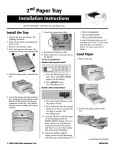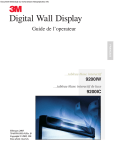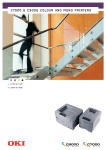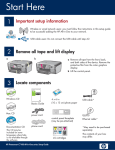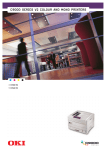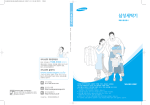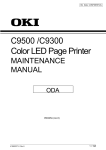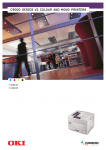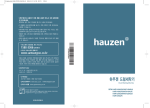Download Oki 70040901 User's Manual
Transcript
Memory DIMM Installation Instructions DIMM PART NUMBER 64MB: 70040901 128MB: 70041101 256 MB: 70041201 512 MB: 70041901 Every effort has been made to ensure that the information in this document is complete, accurate, and up-to-date. Oki Data assumes no responsibility for the results of errors beyond its control. Oki Data also cannot guarantee that changes in software and equipment made by other manufacturers and referred to in this guide will not affect the applicability of the information in it. Mention of software products manufactured by other companies does not necessarily constitute endorsement by Oki Data. Copyright 2002 by Oki Data Americas, Inc. All rights reserved. Written and produced by the Oki Data Training & Publications Department. Please address any comments on this publication by mail to: Training & Publications Dept. Oki Data Americas, Inc. 2000 Bishops Gate Blvd. Mt. Laurel, NJ 08054-4620 by email to: [email protected] For the latest product information, printer drivers, manuals, special offers, etc., we welcome you to visit our multilingual web site: http://www.okidata.com OKI is a registered trademark/marque déposée/marca registrada Oki Electric Industry Company, Ltd. Adobe and PostScript are trademarks of Adobe Systems, Inc. which may be registered in certain jurisdictions. Macintosh is a trademark of Apple Computer, Inc., registered in the U.S. and other countries. Windows and Windows NT are either registered trademarks or trademarks of Microsoft Corporation in the United States and other countries. 1 Getting Started The printers have four sockets for memory DIMM boards. You can expand the printer’s memory up to 1 GB by installing two 512-MB DIMMs. To achieve the 1 GB memory in most models, you will need to replace the DIMM(s) provided with 512 MB DIMMs. The printer will not acknowledge more than 1 GB of memory. Model Memory Provided C7300 64 Mb C7300n 64 Mb C7300dxn 128 Mb C7500n 128 Mb C7500dxn 128 Mb C9300 128 Mb C9300n 128 Mb C9300dxn 192 Mb (64 + 128 MB) C9500dxn 320 Mb (64 + 256 MB) Caution! Circuit boards can be damaged by static electricity and rough handling. Keep board in packaging until you’re ready to install it. DIMMs are sensitive to static electricity. To avoid damage, ground yourself before handling DIMMs. 2 Prepare the Printer 1. Turn off the printer and unplug the power cord. 2. Detach the interface cable from the printer. 3. Remove and save the thumbscrew at the top and bottom which hold the control board in place. C9300/C9500 C7100/C7300/C7500 3 4. Grasp the control board, loosen it by wiggling it back and forth, and slide it out of the printer. C9300/C9500 C7100/C7300/C7500 4 Install the DIMM(s) 1. Locate the DIMM sockets (circled) on the control board. 2. Push out the white lock tabs at either end of the DIMM socket. Caution! Circuit boards can be damaged by static electricity and rough handling. To avoid damage, ground yourself (touch metal) before handling DIMMs. 5 3. Remove the DIMM from its shipping package. 4. Align the DIMM with the narrow strip (1) on its metallic contact edge toward the front of the control board, then carefully insert the DIMM in the socket. Press down firmly, until you feel the board engage the connector, then raise the white tabs to lock the DIMM in place. 5. Repeat steps 2 through 4 for each DIMM being installed. 6 Complete the Installation 1. Align the bottom of the control board with the track in the printer and slide it back into place. C9300/C9500 C7100/C7300/C7500 7 2. Reinstall the thumbscrews at the top and bottom of the board. C7100/C7300/C7500 C9300/C9500 3. Reattach the computer interface cable. 4. Plug the power cord into the power outlet and turn on the printer. 8 Check for Proper Installation Generate a MenuMap printout and check to be sure that the DIMMs are properly installed. MENU 0 ITEM VALUE SELECT 1 2 ON LINE 4 3 CANCEL 5 6 7 1. Press MENU once or twice until INFORMATION MENU appears on the display. 2. Press SELECT. PRINT MENU MAP appears on the display. 3. Press SELECT. The MenuMap prints. 4. Check the top of the MenuMap printout to verify that the DIMMs you installed are listed (they will appear as DIMMs). 5. If the DIMM is not listed at the top of the MenuMap printout, remove the board and make sure the memory DIMM is firmly in place, then print the MenuMap again. 9 Change the Memory Setting in the Driver(s) Windows® Adobe® PostScript® Driver 1. Click Start — Settings — Printers. The Printers dialog box opens. 2. Right click the appropriate OKI PostScript driver icon, then click Properties. 3. Windows 2000 & NT 4.0: a. Click the Device Settings tab. b. Scroll down to Installable Options and click Memory Configuration. c. Under Change ‘Memory Configuration’ Setting, click the total memory installed (original plus the memory you just installed). Windows Me, 98 & 95 a. Click the Device Options tab. b. Click Memory Configuration. c. Under Change setting for: Memory Configuration, click the total memory installed (original plus the memory you just installed). 4. Click OK, then close the Printers dialog box. Windows PCL Driver 1. No changes are necessary in the PCL driver. 10 Macintosh® Driver (OSX) 1. As of OS 10.1.5, Apple has not enabled Printer Options adjustment. Therefore, this selection is unavailable. Macintosh® Driver 1. 2. 3. 4. 5. Activate Chooser from the Apple menu. Select LaserWriter 8. Click Printer — Setup. Click Configure. Change the Memory Configuration setting to match the total DIMM memory installed (original plus the new memory you just installed): 6. Click OK twice, then close Chooser. 11 Limited Warranty Oki Data Americas, Inc. (Oki Data) warrants this OPTION to be free from defect in material and workmanship and will remedy any such defect according to the terms of this Limited Warranty. Oki Data will repair (or at its option, replace) at no charge, any defective part(s) of the OPTION for one (1) year from the date of purchase. This Limited Warranty extends to the original purchaser only. To make request or claim for service under this Limited Warranty the original purchaser must return the Oki Data product, shipping prepaid, in the original shipping container or equivalent, to Oki Data or an authorized Oki Data service center and assume the risk of loss or damage in transit. A written receipt for the product, showing the date of purchase, dealer’s name, and item purchased must accompany any request or claim for work to be performed under this Limited Warranty. This Limited Warranty shall not apply if the product has been damaged due to abuse, misuse, misapplication, accident, or as a result of service or modification by any other than an authorized Oki Data service center. THERE ARE NO EXPRESS WARRANTIES OTHER THAN THOSE ON THE FACE HEREOF AND DESCRIBED ABOVE. NO WARRANTIES WHETHER EXPRESS OR IMPLIED, INCLUDING, BUT NOT LIMITED TO, ANY IMPLIED WARRANTIES OF MERCHANTABILITY OR FITNESS FOR A PARTICULAR PURPOSE, SHALL EXTEND BEYOND THE RESPECTIVE 12 WARRANTY PERIOD DESCRIBED ABOVE OF ONE (1) YEAR. Some states do not allow limitations on how long an implied warranty lasts, so the above limitation may not apply to you. OKI DATA SHALL NOT BE RESPONSIBLE OR LIABLE FOR ANY SPECIAL, INCIDENTAL OR CONSEQUENTIAL DAMAGES OR LOSS ARISING FROM THE USE OF THIS PRODUCT. Some states do not allow the exclusion or limitation of incidental or consequential damages, so the above exclusion may not apply to you. Additional information on obtaining service under this Limited Warranty is available by contacting the Oki Data dealer from whom the product was purchased, by contacting Oki Data directly at 1-800-OKI-DATA (U.S. and Canada), or by contacting one of the service depots listed on the next page. This Limited Warranty applies to this Oki Data Option. However, the procedure for obtaining service may vary outside the continental United States. Contact your Oki Data dealer for such warranty service information. This warranty gives you specific legal rights, and you may also have other rights which vary from state to state. For the most comprehensive, up-to-date listing of Oki Data authorized Service Centers, go to http://www.okidata.com and click on Dealer Locator or call 1-800OKI-DATA (1-800-654-3282). 13 Oki Data Service Depot Information UNITED STATES Oki Data Americas, Inc. 2020 Bishops Gate Blvd. Mt Laurel, NJ 08054 Tel: 1-800-654-3282 Fax: 1-856-222-5247 CANADA Oki Data Americas, Inc. 2735 Matheson Blvd. East, Unit 1 Mississauga, Ontario Canada L4W 4MB Tel: 800-654-3282 Fax: 905-238-4427 MEXICO Oki Data de Mexico, S.A. de C.V. Mariano Escobedo No. 748 - 8 Piso Col Anzures, e.p. 11590 Mexico, DF Tel: (525) 263-8780 Fax: (525) 263-8785 BRAZIL Oki Data do Brasil, Ltda. Rua Alexandre Dumas, 2220 - 8 andar Chácara Sto Antonio São Paulo 04717-004, Brasil Support Center: 0800-11-55-77 e-mail: [email protected] Tel: 55 11-3444-3500 Fax: 55 11-3444-3501 14 Oki Data Americas, Inc. 2000 Bishops Gate Blvd. Mt. Laurel, NJ 08054-4620 Tel: (800) 654-3282 FAX: (856) 222-5320 http://www.okidata.com DIMM Install Guide: 58365101 15