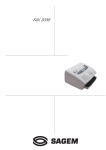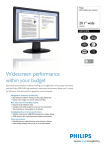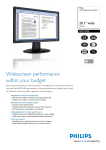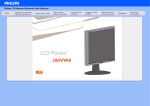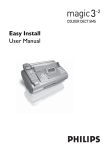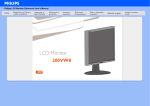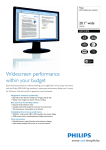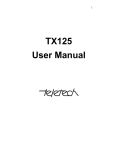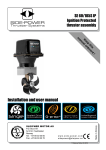Download Oki 4510 User's Manual
Transcript
Safety instructions
Please read and follow all warnings and instructions.
The fax machine should be installed on a level and stable surface. The surface should be smooth and horizontal. Do not
place the machine on carpet. The fax machine may be damaged if it falls and may cause serious injury, especially to small
children.
Do not place anything in front of the fax machine, as this will
obstruct the document feeder.
Place the fax machine on a flat surface and at least 35 cm away
from other electrical devices and objects.
Your machine has been tested to EN 60950 or IEC 60825-1
and may only be operated on telephone networks and power
supplies that conform to these standards.
Do not expose your fax machine to rain or other liquids, as
there is a risk of electric shock or fire.
Disconnect the fax machine from the mains and the telephone
line during thunderstorms. If this is not possible, avoid using
the fax machine during the storm. There is a risk of electric
shock from lightning and risk of damage to the machine.
If there is a power failure the fax machine will not work.
During a power failure the numbers and names stored in the
telephone book and the speed dial keys and other data will be
saved with the aid of a backup battery. If the battery is dead,
the information will be lost.
If there is a power failure any faxes stored in the memory will
be lost.
Do not place the fax machine in direct sunlight. Do not place
it near to a radiator, heater, radio, television or air conditioning unit. Do not allow it to come into contact with dust, water
or chemicals.
To avoid risk of overheating do not cover your fax machine.
Place the fax machine so that air can circulate freely. Do not
operate it in enclosed spaces such as cabinets, cupboards or
drawers. Do not cover the fax machine with tablecloths, paper
or folders. Do not place the fax machine on soft surfaces such
as beds, duvets, cushions, sofas or carpets as there is a risk of
overheating and fire.
Do not connect the mains or telephone line in a damp atmosphere, unless the connectors are especially adapted. Do not
touch sockets or telephone connectors with wet hands.
Do not touch telephone wires or mains cables where the insulation is missing or damaged unless they are already disconnected.
Ensure the cabling is safe and does not present a trip hazard as
this may damage both the cable and the fax machine.
Unplug the fax machine from the mains and the telephone line
before cleaning.
Do not use liquid or aerosol cleaners such as sprays or polishes.
Never spill liquid of any kind into the machine. There is a risk
of electric shock or other injury. The machine may be damaged. If liquid is accidentally spilled into the machine, unplug
the machine immediately and have it inspected.
If the display is broken, a weak acid may leak out. Avoid contact with skin and eyes.
If the casing or the mains cable is damaged, unplug the fax
machine. The cover of the fax machine may only be opened
by authorized service personnel.
2
This fax machine is only intended for use in the country in
which it was purchased. It meets the requirements of the telephone companies.
Contents
Installation..........................4
Packaging ..................................................................................... 4
Description .................................................................................. 5
Controls ....................................................................................... 6
Accessories ................................................................................... 7
Inserting paper ............................................................................ 8
Inserting toner ............................................................................ 8
Changing toner ........................................................................... 9
Connecting the fax machine ...................................................... 9
Additional telephones .............................................................. 10
ISDN connection ...................................................................... 10
Private branch exchange (PABX) ............................................. 10
Troubleshooting .............. 22
Error codes ...................... 24
Annex ............................... 26
Technical data ............................................................................. 26
Glossary ..................................................................................... 26
Guarantee .................................................................................. 27
Declaration of conformity ....................................................... 28
Index ................................. 29
Basic settings................... 11
Country selection ...................................................................... 11
Display language ....................................................................... 11
Help ............................................................................................ 11
Your number ............................................................................ 11
Your name ................................................................................. 11
Time and date ........................................................................... 11
Volume ...................................................................................... 12
Energy save mode .................................................................... 12
Toner save mode ...................................................................... 12
List of settings .......................................................................... 12
Fax switch ........................ 13
MANU mode ........................................................................... 13
AUTO mode ............................................................................. 13
Fax reception from a different phone ..................................... 13
Dial options ..................... 14
Re-dialling .................................................................................. 14
Speed dialling ............................................................................ 14
Phonebook ................................................................................ 14
Groups ...................................................................................... 15
Calling line identification ......................................................... 15
Printing a journal ...................................................................... 16
Fax .................................... 17
Inserting a document ............................................................... 17
Sending a fax ............................................................................. 17
Resolution ................................................................................. 17
Reducing .................................................................................... 17
Memory ..................................................................................... 18
Broadcast ................................................................................... 18
Sending later .............................................................................. 19
Sending with code .................................................................... 19
Receive polling .......................................................................... 19
Transmit polling ....................................................................... 20
Transmission speed .................................................................. 20
Reception speed ........................................................................ 20
Transmission report ................................................................. 20
Reception report ....................................................................... 20
Copy ........................................................................................... 21
3
Installation
Packaging
The shipment includes the following parts:
Installation Guide
Fax machine with paper tray
Toner cartridge
Telephone cable with connector
Document holder
User Manual
Document exit tray
4
Description
Document feeder
(Maximum 20 pages)
Document holder
Document guide
Control panel
Cover
Space for entering names
Cover grip
Document exit tray
Paper exit tray
pull out of paper tray
Cover for paper tray
Paper tray
(Maximum 125 pages)
to the power supply
to the telephone socket
Toner cartridge
Paper eject lever
5
Controls
g
indicates that your fax machine is transmitting
v
If this symbol flashes please read the display
RESOLUTION
Improves the clarity of text and drawings when sending and
copying
u
Select options / set volume / move display cursor
MENU
Use to select functions
STOP
Interrupts the process / ejects the document /
cancels the input
AUTO/MANU
Set receive mode (AUTO/MANU)
START/COPY
Starts fax transfer or copies document
R
For special functions e.g. when using a PABX or accessing
functions provided by your telephone provider
PP
Redial the last five numbers dialed / insert a pause between
two digits
Speed dial keys
Dial stored numbers
m A-Z
Look up names and numbers
l
Dialing
MEMORY
Memory functions
6
Accessories
Document holder
Document exit tray
Insert the paper holder firmly into the opening behind the
document feeder until it blocks.
Insert the document exit tray gently into the opening under
the control panel. For non-standard documents (e.g. larger
than A4) just extend the tray.
A
Paper exit tray
The paper exit tray is permanently attached to the paper tray.
When pulling out the paper exit tray keep one hand on the
paper tray.
7
Inserting paper
1
6 Carefully push in the paper tray.
Pull out the paper tray.
2 Fan the paper to prevent more than one sheet being drawn
through at a time.
v Do not fill the paper tray above the mark. Do
not insert paper when the machine is printing.
Do not use paper that has already been printed
by a laser printer as this can lead to paper jams.
Inserting toner
Before you can send, receive or copy documents, there must
be a toner cartridge in the fax machine. A free toner cartridge
is included with your fax machine.
3 Open the cover of the paper tray and insert paper up to the
mark (Standard A4 210 x 297 mm, 80 g/m2). The tray holds
up to 125 sheets.
1
Take the cartridge out of the packaging and remove the
extra paper.
4 Insert documents that need to be printed or copied (such as
templates or headed paper) with the printed side (face)
down.
2 Shake the toner several times to improve the print quality.
5 Push the paper down until the small lever (A) locks into
place. Replace the cover.
v Do not touch the underside of the toner cartridge
as this can affect the print quality.
3 Carefully pull out the tab on the left-hand side of the cartridge.
8
4 Grip the cover at the sides and fold it backwards. Insert the
toner cartridge into the holder until it locks and then close
the cover.
Connecting the fax
machine
To the mains
1
Plug the fax machine into the wall socket.
2 The display shows SELECT COUNTRY.
3 Press START/COPY and choose the country where the
fax machine will be used with u.
D Only use original toner from OKI.
4 Confirm with START/COPY. After warming up the machine passes into the energy save mode.
Changing toner
1
Follow points 1-3 under Inserting a toner cartridge.
2 Grip the cover at the sides and fold it backwards.
To the telephone line
Connect the telephone cable to the fax machine by inserting it
into the socket labeled LINE on the rear of the machine.
3 Remove the toner cartridge by grasping it firmly in the middle and pulling upwards.
4 Insert the new toner in the holder until it locks and then
close the cover.
D Keep the open/used toner in its original packaging or wrap
it in a cloth and return it to your local retailer.
9
Additional
telephones
In addition to your fax machine you can connect other devices
to your telephone line such as phones, answering machines,
charge counters or modems to a single telephone line.
If you want to use other equipment with your fax machine
please contact your dealer.
ISDN connection
Your fax machine does not support ISDN fax (Group 4). It is
an analog (Group 3) fax machine. It cannot be directly connected to an ISDN connection but requires an (analog) adapter
or an ISDN system with connections for analog terminals.
For further information please see the user guide for your
ISDN system.
Private branch
exchange (PABX)
Separate sockets
(not in all countries)
You can connect additional devices to separate sockets on the
same line even if they are in different rooms.
Please note: If you connect additional devices to separate sockets (e.g. in separate rooms) your fax switch cannot control them
(which means that your fax machine behaves like any ordinary
fax machine). Therefore we recommend you to connect your
additional devices to the same socket.
PABXs are common in large companies. ISDN systems that are
now often used in homes are also PABXs. To obtain a connection from an extension on such a system to the public network
a digit must be dialed before each call to get an outside line.
1
To connect your fax machine to a PABX press MENU and
336. Then press START/COPY. The display shows
LINE TYPE: PSTN.
2 Use u to select the PABX mode: LINE TYPE: PABX.
3 Press START/COPY and then STOP twice.
v The exchange code is provided by the manufacturer. It may be 0, R (known as FLASH on some
systems) or any other digit.
D In case your PABX requires R to obtain an outside line
but it is still not possible to get through to the line, your
system might not be according to the most recent regulations. Therefore some technical settings have to be changed
on your fax machine.
10
Basic settings
Country selection
1
To select the country press MENU and 18. The display
shows 18 COUNTRY.
2 Press START/COPY and use u to select the country,
where the fax machine will be used.
3 Confirm with START/COPY and press STOP twice.
Display language
2 Press START/COPY. The display shows ENTeR NaME.
3 Enter your name using the keypad. Use > to move the
cursor one position to the right. Use < to delete the last
digit. To delete the whole entry press STOP.
Key
character
0
space . - 0 + ?/ : * % ! ( ) [ “
1
1
2
ABC 2 abc ÄÅÆÇ äåæç
3
DEF 3 def
4
GHI 4 ghi
5
JKL 5 jkl
1
To set the display language press MENU then 17. The
display shows 17 LANGUAGE.
1
Press START/COPY. Use u to select the display language.
6
MNO 6 mno ÑÖ ñö
7
PQRS 7 pqrs
1
To confirm the entry press START/COPY and then STOP
twice.
8
TUV 8 tuv Üü
9
WXYZ 9 wxyz
Help
1
Press MENU, 667 and START/COPY.
2 A list of functions (including a brief description of the
main functions) is printed.
4 Confirm the entry by pressing START/COPY and then
STOP twice.
D “Your name” and “your telephone number” are transmitted at the top of each page (the first 4 mm) together with
the date, time and page number.
Time and date
Your number
When you enter your number, it will appear on the recipient's
fax printout. You can enter up to 20 digits for your number.
1
Press MENU and 14. The display shows 14 Your
NUMBER.
2 Then press START/COPY. The display shows Enter
NUM.
3 Enter your telephone or fax number using the digit keys.
Use > to move the cursor one position to the right. Use
< to delete the last digit. To delete the whole entry press
STOP.
4 Confirm the entry by pressing START/COPY and then
STOP twice.
Your name
1
Press MENU then 16. The display shows DATE/TIME.
2 Press START/COPY: YEAR: 2003.
3 Enter the year using the keypad.
4 Press START/COPY. The display shows MONTH: 05.
5 Enter the month (e.g. 05 for May).
6 Press START/COPY and enter the day (e.g. 07 for 7
May 2002).
7 Finalise the entry by pressing START/COPY. The display
shows TIME 00:00.
8 Enter the exact time (e.g. 2330 for 2330). The display
shows TIME 23:30.
9 To confirm the entry press START/COPY and then STOP
twice.
You can use the digit keys to write up to 32 letters to enter your
name. Each key is assigned several letters (see table). By pressing
a digit key several times you can reach the next character in the
table. After the fifth character the row starts again.
1
Press MENU and 15. The display shows 15 Your
NaME.
11
Volume
Ringing tone
The toner save mode decreases the consumption of the toner.
Printing quality may fall off.
You can set the volume of the ringing tone when the machine
is in standby mode or is actually ringing.
1
1
Press u. You will see the current setting displayed for
approximately 3 seconds and hear the volume.
2 To change the value, press u until the desired volume is
reached.
v If the volume level is set to zero, no ringing tone
will be heard but faxes will still be automatically received.
Loudspeaker
1
Press l to set the loudspeaker volume.
2 Set the volume using u.
3 Exit using l or STOP.
Key tones
1
Press MENU and 22. The display shows BEEPER
VOL.
2 Press START/COPY. Use u to select the volume of
the key tones.
3 To confirm the entry press START/COPY and then STOP
twice.
Energy save mode
Energy save mode reduces the energy consumption in standby
mode. You can select how many minutes after the last entry
before energy save mode is activated.
1
Press MENU and 335. The display shows SAVE
MODE.
2 Press START/COPY. Use u to select POWER SAVE.
3 Press START/COPY. Use u to select 5, 15, 30,
60 minutes or OFF.
4 To confirm the entry press START/COPY and then STOP
three times.
12
Toner save mode
Press MENU and 335. The display shows SAVE
MODE.
2 Press START/COPY. Use u to select TONER SAVE.
3 Press START/COPY. Use u to select ON or OFF.
4 To confirm the entry press START/COPY and then STOP
three times.
List of settings
You can print out a list of all functions and settings currently
available.
1
Press MENU, 666 and START/COPY.
2 A list of all settings is printed.
Fax switch
The built-in fax switch enables a single telephone connection to
be used to send and receive faxes and use extra devices. There
are two operating modes. Your machine is preset to AUTO
mode.
1
The desired operating mode can be selected using AUTO/
MANU. Press the button until the desired mode appears.
MANU mode
If you receive a fax call you have to press START/COPY to
start fax reception. Automatic fax reception is turned off.
AUTO mode
In AUTO mode your machine will ring up to nine times depending on the setting. Faxes are received automatically.
1
To set the number of rings press MENU and 222.
The display shows AUTO RING COUNT.
2 Press START/COPY and enter the desired number of
rings.
3 Press START/COPY and then STOP twice.
v If the volume level is set to zero, no ringing tone
will be heard but faxes will still be automatically
received.
Fax reception from
a different phone
If you pick up another phone and hear a fax call (you will hear
a high-pitched tone or nothing at all) you can start the fax
machine using a code. If this does not work, press START/
COPY on the fax machine.
1
To define the code press MENU and 224. The display shows REMOTE FAX START.
2 Press START/COPY. Use u to select ON or OFF.
3 Press START/COPY and enter the last digit of the code.
This always starts with *5.
4 Press START/COPY and then STOP twice.
13
Dial options
Re-dialling
By means of PP you can redial the last five numbers:
1
Press PP for the last five numbers dialed.
2 Press u until the number you want appears.
3 The machine will dial the number automatically.
Speed dialling
There are eleven speed dial keys for numbers you use regularly.
Storing numbers
1
Press MENU and 1. The display shows 11 SPEED
DIAL.
2
Press START/COPY.
Your fax machine has space to store around 99 names and
numbers. The precise number will depend on the length of
the entries.
Storing numbers
1
Press MENU and 12.
2 Press START/COPY.
3 Use u to select ENTRY: NEW and press START/
COPY to confirm.
4 Enter a name using the digit keys (up to 32 characters) and
press START/COPY.
5 Enter the fax number. Press START/COPY to confirm.
6 Press STOP three times to end the function.
3 Press the speed dial key where you want to store the entry
and confirm by pressing START/COPY.
Using the phonebook
4 Enter a name using the digit keys (up to 32 characters) and
press START/COPY.
1
5 Enter the fax number. Press START/COPY to confirm.
6 Press STOP three times to end the function.
Using speed dial
1
Press the relevant speed dial key.
2 Press START/COPY.
D If you want to hear the dialtone, press l.
Changing speed dial entries
1
Press MENU and 1.
2 Press START/COPY.
Press a and START/COPY. The first name in the
alphabet will appear on the display. Use u to select the
desired entry.
2 Press START/COPY.
Correcting entries
1
Press MENU and 12‚ and then START/COPY.
2 Use u to select ENTRY: OLD and press START/
COPY to confirm.
3 Press START/COPY again and use u to find the
entry you want to correct.
4 Press START/COPY and make the changes.
5 Press START/COPY again and then STOP twice to
end the function.
3 Press the relevant speed dial key and press START/COPY
to confirm.
Deleting entries
4 Enter a name using the digit keys (up to 32 characters) and
press START/COPY.
1
5 Enter the new number. Press START/COPY to confirm.
6 Press STOP three times to end the function.
Speed dial list
1
Press MENU, 662 and START/COPY.
2 The speed dial list will be printed out.
14
Phonebook
Press MENU and 12‚ and then START/COPY.
2 Use u to select ENTRY: OLD and press START/
COPY to confirm.
3 Press START/COPY again and use u to find the
entry you want to delete.
4 Press STOP.
5 Use u to select DELETE? Y and press START/
COPY to confirm. If you don't want to delete the entry,
press STOP.
6 Press STOP twice to end the function.
Printing out the phonebook
1
Press MENU, 663 and then START/COPY.
2 The numbers stored are printed out.
Groups
You can combine entries in your phonebook into groups so
you can send a fax to several people at the same time, for
example.
Setting up a group
1
Press MENU, 13 and then START/COPY. The display shows 13 GROUPS.
2 Use u to select the digit under which you want to
store the group (max of five groups), e.g. GROUP NO.:
01.
3 Press START/COPY.
4 Enter a name for the group using the digit keys (up to 32
characters) and press START/COPY.
5 Enter the first fax number. Press START/COPY to confirm. The display shows NUMBER: 01.
6 The machine will automatically ask you for the next number
(maximum of ten). Press START/COPY to confirm each
time.
D If you want to clear the fax from the memory, press STOP.
D If the line is busy, automatic redial is activated.
Correcting groups
1
Press MENU, 13 and then START/COPY.
2
Use u to select the group you want to change and press
START/COPY to confirm.
3
Use uto select ENTRY: OLD and press START/
COPY.
4
You can now change the name of the group. When you
have done this, press START/COPY.
5
Change the entry and press START/COPY.
6 Press STOP four times to end the function.
Deleting a group
1
Press MENU, 13 and then START/COPY.
2
Use u to select the group you want to delete and
press START/COPY to confirm.
3
Use u to select DELETE? Y and press START/COPY.
Group overview
1
2 The group overview is printed out.
7 Press STOP four times to end the function.
Calling line
identification
Sending to a group
1
Place the document to be faxed (maximum of 20 sheets)
loosely in the document feeder.
2 Press MEMORY‚ 2 and START/COPY. The display
shows 2 BROADCAST.
a If you want to sent the fax immediately, select 1 NOW
and press START/COPY.
Press MENU and 664 and START/COPY.
(not available in all countries)
Your fax machine can display the number of the sender. Check
with your telephone company whether you can activate this
function on your telephone line.
b If you want to send the fax later select 2 LATER, enter
the time you want to send it (within 24 hours, e.g. 18
30 for 6.30 pm) and press START/COPY.
The numbers of the last twenty senders are stored.
3 Use u to select the group and press START/COPY.
The caller list contains the numbers of the last twenty fax calls
received, provided the senders have activated calling line identification.
4
a If you want to enter further numbers, use u to select
ANOTHER? Y and enter the numbers you want.
b When you have finished entering numbers, use u to
select ANOTHER? N. Then press START/COPY.
5
The document is scanned and automatically sent.
Printing a caller list
1
Press MENU, 665 and then START/COPY.
2
The caller list is printed out.
The caller list can be printed out automatically as soon as it
reaches twenty entries.
Canceling
To cancel automatic redial, press MENU, 776 and START/
COPY. Press START/COPY again to confirm.
15
1
Press MENU and 227. The display shows 27 AUTO
PRINT.
2 Press START/COPY and use u to select 2 CALLER
ID LIST.
3 Press START/COPY and use u to select ON or OFF.
4 Press START/COPY and then STOP three times to end
the function.
Printing a journal
The journal contains the numbers of the last forty faxes sent or
received.
1
Press MENU, 66 and then START/COPY.
2
The journal is printed out.
The journal can be printed out automatically.
1
Press MENU and 227. The display shows 27 AUTO
PRINT.
2 Press START/COPY and use u to select 1 CALL
LOG LIST.
3 Press START/COPY and use u to select ON or OFF.
4 Press START/COPY and then STOP three times to end
the function.
16
Fax
v It is best only to use A4 documents (80 g/m2).
Documents smaller than A5 may jam in the machine.
Sending a fax
v Do not try to send documents that are
1
... damp, coated with correction fluid, dirty or have
coated surfaces,
2 To improve the image quality press RESOLUTION.
... written on in soft pencil, ink, crayon or charcoal,
Transmission starts. If the fax machine is unable to establish a
connection, it will redial automatically after a certain time.
... taken from newspaper (printer’s ink!),
... held by paper clips or staples; always remove
these before faxing,
... wrinkled or torn,
... glued together, too thick or too thin or covered
with any adhesive notes ("Post-It®" notes),
3 Press START/COPY.
D If you wish to cancel automatic redial with the document
still in the machine, press STOP. The document will be
ejected.
D If you wish to cancel automatic redial without ejecting the
document, press MENU, 773 and then START/
COPY. Press START/COPY to confirm.
... made of foil or continuous paper.
Inserting a
document
1
Place the document face down in the document feeder
(maximum of 20 sheets).
Dial the number.
Resolution
Your fax machine has four different resolutions. In addition
to STANDARD (for faxes), there is FINE (for small print and
drawings), SUPER FINE (for copies) and PHOTO (for photographs and other such images). Keep pressing RESOLUTION until the display shows the option you want.
Reducing
To ensure that faxes that are longer than A4 are printed out on
one page, you can automatically reduce the page. You can define
the extent to which the page is reduced.
Automatic
If this function is activated, an over-long fax is reduced by the
amount specified in the function described below (see Limit).
1
2 Adjust the guides to match the width of the document.
Press MENU and 334. The display shows 34 REDUCTION.
2 Press START/COPY and use u to select AUTO REDUCTION.
3 Press START/COPY and use uto select ON or OFF.
4 Press START/COPY and then STOP three times to end
the function.
Limit
This function lets you select the amount by which an over-long
fax is to be reduced.
1
Press MENU and 334. The display shows 34 REDUCTION.
2 Press START/COPY and use u to select THRESHOLD.
3 Press START/COPY use u to select a value between
0 and 30 mm.
4 Press START/COPY and then STOP three times.
17
Memory
If there is no paper in the paper tray or if the toner is empty,
incoming faxes will be stored in memory (around 120 pages
according to Slerexe letter). If an incoming fax has been stored
in memory the display will show FAX IN MEMORY. Once the
paper tray is refilled or the toner replaced all the faxes stored in
memory can be printed out (see Printing from memory).
When a fax has been printed it is deleted from memory. If
printing is interrupted all the faxes that have not yet been printed
in full remain in memory. Once the memory is full no further
pages can be stored.
Printing later
You can choose whether faxes are to be printed immediately
from memory or later.
1
Press MENU, 333. The display shows 33 MEMORY
MODE. Press START/COPY.
2 Use u to select PRINT NOW (faxes are printed out as
soon as the paper tray is refilled) or PRINT LATER (faxes
are printed out when you want).
3 Press START/COPY and then STOP twice.
Printing from memory
If there is a document in memory the display will show FAX
IN MEMORY.
1
Press MEMORY and 3.
2 Press START/COPY. If faxes are stored they will be
printed out.
Sending from memory
You can scan in documents, store them in memory and send
them from memory. When they have been sent, the faxes are
cleared from memory.
1
Place the document to be faxed (maximum of 20 sheets)
loosely in the document feeder, face down.
2 Press MEMORY, 2 and START/COPY.
a If you want to sent the fax immediately, select 1 NOW
and press START/COPY.
b If you want to send the fax later select 2 LATER, and
press START/COPY. Enter the time you want to send it
(within 24 hours, e.g.18 30 for 6.30 pm) and press
START/COPY.
3 Enter the fax number and press START/COPY. The document will be scanned and sent.
18
Canceling
1
Press MEMORY, 4 and START/COPY. The display
shows ARE YOU SURE?
2 Press START/COPY to delete the faxes from memory.
If the line is busy, automatic redial is activated.
1
If you wish to cancel automatic redial, press MENU,
774 and then START/COPY.
2 Press START/COPY again to confirm.
D A power failure will clear the faxes from memory.
Clearing memory
With this function you can delete faxes or documents from
memory.
1
Press MEMORY, 4 and START/COPY. The display
shows ARE YOU SURE?
2 Press START/COPY to delete the faxes from memory or
press STOP to cancel.
Broadcast
You can send the fax either to a group you have already stored
or to individual numbers.
1
Place the document to be faxed (maximum of 20 sheets)
loosely in the document feeder, face down.
2 Press MEMORY and 2. The display shows 2 BROADCAST. Press START/COPY.
a If you want to sent the fax immediately, select 1 NOW.
b If you want to send the fax later select 2 LATER and
press START/COPY. Enter the time you want to send it
(within 24 hours, e.g. 18 30 for 6.30 pm) and press
START/COPY.
3 The display shows: dial num: group. Enter the recipients:
a If you want to sent the fax to a group, use u to select
GROUP and press START/COPY. Use u to select
the group. You can also use the digit keys to select a group.
b If you want to send the fax to specific numbers, use u
to select enter NUMBER and press START/COPY.
Enter the number and press START/COPY. If you want
to enter further numbers, use u to select ANOTHER ?
Y and enter the press START/COPY to confirm. When
you have finished adding numbers, press ANOTHER? N.
4 Finally, press START/COPY. The document will be
scanned and automatically sent.
Broadcast list
The broadcast list contains the numbers of all the addresses in
a broadcast (up to 50 numbers).
1
Press MENU and 664. The display shows 64 GROUP
LIST.
2 Press START/COPY. The list will be printed out.
Sending later
If you wish to take advantage of off-peak telephone charges or
if you know that the person to whom you are sending a fax is
available only at certain times you can set up your fax machine to
send a fax automatically at a later time (within 24 hours).
1
Place the document to be faxed (maximum of 20 sheets)
loosely in the document feeder, face down.
2 Press MENU, 44. The display shows 41 SEND
LATER. Press START/COPY two times.
3 Enter the time you want to send it (within 24 hours, e.g.
18 30 for 6.30 pm) and press START/COPY.
4 Enter the fax number and press START/COPY.
Canceling
If you remove the document the delayed fax job will be
canceled.
You can also cancel the time. To do this, press MENU, 77
and START/COPY. The display shows ARE YOU SURE?
Press START/COPY again to confirm.
Sending with code
If your fax partner has entered a code to protect the fax reception please follow the procedure:
1
Place the document to be faxed (maximum of 20 sheets)
loosely in the document feeder, face down.
Receive polling
This function enables you to receive documents that have been
stored for you in a remote fax machine.
Quick polling
1
Press MENU, 552. The display shows 52 POLLING RX. Press START/COPY.
2 Select the fax number and press START/COPY two times.
Receive polling with code
If your fax partner has entered a code to protect the documents,
proceed as follows:
1
Press MENU, 552. The display shows 52 POLLING RX. Press START/COPY.
2 Use u to select WITH CODE and press START/
COPY.
3 Enter the code (up to 20 digits) and press START/COPY.
4 Enter the fax number and press START/COPY.
Delayed polling
If you wish to take advantage of off-peak telephone charges
you can poll a fax at a later time (within 24 hours).
1
Press MENU, 552. The display shows 52 POLLING RX. Press START/COPY.
2 You now have two options:
a
If you want to poll a fax without a code, use u to
select LATER and press START/COPY. Enter a time
(within 24 hours, e.g. 18 30 for 6.30 pm) and press
START/COPY.
b If you want to enter a code, use u to select LATER/
C and press START/COPY. Enter a time for polling and
press START/COPY. Now enter the code (up to 20 digits) and press START/COPY.
2 Press MENU, 442 and START/COPY.
3 Enter the fax number and press START/COPY.
3 Enter the code which you have received from your fax
partner (up to 20 digits) and press START/COPY.
D If the line is busy, automatic redial is activated. If you
wish to cancel automatic redial, press MENU and
775.The display shows 75 POLL REDIAL. Press
START/COPY two times.
4 Enter the fax number and press START/COPY.
D If you wish to cancel the entire process, press MENU,
771 and START/COPY.
19
Transmit polling
You can program your fax machine to send documents when it
is polled by a remote fax machine.
1
Place the document to be faxed (maximum of 20 sheets)
loosely in the document feeder, face down.
2 Press MENU and 55. The display shows 51 POLLING TX. Press START/COPY.
3 You can now choose whether or not to protect the fax
against unauthorized access.
a If you want to protect the fax, use u to select WITH
CODE and press START/COPY. Enter a code (up to 20
digits) and press START/COPY. Anyone you give this
code to will be able to poll the fax.
b If you do not want to use a code, use u to select NOW
and press START/COPY.
The process is canceled as soon as you remove the document
from the fax machine.
D Poll coding is based on the international ITU standard.
However, there are manufacturers who use different procedures. Their machines are therefore not compatible.
D If you send faxes to or poll faxes from fax databases, some
of these databases allow you to append the subaddress
directly to the fax number. This will save you telephone
charges. First enter the fax number of the database and
press R. Now enter the subaddress. If you are not sure
whether your fax polling service supports subaddresses,
contact the service provider.
Transmission speed
If the telephone connection used for transmission is poor,
transmission errors may occur at normal speed (14,400 bps).
In such cases it is best to reduce the speed. When you have
successfully sent the fax, remember to set your fax machine
back to the standard speed.
1
Press MENU and 33: 31 TX SPEED.
2 Press START/COPY and use u to select the speed
you want.
3 Press START/COPY and then STOP twice.
20
Reception speed
If the telephone connection used for reception is poor, errors
may occur at normal speed (14,400 bps). In such cases it is
best to reduce the speed. When you have successfully received
the fax, remember to set your fax machine back to the standard speed.
1
Press MENU and 332: 32 RX SPEED.
2 Press START/COPY and use u to select the speed
you want.
3 Press START/COPY and then STOP twice.
Transmission report
In the default setting, a transmission report is printed out only
in the event of a transmission error. However, you can change
this setting so that a transmission report is printed for every
fax transmitted, only in the event of an error or never.
1
Press MENU and 225: 25 TX REPORT.
2 Press START/COPY and use u to select ERROR,
ON or OFF.
3 Press START/COPY and then STOP twice.
Reception report
In the default setting, a reception report is printed out only in
the event of a transmission error. However, you can change
this setting so that a reception report is printed for every fax
received, only in the event of an error or never.
1
Press MENU and 226: 26 RX REPORT.
2 Press START/COPY and use u to select ERROR,
OFF or ON.
3 Press START/COPY and then STOP twice.
Copy
You can use your fax machine to make copies of an original.
Resolution standard is set by default. To select a better
image quality press RESOLUTION (see chapter fax/resolution).
1
Place the document (maximum of 20 sheets) in the document feeder, face down.
2 To select a better image quality press RESOLUTION.
Making single copies
1
To make a single copy of the original, press START/COPY
three times. Copying starts immediately.
Making multiple copies and
enlarging/reducing
1
To make multiple copies of the original, press START/
COPY once.
2 The display shows COPY COUNT: 01. Use the digit
keys to enter the number of copies you want (maximum
of 99). Press START/COPY.
3 The display shows SIZE: 100%. Use u to enlarge
or reduce the copy.
You can reduce the copy to 50% and enlarge it up to 200%.
4 Press START/COPY. The fax machine will scan the first
page of the document and start copying it.
21
Troubleshooting
Maintenance
PAPER JAM
Received faxes or copies are not ejected.
Open the cover and take the toner out of the machine. Pull
the green lever towards you. Carefully remove the paper
without tearing it.
CHECK PAPER
Take out the paper cassette and remove the paper. Fan it
and straighten it on a smooth surface and replace it.
Check DOCUMENT
Press STOP. The document will be ejected. If not, pull it
gently out of the machine.
SERVICE
Disconnect the machine from the mains and plug it back in.
If the display still says SERVICE please contact customer
services.
Problems faxing or printing
22
Cannot send a fax.
Check that the recipient's machine is working.
Check whether the display shows an error message.
Press l to check whether you are getting dial tone. If not,
check the telephone connection.
Cannot receive a fax.
Check that you have selected the AUTO mode.
Press l to check whether you are getting dial tone. If not,
check the telephone connection.
You or the recipient has received a blank sheet.
The sender has faxed the back of the document.
Check the machine by making a copy of the document.
If the copy is OK the recipient's fax machine may be faulty.
Your document has been sent without an error message but
has not been printed out on the recipient's machine.
Ask the recipient if their machine is working.
The documents you send are arriving with loss of quality.
Check the document or increase the resolution. Reduce the
transmission speed. Check the machine by making a copy
of the document. If the copy is OK the recipient's fax
machine may be faulty.
Received faxes and copies are too light.
Make a copy of any document. If the copy is OK there is a
problem with the sender's fax machine. Inform the sender.
If the copy is also too light the toner is almost all gone.
Shake the cartridge a few times. If the toner cartridge is
empty, replace it. You can obtain toner from specialist
retailers. Only use OKI original toner cartridges.
There are white lines on the printout.
Clean the toner drum with a soft cloth.
There are black lines on the printout.
The toner cartridge is damaged and must be replaced. Only
use OKI original toner cartridges.
Problems with the connection
No dial tone.
Check that the machine is connected to the mains and to a
telephone line.
Receive polling does not work.
Check that the machine from which you are trying to receive
faxes is set for automatic fax operation and for polling. If you
need a code, check you have the right one.
23
Error codes
24
Error codes when sending faxes
Problem
# 102
No document in the feeder.
# 104
Fault on the telephone line.
# 105
The receiving fax machine has a transmission error.
# 109
The receiving fax machine is not responding.
# 110
There is no signal from the receiving fax machine at the end
of transmission.
# 111
An error message is sent by the receiving fax machine at the
end of transmission.
# 113
The receiving fax machine requests a second transmission as
there were too many transmission errors in the first transmission.
# 114
The document is too long.
# 115
Transmission of one page took too long (more than eight
minutes).
Error codes when receiving faxes
Problem
# 152
An error message is received from the sending fax machine
at the start of reception.
# 153
The person polling the fax has entered an incorrect password.
# 154
The sending fax machine does not send a signal at the start
of reception.
# 158
The sending fax machine does not send a standard signal.
# 160
The machine is not correctly connected to the telephone
line or there is no signal from the sending fax machine.
# 161
At the end of the reception process the sending fax machine
does not send a signal or the connection was interrupted.
# 166
There are repeated errors in the received data.
# 167
The data received contains so many errors that a second
transmission is needed.
# 168
At the start of password-protected polling the machine
detects that the wrong password has been entered on the
sending fax machine.
# 169
In attempting to poll a fax, the machine detects that the
sending fax machine has not been set up correctly for
polling.
Other error codes
Problem
# 201
The correct protocol signal is not sent during the transmission process.
# 202
The correct protocol signal is not sent during the reception
process.
# 205
Transmission is canceled by the other fax user.
# 206
There is not enough memory capacity during transmission.
STOP BUTTON PRESSED
The STOP button was pressed during transmission.
NO RESPONSE
The other fax user does not answer during transmission and
the connection is interrupted.
25
Annex
SLEREXE-letter:
Technical data
Compatibility
ITU-T Group 3
Connection type
Exchange line (PSTN) /
Extension (PABX)
Flash times
Exchange line (PSTN):
Extension (PABX):
Document size
Width:
Length:
Document feeder
max. 20 pages (80 g/m2)
Paper
A4 210x297 mm, 80 g/m
Capacity of paper tray
max. 125 sheets
Maximum scan width
208 mm
Calling line identification: When you receive a fax the number of the
sender is displayed (not in all countries).
horizontal
8 points/mm (200 dpi)
Document: The typed or handwritten sheet, sketch or drawing you
want to fax to someone else.
vertical standard
3.85 lines/mm (200x98 dpi)
vertical fine
7.7 lines/mm (200x196 dpi)
vertical super fine
15.4 lines/mm (200x300 dpi)
Photo
64 greyscales
Print resolution
600x600 dpi
Data compression
scheme
MH, MR
Modulation
V29, V27ter, V23, V21, V17
ITU (International Telecommunications Union): An international body
that publishes telecommunications standards.
Transmission speeds
14k4/12k2/9600/7200/4800/
2400 bps
Laserjet: A printing method in which black powder (see Toner) is
burnt onto paper by means of a laser.
Fax memory
2 MB, approx. 120 pages
Memory: Faxes that are not printed out are stored in memory.
Recording method
Laser Jet
Toner capacity
Initial cartridge approx. 1000 pages,
CTR 33 approx. 3.000 pages
Speed dial
11 entries
Phonebook
99 entries
Group dial
5 entries, maximum of 10 digits
each
Dimensions (WxDxH)
449x325x165 mm excl. paper holder
Weight
Approx. 8 kg
Power draw
Standby: less than 15 W
100 ms
100 ms
128-218 mm
128-356 mm
2
Scan and copy resolution:
Operation: less than 200 W
26
Mains connection
220-240 V / 50-60 Hz
Temperature range
10-32°C
Relative humidity
20-80 % (relative)
Security
EN 60950, IEC 60825-1
Interference
To EN 55022 class B
Immunity
To EN 55024
Glossary
Additional fax machine, additional telephone: You can use your fax machine with additional equipment such as phones and answering
machines connected to a single telephone line.
DTMF (Dual Tone Multiple Frequency): This tone dialing signal lets
you start the fax machine from any phone that has tone dialing.
Fax switch, ring patterns: The fax switch analyzes incoming calls and
selects the appropriate ring pattern. In MANU mode, faxes have to
be received manually; in AUTO mode they are received automatically.
Hook flash function: Press R to access a wide range of new services
from the telephone company.
PABX, number for outside line: PABXs (private automatic branch exchanges) are installed in all companies over a certain size. They
provide a kind of internal telephone network. To obtain an outside
line from a PABX you need to dial a particular digit.
Paper: Standard A4 paper (210x297 mm, 80 g/m2)
Polling: This lets you receive documents stored in another fax machine.
Pulse dialing: Pulse dialing is the old dialing method in which each
number dialed produces a certain number of pulses.
Receive polling: This lets you receive documents stored in another fax
machine.
Sender ID: The name and number of the user can be entered on most
fax machines. This sender ID is printed out on the transmission
report and also appears on fax machines to which you send documents.
Toner cartridge: it contains the black powder, known as toner, that is
transferred to the paper by heat. White stripes on the printout indicate that the toner is running out. The cartridge can be shaken to
provide a short-term solution, but will need replacing before long.
Guarantee
27
Declaration of
conformity
28
Index
A
E
L
A-Z
key 6
accessories 7
additional
telephone 13
annex 26
AUTO
mode 13
enlarge
copy 21
enter
character 11
date and time 11
entry
delete 6
error
code 24
lamp
display 6
list
group 15
settings 12
B
book
telephone 6
C
cable
telephone 4
caller
identification 15
cartridge
toner 4
character
enter 11
code
error 24
connection 9
PABX 10
power supply 9
type 26
copy 6
enlarge 21
multiple pages 21
reduce 21
single page 21
cover
grip 5
D
date
enter 11
delete
entry 6
group 15
telephone book 14
description
machine 5
dial
speed 6
display
lamp 6
document
insert 17
security 17
F
fax
polling 19
reduction 17
resolution 17
fax switch 13
flash
time 26
G
glossary 26
grip
cover 5
group 15
delete 15
list 15
guarantee 27
M
machine
description 5
memory
key 6
print 18
print later 18
send later 19
MENU
key 6
mode 13
AUTO 13
MANU 13
N
name
enter 11
number
enter 11
identification 15
redial 6
I
O
identification
caller 15
image quality
key 6
insert
document 17
paper 8
instruction
safety 2
interrupt
process 6
ISDN
connection 10
options
select 6
other telephone 13
K
key
A-Z 6
AUTO/MANU 6, 13
MEMORY 6
MENU 6
R 6
RESOLUTION 6
speed dial 6
START/COPY 6
STOP 6
P
paper
insert 8
quality 8
paper tray 8
polling
fax 19
power
connection 9
print
group list 15
later 18
memory 18
resolution 26
private branch exchange
connection 10
reduce
copy 21
fax 17
value 17
resolution 17
key 6
print 26
ring pattern 13
S
safety
instructions 2
send
later 19
settings
list 12
START/COPY
key 6
STOP
key 6
T
telephone
additional 13
other 13
telephone book
delete 14
time
enter 11
flash 26
toner 4
tray
document ejection 7
type
connection 26
V
value
reduction 17
Y
your name 11
your number 11
R
R
key 6
reception mode
AUTO/MANU 6
redial
number 6
29
30
31
(LFAX3316 OKI)
INT
5103 506 XXXX.Y
The CE mark confirms that the machine corresponds to the
relevant guidelines of the European Union.
This product is intended for use on an analogue public
switched network (PSTN) and for use in the country
indicated on the label of the box. The usage in other
countries could cause malfunction.
For further information please contact your national
technical support centre. Initially contact your dealer if
problems occur during operation.
This operation manual has been printed on chlorine-free,
recycled paper, in line with the highest standards of environmental friendliness.
The used cardboard packaging as well as the cardboard
protecting your facility at its sides made of waste paper can
be recycled like waste paper; corresponding to your country’s demands dispose the plastic foils either for recycling or
with your rubbish.
This electronic facility contains recyclable material. At the
end of use of this facility please inform yourself about the
corresponding recycling demands of your country.
Technical changes and errors excepted.
Copyright 2003©