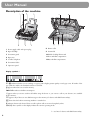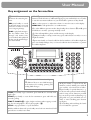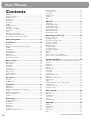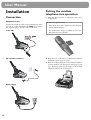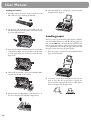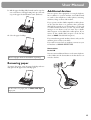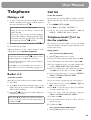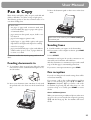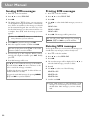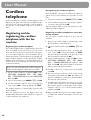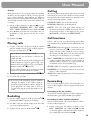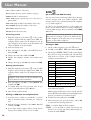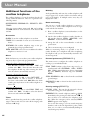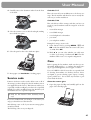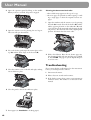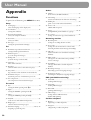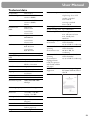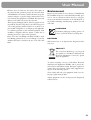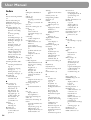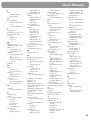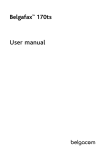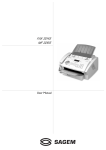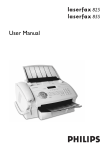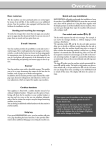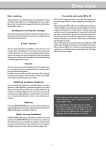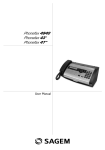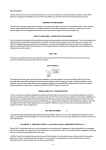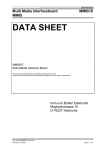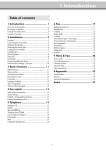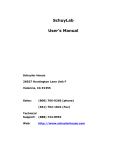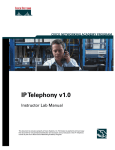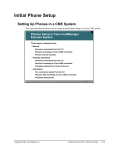Download Easy Install User Manual
Transcript
Easy Install
User Manual
Easy Install
Dear Customer,
With the following installation guide, you can quickly and easily start using your fax machine; you can also find more
detailed explanations and descriptions regarding your machine in the user manual. Please read this carefully, and always
follow the safety instructions. After you have finished the installation press the HELP/w key for two seconds. Your
machine will then guide you through the main settings as well as the adjustment to your telephone line.
Packaging
Telephone connection
The following items are included in the packaging:
Connect the telephone cable to the fax machine by inserting it in the socket identified with LINE. Next connect
the telephone plug to the line socket on the wall.
1 user manual and installation guide
2 paper tray
3 cordless telephone
For Great Britain
4 fax machine (with loaded ink film)
5 mains cable with plug
6 telephone cable with plug
7 rechargeable batteries for the cordless telephone
For all other countries
Cordless telephone
1 Insert the three batteries as indicated in the battery
compartment. Place the cover on the battery compartment, and slide it upward until it snaps into place.
2
Easy Install
2 Place the cordless handset on the rest provided. Before first use, the batteries must be charged for at least
12 hours.
3 Close the paper feed flap.
Power supply
v Never put the cordless telephone without batteries
on the rest!
Loading paper
1 Insert the paper tray in the slots provided behind the
paper feed mechanism.
Starting up
To finish the installation process you have to go through
some main settings (e.g. adaption of your fax to the telephone line). Using EASY INSTALL your fax machine
will be configured according to your local conditions.
2 Pull the paper feed flap fully forward until it stops. Insert several sheets of A4 paper (80 g/m2) up to the endstop in the paper feed mechanism (max. 50 sheets).
1 Press HELP/w for at least two seconds. Your fax machine will print one page. Follow the instructions on
it.
2 Your fax machine will then guide you on the display
through the first settings, such as your telephone
number and your name.
3 After that it will prompt you to enter the current time
and date. Use the dial pad to enter the correct time
(e.g. 09 15 for 9:15).
4 Enter the day, month and year (e. g. 15 05
05 for May 15, 2005).
5 Press OK.
3
Easy Install
Ink film
Your fax machine is supplied complete with a free ink
film for a few trial pages.
5 Close the machine by swinging the operation panel
forward, until it snaps in.
A new Plug’n’Print card has to be inserted with each new
ink film (only the first free ink film will work without a
Plug’n’Print card).
1 Open the fax machine by lifting the operating panel
in the middle until it clicks in place.
Additional devices
2 Lay the large roll in the grooves in the rear ink film
compartment.
You can connect additional devices (telephones, cordless
telephones, answering device, PC modem) to your telephone line (see user manual, chapter Installation / Additional devices).
SMS W
(for device with SMS functionality)
3 Now take the small roll and lay it in the front ink film
compartment. Make sure that the blue toothed wheel
is on the right and the pin on the left is inserted in the
depressions.
Reading SMS messages
When you receive an SMS message you will hear a beep.
The message will be stored and automatically printed
out.
Sending SMS messages
1 Press the SMS key, then u to select SEND SMS
and OK.
2 The display shows TEXT. Enter your text message
(maximum of 160 characters) and press OK.
4 Break out the new Plug’n’Print card and insert it in
the slot to the left of the ink film compartments.
4
3 Enter the recipient’s number. Confirm with OK and
press the SMS key. Your SMS message will be sent.
Easy Install
Answering machine b
Your answering machine is factory-programmed with a
recorded outgoing message. Activate or deactivate your
answering machine with b ON/OFF. If you have activated the answering machine, you will see the symbol
b on the display and a symbol in the display of the
cordless telephone.
Listening to messages
1 If PLAY flashes, messages have been recorded for
you.
2 Press PLAY to listen to the first message
After listening to your messages PLAY will stay on until
all messages have been erased.
Deleting messages
1 Press C after having listened to all messages.
2 If you actually want to delete all messages, press C
again.
Sending faxes
1 Insert your documents (max. 10 sheets) loosely with the
printed side to the front into the document feed slot.
2 Dial the number you require.
3 Press START. Transmission now begins.
Copy
1 Insert your documents (max. 10 sheets) loosely with
the printed side to the front into the document feed
slot (see above).
2 Briefly press COPY. The copying process starts immediately.
5
User Manual
Description of the machine
1 Power supply cable with power plug
8 Printer roller
2 Paper feed flap
9 Scanner lid
3 Document guide
10 Holder for Plug’n’Print card
4 Paper tray
11 Front ink film compartment
5 Cordless telephone
12 Rear ink film compartment
6 Document feeder
7 Operation panel
Display symbols *
f / F indicates whether you are sending or copying with a higher picture quality or with grey tones. If neither of the
two symbols is visible, the standard resolution is selected.
h appears when faxes are stored in memory.
áéíó indicates ink film consumption.
I appears when you receive another call whilst using the device or you receive a call in your absence (not available
in all countries).
W appears only if there are new SMS messages in the memory (for device with SMS functionality).
b shows that the built-in answering machine is switched on.
$ indicates silent mode selected. Faxes as well as phone calls are received completely silent.
S/M/U three symbols on the display indicate the current operating mode.
* two lines for device with SMS functionality
6
User Manual
Key assignment on the fax machine
bON/OFF to activate /
deactivate the answering machine
HELP/w press twice briefly: to print operating instructions for the most important
functions (with references to additional help pages); press and hold (for two seconds):
to start the automatic installation of your fax machine / printout of Easy Install
REC press briefly: to record
an internal memo; press and
hold (two seconds): to record
a new outgoing message
u to select options / to adjust the volume / to move the cursor on the display
PLAY to play back messages.
The key flashes when new
messages and memos have
been recorded. After playback
the key stays lit until messages
have been deleted
MENU/OK to call up functions / to confirm entries
U to select different operation modes. Press briefly: choose between S and M; press
and hold (two seconds): operating mode U on/off
v if the red lamp flashes, please read the message on the display
a press briefly: to call up a name entry; press and hold (two seconds): to store a
telephone number
{ press twice briefly: to forward a call from the fax machine to all cordless telephones;
press once briefly and digit a key: to forward a call from the fax machine to a particular cordless telephone
for device with SMS-functionality
W flashes if there are new SMS messages
in the memory. For reading, printing and
sending SMS messages
COPY press briefly: copy a document; press and hold (two seconds): multiple copies
START press briefly: to start the fax transmission; press and hold (two
seconds): polling
FINE f / PHOTO F to select a higher resolution when copying or sending (for text and graphics—f, for photographs—F)
STOP to stop procedures / to eject documents
PP press briefly: to repeat the last five
numbers you have dialled; press and hold
(two seconds): to browse the list of callers
R press briefly: for special functions, e. g.
for the use with a private branch exchange
and for using various functions provided
by your service provider (call waiting, toggling calls, etc.); press and hold (two seconds): to insert a dialling pause between
two figures
z for dialling without lifting the handset / for hands-free operation
C delete while in edit mode / press briefly: move back one menu level; hold
pressed (two seconds): leave menu
7
User Manual
Key assignment on the cordless telephone
Colour display
Battery charge indicator
Number with which the cordless telephone is registered with the base station
Speaker
Display background, can be selected from
various colour themes
N1
01/07
TAM
20:00
Mute
Programmed functions for the buttons •R and ô
Navigation buttons
/ – Navigate within the menu / select options
C – Cancel / delete / return to previous menu level
OK – Confirm a selection / call up a submenu / display the number of the
cordless telephone and the registered base station.
Function buttons
•R – Programmable button, the selected function appears on the display /
switch between two calls / change settings
ô – Programmable button, the selected function appears on the display /
load options / confirm options
W – Access SMS functions
) – End call / switch off cordless telephone (hold pressed for at least two
seconds)
(/L – Place call / accept call / hands-free / redial (press for at least two
seconds) / switch on cordless telephone (press for at least two seconds)
m – Access telephone book functions
Brief press of the button: Telephone book of the fax machine
Long press of the button: Telephone book of the cordless telephone
Number and letter keypad
* – Switch the keypad lock on/off (press for at least two seconds)
Microphone
8
User Manual
Menu functions on the
cordless telephone
Your cordless telephone is equipped with the following
menu functions. You can access these functions with the
/ buttons and confirm with OK. Use the C button to
clear the input or exit the menu. If no button is pressed
for some time, the cordless telephone returns to its base
state.
PHONEBOOK: Management of the telephone book
SMS: Sending, reading, managing SMS messages
CALLS: Call log of the incoming calls, outgoing calls,
events.
ACCESSORIES: You can use the cordless telephone as:
an alarm (ALARM), timer to inform you when a specific amount of time has passed (Timer), to remind
you of birthdays (BIRTHDAY) or for monitoring a
room in combination with another cordless telephone
(ROOM MONITOR.).
PERSONALIS.: This menu allows you to configure the
cordless telephone according to your personal needs.
This includes: Ring tone, background, menu colour
(AMBIANCE).
SECURITY: Keypad lock, emergency call
SETTINGS: Programming of the two programmable
buttons •R, ô below the display, automatic accepting / ending of a call, individual language setting.
ADVANCED SET./ SET HANDSET: Configure
special settings for the cordless telephone, such as: registration with the fax machine, de-registration from
the fax machine, setting the preferred fax machine
(base station)
ANS.MACH: Activate/deactivate answering machine,
play/delete saved messages
9
User Manual
Contents
Packaging ......................................................................................2
Telephone connection ...................................................................2
Cordless telephone ........................................................................2
Loading paper ...............................................................................3
Power supply .................................................................................3
Starting up ....................................................................................3
Ink film .........................................................................................4
Additional devices .........................................................................4
SMS W* ....................................................................................4
Answering machine b ...............................................................5
Sending faxes .................................................................................5
Copy .............................................................................................5
Description of the machine ...........................................................6
Key assignment on the fax machine ...............................................7
Key assignment on the cordless telephone .....................................8
Safety instructions........................................... 11
Installation ....................................................... 12
Connection ..................................................................................12
Putting the cordless telephone into operation ...............................12
Ink film ........................................................................................13
Loading paper ..............................................................................14
Removing paper ...........................................................................15
Additional devices ........................................................................15
Easy Install ...................................................................................16
ISDN connection .........................................................................17
Private branch exchange ...............................................................17
Basic settings ................................................... 18
Help function...............................................................................18
Time and date ..............................................................................18
Your number ................................................................................18
Your name ....................................................................................18
Correction ....................................................................................19
Display language ..........................................................................19
Ring tone type..............................................................................19
Distinctive ringing .......................................................................20
Ringer volume ..............................................................................20
Fax switch ........................................................ 21
Timer U .....................................................................................21
Set SM mode ............................................................................21
Telephone ......................................................... 23
Making a call ................................................................................23
Redial PP ................................................................................23
Telephone book a on the fax machine .................................23
Group ..........................................................................................24
Hands-free operation z .............................................................25
Caller line identification ..............................................................25
Easylink .......................................................................................25
Fax & Copy....................................................... 27
Feeding documents in ..................................................................27
Sending faxes ................................................................................27
Fax reception ................................................................................27
Broadcast .....................................................................................28
Image quality ...............................................................................28
Contrast .......................................................................................28
Transmission and error reports .....................................................28
Transmission speed .......................................................................29
Size compression ..........................................................................29
Fax journal ...................................................................................29
Polled reception............................................................................29
Send later .....................................................................................30
Copy ............................................................................................30
SMS W* ......................................................... 31
SMS settings ................................................................................31
Reading SMS messages .................................................................31
Sending SMS messages .................................................................32
Printing SMS messages .................................................................32
Deleting SMS messages ................................................................32
Other SMS functions ...................................................................33
Disable SMS reception .................................................................33
Answering machine b ................................. 34
Switching on and off ....................................................................34
Recording a message .....................................................................34
Anonymous outgoing message......................................................34
Duration of recording ..................................................................34
Listening to messages ...................................................................34
Play back volume .........................................................................34
Deleting messages.........................................................................34
Forwarding messages ....................................................................35
Recording a conversation..............................................................35
VIP code ......................................................................................35
Memo ..........................................................................................35
Remote control on the fax machine ..............................................36
Remote control on the cordless telephone ...................................37
Cordless telephone ......................................... 38
Registering and de-registering the cordless telephone with the fax
machine .......................................................................................38
Placing calls ..................................................................................39
Redialling .....................................................................................39
Call log .......................................................................................39
Call functions ...............................................................................39
Forwarding ...................................................................................39
Second call ...................................................................................40
Secret mode..................................................................................40
Internal telephone calls .................................................................40
Ring type .....................................................................................40
Button tones / warning tones .......................................................40
Telephone book ...........................................................................41
SMS* ..........................................................................................42
Additional functions of the cordless telephone .............................44
Search function ............................................................................45
Switching on and off ....................................................................45
Changing batteries .......................................................................45
Hints and Tips .................................................. 46
Delivery service ............................................................................46
Paper jam .....................................................................................46
Document jam .............................................................................46
Service code..................................................................................47
Care .............................................................................................47
Troubleshooting ...........................................................................48
Appendix .......................................................... 50
Functions .....................................................................................50
Technical data ..............................................................................51
Warranty ......................................................................................52
Environment ................................................................................53
Index ............................................................................................54
* for device with SMS functionality
10
User Manual
Safety
instructions
Disconnect the fax machine from the mains and telephone line before cleaning the surface of the machine.
Pease read all warning notices and instructions and follow
them precisely.
Do not allow any liquid to enter the fax machine, otherwise there is a risk of electric shock or other injury to
people and severe damage to the fax machine. If any liquid does enter the fax machine, immediately remove the
power plug and have the fax machine professionally inspected.
The fax machine must stand securely on a smooth, flat,
horizontal surface (no soft surface such as carpets etc.).
Any fall can cause severe damage to the fax machine and/
or injury to people, especially small children.
Because the document exit is at the front of the machine,
this area should be kept unobstructed.
Never use liquid or gaseous cleaning agents (sprays, scouring agents, polishes etc.).
If the display breaks, a mildly corrosive liquid may leak
out. Avoid contact with skin and eyes.
In case of any damage caused to the housing of your fax
machine in particular to power cables please remove the
mains plug and call your service repair centre. The housing of your fax machine may only be opened by authorised service personnel.
Your fax machine has been tested in conformity with
standards EN 60950 and IEC 60950 respectively, and
may only be operated with telephone systems and power
equipment which meet these standards.
Avoid exposure to direct sunlight (the cartridge is heatsensitive) and close proximity to heaters, radios and TV
sets, air conditioning vents, dust, water and chemicals is
not advised.
Make sure that air circulates freely around the fax machine. Do not operate the fax machine in closed boxes,
cupboards, cabinets etc. Never cover the fax machine
(tablecloths, paper, folders etc.). Do not place the fax
machine on beds, tablecloths, cushions, sofas, carpets or
other soft underlays due to the danger of overheating and
subsequent fire.
Never connect the telephone in damp rooms unless the
wall sockets are specially designed for humid conditions.
Never touch the power plug, connection to the mains or
telephone socket with wet hands.
Never touch uninsulated telephone or power cables with
damaged insulation, unless the telephone cable is disconnected from the telephone line and/or the power cable is
disconnected from the power line.
Place the fax machine on a flat surface and ensure a minimum clearance of 10 cm between the fax machine and
other machines and objects.
If you want to use another cordless phone, ensure that
the fax machine and the base station of the other cordless phone are at least 15 cm apart otherwise you may get
acoustic interference in your handset.
Never expose your fax machine to rain or any other form
of moisture, in order to prevent the risk of electric shock
or fire.
In a thunderstorm, disconnect the fax machine from
both the mains and the telephone line. If you are unable
to disconnect the fax machine, do not use it and do not
telephone due to the danger of lightning strike and/or
damage to the device.
Neither telephone nor fax will operate during power failure.
Your fax machine was built for exclusive use in the country of purchase. It complies with the local network specifications.
For safety reasons, the cordless handset should never be
placed on the cradles without its rechargeable batteries or
battery cover.
Explanation of the safety instructions on the cordless
handset:
v General warning
! Do not touch contacts
? Further information in the operating instructions
Ensure safe cable laying (danger of stumbling, damage to
the cable or the fax machine).
11
User Manual
Installation
Putting the cordless
telephone into operation
Connection
1 Insert the three batteries as indicated in the battery
compartment.
Telephone socket
Connect the telephone cable to the fax machine by inserting it in the socket identified with LINE. Next connect
the telephone plug to the line socket on the wall.
In the UK
For all other countries
v Never use typical batteries.
Never place the cordless telephone in the charging
station without batteries.
The manufacturer accepts no liability in the event
this instruction is not heeded.
2 Place the cover on the battery compartment, and slide
it upward until it snaps into place.
3 Place the cordless telephone on the cradle provided on
your fax machine with the buttons facing up (see image). The charge symbol on the display of the cordless
telephone indicates the charging state.
Power supply
12
User Manual
v Charge the cordless telephone for at least 12 hours
before its first use. The batteries will heat up slightly during the charging; this is not dangerous and
does not represent a malfunction.
The cordless telephone is normally configured for
your fax machine at the factory. If your cordless
telephone is not registered with the multifunction
machine, please perform the registration function
on the cordless telephone and the fax machine
(see section Cordless telephone / Registering and
de-registering the cordless telephone with the fax
machine).
1 Before loading a new ink film you must remove the
paper from the paper feed mechanism! If necessary,
also remove the cordless telephone. To insert the ink
film follow the instructions on your ink film packaging!
2 Open the fax machine by lifting the operating panel
in the middle until it clicks in place.
Charge state of the batteries
The charge state of the batteries is shown on the display
of the cordless telephone. If this is too low, the display
lighting is switched off to save power. The volume of the
hands-free function is also reduced. Place the cordless telephone in the charging station on the fax machine.
From time to time, discharge the batteries until your
cordless telephone switches off. Then place the cordless
telephone in the cradle provided on your fax machine
with the buttons facing up (see image) and charge the
batteries completely. This will help extend the service
life of the batteries.
Ink film
You cannot receive or copy documents unless an ink film
is loaded in the fax machine. The machine is therefore
supplied complete with a free ink film for a few trial
pages.
v For use with PHILIPS ink films only!
Removing the ink film
1 Lift the rear ink film roll holding both sides with your
index fingers upwards, in order to remove it out of its
seat and place it next to the front ink film roll.
2 Remove both ink film rolls. They cannot be reused.
The symbols áéíó indicate how much ink film has
already been used.
The consumption and print setting are stored on the supplied Plug’n’Print card. A new Plug’n’Print card therefore
must be inserted with each new ink film. The settings were
made at the factory for the initial free ink film. Therefore
only this ink film will work without a Plug’n’Print card. If
the Plug’n’Print card is missing or if it is not replaced the
message CHANGE CARD appears on the display.
3 Remove the old Plug’n’Print card from the slot to the
left of the ink film compartment (only the initial free
ink film does not have a Plug’n’Print card).
If the message INKFILM LOW appears on the display,
there is not much ink film remaining. However, you can
still print out a few more pages.
If the ink film is finished or if there is no ink film in the
fax machine, the red display lamp flashes, and the following message appears:
REFILL INKFILM.
13
User Manual
Loading the ink film
1 Carefully remove the rubber rings from the new ink
film. Take care not to damage the ink film.
6 Close the machine by swinging the operation panel
forward, until it snaps in.
2 Lay the large roll in the grooves provided in the rear
ink film compartment. The blue toothed wheel must
be on the right-hand side.
Loading paper
3 Now take the small roll and lay it in the front ink film
compartment. Make sure that the blue toothed wheel
is on the right and the pin on the left is inserted in the
depressions.
Before you can copy documents, paper must be loaded in
your fax machine. Please use only the following paper format: standard A4 210 × 297 mm. The fax machine works
with normal paper used for writing and copying and has
been optimised for smooth 80 g/m² paper. The smoother
the paper surface the better the print quality.
1 Insert the paper tray in the slots provided behind the
paper feed mechanism.
4 Turn small roll forward to tension the ink film. Make
sure that the ink film is not creased.
2 To prevent several sheets being drawn into the machine at once, first fan out the paper to separate the
sheets and then straighten the stack on a flat surface
before inserting it into the paper feed.
5 Break out the new Plug’n’Print card and insert it in
the slot to the left of the ink film compartments.
14
User Manual
3 Pull the paper feed flap fully forward until it stops. Insert several sheets of A4 paper (80 g/m²) up to the endstop in the paper feed mechanism (max. 50 sheets).
4 Close the paper feed flap.
Additional devices
You can operate other equipment on a single telephone
line in addition to your fax machine, and cordless handset, such as other telephones, cordless phones, answering
machines, charge counters and modems.
If you operate another SMS-compatible cordless phone
on the same line there is no guarantee that a particular
SMS will be received on your fax machine or on the other cordless handset. However, you can only receive SMS
messages on one device at any one time. Try to disable
SMS reception on the additional cordless phone. If you
cannot do this, disable SMS reception on the fax machine (see SMS / Disable SMS reception).
If you intend using special auxiliary devices with your fax
machine, please contact your dealer.
If you wish to receive faxes via modem, you must set your
fax machine to MANUAl RECEPTION.
Same socket
In the UK
Never load paper while the fax machine is printing!
You can connect additional devices to the same telephone
socket. Make sure the fax machine is the first device connected to the line.
Removing paper
To remove the paper, open the paper feed flap and carefully pull out the paper. Close the flap again.
In the event of a paper jam see Hints and Tips /
Paper jam.
15
User Manual
For all other countries
For all other countries
You can connect additional devices to the same telephone
socket by using the socket labeled EXT on your machine.
v Connecting additional devices to the same socket
ensures you the optimal functioning of your fax
switch (e. g. call transfer). Your fax machine can
control the additional devices.
Separate sockets
You can connect additional devices to separate sockets on
the same line even if they are in different rooms.
v If you connect additional devices to separate sockets (e. g. in separate rooms) your fax switch cannot
control them (which means that your machine behaves like any ordinary machine). For this reason
e. g. call transfer is not possible. Therefore we recommend you to connect your additional devices
to the same socket.
In the UK
Easy Install
Easy Install ensures that your fax machine will set itself up
perfectly according to your own personal circumstances.
1 Press HELP/w for at least two seconds. Your fax machine will print one page. Pull out the page firmly and
follow the instructions.
2 Your fax machine will then guide you on the machines display through the first settings such as your
fax number and your name.
3 Afterwards you need to enter the current time and
date. Use the dial pad to enter the correct time and
date. Confirm with OK.
16
User Manual
ISDN connection
Your fax machine is not an ISDN fax (group 4), but an
analogue fax machine (group 3). Therefore it cannot be
used directly on an ISDN connection. You will need an
(analogue) adapter or an ISDN connection for analogue
devices. For further information please refer to your
ISDN instructions.
In case your PABX requires R to obtain an outside
line but it is still not possible to get through to the
line, your system may not meet the most recent regulations. Therefore some technical settings have to be
changed on your fax machine. Please refer to your Fax
Call Centre (you will find the telephone number on
the back cover).
If problems occur with fax reception over the ISDN line,
please note that many ISDN systems must be specially
configured for this (refer to the operating manual of your
ISDN system).
For device with SMS function: Analog terminals
must be SMS-compatible.
Private branch exchange
Private branch exchange systems are very common in
large companies. ISDN connections are private branch
exchanges and are used very often in private households.
To get a connection from a private branch exchange to
the public network you have to dial a key to obtain the
outside line.
1 Select function 15 on your fax machine by pressing
MENU and then entering the digits 15. Press
OK.
2 You can switch on the PABX operation using u.
PABX: YES
PABX: NO
3 Then press OK.
4 Now enter the key that has to be pressed to obtain an
outside line.
This outside line access code must be obtained from the
manufacturer. This is either 0 or R (in some systems
also described as FLASH) or a number key.
5 Press OK.
6 Use u to select CHECK: YES and press OK.
Your machine will then check that the outside line can be
obtained. If the check is successful, the following message
appears briefly:
check OK.
If the check is successful, the following message appears
briefly:
check NOT OK.
You will be asked to repeat the entry. Change the outside
line access code. If you have entered the correct code but
the display continues to read check NOT OK then delete the code by pressing C.
17
User Manual
Basic settings
If you want to keep a note of the factory settings on your
machine for later, we recommend printing out a function
list before you change any of the settings: Press MENU.
three times.
If you press a wrong key by mistake, press the STOP key
as often as necessary to return to the original position. If
you have entered a wrong digit or character, you can correct it with u and C.
If you want to delete your individual settings, you can
do so in function 45 Service code (see Hints and Tips /
Service code).
Help function
Press HELP/w twice. You will receive a printout explaining how to use the most important functions. It also
specifies how to obtain further HELP pages concerning
other features of your fax machine.
Time and date
1 Select function 12 by pressing MENU, 12 and
OK on your fax machine.
2 Enter the correct time using the number keys (e. g.
09 15 for 9:15 a. m.). Your fax machine will
now ask you for the correct date (e. g. 15 05
05 for May 15th, 2005).
3 Press OK.
Your number
1 Select function 13 by pressing MENU, 13 and
OK on your fax machine.
2 Enter your telephone or fax number. (e. g.
#44>6151... for +44 6151... – use # or
* to enter the “+”, that is often used in international
fax numbers in front of the country code, and > to
enter a space. You can enter a maximum of 20 characters).
3 Press OK.
18
Your name
1 Select function 14 by pressing MENU, 14 and
OK on your fax machine.
2a For device with SMS functionality: Enter your
name using the alphabetic keypad. To enter upper
case letters, press + and the desired key at the same
time. The available special characters (see below) are
printed above and to the right of the keypad buttons
and can be entered by pressing the CTRL button
simultaneously with the corresponding letter button
(for example, press the CTRL button and E at the
same time to enter €). Press ½ to enter a space. If
you have entered a wrong letter or number press C to
delete the character. Press OK.
User Manual
2b For device without SMS function: You can also
enter letters using the number keys (a maximum of 32
characters). Press a number key as often as necessary
to enter the desired letter, e. g. for C press 2 three
times. After pressing > the cursor moves one place to
the right. The following letters and special characters
are available:
Display language
for the fax machine
1 Select function 11 by pressing MENU, 11 and
OK on your fax machine.
2 Select the desired language with u.
key
character
3 Press OK.
0
space . - 0 + ? / : * % ! ( ) [ ] „
1
1
The cordless telephone automatically takes over the setting you have configured on the fax machine.
2
ABC 2 abc ÄÅÆÇ äåæç
for the cordless telephone
3
DEF 3 def
4
GHI 4 ghi
5
JKL 5 jkl
6
MNO 6 mno ÑÖ ñö
Upon the initial installation of the fax machine or use
of function 11, the display language of the cordless telephone is taken from the fax machine. This function only
allows you to change the display language of the cordless
telephone.
7
PQRS 7 pqrs
8
TUV 8 tuv Üü
9
WXYZ 9 wxyz
3 Press OK.
“Your name” and “your telephone number” are transmitted at the top of each page together with the date,
time and page number, if you store this data with function 13 and 14.
Correction
Pressing C briefly will return you to the previous menu
level; holding C pressed (two seconds) will leave the
menu.
If you have entered a wrong letter or number in function
13 or 14 you can correct the mistake during the entering
as well as later. If you want to make your corrections later
you have to select the functions for entering numbers or
names once again. If you want to correct anything at a
later stage you need to call up the function again on your
fax machine to enter the number or name.
1 On the cordless telephone, use / and OK to select
SETTINGS / LANGUAGE. and confirm with OK.
2 Press •R (Edit) and use / to select the desired
language.
3 Confirm with OK.
If you change the language on the fax machine (function 11), the language on the cordless telephone will
also be changed.
Ring tone type
for the fax machine
You can choose from ten different types of tones.
1 Select function 35 by pressing MENU, 35 and
OK on the fax machine.
2 Select the desired ring tone with 0 to 9.
3 Press OK.
Use u to select the character you want to change.
Press C to delete the character. A long press on C (two
seconds) will delete the whole line. Press OK.
19
User Manual
Distinctive ringing
1 Select function 36 by pressing MENU, 36 and
OK on your fax machine.
2 Use </> to select the category that you would like
to assign a specific ring tone.
3 You can select from the following categories
FAMILY
FRIENDS
SERVICE
WORK
4 Confirm with OK.
5 Use the number buttons from 0 to 9 to select the
desired ring type.
6 Confirm with OK.
Ringer volume
for the fax machine
You can adjust the volume of the ring tone if the fax machine is in stand-by mode or if it is just ringing. Please
note that different volumes can be sett for the modus S
and M (see chapter Fax switch).
1 By pressing u on your fax machine the display
shows the current setting for about three seconds.
2 Change the volume by pressing u until the desired volume is achieved.
Speaker volume
for the fax machine
1 Press z.
2 Change the volume by pressing u until the desired volume is achieved.
3 Finish your entry by pressing STOP.
20
User Manual
Fax switch
The built-in fax switch enables you to phone and fax from
the same telephone connection and use additional devices. The fax switch separates fax and voice messages. For
example, it can receive fax messages silently, i. e. without
ringing to avoid causing a disturbance.
Set SM mode
Display
tAM rings:
fax rings:
Ringer vol.:
listen in:
Possible settings
0, 1, 2, 3, 4, 5, 6, 7, 5/2
0, 1, 2, 3, 4, 5, manual
reception
low, med, high
on, off
The operating modes S and M for day and night operation each allow you to decide on different modes during
the day and at night, how often the machine should ring
prior to receipt of faxes or before the answering machine
is turned on.
1 Select function 31 (day) by pressing MENU, 31
and OK on your fax machine.
You may change-over the operating mode between S
and M of your fax machine automatically, using the timer
function U.
3 Confirm with OK.
Timer U
The built-in timer U distinguishes between day S and
night M. With the default values the fax machine will
ring during the day when it receives fax calls and telephone calls. At night (10:00 p. m. to 6:00 a. m.), faxes
will be received without ringing and telephone calls will
be announced with a quieter ring.
If the U symbol is displayed the timer is activated. To
switch the timer on or off hold down the U button for
two seconds.
You can change the times when the fax machine should
switch between day S and night M:
2 Select number of rings with u before your answering device will be activated. TAM RINGS: 5/2
4 Enter the number of rings after which the fax machine goes on-line and separates faxes from telephone calls. If the call is a fax call the fax machine
switches to reception. Telephone calls will continue to
ring.
FAX RINGS: 5
5 Confirm with OK.
6 Using u, determine the ringer volume when receiving a call. Confirm with OK. RINGER VOL.: HIGH
7 Select with u if the caller should be heard while
listen in: on, off
leaving a message.
8 Confirm with OK.
9 To activate mode M select MENU 32 (Night)
OK and repeat steps 2 to 8.
1 Select function 33 by pressing MENU, 33 and
OK on your fax machine.
2 Enter the time at which you want your fax machine
to switch automatically to S (e. g. 08 00 for
8:00 a. m.) and confirm with OK.
3 Enter the time at which you want your fax machine
to switch automatically to M (e. g. 23 30 for
11:30 p. m.) and confirm with OK.
21
User Manual
Special settings
Silent fax reception
To receive faxes without any ring signals, set the amount
of ring signals in FAX RINGS to 0.
Completely silent operation $
If, for example, you do not wish to be disturbed by calls or
faxes arriving at night, you may set the number of ringing
signals (tam rings and fax rings) to 0. Faxes are
then received silently and calls are immediately answered
by the answering machine, provided you have switched
the answering machine on.
Manual fax reception
If you select MANUAL RECEPTION faxes will not be automatically received by your fax machine unless you activate
fax reception yourself. Lift the handset and press START.
This may be sensible for example, if you wish to receive
your faxes by modem at your computer.
Economy operating mode
If you select option 5/2 at TAM RINGS your answering machine will answer the call after two ringing signals
instead of after five, when you receive new messages. Using the remote access function (see page 31) you have the
opportunity to check, whether your answering machine
holds any messages without incurring telephone cost (if
your answering machine turns itself on after only two ringing signals you will know, that new messages have been
left). After listening to your new messages your answering
machine will, at the next call, switch itself on again after
five ringing signals.
22
User Manual
Telephone
Call list
on the fax machine
Making a call
1 To place a call, enter the desired telephone number
with the number buttons of the cordless telephone,
then press the dial button (/L.
The list shows the last 50 telephone numbers you have
dialled. After 50 entries, the list is automatically printed
out.
1 Press MENU, 41 and OK.
You can delete an incorrect digit with C.
2 Use </> to select CALL HISTORY? Y.
During the call, you can increase or decrease the
volume with /.
3 You can now select between PRINT: NOW and
PRINT: EVERY 50. The list is printed.
You can also select an entry from the telephone
book (cordless telephone: long press of button m /
fax machine: short press of button m) or the redial
list (hold green button (/L pressed).
Telephone book a on
the fax machine
3 To end the call, press ).
The memory in your fax machine can store about 200
names and numbers. The precise number depends on the
lengths of the entries.
Additional functions of the cordless telephone are described in the section Cordless telephone.
Saving entries
2 To accept a call, also press the dial button (/L.
For a machine with SMS function
You can also dial numbers on the fax machine. Once
you have done this, press the (/L button on your
cordless telephone to establish the connection.
1 Hold a pressed for two seconds.
You can make also telephone calls on the fax machine.
To do this, press z.
3 Use the keypad to enter a first name and press OK.
Pressing R on your fax machine gives you access to
many of the new services (call waiting, toggling, etc.)
2 Enter a last name using the keypad. Then press OK.
4 For the subsequent entries, you will be asked for the
numbers: HOME, WORK, CELL, FAX, EMAIL.
5 Enter the desired entry and confirm all your inputs
with OK. You can also skip over entries with OK.
Redial PP
6 You can assign this entry to a category: DEFAULT,
FAMILY, FRIENDS, SERVICE, WORK.
on the fax machine
7 Confirm with OK.
With PP you can recall the last ten numbers dialled.
You can now assign a specific ring type to this category:
1 Press PP.
1 Select function 36 by pressing MENU, 36 and
OK on your fax machine.
2 Press u, until the desired number appears on the
display. If you want to edit the number press OK and
make the desired changes.
3 Press the (/L button on your cordless telephone to
establish the connection.
With PP, u and C you can delete the numbers
you do not need any more from the redial memory.
Confirm with OK.
2 Use </> to select the category that you would like
to assign a specific ring tone.
3 You can select from the following categories:
FAMILY, FRIENDS, SERVICE, WORK.S
4 Confirm with OK.
5 Use the number buttons from 0 to 9 to select the
desired ring type.
6 Confirm with OK.
For a machine without SMS function:
1 Hold a pressed for two seconds.
23
User Manual
2 Enter a name using the keypad. Use > to move the
cursor one position to the right. Then press OK.
3 Enter the number you would like to save, then press
OK.
4 You can assign this entry to a category: DEFAULT,
FAMILY, FRIENDS, SERVICE, WORK.
5 Confirm with OK.
You can now assign a specific ring type to this category:
1 Select function 36 by pressing MENU, 36 and
OK on your fax machine.
2 Use </> to select the category that you would like
to assign a specific ring tone.
3 You can select from the following categories: FAMILY, FRIENDS, SERVICE, WORK.
4 Confirm with OK.
5 Use the number buttons from 0 to 9 to select the
desired ring type.
6 Confirm with OK.
Choose function 44 to print a list of your stored telephone book numbers. Press MENU, 44 and OK.
Group
You can organise several entries in your telephone book
on the fax machine into groups, e. g., to send one fax to
several persons.
Creating groups
1 Select Function 46 by pressing MENU, 46 and
OK on your fax machine.
2 Select a group from 1 to 5 using u and then press
OK.
3 Use u to select ADD MEMBER? and confirm with
OK.
4 All numbers saved in the telephone book of your fax
machine will be displayed. Select the entry you want
to save using u and confirm with OK.
Using the telephone book
(for a machine with SMS function)
5 The saved entry will appear on the screen. Continue as
described above until all desired numbers are saved to
the group. When finished press STOP.
1 Press the initial letter of the entry you are looking for
(e.g. M). Press the following letters of the name (e.g. I,
C, H and MICHAEL appears on the display).
Searching groups
2 Press OK.
3 Press on the cordless telephone (/L or, if you
would like to send a fax, press START.
Using the telephone book
(for a machine without SMS function)
1 Press a. The first stored name or telephone
number appears on the display. Press u until
the desired number appears. If you want to edit the
number, press OK and make the desired changes.
Confirm with OK.
2 Press on the cordless telephone (/L or, if you
would like to send a fax, press START.
Correcting entries
Press a and select the entry you want to correct
with u then press a for two seconds. Select a
character with u and press C to delete it. Confirm
with OK.
Deleting entries
Press a and select the entry you want to delete with
u and press C. Choose with u whether you really
want to delete the entry. Confirm with OK.
24
List of numbers
1 To browse all entries in a group, call up function 46
and select the desired group from 1 to 5 using u.
Press OK.
2 Select view members? using u and confirm
with OK.
3 You can use u to look through all entries. You can
exit the group by pressing STOP.
Deleting entries or entire groups
1 Call up function 46 and select the desired group from
1 to 5 using u. Press OK.
2 Using u select delete member? and confirm
with OK.
3 Using u select an entry that you want to delete and press C. Select whether or not you actually
want to delete the entry or the entire group using
u. Confirm with OK. To quit the function press
STOP.
User Manual
Hands-free operation z
You can make a call without using the cordless telephone
or let persons in the same room participate in the conversation. To do this, press the button z on the fax machine before dialling or when a call is forwarded from
your cordless telephone to the fax machine. The microphone and the loudspeaker on the fax are now activated.
Caller line identification
(not available in all countries)
Calling line identification is a service that makes it possible to identify the caller based on the telephone number
shown on the display even before the connection is established. If you receive a telephone call during your absence,
the symbol I will appear on the display. The telephone
numbers of the last ten received calls are stored.
1 Press PP on your fax machine for two seconds.
2 Using u you can now step through the entries.
The new entries are marked with an “*”.
3 To call back the displayed number just press (/L
on the cordless telephone.
To delete an entry press C. Choose with u and
confirm deletion by pressing OK.
If you set FAX RINGS with MENU 31 or 32
to 0, then the telephone number cannot be displayed
on your external telephones.
Easylink
Using additional telephones
Your fax machine is equipped with a cordless telephone.
You can also connect further telephones to the same
telephone line (see Installation / Additional devices).
However, the additional phone must be set to dual-tone
multi-frequency method. If your telephone connection
requires the pulse dialling method, then you would need
to briefly reset your additional device to use it. For more
information about this, please see the user manual for
your device.
There are various codes that allow you to transfer calls
or faxes between the cordless handset, fax machine and
other phones. They are shown in the table below.
To change codes *5 and ** below, call up function
34 on the fax machine.
v Only use this function when absolutely necessary!
If you need to change the predefined codes, select function 34 on the fax machine by pressing MENU, 34
and OK. Enter two different codes and confirm each
code with OK. Each code should begin with * or #.
Please note that the Easylink codes must be different.
Otherwise on the display appears:
CODE not OK
Activate call waiting
If you would like to be informed of new calls during
a telephone call (call waiting), press MENU 42 and
OK. Use </> to select ACTIV. CW? YES and confirm with OK.
Deactivate call waiting
If the call waiting function is activated and you hear
disturbing sounds, you can deactivate the call waiting
function: Press MENU 42 and OK. Use </> to
select ACTIV. CW? NO and confirm with OK.
25
User Manual
Incoming call
You want to accept a
call.
You accept a call and
it’s an incoming fax
(you hear a beep or
nothing at all).
You want to forward a
call.
Cordless handset
Fax machine
Press (/L both for an
Press z.
external call and for a call
that is forwarded by your fax
machine or another cordless
telephone.
If you accept a call and hear
the recorded announcement
on your answering machine
you can interrupt it by
pressing **.
Press *5 and hang up.
Press *5.
Press START.
To the fax machine: Press
*0 and ).
To all cordless telNot possible!
ephones registered to
your fax machine: Press
{ twice.
To an additional cordless
telephones that is also registered to the fax machine:
To a particular cordless telephone that is
registered to your fax
machine: Press { and
the number of the
handset you want (e.g.
2).
During the call, press ô,
(Menu), use / to select
CALL TRANSFER and
confirm with OK. Use /
to select the number of the
desired cordless telephone
(for example 2) and con.
firm with OK. You can now
make an internal call. The
external call is put on hold.
Press the red disconnect button ) to transfer the call.
26
Other telephone
Depending on the type of
telephone.
User Manual
Fax & Copy
3 Move the document guide so that it rests on the document.
Write clearly and legibly. Only use pens with dark ink
(black or dark-blue, not yellow, orange or light green).
The following points are the most common causes of errors when sending faxes:
v Don’t send ...
... wet pages or pages with corrections made with
correction fluid; dirty pages or pages with a glossy
or laminated surface
... pages written in faint pencil, crayon, chalk or artist’s charcoal
... pages from newspapers (printer’s ink)
In the event of a document jam see Hints and Tips
/ Document jam.
... stapled pages or pages held together with paperclips. Remove all staples and clips before sending
... creased or torn pages
... pages joined with sticky tape or glue, with adhesive
stickers such as “post-it®” notes, or pages which are
too thin or too thick
Documents smaller than A5 risk getting stuck in the machine.
Feeding documents in
1 To avoid more than one page being fed at the same
time, first fan out the stack and then straighten it on a
smooth surface.
Sending faxes
1 Dial the number you require on the fax machine.
2 If you want to select a higher resolution, press FINE/
PHOTO.
3 Press START.
Transmission now begins. In case the connection is not
successful your fax machine will redial later.
After the transmission, a transmission report with a small
copy of the first page is automatically printed out.
If you want to interrupt transmission, press STOP.
Fax reception
If you do not change the fax switch settings, faxes will be
received automatically.
2 Insert your documents (max. 10 sheets) loosely with
the printed side to the front into the document feed
slot.
If you accept a call on the cordless telephone and hear
that it is an incoming fax, press *5 and OK (see
Telephone / Easylink). When you answer a call on the
fax machine by pressing z and realise that it is a fax
(you hear a beep or no sound), press START to receive
the fax.
On an additional phone
When you answer using an additional phone and it turns
out to be a fax, you can start the fax reception by pressing
*5 and then hang up. The fax machine will receive
the fax.
27
User Manual
Fax reception without paper
If there is no more paper in the feeder or if the ink film is
empty, an incoming fax will be stored in memory (storage
capacity approx. 50 pages of the Slerexe letter). If there
are documents in memory the h symbol will appear on
the display. When paper and/or an ink film is inserted
the fax machine will automatically print out all the stored
documents.
When a fax message is completely printed out, it will be
deleted from the memory. If the printing process was interrupted, all fax messages that have not been completely
printed out will remain stored. If the memory is full, further pages can not be stored. The red indicator lamp v
will flash and the display will show MEMORY FULL.
Image quality
Broadcast
If you want to improve the image quality you can choose
between the options FINE f (for small print or fine
drawings) and PHOTO F (for photographs and pictures). Press FINE/PHOTO as often as needed until the
pointer for the desired resolution lights up. After transmitting or, if there is no document in the feed slot, after
40 seconds the fax machine will automatically return to
standard resolution. Document transmission takes longer
in FINE mode and longer still in PHOTO mode.
This feature is very useful, and can be used when you
want to send the same document to more than one party
(Circular send).
Contrast
1 Insert the document face to the front into the document feed slot. If you want to select a higher resolution, press FINE/PHOTO.
2 Select MENU, 25. Press OK. The inserted document will be stored into the memory.
3 You now have the following options to enter numbers
into the receiver list: Either enter the numbers using
the number keypad or select a number/group from
the telephone book by pressing a and u.
4 When you have entered the desired numbers, press
OK. The numbers are then entered in the receiver list.
Repeat the procedure until you have entered data for
max. 25 recipients.
5 To send the document press START.
The document will be sent successively to every party entered.
Broadcasting to a group
Along with function 25 (see chapter Telephone /
Group) you can also use Function 46 to send faxes to a
group. However, the receiver list in Function 46 can no
longer be changed!
1 Hold the document with the print side face up and
insert it into the document feeder (max. 10 pages).
2 Press MENU, 46, OK on your fax machine and
select the desired group from 1 to 5 using u. Press
OK.
3 Use u to select SEND FAX? and press START.
The document will be sent to all persons in the group.
28
If the fax can’t be sent to one of the recipients, the fax
machine will continue with the list and retry sending
the fax again. After the transmission, a transmission
report with a small copy of the first page is automatically printed out.
With function 47 you can adjust the contrast quality
(brightness) for documents you want to copy or send as
a fax message, e. g. dark photos or forms with coloured
background.
1 Press MENU, 47 and OK on your fax machine.
2 With u you can choose between three different
options:
CONTRAST: LOW
CONTRAST: medium
CONTRAST: HIGH
3 Confirm your choice with OK.
Transmission and error
reports
Your fax machine can print a transmission report every
time you have sent a document. This contains a small
copy of the first page. This way you are given confirmation that your document has been received. If an error
occurs during transmission you will be informed on the
error report. The printing of a transmission report can
be switched on and off while the error report is always
printed.
1 Press MENU, 28 and OK on your fax machine.
2 Select with u and confirm with OK.
User Manual
Transmission speed
Polling with code
Your fax machine automatically adjusts its transmission
speed to the quality of the telephone line. Especially in
case of overseas transmissions this process can take more
time. If the poor line quality is already known it is useful to set the machine at a slower speed from the very
beginning. This will save time and charges the automatic
adjustment would require.
If your correspondent has entered a code to protect the
document to be retrieved please follow this procedure:
1 Press MENU, 21 and OK on your fax machine.
1 Press MENU, 22 and OK on your fax machine.
2 Enter the code and confirm with OK.
3 Enter the telephone number and press START. In
case it does not work try to poll manually: Lift the
handset or press z, dial the required number and
then press START.
2 Select a lower speed with u.
3 Confirm with OK.
Size compression
Polling send
You can allow a document to be polled from your fax
machine.
1 Insert the document in the document feed slot.
To make sure that received faxes that are slightly longer
than A4 size are printed on one page, these pages are
slightly reduced vertically. If you do not wish to use this
facility, you can switch off reduction using function 29:
1 Press MENU, 29 and OK on your fax machine.
2 Select with u and confirm with OK.
Fax journal
The fax journal is a list of the last ten received and transmitted faxes.
1 Press MENU, 27 and OK on your fax machine.
2 Select with u if, and when the fax journal will be
printed out (immediately or after ten transmissions).
3 Confirm your choice with OK.
Polled reception
By means of this function documents which have been
prepared for collection from another fax machine can be
retrieved.
Quick polling
1 Dial the desired number with the handset replaced.
2 Press and hold START.
3 In case you want to enter a sub address or a code
as well (see Polling with code) enter the telephone
number first and close with R.
Attach desired sub address or code, press and hold START
(e. g. 12345 R 17 R code or 12345
RR code).
2 If you wish to protect the document from unauthorised access, enter a code with function 23.
Press MENU, 23 and OK on your fax machine.
Enter a code (maximum of 20 characters) and press
OK to confirm. The document can now be polled by
a person in possession of this code. You can still make
telephone calls while this function is activated.
3 The operation is interrupted as soon as you remove
the document.
Polling codes work in accordance with the ITU international standard. However, there are manufacturers who use other processes and whose machines are
therefore not compatible.
If you want to send faxes to fax databases or if you
want to poll from these, some databases have a subaddress which you can add to the telephone number.
This will save you money in telephone charges. First
enter the telephone number of the database and then
press R. Then enter the required sub-address. If you
are not sure whether your fax polling service supports
sub-addresses, please contact your polling service operator.
29
User Manual
Send later
2 Select the desired resolution with FINE/PHOTO.
If you wish to make use of cheaper telephone rates, or
if your fax correspondent is only available at particular
times, you can program automatic transmission of a fax
at a later time (within 24 hours).
a To make only one copy of the original, briefly press
COPY. The copying process starts immediately.
1 Press MENU, 24 and OK on your fax machine.
Enter the time when you wish the document to be
sent.
2 Press OK and insert the document.
b In order to make more than one copy press COPY
(for at least two seconds):
The display will show the actual number of copies. If you want to change this figure, enter the desired number with the number keys (max. 15). Press
COPY.
3 Choose whether to reduce or enlarge the document in
size when copying.
Your machine provides the following options:
zoom enlarge: 200
ZOOM ENLARGE:150
ZOOM NORMAL:1:1
ZOOM REDUCE: 75
ZOOM REDUCE: 50
3 Dial the desired telephone number and then press
START.
4 The fax machine is now ready to send the inserted
document. You can still make telephone calls while
this function is activated.
5 If you remove the inserted document the stand-by
mode is cancelled.
Copy
You can use your fax machine to make copies of an original. Resolution f is set by default. In addition, you can
also select resolution F (see Image quality).
1 Place your documents face to the front in the document feeder. You can load up to 10 pages at once.
30
4 Select the desired option with u and confirm with
OK.
The machine stores the first page of the document
into memory and starts copying. Automatic sorting
is therefore not an option!
To interrupt the copying process press STOP.
In case of a paper jam, if the ink film is empty or
the memory is full, the copying process will be interrupted automatically.
In the event of a document jam see Hints and Tips /
Document jam.
User Manual
SMS W
(for device with SMS functionality)
2 Use u to choose whether to have incoming messages automatically printed or not: PRINT SMS:
YES, NO
3 Press OK to complete your action.
(not available in all countries)
You can send and receive SMS (Short Message Service)
messages with your fax machine and your cordless telephone. Your fax machine is already set up to make use of
SMS services—depending on the country and network.
•
Before you can send and receive SMS messages the
CLIP feature (Caller Line Identification Presentation) must be enabled for your telephone line.
•
Make sure that this feature is activated on your
line.
•
To send an SMS the call number of an SMS provider must be entered in your fax (SMS centre).
Check the following with your service provider:
•
What costs are billed for sending and possibly receiving an SMS message,
•
Which mobile networks can you send SMS messages to and which mobile networks can you receive SMS messages from,
•
Which functions are offered by your SMS service.
v If your fax machine is connected to a PABX system
you may not be able to use SMS services. Contact
the operator or manufacturer of the PABX system.
Reading SMS messages
When you receive an SMS message you will hear a beep.
The message will be stored and automatically printed out.
You can disable automatic printout (see Disable SMS
printing).
In this case, the W button will flash when a new SMS
message is received and the display on your fax machine
will show W and the number of new SMS messages:
If SMS messages are being processed on the cordless
telephone and one attempts to process an SMS from
the fax machine at the same time, Fernabfrage
appears on the fax machine.
1 Press W on the fax machine.
2 Press u to select READ SMS.
SMS settings
Your fax machine is already set up to make use of SMS
services. If you do have any problems, however, you
should contact your telephone network provider.
You can change the predefined SMS provider and enter a
second provider.
1 Press MENU, 64 and OK on your fax machine.
2 The current provider will be displayed. Use u to
select either SMS CENTER 1 or 2.
3 Press OK.
4 The number, date and time of the last message will be
displayed. Unread messages are marked with an asterisk. Press u to select the SMS you want and press
OK.
5 The SMS message will be displayed. Use u to
move within the message. If you hold down u
the cursor will move to the start or end of the SMS
message.
3 Confirm with OK.
With OK and u you can select any of a wide
range of options (see Other SMS functions).
4 Enter the NO. for transm. Confirm with OK.
Press COPY and OK to print the message.
5 Enter the NO. for recept. Press OK twice.
The NO. for transm. and the NO. for recept.
are needed in order to use SMS services. In some countries these numbers may be identical.
6 Select STOP to return to the list of received SMS
messages.
You can also read SMS messages by pressing MENU,
62 and OK on your fax machine.
Disable SMS printing
1 Press MENU, 64 and then OK four times on your
fax machine.
31
User Manual
Sending SMS messages
Printing SMS messages
1 Press W on the fax machine.
1 Press W on the fax machine..
2 Press u to select SEND SMS.
2 Press u to select PRINT SMS.
3 Press OK.
3 Press OK.
4 The display shows TEXT:. Enter your text message
on the alphabetic keypad (maximum of 160 characters). If there are numbers in the message you should
use the numerical keypad. You can select any of the
last five SMS messages you have written and use it as
a template. Press PP until the message you want
appears.
4 Use u to select which SMS messages you want to
print:
v Press the HELP/w button to check how
many characters you can still enter.
PRINT: ALL
PRINT: inbox
PRINT: NEW
5 Press OK. The messages will be printed out.
You can also print SMS messages by pressing
MENU, 63 and OK on your fax machine.
5 Press COPY to print the message and OK.
6 Enter the recipient’s number. Confirm with OK.
You can use the phone book a or the redial
function PP to enter the number.
7 You can enter up to five recipients. When you have
entered each telephone number press OK. Finally,
press W.
8 Your SMS message will be sent.
Use u to move within the message or the number.
If you hold down u the cursor will move to the
start or end of the message or number.
To delete the character press C. To delete all the text
hold down C (two seconds).
You can also send SMS messages by pressing MENU,
61 and OK on your fax machine.
Deleting SMS messages
To free up the memory so it can receive new messages you
should delete any messages you have already read.
1 Press W on the fax machine.
2 Press u to select READ SMS.
3 Press OK.
4 The stored messages will be displayed. Use u to
select the SMS message you want to delete.
5 Press C.
6 Use u to select one of the following:
DELETE: YES
DELETE: NO
DELETE: ALL
7 Confirm with OK.
v If the SMS memory is full (maximum of 30
messages) no new messages can be received. You
should delete SMS messages you have already
read.
32
User Manual
Other SMS functions
1 If you press OK while you are reading an SMS message you can use u to select one of the following
options:
print sMS
back
forward sms
reply sms
delete
print out the SMS message
return to the SMS list
send the SMS message
to someone else
answer the SMS message
delete the SMS message
read next
read previous
display the next
SMS message
display the
previous SMS message
2 Confirm with OK.
Disable SMS reception
If you operate another SMS-compatible cordless phone
on the same line there is no guarantee that a particular
SMS will be received on your fax machine or on the other
cordless telephone. However, you can only receive SMS
messages on one device at any one time. Try to disable
SMS reception on the additional cordless phone. If you
cannot do this, disable SMS reception on the fax machine.
1 Press MENU, 45 and OK on your fax machine.
2 Enter 51205 and press OK.
3 Use u to choose whether to enable or disable SMS
reception.
SURE: yes
SURE: no
4 Press OK to complete your action.
You can use the same procedure to enable SMS reception again.
You can still send SMS messages even if SMS reception is disabled.
33
User Manual
Answering
machine b
The recording capacity is 30 minutes.
Your answering machine is furnished with an outgoing
message at the factory (anonymous outgoing message). If
you want to record your own outgoing message, proceed
as described under “Recording a message”.
v In case of a long term power failure recorded messages, etc. will be deleted!
Switching on and off
Activate or deactivate your answering machine with ON/
OFF. If you have switched on the answering machine
you will see the b symbol on the display of your fax
machine.
Recording a message
1 Press MENU, 56 and OK.
2 REC. OGM. appears on the display.
3 Confirm with OK and begin to speak after the confirmation tone.
4 A black bar indicates you how much memory is available for the outgoing message (max. 20 seconds).
5 Stop recording by pressing REC or STOP.
6 The new answering message is automatically replayed.
By pressing u you can change the volume of the
message.
7 To hear the message again, press REC for a while (two
seconds) and then PLAY.
Anonymous outgoing
message
You can replace your personal outgoing message with the
anonymous message (recorded at the factory).
1 Press MENU, 57 and OK.
2 Use u to select ANONYM. OGM? YES.
3 Confirm with OK.
The anonymous outgoing message is now activated.
34
Duration of recording
1 Select MENU, 51 and OK.
2 Press u to choose between 30, 60, 120 seconds or
the AUTO mode (unlimited recording time). Please
note that AUTO mode is not available in all countries.
3 Confirm with OK.
Listening to messages
1 If the PLAY button flashes on your fax machine, this
means that messages have been recorded for you. New
messages are indicated on your cordless telephone by
the b symbol. Press PLAY to listen to the first message. The date and time the message was received and
the number of the caller will be displayed.
2 The next message will be replayed if you press PLAY
while listening to any message.
3 You can switch between messages by entering the
number of the message you want while the messages
are being played. For example, enter 1 for the first
message.
4 After listening to your messages PLAY will stay on
until all messages have been erased.
Play back volume
1 Press u on the fax machine while playing back
messages. The current volume setting will be displayed.
2 Press u to obtain the desired volume.
Deleting messages
Single messages
1 If you want to delete the message which is currently
being played, press C on the fax machine.
2 You will be asked on the display if you really want to
delete this message. Press C or OK.
All messages
1 Press C on the fax machine after having listened to all
messages.
2 If you actually want to delete all messages, press C or
OK. To interrupt the deleting process press STOP.
User Manual
Forwarding messages
Recording a conversation
Your fax machine can automatically forward all incoming messages to another telephone number. Enter the
telephone number to which you wish recorded calls to
be forwarded. You can select the number of messages to
be forwarded each time. Your fax machine will wait until
the selected number of messages has been received and
then calls the desired number automatically. A message
announcing the call forwarding is transmitted when the
connection is made. Then the party to which the calls
are being forwarded needs to enter the access code (see
function 52). If you do not enter the right code within
40 seconds or if you enter the wrong code three times, the
fax machine will hang up.
You can record a telephone conversation with your fax
machine.
1 In case your answering machine is deactivated turn it
on with ON/OFF. The symbol b appears on the
display of the fax machine.
2 Select MENU, 55 and OK on your fax machine.
3 Choose with u forward call: on and confirm with OK.
4 Enter the telephone number your messages should be
forwarded to and press OK.
5 Choose with u the number of messages you want
to be forwarded each time.
1 Press REC during a telephone conversation.
2 To stop recording, press STOP.
3 The recorded conversation can be played back and deleted like any recorded message.
You can not record a telephone conversation while
hands-free operation is activated.
VIP code
Ringing despite answering machine
Persons you had given this code, can make the telephone
ring after the answering machine has taken the call. This
is useful if both ring counts in function 31 and 32 have
been set to 0.
1 To enter the code select MENU, 53 and press OK
on your fax machine. Enter a four digit code. Confirm with OK.
2 This code must be different to the access code (function 52).
6 To record a new forwarding message, press OK.*
7 Press REC. Wait for the confirmation tone and start
speaking. An example of an announcement might be:
“Hello, there are messages for Mr. Smith; please enter
the access code.” A black bar will indicate how much
memory is available.
8 Press STOP when you have finished. The forwarding
message will be played back.
9 The fax machine is now switched to stand-by mode.
* if a message has already been recorded
a Press OK.
b Select with u. If you wish to record a new forwarding message, select rec. message: yes. If
you want to use the existing message, select rec.
message: nO. Press OK to confirm.
c Follow the process described above from step 7.
Memo
External memo
You can record a message which the caller can hear without being able to leave a message in return. For this the
answering machine must be switched on.
1 Select MENU, 54 and press OK on your fax machine. Choose the external memo mode by pressing
u. Confirm with OK (if you already have recorded a memo you want to use again, just press OK once
more).
2 Press REC and wait for the confirmation tone. Start
to speak. Press STOP when you are finished. The
message will be played back.
Internal memo
You can record a personal message with this function.
Messages can be heard on the fax machine itself or by remote control from a telephone. Briefly press REC twice
and wait for the confirmation tone. Record the desired
message. A black bar on the display indicates the remaining recording time. To end recording press STOP. Internal memos can be played back and deleted like any other
message.
35
User Manual
Remote control on the fax
machine
You can also control the answering machine functions on
your fax from any telephone using tone dialling. Before
you can use remote control you have to enter an access
code in function 52 (this code will also be used for function 55 Forwarding).
Preparing your fax machine for remote access
1 Select MENU, 52 and OK.
2 Enter a four digit code.
3 Press OK. The code is stored.
Remote access of the answering machine
1 If you want to listen to the messages recorded from
another telephone, call your fax machine and wait for
the answering machine to play the message.
2 Enter the four-digit code. The outgoing message will
be interrupted and you will hear a confirmation tone.
The new messages will be played back. If no new messages have been recorded, you will hear a second confirmation tone.
3 Then you can enter commands as usual or terminate
the remote control by replacing the handset.
FUNCTIONS
36
Overview of commands
1 The message you are just listening to will be repeated.
2 All messages will be played back.
3 Move to the next message.
4 Record a new outgoing message. Press 4. If you press
4 again after two confirmation tones, you will hear
a long confirmation tone. Record the new outgoing
message and finish with 4.
5 The current outgoing message will be replayed.
6 The current message will be deleted. If you press 6
after having listened to all messages, all messages will
be deleted.
In both cases you will hear a confirmation tone after
the first time you press the key. Press 6 again within
five seconds to execute the deleting command.
7 Switch answering machine off.
8 The current command will be interrupted.
9 Switch answering machine on.
User Manual
Remote control on the
cordless telephone
You can listen to or delete messages on the fax machine
using the cordless telephone.
Listening to messages
A message blinks on the display of the cordless telephone
when a message is ready to be retrieved from the fax machine.
1 Press OK. Use / to select the message and confirm
with OK. The current message is displayed along with
the time of the call and is played back automatically.
You can pause and continue playback with the number
button 2.
Messages already heard can be listened to again either
by a long press of the button 1 or by using / and
OK in the function ANS.MACH / MESSAGES /
PLAY. All new messages are played automatically.
You can page through all available messages with the
number buttons 1 and 3.
Deleting messages
Use / and OK to select ANS.MACH / MESSAGES /
DELETE OLD and confirm with OK. Messages that
have already been heard are deleted.
You can also delete messages while they are playing
with the number button 0.
Resetting the outgoing message to the factory
default (anonymous outgoing message)
The outgoing message you have recorded can be deleted
(reset to the factory message) by using / and OK to select the function ANS.MACH / OUTGOING MESS. /
ANONYMOUS.
Activating/deactivating the answering
machine
The answering machine can be activated or deactivated
on the cordless telephone by using / and OK to select
the function ANS.MACH / ON/OFF.
37
User Manual
Cordless
telephone
Deregistering the cordless telephone
Your fax machine has a modern cordless telephone with
which you can place calls, read and send SMS messages
and operate the answering machine of the fax machine.
You can also use the cordless telephone as an alarm or
timer.
1 On your fax machine, press MENU, 72 and OK.
Registering and deregistering the cordless
telephone with the fax
machine
Registering a cordless telephone on more than
one fax machine
Registering the cordless telephone
The cordless telephone that is supplied with your fax machine is normally set up at the factory for your fax machine and does not have to be registered. You can register
up to six cordless telephones to your fax machine. For optimum performance of all the functions you should only
register cordless telephones of the original type. Cordless
handless of the original type can be ordered using the enclosed order form or contacting the call centre (see back
of these user manual).
Please note that each additional cordless telephone
must be GAP-compatible. Check with your dealer.
1 On the cordless telephone, use / and OK to select
SETTINGS / ADVANCED SET. / SET HANDSET / REGISTRATION and confirm REGISTER
HS? with OK.
2 On your fax machine, press MENU, 71 and OK.
2 On the numeric keypad, enter the cordless telephone
you want to deregister. Press OK.
Your fax machine will now release the connection to the
additional cordless telephone.
You can register a cordless telephone on up to four fax
machines.
1 Register your cordless telephone automatically on the
first fax machine, as described above.
2 On the second fax machine, press MENU, 71 and
OK.
3 Use the numerical keypad to enter a four-digit pin
code, or press OK to accept the default code 0000.
The pin code may be identical to the pin code on the
first fax machine. Confirm with OK.
4 On the cordless telephone, use / and OK to select
SETTINGS / ADVANCED SET. / SET HANDSET / PERSON.REGISTR and confirm 1 BASIS 2 with OK. The cordless telephone is automatically registered with the fax machine.
5 Use / to select a free storage location and confirm
with OK.
6 Enter the same pin code that you set on the second
fax machine and confirm with OK. The cordless telephone is establishing a connection to the fax machine;
this may take a few moments.
The cordless telephone is automatically registered with
the fax machine.
7 Use / to select the number you want to use to register the cordless telephone on the second fax machine.
This number appears on the display of the cordless
telephone when it is set to the second fax machine.
Confirm with OK.
After the registration process the display shows the
number under which the cordless telephone is registered
on the fax machine (for example 1).
8 Repeat steps 2 to 7 to register your cordless telephone
to further fax machines (maximum of four fax machines).
3 Use the numerical keypad to enter a four-digit pin
code, or press OK to accept the default code 0000.
38
If you would like to deregister an additional cordless telephone from your fax machine, the procedure is as follows:
User Manual
Priority
Call log
With this function you can specify which fax machine
should be used for telephone calls if you have registered
your cordless telephone with multiple fax machines.
When you select the setting AUTO, the cordless telephone
automatically sets itself to the respective fax machine that
is in range.
All outgoing and incoming calls as well as events are saved
in this menu. You can also select whether a message should
be displayed on the cordless telephone to announce a new
message (answering machine or SMS).
1 On the cordless telephone, use / and OK to select
SETTINGS / ADVANCED SET. / SET HANDSET / BASE PRIORITY and confirm with OK.
2 Press •R (Edit) and select the fax machine that you
would like to assign priority from the list or select
AUTO.
INCOMING CALLS List of all calls received
OUTGOING CALLS List of all calls placed
EVENTS View a list of all events (SMS, messages on
the answering machine) (VIEW). You can also activate
the automatic message on the display for new events
(ACTIVATE), or deactivate it (DEACTIVATE).
3 Confirm with OK.
Call functions
Placing calls
During a call, you can access the following special functions with the button ô (Menü) and confirm them with
OK:
1 To place a call, enter the desired telephone number
with the number buttons of the cordless telephone,
then press the dial button (/L.
You can delete an incorrect digit with C.
During the call, you can increase or decrease the
volume with /.
HANDSFREE: When this function is activated, you can
press the green button (/L to switch between the
speaker and the cordless telephone. You can change
the volume with /. Please note that when the battery charge is low, this function is not available.
CALL TRANSFER: For forwarding a call to another
cordless telephone.This function is only available if
multiple cordless telephones are registered with the
fax machine and are located within range.
You can also dial an entry from the telephone book
(cordless telephone: long press of button m / fax
machine: short press of button m) or the redial list
(hold green button (/L pressed).
SECOND CALL: For accepting or placing another call.
If your cordless telephone does not function, check
whether it is registered with the fax machine.
PHONEBOOK: For accessing the telephone book (fax machine / cordless telephone)
2 To accept a call, also press the dial button (/L.
3 To end the call, press ).
v If you have problems dialling telephone numbers
although the display of the cordless telephone
shows the correct telephone number, unplug the
power plug from the socket. Wait at least ten
seconds, then plug the power plug back into the
socket.
Redialling
1 On the cordless telephone, hold the button (/L
pressed until CALLS appears on the display.
2 Use / to select the desired number from the redial
list of your cordless telephone.
3 To place the call, press the dial button (/L.
SECRET: For temporary deactivation of the microphone
(secret mode).
Forwarding
You can forward telephone calls to the fax machine or to
other cordless telephones that are registered with the fax
machine.
Forwarding to the fax machine
To forward an external call from a cordless telephone to
the fax machine, press *0 and ) (press quickly).
Forwarding to other cordless telephones
You can foward internal and external telephone calls to
another cordless telephone.
1 During a call, press ô (Menu), use / to select
CALL TRANSFER and confirm with OK. Use /
to select the number of the desired cordless telephone
(for example 2) and confirm with OK.
39
User Manual
2 You can now place an internal call. The external call is
kept on hold.
Internal telephone calls
3 Press the disconnect button ) to transfer the call.
If you have registered multiple cordless telephones with
your fax machine, you can place internal calls between
two cordless telephones.
To return to the call before transfering it, press
ô (Menu), use / to select HANGING UP and
confirm with OK.
Second call
With * and (/L, you can call all cordless telephones
that are registered with your fax machine.
During a call, you can be informed of another incoming call (depending on country and network) or place
another call.
Ring type
Accepting a second call
You can select from various ring tones or deactivate the
ring tone on the cordless telephone.
If you are informed of a waiting caller by a tone (depending on the telephone provider), you can accept this call
with •R and the number button 2. The active call is kept
on hold in the meantime.
1 On the cordless telephone, use / and OK to select
PERSONALIS. / RING TONE and confirm with
OK.
Placing a second call
2 Use / to select EXTERNAL CALL (ring tone for
external calls) or INTERNAL CALL (ring tone for
internal calls) and confirm with OK.
During a call, you can place another call.
1 During the call, press ô (Menu), use / to select
SECOND CALL: and confirm with OK.
The SILENCE setting deactivates the ring tone for
the cordless telephone.
2 Select an entry from the telephone book (cordless telephone: long press of button m / fax machine: short
press of button m) or enter the desired telephone
number with the number buttons.
3 Use / to select the desired ring tone.
3 Confirm with the OK button. The active call is kept
on hold in the meantime.
4 Confirm with OK.
Ending the active call
Button tones / warning
tones
With the button ô (Volume) and /, you can
change the ringing volume.
To end the active call, press ô (Menu), use / to select
HANGING UP and confirm with OK. The active call is
ended and you can continue the call with the person on
hold.
You can activate or deactivate the button tones or warning tones.
Secret mode
1 On the cordness telephone, use / and OK to select
PERSONALIS. / RING TONE and confirm with
OK.
If you would like to speak with someone in the room during a call without the person on the line hearing this, you
can switch the cordless telephone to secret mode.
2 Use / to select BEEPS and confirm with OK.
1 During a call, press ô (Menu), use / to select SECRET and confirm with OK. The microphone on the
cordless telephone is deactivated and the person on
the line can no longer hear you. However, the speaker
on the cordless telephone remains active, meaning
that you can still hear the person on the line. The message SECRET MODE blinks on the display.
KEYTONE: Beep upon pressing a button.
2 Press •R (Exit) in order to continue the conversation.
40
Press the number of the cordless telephone you would
like to call (2, for example) and press the dial button
(/L. You can end the call with the ) button.
3 Use / to select from the following settings:
BATTERY LOW: Beep when the batteries are low.
CHARGER: Beep when the cordless telephone is placed in
the cradle on the fax machine.
4 Activate or deactivate the warning tone with the button •R (Edit) and confirm with OK.
User Manual
Telephone book
You can save up to 40 entries in the telephone book of
your cordless phone and assign these entries a category
symbol. You can assign a separate ring tone to each entry,
thereby creating your own ring tone groups. Caller ID
(CLIP) must be activated for your telephone line in order
to use this function (availability depends on country and
network). You can also access the telephone book entries
of your fax machine.
The name may be up to 12 characters long (incl. spaces)
and the telephone numbers may be up to 24 digits long.
Saving names/numbers
1 Hold the telephone book button m on the cordless telephone pressed until the display shows: 001
(for example) and the symbol for the telephone book
appears. If entries are already saved, use / to select
<NEW>: and confirm with OK.
The telephone book of the fax machine can only be
changed on the fax machine.
2 Enter the desired name with the number buttons.
The following characters are available:
1–1
2–A B C a b c 2
3–D E F d e f 3
4–G H I g h i 4
5–J K L j k l 5
6–M N O m n o 6
7–P Q R S p q r s 7
8–T U V t u v 8
9–W X Y Z w x y z 9
0 – Space 0 / + @ - $ & %
* – Special characters (navigate with the /-button)
#–# , " . : ; ! ? ' ( )
Hold the corresponding button pressed or press it
multiple times until the desired character appears on
the display. The entry of upper/lower case letters or
numbers depends on the last character entered.
Use C to delete the last character.
3 Confirm the input with OK.
4 Enter the desired number with the number buttons.
A dialling pause (R) can only be entered on the
cordless telephone with the\ character.
5 Confirm with OK.
6 Select a category to assign to this number (HOME,
WORK, MOBILE, FAX)
7 Confirm with OK. A new entry has been created.
Assigning an individual ring tone
1 Hold the telephone book button m on the cordless
telephone pressed until the display shows: 001 (for
example) and the symbol for the telephone book appears.
Telephone book entries on the fax machine can
only be modified on the fax machine.
2 Press ô (Option). Use / to select RING TONE
and confirm with OK.
3 Use / to select the ring tone that should be played
when a call is received from the corresponding
number.
4 Confirm with OK.
Please note that CLIP must be activated by your
network operator in order to use this function.
Searching for names/entries
1 Hold the telephone book button m on the cordless
telephone pressed until the display shows: 001 (for
example) and the symbol for the telephone book appears.
To use the telephone book of the fax machine,
press the telephone book button m briefly. Only
the telephone book symbol will appear on the display.
You can also access the telephone book via the
function menu. Use / to select PHONEBOOK
and confirm with OK.
If you have not saved any entries on your cordless
telephone, only the option <NEW> appears, with
which you can add new entries.
2 Use / to select the desired entry. You can also select
an entry by entering the initial letter.
To further restrict the search, press ô (Option) in
the telephone book menu. Then use / to select
SEARCH: and confirm with OK. Use the number
buttons to enter the first 3 letters of the desired
entry.
3 Press the dial button (/L to call the number of the
selected entry.
Telephone book functions
Select the desired telephone book entry with /. Press
ô (Option). Select the desired function with / and
confirm with OK.
VIEW: Display the entry
41
User Manual
CALL: Call the number of the entry
EDIT: Change the entry (name, number, category)
SEARCH: Search for names/entries
RING TONE: Assign a special ring tone to the entry (re-
quires CLIP)
SEND SMS: Send an SMS to the number of the entry
ADD NUMBER: Change the number of the entry
NEW ENTRY: Add a new entry
DELETE: Delete the entire entry
Correcting entries
(for machine with SMS function)
You can send, receive and manage SMS (Short Message
Service) messages with your cordless telephone. SMS
messages can be sent to another fixed network telephone
or to a mobile telephone.
In order to use the SMS function on the cordless telephone, the fax machine must be correctly configured for
receiving SMS messages. Please consult the section SMS,
SMS access.
If SMS messages are being processed on the fax machine and one attempts to process an SMS from the
cordless telephone at the same time, an error message
appears on the cordless telephone.
1 Hold the telephone book button m on the cordless
telephone pressed until the display shows: 001 (for
example) and the symbol for the telephone book appears. Telephone book entries on the fax machine can
only be modified on the fax machine.
Writing an SMS
2 Select the desired entry.
1 On the cordless telephone, press the W button.
3 Press ô (Option). Use / to select EDIT and confirm with OK.
2 Use / to select EDIT SMS and confirm with OK.
4 Change the name and confirm with OK.
5 Change the telephone number and confirm with
OK.
6 Change the category with / and confirm with OK.
Deleting names/entries
1 Hold the telephone book button m on the cordless
telephone pressed until the display shows: 001 (for
example) and the symbol for the telephone book appears.
Telephone book entries on the fax machine can
only be deleted on the fax machine.
2 Press ô (Option). Use / to select DELETE and
confirm with OK.
3 The message <ENTER TEXT> blinks on the display.
Enter the text using the number pad. The following
table shows an overview of the available characters
and their associated buttons.
1
2
3
4
5
6
7
8
9
*
0
’, 1, #, ,, ., :, ?, _,*
a, b, c, 2
d, e, f, 3
g, h, i, 4
j, k, l, 5
m, n, o, 6
p, q, r, s, 7
t, u, v, 8
w, x, y, z, 9
Special characters
space, 0, /, +, @, -, $, &, %
3 To actually delete the entry, press ô (Yes). If you
want to cancel the deletion, press •R (No).
Press the corresponding button repeatedly until the
desired character appears.
4 Quit with the red button ).
Additional special characters can be entered with the
button * followed by /. If you hold the / button
pressed, you will move forward line-by-line.
Sending an SMS from the telephone book
1 Load the entry to which you would like to send an
SMS as described under ‚Searching for names/entries‘.
42
SMS
4 Confirm the selected character with OK.
5 After entering the text, press ô (Select) and use /
to select from the following functions:
2 Press ô (Option). Use / to select SEND SMS and
confirm with OK.
SEND: to send the SMS via the fax machine
4 A text input window appears. Please consult the following section (SMS) on how to write an SMS.
STORE: to save the SMS as a draft. The message can
then be sent at a later time. These SMS messages are
saved in the folder DRAFT.
User Manual
CANCEL: to delete the SMS message just created
CAPITAL LETTER / SMALL LETTER: to switch
between the entry of upper / lower case letters
DELETE CHAR.: to delete the currently marked character
INSERT CHAR.: to insert a character at the current
position.
5 You can reach the start of the SMS message with the
button •R. You can reach the list of all SMS messages
by pressing the •R button while at the start of the
SMS message.
Managing read SMS messages
6 Press OK.
After reading an SMS message, you can press ô (Select)
then use / to select among the following options, followed by confirmation with OK:
Sending an SMS
REPLY to send an SMS to the sender as a reply to the
received SMS.
1 After entering the text, press OK.
ARCHIVE to save the SMS in the INBOX folder.
2 Use the number buttons to enter the telephone
number of the recipient. You can also dial a recipient
from the telephone book.
TRANSMIT to forward the SMS to other recipients. You
can change the text.
3 Confirm with OK. A message with the telephone
number and the type of transmission appears on the
display.
CALL to call the number of the sender.
To change the selected number or the text, press
•R, (Edit).
4 If the information is correct, confirm with OK. A
message appears to indicate the progress of the transmission.
5 To save the SMS message, press (Yes), otherwise press
•R(No).
Reading an SMS
Your cordless telephone has 4 folders in which incoming
SMS messages are saved:
NEW: contains all unread messages
INBOX: contains all read messages that have been saved.
DELETE to delete the SMS.
STORE NUMBER to save the telephone number of
the sender in the telephone book of the cordless telephone.
SMS MODE to display multi-line SMS messages on one
or two lines with automatic or manual paging forward.
Deleting SMS messages
1 On the cordless telephone, press the W button.
2 Use / to select EMPTY BOX and confirm with
OK.
3 Use / to select the folder in which the SMS messages you would like to delete are located and confirm
with OK.
SENT: contains all sent messages that have been saved.
4 To actually delete the entry, press ô (Yes). If you
want to cancel the deletion, press •R (No).
DRAFT: contains all messages saved as drafts.
Displaying the available SMS memory
1 On the cordless telephone, press the W button.
You can save 30 different SMS messages. Once this
number is reached, no new SMS messages can be saved.
2 Use / to select READ SMS and confirm with OK.
3 Use / to select the folder in which the SMS you
would like to read is located and confirm with OK. A
list of all messages in the selected folder appears.
The first 4 digits indicate the time and date when
the SMS message arrived. The characters after this
indicate the SMS sender, if this is known.
4 Use / to select the SMS you would like to read and
confirm with OK.
1 On the cordless telephone, press the W button.
2 Use / to select MEMORY and confirm with OK.
3 Use / to select from the following options:
AVAIL. 30/30: indicates how many SMS messages
can still be saved.
NEW 00 indicates how many new SMS messages are
saved.
INBOX indicates how many SMS messages have been
saved (archived).
4 Quit with •R (Return).
43
User Manual
Additional functions of the
cordless telephone
The cordless telephone of your fax machine has the following additional functions. These are organised in the
following menus:
ACCESSORIES, PERSONALIS., SECURITY, SETTINGS.
Select the corresponding menu with / and confirm
with OK. Take note of the functions of the buttons •R
and ô.
Accessories
ALARM: To use the cordless telephone as an alarm
Timer: To be reminded of events (in a few minutes or
hours)
BIRTHDAY: The cordless telephone rings on the programmed day at the programmed time.
ROOM MONITOR..: You can use an additional cordless
telephone to monitor a room.
Alarm
With this function, you can have your cordless telephone
ring every day at a previously programmed time.
Setting the alarm / changing the alarm time:
Press •R (Edit), use / to select SET TIME and
confirm with OK. Enter the time when the cordless telephone should ring. After entering the alarm
time, the alarm is automatically activated.
Activating / deactivating the alarm
Press •R (Edit), use / to select AKTIVATE or
DEACTIVATE in order to activate or deactivate
the alarm and confirm with OK.When the alarm
sounds, press any button on the cordless telephone to
turn it off.
Changing the alarm tone
Press •R (Edit), use / to select RING TONE and
confirm with OK. Use / to select the desired
alarm tone and confirm with OK.
Timer
After a specified time has passed, the cordless telephone
rings for 60 seconds. You can turn off the ringing with
the button •R (Stop).
44
Birthday
At the specified day and time, the cordless telephone will
ring for approx. 15 seconds, and the saved name will appear on the display. If multiple entries exist, they are
displayed in a list.
Room monitoring
You can use a second cordless telephone to monitor a
room. To do so, both cordless telephones must be registered with the fax machine.
1 Place a cordless telephone (receiver/handset 1) in the
room to be monitored.
2 On the other cordless telephone (sender / handset 2),
call up the function (ROOM MONITOR), select
HANDSET 1 and confirm with OK.
3 Accept the call on the receiver/handset 1 with the
green button.
4 The room monitoring is now configured.
While in monitoring mode, it is possible to use the
‚sender‘ (handset 2) for telephone calls. After completing
the telephone call, you are automatically returned to the
monitoring mode.
Personal preferences (PERSONALIS.)
This menu serves to configure the cordless telephone according to your individual needs.
RING TONE Use / to select from: ring tone for: external/internal calls (EXTERNAL CALL, INTERNAL CALL), activate/deactivate button tones/warning tones (BEEPS), deactivate ring tone (SILENT
MODE)
SCRN BCKGRND Use / to select from the saved background images.
AmbiANCE Use / to select from the saved colours for
the menus.
Security settings (SECURITY)
KEYPAD LOCK This can also be activated or deactivated with a long press of the * button.
EMERGENCY The entered telephone number is dialled
immediately after pressing the dial button (/L. It
does not have to be selected in the telephone book
first. When the emergency call is activated, EMERGENCY appears in the display.
Do not use this setting to save any actual emergency
numbers, such as the fire department, police, ambulance, etc., in order to avoid accidentally dialling an
actual emergency number.
User Manual
Settings
Switching on and off
Here you can configure the following special settings.
You can switch your cordless telephone off to save power.
To switch off the cordless telephone, press the ) button
for at least three seconds. To switch it back on, press the
(/L button for at least three seconds. When the cordless telephone is switched off, you can only accept incoming calls on the fax machine.
PROGRAM KEYS Both buttons underneath the display
(•R and ô) can be programmed with various functions for quick access from the base mode. Press the
button •R (Change) to make changes.
ANSW.MACH.: Operating the answering machine of
the fax machine
SILENCE (Mute): Deactivate the ring tone on the
cordless telephone
ALARM: See the section Additional functions of the
cordless telephone
TIMER: See the section Additional functions of the
cordless telephone
KEY LOCK: Activate/deactivate the keypad lock
NUMBER: For calling a saved number
Changing batteries
Switch off the cordless telephone by pressing the ) button for at least two seconds. Open the cover of the battery compartment on the back of the cordless telephone.
To do this, insert a sharp object (small screwdriver, paper clip, etc.) into the round opening above the battery
compartment at a right angle. Press lighlty upward; the
battery compartment cover will open. Pull the cover off
downward.
REDIAL: Redial list
Auto HANG UP When this function is enabled, the
call is automatically ended upon placing the cordless
telephone in the cradle on the fax machine.
Auto PICK UP When this function is enabled, the call
is automatically accepted upon picking up the cordless telephone from the cradle on the fax machine.
LANGUAGE Upon the initial installation of the fax machine or use of function 11, the display language of
the cordless telephone is taken from the fax machine.
This function only changes the display language of the
cordless telephone.
If you change the language on the fax machine,
the language on the cordless telephone will also be
changed.
Search function
This function helps you find cordless telephones you have
mislaid. Press { twice on the fax machine. All the cordless telephones registered on the fax machine will then
ring for about one minute. To cancel the search function
press the STOP button on the fax machine or the )
button on the cordless telephone.
Remove the old batteries and insert the new batteries. Be
sure to position the positive and negative poles correctly.
Place the cover on the battery compartment, and slide it
upward until it snaps into place.
v Never use typical batteries.
Use only rechargeable batteries of type AAA, NiMH
1.2 Volt, 600 milliampere hours (mAh).
The manufacturer accepts no liability in the event
this instruction is not heeded.
Dispose of the used batteries according to the disposal regulations of your country.
45
User Manual
Hints and Tips
5 Close the panel so that it also clicks into place.
Delivery service
You can order ink films and cleaning accessories at your
local dealer or directly from PHILIPS (free delivery) on
Freefone 0800 358 08 07 (United Kingdom).
Paper jam
1 The display shows Paper jam.
6 Insert paper (see Installation / Loading paper).
2 Open the operation panel by lifting in the middle.
When you hear a soft click, the panel is engaged.
Document jam
1 Open the paper feed flap and carefully pull out the
paper. Close the flap again.
3 Carefully remove the paper.
2 Open the operation panel by lifting in the middle.
When you hear a soft click, the panel is engaged.
4 Turn small roll forward to tension the ink film. Make
sure that the ink film is not creased.
3 Open the scanner cover by pressing the two lugs in.
The cover will open downwards.
46
User Manual
4 Carefully remove the document either from the front
or the back.
Code No. 7117
This code erases all your modifications to the factory settings. The fax machine will therefore react in exactly the
same way as on first installation.
Code No. 7140
This code deletes all the settings and data you have entered on your fax machine with the exception of the following:
5 Close the scanner cover on the left and right, making
sure it clicks into place.
•
received fax messages
•
stored SMS messages
•
stored telephone book numbers
•
your name
•
your telephone number
Example for using a service code:
1 Select function 45 by pressing MENU, 45 and
OK on the fax machine. Enter the service code (7117
or 7140). Press OK.
6 Close the panel so that it also clicks into place.
2 With u you can select whether you really want
to delete your settings. Confirm with OK. Your fax
machine will be reset to its original configuration.
Care
Before opening the fax machine, make sure that you are
electrically discharged by e. g. touching the metal housing of a grounded appliance, a water pipe or radiator.
7 Insert paper (see Installation / Loading paper).
Service code
Function 45 Service code is used to delete some or all of
the settings you have changed on the fax machine since it
was supplied from the factory. This function enables you
to partially or fully reconfigure your device. It is especially
helpful if you have modified settings but find that your
fax machine does not respond as expected.
Use a soft, fluff-free cloth. You can also use a special cloth
for cleaning fax machines (see Delivery Service). Never
use liquid or gaseous cleaning agents (sprays, scouring
agents, polishes etc.). Do not allow any moisture to penetrate inside the device.
Clean the scanner glass
1 Open the paper feed flap and carefully pull out the
paper. Close the flap again.
v Only use this function when absolutely necessary!
If you are satisfied with your changes to the factory settings you should not use this function.
After deleting some or all of your custom settings please
rerun Easy Install.
The following codes are at your disposal:
47
User Manual
2 Open the operation panel by lifting in the middle.
When you hear a soft click, the panel is engaged.
Cleaning the document feed roller
… when a black stripe appears at the top of a copy.
… when two pages are printed out when copying or sending a single page or when the recipient receives two
pages.
3 Open the scanner cover by pressing the two lugs in.
The cover will open downwards.
1 Open the machine and the scanner cover by pressing
the latch (A) inward. Clean the feed roller (B) and the
rubber opposing element on the underside (C) with
a soft, lint-free cloth moistened with cleaning alcohol
(96 percent). Turn the feed roller with a slight upward
pressure. You must clean the entire roller.
4 Use a soft cloth to gently wipe the scanner glass on the
top (A) and the white strips on the bottom (B).
2 With a Fax-Cleaner: Place the fax cleaner page into
the document feeder and wait until the page is pulled
in. Press STOP. The page is ejected. Repeat this process at least once.
Troubleshooting
5 Close the scanner cover on the left and right, making
sure it clicks into place.
If you cannot fix the problem based on the instructions
below, you should proceed as follows:
1 Disconnect the mains.
2 Wait at least ten seconds and reconnect.
3 If the fault reoccurs, please contact your customer information centre. The number is on the back of this
manual.
6 Close the panel so that it also clicks into place.
7 Insert paper (see Installation / Loading paper).
48
User Manual
Problems when faxing or printing
Faxes are of poor quality.
Change the resolution setting to F or f.
Check the document or set a higher contrast with function 47 (see chapter Fax & Copy / Contrast).
Test the fax machine by making a copy. If your copy
is faultless the correspondent’s fax machine might be
defective.
Call service if necessary.
Your fax or your recipient’s fax machine produces black Clean the scanner with a cloth (see Care).
lines when printing.
Test the fax machine by making a copy. If your copy
is faultless the correspondent’s fax machine might be
defective.
Copy is blank.
Call service if necessary.
Load the document with the printed side up.
Call service if necessary.
Problems with the connection
Your fax machine rings once, then there is a moment of This is entirely normal. After the first ring signal the fax
silence and another ring signal after that.
machine takes over the call. When the fax machine has
recognised that the incoming call is a telephone correspondence, the fax machine will continue to ring.
NO CONNECTION
Try later or draw your fax partner’s attention to a possible installation fault.
or REDIAL FAILED
NO LOOP CURRENT
Check the installation of your fax machine.
When you place a call on the cordless telephone you do Connect your telephone cable to the socket on your fax
not hear the dial tone.
machine identified with LINE.
BUSY
Try to send the fax manually: Press z and dial the fax
number. If the recipient is using an automatic answeror
ing device, wait until you hear a tone after the pre-refax transmissions are constantly interrupted.
corded message. Press START.
You cannot receive any faxes.
Set the number of ringing signals for the answering machine or the total number of ringing signals with function 31 or 32 to lower than five.
On accepting a call on the cordless telephone you hear You are receiving a fax. At the fax machine: Press
a tone or silence.
START. At an additional telephone: press * and 5.
Replace the handset.
EXTERNAL PHONE
This is not a fault. You are now using an additional telephone.
The red lamp v flashes.
Problems with the cordless telephone
There is no dial tone on the cordless telephone.
Place the cordless telephone on the base station (fax
machine) and wait at least 12 hours until the batteries
are fully recharged.
You cannot hear a dial tone even though the cordless Get closer to the fax machine so you are within the
telephone has been charged on the base station (fax ma- maximum range.
chine) for longer than 12 hours.
Please contact your dealer for new batteries of the type
AAA.
49
User Manual
Appendix
Functions
To print a list of functions, press MENU three times.
41 Call list .....................................................................23
(shows the last 50 dialled numbers)
42 Call waiting ..............................................................25
(activate and deactivate the function call waiting)
Setup
44 Dialling list ...............................................................24
(print out of stored names and numbers)
11 Set language..............................................................19
(select the language of the display text)
45 Service code ........................................................33, 47
(disable SMS reception)
12 Set time/date ............................................................18
(setting time and date)
46 Group.................................................................24, 28
(saving different phone numbers as a group)
13 Your telephone number ............................................18
(enter your telephone number)
47 Set contrast ...............................................................28
(setting of contrast for copy / fax transmission)
14 Your name ................................................................18
(enter your name)
Answering machine
15 Line type ..................................................................17
(setting the private branch exchange)
Fax
21 Transmission speed/overseas function ......................29
(setting for half-speed transmission)
22 Polled reception ........................................................29
(you can call up fax messages)
23 Polling send ..............................................................29
(your fax message can be fetched)
24 Send later .................................................................30
(faxes will be sent later)
25 Broadcast ..................................................................28
(same fax will be sent to more than one party)
27 Fax journal ...............................................................29
(log of the last ten fax documents received and sent)
28 Transmission report ..................................................28
(automatic print out of transmission protocols)
29 Size compression.......................................................29
(size compression of received fax messages)
Fax switch
31 Day .......................................................................... 21
(setting the DAY operating mode S)1
32 Night ........................................................................ 21
(setting the NIGHT operating mode M)
51 Recording time .........................................................34
(setting for recording duration of calls)
52 Access code ...............................................................36
(setting the code for the remote control of the
answering machine and for message forwarding)
53 VIP code ..................................................................35
(authorised callers can override the answering
machine)
54 Memo mode .............................................................35
(message for the caller without the possibility
to leave a message)
55 Forwarding ...............................................................35
(messages forwarded to another telephone
number)
56 Recording a message .................................................34
(Recording a personal outgoing message)
57 Anonymous message .................................................34
(activating the anonymous outgoing message)
SMS (with SMS functionality)
61 Send SMS .................................................................32
(sending SMS messages)
62 View SMS ................................................................ 31
(reading SMS messages)
63 Print SMS.................................................................32
(printing SMS messages)
33 Timer ....................................................................... 21
(setting the TIMER operating mode U)
64 SMS-settings ............................................................ 31
(setting the basic SMS functions)
(disable SMS printing)
34 Easylink. ...................................................................25
(codes for use with additional telephones)
Cordless telephone
35 Ringer types..............................................................19
(selection between ten ringer types)
36 Distinctive ringing ........................................20, 23, 24
(assigning a special ring tone)
50
Others
71 Register ....................................................................38
(registering a cordless telephone)
72 Deregister .................................................................38
(deregistering a cordless telephone)
User Manual
Technical data
Compatibility
Connection type
ITU Group 3
outside line (PSTN)
Flash times
extension (PABX)
outside line (PSTN):100 ms
Document size
width:
length:
thickness:
Printing paper:
Largest scanning
width
Resolution horizontal
Resolution vertical
PHOTO mode
Contrast control
Copying
Data compression
Modulation
Transmission speeds
extension (PABX):
100 ms
single sheet:
148–217 mm
several sheets
148–217 mm
single sheet:
100–600 mm
several sheets:
148–297 mm
single sheet:
0,06–0,15 mm
several sheets:
0,08–0,12 mm
A4 210 x 297 mm, 80 g/m²
216 ± 1 mm
8 points/mm (200 dpi)
standard 3.85 lines/mm
FINE 7.7 lines/mm
64 grey tones
automatic and manual
FINE/PHOTO
(resolution)
MH, MR
V29bis, V27ter, V21, V17
9600/7200/4800/2400/
14k4 bps
SMS storage capacity
30 received messages
Noise level
on standby: < 30 dBA
Printing method
Document feed
Fax switch
Dimensions
Weight
Power consumption
stand by: about 2 W
telephoning: about 4 W
sending a standard
letter < 20 W
receiving a standard
letter < 30 W
Power supply
220–240 V / 50–60 Hz
Speech recording time up to 30 minutes
Cordless telephone
max. range: 300 m
max. talk time: 15 hours
Allowed operating
environment
Recommended
operating
environment in use
Recommended
operating
environment in
unplugged status
(ready for operation
with loaded ink film
and paper)
Interference
suppression
max. standby time:
150 hours
temperature: 5–40 °C,
relative humidity:
15–85 % RH not condensing
temperature: 17–28 °C,
relative humidity:
20–80 % RH, not
condensing
temperature: 0–45 ° C,
relative humidity:
15–85 % RH not condensing
emission corresponding to
EN 55022/VDE 0878 Part 1
Class B
SLEREXE-Letter
copying: < 53 dBA
ink film printer
up to 10 letters
(80 g/m²)
DAY/NIGHT/TIMER
318x202x146 mm
without paper tray
about 2 kg
51
User Manual
Warranty
B Exclusions From Guarantee
(UK Terms and Conditions)
SAGEM shall have no liability under the guarantee in
respect of:
ATTENTION
At the beginning of April 2002, SAGEM SA bought the
PHILIPS fax business unit. SAGEM SA is now the European Number 1 in fax and offers a complete range of fax
terminals with Internet access and SMS function, multifunctional terminals and servers covering the needs of
all its customers–from home-users to multinational organisations. In order to apply the guarantee, you should
contact your dealer. Proof of purchase will be required.
Should malfunctioning arise, the dealer will advise you
what to do.
• damage, defects breakdown or malfunction due to:
– failure to properly follow the installation process and
instructions for use; or
– an external cause to the equipment (including but not
limited to, lightening, fire, shock or water damage of any
nature); or
– modifications made without the written approval of SAGEM SA; or
– a failure or neglect to maintain the equipment or inappropriate maintenance; or
If you bought your equipment from SAGEM directly,
the following shall apply:
– unsuitable operating conditions, particularly of temperature and humidity; or
A SAGEM undertakes to remedy by repair, free of charge
for labour and replacement parts, any defects in the equipment during a period of twelve (12) months from the
date of original delivery of the Equipment, where those
defects are a result of faulty workmanship. During this
twelve month guarantee period, the defective equipment
will be repaired free of charge; the customer must however first contact the SAGEM After Sales Department,
the phone number of which can be found on the delivery
slip or in the instruction manual. Unless the customer
has concluded with SAGEM a maintenance contract in
respect of the equipment which specifically provides for
repairs to be carried out at the customer’s premises, the
repairs will not be carried out on the equipment at the
customer’s premises. The following sentence applies to
purchases of equipment for the customer’s trade, business
or profession. Except as otherwise expressly provided in
this Document and to the extent permitted by law, SAGEM makes no representations or warranties, express or
implied, statutory or otherwise, and to such extent, all
terms and conditions implied by law are hereby excluded.
– repair or maintenance of the equipment by persons not
authorised by SAGEM; or
This guarantee does not affect the Customer’s statutory
rights.
• wear and tear from normal daily use of the equipment
and its accessories
• damage due to insufficient or bad packaging of equipment when returned to SAGEM
• supply of new versions of software
• work on any equipment or software modified or added
without the prior written consent of SAGEM
• malfunctions not resulting from the Equipment or from
software installed in user workstations for the purpose of
use of the equipment
• communication problems related to an unsuitable environment, including:
– problems related to access and/or connection to the Internet such as interruptions by access networks or malfunction of the line used by the subscriber or his correspondent
– transmission faults (for example poor geographical
coverage by radio transmitters, interference or poor line
quality)
– the local network fault (wiring, servers, workstations) or
the failure of the transmission network
• the normal servicing (as defined in the user guide supplied with the equipment) as well as malfunctioning due
to servicing not being carried out, servicing costs are in
any event always borne by the customer.
52
User Manual
C In the cases set forth in § B as well as after expiry of
the twelve month guarantee period, the customer must
ask SAGEM for an estimate, and he/she must accept the
estimate and agree to pay the charges mentioned in it before returning the equipment to SAGEM. The repair and
delivery costs will be invoiced to the customer.
The foregoing shall apply unless otherwise agreed in writing with the customer and only for the UK. If any provision of this guarantee shall be held to be in whole or in
part invalid or illegal due to an obligatory rule applicable
to consumers pursuant to their national legislation, such
invalidity or illegality shall not impair or affect the remaining provisions or parts of this guarantee.
Please note that only Philips ink films should be used.
Your Philips guarantee does not cover damage to your fax
machine that may be caused by the use of any other ink
films.
Environment
Respect of environment is a key objective of SAGEM SA.
The SAGEM Group uses environmentally friendly processes to run its operations and has chosen to integrate
strong environmental constraints in the full lifecycle of
its products including manufacturing, product use and
end of life.
PACKAGING
To facilitate packaging recycling, please conform to your local selective recycling rules.
BATTERIES
Old batteries have to be deposited in designated collection areas.
PRODUCT
The crossed out dustbin logo on your product signifies it is classified as Electrical and
Electronic Equipment covered by special
disposal regulations.
To enforce recycling, recovery of The Waste Electrical
and Electronic Equipment (WEEE) and to protect the
environment and human health, European regulations
requires that you selectively collect waste equipment using one of the following options :
• Your retailer will take your equipment back if you are
buying a replacement product.
• Waste equipment can also be deposited in designated
collection areas.
53
User Manual
Index
A
Activate answering machine
34
Activate call waiting 25
Additional devices 15
Anonymous outgoing message 34
Answering machine 34
deleting messages 34
duration of recording
34
economy operating
mode 22
forwarding messages 35
hands-free operation 25
listening to messages 34
memo 35
play back volume 34
recording a conversation 35
recording a message 34
remote control on the
cordless telephone 37
remote control on the
fax machine 36
switching on and off 34
VIP code 35
answering machine (builtin)
activating and deactivating 37
anonymous outgoing
message 37
deleting messages 37
listening to messages 37
Appendix 50
functionlist 50
technical data 51
B
Basic settings 18
correction 19
display language 19
function list 18
help function 18
ringer volume 20
ring signal type 19
speaker volume 20
time and date 18
your name 18
your number 18
batteries
inserting 2
removing 45
Broadcast 28
button functions
on the cordless telephone 8
54
C
Calling line identification
25
Call list 23
call waiting
accepting a second call
40
placing a second call 40
Care 47
Clean the scanner glass 47
Code
polling 29
service Codes 47
to forward messages 35
VIP 35
connecting
cordless telephone 2
Connection 12
additional devices 15
ISDN 17
power supply 12
private branch exchange
17
problems with the connection 49
telephone socket 12
Contrast 28
Copy 30
key 7
cordless telephone
additional functions 44
button tones / warning
tones 40
keypad lock 8
redialling 39
ring type 40
switching on and off 45
telephone book functions 41
Correct
telephone book entry on
the fax machine 24
Creating groups 24
C key
for the fax machine 7
D
Day 21
display symbol 6
key assignment 7
Deactivate answering machine 34
Deactivate call waiting 25
Delete
answering machine messages 34
entry from a group 24
SMS messages 32
telephone book entry on
the fax machine 24
deleting
telephone book entries
42
Delivery service 46
Deregistering cordless
telephone 38
Disable
SMS printing 31
SMS reception 33
Display
language for the fax
machine 19
symbols for the fax
machine 6
display
language 45
display on the cordless
telephone
colour display 8
symbols 8
Distinctive ringing 20
Document
broadcast 28
copy 30
document jam 46
feeding in 27
polled reception 29
send later 30
technical data 51
Duration of recording 34
Fax switch 21
function list 50
set day/night mode 21
special settings 22
timer 21
Feeding documents in 27
Fine mode
copy 30
display symbol 6
image quality 28
technical data 51
Flash times 51
Forwarding messages 35
Function list 50
printout 18, 50
G
Group 24
broadcasting to a group
28
H
Easylink 25
Easy Install 16
Economy operating mode
22
External memo 35
Hands-free 25
key 7
Help
Easy Install 16
function 18
key 7
Hints and tips 46
care 47
delivery service 46
document jam 46
paper jam 46
register and deregister
cordless handsets 47
service code 47
troubleshooting 48
F
I
Fax 27
broadcast 28
contrast 28
copy 30
fax journal 29
fax reception 27
feeding documents in
27
function list 50
image quality 28
manual fax reception
22
polled reception 29
problems when faxing
49
sending faxes 27
send later 30
silent fax reception 22
size compression 29
transmission and error
reports 28
transmission speed 29
Image quality 28
individual ring tone 41
Ink film
display symbol 6
load 14
remove 13
inserting batteries 2
Installation 12
additional devices 15
connection 12
Easy Install 16
ink film 13
ISDN connection 17
loading paper 14
packaging 12
private branch exchange
17
removing paper 15
installation 12
Internal memo 35
ISDN connection 17
E
User Manual
J
Jam
document jam 46
paper jam 46
K
Key assignment
for the cordless handset 8
for the fax machine 7
L
Language 19
Listening to messages 34
List of numbers 24
Load
ink film 14
paper 14
M
Making a call 23
Manual fax reception 22
Memo 35
external memo 35
internal memo 35
Memory
deleting SMS messages
32
display symbol 6
fax reception without
paper 28
Menu key 7
N
Name
correction 19
enter your name 18
Night 21
display symbol 6
key assignment 7
Number
correction 19
enter your number 18
list of numbers 24
O
OK key
for the fax machine 7
P
Packaging 12
Paper
fax reception without
paper 28
load 14
paper jam 46
remove 15
technical data 51
Photo mode
copy 30
display symbol 6
image quality 28
technical data 51
Play back volume 34
Polling
polled reception 29
quick polling 29
send 29
with code 29
Power supply 12
technical data 51
Printout
Easy Install 16
fax journal 29
function list 18
help page 18
list of numbers 24
problems 49
SMS messages 32
transmission and error
report 28
Private branch exchange 17
Problems 49
programmable button 8
Q
Quick polling 29
R
Reading SMS messages 31
Receive faxes 27
on an extension phone
27
without paper 28
Recording
a conversation 35
a message 34
duration 34
Redial 23
key for the fax machine
7
redialling on the cordless
telephone 39
Red lamp 7
Registering and reregistering a cordless handset of the
original type 38
Registering a cordless handset on more than one fax
machine 38
Registering cordless handsets 47
Remote control
on the cordless handset
37
on the fax machine 36
Remove
ink film 13
paper 15
Resolution
display symbols 6
image quality 28
technical data 51
Ringer Volume
for the fax machine 20
Ring signal type
for the fax machine 19
R key 7
S
safety instructions 12
saving
saving names\/numbers
on the cordless telephone 41
Searching groups 24
Send
a fax 27
later 30
SMS messages 32
Service code 47
Set day/night mode 21
Silent
fax reception 22
operation 22
Size compression 29
SMS 31, 42
deleting 32
deleting SMS messages
43
disable printing 31
disable reception 33
displaying SMS memory 43
other SMS functions
33
printing 32
reading 31
reading an SMS 43
sending 32
sending an SMS 43
settings 31
SMS management 43
writing an SMS 42
Speaker volume
for the fax machine 20
Special fax switch settings
22
Start key 7
Stop key 7
Switching answering machine on and off 34
telephone book on the
cordless telephone 24
telephone book on the
fax machine 23
Telephone book
key for the fax machine
7
on the cordless handset
24
on the fax machine 23
telephone book
searching for names\/
entries 41
telephone call
forwarding to other
cordless telephones 39
forwarding to the fax
machine 39
Telephone socket
additional devices 15
fax machine 12
Timer 21
display symbol 6
key assignment 7
Time and date 18
Tips and hints
care 47
delivery service 46
document jam 46
paper jam 46
register and deregister
cordless handsets 47
service code 47
troubleshooting 48
Transmission
report 28
speed 29
Troubleshooting 48
U
upper case 43
V
VIP code 35
Volume
of play back messages
34
of the ring signal 20
of the speaker 20
T
Technical data 51
Telephone 23
calling line identification 25
Easylink 25
group 24
hands-free operation 25
making a call 23
redial 23
55
Customer Information
As part of our continuing quest for total customer satisfaction, all of our products are made with ease-of-use and
reliability in mind.
If, after consulting your user manual, you still require assistance, you should contact our Call Centre. Our personnel are highly trained specialists who can ensure that you
receive the maximum benefit from your product.
United Kingdom
Hereby, SAGEM Communication Austria GmbH, declares that this PHILIPS PPF 591R/595R is in compliance with the essential requirements and other relevant
provisions of Directive 1999/5/EC.
As an Energy Star Program Participant, SAGEM Communication Austria
GmbH has determined that this product meets the Energy Star guidelines for
0870 124 0202
You should only use original PHILIPS consumables—
your guarantee does not cover damage to your product
caused by the use of any other consumables
You can order original consumables directly on Freefone:
United Kingdom
Phone: 0800 358 0807
E-Mail:
DECLARATION OF CONFORMITY (DoC)
Should you require a copy of the original DoC, please visit
our web site.
Phone: 0870 124 3737
Fax:
The CE mark confirms that the machine corresponds to
the relevant guidelines of the European Union.
[email protected]
Internet: www.fax.philips.com
www.sagem.com
Enjoy using your new PHILIPS product!
energy efficiency.
This product is intended for use on an analogue public
telecommunications network (PSTN) and for use in the
country specified on the type label. Use in other countries
can result in faulty functioning.
For more information, please contact the technical service
centre for your country. Should problems arise during use
of your machine, please contact your retailer first.
This user manual was printed on recycled paper bleached
without chlorine. This meets the highest standards for low
environmental impact. The cardboard packaging used and
the packaging inserts of paper and cardboard can be disposed of as waste paper. The plastic foil may be submitted
for recycling or disposed of with waste not intended for recycling, depending on the requirements in your country.
The fax machine contains many materials that can be recycled. When you wish to dispose of the machine, please
obtain information on the applicable regulations in your
country for the recycling of electronic equipment.
This user manual is a document that does not represent a
contract.
Errors, printing errors and changes are reserved.
SAGEM SA
Le Ponant de Paris
27, rue Leblanc
75512 PARIS CEDEX 15
abc251935345-A
Copyright © 2005 SAGEM Communication Austria
GmbH
GB / INT
(M3 PPF591/95R)