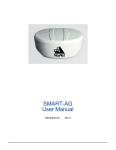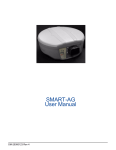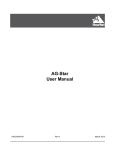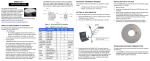Download Novatel GNSS Receiver and Antenna SMART-AG User's Manual
Transcript
SMART-AG User
Manual
OM-20000123 Rev 2
SMART-AG User Manual
Publication Number:
Revision Level:
Revision Date:
Firmware Version:
OM-20000123
2
200812/08
3.600 or higher
Proprietary Notice
Information in this document is subject to change without notice and does not represent a commitment
on the part of NovAtel Inc. The software described in this document is furnished under a licence
agreement or non-disclosure agreement. The software may be used or copied only in accordance with
the terms of the agreement. It is against the law to copy the software on any medium except as
specifically allowed in the license or non-disclosure agreement.
No part of this manual may be reproduced or transmitted in any form or by any means, electronic or
mechanical, including photocopying and recording, for any purpose without the express written
permission of a duly authorized representative of NovAtel Inc.
The information contained within this manual is believed to be true and correct at the time of
publication.
NovAtel, Narrow Correlator tracking technology, ProPak, and RT-2 are registered trademarks of
NovAtel Inc.
RT-20, PAC, AdVance RTK, OEMV and SMART-AG are trademarks of NovAtel Inc.
All other brand names are trademarks of their respective holders.
Manufactured and protected under U.S. Patent:
PAC Correlator
#6,243,409 B1
#5,414,729
Narrow Correlator
#5,101,416
#5,390,207
#5,495,499
#5,809,064
GLONASS
#6,608,998 B1
GALILEO
#6,184,822 B1
Dual Frequency GPS
#5,736,961
Position for Velocity Kalman Filter
#6,664,923 B1
Anti-Jamming Technology
#5,734,674
RTK Positioning
#6,728,637 B2
#6,664,923 B1
© Copyright 2008 NovAtel Inc. All rights reserved. Unpublished rights reserved
under International copyright laws. Printed in Canada on recycled paper.
Recyclable.
2
SMART-AG User Manual Rev 2
Table of Contents
Customer Service
Foreword
15
16
Congratulations!......................................................................................................... 16
Scope......................................................................................................................... 16
Prerequisites .............................................................................................................. 16
Conventions ............................................................................................................... 17
1 Introduction
18
1.1 Models and Features ............................................................................................ 18
2 Installation and Setup
20
2.1 Additional Equipment Required ............................................................................ 20
2.1.1 SMART-AG Setup ....................................................................................... 20
2.1.2 Installing the PC Utilities.............................................................................. 22
2.1.3 Power Supply Requirements ....................................................................... 22
2.1.4 Mounting Bracket......................................................................................... 22
2.1.5 Mounting the SMART-AG............................................................................ 23
2.1.6 Connecting Data Communications Equipment............................................ 23
2.2 Additional Features and Information ..................................................................... 23
2.2.1 MKI and PPS Strobes.................................................................................. 23
2.2.2 Status Indicators.......................................................................................... 23
2.2.3 CAN Setup................................................................................................... 24
2.2.4 Emulated Radar (ER) .................................................................................. 25
2.2.5 NEMA Standards......................................................................................... 25
3 Operation
26
3.1 Communications with the Receiver....................................................................... 26
3.1.1 Serial Port Default Settings ......................................................................... 26
3.1.2 Communicating Using a Remote Terminal.................................................. 27
3.1.3 Communicating Using a Personal Computer .............................................. 27
3.2 Getting Started...................................................................................................... 27
3.2.1 Starting the Receiver ................................................................................... 27
3.2.2 Communicating with the Receiver Using CDU ............................................ 27
3.3 Transmitting and Receiving Corrections ............................................................... 29
3.3.1 Base Station Configuration.......................................................................... 31
3.3.2 Rover Station Configuration ........................................................................ 32
3.3.3 GPS + GLONASS Base and Rover Configuration ...................................... 32
3.3.4 Recommended Configuration...................................................................... 32
3.3.5 Configuration Notes..................................................................................... 33
4 PC
Utilities
35
4.1 CDU/Convert Installation ...................................................................................... 35
4.2 CDU ...................................................................................................................... 36
4.3 Convert ................................................................................................................. 41
4.3.1 Rinex Format ............................................................................................... 41
4.3.2 Convert Command Line Switches ............................................................... 43
SMART-AG User Manual Rev 2
3
Table of Contents
4.4 Firmware Upgrades .............................................................................................. 44
4.4.1 Upgrading Using the AUTH Command....................................................... 44
4.4.2 Updating Using the WinLoad Utility ............................................................ 45
A Technical Specifications
50
Smart-AG Receiver Performance .............................................................................. 50
SMART-AG Specifications ........................................................................................ 51
B Commands
57
Syntax Conventions .................................................................................................. 57
FRESET Clear Selected Data from NVM and Reset .............................................. 58
LOG Request Logs from the Receiver .................................................................... 59
RADARCFG Configure the ER Output ................................................................... 64
RESET Perform a Hardware Reset ........................................................................ 66
C Logs
67
RADARSIGNAL ER Signal and Position Information ............................................. 68
VERSION HW & SW Versions and Serial Numbers ............................................... 71
D Replacement Parts
72
SMART-AG ............................................................................................................... 72
Accessories ............................................................................................................... 72
4
SMART-AG User Manual Rev 2
Tables
1
2
3
4
5
6
7
8
9
10
11
12
13
14
15
16
17
SMART-AG Controller Models ................................................................................... 19
SMART-AG Connector Pin-Out ................................................................................. 21
Default Port Configurations ........................................................................................ 23
SMART-AG LED Status Indicators ............................................................................ 24
Available CAN Signals on the SMART-AG ................................................................ 25
NovAtel Logs for Rinex Conversion ........................................................................... 43
SMART-AG Cable Pinouts......................................................................................... 54
SMART-AG Mating Connectors ................................................................................. 55
Recommended Fuse and Fuse Holders .................................................................... 56
SMART-AG Commands in Alphabetical Order .......................................................... 57
FRESET Target.......................................................................................................... 58
Detailed Serial Port Identifiers.................................................................................... 62
Response Modes ....................................................................................................... 65
SMART-AG Logs in Alphabetical Order..................................................................... 67
Position or Velocity Type............................................................................................ 69
Solution Status ........................................................................................................... 70
Component Type........................................................................................................ 71
SMART-AG User Manual Rev 2
5
Figures
1
2
3
4
5
6
7
8
9
10
11
12
13
14
15
6
SMART-AG Receiver ....................................................................................................... 18
SMART-AG Connector ..................................................................................................... 20
Simplified SMART-AG Setup ........................................................................................... 21
OEMV CD ........................................................................................................................ 22
Basic Differential Setup .................................................................................................... 30
Convert Screen Examples ............................................................................................... 41
Convert Command Line Arguments ................................................................................. 43
Main Screen of WinLoad .................................................................................................. 46
WinLoad’s Open Dialog ................................................................................................... 47
Open File in WinLoad ....................................................................................................... 47
COM Port Setup ............................................................................................................... 48
Searching for Card ........................................................................................................... 48
Authorization Code Dialog ............................................................................................... 48
Upgrade Process Complete ............................................................................................. 49
SMART-AG Development Kit Cable ................................................................................ 53
SMART-AG User Manual Rev 2
Software License
Software License
BY INSTALLING, COPYING, OR OTHERWISE USING THE SOFTWARE PRODUCT, YOU AGREE
TO BE BOUND BY THE TERMS OF THIS AGREEMENT. IF YOU DO NOT AGREE WITH THESE
TERMS OF USE, DO NOT INSTALL, COPY OR USE THIS ELECTRONIC PRODUCT (SOFTWARE,
FIRMWARE, SCRIPT FILES, OR OTHER ELECTRONIC PRODUCT WHETHER EMBEDDED IN THE
HARDWARE, ON A CD OR AVAILABLE ON THE COMPANY WEB SITE) (hereinafter referred to as
"Software").
1. License: NovAtel Inc. ("NovAtel") grants you a non-exclusive, non-transferable license (not a sale)
to, where the Software will be used on NovAtel supplied hardware or in conjunction with other NovAtel
supplied software, use the Software with the product(s) as supplied by NovAtel. You agree not to use
the Software for any purpose other than the due exercise of the rights and licences hereby agreed to
be granted to you.
2. Copyright: NovAtel owns, or has the right to sublicense, all copyright, trade secret, patent and other
proprietary rights in the Software and the Software is protected by national copyright laws, international
treaty provisions and all other applicable national laws. You must treat the Software like any other copyrighted material except that you may make one copy of the Software solely for backup or archival purposes (one copy may be made for each piece of NovAtel hardware on which it is installed or where
used in conjunction with other NovAtel supplied software), the media of said copy shall bear labels
showing all trademark and copyright notices that appear on the original copy. You may not copy the
product manual or written materials accompanying the Software. No right is conveyed by this Agreement for the use, directly, indirectly, by implication or otherwise by Licensee of the name of NovAtel, or
of any trade names or nomenclature used by NovAtel, or any other words or combinations of words
proprietary to NovAtel, in connection with this Agreement, without the prior written consent of NovAtel.
3. Patent Infringement: NovAtel shall not be liable to indemnify the Licensee against any loss sustained by it as the result of any claim made or action brought by any third party for infringement of any
letters patent, registered design or like instrument of privilege by reason of the use or application of the
Software by the Licensee or any other information supplied or to be supplied to the Licensee pursuant
to the terms of this Agreement. NovAtel shall not be bound to take legal proceedings against any third
party in respect of any infringement of letters patent, registered design or like instrument of privilege
which may now or at any future time be owned by it. However, should NovAtel elect to take such legal
proceedings, at NovAtel's request, Licensee shall co-operate reasonably with NovAtel in all legal
actions concerning this license of the Software under this Agreement taken against any third party by
NovAtel to protect its rights in the Software. NovAtel shall bear all reasonable costs and expenses
incurred by Licensee in the course of co-operating with NovAtel in such legal action.
4. Restrictions: You may not:
(a)
copy (other than as provided for in paragraph 2), distribute, transfer, rent, lease, lend, sell or
sublicense all or any portion of the Software except in the case of sale of the hardware to a
third party;
(b)
modify or prepare derivative works of the Software;
(c)
use the Software in connection with computer-based services business or publicly display
visual output of the Software;
(d)
transmit the Software over a network, by telephone or electronically using any means (except
when downloading a purchased up[grade from the NovAtel web site); or
(e)
reverse engineer, decompile or disassemble the Software.
You agree to keep confidential and use your best efforts to prevent and protect the contents of the Soft-
SMART-AG User Manual Rev 2
7
Software License
ware from unauthorized disclosure or use.
5. Term and Termination: This Agreement and the rights and licences hereby granted shall continue
in force in perpetuity unless terminated by NovAtel or Licensee in accordance herewith. In the event
that the Licensee shall at any time during the term of this Agreement: i) be in breach of its obligations
hereunder where such breach is irremediable or if capable of remedy is not remedied within 30 days of
notice from NovAtel requiring its remedy; then and in any event NovAtel may forthwith by notice in writing terminate this Agreement together with the rights and licences hereby granted by NovAtel.
Licensee may terminate this Agreement by providing written notice to NovAtel. Upon termination, for
any reasons, the Licensee shall promptly, on NovAtel's request, return to NovAtel or at the election of
NovAtel destroy all copies of any documents and extracts comprising or containing the Software. The
Licensee shall also erase any copies of the Software residing on Licensee's computer equipment. Termination shall be without prejudice to the accrued rights of either party, including payments due to
NovAtel. This provision shall survive termination of this Agreement howsoever arising.
6. Warranty: NovAtel does not warrant the contents of the Software or that it will be error free. The
Software is furnished "AS IS" and without warranty as to the performance or results you may obtain by
using the Software. The entire risk as to the results and performance of the Software is assumed by
you. See product enclosure, if any for any additional warranty.
7. Indemnification: NovAtel shall be under no obligation or liability of any kind (in contract, tort or otherwise and whether directly or indirectly or by way of indemnity contribution or otherwise howsoever) to
the Licensee and the Licensee will indemnify and hold NovAtel harmless against all or any loss, damage, actions, costs, claims, demands and other liabilities or any kind whatsoever (direct, consequential,
special or otherwise) arising directly or indirectly out of or by reason of the use by the Licensee of the
Software whether the same shall arise in consequence of any such infringement, deficiency, inaccuracy, error or other defect therein and whether or not involving negligence on the part of any person.
8. Disclaimer and Limitation of Liability:
(a)
THE WARRANTIES IN THIS AGREEMENT REPLACE ALL OTHER WARRANTIES,
EXPRESS OR IMPLIED, INCLUDING ANY WARRANTIES OF MERCHANTABILITY OR
FITNESS FOR A PARTICULAR PURPOSE. NovAtel DISCLAIMS AND EXCLUDES ALL
OTHER WARRANTIES. IN NO EVENT WILL NovAtel's LIABILITY OF ANY KIND
INCLUDE ANY SPECIAL, INCIDENTAL OR CONSEQUENTIAL DAMAGES, INCLUDING
LOST PROFITS, EVEN IF NovAtel HAS KNOWLEDGE OF THE POTENTIAL LOSS OR
DAMAGE.
(b)
NovAtel will not be liable for any loss or damage caused by delay in furnishing the Software or
any other performance under this Agreement.
(c)
NovAtel's entire liability and your exclusive remedies for our liability of any kind (including liability for negligence) for the Software covered by this Agreement and all other performance or
non-performance by NovAtel under or related to this Agreement are to the remedies specified
by this Agreement.
9. Governing Law: This Agreement is governed by the laws of the Province of Alberta, Canada. Each
of the parties hereto irrevocably attorns to the jurisdiction of the courts of the Province of Alberta.
10. Customer Support: For Software UPDATES and UPGRADES, and regular customer support,
contact the NovAtel GPS Hotline at 1-800-NOVATEL (U.S. or Canada only), or +1-403-295-4900, Fax
+1-403-295-4901, e-mail to [email protected],
website: http://www.novatel.com or write to:
NovAtel Inc.
Customer Service Department
1120 - 68 Avenue NE,
Calgary, Alberta, Canada T2E 8S5
8
SMART-AG User Manual Rev 2
Warranty
Warranty
NovAtel Inc. warrants that its products are free from defects in materials and workmanship, subject to
the conditions set forth below, for the following periods of time, from the date of sale:
SMART-AG
Antenna
Cables and Accessories
Computer Discs
Software Warranty
One (1) Year
One (1) Year
Ninety (90) Days
Ninety (90) Days
One (1) Year
Date of sale shall mean the date of the invoice to the original customer for the product. NovAtel’s
responsibility respecting this warranty is solely to product replacement or product repair at an
authorized NovAtel location, or in the case of software, provision of a software revision for
implementation by the customer.
Determination of replacement or repair will be made by NovAtel personnel or by technical personnel
expressly authorized by NovAtel for this purpose.
THE FOREGOING WARRANTIES DO NOT EXTEND TO (I) NONCONFORMITIES, DEFECTS OR ERRORS
IN THE PRODUCTS DUE TO ACCIDENT, ABUSE, MISUSE OR NEGLIGENT USE OF THE PRODUCTS OR
USE IN OTHER THAN A NORMAL AND CUSTOMARY MANNER, ENVIRONMENTAL CONDITIONS NOT
CONFORMING TO NOVATEL’S SPECIFICATIONS, OR FAILURE TO FOLLOW PRESCRIBED INSTALLATION, OPERATING AND MAINTENANCE PROCEDURES, (II) DEFECTS, ERRORS OR NONCONFORMITIES IN THE PRODUCTS DUE TO MODIFICATIONS, ALTERATIONS, ADDITIONS OR CHANGES NOT
MADE IN ACCORDANCE WITH NOVATEL’S SPECIFICATIONS OR AUTHORIZED BY NOVATEL, (III) NORMAL WEAR AND TEAR, (IV) DAMAGE CAUSED BY FORCE OF NATURE OR ACT OF ANY THIRD PERSON, (V) SHIPPING DAMAGE; OR (VI) SERVICE OR REPAIR OF PRODUCT BY THE DEALER WITHOUT
PRIOR WRITTEN CONSENT FROM NOVATEL. IN ADDITION, THE FOREGOING WARRANTIES SHALL
NOT APPLY TO PRODUCTS DESIGNATED BY NOVATEL AS BETA SITE TEST SAMPLES, EXPERIMENTAL,
DEVELOPMENTAL, PREPRODUCTION, SAMPLE, INCOMPLETE OR OUT OF SPECIFICATION PRODUCTS OR TO RETURNED PRODUCTS IF THE ORIGINAL IDENTIFICATION MARKS HAVE BEEN
REMOVED OR ALTERED. THE WARRANTIES AND REMEDIES ARE EXCLUSIVE AND ALL OTHER WARRANTIES, EXPRESS OR IMPLIED, WRITTEN OR ORAL, INCLUDING THE IMPLIED WARRANTIES OF
MERCHANTABILITY OR FITNESS FOR ANY PARTICULAR PURPOSE ARE EXCLUDED. NOVATEL SHALL
NOT BE LIABLE FOR ANY LOSS, DAMAGE, EXPENSE, OR INJURY ARISING DIRECTLY OR INDIRECTLY
OUT OF THE PURCHASE, INSTALLATION, OPERATION, USE OR LICENSING OR PRODUCTS OR SERVICES. IN NO EVENT SHALL NOVATEL BE LIABLE FOR SPECIAL, INDIRECT, INCIDENTAL OR CONSEQUENTIAL DAMAGES OF ANY KIND OR NATURE DUE TO ANY CAUSE.
There are no user serviceable parts in the NovAtel receiver and no maintenance is required. When the
status code indicates that a unit is faulty, replace with another unit and return the faulty unit to
NovAtel Inc.
Before shipping any material to NovAtel or Dealer, please obtain a Return Material Authorization (RMA)
number from the point of purchase. You may also visit our website at http://www.novatel.com and select
Support | Repair Requests from the top menu.
Once you have obtained an RMA number, you will be advised of proper shipping procedures to return
any defective product. When returning any product to NovAtel, please return the defective product in
the original packaging to avoid ESD and shipping damage.
SMART-AG User Manual Rev 2
9
Software License
Standard Terms and Conditions of Sales
1. PRICES: All prices are Firm Fixed Price, FCA 1120 - 68th Avenue N.E., Calgary, Alberta. All
prices include standard commercial packing for domestic shipment. All transportation,
insurance, special packing costs and expenses, and all Federal, provincial and local excise,
duties, sales, and other similar taxes are the responsibility of the Purchaser.
2. PAYMENT: Terms are prepayment unless otherwise agreed in writing. Interest shall be
charged on overdue accounts at the rate of 18% per annum (1.5% per month) from due date.
To expedite payment by wire transfer to NovAtel Inc.: Bank - HSBC Bank of Canada
Bank:
HSBC Bank of Canada
US Account #
788889-002
407 - 8 Avenue S.W.
CDN Account #
788889-001
Calgary, AB, Canada T2P 1E5
EURO Account #
788889-270
Transit #
10029-016
Swift
HKBCCATTCAL
3. DELIVERY: Purchaser shall supply shipping instructions with each order. (Ship to and bill to
address, NovAtel Quotation #, Preferred carrier and account #, Custom broker/freight
forwarder including name and contact #) In the absence of specific instructions, NovAtel may
select a carrier and insure Products in transit and charge Purchaser accordingly. NovAtel shall
not be responsible for any failure to perform due to unforeseen circumstances or causes
beyond its ability to reasonably control. Risk of loss, damage or destruction shall pass to
Purchaser upon delivery to carrier. Goods are provided solely for incorporation into the
Purchaser’s end product and shall not be onward delivered except as incorporated in the
Purchaser’s end product.
4. COPYRIGHT AND CONFIDENTIALITY: Copyright in any specification, drawing, computer
software, technical description and other document supplied by NovAtel under or in connection
with the Order and all intellectual property rights in the design of any part of the Equipment or
provision of services, whether such design be registered or not, shall vest in NovAtel
absolutely. The Buyer shall keep confidential any information expressed or confirmed by
10
SMART-AG User Manual Rev 2
Terms and Conditions
NovAtel in writing to be confidential and shall not disclose it without NovAtel's prior consent in
writing to any third party or use it other than for the operation and maintenance of any
Equipment provided.
5. GENERAL PROVISIONS: All Purchase Orders are subject to approval and acceptance by
NovAtel. Any Purchase Order or other form from the Purchaser, which purports to expand, alter
or amend these terms and conditions, is expressly rejected and is and shall not become a part
of any agreement between NovAtel and the Purchaser. This agreement shall be interpreted
under the laws of the Province of Alberta.
6. LIMITED WARRANTY AND LIABILITY: Warranty Period: Products - 1 year; Accessories 90 days (in each case from the date of invoice). NovAtel warrants that during the Warranty
Period that (a) the Product will be free from defects in material and workmanship and conform
to NovAtel specifications; (b) the software will be free from error which materially affect
performance; and (c) if applicable as defined in the User’s Manual, be eligible for access to post
contract support and software updates when available. THESE WARRANTIES ARE
EXPRESSLY IN LIEU OF ALL OTHER WARRANTIES, EXPRESS OR IMPLIED,
INCLUDING, WITHOUT LIMITATION, ALL IMPLIED WARRANTIES OF
MERCHANTABILITY AND FITNESS FOR A PARTICULAR PURPOSE. NOVATEL SHALL IN
NO EVENT BE LIABLE FOR SPECIAL, INDIRECT, INCIDENTAL, OR CONSEQUENTIAL
DAMAGES OF ANY KIND OR NATURE DUE TO ANY CAUSE.
Purchaser’s exclusive remedy for a claim under this warranty shall be limited to the repair or
replacement at NovAtel’s option and at NovAtel’s facility, of defective or nonconforming
materials, parts or components or in the case of software, provision of a software revision for
implementation by the Buyer. All material returned under warranty shall be returned to
NovAtel prepaid by the Buyer and returned to the Buyer, prepaid by NovAtel. The foregoing
warranties do not extend to (i) nonconformities, defects or errors in the Products due to
accident, abuse, misuse or negligent use of the Products or use in other than a normal and
customary manner, environmental conditions not conforming to NovAtel’s specifications, or
failure to follow prescribed installation, operating and maintenance procedures, (ii) defects,
errors or nonconformities in the Products due to modifications, alterations, additions or
changes not made in accordance with NovAtel’s specifications or authorized by NovAtel, (iii)
normal wear and tear, (iv) damage caused by force of nature or act of any third person, (v)
shipping damage, (vi) service or repair of Product by the Purchaser without prior written
SMART-AG User Manual Rev 2
11
Terms and Conditions
consent from NovAtel, (vii) Products designated by NovAtel as beta site test samples,
experimental, developmental, preproduction, sample, incomplete or out of specification
Products, (viii) returned Products if the original identification marks have been removed or
altered or (ix) Services or research activities.
7. EXCLUSION OF LIABILITY: If a Party would, but for this paragraph (7), have concurrent
claims in contract and tort (including negligence) such claims in tort (including negligence)
shall to the extent permitted by law be wholly barred, unenforceable and excluded.
NovAtel shall not be liable to the Buyer by way of indemnity or by reason of any breach of the
Order or of statutory duty or by reason of tort (including but not limited to negligence) for any
loss of profit, loss of use, loss of production, loss of contracts or for any financing costs or for
any indirect or consequential damage whatsoever that may be suffered by the Buyer.
In the event and to the extent that NovAtel shall have any liability to Buyer pursuant to the
terms of the Order, NovAtel shall be liable to Buyer only for those damages which have been
foreseen or might have reasonably been foreseen on the date of effectivity of the Order and
which are solely an immediate and direct result of any act or omission of NovAtel in performing
the work or any portion thereof under the Order and which are not in the aggregate in excess
of ten (10%) percent of the total Order price.
12
SMART-AG User Manual Rev 2
Notice
Notice
The following notices apply to the SMART-AG. For more information on emissions testing, please
refer to the regulatory body in your geographic area. For example, in the US that is the Federal
Communications Commission (FCC) and in Europe the Conformité Européenne (CE).
FCC NOTICES
This device complies with part 15 of the FCC Rules. Operation is subject to the following two
conditions: (1) this device may not cause harmful interference, and (2) this device must accept any
interference received, including interference that may cause undesired operation.
SMART-AG has been tested and found to comply with the radiated and conducted emission limits for
a Class A digital device, for both CISPR 22 and Part 15 of the FCC rules. These limits are designed to
provide reasonable protection against harmful interference in a residential installation. This
equipment generates, uses, and can radiate radio frequency energy and, if not installed and used in
accordance with the instructions, may cause harmful interference to radio communications. However,
there is no guarantee that interference will not occur in a particular installation. If this equipment does
cause harmful interference to radio or television reception, which can be determined turning the
equipment off and on, the user is encouraged to try to correct the interference by one or more of the
following measures:
• Re-orient or relocate the SMART-AG
• Increase the separation between the equipment and the SMART-AG
• Connect the equipment to an outlet on a circuit different from that to which the SMART-AG
is connected
• Consult the dealer or an experienced radio/TV technician for help
IMPORTANT:
WARNING!:
In order to maintain compliance as a Class “A” digital device, shielded cables
should be used for the RS-232 serial data ports (Belden 1036A or equivalent)
and twisted pair cable should be used for the CAN port (sheilded twisted pair
will improve CAN performance in electrically harsh environments). I/O
signals should be referred to signal ground (connector pin 5) and not power
ground (connector pin 9). If I/O signals route to different areas of the vehicle,
dedicated signal grounds for I/O should be spliced into a common connection
to connector pin 5 at a point close to the SMART-AG.
Changes or modifications to this equipment not expressly approved by
NovAtel Inc. could result in violation of Part 15 of the FCC rules and void the
user’s authority to operate this equipment.
CE NOTICE
The enclosures carry the CE mark.
SMART-AG User Manual Rev 2
13
Notice
WARNING: This is a Class A product. In a domestic environment this product may cause radio
interference in which case the user may be required to take adequate measures.
"Hereby, NovAtel Inc. declares that this SMART-AG is in compliance with the essential requirements
and other relevant provisions of Directive 1999/5/EC."
Electromagnetic Compatibility (EMC) and Safety
SMART-AG Regulatory Testing
•
FCC, Part 15B Radiated Emissions, Class A
•
EN 55022 Emissions, Class A
•
EN 55024 Immunity
• EN 61000-4-2 Electrostatic Discharge Immunity
• EN 61000-4-3 Radiated RF EM Field Immunity Test
• EN 61000-4-4 Electrical Fast Transient/Burst Test
• EN 61000-4-6 Conducted Immunity
• EN 61000-4-8 Magnetic Field Immunity
•
EN 60950 Safety of Information Technology Equipment
WEEE Notice
If you purchased your OEMV family product in Europe, please return it to your dealer or supplier at
the end of its life. The objectives of the European Community's environment policy are, in particular,
to preserve, protect and improve the quality of the environment, protect human health and utilise
natural resources prudently and rationally. Sustainable development advocates the reduction of
wasteful consumption of natural resources and the prevention of pollution. Waste electrical and
electronic equipment (WEEE) is a regulated area. Where the generation of waste cannot be avoided, it
should be reused or recovered for its material or energy. WEEE products may be recognised by their
wheeled bin label (
). 1
RoHS Notice
The SMART-AG is compliant with the European Union (EU) Restriction of Hazardous Substances
(RoHS) Directive 2002/95/EC. 1
1.
14
Please visit the NovAtel website at http://www.novatel.com/support/weee.htm for more
information on WEEE and RoHS.
SMART-AG User Manual Rev 2
Customer Service
Customer Service
OEMV FIRMWARE UPGRADES
Firmware upgrades are firmware releases, which increase basic functionality of the receiver from one
model to a higher level model type. When available, upgrades may be purchased at a price, which is
the difference between the two model types on the current NovAtel GPS Price List plus a nominal
service charge.
WINLOAD
Please refer to the OEMV Family Installation and Operation User Manual for instructions on how to
use the WinLoad program to upgrade your OEMVcard.
CONTACT INFORMATION
Model upgrades are accomplished through NovAtel authorized dealers.
Contact your local NovAtel dealer first for more information. To locate a dealer in your area or if the
problem is not resolved, contact NovAtel Inc. directly using one of the following methods:
Call the NovAtel GPS Hotline at 1-800-NOVATEL (U.S. & Canada), or 403-295-4900 (international)
Fax: 403-295-4901
E-mail: [email protected]
Website: http://www.novatel.com
Write: NovAtel Inc., Customer Service Dept., 1120 - 68 Avenue NE, Calgary, AB., Canada, T2E 8S5
Before contacting NovAtel Customer Service regarding software concerns, please do the
following:
1. Issue a FRESET command
2. Log the following data to a file on your PC/laptop for 30 minutes
RXSTATUSA
BESTPOSA
RXCONFIGA
VERSIONA
once
ontime 1
once
once
3. Send the file containing the logs to NovAtel Customer Service, using either the NovAtel ftp
site at ftp://ftp.novatel.com/incoming or the [email protected] e-mail address.
SMART-AG User Manual Rev 2
15
Foreword
Foreword
Congratulations!
Congratulations on your purchase of the SMART-AG, a GPS L1 plus GLONASS L1 receiver and
antenna with exceptional flexibility and performance.
NovAtel is an industry leader in state-of-the-art Global Navigation Satellite Systems (GNSS) receiver
design. We believe that our SMART-AG will meet your high expectations, and are working hard to
ensure that future products and enhancements maintain that level of satisfaction.
This is your primary hardware and software reference.
Scope
This manual provides sufficient detail on the SMART-AG, to allow you to effectively integrate and
fully operate it. The information in this manual is a companion to the OEMV family information in
the OEMV Firmware Reference Manual and the OEMV Installation and Operation User Manual.
After the addition of accessories and a power supply, the SMART-AG is ready to go.
SMART-AG utilizes a comprehensive user-interface command structure, which requires
communications through its communications (COM) ports. This manual describes the SMART-AGspecific commands and logs, see Commands starting on Page 57 and Logs starting on Page 67. Other
supplementary manuals, available on the accompanying CD and on our website at http://
www.novatel.com/support/docupdates.htm, aid you in using the other commands and logs available in
the OEMV family of receivers.
PC Utilities are also described, see Chapter 4 starting on Page 35. Integrated with the Control and
Display Unit (CDU) software, these utilities provide graphical user interfaces for logging to a PC/
laptop, upgrading, and converting data types.
Prerequisites
The installation chapters of this document provide information concerning the installation
requirements and considerations for SMART-AG. To run the PC software supplied, your personal
computer must meet or exceed this minimum configuration:
Windows compatible mouse or pointing device and SVGA display
Although previous experience with Windows is not necessary to use CDU, familiarity with certain
actions that are customary in Windows will assist in the usage of the program. This manual has been
written with the expectation that you already have a basic familiarity with Windows.
16
SMART-AG User Manual Rev 2
Foreword
Conventions
Some simple conventions used in this manual are:
This is a notebox that contains important information.
•
The letter H in the Offset columns of the commands and logs tables represents the
header length for that command or log. Refer to the OEMV Family Firmware
Reference Manual for ASCII and binary header details.
•
The number following 0x is a hexadecimal number.
•
Command descriptions’ brackets, [ ], represent the optionality of parameters.
•
In tables where values are missing they are assumed to be reserved for future use.
•
Status words are output as hexadecimal numbers and must be converted to binary
format (and in some cases then also to decimal). For an example of this type of
conversion, please refer to the RANGE log in the OEMV Family Firmware
Reference Manual.
Conversions and their binary or decimal results are always read from right to left.
For a complete list of hexadecimal, binary and decimal equivalents, please refer to
the Unit Conversion section of the GPS+ Reference Manual available on our
website at http://www.novatel.com/support/docupdates.htm.
See also Section B.1, Syntax Conventions on Page 57 for more syntax when entering commands.
SMART-AG User Manual Rev 2
17
Chapter 1
Introduction
The SMART-AG is a high-performance GNSS receiver and antenna, capable of receiving and
tracking different combinations of GPS L1 and GLONASS L1 code and carrier on a maximum of 36
channels. SBAS (Satellite Based Augmentation Systems include WAAS, EGNOS, and MSAS)
support is standard and offers multi-system,and frequency configurations for many application
requirements. Refer to the GPS+ Reference Manual for an overview of each of the above signal types,
available from our website at http://www.novatel.com/support/docupdates.htm. The SMART-AG’s
rear panel also features light emitting diodes (LEDs) for status indication.
The SMART-AG is a single-frequency GNSS receiver. It can optionally be GLONASS-enabled with
measurements, full code and RTK positioning.
Once you connect the SMART-AG to a vehicle, it begins operating as a fully functional GNSS
system. Figure 1 below shows the SMART-AG without connecting cables.
Figure 1: SMART-AG Receiver
1.1
Models and Features
The main features of the SMART-AG and its multicable are:
• An enhanced high performance GPS+GLONASS L1 receiver
• A high performance GPS+GLONASS L1 antenna
• Emulated radar output
• A CAN port
• Two RS-232 COM ports
• LED status indicators
• A water and dust tight enclosure
The SMART-AG is available in several different firmware models whose configurations may include
other additional features. Some possible configurations can be seen in Table 1.
18
SMART-AG User Manual Rev 2
Introduction
Chapter 1
Table 1: SMART-AG Controller Models
Model Name
Firmware Feature
SMART-V1-PVT
GPS L1 only Autonomous, SBAS, or DGPS
positions with emulated radar output
SMART-V1-PVT-G
As above with GLONASS L1
Refer also to the OEMV Family Installation and Operation User Manual for information on receiver
communications and operation.
SMART-AG User Manual Rev 2
19
Chapter 2
Installation and Setup
This chapter contains instructions and tips to set up your SMART-AG to create a GNSS receiver
system.
2.1
Additional Equipment Required
In order for the receiver to perform optimally, the following additional equipment is required:
•
A PC/laptop (user-supplied)
•
A means of communicating with, and powering, the SMART-AG
•
SMART-AG cable (01018256) (included with the receiver Development kit,
NovAtel part number 01018257, see Figure 3, Simplified SMART-AG Setup on
Page 21 for COM and power connections
Use a serial COM connection to communicate with the receiver first.
•
2.1.1
A fused power supply (user-supplied) or other user equipment
SMART-AG Setup
Complete these steps to connect and power your SMART-AG. See also Figures 2 to starting below.
1.
Mount the SMART-AG on a secure, stable part of the vehicle (i.e. cab roof) with an unobstructed
view of the sky from horizon to horizon, see Section 2.1.5, Mounting the SMART-AG on Page 23.
2.
Establish a physical communication connection between the SMART-AG and the PC/laptop.
Connect the COM and Power port on the back of the SMART-AG, see Figure 2 below, to a DB-9
serial port on a PC, laptop or other data storage device.
Figure 2: SMART-AG Connector
20
SMART-AG User Manual Rev 2
Installation and Setup
Chapter 2
Pin
Use
Pin
Use
1
COM 1 TxD
8
RESERVED (Do not
connect)
2
COM 1 RxD
9
Power Negative/Return
3
COM 2 TxD
10
Emulated Radar Output
4
COM 2 RxD
11
MKI (Mark Input)
5
Signal Ground
(COM/ER/MKI/PPS)
12
PPS (Pulse Per Second)
Output
6
CAN+
13
RESERVED (Do not
connect)
7
CAN-
14
Power Positive/Source
Table 2: SMART-AG Connector Pin-Out
3.
Turn on the power supply to the SMART-AG (the SMART-AG cable is also a power cable). The
power LED
on the back of the receiver glows red when the SMART-AG is properly powered.
User Supplied
5A Fast Blow
Fuse
+
-
Emulated Radar
MKI
PPS
COM
CAN
Note: Minimum Conductor size for all
wiring is 0.5 mm/20 AWG
COM
Figure 3: Simplified SMART-AG Setup
SMART-AG User Manual Rev 2
21
Chapter 2
Installation and Setup
Minimum conductor size for all wiring is 0.5 mm / 20 AWG
2.1.2
Installing the PC Utilities
Once the SMART-AG is connected to the PC/laptop and a power supply, install NovAtel’s PC
Utilities. These include CDU, a graphical user interface program.
1.
Start up the PC/laptop.
2.
Insert the accompanying CD, see Figure 4 below, in the CD-ROM drive of the computer.
3.
Select Install the OEMV GPS PC Utilities from the window that is automatically displayed. If the
window does not automatically open when the CD is inserted, select Run from the Start menu and
select the Browse button to locate Setup.exe on the CD drive.
4.
Install the PC Utilities by advancing through the steps provided in the NovAtel PC Utilities setup
program.
Figure 4: OEMV CD
2.1.3
Power Supply Requirements
The SMART-AG requires +8 to +36 VDC for the input power to the receiver. See Page 51 for more
power supply specifications.
The SMART-AG cable provides power in (with a BATT+ label) and power ground (with a BATTlabel) bare wires for connections from the SMART-AG to a 12 to 24V vehicular power system (or
equivalent) protected by a 5A Fast Blow Fuse (user supplied). See its cable details starting on Page
54.
WARNING:
2.1.4
The SMART-AG power source must be protected by a 5A Fast Blow Fuse or
damage to wiring may result (not covered by warranty).
If the voltage supplied is above or below the specified range, the receiver will
suspend operation. If the voltage supplied is above 48V, the receiver may be
permanently damaged, voiding your warranty.
Mounting Bracket
A mounting kit is provided along with the SMART-AG to facilitate mounting the receiver to a surface.
To install the mounting bracket provided with the SMART-AG Development kit, using the adhesive
22
SMART-AG User Manual Rev 2
Installation and Setup
Chapter 2
tape attached, or mounting holes at each corner of the plate.
2.1.5
Mounting the SMART-AG
The SMART-AG is a single-frequency GNSS receiver and antenna.
When installing the SMART-AG:
2.1.6
•
Choose a location that has a clear view of the sky so that each satellite above the
horizon can be tracked without obstruction. (Refer to the Multipath section in the
GPS+ Reference Manual).
•
Mount on a secure, stable structure capable of safe operation in the specific
environment. Typical installation is the tractor cab roof, ideally on the steering point
of the tractor.
Connecting Data Communications Equipment
In order to communicate with the receiver, by sending commands and obtaining logs, a connection to
some form of data communications equipment is required. The default configuration available is
shown in Table 3, below, and its pin-out table is in Appendix A on Page 54.
Table 3: Default Port Configurations
2.2
Receiver
COM1
COM2
CAN
SMART-AG
RS-232
RS-232
CAN
Additional Features and Information
This section contains information on the additional features of the SMART-AG, which may affect the
overall design of your receiver system.
2.2.1
MKI and PPS Strobes
An input (MKI) and ouput (PPS) strobe provide status and synchronization signals. PPS is a 3.3V
CMOS output; MKI is an SV logic tolerant input.
Pin-out information can also be found on Page 54.
2.2.2
Status Indicators
LED indicators on the SMART-AG provide the status of the receiver. They represent these categories:
• Position Status
• Position Type
• Power
Table 4, SMART-AG LED Status Indicators on Page 24 shows the meaning of the LED states in the
expected sequence after power is applied.
SMART-AG User Manual Rev 2
23
Chapter 2
Installation and Setup
Red
Yellow
Green
Condition
Off
Off
Off
Power is not available
On
Off
Off
Power available but no satellites are tracking yet
On
Flashing
Off
Tracking at least one satellite but not a valid position
On
On
Off
Position valid in basic autonomous mode
On
On
Flashing
An SBAS signal is being tracked but sufficient data for SBAS
operation has not yet been received.
On
On
On
Position valid in an enhanced accuracy mode
(WAAS/EGNOS/MSAS/DGPS or RTK)
Table 4: SMART-AG LED Status Indicators
Flashing means that the LED is turning on and off at a 1 HZ rate - 0.5 seconds on and 0.5 seconds off.
Debugging:
•
•
•
2.2.3
If the power is on but the yellow LED doesn’t flash within one minute, then no satellites are
tracking. There may be excessive blockage or the unit may be defective. Make sure the unit has
an unobstructed view of the sky. Try power cycling the unit.
If the yellow LED is flashing but doesn’t progress to solid yellow within one minute, then
insufficient satellites are tracking or the signal quality is poor and ephemeris data can’t be
received. Normally, four satellites are sufficient for a valid position as long as they are widely
distributed in the sky. If it is stuck on solid yellow, there may be excessive blockage or the unit
may be defective. Make sure the unit has an unobstructed view of the sky. Try power cycling the
unit.
If the yellow LED is on, but the green doesn’t turn on within five minutes than no SBAS or DGPS
positions are available. If you are using SBAS, make sure SBAS is available in your area and that
the unit is configured to enable SBAS positions (SBASCONTROL ENABLE). For DGPS, make
sure the unit is configured with the correct serial port parameters and to accept the DGPS protocol
your area is using and that your data modem is connected and working.
CAN Setup
See Section 3.1, Communications with the Receiver starting on Page 26 to begin collecting data.
Collected data can be transmitted to a host computer over a serial port using a program such as CDU.
Refer to its on-line Help for details. See also the SMART-AG commands and logs, detailed in this
manual.
24
SMART-AG User Manual Rev 2
Installation and Setup
2.2.4
Chapter 2
Emulated Radar (ER)
The SMART-AG outputs an emulated RADAR signal via the bare wires labeled ER GND and
ER_OUT on the SMART-AG cable. See Table 7 on Page 54 for the pin-out details of this cable.
The ER outputs a logic high of supply voltage-0.5V minimum and logic low of 0.5V maximum with a
rise and fall time of less than 1 ms. Its output references signal GND and provides logic low output
until its speed is greater than 1 km/Hr. It provides an output frequency that represents 36.11 Hz/km/Hr
with an effective range from 1 km/Hr to 55 km/Hr for near-horizontal applications. Please see
Appendix B.4, RADARCFG Configure the ER Output starting on Page 64 for more information.
2.2.5
NEMA Standards
NEMA 2000 is a CAN standard created by the National Marine Electronics Association and designed
to support networking in marine applications. It functions over a longer physical distance, and
supports more physical nodes than ISO 11783. The relationship between NMEA2000 and SAE J1939
is that J1939 is the standard, while the NMEA 2000 group has added some new messages (called
PGNs or Parameter Group Numbers) and added a new, additional transport protocol called
FastPacket. NMEA2000 compliant, for all intents and purposes, means J1939 compliant plus support
for new NMEA2000 messages. In other word, one cannot have NMEA2000 without J1939 support as
well. J1939 is additionally “harmonized” with ISO 11783, a standard for the agriculture industry.
The CAN module is generally not user-interactive. It is activated when a SETCANNAME command
is entered, and after a SAVECONFIG, the CAN module is activated immediately on all subsequent
start-ups. The module supports NMEA2000 Parameter Group Message (PGN):
• PGN 129029 GNSSPositionData
• PGN 129025 GNSSPositionRapidUpdate
• PGN 129026 COGandSOGRapidUpdate
Table 5: Available CAN Signals on the SMART-AG
CAN
SMART-AG User Manual Rev 2
Pins
CANI+
Pin 6
CANI-
Pin 7
25
Chapter 3
Operation
Before operating the SMART-AG for the first time, please ensure that you have followed the
installation instructions in Chapter 2, Installation and Setup starting on Page 20. The following
instructions are based on a COM port configuration such as that shown in Figure 5 on Page 30. It is
assumed that a personal computer, or laptop, is used during initial operation and testing for greater
ease and versatility.
3.1
Communications with the Receiver
Communication with the receiver typically consists of issuing commands through the communication
ports from an external serial communications device. This could be either a terminal or PC/laptop that
is directly connected to the receiver serial port using a DB-9 connector on the SMART-AG multcable. If you are using a radio, it connects to another DB-9 connector on the same multi-cable by
means of the radio serial cable supplied with the radio. It is recommended that you become thoroughly
familiar with the commands and logs detailed in the OEMV Firmware Reference Manual to ensure
maximum utilization of the receiver’s capabilities.
3.1.1
Serial Port Default Settings
The receiver communicates with your PC/laptop or terminal via a serial port. For communication to
occur, both the receiver and the operator interface have to be configured properly. The receiver’s
COM1and COM2 default port settings are as follows:
•
9600 bps, no parity, 8 data bits, 1 stop bit, no handshaking, echo off
Changing the default settings requires using the COM command.
The data transfer rate you choose determines how fast information is transmitted. Take for example a
log whose message byte count is 96. The default port settings allows 10 bits/byte (8 data bits + 1 stop
bit + 1 framing bit). It therefore takes 960 bits per message. To get 10 messages per second then
requires 9600 bps. Please also remember that even if you set the bps to 9600 the actual data transfer
rate is lower and depends on the number of satellites being tracked, data filters in use, and idle time. It
is therefore suggested that you leave yourself a margin when choosing a data rate (115200 is
recommended for most applications).
CAUTION:
26
Although the receiver can operate at data transfer rates as low as 300 bps, this is
not desirable. For example, if several data logs are active (that is, a significant
amount of information needs to be transmitted every second) but the bit rate is set
too low, data will overflow the serial port buffers, cause an error condition in the
receiver status and result in lost data.
SMART-AG User Manual Rev 2
Operation
3.1.2
Chapter 3
Communicating Using a Remote Terminal
One method of communicating with the receiver is through a remote terminal. The receiver has been
pre-wired to allow proper RS-232 interface with your data terminal. To communicate with the
terminal the receiver only requires the RX, TX, and GND lines to be used. Handshaking is not
available. Ensure the terminal’s communications set-up matches the receiver’s RS-232 protocol.
3.1.3
Communicating Using a Personal Computer
An IBM-compatible PC/laptop can be set up to emulate a remote terminal as well as provide the
added flexibility of creating multiple-command batch files and data logging storage files. Any
standard communications software package that emulates a terminal can be used to establish
bidirectional communications with the receiver, for example, HyperTerminal or our own graphic user
interface (GUI) program, CDU. All data is sent as raw 8-bit binary or ASCII characters.
3.2
Getting Started
Included with your receiver are NovAtel’s CDU and Convert programs. CDU is a windows-based
GUI which allows you to access the receiver's many features without the need for communications
protocol or to write special software. The Convert utility is a windows-based utility that allows you to
convert between file formats, and strips unwanted records for data file compilation. See also Page 22.
3.2.1
Starting the Receiver
When first powered, the SMART-AG undergoes a complete self-test. If an error condition is detected
during a self-test, the self-test status word changes. This self-test status word can be viewed in the
header of any data output log. Refer to the chapter on Messages in the OEMV Firmware Reference
Manual for header information. If a persistent error develops, please contact your local NovAtel
dealer first. If the problem is still unresolved, please contact NovAtel directly through any of the
methods listed in the Customer Service section at the beginning of this manual on Page 15.
3.2.2
Communicating with the Receiver Using CDU
Launch the CDU program and select Device | Open from its main menu. The Open Configuration
window appears. The example below shows an Open Configuration window with two possible
configurations already set up. Your configurations may be different or you may have none at all, in
which case, the Open Configuration window is empty.
SMART-AG User Manual Rev 2
27
Chapter 3
Operation
Refer to CDU’s Help file by selecting the Help | Contents menu. Ensure you can see the Console and
ASCII Messages windows by selecting them from the View menu.
When the receiver is first turned on, no data is transmitted from the COM ports except for the port
prompt. The Console window displays a port name:
[COM1]
if connected to COM1 port,
or
[COM2]
if connected to COM2 port,
Any of the above prompts indicate that the receiver is ready and waiting for command input.
1.
2.
You may also have to wait for output from receiver self tests. For example, on start-up,
the OEMV family receiver is set to log the RXSTATUSEVENTA log ONNEW on all
ports. Refer to the OEMV Family Firmware Reference Manual for more details.
If you find that CDU is unable to locate your OEMV family receiver, it may be that you
have previously used the SAVECONFIG command. In this case, try using a different
COM port to communicate to the receiver. Once communication has been established,
issue the command FRESET STANDARD. You should now be able to use your original
communication port again.
Commands are typed at the interfacing computing device’s keypad or keyboard, and executed after
issuing a carriage return command which is usually the same as pressing the <Enter> key.
An example of a response to an input command is the FIX POSITION command. It can be as:
[COM2] fix position 51.11635 -114.0383 1048.2 [carriage return]
<OK
where [COM2] is the port prompt, followed by the command you enter from your keypad or keyboard
28
SMART-AG User Manual Rev 2
Operation
Chapter 3
and [carriage return] indicates that you should press the <Enter> key.
The above example illustrates command input to the base receiver’s COM2 port, which sets the
position of the base station receiver for differential operation. Confirmation that the command was
actually accepted is the appearance of <OK.
If a command is entered incorrectly, the receiver responds with:
<INVALID MESSAGE ID
WARNING!:
3.3
(or a more detailed message)
Ensure the Control Panel’s Power Settings on your PC/laptop are not set to go
into Hibernate or Standby modes. Data will be lost if one of these modes occurs
during a logging session.
Transmitting and Receiving Corrections
Corrections can be transmitted from a base station to a rover station to improve position accuracy. The
base station is the GNSS receiver, which is acting as the stationary reference. It has a known position
and transmits correction messages to the rover station. The rover station is the GNSS receiver which
does not know its exact position and can be sent correction messages from a base station to calculate
differential GNSS positions. An example of a differential setup is given in Figure 5 on Page 30.
SMART-AG User Manual Rev 2
29
Chapter 3
Operation
1
+
-
Rover
Base
2
1
+
-
2
4
3
4
Figure 5: Basic Differential Setup
Reference
Description
1
SMART-AG receiver
2
User-supplied power supply, for example a battery
3
User-supplied device to COM1
4
User-supplied radio device to COM2
5
User-supplied PC/laptop, for setting up and monitoring, to COM1
System biases can introduce errors, as described in the Modes of Operation chapter in the GPS+
Reference Guide. In most cases you need to provide a data link between the base station and rover
station (two NovAtel receivers) in order to receive corrections. SBAS corrections can be
accomplished with one receiver and are exceptions to the base/rover concept. Generally a link capable
of data throughput at a rate of 9600 bits per second, and less than 4.0 s latency, is recommended.
Once your base and rover are set up, you can configure them as shown in the configuration examples
that follow in Sections 3.3.1 - 3.3.2 starting on Page 32.
30
SMART-AG User Manual Rev 2
Operation
3.3.1
Chapter 3
Base Station Configuration
At the base station, enter the following commands:
interfacemode port rx_type tx_type [responses]
fix position latitude longitude height
log port message [trigger [period]]
For example:
RTCA
interfacemode com2 none rtca off
fix position 51.11358042 -114.04358013 1059.4105
log com2 rtcaobs ontime 1
log com2 rtcaref ontime 10
log com2 rtca1 ontime 5
log com2 rtcaephem ontime 10 1
RTCM
(optional)
interfacemode com2 none rtcm off
fix position 51.11358042 -114.04358013 1059.4105
log com2 rtcm3 ontime 10
log com2 rtcm22 ontime 10 1
log com2 rtcm1819 ontime 1
log com2 rtcm1 ontime 5
RTCMV3
interfacemode com2 none rtcmv3 off
fix position 51.11358042 -114.04358013 1059.4105
log com2 rtcm1006 ontime 10
log com2 rtcm1003 ontime 1
CMR+
interfacemode com2 none cmr off
fix position 51.11358042 -114.04358013 1059.4105
log com2 cmrobs ontime 1
log com2 cmrplus ontime 1
CMR
(important to use ontime 1 with cmrplus)
interfacemode com2 none cmr off
fix position 51.11358042 -114.04358013 1059.4105
log com2 cmrobs ontime 1
log com2 cmrref ontime 10
log com2 cmrdesc ontime 10 1
SMART-AG User Manual Rev 2
31
Chapter 3
3.3.2
Operation
Rover Station Configuration
At the rover station, enter:
interfacemode port rx_type tx_type [responses]
For example:
RTCA
interfacemode com2 rtca none off
RTCM
interfacemode com2 rtcm none off
RTCMV3
interfacemode com2 rtcmv3 none off
CMR+
interfacemode com2 cmr none off
CMR
interfacemode com2 cmr none off
3.3.3
(same as CMR+)
GPS + GLONASS Base and Rover Configuration
This section shows you how to set up your base and rover OEMV GPS + GLONASS-enabled
receivers for GPS + GLONASS RTK operation:
Base Station:
fix position lat lon hgt
(enter your own lat, lon, and hgt values)
com com2 9600 N 8 1 N off
interfacemode com2 none rtca off
log com2 rtcaref ontime 10
log com2 rtcaobs2 ontime 1
log com2 rtca1 ontime 5
(optional, enable code-DGPS coverage)
saveconfig
(optional, save configuration to non-volatile memory)
Rover Station:
com com2 9600 N 8 1 N off
interfacemode com2 rtca none off
log com1 bestposa ontime 1
(optional, view position information)
saveconfig
(optional, save configuration to non-volatile memory)
3.3.4
Recommended Configuration
The following command is recommended to enable SBAS(WAAS/EGNOS/MSAS) corrections:
sbascontrol enable
The following commands are recommended to enable GLIDE:
pdpfilter enable
32
SMART-AG User Manual Rev 2
Operation
Chapter 3
pdpmode relative auto
The following command is recommended to enable CAN:
setcanname 305
NovAtel has registered manufactured ID code 305 with J1939. When complete, your configuration
can be saved with the SAVECONFIG command. See the OEMV Family Firmware Reference Manual
and APN-050 SMART-AG Firmware Release for further details on these commands.
3.3.5
Configuration Notes
For compatibility with other GNSS receivers, and to minimize message size, it is recommended that
you use the standard form of RTCA, RTCM, RTCMV3 or CMR corrections as shown in the base and
rover examples above. This requires using the INTERFACEMODE command to dedicate one
direction of a serial port to only that message type. When the INTERFACEMODE command is used
to change the mode from the default, NOVATEL, you can no longer use NovAtel format messages.
If you wish to mix NovAtel format messages and RTCA, RTCM, RTCMV3 or CMR messages on the
same port, you can leave the INTERFACEMODE set to NOVATEL and log out variants of the
standard correction messages with a NovAtel header. ASCII or binary variants can be requested by
simply appending an "A" or "B" to the standard message name. For example on the base station:
interfacemode com2 novatel novatel
fix position 51.11358042 -114.04358013 1059.4105
log com2 rtcm1b ontime 2
Using the receiver in this mode consumes more CPU bandwidth than using the native
differential messages as shown in Section 3.3.1, Base Station Configuration on Page 31.
At the rover station you can leave the INTERFACEMODE default settings (interfacemode com2
novatel novatel). The rover receiver recognizes the default and uses the corrections it receives with a
NovAtel header.
The PSRDIFFSOURCE and RTKSOURCE commands set the station ID values which identify the
base stations from which to accept pseudorange or RTK corrections respectively. They are useful
commands when the rover station is receiving corrections from multiple base stations. Refer to the
GPS+ Reference Manual for more information on SBAS, available from our website at:
http://www.novatel.com/support/docupdates.htm
All PSRDIFFSOURCE entries fall back to SBAS (even NONE) for backwards compatibility.
At the base station it is also possible to log out the contents of the standard corrections in a form that is
easier to read or process. These larger variants have the correction fields broken out into standard
types within the log, rather than compressed into bit fields. This can be useful if you wish to modify
the format of the corrections for a non-standard application, or if you wish to look at the corrections
SMART-AG User Manual Rev 2
33
Chapter 3
Operation
for system debugging purposes. These variants have "DATA" as part of their names (for example,
RTCADATA1, RTCMDATA1, CMRDATAOBS, and more). Refer also to the OEMV Firmware
Reference Manual, which describes the various message formats in more detail.
Information on how to send multiple commands and log requests using DOS or Windows, can
be found on our website at http://www.novatel.com/support/knowledgedb.htm.
34
SMART-AG User Manual Rev 2
Chapter 4
PC Utilities
Visit the Firmware and Software Updates section of the NovAtel website, www.novatel.com, for the
most recent versions of the PC software and receiver firmware.
4.1
CDU/Convert Installation
The CD accompanying this manual contains the Windows applications CDU (Control and Display
Unit) and Convert. The DL Explorer is part of CDU. They are installed via a standard Install Shield
set-up application. Also included on the CD is sample source code, to aid development of software for
interfacing with the receiver, and product documentation.
These applications utilize a database in their operations so the necessary components of the Borland
Database Engine (BDE) are installed as well as the necessary database tables and an alias for the
database. The install set-up application does all this automatically so you have only to select where
you would like the applications installed on your PC. It is strongly recommended that you close all
applications before installing CDU and Convert. You must close any applications that may be using
the BDE before installing. The install set-up modifies the BDE configuration so that it can recognize
the new CDU and Convert.
The software operates from your PC’s hard drive. You will need to install the software from the CD
supplied by NovAtel or from our website:
1.
Start Microsoft Windows.
2.
Place the NovAtel CD in your CD-ROM drive. If the setup utility is not automatically accessible,
follow these steps:
a.
b.
c.
d.
3.
Select Run from the Start menu.
Select the Browse button.
Locate Setup.exe on the CD drive and select Open.
Select OK to run the setup utility.
Advance through the steps provided by the setup utility.
When the installation is complete, click on a program icon to launch the application.
The latest CDU is available to download from our website at:
http://www.novatel.com/support/fwswupdates.htm
SMART-AG User Manual Rev 2
35
Chapter 4
4.2
PC Utilities
CDU
CDU is a 32-bit Windows application. The application provides a graphical user interface (GUI) to
allow you to set-up and monitor the operation of the NovAtel receiver by providing a series of
windows whose functionality is explained in this section. A help file is included with CDU. To access
the file, select Contents from the Help menu.
The rest of this section shows the CDU windows from the View menu and their descriptions.
Most windows have a popup menu accessible by right clicking on the window with the mouse. They
provide a way to customize the window by changing the font or to print the window contents. Some of
the windows have access to the Options dialog which contains further settings for certain windows.
•
36
Constellation Window: The Constellation window displays each satellite being tracked by the
receiver. When you select a satellite, the window shows details of its PRN, Signal to Noise Ratio
(SNR), azimuth and elevation. Concentric circles from 0° to 90° represent elevations from the
SMART-AG User Manual Rev 2
PC Utilities
Chapter 4
horizon to directly overhead, respectively. The azimuth is mapped on a compass relative to true
North. The colored rings indicate the lowest elevation cut-off angles at which satellites are
tracked and can be changed or viewed via the
button.
Each of the satellites being tracked are represented with icons according to their satellite system
as follows:
• Circular for GPS
• Square for GLONASS
• Hexagon for SBAS
There are also information icons and values at the bottom of the window:
• The number of GPS/GLONASS satellites used in the solution verses the number
being tracked. For example, 0/5 next to the Russian flag means that while the
receiver is tracking 5 GLONASS satellites, none are currently used in the position
solution.
• Satellite PRN number Azimuth and elevation angle values
• Signal to Noise Ratio (SNR) value and indicator
The PRN of the satellite is displayed on the icon and color-coding is used to indicate the status of
the satellite or the tracking channel. Click on a satellite to display information on that satellite.
When a valid position has been achieved, dilution of precision (DOP) values can be viewed in the
DOP window.
Open this window by selecting Constellation Window from the View menu or by clicking
its button in the Window Toolbar.
•
Channel Tracking Status Window: The Channel Tracking Status window displays key
information for each of the receiver's processing channels, including the PRN of the satellite
being tracked by that channel, the Signal to Noise Ratio, Pseudorange measurements, Doppler
values, Residuals measurements and Lock Time from the satellite.
The TRACKSTAT log provides the data for many of the fields listed in this window. The number
of channels displayed depends on the model of your receiver and the bars are color-keyed to indicate the frequency type on the channel.
Open these windows by selecting Tracking Status Window GPS/GLONASS
from the View menu or by selecting the American and Russian flag buttons in the Window Toolbar.
•
Position Window: The Position window displays:
• The receiver's latitude, longitude and height
• The Solution Type, also known as Position Type
• The solution or differential age (number of seconds the current solution has been
SMART-AG User Manual Rev 2
37
Chapter 4
PC Utilities
valid). Normally this represents the latency in the correction data.
• The number of satellites used in the solution
• The Solution Status
• The receiver's date and time (GMT and local)
Open this window by selecting Position Window from the View menu or its button in
the Window Toolbar.
Right-click in the Position window to that enables you to set the PC clock to the receiver's time,
change the font used to display the position data or set the units through the Options dialog box.
•
Velocity Window: The Velocity window displays vertical and horizontal speed and direction.The
numeric displays within the dial, and the velocity values below the dial, show the vector velocity
as well as the vertical, North, and East velocity components. If necessary, the scale in the dial
increases so that you have room to accelerate.
Open this window by selecting Velocity Window from the View menu or its button in
the Window Toolbar.
•
Compass Window: The direction dial is a compass that displays the direction of motion of the
receiver over ground and its elevation (both in degrees). The white arrow indicates the elevation
value on the vertical scale down the centre of the dial. The black arrow on the outer rim of the dial
indicates the Track Over Ground value. Both the track over ground and elevation angles are also
shown at the bottom of the Compass window.
Open this window by selecting Compass Window from the View menu or its button in
the Window Toolbar.
•
INS Window: If applicable, please refer to your SPAN User Manual for more on INS.
Information in the INS Position, Velocity, Attitude window is only available if you have an INScapable receiver model.
The dial is a graphical display of the Roll, Pitch and Azimuth values indicated by an arrow on
each axis.
Open this window by selecting INS Window from the View menu or its button in the
Window Toolbar.
•
38
Plan Window: The Plan window provides real-time graphic plotting of the current position of
each connected device. The latitude and longitude shown at the bottom of the window indicate
the receiver's reference position, which is used as the center of the grid system. The receiver's
SMART-AG User Manual Rev 2
PC Utilities
Chapter 4
subsequent positions, shown with a yellow + marker, are given relative to this initial starting
point. The current position is shown with a red + marker.
The buttons at the top of the window provide options for controlling the plan display:
• Zoom in or out of the Plan window
• View all configurations or center in on the active configuration
• Select a grid or circular display
• Show/Hide history
• Delete all history (no undo)
To open this window, select Plan Window from the View menu or select its button in the
Window Toolbar.
•
Doppler Window: A value representing the uncertainty of the position solution based on
the current satellite geometry. The lower the value, the greater the confidence in the solution.
In the DOP window, DOP is displayed in the following forms:
•
• GDOP
Geometric DOP: Uncertainty of all parameters (latitude,
longitude, height, clock offset)
• PDOP
Position DOP: Uncertainty of the three-dimensional
parameters (latitude, longitude, height)
• HDOP
Horizontal DOP: Uncertainty of the two-dimensional
parameters (latitude, longitude)
• VDOP
Vertical DOP: Uncertainty of the height
• TDOP
Time DOP: Uncertainty of the clock offset
Console Window: This window allows the user to communicate directly to the receiver through
the serial port. It is essentially a terminal emulator with added receiver functionality. Commands
can be issued to the receiver via the command editor (at the bottom of the window) and sent by
pressing the Enter button or simply pressing <Enter> on the keyboard. The command editor has
recall functionality similar to DosKey whereby pressing the up arrow on the keyboard will move
backward through the previously issued commands and pressing the down arrow will move
forward through the previously issued commands. This allows the user to scroll through
previously issued commands and then press the <Enter> key to issue that command again.
Feedback from the receiver is displayed in the ASCII Messages or Console window depending on
the format of the message (ASCII or Abbreviated ASCII respectively).
WARNING!:
Ensure all other windows are closed in CDU when entering the SAVECONFIG
command in the Console window.
SMART-AG User Manual Rev 2
39
Chapter 4
PC Utilities
This window automatically opens when CDU is first connected to a receiver. To bring
the window to the front, select Console Window from the View menu or click its button in the
Window Toolbar.
•
Logging Control Window: The Logging Control window provides a graphical interface for:
• Initiating data logging to a file
• Initiating logging to the receiver's serial ports
• Specifying a time window for data logging
• Stopping logging
• Editing log settings
To display the Logging Control window, select Logging Control Window from the
Tools menu or select its button in the Window Toolbar.
WARNING!:
•
Ensure the Power Settings on your PC are not set to go into Hibernate or
Standby modes. Data will be lost if one of these modes occurs during a logging
session. Refer to CDU’s online Help for more information.
ASCII Messages Window: This window displays ASCII formatted NovAtel logs.
To display the ASCII Messages window, select ASCII Messages Window from the View
menu or select its button in the Window Toolbar.
•
Wizards: There are two wizards available: RTK and SPAN.
The Real Time Kinematic (RTK) wizard takes you through the steps needed to set up your RTK
system. You must have an RTK-capable receiver model or the wizard does not continue past its
opening page.
The SPAN wizard takes you through the steps needed to set up your Synchronized Position
Attitude Navigation (SPAN) system. You must have a SPAN-capable receiver model, or the
wizard does not continue past its opening page. The SPAN wizard can help with the alignment or
calibration of a SPAN system.
To display a wizard window, if you have the necessary receiver model, select
SPAN Wizard or RTK Wizard from the Tools menu or select one of their buttons in the Window
Toolbar.
40
SMART-AG User Manual Rev 2
PC Utilities
4.3
Chapter 4
Convert
Convert is a 32-bit Windows application and is shown in Figure 6. Convert will accept GPS file
formats and convert them to ASCII, Binary or Rinex format. The application also allows the user to
screen out particular logs by selecting the desired logs from the list of available logs. This feature is
useful for screening particular logs out of large data files in either ASCII or Binary formats.
Figure 6: Convert Screen Examples
4.3.1
Rinex Format
The Receiver-Independent Exchange (RINEX1) format is a broadly-accepted, receiver-independent
format for storing GPS data. It features a non-proprietary ASCII file format that can be used to
combine or process data generated by receivers made by different manufacturers.
1.
For further information on RINEX Version 2.10 file descriptions, you may wish to
consult the U.S. National Geodetic Survey website at http://www.ngs.noaa.gov/CORS/
Rinex2.html.
SMART-AG User Manual Rev 2
41
Chapter 4
PC Utilities
The Convert4 utility can be used to produce RINEX files from NovAtel receiver data files.
Although RINEX is intended to be a receiver-independent format, there are many optional
records and fields. Please keep this in mind when combining NovAtel and non-NovAtel
RINEX data.
When converting to RINEX, two files are produced - a RINEX observation file and a RINEX
navigation file. A third GLONASS file is produced if the data contains GLONASS observations. The
default names of these files conform to the RINEX Version 2.10 recommended naming convention of
ssssdddf.yyt, where:
ssss
4 character station name - Convert4 uses the first four characters of the <infile>
parameter as the station ID
ddd
day of year
f
file sequence number within the day - Convert4 sets this to zero
t
file type: o for the observation and n for the navigation file
Selecting the RINEX field, see Figure 6, Convert Screen Examples on Page 41, in the Convert To
section causes the:
1.
Destination File: field to be replaced by the Observation File: and Ephemeris File: fields. Note
that Observation File refers to the RINEX OBS file while Ephemeris File refers to the RINEX
NAV file.
2.
RINEX Headers buttons to appear allowing you to supply additional information that appears in
the header records of the RINEX output files (for example, Company Name, Marker Name and
Marker Number).
For best results, the NovAtel receiver input data file should contain the logs as in Table 6, NovAtel
Logs for Rinex Conversion on Page 43.
42
SMART-AG User Manual Rev 2
PC Utilities
Chapter 4
Table 6: NovAtel Logs for Rinex Conversion
NovAtel OEMV Family Log
Recommended Trigger
RANGEA/B, or
RANGECMPA/B
ontime 15
BESTPOSA/B, or
PSRPOSA/B, or
RTKPOSA/B, or
MARKPOSA/B
once
IONUTCA/B
onchanged
RAWEPHEMA/B
onchanged
GLORAWEPHEMA/B
onchanged
VERSIONA/B a
once
SITEDEFA/B b
once
a. Information from this log overrides data entered into the Receiver
Number, Type and Version fields using the OBS file button of the
RINEX Headers section, see Figure 6 on Page 41.
b. Available on DL-V3 receivers, refer to the DL-V3 User
Manual. Information from this log overrides data entered into
the Marker Name, Marker Number, Antenna Type and
Antenna Delta H fields using the OBS file button of the
RINEX Headers section.
4.3.2
Convert Command Line Switches
Convert4 supports several command-line switches to facilitate batch processing. To access its
Command Line Arguments window, open a command prompt window (select Accessories |
Command Prompt from the Start menu). Change directory (cd) to the directory on your hard drive that
Convert4 is stored. Type the following: convert4 -h
The Convert4 Command Line Arguments window appears as shown in Figure 7.
Figure 7: Convert Command Line Arguments
SMART-AG User Manual Rev 2
43
Chapter 4
PC Utilities
The name of the output file is the same as the input file when converting to ASCII or binary formats.
The file extension, however, is altered to indicate the format of the data:
*.asc
for ASCII
*.bin
for binary
When converting to RINEX, the output files are named according to the RINEX Version 2.10 naming
convention, see Section 4.3.1, Rinex Format on Page 41.
The -batch arguments suppress the window display and convert the specified file automatically.
When converting to RINEX in batch mode, the navigation and observation file header
information from the most recent interactive Convert session is used.
4.4
Firmware Upgrades
The receiver stores its program firmware in non-volatile memory, which allows you to perform
firmware upgrades without having to return the receiver to the distributor. New firmware can be
transferred to the receiver through COM1, and the unit will immediately be ready for operation at a
higher level of performance.
The first step in upgrading your receiver is to contact your local NovAtel dealer. Your dealer will
assist you in selecting the best upgrade option that suits your specific GPS needs. If your needs are
still unresolved after seeing your dealer then you can contact NovAtel directly through any of the
methods described in the Customer Service section, Page 15, at the beginning of this manual.
When you call, have your receiver model number, serial number, and program revision level
available. This information can be found by issuing the LOG VERSION command at the port prompt.
After establishing which new model/revision level would best suit your needs, and having described
the terms and conditions, you will be issued an authorization code (auth-code). The auth-code is
required to unlock the new features according to your authorized upgrade model type.
To upgrade to a higher performance model at the same firmware revision level (for example,
upgrading from a SMART-AG to a SMART-AG-ER on firmware version 3.600), you can use the
AUTH command with the issued auth-code.
If you are upgrading to a higher firmware revision level (for example, upgrading a SMART-AG- PVT
firmware version 3.600 to SMART-AG-RT-20 firmware version 3.700), you will need to transfer new
program firmware to the OEMV family receiver using the WinLoad utility program. As WinLoad and
the upgrade file are generally provided in a compressed file format, you will also be given a
decompression password. WinLoad and the upgrade files can be found on NovAtel's FTP site at http:/
/www.novatel.com, or can be sent to you by e-mail.
Your local NovAtel dealer will provide you with all the information that you require to upgrade your
receiver.
4.4.1
Upgrading Using the AUTH Command
The AUTH command is a special input command which authorizes the enabling or unlocking of the
44
SMART-AG User Manual Rev 2
PC Utilities
Chapter 4
various model features. Use this command when upgrading to a higher performance OEMV family
model available within the same revision level as your current model (for example, upgrading from a
SMART-AG to a SMART-AG-ER on firmware version 3.600). This command only functions in
conjunction with a valid auth-code assigned by Customer Service.
The upgrade can be performed directly from CDU's Command Line Screen, or from any other
communications program. The procedure is as follows:
1) Power-up the OEMV family receiver and establish communications over a serial port (see
Chapter 4, Operation on Page 51)
2) Issue the LOG VERSION command to verify the current firmware model number, revision level,
and serial number.
3) Issue the AUTH command, followed by the auth-code and model type. The syntax is as follows:
Syntax:
auth auth-code
where auth is a special command which allows program model upgrades
auth-code is the upgrade authorization code, expressed as hhhh,hhhh,hhhh,hhhh,hhhh,model# where
the h characters are an ASCII hexadecimal code, and the model# would be ASCII text
Example:
auth 17cb,29af,3d74,01ec,fd34,l1smrter
Once the AUTH command has been executed, the OEMV family receiver will reboot itself. Issuing
the LOG VERSION command will confirm the new upgrade model type and version number.
If communicating using CDU, the communication path needs to be closed and re-opened using the
Device menu.
4.4.2
Updating Using the WinLoad Utility
WinLoad is required (instead of the AUTH command) when upgrading previously released firmware
with a newer version of program and model firmware (for example, upgrading a SMART-AG- PVT
firmware version 3.600 to SMART-AG-RT-20 firmware version 3.700). WinLoad is a Windows utility
program designed to facilitate program and model upgrades. Once WinLoad is installed and running,
it will allow you to select a host PC serial port, bit rate, directory path, and file name of the new
program firmware to be transferred to the OEMV family receiver via its COM1 or COM2 port. The
port chosen must have an RS-232 interface to the PC.
Transferring Firmware Files
To proceed with your program upgrade, you must first acquire the latest firmware revision. You will
need a file with a name such as OEMXXXX.EXE (where XXXX is the firmware revision level). This
file is available from NovAtel's FTP site (http://www.novatel.com), or via e-mail
([email protected]). If transferring is not possible, the file can be mailed to you on CD. For more
information on how to contact NovAtel Customer Service please see Page 15 at the beginning of this
manual.
SMART-AG User Manual Rev 2
45
Chapter 4
PC Utilities
You will need at least 1 MB of available space on your hard drive. For convenience, you may wish to
copy this file to a GPS sub-directory (for example, C:\GPS\LOADER).
The file is available in a compressed format with password protection; Customer Service will provide
you with the required password. After copying the file to your computer, it must be decompressed.
The syntax for decompression is as follows:
Syntax:
[filename] [password]
where filename is the name of the compressed file (but not including the .EXE extension) and
password is the password required to allow decompression
Example:
oem1001 12345678
A windows-based dialog box is provided for password entry.
The self-extracting archive will then generate the following files:
WinLoad.exe
WinLoad utility program
HowTo.txt
Instructions on how to use the WinLoad utility
WhatsNew.txt
Information on the changes made in the firmware since the last revision
XXXX.hex
Firmware version upgrade file, where XXXX = program version level (for
example, 1001.hex)
Using the WinLoad Utility
WinLoad is a windows based program used to download firmware to OEMV family cards. The main
screen is shown in Figure 8 on Page 46.
Figure 8: Main Screen of WinLoad
46
SMART-AG User Manual Rev 2
PC Utilities
Chapter 4
If you are running WinLoad for the first time you will need to make sure the file and communications
settings are correct.
Open a File to Download
From the file menu choose Open. Use the Open dialog to browse for your file, see Figure 9,
WinLoad’s Open Dialog on Page 47.
Figure 9: WinLoad’s Open Dialog
Once you have selected your file, the name should appear in the main display area and in the title bar,
see Figure 10 below.
Figure 10: Open File in WinLoad
Communications Settings
To set the communications port and baud rate, select COM Settings from the Settings menu. Choose
the port on your PC from the Com Port dropdown list and the baud rate from the Download Baudrate
dropdown list. The baud rate should be as high as possible (the default of 115200 is preferred).
SMART-AG User Manual Rev 2
47
Chapter 4
PC Utilities
Figure 11: COM Port Setup
Downloading firmware
To download firmware follow these steps:
1.
Set up the communications port as described in Communications Settings above.
2.
Select the file to download, see Open a File to Download on Page 47.
3.
Make sure the file path and file name are displayed in main display area, see Figure 10, Open File
in WinLoad on Page 47.
4.
Click on the Write Flash button to download the firmware.
5.
Power down and then power up the receiver when “Searching for card” appears in the main display, see Figure 12.
Figure 12: Searching for Card
6.
When the Authorization Code dialog opens, see Figure 13, enter the auth code and select OK
Figure 13: Authorization Code Dialog
7.
48
The receiver should finish downloading and reset. The process is complete when “Done.” is displayed in the main display area, see Figure 14.
SMART-AG User Manual Rev 2
PC Utilities
Chapter 4
Figure 14: Upgrade Process Complete
8.
Close WinLoad.
This completes the procedure required to upgrade an OEMV family receiver.
SMART-AG User Manual Rev 2
49
Appendix A
A.1
Technical Specifications
Smart-AG Receiver Performance
PERFORMANCE (Subject To GPS System Characteristics)
Position Accuracy
a
Standalone:
L1
b
SBAS
DGPS
RT-20
Post Processed
Time To First Fix
1.8 m RMS
0.6 m RMS
0.45 m RMS
0.20 m RMS
5 mm + 1 ppm RMS
Hot: 35 s (Almanac and recent ephemeris saved and approximate position)
Warm: 40 s (Almanac, approximate position and time, no recent ephemeris)
Cold: 65 s (No almanac or ephemeris and no approximate position or time)
Reacquisition
0.5 s L1 (typical)
Data Rates
Raw
Measurements:
20 Hz
Computed
Position:
Time Accuracy
ac
20 Hz
20 ns RMS
Velocity Accuracy
0.03 m/s RMS
Measurement Precision
C/A code phase 6 cm RMS
L1 carrier phase:
Differential
0.75 mm RMS
Dynamics
a.
b.
c.
d.
50
Velocity
515 m/s
d
Typical values. Performance specifications are subject to GPS system characteristics, U.S. DOD operational degradation,
ionospheric and tropospheric conditions, satellite geometry, baseline length and multipath effects.
GPS-only
Time accuracy does not include biases due to RF or antenna delay.
In accordance with export licensing.
SMART-AG User Manual Rev 2
Technical Specifications
A.2
Appendix A
SMART-AG Specifications
INPUT/OUTPUT CONNECTORS
SMART-AG COM/PWR
+8 to +36 V DC at 2.5 W (typical while logging) a
For the cable pinouts and drawings, see Section A.2.1, SMART-AG
Power/Communications Development kit Cable starting on Page 53
Serial Com Ports
RS-232 F Compliant (Rx and Tx signals only)
CAN
SAE J1939/ ISO 11783/ ISO 11898 Compliant
Emulated Radar Output
High= Supply Voltage -0.5V Minimum
Low= 0.5V Minimum
Load= 3K Ohm Minimum
PPS Output
3.3 V CMOS Logic Compatible
MKI Input
3.3V CMOS Logic/ 5V Tolerant
INPUT/ OUTPUT CONNECTOR PROTECTION
Electrical Conducted/
Coupled disturbance
tolerance
ISO 7637:2002 (Survives all pulse types)
LED INDICATORS
More details can also be found in Section 2.2.2, Status Indicators starting on Page 23
PHYSICAL
Size
155.3 x 66.8 x φ155 mm b
Weight
495 g maximum
ENVIRONMENTAL
Operating Temperature
-40°C to +75°C
Storage Temperature
-55°C to +90°C
Humidity
Not to exceed 95% non-condensing
Vibration c
Random
Sinusoidal
Shock
MIL-STD-810F Method 514.5 C17
IEC 68-2-6 ASAE EP455, 5.15.2 Level 1
MIL-STD-810 F Method 516.5
a. When tracking GPS satellites.
b. φ denotes diameter, here and in the Dimensions graphic on Page 52.
c. See also the Notice section of this manual starting on Page 13.
SMART-AG User Manual Rev 2
51
Appendix A
Technical Specifications
DIMENSIONS
a
Front of SMART-AG unit
66.8
155.0
155.3
Back of SMART-AG unit
21.85
26.94
31.21
26.94
26.94
#8-32 TH R EAD ED
IN SER T (4 PL.)
26.94
a. All dimension are in millimeters, please use the Unit Conversion section of the GPS+
Reference Manual for conversion to other measurements.
52
SMART-AG User Manual Rev 2
Technical Specifications
A.2.1
Appendix A
SMART-AG Power/Communications Development kit Cable
The SMART-AG cable that accompanies the SMART-AG, see Figure 15 below, provides a means of
supplying power from a battery while operating in the field. The exposed wires (red for positive and
black for negative) can then be connected to a 12 or 24V vehicular power circuit (or equivalent)
protected by a 5A fast blow fuse (user supplied). The cable also has two DB-9 connectors. One can
accommodate a PC/laptop serial (RS-232) communication port and the other can connect to a modem
or radio transmitter to propagate differential corrections (please refer to your user-supplied modem or
radio transmitter user guide for more information on its connectors).
In addition, there are a number of bare wires where the outer insulation is cut away but the wires
beneath are intact. See Table 7 on Page 54 for their pinouts. For more information on mating
connectors and part numbers, see Table 8 on Page 55.
This cable is RoHS compliant and its part number is 01018256.
5A Fast Blow Fuse
(User Supplied)
SEE DETAIL
RED,
BATT +
B
BLACK
BATTSEE DETAIL
BLUE,
ER_OUT
WHT-BLK,
ER GND
A
WHITE, MKI
WHT-BLK,
MKI GND
J1
SEE DETAIL
J2
COM 1
J3
COM 2
ORANGE, PPS
WHT BLK,
PPS GND
C
STRIP INSULATION FROM
12 WIRES AND CRIMP AMP/TYCO
TERMINAL # 770520-3 OR 770854-3
PER TYCO APPLICATION SPEC
114-16016
DETAIL A
SCALE 1.000
SCALE
YELLOW,
CAN1+
GREEN,
CAN1-
0.500
PIN 9
PIN 6
PIN 5
PIN 1
PIN 10
PIN 1
PIN 6
PIN 2
PIN 14
DETAIL B
SCALE 1.000
PIN 9
DETAIL C
SCALE 1.000
Figure 15: SMART-AG Development Kit Cable
SMART-AG User Manual Rev 2
53
Appendix A
Technical Specifications
Table 7: SMART-AG Cable Pinouts
Colour
A.2.2
Signal Name
J1
J2
J3
Label
Red
COM1_TXD
1
2
White
COM1_RXD
2
3
Red
COM2_TXD
3
2
White
COM2_RXD
4
3
Black
COM1 GND
5
Black
COM2 GND
5
White-Black
MKI GND
5
MKI GND
White-Black
ER GND
5
ER GND
White-Black
PPS GND
5
PULSE PER
SECOND
GND
Yellow
CANI+
6
CANI +
Green
CANI-
7
CANI -
-
RESERVED
8
Black
PWR RET (GND)
9
BATT -
Blue
EMULATED
RADAR OUT
10
ER_OUT
White
EVENT MARK IN
11
MKI
Orange
PPS
12
PPS
-
RESERVED
13
Red
PWR INPUT
14
5
5
BATT +
SMART-AG Connector and Cable Requirements
Custom cables for installing your SMART-AG can be created using he following guidelines:
• Wire size: must be 0.5 mm-1.25 mm (20-16 AWG)
• Batt + connection must be protected by 5A fast blow fuse
54
SMART-AG User Manual Rev 2
Technical Specifications
Appendix A
• Serial data signals (TxD, RxD, signal ground) must be run in shielded cable.
Connect shields to ground at SMART-AG end only
• CAN signal conductors must be twisted (40 twists/m, 12 twists/ft)
• Use only the recommended mating connectors listed below. Use only gold plated
pins
WARNING:
Failure to observe the given cable construction guidelines in this section will
result in damage to the wiring (not covered by warranty).
The connector used in the SMART-AG is an “AMPSEAL” dust and water type produced by Tyco.
The following part numbers pertain to the mating connector required to make connections to the
SMART-AG. These numbers are provided for information only and are not available from NovAtel as
seperate parts.
Table 8: SMART-AG Mating Connectors
Product
Part Description
Company
Part Number
SMART-AG mating connector
(Figure 15 on Page 53)
14-pin sealed
receptacle housingblack
Tyco/AMP
776273-1
SMART-AG mating connector
(Figure 15 on Page 53)
14-pin sealed
receptacle housingnatural
Tyco/AMP
776273-2
SMART-AG mating connector
(Figure 15 on Page 53)
14-pin sealed
receptacle housinggrey
Tyco/AMP
776273-4
SMART-AG mating connector
(Figure 15 on Page 53)
14-pin sealed
receptacle housingblue
Tyco/AMP
776273-5
Gold plated pins for SMART-AG
connector/loose
Pins, loose piece
Tyco/AMP
770854-3
Gold plated pins for SMART-AG
connector/strip
Pins, strip (reel)
Tyco/AMP
770520-3
Table 9 details the part numbers for recommended fuses and fuse holders. These numbers are provided
for information only and are not available from NovAtel as seperate parts.
SMART-AG User Manual Rev 2
55
Appendix A
Technical Specifications
Table 9: Recommended Fuse and Fuse Holders
Fuse
12 V Fuse (standard size blade)
Recommended Fuse/Fuse Holder
ATO Blade Fuse 5A
Littelfuse
0257005
Or Equivalent
12 V Fuse (mini size blade)
Mini Blade Fuse 5A
Littelfuse
0297005
Or Equivalent
24V Fuse (standard size blade)
TAC ATO Blade
Fuse 5A
Littelfuse
142.6185.450
Or Equivalent
24V Fuse (mini size blade)
Mini Blade Fuse
58V 5A
Littelfuse
0997005
Or Equivalent
Fuse Holder (standard size blade)
In-line ATO fuse
holder
Littelfuse
FHAC0001
Or Equivalent
Fuse Holder (mini size blade)
In-line mini fuse
holder
Littelfuse
0FHM0001
Or Equivalent
56
SMART-AG User Manual Rev 2
Appendix B
Commands
The SMART-AG firmware implements the commands in Table 10, in addition to the OEMV family
command set. The LOG command is available to all OEMV receivers but is an essential command to
do any logging. It is included in this appendix for your convenience.
Table 10: SMART-AG Commands in Alphabetical Order
ASCII Command
Message ID
Description
freset
20
Factory reset (Existing OEMV Command extended to
SMART-AG)
log
1
Request logs from the receiver (Existing OEMV Command
extended to SMART-AG)
radarcfg
8192
Configure the ER signal output (New SMART-AG command)
reset
18
Perform a hardware reset (Existing OEMV Command
extended to SMART-AG)
The arguments for each of these commands are described in the following sections.
For a complete listing and description of the other commands that the SMART-AG, an OEMV-1Gbased receiver, is capable of processing, refer to the OEMV Family Firmware Reference Manual.
B.1
SYNTAX CONVENTIONS
The following rules apply when entering commands, at the command prompt, from a keyboard.
1.
Courier font is used to illustrate program output or user input.
2.
References to other commands, logs or any of their fields are shown in italics.
3.
The commands are not case sensitive. For example, you could type either RESET or reset.
4.
Except where noted, either a space or a comma can separate commands and their required entries.
For example, you could type either fix position 51.11358042 -114.04358013
1059.4105 or fix position 51.11358042, -114.04358013, 1059.4105.
5.
At the end of a command, a carriage return is required. For example, press <Enter> or <Return>
on your keyboard.
6.
Responses are provided to indicate whether or not an entered command was accepted. The format
of the response depends on the format of the command. Refer to the OEMV Family Firmware
Reference Manual for more information.
7.
Optional parameters are indicated by square brackets ( [ ] ). For commands that contain
optional parameters, the value used if the optional parameter is not specified is given in the syntax
table for the command.
8.
Data format definitions, as specified in the “Format” field, are detailed in the OEMV Family
Firmware Reference Manual. Note that all binary data is little-endian byte-ordered.
SMART-AG User Manual Rev 2
57
Appendix B
B.2
Commands
FRESET
Clear Selected Data from NVM and Reset
The OEMV freset command is extended to include SMART-AG features. An additional target field,
userdata (value = 10), resets only the SMART-AG user data NVM, thereby resetting all parameters
indicated in this document as “Stored in NVM” to factory defaults. Issuing the freset command with
the “target” field set to standard, resets the userdata NVM as well as OEMV parameters as indicated
in the OEMV Family Firmware Reference Manual.
If you issue the FRESET command without any parameters, it is the same as issuing a FRESET
STANDARD command.
Field
Type
Field
ASCII
Value
Binary
Value
-
1
FRESET
header
-
2
target
See Table 11
Binary
Format
Description
Binary
Bytes
Binary
Offset
This field contains the command name
or the message header depending on
whether the command is abbreviated
ASCII, ASCII or binary, respectively.
-
H
0
Data to be reset by the receiver
Enum
4
H
Table 11: FRESET Target
Binary
58
ASCII
Description
0
STANDARD
Resets commands, ephemeris, and almanac (default). Also resets all Lband related data except for subscription information.
1
COMMAND
Resets the stored commands (saved configuration)
2
GPSALMANAC
Resets the stored GPS almanac
3
GPSEPHEM
Resets the stored GPS ephemeris
4
GLOEPHEM
Resets the stored GLONASS ephemeris
5
MODEL
Resets the currently selected model
10
USERDATA
Reset SMART-AG-only commands
11
CLKCALIBRATION
Resets the parameters entered using the CLOCKCALIBRATE command
20
SBASALMANAC
Resets the stored SBAS almanac
21
LAST_POSITION
Resets the position using the last stored position
31
GLOALMANAC
Resets the stored GLONASS almanac
SMART-AG User Manual Rev 2
Commands
B.3
Appendix B
LOG Request Logs from the Receiver
Many different types of data can be logged using several different methods of triggering the log
events. Every log element can be directed to any combination of the three COM ports and three USB
ports. The ONTIME trigger option requires the addition of the period parameter. See the OEMV
Firmware Reference Manual and the SMART-AG Firmware Reference Manual for further information
and a complete list of data log structures. The LOG command tables in this section show the ASCII
command format.
The optional parameter [hold] prevents a log from being removed when the UNLOGALL command,
with its defaults, is issued. To remove a log which was invoked using the [hold] parameter requires the
specific use of the UNLOG command. To remove all logs that have the [hold] parameter, use the
UNLOGALL command with the held field set to 1.
The [port] parameter is optional. If [port] is not specified, [port] is defaulted to the port that the command was received on.
1.
The OEMV family of receivers can handle 30 logs at a time. If you attempt to log more
than 30 logs at a time, the receiver responds with an Insufficient Resources error. Each
COM port (serial and USB) already has RXSTATUSEVENT log associated with it. This
means that with 3 serial ports and 3 USB ports, 6 logs are already accounted for. See the
example on the next page.
2.
Maximum flexibility for logging data is provided to the user by these logs. The user is
cautioned, however, to recognize that each log requested requires additional CPU time and
memory buffer space. Too many logs may result in lost data and degraded CPU performance.
Receiver overload can be monitored using the idle-time field and buffer overload bits of the
Receiver Status in any log header.
3.
Polled log types do not allow fractional offsets or ONTIME rates faster than 1Hz.
4.
Use the ONNEW trigger with the MARKTIME, MARK2TIME, MARKPOS or
MARK2POS logs.
5.
Only the MARKPOS, MARK2POS, MARKTIME or MARK2TIME logs, and ‘polled’ log
types are generated ‘on the fly’ at the exact time of the mark. Synchronous and asynchronous
logs output the most recently available data.
6.
If you do use the ONTIME trigger with asynchronous logs, the time stamp in the log does not
necessarily represent the time the data was generated, but rather the time when the log is
being transmitted.
SMART-AG User Manual Rev 2
59
Appendix B
Commands
Abbreviated ASCII Syntax:Message ID: 1
LOG [port] message [trigger [period [offset [hold]]]]
Factory Default:
log com1 rxstatuseventa onnew 0 0 hold
log com2 rxstatuseventa onnew 0 0 hold
log com3 rxstatuseventa onnew 0 0 hold
log aux rxstatuseventa onnew 0 0 hold
log usb1 rxstatuseventa onnew 0 0 hold
log usb2 rxstatuseventa onnew 0 0 hold
log usb3 rxstatuseventa onnew 0 0 hold
Abbreviated ASCII Example 1:
log com1 bestpos ontime 7 0.5 hold
The above example shows BESTPOS logging to COM port 1 at 7 second intervals and offset by 0.5
seconds (output at 0.5, 7.5, 14.5 seconds and so on). The [hold] parameter is set so that logging is not
disrupted by the UNLOGALL command.
To send a log only one time, the trigger option can be ignored.
Abbreviated ASCII Example 2:
log com1 bestpos once 0.000000 0.000000 nohold
Refer to the Command Formats section of the OEMV Firmware Reference Manual for additional
examples.
1.
2.
60
In CDU there are two ways to initiate data logging to the receiver's serial ports. You can
either enter the LOG command in the Console window, or use the interface provided in
the Logging Control window. Ensure the Power Settings on your PC are not set to go into
Hibernate or Standby modes. Data is lost if one of these modes occurs during a logging
session.
Only the ASCII/Abbreviated ASCII log table is included in this manual. Please refer to the
LOG command in the OEMV Family Firmware Reference Manual for binary log details.
SMART-AG User Manual Rev 2
Commands
Field
Appendix B
Field
Name
ASCII
Value
Description
Field
Type
1
LOG
(ASCII)
header
-
This field contains the command name or the
message header depending on whether the
command is abbreviated ASCII or ASCII
respectively.
-
2
port
See Table 12, Detailed
Serial Port Identifiers on
Page 62
Output port
(default = THISPORT)
Enum
3
message
Any valid message name,
with an optional A or B
suffix.
Message name of log to output
Char [ ]
4
trigger
ONNEW
Output when the message is updated (not
necessarily changed)
Enum
ONCHANGED
Output when the message is changed
ONTIME
Output on a time interval
ONNEXT
Output only the next message
ONCE
Output only the current message. (default)
ONMARK
Output when a pulse is detected on the mark 1
input, MK1I
5
period
Any positive double value
larger than the receiver’s
minimum raw
measurement period
Log period (for ONTIME trigger) in seconds
(default = 0)
Double
6
offset
Any positive double value
smaller than the period.
Offset for period (ONTIME trigger) in seconds. If
you wished to log data at 1 second after every
minute you would set the period to 60 and the
offset to 1 (default = 0)
Double
7
hold
NOHOLD
Allow log to be removed by the UNLOGALL
command (default)
Enum
HOLD
Prevent log from being removed by the
UNLOGALL command
SMART-AG User Manual Rev 2
61
Appendix B
Commands
Table 12: Detailed Serial Port Identifiers
ASCII Port
Name
Hex Port
Value
Decimal Port
Value a
Description
NO_PORTS
0
0
No ports specified
COM1_ALL
1
1
All virtual ports for COM port 1
COM2_ALL
2
2
All virtual ports for COM port 2
COM3_ALL
3
3
All virtual ports for COM port 3
THISPORT_ALL
6
6
All virtual ports for the current port
ALL_PORTS
8
8
All virtual ports for all ports
XCOM1_ALL
9
9
All virtual COM1 ports
XCOM2_ALL
10
10
All virtual COM2 ports
USB1_ALL
d
13
All virtual ports for USB port 1
USB2_ALL
e
14
All virtual ports for USB port 2
USB3_ALL
f
15
All virtual ports for USB port 3
AUX_ALL
10
16
All virtual ports for the AUX port b
XCOM3_ALL
11
17
All virtual COM3 ports
COM1
20
32
COM port 1, virtual port 0
COM1_1
21
33
COM port 1, virtual port 1
COM1_31
3f
63
COM port 1, virtual port 31
COM2
40
64
COM port 2, virtual port 0
COM2_31
5f
95
COM port 2, virtual port 31
COM3
60
96
COM port 3, virtual port 0
COM3_31
7f
127
COM port 3, virtual port 31
USB
80
128
USB port, virtual port 0
USB_31
9f
159
USB port, virtual port 31
SPECIAL
a0
160
Unknown port, virtual port 0
SPECIAL_31
bf
191
Unknown port, virtual port 31
THISPORT
c0
192
Current COM port, virtual port 0
...
...
...
...
...
...
Continued on Page 63
62
SMART-AG User Manual Rev 2
Commands
ASCII Port
Name
Appendix B
Hex Port
Value
Decimal Port
Value a
Description
THISPORT_31
df
223
Current COM port, virtual port 31
FILE c
e0c
224c
User-specified file destination, 0 c
FILE_1c
e1c
225c
User-specified file destination, 1 c
FILE_31c
ff c
255c
User-specified file destination, 31 c
XCOM1
1a0
416
Virtual COM1 port, virtual port 0
XCOM1_1
...
1a1
417
Virtual COM1 port, virtual port 1
XCOM1_31
1bf
447
Virtual COM1 port, virtual port 31
...
XCOM2
2a0
672
Virtual COM2 port, virtual port 0
XCOM2_1
...
2a1
673
Virtual COM2 port, virtual port 1
XCOM2_31
2bf
703
Virtual COM2 port, virtual port 31
USB1
5a0
1440
USB port 1, virtual port 0
USB1_1
...
5a1
1441
USB port 1, virtual port 1
USB1_31
5bf
1471
USB port 1, virtual port 31
USB2
...
6a0
1696
USB port 2, virtual port 0
USB2_31
6bf
1727
USB port 2, virtual port 31
USB3
...
7a0
1952
USB port 3, virtual port 0
USB3_31
7bf
1983
USB port 3, virtual port 31
AUXc
8a0c
2208c
AUX port, virtual port 0 b
AUX_31c
8bfc
2239c
AUX port, virtual port 31 b
XCOM3
...
9a0
2464
Virtual COM3 port, virtual port 0
XCOM3_31
9bf
2495
Virtual COM3 port, virtual port 31
...
a. Decimal port values 0 through 16 are only available to the UNLOGALL command and
cannot be used in the UNLOG command, or in the binary message header.
b. The AUX port is available on OEMV-2-based and OEMV-3-based products.
c. SMART-AG only. Refer to the SMART-AG Firmware Reference Manual and CDU’s Help
file.
SMART-AG User Manual Rev 2
63
Appendix B
B.4
Commands
RADARCFG Configure the ER Output
Use this command to configure the Emulated Radar (ER) output. ER is available through the SMARTAG multi-cable, see Page 54 for pin-out details.
Syntax
radarcfg switch freq_step update_rate resp_mode threshold
Message ID = 8192
Field
Data
Description
1
Header
This field contains the command name or the
message header depending on whether the
command is abbreviated ASCII, ASCII or binary,
respectively.
2
switch
Enable or disable radar emulation
0 = ENABLE
1 = DISABLE
(default = enable)
3
freq_step
4
update_rate
Bytes
Format
Units
Offset
-
-
0
4
Enum
none
H
Frequency step per kilometer per hour.
Range: 26.11, 28.12 or 36.11
(default = 26.11)
8
Double
Hz/
kph
H+4
Specify how often to update radar output
4
Integer
Hz
H+12
Range: 1, 2, 5, 10, 20 (default = 10)a
5
resp_mode
Specify the time, response mode, over which to
average velocity samples, see Table 13.
(Default = 300)a
4
Integer
none
H+16
6
threshold
The threshold is only applicable when the
response mode is set to 2. The response time is
1000 ms when the velocity is greater than this
value, otherwise, it is 500 ms.
Range: 2-50 kph (default = 5 kph)
8
Double
kph
H+20
a. The number of samples used for smoothing depends on both the update_rate and resp_mode
parameters. For instance, if the update_rate is 5 Hz and the resp_mode is 200ms, the number of
samples used will be 10.
64
SMART-AG User Manual Rev 2
Commands
Appendix B
Table 13: Response Modes
Mode
Description
2000
2000 ms
1000
1000 ms
500
500 ms (default)
2
Automatically switches between 1000 and 500 ms
1
Performs no smoothing
The time period over which to smooth
velocity samples
Example 1 to disable radar emulation:
radarcfg disable 26.11 1 1 2
Example 2 to set the frequency step to 36.11 Hz/kph:
radarcfg enable 36.11 1 1 2
SMART-AG User Manual Rev 2
65
Appendix B
B.5
RESET
Commands
Perform a Hardware Reset
The OEMV reset command is extended to include SMART-AG features.
66
SMART-AG User Manual Rev 2
Appendix C
Logs
The SMART-AG firmware generates the logs in Table 14, in addition to those of the OEMV Family
log set. Refer to the OEMV Family Firmware Reference Manual, which also contains procedures and
explanations related to data logging and is available from our website at:
http://www.novatel.com/support/docupdates.htm
Table 14: SMART-AG Logs in Alphabetical Order
Message ID
ASCII Log
Description
8193
RADARSIGNAL
Radar signal and position information (New SMART-AG log)
37
VERSION
Hardware versions, software versions, and serial numbers
(Existing OEMV log extended to SMART-AG)
SMART-AG User Manual Rev 2
67
Appendix C
C.1
Logs
RADARSIGNAL
ER Signal and Position Information
This log contains position and Emulated Radar (ER) signal information.
Message ID:
Log Type:
8193
Asynch
Recommended Input:
log radarsignala onchanged
ASCII Example 1 (stationary SMART-AG):
#RADARSIGNALA,COM1,0,61.5,FINESTEERING,1501,248381.628,00000000,8a1c,3723;
SOL_COMPUTED,WAAS,0.0139,0.00,0.00*f0d580ca
ASCII Example 2 (moving SMART-AG):
#RADARSIGNALA,COM1,0,42.5,FINESTEERING,1428,206179.600,00000000,baa8,3349;
SOL_COMPUTED,WAAS,0.3315,2,0.3152,473.97,29.62*c1479c20
Field #
Field type
Data Description
Format
1
RADARSIGNAL
header
Log header
2
sol status
Solution status, see Table 16, Solution Status on
Page 70
3
vel type
4
Binary Binary
Bytes Offset
H
0
Enum
4
H
Velocity type, see Table 15, Position or Velocity
Type on Page 69
Enum
4
H+4
speed
Speed over ground (m/s)
Double
8
H+8
4
varf freq
External VARF output frequency (Hz)
Double
8
H+16
5
radar freq
Radar signal frequency (Hz) as output by the
Emulated Radar Out signal. See SMART-AG
Development Kit Cable starting on Page 53.
Double
8
H+24
6
xxxx
32-bit CRC (ASCII and Binary only)
Hex
4
H+32
7
[CR][LF]
Sentence terminator (ASCII only)
-
-
-
68
SMART-AG User Manual Rev 2
Logs
Appendix C
Table 15: Position or Velocity Type
Type (binary)
Type (ASCII)
Description
0
NONE
No solution
1
FIXEDPOS
Position has been fixed by the FIX POSITION command
2
FIXEDHEIGHT
Position has been fixed by the FIX HEIGHT/AUTO
command
8
DOPPLER_VELOCITY
Velocity computed using instantaneous Doppler
16
SINGLE
Single point position
17
PSRDIFF
Pseudorange differential solution
18
WAAS
Solution calculated using corrections from an SBAS
19
PROPAGATED
Propagated by a Kalman filter without new observations
32
L1_FLOAT
Floating L1 ambiguity solution
33
IONOFREE_FLOAT
Floating ionospheric-free ambiguity solution
34
NARROW_FLOAT
Floating narrow-lane ambiguity solution
48
L1_INT
Integer L1 ambiguity solution
49
WIDE_INT
Integer wide-lane ambiguity solution
50
NARROW_INT
Integer narrow-lane ambiguity solution
SMART-AG User Manual Rev 2
69
Appendix C
Logs
Table 16: Solution Status
Solution Status
(Binary)
Description
(ASCII)
0
SOL_COMPUTED
Solution computed
1
INSUFFICIENT_OBS
Insufficient observations
2
NO_CONVERGENCE
No convergence
3
SINGULARITY
Singularity at parameters matrix
4
COV_TRACE
Covariance trace exceeds maximum (trace > 1000 m)
5
TEST_DIST
Test distance exceeded (maximum of 3 rejections if
distance > 10 km)
6
COLD_START
Not yet converged from cold start
7
V_H_LIMIT
Height or velocity limits exceeded (in accordance with
export licensing restrictions)
8
VARIANCE
Variance exceeds limits
9
RESIDUALS
Residuals are too large
10
DELTA_POS
Delta position is too large
11
NEGATIVE_VAR
Negative variance
12
Reserved
13
INTEGRITY_WARNING
14-17
Reserved for SPAN-capable receivers
18
PENDING
When a FIX POSITION command is entered, the
receiver computes its own position and determines if
the fixed position is valid a
19
INVALID_FIX
The fixed position, entered using the FIX POSITION
command, is not valid
20
UNAUTHORIZED
Position type is unauthorized - HP or XP on a receiver
not authorized for it
Large residuals make position unreliable
a. PENDING implies there are not enough satellites being tracked to verify if the FIX POSITION
entered into the receiver is valid. The receiver needs to be tracking two or more GPS satellites to
perform this check. Under normal conditions you should only see PENDING for a few seconds on
power up before the GPS receiver has locked onto its first few satellites. If your antenna is
obstructed (or not plugged in) and you have entered a FIX POSITION command, then you may see
PENDING indefinitely.
70
SMART-AG User Manual Rev 2
Logs
C.2
Appendix C
VERSION
HW & SW Versions and Serial Numbers
The Component Type of the VERSION log, refer to the OEMV Family Firmware Reference Manual,
is extended to include SMART-AG information as in Table 17.
Table 17: Component Type
Binary Valuea
ASCII Value
Description
0
UNKNOWN
Unknown Component
1
GPSCARD
OEMV GPSCard Component
3
ENCLOSURE
SMART-AG Receiver
8
USERINFO
User-application information component
981073925
(0x3A7A0005)
DB_USERAPPAUTO
Auto-starting user-application firmware
a. Unused numbers are reserved for future use.
SMART-AG User Manual Rev 2
71
Appendix D Replacement Parts
The following are a list of the replacement parts available for your NovAtel SMART-AG receiver.
Should you require assistance, or need to order additional components, please contact your local
NovAtel dealer or Customer Service representative.
D.1
SMART-AG
Part Description
NovAtel Part
SMART-AG
Cable: 14-pin socket to 2 DB-9 connectors, twisted CAN I/O pair, and other bare wire connectors
(see Section 15, SMART-AG Development Kit Cable starting on Page 53)
Mounting Plate
D.2
01018203
01018256
70023072
Accessories
Part Description
NovAtel Part
OEMV Family Compact Disc with PC utilities including CDU
OEMV Family Installation and Operation User Manual
OEMV Family Firmware Reference Manual
01018235
OM-20000093
OM-20000094
The accessories above are also available from www.novatel.com
72
SMART-AG User Manual Rev 2
Index
A
accuracy
position, 29, 50
velocity, 50
almanac, 58
antenna
internal, 18
mounting, 23
single-frequency, 23
specifications, 51
ascii, 41
AUTH command, 44
authorization, 45
AUX port, 63
B
base station, 33
baseline, 29
baud rate, 26
bidirectional communication, 27
Bluetooth, 21
buffer, 26, 59
C
cable
serial, 26
warranty, 9
Caution, 26
CDU software, 35, 60, 72
CMR, 33
cold start, 50
COM port, 60
command, 57
CDU, 28
communication, 26
error message, 28
example, 28
in CDU, 39, 44
interface, 33
multiple, 34
note, 28
SMART-AG User Manual Rev 2
port, 26
pre-configure, 31
prompt, 28
RTK, 33
communication
bidirectional, 27
CDU, 28
getting started, 27
notice, 13
operation, 26
PC/laptop, 27
physical, 20
port, 23, 26
remote terminal, 27
COMVOUT command, 58
configuration
additional equipment, 20
base station, 31
CDU, 27
model, 18
port, 23, 26
rover station, 32
RTK, 33
typical hardware, 26
connector
input/output, 51
mounting bracket, 22
specifications, 51
Controller Area Network Bus (CAN Bus),
23
Convert software, 41
copyright, 2
CPU, 59
Customer Service, 15, 44
D
data
collect, 24
erase, 58
format, 57
L-band, 58
link, 30
73
Index
log, 59–60
NVM, 58
port, 23, 26
start, 27–28
storage device, 30
terminal, 27
Warning, 29
DC power, 51
dealer, 15, 44
default
factory, 58
interface mode, 33
log, 60
offset, 61
period, 61
port, 23, 26, 59–61
reset, 58
trigger, 61
differential
configuration note, 33
corrections, 29, 53
operation, 29
serial cable, 53
setup, 30
directional communication, 27
distance exceeded, 70
E
e-mail, 15
Emulated Radar (ER), 25, 64, 68
F
features, 18, 27, 44–45
firmware upgrades, 44–45
FRESET command, 58
G
GLONASS, 18, 42
GPSAntenna, 9
graphical user interface, 36
H
handshaking, 26
hardware
connector, 20
74
enclosure, 18
replace, 72
required, 20
reset, 66
setup, 21, 30
specifications, 52
header, 17
height limit, 70
hexadecimal, 17
hibernate mode, PC, 60
hold, 59, 61
I
identifier, serial port, 62
idle time, 26
input
command, 28
connector, 51
differential, 31–32
mark, 61
power, 22
syntax, 57
install, 16
installation, 35
integration, 16
interface
base or rover, 31–32
communication, 27
graphical, 22
serial, 26
introduction, 18
L
laptop power settings, 60
LED
front, 18
power, 21, 23
light emitting diode (LED), see LED
log, 33, 59–60, 67
LOG command, 59
logs in CDU, 40
M
memory, 59
message trigger, 61
model, 18
SMART-AG User Manual Rev 2
Index
N
note, logging, 59
Notices, 13
NovAtel Inc., 2, 15
O
operation, 26
optionality, 17
output
connector, 51
convention, 17
log, 59–61
status, 27–28
syntax, 57
overload, 59
P
parity, 26
PC power settings, 60
period, 59, 61
port
COM, 20, 26, 28, 33
identifier, 62–63
interface mode, 31–32
log, 59–61
output, 61
prompt, 28
serial, 24, 26
settings, 26
position
accuracy, 29
base, 29, 31
best, 68
command, 28, 33
power, 21–22
pseudorange, 33
R
RADARCFG command, 64
RADARSIGNAL log, 68
receiver status, 59
replacement parts, 72
reset
FRESET command, 28, 58
option, 58
SMART-AG User Manual Rev 2
RESET command, 66
target, 58
RESET command, 64
revision, firmware, 1, 44
Rinex, 41
rover station, 33
RTCA, 33
RTCM, 31, 33
RTCMV3, 31, 33
S
satellite, 23, 26
self-test, 27, 59
serial
cable, 26
number, 44
port, 33, 62
standby mode, PC, 60
status, receiver, 59
support, 9, 15
syntax, 57
T
technical specifications, 50
time, 59, 61
trigger, log, 59–60
U
upgrade firmware, 15, 44–45
V
velocity limit, 70
version, 45
W
Warning
CE, 14
FCC, 13
voltage, 22
warranty, 9
website, 15
windows in CDU, 36–40
WinLoad, 45
WRITE command/log, 71
75
OM-20000123
Rev 2
2008/12/16