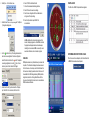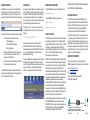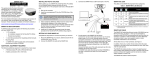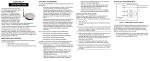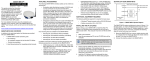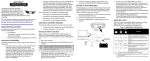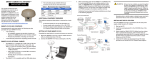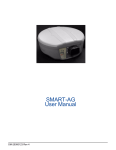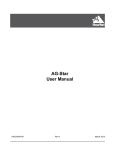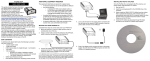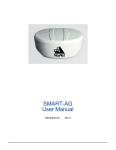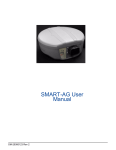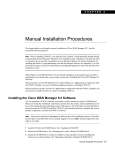Download Quick Start Guide
Transcript
SMART-AG™ QUICK START GUIDE The SMART-AG cable provides a means of supplying power from a battery while operating in the field. The bare wires (red for positive and black for negative) can then be tied to a battery supply capable of at least 5 W. This guide provides the basic information you need to set up and begin using your new SMART-AG, a combined L1 GNSS receiver and antenna with Emulated Radar (ER) output. For more detailed information on the installation and operation of your receiver, please refer to the OEMV user manuals. The manuals and their latest updates may be found on our website at: ADDITIONAL EQUIPMENT REQUIRED INSTALLING THE PC UTILITIES The additional equipment listed below is required for a basic setup: • A Windows-based PC with an RS-232 DB-9 port • A battery connection (+8 to +36 V DC) Once the SMART-AG is connected to the PC and power supply, install NovAtel’s PC Utilities. SETTING UP YOUR SMART-AG 3. Select Install the OEMV PC Utilities from the window that is automatically displayed. If the window does not automatically open when the CD is inserted, select Run from the Start menu and select the Browse button to locate Setup.exe on the CD drive. Complete the steps below to connect and power your receiver. 1. Mount the SMART-AG on a secure, stable structure with an unobstructed view of the sky. 2. Connect the SMART-AG to a DB-9 serial port on the PC. http://www.novatel.com/support/docupdates.htm SMART-AG DEVELOPMENT KIT CONTENTS Accompanying this quick start guide, the following are also provided with your SMART-AG: • 1 CD containing: • An installation program for NovAtel’s Control and Display Unit (CDU) graphical user interface software • Product documentation, including user manuals • 1 User Manual postcard for requesting printed manuals • Mounting Plate • 1 SMART-AG cable for power and communications: The cable has two DB-9 connectors, see Figure 1. One can accommodate a PC/laptop serial (RS-232) communication port and the other can connect to a modem or radio transmitter to receive differential corrections (refer to your user-supplied modem or radio transmitter information for its connectors). At the other end is a 14-pin connector, see Figure 1. In addition, there are a number of bare wires where the outer insulation is cut away but the wires beneath are intact. See Table 1 below for their pinouts. This cable is RoHS compliant and its part number is 01018256. Figure 1: 14-pin and DB-9 Pin Numbers User Supplied 5A Fast Blow Fuse Table 1: SMART-AG Cable Wire Colors Wire Color Signal Name Red White Red White Black Black White-Black White-Black White-Black Yellow Green Black Blue White Orange Red COM1_TXD COM1_RXD COM2_TXD COM2_RXD COM1 GND COM2 GND MMI GND ER GND PPS GND CANI+ CANINO CONNECT PWR RET (GND) EMD RADAR OUT MAN MARK IN PPS NO CONNECT PWR INPUT 14-pin DB-9 DB-9 (J1) (J2) (J3) 1 2 3 4 5 5 5 5 5 6 7 8 9 10 11 12 13 14 + 1. Start up the PC. 2. Insert the accompanying CD into the CD-ROM drive of the computer. 4. Install the PC Utilities by advancing through the steps provided in the NovAtel GPS PC Utilities setup program. - Label Emulated Radar 2 3 MKI 2 3 PPS COM CAN 5 Note: Minimum Conductor size for all wiring is 0.5 mm/20 AWG 5 MMI GND ER GND PPS GND CANI+ CANIBATTER_OUT MMI PPS BATT+ COM ESTABLISHING RECEIVER COMMUNICATION 3. Connect power to the SMART-AG. The cable’s red wire (connector pin 14) is to be connected to the positive side of a 12 or 24V vehicular power circuit (or equivalent) protected by a 5A fast blow fuse (user supplied). The cable’s black wire (connector pin 9) is to be connected to the negative side of the power circuit. If a SMART-AG cable (NovAtel part number 01018256) is not used, a minimum wire size of 0.5 mm/ 20AWG must be used. To open a serial port to communicate with the receiver, complete the following. 1. Launch CDU from the Start menu folder specified during the installation process. The default location is Start | Programs | NovAtel OEMV | OEMV PC Software. 2. Select Open.... from the Device menu. 6. Select 115200 from the Baud Rate list. SMART-AG LEDS 7. Uncheck the Hardware Handshaking checkbox. The LEDs on the SMART-AG represent these categories: 8. Select OK to save the new device settings. 9. Select the new configuration from the Available device configs area of the Open dialog. 3. Select the New... button in the Open dialog box. The Options | Configuration dialog opens. 4. Use the button at the top of the configurations selection box to add a new configuration. To delete a configuration, select it from the list and click on the button. To duplicate an existing configuration, click on the button. You can select any name in the list and edit it to change it. SMARTAG 5. Select Serial from the Type list and select the PC/laptop port, that the DL-V3 is connected to, from the Port list. 10. Select the Open button to open SMART-AG communications. As CDU establishes the communication session with the receiver, it displays a progress box. Once CDU is connected, the progress box disappears and several windows open, including the Console window. CDU is now ready for use to view status information, enter commands, or log data. USING CDU CDU provides access to key information about your receiver and its position. The information is displayed in windows accessed from the View menu. For example, select Position Window from the View menu to display the position solution of the receiver. To show details of the GNSS and geostationary (SBAS) satellites being tracked, select the a Tracking Status Window from the View menu. Select Help from the main menu for more details on CDU, its windows and features. DETERMINING WHEN THE POSITION IS VALID When the receiver has a valid position, the Solution Status field in CDU’s Position window shows Computed. ENTERING COMMANDS LOGGING DATA ENABLING SBAS POSITIONING The SMART-AG uses a comprehensive command interface. Commands can be sent to the receiver using the Console window in CDU, which is opened from the View menu. Enter commands in the text box at the bottom of the Console window. An extensive collection of logs has been created to capture the data your SMART-AG receives and processes. These logs can be directed to a SMART-AG port (COM1, COM2 or USB) and can be automatically generated when new or changed data becomes available or at regular intervals. The available logs are listed in the OEMV Family Quick Reference Guide. To enable SBAS positioning, enter the following command: To log data, use the LOG command. For example, to log the pseudorange position to COM 2 every 30 seconds, enter the following: pdpmode relative auto The following information is important when entering commands: • Commands can be entered in three formats: • ASCII (log bestposa) • Abbreviated ASCII (log bestpos) • Binary (log bestposb). Abbreviated ASCII is the best format to use when you wish to work with the receiver directly. For data collection, use ASCII or Binary. • Press Enter to send the command string to the receiver. • The commands are not case sensitive. The OEMV Family Quick Reference Guide provided with the receiver lists the available commands and the parameters they use for the Abbreviated ASCII format. LOG COM2 PSRPOS ONTIME 30 Logs can be generated in one of three formats: ASCII, Abbreviated ASCII, or Binary. Refer to the OEMV Family Firmware Reference Manual (OM-20000094) for information on the LOG command, specifying the output format, and the detailed contents of each log. If you prefer, CDU provides a graphical interface for configuring data logging. Select Logging Control Window from the Tools menu. In the Logging Control window, you can select which logs to capture and choose to which ports to send the data. In addition, you can specify a file in which to save the data. sbascontrol enable To enable GL1DE, enter the following commands: pdpfilter enable USING THE CAN BUS A CAN Bus is a serial bus that provides services for processes, data and network management. There is CAN Bus capability through the SMART-AG cable, see Table 1 on Page 1. CAN Bus functionality is controlled through NovAtel’s optional API software available through Customer Service. The API header file (*.h), in the API folder after installation, includes documentation on using the CAN Bus. NEMA 2000 is a CAN standard created by the National Marine Electronics Association and designed to support networking in marine applications. It functions over a longer physical distance, and supports more physical nodes than ISO 11783. The relationship between NMEA2000 and SAE J1939 is that J1939 is the standard,while the NMEA 2000 group has added some new messages (called PGNs or Parameter Group Numbers) and added a new, additional transport protocol called FastPacket. NMEA2000 compliant, for all intents and purposes, means J1939 compliant plus support for new NMEA2000 messages. In other word, one cannot have NMEA2000 without J1939 support as well. J1939 is additionally “harmonized” with ISO 11783, a standard for the agriculture industry. The CAN module is generally not user-interactive. It is activated when a SETCANNAME command is entered, and after a SAVECONFIG, the CAN module is activated immediately on all subsequent start-ups. The module supports NMEA2000 Parameter Group Message (PGN): PGN 129029 GNSSPositionData, PGN 129025 GNSSPositionRapidUpdate, and PGN 129026 COGandSOGRapidUpdate. EMULATED RADAR (ER) The SMART-AG outputs an emulated RADAR signal. The enclosure outputs ER via the bare wires labeled ER GND and ER_OUT on the SMART-AG cable. See Table 1 on Page 1 for the pin-out details of this cable. Also see the RADARCFG command on Page 63 of the SMART-AG User Manual. The ER outputs a logic high of 6.3 V minimum and logic low of 1.5 V maximum with a rise and fall time of less than 1 ms. Its output references battery GND when output is logic low and provides logic low output until its speed is greater than 1 km/Hr. It provides an output frequency that represents 26.11 Hz/km/Hr with an effective range from 1 km/Hr to 55 km/Hr and uses 2D velocity for near-horizontal applications. QUESTIONS OR COMMENTS If you have any questions or comments regarding your SMART-AG please contact NovAtel using one of these methods: Email: [email protected] Web: www.novatel.com Phone: 1-800-NOVATEL (U.S. & Canada) 403-295-4900 (International) Quick Start Guide: SMART-AG: © Copyright 2008 NovAtel Inc. All rights reserved. Printed in Canada on recycled paper. Recyclable. Unpublished rights reserved under international copyright laws. GM-14915085 Rev 2 2008/12/17