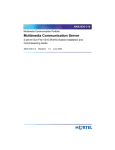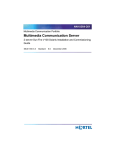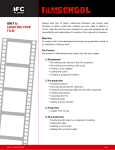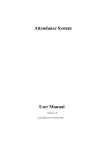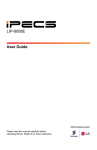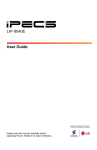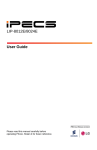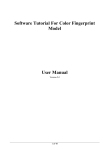Download Nortel Networks FP1 User's Manual
Transcript
NN10031-111
Succession Multimedia Communications Portfolio
MCP Database Module
Basics
Standard
MCP 1.1 FP1 (02.02)
April 2003
Nortel Networks Confidential
3
Overview
The Database Module uses the Oracle Enterprise Manager to
configure, administer, and monitor provisioned subscriber and
configuration data.
How this guide is organized
This document provides an overview of Database Module architecture,
including data replication and data transfer concepts. The following
principal tasks performed with the Database Module are also
documented.
•
Configuring the Oracle Enterprise Manger to perform backups,
observer accounts and email notification. See “Oracle Enterprise
Manager configuration” on page 7 and “Configuration
management” on page 43.
•
Administering backup and recovery of data, resolving replication
errors, resynchronizing databases, and managing disk space. See
“Database administration” on page 7 and “Security and
Administration” on page 69.
•
Monitoring faults related to backups, events, and replication jobs, as
well as monitoring alert logs and trace files and disk usage and
generating reports. See “Fault management” on page 8 and “Fault
management” on page 17.
Required hardware, software, tools and utilities, and OAM&P strategy
are explained later in this chapter. See “MCP hardware” on page 10.
Other Database Module concepts and tasks explained are
•
Upgrades: Maintenance upgrades required between major product
releases. See “Upgrades” on page 13.
•
Performance management: Where to observe logs and alarms and
how database failover works. See “Performance management” on
page 67.
Copyright © 2003, Nortel Networks
MCP Database Module Basics
Nortel Networks Confidential
4 Overview
Architecture
As shown in Figure 1, the Database Module consists of Oracle Servers
having a primary database and a replicated secondary database
managed from the Oracle Enterprise Manager (OEM) Console. The
Oracle databases operate in replicated mode and applications and
components normally send and receive data directly to and from the
primary database.
Monitoring logs, alarms, and operational measurements, OEM login,
and maintenance updates are done from the System Management
Console.
Figure 1 Database Module architecture normal operation
MCP
components
System
Management
Console
Note: Nortel Networks recommends that you back up the database
daily whether it is a redundant configuration or not. If there is no
redundancy in the network, there is no replication process, so backup
of the data is even more important.
NN10031-111 Standard MCP 1.1 FP1 (02.02) April 2003
Copyright © 2003, Nortel Networks
Nortel Networks Confidential
Overview 5
For information about the communication protocols and interactions
between the Database Module and network components, see Figure 2,
“SQL over JDBC,” on page 11.
Each database includes replicated objects and non-replicated objects.
Tables are the only objects that are replicated. Non-replicated objects
include stored procedures, functions, and views.
Minimal, redundant, and variable server configurations are supported in
enterprise deployments. Redundant and variable configurations have
replicated databases. Minimal configurations have a single database.
Data replication
During normal operation, applications send data to the primary
database, which is then stored in tables. The Oracle Server uses a
process called master-master data replication to constantly transfer
changed data from the primary database to the secondary database.
See “Data transfer” on page 7.
Consequently, in the unlikely event of failure of the primary database,
the secondary database should always contain a copy of the data. See
“Fault management” on page 8.
For applications, the secondary database operates in limited write
mode only, which means that it is read only except for registrations. See
Table 1, “Database operational states,” on page 6 and “Fault
management” on page 17.
ATTENTION
Database Module deployment creates or updates both replicated
objects (database tables) and non-replicated objects (stored
procedures, functions, and views) on both databases.
The Database Module replication environment has the states of
operation identified in Table 1, “Database operational states,” on
page 6. The primary database ordinarily operates in the normal state,
Copyright © 2003, Nortel Networks
MCP Database Module Basics
Nortel Networks Confidential
6 Overview
while the secondary database operates in a limited write state at all
times.
Table 1 Database operational states
Database states
Description
Normal
(Primary database)
Fully writable for applications. Inserts,
updates, or deletions are permitted to the
primary database. The Oracle Server
continuously transfers changed data to the
secondary database.
Limited write
(Secondary
database)
Read only for applications with the
exception of registrations (inserts, updates,
or deletions).
In the unlikely event of failure of the primary
database, applications failover to the
secondary database. During failover,
applications can read and have limited write
access to the secondary database. The
failover state continues only until the primary
database returns to service.
Note: The secondary database operates in
a limited write state for applications but is
always fully writable for Oracle replication
processes.
Quiesced
(maintenance mode)
No writes are permitted to either database.
When the database is quiesced,
applications can only query the database
and cannot insert, update, or delete
database records.
Replicated databases automatically enter
this state whenever changes are being
made to the replication environment,
including modifying replication objects and
synchronizing the two databases.
NN10031-111 Standard MCP 1.1 FP1 (02.02) April 2003
Copyright © 2003, Nortel Networks
Nortel Networks Confidential
Overview 7
Data transfer
When data transactions occur, updates to the primary database are
queued for transfer to the secondary database. Similarly, changes
made to the secondary database are queued for transfer to the primary
database. See “Database failover” on page 19.
The data transfer process between the primary and secondary
databases is managed by push and purge jobs, described as follows:
•
Push jobs: When push jobs execute, they reassign all transactions
in the queue to the other master site. Push jobs are scheduled every
30 seconds.
•
Purge jobs: When purge jobs execute, they purge or delete all
transactions in the queue that have been transferred to the other
master site. Purge jobs are scheduled every 10 minutes.
Note: The frequency of push and purge jobs is based on optimal
values established during testing.
Oracle Enterprise Manager configuration
Oracle Enterprise Manager (OEM) configuration is done from the OEM
Console. Tasks include OEM Console login, configuring the databases
for backups, configuring the SYSMAN user to receive email
notifications, and configuring OBSERVER accounts. See
“Configuration management” on page 43.
Configuration is performed during installation after the Database
Module has been deployed. See “Application database connection
configuration” on page 57.
Database administration
Database Module administration consists of backup, recovery,
resynchronization, and disk space management. See “Security and
Administration” on page 69.
Database backups
In addition to the redundancy provided by Oracle replication explained
earlier in this chapter, the Database Module supports taking backups
using the OEM Console.
The export backup method is recommended over Recovery Manager
(RMAN) backups.
For details, see “Database backups” on page 71.
Copyright © 2003, Nortel Networks
MCP Database Module Basics
Nortel Networks Confidential
8 Overview
Database recovery
Recovery restores a database to its original state after a failure. See
“Database recovery” on page 84.
Manage replication transaction errors
The OEM Console provides tools for resolving replication errors, should
they occur. Replication errors can result from a lack of available space
in a table targeted for an update or other unresolved replication
conflicts.
For additional information, see “Resolving replication errors” on
page 89.
Resynchronization
Replicated databases should always be in synchronization. In the
unlikely event that changes made to one database are not successfully
propagated to the other, the two databases become out of
synchronization and must be manually resynchronized. See
“Resynchronization” on page 92.
Disk space management
A script called optimize_dbspace drops and recreates Database
Module indexes to reduce disk space usage. See “Disk space
management” on page 93.
Fault management
Use the OEM Console to monitor and respond to Database Module
faults in the categories listed in this section. Note the recommended
frequency for each task.
•
Replication: Replication jobs ensure that the primary and
secondary databases remain synchronized.
Therefore it is critical that you use the OEM Console to monitor
replication jobs once every 24 hours to ensure the databases
remain synchronized.
See “Monitor replication jobs” on page 27 and “Resolving replication
errors” on page 89.
•
Backups: Once backup jobs have been scheduled using the Oracle
Enterprise Manager (OEM) Console, the system backs up the
database at predefined periods and sends a status email to the
operator.
It is recommended that you monitor backup status to ensure the
backup was successful. See “Monitoring backups” on page 20.
NN10031-111 Standard MCP 1.1 FP1 (02.02) April 2003
Copyright © 2003, Nortel Networks
Nortel Networks Confidential
Overview 9
•
Events: Database events are processed by the Oracle Enterprise
Manager and alerts are generated when specified error thresholds
are reached. Monitor events as required and respond to alerts as
appropriate. See “Event monitoring” on page 23.
•
Alert logs and trace files: When an Oracle process detects an
internal error, it dumps information about the error into a trace file.
Each Database Module also has an alert file. The alert file is a
chronological log of messages and errors, such as all internal
errors, block corruption errors, and deadlock errors. See “Alert log
and trace file monitoring” on page 35.
•
Tablespaces: Nortel Networks recommends that you regularly
monitor tablespaces and ensure that they do not run out of disk
space.
To monitor tablespace sizes and disk space usage or set thresholds
for generating alert logs and trace files, use either the System
Management Console (Oracle Monitor Application) or the OEM
Console.
•
Reports: The OEM Console can generate reports about
configuration, status, events, and backup jobs as required. See
“Reports” on page 37.
•
Oracle Monitoring Application: See “Tools and utilities” on
page 10.
Failover
Failover occurs when an application identifies a problem with the
primary database. During a failover, applications begin using the
secondary database. Because the two databases are replicated, they
contain consistent data and the query information is automatically
supplied from the secondary database. See “Fault management” on
page 17.
Security
The Database Module uses Oracle database technology to ensure
confidentiality, integrity, and availability of data. The Database Module
is also protected by user authentication and network firewalls
configured in a network architecture.
For additional information, see MCP Basics and “Security” on page 95.
Copyright © 2003, Nortel Networks
MCP Database Module Basics
Nortel Networks Confidential
10 Overview
MCP hardware
The Database Module is deployed on a pair of Sun Netra t1400/1405s
servers configured in an Oracle master-master replication mode for
redundancy.
Hardware
Details
Primary and Secondary
Database servers
Sun Netra t 1400 or Sun Netra t 1405
with the following hardware features:
- 4 440 Mhz CPUs
- 4 GB RAM
- 4 36.4-GB hard disks
- 10x Internal DVD-ROM drive
- 20-GB 4mm DDS-4 Internal tape
drive
- 1 Quad Fast Ethernet (QFE) PCI card
- 1400 server is DC powered; 1405
server is AC powered
Note: Minimal configurations use a single database, and thus only
one server is required.
Tools and utilities
The following tools are used to configure and maintain the Database
Module:
•
System Management Console: Launches the OEM Console and
Oracle Monitoring Application. Provides log and alarm information.
For details, see MCP System Management Console Basics.
•
Oracle Enterprise Manager (OEM) Console: Used by the
database administrator for backup and recovery and database fault
management.
For details, see “Security and Administration” on page 69 and “Fault
management” on page 17.
•
Oracle Monitoring Application: Gathers operational status of the
database and sends alarms and operational measurements (OMs)
to the System Management Console. The tool uses Oracle SNMP
agents to gather information about disk and tablespace utilization,
and other information.
For details, see “The Oracle Monitor component” on page 41.
NN10031-111 Standard MCP 1.1 FP1 (02.02) April 2003
Copyright © 2003, Nortel Networks
Nortel Networks Confidential
Overview 11
Network interfaces and protocols
User interfaces which access the Database Module are:
•
SQL over JDBC: The Database Module communicates with
network components using Structured Query Language (SQL) over
Java Database Connection (JDBC). See Figure 2, “SQL over
JDBC,” on page 11 and Figure 1, “Database Module architecture
normal operation,” on page 4.
As shown in Figure 2, all communication between applications and
the Database is by SQL over JDBC.
Note: The SIP Audio Server connects to the Database Module
during initialization only. There is no interaction between the SIP
Audio Server and Database Module after initialization.
Figure 2 SQL over JDBC
•
SNMP: The Oracle Monitoring Application uses a Simple Network
Management Protocol (SNMP) agent running on the Database
Module to gather database state information.
Note: The OracleMonitor is a software application
designed/implemented by Nortel Networks and deployed from
Copyright © 2003, Nortel Networks
MCP Database Module Basics
Nortel Networks Confidential
12 Overview
the System Management Console. The OracleMonitor extracts
(using SNMP gets and SQL queries) information concerning the
health of the database. This information is then transformed into
alarms/logs/OMs, allowing the data to be viewed from the System
Management Console Alarm/Log/OM browsers.
OAM&P strategy
Offline data migration between releases and maintenance updates are
supported. See “Upgrades” on page 13.
Database backup, recovery, and resynchronization are also supported.
See “Security and Administration” on page 69.
Legal note
All basic operations of the Oracle programs which are embedded in this
Nortel Networks application, including but not limited to database
management operations, must be managed from within this
application.
NN10031-111 Standard MCP 1.1 FP1 (02.02) April 2003
Copyright © 2003, Nortel Networks
Nortel Networks Confidential
13
Upgrades
Strategy
The following deployment tasks related to the Database Module are
performed by your next level of support:
•
Adds and configures the server(s) hosting the Database Module
•
Installs Oracle
•
Deploys the Database Module software onto the server(s)
Offline migration
Off-line migration of data between releases enables upgrading the
Database Module from one release to the next without loss of data.
Once the Database Module is upgraded to a new release, it can be
updated or reverted to previous maintenance releases.
Prior to an upgrade, the system automatically creates a backup of the
existing database, assigning a backup name that contains the release
name. That backup is then available if necessary to restore the
database to an earlier release.
Task flows
Refer to Table 2, “Upgrade task flows” for a list of upgrade procedures
contained in this section.
Table 2 Upgrade task flows
Topic
Sub-topic
Procedure
“Database Module
updates”
Deployment
“Updating a Database
Module” on page 14
Reverting
“Reverting to a previous
version of the database”
on page 15
Copyright © 2003, Nortel Networks
MCP Database Module Basics
Nortel Networks Confidential
14 Upgrades
Tools and utilities
Database Module maintenance updates are deployed from the System
Management Console. For details, see MCP System Management
Console Basics.
Database Module updates
Database Module maintenance updates include database schema
files, stored procedures, and backup and recovery scripts. Full
upgrades are done by your next level of support.
Maintenance updates can be done as explained in the following
procedure.
Updating a Database Module
From the System Management Console
1
In the System tree, right-click the database version to be
updated as shown.
2
From the flyout menu, click Update.
The Load List dialog box opens with list of available
maintenance releases.
3
Select the required database version and click OK to install it.
The deployment tool copies the appropriate database scripts
onto the database server.
NN10031-111 Standard MCP 1.1 FP1 (02.02) April 2003
Copyright © 2003, Nortel Networks
Nortel Networks Confidential
Upgrades 15
Reverting to a previous version of the database
If you want to revert to a previous version of the database, you must
redeploy a previous version of the database over the current database.
In such a scenario, the user is first prompted to confirm that they want
to revert to a previous version of the database. The user is then warned
that doing so removes data gathered since the previous update. An
older version of the database is then restored. See “Database backups”
on page 71.
CAUTION
When the database is replaced by a backup, any
newly provisioned subscriber or configuration data is
lost. The restored data will be exactly as it was before
the newer release was deployed.
Contact your next level of support for assistance prior
to reverting the database to a previous version.
Undeploying a database
A database should never be undeployed. As explained in the previous
section, if you need to revert to a previous version of the database, you
must redeploy a previous version.
Copyright © 2003, Nortel Networks
MCP Database Module Basics
16 Upgrades
NN10031-111 Standard MCP 1.1 FP1 (02.02) April 2003
Nortel Networks Confidential
Copyright © 2003, Nortel Networks
Nortel Networks Confidential
17
Fault management
Strategy
Database Module fault management consists of monitoring and
responding to logs and alarms from the Oracle Enterprise Manager
(OEM) Console and the System Management Console. See MCP
System Management Console Basics.
The Database Module is built on an Oracle database and provides high
availability using Oracle Replication to a secondary database on a
separate server. As updates are applied to the primary database, they
are transferred to the secondary (replicated) database.
To provide additional redundancy, databases should be backed up on
a regular basis. For backup and recovery procedures, see “Security
and Administration” on page 69.
CAUTION
Nortel Networks recommends that the primary and
secondary databases and external backup media be
maintained in separate geographic locations to
prevent data loss in case of natural disaster, security
breech, or other unforeseen event.
Copyright © 2003, Nortel Networks
MCP Database Module Basics
Nortel Networks Confidential
18 Fault management
Task flows
Table 3 outlines Database Module performance management tasks.
Table 3 Performance management task flows
Topic
Subtopic
Procedure
Database
monitoring
Backups
“Monitoring backups”
on page 20
Events
“Monitoring events”
on page 24
Replication
“Monitoring
replication” on
page 28
“Monitoring
registration
deletions” on
page 31
Alert logs and trace
files
“Monitoring alert logs
and trace files” on
page 35
Disk usage
“Monitoring disk
usage” on page 36
Alarm monitoring
“Monitoring alarms”
on page 34
Reports
“Generating reports”
on page 37
Oracle Monitoring
Application
“Querying or
modifying Oracle
Monitor configuration
properties” on
page 59
NN10031-111 Standard MCP 1.1 FP1 (02.02) April 2003
Copyright © 2003, Nortel Networks
Nortel Networks Confidential
Fault management 19
Tools and utilities
Use the following tools to perform Database Module fault monitoring
tasks:
•
Oracle Enterprise Manager (OEM) Console: Used by the database
administrator for backup and recovery and database fault
management.
For details, see “Security and Administration” on page 69.
•
System Management Console: Launches the OEM Console and
Oracle Monitoring Application. Provides log and alarm information.
For details, see MCP System Management Console Basics.
•
Oracle Monitoring Application: Gathers operational status of the
database and sends alarms and operational measurements (OMs)
to the System Management Console. The tool uses Oracle SNMP
agents to gather information about disk and tablespace utilization,
and other information.
For details, see “The Oracle Monitor component” on page 41.
Database failover
In the unlikely event of a failure of the primary database, application
queries are redirected to, that is, “failover” to the secondary database.
During a failover only registration data can be written to the secondary
database and application components periodically attempt to access
the primary database. Once the primary database returns to service, all
data processing reverts to the primary database.
All applications access and update data via request/response
transactions. If the primary database does not respond to a request, the
initiator of the request does the following:
•
Raises an alarm indicating a problem with the database
•
Switches over to the secondary database and reinitiates the request
ATTENTION
A minor alarm is raised when applications are connected to the
primary database and the connection to the secondary database
fails.
For information about database backup and recovery,
resynchronization, replication, and optimization, see “Security and
Administration” on page 69.
Copyright © 2003, Nortel Networks
MCP Database Module Basics
Nortel Networks Confidential
20 Fault management
Database monitoring from the Oracle Enterprise Manager Console
To launch the OEM Console, see “Logging in to the OEM Console” on
page 45.
Monitoring backups
When a database backup starts, an email is sent to the administrator.
Another email is sent when the job completes. The status of completion
of the job is included in that email.
In addition to email notification, the administrator can view the output
log of the backup job, as explained in “Monitoring events” on page 24.
Also use this procedure to debug failed database backup jobs.
For login instructions, see “OEM Console login” on page 45.
From the OEM Console
1
From the Network tree, select Jobs.
The Jobs > Active pane displays the list of active backup jobs
that have been scheduled.
2
Select the History tab.
The Jobs > History pane shows the list of completed jobs.
NN10031-111 Standard MCP 1.1 FP1 (02.02) April 2003
Copyright © 2003, Nortel Networks
Nortel Networks Confidential
3
Fault management 21
In the History pane, double-click the appropriate job to display
its properties.
The Edit Job > Progress window opens, showing when the job
started and completed.
Copyright © 2003, Nortel Networks
MCP Database Module Basics
Nortel Networks Confidential
22 Fault management
4
To see the output of the job, select the a Completed or Failed
job and click Show Output.
The Job Output window opens, displaying the job status, target
node, and the date and time the job executed.
NN10031-111 Standard MCP 1.1 FP1 (02.02) April 2003
Copyright © 2003, Nortel Networks
Nortel Networks Confidential
Fault management 23
Event monitoring
When a registered event exceeds a specified threshold, an alert
displays on the OEM Console and an email is sent to the administrator.
Alerts have progressively higher severity levels as shown in the
following table.
Alert State
Icon description
Alert description
Critical
Red flag
A red flag would indicate a
critical alert.
Warning
Yellow flag
A warning threshold has been
reached.
Error State
Yellow hexagon with
an exclamation point
An error state indicates there
is a problem with the
evaluation of the event
condition, as opposed to a
threshold being met.
Event
Cleared
Green flag
The event has been cleared.
Example, when the database
goes down and comes back
up.
Unknown
Gray Flag
A gray flag represents an
“unknown” state where it is
not possible for the Oracle
Enterprise Manager to
ascertain the event status
because the node is
unreachable or the Intelligent
Agent is not available.
Copyright © 2003, Nortel Networks
MCP Database Module Basics
Nortel Networks Confidential
24 Fault management
Monitoring events
Monitor and respond to events as required to ensure smooth database
operation. See “Event monitoring” on page 23.
For login instructions, see “OEM Console login” on page 45.
From the OEM Console
1
From the Network tree, select Events.
The Network Events > Alerts pane opens, listing all current
alerts.
2
Click the Registered tab to list all registered alerts.
3
Click the History tab to list all cleared alerts.
NN10031-111 Standard MCP 1.1 FP1 (02.02) April 2003
Copyright © 2003, Nortel Networks
Nortel Networks Confidential
Fault management 25
Table 4 lists database event types and descriptions.
Table 4 Database events
Events
Type
Description
Alert
Fault
New errors were
shown in alert.log
file.
Archiver Hung
Fault
The archive process
is hung.
Broken Jobs
Fault
Broken jobs exist.
Database UpDown
Fault
The database was
shutdown.
Data Block
Corruption
Fault
A corrupted block
was detected.
Deferred
Transactions
Fault
The number of
deferred transactions
is too high (only in
replicated systems).
Error Transactions
Fault
The number of error
transactions is too
high (only in
replicated systems).
Failed Jobs
Fault
A job has failed to
execute.
Datafile Limit
Resource
The maximum
datafile limit is being
approached.
Process Limit
Resource
Maximum process
limit has been
reached.
Session Limit
Resource
The maximum
session limit is being
approached.
Alert File Large
Space
The alert file is too
large.
Copyright © 2003, Nortel Networks
MCP Database Module Basics
Nortel Networks Confidential
26 Fault management
Table 4 Database events
Events
Type
Description
Archive full
Space
The archive device is
full.
Dump Full
Space
The dump
destination is full.
Index Rebuild
Space
Some indexes may
benefit from being
rebuilt.
Maximum Extents
Space
The segments
maximum limit is
being approached.
Tablespace Full
Space
A tablespace is full.
NN10031-111 Standard MCP 1.1 FP1 (02.02) April 2003
Copyright © 2003, Nortel Networks
Nortel Networks Confidential
Fault management 27
Monitor replication jobs
The DBMS Jobs tab lists all the active jobs in the system. In the DBMS
Jobs screen shown in Figure 3, three normal jobs are listed.
If a job fails to execute, details of the failure display in the # Failures
column. Each replication job retries 16 times before it is marked broken.
If a replication job is broken, then the operator must correct and
reschedule the job. See “Monitor replication jobs” on page 27.
Figure 3 OEM Replication Administration DBMS jobs window
CAUTION
After a restart, there is a higher probability that
replication jobs may be broken. Therefore, be sure to
monitor jobs closely after any restart.
Copyright © 2003, Nortel Networks
MCP Database Module Basics
Nortel Networks Confidential
28 Fault management
Monitoring replication
Oracle replication should be monitored regularly for conflict alerts. For
details about replication, see “Data replication” on page 5.
For login instructions, see “OEM Console login” on page 45.
From the OEM Console
1
Login as sysman.
2
From the Network tree, select the database you want to monitor
and expand the tree.
3
Select Distributed > Advanced Replication > Administration.
The OEM Console Administration > Topology pane opens,
displaying the two databases set up in replication mode.
The black arrow between the two database icons indicates that
everything is normal. When replication is broken, the arrow turns
red.
NN10031-111 Standard MCP 1.1 FP1 (02.02) April 2003
Copyright © 2003, Nortel Networks
Nortel Networks Confidential
4
Fault management 29
Click Legend to display a listing of the database state topology
icons and what they mean.
The Legend window opens.
Copyright © 2003, Nortel Networks
MCP Database Module Basics
Nortel Networks Confidential
30 Fault management
5
If a replication job is broken, then the operator must correct and
reschedule the job as follows:
a To correct and reschedule a replication job, select the DBMS
Jobs tab.
b Select the required job and click Edit.
The Edit Job window opens.
c In the Edit Job window, change the job status to Normal.
NN10031-111 Standard MCP 1.1 FP1 (02.02) April 2003
Copyright © 2003, Nortel Networks
Nortel Networks Confidential
Fault management 31
d Beside the Next Date field, click Set.
The Set Date window opens.
e Select a Now and click OK.
The job is now rescheduled to run every 30 seconds.
Monitoring registration deletions
Apart from replication jobs, one other job runs periodically to delete
expired registrations from the database. This job runs daily and the
default setting is every night at 3:00 AM.
The following procedure shows how to monitor the registration deletion
job.
On the OEM console
1
Login to the primary database as imsdba.
2
Expand the tree to view Distributed > Advanced Replication
> Administration.
3
Select the DBMS Jobs tab.
The nightly registration deletion job displays here.
Copyright © 2003, Nortel Networks
MCP Database Module Basics
Nortel Networks Confidential
32 Fault management
4
If the job is broken for any reason, you can correct it as follows:
a Select the job and click Edit.
The Edit Job window opens.
b In the Edit Job window, change the job status to Normal.
NN10031-111 Standard MCP 1.1 FP1 (02.02) April 2003
Copyright © 2003, Nortel Networks
Nortel Networks Confidential
Fault management 33
c Beside the Next Date field, click Set.
The Set Date window opens.
d Select Now and click OK.
Copyright © 2003, Nortel Networks
MCP Database Module Basics
Nortel Networks Confidential
34 Fault management
Alarm monitoring
Database alarms display from the System Management Console.
For details about using the Alarm Browser, see MCP System
Management Console Basics.
Monitoring alarms
Alarms provide information about Critical, Major, or Minor events
affecting the Database Module and other applications. Alarms are used
to troubleshoot problems.
From the System Management Console
1
Expand the System tree and select the Components folder.
2
On the Tools menu, select Alarm Browser.
The Alarm Browser window displays any current alarm logs.
3
In the Alarm Browser, double-click the alarm entry to display
Alarm Details.
NN10031-111 Standard MCP 1.1 FP1 (02.02) April 2003
Copyright © 2003, Nortel Networks
Nortel Networks Confidential
Fault management 35
Alert log and trace file monitoring
When a new error message appears in the alert_imsdb1.log file, an
event is displayed on the OEM Console, as explained in “Monitoring
events” on page 24.
Operators can also observe details in alert logs and trace files as
explained in the following procedure. See “Fault management” on
page 8.
Alert logs and trace files are located in the bdump directory as follows:
•
$ORACLE_BASE/admin/imsdb1/bdump
ATTENTION
Nortel Networks recommends that you monitor database alert
logs and trace files periodically to ensure there are no errors
occurring in the Database Module.
Monitoring alert logs and trace files
In a telnet window
1
Login as oracle to the primary or secondary database where the
error message has been reported.
2
Navigate to the directory containing the database as follows:
cd $ORACLE_BASE/admin/imsdb1
If there are errors, the trace files corresponding to these errors
are stored in the bdump or udump directories. Alert logs are
stored in the bdump directory.
3
Open the file in the appropriate directory (for example,
alert_imsdb1.log) and look for any errors at the end of the file.
Copyright © 2003, Nortel Networks
MCP Database Module Basics
Nortel Networks Confidential
36 Fault management
Monitoring disk usage
Regularly monitor tablespaces to ensure that they do not run out of disk
space. When archive logs are turned on, regular backups are
necessary to ensure that the logs are removed and disk space is
optimized.
For login instructions, see “OEM Console login” on page 45.
At the Oracle Enterprise Manager
1
Login to the OEM Console as oracle.
2
Select the Storage node and expand it.
A list of tablespaces and data files present in the system
displays.
3
Select each tablespace to determine its size, where it is stored,
and how much space is available.
Note: In the unlikely event that a tablespace should become full,
contact your next level of support for assistance.
NN10031-111 Standard MCP 1.1 FP1 (02.02) April 2003
Copyright © 2003, Nortel Networks
Nortel Networks Confidential
Fault management 37
Reports
You can generate reports about configuration, current status, events,
and backup jobs from the OEM Console as required. See
“Recommended reports” on page 39.
Generating reports
For login instructions, see “OEM Console login” on page 45.
From the OEM Console
1
Select the Report Definitions menu.
The Report Definitions window opens, displaying all available
reports.
Copyright © 2003, Nortel Networks
MCP Database Module Basics
Nortel Networks Confidential
38 Fault management
2
Double-click the name of the report you want to view to open it.
The Edit Report > General tab opens.
3
Select Create a Single Report for the Targets Selected
Below.
4
Select the appropriate database from the Available Targets list
and click Add to add it to the Selected Target list.
NN10031-111 Standard MCP 1.1 FP1 (02.02) April 2003
Copyright © 2003, Nortel Networks
Nortel Networks Confidential
5
Fault management 39
Click View Report.
The chosen report is displayed in the default web browser.
Recommended reports
It is recommended that the operator generate the following reports
regularly.
Table 5 Performance management task flows
Report Title
Category
Description
Replication
Configuration
Shows detailed
configuration and
statistics of a
replicated system
Storage –
Configuration
Configuration
Displays status and
size of all storage
objects
Database Object
Space Usage
Current Status
Shows space usage
reports for database
objects
Copyright © 2003, Nortel Networks
MCP Database Module Basics
Nortel Networks Confidential
40 Fault management
Table 5 Performance management task flows
Report Title
Category
Description
Disk space used by
tables
Current Status
Shows disk space
used by tables
Instance
Current Status
Displays instance
statistics and
process state
Outstanding Alerts
Sorted by Target
Events
Displays details,
sorted by target
name, on all
outstanding alerts
with status of critical,
warning, unknown or
error
Failed Jobs from
Last 7 Days
Jobs
Lists all jobs that
failed in the last 7
days
Average Execution
Time per Job
Jobs
Shows information
on execution times
for jobs completed
against a target
Registered Events
Sorted by Target
Event
Provides information,
sorted by target, for
all registered events
NN10031-111 Standard MCP 1.1 FP1 (02.02) April 2003
Copyright © 2003, Nortel Networks
Nortel Networks Confidential
Fault management 41
The Oracle Monitor component
On the System Management Console, the Oracle Monitor component
provides reporting information about the following areas:
•
the IMS main database (see “IMS Main and Backup Database
tabs” on page 60)
•
the IMS backup database (see “IMS Main and Backup Database
tabs” on page 60). By default, the Oracle Monitor for this database
is deactivated. The Oracle Monitor for the IMS backup database
should only be activated if scheduling RMAN backups.
•
the Oracle Server (see “Oracle Server tab” on page 62)
•
Oracle Listeners (see “Oracle Listener tab” on page 63)
Depending on the information collected, a log, alarm or OM can be
generated.
ATTENTION
The Oracle Monitor component does not monitor the Database
Module in real time. For details about viewing and responding to
alarms in real time, see “Alarm monitoring” on page 34.
Information regarding the Oracle Monitor component appears in the
Oracle Monitor General Information Area (GIA) pane when the root
level of the Oracle Monitor component is selected within the System
Management Console. See Figure 4, “Oracle Monitor: General
Information Area (GIA) pane”.
Note: The name of the Oracle Monitor component is customer
configurable and may appear differently in your configuration.
Copyright © 2003, Nortel Networks
MCP Database Module Basics
42 Fault management
Nortel Networks Confidential
Figure 4 Oracle Monitor: General Information Area (GIA) pane
The Alarms tab shown in Figure 5, “Oracle Monitor: GIA Alarms tab
pane” lists the number of Critical, Major, and Minor alarms.
Figure 5 Oracle Monitor: GIA Alarms tab pane
NN10031-111 Standard MCP 1.1 FP1 (02.02) April 2003
Copyright © 2003, Nortel Networks
Nortel Networks Confidential
43
Configuration management
Strategy
Nortel Networks performs initial configuration of the Oracle Replication
Server and Oracle Enterprise Manager during installation. The sysman and oracle accounts are also part of initial installation.
This chapter documents configuration tasks that can be performed after
initial installation.
Tasks
Table 6 lists Database Module configuration tasks.
Table 6 Configuration management tasks
Topic
Subtopic
Procedure
Login
Oracle Enterprise
Manager Console
“Logging in to the
OEM Console” on
page 45
Configuration
Email notifications
“Configuring the
sysman user in OEM
to receive email
notifications” on
page 49
Read-only user
“Configuring a
database observer
account from the
OEM Console” on
page 56
System
Management
Console
Copyright © 2003, Nortel Networks
“Application
database connection
configuration” on
page 57
MCP Database Module Basics
44 Configuration management
Nortel Networks Confidential
Tools and utilities
Use the following tools for Database Module configuration:
•
System Management Console: Launches the OEM Console and
Oracle Monitoring Application. Provides log and alarm information.
For details, see MCP System Management Console Basics.
•
Oracle Enterprise Manager (OEM) Console: Used by the database
administrator for backup and recovery and database fault
management.
For details, see “Security and Administration” on page 69 and “Fault
management” on page 17.
NN10031-111 Standard MCP 1.1 FP1 (02.02) April 2003
Copyright © 2003, Nortel Networks
Nortel Networks Confidential
Configuration management 45
OEM Console login
This section explains how to login to the OEM Console from the System
Management Console.
ATTENTION
Only database administrators and system administrators have
access to the Database Administration option in the System
Management Console window.
Logging in to the OEM Console
Login to the OEM Console from the System Management Console or
from a web browser on a server within the network.
From the System Management Console
1
Navigate to the Database Module as shown in the following
figure:
2
Right-click the imssipdb database folder and select Database
Administration.
The Confirm IP Address dialog box opens.
Copyright © 2003, Nortel Networks
MCP Database Module Basics
46 Configuration management
3
Nortel Networks Confidential
Enter the imssipdb database IP address provided during
installation.
The Launch the Oracle Enterprise Manager Console web
page opens.
a Bookmark the OEM Console URL for future use from any
system within the network.
NN10031-111 Standard MCP 1.1 FP1 (02.02) April 2003
Copyright © 2003, Nortel Networks
Nortel Networks Confidential
4
Configuration management 47
In the Oracle Management Server box shown in step 3, enter
the node name of the server containing the primary database
and click Launch Console.
The Oracle Enterprise Manager Console login window opens.
Figure 6 Oracle Enterprise Manager Console login window
Copyright © 2003, Nortel Networks
MCP Database Module Basics
48 Configuration management
5
Nortel Networks Confidential
Enter the sysman user name and password provided during
installation and click OK.The Oracle Enterprise Manager
Console opens as shown in Figure 7.
Figure 7 Oracle Enterprise Manager Console
NN10031-111 Standard MCP 1.1 FP1 (02.02) April 2003
Copyright © 2003, Nortel Networks
Nortel Networks Confidential
Configuration management 49
Configuration tasks
This section includes the following procedures:
•
“Configuring the sysman user in OEM to receive email notifications”
on page 49
•
“Configuring a database observer account from the OEM Console”
on page 56
Configuring the sysman user in OEM to receive email notifications
Use the following procedure to configure the sysman user in OEM to
receive email notifications about backup results.
Administrative rights are configured and user names, passwords,
server names and IP addresses are provided during installation.
From the System Management Console
1
Launch the Oracle Enterprise Manager web page.
The Oracle Enterprise Manager Console login window opens.
See Figure 6, “Oracle Enterprise Manager Console login
window,” on page 47.
2
Login as sysman.
The Oracle Enterprise Manager Console opens. See
Figure 7, “Oracle Enterprise Manager Console,” on page 48.
Copyright © 2003, Nortel Networks
MCP Database Module Basics
50 Configuration management
3
Nortel Networks Confidential
From the OEM Configuration menu, select Configure Paging
and Email.
The Configure Paging/Email dialog box opens.
4
Type in the SMTP Mail Gateway and Sender’s SMTP Mail
Address (provided during installation) and click OK.
5
From the Configuration menu, select Manage
Administrators.
NN10031-111 Standard MCP 1.1 FP1 (02.02) April 2003
Copyright © 2003, Nortel Networks
Nortel Networks Confidential
Configuration management 51
The Manage Administrator Accounts window opens as shown
in Figure 8.
Figure 8 Manage Administrator Accounts window
6
Select SYSMAN and click Edit.
The Edit Administrator Preferences > General window opens.
Copyright © 2003, Nortel Networks
MCP Database Module Basics
52 Configuration management
Nortel Networks Confidential
7
Select the Notification tab and click Email.
8
Type in the Receiver's Email and Subject Prefix, then click
Test.
This step sends a test email to the receiver.
9
Do either of the following:
If the email arrives at the specified address, proceed to the next
step.
If the email is not sent and an error message results, check with
your administrator to obtain a valid Receiver’s Email.
NN10031-111 Standard MCP 1.1 FP1 (02.02) April 2003
Copyright © 2003, Nortel Networks
Nortel Networks Confidential
10
Configuration management 53
Select the Schedule tab.
The Edit Administrator Preferences > Schedule tab opens.
11
Click the Email icon and select all days of the week and all hours
of the day as follows:
Click the top left-hand cell of the grid and drag the mouse pointer
to the bottom right-hand cell.
Copyright © 2003, Nortel Networks
MCP Database Module Basics
54 Configuration management
12
Nortel Networks Confidential
Select the Access tab.
The Edit Administrator Preferences > Access tab opens.
NN10031-111 Standard MCP 1.1 FP1 (02.02) April 2003
Copyright © 2003, Nortel Networks
Nortel Networks Confidential
13
Configuration management 55
Select the Notify option for the sysman user and click the
Preferred Credentials tab.
The Edit Administrator Preferences > Preferred Credentials
tab opens.
14
Under Targets, select the <DEFAULT> Target Name with the
Node Target Type.
15
Enter the correct Username and Password for the oracle user
and click OK to save all changes and close the Edit
Administrator Preferences dialog box.
Copyright © 2003, Nortel Networks
MCP Database Module Basics
56 Configuration management
Nortel Networks Confidential
Configuring a database observer account from the OEM Console
The following procedure explains how to set up observer accounts from
the OEM Console for the Database Module. Observer accounts are
used to monitor the databases.
From the System Management Console
1
Launch the Oracle Enterprise Manager web page.
The Oracle Enterprise Manager Console login window opens.
See Figure 6 on page 47
2
Login as sysman using the password supplied during
installation.
The Oracle Enterprise Manager Console opens. See
Figure 7, “Oracle Enterprise Manager Console,” on page 48.
3
From the Configuration menu, select Manage
Administrators.
The Manage Administrator Accounts window opens. See
Figure 8 on page 51.
NN10031-111 Standard MCP 1.1 FP1 (02.02) April 2003
Copyright © 2003, Nortel Networks
Nortel Networks Confidential
4
Configuration management 57
Select SYSMAN and click Add.
The Create Administrator Account window opens.
5
Enter a Username and Password for the observer account and
click OK.
Application database connection configuration
The following applications have a service called Database,
DB_Factory, or Database Base where the console operator must
configure database IP addresses as part of their configuration.
•
Oracle Monitor
•
IP Client Manager
•
SIP Application Module
•
Management Module
•
Provisioning Module
•
SIP Web Client Manager
•
SIP Audio Server (connects only during initialization)
For details about configuring application connections to the Database
Module, see the related component documents.Table 7 lists the
configuration properties used by applications to set up access to the
Database Module.
Copyright © 2003, Nortel Networks
MCP Database Module Basics
Nortel Networks Confidential
58 Configuration management
Table 7 Application database configuration properties
Property name
Format
Description
Primary Host
Type: String
Designates the IP address
of the primary database
Range: Not applicable
Default IP address: 0.0.0.0
Secondary Host
Type: String
Designates the IP address
of the secondary database
Range: Not applicable
Default IP address: 0.0.0.0
Connections
Type: Integer
Range: Not applicable
Default: 1-16
Displays the maximum
number of connections the
selected application has to
the database
Note: Do not change the
Connections value.
The number of
connections required
varies between
applications.
NN10031-111 Standard MCP 1.1 FP1 (02.02) April 2003
Copyright © 2003, Nortel Networks
Nortel Networks Confidential
Configuration management 59
Querying or modifying Oracle Monitor configuration properties
The System Management Console displays administrative and
operational states, as well as snapshot alarm information.
Administrative state information reflects the condition of the application
being monitored. For details about alarm monitoring, see “Alarm
monitoring” on page 34.
From the System Management Console
1
Open the Components folder, and select the root level Oracle
Monitor component.
Information displays in the GIA pane. See Figure 4, “Oracle
Monitor: General Information Area (GIA) pane,” on page 42.
2
To query the configuration properties of a Oracle Monitor
component, right-click the root level Oracle Monitor component
for the primary database or secondary database you want to
query and click Query.
The Query Oracle Monitor dialog box displays the properties.
3
To modify the configuration properties of a Oracle Monitor
component, do the following:
a Right-click the root level Oracle Monitor component and
click Lock to lock the component while you modify the
settings.
b A confirmation dialog box prompts you to confirm that you
want to lock the Oracle Monitor. Click Yes.
Note: Locking the Oracle Monitor has no effect on the
component being monitored (in this case the primary or
secondary database).
c Right-click the root level Oracle Monitor component and
click Modify.
d Modify the properties as required and click OK.
Copyright © 2003, Nortel Networks
MCP Database Module Basics
60 Configuration management
Nortel Networks Confidential
IMS Main and Backup Database tabs
The following figures show the fields available for query or modification
from the IMS Main Database and IMS Backup Database tabs of the
Query or Modify Oracle Monitor dialog box:
NN10031-111 Standard MCP 1.1 FP1 (02.02) April 2003
Copyright © 2003, Nortel Networks
Nortel Networks Confidential
Copyright © 2003, Nortel Networks
Configuration management 61
MCP Database Module Basics
62 Configuration management
Nortel Networks Confidential
Database Base tab
The following figure shows the fields available for query or modification
from the Database Base tab of the Query or Modify Oracle Monitor
dialog box:
Oracle Server tab
The following figure shows the fields available for query or modification
from the Oracle Server tab of the Query or Modify Oracle Monitor
dialog box:
NN10031-111 Standard MCP 1.1 FP1 (02.02) April 2003
Copyright © 2003, Nortel Networks
Nortel Networks Confidential
Configuration management 63
Oracle Listener tab
The following figure shows the fields available for query or modification
from the Oracle Listener tab of the Query or Modify Oracle Monitor
dialog box:
Copyright © 2003, Nortel Networks
MCP Database Module Basics
64 Configuration management
NN10031-111 Standard MCP 1.1 FP1 (02.02) April 2003
Nortel Networks Confidential
Copyright © 2003, Nortel Networks
Nortel Networks Confidential
65
Accounting management
Strategy
Some information stored in the database is propagated to the
Accounting Module. For details, see MCP Accounting Module Basics.
Copyright © 2003, Nortel Networks
MCP Database Module Basics
66 Accounting management
NN10031-111 Standard MCP 1.1 FP1 (02.02) April 2003
Nortel Networks Confidential
Copyright © 2003, Nortel Networks
Nortel Networks Confidential
67
Performance management
Strategy
Database logs, alarms, and operational measurements are displayed in
the System Management Console. For details, see MCP System
Management Console Basics.
Copyright © 2003, Nortel Networks
MCP Database Module Basics
68 Performance management
NN10031-111 Standard MCP 1.1 FP1 (02.02) April 2003
Nortel Networks Confidential
Copyright © 2003, Nortel Networks
Nortel Networks Confidential
69
Security and Administration
How this chapter is organized
This chapter is organized as follows:
•
“Security” on page 69
•
“Administration” on page 70
The security and administration procedures are performed primarily
through the System Management Console. For more information, refer
to the MCP Management Module Basics and the MCP System
Management Console Basics.
Security
The Database Module uses Oracle database technology to ensure
confidentiality, integrity, and availability of data. All configuration and
subscription data held in the Database Module are also protected by
user authentication and network firewalls configured in a network
architecture.
Basic administrative roles and corresponding privileges are assigned,
and user roles and passwords are provided during installation.
Table 8 describes Database Module user accounts.
Table 8 Database Module administrator and user roles
User
Description
oracle
Runs command line scripts and telnet sessions
sysman
Manages administration on the Oracle
Enterprise Manager console
root
Superuser account on Sun servers
For Database Module login and user configuration procedures, see
“Configuration management”.
Copyright © 2003, Nortel Networks
MCP Database Module Basics
Nortel Networks Confidential
70 Security and Administration
For more information about network and Database Module security,
see MCP Basics.
Administration
Database Module administration consists of backup, recovery,
resynchronization, and optimization.
Replication objects are grouped together to form a replication group.
Administration of the Database Module replication process is
performed through a replication group called IMSREPGROUP.
Tasks
Table 9 outlines Database Module Administration tasks.
Table 9 Administration tasks
Topic
Subtopic
Procedure
“Database backups”
Parameter files
“Backing up
parameter files” on
page 73
“Oracle Enterprise
Manager backups”
“Backup job setup”
on page 74
New backup jobs
“Creating a backup
job” on page 75
Existing backup jobs
“Modifying a
scheduled backup
job” on page 82
Export
“Restoring exported
backup files” on
page 85
RMAN
“Restoring RMAN
backup files” on
page 86
Control files
“Restoring control
files” on page 88
Errors
“Resolving
replication errors” on
page 89
“Database recovery”
Replication
NN10031-111 Standard MCP 1.1 FP1 (02.02) April 2003
Copyright © 2003, Nortel Networks
Nortel Networks Confidential
Security and Administration 71
Table 9 Administration tasks
Topic
Subtopic
Procedure
Resynchronization
Disk space
management
“Resynchronizing
databases” on
page 93
Database disk usage
“Optimizing
database disk
usage” on page 94
Tools and utilities
The Database Module uses the following administrative tools:
•
Oracle Enterprise Manager (OEM) Console: Used by the database
administrator for backup and recovery and database fault
management.
For details, see “Fault management” on page 17.
•
Recovery Manager (RMAN), an Oracle tool used to automate
backup and restore with archive logs turned on.
Database backups
In addition to the redundancy provided by Oracle replication, the OEM
Console supports scheduling automated backups of the Database
Module as often as required.
Copyright © 2003, Nortel Networks
MCP Database Module Basics
Nortel Networks Confidential
72 Security and Administration
The following two types of backups are supported in the Database
Module:
•
Backup and restore using export and import of data
OR
•
Backup and restore using Recovery Manager (RMAN)
CAUTION
Using Recovery Manager (RMAN), archive logs can
fill up available disk space if backups are not done
regularly.
It is recommended that the Export/Import method be
used to backup and restore data.
Table 10, “Comparing backup and recovery
methods,” on page 72 outlines the major differences
between the two types of backups.
Table 10 compares the Export/Import and RMAN backup and recovery
methods.
Table 10 Comparing backup and recovery methods
Export/Import method
RMAN method
Simple to perform
More functionality but more
complicated to perform
No archive logs
Archive logs could fill up disk
space if regular backups are not
scheduled
Incremental backups are not
available
Incremental backups are
available
Point-in-time recovery is not
available. During recovery, data
written between the last backup
and the point of failure is lost
Point-in-time recovery is
available. During recovery, data
written between the last backup
and the point of failure can be
recovered
Backups are performed on one
database
Backups must be performed on
both databases at the same time
NN10031-111 Standard MCP 1.1 FP1 (02.02) April 2003
Copyright © 2003, Nortel Networks
Nortel Networks Confidential
Security and Administration 73
Table 10 Comparing backup and recovery methods
Export/Import method
RMAN method
Individual data files cannot be
recovered
Individual data files can be
recovered
Longer recovery time
Shorter recovery time
Backups should be scheduled during off-peak hours. The default time
is 2:00 a.m.
If a backup fails, the log files display the probable cause of the failure
and any available explanatory information. To view the log files,
double-click a failed job displayed in the OEM Console. See also
“Monitoring backups” on page 20.
CAUTION
To avoid risk of data loss, always backup data to
external media and use consistent and regular
backup procedures.
This section contains the following backup procedures:
•
“Backing up parameter files” on page 73
•
“Backup job setup” on page 74
•
“Modifying a scheduled backup job” on page 82
Oracle Enterprise Manager backups
Use the procedures listed in this section to schedule backups. This
section explains the generic method for backing up the Database
Module using the Oracle Enterprise Manager (OEM).
Similar methods are used to schedule any kind of backup job, the only
difference being the script name and the parameters used.
Backing up parameter files
The following procedure is necessary to backup database parameter
files on the primary and secondary databases. The (.keep) versions are
created in case the original file is corrupted.
Note: Execution of this backup procedure is required only when the
version of the Oracle database changes.
Copyright © 2003, Nortel Networks
MCP Database Module Basics
Nortel Networks Confidential
74 Security and Administration
At the primary database server command line
1
Backup the initimsdb1.ora file as follows:
cd /opt/app/oracle/admin/imsdb1/pfile
cp initimsdb1.ora initimsdb1.ora.keep
2
Backup the tnsnames.ora file as follows:
cd /opt/app/oracle/admin/imsdb1/pfile
cp tnsnames.ora tnsnames.ora.keep
3
Backup the listener.ora file as follows:
cd /opt/app/oracle/admin/imsdb1/pfile
cp listener.ora listener.ora.keep
4
Backup the sqlnet.ora file as follows:
cd /opt/app/oracle/admin/imsdb1/pfile
cp sqlnet.ora sqlnet.ora.keep
5
Repeat this procedure on the secondary database server.
Backup job setup
CAUTION
Only trained personnel should perform the following
task.
Use the following backup procedure to set up daily backup jobs.
Note: This procedure is only needed when scheduling RMAN
backups.
At the primary database server command line
1
Login to the database server as oracle.
2
Execute the following commands:
cd /IMS/imssipdb/data/db_schema/backup
configure_backup.sh <db_type>
Note: db_type can be PRIMARY or SECONDARY.
3
Repeat this procedure on the secondary database server.
For login instructions, see “OEM Console login” on page 45.
NN10031-111 Standard MCP 1.1 FP1 (02.02) April 2003
Copyright © 2003, Nortel Networks
Nortel Networks Confidential
Security and Administration 75
Creating a backup job
CAUTION
Only trained personnel should perform the following
task.
Set general backup properties
1
From the Network tree, select Jobs.
The Jobs > Active pane displays the list of active backup jobs
that have been scheduled.
2
From the Job menu, select Create Job.
The Create Job > General pane opens.
Copyright © 2003, Nortel Networks
MCP Database Module Basics
Nortel Networks Confidential
76 Security and Administration
3
In the Job Name box, type a backup name as follows:
Backup type
Frequency
Export
<weekday>
Note: The Export backup method is recommended. See
“Database backups” on page 71
Alternatively, use the following backup methods:
Level 1
level_1_backup
Level 0
level_0_backup
4
Under Target Type, select Node.
5
In the Available Targets box, select the node name where the
Oracle server resides and click Add.
The selected target node moves into the Selected Targets list.
NN10031-111 Standard MCP 1.1 FP1 (02.02) April 2003
Copyright © 2003, Nortel Networks
Nortel Networks Confidential
Security and Administration 77
Set backup task properties
6
Click the Tasks tab.
The Create Job > Task pane opens.
Copyright © 2003, Nortel Networks
MCP Database Module Basics
78 Security and Administration
7
Nortel Networks Confidential
Select Run OS command and click Add.
The Run OS command task is added to the Job Tasks pane.
Define backup parameters
8
Click the Parameters tab.
The Create Job > Parameters pane opens.
NN10031-111 Standard MCP 1.1 FP1 (02.02) April 2003
Copyright © 2003, Nortel Networks
Nortel Networks Confidential
9
Security and Administration 79
In the Command box, enter a command as appropriate:
If
Do
Perform an Import/Export backup
(recommended--see “Database
backups” on page 71)
Enter the following command:
Perform an RMAN full (level 0)
backup
Enter the following command:
/IMS/imssipdb/data/db_schema/
backup/export_imsdb1.sh
/IMS/imssipdb/data/db_schema/
backup/level_0_backup.sh
Perform an RMAN incremental
(level 1) backup
Enter the following command:
/IMS/imssipdb/data/db_schema/
backup/level_1_backup.sh
10
In the Arguments box, enter the appropriate argument format,
where db_type can be PRIMARY or SECONDARY,
Copyright © 2003, Nortel Networks
MCP Database Module Basics
Nortel Networks Confidential
80 Security and Administration
name_of_backup is the name of the backup file, and
media_type is DISK or TAPE.
If
Do
Perform an Import/Export backup
(recommended--see “Database
backups” on page 71)
Use the following argument format:
Perform an RMAN full (level 0)
backup
Use the following argument format:
<db_type> <name_of_backup>
<media_type>
<db_type> <media_type>
Perform an RMAN incremental
(level 1) backup
Use the following argument format:
<db_type> <media_type>
Schedule backup frequency
11
Click the Schedule tab.
The Create Job > Schedule pane opens.
NN10031-111 Standard MCP 1.1 FP1 (02.02) April 2003
Copyright © 2003, Nortel Networks
Nortel Networks Confidential
12
Security and Administration 81
Do one of the following:
Note: The Export backup method is recommended. See
“Database backups” on page 71
If
Do
Export backups
a. Select On Day of Week.
b. Select the day of the week on
which the backup should run.
Note: An export backup should be
created for each day of the week.
Full (level 0) RMAN backups
Select the lowest-traffic weekday
(such as Sunday).
Incremental (level 1) RMAN
backups
Select On Day of Week.
Select the other weekdays (such
as Monday through Saturday)
Note: For RMAN backups, full (level 0) backup jobs must be
created separately and prior to incremental (level 1) backup
jobs.
13
Choose a default start time during off-peak hours. The default
time is 2:00 a.m.
Set backup notifications
14
Click the Access tab.
The Create Job > Access pane opens.
Copyright © 2003, Nortel Networks
MCP Database Module Basics
Nortel Networks Confidential
82 Security and Administration
15
Make sure the Notify box is selected to ensure that backup
reports are emailed to SYSMAN database administrators.
Submit and add the backup job to the library
16
Once all of the above steps are completed, do the following:
a Select the Submit and Add to Library option.
b Click the Submit and Add button to save the backup.
The Create Job dialog box closes and the new backup job
appears in the Active > Jobs tab.
17
For RMAN backups, do the following:
If
Do
You first set up RMAN backups on
the primary database
Backup the secondary database
You first set up RMAN backups on
the secondary database
Backup the primary database
Modifying a scheduled backup job
Use the following procedure to modify scheduled backup jobs from the
OEM Console.
NN10031-111 Standard MCP 1.1 FP1 (02.02) April 2003
Copyright © 2003, Nortel Networks
Nortel Networks Confidential
Security and Administration 83
For login instructions, see “OEM Console login” on page 45.
From the OEM Console
1
From the Network tree, select Jobs.
The Jobs >Active tab displays the list of active backup jobs that
have been scheduled.
2
On the Active jobs panel, select the job that you want to modify.
3
Double-click the job name to display its properties.
The Edit Job > Progress tab opens.
Copyright © 2003, Nortel Networks
MCP Database Module Basics
84 Security and Administration
4
Nortel Networks Confidential
Click any tab in the Edit Job dialog box to modify backup job
properties.
Note: For details about appropriate backup job properties,
see “Set general backup properties” on page 75.
5
Select Submit and Save to Library to save the changes to the
backup job.
6
Click Submit to finish scheduling the backup job and close the
dialog box.
Database recovery
This section contains the following recovery procedures:
•
Restoring exported backup files
•
Restoring RMAN backup files
•
Restoring control files
NN10031-111 Standard MCP 1.1 FP1 (02.02) April 2003
Copyright © 2003, Nortel Networks
Nortel Networks Confidential
Security and Administration 85
Restoring exported backup files
CAUTION
Only trained personnel should perform the following
task.
Use the following procedure to restore other files.
Note: Stop all IMS applications before performing this procedure.
On the primary database server
1
Shut down both the primary and secondary databases as
follows:
a Login as root.
b Execute the following commands:
cd /etc/init.d
./dbora stop
c Repeat the previous step on the secondary database server.
2
Set up a clean database as follows:
a Login as oracle.
b Execute the following commands:
rm /IMS/oradata/imsdb1/*.*
cd /IMS/oradata/restore
uncompress -c emptyimsdb1.tar.Z | tar xvf cd /IMS/oradata/imsdb1
cp control02.ctl /opt/app/oracle/oradata/imsdb1/control01.ctl
cp control02.ctl /var/opt/oracle/imsdb1/control03.ctl
c Repeat the previous step on the secondary database server.
3
Start up the primary database as follows:
a Login as root.
b Execute the following commands:
cd /etc/init.d
./dbora start
Copyright © 2003, Nortel Networks
MCP Database Module Basics
Nortel Networks Confidential
86 Security and Administration
c Repeat the previous step on the secondary database server.
4
Restore the primary database server as follows:
a Login to the primary database server oracle.
b Execute the following commands:
cd /IMS/imssipdb/data/db_schema/backup
import_imsdb1.sh PRIMARY <name of backup>
<media_type>
where name of backup is the name of the backup file and
media type can be a DISK or TAPE where the backup is
located.
5
Reset replication between the primary and secondary databases
as follows:
a Login to primary database server oracle.
b Execute the following commands:
cd /IMS/imssipdb/data/db_schema
single_to_rep_db.sh
The single_to_rep_db.sh script moves the data from the
primary to the secondary database and sets up replication.
ATTENTION
If you use the Import/Export backup and recovery method you can
restore the databases by importing the backup files from the
secondary database to the primary database.
Restoring RMAN backup files
CAUTION
Only trained personnel should perform the following
task.
On the database server with the damaged files
1
Login as oracle.
NN10031-111 Standard MCP 1.1 FP1 (02.02) April 2003
Copyright © 2003, Nortel Networks
Nortel Networks Confidential
2
Security and Administration 87
To perform the recovery procedure listed in column 1, execute
the commands in column 2.
Note: db_type can be PRIMARY or SECONDARY and
media_type can be DISK or TAPE.
If
Do
Restore control files from a
backup copy
cd /IMS/imssipdb/data/db_schema/util
stop_imsdb abort
cp /var/opt/oracle/imsdb1/control03.ctl
/IMS/oradata/imsdb1/control01.ctl
cp /var/opt/oracle/imsdb1/control03.ctl
/opt/app/oracle/oradata/imsdb1/control02.ctl
cd db_schema/util
start_imsdb
Restore control files from
disk or tape backups
restore_control_files.sh <db_type> <media_type>
/IMS/oradata/imsdb1/control01.ctl
Restore the system
datafile to another
directory partition
restore_sys_undo_datafile.sh <db_type>
<media_type> /IMS/oradata/imsdb1/system01.dbf
/IMS/oradata/imsdb1/system02.dbf
Restore the undo
tablespace data file to the
current directory
restore_sys_undo_datafile.sh <db_type>
<media_type>
/IMS/oradata/imsdb1/undotbs01.dbf
Restore the undo
tablespace data file to a
different directory
restore_sys_undo_datafile.sh <db_type>
<media_type>
/IMS/oradata/imsdb1/undotbs01.dbf
/IMS/oradata/imsdb1/undotbs02.dbf
Restore the IMS_DATA
tablespace datafile to the
same directory
restore_datafile.sh <db_type> <media_type>
/IMS/oradata/imsdb1/ims_data.dbf
Restore the IMS_DATA
tablespace datafile to a
different directory partition
restore_datafile.sh <db_type> <media_type>
/IMS/oradata/imsdb1/ims_data.dbf
/IMS/oradata/imsdb1/ims_data1.dbf
Restore data files and
temp tablespace
restore_temp_datafile.sh <db_type>
Restore an entire database
from backup
restore_database.sh <db_type> <media_type>
restore_temp_datafile.sh <db_type>
Copyright © 2003, Nortel Networks
MCP Database Module Basics
Nortel Networks Confidential
88 Security and Administration
If
Do
Point in Time Recovery
1. Execute the following command:
cd /IMS/imssipdb/data/db_schema/backup
incomplete_restore.sh <db_type> <media_type>
<TIME: YYYY-MM-DD-mm-ss>
(for example, 2002-09-04:23:45:50)
2. Now that the PRIMARY database is restored to a point
in time, look at the alert_imsdb1.log file to find the
appropriate SCN.
The alert_imsdb1.log file is located in
/opt/app/oracle/admin/imsdb1/bdump/alert_imsdb1.log
3. Edit that file and search for RESETLOGS.
(a) If the message is, “RESETLOGS after complete
recovery through change xxx,” you have applied all the
changes in the database and successfully performed a
complete recovery. Recovery of the secondary database
is not needed and this procedure is complete.
(b) If the message is, “RESETLOGS after incomplete
recovery UNTIL CHANGE xxx,” you have performed an
incomplete recovery. Go to the next step to complete the
recovery.
4. Record the change number from the message and
enter the following commands:
cd /IMS/imssipdb/data/db_schema/backup
incomplete_restore.sh <db_type> <media_type> SCN
<scn_number>
Restoring control files
Use the following procedure to restore control files.
Note: Stop all IMS applications before performing this procedure.
The examples used in this procedure assume control02.ctl and
control03.ctl are damaged.
On the database server containing the damaged files
1
Login as oracle.
2
Change to the directory containing the imsdb1 control files as
follows:
cd /opt/app/oracle/admin/imsdb1/pfile
3
Open the initimsdb1.ora file in a text editor.
4
Replace the following lines:
control_files=("/IMS/oradata/imsdb1/control01.ctl",
NN10031-111 Standard MCP 1.1 FP1 (02.02) April 2003
Copyright © 2003, Nortel Networks
Nortel Networks Confidential
Security and Administration 89
/opt/app/oracle/oradata/imsdb1/ control02.ctl",
"/var/opt/oracle/imsdb1/control03.ctl")
with these lines:
control_files=("/backup/orabackup/imsdb1/control01.ctl",
/opt/app/oracle/oradata/imsdb1/control02.ctl",
"/backup/orabackup/imsdb1/control03.ctl")
5
Copy the control02.ctl and control03.ctl backup control files to
the new location as follows:
cp /opt/app/oracle/oradata /imsdb1/control02.ctl
/backup/orabackup /imsdb1/control03.ctl
cp /opt/app/oracle/oradata /imsdb1/control02.ctl
/backup/orabackup /imsdb1/control01.ctl
6
Login to the primary database as oracle.
7
Restart the database as follows:
cd /IMS/imssipdb/data/db_schema/util
stop_imsdb abort
start_imsdb
Manage replication transaction errors
Replication transaction errors may result from lack of available disk
space or errors in the application of queued transactions. See
“Monitoring replication” on page 28.
ATTENTION
Nortel Networks recommends that you monitor error transactions
once every 12 hours from the OEM Console.
Resolving replication errors
If a replication error transaction occurs, use this procedure to resolve
the conflicts.
For login instructions, see “OEM Console login” on page 45.
From the OEM Console
1
Login as sysman.
2
From the Network tree, select the database you want to monitor
and expand the tree.
Copyright © 2003, Nortel Networks
MCP Database Module Basics
90 Security and Administration
3
Nortel Networks Confidential
Select Distributed > Advanced Replication > Administration.
The Administration > Topology pane opens, displaying the
two databases set up in replication mode.
NN10031-111 Standard MCP 1.1 FP1 (02.02) April 2003
Copyright © 2003, Nortel Networks
Nortel Networks Confidential
4
Security and Administration 91
Click the Errors tab.
The Administration > Errors pane opens, displaying
Destination, Destination ID, Source, Start Time, and # of
Calls, where Destination is the primary or secondary database,
Start Time is when the error occurred, and # of Calls is the
number of database updates in the transaction that caused the
error.
5
Click Details and respond as follows:
If
Do
The cause of the error is due to
constraints on registration table
(REGDEST)
The error can be safely deleted.
The cause of the error is NOT due
to constraints on registration table
(REGDEST)
Contact your next level of support
for assistance.
Copyright © 2003, Nortel Networks
MCP Database Module Basics
92 Security and Administration
Nortel Networks Confidential
Resynchronization
As explained in “Data replication” on page 5, the Database Module
normally operates in replicated mode, wherein IMS applications write to
and read from the primary database. The replication process
continually propagates data from the primary database to the
secondary database. The secondary database serves as a backup and
therefore must remain synchronized with the primary database.
NN10031-111 Standard MCP 1.1 FP1 (02.02) April 2003
Copyright © 2003, Nortel Networks
Nortel Networks Confidential
Security and Administration 93
Resynchronizing databases
CAUTION
Resynchronizing databases is a lengthy process.
Allow 1-2 hours to complete the operation.
Only trained personnel should perform the following
task.
In the unlikely event that changes to the primary database are not
propagated to the secondary database, the two databases must be
manually resynchronized as follows:
In a telnet window
1
Login to the primary database as oracle.
2
Do the following:
cd /IMS/imssipdb/data/db_schema
resync_rep_db.sh
Note: This command removes all application-related information
from the secondary database and then resynchronizes the
secondary database with the data from the primary database.
Disk space management
Oracle uses indexes to quickly access frequently used data. However,
when records in a table are deleted, the associated indexes for the
deleted records are nulled, but not deleted.
Over time, the indexes of frequently added and deleted tables increase
in size, even though the number of records in the table stays relatively
the same. Periodic optimization improves index lookup time and
reduces disk usage.
The following procedure drops and recreates all the indexes in a
database. It also deallocates any unused space in a tablespace, thus
optimizing the space usage.
Copyright © 2003, Nortel Networks
MCP Database Module Basics
Nortel Networks Confidential
94 Security and Administration
Optimizing database disk usage
CAUTION
Only trained personnel should perform the following
task.
In a telnet window
1
Login to the primary database as oracle.
2
Navigate to the directory containing the optimization script as
follows:
cd /IMS/imssipdb/data/db_schema/util
3
Run the optimization script by executing the following command:
optimize_dbspace.sh <db_type>
Note: db_type can be PRIMARY or SECONDARY.
NN10031-111 Standard MCP 1.1 FP1 (02.02) April 2003
Copyright © 2003, Nortel Networks
Succession Multimedia Communications Portfolio
MCP Database Module
Basics
Copyright © 2003 Nortel Networks,
All Rights Reserved
NORTEL NETWORKS CONFIDENTIAL:
The information contained in this document is the
property of Nortel Networks. Except as specifically authorized in writing by Nortel Networks, the holder of this
document shall keep the information contained herein confidential and shall protect same in whole or in part
from disclosure and dissemination to third parties and use same for evaluation, operation, and maintenance
purposes only. Changes or modifications to the MCP Database Module without the express consent of Nortel
Networks may void its warranty and void the user’s authority to operate the equipment.
Information is subject to change without notice. Nortel Networks reserves the right to make changes in design
or components as progress in engineering and manufacturing may warrant.
*Nortel Networks, the Nortel Networks logo, the Globemark, UNIStim, Oracle, MCP, Nortel, Northern
Telecom, and NT, are trademarks of Nortel Networks.
Publication number: NN10031-111
Product release: MCP 1.1 FP1 Standard
Document release: Standard MCP 1.1 FP1 (02.02)
Date: April 2003
Printed in the United States of America.