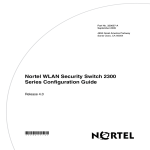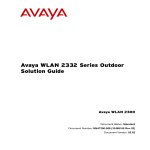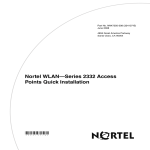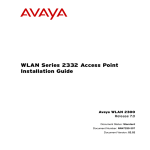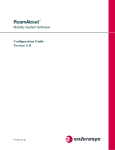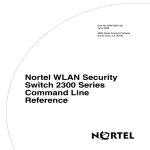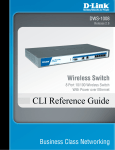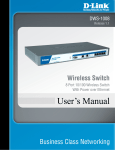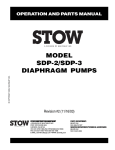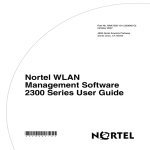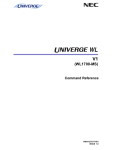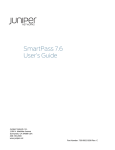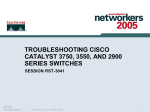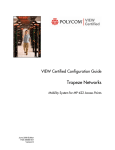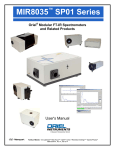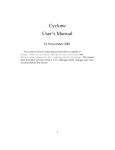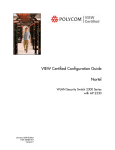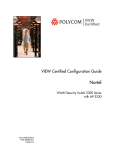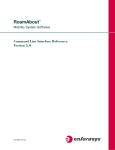Download Nortel Networks NN47250-500 User's Manual
Transcript
Part No. NN47250-500 November 2008 4655 Great America Parkway Santa Clara, CA 95054 Nortel WLAN—Security Switch 2300 Series Configuration Guide 2 Copyright © 2007-2008 Nortel Networks. All rights reserved. The information in this document is subject to change without notice. The statements, configurations, technical data, and recommendations in this document are believed to be accurate and reliable, but are presented without express or implied warranty. Users must take full responsibility for their applications of any products specified in this document. The information in this document is proprietary to Nortel Networks. Trademarks and Service Marks *Nortel, Nortel Networks, the Nortel logo, and the Globemark are trademarks of Nortel Networks. *Microsoft, MS, MS-DOS, Windows, and Windows NT are registered trademarks of Microsoft Corporation. *Adobe and Acrobat Reader are trademarks of Adobe Systems Incorporated. All other trademarks and registered trademarks are the property of their respective owners. Restricted rights legend Use, duplication, or disclosure by the United States Government is subject to restrictions as set forth in subparagraph (c)(1)(ii) of the Rights in Technical Data and computer Software clause at DFARS 252.227-7013. Notwithstanding any other license agreement that may pertain to, or accompany the delivery of, this computer software, the rights of the United States Government regarding its use, reproduction, and disclosure are as set forth in the Commercial computer Software-Restricted Rights clause at FAR 52.227-19. Statement of conditions In the interest of improving internal design, operational function, and/or reliability, Nortel Networks reserves the right to make changes to the products described in this document without notice. Nortel Networks does not assume any liability that may occur due to the use or application of the product(s) or circuit layout(s) described herein. Portions of the code in this software product may be Copyright © 1988, Regents of the University of California. All rights reserved. Redistribution and use in source and binary forms of such portions are permitted, provided that the above copyright notice and this paragraph are duplicated in all such forms and that any documentation, advertising materials, and other materials related to such distribution and use acknowledge that such portions of the software were developed by the University of California, Berkeley. The name of the University may not be used to endorse or promote products derived from such portions of the software without specific prior written permission. SUCH PORTIONS OF THE SOFTWARE ARE PROVIDED “AS IS” AND WITHOUT ANY EXPRESS OR IMPLIED WARRANTIES, INCLUDING, WITHOUT LIMITATION, THE IMPLIED WARRANTIES OF MERCHANTABILITY AND FITNESS FOR A PARTICULAR PURPOSE. NN47250-500 (Version 03.01) 3 In addition, the program and information contained herein are licensed only pursuant to a license agreement that contains restrictions on use and disclosure (that may incorporate by reference certain limitations and notices imposed by third parties). Legal Information This section includes the following legal information: • “Trademarks and Service Marks” (page 2) • “Limited Product Warranty” (page 3) • “Nortel Networks software license agreement” (page 5) • “SSH Source Code Statement” (page 6) • “OpenSSL Project License Statements” (page 7) Limited Product Warranty The following sections describe the Nortel standard Product Warranty for End Users. Products Nortel WLAN—Wireless Security Switch 2300 Series Nortel WLAN—Access Points (2330/2330A/2330B and Series 2332) Limited Warranty Nortel standard warranty for hardware is one (1) year. Nortel warrants software materials to be defect free for 90 Days from time of purchase. Nortel requires purchasing the software subscription if a customer would like to receive the new versions of WLAN—Wireless Security Switch 2300 Series and Nortel WLAN — Management System software. This limited warranty extends only to you the original purchaser of the Product. Exclusive Remedy Your sole remedy under the limited warranty described above is, at Nortel’s sole option and expense, the repair or replacement of the non-conforming Product or refund of the purchase price of the non-conforming Products. Nortel’s obligation under this limited warranty is subject to compliance with Nortel’s then-current Return Material Authorization (“RMA”) procedures. All replaced Products will become the property of Nortel. Exchange Products not returned to Nortel will be invoiced at full Product list prices. Replacement Products may be new, reconditioned or contain refurbished materials. In connection with any warranty services hereunder, Nortel may in its sole discretion modify the Product at no cost to you to improve its reliability or performance. Warranty Claim Procedures Should a Product fail to conform to the limited warranty during the applicable warranty period as described above, Nortel must be notified during the applicable warranty period in order to have any obligation under the limited warranty. Nortel WLAN—Security Switch 2300 Series Configuration Guide 4 The End Customer or their designated reseller must obtain a Return Material Authorization number (RMA number) from Nortel for the non-conforming Product and the non-conforming Product must be returned to Nortel according to the then-current RMA procedures. The End Customer or their designated reseller is responsible to ensure that the shipments are insured, with the transportation charges prepaid and that the RMA number is clearly marked on the outside of the package. Nortel will not accept collect shipments or those returned without an RMA number clearly visible on the outside of the package. Exclusions and Restrictions Nortel shall not be responsible for any software, firmware, information or memory data contained in, stored on or integrated with any Product returned to Nortel pursuant to any warranty or repair. Upon return of repaired or replaced Products by Nortel, the warranty with respect to such Products will continue for the remaining unexpired warranty or sixty (60) days, whichever is longer. Nortel may provide out-of-warranty repair for the Products at its then-prevailing repair rates. The limited warranty for the Product does not apply if, in the judgment of Nortel, the Product fails due to damage from shipment, handling, storage, accident, abuse or misuse, or it has been used or maintained in a manner not conforming to Product manual instructions, has been modified in any way, or has had any Serial Number removed or defaced. Repair by anyone other than Nortel or an approved agent will void this warranty. EXCEPT FOR ANY EXPRESS LIMITED WARRANTIES FROM Nortel SET FORTH ABOVE, THE PRODUCT IS PROVIDED “AS IS”, AND Nortel AND ITS SUPPLIERS MAKE NO WARRANTY, EXPRESS, IMPLIED, STATUTORY OR OTHERWISE, WITH RESPECT TO PRODUCT OR ANY PART THEREOF, INCLUDING WITHOUT LIMITATION ANY IMPLIED WARRANTY OF TITLE, MERCHANTABILITY, FITNESS FOR A PARTICULAR PURPOSE, NON-INFRINGEMENT, OR THOSE ARISING FROM COURSE OF PERFORMANCE, DEALING, USAGE OR TRADE. Nortel’S SUPPLIERS MAKE NO DIRECT WARRANTY OF ANY KIND TO END CUSTOMER FOR THE LICENSED MATERIALS. NEITHER Nortel NOR ANY OF ITS SUPPLIERS WARRANT THAT THE LICENSED MATERIALS OR ANY PART THEREOF WILL MEET END CUSTOMER'S REQUIREMENTS OR BE UNINTERRUPTED, OR ERROR-FREE, OR THAT ANY ERRORS IN THE PRODUCT WILL BE CORRECTED. SOME STATES/JURISDICTIONS DO NOT ALLOW THE EXCLUSION OF IMPLIED WARRANTIES SO THE ABOVE EXCLUSIONS MAY NOT APPLY TO END CUSTOMER. THIS LIMITED WARRANTY GIVES END CUSTOMER SPECIFIC LEGAL RIGHTS. END CUSTOMER MAY ALSO HAVE OTHER RIGHTS, WHICH VARY FROM STATE/JURISDICTION TO STATE/ JURISDICTION. TO THE MAXIMUM EXTENT PERMITTED BY APPLICABLE LAW, IN NO EVENT SHALL Nortel OR ITS SUPPLIERS BE LIABLE FOR THE COST OF PROCUREMENT OF SUBSTITUTE GOODS OR SERVICES, LOSS OF PROFITS, OR FOR ANY SPECIAL, CONSEQUENTIAL, INCIDENTAL, PUNITIVE OR INDIRECT DAMAGES (OR DIRECT DAMAGES IN THE CASE OF Nortel’S SUPPLIERS) ON ANY THEORY OF LIABILITY, WHETHER IN CONTRACT, TORT (INCLUDING WITHOUT LIMITATION NEGLIGENCE), STRICT LIABILITY OR OTHERWISE ARISING OUT OF OR RELATED TO THE PRODUCT OR ANY USE OR INABILITY TO USE THE PRODUCT. Nortel’S TOTAL LIABILITY ARISING OUT OF OR RELATED TO THE PRODUCT, OR USE OR INABILITY TO USE THE PRODUCT, WHETHER IN CONTRACT, TORT (INCLUDING WITHOUT LIMITATION NEGLIGENCE), STRICT LIABILITY OR OTHERWISE, SHALL NOT EXCEED THE PRICE PAID FOR THE PRODUCT. THE LIMITATIONS SET FORTH IN THIS SECTION SHALL APPLY EVEN IF Nortel AND/OR ITS SUPPLIERS ARE ADVISED OF THE POSSIBILITY OF SUCH DAMAGE, AND NOTWITHSTANDING THE FAILURE OF ESSENTIAL PURPOSE OF ANY LIMITED REMEDY. Nortel NEITHER ASSUMES NOR AUTHORIZES ANY OTHER PERSON TO ASSUME FOR IT ANY OTHER NN47250-500 (Version 03.01) 5 LIABILITY IN CONNECTION WITH THE SALE, INSTALLATION, MAINTENANCE OR USE OF ITS PRODUCTS. Nortel Networks software license agreement This Software License Agreement (“License Agreement”) is between you, the end-user (“Customer”) and Nortel Corporation and its subsidiaries and affiliates (“Nortel Networks”). PLEASE READ THE FOLLOWING CAREFULLY. YOU MUST ACCEPT THESE LICENSE TERMS IN ORDER TO DOWNLOAD AND/OR USE THE SOFTWARE. USE OF THE SOFTWARE CONSTITUTES YOUR ACCEPTANCE OF THIS LICENSE AGREEMENT. If you do not accept these terms and conditions, return the Software, unused and in the original shipping container, within 30 days of purchase to obtain a credit for the full purchase price. “Software” is owned or licensed by Nortel, its parent or one of its subsidiaries or affiliates, and is copyrighted and licensed, not sold. Software consists of machine-readable instructions, its components, data, audio-visual content (such as images, text, recordings or pictures) and related licensed materials including all whole or partial copies. Nortel grants you a license to use the Software only in the country where you acquired the Software. You obtain no rights other than those granted to you under this License Agreement. You are responsible for the selection of the Software and for the installation of, use of, and results obtained from the Software. 1.Licensed Use of Software. Nortel Networks grants Customer a nonexclusive license to use a copy of the Software on only one machine at any one time or to the extent of the activation or authorized usage level, whichever is applicable. To the extent Software is furnished for use with designated hardware or Customer furnished equipment (“CFE”), Customer is granted a nonexclusive license to use Software only on such hardware or CFE, as applicable. Software contains trade secrets and Customer agrees to treat Software as confidential information using the same care and discretion Customer uses with its own similar information that it does not wish to disclose, publish or disseminate. Customer will ensure that anyone who uses the Software does so only in compliance with the terms of this Agreement. Customer shall not a) use, copy, modify, transfer or distribute the Software except as expressly authorized; b) reverse assemble, reverse compile, reverse engineer or otherwise translate the Software; c) create derivative works or modifications unless expressly authorized; or d) sublicense, rent or lease the Software. Licensors of intellectual property to Nortel are beneficiaries of this provision. Upon termination or breach of the license by Customer or in the event designated hardware or CFE is no longer in use, Customer will promptly return the Software to Nortel or certify its destruction. Nortel may audit by remote polling or other reasonable means to determine Customer’s Software activation or usage levels. If suppliers of third party software included in Software require Nortel to include additional or different terms, Customer agrees to abide by such terms provided by Nortel with respect to such third party software. 2.Warranty. Except as may be otherwise expressly agreed to in writing between Nortel Networks and Customer, Software is provided “AS IS” without any warranties (conditions) of any kind. NORTEL NETWORKS DISCLAIMS ALL WARRANTIES (CONDITIONS) FOR THE SOFTWARE, EITHER EXPRESS OR IMPLIED, INCLUDING, BUT NOT LIMITED TO THE IMPLIED WARRANTIES OF MERCHANTABILITY AND FITNESS FOR A PARTICULAR PURPOSE AND ANY WARRANTY OF NON-INFRINGEMENT. Nortel Networks is not obligated to provide support of any kind for the Software. Some jurisdictions do not allow exclusion of implied warranties, and, in such event, the above exclusions may not apply. 3.Limitation of Remedies. IN NO EVENT SHALL Nortel OR ITS AGENTS OR SUPPLIERS BE LIABLE FOR ANY OF THE FOLLOWING: a) DAMAGES BASED ON ANY THIRD PARTY CLAIM; b) LOSS OF, OR DAMAGE TO, CUSTOMER’S RECORDS, FILES OR DATA; OR c) DIRECT, INDIRECT, SPECIAL, INCIDENTAL, PUNITIVE, OR CONSEQUENTIAL DAMAGES (INCLUDING LOST PROFITS OR SAVINGS), WHETHER IN CONTRACT, TORT OR OTHERWISE (INCLUDING NEGLIGENCE) ARISING OUT OF YOUR USE OF THE SOFTWARE, EVEN IF Nortel NETWORKS, ITS AGENTS OR SUPPLIERS HAVE BEEN ADVISED OF THEIR POSSIBILITY. The forgoing limitations of remedies also apply to any developer and/or supplier of the Software. Such developer and/or supplier is an intended beneficiary of this Section. Some jurisdictions do not allow these limitations or exclusions and, in such event, they may not apply. 4.General Nortel WLAN—Security Switch 2300 Series Configuration Guide 6 a)If Customer is the United States Government, the following paragraph shall apply: All Nortel Software available under this License Agreement is commercial computer software and commercial computer software documentation and, in the event Software is licensed for or on behalf of the United States Government, the respective rights to the software and software documentation are governed by Nortel standard commercial license in accordance with U.S. Federal Regulations at 48 C.F.R. Sections 12.212 (for non-DoD entities) and 48 C.F.R. 227.7202 (for DoD entities). b)Customer may terminate the license at any time. Nortel may terminate the license if Customer fails to comply with the terms and conditions of this license. In either event, upon termination, Customer must either return the Software to Nortel or certify its destruction. c)Customer is responsible for payment of any taxes, including personal property taxes, resulting from Customer’s use of the Software. Customer agrees to comply with all applicable laws including all applicable export and import laws and regulations. d)Neither party may bring an action, regardless of form, more than two years after the cause of the action arose. e)The terms and conditions of this License Agreement form the complete and exclusive agreement between Customer and Nortel. f)This License Agreement is governed by the laws of the country in which Customer acquires the Software. If the Software is acquired in the United States, then this License Agreement is governed by the laws of the state of New York. SSH Source Code Statement C 1995 - 2004 SAFENET, Inc. This software is protected by international copyright laws. All rights reserved. SafeNet is a registered trademark of SAFENET, Inc., in the United States and in certain other jurisdictions. SAFENET and the SAFENET logo are trademarks of SAFENET, Inc., and may be registered in certain jurisdictions. All other names and marks are property of their respective owners. Copyright (c) 1983, 1990, 1992, 1993, 1995 The Regents of the University of California. All rights reserved. THIS SOFTWARE IS PROVIDED BY THE REGENTS AND CONTRIBUTORS ``AS IS'' AND ANY EXPRESS OR IMPLIED WARRANTIES, INCLUDING, BUT NOT LIMITED TO, THE IMPLIED WARRANTIES OF MERCHANTABILITY AND FITNESS FOR A PARTICULAR PURPOSE ARE DISCLAIMED. IN NO EVENT SHALL THE REGENTS OR CONTRIBUTORS BE LIABLE FOR ANY DIRECT, INDIRECT, INCIDENTAL, SPECIAL, EXEAPLARY, OR CONSEQUENTIAL DAMAGES (INCLUDING, BUT NOT LIMITED TO, PROCUREMENT OF SUBSTITUTE GOODS OR SERVICES; LOSS OF USE, DATA, OR PROFITS; OR BUSINESS INTERRUPTION) HOWEVER CAUSED AND ON ANY THEORY OF LIABILITY, WHETHER IN CONTRACT, STRICT LIABILITY, OR TORT (INCLUDING NEGLIGENCE OR OTHERWISE) ARISING IN ANY WAY OUT OF THE USE OF THIS SOFTWARE, EVEN IF ADVISED OF THE POSSIBILITY OF SUCH DAMAGE. Components of the software are provided under a standard 2-term BSD licence with the following names as copyright holders: o Markus Friedl o Theo de Raadt o Niels Provos o Dug Song o Aaron Campbell o Damien Miller o Kevin Steves o Daniel Kouril o Per Allansson THIS SOFTWARE IS PROVIDED BY THE AUTHOR ``AS IS'' AND ANY EXPRESS OR IMPLIED WARRANTIES, INCLUDING, BUT NOT LIMITED TO, THE IMPLIED WARRANTIES OF MERCHANTABILITY AND FITNESS FOR A PARTICULAR PURPOSE ARE DISCLAIMED. IN NO EVENT SHALL THE AUTHOR BE LIABLE FOR ANY DIRECT, INDIRECT, INCIDENTAL, SPECIAL, EXEAPLARY, OR CONSEQUENTIAL DAMAGES (INCLUDING, BUT NOT LIMITED TO, PROCUREMENT OF SUBSTITUTE GOODS OR SERVICES; LOSS OF USE, DATA, OR PROFITS; OR BUSINESS INTERRUPTION) HOWEVER CAUSED AND ON ANY THEORY OF LIABILITY, WHETHER IN CONTRACT, STRICT LIABILITY, OR TORT (INCLUDING NEGLIGENCE OR OTHERWISE) ARISING IN ANY WAY OUT OF THE USE OF THIS SOFTWARE, EVEN IF ADVISED OF THE POSSIBILITY OF SUCH DAMAGE. NN47250-500 (Version 03.01) 7 OpenSSL Project License Statements Copyright (c) 1998-2002 The OpenSSL Project. All rights reserved. THIS SOFTWARE IS PROVIDED BY THE OpenSSL PROJECT ``AS IS'' AND ANY EXPRESSED OR IMPLIED WARRANTIES, INCLUDING, BUT NOT LIMITED TO, THE IMPLIED WARRANTIES OF MERCHANTABILITY AND FITNESS FOR A PARTICULAR PURPOSE ARE DISCLAIMED. IN NO EVENT SHALL THE OpenSSL PROJECT OR ITS CONTRIBUTORS BE LIABLE FOR ANY DIRECT, INDIRECT, INCIDENTAL, SPECIAL, EXEAPLARY, OR CONSEQUENTIAL DAMAGES (INCLUDING, BUT NOT LIMITED TO, PROCUREMENT OF SUBSTITUTE GOODS OR SERVICES; LOSS OF USE, DATA, OR PROFITS; OR BUSINESS INTERRUPTION) HOWEVER CAUSED AND ON ANY THEORY OF LIABILITY, WHETHER IN CONTRACT, STRICT LIABILITY, OR TORT (INCLUDING NEGLIGENCE OR OTHERWISE) ARISING IN ANY WAY OUT OF THE USE OF THIS SOFTWARE, EVEN IF ADVISED OF THE POSSIBILITY OF SUCH DAMAGE. Copyright (C) 1995-1998 Eric Young ([email protected]). All rights reserved. THIS SOFTWARE IS PROVIDED BY ERIC YOUNG ``AS IS'' AND ANY EXPRESS OR IMPLIED WARRANTIES, INCLUDING, BUT NOT LIMITED TO, THE IMPLIED WARRANTIES OF MERCHANTABILITY AND FITNESS FOR A PARTICULAR PURPOSE ARE DISCLAIMED. IN NO EVENT SHALL THE AUTHOR OR CONTRIBUTORS BE LIABLE FOR ANY DIRECT, INDIRECT, INCIDENTAL, SPECIAL, EXEAPLARY, OR CONSEQUENTIAL DAMAGES (INCLUDING, BUT NOT LIMITED TO, PROCUREMENT OF SUBSTITUTE GOODS OR SERVICES; LOSS OF USE, DATA, OR PROFITS; OR BUSINESS INTERRUPTION) HOWEVER CAUSED AND ON ANY THEORY OF LIABILITY, WHETHER IN CONTRACT, STRICT LIABILITY, OR TORT (INCLUDING NEGLIGENCE OR OTHERWISE) ARISING IN ANY WAY OUT OF THE USE OF THIS SOFTWARE, EVEN IF ADVISED OF THE POSSIBILITY OF SUCH DAMAGE. Nortel WLAN—Security Switch 2300 Series Configuration Guide 8 NN47250-500 (Version 03.01) Contents 9 Contents Contents . . . . . . . . . . . . . . . . . . . . . . . . . . . . . . . . . . . . . . . . . . . . . . . . . . . . . . 9 How to get help . . . . . . . . . . . . . . . . . . . . . . . . . . . . . . . . . . . . . . . . . . . . . . . 37 Introducing the Nortel WLAN 2300 system . . . . . . . . . . . . . . . . . . . . . . . . . 39 Nortel WLAN 2300 system . . . . . . . . . . . . . . . . . . . . . . . . . . . . . . . . . . . . . . . . . . 39 Documentation . . . . . . . . . . . . . . . . . . . . . . . . . . . . . . . . . . . . . . . . . . . . . . . . . . . 40 Safety and advisory notices . . . . . . . . . . . . . . . . . . . . . . . . . . . . . . . . . . . . . . 41 Nortel manuals use the following text and syntax conventions: . . . . . . . . . . . 41 Using the command-line interface . . . . . . . . . . . . . . . . . . . . . . . . . . . . . . . . 43 CLI conventions . . . . . . . . . . . . . . . . . . . . . . . . . . . . . . . . . . . . . . . . . . . . . . . . . . . 43 Command prompts . . . . . . . . . . . . . . . . . . . . . . . . . . . . . . . . . . . . . . . . . . . . . 44 Syntax notation . . . . . . . . . . . . . . . . . . . . . . . . . . . . . . . . . . . . . . . . . . . . . . . . 45 Text entry conventions and allowed characters . . . . . . . . . . . . . . . . . . . . . . . 46 MAC address notation . . . . . . . . . . . . . . . . . . . . . . . . . . . . . . . . . . . . . . . 46 IP address and mask notation . . . . . . . . . . . . . . . . . . . . . . . . . . . . . . . . . 46 User wildcards, MAC address wildcards, and VLAN wildcards . . . . . . . . . . . 47 User wildcards . . . . . . . . . . . . . . . . . . . . . . . . . . . . . . . . . . . . . . . . . . . . . 47 MAC address wildcards . . . . . . . . . . . . . . . . . . . . . . . . . . . . . . . . . . . . . . 47 VLAN wildcards . . . . . . . . . . . . . . . . . . . . . . . . . . . . . . . . . . . . . . . . . . . . 48 Matching order for wildcards . . . . . . . . . . . . . . . . . . . . . . . . . . . . . . . . . . 48 Port lists . . . . . . . . . . . . . . . . . . . . . . . . . . . . . . . . . . . . . . . . . . . . . . . . . . . . . 49 Virtual LAN identification . . . . . . . . . . . . . . . . . . . . . . . . . . . . . . . . . . . . . . . . . 50 Command-line editing . . . . . . . . . . . . . . . . . . . . . . . . . . . . . . . . . . . . . . . . . . . . . . 51 Keyboard shortcuts . . . . . . . . . . . . . . . . . . . . . . . . . . . . . . . . . . . . . . . . . . . . . 51 History buffer . . . . . . . . . . . . . . . . . . . . . . . . . . . . . . . . . . . . . . . . . . . . . . . . . . 51 Tabs . . . . . . . . . . . . . . . . . . . . . . . . . . . . . . . . . . . . . . . . . . . . . . . . . . . . . . . . . 51 Single-asterisk (*) wildcard character . . . . . . . . . . . . . . . . . . . . . . . . . . . . . . . 52 Double-asterisk (**) wildcard characters . . . . . . . . . . . . . . . . . . . . . . . . . . . . . 52 Using CLI help . . . . . . . . . . . . . . . . . . . . . . . . . . . . . . . . . . . . . . . . . . . . . . . . . . . . 52 Understanding command descriptions . . . . . . . . . . . . . . . . . . . . . . . . . . . . . . . . . 53 Nortel WLAN—Security Switch 2300 Series Configuration Guide 10 Contents WSS setup methods . . . . . . . . . . . . . . . . . . . . . . . . . . . . . . . . . . . . . . . . . . . 55 Overview . . . . . . . . . . . . . . . . . . . . . . . . . . . . . . . . . . . . . . . . . . . . . . . . . . . . . . . . 56 Quick starts . . . . . . . . . . . . . . . . . . . . . . . . . . . . . . . . . . . . . . . . . . . . . . . . . . . 57 WLAN Management Software . . . . . . . . . . . . . . . . . . . . . . . . . . . . . . . . . . . . . 58 CLI . . . . . . . . . . . . . . . . . . . . . . . . . . . . . . . . . . . . . . . . . . . . . . . . . . . . . . . . . . 59 Web View . . . . . . . . . . . . . . . . . . . . . . . . . . . . . . . . . . . . . . . . . . . . . . . . . . . . 60 How a WSS gets its configuration . . . . . . . . . . . . . . . . . . . . . . . . . . . . . . . . . . . . . 61 Web Quick Start (2350 and 2360/2361) . . . . . . . . . . . . . . . . . . . . . . . . . . . . . . . . 62 Web Quick Start parameters . . . . . . . . . . . . . . . . . . . . . . . . . . . . . . . . . . . . . . 63 Web Quick Start requirements . . . . . . . . . . . . . . . . . . . . . . . . . . . . . . . . . . . . 64 Accessing the Web Quick Start . . . . . . . . . . . . . . . . . . . . . . . . . . . . . . . . . . . . 65 CLI quickstart command . . . . . . . . . . . . . . . . . . . . . . . . . . . . . . . . . . . . . . . . . . . . 67 Quickstart example . . . . . . . . . . . . . . . . . . . . . . . . . . . . . . . . . . . . . . . . . . . . . 69 Remote WSS configuration . . . . . . . . . . . . . . . . . . . . . . . . . . . . . . . . . . . . . . . . . . 71 Opening the QuickStart network plan in WLAN Management Software . . . . . . . . 72 Configuring Web-based AAA for administrative and local access . . . . . . 73 Overview of Web-based AAA for administrative and local access . . . . . . . . . . . . 73 Before you start . . . . . . . . . . . . . . . . . . . . . . . . . . . . . . . . . . . . . . . . . . . . . . . . . . . 75 About Administrative Access . . . . . . . . . . . . . . . . . . . . . . . . . . . . . . . . . . . . . . . . . 75 Access modes . . . . . . . . . . . . . . . . . . . . . . . . . . . . . . . . . . . . . . . . . . . . . . . . . 76 Types of Administrative Access . . . . . . . . . . . . . . . . . . . . . . . . . . . . . . . . . . . 77 First-time configuration via the console . . . . . . . . . . . . . . . . . . . . . . . . . . . . . . . . . 77 Enabling an administrator . . . . . . . . . . . . . . . . . . . . . . . . . . . . . . . . . . . . . . . . 78 Setting the WSS enable password . . . . . . . . . . . . . . . . . . . . . . . . . . . . . . . . . 79 Setting the WSS enable password for the first time . . . . . . . . . . . . . . . . . 79 WMS enable password . . . . . . . . . . . . . . . . . . . . . . . . . . . . . . . . . . . . . . 80 Authenticating at the console . . . . . . . . . . . . . . . . . . . . . . . . . . . . . . . . . . . . . 81 Customizing Web-based AAA with “wildcards” and groups . . . . . . . . . . . . . . 82 Setting user passwords . . . . . . . . . . . . . . . . . . . . . . . . . . . . . . . . . . . . . . . . . . 83 Adding and clearing local users for Administrative Access . . . . . . . . . . . . . . . 84 Configuring accounting for administrative users . . . . . . . . . . . . . . . . . . . . . . . . . . 84 Displaying the Web-based AAA configuration . . . . . . . . . . . . . . . . . . . . . . . . . . . . 85 Saving the configuration . . . . . . . . . . . . . . . . . . . . . . . . . . . . . . . . . . . . . . . . . . . . 85 Administrative Web-based AAA configuration scenarios . . . . . . . . . . . . . . . . . . . . 86 NN47250-500 (Version 03.01) Contents 11 Local authentication . . . . . . . . . . . . . . . . . . . . . . . . . . . . . . . . . . . . . . . . . . . . 87 Local authentication for console users and RADIUS authentication for Telnet users . . . . . . . . . . . . . . . . . . . . . . . . . . . . . . . . . . . . . . . . . . . . . . . . 88 Local override and backup local authentication . . . . . . . . . . . . . . . . . . . . . . . 89 Authentication when RADIUS servers do not respond . . . . . . . . . . . . . . . . . . 90 Managing User Passwords . . . . . . . . . . . . . . . . . . . . . . . . . . . . . . . . . . . . . . 91 Passwords Overview . . . . . . . . . . . . . . . . . . . . . . . . . . . . . . . . . . . . . . . . . . . . . . . 91 Configuring Passwords . . . . . . . . . . . . . . . . . . . . . . . . . . . . . . . . . . . . . . . . . . . . . 92 Setting passwords for local users . . . . . . . . . . . . . . . . . . . . . . . . . . . . . . . . . . 93 Enabling password restrictions . . . . . . . . . . . . . . . . . . . . . . . . . . . . . . . . . . . . 94 Setting the maximum number of login attempts . . . . . . . . . . . . . . . . . . . . . . . 95 Specifying minimum password length . . . . . . . . . . . . . . . . . . . . . . . . . . . . . . . 96 Configuring password expiration time . . . . . . . . . . . . . . . . . . . . . . . . . . . . . . . 97 Restoring access to a locked-out user . . . . . . . . . . . . . . . . . . . . . . . . . . . . . . 98 Displaying Password Information . . . . . . . . . . . . . . . . . . . . . . . . . . . . . . . . . . . . . 99 Configuring and managing ports and VLANs . . . . . . . . . . . . . . . . . . . . . . 101 Configuring and managing ports . . . . . . . . . . . . . . . . . . . . . . . . . . . . . . . . . . . . . 101 Setting the port type . . . . . . . . . . . . . . . . . . . . . . . . . . . . . . . . . . . . . . . . . . . 102 Setting a port for a directly connected AP . . . . . . . . . . . . . . . . . . . . . . . 103 Configuring for a AP . . . . . . . . . . . . . . . . . . . . . . . . . . . . . . . . . . . . . . . . 104 Setting a port for a wired authentication user . . . . . . . . . . . . . . . . . . . . . 105 Clearing a port . . . . . . . . . . . . . . . . . . . . . . . . . . . . . . . . . . . . . . . . . . . . 106 Clearing a AP . . . . . . . . . . . . . . . . . . . . . . . . . . . . . . . . . . . . . . . . . . . . . 107 Configuring a port name . . . . . . . . . . . . . . . . . . . . . . . . . . . . . . . . . . . . . . . . 108 Setting a port name . . . . . . . . . . . . . . . . . . . . . . . . . . . . . . . . . . . . . . . . 108 Removing a port name . . . . . . . . . . . . . . . . . . . . . . . . . . . . . . . . . . . . . . 108 Configuring media type on a dual-interface gigabit ethernet port (2380 only) . . . . . . . . . . . . . . . . . . . . . . . . . . . . . . . . . . . . . . . . 109 Configuring port operating parameters . . . . . . . . . . . . . . . . . . . . . . . . . . . . . 110 10/100 Ports—autonegotiation and port speed . . . . . . . . . . . . . . . . . . . 110 Gigabit Ports—autonegotiation and flow control . . . . . . . . . . . . . . . . . . . 111 Disabling a port . . . . . . . . . . . . . . . . . . . . . . . . . . . . . . . . . . . . . . . . . . . . 111 Disabling power over ethernet . . . . . . . . . . . . . . . . . . . . . . . . . . . . . . . . 111 Resetting a port . . . . . . . . . . . . . . . . . . . . . . . . . . . . . . . . . . . . . . . . . . . 112 Nortel WLAN—Security Switch 2300 Series Configuration Guide 12 Contents Displaying port information . . . . . . . . . . . . . . . . . . . . . . . . . . . . . . . . . . . . . . 113 Displaying port configuration and status . . . . . . . . . . . . . . . . . . . . . . . . . 113 Displaying PoE state . . . . . . . . . . . . . . . . . . . . . . . . . . . . . . . . . . . . . . . . 113 Displaying port statistics . . . . . . . . . . . . . . . . . . . . . . . . . . . . . . . . . . . . . 114 Clearing statistics counters . . . . . . . . . . . . . . . . . . . . . . . . . . . . . . . . . . . 114 Monitoring port statistics . . . . . . . . . . . . . . . . . . . . . . . . . . . . . . . . . . . . . 114 Configuring load-sharing port groups . . . . . . . . . . . . . . . . . . . . . . . . . . . . . . 117 Load sharing . . . . . . . . . . . . . . . . . . . . . . . . . . . . . . . . . . . . . . . . . . . . . . 117 Link redundancy . . . . . . . . . . . . . . . . . . . . . . . . . . . . . . . . . . . . . . . . . . . 117 Configuring a port group . . . . . . . . . . . . . . . . . . . . . . . . . . . . . . . . . . . . . 117 Removing a port group . . . . . . . . . . . . . . . . . . . . . . . . . . . . . . . . . . . . . . 118 Displaying port group information . . . . . . . . . . . . . . . . . . . . . . . . . . . . . . 118 Interoperating with Cisco Systems EtherChannel . . . . . . . . . . . . . . . . . 118 Configuring and managing VLANs . . . . . . . . . . . . . . . . . . . . . . . . . . . . . . . . . . . 119 Understanding VLANs in Nortel WSS software . . . . . . . . . . . . . . . . . . . . . . 120 VLANs, IP subnets, and IP addressing . . . . . . . . . . . . . . . . . . . . . . . . . . 120 Users and VLANs . . . . . . . . . . . . . . . . . . . . . . . . . . . . . . . . . . . . . . . . . . 120 VLAN names . . . . . . . . . . . . . . . . . . . . . . . . . . . . . . . . . . . . . . . . . . . . . 121 Roaming and VLANs . . . . . . . . . . . . . . . . . . . . . . . . . . . . . . . . . . . . . . . 121 Traffic forwarding . . . . . . . . . . . . . . . . . . . . . . . . . . . . . . . . . . . . . . . . . . 121 802.1Q tagging . . . . . . . . . . . . . . . . . . . . . . . . . . . . . . . . . . . . . . . . . . . . 122 Tunnel affinity . . . . . . . . . . . . . . . . . . . . . . . . . . . . . . . . . . . . . . . . . . . . . 122 Configuring a VLAN . . . . . . . . . . . . . . . . . . . . . . . . . . . . . . . . . . . . . . . . . . . 123 Creating a VLAN . . . . . . . . . . . . . . . . . . . . . . . . . . . . . . . . . . . . . . . . . . . 123 Adding ports to a VLAN . . . . . . . . . . . . . . . . . . . . . . . . . . . . . . . . . . . . . 123 Removing an entire VLAN or a VLAN port . . . . . . . . . . . . . . . . . . . . . . . 124 Changing tunneling affinity . . . . . . . . . . . . . . . . . . . . . . . . . . . . . . . . . . . . . . 126 Restricting layer 2 forwarding among clients . . . . . . . . . . . . . . . . . . . . . . . . 127 Displaying VLAN information . . . . . . . . . . . . . . . . . . . . . . . . . . . . . . . . . . . . 129 Managing the layer 2 forwarding database . . . . . . . . . . . . . . . . . . . . . . . . . . . . . 130 Types of forwarding database entries . . . . . . . . . . . . . . . . . . . . . . . . . . . . . . 131 How entries enter the forwarding database . . . . . . . . . . . . . . . . . . . . . . . . . 132 Displaying forwarding database information . . . . . . . . . . . . . . . . . . . . . . . . . 133 Displaying the size of the forwarding database . . . . . . . . . . . . . . . . . . . 133 Displaying forwarding database entries . . . . . . . . . . . . . . . . . . . . . . . . . 133 NN47250-500 (Version 03.01) Contents 13 Adding an entry to the forwarding database . . . . . . . . . . . . . . . . . . . . . . . . . 135 Removing entries from the forwarding database . . . . . . . . . . . . . . . . . . . . . 136 Configuring the aging timeout period . . . . . . . . . . . . . . . . . . . . . . . . . . . . . . 137 Displaying the aging timeout period . . . . . . . . . . . . . . . . . . . . . . . . . . . . 137 Changing the aging timeout period . . . . . . . . . . . . . . . . . . . . . . . . . . . . . 137 Port and VLAN configuration scenario . . . . . . . . . . . . . . . . . . . . . . . . . . . . . . . . 137 Configuring and managing IP interfaces and services . . . . . . . . . . . . . . 145 MTU support . . . . . . . . . . . . . . . . . . . . . . . . . . . . . . . . . . . . . . . . . . . . . . . . . . . . 146 Configuring and managing IP interfaces . . . . . . . . . . . . . . . . . . . . . . . . . . . . . . . 147 Adding an IP interface . . . . . . . . . . . . . . . . . . . . . . . . . . . . . . . . . . . . . . . . . . 148 Statically configuring an IP interface . . . . . . . . . . . . . . . . . . . . . . . . . . . . 148 Enabling the DHCP client . . . . . . . . . . . . . . . . . . . . . . . . . . . . . . . . . . . . 148 Disabling or reenabling an IP interface . . . . . . . . . . . . . . . . . . . . . . . . . . . . . 151 Removing an IP interface . . . . . . . . . . . . . . . . . . . . . . . . . . . . . . . . . . . . . . . 152 Displaying IP interface information . . . . . . . . . . . . . . . . . . . . . . . . . . . . . . . . 153 Configuring the system IP address . . . . . . . . . . . . . . . . . . . . . . . . . . . . . . . . . . . 153 Designating the system IP address . . . . . . . . . . . . . . . . . . . . . . . . . . . . . . . . 154 Displaying the system IP address . . . . . . . . . . . . . . . . . . . . . . . . . . . . . . . . . 155 Clearing the system IP address . . . . . . . . . . . . . . . . . . . . . . . . . . . . . . . . . . 156 Configuring and managing IP routes . . . . . . . . . . . . . . . . . . . . . . . . . . . . . . . . . . 156 Displaying IP routes . . . . . . . . . . . . . . . . . . . . . . . . . . . . . . . . . . . . . . . . . . . 157 Adding a static route . . . . . . . . . . . . . . . . . . . . . . . . . . . . . . . . . . . . . . . . . . . 159 Removing a static route . . . . . . . . . . . . . . . . . . . . . . . . . . . . . . . . . . . . . . . . 160 Managing the management services . . . . . . . . . . . . . . . . . . . . . . . . . . . . . . . . . . 160 Managing SSH . . . . . . . . . . . . . . . . . . . . . . . . . . . . . . . . . . . . . . . . . . . . . . . 161 Login timeouts . . . . . . . . . . . . . . . . . . . . . . . . . . . . . . . . . . . . . . . . . . . . 161 Enabling SSH . . . . . . . . . . . . . . . . . . . . . . . . . . . . . . . . . . . . . . . . . . . . . 161 Adding an SSH user . . . . . . . . . . . . . . . . . . . . . . . . . . . . . . . . . . . . . . . . 162 Changing the SSH service port number . . . . . . . . . . . . . . . . . . . . . . . . . 162 Managing SSH server sessions . . . . . . . . . . . . . . . . . . . . . . . . . . . . . . . 162 Managing Telnet . . . . . . . . . . . . . . . . . . . . . . . . . . . . . . . . . . . . . . . . . . . . . . 164 Telnet login timers . . . . . . . . . . . . . . . . . . . . . . . . . . . . . . . . . . . . . . . . . . 164 Enabling Telnet . . . . . . . . . . . . . . . . . . . . . . . . . . . . . . . . . . . . . . . . . . . . 164 Adding a Telnet user . . . . . . . . . . . . . . . . . . . . . . . . . . . . . . . . . . . . . . . . 164 Displaying Telnet status . . . . . . . . . . . . . . . . . . . . . . . . . . . . . . . . . . . . . 164 Nortel WLAN—Security Switch 2300 Series Configuration Guide 14 Contents Changing the Telnet service port number . . . . . . . . . . . . . . . . . . . . . . . . 165 Resetting the Telnet service port number to its default . . . . . . . . . . . . . . 165 Managing Telnet server sessions . . . . . . . . . . . . . . . . . . . . . . . . . . . . . . 165 Managing HTTPS . . . . . . . . . . . . . . . . . . . . . . . . . . . . . . . . . . . . . . . . . . . . . 166 Enabling HTTPS . . . . . . . . . . . . . . . . . . . . . . . . . . . . . . . . . . . . . . . . . . . 166 Displaying HTTPS information . . . . . . . . . . . . . . . . . . . . . . . . . . . . . . . . 166 Changing the idle timeout for CLI management sessions . . . . . . . . . . . . . . . 167 Configuring and managing DNS . . . . . . . . . . . . . . . . . . . . . . . . . . . . . . . . . . . . . 167 Enabling or disabling the DNS client . . . . . . . . . . . . . . . . . . . . . . . . . . . . . . . 168 Configuring DNS servers . . . . . . . . . . . . . . . . . . . . . . . . . . . . . . . . . . . . . . . 169 Adding a DNS server . . . . . . . . . . . . . . . . . . . . . . . . . . . . . . . . . . . . . . . 169 Removing a DNS server . . . . . . . . . . . . . . . . . . . . . . . . . . . . . . . . . . . . . 169 Configuring a default domain name . . . . . . . . . . . . . . . . . . . . . . . . . . . . . . . 170 Adding the default domain name . . . . . . . . . . . . . . . . . . . . . . . . . . . . . . 170 Removing the default domain name . . . . . . . . . . . . . . . . . . . . . . . . . . . . 170 Displaying DNS server information . . . . . . . . . . . . . . . . . . . . . . . . . . . . . . . . 171 Configuring and managing aliases . . . . . . . . . . . . . . . . . . . . . . . . . . . . . . . . . . . 171 Adding an alias . . . . . . . . . . . . . . . . . . . . . . . . . . . . . . . . . . . . . . . . . . . . . . . 172 Removing an alias . . . . . . . . . . . . . . . . . . . . . . . . . . . . . . . . . . . . . . . . . . . . . 173 Displaying aliases . . . . . . . . . . . . . . . . . . . . . . . . . . . . . . . . . . . . . . . . . . . . . 174 Configuring and managing time parameters . . . . . . . . . . . . . . . . . . . . . . . . . . . . 174 Setting the time zone . . . . . . . . . . . . . . . . . . . . . . . . . . . . . . . . . . . . . . . . . . 176 Displaying the time zone . . . . . . . . . . . . . . . . . . . . . . . . . . . . . . . . . . . . 176 Clearing the time zone . . . . . . . . . . . . . . . . . . . . . . . . . . . . . . . . . . . . . . 176 Configuring the summertime period . . . . . . . . . . . . . . . . . . . . . . . . . . . . . . . 177 Displaying the summertime period . . . . . . . . . . . . . . . . . . . . . . . . . . . . . 177 Clearing the summertime period . . . . . . . . . . . . . . . . . . . . . . . . . . . . . . . 177 Statically configuring the system time and date . . . . . . . . . . . . . . . . . . . . . . 178 Displaying the time and date . . . . . . . . . . . . . . . . . . . . . . . . . . . . . . . . . . . . . 179 Configuring and managing NTP . . . . . . . . . . . . . . . . . . . . . . . . . . . . . . . . . . 180 Adding an NTP server . . . . . . . . . . . . . . . . . . . . . . . . . . . . . . . . . . . . . . . . . . 181 Removing an NTP server . . . . . . . . . . . . . . . . . . . . . . . . . . . . . . . . . . . . . . . 182 Changing the NTP update interval . . . . . . . . . . . . . . . . . . . . . . . . . . . . . . . . 183 Resetting the update interval to the default . . . . . . . . . . . . . . . . . . . . . . . . . . 184 Enabling the NTP client . . . . . . . . . . . . . . . . . . . . . . . . . . . . . . . . . . . . . . . . . 185 NN47250-500 (Version 03.01) Contents 15 Displaying NTP information . . . . . . . . . . . . . . . . . . . . . . . . . . . . . . . . . . . . . . 186 Managing the ARP table . . . . . . . . . . . . . . . . . . . . . . . . . . . . . . . . . . . . . . . . . . . 186 Displaying ARP table entries . . . . . . . . . . . . . . . . . . . . . . . . . . . . . . . . . . . . . 187 Adding an ARP entry . . . . . . . . . . . . . . . . . . . . . . . . . . . . . . . . . . . . . . . . . . . 188 Changing the aging timeout . . . . . . . . . . . . . . . . . . . . . . . . . . . . . . . . . . . . . 189 Pinging another device . . . . . . . . . . . . . . . . . . . . . . . . . . . . . . . . . . . . . . . . . . . . 189 Logging in to a remote device . . . . . . . . . . . . . . . . . . . . . . . . . . . . . . . . . . . . . . . 190 Tracing a route . . . . . . . . . . . . . . . . . . . . . . . . . . . . . . . . . . . . . . . . . . . . . . . . . . . 191 IP interfaces and services configuration scenario . . . . . . . . . . . . . . . . . . . . . . . . 191 Configuring SNMP . . . . . . . . . . . . . . . . . . . . . . . . . . . . . . . . . . . . . . . . . . . . 195 Overview . . . . . . . . . . . . . . . . . . . . . . . . . . . . . . . . . . . . . . . . . . . . . . . . . . . . . . . 195 Configuring SNMP . . . . . . . . . . . . . . . . . . . . . . . . . . . . . . . . . . . . . . . . . . . . . . . . 195 Setting the system location and contact strings . . . . . . . . . . . . . . . . . . . . . . 196 Enabling SNMP versions . . . . . . . . . . . . . . . . . . . . . . . . . . . . . . . . . . . . . . . 197 Configuring community strings (SNMPv1 and SNMPv2c only) . . . . . . . . . . . 198 Creating a USM user for SNMPv3 . . . . . . . . . . . . . . . . . . . . . . . . . . . . . . . . 199 Command examples . . . . . . . . . . . . . . . . . . . . . . . . . . . . . . . . . . . . . . . . 200 Setting SNMP security . . . . . . . . . . . . . . . . . . . . . . . . . . . . . . . . . . . . . . . . . 201 Configuring a notification profile . . . . . . . . . . . . . . . . . . . . . . . . . . . . . . . . . . 202 Command examples . . . . . . . . . . . . . . . . . . . . . . . . . . . . . . . . . . . . . . . . 203 Configuring a notification target . . . . . . . . . . . . . . . . . . . . . . . . . . . . . . . . . . 205 Command examples . . . . . . . . . . . . . . . . . . . . . . . . . . . . . . . . . . . . . . . . 206 Enabling the SNMP service . . . . . . . . . . . . . . . . . . . . . . . . . . . . . . . . . . . . . 207 Displaying SNMP information . . . . . . . . . . . . . . . . . . . . . . . . . . . . . . . . . . . . . . . 207 Displaying SNMP version and status information . . . . . . . . . . . . . . . . . . . . . 208 Displaying the configured SNMP community strings . . . . . . . . . . . . . . . . . . 209 Displaying USM settings . . . . . . . . . . . . . . . . . . . . . . . . . . . . . . . . . . . . . . . . 210 Displaying notification profiles . . . . . . . . . . . . . . . . . . . . . . . . . . . . . . . . . . . . 211 Displaying notification targets . . . . . . . . . . . . . . . . . . . . . . . . . . . . . . . . . . . . 212 Displaying SNMP statistics counters . . . . . . . . . . . . . . . . . . . . . . . . . . . . . . . 213 Configuring and managing Mobility Domain roaming . . . . . . . . . . . . . . . 215 About the Mobility Domain feature . . . . . . . . . . . . . . . . . . . . . . . . . . . . . . . . . . . 215 Smart Mobile Virtual Controller Cluster . . . . . . . . . . . . . . . . . . . . . . . . . . . . . . . . 216 Configuring a Mobility Domain . . . . . . . . . . . . . . . . . . . . . . . . . . . . . . . . . . . . . . . 216 Nortel WLAN—Security Switch 2300 Series Configuration Guide 16 Contents Configuring the seed . . . . . . . . . . . . . . . . . . . . . . . . . . . . . . . . . . . . . . . . . . . 217 Configuring member WSSs on the seed . . . . . . . . . . . . . . . . . . . . . . . . . . . . 217 Configuring a member . . . . . . . . . . . . . . . . . . . . . . . . . . . . . . . . . . . . . . . . . . 218 Configuring mobility domain seed redundancy . . . . . . . . . . . . . . . . . . . . . . . 218 Displaying Mobility Domain status . . . . . . . . . . . . . . . . . . . . . . . . . . . . . . . . 220 Displaying the Mobility Domain configuration . . . . . . . . . . . . . . . . . . . . . . . . 220 Clearing a Mobility Domain from a WSS . . . . . . . . . . . . . . . . . . . . . . . . . . . . 220 Clearing a Mobility Domain member from a seed . . . . . . . . . . . . . . . . . . . . . 221 Smart Mobile Virtual Controller Cluster configuration . . . . . . . . . . . . . . . . . . . . . 221 Virtual Controller Cluster configuration terminology . . . . . . . . . . . . . . . . . . . 221 Centralized configuration using Virtual Controller Cluster Mode . . . . . . . . . . 221 Autodistribution of APs on the Virtual Controller Cluster . . . . . . . . . . . . . . . . 222 “Hitless” failover with Virtual Controller Cluster configuration . . . . . . . . . . . . 222 Configuring Smart Mobile Cluster on a Mobility Domain . . . . . . . . . . . . . . . . 222 Virtual Controller Cluster Configuration Parameters . . . . . . . . . . . . . . . . . . . 223 Configuring secure WSS to WSS communications . . . . . . . . . . . . . . . . . . . . . . . 223 Monitoring the VLANs and tunnels in a Mobility Domain . . . . . . . . . . . . . . . . . . . 226 Displaying roaming stations . . . . . . . . . . . . . . . . . . . . . . . . . . . . . . . . . . . . . 226 Displaying roaming VLANs and their affinities . . . . . . . . . . . . . . . . . . . . . . . 227 Displaying tunnel information . . . . . . . . . . . . . . . . . . . . . . . . . . . . . . . . . . . . 227 Understanding the sessions of roaming users . . . . . . . . . . . . . . . . . . . . . . . . . . . 227 Requirements for roaming to succeed . . . . . . . . . . . . . . . . . . . . . . . . . . . . . 228 Effects of timers on roaming . . . . . . . . . . . . . . . . . . . . . . . . . . . . . . . . . . . . . 229 Monitoring roaming sessions . . . . . . . . . . . . . . . . . . . . . . . . . . . . . . . . . . . . 229 Mobility Domain scenario . . . . . . . . . . . . . . . . . . . . . . . . . . . . . . . . . . . . . . . . . . 230 Configuring network domains . . . . . . . . . . . . . . . . . . . . . . . . . . . . . . . . . . 233 About the network domain feature . . . . . . . . . . . . . . . . . . . . . . . . . . . . . . . . . . . . 233 Network domain seed affinity . . . . . . . . . . . . . . . . . . . . . . . . . . . . . . . . . . . . 236 Configuring a network domain . . . . . . . . . . . . . . . . . . . . . . . . . . . . . . . . . . . . . . . 237 Configuring network domain seeds . . . . . . . . . . . . . . . . . . . . . . . . . . . . . . . . 238 Specifying network domain seed peers . . . . . . . . . . . . . . . . . . . . . . . . . . . . . 239 Configuring network domain members . . . . . . . . . . . . . . . . . . . . . . . . . . . . . 240 Displaying network domain information . . . . . . . . . . . . . . . . . . . . . . . . . . . . 241 Clearing network domain configuration from a WSS . . . . . . . . . . . . . . . . . . 242 Clearing a network domain seed from a WSS . . . . . . . . . . . . . . . . . . . . . . . 243 NN47250-500 (Version 03.01) Contents 17 Clearing a network domain peer from a network domain seed . . . . . . . . . . . 244 Clearing network domain seed or member configuration from a WSS . . . . . . . . . . . . . . . . . . . . . . . . . . . . . . . . . . . . . . . . . . . . . . . . . . 245 Network domain scenario . . . . . . . . . . . . . . . . . . . . . . . . . . . . . . . . . . . . . . . . . . 245 Configuring RF load balancing for APs . . . . . . . . . . . . . . . . . . . . . . . . . . . 249 RF load balancing overview . . . . . . . . . . . . . . . . . . . . . . . . . . . . . . . . . . . . . . . . 249 Configuring RF load balancing . . . . . . . . . . . . . . . . . . . . . . . . . . . . . . . . . . . . . . 249 Disabling or re-enabling RF load balancing . . . . . . . . . . . . . . . . . . . . . . . . . 251 Assigning radios to load balancing groups . . . . . . . . . . . . . . . . . . . . . . . . . . 252 Specifying band preference for RF load balancing . . . . . . . . . . . . . . . . . . . . 253 Setting strictness for RF load balancing . . . . . . . . . . . . . . . . . . . . . . . . . . . . 254 Exempting an SSID from RF load balancing . . . . . . . . . . . . . . . . . . . . . . . . . 255 Displaying RF load balancing information . . . . . . . . . . . . . . . . . . . . . . . . . . . . . . 255 Configuring APs. . . . . . . . . . . . . . . . . . . . . . . . . . . . . . . . . . . . . . . . . . . . . . 257 AP overview . . . . . . . . . . . . . . . . . . . . . . . . . . . . . . . . . . . . . . . . . . . . . . . . . . . . . 257 Country of operation . . . . . . . . . . . . . . . . . . . . . . . . . . . . . . . . . . . . . . . . . . . 259 Directly connected APs and distributed APs . . . . . . . . . . . . . . . . . . . . . . . . . 260 Distributed AP network requirements . . . . . . . . . . . . . . . . . . . . . . . . . . . 260 Distributed APs and STP . . . . . . . . . . . . . . . . . . . . . . . . . . . . . . . . . . . . 261 Distributed APs and DHCP option 43 . . . . . . . . . . . . . . . . . . . . . . . . . . . 261 AP parameters . . . . . . . . . . . . . . . . . . . . . . . . . . . . . . . . . . . . . . . . . . . . 262 Resiliency and dual-homing options for APs . . . . . . . . . . . . . . . . . . . . . 263 Boot process for distributed APs . . . . . . . . . . . . . . . . . . . . . . . . . . . . . . . . . . 268 Establishing connectivity on the network . . . . . . . . . . . . . . . . . . . . . . . . 268 Contacting a WSS . . . . . . . . . . . . . . . . . . . . . . . . . . . . . . . . . . . . . . . . . 269 Loading and activating an operational image . . . . . . . . . . . . . . . . . . . . . 271 Obtaining configuration information from the WSS . . . . . . . . . . . . . . . . . 272 AP boot examples . . . . . . . . . . . . . . . . . . . . . . . . . . . . . . . . . . . . . . . . . 272 Session load balancing . . . . . . . . . . . . . . . . . . . . . . . . . . . . . . . . . . . . . . 278 Service profiles . . . . . . . . . . . . . . . . . . . . . . . . . . . . . . . . . . . . . . . . . . . . . . . 280 Public and private SSIDs . . . . . . . . . . . . . . . . . . . . . . . . . . . . . . . . . . . . 284 Encryption . . . . . . . . . . . . . . . . . . . . . . . . . . . . . . . . . . . . . . . . . . . . . . . . 284 Radio profiles . . . . . . . . . . . . . . . . . . . . . . . . . . . . . . . . . . . . . . . . . . . . . . . . 285 Auto-RF . . . . . . . . . . . . . . . . . . . . . . . . . . . . . . . . . . . . . . . . . . . . . . . . . 286 Nortel WLAN—Security Switch 2300 Series Configuration Guide 18 Contents Default radio profile . . . . . . . . . . . . . . . . . . . . . . . . . . . . . . . . . . . . . . . . 286 Radio-specific parameters . . . . . . . . . . . . . . . . . . . . . . . . . . . . . . . . . . . 287 Configuring global AP parameters . . . . . . . . . . . . . . . . . . . . . . . . . . . . . . . . . . . . 288 Specifying the country of operation . . . . . . . . . . . . . . . . . . . . . . . . . . . . . . . . 289 Configuring an auto-AP profile for automatic AP configuration . . . . . . . . . . . 291 How an unconfigured AP finds a WSS to configure it . . . . . . . . . . . . . . . 291 Configured APs have precedence over unconfigured APs . . . . . . . . . . . 292 Configuring an auto-AP profile . . . . . . . . . . . . . . . . . . . . . . . . . . . . . . . . 292 Configuring AP port parameters . . . . . . . . . . . . . . . . . . . . . . . . . . . . . . . . . . 296 Setting the port type for a directly connected AP . . . . . . . . . . . . . . . . . . 296 Configuring an indirectly connected AP . . . . . . . . . . . . . . . . . . . . . . . . . 298 Configuring static IP addresses on distributed APs . . . . . . . . . . . . . . . . 298 Clearing an AP from the configuration . . . . . . . . . . . . . . . . . . . . . . . . . . 299 Changing AP names . . . . . . . . . . . . . . . . . . . . . . . . . . . . . . . . . . . . . . . . 300 Changing bias . . . . . . . . . . . . . . . . . . . . . . . . . . . . . . . . . . . . . . . . . . . . . 300 Configuring a load-balancing group . . . . . . . . . . . . . . . . . . . . . . . . . . . . 300 Disabling or reenabling automatic firmware upgrades . . . . . . . . . . . . . . 301 Forcing an AP to download its operational image from the WSS . . . . . . 301 Enabling LED blink mode . . . . . . . . . . . . . . . . . . . . . . . . . . . . . . . . . . . . 301 Configuring AP-WSS security . . . . . . . . . . . . . . . . . . . . . . . . . . . . . . . . . . . . 302 Encryption key fingerprint . . . . . . . . . . . . . . . . . . . . . . . . . . . . . . . . . . . . 302 Encryption options . . . . . . . . . . . . . . . . . . . . . . . . . . . . . . . . . . . . . . . . . 302 Verifying an AP’s fingerprint on a WSS . . . . . . . . . . . . . . . . . . . . . . . . . 303 Setting the AP security requirement on a WSS . . . . . . . . . . . . . . . . . . . 304 Fingerprint log message . . . . . . . . . . . . . . . . . . . . . . . . . . . . . . . . . . . . . 305 MP-432 and 802.11n configuration . . . . . . . . . . . . . . . . . . . . . . . . . . . . . . . . . . . 305 PoE Requirements . . . . . . . . . . . . . . . . . . . . . . . . . . . . . . . . . . . . . . . . . . . . 306 Configuring a service profile . . . . . . . . . . . . . . . . . . . . . . . . . . . . . . . . . . . . . 306 Creating a service profile . . . . . . . . . . . . . . . . . . . . . . . . . . . . . . . . . . . . 306 Removing a service profile . . . . . . . . . . . . . . . . . . . . . . . . . . . . . . . . . . . 307 Changing a service profile setting . . . . . . . . . . . . . . . . . . . . . . . . . . . . . 307 Disabling or reenabling encryption for an SSID . . . . . . . . . . . . . . . . . . . 307 Disabling or reenabling beaconing of an SSID . . . . . . . . . . . . . . . . . . . . 307 Changing the fallthru authentication type . . . . . . . . . . . . . . . . . . . . . . . . 307 Changing transmit rates . . . . . . . . . . . . . . . . . . . . . . . . . . . . . . . . . . . . . 308 NN47250-500 (Version 03.01) Contents 19 Enforcing the Data Rates . . . . . . . . . . . . . . . . . . . . . . . . . . . . . . . . . . . . 309 Disabling idle-client probing . . . . . . . . . . . . . . . . . . . . . . . . . . . . . . . . . . 310 Changing the user idle timeout . . . . . . . . . . . . . . . . . . . . . . . . . . . . . . . . 310 Changing the short retry threshold . . . . . . . . . . . . . . . . . . . . . . . . . . . . . 310 Changing the long retry threshold . . . . . . . . . . . . . . . . . . . . . . . . . . . . . 311 Configuring a radio profile . . . . . . . . . . . . . . . . . . . . . . . . . . . . . . . . . . . . . . . 312 Creating a new profile . . . . . . . . . . . . . . . . . . . . . . . . . . . . . . . . . . . . . . . 312 Changing radio parameters . . . . . . . . . . . . . . . . . . . . . . . . . . . . . . . . . . 312 Resetting a radio profile parameter to its default value . . . . . . . . . . . . . 315 Removing a radio profile . . . . . . . . . . . . . . . . . . . . . . . . . . . . . . . . . . . . . 316 Configuring radio-specific parameters . . . . . . . . . . . . . . . . . . . . . . . . . . . . . 317 Configuring the channel and transmit power . . . . . . . . . . . . . . . . . . . . . 317 Configuring the external antenna model . . . . . . . . . . . . . . . . . . . . . . . . . 317 External antenna selector guides for the AP-2330, AP-2330A, AP-2330B and Series 2332 APs . . . . . . . . . . . . . . . . . . . . . . . . 320 Antenna selection decision trees . . . . . . . . . . . . . . . . . . . . . . . . . . . . . . . . . 333 Specifying the external antenna model . . . . . . . . . . . . . . . . . . . . . . . . . . 335 Mapping the radio profile to service profiles . . . . . . . . . . . . . . . . . . . . . . . . . 336 Assigning a radio profile and enabling radios . . . . . . . . . . . . . . . . . . . . . . . . 337 Disabling or reenabling radios . . . . . . . . . . . . . . . . . . . . . . . . . . . . . . . . . . . . . . . 337 Enabling or disabling individual radios . . . . . . . . . . . . . . . . . . . . . . . . . . . . . 338 Disabling or reenabling all radios using a profile . . . . . . . . . . . . . . . . . . . . . . 339 Resetting a radio to its factory default settings . . . . . . . . . . . . . . . . . . . . . . . 340 Restarting an AP . . . . . . . . . . . . . . . . . . . . . . . . . . . . . . . . . . . . . . . . . . . . . . 341 Displaying AP information . . . . . . . . . . . . . . . . . . . . . . . . . . . . . . . . . . . . . . . . . . 341 Displaying AP configuration information . . . . . . . . . . . . . . . . . . . . . . . . . . . . 342 Displaying connection information for APs . . . . . . . . . . . . . . . . . . . . . . . . . . 343 Displaying a list of APs that are not configured . . . . . . . . . . . . . . . . . . . . . . . 344 Displaying active connection information for APs . . . . . . . . . . . . . . . . . . . . . 345 Displaying service profile information . . . . . . . . . . . . . . . . . . . . . . . . . . . . . . 346 Displaying radio profile information . . . . . . . . . . . . . . . . . . . . . . . . . . . . . . . . 347 Displaying AP status information . . . . . . . . . . . . . . . . . . . . . . . . . . . . . . . . . 348 Displaying static IP address information for APs . . . . . . . . . . . . . . . . . . . . . 349 Displaying AP statistics counters . . . . . . . . . . . . . . . . . . . . . . . . . . . . . . . . . 350 Configuring WLAN mesh services . . . . . . . . . . . . . . . . . . . . . . . . . . . . . . . 353 Nortel WLAN—Security Switch 2300 Series Configuration Guide 20 Contents WLAN mesh services overview . . . . . . . . . . . . . . . . . . . . . . . . . . . . . . . . . . . . . . 353 Configuring WLAN mesh services . . . . . . . . . . . . . . . . . . . . . . . . . . . . . . . . . . . . 355 Configuring the Mesh AP . . . . . . . . . . . . . . . . . . . . . . . . . . . . . . . . . . . . . . . 355 Configuring the Service Profile for Mesh Services . . . . . . . . . . . . . . . . . . . . 356 Configuring Security . . . . . . . . . . . . . . . . . . . . . . . . . . . . . . . . . . . . . . . . . . . 356 Enabling Link Calibration Packets on the Mesh Portal AP . . . . . . . . . . . . . . 357 Deploying the Mesh AP . . . . . . . . . . . . . . . . . . . . . . . . . . . . . . . . . . . . . . . . . 357 Configuring Wireless Bridging . . . . . . . . . . . . . . . . . . . . . . . . . . . . . . . . . . . . . . . 357 Displaying WLAN Mesh Services Information . . . . . . . . . . . . . . . . . . . . . . . . . . . 358 Configuring user encryption. . . . . . . . . . . . . . . . . . . . . . . . . . . . . . . . . . . . 361 Configuring WPA . . . . . . . . . . . . . . . . . . . . . . . . . . . . . . . . . . . . . . . . . . . . . . . . . 364 WPA cipher suites . . . . . . . . . . . . . . . . . . . . . . . . . . . . . . . . . . . . . . . . . . . . . 365 TKIP countermeasures . . . . . . . . . . . . . . . . . . . . . . . . . . . . . . . . . . . . . . . . . 368 WPA authentication methods . . . . . . . . . . . . . . . . . . . . . . . . . . . . . . . . . . . . 369 WPA information element . . . . . . . . . . . . . . . . . . . . . . . . . . . . . . . . . . . . . . . 370 Client support . . . . . . . . . . . . . . . . . . . . . . . . . . . . . . . . . . . . . . . . . . . . . . . . 371 Configuring WPA . . . . . . . . . . . . . . . . . . . . . . . . . . . . . . . . . . . . . . . . . . . . . . 373 Creating a service profile for WPA . . . . . . . . . . . . . . . . . . . . . . . . . . . . . 373 Enabling WPA . . . . . . . . . . . . . . . . . . . . . . . . . . . . . . . . . . . . . . . . . . . . . 373 Specifying the WPA cipher suites . . . . . . . . . . . . . . . . . . . . . . . . . . . . . . 373 Changing the TKIP countermeasures timer value . . . . . . . . . . . . . . . . . 374 Enabling PSK authentication . . . . . . . . . . . . . . . . . . . . . . . . . . . . . . . . . 374 Displaying WPA settings . . . . . . . . . . . . . . . . . . . . . . . . . . . . . . . . . . . . . 375 Assigning the service profile to radios and enabling the radios . . . . . . . 376 Configuring RSN (802.11i) . . . . . . . . . . . . . . . . . . . . . . . . . . . . . . . . . . . . . . . . . . 377 Creating a service profile for RSN . . . . . . . . . . . . . . . . . . . . . . . . . . . . . 377 Enabling RSN . . . . . . . . . . . . . . . . . . . . . . . . . . . . . . . . . . . . . . . . . . . . . 377 Specifying the RSN cipher suites . . . . . . . . . . . . . . . . . . . . . . . . . . . . . . 378 Changing the TKIP countermeasures timer value . . . . . . . . . . . . . . . . . 378 Enabling PSK authentication . . . . . . . . . . . . . . . . . . . . . . . . . . . . . . . . . 378 Displaying RSN settings . . . . . . . . . . . . . . . . . . . . . . . . . . . . . . . . . . . . . 379 Assigning the service profile to radios and enabling the radios . . . . . . . 379 Configuring WEP . . . . . . . . . . . . . . . . . . . . . . . . . . . . . . . . . . . . . . . . . . . . . . . . . 379 Setting static WEP key values . . . . . . . . . . . . . . . . . . . . . . . . . . . . . . . . . . . 381 Assigning static WEP keys . . . . . . . . . . . . . . . . . . . . . . . . . . . . . . . . . . . . . . 382 NN47250-500 (Version 03.01) Contents 21 Encryption configuration scenarios . . . . . . . . . . . . . . . . . . . . . . . . . . . . . . . . . . . 382 Enabling WPA with TKIP . . . . . . . . . . . . . . . . . . . . . . . . . . . . . . . . . . . . . . . . 383 Enabling dynamic WEP in a WPA network . . . . . . . . . . . . . . . . . . . . . . . . . . 385 Configuring encryption for MAC clients . . . . . . . . . . . . . . . . . . . . . . . . . . . . . 387 Configuring Auto-RF . . . . . . . . . . . . . . . . . . . . . . . . . . . . . . . . . . . . . . . . . . 391 Auto-RF overview . . . . . . . . . . . . . . . . . . . . . . . . . . . . . . . . . . . . . . . . . . . . . . . . 391 Initial channel and power assignment . . . . . . . . . . . . . . . . . . . . . . . . . . . . . . 392 How channels are selected . . . . . . . . . . . . . . . . . . . . . . . . . . . . . . . . . . 392 Channel and power tuning . . . . . . . . . . . . . . . . . . . . . . . . . . . . . . . . . . . . . . 393 Power tuning . . . . . . . . . . . . . . . . . . . . . . . . . . . . . . . . . . . . . . . . . . . . . . 393 Channel tuning . . . . . . . . . . . . . . . . . . . . . . . . . . . . . . . . . . . . . . . . . . . . 393 Tuning the transmit data rate . . . . . . . . . . . . . . . . . . . . . . . . . . . . . . . . . 394 Auto-RF parameters . . . . . . . . . . . . . . . . . . . . . . . . . . . . . . . . . . . . . . . . . . . 395 Changing Auto-RF settings . . . . . . . . . . . . . . . . . . . . . . . . . . . . . . . . . . . . . . . . . 396 Changing channel tuning settings . . . . . . . . . . . . . . . . . . . . . . . . . . . . . . . . . 396 Disabling or reenabling channel tuning . . . . . . . . . . . . . . . . . . . . . . . . . 396 Changing the channel tuning interval . . . . . . . . . . . . . . . . . . . . . . . . . . . 396 Changing the channel holddown interval . . . . . . . . . . . . . . . . . . . . . . . . 397 Changing power tuning settings . . . . . . . . . . . . . . . . . . . . . . . . . . . . . . . . . . 398 Enabling power tuning . . . . . . . . . . . . . . . . . . . . . . . . . . . . . . . . . . . . . . 398 Changing the power tuning interval . . . . . . . . . . . . . . . . . . . . . . . . . . . . 398 Changing the maximum default power allowed on a radio . . . . . . . . . . . 398 Locking down tuned settings . . . . . . . . . . . . . . . . . . . . . . . . . . . . . . . . . . . . . . . . 398 Displaying Auto-RF information . . . . . . . . . . . . . . . . . . . . . . . . . . . . . . . . . . . . . . 399 Displaying Auto-RF settings . . . . . . . . . . . . . . . . . . . . . . . . . . . . . . . . . . . . . 400 Displaying RF neighbors . . . . . . . . . . . . . . . . . . . . . . . . . . . . . . . . . . . . . . . . 401 Displaying RF attributes . . . . . . . . . . . . . . . . . . . . . . . . . . . . . . . . . . . . . . . . 402 Configuring APs to be AeroScout listeners . . . . . . . . . . . . . . . . . . . . . . . 403 Configuring AP radios to listen for AeroScout RFID tags . . . . . . . . . . . . . . . . . . 403 Locating an RFID tag . . . . . . . . . . . . . . . . . . . . . . . . . . . . . . . . . . . . . . . . . . . . . . 404 Using an AeroScout engine . . . . . . . . . . . . . . . . . . . . . . . . . . . . . . . . . . . . . 405 Using WMS . . . . . . . . . . . . . . . . . . . . . . . . . . . . . . . . . . . . . . . . . . . . . . . . . . 406 AirDefense integration with the Nortel WLAN 2300 system . . . . . . . . . . 407 Nortel WLAN—Security Switch 2300 Series Configuration Guide 22 Contents About AirDefense integration . . . . . . . . . . . . . . . . . . . . . . . . . . . . . . . . . . . . . . . . 407 Converting an AP into an AirDefense sensor . . . . . . . . . . . . . . . . . . . . . . . . . . . 408 Copying the AirDefense sensor software to the WSS . . . . . . . . . . . . . . . . . . 410 Loading the AirDefense sensor software on the AP . . . . . . . . . . . . . . . . . . . 411 How a converted AP obtains an IP address . . . . . . . . . . . . . . . . . . . . . . 411 Specifying the AirDefense server . . . . . . . . . . . . . . . . . . . . . . . . . . . . . . . . . 412 Converting an AirDefense sensor back to an AP . . . . . . . . . . . . . . . . . . . . . 413 Clearing the AirDefense sensor software from the AP’s configuration . . . . . 414 Configuring quality of service . . . . . . . . . . . . . . . . . . . . . . . . . . . . . . . . . . 415 About QoS . . . . . . . . . . . . . . . . . . . . . . . . . . . . . . . . . . . . . . . . . . . . . . . . . . . . . . 415 Summary of QoS features . . . . . . . . . . . . . . . . . . . . . . . . . . . . . . . . . . . . . . . 416 End-to-End QoS . . . . . . . . . . . . . . . . . . . . . . . . . . . . . . . . . . . . . . . . . . . . . . 420 QoS Mapping . . . . . . . . . . . . . . . . . . . . . . . . . . . . . . . . . . . . . . . . . . . . . 420 QoS mode . . . . . . . . . . . . . . . . . . . . . . . . . . . . . . . . . . . . . . . . . . . . . . . . . . . 422 WMM QoS mode . . . . . . . . . . . . . . . . . . . . . . . . . . . . . . . . . . . . . . . . . . 422 Bandwidth Management for QoS . . . . . . . . . . . . . . . . . . . . . . . . . . . . . . . . . 431 SVP QoS mode . . . . . . . . . . . . . . . . . . . . . . . . . . . . . . . . . . . . . . . . . . . 431 U-APSD support . . . . . . . . . . . . . . . . . . . . . . . . . . . . . . . . . . . . . . . . . . . . . . 432 Call admission control . . . . . . . . . . . . . . . . . . . . . . . . . . . . . . . . . . . . . . . . . . 432 Broadcast control . . . . . . . . . . . . . . . . . . . . . . . . . . . . . . . . . . . . . . . . . . . . . 433 Static CoS . . . . . . . . . . . . . . . . . . . . . . . . . . . . . . . . . . . . . . . . . . . . . . . . . . . 433 Overriding CoS . . . . . . . . . . . . . . . . . . . . . . . . . . . . . . . . . . . . . . . . . . . . . . . 433 Changing QoS settings . . . . . . . . . . . . . . . . . . . . . . . . . . . . . . . . . . . . . . . . . . . . 433 Changing the QoS mode . . . . . . . . . . . . . . . . . . . . . . . . . . . . . . . . . . . . . . . . 434 Enabling U-APSD support . . . . . . . . . . . . . . . . . . . . . . . . . . . . . . . . . . . . . . . 434 Configuring call admission control . . . . . . . . . . . . . . . . . . . . . . . . . . . . . . . . 434 Enabling CAC . . . . . . . . . . . . . . . . . . . . . . . . . . . . . . . . . . . . . . . . . . . . . 434 Changing the maximum number of active sessions . . . . . . . . . . . . . . . . 435 Configuring static CoS . . . . . . . . . . . . . . . . . . . . . . . . . . . . . . . . . . . . . . . . . 435 Changing CoS mappings . . . . . . . . . . . . . . . . . . . . . . . . . . . . . . . . . . . . . . . 435 Using the client DSCP value to classify QoS level . . . . . . . . . . . . . . . . . . . . 436 Enabling broadcast control . . . . . . . . . . . . . . . . . . . . . . . . . . . . . . . . . . . . . . 436 Displaying QoS information . . . . . . . . . . . . . . . . . . . . . . . . . . . . . . . . . . . . . . . . . 436 Displaying a radio profile’s QoS settings . . . . . . . . . . . . . . . . . . . . . . . . . . . . 437 Displaying a service profile’s QoS settings . . . . . . . . . . . . . . . . . . . . . . . . . . 437 NN47250-500 (Version 03.01) Contents 23 Displaying CoS mappings . . . . . . . . . . . . . . . . . . . . . . . . . . . . . . . . . . . . . . . 438 Displaying the default CoS mappings . . . . . . . . . . . . . . . . . . . . . . . . . . . 438 Displaying a DSCP-to-CoS mapping . . . . . . . . . . . . . . . . . . . . . . . . . . . 438 Displaying a CoS-to-DSCP mapping . . . . . . . . . . . . . . . . . . . . . . . . . . . 439 Displaying the DSCP table . . . . . . . . . . . . . . . . . . . . . . . . . . . . . . . . . . . . . . 439 Displaying AP forwarding queue statistics . . . . . . . . . . . . . . . . . . . . . . . . . . 440 Configuring and managing spanning tree protocol . . . . . . . . . . . . . . . . . 441 Enabling the spanning tree protocol . . . . . . . . . . . . . . . . . . . . . . . . . . . . . . . . . . 442 Changing standard spanning tree parameters . . . . . . . . . . . . . . . . . . . . . . . . . . 443 Changing the bridge priority . . . . . . . . . . . . . . . . . . . . . . . . . . . . . . . . . . . . . 445 Changing STP port parameters . . . . . . . . . . . . . . . . . . . . . . . . . . . . . . . . . . 446 Changing the STP port cost . . . . . . . . . . . . . . . . . . . . . . . . . . . . . . . . . . 446 Resetting the STP port cost to the default value . . . . . . . . . . . . . . . . . . 446 Changing the STP port priority . . . . . . . . . . . . . . . . . . . . . . . . . . . . . . . . 447 Resetting the STP port priority to the default value . . . . . . . . . . . . . . . . 447 Changing spanning tree timers . . . . . . . . . . . . . . . . . . . . . . . . . . . . . . . . . . . 448 Changing the STP hello interval . . . . . . . . . . . . . . . . . . . . . . . . . . . . . . . 448 Changing the STP forwarding delay . . . . . . . . . . . . . . . . . . . . . . . . . . . . 448 Changing the STP maximum age . . . . . . . . . . . . . . . . . . . . . . . . . . . . . . 448 Configuring and managing STP fast convergence features . . . . . . . . . . . . . . . . 449 Configuring port fast convergence . . . . . . . . . . . . . . . . . . . . . . . . . . . . . . . . 451 Displaying port fast convergence information . . . . . . . . . . . . . . . . . . . . . . . . 452 Configuring backbone fast convergence . . . . . . . . . . . . . . . . . . . . . . . . . . . . 453 Displaying the backbone fast convergence state . . . . . . . . . . . . . . . . . . . . . 454 Configuring uplink fast convergence . . . . . . . . . . . . . . . . . . . . . . . . . . . . . . . 455 Displaying uplink fast convergence information . . . . . . . . . . . . . . . . . . . . . . 456 Displaying spanning tree information . . . . . . . . . . . . . . . . . . . . . . . . . . . . . . . . . . 456 Displaying STP bridge and port information . . . . . . . . . . . . . . . . . . . . . . . . . 457 Displaying the STP port cost on a VLAN basis . . . . . . . . . . . . . . . . . . . . . . . 458 Displaying blocked STP ports . . . . . . . . . . . . . . . . . . . . . . . . . . . . . . . . . . . . 459 Displaying spanning tree statistics . . . . . . . . . . . . . . . . . . . . . . . . . . . . . . . . 460 Clearing STP statistics . . . . . . . . . . . . . . . . . . . . . . . . . . . . . . . . . . . . . . . . . 462 Spanning tree configuration scenario . . . . . . . . . . . . . . . . . . . . . . . . . . . . . . . . . 462 Configuring and managing IGMP snooping . . . . . . . . . . . . . . . . . . . . . . . 465 Nortel WLAN—Security Switch 2300 Series Configuration Guide 24 Contents Disabling or reenabling IGMP snooping . . . . . . . . . . . . . . . . . . . . . . . . . . . . . . . 465 Disabling or reenabling proxy reporting . . . . . . . . . . . . . . . . . . . . . . . . . . . . . . . . 465 Enabling the pseudo-querier . . . . . . . . . . . . . . . . . . . . . . . . . . . . . . . . . . . . . . . . 466 Changing IGMP timers . . . . . . . . . . . . . . . . . . . . . . . . . . . . . . . . . . . . . . . . . . . . 466 Changing the query interval . . . . . . . . . . . . . . . . . . . . . . . . . . . . . . . . . . . . . 467 Changing the other-querier-present interval . . . . . . . . . . . . . . . . . . . . . . . . . 468 Changing the query response interval . . . . . . . . . . . . . . . . . . . . . . . . . . . . . 469 Changing the last member query interval . . . . . . . . . . . . . . . . . . . . . . . . . . . 470 Changing robustness . . . . . . . . . . . . . . . . . . . . . . . . . . . . . . . . . . . . . . . . . . 471 Enabling router solicitation . . . . . . . . . . . . . . . . . . . . . . . . . . . . . . . . . . . . . . . . . 471 Changing the router solicitation interval . . . . . . . . . . . . . . . . . . . . . . . . . . . . 472 Configuring static multicast ports . . . . . . . . . . . . . . . . . . . . . . . . . . . . . . . . . . . . . 472 Adding or removing a static multicast router port . . . . . . . . . . . . . . . . . . . . . 473 Adding or removing a static multicast receiver port . . . . . . . . . . . . . . . . . . . 474 Displaying multicast information . . . . . . . . . . . . . . . . . . . . . . . . . . . . . . . . . . . . . 474 Displaying multicast configuration information and statistics . . . . . . . . . . . . 475 Displaying multicast statistics only . . . . . . . . . . . . . . . . . . . . . . . . . . . . . 476 Clearing multicast statistics . . . . . . . . . . . . . . . . . . . . . . . . . . . . . . . . . . 476 Displaying multicast queriers . . . . . . . . . . . . . . . . . . . . . . . . . . . . . . . . . . . . 477 Displaying multicast routers . . . . . . . . . . . . . . . . . . . . . . . . . . . . . . . . . . . . . 478 Displaying multicast receivers . . . . . . . . . . . . . . . . . . . . . . . . . . . . . . . . . . . . 479 Configuring and managing security ACLs . . . . . . . . . . . . . . . . . . . . . . . . 481 About security access control lists . . . . . . . . . . . . . . . . . . . . . . . . . . . . . . . . . . . . 481 Overview of security ACL commands . . . . . . . . . . . . . . . . . . . . . . . . . . . . . . 482 Security ACL filters . . . . . . . . . . . . . . . . . . . . . . . . . . . . . . . . . . . . . . . . . . . . 483 Order in which ACLs are applied to traffic . . . . . . . . . . . . . . . . . . . . . . . . . . . 484 Traffic direction . . . . . . . . . . . . . . . . . . . . . . . . . . . . . . . . . . . . . . . . . . . . 484 Selection of user ACLs . . . . . . . . . . . . . . . . . . . . . . . . . . . . . . . . . . . . . . 484 Creating and committing a security ACL . . . . . . . . . . . . . . . . . . . . . . . . . . . . . . . 484 Setting a source IP ACL . . . . . . . . . . . . . . . . . . . . . . . . . . . . . . . . . . . . . . . . 485 Wildcard masks . . . . . . . . . . . . . . . . . . . . . . . . . . . . . . . . . . . . . . . . . . . 486 Class of Service . . . . . . . . . . . . . . . . . . . . . . . . . . . . . . . . . . . . . . . . . . . 486 Setting an ICMP ACL . . . . . . . . . . . . . . . . . . . . . . . . . . . . . . . . . . . . . . . . . . 488 Setting TCP and UDP ACLs . . . . . . . . . . . . . . . . . . . . . . . . . . . . . . . . . . . . . 490 Setting a TCP ACL . . . . . . . . . . . . . . . . . . . . . . . . . . . . . . . . . . . . . . . . . 490 NN47250-500 (Version 03.01) Contents 25 Setting a UDP ACL . . . . . . . . . . . . . . . . . . . . . . . . . . . . . . . . . . . . . . . . . 490 Determining the ACE order . . . . . . . . . . . . . . . . . . . . . . . . . . . . . . . . . . . . . . 492 Committing a Security ACL . . . . . . . . . . . . . . . . . . . . . . . . . . . . . . . . . . . . . . 493 Viewing security ACL information . . . . . . . . . . . . . . . . . . . . . . . . . . . . . . . . . 494 Viewing the edit buffer . . . . . . . . . . . . . . . . . . . . . . . . . . . . . . . . . . . . . . 494 Viewing committed security ACLs . . . . . . . . . . . . . . . . . . . . . . . . . . . . . 494 Viewing security ACL details . . . . . . . . . . . . . . . . . . . . . . . . . . . . . . . . . 495 Displaying security ACL hits . . . . . . . . . . . . . . . . . . . . . . . . . . . . . . . . . . 495 Clearing security ACLs . . . . . . . . . . . . . . . . . . . . . . . . . . . . . . . . . . . . . . . . . 496 Mapping security ACLs . . . . . . . . . . . . . . . . . . . . . . . . . . . . . . . . . . . . . . . . . . . . 496 Mapping user-based security ACLs . . . . . . . . . . . . . . . . . . . . . . . . . . . . . . . 497 Mapping security ACLs to ports, VLANs, virtual ports, or distributed APs . . . . . . . . . . . . . . . . . . . . . . . . . . . . . . . . . . . . . . . . . . . . . 499 Displaying ACL maps to ports, VLANs, and virtual ports . . . . . . . . . . . . 499 Clearing a security ACL map . . . . . . . . . . . . . . . . . . . . . . . . . . . . . . . . . 499 Modifying a security ACL . . . . . . . . . . . . . . . . . . . . . . . . . . . . . . . . . . . . . . . . . . . 500 Adding another ACE to a security ACL . . . . . . . . . . . . . . . . . . . . . . . . . . . . . 501 Placing one ACE before another . . . . . . . . . . . . . . . . . . . . . . . . . . . . . . . . . . 502 Modifying an existing security ACL . . . . . . . . . . . . . . . . . . . . . . . . . . . . . . . . 503 Clearing security ACLs from the edit buffer . . . . . . . . . . . . . . . . . . . . . . . . . 504 Using ACLs to change CoS . . . . . . . . . . . . . . . . . . . . . . . . . . . . . . . . . . . . . . . . . 505 Filtering based on DSCP values . . . . . . . . . . . . . . . . . . . . . . . . . . . . . . . . . . 507 Using the dscp option . . . . . . . . . . . . . . . . . . . . . . . . . . . . . . . . . . . . . . . 507 Using the precedence and ToS options . . . . . . . . . . . . . . . . . . . . . . . . . 507 Enabling prioritization for legacy voice over IP . . . . . . . . . . . . . . . . . . . . . . . . . . 508 General guidelines . . . . . . . . . . . . . . . . . . . . . . . . . . . . . . . . . . . . . . . . . . . . 509 Enabling VoIP support for TeleSym VoIP . . . . . . . . . . . . . . . . . . . . . . . . . . . 510 Enabling SVP optimization for SpectraLink phones . . . . . . . . . . . . . . . . . . . 511 Known limitations . . . . . . . . . . . . . . . . . . . . . . . . . . . . . . . . . . . . . . . . . . 511 Configuring a service profile for RSN (WPA2) . . . . . . . . . . . . . . . . . . . . 511 Configuring a service profile for WPA . . . . . . . . . . . . . . . . . . . . . . . . . . . 512 Configuring a radio profile . . . . . . . . . . . . . . . . . . . . . . . . . . . . . . . . . . . 512 Configuring a VLAN and AAA for voice clients . . . . . . . . . . . . . . . . . . . . 513 Configuring an ACL to prioritize voice traffic . . . . . . . . . . . . . . . . . . . . . . 513 Setting 802.11b/g radios to 802.11b (for Siemens SpectraLink VoIP phones only) . . . . . . . . . . . . . . . . . . . . . 514 Nortel WLAN—Security Switch 2300 Series Configuration Guide 26 Contents Disabling Auto-RF before upgrading a SpectraLink phone . . . . . . . . . . 514 Restricting client-to-client forwarding among IP-only clients . . . . . . . . . . . . . . . . 515 Security ACL configuration scenario . . . . . . . . . . . . . . . . . . . . . . . . . . . . . . . . . . 516 Managing keys and certificates . . . . . . . . . . . . . . . . . . . . . . . . . . . . . . . . . 517 Why use keys and certificates? . . . . . . . . . . . . . . . . . . . . . . . . . . . . . . . . . . . . . . 517 Wireless security through TLS . . . . . . . . . . . . . . . . . . . . . . . . . . . . . . . . . . . 518 PEAP-MS-CHAP-V2 security . . . . . . . . . . . . . . . . . . . . . . . . . . . . . . . . . . . . 519 About keys and certificates . . . . . . . . . . . . . . . . . . . . . . . . . . . . . . . . . . . . . . . . . 519 Public key infrastructures . . . . . . . . . . . . . . . . . . . . . . . . . . . . . . . . . . . . . . . 521 Public and private keys . . . . . . . . . . . . . . . . . . . . . . . . . . . . . . . . . . . . . . . . . 522 Digital certificates . . . . . . . . . . . . . . . . . . . . . . . . . . . . . . . . . . . . . . . . . . . . . 523 PKCS #7, PKCS #10, and PKCS #12 object files . . . . . . . . . . . . . . . . . . . . . 524 Certificates automatically generated by WSS software . . . . . . . . . . . . . . . . . . . . 524 Creating keys and certificates . . . . . . . . . . . . . . . . . . . . . . . . . . . . . . . . . . . . . . . 525 Choosing the appropriate certificate installation method for your network . . . . . . . . . . . . . . . . . . . . . . . . . . . . . . . . . . . . . . . . . . . . . . 526 Creating public-private key pairs . . . . . . . . . . . . . . . . . . . . . . . . . . . . . . . . . . 528 Generating self-signed certificates . . . . . . . . . . . . . . . . . . . . . . . . . . . . . . . . 529 Installing a key pair and certificate from a PKCS #12 object file . . . . . . . . . . 530 Creating a CSR and installing a certificate from a PKCS #7 object file . . . . . . . . . . . . . . . . . . . . . . . . . . . . . . . . . . . . . . . . . . . . . . . . . . . . 531 Installing a CA’s own certificate . . . . . . . . . . . . . . . . . . . . . . . . . . . . . . . . . . . 532 Displaying certificate and key information . . . . . . . . . . . . . . . . . . . . . . . . . . . . . . 532 Key and certificate configuration scenarios . . . . . . . . . . . . . . . . . . . . . . . . . . . . . 533 Creating self-signed certificates . . . . . . . . . . . . . . . . . . . . . . . . . . . . . . . . . . 534 Installing CA-signed certificates from PKCS #12 object files . . . . . . . . . . . . 536 Installing CA-signed certificates using a PKCS #10 object file (CSR) and a PKCS #7 object file . . . . . . . . . . . . . . . . . . . . . . . . . 538 SSID name “Any” . . . . . . . . . . . . . . . . . . . . . . . . . . . . . . . . . . . . . . . . . . 539 Last-resort processing . . . . . . . . . . . . . . . . . . . . . . . . . . . . . . . . . . . . . . 539 User credential requirements . . . . . . . . . . . . . . . . . . . . . . . . . . . . . . . . . 540 Configuring AAA for network users. . . . . . . . . . . . . . . . . . . . . . . . . . . . . . 541 About AAA for network users . . . . . . . . . . . . . . . . . . . . . . . . . . . . . . . . . . . . . . . 541 Authentication . . . . . . . . . . . . . . . . . . . . . . . . . . . . . . . . . . . . . . . . . . . . . . . . 542 NN47250-500 (Version 03.01) Contents 27 Authentication types . . . . . . . . . . . . . . . . . . . . . . . . . . . . . . . . . . . . . . . . 542 Authentication algorithm . . . . . . . . . . . . . . . . . . . . . . . . . . . . . . . . . . . . . 543 SSID name “Any” . . . . . . . . . . . . . . . . . . . . . . . . . . . . . . . . . . . . . . . . . . 546 Last-resort processing . . . . . . . . . . . . . . . . . . . . . . . . . . . . . . . . . . . . . . 546 User credential requirements . . . . . . . . . . . . . . . . . . . . . . . . . . . . . . . . . 546 Accounting . . . . . . . . . . . . . . . . . . . . . . . . . . . . . . . . . . . . . . . . . . . . . . . . . . 548 Summary of AAA features . . . . . . . . . . . . . . . . . . . . . . . . . . . . . . . . . . . . . . . 549 AAA tools for network users . . . . . . . . . . . . . . . . . . . . . . . . . . . . . . . . . . . . . . . . 549 “Wildcards” and groups for network user classification . . . . . . . . . . . . . . . . . 550 Wildcard “Any” for SSID matching . . . . . . . . . . . . . . . . . . . . . . . . . . . . . 550 AAA methods for IEEE 802.1X and Web network access . . . . . . . . . . . . . . 551 AAA rollover process . . . . . . . . . . . . . . . . . . . . . . . . . . . . . . . . . . . . . . . 551 Local override exception . . . . . . . . . . . . . . . . . . . . . . . . . . . . . . . . . . . . . 551 Remote authentication with local backup . . . . . . . . . . . . . . . . . . . . . . . . 552 IEEE 802.1X Extensible Authentication Protocol types . . . . . . . . . . . . . . . . 554 Ways a WSS can use EAP . . . . . . . . . . . . . . . . . . . . . . . . . . . . . . . . . . . . . . 555 Effects of authentication type on encryption method . . . . . . . . . . . . . . . . . . 556 Configuring 802.1X authentication . . . . . . . . . . . . . . . . . . . . . . . . . . . . . . . . . . . 556 Configuring 802.1X Acceleration . . . . . . . . . . . . . . . . . . . . . . . . . . . . . . . . . . 557 Using pass-through . . . . . . . . . . . . . . . . . . . . . . . . . . . . . . . . . . . . . . . . . . . . 558 Authenticating through a local database . . . . . . . . . . . . . . . . . . . . . . . . . . . . 559 Binding user authentication to machine authentication . . . . . . . . . . . . . . . . . 560 Authentication rule requirements . . . . . . . . . . . . . . . . . . . . . . . . . . . . . . 560 Bonded Authentication period . . . . . . . . . . . . . . . . . . . . . . . . . . . . . . . . 561 Bonded Authentication configuration example . . . . . . . . . . . . . . . . . . . . 562 Displaying Bonded Authentication configuration information . . . . . . . . . 562 Configuring authentication and authorization by MAC address . . . . . . . . . . . . . . 563 Adding and clearing MAC users and user groups locally . . . . . . . . . . . . . . . 564 Adding MAC users and groups . . . . . . . . . . . . . . . . . . . . . . . . . . . . . . . . 564 Clearing MAC users and groups . . . . . . . . . . . . . . . . . . . . . . . . . . . . . . . 564 Configuring MAC authentication and authorization . . . . . . . . . . . . . . . . . . . . 565 Changing the MAC authorization password for RADIUS . . . . . . . . . . . . . . . 566 Configuring Web portal Web-based AAA . . . . . . . . . . . . . . . . . . . . . . . . . . . . . . 566 How Web portal Web-based AAA works . . . . . . . . . . . . . . . . . . . . . . . . . . . . 568 Display of the login page . . . . . . . . . . . . . . . . . . . . . . . . . . . . . . . . . . . . 568 Nortel WLAN—Security Switch 2300 Series Configuration Guide 28 Contents Web-based AAA requirements and recommendations . . . . . . . . . . . . . . . . . 570 WSS requirements . . . . . . . . . . . . . . . . . . . . . . . . . . . . . . . . . . . . . . . . . 570 Network requirements . . . . . . . . . . . . . . . . . . . . . . . . . . . . . . . . . . . . . . . 573 WSS recommendations . . . . . . . . . . . . . . . . . . . . . . . . . . . . . . . . . . . . . 573 Client NIC recommendations . . . . . . . . . . . . . . . . . . . . . . . . . . . . . . . . . 573 Client Web browser recommendations . . . . . . . . . . . . . . . . . . . . . . . . . . 573 Configuring Web portal Web-based AAA . . . . . . . . . . . . . . . . . . . . . . . . . . . 574 Web portal Web-based AAA configuration example . . . . . . . . . . . . . . . . 574 External Captive Portal . . . . . . . . . . . . . . . . . . . . . . . . . . . . . . . . . . . . . . . . . 577 Displaying session information for Web portal Web-based AAA users . . . . . . . . . . . . . . . . . . . . . . . . . . . . . . . . . . . . . . 577 Using a custom login page . . . . . . . . . . . . . . . . . . . . . . . . . . . . . . . . . . . . . . 578 Copying and modifying the Web login page . . . . . . . . . . . . . . . . . . . . . . 579 Custom login page scenario . . . . . . . . . . . . . . . . . . . . . . . . . . . . . . . . . . 579 Using dynamic fields in Web-based AAA redirect URLs . . . . . . . . . . . . . . . . 582 Using an ACL other than portalacl . . . . . . . . . . . . . . . . . . . . . . . . . . . . . . . . 583 Configuring the Web portal Web-based AAA session timeout period . . . . . . 584 Configuring the Web Portal Web-based AAA Logout Function . . . . . . . . . . . 585 Configuring last-resort access . . . . . . . . . . . . . . . . . . . . . . . . . . . . . . . . . . . . . . . 585 Configuring last-resort access for wired authentication ports . . . . . . . . . . . . 588 Configuring AAA for users of third-party APs . . . . . . . . . . . . . . . . . . . . . . . . . . . 588 Authentication process for users of a third-party AP . . . . . . . . . . . . . . . . . . . 589 Requirements . . . . . . . . . . . . . . . . . . . . . . . . . . . . . . . . . . . . . . . . . . . . . . . . 590 Third-party AP requirements . . . . . . . . . . . . . . . . . . . . . . . . . . . . . . . . . . 590 WSS requirements . . . . . . . . . . . . . . . . . . . . . . . . . . . . . . . . . . . . . . . . . 590 RADIUS server requirements . . . . . . . . . . . . . . . . . . . . . . . . . . . . . . . . . 590 Configuring authentication for 802.1X users of a third-party AP with tagged SSIDs . . . . . . . . . . . . . . . . . . . . . . . . . . . . . . . . . . . . . . . . . . . . . 591 Configuring authentication for non-802.1X users of a third-party AP with tagged SSIDs . . . . . . . . . . . . . . . . . . . . . . . . . . . . . . . . . . . . . . . . . . . . . 593 Configuring access for any users of a non-tagged SSID . . . . . . . . . . . . . . . 594 Assigning authorization attributes . . . . . . . . . . . . . . . . . . . . . . . . . . . . . . . . . . . . 594 Assigning attributes to users and groups . . . . . . . . . . . . . . . . . . . . . . . . . . . 599 Simultaneous login . . . . . . . . . . . . . . . . . . . . . . . . . . . . . . . . . . . . . . . . . . . . 600 Assigning SSID default attributes to a service profile . . . . . . . . . . . . . . . . . . 601 Assigning a security ACL to a user or a group . . . . . . . . . . . . . . . . . . . . . . . 602 NN47250-500 (Version 03.01) Contents 29 Assigning a security ACL locally . . . . . . . . . . . . . . . . . . . . . . . . . . . . . . . 602 Assigning a security ACL on a RADIUS server . . . . . . . . . . . . . . . . . . . 603 Clearing a security ACL from a user or group . . . . . . . . . . . . . . . . . . . . 603 Assigning encryption types to wireless users . . . . . . . . . . . . . . . . . . . . . . . . 604 Assigning and clearing encryption types locally . . . . . . . . . . . . . . . . . . . 604 Assigning and clearing encryption types on a RADIUS server . . . . . . . . 605 Keeping users on the same VLAN even after roaming . . . . . . . . . . . . . . . . . 606 Overriding or adding attributes locally with a location policy . . . . . . . . . . . . . . . . 609 About the location policy . . . . . . . . . . . . . . . . . . . . . . . . . . . . . . . . . . . . . . . . 610 How the location policy differs from a security ACL . . . . . . . . . . . . . . . . . . . 611 Setting the location policy . . . . . . . . . . . . . . . . . . . . . . . . . . . . . . . . . . . . . . . 612 Applying security ACLs in a location policy rule . . . . . . . . . . . . . . . . . . . 613 Displaying and positioning location policy rules . . . . . . . . . . . . . . . . . . . 613 Clearing location policy rules and disabling the location policy . . . . . . . . . . . 614 Configuring accounting for wireless network users . . . . . . . . . . . . . . . . . . . . . . . 614 Configuring periodic accounting update records . . . . . . . . . . . . . . . . . . . . . . 616 Enabling system accounting messages . . . . . . . . . . . . . . . . . . . . . . . . . . . . 617 Viewing local accounting records . . . . . . . . . . . . . . . . . . . . . . . . . . . . . . . . . 618 Viewing roaming accounting records . . . . . . . . . . . . . . . . . . . . . . . . . . . . . . 619 Displaying the AAA configuration . . . . . . . . . . . . . . . . . . . . . . . . . . . . . . . . . . . . 620 Avoiding AAA problems in configuration order . . . . . . . . . . . . . . . . . . . . . . . . . . 621 Using the wildcard “Any” as the SSID name in authentication rules . . . . . . . 622 Using authentication and accounting rules together . . . . . . . . . . . . . . . . . . . 623 Configuration producing an incorrect processing order . . . . . . . . . . . . . 623 Configuration for a correct processing order . . . . . . . . . . . . . . . . . . . . . 623 Configuring a Mobility Profile . . . . . . . . . . . . . . . . . . . . . . . . . . . . . . . . . . . . . . . . 624 Network user configuration scenarios . . . . . . . . . . . . . . . . . . . . . . . . . . . . . . . . . 625 General use of network user commands . . . . . . . . . . . . . . . . . . . . . . . . . . . 626 Enabling RADIUS pass-through authentication . . . . . . . . . . . . . . . . . . . . . . 628 Enabling PEAP-MS-CHAP-V2 authentication . . . . . . . . . . . . . . . . . . . . . . . . 629 Enabling PEAP-MS-CHAP-V2 offload . . . . . . . . . . . . . . . . . . . . . . . . . . . . . 630 Combining 802.1X Acceleration with pass-through authentication . . . . . . . . 631 Overriding AAA-assigned VLANs . . . . . . . . . . . . . . . . . . . . . . . . . . . . . . . . . 632 Configuring communication with RADIUS . . . . . . . . . . . . . . . . . . . . . . . . 633 RADIUS overview . . . . . . . . . . . . . . . . . . . . . . . . . . . . . . . . . . . . . . . . . . . . . . . . 633 Nortel WLAN—Security Switch 2300 Series Configuration Guide 30 Contents Before you begin . . . . . . . . . . . . . . . . . . . . . . . . . . . . . . . . . . . . . . . . . . . . . . . . . 635 Configuring RADIUS servers . . . . . . . . . . . . . . . . . . . . . . . . . . . . . . . . . . . . . . . . 635 Configuring global RADIUS defaults . . . . . . . . . . . . . . . . . . . . . . . . . . . . . . . 636 Setting the system IP address as the source address . . . . . . . . . . . . . . . . . 637 Configuring individual RADIUS servers . . . . . . . . . . . . . . . . . . . . . . . . . . . . 638 Deleting RADIUS servers . . . . . . . . . . . . . . . . . . . . . . . . . . . . . . . . . . . . . . . 639 Configuring RADIUS server groups . . . . . . . . . . . . . . . . . . . . . . . . . . . . . . . . . . . 639 Creating server groups . . . . . . . . . . . . . . . . . . . . . . . . . . . . . . . . . . . . . . . . . 640 Ordering server groups . . . . . . . . . . . . . . . . . . . . . . . . . . . . . . . . . . . . . . 640 Configuring load balancing . . . . . . . . . . . . . . . . . . . . . . . . . . . . . . . . . . . 640 Adding members to a server group . . . . . . . . . . . . . . . . . . . . . . . . . . . . 641 Deleting a server group . . . . . . . . . . . . . . . . . . . . . . . . . . . . . . . . . . . . . . . . . 643 Configuring the RADIUS Ping Utility . . . . . . . . . . . . . . . . . . . . . . . . . . . . . . . 643 RADIUS and server group configuration scenario . . . . . . . . . . . . . . . . . . . . . . . . 644 Dynamic RADIUS . . . . . . . . . . . . . . . . . . . . . . . . . . . . . . . . . . . . . . . . . . . . . 645 Configuration . . . . . . . . . . . . . . . . . . . . . . . . . . . . . . . . . . . . . . . . . . . . . 645 MAC User range authentication . . . . . . . . . . . . . . . . . . . . . . . . . . . . . . . 646 MAC authentication request format . . . . . . . . . . . . . . . . . . . . . . . . . . . . 647 Split authentication and authorization . . . . . . . . . . . . . . . . . . . . . . . . . . . 648 Managing 802.1X on the WSS. . . . . . . . . . . . . . . . . . . . . . . . . . . . . . . . . . . 649 Managing 802.1X on wired authentication ports . . . . . . . . . . . . . . . . . . . . . . . . . 649 Enabling and disabling 802.1X globally . . . . . . . . . . . . . . . . . . . . . . . . . . . . 650 Setting 802.1X port control . . . . . . . . . . . . . . . . . . . . . . . . . . . . . . . . . . . . . . 651 Managing 802.1X encryption keys . . . . . . . . . . . . . . . . . . . . . . . . . . . . . . . . . . . 651 Enabling 802.1X key transmission . . . . . . . . . . . . . . . . . . . . . . . . . . . . . . . . 652 Configuring 802.1X key transmission time intervals . . . . . . . . . . . . . . . . . . . 653 Managing WEP keys . . . . . . . . . . . . . . . . . . . . . . . . . . . . . . . . . . . . . . . . . . . 654 Configuring 802.1X WEP rekeying . . . . . . . . . . . . . . . . . . . . . . . . . . . . . 654 Configuring the interval for WEP rekeying . . . . . . . . . . . . . . . . . . . . . . . 654 Setting EAP retransmission attempts . . . . . . . . . . . . . . . . . . . . . . . . . . . . . . . . . 655 Managing 802.1X client reauthentication . . . . . . . . . . . . . . . . . . . . . . . . . . . . . . 655 Enabling and disabling 802.1X reauthentication . . . . . . . . . . . . . . . . . . . . . . 656 Setting the maximum number of 802.1X reauthentication attempts . . . . . . . 657 Setting the 802.1X reauthentication period . . . . . . . . . . . . . . . . . . . . . . . . . . 658 Setting the bonded authentication period . . . . . . . . . . . . . . . . . . . . . . . . . . . 659 NN47250-500 (Version 03.01) Contents 31 Managing other timers . . . . . . . . . . . . . . . . . . . . . . . . . . . . . . . . . . . . . . . . . . . . . 659 Setting the 802.1X quiet period . . . . . . . . . . . . . . . . . . . . . . . . . . . . . . . . . . . 660 Setting the 802.1X timeout for an authorization server . . . . . . . . . . . . . . . . . 661 Setting the 802.1X timeout for a client . . . . . . . . . . . . . . . . . . . . . . . . . . . . . 662 Displaying 802.1X information . . . . . . . . . . . . . . . . . . . . . . . . . . . . . . . . . . . . . . . 662 Viewing 802.1X clients . . . . . . . . . . . . . . . . . . . . . . . . . . . . . . . . . . . . . . . . . 663 Viewing the 802.1X configuration . . . . . . . . . . . . . . . . . . . . . . . . . . . . . . . . . 664 Viewing 802.1X statistics . . . . . . . . . . . . . . . . . . . . . . . . . . . . . . . . . . . . . . . 665 Configuring SODA endpoint security for a WSS . . . . . . . . . . . . . . . . . . . 667 About SODA endpoint security . . . . . . . . . . . . . . . . . . . . . . . . . . . . . . . . . . . . . . 667 SODA endpoint security support on WSSs . . . . . . . . . . . . . . . . . . . . . . . . . . 669 How SODA functionality works on WSSs . . . . . . . . . . . . . . . . . . . . . . . . . . . 670 Configuring SODA functionality . . . . . . . . . . . . . . . . . . . . . . . . . . . . . . . . . . . . . . 670 Configuring Web Portal Web-based AAA for the service profile . . . . . . . . . . 672 Creating the SODA agent with SODA manager . . . . . . . . . . . . . . . . . . . . . . 673 Copying the SODA agent to the WSS . . . . . . . . . . . . . . . . . . . . . . . . . . . . . . 674 Installing the SODA agent files on the WSS . . . . . . . . . . . . . . . . . . . . . . . . . 675 Enabling SODA functionality for the service profile . . . . . . . . . . . . . . . . . . . . 676 Disabling enforcement of SODA agent checks . . . . . . . . . . . . . . . . . . . . . . . 677 Specifying a SODA agent success page . . . . . . . . . . . . . . . . . . . . . . . . . . . . 678 Specifying a SODA agent failure page . . . . . . . . . . . . . . . . . . . . . . . . . . . . . 679 Specifying a remediation ACL . . . . . . . . . . . . . . . . . . . . . . . . . . . . . . . . . . . . 680 Specifying a SODA agent logout page . . . . . . . . . . . . . . . . . . . . . . . . . . . . . 681 Specifying an alternate SODA agent directory for a service profile . . . . . . . 682 Uninstalling the SODA agent files from the WSS . . . . . . . . . . . . . . . . . . . . . 683 Displaying SODA configuration information . . . . . . . . . . . . . . . . . . . . . . . . . 684 Managing sessions . . . . . . . . . . . . . . . . . . . . . . . . . . . . . . . . . . . . . . . . . . . 685 About the session manager . . . . . . . . . . . . . . . . . . . . . . . . . . . . . . . . . . . . . . . . . 685 Displaying and clearing administrative sessions . . . . . . . . . . . . . . . . . . . . . . . . . 685 Displaying and clearing all administrative sessions . . . . . . . . . . . . . . . . . . . 686 Displaying and clearing an administrative console session . . . . . . . . . . . . . 687 Displaying and clearing administrative Telnet sessions . . . . . . . . . . . . . . . . 688 Displaying and clearing client Telnet sessions . . . . . . . . . . . . . . . . . . . . . . . 689 Displaying and clearing network sessions . . . . . . . . . . . . . . . . . . . . . . . . . . . . . . 689 Nortel WLAN—Security Switch 2300 Series Configuration Guide 32 Contents Displaying verbose network session information . . . . . . . . . . . . . . . . . . . . . 691 Displaying and clearing network sessions by username . . . . . . . . . . . . . . . . 692 Displaying and clearing network sessions by MAC address . . . . . . . . . . . . . 693 Displaying and clearing network sessions by VLAN name . . . . . . . . . . . . . . 694 Displaying and clearing network sessions by session ID . . . . . . . . . . . . . . . 695 Displaying and changing network session timers . . . . . . . . . . . . . . . . . . . . . . . . 696 Disabling keepalive probes . . . . . . . . . . . . . . . . . . . . . . . . . . . . . . . . . . . . . . 698 Changing or disabling the user idle timeout . . . . . . . . . . . . . . . . . . . . . . . . . 699 Rogue detection and counter measures . . . . . . . . . . . . . . . . . . . . . . . . . . 701 About rogues and RF detection . . . . . . . . . . . . . . . . . . . . . . . . . . . . . . . . . . . . . . 701 Rogue access points and clients . . . . . . . . . . . . . . . . . . . . . . . . . . . . . . . . . . 702 Rogue classification . . . . . . . . . . . . . . . . . . . . . . . . . . . . . . . . . . . . . . . . 702 Rogue detection lists . . . . . . . . . . . . . . . . . . . . . . . . . . . . . . . . . . . . . . . 703 RF detection scans . . . . . . . . . . . . . . . . . . . . . . . . . . . . . . . . . . . . . . . . . . . . 705 Dynamic Frequency Selection (DFS) . . . . . . . . . . . . . . . . . . . . . . . . . . . 705 Countermeasures . . . . . . . . . . . . . . . . . . . . . . . . . . . . . . . . . . . . . . . . . . . . . 707 Mobility Domain requirement . . . . . . . . . . . . . . . . . . . . . . . . . . . . . . . . . . . . 708 Summary of rogue detection features . . . . . . . . . . . . . . . . . . . . . . . . . . . . . . . . . 708 Configuring rogue detection lists . . . . . . . . . . . . . . . . . . . . . . . . . . . . . . . . . . . . . 709 Configuring a permitted vendor list . . . . . . . . . . . . . . . . . . . . . . . . . . . . . . . . 710 Configuring a permitted SSID list . . . . . . . . . . . . . . . . . . . . . . . . . . . . . . . . . 711 Configuring a client black list . . . . . . . . . . . . . . . . . . . . . . . . . . . . . . . . . . . . . 712 Configuring an attack list . . . . . . . . . . . . . . . . . . . . . . . . . . . . . . . . . . . . . . . . 713 Configuring an ignore list . . . . . . . . . . . . . . . . . . . . . . . . . . . . . . . . . . . . . . . 714 Enabling countermeasures . . . . . . . . . . . . . . . . . . . . . . . . . . . . . . . . . . . . . . . . . 715 Using on-demand countermeasures in a Mobility Domain . . . . . . . . . . . . . . 716 Disabling or reenabling Scheduled RF Scanning . . . . . . . . . . . . . . . . . . . . . . . . 716 Enabling AP signatures . . . . . . . . . . . . . . . . . . . . . . . . . . . . . . . . . . . . . . . . . . . . 716 Disabling or reenabling logging of rogues . . . . . . . . . . . . . . . . . . . . . . . . . . . . . . 717 Enabling rogue and countermeasures notifications . . . . . . . . . . . . . . . . . . . . . . . 717 IDS and DoS alerts . . . . . . . . . . . . . . . . . . . . . . . . . . . . . . . . . . . . . . . . . . . . . . . 717 Flood attacks . . . . . . . . . . . . . . . . . . . . . . . . . . . . . . . . . . . . . . . . . . . . . . . . . 718 DoS attacks . . . . . . . . . . . . . . . . . . . . . . . . . . . . . . . . . . . . . . . . . . . . . . . . . . 719 Netstumbler and Wellenreiter applications . . . . . . . . . . . . . . . . . . . . . . . . . . 720 Wireless bridge . . . . . . . . . . . . . . . . . . . . . . . . . . . . . . . . . . . . . . . . . . . . . . . 721 NN47250-500 (Version 03.01) Contents 33 Ad-Hoc network . . . . . . . . . . . . . . . . . . . . . . . . . . . . . . . . . . . . . . . . . . . . . . . 722 Weak WEP key used by client . . . . . . . . . . . . . . . . . . . . . . . . . . . . . . . . . . . 723 Disallowed devices or SSIDs . . . . . . . . . . . . . . . . . . . . . . . . . . . . . . . . . . . . 724 Displaying statistics counters . . . . . . . . . . . . . . . . . . . . . . . . . . . . . . . . . . . . 725 IDS log message examples . . . . . . . . . . . . . . . . . . . . . . . . . . . . . . . . . . . . . 726 Displaying RF detection information . . . . . . . . . . . . . . . . . . . . . . . . . . . . . . . . . . 728 Displaying rogue clients . . . . . . . . . . . . . . . . . . . . . . . . . . . . . . . . . . . . . . . . 730 Displaying rogue detection counters . . . . . . . . . . . . . . . . . . . . . . . . . . . . . . . 731 Displaying SSID or BSSID information for a Mobility Domain . . . . . . . . . . . . 732 Displaying RF detect data . . . . . . . . . . . . . . . . . . . . . . . . . . . . . . . . . . . . . . . 734 Displaying the APs detected by an AP radio . . . . . . . . . . . . . . . . . . . . . . . . . 735 Displaying countermeasures information . . . . . . . . . . . . . . . . . . . . . . . . . . . 736 Testing the RFPing . . . . . . . . . . . . . . . . . . . . . . . . . . . . . . . . . . . . . . . . . . . . 737 Managing system files. . . . . . . . . . . . . . . . . . . . . . . . . . . . . . . . . . . . . . . . . 739 About system files . . . . . . . . . . . . . . . . . . . . . . . . . . . . . . . . . . . . . . . . . . . . . . . . 739 Displaying software version information . . . . . . . . . . . . . . . . . . . . . . . . . . . . 740 Displaying boot information . . . . . . . . . . . . . . . . . . . . . . . . . . . . . . . . . . . . . . 742 Working with files . . . . . . . . . . . . . . . . . . . . . . . . . . . . . . . . . . . . . . . . . . . . . . . . . 742 Displaying a list of files . . . . . . . . . . . . . . . . . . . . . . . . . . . . . . . . . . . . . . . . . 743 Copying a file . . . . . . . . . . . . . . . . . . . . . . . . . . . . . . . . . . . . . . . . . . . . . . . . 745 Using an image file’s MD5 checksum to verify its integrity . . . . . . . . . . . . . . 747 Deleting a file . . . . . . . . . . . . . . . . . . . . . . . . . . . . . . . . . . . . . . . . . . . . . . . . 748 Creating a subdirectory . . . . . . . . . . . . . . . . . . . . . . . . . . . . . . . . . . . . . . . . . 749 Removing a subdirectory . . . . . . . . . . . . . . . . . . . . . . . . . . . . . . . . . . . . . . . 750 Managing configuration files . . . . . . . . . . . . . . . . . . . . . . . . . . . . . . . . . . . . . . . . 750 Displaying the running configuration . . . . . . . . . . . . . . . . . . . . . . . . . . . . . . . 751 Saving configuration changes . . . . . . . . . . . . . . . . . . . . . . . . . . . . . . . . . . . . 753 Specifying the configuration file to use after the next reboot . . . . . . . . . . . . . 754 Loading a configuration file . . . . . . . . . . . . . . . . . . . . . . . . . . . . . . . . . . . . . . 755 Specifying a backup configuration file . . . . . . . . . . . . . . . . . . . . . . . . . . . . . . 756 Resetting to the factory default configuration . . . . . . . . . . . . . . . . . . . . . . . . 757 Backing up and restoring the system . . . . . . . . . . . . . . . . . . . . . . . . . . . . . . . . . 757 Managing configuration changes . . . . . . . . . . . . . . . . . . . . . . . . . . . . . . . . . 759 Backup and restore examples . . . . . . . . . . . . . . . . . . . . . . . . . . . . . . . . . . . . 760 Upgrading the system image . . . . . . . . . . . . . . . . . . . . . . . . . . . . . . . . . . . . . . . . 760 Nortel WLAN—Security Switch 2300 Series Configuration Guide 34 Contents Preparing the WSS for the upgrade . . . . . . . . . . . . . . . . . . . . . . . . . . . . . . . 761 Upgrading an individual switch using the CLI . . . . . . . . . . . . . . . . . . . . . . . . 762 Upgrade scenario . . . . . . . . . . . . . . . . . . . . . . . . . . . . . . . . . . . . . . . . . . 762 Command changes during upgrade . . . . . . . . . . . . . . . . . . . . . . . . . . . . . . . 764 Troubleshooting a WSS. . . . . . . . . . . . . . . . . . . . . . . . . . . . . . . . . . . . . . . . 765 Fixing common WSS setup problems . . . . . . . . . . . . . . . . . . . . . . . . . . . . . . . . . 766 Recovering the system when the enable password is lost . . . . . . . . . . . . . . . . . 768 2350 . . . . . . . . . . . . . . . . . . . . . . . . . . . . . . . . . . . . . . . . . . . . . . . . . . . . . . . 768 2382, 2380 or 2360/2361 . . . . . . . . . . . . . . . . . . . . . . . . . . . . . . . . . . . . . . . 768 Configuring and managing the system log . . . . . . . . . . . . . . . . . . . . . . . . . . . . . 769 Log message components . . . . . . . . . . . . . . . . . . . . . . . . . . . . . . . . . . . . . . 770 Logging destinations and levels . . . . . . . . . . . . . . . . . . . . . . . . . . . . . . . . . . 770 Using log commands . . . . . . . . . . . . . . . . . . . . . . . . . . . . . . . . . . . . . . . . . . . 771 Logging to the log buffer . . . . . . . . . . . . . . . . . . . . . . . . . . . . . . . . . . . . . 772 Logging to the console . . . . . . . . . . . . . . . . . . . . . . . . . . . . . . . . . . . . . . 773 Logging messages to a syslog server . . . . . . . . . . . . . . . . . . . . . . . . . . 773 Setting Telnet session defaults . . . . . . . . . . . . . . . . . . . . . . . . . . . . . . . . 774 Changing the current Telnet session defaults . . . . . . . . . . . . . . . . . . . . . 774 Logging to the trace buffer . . . . . . . . . . . . . . . . . . . . . . . . . . . . . . . . . . . 774 Enabling mark messages . . . . . . . . . . . . . . . . . . . . . . . . . . . . . . . . . . . . 774 Saving trace messages in a file . . . . . . . . . . . . . . . . . . . . . . . . . . . . . . . 775 Displaying the log configuration . . . . . . . . . . . . . . . . . . . . . . . . . . . . . . . 775 Running traces . . . . . . . . . . . . . . . . . . . . . . . . . . . . . . . . . . . . . . . . . . . . . . . . . . 776 Using the trace command . . . . . . . . . . . . . . . . . . . . . . . . . . . . . . . . . . . . . . . 776 Tracing authentication activity . . . . . . . . . . . . . . . . . . . . . . . . . . . . . . . . 776 Tracing session manager activity . . . . . . . . . . . . . . . . . . . . . . . . . . . . . . 776 Tracing authorization activity . . . . . . . . . . . . . . . . . . . . . . . . . . . . . . . . . 777 Tracing 802.1X sessions . . . . . . . . . . . . . . . . . . . . . . . . . . . . . . . . . . . . 777 Displaying a trace . . . . . . . . . . . . . . . . . . . . . . . . . . . . . . . . . . . . . . . . . . . . . 777 Stopping a trace . . . . . . . . . . . . . . . . . . . . . . . . . . . . . . . . . . . . . . . . . . . . . . 777 About trace results . . . . . . . . . . . . . . . . . . . . . . . . . . . . . . . . . . . . . . . . . . . . 777 Displaying trace results . . . . . . . . . . . . . . . . . . . . . . . . . . . . . . . . . . . . . . . . . 778 Copying trace results to a server . . . . . . . . . . . . . . . . . . . . . . . . . . . . . . . . . 778 Clearing the trace log . . . . . . . . . . . . . . . . . . . . . . . . . . . . . . . . . . . . . . . . . . 780 List of trace areas . . . . . . . . . . . . . . . . . . . . . . . . . . . . . . . . . . . . . . . . . . . . . 780 NN47250-500 (Version 03.01) Contents 35 Using show commands . . . . . . . . . . . . . . . . . . . . . . . . . . . . . . . . . . . . . . . . . . . . 780 Viewing VLAN interfaces . . . . . . . . . . . . . . . . . . . . . . . . . . . . . . . . . . . . . . . . 780 Viewing AAA session statistics . . . . . . . . . . . . . . . . . . . . . . . . . . . . . . . . . . . 780 Viewing FDB information . . . . . . . . . . . . . . . . . . . . . . . . . . . . . . . . . . . . . . . . 781 Viewing ARP information . . . . . . . . . . . . . . . . . . . . . . . . . . . . . . . . . . . . . . . 781 Port mirroring . . . . . . . . . . . . . . . . . . . . . . . . . . . . . . . . . . . . . . . . . . . . . . . . . . . . 782 Configuration requirements . . . . . . . . . . . . . . . . . . . . . . . . . . . . . . . . . . . . . . 782 Configuring port mirroring . . . . . . . . . . . . . . . . . . . . . . . . . . . . . . . . . . . . . . . 782 Displaying the port mirroring configuration . . . . . . . . . . . . . . . . . . . . . . . . . . 782 Clearing the port mirroring configuration . . . . . . . . . . . . . . . . . . . . . . . . . . . . 783 Remotely monitoring traffic . . . . . . . . . . . . . . . . . . . . . . . . . . . . . . . . . . . . . . . . . 783 How remote traffic monitoring works . . . . . . . . . . . . . . . . . . . . . . . . . . . . . . . 783 All snooped traffic is sent in the clear . . . . . . . . . . . . . . . . . . . . . . . . . . . 783 Best practices for remote traffic monitoring . . . . . . . . . . . . . . . . . . . . . . . . . . 783 Configuring a snoop filter . . . . . . . . . . . . . . . . . . . . . . . . . . . . . . . . . . . . . . . 784 Displaying configured snoop filters . . . . . . . . . . . . . . . . . . . . . . . . . . . . . 785 Editing a snoop filter . . . . . . . . . . . . . . . . . . . . . . . . . . . . . . . . . . . . . . . . 785 Deleting a snoop filter . . . . . . . . . . . . . . . . . . . . . . . . . . . . . . . . . . . . . . . 785 Mapping a snoop filter to a radio . . . . . . . . . . . . . . . . . . . . . . . . . . . . . . . . . . 786 Displaying the snoop filters mapped to a radio . . . . . . . . . . . . . . . . . . . . 786 Displaying the snoop filter mappings for all radios . . . . . . . . . . . . . . . . . 786 Removing snoop filter mappings . . . . . . . . . . . . . . . . . . . . . . . . . . . . . . 786 Enabling or disabling a snoop filter . . . . . . . . . . . . . . . . . . . . . . . . . . . . . . . . 787 Displaying remote traffic monitoring statistics . . . . . . . . . . . . . . . . . . . . . . . . 787 Preparing an observer and capturing traffic . . . . . . . . . . . . . . . . . . . . . . . . . 787 Capturing system information and sending it to technical support . . . . . . . . . . . 788 The show tech-support command . . . . . . . . . . . . . . . . . . . . . . . . . . . . . . . . . 789 Core files . . . . . . . . . . . . . . . . . . . . . . . . . . . . . . . . . . . . . . . . . . . . . . . . . . . . 789 Debug messages . . . . . . . . . . . . . . . . . . . . . . . . . . . . . . . . . . . . . . . . . . . . . 790 Sending information to NETS . . . . . . . . . . . . . . . . . . . . . . . . . . . . . . . . . . . . 791 Enabling and logging onto Web View . . . . . . . . . . . . . . . . . . . . . . . . . . . . 793 System requirements . . . . . . . . . . . . . . . . . . . . . . . . . . . . . . . . . . . . . . . . . . . . . . 793 Browser requirements . . . . . . . . . . . . . . . . . . . . . . . . . . . . . . . . . . . . . . . . . . 793 WSS requirements . . . . . . . . . . . . . . . . . . . . . . . . . . . . . . . . . . . . . . . . . . . . 793 Logging onto Web View . . . . . . . . . . . . . . . . . . . . . . . . . . . . . . . . . . . . . . . . . . . . 794 Nortel WLAN—Security Switch 2300 Series Configuration Guide 36 Contents Supported RADIUS attributes. . . . . . . . . . . . . . . . . . . . . . . . . . . . . . . . . . . 795 Supported standard and extended attributes . . . . . . . . . . . . . . . . . . . . . . . . . . . 795 Nortel vendor-specific attributes . . . . . . . . . . . . . . . . . . . . . . . . . . . . . . . . . . . . . 799 Traffic ports used by WSS software . . . . . . . . . . . . . . . . . . . . . . . . . . . . . 801 DHCP server . . . . . . . . . . . . . . . . . . . . . . . . . . . . . . . . . . . . . . . . . . . . . . . . . 803 How the WSS software DHCP server works . . . . . . . . . . . . . . . . . . . . . . . . . . . . 804 Configuring the DHCP server . . . . . . . . . . . . . . . . . . . . . . . . . . . . . . . . . . . . . . . 804 Displaying DHCP server information . . . . . . . . . . . . . . . . . . . . . . . . . . . . . . . . . . 805 Glossary . . . . . . . . . . . . . . . . . . . . . . . . . . . . . . . . . . . . . . . . . . . . . . . . . . . . 807 Index . . . . . . . . . . . . . . . . . . . . . . . . . . . . . . . . . . . . . . . . . . . . . . . . . . . . . . . 829 Command Index . . . . . . . . . . . . . . . . . . . . . . . . . . . . . . . . . . . . . . . . . . . . . . 849 NN47250-500 (Version 03.01) How to get help 37 How to get help This section explains how to get help for Nortel products and services. Getting help from the Nortel web site The best way to get technical support for Nortel products is from the Nortel Technical Support Web site: http://www.nortel.com/support This site provides quick access to software, documentation, bulletins, and tools to address issues with Nortel products. More specifically, the site enables you to: • download software, documentation, and product bulletins • search the Technical Support Web site and the Nortel Knowledge Base for answers to technical issues • sign up for automatic notification of new software and documentation for Nortel equipment • open and manage technical support cases Getting help over the phone from a Nortel solutions center If you don’t find the information you require on the Nortel Technical Support Web site, and have a Nortel support contract, you can also get help over the phone from a Nortel Solutions Center. In North America, call 1-800-4NORTEL (1-800-466-7835). Outside North America, go to the following Web site to obtain the phone number for your region: http://www.nortel.com/callus Nortel WLAN—Security Switch 2300 Series Configuration Guide 38 How to get help Getting help from a specialist by using an Express Routing Code To access some Nortel Technical Solutions Centers, you can use an Express Routing Code (ERC) to quickly route your call to a specialist in your Nortel product or service. To locate the ERC for your product or service, go to: http://www.nortel.com/erc Getting help through a Nortel distributor or reseller If you purchased a service contract for your Nortel product from a distributor or authorized reseller, contact the technical support staff for that distributor or reseller. NN47250-500 (Version 03.01) 39 Introducing the Nortel WLAN 2300 system Nortel WLAN 2300 system . . . . . . . . . . . . . . . . . . . . . . . . . . . . . . . . . . . . . . . . . . . . . 39 Documentation . . . . . . . . . . . . . . . . . . . . . . . . . . . . . . . . . . . . . . . . . . . . . . . . . . . . . . . 40 This guide explains how to configure and manage a Nortel WLAN 2300 system wireless LAN (WLAN) using the WLAN Security Switch 2300 Series command line interface (CLI) commands that you enter on a WLAN—Security Switch (WSS). Read this guide if you are a network administrator or other person configuring and managing one or more switches and Access Points (APs) in a network. Nortel WLAN 2300 system The Nortel WLAN 2300 system is an enterprise-class WLAN solution that seamlessly integrates with an existing wired enterprise network. The Nortel system provides secure connectivity to both wireless and wired users in large environments such as office buildings, hospitals, and university campuses and in small environments such as branch offices. The Nortel WLAN 2300 system fulfills the three fundamental requirements of an enterprise WLAN: It eliminates the distinction between wired and wireless networks, allows users to work safely from anywhere (secure mobility), and provides a comprehensive suite of intuitive tools for planning and managing the network before and after deployment, greatly easing the operational burden on IT resources. The Nortel WLAN 2300 system consists of the following components: • WLAN Management Software tool suite—A full-featured graphical user interface (GUI) application used to plan, configure, deploy, and manage a WLAN and its users • One or more WLAN—Security Switches (WSSs) —Distributed, intelligent machines for managing user connectivity, connecting and powering Access Points (APs), and connecting the WLAN to the wired network backbone • Multiple Access Points (APs) —Wireless APs that transmit and receive radio frequency (RF) signals to and from wireless users and connect them to a WSS • WLAN Security Switch 2300 Series (WSS Software)—The operating system that runs all WSSs and APs in a WLAN, and is accessible through a command-line interface (CLI), the Web View interface, or the WLAN Management Software GUI Nortel WLAN—Security Switch 2300 Series Configuration Guide 40 Introducing the Nortel WLAN 2300 system Documentation Consult the following documents to plan, install, configure, and manage a Nortel WLAN 2300 system. Planning, Configuration, and Deployment • Nortel WLAN Management Software 2300 Series User Guide. Instructions for planning, configuring, deploying, and managing the entire WLAN with the WLAN Management Software tool suite. Read this guide to learn how to plan wireless services, how to configure and deploy Nortel equipment to provide those services, and how to optimize and manage your WLAN. • Nortel WLAN Management Software 2300 Series Reference Guide. Detailed instructions and information for all WLAN Management Software planning, configuration, and management features. Installation • Nortel WLAN—Security Switch 2300 Series Installation and Basic Configuration Guide. Instructions and specifications for installing a WSS • Nortel WLAN—Security Switch 2300 Series Quick Start Guide. Instructions for performing basic setup of secure (802.1X) and guest (Web-based AAA) access, and for configuring a Mobility Domain for roaming • Nortel WLAN—Access Point 2330/2330A/2330B/2332 Installation Guide. Instructions and specifications for installing an AP and connecting it to a WSS • Nortel WLAN—Series 2332 Access Point Installation Guide. Instructions and specifications for installing a Series 2332 AP and connecting it to a WSS Configuration and Management • Nortel WLAN Management Software 2300 Series Reference Guide. Instructions for planning, configuring, deploying, and managing the entire WLAN with the WLAN Management Software tool suite • Nortel WLAN Security Switch 2300 Series Configuration Guide (this document). Instructions for configuring and managing the system through the WSS Software CLI • Nortel WLAN Security Switch 2300 Series Command Line Reference. Functional and alphabetic reference to all WSS Software commands supported on WSSs and APs NN47250-500 (Version 03.01) Introducing the Nortel WLAN 2300 system 41 Safety and advisory notices The following kinds of safety and advisory notices appear in this manual. Text and syntax conventions Caution! This situation or condition can lead to data loss or damage to the product or other property. Note. This information is of special interest. Nortel manuals use the following text and syntax conventions: Convention Use Monospace text Sets off command syntax or sample commands and system responses. Bold text Highlights commands that you enter or items you select. Italic text Designates command variables that you replace with appropriate values, or highlights publication titles or words requiring special emphasis. Menu Name > Command Indicates a menu item that you select. For example, File > New indicates that you select New from the File menu. [ ] (square brackets) Enclose optional parameters in command syntax. { } (curly brackets) Enclose mandatory parameters in command syntax. | (vertical bar) Separates mutually exclusive options in command syntax. Nortel WLAN—Security Switch 2300 Series Configuration Guide 42 Introducing the Nortel WLAN 2300 system NN47250-500 (Version 03.01) 43 Using the command-line interface CLI conventions . . . . . . . . . . . . . . . . . . . . . . . . . . . . . . . . . . . . . . . . . . . . . . . . . . . . . . 43 Command-line editing . . . . . . . . . . . . . . . . . . . . . . . . . . . . . . . . . . . . . . . . . . . . . . . . . 51 Using CLI help . . . . . . . . . . . . . . . . . . . . . . . . . . . . . . . . . . . . . . . . . . . . . . . . . . . . . . . 52 Understanding command descriptions . . . . . . . . . . . . . . . . . . . . . . . . . . . . . . . . . . . . . 53 WLAN Security Switch 2300 Series (WSS Software) operates a Nortel WLAN 2300 system wireless LAN (WLAN) consisting of WLAN Management Software software, WLAN—Security Switches (WSSs), and Access Points (APs). WSS Software has a command-line interface (CLI) on the WSS that you can use to configure and manage the switch and its attached APs. You configure the WSS and AP primarily with set, clear, and show commands. Use set commands to change parameters. Use clear commands to reset parameters to their defaults. In many cases, you can overwrite a parameter with another set command. Use show commands to display the current configuration and monitor the status of network operations. The WSS supports two connection modes: • Administrative access mode, which enables the network administrator to connect to the WSS and configure the network • Network access mode, which enables network users to connect through the WSS to access the network CLI conventions Be aware of the following WSS Software CLI conventions for command entry: • “Command prompts” on page 44 • “Syntax notation” on page 45 • “Text entry conventions and allowed characters” on page 46 • “User wildcards, MAC address wildcards, and VLAN wildcards” on page 47 • “Port lists” on page 49 • “Virtual LAN identification” on page 50 Nortel WLAN—Security Switch 2300 Series Configuration Guide 44 Using the command-line interface Command prompts By default, the WSS Software CLI provides the following prompt for restricted users. The mmmm portion shows the WSS model number (for example, 2360) and the nnnnnn portion shows the last 6 digits of the switch’s media access control (MAC) address. WSS-mmmm-nnnnnn> After you become enabled as an administrative user by typing enable and supplying a suitable password, WSS Software displays the following prompt: WSS-mmmm-nnnnnn# For ease of presentation, this manual shows the restricted and enabled prompts as follows: WSS> WSS# For information about changing the CLI prompt on a WSS, see the set prompt command description in the Nortel WLAN Security Switch 2300 Series Command Line Reference. NN47250-500 (Version 03.01) Using the command-line interface 45 Syntax notation The WSS Software CLI uses standard syntax notation: • Bold monospace font identifies the command and keywords you must type. For example: set enablepass • Italic monospace font indicates a placeholder for a value. For example, you replace vlan-id in the following command with a virtual LAN (VLAN) ID: clear interface vlan-id ip • Curly brackets ({ }) indicate a mandatory parameter, and square brackets ([ ]) indicate an optional parameter. For example, you must enter dynamic or port and a port list in the following command, but a VLAN ID is optional: • A vertical bar (|) separates mutually exclusive options within a list of possibilities. For example, you enter either enable or disable, not both, in the following command: clear fdb {dynamic | port port-list} [vlan vlan-id] set port {enable | disable} port-list Nortel WLAN—Security Switch 2300 Series Configuration Guide 46 Using the command-line interface Text entry conventions and allowed characters Unless otherwise indicated, the WSS Software CLI accepts standard ASCII alphanumeric characters, except for tabs and spaces, and is case-insensitive. The CLI has specific notation requirements for MAC addresses, IP addresses, and masks, and allows you to group usernames, MAC addresses, virtual LAN (VLAN) names, and ports in a single command. Nortel recommends that you do not use the same name with different capitalizations for VLANs or access control lists (ACLs). For example, do not configure two separate VLANs with the names red and RED. The CLI does not support the use of special characters including the following in any named elements such as SSIDs and VLANs: ampersand (&), angle brackets (< >), number sign (#), question mark (?), or quotation marks (“”). In addition, the CLI does not support the use of international characters such as the accented É in DÉCOR. MAC address notation WSS Software displays MAC addresses in hexadecimal numbers with a colon (:) delimiter between bytes—for example, 00:01:02:1a:00:01. You can enter MAC addresses with either hyphen (-) or colon (:) delimiters, but colons are preferred. For shortcuts: • You can exclude leading zeros when typing a MAC address. WSS Software displays of MAC addresses include all leading zeros. • In some specified commands, you can use the single-asterisk (*) wildcard character to represent an entire MAC address or from 1 byte to 5 bytes of the address. (For more information, see “MAC address wildcards” on page 47.) IP address and mask notation WSS Software displays IP addresses in dotted decimal notation—for example, 192.168.1.111. WSS Software makes use of both subnet masks and wildcard masks. Subnet masks Unless otherwise noted, use classless interdomain routing (CIDR) format to express subnet masks—for example, 192.168.1.112/24. You indicate the subnet mask with a forward slash (/) and specify the number of bits in the mask. Wildcard masks Security access control lists (ACLs) use source and destination IP addresses and wildcard masks to determine whether the WSS filters or forwards IP packets. Matching packets are either permitted or denied network access. The ACL checks the bits in IP addresses that correspond to any 0s (zeros) in the mask, but does not check the bits that correspond to 1s (ones) in the mask. You specify the wildcard mask in dotted decimal notation. For example, the address 10.0.0.0 and mask 0.255.255.255 match all IP addresses that begin with 10 in the first octet. The ACL mask must be a contiguous set of zeroes starting from the first bit. For example, 0.255.255.255, 0.0.255.255, and 0.0.0.255 are valid ACL masks. However, 0.255.0.255 is not a valid ACL mask. NN47250-500 (Version 03.01) Using the command-line interface 47 User wildcards, MAC address wildcards, and VLAN wildcards Name “wildcarding” is a way of using a wildcard pattern to expand a single element into a list of elements that match the pattern. WSS Software accepts user wildcards, MAC address wildcards, and VLAN wildcards. The order in which wildcards appear in the configuration is important, because once a wildcard is matched, processing stops on the list of wildcards User wildcards A user wildcard is shorthand method for matching an authentication, authorization, and accounting (AAA) command to either a single user or a set of users. A user wildcard can be upto 80 characters long and cannot contain spaces or tabs. The double-asterisk (**) wildcard characters with no delimiter characters match all usernames. The single-asterisk (*) wildcard character matches any number of characters up to, but not including, a delimiter character in the wildcard. Valid user wildcard delimiter characters are the at (@) sign and the period (.). For example, the following wildcards identify the following users: User wildcard User(s) designated [email protected] User jose at example.com *@example.com All users at example.com whose usernames do not contain periods—for example, [email protected] and [email protected], but not [email protected], because nin.wong contains a period *@marketing.example.com All marketing users at example.com whose usernames do not contain periods *.*@marketing.example.com All marketing users at example.com whose usernames contain a period * All users with usernames that have no delimiters EXAMPLE\* All users in the Windows Domain EXAMPLE with usernames that have no delimiters EXAMPLE\*.* All users in the Windows Domain EXAMPLE whose usernames contain a period ** All users MAC address wildcards A media access control (MAC) address wildcard is a similar method for matching some authentication, authorization, and accounting (AAA) and forwarding database (FDB) commands to one or more 6-byte MAC addresses. In a MAC address wildcard, you can use a single asterisk (*) as a wildcard to match all MAC addresses, or as follows to match from 1 byte to 5 bytes of the MAC address: 00:* 00:01:* Nortel WLAN—Security Switch 2300 Series Configuration Guide 48 Using the command-line interface 00:01:02:* 00:01:02:03:* 00:01:02:03:04:* 00:1* 00:01:2* 00:01:02:3* 00:01:02:03:4* For example, the MAC address wildcard 02:06:8c* represents all MAC addresses starting with 02:06:8c. Specifying only the first 3 bytes of a MAC address allows you to apply commands to MAC addresses based on an organizationally unique identity (OUI). VLAN wildcards A VLAN wildcard is a method for matching one of a set of local rules on a WSS, known as the location policy, to one or more users. WSS Software compares the VLAN wildcard, which can optionally contain wildcard characters, against the VLAN-Name attribute returned by AAA, to determine whether to apply the rule. To match all VLANs, use the double-asterisk (**) wildcard characters with no delimiters. To match any number of characters up to, but not including, a delimiter character in the wildcard, use the single-asterisk (*) wildcard. Valid VLAN wildcard delimiter characters are the at (@) sign and the period (.). For example, the VLAN wildcard bldg4.* matches bldg4.security and bldg4.hr and all other VLAN names with bldg4. at the beginning. Matching order for wildcards In general, the order in which you enter AAA commands determines the order in which WSS Software matches the user, MAC address, or VLAN to a wildcard. To verify the order, view the output of the show aaa or show config command. WSS Software checks wildcards that appear higher in the list before items lower in the list and uses the first successful match. NN47250-500 (Version 03.01) Using the command-line interface 49 Port lists The physical Ethernet ports on a WSS can be set for connection to APs, authenticated wired users, or the network backbone. You can include a single port or multiple ports in one WSS Software CLI command by using the appropriate list format. The ports on a WSS are numbered 1 through 22. No port 0 exists on the switch. You can include a single port or multiple ports in a command that includes port port-list. Use one of the following formats for port-list: • A single port number. For example: • A comma-separated list of port numbers, with no spaces. For example: WSS# set port enable 16 WSS# show port poe 1,2,4,13 • A hyphen-separated range of port numbers, with no spaces. For example: WSS# reset port 12-16 • Any combination of single numbers, lists, and ranges. Hyphens take precedence over commas. For example: WSS# show port status 1-3,14 Nortel WLAN—Security Switch 2300 Series Configuration Guide 50 Using the command-line interface Virtual LAN identification The names of virtual LANs (VLANs), which are used in Mobility Domain™ communications, are set by you and can be changed. In contrast, VLAN ID numbers, which the WSS uses locally, are determined when the VLAN is first configured and cannot be changed. Unless otherwise indicated, you can refer to a VLAN by either its VLAN name or its VLAN number. CLI set and show commands use a VLAN’s name or number to uniquely identify the VLAN within the WSS. NN47250-500 (Version 03.01) Using the command-line interface 51 Command-line editing WSS Software editing functions are similar to those of many other network operating systems. Keyboard shortcuts The following keyboard shortcuts are available for entering and editing CLI commands: Keyboard Shortcut(s) Function Ctrl+A Jumps to the first character of the command line. Ctrl+B or Left Arrow key Moves the cursor back one character. Ctrl+C Escapes and terminates prompts and tasks. Ctrl+D Deletes the character at the cursor. Ctrl+E Jumps to the end of the current command line. Ctrl+F or Right Arrow key Moves the cursor forward one character. Ctrl+K Deletes from the cursor to the end of the command line. Ctrl+L or Ctrl+R Repeats the current command line on a new line. Ctrl+N or Down Arrow key Enters the next command line in the history buffer. Ctrl+P or Up Arrow key Enters the previous command line in the history buffer. Ctrl+U or Ctrl+X Deletes characters from the cursor to the beginning of the command line. Ctrl+W Deletes the last word typed. Esc B Moves the cursor back one word. Esc D Deletes characters from the cursor forward to the end of the word. Delete key or Backspace key Erases mistake made during command entry. Reenter the command after using this key. History buffer The history buffer stores the last 63 commands you entered during a terminal session. You can use the Up Arrow and Down Arrow keys to select a command that you want to repeat from the history buffer. Tabs The WSS Software CLI uses the Tab key for command completion. You can type the first few characters of a command and press the Tab key to display the command(s) that begin with those characters. For example: WSS# show i <Tab> ifm Show interfaces maintained by the interface manager Nortel WLAN—Security Switch 2300 Series Configuration Guide 52 Using the command-line interface igmp Show igmp information interface Show interfaces ip Show ip information Single-asterisk (*) wildcard character You can use the single-asterisk (*) wildcard character in wildcards. (For details, see “User wildcards, MAC address wildcards, and VLAN wildcards” on page 47.) Double-asterisk (**) wildcard characters The double-asterisk (**) wildcard character matches all usernames. For details, see “User wildcards” on page 47. Using CLI help The CLI provides online help. To see the full range of commands available at your access level, type the following command: WSS# help Commands: ----------------------------------------------------------------------clear Clear, use 'clear help' for more information commit Commit the content of the ACL table copy Copy from filename (or url) to filename (or url) crypto Crypto, use 'crypto help' for more information delete Delete url dir Show list of files on flash device disable Disable privileged mode exit Exit from the Admin session help Show this help screen history Show contents of history substitution buffer load Load, use 'load help' for more information logout Exit from the Admin session monitor Monitor, use 'monitor help' for more information ping Send echo packets to hosts quit Exit from the Admin session reset Reset, use 'reset help' for more information rollback Remove changes to the edited ACL table save Save the running configuration to persistent storage set Set, use 'set help' for more information show Show, use 'show help' for more information telnet telnet IP address [server port] traceroute Print the route packets take to network host For more information on help, see the help command description in the Nortel WLAN Security Switch 2300 Series Command Line Reference. NN47250-500 (Version 03.01) Using the command-line interface 53 To see a subset of the online help, type the command for which you want more information. For example, the following command displays all the commands that begin with the letter i: WSS# show i? ifm Show interfaces maintained by the interface manager igmp Show igmp information interface Show interfaces ip Show ip information To see all the variations, type one of the commands followed by a question mark (?). For example: WSS# show ip ? alias Show ip aliases dns show DNS status https show ip https route Show ip route table telnet show ip telnet To determine the port on which Telnet is running, type the following command: WSS# show ip telnet Server Status Port ---------------------------------Enabled 23 Understanding command descriptions Each command description in the Nortel WLAN Security Switch 2300 Series Command Line Reference contains the following elements: • A command name, which shows the keywords but not the variables. For example, the following command name appears at the top of a command description and in the index: set ap name The set ap name command has the following complete syntax: set {ap port-list | ap ap-num} name name • A brief description of the command’s functions. • The full command syntax. • Any command defaults. • The command access, which is either enabled or all. All indicates that anyone can access this command. Enabled indicates that you must enter the enable password before entering the command. • The command history, which identifies the WSS Software version in which the command was introduced and the version numbers of any subsequent updates. • Special tips for command usage. These are omitted if the command requires no special usage. • One or more examples of the command in context, with the appropriate system prompt and response. • One or more related commands. Nortel WLAN—Security Switch 2300 Series Configuration Guide 54 Using the command-line interface You can fully operate the WLE2340 only if the following commands are set: To set static ip address for AP at WSS: #set ap <ap_number> boot-configuration switch mode enable #set ap <ap_number> boot-configuration switch switch <switch IP address> #set ap <ap_number> boot-configuration ip <ap_static_ip_address> netmask <netmask> gateway <gateway IP address> mode enable To set snoop mapping (recommend snap-length is 100): #set snoop <snoop name> observer <WLE-2340_ip_address> snap-length <snap-length> #set snoop map <snoop name> ap <ap_number> radio <1 or 2> #set snoop <snoop name> mode enable Once you finish the above setup, the WLE2340 will detect location APs. To check snoop settings: #show snoop stats #show snoop info NN47250-500 (Version 03.01) 55 WSS setup methods Overview . . . . . . . . . . . . . . . . . . . . . . . . . . . . . . . . . . . . . . . . . . . . . . . . . . . . . . . . . . . 56 How a WSS gets its configuration . . . . . . . . . . . . . . . . . . . . . . . . . . . . . . . . . . . . . . . . 61 Web Quick Start (2350 and 2360/2361) . . . . . . . . . . . . . . . . . . . . . . . . . . . . . . . . . . . 62 CLI quickstart command . . . . . . . . . . . . . . . . . . . . . . . . . . . . . . . . . . . . . . . . . . . . . . . 67 Remote WSS configuration . . . . . . . . . . . . . . . . . . . . . . . . . . . . . . . . . . . . . . . . . . . . . 71 Opening the QuickStart network plan in WLAN Management Software . . . . . . . . . . 72 This chapter describes the methods you can use to configure a WSS, and refers you to information for each method. Depending on your configuration needs, you can use one or a combination of these methods. Note. For easy installation, use one of the quick-start methods described in this chapter instead of using the CLI instructions in later chapters in the manual. Nortel WLAN—Security Switch 2300 Series Configuration Guide 56 WSS setup methods Overview WSS Software provides the following quick-start methods for new (unconfigured) switches: • Web Quick Start (2350 and 2360/2361 only) • CLI quickstart command You can use either quick-start method to configure a switch to provide wireless service. You also can use any of the following management applications to configure a new switch or to continue configuration of a partially configured switch: • WLAN Management Software • CLI • Web View NN47250-500 (Version 03.01) WSS setup methods 57 Quick starts The Web Quick Start enables you to easily configure a 2350 or 2360/2361 switch to provide wireless access to up to 10 users. The Web Quick Start is accessible only on unconfigured 2350 and 2360/2361 switches. The interface is not available on other switch models or on any switch that is already configured. The quickstart command enables you to configure a switch to provide wireless access to any number of users. Nortel WLAN—Security Switch 2300 Series Configuration Guide 58 WSS setup methods WLAN Management Software You can use WLAN Management Software to remotely configure a switch using one of the following techniques: • Drop ship—On model 2350 only, you can press the factory reset switch during power on until the right LED above port 1 flashes for 3 seconds. Activating the factory reset causes the 2350 to bypass the Web Quick Start and request its configuration from WLAN Management Software instead. • Staged WSS—On any switch model, you can stage the switch to request its configuration from WLAN Management Software, by preconfiguring IP parameters and enabling the auto-config option. (These options are described in more detail in “Remote WSS configuration” on page 71.) You also can use WLAN Management Software to plan your network, create WSSs in the plan, then deploy the switch configurations to the real switches. For information, see the following: • Nortel WLAN Management Software 2300 Series User Guide • Nortel WLAN Management Software 2300 Series Reference Guide To open a sample network plan, see “Opening the QuickStart network plan in WLAN Management Software” on page 72. NN47250-500 (Version 03.01) WSS setup methods 59 CLI You can configure a switch using the CLI by attaching a PC to the switch’s Console port. After you configure the switch for SSH or Telnet access, you also can use these protocols to access the CLI. Nortel WLAN—Security Switch 2300 Series Configuration Guide 60 WSS setup methods Web View You can use a switch’s web management interface, Web View, to configure the switch. For access information, see “Enabling and logging onto Web View” on page 793. Note. Web View is different from the Web Quick Start application. Web View is a web-based management application that is available at any time on a switch that already has IP connectivity. (Web View access also requires the switch’s HTTPS server to be enabled.) The Web Quick Start application is accessible only on unconfigured switches. NN47250-500 (Version 03.01) WSS setup methods 61 How a WSS gets its configuration Figure 1 shows how a WSS gets a configuration when you power it on. Figure 1. WSS Startup Algorithm Switch is powered on. Does switch have a configuration? Yes Switch boots using its configuration file. Is auto-config enabled? Switch displays CLI prompt. Yes No Model 2350? Yes Was factory reset pressed during power on? Yes Switch contacts WMS to request configuration. No No Model 2360/2361? No Yes Web Quick Start is enabled. No Boots with no configuration. You must use the CLI to start configuring the switch. Nortel WLAN—Security Switch 2300 Series Configuration Guide 62 WSS setup methods Web Quick Start (2350 and 2360/2361) You can use the Web Quick Start to configure the switch to provide wireless access to up to ten network users. To access the Web Quick Start, attach a PC directly to port 1 or port 2 on the switch and use a web browser on the PC to access IP address 192.168.100.1. (For more detailed instructions, see “Accessing the Web Quick Start” on page 65.) Note. The Web Quick Start application is different from Web View. Web View is a web-based management application that is available at any time on a switch that already has IP connectivity. (Web View access also requires the switch’s HTTPS server to be enabled.) The Web Quick Start application is accessible only on unconfigured switches. Note. The Web Quick Start application is supported only on switch models 2350 and 2360/2361. After you finish the Web Quick Start, it will not be available again unless you clear (erase) the switch’s configuration. NN47250-500 (Version 03.01) WSS setup methods 63 Web Quick Start parameters The Web Quick Start enables you to configure basic wireless access for a small office. You can use the Web Quick Start to configure the following parameters: • System name of the switch • Country code (the country where wireless access will be provided) • Administrator username and password • Management IP address and default router (gateway) • Time and date (statically configured or provided by an NTP server) • Management access You can individually select Telnet, SSH, and Web View. You also can secure the Console port. Access requires the administrator username and password. • Power over Ethernet (PoE), for ports directly connected to APs • SSIDs and authentication types. The Web Quick Start enables you to configure one secure SSID and one clear SSID. You can configure additional SSIDs using the CLI or WLAN Management Software. • Usernames and passwords for your wireless users. You can configure up to ten users with the Web Quick Start. To configure additional users, use the CLI or WLAN Management Software. Nortel WLAN—Security Switch 2300 Series Configuration Guide 64 WSS setup methods Web Quick Start requirements To use the Web Quick Start, you need the following: • AC power source for the switch • PC with an Ethernet port that you can connect directly to the switch • Category 5 (Cat 5) or higher Ethernet cable If the PC is connected to the network, power down the PC or disable its network interface card (NIC), then unplug the PC from the network. Note. You can use a Layer 2 device between the switch and the PC. However, do not attach the switch to your network yet. The switch requires the PC you attach to it for configuration to be in the 192.168.100.x subnet, and uses the WSS Software DHCP server to assign the PC an address from this subnet. If you attach the unconfigured switch to your network, the switch disables the WSS Software DHCP server, if the switch detects another DHCP server on the network. If the network does not have a DCHP server, the switch’s DHCP server remains enabled and will offer IP addresses in the 192.168.100.x subnet in response to DHCP Requests. NN47250-500 (Version 03.01) WSS setup methods 65 Accessing the Web Quick Start To access the Web Quick Start: 1 Use a Category 5 (Cat 5) or higher Ethernet cable to connect the switch directly to a PC that has a web browser. 2 Connect the switch to an AC power source. If the green power LED is lit, the switch is receiving power. Note. If you are configuring a 2350, do not press the factory reset switch during power on. Pressing this switch on an unconfigured switch causes the switch to attempt to contact a WLAN Management Software server instead of displaying the Web Quick Start. (Other switch models also have reset switches, but the reset switch simply restarts these other models without clearing the configuration.) 3 Enable the PC’s NIC that is connected to the switch, if not already enabled. 4 Verify that the NIC is configured to use DHCP to obtain its IP address. You will not be able to access the Web Quick Start if the IP address of the NIC is statically configured. 5 Use a web browser to access IP address 192.168.100.1. This is a temporary, well-known address assigned to the unconfigured switch when you power it on. The Web Quick Start enables you to change this address. The first page of the Quick Start Wizard appears. Nortel WLAN—Security Switch 2300 Series Configuration Guide 66 WSS setup methods 6 Click Next to begin. The wizard screens guide you through the configuration steps. Caution! Use the wizard’s Next and Back buttons to navigate among the wizard pages. Using the browser’s navigation buttons, such as Back and Forward, can result in loss of information. Do not click the browser’s Refresh or Reload button at any time while using the wizard. If you do click Refresh or Reload, all the information you have entered in the wizard will be cleared. 7 After guiding you through the configuration, the wizard displays a summary of the configuration values you selected. Here is an example: 8 Review the configuration settings, then click Finish to save the changes or click Back to change settings. If you want to quit for now and start over later, click Cancel. If you click Finish, the wizard saves the configuration settings into the switch’s configuration file. If the switch is rebooted, the configuration settings are restored when the reboot is finished. The switch is ready for operation. You do not need to restart the switch. Caution! On a 2350, do not press the factory reset switch for more than four seconds! On a 2350 that is fully booted, the factory reset switch erases the configuration if held for five seconds or more. If you do accidentally erase the configuration, you can use the Web Quick Start to reconfigure the switch. NN47250-500 (Version 03.01) WSS setup methods 67 CLI quickstart command The quickstart command runs a script that interactively helps you configure the following items: • System name • Country code (regulatory domain) • System IP address • Default route • 802.1Q tagging for ports in the default VLAN • Administrative users and passwords • Enable password • System time, date, and timezone • Unencrypted (clear) SSID names • Usernames and passwords for guest access using Web-based AAA • Encrypted (crypto) SSID names and dynamic WEP encryption for encrypted SSIDs’ wireless traffic • Usernames and passwords for secure access using 802.1X authentication using PEAP-MSCHAP-V2 and secure wireless data encryption using dynamic Wired Equivalent Privacy (WEP) • Directly connected APs • Distributed APs The quickstart command displays a prompt for each of these items, and lists the default if applicable. You can advance to the next item, and accept the default if applicable, by pressing Enter. The command also automatically generates a key pair for SSH. The command automatically places all ports that are not used for directly connected APs into the default VLAN (VLAN 1). Caution! The quickstart command is for configuration of a new switch only. After prompting you for verification, the command erases the switch’s configuration before continuing. If you run this command on a switch that already has a configuration, the configuration will be erased. In addition, error messages such as Critical AP Notice for directly connected APs can appear. To run the quickstart command: 1 Attach a PC to the WSS’s serial console port. (Use these modem settings: 9600 bps, 8 bits, 1 stop, no parity, hardware flow control disabled.) 2 Press Enter three times, to display a username prompt (Username:), a password prompt (Password:), and then a command prompt such as the following: 2350-aabbcc> (Each switch has a unique system name that contains the model number and the last half of the switch’s MAC address.) Nortel WLAN—Security Switch 2300 Series Configuration Guide 68 WSS setup methods 3 Access the enabled level (the configuration level) of the CLI: 2350-aabbcc> enable 4 Press Enter at the Enter password prompt. 5 Type quickstart. The command asks you a series of questions. You can type ? for more help. To quit, press Ctrl+C. One of the questions the script asks is the country code. For a list of valid country codes, see “Specifying the country of operation” on page 289. Note. For Series 2332 access points, be sure the system country code is supported for the selected access point model. The Series 2332 access point has been region-locked to meet geographic regulatory restrictions. Each model is associated to a specific regulatory domain and subsequent country of operation. During installation, the access point model and wireless security switch regulatory domain must match or the access point will not operate. Another question the script asks is, “Do you wish to configure wireless?” If you answer y, the script goes on to ask you for SSID and user information, for unencrypted and encrypted SSIDs. If you answer n, the script generates a key pair for SSH and then ends. NN47250-500 (Version 03.01) WSS setup methods 69 Quickstart example This example configures the following parameters: • System name: 2350-mrktg • Country code (regulatory domain): US • System IP address: 172.16.0.21, on IP interface 172.16.0.21 255.255.255.0 Note. The quickstart script asks for an IP address and subnet mask for the system IP address, and converts the input into an IP interface with a subnet mask, and a system IP address that uses that interface. Likewise, if you configure this information manually instead of using the quickstart command, you must configure the interface and system IP address separately. • Default route: 172.16.0.20 • Administrative user wssadmin, with password letmein. The only management access the switch allows by default is CLI access through the serial connection. • System Time and date parameters: • ● Date: 31st of March, 2006 ● Time: 4:36 PM ● Timezone: PST (Pacific Standard Time), with an offset of -8 hours from Universal Coordinated Time (UTC) Unencrypted SSID name: public • Username user1 and password pass1 for Web-based AAA • Encrypted SSID name: corporate • Username bob and password bobpass for 802.1X authentication • Directly connected AP on port 2, model 2330 The IP addresses, usernames, and passwords in this document are examples. Use values that are appropriate for your organization. If you configure time and date parameters, you will be required to enter a name for the timezone, and then enter the value of the timezone (the offset from UTC) separately. You can use a string of up to 32 alphabetic characters as the timezone name. Figure 2 shows an example. Users bob and alice can access encrypted SSID corporate on either of the APs. Users user1 and user2 can use the same APs to access unencrypted SSID public. Although the same hardware supports both SSIDs and sets of users, AAA ensures that only the users who are authorized to access an SSID can access that SSID. Users of separate SSIDs can even be in the same VLAN, as they are in this example. Nortel WLAN—Security Switch 2300 Series Configuration Guide 70 WSS setup methods Figure 2. Single-switch deployment 2350-Corp Backbone Internet 10.10.10.4 Console Port 2 Port 3 Corporate resources alice user1 user2 bob 2350-aabbcc# quickstart This will erase any existing config. Continue? [n]: y Answer the following questions. Enter '?' for help. ^C to break out System Name [2350]: 2350-mrktg Country Code [US]: US System IP address []: 172.16.0.21 System IP address netmask []: 255.255.255.0 Default route []: 172.16.0.20 Do you need to use 802.1Q tagged default VLAN [Y/N]? Y: y Specify the port number that needs to be tagged [1-2, <CR> ends config]: 2 Specify the tagged value for port [2] [<CR> ends config:] 100 Specify the port number that needs to be tagged [1-2, <CR> ends config]: Admin username [admin]: wssadmin Admin password [optional]: letmein Enable password [optional]: enable Do you wish to set the time? [y]: y Enter the date (dd/mm/yy) []: 31/03/06 Is daylight saving time (DST) in effect [n]: n Enter the time (hh:mm:ss) []: 04:36:20 Enter the timezone []: PST Enter the offset (without DST) from GMT for 'PST' in hh:mm [0:0]: -8:0 Do you wish to configure wireless? [y]: y Enter a clear SSID to use: public Do you want Web Portal authentication? [y]: y NN47250-500 (Version 03.01) WSS setup methods 71 Enter a username to be used with Web Portal, <cr> to exit: user1 Enter a password for user1: user1pass Enter a username to be used with Web Portal, <cr> to exit: Do you want to do 802.1x and PEAP-MSCHAPv2? [y]: y Enter a crypto SSID to use: corporate Enter a username with which to do PEAP-MSCHAPv2, <cr> to exit: bob Enter a password for bob: bobpass Enter a username with which to do PEAP-MSCHAPv2, <cr> to exit: Do you wish to configure access points? [y]: y Enter a port number [1-2] on which an AP resides, <cr> to exit: 2 Enter AP model on port 2: 2330 Enter a port number [1-2] on which an AP resides, <cr> to exit: Do you wish to configure distributed access points? [y]: y Enter a AP serial number, <cr> to exit: 0422700351 Enter model of AP with S/N 0422700351: 2330 Enter a AP serial number, <cr> to exit: success: created keypair for ssh success: Type "save config" to save the configuration 2350-aabbcc# save config 6 Optionally, enable Telnet. 2350-aabbcc# set ip telnet server enable 7 Verify the configuration changes. 2350-aabbcc# show config 8 Save the configuration changes. 2350-aabbcc# save config Remote WSS configuration You can use WMS Services running in your corporate network to configure WSSs in remote offices. The following remote configuration scenarios are supported: • Drop ship—WMS Services running in the corporate network can configure a 2350 switch shipped directly to a remote office. This option does not require any preconfiguration of the switch. • Staged—You can stage any model of switch by preconfiguring IP connectivity and enabling auto-config, then sending the switch to the remote office. The switch contacts WMS Services in the corporate network to complete its configuration. The drop ship option is supported only for the 2350. The staged option is supported for all switch models. Both options require WMS Services. (For more information, see the “Configuring WSSs Remotely” chapter in the Nortel WLAN Management Software 2300 Series Reference Guide.) Nortel WLAN—Security Switch 2300 Series Configuration Guide 72 WSS setup methods Opening the QuickStart network plan in WLAN Management Software WLAN Management Software comes with two sample network plans: • QuickStart—Contains a two-floor building with two WSSs and two APs on each switch. Each switch and its APs provide coverage for a floor. The Nortel equipment is configured to provide both clear (unencrypted) and secure (802.1X) wireless access. • StarterKit—Contains a simple rectangle as a floor plan, but with one WSS and four APs. You can modify this plan to deploy the Nortel starter kit. The QuickStart network plan contains a configuration similar to the one created by the CLI quicktstart example in “Quickstart example” on page 69. The plan differs from the sample configuration by using separate VLANs for WSS management traffic, corporate users, and guest users. Otherwise, the configuration is the same. To open the network plan: 1 Install WMS, if not already installed. (See the “Getting Started” chapter of the Nortel WLAN Management Software 2300 Series User Guide or the “Installing WMS” chapter of the Nortel WLAN Management Software 2300 Series Reference Guide.) 2 Start WMS by doing one of the following: ● On Windows systems, select Start > Programs > Nortel > WMS > WMS, or double-click the WMS icon on the desktop. ● On Linux systems, change directories to WMS_installation_directory/bin, and enter ./wms. If you are starting WLAN Management Software for the first time, or you have not entered license information previously, the License Information dialog box appears. Enter the serial number and License, then click OK. 3 When the WLAN Management Software Services Connection dialog appears, enter the IP address and UDP port of WLAN Management Software Services (if installed on a different machine than the client), and click Next. 4 If the Certificate Check dialog appears, click Accept to complete the connection to WMS Services. 5 Select File > Switch Network Plan. 6 Click Yes to close the plan that is currently open. The Switch Network Plan dialog appears, listing the available network plans. 7 Select QuickStart and click Next. NN47250-500 (Version 03.01) 73 Configuring Web-based AAA for administrative and local access Overview of Web-based AAA for administrative and local access . . . . . . . . . . . . . . . 73 Before you start . . . . . . . . . . . . . . . . . . . . . . . . . . . . . . . . . . . . . . . . . . . . . . . . . . . . . . 75 About Administrative Access . . . . . . . . . . . . . . . . . . . . . . . . . . . . . . . . . . . . . . . . . . . 75 First-time configuration via the console . . . . . . . . . . . . . . . . . . . . . . . . . . . . . . . . . . . 77 Configuring accounting for administrative users . . . . . . . . . . . . . . . . . . . . . . . . . . . . . 84 Displaying the Web-based AAA configuration . . . . . . . . . . . . . . . . . . . . . . . . . . . . . . 85 Saving the configuration . . . . . . . . . . . . . . . . . . . . . . . . . . . . . . . . . . . . . . . . . . . . . . . 85 Administrative Web-based AAA configuration scenarios . . . . . . . . . . . . . . . . . . . . . . 86 Overview of Web-based AAA for administrative and local access Nortel WLAN Security Switch 2300 Series (WSS Software) supports authentication, authorization, and accounting (AAA) for secure network connections. As administrator, you must establish administrative access for yourself and optionally other local users before you can configure the WSS for operation. Here is an overview of configuration topics: 1 Console connection. By default, any administrator can connect to the console port and manage the switch, because no authentication is enforced. (Nortel recommends that you enforce authentication on the console port after initial connection.) 2 Telnet or SSH connection. Administrators cannot establish a Telnet or Secure Shell (SSH) connection to the WSS by default. To provide Telnet or SSH access, you must add a username and password entry to the local database or, optionally, set the authentication method for Telnet users to a Remote Authentication Dial-In User Service (RADIUS) server. Note. A CLI Telnet connection to the WSS is not secure, unlike SSH, WLAN Management Software and Web View connections. (For details, see “Managing keys and certificates” on page 517.) 3 Restricted mode. When you initially connect to the WSS, your mode of operation is restricted. In this mode, only a small subset of status and monitoring commands is available. Restricted mode is useful for administrators with basic monitoring privileges who are not allowed to change the configuration or run traces. Nortel WLAN—Security Switch 2300 Series Configuration Guide 74 Configuring Web-based AAA for administrative and local access 4 Enabled mode. To enter the enabled mode of operation, you type the enable command at the command prompt. In enabled mode, you can use all CLI commands. Although WSS Software does not require an enable password, Nortel highly recommends that you set one. 5 Customized authentication. You can require authentication for all users or for only a subset of users. Username wildcards (see “User wildcards, MAC address wildcards, and VLAN wildcards” on page 47) allows different users or classes of user to be given different authentication treatments. You can configure console authentication and Telnet authentication separately, and you can apply different authentication methods to each. For any user, authorization uses the same method(s) as authentication for that user. 6 Local override. A special authentication technique called local override lets you attempt authentication via the local database before attempting authentication via a RADIUS server. The WSS attempts administrative authentication in the local database first. If it finds no match, the WSS attempts administrative authentication on the RADIUS server. (For information about setting a WSS to use RADIUS servers, see “Configuring communication with RADIUS” on page 633.) 7 Accounting for administrative access sessions. Accounting records can be stored and displayed locally or sent to a RADIUS server. Accounting records provide an audit trail of the time an administrative user logged in, the administrator’s username, the number of bytes transferred, and the time the session started and ended. Figure 3 illustrates a typical WSS, APs, and network administrator in an enterprise network. As network administrator, you initially access the WSS via the console. You can then optionally configure authentication, authorization, and accounting for administrative access mode. Nortel recommends enforcing authentication for administrative access using usernames and passwords stored either locally or on RADIUS servers. NN47250-500 (Version 03.01) Configuring Web-based AAA for administrative and local access 75 Figure 3. Typical Nortel WLAN 2300 system Building 1 AP Floor 3 AP Layer 2 switches WSSs Floor 2 AP AP WSSs AP WSS AP Core router 840-9502-0071 Floor 1 Data center Layer 2 or Layer 3 switches RADIUS or AAA Servers Before you start Before reading more of this chapter, use the Nortel WLAN Security Switch 2300 Series Quick Start Guide to set up a WSS and the attached APs for basic service. About Administrative Access The authentication, authorization, and accounting (AAA) framework helps secure network connections by identifying who the user is, what the user can access, and the amount of network resources the user can consume. Nortel WLAN—Security Switch 2300 Series Configuration Guide 76 Configuring Web-based AAA for administrative and local access Access modes WSS Software provides Web-based AAA either locally or via remote servers to authenticate valid users. WSS Software provides two modes of access: • Administrative access mode—Allows a network administrator to access the WSS and configure it. You must establish administrative access in enabled mode before adding users. See “Enabling an administrator” on page 78. • Network access mode—Allows network users to connect through the WSS. For information about configuring network users, see “Configuring AAA for network users” on page 541. NN47250-500 (Version 03.01) Configuring Web-based AAA for administrative and local access 77 Types of Administrative Access WSS Software allows you access to the WSS with the following types of administrative access: • Console—Access via only the console port. For more information, see “First-time configuration via the console” on page 77. • Telnet—Users who access WSS Software via the Telnet protocol. For information about setting up a WSS for Telnet access, see “Configuring and managing IP interfaces and services” on page 145. • Secure Shell (SSH)—Users who access WSS Software via the SSH protocol. For information about setting up a WSS for SSH access, see “Configuring and managing IP interfaces and services” on page 145. • WLAN Management Software (WMS)—After you configure the WSS as described in the Nortel WLAN—Security Switch Installation and Basic Configuration Guide, you can further configure the WSS using the WMS tool suite. For more information, see the Nortel WLAN Management Software Reference Manual. • Web View—A Web-based application for configuring and managing a single WSS through a Web browser. Web View uses a secure connection via Hypertext Transfer Protocol over Secure Sockets Layer (HTTPS). First-time configuration via the console Administrators must initially configure the WSS with a computer or terminal connected to the WSS console port through a serial cable. Telnet access is not initially enabled. To configure a previously unconfigured WSS via the console, you must complete the following tasks: • Enable an administrator. (See “Enabling an administrator” on page 78.) • Configure authentication. (See “Authenticating at the console” on page 81.) • Optionally, configure accounting. (see “Configuring accounting for administrative users” on page 84.) • Save the configuration. (See “Saving the configuration” on page 85.) Nortel WLAN—Security Switch 2300 Series Configuration Guide 78 Configuring Web-based AAA for administrative and local access Enabling an administrator To enable yourself as an administrator, you must log in to the WSS from the console. Until you set the enable password and configure authentication, the default username and password are blank. Press Enter when prompted for them. To enable an administrator: 1 Log in to the WSS from the serial console, and press Enter when the WSS displays a username prompt: Username: 2 Press Enter when the WSS displays a password prompt. Password: 3 Type enable to go into enabled mode. WSS> enable 4 Press Enter to display an enabled-mode command prompt: WSS# Once you see this prompt after you have typed the enable command, you have administrative privileges, which allow you to further configure the WSS. NN47250-500 (Version 03.01) Configuring Web-based AAA for administrative and local access 79 Setting the WSS enable password There is one enable password for the entire WSS. You can optionally change the enable password from the default. Caution! Nortel recommends that you change the enable password from the default (no password) to prevent unauthorized users from entering configuration commands. Setting the WSS enable password for the first time To set the enable password for the first time: 1 At the enabled prompt, type set enablepass. 2 At the “Enter old password” prompt, press Enter. 3 At the “Enter new password” prompt, enter an enable password of up to 32 alphanumeric characters with no spaces. The password is not displayed as you type it. Note. The enable password is case-sensitive. 4 Type the password again to confirm it. WSS Software lets you know the password is set. WSS# set enablepass Enter old password: Enter new password: Retype new password: Password changed Caution! Be sure to use a password that you will remember. If you lose the enable password, the only way to restore it causes the system to return to its default settings and wipes out any saved configuration. (For details, see “Recovering the system when the enable password is lost” on page 768.) 5 Store the configuration into nonvolatile memory by typing the following command: WSS# save config success: configuration saved. Nortel WLAN—Security Switch 2300 Series Configuration Guide 80 Configuring Web-based AAA for administrative and local access WMS enable password If you use WLAN Management Software to continue configuring the switch, you will need to enter the switch’s enable password when you upload the switch’s configuration into WLAN Management Software. (For WMS information, see the Nortel WLAN Management Software Reference Manual.) NN47250-500 (Version 03.01) Configuring Web-based AAA for administrative and local access 81 Authenticating at the console You can configure the console so that authentication is required, or so that no authentication is required. Nortel recommends that you enforce authentication on the console port. To enforce console authentication, take the following steps: 1 Add a user in the local database by typing the following command with a username and password: WSS# set user username password password success: change accepted. 2 To enforce the use of console authentication via the local database, type the following command: Caution! If you type this command before you have created a local username and password, you can lock yourself out of the WSS. Before entering this command, you must configure a local username and password. WSS# set authentication console * local 3 To store this configuration into nonvolatile memory, type the following command: WSS# save config success: configuration saved. By default, no authentication is required at the console. If you have previously required authentication and have decided not to require it (during testing, for example), type the following command to configure the console so that it does not require username and password authentication: WSS# set authentication console * none Note. The authentication method none you can specify for administrative access is different from the fallthru authentication type None, which applies only to network access. The authentication method none allows access to the WSS by an administrator. The fallthru authentication type None denies access to a network user. (For information about the fallthru authentication types, see “Authentication algorithm” on page 543.) Nortel WLAN—Security Switch 2300 Series Configuration Guide 82 Configuring Web-based AAA for administrative and local access Customizing Web-based AAA with “wildcards” and groups “Wildcarding” lets you classify users by username or media access control (MAC) address for different Web-based AAA treatments. A user wildcard is a string, possibly containing wildcards, for matching Web-based AAA and IEEE 802.1X authentication methods to a user or set of users. The WSS supports the following wildcard characters for user wildcards: • Single asterisk (*) matches the characters in a username up to but not including a separator character, which can be an at (@) sign or a period (.). • Double asterisk (**) matches all usernames. In a similar fashion, MAC address wildcards match authentication methods to a MAC address or set of MAC addresses. For details, see “User wildcards, MAC address wildcards, and VLAN wildcards” on page 47. A user group is a named collection of users or MAC addresses sharing a common authorization policy. For example, you might group all users on the first floor of building 17 into the group bldg-17-1st-floor, or group all users in the IT group into the group infotech-people. Individual user entries override group entries if they both configure the same attribute. (For information about configuring users and user groups, see “Adding and clearing local users for Administrative Access” on page 84.) NN47250-500 (Version 03.01) Configuring Web-based AAA for administrative and local access 83 Setting user passwords Like usernames, passwords are not case-sensitive. To make passwords secure, make sure they contain uppercase and lowercase letters and numbers. Nortel recommends that all users create passwords that are memorable to themselves, difficult for others to guess, and not subject to a dictionary attack. User passwords are automatically encrypted when entered in the local database. However, the encryption is not strong. It is designed only to discourage someone looking over your shoulder from memorizing your password as you display the configuration. To maintain security, WSS Software displays only the encrypted form of the password in show commands. Note. Although WSS Software allows you to configure a user password for the special “last-resort” guest user, the password has no effect. Last-resort users can never access a WSS in administrative mode and never require a password. Nortel WLAN—Security Switch 2300 Series Configuration Guide 84 Configuring Web-based AAA for administrative and local access Adding and clearing local users for Administrative Access Usernames and passwords can be stored locally on the WSS. Nortel recommends that you enforce console authentication after the initial configuration to prevent anyone with unauthorized access to the console from logging in. The local database on the WSS is the simplest way to store user information in a Nortel system. To configure a user in the local database, type the following command: set user username password [encrypted] password For example, to configure user Jose with the password spRin9 in the local database on the WSS, type the following command: WSS# set user Jose password spRin9 success: User Jose created The encrypted option indicates that the password string you are entering is the encrypted form of the password. Use this option only if you do not want WSS Software to encrypt the password for you. To clear a user from the local database, type the following command: clear user username Configuring accounting for administrative users Accounting allows you to track network resources. Accounting records can be updated for three important events: when the user is first connected, when the user roams from one AP to another, and when the user terminates his or her session. The default for accounting is off. To configure accounting for administrative logins, use the following command: set accounting {admin | console} {user-wildcard} {start-stop | stop-only} method1 [method2] [method3] [method4] To configure accounting for administrative logins over the network at EXAMPLE, enter the following command: set accounting admin EXAMPLE\* start-stop | stop-only aaa-method You can select either start-stop or stop-only accounting modes. The stop-only mode sends only stop records, whereas start-stop sends both start and stop records, effectively doubling the number of accounting records. In most cases, stop-only is entirely adequate for administrative accounting, because a stop record contains all the information you might need about a session. In the set accounting command, you must include Web-based AAA methods that specify whether to use the local database or RADIUS server to receive the accounting records. Specify local, which causes the processing to be done on the WSS, or specify a RADIUS server group. For information about configuring a RADIUS server group, see “Configuring RADIUS server groups” on page 639. For example, you can set accounting for administrative users using the start-stop mode via the local database: WSS# set accounting admin EXAMPLE\* start-stop local success: change accepted. NN47250-500 (Version 03.01) Configuring Web-based AAA for administrative and local access 85 The accounting records show the date and time of activity, the user’s status and name, and other attributes. The show accounting statistics command displays accounting records for administrative users after they have logged in to the WSS. (For information about network user accounting, see “Configuring accounting for wireless network users” on page 614. For information and an output example for the show accounting statistics command, see the Nortel WLAN Security Switch 2300 Series Command Line Reference.) Displaying the Web-based AAA configuration To display your Web-based AAA configuration, type the following command: WSS# show aaa Default Values authport=1812 acctport=1813 timeout=5 acct-timeout=5 retrans=3 deadtime=0 key=(null) author-pass=(null) Radius Servers Server Addr Ports T/o Tries Dead State ------------------------------------------------------------------r1 192.168.253.1 1812 1813 5 3 0 UP Server groups sg1: r1 Web Portal: enabled set authentication console * local set authentication admin * local set accounting admin Geetha stop-only local set accounting admin * start-stop local user Geetha Password = 1214253d1d19 (encrypted) (For information about the fields in the output, see the Nortel WLAN Security Switch 2300 Series Command Line Reference.) Saving the configuration You must save the configuration for all commands that you enter and want to use for future sessions. After you enter the administrator’s Web-based AAA configuration, type the following command to maintain these commands in WSS nonvolatile memory: WSS# save config success: configuration saved. Nortel WLAN—Security Switch 2300 Series Configuration Guide 86 Configuring Web-based AAA for administrative and local access You can also specify a filename for the configuration—for example, configday. To do this, type the following command: WSS# save config configday Configuration saved to configday. You must type the save config command to save all configuration changes since the last time you rebooted the WSS or saved the configuration. If the WSS is rebooted before you have saved the configuration, all changes are lost. You can also type the load config command, which reloads the WSS to the last saved configuration or loads a particular configuration filename. (For more information, see “Managing configuration files” on page 750.) Administrative Web-based AAA configuration scenarios The following scenarios illustrate typical configurations for administrative and local authentication. For all scenarios, the administrator is Natasha with the password m@Jor. (For RADIUS server configuration details, see “Configuring communication with RADIUS” on page 633.) • “Local authentication” on page 87 • “Local authentication for console users and RADIUS authentication for Telnet users” on page 88 • “Local override and backup local authentication” on page 89 • “Authentication when RADIUS servers do not respond” on page 90 NN47250-500 (Version 03.01) Configuring Web-based AAA for administrative and local access 87 Local authentication The first time you access a WSS, it requires no authentication. (For more information, see “First-time configuration via the console” on page 77.) In this scenario, after the initial configuration of the WSS, Natasha is connected through the console and has enabled access. To enable local authentication for a console user, you must configure a local username. Natasha types the following commands in this order: WSS# set user natasha password m@Jor User natasha created WSS# set authentication console * local success: change accepted. WSS# save config success: configuration saved. Nortel WLAN—Security Switch 2300 Series Configuration Guide 88 Configuring Web-based AAA for administrative and local access Local authentication for console users and RADIUS authentication for Telnet users This scenario illustrates how to enable local authentication for console users and RADIUS authentication for Telnet administrative users. To do so, you configure at least one local username for console authentication and set up a RADIUS server for Telnet administrators. Natasha types the following commands in this order: WSS# set user natasha password m@Jor User natasha created WSS# set authentication console * local success: change accepted. WSS# set radius server r1 address 192.168.253.1 key sunFLOW#$ success: change accepted. Natasha also adds the RADIUS server (r1) to the RADIUS server group sg1, and configures Telnet administrative users for authentication through the group. She types the following commands in this order: WSS# set server group sg1 members r1 success: change accepted. WSS# set authentication admin * sg1 success: change accepted. WSS# save config success: configuration saved. NN47250-500 (Version 03.01) Configuring Web-based AAA for administrative and local access 89 Local override and backup local authentication This scenario illustrates how to enable local override authentication for console users. Local override means that WSS Software attempts authentication first via the local database. If it finds no match for the user in the local database, WSS Software then tries a RADIUS server—in this case, server r1 in server group sg1. Natasha types the following commands in this order: WSS# set user natasha password m@Jor User natasha created WSS# set radius server r1 address 192.168.253.1 key sunFLOW#$ success: change accepted. WSS# set server group sg1 members r1 success: change accepted. WSS# set authentication console * local sg1 success: change accepted. WSS# save config success: configuration saved. Natasha also enables backup RADIUS authentication for Telnet administrative users. If the RADIUS server does not respond, the user is authenticated by the local database in the WSS. Natasha types the following commands: WSS# set authentication admin * sg1 local success: change accepted. WSS# save config success: configuration saved. The order in which Natasha enters authentication methods in the set authentication command determines the method WSS Software attempts first. The local database is the first method attempted for console users and the last method attempted for Telnet administrators. Nortel WLAN—Security Switch 2300 Series Configuration Guide 90 Configuring Web-based AAA for administrative and local access Authentication when RADIUS servers do not respond This scenario illustrates how to enable RADIUS authentication for both console and administrative users, but to unconditionally allow access for administrative and console users if the RADIUS server (in this case, server r1 in server group sg1) does not respond. To configure unconditional authentication, Natasha sets the authentication method to none. She types the following commands in this order: WSS# set user natasha password m@Jor User natasha created WSS# set radius server r1 address 192.168.253.1 key sunFLOW#$ success: change accepted. WSS# set server group sg1 members r1 success: change accepted. WSS# set authentication console * sg1 none success: change accepted. WSS# set authentication admin * sg1 none success: change accepted. WSS# save config success: configuration saved. NN47250-500 (Version 03.01) Managing User Passwords 91 Managing User Passwords Passwords Overview . . . . . . . . . . . . . . . . . . . . . . . . . . . . . . . . . . . . . . . . . . . . . . . . . . 91 Configuring Passwords . . . . . . . . . . . . . . . . . . . . . . . . . . . . . . . . . . . . . . . . . . . . . . . . 92 Displaying Password Information . . . . . . . . . . . . . . . . . . . . . . . . . . . . . . . . . . . . . . . . 99 Passwords Overview Nortel recommends that all users create passwords that are easily remembered, difficult for others to guess, and not subject to a dictionary attack. By default, user passwords are automatically encrypted when entered in the local database. However, the encryption type is not very strong. It is designed to discourage someone from memorizing your password as you display the configuration. To maintain security, WSS displays only the encrypted form of the password in show commands. You can configure WSS so that the following additional restrictions apply to user passwords: • Passwords must be a minimum of 10 characters in length. It should be a mix of uppercase letters, lowercase letters, numbers, and special characters, including at least two of each (for example, Nor%Pag32!). • Local users cannot reuse any of their 10 previous passwords. • When a user changes password, at least 4 characters must be different from the previous password. • A user password expires after a configurable amount of time. • A user is locked out of the system after a configurable number of failed login attempts. When this happens, a trap is generated and an alert is logged. (Administrative users can gain access to the system through the console, even when the account is locked.) • Only one unsuccessful login attempt is allowed in a 10-second period for a user or session. • All administrative logins, logouts, logouts due to idle timeout, and disconnects are logged. • The audit log file on the WSS (command_audit.cur) cannot be deleted, and attempts to delete log files are recorded. Note. The above restrictions are optional. Nortel WLAN—Security Switch 2300 Series Configuration Guide 92 Managing User Passwords Configuring Passwords To configure passwords, you can perform the following tasks: • Set a password for a user in the local database. • Enable restrictions on password usage. • Set the maximum number of failed login attempts • Specify the minimum password length allowed. • Set the time duration, before password expiration. • Restore access to a user, that is locked out of the system. NN47250-500 (Version 03.01) Managing User Passwords 93 Setting passwords for local users To configure a user password in the local database, type the following command: set user username password [encrypted] password For example, to configure user Jose with the password spRin9 in the local database on the WSS, type the following command: WSS# set user Jose password spRin9 success: User Jose created The encrypted option indicates that the password string is the encrypted form of the password. Use this option only if you do not want WSS to encrypt the password for you. By default, usernames and passwords in the local database are not case-sensitive. Passwords can be case-sensitive by activating password restrictions. To clear a user from the local database, type the following command: clear user username Nortel WLAN—Security Switch 2300 Series Configuration Guide 94 Managing User Passwords Enabling password restrictions To activate password restrictions for network and administrative users, use the following command: set authentication password-restrict {enable | disable} When the above command is enabled, the following password restrictions takes effect: • Passwords must be a minimum of 10 characters in length. It should be a mix of uppercase letters, lowercase letters, numbers, and special characters, including at least two of each (for example, Tre%Pag32!). • A user cannot reuse any of his or her 10 previous passwords (not applicable to network users). • When a user changes his or her password, at least 4 characters must be different from the previous password. The password restrictions are disabled by default. When you enable them, WSS evaluates the passwords configured on the WSS and a list of users with passwords appears, that does not meet the restriction on length and character types. For example, to enable password restrictions on the WSS, type the following command: WSS# set authentication password-restrict enable warning: the following users have passwords that do not have atleast 2 each of upper-case letters, lower-case letters, numbers and special characters administrator admin user1 user2 admin2 jsmith success: change accepted. NN47250-500 (Version 03.01) Managing User Passwords 95 Setting the maximum number of login attempts To specify the maximum number of login attempts before a user is locked out of the system, use the following command: set authentication max-attempts number By default, • for Telnet or SSH sessions, a maximum of 4 failed login attempts are allowed. • for console or network sessions, an unlimited number of failed login attempts are allowed. Specify a number between 0 – 2147483647. Specifying 0 causes the number of allowable login attempts to reset the default values. If a user is locked out of the system, you can restore the user access with the clear user lockout command. See “Restoring access to a locked-out user” on page 98. For example, to allow users a maximum of 3 attempts to log into the system, type the following command: WSS# set authentication max-attempts 3 success: change accepted. Nortel WLAN—Security Switch 2300 Series Configuration Guide 96 Managing User Passwords Specifying minimum password length To specify the minimum allowable length for user passwords, use the following command: set authentication minimum-password-length length The minimum password length has to be between 0 – 32 characters. Specifying 0 removes the restriction on password length. By default, there is no minimum length for user passwords. When this command is configured, you cannot configure a password shorter than the specified length. When you enable this command, WSS evaluates the passwords configured on the WSS and a list of users whose password does not meet the minimum length restriction appears. For example, to set the minimum length for user passwords at 7 characters, type the following command: WSS# set authentication minimum-password-length 7 warning: the following users have passwords that are shorter than the minimum password length administrator admin user2 admin2 success: change accepted. NN47250-500 (Version 03.01) Managing User Passwords 97 Configuring password expiration time To specify how long a user password is valid before it must be reset, use the following command: set user username expire-password-in time To specify how long the passwords are valid for users in a user group, use the following command: set usergroup group-name expire-password-in time By default, user passwords do not expire. This command specifies the time duration, that a user password is valid. After this, the user password expires, and a new password is required. The amount of time can be specified in days (for example, 30 or 30d), hours (720h), or a combination of days and hours (30d12h) For example, the following command sets user Student1’s password to be valid for 30 days: WSS# set user Student1 expire-password-in 30 success: change accepted. The following command sets user Student1 password to be valid for 30 days and 15 hours: WSS# set user Student1 expire-password-in 30d15h success: change accepted. The following command sets user Student1 password to be valid for 720 hours: WSS# set user Student1 expire-password-in 720h success: change accepted. The following command sets the passwords for the users in user group cardiology to be valid for 30 days: WSS# set usergroup cardiology expire-password-in 30 success: change accepted. Nortel WLAN—Security Switch 2300 Series Configuration Guide 98 Managing User Passwords Restoring access to a locked-out user If a user password has expired, or the user cannot login within the configured limit for login attempts, then the user is locked out of the system, and cannot gain access without the intervention of an administrator. To restore access to a user locked out of the system, use the following command: clear user username lockout If a user is locked out of the system due to an expired password, then first assign the user a new password before you can restore access. NN47250-500 (Version 03.01) Managing User Passwords 99 The following command restores access to user Nin, who is locked out of the system: WSS# clear user Nin lockout success: change accepted. Displaying Password Information User password information appears with the show web-based aaa command. For example: WSS# show web-based aaa set authentication password-restrict enable set authentication minimum-password-length 10 user bob Password = 00121a08015e1f (encrypted) Password-expires-in = 59 hours (2 days 11 hours) status = disabled vlan-name = default service-type = 7 (For information about the fields in the output, see the Nortel WLAN Security Switch 2300 Series Command Line Reference.) Nortel WLAN—Security Switch 2300 Series Configuration Guide 100 Managing User Passwords NN47250-500 (Version 03.01) 101 Configuring and managing ports and VLANs Configuring and managing ports . . . . . . . . . . . . . . . . . . . . . . . . . . . . . . . . . . . . . . . . 101 Configuring and managing VLANs . . . . . . . . . . . . . . . . . . . . . . . . . . . . . . . . . . . . . . 119 Managing the layer 2 forwarding database . . . . . . . . . . . . . . . . . . . . . . . . . . . . . . . . 130 Port and VLAN configuration scenario . . . . . . . . . . . . . . . . . . . . . . . . . . . . . . . . . . . 137 Configuring and managing ports You can configure and display information for the following port parameters: • Port type • Name • Speed and autonegotiation • Port state • Power over Ethernet (PoE) state • Load sharing Nortel WLAN—Security Switch 2300 Series Configuration Guide 102 Configuring and managing ports and VLANs Setting the port type A WSS port can be one of the following types: • Network port. A network port is a Layer 2 switch port that connects the WSS to other networking devices such as switches and routers. • AP access port. An AP access port connects the WSS to an AP. The port also can provide power to the AP. Wireless users are authenticated to the network through an AP access port. Note. A Distributed AP, which is connected to WSSs through intermediate Layer 2 or Layer 3 networks, does not use an AP access port. To configure for a Distributed AP, see “Configuring for a AP” on page 104 and “Configuring APs” on page 257. • Wired authentication port. A wired authentication port connects the WSS to user devices, such as workstations, that must be authenticated to access the network. All WSS ports are network ports by default. You must set the port type for ports directly connected to AP access ports and to wired user stations that must be authenticated to access the network. When you change port type, WSS Software applies default settings appropriate for the port type. Table 1 lists the default settings applied for each port type. For example, the AP column lists default settings that WSS Software applies when you change a port type to ap (access point). Table 1: Port Defaults set by port type change Port type Parameter AP Access Wired Authentication Removed from all VLANs. You cannot assign an AP access port to a VLAN. WSS Software automatically assigns AP access ports to VLANs based on user traffic. Removed from all VLANs. You None cannot assign a wired authentication port to a VLAN. Note: If you clear a WSS Software automatically port, WSS Software assigns wired authentication ports to VLANs based on user resets the port as a traffic. network port but does Spanning Tree Protocol (STP) Not applicable Not applicable Based on the STP states of the VLANs the port is in. 802.1X Uses authentication parameters configured for users. Uses authentication parameters configured for users. No authentication. Port groups Not applicable Not applicable None VLAN membership NN47250-500 (Version 03.01) Network not add the port back to any VLANs. You must explicitly add the port to the desired VLAN(s). Configuring and managing ports and VLANs 103 Table 1: Port Defaults set by port type change (continued) Port type Parameter AP Access Wired Authentication Network IGMP snooping Enabled as users are authenticated and join VLANs. Enabled as users are authenticated and join VLANs. Enabled as the port is added to VLANs. Maximum user sessions Not applicable 1 (one) Not applicable Table 2 lists how many APs you can configure on a WSS, and how many APs a switch can boot. The numbers are for directly connected and Distributed APs combined. Table 2: Maximum APs supported per switch WSS Model Maximum That Can Be Configured Maximum That Can Be Booted MX-2800 2048 512, depending on the license level 2382 320 32, 64, 96 or 128, depending on the license level 2380 300 40, 80, or 120, depending on the license level 2360/2361 30 12 2350 8 3 Setting a port for a directly connected AP Note. Before configuring a port as an AP access port, you must use the set system countrycode command to set the IEEE 802.11 country-specific regulations on the WSS. (See “Specifying the country of operation” on page 289.) To set a port for an AP, use the following command: set port type ap port-list model {2330 | 2330A | 2330B | 2332-A1 | 2332-A2 | 2332-A3 | 2332-A4 | 2332-A5 | 2332-A6 | 2332-E1 | 2332-E2 | 2332-E3 | 2332-E4 | 2332-E5 |2332-E6 | 2332-E7 | 2332-E8 | 2332-E9 | 2332-J1} poe {enable | disable} [radiotype {11a | 11b| 11g}] Nortel WLAN—Security Switch 2300 Series Configuration Guide 104 Configuring and managing ports and VLANs You must specify a port list of one or more port numbers, the AP model number, and the PoE state. (For details about port lists, see “Port lists” on page 49.) On two-radio AP models, one radio is always 802.11a. The other radio is 802.11b/g, but can be configured for 802.11b or 802.11g exclusively. If the country of operation specified by the set system countrycode command does not allow 802.11g, the default is 802.11b. Note. You cannot configure any gigabit Ethernet port, or port 7 or 8 on a 2360/2361 switch, or port 1 on a 2350, or port 3 on an 2382 as an AP port. To manage an AP on a switch model that does not have 10/100 Ethernet ports, configure a Distributed AP connection on the switch. (See “Configuring for a AP” on page 104.) The following models have internal antennas but also have connectors for optional use of external antennas 2330, 2330A, 2330B, and Series 2332. (Antenna support on a specific model is limited to the antennas certified for use with that model.) To specify the antenna model, use the set ap radio antennatype command. (See “Configuring the external antenna model” on page 317.) To set ports 4 through 6 for AP model 2330 and enable PoE on the ports, type the following command: WSS# set ap <apnum> port 4- 6 model 2330 poe {enable|disable} This may affect the power applied on the configured ports. Would you like to continue? (y/n) [n]y success: change accepted. Note. Additional configuration is required to place an AP into operation. For information, see “Configuring APs” on page 257. Configuring for a AP To configure a connection for a AP (referred to as a AP in the CLI), use the following command: set ap ap-num serial-id serial-ID model {2330 | 2330A | 2330B | 2332-A1 | 2332-A2 | 2332-A3 | 2332-A4 | 2332-A5 | 2332-A6 | 2332-E1 | 2332-E2 | 2332-E3 | 2332-E4 | 2332-E5 |2332-E6 | 2332-E7 | 2332-E8 | 2332-E9 | 2332-J1} [radiotype {11a | 11b| 11g}] Note. The variable, apnum, can have a value from 1 to 9999 on the network. NN47250-500 (Version 03.01) Configuring and managing ports and VLANs 105 The ap-num parameter identifies the AP connection for the AP. The range of valid connection ID numbers depends on the WSS model. Table 3 lists the ranges of valid ap-num values for each model. Table 3: Valid ap-num Values Switch Model Valid Range MX-2800 1 to 2048 2382 1 to 320 2380 1 to 300 2360/2361 1 to 30 2350 1 to 8 For the serial-id parameter, specify the serial ID of the AP. The serial ID is listed on the AP case. To display the serial ID using the CLI, use the show version details command. The model and radiotype parameters have the same options as they do with the set port type ap command. Because the WSS does not supply power to an indirectly connected AP, the set ap command does not use the poe parameter. To configure AP connection 1 for AP model 2330 with serial-ID 0322199999, type the following command: WSS# set ap 1 serial-id 0322199999 model 2330 success: change accepted. Setting a port for a wired authentication user To set a port for a wired authentication user, use the following command: set port type wired-auth port-list [tag tag-list] [max-sessions num] [auth-fall-thru {last-resort | none | web-portal}] You must specify a port list. Optionally, you also can specify a tag-list to subdivide the port into virtual ports, set the maximum number of simultaneous user sessions that can be active on the port, and change the fallthru authentication type. By default, one user session can be active on the port at a time. The fallthru authentication type is used if the user does not support 802.1X and is not authenticated by MAC authentication. The default is none, which means the user is automatically denied access if neither 802.1X authentication or MAC authentication is successful. To set port 17 as a wired authentication port, type the following command: WSS# set port type wired-auth 17 success: change accepted This command configures port 17 as a wired authentication port supporting one interface and one simultaneous user session. For 802.1X clients, wired authentication works only if the clients are directly attached to the wired authentication port, or are attached through a hub that does not block forwarding of packets from the client to the PAE group address (01:80:c2:00:00:03). Wired authentication works in accordance with the 802.1X specification, which prohibits a client Nortel WLAN—Security Switch 2300 Series Configuration Guide 106 Configuring and managing ports and VLANs from sending traffic directly to an authenticator’s MAC address until the client is authenticated. Instead of sending traffic to the authenticator’s MAC address, the client sends packets to the PAE group address. The 802.1X specification prohibits networking devices from forwarding PAE group address packets, because this would make it possible for multiple authenticators to acquire the same client. For non-802.1X clients, who use MAC authentication, Web-based AAA, or last-resort authentication, wired authentication works if the clients are directly attached or indirectly attached. Note. If clients are connected to a wired authentication port through a downstream third-party switch, the WSS attempts to authenticate based on any traffic coming from the switch, such as Spanning Tree Protocol (STP) BPDUs. In this case, disable repetitive traffic emissions such as STP BPDUs from downstream switches. If you want to provide a management path to a downstream switch, use MAC authentication. Clearing a port Caution! When you clear a port, WSS Software ends user sessions that are using the port. To change a port’s type from AP access port or wired authentication port, you must first clear the port, then set the port type. Clearing a port removes all the port’s configuration settings and resets the port as a network port. • If the port is an AP access port, clearing the port disables PoE and 802.1X authentication. • If the port is a wired authenticated port, clearing the port disables 802.1X authentication. • If the port is a network port, the port must first be removed from all VLANs, which removes the port from all spanning trees, load-sharing port groups, and so on. Note. A cleared port is not placed in any VLANs, not even the default VLAN (VLAN 1). To clear a port, use the following command: clear port type port-list For example, to clear the port-related settings from port 5 and reset the port as a network port, type the following command: WSS# clear port type 5 This may disrupt currently authenticated users. Are you sure? (y/n) [n]y success: change accepted. NN47250-500 (Version 03.01) Configuring and managing ports and VLANs 107 Clearing a AP Caution! When you clear a AP, WSS Software ends user sessions that are using the AP. To clear a AP, use the following command: clear ap ap-num Nortel WLAN—Security Switch 2300 Series Configuration Guide 108 Configuring and managing ports and VLANs Configuring a port name Each WSS port has a number but does not have a name by default. Setting a port name To set a port name, use the following command: set port port name name You can specify only a single port number with the command. To set the name of port 14 to adminpool, type the following command: WSS# set port 14 name adminpool success: change accepted. Note. To avoid confusion, Nortel recommends that you do not use numbers as port names. Removing a port name To remove a port name, use the following command: clear port port-list name NN47250-500 (Version 03.01) Configuring and managing ports and VLANs 109 Configuring media type on a dual-interface gigabit ethernet port (2380 only) The gigabit Ethernet ports on a 2380 switch have two physical interfaces: a 1000BASE-TX copper interface and a 1000BASE-SX or 1000BASE-LX fiber interface. The copper interface is provided by a built-in RJ-45 connector. The fiber interface is optional and requires insertion of a Gigabit interface converter (GBIC). Only one interface can be active on a port. By default, the GBIC (fiber) interface is active. You can configure a port to use its the RJ-45 (copper) interface instead. If you set the port interface to RJ-45 on a port that already has an active fiber link, WSS Software immediately changes the link to the copper interface. To disable the fiber interface and enable the copper interface on a 2380 port, use the following command: set port media-type port-list rj45 To disable the copper interface and reenable the fiber interface on a 2380 port, use the following command: clear port media-type port-list To display the enabled interface type for each port, use the following command: show port media-type [port-list] To disable the fiber interface and enable the copper interface of port 2 on a 2380 switch and verify the change, type the following commands: 2380# set port media-type 2 rj45 2380# show port media-type Port Media Type =========================================================== 1 GBIC 2 RJ45 3 GBIC 4 GBIC Nortel WLAN—Security Switch 2300 Series Configuration Guide 110 Configuring and managing ports and VLANs Configuring port operating parameters Autonegotiation is enabled by default on a WSS’s 10/100 Ethernet ports and gigabit Ethernet ports. Note. All ports on the 2380 switches support full-duplex operating mode only. They do not support half-duplex operation. The 10/100 ports on the 2360/2361 or 2382 switches support half-duplex and full-duplex operation. Note. Nortel recommends that you do not configure the mode of a WSS port so that one side of the link is set to autonegotiation while the other side is set to full-duplex. Although WSS Software allows this configuration, it can result in slow throughput on the link. The slow throughput occurs because the side that is configured for autonegotiation falls back to half-duplex. A stream of large packets sent to a WSS port in such a configuration can cause forwarding on the link to stop. You can configure the following port operating parameters: • Speed • Autonegotiation • Port state • PoE state You also can toggle a port’s administrative state and PoE setting off and back on to reset the port. 10/100 Ports—autonegotiation and port speed WSS 10/100 Ethernet ports use autonegotiation by default to determine the appropriate port speed. To explicitly set the port speed of a 10/100 port, use the following command: set port speed port-list {10 | 100 | auto} Note. If you explicitly set the port speed (by selecting an option other than auto) of a 10/ 100 Ethernet port, the operating mode is set to full-duplex. Note. WSS Software allows the port speed of a gigabit port to be set to auto. However, this setting is invalid. If you set the port speed of a gigabit port to auto, the link will stop working. NN47250-500 (Version 03.01) Configuring and managing ports and VLANs 111 To set the port speed on ports 1 and 5 to 10 Mbps, type the following command: WSS# set port speed 1, 5 10 Gigabit Ports—autonegotiation and flow control WSS gigabit ports use autonegotiation by default to determine capabilities for 802.3z flow control parameters. The gigabit ports can respond to IEEE 802.3z flow control packets. Some devices use this capability to prevent packet loss by temporarily pausing data transmission. To disable flow control negotiation on a WSS gigabit port, use the following command: set port negotiation port-list {enable | disable} Note. The gigabit Ethernet ports operate at 1000 Mbps only. They do not change speed to match 10-Mbps or 100-Mbps links. Disabling a port All ports are enabled by default. To administratively disable a port, use the following command: set port {enable | disable} port-list A port that is administratively disabled cannot send or receive packets. This command does not affect the link state of the port. Disabling power over ethernet Power over Ethernet (PoE) supplies DC power to a device connected to an AP access port. The PoE state depends on whether you enable or disable PoE when you set the port type. (See “Setting the port type” on page 102.) Caution! Use the WSS’s PoE only to power Nortel APs. If you enable PoE on ports connected to other devices, damage can result. Note. PoE is supported only on 10/100 Ethernet ports. PoE is not supported on any gigabit Ethernet ports, or on ports 7 and 8 on a 2360/2361 switch, or port 1 on a 2350, or port 3 on an 2382. To change the PoE state on a port, use the following command: set port poe port-list enable | disable Nortel WLAN—Security Switch 2300 Series Configuration Guide 112 Configuring and managing ports and VLANs Resetting a port You can reset a port by toggling its link state and PoE state. WSS Software disables the port’s link and PoE (if applicable) for at least one second, then reenables them. This feature is useful for forcing an AP that is connected to two WSS switches to reboot using the port connected to the other switch. To reset a port, use the following command: reset port port-list NN47250-500 (Version 03.01) Configuring and managing ports and VLANs 113 Displaying port information You can use CLI commands to display the following port information: • Port configuration and status • PoE state • Port statistics You also can configure WSS Software to display and regularly update port statistics in a separate window. Displaying port configuration and status To display port configuration and status information, use the following command: show port status [port-list] To display information for all ports, type the following command: # show port status Port Name Admin Oper Config Actual Type Media 11 up up auto 100/full network 10/100BaseTx 2 2 up down auto network 10/100BaseTx 3 3 up down auto network 10/100BaseTx 4 4 up down auto network 10/100BaseTx 5 5 up up auto 100/full ap 10/100BaseTx 6 6 up up auto 100/full network 10/100BaseTx 7 7 up down auto network no connector 8 8 up down auto network no connector In this example, three of the switch’s ports, 1, 5, and 6, have an operational status of up, indicating the links on the ports are available. Ports 1 and 6 are network ports. Port 5 is an AP access port. (For more information about the fields in the output, see the Nortel WLAN Security Switch 2300 Series Command Line Reference.) Displaying PoE state To display the PoE state of a port, use the following command: show port poe [port-list] To display PoE information for ports 2 and 4, type the following command: Nortel WLAN—Security Switch 2300 Series Configuration Guide 114 Configuring and managing ports and VLANs WSS# show port poe 2,4 Port Name 22 44 Link Status Port Type PoE config PoE Draw down AP disabled off up AP enabled 1.44 In this example, PoE is disabled on port 2 and enabled on port 4. The AP connected to port 4 is drawing 1.44 W of power from the WSS. (For more information about the fields in the output, see the Nortel WLAN Security Switch 2300 Series Command Line Reference.) Displaying port statistics To display port statistics, use the following command: show port counters [octets | packets | receive-errors | transmit-errors | collisions | receive-etherstats | transmit-etherstats] [port port-list] You can specify one statistic type with the command. For example, to display octet statistics for port 3, type the following command: WSS# show port counters octets port 3 Port Status Rx Octets Tx Octets ============================================================================== 3 Up 27965420 34886544 (For information about the fields in the output, see the Nortel WLAN Security Switch 2300 Series Command Line Reference.) Note. To display all types of statistics with the same command, use the monitor port counters command. (See “Monitoring port statistics” on page 114.) Clearing statistics counters To clear all port statistics counters, use the following command: clear port counters The counters begin incrementing again, starting from 0. Monitoring port statistics You can display port statistics in a format that continually updates the counters. When you enable monitoring of port statistics, WSS Software clears the CLI session window and displays the statistics at the top of the window. WSS Software refreshes the statistics every 5 seconds. This interval cannot be configured. NN47250-500 (Version 03.01) Configuring and managing ports and VLANs 115 To monitor port statistics, use the following command: monitor port counters [octets | packets | receive-errors | transmit-errors | collisions | receive-etherstats | transmit-etherstats] Statistics types are displayed in the following order by default: • Octets • Packets • Receive errors • Transmit errors • Collisions • Receive Ethernet statistics • Transmit Ethernet statistics Each type of statistic is displayed separately. Press the Spacebar to cycle through the displays for each type. If you use an option to specify a statistic type, the display begins with that statistic type. You can use one statistic option with the command. Use the keys listed in Table 4 to control the monitor display. Table 4: Key controls for monitor port counters display Key Effect on monitor display Spacebar Advances to the next statistics type. Esc Exits the monitor. WSS Software stops displaying the statistics and displays a new command prompt. c Clears the statistics counters for the currently displayed statistics type. The counters begin incrementing again. To monitor port statistics beginning with octet statistics (the default), type the following command: WSS# monitor port counters As soon as you press Enter, WSS Software clears the window and displays statistics at the top of the window. In this example, the octet statistics are displayed first. Port Status 1 Up Rx Octets Tx Octets 27965420 34886544 To cycle the display to the next set of statistics, press the Spacebar. In this example, packet statistics are displayed next: Port Status Rx Unicast Rx NonUnicast Tx Unicast Tx NonUnicast 1 Up 62144 68318 62556 54620 Nortel WLAN—Security Switch 2300 Series Configuration Guide 116 Configuring and managing ports and VLANs (For information about the fields in the output, see the Nortel WLAN Security Switch 2300 Series Command Line Reference.) NN47250-500 (Version 03.01) Configuring and managing ports and VLANs 117 Configuring load-sharing port groups A port group is a set of physical ports that function together as a single link and provide load sharing and link redundancy. Only network ports can participate in a port group. You can configure up to 16 ports in a port group, in any combination of ports. The port numbers do not need to be contiguous and you can use 10/100 Ethernet ports and gigabit Ethernet ports in the same port group. Load sharing A WSS balances the port group traffic among the group’s physical ports by assigning traffic flows to ports based on the traffic’s source and destination MAC addresses. The switch assigns a traffic flow to an individual port and uses the same port for all subsequent traffic for that flow. Link redundancy A port group ensures link stability by providing redundant connections for the same link. If an individual port in a group fails, the WSS reassigns traffic to the remaining ports. When the failed port starts operating again, the WSS begins using it for new traffic flows. Traffic that belonged to the port before it failed continues to be assigned to other ports. Configuring a port group To configure a port group, use the following command: set port-group name group-name port-list mode {on | off} Enter a name for the group and the ports contained in the group. Note. Do not use dashes or hyphens in a port group name. WSS Software will not display or save the port group. The mode parameter adds or removes ports for a group that is already configured. To modify a group: • Adding ports—Enter the ports you want to add, then enter mode on. • Removing ports—Enter the ports you want to remove, then enter mode off. To configure a port group named server1 containing ports 1 through 5 and enable the link, type the following command: WSS# set port-group name server1 1-5 mode on success: change accepted. After you configure a port group, you can use the port group name with commands that change Layer 2 configuration parameters to apply configuration changes to all ports in the port group. For example, Spanning Tree Protocol (STP) and VLAN membership changes affect the entire port group instead of individual ports. When you make Layer 2 configuration changes, you can use a port group name in place of the port list. Ethernet port statistics continue to apply to individual ports, not to port groups. Nortel WLAN—Security Switch 2300 Series Configuration Guide 118 Configuring and managing ports and VLANs To configure a port group named server2 containing ports 15 and 17 and add the ports to the default VLAN, type the following commands: WSS# set port-group name server2 15,17 mode on success: change accepted. WSS# set vlan default port server2 success: change accepted. To verify the configuration change, type the following command: WSS# show vlan config VLAN Name 1 Admin VLAN Tunl Port Status State Affin Port Tag State default Up Up 5 server2 none Up To indicate that the ports are configured as a port group, the show vlan config output lists the port group name instead of the individual port numbers. Removing a port group To remove a port group, use the following command: clear port-group name name Displaying port group information To display port group information, use the following command: show port-group [name group-name] To display the configuration and status of port group server2, type the following command: WSS# show port-group name server2 Port group: server2 is up Ports: 15, 17 Interoperating with Cisco Systems EtherChannel Load-sharing port groups are interoperable with Cisco Systems EtherChannel capabilities. To configure a Cisco Catalyst switch to interoperate with a Nortel WSS, use the following command on the Catalyst switch: set port channel port-list mode on NN47250-500 (Version 03.01) Configuring and managing ports and VLANs 119 Configuring and managing VLANs Note. The CLI commands in this chapter configure VLANs on WSS network ports. The commands do not configure VLAN membership for wireless or wired authentication users. To assign a user to a VLAN, configure the RADIUS Tunnel-Private-Group-ID attribute or the VLAN-Name vendor specific attribute (VSA) for that user. (For more information, see “Configuring AAA for network users” on page 541.) Nortel WLAN—Security Switch 2300 Series Configuration Guide 120 Configuring and managing ports and VLANs Understanding VLANs in Nortel WSS software A virtual LAN (VLAN) is a Layer 2 broadcast domain that can span multiple wired or wireless LAN segments. Each VLAN is a separate logical network and, if you configure IP interfaces on the VLANs, WSS Software treats each VLAN as a separate IP subnet. Only network ports can be preconfigured to be members of one or more VLAN(s). You configure VLANs on a WSS’s network ports by configuring them on the switch itself. You configure a VLAN by assigning a name and network ports to the VLAN. Optionally, you can assign VLAN tag values on individual network ports. You can configure multiple VLANs on a WSS’s network ports. Optionally, each VLAN can have an IP address. VLANs are not configured on AP access ports or wired authentication ports, because the VLAN membership of these types of ports is determined dynamically through the authentication and authorization process. Users who require authentication connect through WSS ports that are configured for APs or wired authentication access. Users are assigned to VLANs automatically through authentication and authorization mechanisms such as 802.1X. By default, none of a WSS’s ports are in VLANs. A switch cannot forward traffic on the network until you configure VLANs and add network ports to those VLANs. Note. A wireless client cannot join a VLAN if the physical network ports on the WSS in the VLAN are down. However, a wireless client that is already in a VLAN whose physical network ports go down remains in the VLAN even though the VLAN is down. VLANs, IP subnets, and IP addressing Generally, VLANs are equivalent to IP subnets. If a WSS is connected to the network by only one IP subnet, the switch must have at least one VLAN configured. Optionally, each VLAN can have its own IP address. However, no two IP addresses on the switch can belong to the same IP subnet. You must assign the system IP address to one of the VLANs, for communications between WSSs and for unsolicited communications such as SNMP traps and RADIUS accounting messages. Any IP address configured on a WSS can be used for management access unless explicitly restricted. (For more information about the system IP address, see “Configuring and managing IP interfaces and services” on page 145.) Users and VLANs When a user successfully authenticates to the network, the user is assigned to a specific VLAN. A user remains associated with the same VLAN throughout the user’s session on the network, even when roaming from one WSS to another within the Mobility Domain. You assign a user to a VLAN by setting one of the following attributes on the RADIUS servers or in the local user database: • Tunnel-Private-Group-ID—This attribute is described in RFC 2868, RADIUS Attributes for Tunnel Protocol Support. NN47250-500 (Version 03.01) Configuring and managing ports and VLANs 121 • VLAN Name—This attribute is a Nortel vendor-specific attribute (VSA). Note. You cannot configure the Tunnel-Private-Group-ID attribute in the local user database. Specify the VLAN name, not the VLAN number. The examples in this chapter assume the VLAN is assigned on a RADIUS server with either of the valid attributes. (For more information, see “Configuring AAA for network users” on page 541.) VLAN names To create a VLAN, you must assign a name to it. VLAN names must be globally unique across a Mobility Domain to ensure the intended user connectivity as determined through authentication and authorization. Every VLAN on a WSS has both a VLAN name, used for authorization purposes, and a VLAN number. VLAN numbers can vary uniquely for each WSS and are not related to 802.1Q tag values. You cannot use a number as the first character in a VLAN name. Roaming and VLANs WSSs in a Mobility Domain contain a user’s traffic within the VLAN that the user is assigned to. For example, if you assign a user to VLAN red, the WSSs in the Mobility Domain contain the user’s traffic within VLAN red configured on the switches. The WSS through which a user is authenticated is not required to be a member of the VLAN the user is assigned to. You are not required to configure the VLAN on all WSSs in the Mobility Domain. When a user roams to a switch that is not a member of the VLAN the user is assigned to, the switch can tunnel traffic for the user through another switch that is a member of the VLAN. The traffic can be of any protocol type. (For more information about Mobility Domains, see “Configuring and managing Mobility Domain roaming” on page 215.) Note. Because the default VLAN (VLAN 1) might not be in the same subnet on each switch, Nortel recommends that you do not rename the default VLAN or use it for user traffic. Instead, configure other VLANs for user traffic. Traffic forwarding A WSS switches traffic at Layer 2 among ports in the same VLAN. For example, suppose you configure ports 4 and 5 to belong to VLAN 2 and ports 6 and 7 to belong to VLAN 3. As a result, traffic between port 4 and port 5 is switched, but traffic between port 4 and port 6 is not switched and needs to be routed by an external router. Nortel WLAN—Security Switch 2300 Series Configuration Guide 122 Configuring and managing ports and VLANs 802.1Q tagging The tagging capabilities of the WSS are very flexible. You can assign 802.1Q tag values on a per-VLAN, per-port basis. The same VLAN can have different tag values on different ports. In addition, the same tag value can be used by different VLANs but on different network ports. If you use a tag value, Nortel recommends that you use the same value as the VLAN number. WSS Software does not require the VLAN number and tag value to be the same, but some other vendors’ devices do. Note. Do not assign the same VLAN multiple times using different tag values to the same network port. Although WSS Software does not prohibit you from doing so, the configuration is not supported. WSS Software automatically assigns tag values to Distributed APs. Each of these tag values represents a unique combination of radio, encryption type, and VLAN. These tag values do not necessarily correspond to tag values you configure on the VLAN ports through which the Distributed AP is connected to the WSS. Tunnel affinity WSSs configured as a Mobility Domain allow users to roam seamlessly across APs and even across WSSs. Although a switch that is not a member of a user’s VLAN cannot directly forward traffic for the user, the switch can tunnel the traffic to another WSS that is a member of the user’s VLAN. If the WSS that is not in the user’s VLAN has a choice of more than one other WSS through which to tunnel the user’s traffic, the switch selects the other switch based on an affinity value. This is a numeric value that each WSS within a Mobility Domain advertises, for each of its VLANs, to all other switches in the Mobility Domain. A switch outside the user’s VLAN selects the other operational switch that has the highest affinity value for the user’s VLAN to forward traffic for the user. If more than one WSS has the highest affinity value, WSS Software randomly selects one of the switches for the tunnel. NN47250-500 (Version 03.01) Configuring and managing ports and VLANs 123 Configuring a VLAN You can configure the following VLAN parameters: • VLAN number • VLAN name • Port list (the ports in the VLAN) • Per-port tag value (an 802.1Q value representing a virtual port in the VLAN) • Tunnel affinity (a value that influences tunneling connections for roaming) • MAC restriction list (if you want to prevent clients from communicating with one another directly at Layer 2) Creating a VLAN To create a VLAN, use the following command: set vlan vlan-num name name Specify a VLAN number from 2 to 3583, and specify a name up to 16 alphabetic characters long. You cannot use a number as the first character in a VLAN name. Nortel recommends that you do not use the same name with different capitalizations for VLANs or ACLs. For example, do not configure two separate VLANs with the names red and RED. Note. Nortel recommends that you do not use the name default. This name is already used for VLAN 1. Nortel also recommends that you do not rename the default VLAN. You must assign a name to a VLAN before you can add ports to the VLAN. You can configure the name and add ports with a single set vlan command or separate set vlan commands. Once you assign a VLAN number to a VLAN, you cannot change the number. However, you can change a VLAN’s name. For example, to assign the name red to VLAN 2, type the following command: WSS# set vlan 2 name red After you create a VLAN, you can use the VLAN number or the VLAN name in commands. In addition, the VLAN name appears in CLI and WLAN Management Software displays. Adding ports to a VLAN To add a port to a VLAN, use the following command: set vlan vlan-id port port-list [tag tag-value] Nortel WLAN—Security Switch 2300 Series Configuration Guide 124 Configuring and managing ports and VLANs You can specify a tag value from 1 through 3583. Note. WSS Software does not remove a port from other VLANs when you add the port to a new VLAN. If a new VLAN causes a configuration conflict with an older VLAN, remove the port from the older VLAN before adding the port to the new VLAN. For example, to add ports 2 through 4 and port 8 to VLAN red, type the following command: WSS# set vlan red port 2-4,8 success: change accepted. Optionally, you also can specify a tag value to be used on trunked 802.1Q ports. To assign the name marigold to VLAN 4, add ports 4 through 6 and port 7, and assign tag value 11 to port 7, type the following commands: WSS# set vlan 4 name marigold port 4-6 success: change accepted. WSS# set vlan 4 name marigold port 7 tag 11 success: change accepted. Removing an entire VLAN or a VLAN port To remove an entire VLAN or a specific port and tag value from a VLAN, use the following command: clear vlan vlan-id [port port-list [tag tag-value]] Caution! When you remove a VLAN, WSS Software completely removes the VLAN from the configuration and also removes all configuration information that uses the VLAN. If you want to remove only a specific port from the VLAN, make sure you specify the port number in the command. The clear vlan command with a VLAN ID but without a port list or tag value clears all ports and tag values from the VLAN. To remove port 8 from VLAN red, type the following command: WSS# clear vlan red port 8 This may disrupt user connectivity. Do you wish to continue? (y/n) [n]y success: change accepted. To clear port 3, which uses tag value 11, from VLAN marigold, type the following command: WSS# clear vlan marigold port 3 tag 11 This may disrupt user connectivity. Do you wish to continue? (y/n) [n]y success: change accepted. NN47250-500 (Version 03.01) Configuring and managing ports and VLANs 125 To completely remove VLAN ecru, type the following command: WSS# clear vlan ecru This may disrupt user connectivity. Do you wish to continue? (y/n) [n]y success: change accepted. Note. You cannot remove the default VLAN (VLAN 1). However, you can add and remove ports. You can also rename the default VLAN, but Nortel recommends against it. Nortel WLAN—Security Switch 2300 Series Configuration Guide 126 Configuring and managing ports and VLANs Changing tunneling affinity To change the tunneling affinity, use the following command: set vlan vlan-id tunnel-affinity num Specify a value from 1 through 10. The default is 5. NN47250-500 (Version 03.01) Configuring and managing ports and VLANs 127 Restricting layer 2 forwarding among clients By default, clients within a VLAN are able to communicate with one another directly at Layer 2. You can enhance network security by restricting Layer 2 forwarding among clients in the same VLAN. When you restrict Layer 2 forwarding in a VLAN, WSS Software allows Layer 2 forwarding only between a client and a set of MAC addresses, generally the VLAN’s default routers. Clients within the VLAN are not permitted to communicate among themselves directly. To communicate with another client, the client must use one of the specified default routers. Note. For networks with IP-only clients, you can restrict client-to-client forwarding using ACLs. (See “Restricting client-to-client forwarding among IP-only clients” on page 515.) To restrict Layer 2 forwarding in a VLAN, use the following command: set security l2-restrict vlan vlan-id [mode {enable | disable}] [permit-mac mac-addr [mac-addr]] You can specify multiple addresses by listing them on the same command line or by entering multiple commands. Restriction of client traffic does not begin until you enable the permitted MAC list. Use the mode enable option with this command. To change a MAC address, use the clear security l2-restrict command to remove it, then use the set security l2-restrict command to add the correct address. clear security l2-restrict vlan vlan-id [permit-mac mac-addr [mac-addr] | all] Note. There can be a slight delay before functions such as pinging between clients become available again after Layer 2 restrictions are lifted. Even though packets are passed immediately once Layer 2 restrictions are gone, it can take 10 seconds or more for upper-layer protocols to update their ARP caches and regain their functionality. To display configuration information and statistics for Layer 2 forwarding restriction, use the following command: show security l2-restrict [vlan vlan-id | all] The following commands restrict Layer 2 forwarding of client data in VLAN abc_air to the default routers with MAC address aa:bb:cc:dd:ee:ff and 11:22:33:44:55:66, and display restriction information and statistics: WSS# set security l2-restrict vlan abc_air mode enable permit-mac aa:bb:cc:dd:ee:ff 11:22:33:44:55:66 Nortel WLAN—Security Switch 2300 Series Configuration Guide 128 Configuring and managing ports and VLANs success: change accepted. WSS# show security l2-restrict VLAN Name 1 abc_air En Drops Permit MAC Hits Y 0 aa:bb:cc:dd:ee:ff 5947 11:22:33:44:55:66 9 The En field indicates whether restriction is enabled. The Drops field indicates how many packets were addressed directly from one client to another and dropped by WSS Software. The Hits field indicates how many packets the permitted default router has received from clients. To reset the statistics counters, use the following command: clear security l2-restrict counters [vlan vlan-id | all] NN47250-500 (Version 03.01) Configuring and managing ports and VLANs 129 Displaying VLAN information To display VLAN configuration information, use the following command: show vlan config [vlan-id] To display information for VLAN burgundy, type the following command: WSS# show vlan config burgundy VLAN Name 2 Admin VLAN Status Tunl State Affin Port Port Tag State burgundy Up Up 5 2 none Up 3 none Up 4 none Up 6 none Up Note. The display can include AP access ports and wired authentication ports, because WSS Software dynamically adds these ports to a VLAN when handling user traffic for the VLAN. (For information about the fields in the output, see the Nortel WLAN Security Switch 2300 Series Command Line Reference.) Nortel WLAN—Security Switch 2300 Series Configuration Guide 130 Configuring and managing ports and VLANs Managing the layer 2 forwarding database A WSS uses a Layer 2 forwarding database (FDB) to forward traffic within a VLAN. The entries in the forwarding database map MAC addresses to the physical or virtual ports connected to those MAC addresses within a particular VLAN. To forward a packet to another device in a VLAN, the WSS searches the forwarding database for the packet’s destination MAC address, then forwards the packet out the port associated with the MAC address. NN47250-500 (Version 03.01) Configuring and managing ports and VLANs 131 Types of forwarding database entries The forwarding database can contain the following types of entries: • Dynamic—A dynamic entry is a temporary entry that remains in the database only until the entry is no longer used. By default, a dynamic entry ages out if it remains unused for 300 seconds (5 minutes). All dynamic entries are removed if the WSS is powered down or rebooted. • Static—A static entry does not age out, regardless of how often the entry is used. However, like dynamic entries, static entries are removed if the WSS is powered down or rebooted. • Permanent—A permanent entry does not age out, regardless of how often the entry is used. In addition, a permanent entry remains in the forwarding database even following a reboot or power cycle. Nortel WLAN—Security Switch 2300 Series Configuration Guide 132 Configuring and managing ports and VLANs How entries enter the forwarding database An entry enters the forwarding database in one of the following ways: • Learned from traffic received by the WSS —When the WSS receives a packet, the switch adds the packet’s source MAC address to the forwarding database if the database does not already contain an entry for that MAC address. • Added by the system administrator—You can add static and permanent unicast entries to the forwarding database. (You cannot add a multicast or broadcast address as a permanent or static forwarding database entry.) • Added by the WSS itself—For example, the authentication protocols can add entries for wired and wireless authentication users. The WSS also adds any static entries added by the system administrator and saved in the configuration file. NN47250-500 (Version 03.01) Configuring and managing ports and VLANs 133 Displaying forwarding database information You can display the forwarding database size and the entries contained in the database. Displaying the size of the forwarding database To display the number of entries contained in the forwarding database, use the following command: show fdb count {perm | static | dynamic} [vlan vlan-id] For example, to display the number of dynamic entries that the forwarding database contains, type the following command: WSS# show fdb count dynamic Total Matching Entries = 2 Displaying forwarding database entries To display the entries in the forwarding database, use either of the following commands: show fdb [mac-addr-wildcard [vlan vlan-id]] show fdb {perm | static | dynamic | system | all} [port port-list | vlan vlan-id] The mac-addr-wildcard parameter can be an individual address, or a portion of an address with the asterisk (*) wildcard character representing from 1 to 5 bytes. The wildcard allows the parameter to indicate a list of MAC addresses that match all the characters except the asterisk. Use a colon between each byte in the address (for example, 11:22:33:aa:bb:cc or 11:22:33:*). You can enter the asterisk (*) at the beginning or end of the address as a wildcard, on any byte boundary. To display all entries in the forwarding database, type the following command: WSS# show fdb all * = Static Entry. + = Permanent Entry. # = System Entry. VLAN TAG Dest MAC/ Route Des [CoS] Destination Ports [Protocol Type] 1 00:01:97:13 :0b:1f 1 [ALL] 1 aa:bb:cc:dd: * ee:ff 3 [ALL] 1 00:0b:0e:02 :76:f5 1 [ALL] Total Matching FDB Entries Displayed = 3 Nortel WLAN—Security Switch 2300 Series Configuration Guide 134 Configuring and managing ports and VLANs To display all entries that begin with 00, type the following command: WSS# show fdb 00:* * = Static Entry. + = Permanent Entry. # = System Entry. VLAN TAG Dest MAC/Route Des [CoS] Destination Ports [Protocol Type] 1 00:01:97:13:0b:1f 1 [ALL] 1 00:0b:0e:02:76:f5 1 [ALL] Total Matching FDB Entries Displayed = 2 (For information about the fields in the output, see the Nortel WLAN Security Switch 2300 Series Command Line Reference.) NN47250-500 (Version 03.01) Configuring and managing ports and VLANs 135 Adding an entry to the forwarding database To add an entry to the forwarding database, use the following command: set fdb {perm | static} mac-addr port port-list vlan vlan-id [tag tag-value] To add a permanent entry for MAC address 00:bb:cc:dd:ee:ff on ports 3 and 5 in VLAN blue, type the following command: WSS# set fdb perm 00:bb:cc:dd:ee:ff port 3,5 vlan blue success: change accepted. To add a static entry for MAC address 00:2b:3c:4d:5e:6f on port 1 in the default VLAN, type the following command: WSS# set fdb static 00:2b:3c:4d:5e:6f port 1 vlan default success: change accepted. Nortel WLAN—Security Switch 2300 Series Configuration Guide 136 Configuring and managing ports and VLANs Removing entries from the forwarding database To remove an entry from the forwarding database, use the following command: clear fdb {perm | static | dynamic | port port-list} [vlan vlan-id] [tag tag-value] To clear all dynamic forwarding database entries that match all VLANs, type the following command: WSS# clear fdb dynamic success: change accepted. To clear all dynamic forwarding database entries that match ports 3 and 5, type the following command: WSS# clear fdb port 3,5 success: change accepted. NN47250-500 (Version 03.01) Configuring and managing ports and VLANs 137 Configuring the aging timeout period The aging timeout period specifies how long a dynamic entry can remain unused before the software removes the entry from the database. You can change the aging timeout period on an individual VLAN basis. You can change the timeout period to a value from 0 through 1,000,000 seconds. The default aging timeout period is 300 seconds (5 minutes). If you change the timeout period to 0, aging is disabled. Displaying the aging timeout period To display the current setting of the aging timeout period, use the following command: show fdb agingtime [vlan vlan-id] For example, to display the aging timeout period for all configured VLANs, type the following command: WSS# show fdb agingtime VLAN 2 aging time = 300 sec VLAN 1 aging time = 300 sec Changing the aging timeout period To change the aging timeout period, use the following command: set fdb agingtime vlan-id age seconds For example, to set the aging timeout period for VLAN 2 to 600 seconds, type the following command: WSS# set fdb agingtime 2 age 600 success: change accepted. Port and VLAN configuration scenario This scenario assigns names to ports, and configures AP access ports, wired authentication ports, a load-sharing port group, and VLANs. 1 Assign names to ports to identify their functions, and verify the configuration change. Type the following commands: WSS# set port 1 name wss_mgmt success: change accepted. WSS# set port 2 name finance success: change accepted. WSS# set port 3 name accounting success: change accepted. WSS# set port 4 name shipping success: change accepted. Nortel WLAN—Security Switch 2300 Series Configuration Guide 138 Configuring and managing ports and VLANs WSS# set port 5 name lobby success: change accepted. WSS# set port 6 name conf_room1 success: change accepted. WSS# set port 7 name conf_room2 success: change accepted. WSS# set port 8-13 name manufacturing success: change accepted. WSS# set port 14-18 name rsrch_dev success: change accepted. WSS# set port 19-20 name mobility success: change accepted. WSS# set port 21,22 name backbone success: change accepted. NN47250-500 (Version 03.01) Configuring and managing ports and VLANs 139 WSS# show port status Port Name Admin Oper Config Actual Type Media 1 wss_mgmt up up auto 100/full network 10/100BaseTx 2 finance up down auto network 10/100BaseTx 3 accounting up down auto network 10/100BaseTx 4 shipping up down auto network 10/100BaseTx 5 lobby up down auto network 10/100BaseTx 6 conf_room1 up down auto network 10/100BaseTx 7 conf_room2 up down auto network 10/100BaseTx 8 manufacturing up down auto network 10/100BaseTx 9 manufacturing up down auto network 10/100BaseTx 10 manufacturing up down auto network 10/100BaseTx 11 manufacturing up down auto network 10/100BaseTx 12 manufacturing up down auto network 10/100BaseTx 13 manufacturing up down auto network 10/100BaseTx 14 rsrch_dev up down auto network 10/100BaseTx 15 rsrch_dev up down auto network 10/100BaseTx 16 rsrch_dev up down auto network 10/100BaseTx 17 rsrch_dev up down auto network 18 rsrch_dev up down auto network 10/100BaseTx 19 mobility up up auto 100/full network 10/100BaseTx 100/full network 10/100BaseTx 20 mobility up up auto 21 backbone up down auto network 22 backbone up down auto network 2 Configure the country code for operation in the US and verify the configuration change. Type the following commands: WSS# set system countrycode US success: change accepted. WSS# show system =============================================================================== Product Name: WSS System Name: WSS System Countrycode: US System Location: Nortel WLAN—Security Switch 2300 Series Configuration Guide 140 Configuring and managing ports and VLANs System Contact: System IP: 0.0.0.0 System idle timeout:3600 System MAC: 00:0B:0E:00:04:0C =============================================================================== Boot Time: 2000-03-18 22:59:19 Uptime: 0 days 00:13:45 =============================================================================== Fan status: fan1 OK fan2 OK fan3 OK Temperature: temp1 ok temp2 ok temp3 ok PSU Status: Lower Power Supply DC ok AC ok Upper Power Supply missing Memory: 156.08/496.04 (31%) Total Power Over Ethernet : 0.000 =============================================================================== 3 Configure ports 2 through 16 for connection to AP model 2330 and verify the configuration changes. Type the following commands: WSS# set port type ap 2-16 model 2330 poe enable This may affect the power applied on the configured ports. Would you like to continue? (y/n) [n]y success: change accepted. NN47250-500 (Version 03.01) Configuring and managing ports and VLANs 141 WSS# show port status Port Name Admin Oper Config Actual Type Media 1 wss_mgmt up up auto 100/full network 10/100BaseTx 2 finance up up auto 100/full ap 10/100BaseTx 3 accounting up up auto 100/full ap 10/100BaseTx 4 shipping up up auto 100/full ap 10/100BaseTx 5 lobby up up auto 100/full ap 10/100BaseTx 6 conf_room1 up up auto 100/full ap 10/100BaseTx 7 conf_room2 up up auto 100/full ap 10/100BaseTx 8 manufacturing up up auto 100/full ap 10/100BaseTx 9 manufacturing up up auto 100/full ap 10/100BaseTx 10 manufacturing up up auto 100/full ap 10/100BaseTx 11 manufacturing up up auto 100/full ap 10/100BaseTx 12 manufacturing up up auto 100/full ap 10/100BaseTx 13 manufacturing up up auto 100/full ap 10/100BaseTx 14 rsrch_dev up up auto 100/full ap 10/100BaseTx 15 rsrch_dev up up auto 100/full ap 10/100BaseTx 100/full ap 10/100BaseTx 16 rsrch_dev up up auto 17 rsrch_dev up down auto 18 rsrch_dev up down auto 19 mobility up up auto 100/full 100/full network 10/100BaseTx network 10/100BaseTx network 10/100BaseTx 20 mobility up up auto 21 backbone up down auto network 22 backbone up down auto network WSS# show port poe Link Port Port Name PoE Status PoE Type config Draw(Watts) 1 wss_mgmt up - disabled off 2 finance up AP enabled 7.04 3 accounting up AP enabled 7.04 4 shipping up AP enabled 7.04 Nortel WLAN—Security Switch 2300 Series Configuration Guide 142 Configuring and managing ports and VLANs Link Port Port Name PoE Status PoE Type config Draw(Watts) 5 lobby up AP enabled 7.04 6 conf_room1 up AP enabled 7.04 7 conf_room2 up AP enabled 7.04 8 manufacturing up AP enabled 7.04 up AP enabled 7.04 10 manufacturing up AP enabled 7.04 11 manufacturing up AP enabled 7.04 12 manufacturing up AP enabled 7.04 13 manufacturing up AP enabled 7.04 14 rsrch_dev up AP enabled 7.04 15 rsrch_dev up AP enabled 7.04 16 rsrch_dev up AP enabled 7.04 17 rsrch_dev down - disabled off 18 rsrch_dev down - disabled off 19 mobility down - disabled off 20 mobility down - disabled off 21 backbone down - - invalid 22 backbone down - - invalid 9 manufacturing 4 Configure ports 17 and 18 as wired authentication ports and verify the configuration change. Type the following commands: WSS# set port type wired-auth 17,18 success: change accepted NN47250-500 (Version 03.01) Configuring and managing ports and VLANs 143 WSS# show port status Port Name Admin Oper Config Actual Type Media 1 wss_mgmt up up auto 100/full network 10/100BaseTx 2 finance up up auto 100/full ap 10/100BaseTx 3 accounting up up auto 100/full ap 10/100BaseTx 4 shipping up up auto 100/full ap 10/100BaseTx 5 lobby up up auto 100/full ap 10/100BaseTx 6 conf_room1 up up auto 100/full ap 10/100BaseTx 7 conf_room2 up up auto 100/full ap 10/100BaseTx 8 manufacturing up up auto 100/full ap 10/100BaseTx 9 manufacturing up up auto 100/full ap 10/100BaseTx 10 manufacturing up up auto 100/full ap 10/100BaseTx 11 manufacturing up up auto 100/full ap 10/100BaseTx 12 manufacturing up up auto 100/full ap 10/100BaseTx 13 manufacturing up up auto 100/full ap 10/100BaseTx 14 rsrch_dev up up auto 100/full ap 10/100BaseTx 15 rsrch_dev up up auto 100/full ap 10/100BaseTx 10/100BaseTx 16 rsrch_dev up up auto 100/full ap 17 rsrch_dev up up auto 100/full wired auth 18 rsrch_dev up up auto 100/full wired auth 19 mobility up up auto 100/full network 10/100BaseTx 20 mobility up up auto 100/full network 10/100BaseTx 21 backbone up down auto network 22 backbone up down auto network 5 10/100BaseTx Configure ports 21 and 22 as a load-sharing port group to provide a redundant link to the backbone, and verify the configuration change. Type the following commands: WSS# set port-group name backbonelink port 21,22 mode on success: change accepted. WSS# show port-group Port group: backbonelink is up Ports: 22, 21 6 Add port 1 to the default VLAN (VLAN 1), configure a VLAN named roaming on ports 19 and 20, and verify the configuration changes. Type the following commands: WSS# set vlan default port 1 Nortel WLAN—Security Switch 2300 Series Configuration Guide 144 Configuring and managing ports and VLANs success: change accepted. WSS# set vlan 2 name roaming port 19-20 success: change accepted. WSS# show vlan config VLAN Name Admin VLAN Status Tunl State Affin Port Port Tag State 1 default Up Up 5 2 roaming Up Up 5 none Up 19 none Up 20 none Up 1 7 Save the configuration. Type the following command: WSS# save config success: configuration saved. NN47250-500 (Version 03.01) 145 Configuring and managing IP interfaces and services MTU support . . . . . . . . . . . . . . . . . . . . . . . . . . . . . . . . . . . . . . . . . . . . . . . . . . . . . . . 146 Configuring and managing IP interfaces . . . . . . . . . . . . . . . . . . . . . . . . . . . . . . . . . . 147 Configuring the system IP address . . . . . . . . . . . . . . . . . . . . . . . . . . . . . . . . . . . . . . 153 Configuring and managing IP routes . . . . . . . . . . . . . . . . . . . . . . . . . . . . . . . . . . . . . 156 Managing the management services . . . . . . . . . . . . . . . . . . . . . . . . . . . . . . . . . . . . . 160 Configuring and managing DNS . . . . . . . . . . . . . . . . . . . . . . . . . . . . . . . . . . . . . . . . 167 Configuring and managing aliases . . . . . . . . . . . . . . . . . . . . . . . . . . . . . . . . . . . . . . . 171 Configuring and managing time parameters . . . . . . . . . . . . . . . . . . . . . . . . . . . . . . . 174 Managing the ARP table . . . . . . . . . . . . . . . . . . . . . . . . . . . . . . . . . . . . . . . . . . . . . . 186 Pinging another device . . . . . . . . . . . . . . . . . . . . . . . . . . . . . . . . . . . . . . . . . . . . . . . . 189 Logging in to a remote device . . . . . . . . . . . . . . . . . . . . . . . . . . . . . . . . . . . . . . . . . . 190 Tracing a route . . . . . . . . . . . . . . . . . . . . . . . . . . . . . . . . . . . . . . . . . . . . . . . . . . . . . . 191 IP interfaces and services configuration scenario . . . . . . . . . . . . . . . . . . . . . . . . . . . 191 Nortel WLAN—Security Switch 2300 Series Configuration Guide 146 Configuring and managing IP interfaces and services MTU support WLAN Security Switch 2300 Series (WSS Software) supports standard maximum transmission units (MTUs) of 1514 bytes for standard Ethernet packets and 1518 bytes for Ethernet packets with an 802.1Q tag. WSS Software does not support changing of the MTU through software configuration, and WSS Software does not do path MTU discovery. Communication between WSSs is supported over any path MTU, and the Mobility Domain itself can run over the minimum IP path MTU (PMTU). However, tunnels between two WSSs require a path MTU of at least 1384 bytes. This minimum MTU path is required because Nortel devices use IP tunnels to transport user traffic between WSSs and to transport user traffic and control traffic between switches and APs. Encapsulation of the packets for tunneling adds an additional 44 bytes to the packet headers, so WSS Software does fragment and reassemble the packets if necessary to fit within the supported MTUs. However, WSS Software does not support defragmentation except at the receiving end of an IP tunnel, and only to reassemble fragments created by another Nortel device for tunneling. If the path MTU between Nortel devices is less than 1384 bytes, a device in the path might further fragment or drop a tunneled packet. If the packet is further fragmented, the receiving WSS will not be able to reassemble the fragments, and the packet is dropped. NN47250-500 (Version 03.01) Configuring and managing IP interfaces and services 147 Configuring and managing IP interfaces Many features, including the following, require an IP interface on the WSS: • Management access through Telnet • Access by WLAN Management Software • Exchanging information and user data with other WSS switches in a Mobility Domain IP interfaces are associated with VLANs. At least one VLAN on a WSS must have an IP interface to provide management access. Optionally, the other VLANs configured on the switch also can each have an IP interface. Each IP interface must belong to a unique, nonoverlapping IP subnet. Nortel WLAN—Security Switch 2300 Series Configuration Guide 148 Configuring and managing IP interfaces and services Adding an IP interface You can add an IP interface to a VLAN by statically configuring an IP address or by enabling the Dynamic Host Configuration Protocol (DHCP) client on the VLAN. Statically configuring an IP interface To add an IP interface to a VLAN, use the following command: set interface vlan-id ip {ip-addr mask | ip-addr/mask-length} Enabling the DHCP client The WSS Software DHCP client enables a WSS to obtain its IP configuration from a DHCP server. A switch can use the DHCP client to obtain the following configuration information: • IP address • Default router (gateway) • DNS domain name • DNS server IP address The DHCP client is implemented according to “RFC 2131: Dynamic Host Configuration Protocol” and “RFC 2132: DHCP Options and BOOTP Vendor Extensions”. The client supports the following options: • (12) Host Name (the WSS system name) • (55) Parameter request list, consisting of (1) Subnet Mask, (3) Router, (15) Domain Name, and (6) Domain Name Server • (60) Vendor Class Identifier, set to NRTL x.x.x, where x.x.x is the WSS Software version The DHCP client is enabled by default on an unconfigured 2350 when the factory reset switch is pressed and held during power on. The DHCP client is disabled by default on all other switch models, and is disabled on an 2350 if the switch is already configured or the factory reset switch is not pressed and held during power on. You can enable the DHCP client on one VLAN only. WSS Software also has a configurable DHCP server. (See “DHCP server” on page 803.) You can configure a DHCP client and DHCP server on the same VLAN, but only the client or the server can be enabled. The DHCP client and DHCP server cannot both be enabled on the same VLAN at the same time. How WSS software resolves conflicts with statically configured IP parameters WSS Software compares the IP parameter values already configured on the switch with the values received from the DHCP server, and resolves any conflicts as follows: • IP address—If the VLAN also has a statically configured IP address, WSS Software uses an address from the DHCP server instead of the statically configured address. WSS Software sends an ARP for the IP address offered by the DHCP server to verify that the address is not already in use. NN47250-500 (Version 03.01) Configuring and managing IP interfaces and services 149 ● If the address is not in use, WSS Software configures the VLAN that has the DHCP client enabled with the IP address received from the DHCP server. WSS Software then configures the other values as follows: ❍ Default router—WSS Software adds a default route for the gateway, with a metric of 10. ❍ DNS domain name and DNS server IP address—If the default domain name and DNS server IP address are already configured on the switch, and DNS is enabled, the configured values are used. Otherwise, the values received from the DHCP server are used. ● If the address offered by the DHCP server is already in use, WSS Software sends a DHCP Decline message to the server and generates a log message. ● If the address is in a subnet that is already configured on another VLAN on the switch, WSS Software sends a DHCP Decline message to the server and generates a log message. If the switch is powered down or restarted, WSS Software does not retain the values received from the DHCP server. However, if the IP interface goes down but WSS Software is still running, WSS Software attempts to reuse the address when the interface comes back up. Configuring the DHCP client To configure the DHCP client on a VLAN, use the following command: set interface vlan-id ip dhcp-client {enable | disable} The vlan-id can be the VLAN name or number. The following command enables the DHCP client on VLAN corpvlan: WSS# set interface corpvlan ip dhcp-client enable success: change accepted. You can configure the DHCP client on more than one VLAN, but the client can be active on only one VLAN. To remove all IP information from a VLAN, including the DHCP client and user-configured DHCP server, use the following command: clear interface vlan-id ip Note. This command clears all IP configuration information from the interface. The IP interface table flags the address assigned by a DHCP server with an asterisk ( * ). In the following example, VLAN corpvlan received IP address 10.3.1.110 from a DHCP server. WSS# show interface * = From DHCP VLAN Name Address Mask Enabled State RIB ---- --------------- --------------- --------------- ------- ----- -------4 corpvlan *10.3.1.110 255.255.255.0 YES Up ipv4 Displaying DHCP client information To display DHCP client information, type the following command: WSS# show dhcp-client Interface: corpvlan(4) Nortel WLAN—Security Switch 2300 Series Configuration Guide 150 Configuring and managing IP interfaces and services Configuration Status: Enabled DHCP State: IF_UP Lease Allocation: 65535 seconds Lease Remaining: 65532 seconds IP Address: 10.3.1.110 Subnet Mask: 255.255.255.0 Default Gateway: 10.3.1.1 DHCP Server: 10.3.1.4 DNS Servers: 10.3.1.29 DNS Domain Name: mycorp.com NN47250-500 (Version 03.01) Configuring and managing IP interfaces and services 151 Disabling or reenabling an IP interface IP interfaces are enabled by default. To administratively disable or reenable an IP interface, use the following command: set interface vlan-id status {up | down} Nortel WLAN—Security Switch 2300 Series Configuration Guide 152 Configuring and managing IP interfaces and services Removing an IP interface To remove an IP interface, use the following command: clear interface vlan-id ip Caution! If you remove the IP interface that is being used as the system IP address, features that require the system IP address will not work correctly. NN47250-500 (Version 03.01) Configuring and managing IP interfaces and services 153 Displaying IP interface information To display IP interface information, use the following command: show interface [vlan-id] Configuring the system IP address You can designate one of the IP addresses configured on a WSS to be the system IP address of the switch. The system IP address determines the interface or source IP address WSS Software uses for system tasks, including the following: • Mobility Domain operations • Topology reporting for dual-homed APs • Default source IP address used in unsolicited communications such as AAA accounting reports and SNMP traps Nortel WLAN—Security Switch 2300 Series Configuration Guide 154 Configuring and managing IP interfaces and services Designating the system IP address To designate the system IP address, use the following command: set system ip-address ip-addr NN47250-500 (Version 03.01) Configuring and managing IP interfaces and services 155 Displaying the system IP address To display the system IP address, use the following command. show system Nortel WLAN—Security Switch 2300 Series Configuration Guide 156 Configuring and managing IP interfaces and services Clearing the system IP address Caution! Clearing the system IP address disrupts the features that use the address. To clear the system IP address, use the following command: clear system ip-address Configuring and managing IP routes The IP route table contains routes that WSS Software uses for determining the interfaces for a WSS’s external communications. When you add an IP interface to a VLAN that is up, WSS Software automatically adds corresponding entries to the IP route table. For destination routes that are not directly attached, you can add static routes. A static route specifies the destination and the default router through which to forward traffic.You can add the following types of static routes: • Explicit route—Forwarding path for traffic to a specific destination • Default route—Forwarding path for traffic to a destination without an explicit route in the route table A destination can be a subnet or network. If two static routes specify a destination, the more specific route is always chosen (longest prefix match). For example, if you have a static route with a destination of 10.10.1.0/24, and another static route with a destination of 10.10.0.0/16, the first static route is chosen to reach 10.10.1.15, because it has the longer prefix match. If the IP route table contains an explicit route for a given destination, WSS Software uses the route. Otherwise, WSS Software uses a default route. For example, if the route table does not have a route to host 192.168.1.10, the WSS uses the default route to forward a packet addressed to that host. Nortel recommends that you configure at least one default route. You can configure a maximum of four routes per destination. This includes default routes, which have destination 0.0.0.0/0. Each route to a given destination must have a unique gateway address. When the route table contains multiple default routes or multiple explicit routes to the same destination, WSS Software uses the route with the lowest metric (cost for using the route). If two or more routes to the same destination have the lowest cost, WSS Software selects the first route in the route table. WSS Software can use a route only if the route is resolved by a direct route on one of the WSS switch’s VLANs. Note. Before you add a static route, use the show interface command to verify that the switch has an IP interface in the same subnet as the route’s default router (gateway). WSS Software requires the routes for the interface to resolve the static route. If the switch does not have an interface in the default router’s subnet, the static route cannot be resolved and the VLAN:Interface field of the show ip route command output shows that the static route is down. NN47250-500 (Version 03.01) Configuring and managing IP interfaces and services 157 Displaying IP routes To display IP routes, use the following command: show ip route [destination] The destination parameter specifies a destination IP address. To display the IP route table, type the following command: WSS# show ip route Router table for IPv4 Destination/ Mask Proto Metric NH-Type Gateway VLAN:Interface 0.0.0.0/ 0 Static 1 Router 10.0.1.17 vlan:1:ip 0.0.0.0/ 0 Static 2 Router 10.0.2.17 vlan:2:ip 10.0.1.1/24 IP 0 Direct vlan:1:ip 10.0.1.1/32 IP 0 Local vlan:1:ip:10.0.1.1/24 10.0.1.255/32 IP 0 Local vlan:1:ip:10.0.1.1/24 10.0.2.1/24 IP 0 Direct vlan:2:ip 10.0.2.1/32 IP 0 Local vlan:2:ip:10.0.1.1/24 10.0.2.255/32 IP 0 Local vlan:2:ip:10.0.1.1/24 0 Local MULTICAST 224.0.0.0/ 4 IP This example shows dynamic routes added by WSS Software for two VLAN interfaces, 10.0.1.1/24 on VLAN 1 and 10.0.2.1/24 on VLAN 2. This example also shows two static routes, which have a next-hop type (NH-Type) value of Router. Static routes have a default router, listed in the Gateway field. The 0.0.0.0 destination represents a default route. Here, default router 10.0.1.17 is reachable through the subnet on VLAN 1. Route 10.0.1.1/24 resolves the static route that uses the default router. Default router 10.0.2.17 is reachable through the subnet on VLAN 2 and route 10.0.2.1/24 resolves the static route to that gateway. WSS Software adds routes with next-hop types Direct and Local when you add an IP interface to a VLAN, when the VLAN is up. Direct routes are for the locally attached subnets that the switch’s IP addresses are in. Local routes are for destination interfaces configured on the WSS itself. WSS Software automatically adds the 224.0.0.0 route to support the IGMP snooping feature. If a VLAN is administratively disabled or all of the links in the VLAN go down or are disabled, WSS Software removes the VLAN’s routes from the route table. If the direct route required by a static route goes down, WSS Software changes the static route state to Down. If the route table contains other static routes to the same destination, WSS Software selects the resolved route that has the lowest cost. In the following example, the default route to 10.0.1.17 is down, so WSS Software selects the default route to 10.0.2.17. Nortel WLAN—Security Switch 2300 Series Configuration Guide 158 Configuring and managing IP interfaces and services WSS# show ip route Router table for IPv4 Destination/ Mask Proto Metric NH-Type Gateway VLAN:Interface 0.0.0.0/ 0 Static 1 Router 10.0.1.17 Down 0.0.0.0/ 0 Static 2 Router 10.0.2.17 vlan:2:ip 10.0.2.1/24 IP 0 Direct vlan:2:ip 10.0.2.1/32 IP 0 Direct vlan:2:ip:10.0.1.1/24 10.0.2.255/32 IP 0 Direct vlan:2:ipp:10.0.1.1/24 0 Local MULTICAST 224.0.0.0/ 4 IP (For more information about the fields in the output, see the Nortel WLAN Security Switch 2300 Series Command Line Reference.) NN47250-500 (Version 03.01) Configuring and managing IP interfaces and services 159 Adding a static route To add a static route, use the following command: set ip route {default | ip-addr mask | ip-addr/mask-length} default-router metric The metric (cost) can be any number between 0 and 2,147,483,647. Lower-cost routes are preferred over higher-cost routes. When you add multiple routes to the same destination, WSS Software groups the routes together and orders them from lowest cost at the top of the group to highest cost at the bottom of the group. If you add a new route that has the same destination and cost as a route already in the table, WSS Software places the new route at the top of the group of routes with the same cost. To add a default route that uses default router 10.5.4.1 and has a cost of 1, type the following command: WSS# set ip route default 10.5.4.1 1 success: change accepted. To add two default routes and configure WSS Software to always use the route through 10.2.4.69 when the WSS interface to that default router is up, type the following commands: WSS# set ip route default 10.2.4.69 1 success: change accepted. WSS# set ip route default 10.2.4.17 2 success: change accepted. To add an explicit route from a WSS to any host on the 192.168.4.x subnet through the local router 10.5.4.2, and give the route a cost of 1, type the following command: WSS# set ip route 192.168.4.0 255.255.255.0 10.5.4.2 1 success: change accepted. Nortel WLAN—Security Switch 2300 Series Configuration Guide 160 Configuring and managing IP interfaces and services Removing a static route To remove a static route, use the following command: clear ip route {default | ip-addr mask | ip-addr/mask-length} default-router Note. After you remove a route, traffic that uses the route can no longer reach its destination. For example, if you are managing the WSS with a Telnet session and the session needs the static route, removing the route also removes the Telnet connection to the switch. The following command removes the route to 192.168.4.69/24 that uses defaultgateway router 10.2.4.1: WSS# clear ip route 192.168.4.69/24 10.2.4.1 success: change accepted. The following command removes the default route that uses default router 10.5.5.5: WSS# clear ip route default 10.5.5.5 success: change accepted. Managing the management services WSS Software provides the following services for managing a WSS over the network: Secure Shell (SSH) SSH provides a secure connection to the CLI through TCP port 22. Telnet Telnet provides a nonsecure connection to the CLI through TCP port 23. HTTPS HTTPS provides a secure connection to the Web management application through TCP port 443. SSH is enabled by default. Telnet and HTTPS are disabled by default. A 2380 can have up to eight Telnet or SSH sessions, in any combination, and one Console session. A 2360/2361-8 or 2350 can have up to four Telnet or SSH sessions, in any combination, and one Console session. NN47250-500 (Version 03.01) Configuring and managing IP interfaces and services 161 Managing SSH WSS Software supports Secure Shell (SSH) Version 2. SSH provides secure management access to the CLI over the network. SSH requires a valid username and password for access to the switch. When a user enters a valid username and password, SSH establishes a management session and encrypts the session data. Login timeouts When you access the SSH server on a WSS, WSS Software allows you 10 seconds to press Enter for the username prompt. After the username prompt is displayed, WSS Software allows 30 seconds to enter a valid username and password to complete the login. If you do not press Enter or complete the login before the timer expires, WSS Software ends the session. These timers are not configurable. Note. To ensure that all CLI management sessions are encrypted, after you configure SSH, disable Telnet. Enabling SSH SSH is enabled by default. To disable or reenable it, use the following command: set ip ssh server {enable | disable} SSH requires an SSH authentication key. You can generate one or allow WSS Software to generate one. The first time an SSH client attempts to access the SSH server on a WSS, the switch automatically generates a 1024-byte SSH key. If you want to use a 2048-byte key instead, use the following command to generate one: WSS# crypto generate key ssh 2048 key pair generated If a key has already been generated, the command replaces the old key with a new one. The new key takes affect for all new SSH sessions. You can verify the key using the following command: show crypto key ssh For example: WSS# show crypto key ssh ec:6f:56:7f:d1:fd:c0:28:93:ae:a4:f9:7c:f5:13:04 This command displays the checksum (also called a fingerprint) of the public key. When you initially connect to the WSS with an SSH client, you can compare the SSH key checksum displayed by the WSS with the one displayed by the client to verify that you really are connected to the WSS and not another device. Generally, SSH clients remember the encryption key after the first connection, so you need to check the key only once. The WSS stores the key in nonvolatile storage where the key remains even after software reboots. Nortel WLAN—Security Switch 2300 Series Configuration Guide 162 Configuring and managing IP interfaces and services Adding an SSH user To log in with SSH, a user must supply a valid username and password. To add a username and password to the local database, use the following command: set user username password password Optionally, you also can configure WSS Software either to locally authenticate the user or to use a RADIUS server to authenticate the user. Use the following command: set authentication admin {user-wildcard} method1 [method2] [method3] [method4] To add administrative user mxadmin with password letmein, and use RADIUS server group sg1 to authenticate the user, type the following commands: WSS# set user wssadmin password letmein success: User wssadmin created WSS# set authentication admin wssadmin sg1 success: change accepted (For more information, see “Adding and clearing local users for Administrative Access” on page 84.) Changing the SSH service port number To change the SSH port the WSS listens on for SSH connections, use the following command: set ip ssh port port-num Caution! If you change the SSH port number from an SSH session, WSS Software immediately ends the session. To open a new management session, you must configure the SSH client to use the new SSH port number. Managing SSH server sessions Use the following commands to manage SSH server sessions: show sessions admin clear sessions admin ssh [session-id] These commands display and clear SSH server sessions. Note. If you type the clear sessions admin ssh command from within an SSH session, the session ends as soon as you press Enter. To display the SSH server sessions on a WSS, type the following command: WSS# show sessions admin Tty Username Time (s) NN47250-500 (Version 03.01) Type Configuring and managing IP interfaces and services 163 ------tty0 tty2 tty3 -------------------- -------- ---3644 Console tech 6 Telnet sshadmin 381 SSH 3 admin sessions To clear all SSH server sessions, type the following command: WSS# clear sessions admin ssh This will terminate manager sessions, do you wish to continue? (y|n) [n]y Cleared ssh session on tty3 (To manage Telnet client sessions, see “Logging in to a remote device” on page 190.) Nortel WLAN—Security Switch 2300 Series Configuration Guide 164 Configuring and managing IP interfaces and services Managing Telnet Telnet requires a valid username and password for access to the switch. Telnet login timers After the username prompt is displayed, WSS Software allows 30 seconds to enter a valid username and password to complete the login. If you do not press Enter or complete the login before the timer expires, WSS Software ends the session. This timer is not configurable. Enabling Telnet Telnet is disabled by default. To enable Telnet, use the following command: set ip telnet server {enable | disable} Adding a Telnet user To log in with Telnet, a user must supply a valid username and password. To add a username and password to the local database, use the following command: set user username password password Optionally, you also can configure WSS Software either to locally authenticate the user or to use a RADIUS server to authenticate the user. Use the following command: set authentication admin {user-wildcard} method1 [method2] [method3] [method4] You can use the same username and password for SSH or create a new one. For a CLI example, see “Adding an SSH user” on page 162. Displaying Telnet status To display the status of the Telnet server, use the following command: show ip telnet To display the Telnet server status and the TCP port number on which a WSS listens for Telnet traffic, type the following command: WSS> show ip telnet Server Status Port ---------------------------------Enabled 23 NN47250-500 (Version 03.01) Configuring and managing IP interfaces and services 165 Changing the Telnet service port number To change the TCP port the WSS listens on for Telnet connections, use the following command: set ip telnet port-num Caution! If you change the Telnet port number from a Telnet session, WSS Software immediately ends the session. To open a new management session, you must Telnet to the switch with the new Telnet port number. Resetting the Telnet service port number to its default To reset the Telnet management service to its default TCP port, use the following command: clear ip telnet Managing Telnet server sessions Use the following commands to manage Telnet server sessions: show sessions admin clear sessions admin telnet [session-id] These commands display and clear management sessions from a remote client to the WSS’s Telnet server. Note. If you type the clear sessions admin telnet command from within a Telnet session, the session ends as soon as you press Enter. To display the Telnet server sessions on a WSS, type the following command: WSS# show sessions admin Tty Username Time (s) 3644 Console tty2 tech 6 Telnet tty3 sshadmin 381 SSH tty0 Type 3 admin sessions To clear all Telnet server sessions, type the following command: WSS# clear sessions telnet This will terminate manager sessions, do you wish to continue? (y|n) [n]y Cleared telnet session on tty2 (To manage Telnet client sessions, see “Logging in to a remote device” on page 190.) Nortel WLAN—Security Switch 2300 Series Configuration Guide 166 Configuring and managing IP interfaces and services Managing HTTPS Enabling HTTPS HTTPS is disabled by default. To enable HTTPS, use the following command: set ip https server {enable | disable} Caution! If you disable the HTTPS server, Web View access to the switch is also disabled. Displaying HTTPS information To display HTTPS service information, use the following command: show ip https To display information for a WSS’s HTTPS server, type the following command: WSS> show ip https HTTPS is enabled HTTPS is set to use port 443 Last 10 Connections: IP Address Last Connected Time Ago (s) ------------ ----------------------- -----------10.10.10.56 2003/05/09 15:51:26 pst 349 The command lists the TCP port number on which the switch listens for HTTPS connections. The command also lists the last 10 devices to establish HTTPS connections with the switch and when the connections were established. If a browser connects to a WSS from behind a proxy, then only the proxy IP address is shown. If multiple browsers connect using the same proxy, the proxy address appears only once in the output. NN47250-500 (Version 03.01) Configuring and managing IP interfaces and services 167 Changing the idle timeout for CLI management sessions By default, WSS Software automatically terminates a console or Telnet session that is idle for more than one hour. To change the idle timeout for CLI management sessions, use the following command: set system idle-timeout seconds You can specify from 0 to 86400 seconds (one day). The default is 3600 (one hour). If you specify 0, the idle timeout is disabled. The timeout interval is in 30-second increments. For example, the interval can be 0, or 30 seconds, or 60 seconds, or 90 seconds, and so on. If you enter an interval that is not divisible by 30, the CLI rounds up to the next 30-second increment. For example, if you enter 31, the CLI rounds up to 60. This command applies to all types of CLI management sessions: console, Telnet, and SSH. The timeout change applies to existing sessions only, not to new sessions. The following command sets the idle timeout to 1800 seconds (one half hour): WSS# set system idle-timeout 1800 success: change accepted. To reset the idle timeout to its default value, use the following command: clear system idle-timeout To display the current setting (if the timeout has been changed from the default), use the show config area system command. If you are not certain whether the timeout has been changed, use the show config all command. Configuring and managing DNS You can configure a WSS to use a Domain Name Service (DNS) server to resolve hostnames into their IP addresses. This capability is useful in cases where you specify a hostname instead of an IP address in a command. For example, as an alternative to the command ping 192.168.9.1, you can enter the command ping chris.example.com. When you enter ping chris.example.com, the WSS's DNS client queries a DNS server for the IP address that corresponds to the hostname chris.example.com, then sends the ping request to that IP address. The WSS switch’s DNS client is disabled by default. To configure DNS: • Enable the DNS client. • Specify the IP addresses of the DNS servers. • Configure a default domain name for DNS queries. Nortel WLAN—Security Switch 2300 Series Configuration Guide 168 Configuring and managing IP interfaces and services Enabling or disabling the DNS client The DNS client is disabled by default. To enable or disable the DNS client, use the following command: set ip dns {enable | disable} NN47250-500 (Version 03.01) Configuring and managing IP interfaces and services 169 Configuring DNS servers You can configure a WSS to use one primary DNS server and up to five secondary DNS servers to resolve DNS queries. The WSS always sends a request to the primary DNS server first. The WSS sends a request to a secondary DNS server only if the primary DNS server does not respond. Adding a DNS server To add a DNS server, use the following command: set ip dns server ip-addr {primary | secondary} Removing a DNS server To remove a DNS server, use the following command: clear ip dns server ip-addr Nortel WLAN—Security Switch 2300 Series Configuration Guide 170 Configuring and managing IP interfaces and services Configuring a default domain name You can configure a single default domain name for DNS queries. The WSS appends the default domain name to hostnames you enter in commands. For example, you can configure the WSS to automatically append the domain name example.com to any hostname that does not have a domain name. In this case, you can enter ping chris instead of ping chris.example.com, and the WSS automatically requests the DNS server to send the IP address for chris.example.com. To override the default domain name when entering a hostname in a CLI command, enter a period at the end of the hostname. For example, if the default domain name is example.com, enter chris. if the hostname is chris and not chris.example.com. Aliases take precedence over DNS. When you enter a hostname, WSS Software checks for an alias with that name first, before using DNS to resolve the name. (For information about aliases, see “Configuring and managing aliases” on page 171.) Adding the default domain name To add the default domain name, use the following command: set ip dns domain name Specify a domain name of up to 64 alphanumeric characters. Removing the default domain name To remove the default domain name, use the following command: clear ip dns domain NN47250-500 (Version 03.01) Configuring and managing IP interfaces and services 171 Displaying DNS server information To display DNS server information, use the following command: show ip dns The following example shows DNS server information on a WSS configured to use three DNS servers. WSS# show ip dns Domain Name: example.com DNS Status: enabled IP Address Type ----------------------------------10.1.1.1 PRIMARY 10.1.1.2 SECONDARY 10.1.2.1 SECONDARY (For information about the fields in the output, see the Nortel WLAN Security Switch 2300 Series Command Line Reference.) Configuring and managing aliases An alias is a string that represents an IP address. You can use aliases as shortcuts in CLI commands. For example, you can configure alias pubs1 for IP address 10.10.10.20, and enter ping pubs1 as a shortcut for ping 10.10.10.20. Aliases take precedence over DNS. When you enter a hostname, WSS Software checks for an alias with that name first, before using DNS to resolve the name. Nortel WLAN—Security Switch 2300 Series Configuration Guide 172 Configuring and managing IP interfaces and services Adding an alias To add an alias, use the following command: set ip alias name ip-addr Specify an alias of up to 32 alphanumeric characters. To add an alias HR1 for IP address 192.168.1.2, type the following command: WSS# set ip alias HR1 192.168.1.2 success: change accepted. After configuring the alias, you can use HR1 in commands in place of the IP address. For example, to ping 192.168.1.2, you can type the command ping HR1. NN47250-500 (Version 03.01) Configuring and managing IP interfaces and services 173 Removing an alias To remove an alias, use the following command: clear ip alias name Nortel WLAN—Security Switch 2300 Series Configuration Guide 174 Configuring and managing IP interfaces and services Displaying aliases To display aliases, use the following command: show ip alias [name] Here is an example: WSS# show ip alias Name IP Address -------------------- -------------------HR1 192.168.1.2 payroll 192.168.1.3 radius1 192.168.7.2 Configuring and managing time parameters You can configure the system time and date statically or by using Network Time Protocol (NTP) servers. In each case, you can specify the offset from Coordinated Universal Time (UTC) by setting the time zone. You also can configure WSS Software to offset the time by an additional hour for daylight savings time or similar summertime period. Note. Nortel recommends that you set the time and date parameters before you install certificates on the WSS. If the switch’s time and date are incorrect, the certificate might not be valid. Generally, CA-generated certificates are valid for one year beginning with the system time and date that are in effect when you generate the certificate request. Self-signed certificates generated when running WSS Software Version 4.2.3 or later are valid for three years, beginning one week before the time and date on the switch when the certificate is generated. If you do not install certificates, the switch automatically generates them the first time you boot the switch with WSS Software Version 5.0 or later. The automatically generated certificates are dated based on the time and date information present on the switch when it was first booted with WSS Software Version 5.0. To statically set the time and date: • Set the time zone (set timezone command) • Set the summertime period (set summertime command) NN47250-500 (Version 03.01) Configuring and managing IP interfaces and services 175 • Set the time and date (set timedate command) Note. Configure summertime before you set the time and date. Otherwise, summertime’s adjustment of the time will make the time incorrect, if the date is within the summertime period. To use NTP servers to set the time and date: • Set the time zone (set timezone command) • Set the summertime period (set summertime command) • Configure NTP server information (set ntp commands) Nortel WLAN—Security Switch 2300 Series Configuration Guide 176 Configuring and managing IP interfaces and services Setting the time zone The time zone parameter adjusts the system date, and optionally the time, by applying an offset to UTC. To set the time zone, use the following command: set timezone zone-name {-hours [minutes]} The zone name can be up to 32 alphanumeric characters long, with no spaces. The hours parameter specifies the number of hours to add to or subtract from UTC. Use a minus sign (-) in front of the hour value to subtract the hours from UTC. To set the time zone to PST (Pacific Standard Time), type the following command: WSS# set timezone PST -8 Timezone is set to 'PST', offset from UTC is -8:0 hours. Displaying the time zone To display the time zone, use the following command: show timezone For example, to display the time zone, type the following command: WSS# show timezone Timezone set to 'PST', offset from UTC is -8 hours Clearing the time zone To clear the time zone, use the following command: clear timezone NN47250-500 (Version 03.01) Configuring and managing IP interfaces and services 177 Configuring the summertime period The summertime period offsets the system time +1 hour and returns it to standard time for daylight savings time or a similar summertime period that you set. Note. Configure summertime before you set the time and date. Otherwise, summertime’s adjustment of the time will make the time incorrect, if the date is within the summertime period. To configure the summertime period, use the following command: set summertime summer-name [start week weekday month hour min end week weekday month hour min] The summer-name can be up to 32 alphanumeric characters long, with no spaces. The start and end dates and times are optional. If you do not specify a start and end time, WSS Software implements the time change starting at 2:00 a.m. on the first Sunday in April and ending at 2:00 a.m. on the last Sunday in October, according to the North American standard. To set the summertime period to PDT (Pacific Daylight Time) and use the default start and end dates and times, type the following command: WSS# set summertime PDT success: change accepted. Displaying the summertime period To display the summertime period, use the following command: show summertime For example, to display the summertime period, type the following command: WSS# show summertime Summertime is enabled, and set to 'PDT'. Start : Sun Apr 04 2004, 02:00:00 End : Sun Oct 31 2004, 02:00:00 Offset : 60 minutes Recurring : yes, starting at 2:00 am of first Sunday of April and ending at 2:00 am on last Sunday of October. (For information about the fields in the output, see the Nortel WLAN Security Switch 2300 Series Command Line Reference.) Clearing the summertime period To clear the summertime period, use the following command: clear summertime Nortel WLAN—Security Switch 2300 Series Configuration Guide 178 Configuring and managing IP interfaces and services Statically configuring the system time and date To statically configure the system time and date, use the following command: set timedate {date mmm dd yyyy [time hh:mm:ss]} The day of week is automatically calculated from the day you set. To set the date to February 29, 2004 and time to 23:58: WSS# set timedate date feb 29 2004 time 23:58:00 Time now is: Sun Feb 29 2004, 23:58:02 PST The CLI makes the time change, then displays the current system time based on the change. (The time displayed might be slightly later than the time you enter due to the interval between when you press Enter and when the CLI reads and displays the new time and date.) NN47250-500 (Version 03.01) Configuring and managing IP interfaces and services 179 Displaying the time and date To display the time and date, use the following command: show timedate WSS# show timedate Sun Feb 29 2004, 23:58:02 PST Nortel WLAN—Security Switch 2300 Series Configuration Guide 180 Configuring and managing IP interfaces and services Configuring and managing NTP The Network Time Protocol (NTP) allows a networking device to synchronize its system time and date with the time and date on an NTP server. When used on multiple devices, NTP ensures that the time and date are consistent among those devices. The NTP implementation in WSS Software is based on RFC 1305, Network Time Protocol (Version 3) Specification, Implementation and Analysis. You can configure a WSS to consult up to three NTP servers. The switch compares the results from the servers and selects the best response. (For information, see RFC 1305.) After you enable the NTP client and configure NTP servers, WSS Software queries the NTP servers for an update every 64 seconds and waits 15 seconds for a reply. If the switch does not receive a reply to an NTP query within 15 seconds, the switch tries again up to 16 times. You can change the update interval but not the timeout or number of retries. WSS Software adjusts the NTP reply according to the following time parameters configured on the WSS: • Offset from UTC (configured with the timezone command; see “Setting the time zone” on page 176) • Daylight savings time (configured with the set summertime command; see “Configuring the summertime period” on page 177) The NTP client is disabled by default. Note. If NTP is configured on a system whose current time differs from the NTP server time by more than 10 minutes, convergence of the WSS time may take many NTP update intervals. Nortel recommends that you set the time manually to the NTP server time before enabling NTP to avoid a significant delay in convergence. NN47250-500 (Version 03.01) Configuring and managing IP interfaces and services 181 Adding an NTP server To add an NTP server to the list of NTP servers, use the following command: set ntp server ip-addr To configure a WSS to use NTP server 192.168.1.5, type the following command: WSS# set ntp server 192.168.1.5 Nortel WLAN—Security Switch 2300 Series Configuration Guide 182 Configuring and managing IP interfaces and services Removing an NTP server To remove an NTP server, use the following command: clear ntp server {ip-addr | all} If you use the all option, WSS Software clears all NTP servers configured on the switch. NN47250-500 (Version 03.01) Configuring and managing IP interfaces and services 183 Changing the NTP update interval The default update interval is 64 seconds. To change the update interval, use the following command: set ntp update-interval seconds You can specify an interval from 16 through 1024 seconds. For example, to change the NTP update interval to 128 seconds, type the following command: WSS# set ntp update-interval 128 success: change accepted. Nortel WLAN—Security Switch 2300 Series Configuration Guide 184 Configuring and managing IP interfaces and services Resetting the update interval to the default To reset the update interval to the default value, use the following command: clear ntp update-interval NN47250-500 (Version 03.01) Configuring and managing IP interfaces and services 185 Enabling the NTP client The NTP client is disabled by default. To enable the NTP client, use the following command: set ntp {enable | disable} Nortel WLAN—Security Switch 2300 Series Configuration Guide 186 Configuring and managing IP interfaces and services Displaying NTP information To display NTP information, use the following command: show ntp Here is an example: WSS> show ntp NTP client: enabled Current update-interval: 20(secs) Current time: Sun Feb 29 2004, 23:58:12 Timezone is set to 'PST', offset from UTC is -8:0 hours. Summertime is enabled. Last NTP update: Sun Feb 29 2004, 23:58:00 NTP Server Peer state Local State --------------------------------------------------192.168.1.5 SYSPEER SYNCED The Timezone and Summertime fields are displayed only if you change the timezone or enable summertime. (For more information about the fields in the output, see the Nortel WLAN Security Switch 2300 Series Command Line Reference.) Managing the ARP table The Address Resolution Protocol (ARP) table maps IP addresses to MAC addresses. An ARP entry enters the table in one of the following ways: • Added automatically by the WSS. A switch adds an entry for its own MAC address and adds entries for addresses learned from traffic received by the WSS. When the WSS receives an IP packet, the switch adds the packet’s source MAC address and source IP address to the ARP table. • Added by the system administrator. You can add dynamic, static, and permanent entries to the ARP table. ARP is enabled by default on a WSS and cannot be disabled. NN47250-500 (Version 03.01) Configuring and managing IP interfaces and services 187 Displaying ARP table entries To display ARP table entries, use the following command: show arp [ip-addr] Here is an example: WSS# show arp ARP aging time: 1200 seconds Host HW Address VLAN Type State ------------------------------ ----------------- ----- ------- -------10.5.4.51 00:0b:0e:02:76:f5 1 DYNAMIC RESOLVED 10.5.4.53 00:0b:0e:02:76:f7 1 LOCAL RESOLVED This example shows two entries. The local entry (with LOCAL in the Type field) is for the WSS itself. The MAC address of the local entry is the switch’s MAC address. The ARP table contains one local entry for each VLAN configured on the switch. The dynamic entry is learned from traffic received by the switch. The ARP table can also contain static and permanent entries, which are added by an administrator. The State field indicates whether an entry is resolved (RESOLVED) or whether WSS Software has sent an ARP request for the entry and is waiting for the reply (RESOLVING). Nortel WLAN—Security Switch 2300 Series Configuration Guide 188 Configuring and managing IP interfaces and services Adding an ARP entry WSS Software automatically adds a local entry for a WSS and dynamic entries for addresses learned from traffic received by the switch. You can add the following types of entries: • Dynamic—Ages out based on the aging timeout. • Static—Does not age out but is removed by a software reboot. • Permanent—Does not age out and remains in the ARP table following a software reboot. To add an ARP entry, use the following command: set arp {permanent | static | dynamic} ip-addr mac-addr To add a static ARP entry that maps IP address 10.10.10.1 to MAC address 00:bb:cc:dd:ee:ff, type the following command: WSS# set arp static 10.10.10.1 00:bb:cc:dd:ee:ff success: added arp 10.10.10.1 at 00:bb:cc:dd:ee:ff on VLAN 1 NN47250-500 (Version 03.01) Configuring and managing IP interfaces and services 189 Changing the aging timeout The aging timeout specifies how long a dynamic entry can remain unused before the software removes the entry from the ARP table. The default aging timeout is 1200 seconds (20 minutes). The aging timeout does not affect the local entry, static entries, or permanent entries. To change the aging timeout, use the following command: set arp agingtime seconds You can specify from 0 to 1,000,000 seconds. To disable aging, specify 0. For example, to disable aging of dynamic ARP entries, type the following command: WSS# set arp agingtime 0 success: set arp aging time to 0 seconds Note. To reset the ARP aging timeout to its default value, use the set arp agingtime 1200 command. Pinging another device To verify that another device in the network can receive IP packets sent by the WSS, use the following command: ping host [count num-packets] [dnf] [flood] [interval time] [size size] [source-ip ip-addr | vlan-name] To ping a device that has IP address 10.1.1.1, type the following command: WSS# ping 10.1.1.1 PING 10.1.1.1 (10.1.1.1) from 10.9.4.34 : 56(84) bytes of data. 64 bytes from 10.1.1.1: icmp_seq=1 ttl=255 time=0.769 ms 64 bytes from 10.1.1.1: icmp_seq=2 ttl=255 time=0.628 ms 64 bytes from 10.1.1.1: icmp_seq=3 ttl=255 time=0.676 ms 64 bytes from 10.1.1.1: icmp_seq=4 ttl=255 time=0.619 ms 64 bytes from 10.1.1.1: icmp_seq=5 ttl=255 time=0.608 ms --- 10.1.1.1 ping statistics --5 packets transmitted, 5 packets received, 0 errors, 0% packet loss In this example, the ping is successful, indicating that the WSS has IP connectivity with the other device. Note. A WSS cannot ping itself. WSS Software does not support this. (For information about the command options, see the Nortel WLAN Security Switch 2300 Series Command Line Reference.) Nortel WLAN—Security Switch 2300 Series Configuration Guide 190 Configuring and managing IP interfaces and services Logging in to a remote device From within a WSS Software console session or Telnet session, you can use the Telnet client to establish a Telnet client session from a WSS’s CLI to another device. To establish a Telnet client session with another device, use the following command: telnet {ip-addr | hostname} [port port-num] To establish a Telnet session from WSS WSS to 10.10.10.90, type the following command: WSS# telnet 10.10.10.90 Session 0 pty tty2.d Trying 10.10.10.90... Connected to 10.10.10.90 Disconnect character is '^t' Copyright (c) 2002, 2003 Nortel, Inc. Username: When you press Ctrl+t or type exit to end the client session, the management session returns to the local WSS prompt:. WSS-remote> Session 0 pty tty2.d terminated tt name tty2.d WSS# Use the following commands to manage Telnet client sessions: show sessions telnet client clear sessions telnet client [session-id] These commands display and clear Telnet sessions from a WSS’s Telnet client to another device. To display the Telnet client sessions on a WSS, type the following command: WSS# show sessions telnet client Session Server Address Server Port Client Port ------- -------------- ------------ ----------0 192.168.1.81 23 48000 1 10.10.1.22 23 48001 To clear Telnet client session 0, type the following command: WSS# clear sessions telnet client 0 You also can clear a Telnet client session by typing exit from within the client session. NN47250-500 (Version 03.01) Configuring and managing IP interfaces and services 191 Tracing a route You can trace the router hops necessary to reach an IP host. The traceroute facility uses the TTL (Time to Live) field in the IP header to cause routers and servers to generate specific return messages. Traceroute starts by sending a UDP datagram to the destination host with the TTL field set to 1. If a router finds a TTL value of 1 or 0, it drops the datagram and sends back an ICMP Time Exceeded message to the sender. The traceroute facility determines the address of the first hop by examining the source address field of the ICMP time-exceeded message. To identify the next hop, traceroute again sends a UDP packet, but this time with a TTL value of 2. The first router decrements the TTL field by 1 and sends the datagram to the next router. The second router sees a TTL value of 1, discards the datagram, and returns the Time Exceeded message to the source. This process continues until the TTL is incremented to a value large enough for the datagram to reach the destination host (or until the maximum TTL is reached). To determine when a datagram has reached its destination, traceroute sets the UDP destination port in the datagram to a very large value, one that the destination host is unlikely to be using. In addition, when a host receives a datagram with an unrecognized port number, it sends an ICMP Port Unreachable error to the source. This message indicates to the traceroute facility that it has reached the destination. To trace a route to a destination subnet, use the following command: traceroute host [dnf] [no-dns] [port port-num] [queries num] [size size] [ttl hops] [wait ms] To trace the route to host server1, type the following command: WSS# traceroute server1 traceroute to server1.example.com (192.168.22.7), 30 hops max, 38 byte packets 1 engineering-1.example.com (192.168.192.206) 2 ms 1 ms 1 ms 2 engineering-2.example.com (192.168.196.204) 2 ms 3 ms 2 ms 3 gateway_a.example.com (192.168.1.201) 6 ms 3 ms 3 ms 4 server1.example.com (192.168.22.7) 3 ms * 2 ms In this example, server1 is four hops away. The hops are listed in order, beginning with the hop that is closest to the WSS and ending with the route’s destination. (For information about the command options, see the Nortel WLAN Security Switch 2300 Series Command Line Reference.) IP interfaces and services configuration scenario This scenario configures IP interfaces, assigns one of the interfaces to be the system IP address, and configures a default route, DNS parameters, and time and date parameters. 1 Configure IP interfaces on the wss_mgmt and roaming VLANs, and verify the configuration changes. Type the following commands: WSS# set interface wss_mgmt ip 10.10.10.10/24 success: change accepted. WSS# set interface roaming ip 10.20.10.10/24 success: change accepted. Nortel WLAN—Security Switch 2300 Series Configuration Guide 192 Configuring and managing IP interfaces and services WSS# show interface * = From DHCP VLAN Name Address Mask Enabled State RIB ---- --------------- --------------- --------------- ------- ----- -------1 default 10.10.10.10 255.255.255.0 YES Up ipv4 2 roaming 10.20.10.10 255.255.255.0 YES Up ipv4 2 Configure the IP interface on the roaming VLAN to be the system IP address and verify the configuration change. Type the following commands: WSS# set system ip-address 10.20.10.10 success: change accepted. WSS# show system =============================================================================== Product Name: WSS System Name: WSS System Countrycode: US System Location: System Contact: System IP: 10.02.10.10 System idle timeout:3600 System MAC: 00:0B:0E:00:04:0C =============================================================================== Boot Time: 2000-03-18 22:59:19 Uptime: 0 days 01:12:02 =============================================================================== Fan status: fan1 OK fan2 OK fan3 OK Temperature: temp1 ok temp2 ok temp3 ok PSU Status: Lower Power Supply DC ok AC ok Upper Power Supply missing Memory: 156.08/496.04 (31%) Total Power Over Ethernet : 105.6 =============================================================================== 3 Configure a default route through a defaultgateway router attached to the WSS and verify the configuration change. Type the following commands: WSS# set ip route default 10.20.10.1 1 success: change accepted. NN47250-500 (Version 03.01) Configuring and managing IP interfaces and services 193 WSS# show ip route Router table for IPv4 Destination/ Mask 0.0.0.0/ 0 4 Proto Metric NH-Type Gateway 10.20.10.17 VLAN:Interface Static 1 Router 10.10.10.10/24 IP 0 Direct vlan:1:ip 10.10.10.10/32 IP 0 Local vlan:1:ip:10.10.10.10/24 10.20.10.10/24 IP 0 Direct vlan:1:ip 10.20.10.10/32 IP 0 Local vlan:1:ip:10.20.10.10/24 224.0.0.0/ 4 IP 0 Local MULTICAST Configure the DNS domain name and DNS server entries, enable the DNS service, and verify the configuration changes. Type the following commands: WSS# set ip dns domain example.com success: change accepted. WSS# set ip dns server 10.10.10.69 PRIMARY success: change accepted. WSS# set ip dns server 10.20.10.69 SECONDARY success: change accepted. WSS# set ip dns enable success: change accepted. WSS# show ip dns Domain Name: example.com DNS Status: enabled IP Address Type ----------------------------------10.10.10.69 PRIMARY 10.20.10.69 SECONDARY 5 Configure time zone, summertime, and NTP parameters and verify the configuration changes. Type the following commands: WSS# set timezone PST -8 success: change accepted. WSS# show timezone Timezone is set to 'PST', offset from UTC is -8:0 hours. WSS# set summertime PDT success: change accepted. Nortel WLAN—Security Switch 2300 Series Configuration Guide 194 Configuring and managing IP interfaces and services WSS# show summertime Summertime is enabled, and set to 'PDT'. Start : Sun Apr 04 2004, 02:00:00 End : Sun Oct 31 2004, 02:00:00 Offset : 60 minutes Recurring : yes, starting at 2:00 am of first Sunday of April and ending at 2:00 am on last Sunday of October. WSS# set ntp server 192.168.1.5 WSS# set ntp enable success: NTP Client enabled WSS# show ntp NTP client: enabled Current update-interval: 20(secs) Current time: Sun Feb 29 2004, 23:58:12 Timezone is set to 'PST', offset from UTC is -8:0 hours. Summertime is enabled. Last NTP update: Sun Feb 29 2004, 23:58:00 NTP Server Peer state Local State --------------------------------------------------192.168.1.5 SYSPEER SYNCED WSS# show timedate Sun Feb 29 2004, 23:59:02 PST 6 Save the configuration. Type the following command: WSS# save config success: configuration saved. NN47250-500 (Version 03.01) 195 Configuring SNMP Overview . . . . . . . . . . . . . . . . . . . . . . . . . . . . . . . . . . . . . . . . . . . . . . . . . . . . . . . . . . 195 Configuring SNMP . . . . . . . . . . . . . . . . . . . . . . . . . . . . . . . . . . . . . . . . . . . . . . . . . . 195 Displaying SNMP information . . . . . . . . . . . . . . . . . . . . . . . . . . . . . . . . . . . . . . . . . 207 WSS Software supports Simple Network Management Protocol (SNMP) versions 1, 2c, and 3. Overview The WSS Software SNMP engine (also called the SNMP server or agent) can run any combination of the following SNMP versions: • SNMPv1—SNMPv1 is the simplest and least secure SNMP version. Community strings are used for authentication. Communications are in the clear (not encrypted). Notifications are traps, which are not acknowledged by the notification target (also called a trap receiver). • SNMPv2c—SNMPv2 is similar to SNMPv1, but supports informs. An inform is a notification that is acknowledged by the notification target. • SNMPv3—SNMPv3 adds authentication and encryption options. Instead of community strings, SNMPv3 supports user security model (USM) users, with individually configurable access levels, authentication options, and encryption options. All SNMP versions are disabled by default. Configuring SNMP To configure SNMP, perform the following tasks: • Set the switch’s system IP address, if it is not already set. SNMP will not work without the system IP address. (See “Configuring the system IP address” on page 153.) • Optionally, set the system location and contact strings. • Enable the SNMP version(s) you want to use. WSS Software can run one or more versions, in any combination. • Configure community strings (for SNMPv1 or SNMPv2c) or USM users (for SNMPv3). • Set the minimum level of security allowed for SNMP message exchanges. • Configure a notification profile or modify the default one, to enable sending of notifications to notification targets. By default, notifications of all types are dropped (not sent). • Configure notification targets. • Enable the WSS Software SNMP engine. Nortel WLAN—Security Switch 2300 Series Configuration Guide 196 Configuring SNMP Setting the system location and contact strings To set the location and contact strings for a switch, use the following commands: set system location string set system contact string Each string can be up to 256 characters long and blank spaces are accepted. The following commands set a WSS’s location to 3rd_floor_closet and set the contact to sysadmin1: WSS# set system location 3rd_floor_closet success: change accepted. WSS# set system contact sysadmin1 success: change accepted. NN47250-500 (Version 03.01) Configuring SNMP 197 Enabling SNMP versions To enable an SNMP protocol, use the following command: set snmp protocol {v1 | v2c | usm | all} {enable | disable} The usm option enables SNMPv3. The all option enables all three versions of SNMP. The following command enables all SNMP versions: WSS# set snmp protocol all enable success: change accepted. Nortel WLAN—Security Switch 2300 Series Configuration Guide 198 Configuring SNMP Configuring community strings (SNMPv1 and SNMPv2c only) To configure a community string for SNMPv1 or SNMPv2c, use the following command: set snmp community name comm-string access {read-only | read-notify | notify-only | read-write | notify-read-write} The comm-string can be up to 32 alphanumeric characters long, with no spaces. You can configure up to 10 community strings. The access level specifies the read-write privileges of the community string: • read-only—An SNMP management application using the string can get (read) object values on the switch but cannot set (write) them. This is the default. • read-notify—An SNMP management application using the string can get object values on the switch but cannot set them. The switch can use the string to send notifications. • notify-only—The switch can use the string to send notifications. • read-write—An SNMP management application using the string can get and set object values on the switch. • notify-read-write—An SNMP management application using the string can get and set object values on the switch. The switch can use the string to send notifications. To clear an SNMP community string, use the following command: clear snmp community name comm-string The following command configures community string switchmgr1 with access level notify-read-write: WSS# set snmp community name switchmgr1 notify-read-write success: change accepted. NN47250-500 (Version 03.01) Configuring SNMP 199 Creating a USM user for SNMPv3 To create a USM user for SNMPv3, use the following command: set snmp usm usm-username snmp-engine-id {ip ip-addr | local | hex hex-string} access {read-only | read-notify | notify-only | read-write | notify-read-write} auth-type {none | md5 | sha} {auth-pass-phrase string | auth-key hex-string} encrypt-type {none | des | 3des | aes} {encrypt-pass-phrase string | encrypt-key hex-string} To clear a USM user, use the following command: clear snmp usm usm-username The usm-username can be up to 32 alphanumeric characters long, with no spaces. You can configure up to 20 SNMPv3 users. The snmp-engine-id option specifies a unique identifier for an instance of an SNMP engine. To send informs, you must specify the engine ID of the inform receiver. To send traps and to allow get and set operations and so on, specify local as the engine ID. • hex hex-string—ID is a hexadecimal string. • ip ip-addr—ID is based on the IP address of the station running the management application. Enter the IP address of the station. WSS Software calculates the engine ID based on the address. • local—Uses the value computed from the switch’s system IP address. The access option specifies the access level of the user. The options are the same as the access options for community strings. (See “Configuring community strings (SNMPv1 and SNMPv2c only)” on page 198.) The default is read-only. The auth-type option specifies the authentication type used to authenticate communications with the remote SNMP engine. You can specify one of the following: • none—No authentication is used. This is the default. • md5—Message-digest algorithm 5 is used. • sha—Secure Hashing Algorithm (SHA) is used. If the authentication type is md5 or sha, you can specify a passphrase or a hexadecimal key. • To specify a passphrase, use the auth-pass-phrase string option. The string can be from 8 to 32 alphanumeric characters long, with no spaces. • To specify a key, use the auth-key hex-string option. Type a 16-byte hexadecimal string for MD5 or a 20-byte hexadecimal string for SHA. The encrypt-type option specifies the encryption type used for SNMP traffic. You can specify one of the following: • none—No encryption is used. This is the default. • des—Data Encryption Standard (DES) encryption is used. • 3des—Triple DES encryption is used. • aes—Advanced Encryption Standard (AES) encryption is used. If the encryption type is des, 3des, or aes, you can specify a passphrase or a hexadecimal key. Nortel WLAN—Security Switch 2300 Series Configuration Guide 200 Configuring SNMP • To specify a passphrase, use the encrypt-pass-phrase string option. The string can be from 8 to 32 alphanumeric characters long, with no spaces. Type a string at least 8 characters long for DES or 3DES, or at least 12 characters long for AES. • To specify a key, use the encrypt-key hex-string option. Type a 16-byte hexadecimal string. Command examples The following command creates USM user snmpmgr1, associated with the local SNMP engine ID. This user can send traps to notification receivers. WSS# set snmp usm snmpmgr1 snmp-engine-id local success: change accepted. The following command creates USM user securesnmpmgr1, which uses SHA authentication and 3DES encryption with passphrases. This user can send informs to the notification receiver that has engine ID 192.168.40.2. WSS# set snmp usm securesnmpmgr1 snmp-engine-id ip 192.168.40.2 auth-type sha auth-pass-phrase myauthpword encrypt-type 3des encrypt-pass-phrase mycryptpword success: change accepted. NN47250-500 (Version 03.01) Configuring SNMP 201 Setting SNMP security By default, WSS Software allows nonsecure SNMP message exchanges. You can configure WSS Software to require secure SNMP exchanges instead. Depending on the level of security you want WSS Software to enforce, you can require authentication of message exchanges only, or of message exchanges and notifications. You also can require encryption in addition to authentication. SNMPv1 and SNMPv2c do not support authentication or encryption. If you plan to use SNMPv1 or SNMPv2c, leave the minimum level of SNMP security set to unsecured. To set the minimum level of security WSS Software requires for SNMP, use the following command: set snmp security {unsecured | authenticated | encrypted | auth-req-unsec-notify} You can specify one of the following options: • unsecured—SNMP message exchanges are not secure. This is the default, and is the only value supported for SNMPv1 and SNMPv2c. (This security level is the same as the noAuthNoPriv level described in SNMPv3 RFCs.) • authenticated—SNMP message exchanges are authenticated but are not encrypted. (This security level is the same as the authNoPriv level described in SNMPv3 RFCs.) • encrypted—SNMP message exchanges are authenticated and encrypted. (This security level is the same as the authPriv level described in SNMPv3 RFCs.) • auth-req-unsec-notify—SNMP message exchanges are authenticated but are not encrypted, and notifications are neither authenticated nor encrypted. Command Example The following command sets the minimum level of SNMP security allowed to authentication and encryption: WSS# set snmp security encrypted success: change accepted. Nortel WLAN—Security Switch 2300 Series Configuration Guide 202 Configuring SNMP Configuring a notification profile A notification profile is a named list of all the notification types that can be generated by a switch, and for each notification type, the action to take (drop or send) when an event occurs. A default notification profile (named default) is already configured in WSS Software. All notifications in the default profile are dropped by default. You can configure up to 10 notification profiles. To modify the default notification profile or create a new one, use the following command: set snmp notify profile {default | profile-name} {drop | send} {notification-type | all} To clear a notification profile, use the following command: clear snmp notify profile profile-name The profile-name can be up to 32 alphanumeric characters long, with no spaces. To modify the default notification profile, specify default. The notification-type can be one of the following: • APBootTraps—Generated when an AP boots. • ApNonOperStatusTraps—Generated to indicate an AP radio is nonoperational. • ApOperRadioStatusTraps—Generated when the status of an AP radio changes. • APTimeoutTraps—Generated when an AP fails to respond to the WSS. • AuthenTraps—Generated when the WSS’s SNMP engine receives a bad community string. • AutoTuneRadioChannelChangeTraps—Generated when the Auto-RF feature changes the channel on a radio. • AutoTuneRadioPowerChangeTraps—Generated when the Auto-RF feature changes the power setting on a radio. • ClientAssociationFailureTraps—Generated when a client’s attempt to associate with a radio fails. • ClientAuthorizationSuccessTraps—Generated when a client is successfully authorized. • ClientAuthenticationFailureTraps—Generated when authentication fails for a client. • ClientAuthorizationFailureTraps—Generated when authorization fails for a client. • ClientClearedTraps—Generated when a client’s session is cleared. • ClientDeAssociationTraps—Generated when a client is dissociated from a radio. • ClientDot1xFailureTraps—Generated when a client experiences an 802.1X failure. • ClientRoamingTraps—Generated when a client roams. • CounterMeasureStartTraps—Generated when WSS Software begins countermeasures against a rogue access point. • CounterMeasureStopTraps—Generated when WSS Software stops countermeasures against a rogue access point. • APConnectWarningTraps—generated when a Distributed AP whose fingerprint has not been configured in WSS Software establishes a management session with the switch. • DeviceFailTraps—Generated when an event with an Alert severity occurs. • DeviceOkayTraps—Generated when a device returns to its normal state. • LinkDownTraps—Generated when the link is lost on a port. • LinkUpTraps—Generated when the link is detected on a port. NN47250-500 (Version 03.01) Configuring SNMP 203 • MichaelMICFailureTraps—Generated when two Michael message integrity code (MIC) failures occur within 60 seconds, triggering Wi-Fi Protected Access (WPA) countermeasures. • MobilityDomainJoinTraps—Generated when the WSS is initially able to contact a mobility domain seed member, or can contact the seed member after a timeout. • MobilityDomainTimeoutTraps—Generated when a timeout occurs after a WSS has unsuccessfully tried to communicate with a seed member. • PoEFailTraps—Generated when a serious PoE problem, such as a short circuit, occurs. • RFDetectAdhocUserTraps—Generated when WSS Software detects an ad-hoc user. • RFDetectRogueAPTraps—Generated when MS detects a rogue access point. • RFDetectRogueDisappearTraps—Generated when a rogue access point is no longer being detected. • RFDetectClientViaRogueWireapTraps—Generated when WSS Software detects, on the wired part of the network, the MAC address of a wireless client associated with a third-party AP. • RFDetectDoSPortTraps—Generated when WSS Software detects an associate request flood, reassociate request flood, or disassociate request flood. • RFDetectDoSTraps—Generated when WSS Software detects a DoS attack other than an associate request flood, reassociate request flood, or disassociate request flood. • RFDetectInterferingRogueAPTraps—Generated when an interfering device is detected. • RFDetectInterferingRogueDisappearTraps—Generated when an interfering device is no longer detected. • RFDetectSpoofedMacAPTraps—Generated when WSS Software detects a wireless packet with the source MAC address of a Nortel AP, but without the spoofed AP’s signature (fingerprint). • RFDetectSpoofedSsidAPTraps—Generated when WSS Software detects beacon frames for a valid SSID, but sent by a rogue AP. • RFDetectUnAuthorizedAPTraps—Generated when WSS Software detects the MAC address of an AP that is on the attack list. • RFDetectUnAuthorizedOuiTraps—Generated when a wireless device that is not on the list of permitted vendors is detected. • RFDetectUnAuthorizedSsidTraps—Generated when an SSID that is not on the permitted SSID list is detected. To apply the configuration change to all notification types, specify all. The drop or send option specifies the action that the SNMP engine takes with regard to notifications. Command examples The following command changes the action in the default notification profile from drop to send for all notification types: WSS# set snmp notify profile default send all success: change accepted. The following commands create notification profile snmpprof_rfdetect, and change the action to send for all RF detection notification types: WSS# set snmp notify profile snmpprof_rfdetect send RFDetectAdhocUserTraps success: change accepted. Nortel WLAN—Security Switch 2300 Series Configuration Guide 204 Configuring SNMP WSS# set snmp notify profile snmpprof_rfdetect send RFDetectClientViaRogueWiredAPTraps success: change accepted. WSS# set snmp notify profile snmpprof_rfdetect send RFDetectDoSTraps success: change accepted. WSS# set snmp notify profile snmpprof_rfdetect send RFDetectAdhocUserTraps success: change accepted. WSS# set snmp notify profile snmpprof_rfdetect send RFDetectInterferingRogueAPTraps success: change accepted. WSS# set snmp notify profile snmpprof_rfdetect send RFDetectInterferingRogueDisappearTraps success: change accepted. WSS# set snmp notify profile snmpprof_rfdetect send RFDetectRogueAPTraps success: change accepted. WSS# set snmp notify profile snmpprof_rfdetect send RFDetectRogueDisappearTraps success: change accepted. WSS# set snmp notify profile snmpprof_rfdetect send RFDetectSpoofedMacAPTraps success: change accepted. WSS# set snmp notify profile snmpprof_rfdetect send RFDetectSpoofedSsidAPTraps success: change accepted. WSS# set snmp notify profile snmpprof_rfdetect send RFDetectUnAuthorizedAPTraps success: change accepted. WSS# set snmp notify profile snmpprof_rfdetect send RFDetectUnAuthorizedOuiTraps success: change accepted. WSS# set snmp notify profile snmpprof_rfdetect send RFDetectUnAuthorizedSsidTraps success: change accepted. NN47250-500 (Version 03.01) Configuring SNMP 205 Configuring a notification target A notification target is a remote device to which WSS Software sends SNMP notifications. You can configure the WSS Software SNMP engine to send confirmed notifications (informs) or unconfirmed notifications (traps). Some of the command options differ depending on the SNMP version and the type of notification you specify. You can configure up to 10 notification targets. To configure a notification target for informs from SNMPv3, use the following command: set snmp notify target target-num ip-addr[:udp-port-number] usm inform user username snmp-engine-id {ip | hex hex-string} [profile profile-name] [security {unsecured | authenticated | encrypted}] [retries num] [timeout num] To configure a notification target for traps from SNMPv3, use the following command: set snmp notify target target-num ip-addr[:udp-port-number] usm trap user username [profile profile-name] [security {unsecured | authenticated | encrypted}] To configure a notification target for informs from SNMPv2c, use the following command: set snmp notify target target-num ip-addr[:udp-port-number] v2c community-string inform [profile profile-name] [retries num] [timeout num] To configure a notification target for traps from SNMPv2c, use the following command: set snmp notify target target-num ip-addr[:udp-port-number] v2c community-string trap [profile profile-name] To configure a notification target for traps from SNMPv1, use the following command: set snmp notify target target-num ip-addr[:udp-port-number] v1 community-string [profile profile-name] To clear a notification target, use the following command: clear snmp notify target target-num The target-num is an ID for the target. This ID is local to the WSS and does not need to correspond to a value on the target itself. You can specify a number from 1 to 10. The ip-addr[:udp-port-number] is the IP address of the server. You also can specify the UDP port number to send notifications to. The default is 162. Use v1, v2c, or usm to specify the SNMP version. Nortel WLAN—Security Switch 2300 Series Configuration Guide 206 Configuring SNMP The inform or trap option specifies whether the WSS Software SNMP engine expects the target to acknowledge notifications sent to the target by the WSS. Use inform if you want acknowledgements. Use trap if you do not want acknowledgements. The inform option is applicable to SNMP version v2c or usm only. The username is a USM username, and is applicable only when the SNMP version is usm. If the user will send informs rather than traps, you also must specify the snmp-engine-id of the target. Specify ip if the target’s SNMP engine ID is based on its IP address. If the target’s SNMP engine ID is a hexadecimal value, use hex hex-string to specify the value. The community-string is applicable only when the SNMP version is v1 or v2c. The profile-name is the notification profile. The default is default. The security option specifies the security level, and is applicable only when the SNMP version is usm: • unsecured—Message exchanges are not authenticated, nor are they encrypted. This is the default. • authenticated—Message exchanges are authenticated, but are not encrypted. • encrypted—Message exchanges are authenticated and encrypted. The retries and timeout options are applicable only when the SNMP version is v2c or usm and the notification type is inform. The retries option specifies the number of times the WSS Software SNMP engine will resend a notification that has not been acknowledged by the target. You can specify from 0 to 3 retries. The default is 0. The timeout option specifies the number of seconds WSS Software waits for acknowledgement of a notification. You can specify from 1 to 5 seconds. The default is 2. Command examples The following command configures a notification target for acknowledged notifications: WSS# set snmp notify target 1 10.10.40.9 usm inform user securesnmpmgr1 snmp-engine-id ip success: change accepted. This command configures target 1 at IP address 10.10.40.9. The target’s SNMP engine ID is based on its address. The WSS Software SNMP engine will send notifications based on the default profile, and will require the target to acknowledge receiving them. The following command configures a notification target for unacknowledged notifications: WSS# set snmp notify target 2 10.10.40.10 v1 trap success: change accepted. NN47250-500 (Version 03.01) Configuring SNMP 207 Enabling the SNMP service To enable the WSS Software SNMP service, use the following command: set ip snmp server {enable | disable} The following command enables the SNMP service: WSS# set ip snmp server enable success: change accepted. Displaying SNMP information You can display the following SNMP information: • Version and status information • Configured community strings • User-based security model (USM) settings • Notification targets • SNMP statistics counters Nortel WLAN—Security Switch 2300 Series Configuration Guide 208 Configuring SNMP Displaying SNMP version and status information To display SNMP version and status information, use the following command: show snmp status NN47250-500 (Version 03.01) Configuring SNMP 209 Displaying the configured SNMP community strings To display the configured SNMP community strings, use the following command: show snmp community Nortel WLAN—Security Switch 2300 Series Configuration Guide 210 Configuring SNMP Displaying USM settings To display USM settings, use the following command: show snmp usm NN47250-500 (Version 03.01) Configuring SNMP 211 Displaying notification profiles To display notification profiles, use the following command: show snmp notify profile The command lists settings separately for each notification profile. The use count indicates how many notification targets use the profile. For each notification type, the command lists whether WSS Software sends notifications of that type to the targets that use the notification profile. Nortel WLAN—Security Switch 2300 Series Configuration Guide 212 Configuring SNMP Displaying notification targets To display a list of the SNMP notification targets, use the following command: show snmp notify target NN47250-500 (Version 03.01) Configuring SNMP 213 Displaying SNMP statistics counters To display SNMP statistics counters, use the following command: show snmp counters Nortel WLAN—Security Switch 2300 Series Configuration Guide 214 Configuring SNMP NN47250-500 (Version 03.01) 215 Configuring and managing Mobility Domain roaming About the Mobility Domain feature . . . . . . . . . . . . . . . . . . . . . . . . . . . . . . . . . . . . . . 215 Configuring a Mobility Domain . . . . . . . . . . . . . . . . . . . . . . . . . . . . . . . . . . . . . . . . 216 Configuring secure WSS to WSS communications . . . . . . . . . . . . . . . . . . . . . . . . . . 223 Monitoring the VLANs and tunnels in a Mobility Domain . . . . . . . . . . . . . . . . . . . . 226 Understanding the sessions of roaming users . . . . . . . . . . . . . . . . . . . . . . . . . . . . . . 227 Mobility Domain scenario . . . . . . . . . . . . . . . . . . . . . . . . . . . . . . . . . . . . . . . . . . . . . 230 A Mobility Domain is a system of WSSs and APs working together to support roaming wireless users (clients). Tunnels and virtual ports between the WSSs in a Mobility Domain allow users to roam without any disruption to network connectivity. (If your Mobility Domain uses firewalls or access controls between WSSs or AAA servers, see “Traffic ports used by WSS software” on page 801 for the ports typically used in a Mobility Domain.) Note. Nortel recommends that you run the same WSS Software version on all the WSSs in a Mobility Domain. Note. If the connection between the WSS in a mobility-domain is down and is brought up later on, it can take upto 5 minutes for the WSS to connect back again due to exponential backoff by the WSS. About the Mobility Domain feature A Mobility Domain enables users to roam geographically across the system while maintaining their data sessions and VLAN or subnet membership, including IP address, regardless of how the WSSs are attached to the network backbone. As users move from one area of a building or campus to another, their association with servers or other resources appears the same. Nortel WLAN—Security Switch 2300 Series Configuration Guide 216 Configuring and managing Mobility Domain roaming When users access a WSS in a Mobility Domain, they become members of the VLAN designated through their authorized identity. If a user’s native VLAN is not present on the WSS that he or she accesses, the accessed WSS forms a tunnel to a WSS in the Mobility Domain that includes the native VLAN. In a Mobility Domain, one WSS acts as a seed device, which distributes information to the WSSs defined in the Mobility Domain. Otherwise, the seed WSS operates like any other Mobility Domain member. Smart Mobile Virtual Controller Cluster Nortel uses innovative clustering technology between WSS switches to ensure mobility across an entire wireless network. With clustering, you can effortlessly create logical groups of WSS switches and APs which proactively share network and user information for “Hitless” failover support. You can also create a single point of configuration for small and large WLAN deployments to reduce the cost of installation and network management. You can add WSSs and APs seamlessly and do not require any connectivity interruption in your existing network. Smart Mobile Virtual Controller Clustering provides distributed network intelligence that enables fast, transparent failover to overcome network and device interruptions. It provides a means of central configuration and distribution for WSSs and APs on the network. The features of cluster configuration includes the following: • Centralized configuration of WSSs and APs. • Autodistribution of configuration parameters to APs. • “Hitless” failover on the network if an WSS is unavailable. • Automatic load balancing of APs across any WSSs in the cluster. Note. The number of APs supported on a cluster member is limited to the number supported on an WSS. It is recommended to use larger capacity WSSs in your configuration to obtain the maximum benefits of cluster configuration. Configuring a Mobility Domain The WSSs in a Mobility Domain use their system IP address for Mobility Domain communication. To support the services of the Mobility Domain, the system IP address of every WSS requires basic IP connectivity to the system IP address of every other WSS. (For information about setting the system IP address for the WSS, see “Configuring the system IP address” on page 153.) To create a Mobility Domain: 1 Designate a seed WSS. (See “Configuring the seed” on page 217.) 2 Create a list of the member WSSs. (See “Configuring member WSSs on the seed” on page 217.) 3 Configure each member WSS to point to the seed. (See “Configuring a member” on page 218.) You can view the status and configuration of a Mobility Domain, clear members, and clear all Mobility Domain configuration from a WSS. NN47250-500 (Version 03.01) Configuring and managing Mobility Domain roaming 217 Configuring the seed You must explicitly configure only one WSS per domain as the seed. All other WSSs in the domain receive their Mobility Domain information from the seed. Use the following command to set the current WSS as the seed device and name the Mobility Domain: set mobility-domain mode seed domain-name mob-domain-name For example, the following command sets the current WSS as the seed and names the Mobility Domain Pleasanton: WSS# set mobility-domain mode seed domain-name Santa Clara success: change accepted. The Mobility Domain name is assigned to the seed WSS only. The WSS system IP address is used as the source IP address for all Mobility Domain communications. If the system IP address is not set, WSS Software issues a warning when you enter the set mobility-domain mode seed domain-name command, to inform you that the Mobility Domain is not operational until the system IP is set. Configuring member WSSs on the seed To configure the list of members on the Mobility Domain seed for distribution to other member WSSs, use the following command on the seed WSS: set mobility-domain member ip-addr For example, the following commands add two members with IP addresses 192.168.12.7 and 192.168.15.5 to a Mobility Domain whose seed is the current WSS: WSS# set mobility-domain member 192.168.12.7 success: change accepted. WSS# set mobility-domain member 192.168.15.5 success: change accepted. Each command adds a member identified by its IP address to the list of Mobility Domain members. If the WSS from which you enter the command is not configured as a seed, the command is rejected. Nortel WLAN—Security Switch 2300 Series Configuration Guide 218 Configuring and managing Mobility Domain roaming Configuring a member To configure a member WSS in the Mobility Domain, you enter the following command when logged in to the nonseed member WSS: set mobility-domain mode member seed-ip ip-addr This command configures the IP destination address that the member WSS uses when communicating with the seed WSS. For example, the following command configures the current WSS as a member of the Mobility Domain whose seed is 192.168.253.6: WSS# set mobility-domain mode member seed-ip 192.168.253.6 success: change accepted. This command sets the WSS as a member of the Mobility Domain defined on the seed device at the identified address. If the WSS is currently part of another Mobility Domain or using another seed, this command overwrites that configuration. After you enter this command, the member WSS obtains a new list of members from its new seed’s IP address. Configuring mobility domain seed redundancy Specify a secondary seed in a Mobility Domain. The secondary seed provides redundancy for the primary seed switch in the Mobility Domain. If the primary seed becomes unavailable, then the secondary seed assumes the role of the seed switch. This allows the Mobility Domain to continue functioning, if the primary seed becomes unavailable. Specifying a secondary seed for a Mobility Domain is useful. Because, it eliminates the single point of failure, if connectivity to the seed switch is lost. If the primary seed switch fails, then the remaining members form a Mobility Domain. Also, the secondary seed takes over as the primary seed switch. • If countermeasures were in effect on the primary seed, they are stopped while the secondary seed gathers RF data from the member switches. Once the secondary seed rebuilds the RF database, countermeasures can be restored. • VLAN tunnels (other than those between the member switches and the primary seed) continues to operate normally. • Roaming and session statistics continues to gather, provided the primary seed is uninvolved with roaming. When the primary seed is restored, it resumes its role as the primary seed switch in the Mobility Domain. The secondary seed returns to the role of a regular Mobility Domain member. NN47250-500 (Version 03.01) Configuring and managing Mobility Domain roaming 219 Use the following commands to configure a Mobility Domain consisting of a primary seed, secondary seed, and one or more member switches: On the primary seed: set mobility-domain mode seed domain-name mob-domain-name set mobility-domain member ip-addr (for each member switch) On the secondary seed: set mobility-domain mode secondary-seed domain-name mob-domain-name seed-ip primary-seed-ip-addr set mobility-domain member ip-addr (for each member switch) On the other member switches in the Mobility Domain: set mobility-domain mode member seed-ip primary-seed-ip-addr set mobility-domain mode member secondary-seed-ip secondary-seed-ip-addr When removing a secondary-seed switch from a mobility domain make sure that the secondary-seed member information is removed from all members of the mobility domain. The primary seed has the secondary seed listed as a mobility domain member, which has to be removed. The other members of the mobility domain which will have the secondary seed information has to be removed. On the primary seed issue type the following command to remove the secondary-seed from the mobility domain: Syntax clear mobility-domain member <ip address of secondary-seed> On the other members of the mobility domain issue type the following command to remove the secondary-seed from the mobility domain: Syntax clear mobility-domain secondary-seed Nortel WLAN—Security Switch 2300 Series Configuration Guide 220 Configuring and managing Mobility Domain roaming Displaying Mobility Domain status To view the status of the Mobility Domain for the WSS, use the show mobility-domain command. For example: WSS# show mobility-domain Mobility Domain name: pleasanton Member State Type (*:active) Model --------------- ------------- --------------- -------- ---------- -------------- --------10.8.121.101 STATE_DOWN SEED 2382 10.8.121.102 STATE_UP SECONDARY-SEED* 2382 10.8.121.103 STATE_UP MEMBER 2382 10.8.121.104 STATE_UP MEMBER 2382 Version 6.0.0.0 6.0.0.0 6.0.0.0 6.0.0.0 Displaying the Mobility Domain configuration To view the configuration of the Mobility Domain, use the show mobility-domain config command on either the seed or a nonseed member. • To view Mobility Domain configuration on the seed: WSS# show mobility-domain config This WSS is the seed for domain Santa Clara. 192.168.12.7 is a member 192.168.15.5 is a member • To view Mobility Domain configuration on a member: WSS# show mobility-domain config This WSS is a member, with seed 192.168.14.6 Clearing a Mobility Domain from a WSS You can clear all Mobility Domain configuration from a WSS, regardless of whether the WSS is a seed or a member of a Mobility Domain. You might want to clear the Mobility Domain to change a WSS from one Mobility Domain to another, or to remove a WSS from the Mobility Domain. To clear the Mobility Domain, type the following command: WSS# clear mobility-domain success: change accepted This command has no effect if the WSS is not configured as part of a Mobility Domain. NN47250-500 (Version 03.01) Configuring and managing Mobility Domain roaming 221 Clearing a Mobility Domain member from a seed You can remove individual members from the Mobility Domain on the seed WSS. To remove a specific member of the Mobility Domain, type the following command: clear mobility-domain member ip-addr This command has no effect if the WSS member is not configured as part of a Mobility Domain or the current WSS is not the seed. Smart Mobile Virtual Controller Cluster configuration Virtual Controller Cluster configuration terminology • Domain configuration – Wireless parameters in the configuration file, include the following: • radio profiles • service profiles • AP configuration The Domain configuration is typically duplicated among more than one WSS in a cluster. • Configuration Cluster – The cluster subset of WSSs in a Mobility Domain that share a domain configuration. • Primary AP Manager (PAM) – The WSS in the cluster responsible for actively managing APs that receive configuration information from the PAM. • Secondary AP Manager (SAM) – The WSS in the cluster acting as the hot standby for an AP. Centralized configuration using Virtual Controller Cluster Mode • Cluster mode is a subset of a Mobility Domain. • After the predetermined set of configuration parameters are distributed from the primary seed to members of the cluster in a load balanced manner, the AP parameters are distributed to the APs on each WSS. • A member of a configuration cluster does not have a local copy of the domain configuration unless it is the primary or secondary seed. • • An WSS cannot boot an AP without network connectivity to the primary or secondary seed. • The domain configuration is created and managed by the active seed. • The secondary seed provides redundancy for configuration management to the primary seed. • The primary seed takes precedence over the secondary seed if there are conflicting configurations between them. The only exception is if you explicitly override the configuration. • Changes to the secondary seed are not allowed while the primary seed is active on the network. You can add more WSSs to the cluster to increase AP booting capacity seamlessly. This do not require any configuration changes to more than one WSS in the cluster. Nortel WLAN—Security Switch 2300 Series Configuration Guide 222 Configuring and managing Mobility Domain roaming • If primary seed of the Mobility Domain or the secondary seed is configured and the primary seed is unavailable then the configuration changes for WSSs can only be performed on the primary seed of the Mobility Domain or the secondary seed. Autodistribution of APs on the Virtual Controller Cluster The following are the Autodistribution of APs on the Virtual Controller Cluster: • Load balancing of APs are supported across the cluster without any explicit configuration. • The maximum number of configured APs on the primary or secondary seed restrict the maximum number of configured APs on the cluster. Use larger capacity WSSs for larger deployment of APs. • Client session states are shared among WSSs in the cluster configuration. “Hitless” failover with Virtual Controller Cluster configuration The following are the “Hitless” failover with Virtual Controller Cluster configuration: • Failure of an WSS has no adverse impact on the current installation. Existing clients and APs remain active on the network and there is no impact on the ability to make cluster configuration changes while the WSS is in a “Failure” state. • APs connected to a WSS failover to another WSS in the cluster without resetting on the network. • Existing client sessions on an AP are not disconnected if the WSS is in the process of failing. • Client session states are shared between WSSs with a configuration profile for an AP. This ensures proper network resiliency capability. Keepalive packets are sent between the primary seed and the cluster members to ensure that all members are available. Configuring Smart Mobile Cluster on a Mobility Domain On the primary seed for the Mobility Domain, enter the following commands: WSS_PS# set cluster mode enable success:change accepted On the secondary seed for the Mobility Domain, enter the following command to provide cluster redundancy on the network: WSS_SS# set cluster mode preempt enable On each Mobility Domain member, enter the following command: WSS# set cluster mode enable success:change accepted WSS# set cluster mode enable success:change accepted WSS# set cluster mode enablesyn success:change accepted NN47250-500 (Version 03.01) Configuring and managing Mobility Domain roaming 223 The command “set cluster preempt enable” can be configured on the secondary seed WSS, if you have configured one as part of the Mobility Domain, to override the primary seed configuration if the primary and secondary seed become disconnected. Once the primary seed WSS is available, the primary seed manages the cluster configuration again. This command is not persistent and you have to set preempt again if the WSS resets. Virtual Controller Cluster Configuration Parameters The following configuration parameters are also shared as part of the cluster configuration: • ACLs - are implemented as follows: • ACLs that refer to an AP must be configured on the seed WSS. • ACLs defined on a seed WSS are shared with members. • ACL mapping to ports, VLANs, and vports can be defined on the member WSSs for locally defined ACLs. • If there are conflicting ACL names, the local ACL takes precedence and the incident is logged to the event log. • Mobility profiles - have the following configuration constraints: • • • • Mobility profiles must be configured on the Primary seed. Mobility profiles with reference ports are not accepted by the configuration. Location policies - can be configured as follows: • On the seed WSS. • Profiles with port references are not allowed. QoS profiles Configuring secure WSS to WSS communications You can enhance security on your network by enabling Secure WSS to WSS communications. Secure WSS to WSS communications encrypts management traffic exchanged by WSSs in a Mobility Domain. When Secure WSS to WSS communications is enabled, management traffic among WSSs in the Mobility Domain is encrypted using AES. The keying material is dynamically generated for each session and passed among switches using public keys that you configure. The public keys used on the seed and member switches for the Mobility Domain security mode are generated by the crypto generate key domain 128 command. • On the Mobility Domain seed switch, when you specify the IP addresses and public keys for each member switch, the member switches’ public keys need to be obtained from each member switch by issuing the show crypto domain key command on each member switch. • On the Mobility Domain member switches, when you specify the IP address and public key for the seed switch, the public key used is obtained from the seed switch by issuing the show crypto domain key command on the Mobility Domain seed switch. To configure Secure WSS to WSS communications: • Set Mobility Domain security on each switch to required. The default setting is none. Secure WSS to WSS communications can be disabled or enabled on a Mobility Domain basis. The feature must have the same setting Nortel WLAN—Security Switch 2300 Series Configuration Guide 224 Configuring and managing Mobility Domain roaming (required or none) on all switches in the Mobility Domain. Use the following command on the seed and on each member switch to enable Secure WSS to WSS communications: set domain security required Note. This command also creates a certificate. • Generate the public keys on the Mobility Domain seed a member switches by issuing the crypto generate key domain 128 command. Seed Switch Example: WSS-1# crypto generate key domain 128 key pair generated Member 1 Switch Example: WSS-2# crypto generate key domain 128 key pair generated Member 2 Switch Example: WSS-3# crypto generate key domain 128 key pair generated • Obtain the public keys from the Mobility Domain seed and member switches by issuing the show crypto domain key command. Seed Switch Example: WSS-1# show crypto key domain Domain public key: ae:03:ca:0c:19:ac:af:f5:8e:10:cf:df:02:7a:00:d5 Member Switch 1 Example: WSS-2# show crypto key domain Domain public key: c6:9b:d0:07:e7:61:9a:40:24:b0:02:4c:fd:d6:1b:9b Member Switch 2 Example: WSS-3# show crypto key domain Domain public key: 93:b6:d2:70:f6:ff:b7:b0:fe:a3:df:4b:66:e0:53:6f:ab • On the Mobility Domain seed switch, set the Mobility Domain mode and domain-name. Seed Switch Example: WSS-1# set mobility-domain mode seed domain-name NORTEL NN47250-500 (Version 03.01) Configuring and managing Mobility Domain roaming 225 • On the Mobility Domain seed switch, specify the IP addresses and public keys for each member switch. The unique public key for each member switch is obtained from the show crypto domain key command. Note. The unique public key for each member switch will need to be set to the key obtained on each member switch using the show crypto domain key command. Seed Switch Example: WSS-1# set mobility-domain member 192.168.110.16 key c6:9b:d0:07:e7:61:9a:40:24:b0:02:4c:fd:d6:1b:9b WSS-1# set mobility-domain member 192.168.110.17 key 93:b6:d2:70:f6:ff:b7:b0:fe:a3:df:4b:66:e0:53:6f:ab • On each Mobility Domain member switch, specify the IP address and public key for the seed switch. The unique public key for each member switch is obtained from the show crypto domain key command. Note. The public key for the seed switch will need to be set to the key obtained on the seed switch using the show crypto domain key command. Member Switch 1 Example: WSS-1# set mobility-domain mode member seed-ip 192.168.110.15 key ae:03:ca:0c:19:ac:af:f5:8e:10:cf:df:02:7a:00:d5 Member Switch 2 Example: WSS-1# set mobility-domain mode member seed-ip 192.168.110.15 key ae:03:ca:0c:19:ac:af:f5:8e:10:cf:df:02:7a:00:d5 • On the Mobility Domain seed switch set the Mobility Domain security mode to required. Seed Switch Example: WSS-1# set domain security required • On each Mobility Domain member switch set the Mobility Domain security mode to required. Member 1 Switch Example: WSS-2# set domain security required Member 2 Switch Example: WSS-3# set domain security required • Verify operations on the seed and member switches by issuing the show mobility-domain command. Example: WSS-1# show mobility-domain Mobility Domain name: NORTEL (security required) Member State Status --------------- ------------- -------------192.168.110.15 STATE_UP SEED Nortel WLAN—Security Switch 2300 Series Configuration Guide 226 Configuring and managing Mobility Domain roaming 192.168.110.16 192.168.110.17 STATE_UP STATE_UP MEMBER MEMBER Monitoring the VLANs and tunnels in a Mobility Domain Tunnels connect WSSs. Tunnels are formed automatically in a Mobility Domain to extend a VLAN to the WSS that a roaming station is associated with. A single tunnel can carry traffic for many users and many VLANs. The tunnel port can carry traffic for multiple VLANs by means of multiple virtual ports. WSS Software automatically adds virtual ports to VLANs as needed to preserve the associations of users to the correct subnet or broadcast domain as they roam across the Mobility Domain. Although tunnels are formed by IP between WSS switches, the tunnels can carry user traffic of any protocol type. WSS Software provides the following commands to display the roaming and tunneling of users within their Mobility Domain groups: • show roaming station (See “Displaying roaming stations” on page 226.) • show roaming vlan (See “Displaying roaming VLANs and their affinities” on page 227.) • show tunnel (See “Displaying tunnel information” on page 227.) Displaying roaming stations The command show roaming station displays a list of the stations roaming to the WSS through a VLAN tunnel. To display roaming stations (clients), type the following command: WSS# show roaming station User Name Station Address VLAN State example\geetha 192.168.15.104 vlan-am Up [email protected] 192.168.15.1990 vlan-am Up example\tamara 192.168.11.200 vlan-ds Up example\jose 192.168.14.200 vlan-et Up [email protected] 192.168.15.194 vlan-am Up (For more information about this command and the fields in the output, see the Nortel WLAN Security Switch 2300 Series Command Line Reference.) NN47250-500 (Version 03.01) Configuring and managing Mobility Domain roaming 227 Displaying roaming VLANs and their affinities The command show roaming vlan displays all VLANs in the Mobility Domain, the WSSs servicing the VLANs, and their tunnel affinity values configured on each switch for the VLANs. The member WSS that offers the requested VLAN reports the affinity number. If multiple WSSs have native attachments to the VLAN, the affinity values they advertise are a way to attract tunneled traffic to a particular WSS for that VLAN. A higher value represents preferred connection to the VLAN. (For more information, see “Changing tunneling affinity” on page 126.) To display roaming VLANs, type the following command: WSS# show roaming vlan VLAN WSS Affinity ---------------- --------------- -------vlan-eng 192.168.12.7 5 vlan-fin 192.168.15.5 5 vlan-pm 192.168.15.5 5 vlan-wep 192.168.12.7 5 vlan-wep 192.168.15.5 5 (For more information about this command and the fields in the output, see the Nortel WLAN Security Switch 2300 Series Command Line Reference.) Displaying tunnel information The command show tunnel displays the tunnels that the WSS is hosting to distribute to a locally attached VLAN. To display tunnel information, type the following command: WSS# show tunnel VLAN Local Address Remote Address State Port LVID RVID vlan-eng 192.168.12.7 192.168.15.5 UP 1024 130 4103 vlan-eng 192.168.12.7 192.168.14.6 DORMANT 1026 130 4097 vlan-pm 192.168.12.7 192.168.15.5 UP 1024 4096 160 (For more information about this command and the fields in the output, see the Nortel WLAN Security Switch 2300 Series Command Line Reference.) Understanding the sessions of roaming users When a wireless client successfully roams from one AP to another, its sessions are affected in the following ways: • The WSS treats this client session as a roaming session and not a new session. • RADIUS accounting is handled as a continuation of an existing session, rather than a new one. • The session with the roamed-from AP is cleared from the WSS, even if the client does not explicitly disassociate from the AP and the IEEE 802.1X reauthentication period has not expired. Nortel WLAN—Security Switch 2300 Series Configuration Guide 228 Configuring and managing Mobility Domain roaming Roaming requires certain conditions and can be affected by some of the WSS switch’s timers. You can monitor a wireless client’s roaming sessions with the show sessions network verbose command. Requirements for roaming to succeed For roaming to take place, the roaming client must associate or reassociate with an AP in the Mobility Domain after leaving an existing session on a different AP in the Mobility Domain in one of the following states: ACTIVE The normal state for a client that has left radio range without sending a request to disassociate. DEASSOCIATED The state of a client that has sent an 802.11 disassociate message, but has not roamed or aged out yet. In addition, the following conditions must exist for roaming to succeed: • Mobility Domain communications must be stable. Generally, the communications required for roaming are the same as those required for VLAN tunneling. A client can also roam among ports on a WSS when a Mobility Domain is inaccessible or not configured. • Client authentication and authorization on the roamed-to AP must be successful on the first attempt. If authentication or authorization fails, WSS Software clears the client session. Depending on when the failure occurs, roaming can be disqualified or delayed. • The client must use the same authorization parameters for the roamed-to AP as for the roamed-from AP. If the client changes its encryption type or VLAN name, WSS Software might record a new session rather than a roamed session. NN47250-500 (Version 03.01) Configuring and managing Mobility Domain roaming 229 Effects of timers on roaming An unsuccessful roaming attempt might be caused by the following timers. You cannot configure either timer. • Grace period. A disassociated session has a grace period of 5 seconds during which WSS Software can retrieve and forward the session history. After 5 seconds, WSS Software clears the session, and its accounting is stopped. • MAC address search. If WSS Software cannot find the client’s MAC address in a Mobility Domain within 5 seconds, it treats the session as a new session rather than a roaming session. In contrast, the 802.1X reauthentication timeout period has little effect on roaming. If the timeout expires, WSS Software performs 802.1X processing on the existing association. Accounting and roaming history are unaffected when reauthentication is successful, because the client is still associated with the same AP. If reauthentication fails, WSS Software clears the session so it is not eligible for roaming. If the client associates with the same AP, the session is recorded as a new session. (To change the reauthentication timeout, see “Setting the 802.1X reauthentication period” on page 658.) Monitoring roaming sessions To monitor the state of roaming clients, use the show sessions network verbose command. For example, the following command displays information about the sessions of a wireless client who roamed between the ports on a WSS. The output shows that the client SHUTTLE\2\exmpl roamed from the AP connected to port 3 to the AP connected to port 6 on the same WSS, and then roamed back to the AP connected to port 3. WSS> show sessions network verbose UserName Sess ID IP or MAC Address VLAN Name Port/Radio SHUTTLE 2\exmpl 6* 10.3.8.55 default 3/1 Client MAC: 00:06:25:13:08:33 GID: SESS-4-000404-98441-c807c14b State: ACTIVE (prev AUTHORIZED) now on: WSS 10.3.8.103, AP/radio 3/1, AP 00:0b:0e:ff:00:3a, as of 00:00:24 ago from: WSS 10.3.8.103, AP/radio 6/1, AP 00:0b:0e:00:05:d7, as of 00:01:07 ago from: WSS 10.3.8.103, AP/radio 3/1, AP 00:0b:0e:ff:00:3a, as of 00:01:53 ago 1 sessions total (For more information about this command and the fields in the output, see the Nortel WLAN Security Switch 2300 Series Command Line Reference.) Nortel WLAN—Security Switch 2300 Series Configuration Guide 230 Configuring and managing Mobility Domain roaming Mobility Domain scenario The following scenario illustrates how to create a Mobility Domain named sunflower consisting of three members from a seed WSS at 192.168.253.21: 1 Make the current WSS the Mobility Domain seed. Type the following command: WSS# set mobility-domain mode seed domain-name sunflower success: change accepted. 2 On the seed, add the members of the Mobility Domain. Type the following commands: WSS# set mobility-domain member 192.168.253.11 success: change accepted. WSS# set mobility-domain member 192.168.111.112 success: change accepted. 3 For each member WSS, configure the IP address used to reach the seed WSS. Type the following commands: WSS# set mobility-domain member seed-ip 192.168.253.21 4 Display the Mobility Domain status. Type the following command: WSS# show mobility-domain Mobility Domain name: sunflower Member State --------------------------192.168.111.112 STATE_UP 192.168.253.11 STATE_UP 192.168.253.21 STATE_UP 5 Status -------------MEMBER MEMBER SEED To display the Mobility Domain configuration, type the following command: WSS# show mobility-domain config This WSS is the seed for domain sunflower. 192.168.253.11 is a member 192.168.111.112 is a member 6 To display the WSSs that are hosting VLANs for roaming, type the following command: WSS# show roaming vlan VLAN WSS Affinity ---------------- --------------- -------vlan-eng 192.168.12.7 5 vlan-fin 192.168.15.5 5 vlan-pm 192.168.15.5 5 vlan-wep 192.168.12.7 5 vlan-wep 192.168.15.5 5 7 To display active roaming tunnels, type the following command: WSS# show tunnel VLAN Local Address Remote Address State Port LVID RVID NN47250-500 (Version 03.01) Configuring and managing Mobility Domain roaming 231 -------------- --------------- --------------- ------- ----- ----- ----vlan-eng 192.168.12.7 192.168.15.5 UP 1025 130 4096 vlan-eng 192.168.12.7 192.168.14.6 UP 1024 130 4096 Nortel WLAN—Security Switch 2300 Series Configuration Guide 232 Configuring and managing Mobility Domain roaming NN47250-500 (Version 03.01) 233 Configuring network domains About the network domain feature . . . . . . . . . . . . . . . . . . . . . . . . . . . . . . . . . . . . . . 233 Configuring a network domain . . . . . . . . . . . . . . . . . . . . . . . . . . . . . . . . . . . . . . . . . 237 Network domain scenario . . . . . . . . . . . . . . . . . . . . . . . . . . . . . . . . . . . . . . . . . . . . . 245 A Network Domain is a group of geographically dispersed Mobility Domains that share information over a WAN link. This shared information allows a user configured in one Mobility Domain to establish connectivity on a WSS in a remote Mobility Domain. The WSS forwards the user traffic by creating a VLAN tunnel to a WSS in the remote Mobility Domain. About the network domain feature A Network Domain allows functionality found in Mobility Domains to be extended over a multiple-site installation. A user configured to be on a VLAN at his or her home site can travel to a remote site, connect to the network, and be placed in his or her native VLAN. To do this, the WSS that the user accesses forms a tunnel to a WSS at the user’s home site. Figure 4 illustrates a sample Network Domain configuration consisting of Mobility Domains at six sites connected over a WAN link. Nortel WLAN—Security Switch 2300 Series Configuration Guide 234 Configuring network domains Figure 4. Network domain Corporate Office ND Seed Peer Layer 2-3 ND Seed Peer ND Seed Peer Layer 2-3 Layer 2-3 WAN Link Branch Office 1 ND Seed Peer Branch Office 2 ND Seed Peer Sales Office A ND Seed Peer Sales Office B Sales Office C In a Network Domain, one or more WSSs acts as a seed device. A Network Domain seed stores information about all of the VLANs on the Network Domain members. The Network Domain seeds share this information among themselves, so that every seed has an identical database. In the example above, one WSS at each site is a Network Domain seed. Each Network Domain member maintains a TCP connection to one of the seeds. When a Network Domain member needs information about a VLAN in a remote Mobility Domain, it consults the Network Domain seed to which it is connected. If the seed has information about the remote VLAN, it responds with the IP address of a WSS where the VLAN exists. A VLAN tunnel is then created between the WSS and the remote WSS. Figure 5 illustrates how user Bob, who is based at Sales Office C gets connectivity and is placed in a VLAN when he visits the Corporate Office. NN47250-500 (Version 03.01) Configuring network domains 235 Figure 5. How a user connects to a remote VLAN in a network domain Corporate Office User Bob connects to WSS at Corporate Office 1 2 ND Seed Peer WSS queries ND Seed about VLAN Red Layer 2-3 3 ND Seed replies pointing to WSS at Sales Office Bob User Bob is connected on VLAN Red 5 ND Seed Peer ND Seed Peer Layer 2-3 Layer 2-3 WAN Link Branch Office 1 Branch Office 2 4 ND Seed Peer ND Seed Peer Sales Office A Tunnel is created between WSS at Corporate Office and WSS at Sales Office ND Seed Peer Sales Office B VLAN Red Configured Sales Office C In this example, Bob establishes connectivity as follows: 1 Bob connects to the wireless network at the Corporate Office. The WSS contacts the local Mobility Domain seed and finds that the VLAN that Bob is configured to be on, VLAN Red, does not exist in the Corporate Office Mobility Domain. 2 Unable to find VLAN Red in the local Mobility Domain, the WSS then contacts the local Network Domain seed. The Network Domain seed contains a database of all the VLANs configured on all the members of the Network Domain. (The Network Domain seed may or may not be the same WSS as the Mobility Domain seed.) 3 The Network Domain seed looks in its database and finds that VLAN Red exists in the Mobility Domain at Sales Office C. The Network Domain seed then responds with the IP address of the remote WSS where VLAN Red is configured. 4 A VLAN tunnel is created between the WSS at the Corporate Office and the WSS at Sales Office C. 5 Bob establishes connectivity on the network at the corporate office and is placed in VLAN Red. Nortel WLAN—Security Switch 2300 Series Configuration Guide 236 Configuring network domains Network domain seed affinity When there are multiple Network Domain seeds in an installation, a Network Domain member connects to the seed with which it has the highest configured affinity. If that seed is unavailable, the Network Domain member connects to the seed with which it has the next-highest affinity. Figure 6 illustrates how a WSS connects to a Network Domain seed based on its configured affinity for the seed. Figure 6. Configuring aWSS’s affinity for a network domain seed Corporate Office Local ND Seed ND Affinity configuration on WSS: For Local ND Seed = 10 For ND Peer at Branch 1 = 7 For all other ND Peers = 5 Layer 2-3 When Local ND Seed goes down, then ND Peer at Branch 1 is used. Bob ND Seed Peer ND Seed Peer Layer 2-3 Layer 2-3 WAN Link Branch Office 1 ND Seed Peer Branch Office 2 ND Seed Peer Sales Office A ND Seed Peer Sales Office B Sales Office C In the example above, a WSS in the Mobility Domain at the corporate office is configured as a member of a Network Domain that has a local seed, as well as seeds at the two branch offices and the three sales offices. The WSS has an affinity value of 10 (highest) for the local seed, and an affinity value of 7 for the seed at Branch Office 1. The WSS has an affinity of 5 (the default) for the other seeds in the Network Domain. In the event that the local Network Domain seed becomes unavailable, the WSS then attempts to connect to the seed at Branch Office 1, its next-highest-affinity seed. Once connected to this seed, the WSS then periodically attempts to connect to the local seed. When the WSS is able to connect to the local seed again, it drops the connection to the seed at Branch Office 1. When you configure a WSS to be a member of a Network Domain, you specify the seed(s) to which it can connect. As part of this configuration, you can also specify the affinity the WSS has for each seed. NN47250-500 (Version 03.01) Configuring network domains 237 Configuring a network domain To configure a Network Domain: 1 Designate one or more Network Domain seed WSSs. (See “Configuring network domain seeds” on page 238.) 2 Specify seed peers in the Network Domain. (See “Specifying network domain seed peers” on page 239.) 3 Configure WSSs to be part of the Network Domain. (See “Configuring network domain members” on page 240.) You can view the status of a Network Domain, clear members, and clear all Network Domain configuration from a WSS. Nortel WLAN—Security Switch 2300 Series Configuration Guide 238 Configuring network domains Configuring network domain seeds In a Network Domain, a member WSS consults a seed WSS to determine a user’s VLAN membership in a remote Mobility Domain. Use the following command to set the current WSS as a seed device within a specified Network Domain: set network-domain mode seed domain-name net-domain-name For example, the following command sets the current WSS as a seed with the Network Domain California: WSS# set network-domain mode seed domain-name California success: change accepted. If the seed in a Network Domain is also intended to be a member of the Network Domain, you must enter the following command on the seed, with the specified IP address pointing to the seed itself. set network-domain mode member seed-ip ip-addr [affinity num] For example, the following command sets the current WSS as a member of a Network Domain where the WSS with IP address 192.168.9.254 is a seed: WSS# set network-domain mode member seed-ip 192.168.9.254 success: change accepted. You can configure multiple seeds in a Network Domain. When multiple Network Domain seeds are configured, a member consults the seed with which it has the highest configured affinity. If you are configuring multiple seeds in the same Network Domain (for example, a seed on each physical site in the Network Domain), you must establish a peer relationship among the seeds. See the following section. NN47250-500 (Version 03.01) Configuring network domains 239 Specifying network domain seed peers When multiple WSSs are configured as seed devices in a Network Domain, they establish a peer relationship to share information about the VLANs configured on the member devices, so that all of the Network Domain seed peers have the same database of VLAN information. Sharing information in this way provides redundancy in case one of the seed peers becomes unavailable. Use the following command on a Network Domain seed to specify another seed as a peer: set network-domain peer ip-addr You enter this command on all of the seed devices in the Network Domain, specifying each seed to every other seed, so that all of the Network Domain seeds are aware of each other. For example, the following command sets the current WSS as a peer of the Network Domain seed with IP address 192.168.9.254: WSS# set network-domain peer 192.168.9.254 success: change accepted. This command is valid on Network Domain seeds only. Nortel WLAN—Security Switch 2300 Series Configuration Guide 240 Configuring network domains Configuring network domain members In a Network Domain, at least one seed device must be aware of each member device. The seed maintains an active TCP connection with the member. To configure a WSS as a member of a Network Domain, you specify one or more Network Domain seeds for it to use. If you specify multiple Network Domain seeds, you can also specify the affinity the WSS has for each seed. The Network Domain member initially attempts to connect to the seed with which it has the highest affinity. If that seed is unavailable, then the WSS attempts to connect to the seed with which it has the next-highest affinity. If the member connects to a seed with which it does not have the highest configured affinity, then it periodically attempts to connect to its highest-affinity seed. When the WSS reconnects to the highest-affinity seed, its communication with the next-highest-affinity seed stops. Use the following command to set the current WSS as a member of a Network Domain where a specified WSS is a seed: set network-domain mode member seed-ip ip-addr [affinity num] You can enter this command multiple times on a WSS, specifying different Network Domain seeds with different affinity values. The affinity value can range from 1 – 10, with 10 being the highest affinity. The default affinity value is 5. Note. If the Network Domain seed is also intended to be a member of the Network Domain, you must also enter this command on the Network Domain seed itself. For example, the following command sets the current WSS as a member of a Network Domain where the WSS with IP address 192.168.9.254 is a seed: WSS# set network-domain mode member seed-ip 192.168.9.254 success: change accepted. To specify 10.8.107.1 as an additional Network Domain seed for the WSS to connect to if the 192.168.9.254 seed is unavailable, enter the following command: WSS# set network-domain mode member seed-ip 10.8.107.1 affinity 2 success: change accepted. NN47250-500 (Version 03.01) Configuring network domains 241 Displaying network domain information To view the status of Network Domains configured on the WSS, use the show network-domain command. The output of the command differs based on whether the WSS is a member of a Network Domain or a Network Domain seed. For example, a WSS that is a Network Domain member only, output such as the following is displayed: WSS# show network-domain Member Network Domain name: California Member State Mode Mobility-Domain --------------- ------------- ------ --------------10.8.107.1 UP SEED default On a WSS that is a Network Domain seed, information is displayed about the Network Domain seeds with which the WSS has a peer relationship, as well as the Network Domains of which the WSS is a member. For example: WSS# show network-domain Network Domain name: California Peer State --------------- ------------10.8.107.1 UP Member State Mode Mobility-Domain --------------- ------------- ------ --------------10.1.0.0 DOWN SEED Member Network Domain name: Member State Mode Mobility-Domain --------------- ------------- ------ --------------10.8.107.1 UP MEMBER default 10.1.0.0 DOWN SEED (For more information about this command and the fields in the output, see the Nortel WLAN Security Switch 2300 Series Command Line Reference.) Nortel WLAN—Security Switch 2300 Series Configuration Guide 242 Configuring network domains Clearing network domain configuration from a WSS You can clear all Network Domain configuration from a WSS, regardless of whether the WSS is a seed or a member of a Network Domain. You may want to do this in order to change a WSS from one Network Domain to another, or to remove a WSS entirely from a Network Domain. To clear the Network Domain configuration from the WSS, type the following command: clear network-domain This command has no effect if the WSS is not configured as part of a Network Domain. NN47250-500 (Version 03.01) Configuring network domains 243 Clearing a network domain seed from a WSS You can remove individual Network Domain seeds from a WSS’s configuration. To remove a specific Network Domain seed, type the following command: clear network-domain seed-ip ip-addr When you enter this command, the Network Domain TCP connections between the WSS and the specified Network Domain seed are closed. Nortel WLAN—Security Switch 2300 Series Configuration Guide 244 Configuring network domains Clearing a network domain peer from a network domain seed On a WSS configured as a Network Domain seed, you can clear the configuration of individual Network Domain peers. To remove a specific Network Domain peer from a Network Domain seed, type the following command: clear network-domain peer ip-addr This command has no effect if the WSS is not configured as a Network Domain seed. NN47250-500 (Version 03.01) Configuring network domains 245 Clearing network domain seed or member configuration from a WSS You can remove the Network Domain seed or member configuration from the WSS. To do this, enter the following command: clear network-domain mode {seed | member} Use the seed parameter to clear Network Domain seed configuration from the WSS. Use the member parameter to clear Network Domain member configuration from the WSS. Network domain scenario The following scenario illustrates how to create a Network Domain named globaldom consisting of three Mobility Domains at two geographically separated sites. Figure 7 below illustrates this scenario. Figure 7. Network domain scenario Mobility Domain A Net. Domain Seed 1 Mob. Domain A Seed 10.10.10.1 Site 1 Layer 2-3 10.10.10.2 10.10.10.3 Mob. Domain A Member Mob. Domain A Member Mobility Domain B Net. Domain Seed 2 Mob. Domain B Member 20.20.20.1 Layer 2-3 20.20.20.2 WAN Link 20.20.20.3 Site 2 Mob. Domain B Seed Mob. Domain B Member 30.30.30.1 30.30.30.2 Layer 2-3 Mob. Domain C Seed Mob. Domain C Member Mobility Domain C In this scenario, there are three Mobility Domains: A, B, and C. Mobility Domain A is located at Site 1, and Mobility Domains B and C are located at Site 2. There are two Network Domain seeds, one at each site, that share information Nortel WLAN—Security Switch 2300 Series Configuration Guide 246 Configuring network domains about the VLANs in the three Mobility Domains. The Network Domain seed at Site 1 is also the seed for Mobility Domain A. The Network Domain seed at Site 2 is used by both Mobility Domains B and C. At least one Network Domain seed is aware of each WSS in the installation and maintains an active TCP connection with it. The following is the Network Domain configuration for this scenario: 1 Make the WSS with IP address 10.10.10.1 a seed of a Network Domain called globaldom and establish a peer relationship with the WSS with IP address 20.20.20.1. Type the following commands: WSS# set network-domain mode seed domain-name globaldom success: change accepted. WSS# set network-domain peer 20.20.20.1 success: change accepted. 2 Make the WSS with IP address 20.20.20.1 a seed of a Network Domain called globaldom and establish a peer relationship with the WSS with IP address 10.10.10.1. Type the following commands: WSS# set network-domain mode seed domain-name globaldom success: change accepted. WSS# set network-domain peer 10.10.10.1 success: change accepted. 3 Make the three WSSs in Mobility Domain A members of the Network Domain, specifying WSS 10.10.10.1 as their Network Domain seed. Type the following command on all three WSSs: WSS# set mobility-domain mode member seed-ip 10.10.10.1 success: change accepted. 4 Make the WSSs in Mobility Domains B and C members of the Network Domain, specifying WSS 20.20.20.1 as their Network Domain seed. Type the following command on all of the WSSs in both Mobility Domains: WSS# set mobility-domain mode member seed-ip 20.20.20.1 success: change accepted. 5 Display the Network Domain status. Type the following command on the WSS with IP address 10.10.10.1: WSS# show network-domain Network Domain name: globaldom Peer State --------------------------20.20.20.1 UP Member --------------10.10.10.1 10.10.10.2 10.10.10.3 20.20.20.1 20.20.20.2 20.20.20.3 30.30.30.1 30.30.30.2 NN47250-500 (Version 03.01) State ------------UP UP UP UP UP UP UP UP Mode -----SEED MEMBER MEMBER SEED MEMBER MEMBER MEMBER MEMBER Mobility-Domain --------------Modo A Modo A Modo A Modo B Modo B Modo B Modo C Modo C Configuring network domains 247 Member Network Domain name: globaldom Member State Mode -------------------------------10.10.10.1 UP SEED 10.10.10.2 UP MEMBER 10.10.10.3 UP MEMBER 20.20.20.1 UP SEED 20.20.20.2 UP MEMBER 20.20.20.3 UP MEMBER 30.30.30.1 UP MEMBER 30.30.30.2 UP MEMBER Mobility-Domain --------------Modo A Modo A Modo A Modo B Modo B Modo B Modo C Modo C Nortel WLAN—Security Switch 2300 Series Configuration Guide 248 Configuring network domains NN47250-500 (Version 03.01) Configuring RF load balancing for APs 249 Configuring RF load balancing for APs RF load balancing overview . . . . . . . . . . . . . . . . . . . . . . . . . . . . . . . . . . . . . . . . . . . 249 Configuring RF load balancing . . . . . . . . . . . . . . . . . . . . . . . . . . . . . . . . . . . . . . . . . 249 Displaying RF load balancing information . . . . . . . . . . . . . . . . . . . . . . . . . . . . . . . . 255 RF load balancing overview RF load balancing is the ability to reduce network congestion over an area by distributing client sessions across the AP (access points) with overlapping coverage in the area. When the total demand of nearby wireless clients exceeds the capacity of a single AP, there is no interruption of wireless services on the network. For example, in an auditorium or lecture hall there may be a substantial number of clients in a relatively small amount of space. While a single AP may be sufficient for providing an RF signal to the entire area, more APs are required to deliver enough aggregate bandwidth for all of the clients. When additional APs are installed in the room, RF load balancing allows the client sessions to be spread evenly across the APs, increasing the available aggregate bandwidth by increasing the number of APs. RF load balancing is enabled by default. In addition, RF load balancing is done on a per-radio basis, rather than a per-AP basis. For radios managed by a given radio profile, WSS automatically assesses radios with overlapping coverage in an area and balances the client load across them. WSS balances the client load by adjusting and it depends on how APs are perceived by clients. As the capacity of an AP handling new clients is relative to other APs in the area, WSS makes the AP more difficult for potential new clients to detect, which causes a client to associate with an AP with more capacity. An AP becomes more difficult to detect and clients then associate with an AP with higher capacity for client sessions. By default, WSS only prevents clients from associating with an AP (if there are other APs with available capacity). Clients are not prevented from associating with a AP if it is the only one available. You can optionally place AP radios into load balancing groups. When two or more AP radios are placed in the same load balancing group, WSS assumes that they have exactly the same coverage area, and attempts to distribute the client load across them equally. The AP radios do not have to be on the same WSS switch. A balanced set of AP radios can span multiple WSS switches in a Mobility Domain. Configuring RF load balancing This section describes the following configuration tasks: • Disabling or re-enabling RF load balancing Nortel WLAN—Security Switch 2300 Series Configuration Guide 250 Configuring RF load balancing for APs • Assigning radios to load balancing groups • Specifying band preference for RF load balancing • Setting strictness for RF load balancing • Exempting an SSID from RF load balancing NN47250-500 (Version 03.01) Configuring RF load balancing for APs 251 Disabling or re-enabling RF load balancing RF load balancing is enabled by default globally on the WSS switch and for individual radios. To disable or re-enable RF load balancing globally, use the following command: set load-balancing mode {enable | disable} To disable or re-enable RF load balancing for an individual radio, use the following command: set ap ap-num radio radio-num load-balancing {enable | disable} If RF load balancing has been enabled or disabled for a specific AP radio, then the setting for the individual radio takes precedence over the global setting. Nortel WLAN—Security Switch 2300 Series Configuration Guide 252 Configuring RF load balancing for APs Assigning radios to load balancing groups Assigning radios to specific load balancing groups is optional. When configured, WSS considers the radios to have exactly overlapping coverage areas, rather than using signal strength calculations to determine their overlapping coverage. WSS attempts to distribute client sessions across radios in the load balancing group evenly. A radio can be assigned to only one group. To assign radios to load balancing groups, use the following command: set ap ap-num radio radio-num load-balancing group name [rebalance] Use the rebalance parameter to configure the radio to disassociate its client sessions and rebalance them whenever a new radio is added to the load balancing group. To remove a radio from its specified load balancing group, use the following command: clear ap ap-num radio radio-num load-balancing group NN47250-500 (Version 03.01) Configuring RF load balancing for APs 253 Specifying band preference for RF load balancing If a client supports both the 802.11a and 802.11b/g bands, you can configure WSS to steer the client to a less-busy radio on an AP for the purpose of load balancing. A global “band-preference” option controls the degree of concealment that an AP with two radios attempts to hide one of the radios from a client with the purpose of steering the client to the other radio. To cause clients that support both the 802.11a and 802.11b/g radio bands to be steered to a specific radio on the AP for the purpose of load balancing, use the following command: set band-preference {none | 11bg | 11a} Nortel WLAN—Security Switch 2300 Series Configuration Guide 254 Configuring RF load balancing for APs Setting strictness for RF load balancing To perform RF load balancing, AP radios with heavy client loads are less visible to new clients, and causes the new client to associate with AP radios with a lighter load. You can specify how strictly WSS attempts to load balanced across the AP radios in the load-balancing group. When low strictness is specified (the default), heavily loaded AP radios are less visible and steer clients to less-busy AP radios, while ensuring that clients are not denied service even if all the AP radios in the group are heavily loaded. When maximum strictness is specified and if an AP radio has reached the maximum client load, the AP radio is invisible to new clients and clients attempt to connect to other AP radios. In the event that all the AP radios in the group reach maximum client load, then no new clients can connect to the network. To specify load balancing strictness across the AP radios in a load-balancing group, use the following command: set load-balancing strictness {low | med | high | max} • When the low option is set, no clients are denied service. New clients can be steered to other APs, but only to the extent that service can be provided to all clients. This is the default. • When the med option is set, overloaded radios steer new clients to other APs and clients attempting to connect to overloaded radios may be delayed several seconds. • When the high option is set, overloaded radios steer new clients to other APs and clients attempting to connect to overloaded radios may be delayed up to a minute. • When the max option is set, RF load balancing is strictly enforced. Overloaded radios do not respond to new clients at all, and a client cannot connect during times that all of the detectable AP radios are overloaded. NN47250-500 (Version 03.01) Configuring RF load balancing for APs 255 Exempting an SSID from RF load balancing By default, RF load balancing is applied to client sessions for all SSIDs. To specifically exempt an SSID from load balancing, use the following command: set service-profile service-profile-name load-balancing-exempt {enable | disable} When you exempt a service profile from RF load balancing, an AP radio attempting to steer clients a way does not reduce or conceal the availability of the SSID in the profile. If a radio withholds probe responses to manage the client load, the radio does respond to probes for an exempt SSID. Also, if an AP radio is withholding probe responses, and a client probes for any SSID, and the radio has at least one exempt SSID, the radio responds to the probe, but the response reveals only the exempt SSID(s). Displaying RF load balancing information The show load-balancing group command displays a load balancing group member radios and current load for each radio. For example: WSS# show load-balancing group ap 2 radio 1 Radios in the same load-balancing group as: ap2/radio1 -------------------------------------------------WSS IP address Port Radio Overlap ------------------ ---- ----- ------WSS# show load-balancing group all Load-balancing group: G1 IP address AP Radio Clients ------------------ ---- ----- ------10.1.0.188 30 1 0 --------------------------------------WSS# show configuration area load-balancing all # Configuration nvgen'd at 2007-6-27 03:17:38 # Image 6.0.3.2.0 # Model 2360 # Last change occurred at 2007-6-27 03:13:56 set load-balancing mode enable set load-balancing strictness low set band-preference none (For information about the fields in the output, see the Nortel WLAN Security Switch 2300 Series Command Line Reference.) Nortel WLAN—Security Switch 2300 Series Configuration Guide 256 Configuring RF load balancing for APs NN47250-500 (Version 03.01) 257 Configuring APs AP overview . . . . . . . . . . . . . . . . . . . . . . . . . . . . . . . . . . . . . . . . . . . . . . . . . . . . . . . . 257 Configuring global AP parameters . . . . . . . . . . . . . . . . . . . . . . . . . . . . . . . . . . . . . . 288 Disabling or reenabling radios . . . . . . . . . . . . . . . . . . . . . . . . . . . . . . . . . . . . . . . . . . 337 Displaying AP information . . . . . . . . . . . . . . . . . . . . . . . . . . . . . . . . . . . . . . . . . . . . 341 APs contain radios that provide networking between your wired network and IEEE 802.11 wireless users. An AP connects to the wired network through a 10/100 Ethernet link and connects to wireless users through radio signals. AP overview Figure 8 shows an example of a Nortel network containing APs and WSSs. An AP can be directly connected to a WSS port or indirectly connected to a WSS through a Layer 2 or IPv4 Layer 3 network. For redundancy, an AP can have one of the following combinations of multiple connections: • Two direct connections to a single WSS or two WSSs • Up to four indirect connections to WSSs through intermediate Layer 2 or Layer 3 networks • One direct connection to a WSS and up to three indirect connections to WSSs through intermediate Layer 2 or Layer 3 networks Nortel WLAN—Security Switch 2300 Series Configuration Guide 258 Configuring APs Figure 8. Example Nortel network serial-id 0322199997 2330 serial-id 0322199996 2330 WSS2 System IP address 10.10.40.4 serial-id 0322199999 2330 external antenna model 5303 RADIUS servers Port 2 Port 1 WSS1 System IP address 10.10.10.4 10.10.40.19/24 Port 5 Layer 2 10.10.20.19/24 10.10.70.20 Router 10.10.30.19/24 10.10.60.19/24 10.10.70.40 Port 4 Port 3 Layer 2 2330 serial-id 0322199998 10.10.10.19/24 Wired authentication client Router 2330 serial-id 0322199995 VLANs on WSS1 VLAN 2 mgmt, port 5, 10.10.10.4/24 VLAN 4 blue, port 5, tag 20, 10.10.20.2/24 VLAN 3 red, port 5, tag 30 10.10.60.18/24 10.10.50.19/24 WMS Layer 2 WSS3 System IP address 10.10.50.4 To configure APs, perform the following tasks, in this order: • Specify the country of operation. • Configure AP access ports, AP connections, and dual homing. • If required, configure radio-specific parameters, which include the channel number, transmit power, and external antenna model. Note. You do not need to set channels and power if you use Auto-RF to set these values. You do not need to specify an external antenna model unless a radio uses an external antenna. However, if you do install an external antenna, you must ensure that the external antenna model parameter you specify exactly matches the external antenna that is attached to the AP’s external antenna port, in order to meet regulatory requirements. NN47250-500 (Version 03.01) Configuring APs 259 Note. Intentional radiators, such as the Nortel WLAN 2330/2330A/2330B and Series 2332 access points, are not intended to be operated with any antenna(s) other than those furnished by Nortel. An intentional radiator may only be operated with the antenna(s) with which it is authorized. For a complete listing of antennas for use with this product, visit http://www.nortel.com/support. • Configure SSID and encryption settings in a service profile. • Map the service profile to a radio profile, assign the radio profile to radios, and enable the radios. Country of operation Before you can configure APs and radio parameters, you must specify the country in which you plan to operate the radios. Since each country has different regulatory environments, the country code determines the transmit power levels and channels you can configure on the radios. WSS Software ensures that the values you can configure are valid for the country you specify. You must specify the country in which you plan to operate the WSS and its APs. WSS Software does not allow you to configure or enable the AP radios until you specify the country of operation The country code determines the valid radio types as well as channel numbers and power settings for AP radios. The country code is one of the parameters you set when you create a network plan. Be sure to select the country code for the country in which the AP will be operated. It is a violation of regulatory laws to set the country code to a country that is different than the actual country in which the AP is operating. For a complete listing of the approved two-letter country codes, refer to the "Approved Countries for the WLAN 2300 Series Components" at http://www.nortel.com/support. Note. The 2332 access point has been region-locked to meet geographic regulatory restrictions. Each model is associated to a specific regulatory domain and subsequent country of operation. During installation, the access point model and wireless security switch regulatory domain must match or the access point will not operate. Nortel WLAN—Security Switch 2300 Series Configuration Guide 260 Configuring APs Directly connected APs and distributed APs To configure the WSS to support an AP, you must first determine how the AP will connect to the switch. There are two types of AP to WSS connection: direct and distributed. • In direct connection, an AP connects to one or two 10/100 ports on a WSS. The WSS port is then configured specifically for a direct attachment to an AP. There is no intermediate networking equipment between the WSS and AP and only one AP is connected to the WSS port. The WSS 10/100 port provides PoE to the AP. The WSS also forwards data only to and from the configured AP on that port. The port numbers on the WSS configured for directly attached APs reference a particular AP. • An AP that is not directly connected to a WSS is considered a Distributed AP. There may be intermediate Layer 2 switches or Layer 3 IP routers between the WSS and AP. The WSS may communicate to the Distributed AP through any network port. (A network port is any port connecting the switch to other networking devices, such as switches and routers, and it can also be configured for 802.1Q VLAN tagging.) The WSS contains a configuration for a Distributed AP based on the AP’s serial number. Similar to ports configured for directly connected APs, Distributed AP configurations are numbered and can reference a particular AP. These numbered configurations do not, however, reference any physical port. Distributed AP network requirements Because Distributed APs are not directly attached to a WSS, they require additional support from the network in order to function. Information on the booting and operation sequence for Distributed APs is covered in the section “Boot process for distributed APs” on page 268. • Power—PoE must be provided on one of the Ethernet connections to the AP. Be sure to use a PoE injection device that has been tested by Nortel. (Contact Nortel for information.) Providing PoE on both of the Ethernet connections (on models that have two Ethernet ports) allows redundant PoE. • DHCP—By default, a Distributed AP uses TCP/IP for communication, and relies on DHCP to obtain IP parameters. Therefore, DHCP services must be available on the subnet that the AP is connected to. DHCP must provide the following parameters to the AP: ● IP address ● Domain name ● DNS server address ● Default router address • Static IP configuration—If DHCP is not available in the network, a Distributed AP can be configured with static IP information that specifies its IP address, as well as the WSS uses as its boot device. • DNS—If the intermediate network between the WSS and Distributed AP includes one or more IP routers, create a wlan-switch.mynetwork.com entry on the DNS server. The entry needs to map one of these names to the system IP address of the switch. If the subnet contains more than one WSS in the same Mobility Domain, you can use the system IP address of any of the switches. (For redundancy, you can create more than one DNS entry, and map each entry to a different WSS in the subnet.) The DNS entry allows the AP to communicate with a WSS that is not on the AP’s subnet. If the AP is unable to locate a WSS on the subnet it is connected to, the AP sends DNS requests to the wlan-switch, where the DNS suffix for mynetwork.com is learned through DHCP. ● If only wlan-switch is defined in DNS, the AP contacts the WSS whose IP address is returned for wlan-switch. NN47250-500 (Version 03.01) Configuring APs 261 Distributed APs and STP A Distributed AP is a leaf device. You do not need to enable STP on the port that is directly connected to the AP. If Spanning Tree Protocol (STP) is enabled on the port that is directly connected to a AP, you might need to change the STP configuration on the port, to allow the AP to boot. Note. STP on a port directly connected to a Distributed AP can prevent the AP from booting. As part of the boot process, an AP disables and reenables the link on the port over which the AP is attempting to boot. If STP is enabled on the device that is directly connected to the port, the link state change can cause the port on the other device to leave the forwarding state and stop forwarding traffic. The port remains unable to forward traffic for the duration of the STP forwarding delay. An AP waits 30 seconds to receive a reply to its DHCP Discover message, then tries to boot using the other AP port. If the boot attempt fails on the other port also, the AP then reattempts to boot on the first port. The process continues until a boot attempt is successful. If STP prevents the other device’s port from forwarding traffic during each boot attempt, the AP repeatedly disables and reenables the link, causing STP to repeatedly stop the other device’s port from forwarding traffic. As a result, the boot attempt is never successful. To allow an AP to boot over a link that has STP enabled, do one of the following on the other device: • Disable STP on the other device’s port. • Enable the port fast convergence feature, if supported, on the other device’s port. (On some vendors’ devices, this feature is called PortFast.) • If the other device is running Rapid Spanning Tree or Multiple Spanning Tree, set the port into edge port mode. Distributed APs and DHCP option 43 The option 43 field in a DHCP Offer message can provide a simple and effective way for APs to find WSSs across an intermediate Layer 3 network, and is especially useful in networks that are geographically distributed or have a flat domain name space. You can use the DHCP option 43 field to provide a list of WSS IP addresses, without the need to configure DNS servers. To use DHCP option 43, configure the option to contain a comma-separated list of WSS IP addresses or hostnames, in the following format: ip:ip-addr1,ip-addr2,... or host:hostname1.mynetwork.com, hostname2.mynetwork.com,... You can use an IP address list or a hostname list, but not both. If the list contains both types of values, the AP does not attempt to use the list. The ip and host keywords can be in lowercase, uppercase (IP or HOST), or mixed case (example: Ip, Host, and so on.) You can use spaces after the colon or commas, but spaces are not supported within IP addresses or hostnames. Leading zeroes are supported in IP addresses. For example, 100.130.001.1 is valid. Nortel WLAN—Security Switch 2300 Series Configuration Guide 262 Configuring APs Valid characters in hostnames are uppercase and lowercase letters, numbers, periods ( . ), and hyphens ( - ). Other characters are not supported. If you use the host option, you must configure the network’s DNS server with address records that map the hostnames in the list to the WSS IP addresses. After receiving a DHCP Offer containing a valid string for option 43, a Distributed AP sends a unicast Find WSS message to each WSS in the list. See “How a distributed AP contacts a WSS (DHCP-obtained address)” on page 269 for a description of this process. No configuration is required on the WSS itself. AP parameters Table 5 summarizes parameters that apply to individual APs, including dual-homing parameters. (For information about parameters for individual radios, see “Configuring a radio profile” on page 312 and “Configuring radio-specific parameters” on page 317.) Table 5: Global AP parameters Parameter Default Value Description name Based on the port or Distributed AP connection number. For example: • AP01 AP name. bias high Setting an AP’s bias on a WSS to high causes the switch to be preferred over switches with low bias, for booting and managing the AP. Note: Bias applies only to WSSs that are indirectly attached to the AP through an intermediate Layer 2 or Layer 3 network. An AP always attempts to boot on AP port 1 first, and if a WSS is directly attached on AP port 1, the AP boots from it regardless of the bias settings. group None Named set of APs. WSS Software load-balances user sessions among the access points in the group. upgrade-firmware enable Automatic upgrade of boot firmware. blink disable LED blink mode—blinking LEDs on an AP make the AP visually easy to identify. NN47250-500 (Version 03.01) Configuring APs 263 Resiliency and dual-homing options for APs APs can support a wide variety of resiliency options. Redundancy for PoE, for data link connections and for WSS services can be provided to the AP. • PoE redundancy—On AP models that have two Ethernet ports, you can provide PoE redundancy by connecting both ports to PoE sources. PoE can come from a directly connected WSS or a PoE injector. Dual-homing support for PoE is automatically enabled when you connect both AP Ethernet ports. • Data link redundancy—You can provide data link redundancy by connecting both Ethernet ports directly to one WSS, two WSSs, an intermediate Ethernet switch, or a combination of WSS and Ethernet switch. If an intermediate Ethernet connection is used, you also need a Distributed AP configuration on a WSS somewhere in the network. Dual-homing support for data link redundancy is automatically enabled when you connect both AP Ethernet ports. • WSS redundancy—You can provide redundancy of WSS services by dual-homing the AP to two directly connected WSSs; or by configuring a Distributed AP configuration either on two or more indirectly connected WSSs, or on a combination of a directly connected WSS and one or more indirectly connected WSSs. To provide WSS redundancy on an AP model that has only one AP port, configure a Distributed AP connection on two or more indirectly connected WSSs. Bias On a WSS, configurations for APs have a bias (low or high) associated with them. The default is high. A WSS with high bias for an AP is preferred over a WSS with low bias for the AP. If more than one switch has high bias, or the bias for all connections is the same, the switch that has the greatest capacity to add more active APs is preferred. For example, if one switch has 50 active APs while another switch has 60 active APs, and both switches are capable of managing 80 active APs, the new AP uses the switch that has only 50 active APs. Note. Bias applies only to WSSs that are indirectly attached to the AP through an intermediate Layer 2 or Layer 3 network. An AP always attempts to boot on AP port 1 first, and if a WSS is directly attached on AP port 1, the AP boots from it regardless of the bias settings. (To set the bias for an AP configuration, see “Changing bias” on page 300.) Dual-homed configuration examples The following sections show examples of dual-homed configurations. You can use any of these configurations to dual home an AP model that has two Ethernet ports. AP models with one Ethernet port support only the dual-homing configuration in “Dual-homed distributed connections to WSSs on one AP port” on page 267. Dual-homed direct connections to a single WSS Figure 9 shows an example of a dual-homed direct connection to one WSS. In this configuration, if the AP’s active data link with the WSS fails, the AP detects the link failure and restarts using the other link on the same switch. Nortel WLAN—Security Switch 2300 Series Configuration Guide 264 Configuring APs Dual-homed direct connections to a single WSS 840-9502-0051 Figure 9. WSS AP Dual-homed direct connections to two WSSs Figure 10 shows an example of a dual-homed direct connection to two separate WSSs. In this configuration, if the active data link fails, the AP detects the link failure and restarts using a link to the other switch. Figure 10. Dual-homed direct connections to two WSS Switches WSS WSS AP NN47250-500 (Version 03.01) 840-9502-0052 Network backbone Configuring APs 265 Dual-homed direct and distributed connections to WSSs Figure 11 shows an example of a dual-homed configuration in which one AP connection is direct and the other is distributed over the network. Figure 11. Dual-homed direct and distributed connections to WSSs WSS WSS WSS Network backbone WSS AP port 2 AP port 1 In this example, the AP’s port 1 is directly connected to a WSS. The AP always attempts to boot first from the directly connected WSS. The AP attempts to boot using AP port 2 only if the boot attempt on port 1 fails. If the active data link fails, the WSS reboots using the other link. Nortel WLAN—Security Switch 2300 Series Configuration Guide 266 Configuring APs Dual-homed distributed connections to WSSs on both AP ports Figure 12 shows an example of a dual-homed configuration in which both AP connections are distributed over the network. Figure 12. Dual-homed distributed connections to WSSs on both AP ports WSS WSS Network backbone Network backbone WSS AP port 2 AP port 1 In this configuration, the AP first attempts to boot on its port 1. If more than one WSS has high bias or if all WSSs have the same bias, the AP uses the WSS that has the greatest capacity for new active AP connections. NN47250-500 (Version 03.01) Configuring APs 267 Dual-homed distributed connections to WSSs on one AP port Figure 13 shows an example of an AP with a single physical link to a network containing three WSSs. Figure 13. Single-homed connection to multiple WSSs on one AP port WSS WSS WSS Network backbone In this configuration, the AP sends a boot request on its connected port. WSSs that are in the same subnet respond to the AP. Switches with high bias for the AP respond immediately, whereas switches with low bias for the AP respond after a brief delay. If the switches are in another subnet, the AP uses DNS to locate one of the switches, and asks the switch to send the IP address of the best WSS to use, based on the bias settings on each switch and the capacity of each switch to add new active AP connections. The AP then requests its image and configuration files from the best WSS. Nortel WLAN—Security Switch 2300 Series Configuration Guide 268 Configuring APs Boot process for distributed APs When a distributed AP boots on the network, it uses the process described in this section. Note that this process applies only to distributed APs; it does not apply to a directly connected AP. The boot process for a directly connected AP occurs strictly between the AP and WSS and makes no use of the network’s DHCP or DNS services. The boot process for a distributed AP consists of the following steps: 1 Establishing connectivity on the network 2 Contacting a WSS 3 Loading and activating an operational image 4 Obtaining configuration information from the WSS These steps are described in more detail in the following sections. Establishing connectivity on the network When an AP is first powered on, its bootloader obtains an IP address for the AP. The IP address is either obtained through DHCP (the default) or can be statically configured on the AP. How a distributed AP obtains an IP address through DHCP By default, a distributed AP obtains its IP address through DHCP. The AP brings up the link on the AP’s port 1 and attempts the boot process outlined below. 1 The AP sends a DHCP Discover message from the AP’s port 1 to the broadcast address. 2 If a DHCP server is present on the subnet or through a router configured to relay DHCP, the server replies with a unicast DHCP Offer message. The Offer message must contain the following parameters: ● IP address for the AP ● Domain name of the network ● IP address of the network’s DNS server ● IP address of the subnet’s default router (gateway) Optionally, the DHCP Offer message can also contain a list of WSS IP addresses or hostnames, in the Option 43 field. 3 The AP broadcasts a DHCP Request to the DHCP servers, and receives an Ack from a DHCP server. The AP then configures its network connection with the information contained in the Ack message from that server. Static IP address configuration for distributed APs In cases where DHCP is not available, you can manually assign IP address information to a Distributed AP. This information is configured through the CLI. You can configure the following information for a Distributed AP: NN47250-500 (Version 03.01) Configuring APs 269 A IP address, subnet mask, default router, and whether the configured static IP address information is enabled for the AP. B The IP address of a suitable WSS for the AP to use as a boot device. C The fully qualified domain name of a WSS to use as a boot device, and the IP address of a DNS server used to resolve the WSS’s name. These items are referred to by letter in the description of how the AP contacts a WSS in “How a distributed AP contacts a WSS (statically configured address)” on page 270. If the AP does not have static IP address information configured, or its static IP configuration is disabled, then the AP obtains its IP address through DHCP. Contacting a WSS After the AP has an IP address, it attempts to contact a WSS on the network. The method used for contacting a WSS depends on whether the AP’s IP address was obtained through DHCP or was configured statically. How a distributed AP contacts a WSS (DHCP-obtained address) 1 If the DHCP Offer message contained WSS IP addresses or hostnames in the Option 43 field, the AP proceeds as follows: ● If the DHCP Offer message contained one or more IP addresses in the Option 43 field, the AP sends a unicast Find WSS message to each address. The process skips to step 6. ● If the DHCP Offer message contained one or more hostnames in the Option 43 field, the AP sends DNS Requests to the DNS server for the IP addresses of the hosts, then sends a unicast Find WSS message to each address. The process skips to step 6. Note. This method requires DNS address records on the DNS server that map the hostnames to the WSS IP addresses. ● 2 If no WSSs reply, the AP repeatedly resends the Find WSS messages. If no WSSs reply, the process continues with step 3. If no IP addresses or hostnames were specified in the Option 43 field of the DHCP Offer message, the AP sends a Find WSS message to UDP port 5000 on the subnet broadcast address. ● WSSs in the same IP subnet as the AP receive the message and respond with a Find WSS Reply message. ❍ If the AP is configured as a Distributed AP on a switch and the connection bias is high, the WSS immediately sends a Find WSS Reply message. ❍ If the AP is configured as a Distributed AP on a switch but the connection bias is low, that WSS waits one second, then sends a Find WSS Reply message. The delay allows switches with high bias for the AP to respond first. ❍ If a WSS that receives the Find WSS message does not have the Distributed AP in its configuration but another WSS in the same Mobility Domain does, the switch waits two seconds, then sends a Find WSS Reply message with the IP address of the best switch to use. The determination of best switch is based on the bias settings for the AP on each switch and on the capacity of each switch to add new active AP connections. The process skips to step 6. ● If no WSSs reply, the AP repeatedly resends the Find WSS broadcast. If still no WSSs reply, the process continues with step 3. Nortel WLAN—Security Switch 2300 Series Configuration Guide 270 Configuring APs 3 If the AP is unable to locate a WSS on the subnet it is connected to, and is unable to find a WSS based on information in the DHCP option 43 field, the AP sends DNS requests for the wlan-switch, where the DNS suffix for mynetwork.com is learned through DHCP. Note. You must configure a DNS address record on your DNS server for the WSS IP address. Otherwise, the DNS server cannot provide the WSS’s address to the AP. 4 The DNS server replies with the system IP address of a WSS. ● 5 If only wlan-switch is defined in DNS, the AP sends a unicast Find WSS message to the WSS whose IP address is returned for wlan-switch. The AP sends Find WSS requests to the WSS IP addresses given by the DNS reply. If a WSS receives the Find WSS Request, the process continues with step 6. However, if no WSSs reply, the AP repeatedly retries this method: ● If still no WSSs reply, the AP begins the process again, starting with the procedure under “How a distributed AP contacts a WSS (DHCP-obtained address)” on page 269, on the other AP port. ● If the other AP port does not have a link or the AP has only one port, the AP instead restarts, and begins the process again on the same AP port. 6 The WSS that receives the Find WSS request determines the best WSS for the AP to use, based on the bias settings for the AP on each switch. If more than one switch has high bias for the AP or all switches have the same bias, the WSS suggests the switch that has the highest capacity to add new active AP connections. 7 The WSS sends a unicast Find WSS Reply message to the AP containing the system IP address of the best WSS to use. 8 The AP sends a unicast message to the suggested WSS, to request an operational image. If the AP does not receive a reply after 10 seconds, the AP reboots and starts the boot process over. If an AP does not receive a reply to a DNS request or a request for an operational image after one minute, the AP starts the boot process over with a new DHCP Discover message, this time from AP port 2. How a distributed AP contacts a WSS (statically configured address) When configuring a distributed AP with static IP information, you can specify the following information: A IP address, subnet mask, default router, and whether the configured static IP address information is enabled for the AP. B The IP address of a suitable WSS for the AP to use as a boot device. C The fully qualified domain name of a WSS to use as a boot device, and the IP address of a DNS server used to resolve the WSS’s name. This information is used in the following way when the AP attempts to contact a WSS: 1 If Items A and B (but not Item C) are specified, and the WSS’s IP address is part of the local subnet, then the AP sends an ARP request for its configured static IP address, to ensure that it is not already in use in the network. The AP then sends a Find WSS message to UDP port 5000 at the WSS’s IP address. ● If the AP receives a response from that address, it sends a unicast message to the WSS, to request an operational image. NN47250-500 (Version 03.01) Configuring APs 271 ● ● 2 3 4 If the AP does not get a response, then it sends a Find WSS message to UDP port 5000 on the subnet broadcast address. ❍ If the AP receives a response to the broadcast Find WSS message, then the process continues using the procedure described under “How a distributed AP contacts a WSS (DHCP-obtained address)”, starting with step 6 on page 270. ❍ If there is no response to the broadcast Find WSS message, then the process skips to step 4 on page 271. If the WSS is not part of the local subnet, then the AP uses the default router address to contact the WSS. If Item A, but not Item B is specified, then the AP uses the specified static IP configuration, and broadcasts a Find WSS message to the subnet. ● If the AP receives a response to the broadcast Find WSS message, then the process continues using the procedure described under “How a distributed AP contacts a WSS (DHCP-obtained address)”, starting with step 6 on page 270. ● If there is no response to the broadcast Find WSS message, the WSS continues broadcasting the Find WSS message for a period of time. If still no response is received, then the process skips to step 4 on page 271. If Items A and C are specified, the AP sends a DNS request to resolve the fully qualified domain name of the WSS. If the DNS server is not on the local subnet, the AP uses the default router address to contact the DNS server. ● If there is no response from the DNS server, then the process skips to step 4 on page 271 ● If there is a response from the DNS server, then the AP sends a Find WSS message to the WSS. ❍ If a response is received from the WSS, then the AP sends a unicast message to the WSS, to request an operational image. ❍ If a response is not received from the WSS, then the process skips to step 4 on page 271. If the AP cannot reach the WSS using the static IP address information, then the AP attempts to boot using the default boot process; that is, by contacting a DHCP server, as described in “How a distributed AP obtains an IP address through DHCP” on page 268. If the default AP boot process does not succeed, then the AP again attempts to boot using its statically configured IP information. The AP alternates between the two boot processes until the WSS is contacted. If the default AP boot process is successful, but the DHCP response does not include a DNS server address, then the IP address of the DNS server specified as part of Item C is used. Loading and activating an operational image An AP’s operational image is the software that allows it to function on the network as a wireless access point. As part of the AP boot process, an operational image is loaded into the AP’s RAM and activated. The AP stores copies of its operational image locally, in its internal flash memory. The AP can either load the locally stored image, or it can download an operational image from the WSS to which it has connected. After the AP establishes a connection to a WSS, the AP’s bootloader determines if the WSS permits the AP to load a local image or if the image should be downloaded from the WSS. The AP loads its local image only if the WSS is running WSS Software Version 5.0 or later, and the WSS does not have a newer AP image than the one stored locally on the AP. If the WSS is not running WSS Software Version 5.0 or later, or the WSS has a newer version of the AP image than the version in the AP’s local storage, the AP downloads the operational image from the WSS. Nortel WLAN—Security Switch 2300 Series Configuration Guide 272 Configuring APs The bootloader also compares the version of the local image to the version available from the WSS. If the two versions do not match, the image is downloaded from the WSS, so that the AP’s local image matches the version from the WSS. After an operational image is downloaded from the WSS, it is copied into the AP’s flash memory. The AP then reboots, copying the downloaded operational image from its flash memory into RAM. Obtaining configuration information from the WSS Once the AP loads an operational image, either from local storage or downloaded from a WSS, the AP receives configuration information from the WSS to which it has connected. This information includes commands that activate the radios on the AP, regulate power levels, assign SSIDs, and so on. After the AP receives the configuration information from the WSS, it is then operational on the network as a wireless access point. AP boot examples The following figures show AP boot examples: • Figure 14 on page 273 shows an example of the boot process for an AP connected through a Layer 2 network. • Figure 15 on page 275 shows an example of the boot process for an AP connected through a Layer 3 network. • Figure 16 on page 277 shows an example of the boot process for a dual-homed AP that has one direct connection to a WSS and an indirect connection through a Layer 2 network. • Figure 17 on page 278 shows an example of the boot process for an AP that has been configured with static IP information. NN47250-500 (Version 03.01) Configuring APs 273 Example AP boot over layer 2 network Figure 14 shows an example of the boot process for an AP connected through a Layer 2 network. MX1, MX2, and MX3 each have a Distributed AP configuration for the AP. Figure 14. AP booting over layer 2 network WSS2 System IP address 10.10.40.4 active APs = 34 4 DAP 1 serial_id 0322199999 model 2330bias = low WSS1 System IP address 10.10.10.4 active APs = 49 Layer 2 Router DAP 1 serial_id 0322199999 model 2330 bias = high Layer 2 5 1 3 Router serial_id 0322199999 model 2330 Layer 2 2 DHCP Server WSS3 System IP address 10.10.50.4 active APs = 62 DAP 1 serial_id 0322199999 model 2330 bias = high 1 The AP sends a DHCP Discover message from the AP’s port 1. 2 DHCP server receives the Discover message (through a relay agent) and replies with a DHCP Offer message containing IP address for the AP, the router IP address for the AP’s IP subnet, Nortel WLAN—Security Switch 2300 Series Configuration Guide 274 Configuring APs the DNS server address, and the domain name. AP then sends a DHCP Request message to the server and receives an Ack from the server. 3 The AP sends a broadcast Find WSS message to IP subnet broadcast address. 4 WSS1 and WSS3 have high priority for the AP and reply immediately. 5 The AP contacts WSS1 and determines whether it should use a locally stored operational image or download it from the WSS. WSS1 is contacted because it has fewer active AP connections than WSS3. Once the operational image is loaded, the AP requests configuration information from WSS1. NN47250-500 (Version 03.01) Configuring APs 275 Example AP Boot over Layer 3 Network Figure 15 shows an example of the boot process for an AP connected through a Layer 3 network. Figure 15. AP booting over layer 3 network WSS2 System IP address 10.10.40.4 active APs = 34 DAP 1 serial_id 0322199998 model 2330 bias = low WSS1 System IP address 10.10.10.4 active APs = 49 DAP 1 serial_id 0322199998 model 2330 bias = high Layer 2 Router 6 3 7 serial_id 0322199998 model 2330 Layer 2 1 4 8 Router DHCP Server 2 Layer 2 DNS Server wlan-switch.example.com = 10.10.10.4 5 WSS3 System IP address 10.10.50.4 active APs = 62 DAP 1 serial_id 0322199998 model 2330 bias = high Nortel WLAN—Security Switch 2300 Series Configuration Guide 276 Configuring APs 1 The AP sends DHCP Discover message from the AP’s port 1. 2 The DHCP server replies with a DHCP Offer message containing an IP address for the AP, the default router IP address for the AP’s IP subnet, the DNS server address, and the domain name. AP then sends a DHCP Request message to the server and receives an Ack from the server. 3 The AP sends a broadcast Find WSS message to the IP subnet broadcast address. 4 When the AP is unable to locate a WSS on the subnet it is connected to, the AP then sends a DNS request for wlan-switch.example.com. 5 The DNS server sends the system IP address of the WSS mapped to wlan-switch.example.com. In this example, the address is for WSS1. 6 The AP sends a unicast Find WSS message to WSS1. 7 WSS1 receives the Find WSS message and compares the bias settings on each WSS for the AP. More than one WSS has a high bias for the AP, so WSS1 selects the WSS that has the greatest capacity to add new active AP connections. In this example, WSS1 has more capacity. WSS1 sends its own IP address in the Find WSS Reply message to the AP. 8 The AP contacts WSS1 and determines whether it should use a locally stored operational image or download it from the WSS. Once the operational image is loaded, the AP requests configuration information from WSS1. Example boot of dual-homed AP Figure 16 shows an example of the boot process for an AP that is dual homed with a direct connection to WSS1 and an indirect connection to WSS2 and WSS3. In this configuration, since the AP is directly connected to a WSS, the AP boots NN47250-500 (Version 03.01) Configuring APs 277 using the directly connected WSS regardless of the bias set on any of the WSSs configured for the AP. Only in the event of a physical port failure would the AP attempt to boot from its port 2. Figure 16. Dual-homed AP booting WSS2 System IP address 10.10.40.4 active APs = 34 DAP 1 serial_id 0322199999 model 2330 WSS1 System IP address 10.10.10.4 active APs = 49 AP port 4 model 2330 PoE enabled Port 4 Layer 2 Router 2 Router 1 Layer 2 serial_id 0322199999 model 2330 DHCP Server WSS3 System IP address 10.10.50.4 active APs = 62 DAP 1 serial_id 0322199999 model 2330 1 AP sends a DHCP Discover message from the AP’s port 1. 2 Because WSS1 is configured for direct attachment, WSS1 responds privately to the AP and provides the AP with its operational image (or indicates that the AP should use a locally stored image) and configuration from WSS1. Only in the event of a physical port failure would the AP attempt to boot from its port 2, in which case both WSS1 and WSS2 would respond to the broadcast Find WSS message. Nortel WLAN—Security Switch 2300 Series Configuration Guide 278 Configuring APs Example boot of AP with static IP configuration Figure 17 shows an example of the boot process for an AP configured with static IP information. In the example, the AP has been configured to use the following: • Static IP address: 172.16.0.42, netmask: 255.255.255.0, default router 172.16.0.20 • Boot WSS: 2350, DNS server: 172.16.0.1 Figure 17. AP booting with a static IP address DAP 1 static IP: 172.16.0.42 DNS Server 172.16.0.1 1 2 3 5 Layer 2 4 6 WSS System FQDN: 2350 After the AP is configured with the above information, the next time the AP boots, the following takes place 1 The AP sends an ARP request for its own address, to ensure it is not in use elsewhere in the network. 2 The DNS server resolves the fully qualified domain name of the WSS, 2350. 3 The AP sends a Find WSS message to the WSS 2350. 4 The WSS 2350 responds to the Find WSS message 5 The AP sends a unicast message to WSS 2350 and determines whether it should use a locally stored operational image or download it from the WSS. 6 Once the operational image is loaded, WSS 2350 sends configuration information to the AP. Session load balancing You can assign APs to a load-balancing group. A load-balancing group helps reduce congestion by distributing client sessions among the APs in the group. For example, if an 802.11b/g radio operating on channel 1 is supporting more NN47250-500 (Version 03.01) Configuring APs 279 sessions than a neighboring 802.11b/g radio operating on channel 6, the load-balancing feature can reject association requests to the radio on channel 1. To balance the sessions, WSS Software rejects an association request for an access point’s radio if that radio has at least four more active sessions than the radio of the same type with the least number of active sessions within the group. If the rejected client associates with another access point in the same group, the session load among the access points in the group becomes more balanced. Load balancing is based only on association requests for new sessions. Adding an AP to a group does not affect sessions that are already active on the access point. In addition, WSS Software does not attempt to rebalance sessions when a client disassociates from an access point. If WSS Software rejects an association request for load-balancing reasons but not for authentication reasons, the rejection does not count as an authentication failure. Nortel recommends that you configure small groups and ensure that all the radios in the group provide comparable coverage within the same service area. (To configure a load-balancing group, see “Configuring a load-balancing group” on page 300.) Nortel WLAN—Security Switch 2300 Series Configuration Guide 280 Configuring APs Service profiles A service profile controls advertisement and encryption for an SSID. You can specify the following: • Whether SSIDs that use the service profile are beaconed • Whether the SSIDs are encrypted or clear (unencrypted) • For encrypted SSIDs, the encryption settings to use • The fallthru authentication type for users that are not authenticated with 802.1X or MAC authentication Table 6 lists the parameters controlled by a service profile and their default values. Table 6: Defaults for service profile parameters Parameter Default Value Radio Behavior When Parameter Set To Default Value attr No attributes configured Does not assign the SSID’s authorization attribute values to SSID users, even if attributes are not otherwise assigned. auth-dot1x enable When the Wi-Fi Protected Access (WPA) information element (IE) is enabled, uses 802.1X to authenticate WPA clients. auth-fallthru none Denies access to users who do not match an 802.1X or MAC authentication rule for the SSID requested by the user. auth-psk disable Does not support using a preshared key (PSK) to authenticate WPA clients. beacon enable Sends beacons to advertise the SSID managed by the service profile. cac-mode none Does not limit the number of active user sessions based on Call Admission Control (CAC). cac-session 14 If session-based CAC is enabled (cac-mode is set to session), limits the number of active user sessions on a radio to 14. cipher-ccmp disable Does not use Counter with Cipher Block Chaining Message Authentication Code Protocol (CCMP) to encrypt traffic sent to WPA clients. cipher-tkip enable When the WPA IE is enabled, uses Temporal Key Integrity Protocol (TKIP) to encrypt traffic sent to WPA clients. cipher-wep104 disable Does not use Wired Equivalent Privacy (WEP) with 104-bit keys to encrypt traffic sent to WPA clients. cipher-wep40 disable Does not use WEP with 40-bit keys to encrypt traffic sent to WPA clients. NN47250-500 (Version 03.01) Configuring APs 281 Table 6: Defaults for service profile parameters (continued) Radio Behavior When Parameter Set To Default Value Parameter Default Value cos 0 If static CoS is enabled (static-cos is set to enable), assigns CoS 0 to all data traffic to or from clients. dhcp-restrict disable Does not restrict a client’s traffic to only DHCP traffic while the client is being authenticated and authorized. idle-client-probing enable Sends a keepalive packet (a null-data frame) to each client every 10 seconds. keep-initial-vlan disable Reassigns the user to a VLAN after roaming, instead of leaving the roamed user on the VLAN assigned by the switch where the user logged on. Note: Enabling this option does not retain the user’s initial VLAN assignment in all cases. long-retry-count 5 Sends a long unicast frame up to five times without acknowledgment. no-broadcast disable Does not reduce wireless broadcast traffic by sending unicasts to clients for ARP requests and DHCP Offers and Acks instead of forwarding them as multicasts. proxy-arp disable Does not reply on behalf of wireless clients to ARP requests for client IP addresses. Instead, the radio forwards the ARP Requests as wireless broadcasts. psk-phrase No passphrase defined Uses dynamically generated keys rather than statically configured keys to authenticate WPA clients. psk-raw No preshared key defined Uses dynamically generated keys rather than statically configured keys to authenticate WPA clients. rsn-ie disable Does not use the RSN IE in transmitted frames. shared-key-auth disable Does not use shared-key authentication. This parameter does not enable PSK authentication for WPA. To enable PSK encryption for WPA, use the set radio-profile auth-psk command. short-retry-count 5 Sends a short unicast frame up to five times without acknowledgment. soda disable Sygate On Demand Agent (SODA) files are not downloaded to connecting clients. Nortel WLAN—Security Switch 2300 Series Configuration Guide 282 Configuring APs Table 6: Defaults for service profile parameters (continued) Parameter Default Value Radio Behavior When Parameter Set To Default Value ssid-name Nortel Uses the SSID name Nortel. ssid-type crypto Encrypts wireless traffic for the SSID. static-cos disable Assigns CoS based on the QoS mode (wmm or svp) or based on ACLs. tkip-mc-time 60000 Uses Michael countermeasures for 60,000 ms (60 seconds) following detection of a second MIC failure within 60 seconds. transmit-rates 802.11a: • mandatory: 6.0,12.0,24.0 • beacon-rate: 6.0 • multicast-rate: auto • disabled: none 802.11b: • mandatory: 1.0,2.0 • beacon-rate: 2.0 • multicast-rate: auto • disabled: none 802.11g: • mandatory: 1.0,2.0,5.5,11.0 • beacon-rate: 2.0 • multicast-rate: auto • disabled: none Accepts associations only from clients that support one of the mandatory rates. Sends beacons at the specified rate (6 Mbps for 802.11a, 2 Mbps for 802.11b/ g). Sends multicast data at the highest rate that can reach all clients connected to the radio. Accepts frames from clients at all valid data rates. (No rates are disabled by default.) user-idle-timeout 180 Allows a client to remain idle for 180 seconds (3 minutes) before WSS Software changes the client’s session to the Disassociated state. NN47250-500 (Version 03.01) Configuring APs 283 Table 6: Defaults for service profile parameters (continued) Parameter Default Value web-portal-acl portalacl Note: This is the default only if the fallthru type on the service profile has been set to web-portal. Otherwise, the value is unconfigured. Radio Behavior When Parameter Set To Default Value If set to portalacl and the service profile fallthru is set to web-portal, radios use the portalacl ACL to filter traffic for Web Portal users during authentication. If the fallthru type is web-portal but web-portal-acl is set to an ACL other than portalacl, the other ACL is used. If the fallthru type is not web-portal, radios do not use the web-portal-acl setting. web-portal-form Not configured For Web Portal Web-based AAA users, serves the default login web page or, if configured, the SSID-specific login web page. web-portal-sessiontimeout 5 Allows a Web Portal Web-based AAA session to remain in the Deassociated state 5 seconds before being terminated automatically. wep key-index No keys defined Uses dynamic WEP rather than static WEP. Note: If you configure a WEP key for static WEP, WSS Software continues to also support dynamic WEP. wep active-multicast-index 1 Uses WEP key 1 for static WEP encryption of multicast traffic if WEP encryption is enabled and keys are defined. wep active-unicast-index 1 Uses WEP key 1 for static WEP encryption of unicast traffic if WEP encryption is enabled and keys are defined. wpa-ie disable Does not use the WPA IE in transmitted frames. (To configure a service profile, see “For more information about MP-432 and 802.11n, see Nortel WLAN Management Software Reference Guide.” on page 305.) Nortel WLAN—Security Switch 2300 Series Configuration Guide 284 Configuring APs Public and private SSIDs Each radio can support the following types of SSIDs: • Encrypted SSID—Clients using this SSID must use encryption. Use the encrypted SSID for secured access to your enterprise network. • Clear SSID—Clients using this SSID do not use encryption. Use the clear SSID for public access to nonsecure portions of your network. All supported AP models can support up to 32 SSIDs per radio. Each SSID can be encrypted or clear, and beaconing can be enabled or disabled on an individual SSID basis. Each radio has 32 MAC addresses and can therefore support up to 32 SSIDs, with one MAC address assigned to each SSID as its BSSID. An AP's MAC address block is listed on a label on the back of the access point. If the AP is already deployed and running on the network, you can display the MAC address assignments by using the show ap status command. All MAC addresses on an AP are assigned based on the AP’s base MAC address, as described in Table 7. Table 7: MAC address allocations on APs AP All models • The AP has a base MAC address. All the other addresses are assigned based on this address. Ethernet Ports All models • • Ethernet port 1 equals the AP base MAC address. Ethernet port 2 (if the AP model has one) equals the AP base MAC address + 1. • • The 802.11b/g radio equals the AP base MAC address. The BSSIDs for the SSIDs configured on the 802.11b/g radio end in even numbers. The first BSSID is equal to the AP’s base MAC address. The next BSSID is equal to the AP’s base MAC address + 2, and so on. The 802.11a radio equals the AP base MAC address + 1. The BSSIDs for the SSIDs configured on the 802.11a radio end in odd numbers. The first BSSID is equal to the AP’s base MAC address + 1. The next BSSID is equal to the AP’s base MAC address + 3, and so on. Radios and SSIDs 2330/2330A/2330B and Series 2332 • • Encryption Encrypted SSIDs can use the following encryption methods: • Wi-Fi Protected Access (WPA) • Non-WPA dynamic Wired Equivalent Privacy (WEP) • Non-WPA static WEP Dynamic WEP is enabled by default. (For more information, including configuration instructions, see “Configuring user encryption” on page 361.) NN47250-500 (Version 03.01) Configuring APs 285 Radio profiles You can easily assign radio configuration parameters to many radios by configuring a radio profile and assigning the profile to the radios. To use a radio, you must assign a profile to the radio. You can enable the radio when you assign the profile. Table 8 summarizes the parameters controlled by radio profiles. Generally, the only radio parameters controlled by the profile that you need to modify are the SSIDs and, if applicable, Wi-Fi Protected Access (WPA) settings. The other parameter settings are standard. Note. For information about the auto-tune parameters, see Table 20 on page 395. Table 8: Defaults for radio profile parameters Radio Behavior When Parameter Set To Default Value Parameter Default Value active-scan enable Sends probe any requests (probe requests with a null SSID name) to solicit probe responses from other access points. (See “Rogue detection and counter measures” on page 701.) beacon-interval 100 Waits 100 ms between beacons. countermeasures Not configured Does not issue countermeasures against any device. (See “Rogue detection and counter measures” on page 701.) dtim-interval 1 Sends the delivery traffic indication map (DTIM) after every beacon. frag-threshold 2346 Uses the short-retry-count for frames shorter than 2346 bytes and uses the long-retry-count for frames that are 2346 bytes or longer. max-rx-lifetime 2000 Allows a received frame to stay in the buffer for up to 2000 ms (2 seconds). max-tx-lifetime 2000 Allows a frame that is scheduled for transmission to stay in the buffer for up to 2000 ms (2 seconds). Nortel WLAN—Security Switch 2300 Series Configuration Guide 286 Configuring APs Table 8: Defaults for radio profile parameters (continued) Parameter Default Value preamble-length short Radio Behavior When Parameter Set To Default Value Advertises support for short 802.11b preambles, accepts either short or long 802.11b preambles, and generates unicast frames with the preamble length specified by the client. Note: This parameter applies only to 802.11b/g radios. qos-mode wmm Classifies and marks traffic based on 802.1p and DSCP, and optimizes forwarding prioritization of AP radios for Wi-Fi Multimedia (WMM). rfid-mode disable Radio does not function as a location receiver in an AeroScout Visibility System. rts-threshold 2346 Transmits frames longer than 2346 bytes by means of the Request-to-Send/ Clear-to-Send (RTS/CTS) method. service-profile No service profiles defined You must configure a service profile. The service profile sets the SSID name and other parameters. wmm-powersave disable Requires clients to send a separate PSpoll to retrieve each unicast packet buffered by the AP radio. (To configure a radio profile, see “Configuring a radio profile” on page 312.) Auto-RF The Auto-RF feature dynamically assigns channel and power settings to AP radios, and adjusts those settings when needed. Auto-RF can perform the following tasks: • Assign initial channel and power settings when an AP radio is started. • Periodically assess the RF environment and change the channel or power setting if needed. • Change the transmit data rate or power to maintain at least the minimum data rate with all associated clients. By default, Auto-RF is enabled for channel configuration but disabled for power configuration. (For more information, see “Configuring Auto-RF” on page 391.) Default radio profile WSS Software contains one default radio profile, named default. To apply common parameters to radios, you can modify the default profile or create a new one. When you create a new profile, the radio parameters in the profile are set to their factory default values. NN47250-500 (Version 03.01) Configuring APs 287 Radio-specific parameters The channel number, transmit power, and external antenna parameters are unique to each radio and are not controlled by radio profiles. Table 9 lists the defaults for these parameters. Table 9: Radio-specific parameters Parameter Default Value Description antennalocation indoor/outdoor Location of the radio’s antenna. Note: This parameter applies only to APs that support external antennas. antennatype For most AP models, the default is Nortel external antenna model internal. Note: This parameter is configurable only on APs that support external antennas. auto-tune max-power Highest setting allowed for the country of operation or highest setting supported on the hardware, whichever is lower Maximum percentage of client retransmissions a radio can experience before Auto-RF considers changing the channel on the radio (To configure Auto-RF, see “Configuring Auto-RF” on page 391.) channel • • mode disable radio-profile None. You must add the radios to a 802.11 settings radio profile. tx-power Highest setting allowed for the country of operation or highest setting supported on the hardware, whichever is lower. 802.11b/g—6 Number of the channel in which a radio transmits and receives traffic 802.11a—Lowest valid channel number for the country of operation Operational state of the radio. Transmit power of a radio, in decibels referred to 1 milliwatt (dBm) Although these parameters have default values, Nortel recommends that you change the values for each radio for optimal performance. For example, leaving the channel number on each radio set to its default value can result in high interference among the radios. (To configure these parameters, see “Configuring radio-specific parameters” on page 317.) Nortel WLAN—Security Switch 2300 Series Configuration Guide 288 Configuring APs Configuring global AP parameters To configure APs, perform the following tasks, in this order: • Specify the country of operation. (See “Specifying the country of operation” on page 289.) • Configure an Auto-AP profile for automatic configuration of Distributed APs. (See “Configuring an auto-AP profile for automatic AP configuration” on page 291.) • Configure AP access ports and dual homing. (See “Configuring AP port parameters” on page 296.) • Configure AP-WSS security. (See “Configuring AP-WSS security” on page 302.) • Configure a service profile to set SSID and encryption parameters. (See “For more information about MP-432 and 802.11n, see Nortel WLAN - Management Software Reference Guide.” on page 305.) • Configure a radio profile. (See “Configuring a radio profile” on page 312.) • If required, configure the channel, transmit power, and external antenna type on each radio. (See “Configuring radio-specific parameters” on page 317.) • Map the radio profile to a service profile. (See “Mapping the radio profile to service profiles” on page 336.) • Assign the radio profile to radios and enable the radios. (See “Assigning a radio profile and enabling radios” on page 337.) NN47250-500 (Version 03.01) Configuring APs 289 Specifying the country of operation You must specify the country in which you plan to operate the WSS and its APs. WSS Software does not allow you to configure or enable the AP radios until you specify the country of operation. Note. In countries where Dynamic Frequency Selection (DFS) is required, WSS Software performs the appropriate check for radar. If radar is detected on a channel, the AP radio stops using the channel for the amount of time specified in the specified country’s regulations. WSS Software also generates a log message to notify you when this occurs. Note. For a complete listing of the models in the WLAN Series 2332 and their respective countries of operation, please visit the Nortel Support website http://www.nortel.com/support. The Series 2332 access point has been region-locked to meet geographic regulatory restrictions. Each model is associated to a specific regulatory domain and subsequent country of operation. During installation, the access point model and wireless security switch regulatory domain must match or the access point will not operate. To specify the country, use the following command: set system countrycode code For a complete listing of the approved two-letter country codes, refer to the "Approved Countries for the WLAN 2300 Series Components" at http://www.nortel.com/support. To verify the configuration change, use the following command: show system The following commands set the country code to US (United States) and verify the setting: WSS# set system countrycode US success: change accepted. WSS# show system =============================================================================== Product Name: WSS System Name: WSS System Countrycode: US System Location: System Contact: System IP: 30.30.30.2 System idle timeout:3600 System MAC: 00:0B:0E:02:76:F6 =============================================================================== Boot Time: 2003-05-07 08:28:39 Uptime: 0 days 04:00:07 Nortel WLAN—Security Switch 2300 Series Configuration Guide 290 Configuring APs ============================================================================== = Fan status: fan1 OK fan2 OK fan3 OK Temperature: temp1 ok temp2 ok temp3 ok PSU Status: Lower Power Supply DC ok AC ok Upper Power Supply missing Memory: 115.09/496.04 (23%) Total Power Over Ethernet : 32.000 ============================================================================== = NN47250-500 (Version 03.01) Configuring APs 291 Configuring an auto-AP profile for automatic AP configuration You can use an Auto-AP profile to deploy unconfigured Distributed APs. A Distributed AP that does not have a configuration on a WSS can receive its configuration from the Auto-AP profile instead. The Auto-AP profile assigns a Distributed AP number and name to the AP, from among the unused valid AP numbers available on the switch. The Auto-AP profile also configures the AP with the AP and radio parameter settings in the profile. The AP and radio parameter settings in the Auto-AP profile are configurable. (See “Configuring an auto-AP profile” on page 292.) The Auto-AP profile does not control SSIDs, encryption parameters, or any other parameters managed by service profiles. You still need to configure a service profile separately for each SSID. A WSS can have one Auto-AP profile. How an unconfigured AP finds a WSS to configure it The boot process for a Distributed AP that does not have a configuration on a WSS is similar to the process for configured Distributed APs. After the AP starts up, it uses DHCP to configure its IP connection with the network. The AP then uses the IP connection to contact a WSS. The WSS contacted by the AP determines the best switch to use for configuring the AP, and sends the AP the IP address of that switch. The best switch to use for configuring the AP is the switch that has an Auto-AP profile with a high bias setting. If more than one WSS has an Auto-AP profile with a high bias setting, the switch that has the greatest capacity to add new unconfigured APs is selected. A WSS’s capacity to add new unconfigured Distributed AP’s is the lesser of the following: • Maximum number of APs that can be configured on the switch, minus the number that are configured • Maximum number of APs that can be active on the switch, minus the number that are active For example, suppose the Mobility Domain has two WSSs, with the capacities and loads listed in Table 10. Table 10: Example 2360/2361 AP capacities and loads 2360/2361 A 2360/2361 B Maximum Configured 30 30 Maximum Active 12 12 Number Currently Configured 25 20 Number Currently Active 8 12 For 2360/2361 A: • The Number of APs that can be configured on the switch, minus the number that are configured, is 30 - 25 = 5. • The Number of APs that can be active on the switch, minus the number that are active, is 12 - 8 = 4. • The lesser of the two values is 4. The switch can have up to 4 more APs. For 2360/2361 B: Nortel WLAN—Security Switch 2300 Series Configuration Guide 292 Configuring APs • The Number of APs that can be configured on the switch, minus the number that are configured, is 30 - 20 = 10. • The Number of APs that can be active on the switch, minus the number that are active, is 12 - 12 = 0. • The lesser of the two values is 0. The switch can have no more APs. 2360/2361 A has the capacity to add 4 more APs, whereas 2360/2361 B cannot add any more APs. Therefore, the WSS contacted by the AP sends 2360/2361 A’s IP address to the AP. The AP then requests a software image file and configuration from 2360/2361 A. 2360/2361 A sends the software image and sends configuration parameters based on the Auto-AP profile. Configured APs have precedence over unconfigured APs When a WSS determines the WSS IP address to send to a booting AP, the switch gives preference to APs that are already configured, over unconfigured APs that require an Auto-AP profile. The WSS can direct a configured AP to a switch that has active APs configured using the Auto-AP profile, even if the switch does not have capacity for more active APs. In this case, the WSS randomly selects an AP using the Auto-AP profile to disconnect, and accepts a connection from the configured AP in its place. The disconnected AP can then begin the boot process again to find another WSS that has an Auto-AP profile. When the AP is disconnected, the AP’s clients experience a service disruption, and will attempt to associate with another AP if available to reconnect to the SSID they were using. If another AP is not available to a client, the client can still reconnect after the disconnected AP is connected to a new WSS and finishes the boot and configuration process. Configuring an auto-AP profile The Auto-AP profile for Distributed AP configuration is like an individual AP configuration, except the configuration has the name auto instead of a Distributed AP number. To create an Auto-AP profile for automatic Distributed AP configuration, type the following command: WSS# set ap auto success: change accepted. To display the AP settings in the Auto-AP profile, type the following command: WSS# show ap config auto AP auto: mode: disabled bias: high fingerprint boot-download-enable: YES force-image-download: NO Radio 1: type: 802.11g, mode: enabled, channel: dynamic tx pwr: 15, profile: default auto-tune max-power: default Radio 2: type: 802.11a, mode: enabled, channel: dynamic tx pwr: 11, profile: default auto-tune max-power: default This example shows the defaults for the AP parameters you can configure in the Auto-AP profile. Table 11 lists the configurable Auto-AP profile parameters and their defaults. The only parameter that requires configu- NN47250-500 (Version 03.01) Configuring APs 293 ration is the Auto-AP profile mode. The Auto-AP profile is disabled by default. To use the Auto-AP profile to configure Distributed APs, you must enable the profile. (See “Enabling the auto-AP profile” on page 294.) Table 11: Configurable profile parameters for distributed APs Parameter Default Value AP Parameters bias high blink disable (Not shown in show ap config output) force-image-download disable (NO) group (load balancing group) none mode disabled persistent none upgrade-firmware (boot-download-enable) enable (YES) Radio Parameters radio num auto-tune max-power default radio num mode enabled radio num radio-profile default radiotype 11g (or 11b for country codes where 802.11g is not allowed) APs that receive their configurations from the Auto-AP profile also receive the radio settings from the radio profile used by the Auto-AP profile. Likewise, the SSIDs and encryption settings come from the service profiles mapped to the radio profile. To use a radio profile other than default, you must specify the radio profile you want to use. (See “Specifying the radio profile used by the auto-AP profile” on page 294.) Changing AP parameter values The commands for configuring AP and radio parameters for the Auto-AP profile are the same as the commands for configuring an individual Distributed AP. Instead of specifying a Distributed AP number with the command, specify auto. For more information about the syntax, see the “AP Commands” chapter of the Nortel WLAN Security Switch 2300 Series Command Line Reference. Nortel WLAN—Security Switch 2300 Series Configuration Guide 294 Configuring APs AP Parameters: set ap auto bias {high | low} set ap auto blink {enable | disable} set ap auto force-image-download {enable | disable} set ap auto group name set ap auto mode {enable | disable} set ap auto persistent [ap-num | all] set ap auto upgrade-firmware {enable | disable} Radio Parameters: set ap auto radiotype {11a | 11b| 11g} set ap auto radio {1 | 2} auto-tune max-power power-level set ap auto radio {1 | 2} mode {enable | disable} set ap auto radio {1 | 2} radio-profile name mode {enable | disable} Enabling the auto-AP profile To enable the Auto-AP profile for automatic Distributed AP configuration, type the following command: WSS# set ap auto mode enable success: change accepted. Specifying the radio profile used by the auto-AP profile The Auto-AP profile uses radio profile default by default. To use another radio profile instead, use the following command: set ap auto radio {1 | 2} radio-profile name mode {enable | disable} The following command changes the Auto-AP profile to use radio profile autoap1 for radio 1: WSS# set ap auto radio 1 radio-profile autoap1 success: change accepted. Note. You must configure the radio profile before you can apply it to the Auto-AP profile. NN47250-500 (Version 03.01) Configuring APs 295 Displaying status information for APs configured by the auto-AP profile To display status information for APs configured by the Auto-AP profile, type the following command: WSS# show ap status auto ap: 100 (auto), IP-addr: 10.8.255.6 (vlan 'default'), AP model: 2330, manufacturer: Nortel, name: ap100 ==================================================== State: operational (not encrypted) CPU info: IBM:PPC speed=266666664 Hz version=405GPr id= ram=33554432 s/n=0333703027 hw_rev=A3 Uptime: 18 hours, 36 minutes, 27 seconds Radio 1 type: 802.11g, state: configure succeed [Enabled] (802.11b protect) operational channel: 1 operational power: 14 base mac: 00:0b:0e:00:d2:c0 bssid1: 00:0b:0e:00:d2:c0, ssid: public bssid2: 00:0b:0e:00:d2:c2, ssid: employee-net bssid3: 00:0b:0e:00:d2:c4, ssid: mycorp-tkip Radio 2 type: 802.11a, state: configure succeed [Enabled] operational channel: 64 operational power: 14 base mac: 00:0b:0e:00:d2:c1 bssid1: 00:0b:0e:00:d2:c1, ssid: public bssid2: 00:0b:0e:00:d2:c3, ssid: employee-net bssid3: 00:0b:0e:00:d2:c5, ssid: mycorp-tkip The output displays auto next to the Distributed AP number to indicate that the AP was configured using an Auto-AP profile. Converting an AP configured by the auto-AP profile into a permanent AP You can convert a temporary AP configuration created by the Auto-AP profile into a persistent AP configuration on the WSS. To do so, use the following command: set ap auto persistent {ap-num | all} This command creates a persistent Distributed AP configuration based on the settings in the Auto-AP profile. The Distributed AP name and number assigned by the Auto-AP profile are used for the persistent entry. For example, if the Auto-AP profile assigned the number 100 and the name ap100 to the AP, the persistent configuration for the AP has the same number and name. In this case, use 100 as the ap-num with show ap, set ap, or clear ap commands. The AP continues to operate without interruption after you enter the set ap auto persistent command. The next time the AP is restarted, the Auto-AP profile is not used to configure the AP. Instead, the persistent configuration is used. (Use the save config command to make the AP configuration persistent across switch restarts.) Nortel WLAN—Security Switch 2300 Series Configuration Guide 296 Configuring APs Configuring AP port parameters To configure a WSS for connection to an AP, you must do one of the following: • For an AP directly connected to a WSS port, configure the WSS port as an AP access port. (“Setting the port type for a directly connected AP” on page 296.) • For an AP indirectly connected to a WSS through an intermediate Layer or Layer network, configure a Distributed AP on the WSS. (“Configuring an indirectly connected AP” on page 298.) Optionally, you also can change other parameters that affect the entire AP: • AP name. (See “Changing AP names” on page 300.) • Dual-home bias. (See “Changing bias” on page 300.) • Load-balancing group. (See “Configuring a load-balancing group” on page 300.) • Automatic firmware upgrade capability. (See “Disabling or reenabling automatic firmware upgrades” on page 301.) • LED blink mode. (See “Enabling LED blink mode” on page 301.) (For information about configuring Auto-RF settings on a radio, see “Configuring Auto-RF” on page 391.) Table 12 lists how many APs you can configure on a WSS, and how many APs a switch can boot. The numbers are for directly connected and Distributed APs combined. Table 12: Maximum APs supported per switch WSS Model Maximum That Can Be Configured Maximum That Can Be Booted MX-2800 2048 512 2382 320 32, 64, 96 or 128* 2380 300 40, 80, or 120, depending on the license level 2360/2361 30 12 2350 8 3 Setting the port type for a directly connected AP You must set the port type on WSS ports that are directly connected to APs. When you change port type, WSS Software applies default settings appropriate for the port type. Table 13 on page 297 lists the default settings that WSS Software applies when you set a port’s type to ap. NN47250-500 (Version 03.01) Configuring APs 297 Table 13: AP access port defaults Port parameter Setting VLAN membership Port is removed from all VLANs. You cannot assign an AP access port to a VLAN. WSS Software automatically assigns AP access ports to VLANs based on user traffic. Spanning Tree Protocol (STP) Not applicable 802.1X Port uses authentication parameters configured for users. Port groups Not applicable IGMP snooping Enabled as users are authenticated and join VLANs. Maximum user sessions Not applicable Caution! When you set the port type for AP use, you must specify the PoE state (enable or disable) of the port. Use the WSS switch’s PoE to power Nortel APs only. If you enable PoE on a port connected to another device, physical damage to the device can result. Note. You cannot configure port 7 or 8 on a 2360/2361 switch, or port 1 on a 2350, or port 3 on a 2382, or any gigabit Ethernet port, as an AP port. To manage an AP on an 2380 switch, configure a Distributed AP connection on the switch. (See “Configuring an indirectly connected AP” on page 298.) To set the port type for AP access ports, use the following command: set port type ap port-list model {2330 | 2330A | 2330B | 2332-A1 | 2332-A2 | 2332-A3 | 2332-A4 | 2332-A5 | 2332-A6 | 2332-E1 | 2332-E2 | 2332-E3 | 2332-E4 | 2332-E5 |2332-E6 | 2332-E7 | 2332-E8 | 2332-E9 | 2332-J1} poe {enable | disable} [radiotype {11a | 11b| 11g}] You must specify the AP model and the PoE state. (For syntax information, see “Setting a port for a directly connected AP” on page 103.) To set ports 11 through 14 and port 16 for AP model 2330 and enable PoE on the ports, type the following command: WSS# set ap <apnum> port <portnum> model <ap_type> poe {enable|disable} This may affect the power applied on the configured ports. Would you like to continue? (y/n) [n]y Nortel WLAN—Security Switch 2300 Series Configuration Guide 298 Configuring APs Configuring an indirectly connected AP If an AP that you want to manage using the WSS is indirectly connected to the switch through a Layer 2 or Layer 3 network, configure the AP using the following command: set ap ap-num serial-id serial-ID model {2330 | 2330A | 2330B | 2332-A1 | 2332-A2 | 2332-A3 | 2332-A4 | 2332-A5 | 2332-A6 | 2332-E1 | 2332-E2 | 2332-E3 | 2332-E4 | 2332-E5 |2332-E6 | 2332-E7 | 2332-E8 | 2332-E9 | 2332-J1} [radiotype {11a | 11b| 11g}] (For syntax information, see “Configuring for a AP” on page 104.) To configure Distributed AP connection 1 for AP model 2330 with serial-ID 0322199999, type the following command: WSS# set ap 1 serial-id 0322199999 model 2330 success: change accepted. (To specify the external antenna type, use the set ap radio antennatype command. See “Configuring the external antenna model” on page 317.) Configuring static IP addresses on distributed APs By default, Distributed APs use the procedure described in “How a distributed AP obtains an IP address through DHCP” on page 268 to obtain an IP address and connect to a WSS. In some installations, DHCP may not be available. In such a case, you can manually assign static IP address information to the AP. You can also optionally specify the WSS the Distributed AP uses as its boot device, and an 802.1Q VLAN tag to be applied to Ethernet frames emitted from the distributed AP. When you configure static IP information for a Distributed AP, it uses the boot procedure described in “How a distributed AP contacts a WSS (statically configured address)” on page 270 instead of the default boot procedure. Specifying IP information To specify static IP address information for a Distributed AP, use the following command: set ap ap-num boot-configuration ip ip-addr netmask mask-addr gateway gateway-addr [mode {enable | disable}] To configure Distributed AP 1 to use IP address 172.16.0.42 with a 24-bit netmask, and use 172.16.0.20 as its default router (gateway), type the following command: WSS# set ap 1 boot-configuration ip 172.16.0.42 netmask 255.255.255.0 gateway 172.16.0.20 mode enable success: change accepted. The next time the Distributed AP is booted, it will use the specified IP information. If the manually assigned IP information is incorrect, the AP uses DHCP to obtain its IP address, as described in “How a distributed AP obtains an IP address through DHCP” on page 268. NN47250-500 (Version 03.01) Configuring APs 299 Specifying WSS information To specify the WSS a Distributed AP contacts and attempts to use as its boot device, use the following command: set ap ap-num boot-configuration switch [switch-ip ip-addr] [name name dns ip-addr] [mode {enable | disable}] You can specify the WSS by its fully qualified domain name; in this case, you also specify the address of the DNS server used to resolve the WSS’s name. If you specify both the address of the WSS, and the WSS’s name and DNS server address, then the AP ignores the WSS’s address and uses the name. When a static IP address is specified for a Distributed AP, there is no preconfigured DNS information or DNS name for the WSS the Distributed AP attempts to use as its boot device. If you configure a static IP address for a Distributed AP, but do not specify a boot device, then the WSS must be reachable via subnet broadcast. The following command configures Distributed AP 1 to use the WSS with address 172.16.0.21 as its boot device. WSS# set ap 1 boot-configuration switch switch-ip 172.16.0.21 mode enable success: change accepted. The following command configures Distributed AP 1 to use the WSS with the name 2350 as its boot device. The DNS server at 172.16.0.1 is used to resolve the name of the WSS. WSS# set ap 1 boot-configuration switch name 2350 dns 172.16.0.1 mode enable success: change accepted. Specifying VLAN information To specify 802.1Q VLAN tagging information for a Distributed AP, use the following command: set ap ap-num boot-vlan vlan-tag tag-value [mode {enable | disable}] When this command is configured, all Ethernet frames emitted from the Distributed AP are formatted with an 802.1Q tag with a specified VLAN number. Frames sent to the Distributed AP that are not tagged with this value are ignored. The following command configures Distributed AP 1 to use VLAN tag 100: WSS# set ap 1 boot-vlan vlan-tag 100 mode enable success: change accepted. Clearing an AP from the configuration Caution! When you clear an AP, WSS Software ends user sessions that are using the AP. To clear the port settings from a port, use the following command: clear port type port-list Nortel WLAN—Security Switch 2300 Series Configuration Guide 300 Configuring APs This command resets the port as a network port and removes all AP-related parameters from the port. Note. The clear port type command does not place the cleared port in any VLAN, not even in the default VLAN (VLAN 1). To use the cleared port in a VLAN, you must add the port to the VLAN. (For instructions, see “Adding ports to a VLAN” on page 123.) To clear a Distributed AP, use the following command: clear ap ap-num Changing AP names The default name of a directly attached AP is based on the port number of the AP access port attached to the AP. For example, the default name for an AP on AP access port 1 is AP01. The default name of a Distributed AP is based on the number you assign to it when you configure the connection. For example, the default name for Distributed AP 1 is ap01. AP names appear in the output of some CLI show commands and in WLAN Management Software . To change the name of an AP, use the following command: set {ap port-list | ap ap-num} name name Changing bias The CLI commands described in this section enable you to change the bias for an AP. To change the bias of an AP, use the following command: set {ap port-list | ap ap-num} bias {high | low} The default bias is high. To change the bias for a Distributed AP to low, type the following command: WSS# set ap 1 bias low success: change accepted. Configuring a load-balancing group A load-balancing group is a named set of APs. WSS Software balances user sessions among the access points in the group. To assign an AP to a load-balancing group, use the following command: set {ap port-list | ap ap-num} group name To configure a load-balancing group named loadbalance1 that contains directly-connected APs on ports 1, 4, and 7, type the following command: WSS# set ap 1,4,7 group loadbalance1 NN47250-500 (Version 03.01) Configuring APs 301 success: change accepted. Disabling or reenabling automatic firmware upgrades An AP can automatically upgrade its boot firmware by loading the upgrade version of the firmware from a WSS when the AP is booting. Automatic firmware upgrades are enabled by default. To disable or reenable automatic firmware upgrades, use the following command: set {ap port-list | ap ap-num} upgrade-firmware {enable | disable} Forcing an AP to download its operational image from the WSS An AP’s operational image is the software that allows it to function on the network as a wireless access point. As part of the AP boot process, an operational image is loaded into the AP’s RAM and activated. The AP stores copies of its operational image locally, in its internal flash memory. At boot time, the AP can either load the locally stored image, or it can download an operational image from the WSS to which it has connected. By default, an AP model that can locally store a software image on the AP will load the locally stored image instead of downloading its image from the WSS. To force the AP to always download its image from the WSS instead, use the following command: set {ap port-list | ap ap-num} force-image-download {enable | disable} A change to the forced image download option takes place the next time the AP is restarted. Even when forced image download is disabled (the default), the AP still checks with the WSS to verify that the AP has the latest image, and to verify that the WSS is running WSS Software Version 5.0 or later. The AP loads its local image only if the WSS is running WSS Software Version 5.0 or later and does not have a newer AP image than the one in the AP’s local storage. If the switch is not running WSS Software Version 5.0 or later, or the WSS has a newer version of the AP image than the version in the AP’s local storage, the AP loads its image from the WSS. Enabling LED blink mode Blink mode makes an AP easy to identify. When blink mode is enabled on AP-xxx models, the health and radio LEDs alternately blink green and amber. When blink mode is enabled on an AP2750, the 11a LED blinks on and off. By default, blink mode is disabled. Blink mode continues until you disable it. LED blink mode is disabled by default. Changing the LED blink mode does not alter operation of the AP. Only the behavior of the LEDs is affected. To enable or disable LED blink mode, use the following command: set {ap port-list | ap ap-num} blink {enable | disable} Nortel WLAN—Security Switch 2300 Series Configuration Guide 302 Configuring APs Configuring AP-WSS security WSS Software provides security for management traffic between WSSs and Distributed APs. When the feature is enabled, all management traffic between Distributed APs that support encryption and the WSS is encrypted. AP-WSS security is set to optional by default. The encryption uses RSA as the public key cryptosystem, with AES-CCM for data encryption and integrity checking and HMAC-MD5 for keyed hashing and message authentication during the key exchange. Bulk data protection is provided by AES in CCM mode (AES CTR for encryption and AES-CBC-MAC for data integrity). A 64-bit Message Authentication Code is used for data integrity. Note. This feature applies to Distributed APs only, not to directly connected APs configured on AP access ports. Note. The maximum transmission unit (MTU) for encrypted AP management traffic is 1498 bytes, whereas the MTU for unencrypted management traffic is 1474 bytes. Make sure the devices in the intermediate network between the WSS and Distributed AP can support the higher MTU. Encryption key fingerprint APs are configured with an encryption key pair at the factory. The fingerprint for the public key is displayed on a label on the back of the AP, in the following format: RSA aaaa:aaaa:aaaa:aaaa: aaaa:aaaa:aaaa:aaaa If the AP is already installed, you can display the fingerprint in WSS Software. (See “Finding the fingerprint” on page 303.) Encryption options By default, a WSS can configure and manage a Distributed AP regardless of whether the AP has an encryption key, and regardless of whether you have confirmed the fingerprint by setting it in WSS Software. You can configure a WSS to require Distributed APs to have an encryption key. In this case, the switch also requires their fingerprints to be confirmed in WSS Software. When AP security is required, an AP can establish a management session with the WSS only if its fingerprint has been confirmed by you in WSS Software. If you do not want any APs to use encryption for management information, you can disable the feature. Table 14 lists the AP security options and whether an AP can establish a management session with a WSS based on the option settings. NN47250-500 (Version 03.01) Configuring APs 303 Table 14: AP security requirements AP Security Setting AP Has Fingerprint? Fingerprint Verified in WSS Software? AP Can Establish Management Session with Switch? AP Security Required Yes Yes Yes AP Security Optional No No No Not Applicable No Yes Yes Yes1 No Yes1 Not Applicable Yes No 1. WSS Software generates a log message listing the AP serial number and fingerprint so you can verify the AP’s identity. (See “Fingerprint log message” on page 305.) Verifying an AP’s fingerprint on a WSS To verify an AP’s fingerprint, find the fingerprint and use the set ap fingerprint command to enter the fingerprint in WSS Software. Finding the fingerprint An AP’s fingerprint is listed on a label on the back of the AP. (See “Encryption key fingerprint” on page 302.) If the AP is already installed and operating, use the show ap status command to display the fingerprint. The following example shows information for Distributed AP 8, including its fingerprint: WSS# show ap status 8 ap: 8, IP-addr: 10.2.26.40 (vlan 'default'), AP model: 2330, manufacturer: Nortel, name: ap08 fingerprint: b4:f9:2a:52:37:58:f4:d0:10:75:43:2f:45:c9:52:c3 ==================================================== State: operational (not encrypted) CPU info: IBM:PPC speed=266666664 Hz version=405GPr id=0x29f1886d447f111a ram=33554432 s/n=0424000779 hw_rev=A3 Uptime: 1 hours, 8 minutes, 17 seconds Radio 1 type: 802.11g, state: configure succeed [Enabled] operational channel: 1 operational power: 1 base mac: 00:0b:0e:0a:60:00 bssid1: 00:0b:0e:0a:60:00, ssid: public bssid2: 00:0b:0e:0a:60:02, ssid: nortel Radio 2 type: 802.11a, state: configure succeed [Enabled] Nortel WLAN—Security Switch 2300 Series Configuration Guide 304 Configuring APs operational channel: 48 operational power: 11 base mac: 00:0b:0e:0a:60:01 bssid1: 00:0b:0e:0a:60:01, ssid: public bssid2: 00:0b:0e:0a:60:03, ssid: nortel The fingerprint is displayed regardless of whether it has been verified in WSS Software. Note. The show ap config command lists an AP’s fingerprint only if the fingerprint has been verified in WSS Software. If the fingerprint has not been verified, the fingerprint info in the command output is blank. Verifying a fingerprint on the switch To verify an AP’s fingerprint on a WSS, use the following command: set ap num fingerprint hex where hex is the 16-digit hexadecimal number of the fingerprint. Use a colon between each digit. Make sure the fingerprint you enter matches the fingerprint used by the AP. The following example sets the fingerprint for Distributed AP 8: WSS# set ap 8 fingerprint b4:f9:2a:52:37:58:f4:d0:10:75:43:2f:45:c9:52:c3 success: change accepted. Setting the AP security requirement on a WSS You can configure the WSS to require all Distributed APs to have encryption keys. In this case, the WSS does not establish a management session with a Distributed AP unless the AP has a key, and you have confirmed the key’s fingerprint in WSS Software. Note. A change to AP security support does not affect management sessions that are already established. To apply the new setting to an AP, restart the AP. To configure AP security requirements, use the following command: set ap security {require | optional | none} The require option enforces encryption of management traffic for all Distributed APs, and requires the key fingerprints to be confirmed in WSS Software. The none option disables encryption of management traffic for all Distributed APs. The default is optional, which allows connection to APs with or without encryption. The following command configures a WSS to require Distributed APs to have encryption keys: WSS# set ap security require NN47250-500 (Version 03.01) Configuring APs 305 Fingerprint log message If AP encryption is optional, and an AP whose fingerprint has not been verified in WSS Software establishes a management session with the WSS, WSS Software generates a log message such as the following: AP-HS:(secure optional)configure AP 0335301065 with fingerprint c6:98:9c:41:32:ab:37:09:7e:93:79:a4:ca:dc:ec:fb The message lists the serial number and fingerprint of the AP. You can check this information against your records to verify that the AP is authentic. MP-432 and 802.11n configuration Smart Mobile provides the highest performance WLANs 802.11n with the combination of the centralized WLAN management with optimized traffic flow. Smart Mobile’s intelligent switching is the only WLAN architecture that allows data to be forwarded centrally or in distributed fashion, depending on the underlying application. MP-432 includes the following: • 40 MHz channels • High throughput • Additional Rates • MPDU aggregation • MIMO • Legacy Clients and APs • 2.4 GHz and 5 GHz capabilities You can configure different data rates on the MP-432 for 802.11b, 802.11ng, and 802.11na. Radio Type Data Rate 802.11na 6.0, 9.0,12.0, 18.0, 24.0, 36.0, 48.0, 54.0, MCS0-15 802.11b 1.0, 2.0, 5.5, 11.0 802.11ng 1.0, 2.0, 5.5, 6.0, 9.0, 11.0, 12.0, 18.0, 24.0, 36.0, 48.0, 54.0, MCS0-15 For more information about MP-432 and 802.11n, see Nortel WLAN - Management Software Reference Guide. Nortel WLAN—Security Switch 2300 Series Configuration Guide 306 Configuring APs PoE Requirements PoE is different for the MP-432 because the AP has two 802.11n radios and requires more PoE support than a single 802.3af power source. There are two possible configurations for supplying power to the MP-432: • If the power mode is set to “auto”, the power is managed automatically by sensing the power level on the AP. If low power is detected, unused Ethernet is disabled and reduces the traffic on the 2.4 GHz radio. If high power is detected, then both radios operate at 3x3 (3 transmit chains and 3 receive chains). • If the power mode is set to “high”, both radios operate at the maximum power available which requires either 802.3at PoE or both ports using 802.3af PoE. • set ap <apnum> power-mode <auto | high> Configuring a service profile A service profile is a set of parameters that control advertisement (beaconing) and encryption for an SSID, as well as default authorization attributes that apply to users accessing the SSID. This section describes how to create a service profile and set some basic SSID parameters. To configure other service profile parameters, see the following: • “Configuring user encryption” on page 361 • “Configuring quality of service” on page 415 • “Configuring the Web portal Web-based AAA session timeout period” on page 584 • “Assigning SSID default attributes to a service profile” on page 601 • “Configuring SODA endpoint security for a WSS” on page 667 (For a list of the parameters controlled by service profiles and their defaults, see Table 9 on page 287.) (To display service profile settings, see “Displaying service profile information” on page 346.) Creating a service profile To create a service profile and assign an SSID to it, use the following command: set service-profile name ssid-name ssid-name An SSID can be up to 32 alphanumeric characters long. You can include blank spaces in the name, if you delimit the name with single or double quotation marks. You must use the same type of quotation mark (either single or double) on both ends of the string. The following command configures a service profile named corp1, and assigns SSID mycorp_rnd to it: WSS# set service-profile corp1 ssid-name mycorp_rnd success: change accepted. The following command applies the name corporate users to the SSID managed by service profile mycorp_srvcprf: WSS# set service-profile mycorp_srvcprf ssid-name “corporate users” success: change accepted. NN47250-500 (Version 03.01) Configuring APs 307 Removing a service profile To remove a service profile, use the following command: clear service-profile name [soda {agent-directory | failure-page | remediation-acl | success-page | logout-page}] The soda options reset Sygate On-Demand (SODA) settings to their default values. If you omit the soda option, the service profile specified by name is completely removed. Changing a service profile setting To change a setting in a service profile without removing the profile, use the set service-profile command for the setting you want to change. Do not use the clear service-profile command. Disabling or reenabling encryption for an SSID To specify whether the SSID is encrypted or unencrypted, use the following command: set service-profile name ssid-type [clear | crypto] The default is crypto. Disabling or reenabling beaconing of an SSID To specify whether the SSID is beaconed, use the following command: set service-profile name beacon {enable | disable} SSIDs are beaconed by default. An AP radio responds to an 802.11 probe any request only for a beaconed SSID. A client that sends a probe any request receives a separate response for each of the beaconed SSIDs supported by a radio. For a nonbeaconed SSID, radios respond only to directed 802.11 probe requests that match the nonbeaconed SSID’s SSID string. When you disable beaconing for an SSID, the radio still sends beacon frames, but the SSID name in the frames is blank. Changing the fallthru authentication type By default, WSS Software denies access to users who do not match an 802.1X or MAC authentication rule, and therefore fall through these authentication types. You can change the fallthru method to last-resort or web-portal. To change the fallthru method, use the following command: set service-profile name auth-fallthru {last-resort | none | web-portal} (For more information about network user authentication, see “Configuring AAA for network users” on page 541.) Nortel WLAN—Security Switch 2300 Series Configuration Guide 308 Configuring APs Changing transmit rates Each type of radio (802.11a, 802.11b, and 802.11g) that provides service to an SSID has a set of rates the radio is allowed to use for sending beacons, multicast frames, and unicast data. The rate set also specifies the rates clients must support in order to associate with a radio. Table 15 lists the rate settings and their defaults. Table 15: Transmit rates Parameter Default Value Description mandatory • • • Set of data transmission rates that clients are required to support in order to associate with an SSID on an AP radio. A client must support at least one of the mandatory rates. These rates are advertised in the basic rate set of 802.11 beacons, probe responses, and reassociation response frames sent by AP radios. Data frames and management frames sent by AP radios use one of the specified mandatory rates. The valid rates depend on the radio type: • 11a—6.0, 9.0, 12.0, 18.0, 24.0, 36.0, 48.0, 54.0 • 11b—1.0, 2.0, 5.5, 11.0 • 11g—1.0, 2.0, 5.5, 6.0, 9.0, 11.0, 12.0, 18.0, 24.0, 36.0, 48.0, 54.0 Use a comma to separate multiple rates; for example: 6.0,9.0,12.0 disabled None. All rates applicable to the Data transmission rates that AP radios will radio type are supported by not use to transmit data. This setting default. applies only to data sent by the AP radios. The radios will still accept frames from clients at disabled data rates. The valid rates depend on the radio type and are the same as the valid rates for mandatory. If you disable a rate, you cannot use the rate as a mandatory rate or the beacon or multicast rate. All rates that are applicable to the radio type and that are not disabled are supported by the radio. beacon-rate • • • 11a— 6.0,12.0,24.0 11b—1.0,2.0 11g—1.0,2.0,5.5,11.0 11a—6.0 11b—2.0 11g—2.0 NN47250-500 (Version 03.01) Data rate of beacon frames sent by AP radios. This rate is also used for probe-response frames. The valid rates depend on the radio type and are the same as the valid rates for mandatory. However, you cannot set the beacon rate to a disabled rate. Configuring APs 309 Table 15: Transmit rates (continued) Parameter Default Value Description multicast-rate auto for all radio types Data rate of multicast frames sent by AP radios. • rate—Sets the multicast rate to a specific rate. The valid rates depend on the radio type and are the same as the valid rates for mandatory. However, you cannot set the multicast rate to a disabled rate. • auto—Sets the multicast rate to the highest rate that can reach all clients connected to the AP radio. To change transmit rates for a service profile, use the following command: set service-profile name transmit-rates {11a | 11b | 11g} mandatory rate-list [disabled rate-list] [beacon-rate rate] [multicast-rate {rate | auto}] The following command sets 802.11a mandatory rates for service profile sp1 to 6 Mbps and 9 Mbps, disables rates 48 Mbps and 54 Mbps, and changes the beacon rate to 9 Mbps: WSS# set service-profile sp1 transmit-rates 11a mandatory 6.0,9.0 disabled 48.0,54.0 beacon-rate 9.0 success: change accepted. Enforcing the Data Rates By default, the rate set is not enforced, meaning that a client can associate with and transmit data to the AP using a disabled data rate, although the AP does not transmit data back to the client at the disabled rate. You can configure WSS Software to enforce the data rates, which means that a connecting client must transmit at one of the mandatory or standard rates in order to associate with the AP. When data rate enforcement is enabled, clients transmitting at the disabled rates are not allowed to associate with the AP. Data rate enforcement is useful if you want to completely prevent clients from transmitting at disabled data rates. For example, you can disable slower data rates so that clients transmitting at these rates do not consume bandwidth on the channel at the expense of clients transmitting at faster rates. Data rate enforcement is disabled by default. To enable data rate enforcement for a radio profile, use the following command: set radio-profile profile-name rate-enforcement mode {enable | disable} For example, the following command enables data rate enforcement for radio profile rp1 WSS# set radio-profile rp1 rate-enforcement mode enable Nortel WLAN—Security Switch 2300 Series Configuration Guide 310 Configuring APs The following command sets a 802.11g mandatory rate for service profile sp1 to 54 Mbps and disables rates 1.0 Mbps and 2.0 Mbps: WSS# set service-profile sp1 transmit-rates 11g mandatory 54.0 disabled 1.0,2.0 The following command maps radio profile rp1 to service profile sp1. WSS# set radio-profile rp1 service-profile sp1 After these commands are entered, if a client transmitting with a data rate of 1.0 Mbps or 2.0 Mbps attempts to associate with an AP managed by service profile sp1, that client is not allowed to associate with the AP. Disabling idle-client probing By default, an AP radio sends keepalive messages (idle-client probes) every 10 seconds to each client that has an active session on the radio, to verify that the client is still active. The probes are unicast null-data frames. Normally, a client that is still active sends an Ack in reply to an idle-client probe. If a client does not send any data or respond to any idle-client probes before the user idle timeout expires (see “Changing the user idle timeout” on page 310), WSS Software changes the client’s session to the Disassociated state. Responding to keepalive messages requires power use by a client. If you need to conserve power on the client (for example, on a VoIP handset), you can disable idle-client probing. To disable or reenable idle-client probing, use the following command: set service-profile name idle-client-probing {enable | disable} The following command disables idle-client probing on service profile sp1: WSS# set service-profile sp1 idle-client-probing disable success: change accepted. Changing the user idle timeout The user idle timeout specifies the number of seconds a client can remain idle before the WSS changes the client’s session to the Disassociated state. A client is considered to be idle if it does not send data and does not respond to idle-client probes. You can specify a timeout value from 20 to 86400 seconds. The default is 180 seconds (3 minutes). To disable the user-idle timeout, set it to 0. To change the user-idle timeout, use the following command: set service-profile name user-idle-timeout seconds The following command increases the user idle timeout to 360 seconds (6 minutes): WSS# set service-profile sp1 user-idle-timeout 360 success: change accepted. Changing the short retry threshold The short retry threshold specifies the number of times a radio can send a short unicast frame for an SSID without receiving an acknowledgment for the frame. A short unicast frame is a frame that is shorter than the RTS threshold. NN47250-500 (Version 03.01) Configuring APs 311 To change the short retry threshold, use the following command: set service-profile name short-retry threshold The threshold can be a value from 1 through 15. The default is 5. To change the short retry threshold for service profile sp1 to 3, type the following command: WSS# set service-profile sp1 short-retry 3 success: change accepted. Changing the long retry threshold The long retry threshold specifies the number of times a radio can send a long unicast frame for an SSID without receiving an acknowledgment for the frame. A long unicast frame is a frame that is equal to or longer than the RTS threshold. To change the long retry threshold, use the following command: set service-profile name long-retry threshold The threshold can be a value from 1 through 15. The default is 5. To change the long retry threshold for service profile sp1 to 8, type the following command: WSS# set service-profile sp1 long-retry 8 success: change accepted. Nortel WLAN—Security Switch 2300 Series Configuration Guide 312 Configuring APs Configuring a radio profile A radio profile is a set of parameters that apply to multiple radios. You can easily assign configuration parameters to many radios by configuring a profile and assigning the profile to the radios. To configure a radio profile: • Create a new profile. • Change radio parameters. • Map the radio profile to one or more service profiles. (For a list of the parameters controlled by radio profiles and their defaults, see Table 8 on page 285.) The channel number, transmit power, and external antenna type are unique to each radio and are not controlled by radio profiles. (To configure these parameters, see “Configuring radio-specific parameters” on page 317.) (To display radio profile information, see “Displaying radio profile information” on page 347.) Creating a new profile To create a radio profile, use the following command: set radio-profile name [mode {enable | disable}] Specify a name of up to 16 alphanumeric characters. Do not include the mode enable or mode disable option. After you create the radio profile, you can use the enable and disable options to enable or disable all radios that use the profile. To configure a new radio profile named rp1, type the following command: WSS# set radio-profile rp1 success: change accepted. To assign the profile to one or more radios, use the set ap radio radio-profile command. (See “Assigning a radio profile and enabling radios” on page 337.) Changing radio parameters To change individual parameters controlled by a radio profile, use the commands described in the following sections. Note. You must disable all radios that are using a radio profile before you can change parameters in the profile. (See “Disabling or reenabling all radios using a profile” on page 339.) NN47250-500 (Version 03.01) Configuring APs 313 Changing the beacon interval The beacon interval is the rate at which a radio advertises its beaconed SSID(s). To change the beacon interval, use the following command: set radio-profile name beacon-interval interval The interval can be a value from 25 ms through 8191 ms. The default is 100. The beacon interval does not change even when advertisement is enabled for multiple SSIDs. WSS Software still sends one beacon for each SSID during each beacon interval. To change the beacon interval for radio profile rp1 to 200 ms, type the following command: WSS# set radio-profile rp1 beacon-interval 200 success: change accepted. Changing the DTIM interval The DTIM interval specifies the number of times after every beacon that a radio sends a delivery traffic indication map (DTIM). An AP sends the multicast and broadcast frames stored in its buffers to clients who request them in response to the DTIM. The DTIM interval applies to both the beaconed SSID and the unbeaconed SSID. The DTIM interval does not apply to unicast frames. An AP also stores unicast frames in buffer memory, but the AP includes information about the buffered unicast frames in each beacon frame. When a user station receives a beacon frame that advertises unicast frames destined for the station, the station sends a request for the frames and the AP transmits the requested frames to the user station. To change the DTIM interval, use the following command: set radio-profile name dtim-interval interval The interval can be a value from 1 through 31. The default is 1. To change the DTIM interval for radio profile rp1 to 2, type the following command: WSS# set radio-profile rp1 dtim-interval 2 success: change accepted. Changing the RTS threshold The RTS threshold specifies the maximum length a frame can be before a radio uses the Request-to-Send/Clear-to-Send (RTS/CTS) method to send the frame. The RTS/CTS method clears the air of other traffic to avoid corruption of the frame due to a collision with another frame. When a frame is long enough for the RTS/CTS method to be applicable, the radio sends a Request-To-Send (RTS) message addressed to the intended receiver for the frame. The receiver replies with a Clear-To-Send (CTS) message. When the radio receives the CTS message, the radio transmits the frame and waits for an acknowledgment from the receiver. The radio does not transmit additional frames until receiving the acknowledgment. Any other user station that overhears the RTS or CTS message stops transmitting until the station overhears the acknowledgment message. To change the RTS threshold, use the following command: set radio-profile name rts-threshold threshold The threshold can be a value from 256 bytes through 3000 bytes. The default is 2346. Nortel WLAN—Security Switch 2300 Series Configuration Guide 314 Configuring APs To change the RTS threshold for radio profile rp1 to 1500 bytes, type the following command: WSS# set radio-profile rp1 rts-threshold 1500 success: change accepted. Changing the fragmentation threshold The fragmentation threshold specifies the longest a frame can be without being fragmented into multiple frames by a radio before transmission. To change the fragmentation threshold, use the following command: set radio-profile name frag-threshold threshold The threshold can be a value from 256 through 2346. The default is 2346. To change the fragmentation threshold for radio profile rp1 to 1500 bytes, type the following command: WSS# set radio-profile rp1 frag-threshold 1500 success: change accepted. Changing the maximum receive threshold The maximum receive threshold specifies the number of milliseconds a frame received by a radio can remain in buffer memory. To change the maximum receive lifetime, use the following command: set radio-profile name max-rx-lifetime time The time can be from 500 ms (0.5 second) through 250,000 ms (250 seconds). The default is 2000 ms (2 seconds). To change the maximum receive threshold for radio profile rp1 to 4000 ms, type the following command: WSS# set radio-profile rp1 max-rx-lifetime 4000 success: change accepted. Changing the maximum transmit threshold The maximum transmission threshold specifies the number of milliseconds a frame scheduled to be transmitted by a radio can remain in buffer memory. To change the maximum transmit lifetime, use the following command: set radio-profile name max-tx-lifetime time The time can be from 500 ms (0.5 second) through 250,000 ms (250 seconds). The default is 2000 ms (2 seconds). To change the maximum transmit threshold for radio profile rp1 to 4000 ms, type the following command: WSS# set radio-profile rp1 max-tx-lifetime 4000 success: change accepted. Changing the preamble length By default, 802.11b/g radios advertise support for frames with short preambles and can support frames with short or long preambles. NN47250-500 (Version 03.01) Configuring APs 315 An 802.11b/g radio generates unicast frames to send to a client with the preamble length specified by the client. An 802.11b/g radio always uses a long preamble in beacons, probe responses, and other broadcast or multicast traffic. Generally, clients assume access points require long preambles and request to use short preambles only if the access point with which they are associated advertises support for short preambles. You can disable the advertisement of support for short preambles by setting the preamble length value to long. In this case, clients assume that the access point supports long preambles only and the clients request long preambles. Changing the preamble length value affects only the support advertised by the radio. Regardless of the preamble length setting (short or long), an 802.11b/g radio accepts and can generate 802.11b/g frames with either short or long preambles. If any client associated with an 802.11b/g radio uses long preambles for unicast traffic, the AP still accepts frames with short preambles but does not transmit any frames with short preambles. This change also occurs if the access point overhears a beacon from an 802.11b/g radio on another access point that indicates the radio has clients that require long preambles. The default preamble length value is short. This command does not apply to 802.11a radios. To change the preamble length advertised by 802.11b/g radios, use the following command: set radio-profile name preamble-length {long | short} To configure 802.11b/g radios that use the radio profile rp_long to advertise support for long preambles instead of short preambles, type the following command: WSS# set radio-profile rp_long preamble-length long success: change accepted. Resetting a radio profile parameter to its default value To reset a radio profile parameter to its default value, use the following command: clear radio-profile name parameter The parameter can be one of the radio profile parameters listed in Table 8 on page 285. Caution! Make sure you specify the radio profile parameter you want to reset. If you do not specify a parameter, WSS Software deletes the entire profile from the configuration. All radios that use this profile must be disabled before you can delete the profile. If you specify a parameter, the setting for the parameter is reset to its default value. The settings of the other parameters are unchanged and the radio profile remains in the configuration. If you do not specify a parameter, the entire radio profile is deleted from the configuration. Nortel WLAN—Security Switch 2300 Series Configuration Guide 316 Configuring APs To disable the radios that are using radio profile rp1 and reset the beaconed-ssid parameter to its default value, type the following commands: WSS# set radio-profile rp1 mode disable WSS# clear radio-profile rp1 beaconed-ssid success: change accepted. Removing a radio profile To remove a radio profile, use the following command: clear radio-profile name Note. You must disable all radios that are using a radio profile before you can remove the profile. (See “Disabling or reenabling all radios using a profile” on page 339.) To disable the radios that are using radio profile rptest and remove the profile, type the following commands: WSS# set radio-profile rptest mode disable WSS# clear radio-profile rptest success: change accepted. NN47250-500 (Version 03.01) Configuring APs 317 Configuring radio-specific parameters This section shows how to configure the channel and transmit power on individual radios, and how to configure for external antennas. (For information about the parameters you can set on individual radios, see Table 9.) Configuring the channel and transmit power Note. If Auto-RF is enabled for channels or power, you cannot set the channels or power manually using the commands in this section. See “Configuring Auto-RF” on page 391. To set the channel and transmit power of a radio, use the following commands: set {ap port-list | ap ap-num} radio {1 | 2} channel channel-number set {ap port-list | ap ap-num} radio {1 | 2} tx-power power-level The parameters are shown in separate commands for simplicity. However, you can use the channel and tx-power parameters on the same command line. Specify 1 or 2 for the radio number: • For a single-radio model, specify radio 1. • For the 802.11b/g radio in a two-radio model, specify radio 1. • For the 802.11a radio in a two-radio model, specify radio 2. Note. The maximum transmit power you can configure on any Nortel radio is the highest setting allowed for the country of operation or the highest setting supported on the hardware, whichever is lower. To configure the 802.11b radio on port 11 for channel 1 with a transmit power of 10 dBm, type the following command: WSS# set ap 11 radio 1 channel 1 tx-power 10 success: change accepted. To configure the 802.11a radio on port 5 for channel 36 with a transmit power of 10 dBm, type the following command: WSS# set ap 5 radio 2 channel 36 tx-power 10 success: change accepted. You also can change the channel and transmit power on an individual basis. Configuring the external antenna model This section introduces the external antenna portfolio available for the WLAN 2300 system AP-2330/2330A/2330B and Series 2332 Access Points. • The portfolio includes 802.11b/g (2.4GHz), 802.11a (5GHz) and 802.11a/b/g (2.4/5GHz) models. Nortel WLAN—Security Switch 2300 Series Configuration Guide 318 Configuring APs • The addition of external antennas to the WLAN 2300 system portfolio improves overall system value: • Improved deployment flexibility – Planners can choose an antenna pattern that meets coverage requirements while allowing for convenient AP placement and installation. • Improved coverage and performance – External antennas allow planners to optimize coverage and deliver higher available data rates to user concentrations. • Can provide a low cost fix for trouble spots - Appropriately outfitting existing APs with external antennas can greatly improve coverage and available data rates in areas that are not adequately serviced. • Increased security – Perimeter access points outfitted with directional external antennas can focus energy inwards and increase security by preventing signal “leakage” outside the office. • Improved aesthetics – External antennas feature a 3 foot cable that allows the connected access point to be installed out-of-sight. • Lower cost of coverage – External antennas improve overall system efficiency by effectively directing available energy to where it’s needed. This ensures overall system utility is maximized for any installation. The WLAN 2300 series external antennas are the only external antennas certified by Nortel for use with WLAN 2300 systems. WLAN Access Points 2330/2330A/2330B and Series 2332 outfitted with non-certified external antenna are not supported under Nortel support agreements. The WLAN 2300 system must be upgraded to WSS Software v4.1 (or later) and WMS v4.1 (or later). Support for Series 2332 access points and their associated external antennas requires WSS Software v6.0 (or later) and WMS v6.0 (or later). This upgrade includes antenna pattern libraries for the WLAN 2300 series external antenna portfolio and allows the system to • Accurately predict RF environments when using the WMS planning tool to calculate coverage provided by access points equipped with external antennas. • Correctly interpret received signal strength measurements from APs with external antennas when calculating rogue device or client location. The WLAN 2300 system external antenna portfolio is sourced from Cushcraft, a world leader in the development of advanced antenna technology and products. • The Cushcraft products have been modified for compatibility with the AP-2330/2330A/2330B and Series 2332 Access Points. • Nortel versions are equipped with an R-SMA (reverse SMA) type connector to comply with industry regulatory quality standards and correctly interface with the AP-2330/2330A/2330B and Series 2332 Access Points. • The Cushcraft model numbers presented throughout this bulletin refer to the Nortel specific versions and may not exactly match similar versions promoted on Cushcraft’s website or other product materials. NN47250-500 (Version 03.01) Configuring APs 319 • Nortel has tested and measured each product. The antenna gains expressed in dBi measurements are the Nortel tested values and may differ slightly from those published by Cushcraft for similar products. Warning! Intentional radiators, such as the Nortel WLAN 2330/ 2330A/2330B and Series 2332 access points, are not intended to be operated with any antenna(s) other than those furnished by Nortel. An intentional radiator may only be operated with the antenna(s) with which it is authorized. For a complete listing of antennas for use with this product, visit http://www.nortel.com/support. Nortel WLAN—Security Switch 2300 Series Configuration Guide 320 Configuring APs External antenna selector guides for the AP-2330, AP-2330A, AP-2330B and Series 2332 APs Table 16: External Antenna Selector Guide for the AP-2330/AP-2330A/AP-2330B and Series 2332 APs for indoor operation WSS Model String Cushcraft Nortel Model Number S2403BHN36RSM DR4000072E6 24453 (Discontinued) S2403BPXN36RSM DR4000088E6 24493 (Replaces DR4000072E6) S2406PN36RSM DR4000075E6 24553 SL2402PN36RSM DR4000074E6 24203 SQ2405DDN36RSM DR4000073E6 24403 S2409PN36RSM DR4000076E6 24883 WLAN Directional Patch Panel Array Antenna with an average gain of 8.8 dBi and a 3-foot cable with a Reverse SMA connector. For use where a shaped pattern is needed to provide enhanced coverage of deep rooms, warehouse bays, or any elongated activity zone PC2415NA36RSM DR4000077E6 24143 WLAN 15-Element Yagi Antenna with an average gain of 14.1 dBi, 3-foot cable with a Reverse SMA connector and an articulating mount. Antenna is rugged, easy to install and provides a very symmetrical and uniform pattern. Designed for long, narrow coverage environments, like a tunnel. SR24120DN36RSM DR4000087E6 24113 WLAN Directional Patch Panel Array Antenna with an average gain of 11 dBi, 3-foot cable with a Reverse SMA connector and either a tilt, wall or pole mounting capability. Antenna is rugged, easy to install and provides a very symmetrical and uniform 120 degree H-plane and 14 degree E-plane pattern. Designed for long, wide coverage environments. Certified for use with the AP-2330A, AP-2330B and Series 2332 APs ONLY. NN47250-500 (Version 03.01) 2.4 GHz Antennas DR4000072E6 has been replaced with the DR4000088E6. They have the same electrical characteristics and the DR4000088E6 can now be mounted on either a pole or hung from a ceiling. Certified for use with the AP-2330, AP-2330A and AP-2330B ONLY. WLAN Collinear Omni-directional Dipole Antenna contains two collocated elements with an average gain of 4.9 dBi and a 3-foot cable with a Reverse SMA connector. For use in Warehouses, Auditoriums, Shopping Malls, industrial complexes and more. It can be mounted either on a pole or hung from a ceiling. WLAN Directional Patch Panel Antenna with an average gain of 6.5 dBi and a 3-foot cable with a Reverse SMA connector. For use in Hallways or corridors. Easy to disguise or hide. WLAN Omni-directional Patch Panel Ceiling Mount Antenna with an average gain of 0.0 dBi and a 3-foot cable with a Reverse SMA connector. For use in contemporary in-building WLAN applications. WLAN Bi-directional Patch Panel Ceiling Mount Antenna with an average gain of 4.5 dBi and a 3-foot cable with a Reverse SMA connector. For use in Offices, Shopping Complexes, Transportation Terminals, Educational Campuses, Hallways, and Tunnels. Configuring APs 321 Table 16: External Antenna Selector Guide for the AP-2330/AP-2330A/AP-2330B and Series 2332 APs for indoor operation (continued) S241290PN36RSM DR4000086E6 24123 Cushcraft Nortel Model Number WSS Model String WLAN Directional Patch Panel Array Antenna with an average gain of 12 dBi, 3-foot cable with a Reverse SMA connector and either a tilt, wall or pole mounting capability. Antenna is rugged, easy to install and provides a very symmetrical and uniform 90 degree H-plane and 17 degree E-plane pattern. Designed for long, wide coverage environments. Certified for use with the AP-2330A, AP-2330B and Series 2332 APs ONLY. 5.0 GHz Antennas SQ5153WPN36RSM DR4000069E6 5303 WLAN Squint Ceiling Mount Omni-directional Monopole Antenna with an average gain of 3.2 dBi from 5.15 - 5.25 GHz, 2.5 dBi from 5.25 - 5.35 GHz, 1.6 dBi from 5.470 - 5.725 GHz and 0.1 dBi from 5.725 - 5.85 GHz. It has a 3-foot cable with a Reverse SMA connector. For use in large indoor spaces, locations with high ceilings, and where extending coverage is needed. S5153WBPN36RSM DR4000070E6 5643 WLAN Collinear Omni-directional Dipole Antenna that contains two collocated elements. It has an average gain of 4.5 dBi from 5.15 - 5.25 GHz, 3.8 dBi from 5.25 - 5.35 GHz, 4.7 dBi from 5.47 -5.725 GHz and 4.4 dBi from 5.725 - 5.85 GHz. It is 7" in height, and has a 3-foot cable with a Reverse SMA connector. For use in Warehouses, Auditoriums, Shopping Malls, industrial complexes and other locations. S51514WPN36RSM DR4000071E6 5133 WLAN Directional Patch Panel Antenna with an average gain of 13.1 dBi from 5.15 - 5.25 GHz, 13.0 dBi from 5.25 - 5.35 GHz, 13.0 dBi from 5.470 - 5.725 GHz and 12.9 dBi from 5.725 - 5.85 GHz. It has a 3-foot cable with a Reverse SMA connector. For use in campus or in-building applications. It offers a very precise and controllable pattern. Must order mounting bracket separately. S4901790PN36RS DR4000090E6 5173 WLAN Directional Patch Panel Antenna with an average gain of 15.7 dBi from 5.15 - 5.25 GHz, 15.9 dBi from 5.25 - 5.35 GHz, 16.0 dBi from 5.470 - 5.725 GHz and 15.8 dBi from 5.725 - 5.85 GHz. It has a 3-foot cable with a Reverse SMA connector and either a tilt, wall or pole mounting capability. Antenna is rugged, easy to install and provides a very symmetrical and uniform 90 degree H-plane and 5.5 degree E-plane pattern. Designed for long, wide coverage environments. Certified for use with the Series 2332 access points ONLY. Nortel WLAN—Security Switch 2300 Series Configuration Guide 322 Configuring APs Table 16: External Antenna Selector Guide for the AP-2330/AP-2330A/AP-2330B and Series 2332 APs for indoor operation (continued) SR49120DAN36RS DR4000091E6 5103 WLAN Directional Patch Panel Antenna with an average gain of 10.0 dBi from 5.15 - 5.25 GHz, 9.9 dBi from 5.25 - 5.35 GHz, 9.6 dBi from 5.470 - 5.725 GHz and 9.5 dBi from 5.725 - 5.85 GHz. It has a 3-foot cable with a Reverse SMA connector and either a wall or pole mounting capability. Antenna is rugged, easy to install and provides a very symmetrical and uniform 120 degree H-plane and 15 degree E-plane pattern. Designed for long, wide coverage environments. Certified for use with the Series 2332 access points ONLY. 2.4/5.0 GHz Dual Antennas S24493DSN36RSM DR4000078E6 Mixed WLAN Dual-Band, Tri-Mode 802.11 a/b/g Spatial Diversity Monopole Antenna. It operates over the 2.4 - 2.5 GHz and 4.90 - 5.875 GHz bands. It has an average gain of 3.0 dBi from 2.4 - 2.5 GHz, 4.0 dBi from 4.90 - 5.15 GHz, 3.9 dBi from 5.15 - 5.25 GHz, 3.2 dBi from 5.25 - 5.35 GHz, 2.9 dBi from 5.470 - 5.725 GHz and 2.6 dBi from 5.725 - 5.85 GHz. It is equipped with a 3-foot cable and a Reverse SMA connector. Each antenna port can be used individually to support 802.11 b/g and 802.11a systems simultaneously for dual-band, non-diversity applications. Optimal for use in high data rate, high capacity configurations such as enterprise offices. Note. Outdoor operation is supported by the Series 2332 access points with WSS release (6.0.6.2) or later and WMS release (6.0.7.1) or later. Note. For more information about Outdoor usage, see Nortel WLAN 2300 Series Outdoor Solution Guide (NN47250-503) when using the AP-2330A/AP-2330B or Nortel WLAN Series 2332 Outdoor Solution Guide (NN47250-506) when using the Series 2332 APs. NN47250-500 (Version 03.01) Configuring APs 323 Table 17. External Antenna Selector Guide for the AP-2330A/AP-2330B and Series 2332 APs for Outdoor Operation Cushcraft Nortel Model Number WSS Model String S2403BPXN36RSM DR4000088E6 2.4 GHz Antennas WLAN Collinear Omni-directional Dipole Antenna that contains two collocated elements with an average gain of 4.9 dBi and a 3-foot cable with a Reverse SMA connector. For use in Warehouses, Auditoriums, Shopping Malls, industrial complexes and more. It can be mounted either on a pole or hung from a ceiling. 24493NEMA To be used with the outdoor NEMA enclosure only. Output power is compensated for the addition of the 10-foot plenum rated cable and the lightning protection circuitry. 24493To be used with the outdoor NEMA enclosure only. Output NEMA-10 power is compensated for the addition of the 10-foot plenum rated cable, the lightning protection circuitry and the 10-foot outdoor rated extension cable. 24493To be used with the outdoor NEMA enclosure only. Output NEMA-25 power is compensated for the addition of the 10-foot plenum rated cable, the lightning protection circuitry and the 25-foot outdoor rated extension cable. 24493OUT Output power is compensated for the addition of lightning protection circuitry and the 10-foot plenum rated cable. Nortel WLAN—Security Switch 2300 Series Configuration Guide 324 Configuring APs S2409PN36RSM 24493OUT-10 The "10" refers to the addition of the 10-foot outdoor-rated LMR-240 extension cable. Output power is compensated for the addition of the 10-foot plenum rated cable, the lightning protection circuitry and the 10-foot outdoor rated extension cable. 24493OUT-25 The "25" refers to the addition of the 25-foot outdoor-rated LMR-240 extension cable. Output power is compensated for the addition of the 10-foot plenum rated cable, the lightning protection circuitry and the 25-foot outdoor rated extension cable. DR4000076E6 WLAN Directional Patch Panel Array Antenna with an average gain of 8.8 dBi and a 3-foot cable with a Reverse SMA connector. For use where a shaped pattern is needed to provide enhanced coverage of deep rooms, warehouse bays, or any elongated activity zone. 24883NEMA To be used with the outdoor NEMA enclosure only. Output power is compensated for the addition of the 10-foot plenum rated cable and the lightning protection circuitry. 24883To be used with the outdoor NEMA enclosure only. Output NEMA-10 power is compensated for the addition of the 10-foot plenum rated cable, the lightning protection circuitry and the 10-foot outdoor rated extension cable. 24883To be used with the outdoor NEMA enclosure only. Output NEMA-25 power is compensated for the addition of the 10-foot plenum rated cable, the lightning protection circuitry and the 25-foot outdoor rated extension cable. 24883OUT NN47250-500 (Version 03.01) Output power is compensated for the addition of lightning protection circuitry and the 10-foot plenum rated cable. Configuring APs 325 PC2415NA36RSM 24883OUT-10 The "10" refers to the addition of the 10-foot outdoor-rated LMR-240 extension cable. Output power is compensated for the addition of the 10-foot plenum rated cable, the lightning protection circuitry and the 10-foot outdoor rated extension cable. 24883OUT-25 The "25" refers to the addition of the 25-foot outdoor-rated LMR-240 extension cable. Output power is compensated for the addition of the 10-foot plenum rated cable, the lightning protection circuitry and the 25-foot outdoor rated extension cable. DR4000077E6 WLAN 15-Element Yagi Antenna with an average gain of 14.1 dBi, 3-foot cable with a Reverse SMA connector and an articulating mount. Antenna is rugged, easy to install and provides a very symmetrical and uniform pattern. Designed for long, narrow coverage environments, like a tunnel. 24143NEMA To be used with the outdoor NEMA enclosure only. Output power is compensated for the addition of the 10-foot plenum rated cable and the lightning protection circuitry. 24143To be used with the outdoor NEMA enclosure only. Output NEMA-10 power is compensated for the addition of the 10-foot plenum rated cable, the lightning protection circuitry and the 10-foot outdoor rated extension cable. 24143To be used with the outdoor NEMA enclosure only. Output NEMA-25 power is compensated for the addition of the 10-foot plenum rated cable, the lightning protection circuitry and the 25-foot outdoor rated extension cable. 24143OUT Output power is compensated for the addition of lightning protection circuitry and the 10-foot plenum rated cable. Nortel WLAN—Security Switch 2300 Series Configuration Guide 326 Configuring APs S241290PN36RSM 24143OUT-10 The "10" refers to the addition of the 10-foot outdoor-rated LMR-240 extension cable. Output power is compensated for the addition of the 10-foot plenum rated cable, the lightning protection circuitry and the 10-foot outdoor rated extension cable. 24143OUT-25 The "25" refers to the addition of the 25-foot outdoor-rated LMR-240 extension cable. Output power is compensated for the addition of the 10-foot plenum rated cable, the lightning protection circuitry and the 25-foot outdoor rated extension cable. DR4000086E6 WLAN Directional Patch Panel Array Antenna with an average gain of 12 dBi, 3-foot cable with a Reverse SMA connector and either a tilt, wall or pole mounting capability. Antenna is rugged, easy to install and provides a very symmetrical and uniform 90 degree H-plane and 17 degree E-plane pattern. Designed for long, wide coverage environments. 24123NEMA To be used with the outdoor NEMA enclosure only. Output power is compensated for the addition of the 10-foot plenum rated cable and the lightning protection circuitry. 24123To be used with the outdoor NEMA enclosure only. Output NEMA-10 power is compensated for the addition of the 10-foot plenum rated cable, the lightning protection circuitry and the 10-foot outdoor rated extension cable. 24123To be used with the outdoor NEMA enclosure only. Output NEMA-25 power is compensated for the addition of the 10-foot plenum rated cable, the lightning protection circuitry and the 25-foot outdoor rated extension cable. 24123OUT NN47250-500 (Version 03.01) Output power is compensated for the addition of lightning protection circuitry and the 10-foot plenum rated cable. Configuring APs 327 24123OUT-10 The "10" refers to the addition of the 10-foot outdoor-rated LMR-240 extension cable. Output power is compensated for the addition of the 10-foot plenum rated cable, the lightning protection circuitry and the 10-foot outdoor rated extension cable. 24123OUT-25 The "25" refers to the addition of the 25-foot outdoor-rated LMR-240 extension cable. Output power is compensated for the addition of the 10-foot plenum rated cable, the lightning protection circuitry and the 25-foot outdoor rated extension cable. SR24120DN36RSM DR4000087E6 WLAN Directional Patch Panel Array Antenna with an average gain of 11 dBi, 3-foot cable with a Reverse SMA connector and either a tilt, wall or pole mounting capability. Antenna is rugged, easy to install and provides a very symmetrical and uniform 120 degree H-plane and 14 degree E-plane pattern. Designed for long, wide coverage environments. 24113NEMA To be used with the outdoor NEMA enclosure only. Output power is compensated for the addition of the 10-foot plenum rated cable and the lightning protection circuitry. 24113To be used with the outdoor NEMA enclosure only. Output NEMA-10 power is compensated for the addition of the 10-foot plenum rated cable, the lightning protection circuitry and the 10-foot outdoor rated extension cable. 24113To be used with the outdoor NEMA enclosure only. Output NEMA-25 power is compensated for the addition of the 10-foot plenum rated cable, the lightning protection circuitry and the 25-foot outdoor rated extension cable. 24113OUT Output power is compensated for the addition of lightning protection circuitry and the 10-foot plenum rated cable. Nortel WLAN—Security Switch 2300 Series Configuration Guide 328 Configuring APs Cushcraft Nortel Model Number S5153WBPN36RSM DR4000070E6 24113OUT-10 The "10" refers to the addition of the 10-foot outdoor-rated LMR-240 extension cable. Output power is compensated for the addition of the 10-foot plenum rated cable, the lightning protection circuitry and the 10-foot outdoor rated extension cable. 24113OUT-25 The "25" refers to the addition of the 25-foot outdoor-rated LMR-240 extension cable. Output power is compensated for the addition of the 10-foot plenum rated cable, the lightning protection circuitry and the 25-foot outdoor rated extension cable. WSS Model String 5.0 GHz Antennas WLAN Collinear Omni-directional Dipole Antenna that contains two collocated elements. It has an average gain of 4.5 dBi from 5.15 - 5.25 GHz, 3.8 dBi from 5.25 - 5.35 GHz, 4.7 dBi from 5.47 -5.725 GHz and 4.4 dBi from 5.725 - 5.85 GHz. It is 7" in height, and has a 3-foot cable with a Reverse SMA connector. For use in Warehouses, Auditoriums, Shopping Malls, industrial complexes and other locations. 5643NEMA To be used with the outdoor NEMA enclosure only. Output power is compensated for the addition of the 10-foot plenum rated cable and the lightning protection circuitry. 5643To be used with the outdoor NEMA enclosure only. Output NEMA-10 power is compensated for the addition of the 10-foot plenum rated cable, the lightning protection circuitry and the 10-foot outdoor rated extension cable. 5643To be used with the outdoor NEMA enclosure only. Output NEMA-25 power is compensated for the addition of the 10-foot plenum rated cable, the lightning protection circuitry and the 25-foot outdoor rated extension cable. NN47250-500 (Version 03.01) Configuring APs 329 5643-OUT Output power is compensated for the addition of lightning protection circuitry and the 10-foot plenum rated cable. 5643OUT-10 The "10" refers to the addition of the 10-foot outdoor-rated LMR-240 extension cable. Output power is compensated for the addition of the 10-foot plenum rated cable, the lightning protection circuitry and the 10-foot outdoor rated extension cable. 5643OUT-25 The "25" refers to the addition of the 25-foot outdoor-rated LMR-240 extension cable. Output power is compensated for the addition of the 10-foot plenum rated cable, the lightning protection circuitry and the 25-foot outdoor rated extension cable. S51514WPN36RSM DR4000071E6 WLAN Directional Patch Panel Antenna with an average gain of 13.1 dBi from 5.15 - 5.25 GHz, 13.0 dBi from 5.25 - 5.35 GHz, 13.0 dBi from 5.470 - 5.725 GHz and 12.9 dBi from 5.725 - 5.85 GHz. It has a 3-foot cable with a Reverse SMA connector. For use in campus or in-building applications. It offers a very precise and controllable pattern. Must order mounting bracket separately. 5133NEMA To be used with the outdoor NEMA enclosure only. Output power is compensated for the addition of the 10-foot plenum rated cable and the lightning protection circuitry. 5133To be used with the outdoor NEMA enclosure only. Output NEMA-10 power is compensated for the addition of the 10-foot plenum rated cable, the lightning protection circuitry and the 10-foot outdoor rated extension cable. 5133To be used with the outdoor NEMA enclosure only. Output NEMA-25 power is compensated for the addition of the 10-foot plenum rated cable, the lightning protection circuitry and the 25-foot outdoor rated extension cable. Nortel WLAN—Security Switch 2300 Series Configuration Guide 330 Configuring APs 5133-OUT Output power is compensated for the addition of lightning protection circuitry and the 10-foot plenum rated cable. Cushcraft Nortel Model Number S4901790PN36RS DR4000090E6 5133OUT-10 The "10" refers to the addition of the 10-foot outdoor-rated LMR-240 extension cable. Output power is compensated for the addition of the 10-foot plenum rated cable, the lightning protection circuitry and the 10-foot outdoor rated extension cable. 5133OUT-25 The "25" refers to the addition of the 25-foot outdoor-rated LMR-240 extension cable. Output power is compensated for the addition of the 10-foot plenum rated cable, the lightning protection circuitry and the 25-foot outdoor rated extension cable. WSS Model String WLAN Directional Patch Panel Antenna with an average gain of 15.7 dBi from 5.15 - 5.25 GHz, 15.9 dBi from 5.25 - 5.35 GHz, 16.0 dBi from 5.470 - 5.725 GHz and 15.8 dBi from 5.725 - 5.85 GHz. It has a 3-foot cable with a Reverse SMA connector and either a tilt, wall or pole mounting capability. Antenna is rugged, easy to install and provides a very symmetrical and uniform 90 degree H-plane and 5.5 degree E-plane pattern. Designed for long, wide coverage environments. Certified for use with the Series 2332 access points ONLY. 5173NEMA NN47250-500 (Version 03.01) 5.0 GHz Antennas for WLAN Series 2332 Access Points ONLY To be used with the outdoor NEMA enclosure only. Output power is compensated for the addition of the 10-foot plenum rated cable and the lightning protection circuitry. Certified for use with the Series 2332 access points ONLY. Configuring APs 331 5173To be used with the outdoor NEMA enclosure only. Output NEMA-10 power is compensated for the addition of the 10-foot plenum rated cable, the lightning protection circuitry and the 10-foot outdoor rated extension cable. Certified for use with the Series 2332 access points ONLY. 5173To be used with the outdoor NEMA enclosure only. Output NEMA-25 power is compensated for the addition of the 10-foot plenum rated cable, the lightning protection circuitry and the 25-foot outdoor rated extension cable. Certified for use with the Series 2332 access points ONLY. 5173-OUT Output power is compensated for the addition of lightning protection circuitry and the 10-foot plenum rated cable. Certified for use with the Series 2332 access points ONLY. SR49120DAN36RS DR4000091E6 5173OUT-10 The "10" refers to the addition of the 10-foot outdoor-rated LMR-240 extension cable. Output power is compensated for the addition of the 10-foot plenum rated cable, the lightning protection circuitry and the 10-foot outdoor rated extension cable. Certified for use with the Series 2332 access points ONLY. 5173OUT-25 The "25" refers to the addition of the 25-foot outdoor-rated LMR-240 extension cable. Output power is compensated for the addition of the 10-foot plenum rated cable, the lightning protection circuitry and the 25-foot outdoor rated extension cable. Certified for use with the Series 2332 access points ONLY. WLAN Directional Patch Panel Antenna with an average gain of 10.0 dBi from 5.15 - 5.25 GHz, 9.9 dBi from 5.25 - 5.35 GHz, 9.6 dBi from 5.470 - 5.725 GHz and 9.5 dBi from 5.725 - 5.85 GHz. It has a 3-foot cable with a Reverse SMA connector and either a wall or pole mounting capability. Antenna is rugged, easy to install and provides a very symmetrical and uniform 120 degree H-plane and 15 degree E-plane pattern. Designed for long, wide coverage environments. Certified for use with the Series 2332 access points ONLY. Nortel WLAN—Security Switch 2300 Series Configuration Guide 332 Configuring APs 5103NEMA To be used with the outdoor NEMA enclosure only. Output power is compensated for the addition of the 10-foot plenum rated cable and the lightning protection circuitry. Certified for use with the Series 2332 access points ONLY. 5103To be used with the outdoor NEMA enclosure only. Output NEMA-10 power is compensated for the addition of the 10-foot plenum rated cable, the lightning protection circuitry and the 10-foot outdoor rated extension cable. Certified for use with the Series 2332 access points ONLY. 5103To be used with the outdoor NEMA enclosure only. Output NEMA-25 power is compensated for the addition of the 10-foot plenum rated cable, the lightning protection circuitry and the 25-foot outdoor rated extension cable. Certified for use with the Series 2332 access points ONLY. 5103-OUT Output power is compensated for the addition of lightning protection circuitry and the 10-foot plenum rated cable. Certified for use with the Series 2332 access points ONLY. NN47250-500 (Version 03.01) 5103OUT-10 The "10" refers to the addition of the 10-foot outdoor-rated LMR-240 extension cable. Output power is compensated for the addition of the 10-foot plenum rated cable, the lightning protection circuitry and the 10-foot outdoor rated extension cable. Certified for use with the Series 2332 access points ONLY. 5103OUT-25 The "25" refers to the addition of the 25-foot outdoor-rated LMR-240 extension cable. Output power is compensated for the addition of the 10-foot plenum rated cable, the lightning protection circuitry and the 25-foot outdoor rated extension cable. Certified for use with the Series 2332 access points ONLY. Configuring APs 333 Antenna selection decision trees The following decision trees are intended to quickly guide users to the appropriate model(s) based on basic criteria. • The distinction between office and industrial types refers solely to the aesthetic suitability of an antenna for each environment. Any antenna identified as suitable for office deployments can be deployed in industrial environments and vice versa. • The Antenna # can be used to quickly identify the appropriate corresponding model in the Antenna Descriptions section. • Only one model of dual-band antenna is available for 802.11a/b/g installations - a Dualband, Tri-mode 802.11a/b/g Spatial Diversity Antenna, model #: DR4000078E6. This unit has a 2.4 GHz and 5 GHz antenna built-in. It is designed to connect to each of the external ports on the AP. It can be used with only one port connected, so it could be used in either b/g or a mode in a stand alone application Nortel WLAN—Security Switch 2300 Series Configuration Guide 334 Configuring APs Figure 18. 5 GHz Antennas 2.4 GHz Antennas NN47250-500 (Version 03.01) Configuring APs 335 Specifying the external antenna model To specify the 2.4 GHz external antenna model, use the following command: set {ap port-list | ap ap-num} radio {1 | 2} antennatype {internal | 24143 | 24123 | 24113 | 24203 | 24403 | 24453 | 24493 | 24553 | 24883 | mixed | 24143-OUT | 24143-OUT-10 | 24143-OUT-25 | 24143-NEMA | 24143-NEMA-10 | 24143-NEMA-25 | 24123-OUT | 24123-OUT-10 | 24123-OUT-25 | 24123-NEMA | 24123-NEMA-10 | 24123-NEMA-25 | 24113-OUT | 24113-OUT-10 | 24113-OUT-25 | 24113-NEMA | 24113-NEMA-10 | 24113-NEMA-25 | 24493-OUT | 24493-OUT-10 | 24493-OUT-25 | 24493-NEMA | 24493-NEMA-10 | 24493-NEMA-25 | 24883-OUT | 24883-OUT-10 | 24883-OUT-25 | 24883-NEMA | 24883-NEMA-10 | 24883-NEMA-25} To specify the 5.0 GHz external antenna model, use the following command: set {ap port-list | ap ap-num} radio {1 | 2} antennatype {internal | 5303 | 5643 | 5133 | 5173 | 5103 | mixed | 5133-OUT | 5133-OUT-10 | 5133-OUT-25 | 5133-NEMA | 5133-NEMA-10 | 5133-NEMA-25 | 5643-OUT | 5643-OUT-10 | 5643-OUT-25 | 5643-NEMA | 5643-NEMA-10 | 5643-NEMA-25 | 5173-OUT | 5173-OUT-10 | 5173-OUT-25 | 5173-NEMA | 5173-NEMA-10 | 5173-NEMA-25 | 5103-OUT | 5103-OUT-10 | 5103-OUT-25 | 5103-NEMA | 5103-NEMA-10 | 5103-NEMA-25} Note. The options displayed are dependent upon the access point model number that this command is executed against. To configure antenna model 5303 for a 2330/2330A/2330B on AP 1, type the following command: WSS# set ap 1 radio 1 antennatype 5303 success: change accepted. Nortel WLAN—Security Switch 2300 Series Configuration Guide 336 Configuring APs Mapping the radio profile to service profiles To assign SSIDs to radios, you must map the service profiles for the SSIDs to the radio profile that is assigned to the radios. To map a radio profile to a service profile, use the following command: set radio-profile name service-profile name The following command maps service-profile wpa_clients to radio profile rp2: WSS# set radio-profile rp2 service-profile wpa_clients success: change accepted. NN47250-500 (Version 03.01) Configuring APs 337 Assigning a radio profile and enabling radios To assign a radio profile to radios, use the following command: set {ap port-list | ap ap-num} radio {1 | 2} radio-profile name mode {enable | disable} To assign radio profile rp1 to radio 1 on ports 5-8, 11-14, and 16 and enable the radios, type the following command: WSS# set ap 5-8,11-14,16 radio 1 radio-profile rp1 mode enable success: change accepted. To assign radio profile rp1 to radio 2 on ports 11-14 and port 16 and enable the radios, type the following command: WSS# set ap 11-14,16 radio 2 radio-profile rp1 mode enable success: change accepted. To disable radio 1 on port 6 without disabling the other radios using radio profile rp1, type the following command: WSS# set ap 6 radio 1 radio-profile rp1 mode disable (To disable or reenable all radios that are using a radio profile, see “Disabling or reenabling all radios using a profile” on page 339.) Disabling or reenabling radios You can disable or reenable radios on a radio profile basis or individual basis. You also can reset a radio to its factory default settings. (To disable or reenable radios when assigning or removing a radio profile, see “Assigning a radio profile and enabling radios” on page 337.) Nortel WLAN—Security Switch 2300 Series Configuration Guide 338 Configuring APs Enabling or disabling individual radios To disable or reenable an AP radio, use the following command: set {ap port-list | ap ap-num} radio {1 | 2} mode {enable | disable} To disable radio 2 on port 3 and 7, type the following command: WSS# set ap 3,7 radio 2 mode disable success: change accepted. NN47250-500 (Version 03.01) Configuring APs 339 Disabling or reenabling all radios using a profile To disable or reenable all radios that are using a radio profile, use the following command: set radio-profile name [mode {enable | disable}] The following command enables all radios that use radio profile rp1: WSS# set radio-profile rp1 mode enable success: change accepted. The following commands disable all radios that use radio profile rp1, change the beacon interval, then reenable the radios: WSS# set radio-profile rp1 mode disable success: change accepted. WSS# set radio-profile rp1 beacon-interval 200 success: change accepted. WSS# set radio-profile rp1 mode enable success: change accepted. Nortel WLAN—Security Switch 2300 Series Configuration Guide 340 Configuring APs Resetting a radio to its factory default settings To disable an AP radio and reset it to its factory default settings, use the following command: clear {ap port-list | ap ap-num} radio {1 | 2 | all} This command performs the following actions: • Sets the transmit power, channel, and external antenna type to their default values. • Removes the radio from its radio profile and places the radio in the default radio profile. This command does not affect the PoE setting. To disable and reset radio 2 on the AP connected to port 3, type the following command: WSS# clear ap 3 radio 2 NN47250-500 (Version 03.01) Configuring APs 341 Restarting an AP To restart an AP, use the following command: reset {ap port-list | ap ap-num} Use the reset ap command to reset an AP configured on an AP access port. Use the reset ap command to reset a AP. When you enter one of these commands, the AP drops all sessions and reboots. Caution! Restarting an AP can cause data loss for users who are currently associated with the AP. Displaying AP information You can display the following AP information: • AP and radio-specific configuration settings • Connection information for Distributed APs configured on a WSS • List of Distributed APs that are not configured on a WSS • Connection information for Distributed APs • Service profile information • Radio profile information • Status information • Information about static IP addresses on Distributed APs • Statistics counters Nortel WLAN—Security Switch 2300 Series Configuration Guide 342 Configuring APs Displaying AP configuration information To display configuration information, use the following commands: show ap config [port-list [radio {1 | 2}]] show ap config [ap-num [radio {1 | 2}]] The command lists information separately for each AP. To display configuration information for an AP on WSS port 2, type the following command: WSS# show ap config 2 Port 2: AP model: 2330, POE: enable, bias: high, name: MP02 boot-download-enable: YES force-image-download: YES Radio 1: type: 802.11g, mode: disabled, channel: 6 tx pwr: 1, profile: default auto-tune max-power: default Radio 2: type: 802.11a, mode: disabled, channel: 36 tx pwr: 1, profile: default auto-tune max-power: default To display configuration information for a AP configured on connection 1, type the following command: WSS# show ap config 1 ap 1: serial-id: 12345678, AP model: 2330, bias: high, name: ap01 fingerprint: b4:f9:2a:52:37:58:f4:d0:10:75:43:2f:45:c9:52:c3 boot-download-enable: YES force-image-download: YES Radio 1: type: 802.11g, mode: disabled, channel: 6 tx pwr: 1, profile: default auto-tune max-power: default Radio 2: type: 802.11a, mode: disabled, channel: 36 tx pwr: 1, profile: default auto-tune max-power: default (For information about the fields in the output, see the Nortel WLAN Security Switch 2300 Series Command Line Reference.) NN47250-500 (Version 03.01) Configuring APs 343 Displaying connection information for APs To display connection information for APs configured on a WSS, use the following command: show ap global [ap-num | serial-id serial-ID] This command lists the System IP addresses of all the WSS switches on which each AP is configured, and lists the bias for the AP on each switch. For each AP that is configured on the switch on which you use the command, the connection number is also listed. Connections are shown only for the APs that are configured on the WSS from which you enter the command, and only for the Mobility Domain the switch is in. To display connection information for all APs configured on a WSS, type the following command: WSS# show ap global Total number of entries: 8 ap Serial Id WSS IP Address Bias 1 11223344 10.3.8.111 HIGH - 11223344 10.4.3.2 LOW 2 332211 10.3.8.111 LOW - 332211 10.4.3.2 HIGH 17 0322100185 10.3.8.111 HIGH - 0322100185 10.4.3.2 LOW 18 0321500120 10.3.8.111 LOW - 0321500120 10.4.3.2 HIGHThis command indicates that four Distributed APs are configured on the WSS, with serial IDs 11223344, 332211, 0322100185, and 0321500120. Each AP is also configured on one of two other WSSs, with system IP addresses 10.3.8.111 and 10.4.3.2. The bias for the AP on each WSS is listed. Normally, a Distributed AP boots from the WSS with the high bias for the AP. (For more information, see “Resiliency and dual-homing options for APs” on page 263 and “Boot process for distributed APs” on page 268.) The ap field indicates the connection number of each AP on the WSS on which the command is typed. A hyphen ( - ) in the ap field indicates that the AP is configured on another WSS in the same Mobility Domain. Nortel WLAN—Security Switch 2300 Series Configuration Guide 344 Configuring APs Displaying a list of APs that are not configured To display a list on APs that are not configured, use the following command: show ap unconfigured The following command displays information for two APs that are not configured: WSS# show ap unconfigured Total number of entries: 2 Serial Id Model IP Address Port Vlan ----------- ------ --------------- ---- -------0333001287 2330 10.3.8.54 5 default 0333001285 2330 10.3.8.57 7 vlan-eng NN47250-500 (Version 03.01) Configuring APs 345 Displaying active connection information for APs A AP can have only one active data connection. To display the system IP address of the WSS that has the active connection (the switch that booted the AP), use the following command: show ap connection [ap-num | serial-id serial-ID] The serial-id parameter displays the active connection for a Distributed AP even if that AP is not configured on this WSS. However, if you use the command with the ap-num parameter or without a parameter, connection information is displayed only for APs that are configured on this WSS. This command provides information only if the AP is configured on the switch where you use the command. The switch does not need to be the one that booted the AP, but it must have the AP in its configuration. Also, the switch that booted the AP must be in the same Mobility Domain as the switch where you use the command. Nortel WLAN—Security Switch 2300 Series Configuration Guide 346 Configuring APs Displaying service profile information To display service profile information, use the following command: show service-profile {name | ?} Entering show service-profile ? displays a list of the service profiles configured on the switch. To display information for service profile sp1, type the following command: WSS# show service-profile sp1 ssid-name: corp2 Beacon: yes DHCP restrict: no Short retry limit: 5 Auth fallthru: none Enforce SODA checks: yes Custom success web-page: Custom logout web-page: Static COS: no CAC mode: none User idle timeout: 180 Keep initial vlan: no Web Portal ACL: WEP Key 1 value: <none> WEP Key 3 value: <none> WEP Unicast Index: 1 Shared Key Auth: NO WPA enabled: ciphers: cipher-tkip authentication: 802.1X TKIP countermeasures time: 60000ms vlan-name = orange session-timeout = 300 service-type = 2 11a beacon rate: 6.0 11a mandatory rate: 6.0,12.0,24.0 11b beacon rate: 2.0 11b mandatory rate: 1.0,2.0 11g beacon rate: 2.0 11g mandatory rate: 1.0,2.0,5.5,11.0 ssid-type: crypto Proxy ARP: no No broadcast: no Long retry limit: 5 Sygate On-Demand (SODA): SODA remediation ACL: Custom failure web-page: Custom agent-directory: COS: 0 CAC sessions: 14 Idle client probing: yes Web Portal Session Timeout: WEP Key 2 value: WEP Key 4 value: WEP Multicast Index: no 5 <none> <none> 1 multicast rate: AUTO standard rates: 9.0,18.0,36.0,48.0,54.0 multicast rate: AUTO standard rates: 5.5,11.0 multicast rate: AUTO standard rates: 6.0,9.0,12.0,18.0,24.0, 36.0,48.0,54.0 (For information about the fields in the output, see the Nortel WLAN Security Switch 2300 Series Command Line Reference.) NN47250-500 (Version 03.01) Configuring APs 347 Displaying radio profile information To display radio profile information, use the following command: show radio-profile {name | ?} Entering show radio-profile ? displays a list of radio profiles. To display radio profile information for the default radio profile, type the following command: WSS# show radio-profile default Beacon Interval: 100 DTIM Interval: 1 Max Tx Lifetime: 2000 Max Rx Lifetime: 2000 RTS Threshold: 2346 Frag Threshold: 2346 Long Preamble: no Tune Channel: yes Tune Power: no Tune Channel Interval: 3600 Tune Power Interval: 600 Power ramp interval: 60 Channel Holddown: 300 Countermeasures: none Active-Scan: yes RFID enabled: no WMM Powersave: no QoS Mode: wmm No service profiles configured. (For information about the fields in the output, see the Nortel WLAN Security Switch 2300 Series Command Line Reference.) Nortel WLAN—Security Switch 2300 Series Configuration Guide 348 Configuring APs Displaying AP status information To display status information including link state and WSS status, use the following commands: show ap status [terse] | [port-list | all [radio {1 | 2}]] show ap status [terse] | [ap-num | all [radio {1 | 2}]] The terse option displays a brief line of essential status information for each directly connected AP. The all option displays information for all directly attached APs configured on the switch. The following command displays the status of a AP: WSS# show ap status 1 ap: 1, IP-addr: 10.2.30.5 (vlan 'vlan-corp'), AP model: 2330, manufacturer: Nortel, name: ap01 fingerprint: b4:f9:2a:52:37:58:f4:d0:10:75:43:2f:45:c9:52:c3 ==================================================== State: operational (not encrypted) CPU info: IBM:PPC speed=266666664 Hz version=405GPr id=0x29c15335347f1919 ram=33554432 s/n=0333703027 hw_rev=A3 Uptime: 18 hours, 36 minutes, 27 seconds Radio 1 type: 802.11g, state: configure succeed [Enabled] (802.11b protect) operational channel: 1 operational power: 14 base mac: 00:0b:0e:00:d2:c0 bssid1: 00:0b:0e:00:d2:c0, ssid: public bssid2: 00:0b:0e:00:d2:c2, ssid: employee-net bssid3: 00:0b:0e:00:d2:c4, ssid: mycorp-tkip Radio 2 type: 802.11a, state: configure succeed [Enabled] operational channel: 64 operational power: 14 base mac: 00:0b:0e:00:d2:c1 bssid1: 00:0b:0e:00:d2:c1, ssid: public bssid2: 00:0b:0e:00:d2:c3, ssid: employee-net bssid3: 00:0b:0e:00:d2:c5, ssid: mycorp-tkip (For information about the fields in the output, see the Nortel WLAN Security Switch 2300 Series Command Line Reference.) NN47250-500 (Version 03.01) Configuring APs 349 Displaying static IP address information for APs To display information about APs that have been configured with static IP address information, use the following command: show ap boot-configuration ap-num To display statistics counters for AP 1, type the following command: WSS# show ap boot-configuration 1 Flags: 11 ap: 1 Enable ip: yes Enable vlan: no Enable wss: yes Vlan Tag: off IP address: 172.16.0.42 IP netmask: gateway: 172.16.0.20 WSS IP: 172.16.0.21 DNS: WSS name: 2350 255.255.255.0 172.16.0.1 (For information about the fields in the output, see the Nortel WLAN Security Switch 2300 Series Command Line Reference.) Nortel WLAN—Security Switch 2300 Series Configuration Guide 350 Configuring APs Displaying AP statistics counters To display AP statistics counters, use the following commands: show ap counters [port-list [radio {1 | 2}]] show ap counters [ap-num [radio {1 | 2}]] To display statistics counters for AP 7, type the following command: WSS# show ap counters 7 ap: 7 radio: 1 ================================= LastPktXferRate 2 PktTxCount 73473 NumCntInPwrSave 0 MultiPktDrop 0 LastPktRxSigStrength -89 MultiBytDrop 0 LastPktSigNoiseRatio 4 User Sessions 0 TKIP Pkt Transfer Ct 0 MIC Error Ct 0 TKIP Pkt Replays 0 TKIP Decrypt Err 0 CCMP Pkt Decrypt Err 0 CCMP Pkt Replays 0 CCMP Pkt Transfer Ct 0 RadioResets 0 Radio Recv Phy Err Ct 0 Transmit Retries 60501 Radio Adjusted Tx Pwr 15 Noise Floor -93 802.3 Packet Tx Ct 0 802.3 Packet Rx Ct 0 No Receive Descriptor 0 TxUniPkt TxUni Byte RxPkt UndcrptPkt TxMulti TxMultiByte RxByte Pkt Undcrp PhyErr tByte 1.0 1017 0 10170 0 14 8347 0 0 3964 2.0 5643 55683 822545 8697520 3 1670 0 0 8695 5.5 0 0 0 0 5 258 0 0 4 6.0 0 0 0 0 0 0 0 0 51 9.0 0 0 0 0 1 172 0 0 53 11.0 0 0 0 0 17 998 0 0 35 12.0 0 0 0 0 0 0 0 0 26 18.0 0 0 0 0 0 0 0 0 38 24.0 0 0 0 0 0 0 0 0 47 36.0 0 0 0 0 0 0 0 0 1 48.0 0 0 0 0 1 68 0 0 29 NN47250-500 (Version 03.01) Configuring APs 351 54.0 TxUniPkt TxUni Byte RxPkt UndcrptPkt TxMulti TxMultiByte RxByte Pkt Undcrp PhyErr tByte 0 0 0 0 0 0 0 0 5 55683 832715 8697520 41 11513 0 0 12948 TOTAL 6660 (For information about the fields in the output, see the Nortel WLAN Security Switch 2300 Series Command Line Reference.) To display statistics counters and other information for individual user sessions, use the show sessions network command. (For information, see “Managing sessions” on page 685.) Nortel WLAN—Security Switch 2300 Series Configuration Guide 352 Configuring APs NN47250-500 (Version 03.01) Configuring WLAN mesh services 353 Configuring WLAN mesh services WLAN mesh services overview . . . . . . . . . . . . . . . . . . . . . . . . . . . . . . . . . . . . . . . . 353 Configuring WLAN mesh services . . . . . . . . . . . . . . . . . . . . . . . . . . . . . . . . . . . . . . 355 Configuring Wireless Bridging . . . . . . . . . . . . . . . . . . . . . . . . . . . . . . . . . . . . . . . . . 357 Displaying WLAN Mesh Services Information . . . . . . . . . . . . . . . . . . . . . . . . . . . . 358 WLAN mesh services overview WLAN mesh services allows an AP to provide wireless services to clients, without a wired interface on the AP. Instead of a wired interface, there is a radio link to another AP with a wired interface. WLAN mesh services can be used at sites, when running Ethernet cable to a location is inconvenient, expensive, or impossible. Note. Power must be available at the location, where the Mesh AP is installed. Multihop is now available when configuring Mesh Services. The system can support upto 16 Mesh Portals with each Mesh Portal supporting a 6 Mesh AP fan-out with a depth of 2 Mesh APs. Also, a single AP can perform two roles: • Mesh Portal • Mesh AP Mesh Services reliability is improved by adding the following : • Improved transmission of station session record. • Ability to manage link loss between Mesh Portals and Mesh APs. • Improved management of duplicate messages for SSR updates from multiple Mesh APs. Mesh portal selection has improved by scanning for Mesh Link SSIDs and sorting them by RSSI values. The Mesh AP establishes a link using the RSSI values in descending order. If all attempts fail, the Mesh AP scans from the beginning of the table. After 60 seconds and no link is established, the Mesh AP reboots. If the Mesh Link is using a DFS channel, then the Mesh Link has a timeout of 140 seconds to allow for DFS channel assessment. Mesh Portal selection is improved by scanning for Mesh Link SSIDs and sorting them by RSSI values. The Mesh AP establishes a link using RSSI values in descending order. If all attempts fail, the Mesh AP scans from the beginning of the table. After 60 seconds and no link is established, the Mesh AP reboots. If the Mesh Link is using a DFS channel, then the Mesh Link has a timeout of 140 seconds to allow for DFS channel assessment. Figure 19 shows how a client connects to a network using WLAN mesh services. Nortel WLAN—Security Switch 2300 Series Configuration Guide 354 Configuring WLAN mesh services Figure 19. WLAN Mesh Services In the Figure 19, a client is associated with a Mesh AP and an AP without a wired interface to the network. The Mesh AP is configured to communicate with a Mesh Portal AP and an AP with wired connectivity to an WSS. Communication between the Mesh AP and the Mesh Portal AP takes place through a secure radio link (a Mesh Link). When associated with the Mesh AP, the client establishes the same connectivity to the network as a Mesh AP with a wired link. The Mesh AP and Mesh Portal AP are dual-radio APs. One radio (for example, the 802.11a radio) can be used for Mesh Link communications, use an SSID reserved for this purpose. The Mesh AP can use the other radio for client associations (in the same manner) as a non-Mesh AP. The Mesh Portal AP beacons a mesh services SSID on the radio, used for the Mesh Link. When the Mesh AP is booted, the AP searches for an AP beaconing the mesh services SSID. The AP selects the Mesh Portal AP with the greatest signal strength, then establishes a secure connection to the Mesh Portal SSID. Once this connection is established, clients can associate with the Mesh AP. Note. WLAN mesh services is supported ONLY on the Series 2332 access points. NN47250-500 (Version 03.01) Configuring WLAN mesh services 355 Configuring WLAN mesh services The basic configuration procedure for WLAN mesh services consists of the following tasks: • Attach the Mesh AP to the network and configure mesh services. • Configure a service profile for mesh services. • Set the security parameters to allow the Mesh AP to authenticate the network. • Optional—configure the Mesh Portal AP to emit link calibration packets and aid with positioning the Mesh AP. • Detach the Mesh AP from the network and deploy the AP in a final location. After the Mesh AP is installed in a final location and establishes a connection to the Mesh Portal AP, it can be configured as any other AP on the WSS. Configuring the Mesh AP Note. Before a Mesh AP can be installed in a location untethered from the network, it must be preconfigured for mesh services, including the mesh services SSID, and the pre-shared key for establishing the connection between the Mesh AP and the Mesh Portal AP. 1 Attach the AP to your network, apply power, and allow the AP to boot as a regular AP. 2 Once the AP has booted, use the following command to enable mesh services on the AP. set ap num boot-configuration mesh mode {enable | disable} 3 Use the following command to specify the pre-shared key: set ap num boot-configuration mesh {psk-phrase pass-phrase | psk-raw raw-pass} When a pass-phrase is specified, it is converted into a raw hexadecimal key and stored in the AP boot configuration. 4 Use the following command to specify the mesh services SSID: set ap num boot-configuration mesh ssid mesh-ssid When the AP is booted, and determines that there is no Ethernet link to the network, then the AP has to be associated with the specified mesh-ssid. When a mesh-ssid is specified, the regulatory domain of the WSS and the power restrictions are copied to the AP flash memory. This prevents the Mesh AP from operating outside of regulatory limits after booting and before receiving a complete configuration from the WSS. Consequently, it is im0000portant that the regulatory and antenna information specified on the WSS reflects the locale where the Mesh AP is to be deployed, to avoid regulatory violations. Nortel WLAN—Security Switch 2300 Series Configuration Guide 356 Configuring WLAN mesh services Configuring the Service Profile for Mesh Services Configure the Mesh Portal AP to beacon the mesh services SSID. To do this, create a service profile and enable mesh services using the following commands: set service-profile mesh-service-profile ssid-name mesh-ssid set service-profile mesh-service-profile mesh mode {enable | disable} Then, service profile can be mapped to a radio profile, that manages a radio on the Mesh Portal AP. Note. The radio profile mapped to the service profile cannot be configured to auto-tune power or channel settings. Configuring Security The secure connection between the Mesh AP and the Mesh Portal AP is established in a two-step process: 1 Creation of an encrypted point-to-point link between the Mesh AP and the Mesh Portal AP 2 Authentication of the Mesh AP. When the Mesh AP is booted, it searches for a beacon containing the configured mesh SSID. Once the Mesh AP locates a Mesh Portal AP with the mesh SSID, it associates with the Mesh Portal AP as a client device. The Mesh AP can then be authenticated by the WSS. To configure the Mesh AP it has to be authenticated. To authenticate it, use the following commands: set service-profile mesh-service-profile rsn-ie enable set service-profile mesh-service-profile auth-psk enable set service-profile mesh-service-profile cipher-ccmp enable set service-profile mesh-service-profile cipher-tkip disable set service-profile mesh-service-profile {psk-phrase pass-phrase | psk-raw raw-pass} set mac-user mesh-ap-mac-addr attr vlan-name default set authentication mac ssid mesh-ssid * local The pass-phrase or raw-pass is the same one configured on the Mesh AP. In addition, the serial number and the fingerprint of the Mesh AP must be configured on the WSS. NN47250-500 (Version 03.01) Configuring WLAN mesh services 357 Enabling Link Calibration Packets on the Mesh Portal AP A Mesh Portal AP can be configured to emit link calibration packets to assist with positioning the Mesh AP. A link calibration packet is an unencrypted 802.11 management packet of type Action. When enabled on an AP, link calibration packets are sent at the rate of 5 per second. To enable link calibration packets on an AP radio, use the following command: set ap num radio num link-calibration mode {enable | disable} Only one radio on an AP can be configured to send link calibration packets. Link calibration packets are intended to be used only during installation of APs; they are not intended to be enabled on a continual basis. Deploying the Mesh AP After you have configured the Mesh AP with mesh services settings, detach the AP from the wired network and place it in the desired location. The Mesh Portal AP must be within radio range of the Mesh AP. Configuring Wireless Bridging You can use WLAN mesh services in a wireless bridge configuration and implement APs as bridge endpoints in a transparent Layer 2 bridge. Configuring a wireless bridge to connect two sites provides an alternative to install the Ethernet cable to provide bridge functionality. A typical application of wireless bridging is to provide the network connectivity between two buildings using a wireless link, as shown in Figure 20 on page 358. Nortel WLAN—Security Switch 2300 Series Configuration Guide 358 Configuring WLAN mesh services Figure 20. Wireless Bridging The wireless bridge is established between a Mesh Portal AP and an associated Mesh AP. The bridged data packets are present on the Ethernet interfaces of the two APs. A Mesh Portal AP deployed as a bridge endpoint can support up to five Mesh APs configured as bridge endpoints. A Mesh AP serving as a bridge endpoint picks up packets from its wired port and transfers them to the other bridge endpoint. A simple source/destination learning mechanism is used to avoid forwarding packets across the bridge unnecessarily. To enable wireless bridging for a service profile, use the following command: set service-profile mesh-service-profile bridging {enable | disable} When wireless bridging is enabled for a service profile, the APs with the applied service profile are bridge peers. When a Mesh AP associates with a Mesh Portal AP through this service profile, the Mesh Portal AP automatically configures the Mesh AP to operate in bridge mode. The show service-profile command indicates if bridging is enabled for the service profile. Displaying WLAN Mesh Services Information The show ap status terse command indicates which APs are Mesh APs and which are Mesh Portal APs. For example: WSS# show ap status terse Total number of entries: 120 Operational: 1, Image Downloading: 0, Unknown: 119, Other: 0 Flags: o = operational, b = booting, d = image downloading c = configuring, f = configuration failed a = auto AP, m = mesh AP, p = mesh portal NN47250-500 (Version 03.01) Configuring WLAN mesh services 359 i = insecure, e = encrypted, u = unencrypt AP Flag IP Address Model MAC Address Radio1 Radio2 Uptime --- ---- --------------- --------- ----------------- ------ ------ ------------------------7 om-u 2332-A1 and 2332-E1 00:0b:0e:00:ca:c0 D 1/1 D56/1 19h47m The show ap status command displays the mesh services attributes for an AP and the associated BSSID of the Mesh Portal. For example: WSS# show ap status AP: 1, IP-addr: 10.8.255.10 (vlan 'corp'), AP model: 2332-A1 and 2332-E1, manufacturer: Nortel, name: AP01 ==================================================== State: operational (not encrypt) CPU info: Atheros:MIPS32 speed=220000000 Hz version=AR5312, ram=16777216 s/n=111111 hw_rev=n/a Uptime: 0 hours, 0 minutes, 11 seconds Uplink BSSID: 00:0b:0e:17:bb:00 Radio 1 type: 802.11g, state: configure succeed [Enabled] (802.11b protect) operational channel: 6 (Auto) operational power: 18 bssid1: 00:0b:0e:fd:fd:cc, ssid: public RFID Reports: Inactive Antenna Link Calibration: Enabled Radio 2 type: 802.11a, state: configure succeed [Enabled] operational channel: 36 operational power: 17 bssid1: 00:0b:0e:fd:fd:cd, ssid: mesh-ssid (mesh) The show mesh links command displays information about the links an AP has to Mesh APs and Mesh Portal APs. WSS# show ap mesh-links 1 AP: 1 IP-addr: 1.1.1.3 Operational Mode: Mesh-Portal Downlink Mesh-APs ------------------------------------------------BSSID: 00:0b:0e:17:bb:3f (54 Mbps) packets bytes TX: 307 44279 RX: 315 215046 Use the show ap boot-configuration command to display information about a Mesh AP: WSS# show ap boot-configuration 7 Static Boot Configuration AP: 7 IP Address: Disabled VLAN Tag: Disabled Switch: Disabled Mesh: Disabled Nortel WLAN—Security Switch 2300 Series Configuration Guide 360 Configuring WLAN mesh services IP Address: Netmask: Gateway: VLAN Tag: Switch IP: Switch Name: DNS IP: Mesh SSID: Mesh PSK: For information about the fields in the output, see the Nortel WLAN Security Switch 2300 Series Command Line Reference. NN47250-500 (Version 03.01) 361 Configuring user encryption Configuring WPA . . . . . . . . . . . . . . . . . . . . . . . . . . . . . . . . . . . . . . . . . . . . . . . . . . . 364 Configuring WEP . . . . . . . . . . . . . . . . . . . . . . . . . . . . . . . . . . . . . . . . . . . . . . . . . . . . 379 Encryption configuration scenarios . . . . . . . . . . . . . . . . . . . . . . . . . . . . . . . . . . . . . . 382 WLAN Security Switch 2300 Series (WSS Software) encrypts wireless user traffic for all users who are successfully authenticated to join an encrypted SSID and who are then authorized to join a VLAN. WSS Software supports the following types of encryption for wireless user traffic: • 802.11i • Wi-Fi Protected Access (WPA) • Non-WPA dynamic Wired Equivalent Privacy (WEP) • Non-WPA static WEP WEP is described in the IEEE 802.11 standard and WPA is described in the 802.11i standard. WPA and 802.11i provide stronger security than WEP. (802.11i uses Robust Security Network (RSN), and is sometimes called WPA2.) To use WPA or RSN, a client must support it. For non-WPA clients, WSS Software supports WEP. If your network contains a combination of WPA, RSN, clients and non-WPA clients, you can configure WSS Software to provide encryption for both types of clients. To configure encryption parameters for an SSID, create or edit a service profile, map the service profile to a radio profile, and add radios to the radio profile. The SSID name, advertisement setting (beaconing), and encryption settings are configured in the service profile. You can configure an SSID to support any combination of WPA, RSN, and non-WPA clients. For example, a radio can simultaneously use Temporal Key Integrity Protocol (TKIP) encryption for WPA clients and WEP encryption for non-WPA clients. The SSID type must be crypto (encrypted) for encryption to be used. If the SSID type is clear, wireless traffic is not encrypted, regardless of the encryption settings. Note. WSS Software does not encrypt traffic in the wired part of the network. WSS Software does not encrypt wireless or wired traffic for users who associate with an unencrypted (clear) SSID. Table 18 lists the encryption types supported by WSS Software and their default states. Nortel WLAN—Security Switch 2300 Series Configuration Guide 362 Configuring user encryption Table 18: Wireless encryption defaults Encryption Type Client Support Default State Configuration Required in WSS Software RSN RSN clients Non-RSN clients Disabled • • WPA WPA clients Non-WPA clients Disabled • • Enable the RSN information element (IE). Specify the supported cipher suites (CCMP, TKIP, 40-bit WEP, 104-bit WEP). TKIP is enabled by default when the RSN IE is enabled. Enable the WPA information element (IE). Specify the supported cipher suites (CCMP, TKIP, 40-bit WEP, 104-bit WEP). TKIP is enabled by default when the WPA IE is enabled. Dynamic WEP WEP clients (WPA and RSN not supported) Enabled None Static WEP WEP clients (WPA and RSN not supported) Disabled • • Configure the static key(s). Assign keys to multicast and unicast traffic. Figure 21 shows the client support when the default encryption settings are used. A radio using the default encryption settings encrypts traffic for non-WPA dynamic WEP clients but not for WPA clients or static WEP clients. The radio disassociates from these other clients. NN47250-500 (Version 03.01) Configuring user encryption 363 Figure 21. Default encryption WLAN Security Switch User A Dynamic WEP Non-WPA User B Dynamic 40-bit WEP WPA User C Static WEP Non-WPA User D TKIP WPA 840-9502-0030 Encryption settings: -WPA disabled -Dynamic WEP enabled -Static WEP disabled This rest of this chapter describes the encryption types and how to configure them, and provides configuration scenarios. Nortel WLAN—Security Switch 2300 Series Configuration Guide 364 Configuring user encryption Configuring WPA Wi-Fi Protected Access (WPA) is a security enhancement to the IEEE 802.11 wireless standard. WPA provides enhanced encryption with new cipher suites and provides per-packet message integrity checks. WPA is based on the 802.11i standard. You can use WPA with 802.1X authentication. If the client does not support 802.1X, you can use a preshared key on the AP and the client for authentication. NN47250-500 (Version 03.01) Configuring user encryption 365 WPA cipher suites WPA supports the following cipher suites for packet encryption, listed from most secure to least secure: • Counter Mode with Cipher Block Chaining Message Authentication Code Protocol (CCMP)—CCMP provides Advanced Encryption Standard (AES) data encryption. To provide message integrity, CCMP uses the Cipher Block Chaining Message Authentication Code (CBC-MAC). • Temporal Key Integrity Protocol (TKIP)—TKIP uses the RC4 encryption algorithm, a 128-bit encryption key, a 48-bit initialization vector (IV), and a message integrity code (MIC) called Michael. • Wired Equivalent Privacy (WEP) with 104-bit keys—104-bit WEP uses the RC4 encryption algorithm with a 104-bit key. • WEP with 40-bit keys—40-bit WEP uses the RC4 encryption algorithm with a 40-bit key. You can configure APs to support one or more of these cipher suites. For all of these cipher suites, WSS Software dynamically generates unique session keys for each session. WSS Software periodically changes the keys to reduce the likelihood that a network intruder can intercept enough frames to decode a key. Nortel WLAN—Security Switch 2300 Series Configuration Guide 366 Configuring user encryption Figure 22 shows the client support when WPA encryption for TKIP only is enabled. A radio using WPA with TKIP encrypts traffic only for WPA TKIP clients but not for CCMP or WEP clients. The radio disassociates from these other clients. Figure 22. WPA encryption with TKIP only WLAN Security Switch User A Dynamic WEP Non-WPA User B Dynamic 40-bit WEP WPA NN47250-500 (Version 03.01) User C Static WEP Non-WPA User D TKIP WPA 840-9502-0027 Encryption settings: -WPA enabled: TKIP only -Dynamic WEP disabled -Static WEP disabled Configuring user encryption 367 Figure 23 shows the client support when both WEP encryption and TKIP are enabled. A radio using WPA with TKIP and WEP encrypts traffic for WPA TKIP clients, WPA WEP clients, and non-WPA dynamic WEP clients, but not for CCMP or static WEP clients. The radio disassociates from these other clients. Figure 23. WPA encryption with TKIP and WEP WLAN Security Switch User A Dynamic WEP Non-WPA User B Dynamic 40-bit WEP WPA User C Static WEP Non-WPA User D TKIP WPA 840-9502-0028 Encryption settings: -WPA enabled: TKIP, WEP40 -Dynamic WEP enabled -Static WEP disabled Nortel WLAN—Security Switch 2300 Series Configuration Guide 368 Configuring user encryption TKIP countermeasures WPA access points and clients verify the integrity of a wireless frame received on the network by generating a keyed message integrity check (MIC). The Michael MIC used with TKIP provides a holddown mechanism to protect the network against tampering. • If the recalculated MIC matches the MIC received with the frame, the frame passes the integrity check and the access point or client processes the frame normally. • If the recalculated MIC does not match the MIC received with the frame, the frame fails the integrity check. This condition is called a MIC failure. The access point or client discards the frame and also starts a 60-second timer. If another MIC failure does not occur within 60 seconds, the timer expires. However, if another MIC failure occurs before the timer expires, the device takes the following actions: ● An AP that receives another frame with an invalid MIC ends its sessions with all TKIP and WEP clients by disassociating from the clients. This includes both WPA WEP clients and non-WPA WEP clients. The access point also temporarily shuts down the network by refusing all association or reassociation requests from TKIP and WEP clients. In addition, WSS Software generates an SNMP trap that indicates the WSS port and radio that received frames with the two MIC failures as well as the source and destination MAC addresses in the frames. ● A client that receives another frame with an invalid MIC disassociates from its access point and does not send or accept any frames encrypted with TKIP or WEP. The AP or client refuses to send or receive traffic encrypted with TKIP or WEP for the duration of the countermeasures timer, which is 60,000 milliseconds (60 seconds) by default. When the countermeasures timer expires, the access point allows associations and reassociations and generates new session keys for them. You can set the countermeasures timer for AP radios to a value from 0 to 60,000 milliseconds (ms). If you specify 0 ms, the radios do not use countermeasures but instead continue to accept and forward encrypted traffic following a second MIC failure. However, WSS Software still generates an SNMP trap to inform you of the MIC failure. The MIC used by CCMP, CBC-MAC, is even stronger than Michael and does not require or provide countermeasures. WEP does not use a MIC. Instead, WEP performs a cyclic redundancy check (CRC) on the frame and generates an integrity check value (ICV). NN47250-500 (Version 03.01) Configuring user encryption 369 WPA authentication methods You can configure an SSID to support one or both of the following authentication methods for WPA clients: • 802.1X—The AP and client use an Extensible Authentication Protocol (EAP) method to authenticate one another, then use the resulting key in a handshake to derive a unique key for the session. The 802.1X authentication method requires user information to be configured on AAA servers or in the WSS’s local database. This is the default WPA authentication method. • Preshared key (PSK)—An AP radio and a client authenticate one another based on a key that is statically configured on both devices. The devices then use the key in a handshake to derive a unique key for the session. For a given service profile, you can globally configure a PSK for use with all clients. You can configure the key by entering an ASCII passphrase or by entering the key itself in raw (hexadecimal) form. Note. For a MAC client that authenticates using a PSK, the RADIUS servers or local database still must contain an authentication rule for the client, to assign the client to a VLAN. WSS Software sets the timeout for the key exchanges between WPA (or RSN) clients and the AP to the same value as the last setting of the retransmission timeout. The retransmission timeout is set to the lower of the 802.1X supplicant timeout or the RADIUS session-timeout attribute. See “Setting EAP retransmission attempts” on page 655 for more information. Nortel WLAN—Security Switch 2300 Series Configuration Guide 370 Configuring user encryption WPA information element A WPA information element (IE) is a set of extra fields in a wireless frame that contain WPA information for the access point or client. To enable WPA support in a service profile, you must enable the WPA IE. The following types of wireless frames can contain a WPA IE: • Beacon (sent by an AP)—The WPA IE in a beacon frame advertises the cipher suites and authentication methods that an AP radio supports for the encrypted SSID. The WPA IE also lists the cipher suites that the radio uses to encrypt broadcast and multicast frames. An AP radio always uses the least secure of the cipher suites to encrypt broadcast and multicast frames to ensure that all clients associated with the SSID can decrypt the frames. An AP radio uses the most secure cipher suite supported by both the radio and a client to encrypt unicast traffic to that client. • Probe response (sent by an AP radio)—The WPA IE in a probe response frame lists the same WPA information that is contained in the beacon frame. • Association request or reassociation (sent by a client)—The WPA IE in an association request lists the authentication method and cipher suite the client wants to use. NN47250-500 (Version 03.01) Configuring user encryption 371 Client support To use the TKIP or CCMP cipher suite for encryption, a client must support WPA. However, an AP radio configured for WPA can support non-WPA clients who use dynamic WEP or static WEP. If the WPA IE is enabled in the service profile used by an SSID supported by the radio, and the 40-bit WEP or 104-bit WEP cipher suite also is enabled in the service profile, WSS Software allows a non-WPA client to authenticate using WEP under the following circumstances: • If a client wants to authenticate using dynamic WEP, WSS Software uses 802.1X to authenticate the client if either the WEP40 or WEP104 cipher suite is enabled for WPA. • If a client wants to authenticate using static WEP, the radio checks for the static WEP key presented by the client. If the keys match, WSS Software authenticates the client. Because the WEP key is static, WSS Software does not use 802.1X to authenticate the client. To allow a non-WPA client that uses dynamic WEP to be authenticated by a radio on which WPA IE is enabled, enable the WEP40 or WEP104 cipher suite in the service profile for the SSID the client will access. To prevent non-WPA clients that use dynamic WEP from being authenticated, do not enable the WEP40 or WEP104 cipher suite in the service profile. To allow a client that uses static WEP to be authenticated, configure the same WEP keys on the client and the service profile. Nortel WLAN—Security Switch 2300 Series Configuration Guide 372 Configuring user encryption Table 19 lists the encryption support for WPA and non-WPA clients. Table 19: Encryption support for WPA and non-WPA clients Client Encryption Type WSS Software Encryption Type WPA—CCMP WPA—CC WPA—TKI WPA—WE WPA—WE Dynamic MP P P40 P104 WEP Static WEP Supported WPA—TKIP WPA—WEP40 WPA—WEP104 Dynamic WEP Static WEP NN47250-500 (Version 03.01) Supported Supported Supported Supported Supported Supported Supported Configuring user encryption 373 Configuring WPA To configure AP radios to support WPA: 1 Create a service profile for each SSID that will support WPA clients. 2 Enable the WPA IE in the service profile. 3 Enable the cipher suites you want to support in the service profile. (TKIP is enabled by default.) Optionally, you also can change the countermeasures timer value for TKIP. 4 Map the service profile to the radio profile that will control IEEE settings for the radios. 5 Assign the radio profile to the radios and enable the radios. If you plan to use PSK authentication, you also need to enable this authentication method and enter an ASCII passphrase or a hexadecimal (raw) key. Creating a service profile for WPA Encryption parameters apply to all users who use the SSID configured by a service profile. To create a service profile, use the following command: set service-profile name To create a new service profile named wpa, type the following command: WSS# set service-profile wpa success: change accepted. Enabling WPA To enable WPA, you must enable the WPA information element (IE) in the service profile. To enable the WPA IE, use the following command: set service-profile name wpa-ie {enable | disable} To enable WPA in service profile wpa, type the following command: WSS# set service-profile wpa wpa-ie enable success: change accepted. Specifying the WPA cipher suites To use WPA, at least one cipher suite must be enabled. You can enable one or more of the following cipher suites: • CCMP • TKIP • 40-bit WEP • 104-bit WEP By default, TKIP is enabled and the other cipher suites are disabled. Nortel WLAN—Security Switch 2300 Series Configuration Guide 374 Configuring user encryption To enable or disable cipher suites, use the following commands: set service-profile name cipher-ccmp {enable | disable} set service-profile name cipher-tkip {enable | disable} set service-profile name cipher-wep104 {enable | disable} set service-profile name cipher-wep40 {enable | disable} To enable the 40-bit WEP cipher suite in service profile wpa, type the following command: WSS# set service-profile wpa cipher-wep40 enable success: change accepted. After you type this command, the service profile supports TKIP and 40-bit WEP. Note. Microsoft Windows XP does not support WEP with WPA. To configure a service profile to provide WEP for XP clients, leave WPA disabled and see “Configuring WEP” on page 379. Changing the TKIP countermeasures timer value By default, WSS Software enforces TKIP countermeasures for 60,000 ms (60 seconds) after a second MIC failure within a one-minute interval. To change the countermeasures timer value, use the following command: set service-profile name tkip-mc-time wait-time To change the countermeasures wait time in service profile wpa to 30 seconds, type the following command: WSS# set service-profile wpa tkip-mc-time 30000 success: change accepted. Enabling PSK authentication By default, WPA uses 802.1X dynamic keying. If you plan to use static keys, you must enable PSK authentication and configure a passphrase or the raw key. You can configure the passphrase or key globally. You also can configure keys on an individual MAC client basis. By default, 802.1X authentication remains enabled when you enable PSK authentication. To enable PSK authentication, use the following command: set service-profile name auth-psk {enable | disable} To enable PSK authentication in service profile wpa, type the following command: WSS# set service-profile wpa auth-psk enable success: change accepted. NN47250-500 (Version 03.01) Configuring user encryption 375 Configuring a global PSK passphrase or raw key for all clients To configure a global passphrase for all WPA clients, use the following command: set service-profile name psk-phrase passphrase The passphrase must be from 8 to 63 characters long, including blanks. If you use blanks, you must enclose the string in quotation marks. To configure service profile wpa to use passphrase 1234567890123<>?=+&% The quick brown fox jumps over the lazy sl, type the following command: WSS# set service-profile wpa psk-phrase "1234567890123<>?=+&% The quick brown fox jumps over the lazy sl" success: change accepted. As an alternative to entering a passphrase, which WSS Software converts into a key, you can enter the key itself in raw hexadecimal format. To enter a PSK key in raw format, use the following command: set service-profile name psk-raw hex For hex, type a 64-bit ASCII string representing a 32-digit hexadecimal number. Enter the two-character ASCII form of each hexadecimal number. Examples To configure service profile wpa to use a raw PSK with PSK clients, type a command such as the following: WSS# set service-profile wpa psk-raw c25d3fe4483e867d1df96eaacdf8b02451fa0836162e758100f5f6b87965e59d success: change accepted. Disabling 802.1X authentication for WPA To disable 802.1X authentication for WPA clients, use the following command: set service-profile name auth-dot1x {enable | disable} Note. This command does not disable 802.1X authentication for non-WPA clients. To disable WPA authentication in service profile wpa, type the following command: WSS# set service-profile wpa auth-dot1x disable success: change accepted. Displaying WPA settings To display the WPA settings in a service profile, use the following command: show service-profile {name | ?} Nortel WLAN—Security Switch 2300 Series Configuration Guide 376 Configuring user encryption To display the WPA settings in effect in service profile wpa, type the following command: WSS# show service-profile sp1 ssid-name: private ssid-type: crypto Beacon: yes Proxy ARP: no DHCP restrict: no No broadcast: no Short retry limit: 5 Long retry limit: 5 Auth fallthru: none Sygate On-Demand (SODA): no Enforce SODA checks: yes SODA remediation ACL: Custom success web-page: Custom failure web-page: Custom logout web-page: Custom agent-directory: Static COS: no COS: 0 CAC mode: none CAC sessions: 14 User idle timeout: 180 Idle client probing: yes Keep initial vlan: no Web Portal Session Timeout: 5 Web Portal ACL: WEP Key 1 value: <none> WEP Key 2 value: <none> WEP Key 3 value: <none> WEP Key 4 value: <none> WEP Unicast Index: 1 WEP Multicast Index: 1 Shared Key Auth: NO WPA enabled: ciphers: cipher-tkip, cipher-wep40 authentication: 802.1X TKIP countermeasures time: 30000ms 11a beacon rate: 6.0 multicast rate: AUTO 11a mandatory rate: 6.0,12.0,24.0 standard rates: 9.0,18.0,36.0,48.0,54.0 11b beacon rate: 2.0 multicast rate: AUTO 11b mandatory rate: 1.0,2.0 standard rates: 5.5,11.0 11g beacon rate: 2.0 multicast rate: AUTO 11g mandatory rate: 1.0,2.0,5.5,11.0 standard rates: 6.0,9.0,12.0,18.0,24.0, 36.0,48.0,54.0 The WPA settings appear at the bottom of the output. Note. The WPA fields appear in the show service-profile output only when WPA is enabled. Assigning the service profile to radios and enabling the radios After you configure WPA settings in a service profile, you can map the service profile to a radio profile, assign the radio profile to radios, and enable the radios to activate the settings. To map a service profile to a radio profile, use the following command: set radio-profile name service-profile name To assign a radio profile to radios and enable the radios, use the following command: set ap port-list radio {1 | 2} radio-profile name mode {enable | disable} To map service profile wpa to radio profile bldg1, type the following command: WSS# set radio-profile blgd1 service-profile wpa success: change accepted. NN47250-500 (Version 03.01) Configuring user encryption 377 To assign radio profile bldg1 to radio 1 on ports 5-8, 11-14, and 16 and enable the radios, type the following command: WSS# set ap 5-8,11-14,16 radio 1 radio-profile bldg1 mode enable success: change accepted. To assign radio profile bldg1 to radio 2 on ports 11-14 and port 16 and enable the radios, type the following command: WSS# set ap 11-14,16 radio 2 radio-profile bldg1 mode enable success: change accepted. Configuring RSN (802.11i) Robust Security Network (RSN) provides 802.11i support. RSN uses AES encryption. You can configure a service profile to support RSN clients exclusively, or to support RSN with WPA clients, or even RSN, WPA and WEP clients. The configuration tasks for a service profile to use RSN are similar to the tasks for WPA: 1 Create a service profile for each SSID that will support RSN clients. 2 Enable the RSN IE in the service profile. 3 Enable the cipher suites you want to support in the service profile. (TKIP is enabled by default.) Optionally, you also can change the countermeasures timer value for TKIP. 4 Map the service profile to the radio profile that will control IEEE settings for the radios. 5 Assign the radio profile to the radios and enable the radios. If you plan to use PSK authentication, you also need to enable this authentication method and enter an ASCII passphrase or a hexadecimal (raw) key. Creating a service profile for RSN Encryption parameters apply to all users who use the SSID configured by a service profile. To create a service profile, use the following command: set service-profile name To create a new service profile named rsn, type the following command: WSS# set service-profile rsn success: change accepted. Enabling RSN To enable RSN, you must enable the RSN information element (IE) in the service profile. To enable the RSN IE, use the following command: set service-profile name rsn-ie {enable | disable} Nortel WLAN—Security Switch 2300 Series Configuration Guide 378 Configuring user encryption To enable RSN in service profile wpa, type the following command: WSS# set service-profile rsn rsn-ie enable success: change accepted. Specifying the RSN cipher suites To use RSN, at least one cipher suite must be enabled. You can enable one or more of the following cipher suites: • CCMP • TKIP • 40-bit WEP • 104-bit WEP By default, TKIP is enabled and the other cipher suites are disabled. To enable or disable cipher suites, use the following commands: set service-profile name cipher-ccmp {enable | disable} set service-profile name cipher-tkip {enable | disable} set service-profile name cipher-wep104 {enable | disable} set service-profile name cipher-wep40 {enable | disable} To enable the CCMP cipher suite in service profile rsn, type the following command: WSS# set service-profile rsn cipher-ccmp enable success: change accepted. After you type this command, the service profile supports both TKIP and CCMP. Note. Microsoft Windows XP does not support WEP with RSN. To configure a service profile to provide WEP for XP clients, leave RSN disabled and see “Configuring WEP” on page 379. Changing the TKIP countermeasures timer value To change the TKIP countermeasures timer, see “Changing the TKIP countermeasures timer value” on page 374. The procedure is the same for WPA and RSN. Enabling PSK authentication To enable PSK authentication, see “Enabling PSK authentication” on page 374. The procedure is the same for WPA and RSN. NN47250-500 (Version 03.01) Configuring user encryption 379 Displaying RSN settings To display the RSN settings in a service profile, use the following command: show service-profile {name | ?} The RSN settings appear at the bottom of the output. Note. The RSN-related fields appear in the show service-profile output only when RSN is enabled. Assigning the service profile to radios and enabling the radios After you configure RSN settings in a service profile, you can map the service profile to a radio profile, assign the radio profile to radios, and enable the radios to activate the settings. To map a service profile to a radio profile, use the following command: set radio-profile name service-profile name To assign a radio profile to radios and enable the radios, use the following command: set ap port-list radio {1 | 2} radio-profile name mode {enable | disable} To map service profile rsn to radio profile bldg2, type the following command: WSS# set radio-profile blgd2 service-profile rsn success: change accepted. Configuring WEP Wired-Equivalent Privacy (WEP) is a security protocol defined in the 802.11 standard. WEP uses the RC4 encryption algorithm to encrypt data. To provide integrity checking, WEP access points and clients check the integrity of a frame’s cyclic redundancy check (CRC), generate an integrity check value (ICV), and append the value to the frame before sending it. The radio or client that receives the frame recalculates the ICV and compares the result to the ICV in the frame. If the values match, the frame is processed. If the values do not match, the frame is discarded. WEP is either dynamic or static depending on how the encryption keys are generated. APs support dynamic WEP and static WEP. • For dynamic WEP, WSS Software dynamically generates keys for broadcast, multicast, and unicast traffic. WSS Software generates unique unicast keys for each client session and periodically regenerates (rotates) the broadcast and multicast keys for all clients. You can change or disable the broadcast or multicast rekeying interval. • For static WEP, WSS Software uses statically configured keys typed in the WSS switch’s configuration and on the wireless client and does not rotate the keys. Dynamic WEP encryption is enabled by default. You can disable dynamic WEP support by enabling WPA and leaving the WEP-40 or WEP-104 cipher suites disabled. If you use dynamic WEP, 802.1X must also be configured on the client in addition to WEP. Nortel WLAN—Security Switch 2300 Series Configuration Guide 380 Configuring user encryption Static WEP encryption is disabled by default. To enable static WEP encryption, configure the static WEP keys and assign them to unicast and multicast traffic. Make sure you configure the same static keys on the clients. To support dynamic WEP in a WPA environment, enable WPA and enable the WEP-40 or WEP-104 cipher suite. (See “Configuring WPA” on page 373.) This section describes how to configure and assign static WEP keys. (To change other key-related settings, see “Managing 802.1X encryption keys” on page 651.) Figure 24 shows an example of a radio configured to provide static and dynamic WEP encryption for non-WPA clients. The radio uses dynamically generated keys to encrypt traffic for dynamic WEP clients. The radio also encrypts traffic for static WEP clients whose keys match the keys configured on the radio. Figure 24. Encryption for dynamic and static WEP WLAN Security Switch User A Dynamic WEP Non-WPA User B Dynamic 40-bit WEP WPA NN47250-500 (Version 03.01) User C Static WEP -Unicast key = a1b1c1d1e1 -Multicast key = a2b2c2d2e2 Non-WPA User D TKIP WPA 840-9502-0029 WPA disabled Dynamic WEP enabled Static WEP enabled -Unicast key = a1b1c1d1e1 -Multicast key = a2b2c2d2e2 Configuring user encryption 381 Setting static WEP key values WSS Software supports dynamic WEP automatically. To enable static WEP, configure WEP keys and assign them to unicast and multicast traffic. You can set the values of the four static WEP keys, then specify which of the keys to use for encrypting multicast frames and unicast frames. If you do this, WSS Software continues to support dynamic WEP in addition to static WEP. To set the value of a WEP key, use the following command: set service-profile name wep key-index num key value The key-index num parameter specifies the index you are configuring. You can specify a value from 1 through 4. The key value parameter specifies the hexadecimal value of the key. Type a 10-character ASCII string (representing a 5-byte hexadecimal number) or type a 26-character ASCII string (representing a 13-byte hexadecimal number). You can use numbers or letters. ASCII characters in the following ranges are supported: • 0 to 9 • A to F • a to f To configure WEP key index 1 for radio profile rp1 to aabbccddee, type the following command: WSS# set service-profile rp1 wep key-index 1 key aabbccddee success: change accepted. Nortel WLAN—Security Switch 2300 Series Configuration Guide 382 Configuring user encryption Assigning static WEP keys When static WEP is enabled, static WEP key 1 is assigned to unicast and multicast traffic by default. To assign another key to unicast or multicast traffic, use the following commands: set service-profile name wep active-multicast-index num set service-profile name wep active-unicast-index num The num parameter specifies the key and the value can be from 1 to 4. To configure an SSID that uses service profile wepsrvc to use WEP key index 2 for encrypting multicast traffic, type the following command: WSS# set service-profile wepsrvc wep active-multicast-index 2 success: change accepted. To configure an SSID that uses service profile wepsrvc4 to use WEP key index 4 for encrypting unicast traffic, type the following command: WSS# set service-profile wepsrvc4 wep active-unicast-index 4 success: change accepted. Encryption configuration scenarios The following scenarios provide examples of ways in which you can configure encryption for network clients: • “Enabling WPA with TKIP” on page 383 • “Enabling dynamic WEP in a WPA network” on page 385 • “Configuring encryption for MAC clients” on page 387 NN47250-500 (Version 03.01) Configuring user encryption 383 Enabling WPA with TKIP The following example shows how to configure WSS Software to provide authentication and TKIP encryption for 801.X WPA clients. This example assumes that pass-through authentication is used for all users. A RADIUS server group performs all authentication and authorization for the users. 1 Create an authentication rule that sends all 802.1X users of SSID mycorp in the EXAMPLE domain to the server group shorebirds for authentication. Type the following command: WSS# set authentication dot1x ssid mycorp EXAMPLE\* pass-through shorebirds 2 Create a service profile named wpa for the SSID. Type the following command: WSS# set service-profile wpa success: change accepted. 3 Set the SSID in the service profile to mycorp. Type the following command: WSS# set service-profile wpa ssid-name wpa success: change accepted. 4 Enable WPA in service profile wpa. Type the following command: WSS# set service-profile wpa wpa-ie enable success: change accepted. TKIP is already enabled by default when WPA is enabled. 5 Display the service profile wpa to verify the changes. Type the following command: WSS# show service-profile sp1 ssid-name: mycorp ssid-type: crypto Beacon: yes Proxy ARP: no DHCP restrict: no No broadcast: no Short retry limit: 5 Long retry limit: 5 Auth fallthru: none Sygate On-Demand (SODA): no Enforce SODA checks: yes SODA remediation ACL: Custom success web-page: Custom failure web-page: Custom logout web-page: Custom agent-directory: Static COS: no COS: 0 CAC mode: none CAC sessions: 14 User idle timeout: 180 Idle client probing: yes Keep initial vlan: no Web Portal Session Timeout: 5 Web Portal ACL: WEP Key 1 value: <none> WEP Key 2 value: <none> WEP Key 3 value: <none> WEP Key 4 value: <none> WEP Unicast Index: 1 WEP Multicast Index: 1 Shared Key Auth: NO WPA enabled: ciphers: cipher-tkip authentication: 802.1X TKIP countermeasures time: 60000ms ... 6 Map service profile wpa to radio profile rp1. Type the following commands: WSS# set radio-profile rp1 service-profile wpa Nortel WLAN—Security Switch 2300 Series Configuration Guide 384 Configuring user encryption success: change accepted. 7 Apply radio profile rp1 to radio 1 on port 5 and to radios 1 and 2 on port 11, enable the radios, and verify the configuration changes. Type the following commands: WSS# set ap 5,11 radio 1 radio-profile rp1 mode enable success: change accepted. WSS# set ap 11 radio 2 radio-profile rp1 mode enable success: change accepted. WSS# show ap config Port 5: AP model: 2330, POE: enable, bias: high, name: MP05 boot-download-enable: YES force-image-download: YES Radio 1: type: 802.11a, mode: enabled, channel: 36 tx pwr: 1, profile: rp1 auto-tune max-power: default, Port 11: AP model: 2330, POE: enable, bias: high, name: MP11 boot-download-enable: YES force-image-download: YES Radio 1: type: 802.11g, mode: enabled, channel: 6 tx pwr: 1, profile: rp1 auto-tune max-power: default Radio 2: type: 802.11a, mode: enabled, channel: 36 tx pwr: 1, profile: rp1 auto-tune max-power: default 8 Save the configuration. Type the following command: WSS# save config success: configuration saved. NN47250-500 (Version 03.01) Configuring user encryption 385 Enabling dynamic WEP in a WPA network The following example shows how to configure WSS Software to provide authentication and encryption for 801.X dynamic WEP clients, and for 801.X WPA clients using TKIP. This example assumes that pass-through authentication is used for all users. The commands are the same as those in “Enabling WPA with TKIP” on page 383, with the addition of a command to enable a WEP cipher suite. The WEP cipher suite allows authentication and encryption for both WPA and non-WPA clients that want to authenticate using dynamic WEP. 1 Create an authentication rule that sends all 802.1X users of SSID mycorp in the EXAMPLE domain to the server group shorebirds for authentication. Type the following command: WSS# set authentication dot1x ssid thiscorp EXAMPLE\* pass-through shorebirds 2 Create a service profile named wpa-wep for the SSID. Type the following command: WSS# set service-profile wpa-wep success: change accepted. 3 Set the SSID in the service profile to thiscorp. Type the following command: WSS# set service-profile wpa-wep ssid-name thiscorp success: change accepted. 4 Enable WPA in service profile wpa-wep. Type the following command: WSS# set service-profile wpa-wep wpa-ie enable success: change accepted. 5 Enable the WEP40 cipher suite in service profile wpa-wep. Type the following command: WSS# set service-profile wpa-wep cipher-wep40 enable success: change accepted. TKIP is already enabled by default when WPA is enabled. 6 Display the service profile wpa-wep to verify the changes. Type the following command: WSS# show service-profile sp1 ssid-name: mycorp ssid-type: crypto Beacon: yes Proxy ARP: no DHCP restrict: no No broadcast: no Short retry limit: 5 Long retry limit: 5 Auth fallthru: none Sygate On-Demand (SODA): no Enforce SODA checks: yes SODA remediation ACL: Custom success web-page: Custom failure web-page: Custom logout web-page: Custom agent-directory: Static COS: no COS: 0 CAC mode: none CAC sessions: 14 User idle timeout: 180 Idle client probing: yes Keep initial vlan: no Web Portal Session Timeout: 5 Web Portal ACL: WEP Key 1 value: <none> WEP Key 2 value: <none> WEP Key 3 value: <none> WEP Key 4 value: <none> WEP Unicast Index: 1 WEP Multicast Index: 1 Shared Key Auth: NO WPA enabled: Nortel WLAN—Security Switch 2300 Series Configuration Guide 386 Configuring user encryption ciphers: cipher-tkip, cipher-wep40 authentication: 802.1X TKIP countermeasures time: 60000ms ... 7 Map service profile wpa-wep to radio profile rp2. Type the following commands: WSS# set radio-profile rp2 service-profile wpa-wep success: change accepted. 8 Apply radio profile rp2 to radio 1 on port 5 and to radios 1 and 2 on port 11, enable the radios, and verify the configuration changes. Type the following commands: WSS# set ap 5,11 radio 1 radio-profile rp2 mode enable success: change accepted. WSS# set ap 11 radio 2 radio-profile rp2 mode enable success: change accepted. WSS# show ap config Port 5: AP model: 2330, POE: enable, bias: high, name: AP05 boot-download-enable: YES force-image-download: YES Radio 1: type: 802.11a, mode: enabled, channel: 36 tx pwr: 1, profile: rp2 auto-tune max-power: default Port 11: AP model: 2330, POE: enable, bias: high, name: AP11 boot-download-enable: YES force-image-download: YES Radio 1: type: 802.11g, mode: enabled, channel: 6 tx pwr: 1, profile: rp2 auto-tune max-power: default Radio 2: type: 802.11a, mode: enabled, channel: 36 tx pwr: 1, profile: rp2 auto-tune max-power: default 9 Save the configuration. Type the following command: WSS# save config success: configuration saved. NN47250-500 (Version 03.01) Configuring user encryption 387 Configuring encryption for MAC clients The following example shows how to configure WSS Software to provide PSK authentication and TKIP or 40-bit WEP encryption for MAC clients: 1 Create an authentication rule that sends all MAC users of SSID voice to the local database for authentication and authorization. Type the following command: WSS# set authentication mac ssid voice * local success: configuration saved. 2 Configure a MAC user group named wpa-for-mac that assigns all MAC users in the group to VLAN blue. Type the following command: WSS# set mac-usergroup wpa-for-mac attr vlan-name blue success: configuration saved. 3 Add MAC users to MAC user group wpa-for-mac. Type the following commands: WSS# set mac-user aa:bb:cc:dd:ee:ff group wpa-for-mac success: configuration saved. WSS# set mac-user a1:b1:c1:d1:e1:f1 group wpa-for-mac success: configuration saved. 4 Verify the AAA configuration changes. Type the following command: WSS# show aaa Default Values authport=1812 acctport=1813 timeout=5 acct-timeout=5 retrans=3 deadtime=0 key=(null) author-pass=(null) Radius Servers Server Addr Ports T/o Tries Dead State -----------------------------------------------------------------Server groups Web Portal: enabled set authentication mac ssid voice * local mac-usergroup wpa-for-mac vlan-name = blue mac-user aa:bb:cc:dd:ee:ff Group = wpa-for-mac mac-user a1:b1:c1:d1:e1:f1 Group = wpa-for-mac Nortel WLAN—Security Switch 2300 Series Configuration Guide 388 Configuring user encryption 5 Create a service profile named wpa-wep-for-mac for SSID voice. Type the following command: WSS# set service-profile wpa-wep-for-mac success: change accepted. 6 Set the SSID in the service profile to voice. Type the following command: WSS# set service-profile wpa-wep-for-mac ssid-name voice success: change accepted. 7 Enable WPA in service profile wpa-wep-for-mac. Type the following command: WSS# set service-profile wpa-wep-for-mac wpa-ie enable success: change accepted. 8 Enable the WEP40 cipher suite in service profile wpa-wep-for-mac. Type the following command: WSS# set service-profile wpa-wep-for-mac cipher-wep40 enable success: change accepted. TKIP is already enabled by default when WPA is enabled. 9 Enable PSK authentication in service profile wpa-wep-for-mac. Type the following command: WSS# set service-profile wpa-wep-for-mac auth-psk enable success: change accepted. 10 Configure a passphrase for the preshared key. Type the following command: WSS# set service-profile wpa-wep-for-mac psk-phrase "passphrase to convert into a preshared key" success: change accepted. 11 Display the WPA configuration changes. Type the following command: WSS# show service-profile sp1 ssid-name: voice ssid-type: crypto Beacon: yes Proxy ARP: no DHCP restrict: no No broadcast: no Short retry limit: 5 Long retry limit: 5 Auth fallthru: none Sygate On-Demand (SODA): no Enforce SODA checks: yes SODA remediation ACL: Custom success web-page: Custom failure web-page: Custom logout web-page: Custom agent-directory: Static COS: no COS: 0 CAC mode: none CAC sessions: 14 User idle timeout: 180 Idle client probing: yes Keep initial vlan: no Web Portal Session Timeout: 5 Web Portal ACL: WEP Key 1 value: <none> WEP Key 2 value: <none> WEP Key 3 value: <none> WEP Key 4 value: <none> WEP Unicast Index: 1 WEP Multicast Index: 1 Shared Key Auth: NO WPA enabled: ciphers: cipher-tkip, cipher-wep40 authentication: pre-shared key TKIP countermeasures time: 60000ms pre-shared-key: 92f99cd49e186cadee13fda7b2a2bac78975 a5723a4a6b31b5b5395d6b001dbe NN47250-500 (Version 03.01) Configuring user encryption 389 12 Map service profile wpa-wep-for-mac to radio profile rp3. Type the following commands: WSS# set radio-profile rp3 service-profile wpa-wep-for-mac success: change accepted. 13 Apply radio profile rp3 to radio 1 on port 4 and to radios 1 and 2 on port 6 and enable the radios, and verify the configuration changes. Type the following commands: WSS# set ap 4,6 radio 1 radio-profile rp3 mode enable success: change accepted. WSS# set ap 6 radio 2 radio-profile rp3 mode enable success: change accepted. WSS# show ap config Port 4: AP model: 2330, POE: enable, bias: high, name: AP04 boot-download-enable: YES force-image-download: YES Radio 1: type: 802.11a, mode: enabled, channel: 36 tx pwr: 1, profile: rp3 auto-tune max-power: default Port 6: AP model: 2330, POE: enable, bias: high, name: AP06 boot-download-enable: YES force-image-download: YES Radio 1: type: 802.11g, mode: enabled, channel: 6 tx pwr: 1, profile: rp3 auto-tune max-power: default Radio 2: type: 802.11a, mode: enabled, channel: 36 tx pwr: 1, profile: rp3 auto-tune max-power: default 14 Save the configuration. Type the following command: WSS# save config success: configuration saved. Nortel WLAN—Security Switch 2300 Series Configuration Guide 390 Configuring user encryption NN47250-500 (Version 03.01) 391 Configuring Auto-RF Auto-RF overview . . . . . . . . . . . . . . . . . . . . . . . . . . . . . . . . . . . . . . . . . . . . . . . . . . . 391 Changing Auto-RF settings . . . . . . . . . . . . . . . . . . . . . . . . . . . . . . . . . . . . . . . . . . . . 396 Locking down tuned settings . . . . . . . . . . . . . . . . . . . . . . . . . . . . . . . . . . . . . . . . . . . 398 Displaying Auto-RF information . . . . . . . . . . . . . . . . . . . . . . . . . . . . . . . . . . . . . . . . 399 Auto-RF overview The Auto-RF feature dynamically assigns channel and power settings to AP radios, and adjusts those settings when needed. Auto-RF can perform the following tasks: • Assign initial channel and power settings when an AP radio is started. • Periodically assess the RF environment and change the channel or power settings if needed. By default, Auto-RF is enabled for channel configuration and disabled for power configuration. Note. Auto-RF of channels on 802.11a radios uses only the bottom eight channels in the band (36, 40, 44, 48, 52, 56, 60, and 64). To use a higher channel number, you must disable Auto-RF of channels on the radio profile the radio is in, and statically configure the channel. Nortel WLAN—Security Switch 2300 Series Configuration Guide 392 Configuring Auto-RF Initial channel and power assignment The following process is used to assign the channel and power to an AP radio when it is first enabled: • If Auto-RF is disabled for both channel and power assignment, the radio uses the channel and power settings in the radio profile that manages the radio. After this, the channel and power do not change unless you change the settings in the radio profile, or enable Auto-RF. • If Auto-RF is enabled for channel and power assignment, the radio performs an RF scan and reports the results to the WSS that is managing the AP the radio is on. The scan results include third-party access points. Based on the scan results, WSS Software sets the channel and power on the radio. WSS Software always selects channel and power settings that are valid for the country of operation. ● Initial channel assignment—WSS Software selects a channel at random from the set of valid channels for the radio type and country code. After this, each subsequent time the radio or Auto-RF is restarted, a different channel is selected to ensure even distribution among the channels. During radio operation, WSS Software periodically reevaluates the channel and changes it if needed. (See “Channel tuning” on page 393.) ● Initial power assignment—The AP sets a radio’s initial power level to the maximum value allowed for the country code (regulatory domain). In a deployment with few APs, the radio remains at maximum power. Otherwise, the radio reduces power until the power is just enough to reach the AP’s nearest neighbor that is on the same channel. How channels are selected When a radio first comes up, if Auto-RF for channels is enabled, the initial channel selected will follow a uniform distribution of channels that spans the list of channels, rather than selecting the next sequential channel number. For example, the range of valid channels for 802.11a radios in the US is as follows: 40, 44, 48, 52, 56, 60, 64, and 68 On each WSS, the first channel chosen will be random. Assuming that channel 60 is the first channel selected, the order of the channel selections will be as follows: Order: 2 5 8 3 6 1 4 7 Channel: 40 44 48 52 56 60 64 68 After these initial 8 channel selections are chosen, the pattern will repeat itself. NN47250-500 (Version 03.01) Configuring Auto-RF 393 Channel and power tuning Auto-RF can change the channel or power of a radio, to compensate for RF changes such as interference, or to maintain at least the minimum data transmit rate for associated clients. A radio continues to scan on its active data channel and on other channels and reports the results to its WSS. Periodically, the switch examines these results to determine whether the channel or the power needs to be changed. Power tuning By default, the switch evaluates the scan results for possible power changes every 300 seconds (5 minutes), and raises or lowers the power level if needed. If Auto-RF determines that a power change is needed on a radio, WSS Software ramps the power up or down until the new power level is reached. Ramp-up or ramp-down of the power occurs in 1 dBm increments, at regular time intervals. The default interval is 60 seconds and is configurable. The power ramp amount (1 dBm per interval) is not configurable. Channel tuning By default, the switch evaluates the scan results for possible channel changes every 3600 seconds (1 hour). WSS Software uses the following parameters to determine whether to change the channel on a radio: • Presence of active sessions. By default, if the radio has active sessions, WSS Software does not change the channel. If the radio does not have any active sessions, WSS Software uses the remaining parameters to determine whether to change the channel. • Received signal strength indication (RSSI) • Amount of noise on the channel • Packet retransmission count, which is the rate at which the radio receives retransmitted packets. • Utilization, calculated based on the number of multicast packets per second that a radio can send on a channel while continuously sending fixed-size frames over a period of time. • Phy error count, which is the number of frames received by the AP radio that have physical layer errors. A high number of Phy errors can indicate the presence of a non-802.11 device using the same RF spectrum. • Received CRC error count. A high number of CRC errors can indicate a hidden node or co-channel interference. The thresholds for these parameters are not configurable. Auto-RF also can change a radio’s channel when the channel tuning interval expires, if a channel that has less disturbance is detected. Disturbance is based on the number of neighbors the radio has and each neighbor’s RSSI. A radio also can change its channel before the channel tuning interval expires to respond to RF anomalies. An RF anomaly is a sudden major change in the RF environment, such as sudden major interference on the channel. Nortel WLAN—Security Switch 2300 Series Configuration Guide 394 Configuring Auto-RF By default, a radio cannot change its channel more often than every 900 seconds, regardless of the RF environment. This channel holddown avoids unnecessary changes due to very transient RF changes, such as activation of a microwave oven. Tuning the transmit data rate A radio sends beacons, probe requests, and probe responses at the minimum transmit data rate allowed for clients. This gives them the maximum distance. All other packets are transmitted at a rate determined by their destination. All packets are transmitted at the same power level. By default, the following minimum data rates are allowed: • 5.5 Mbps for 802.11b/g clients • 24 Mbps for 802.11a clients You can statically change the transmit data rates for radios, on a radio profile basis. (For information, see “Changing transmit rates” on page 308.) However, Auto-RF does not change transmit rates automatically. NN47250-500 (Version 03.01) Configuring Auto-RF 395 Auto-RF parameters Table 20 lists the Auto-RF parameters and their default settings. Table 20: Defaults for Auto-RF parameters Parameter Default Value Radio Behavior When Parameter Set To Default Value Radio profile parameters channel-config enable When the radio is first enabled, Auto-RF sets the channel based on the channels in use on neighboring access points. channel-interval 3600 Every 3600 seconds, WSS Software examines the RF information gathered from the network and determines whether the channel needs to be changed to compensate for RF changes. channel-holddown 900 WSS Software maintains the channel setting on a radio for at least 900 seconds regardless of RF changes. channel-lockdown disabled WSS Software continues to dynamically change channels if needed based on network conditions. power-config disable WSS Software uses the highest power level allowed for the country of operation or the highest supported by the hardware, whichever is lower. power-interval 300 Every 300 seconds, WSS Software examines the RF information gathered from the network and determines whether the power needs to be changed to compensate for RF changes. power-lockdown disabled WSS Software continues to dynamically change power settings if needed based on network conditions. power-ramp-interval 60 When Auto-RF determines that power should be increased or decreased, WSS Software changes the power by 1 dBm every 60 seconds until the power setting is reached. Maximum allowed for country of operation Auto-RF never sets a radio’s power to a level that is higher than the maximum allowed for the country of operation (countrycode). Individual radio parameters max-power Nortel WLAN—Security Switch 2300 Series Configuration Guide 396 Configuring Auto-RF Changing Auto-RF settings Changing channel tuning settings Disabling or reenabling channel tuning Auto-RF for channels is enabled by default. To disable or reenable the feature for all radios in a radio profile, use the following command: set radio-profile name auto-tune channel-config {enable | disable} [no-client] The no-client option allows WSS Software to change the channel on a radio even if the radio has active client sessions. Without this option, WSS Software does not change the channel unless there are no active client sessions on the radio. To disable channel tuning for radios in the rp2 radio profile, type the following command: WSS# set radio-profile rp2 auto-tune channel-config disable success: change accepted. Changing the channel tuning interval The default channel tuning interval is 3600 seconds. You can change the interval to a value from 0 to 65535 seconds. If you set the interval to 0, Auto-RF does not reevaluate the channel at regular intervals. However, Auto-RF can still change the channel in response to RF anomalies. Nortel recommends that you use an interval of at least 300 seconds (5 minutes). To change the channel tuning interval, use the following command: set radio-profile name auto-tune channel-interval seconds To set the channel tuning interval for radios in radio profile rp2 to 2700 seconds (45 minutes), type the following command: WSS# set radio-profile rp2 auto-tune channel-interval 2700 success: change accepted. NN47250-500 (Version 03.01) Configuring Auto-RF 397 Changing the channel holddown interval The default channel holddown interval is 900 seconds. You can change the interval to a value from 0 to 65535 seconds. To change the channel holddown interval, use the following command: set radio-profile name auto-tune channel-holddown holddown To change the channel holddown for radios in radio profile rp2 to 600 seconds, type the following command: WSS# set radio-profile rp2 auto-tune channel-holddown 600 success: change accepted. Nortel WLAN—Security Switch 2300 Series Configuration Guide 398 Configuring Auto-RF Changing power tuning settings Enabling power tuning Auto-RF for power is disabled by default. To enable or disable the feature for all radios in a radio profile, use the following command: set radio-profile name auto-tune power-config {enable | disable} To enable power tuning for radios in the rp2 radio profile, type the following command: WSS# set radio-profile rp2 auto-tune power-config enable success: change accepted. Changing the power tuning interval The default power tuning interval is 300 seconds. You can change the interval to a value from 1 to 65535 seconds. To change the power tuning interval, use the following command: set radio-profile name auto-tune power-interval seconds To set the power tuning interval for radios in radio profile rp2 to 240 seconds, type the following command: WSS# set radio-profile rp2 auto-tune power-interval 240 success: change accepted. Changing the maximum default power allowed on a radio By default, the maximum power level that Auto-RF can set on a radio is the same as the maximum power level allowed for the country of operation. To change the maximum power level that Auto-RF can assign, use the following command: set {ap port-list | ap ap-num} radio {1 | 2} auto-tune max-power power-level The power-level can be a value from 1 to 20. To set the maximum power that Auto-RF can set on radio 1 on the AP on port 7 to 12 dBm, type the following command. WSS# set ap 7 radio 1 auto-tune max-power 12 success: change accepted. Locking down tuned settings You can convert dynamically assigned channels and power settings into statically configured settings, by locking them down. When you lock down channel or power settings, WSS Software converts the latest values set by Auto-RF into static settings. NN47250-500 (Version 03.01) Configuring Auto-RF 399 You can lock down channel or power settings on a radio-profile basis. WSS Software implements the lock down by changing the set ap radio channel or set ap radio tx-power command for each radio managed by the radio profile. To lock down channel or power settings, use the following commands: set radio-profile name auto-tune channel-lockdown set radio-profile name auto-tune power-lockdown To verify the static settings, use the show ap config command. To save the locked down settings, you must save the switch’s configuration. The following commands lock down the channel and power settings for radios in radio profile rp2: WSS# set radio-profile rp2 auto-tune channel-lockdown success: change accepted. WSS# set radio-profile rp2 auto-tune power-lockdown success: change accepted. Displaying Auto-RF information You can display the Auto-RF configuration, a list of RF neighbors, and the values of RF attributes. (For information about the fields in the output, see the Nortel WLAN Security Switch 2300 Series Command Line Reference.) Nortel WLAN—Security Switch 2300 Series Configuration Guide 400 Configuring Auto-RF Displaying Auto-RF settings To display the Auto-RF settings that you can configure in a radio profile, use the following command: show radio-profile {name | ?} Entering show radio-profile ? displays a list of radio profiles. To display the Auto-RF and other settings in the default radio profile, type the following command. (This example shows the Auto-RF parameters in bold type.) WSS# show radio-profile default Beacon Interval: Max Tx Lifetime: RTS Threshold: Long Preamble: Tune Power: Tune Power Interval: Channel Holddown: Active-Scan: WMM Powersave: 100 DTIM Interval: 1 2000 Max Rx Lifetime: 2000 2346 Frag Threshold: 2346 no Tune Channel: yes no Tune Channel Interval: 3600 600 Power ramp interval: 60 300 Countermeasures: none yes RFID enabled: no no QoS Mode: wmm No service profiles configured. To display the Auto-RF settings that you can configure on an individual radio, use the following commands: show ap config [port-list [radio {1 | 2}]] show ap config [ap-num [radio {1 | 2}]] To display the Auto-RF and other individual radio settings on radio 1 of a directly connected AP access port connected to WSS port 2, type the following command: WSS# show ap config 2 radio 1 Port 2: AP model: 2330, POE: enable, bias: high, name: MP02 boot-download-enable: YES force-image-download: NO Radio 1: type: 802.11g, mode: disabled, channel: 6 tx pwr: 1, profile: default auto-tune max-power: default To display the Auto-RF and other individual radio settings on both radios on the Distributed AP configured on connection 1, type the following command: WSS# show ap config 1 Ap 1: serial-id: 12345678, AP model: 2330, bias: high, name: AP01 fingerprint: b4:f9:2a:52:37:58:f4:d0:10:75:43:2f:45:c9:52:c3 boot-download-enable: YES force-image-download: NO Radio 1: type: 802.11g, mode: disabled, channel: 6 tx pwr: 1, profile: default auto-tune max-power: default Radio 2: type: 802.11a, mode: disabled, channel: 36 tx pwr: 1, profile: default auto-tune max-power: default NN47250-500 (Version 03.01) Configuring Auto-RF 401 Displaying RF neighbors To display the other radios that a specific Nortel radio can hear, use the following commands: show auto-tune neighbors [ap ap-num [radio {1 | 2| all}]] show auto-tune neighbors [ap ap-num [radio {1 | 2| all}]] The list of radios includes beaconed third-party SSIDs, and both beaconed and unbeaconed Nortel SSIDs. To display neighbor information for radio 1 on the directly connected AP on port 2, type the following command: WSS# show auto-tune neighbors ap 2 radio 1 Total number of entries for port 2 radio 1: 5 Channel Neighbor BSS/MAC RSSI ------- ----------------- --------------1 00:0b:85:06:e3:60 -46 1 00:0b:0e:00:0a:80 -78 1 00:0b:0e:00:d2:c0 -74 1 00:0b:85:06:dd:00 -50 1 00:0b:0e:00:05:c1 -72 Nortel WLAN—Security Switch 2300 Series Configuration Guide 402 Configuring Auto-RF Displaying RF attributes To display the current values of the RF attributes Auto-RF uses to decide whether to change channel or power settings, use the following commands: show auto-tune attributes [ap ap-num [radio {1 | 2| all}]] show auto-tune attributes [ap ap-num [radio {1 | 2| all}]] To display RF attribute information for radio 1 on the directly connected AP on port 2, type the following command: WSS# show auto-tune attributes ap 2 radio 1 Auto-tune attributes for : Noise: -92 Packet Retransmission Count: Utilization: 0 Phy Errors Count: 0 CRC Errors count: 122 NN47250-500 (Version 03.01) 0 403 Configuring APs to be AeroScout listeners Configuring AP radios to listen for AeroScout RFID tags . . . . . . . . . . . . . . . . . . . . 403 Locating an RFID tag . . . . . . . . . . . . . . . . . . . . . . . . . . . . . . . . . . . . . . . . . . . . . . . . 404 AeroScout RFID tags are wireless transmitters that you can place on assets such as office equipment to track the equipment’s location. Each tag regularly transmits its unique ID. AeroScout listeners detect the transmissions from the RFID tags and relay this information to an AeroScout Engine or WSS. You can use an AeroScout Engine or WLAN Management Software to locate the asset. APs can be configured as AeroScout listeners. An AP configured to be an AeroScout listener detects RFID tag IDs and sends the tag information to the WSS managing the AP. If an AeroScout Engine is configured to request the information from the AP, the AP also sends the information to the AeroScout Engine. The accuracy of the location information depends on the number of listeners (APs). Nortel recommends that you configure at least three listeners. Note. You can configure APs or directly connected APs to listen for RFID tags. However, if you plan to use an AeroScout Engine to display asset locations, you must use Distributed APs. RFID tag information from directly connected APs is available only to WLAN Management Software.You must manually configure a unique static IP address for each AP designated as a listener. Configuring AP radios to listen for AeroScout RFID tags To configure AP radios to listen for AeroScout RFID tags: • Configure a service profile for the AeroScout listeners and set the SSID type to clear (unencrypted). • Configure a radio profile for the AeroScout listeners. ● Disable Auto-RF of channels on the service profile. Channels on RFID tags are statically configured. Therefore, the listener should not dynamically change channels. ● Disable Scheduled RF Scanning on the service profile. When Scheduled RF Scanning is enabled, radios go off-channel for brief intervals to scan for rogues. ● Enable RFID mode on the service profile. RFID mode allows AP radios to accept Aeroscout Engine commands. An AP will forward RFID tags to an Aeroscout Engine after receiving an Enable Access Point command from the Aeroscout Engine. ● Map the AeroScout listeners’ service profile to the radio profile. Nortel WLAN—Security Switch 2300 Series Configuration Guide 404 Configuring APs to be AeroScout listeners • Set the channel on each radio to the channel on which the RFID tags transmit. You can use the same channel on all the RFID tags. • Map the AP radios to the radio profile and enable the radios. Note. An AP always forwards RFID tag information to its WSS, even of RFID mode is disabled. The following example shows the commands to configure three Distributed APs to be AeroScout listeners. This example assumes that the APs have already been installed and configured. WSS# set service-profile rfid-listeners ssid-type clear success: change accepted. WSS# set radio-profile rfid-listeners active-scan disable success: change accepted. WSS# set radio-profile rfid-listeners auto-tune channel-config disable success: change accepted. WSS# set radio-profile rfid-listeners rfid-mode enable success: change accepted. WSS# set radio-profile rfid-listeners service-profile rfid-listeners success: change accepted. WSS# set ap 67 radio 1 channel 7 success: change accepted. WSS# set ap 68 radio 1 channel 7 success: change accepted. WSS# set ap 69 radio 1 channel 7 success: change accepted. WSS# set ap 67 radio 1 radio-profile rfid-listeners mode enable success: change accepted. WSS# set ap 68 radio 1 radio-profile rfid-listeners mode enable success: change accepted. WSS# set ap 69 radio 1 radio-profile rfid-listeners mode enable success: change accepted. Locating an RFID tag You can use an AeroScout Engine or WLAN Management Software to locate an asset to which an RFID tag is attached. NN47250-500 (Version 03.01) Configuring APs to be AeroScout listeners 405 Using an AeroScout engine 1 Load the site map in AeroScout System Manager. 2 Mark the origin point (0,0), if not already done. 3 Calibrate distance, if not already done. 4 Add each AP configured as a listener to the map, and enter its IP address. Note. To look up a AP’s IP address, use the show ap status command. 5 Enable RSSI location calculation. 6 Enable tag positioning. 7 Enable the map to use the APs. To check an AP’s status, right-click on the AP icon and select Status. Nortel WLAN—Security Switch 2300 Series Configuration Guide 406 Configuring APs to be AeroScout listeners Using WMS If your network is modeled in a WLAN Management Software network plan, you can use WLAN Management Software to locate devices that have AeroScout asset tags. This capability has the following requirements: • Three or more listeners are required for optimal location results. WLAN Management Software will attempt to display a tag’s location even if there are fewer than three listeners, but the location might not be accurate. • The listener APs must be in the network plan, on the floor where the asset tags are located. 1 Connect to WLAN Management Software Services (the server) and open the network plan that contains the site information. 2 Select the Monitor tool bar option (at the top of the main WLAN Management Software window). The Monitor dashboard appears. 3 Under the Clients graph, click Details. 4 In the Manage menu of the Task List panel, select Find AeroScout Tag. The Find AeroScout Tags dialog appears. 5 Enter the search criteria: a Select Find all AeroScout Tags, or leave Find a specific AeroScout Tag selected and type the MAC address of the asset tag. b Select the search scope. 6 Click Next. A list of asset tags appears. 7 To locate an asset: a Select its tag in the list. b Select Locate AeroScout Tag. A picture of the floor plan where the tag is located appears. The asset’s likely location is indicated. NN47250-500 (Version 03.01) 407 AirDefense integration with the Nortel WLAN 2300 system About AirDefense integration . . . . . . . . . . . . . . . . . . . . . . . . . . . . . . . . . . . . . . . . . . 407 Converting an AP into an AirDefense sensor . . . . . . . . . . . . . . . . . . . . . . . . . . . . . . 408 This chapter describes how the AirDefense security system integrates with the Nortel WLAN 2300 system, and how a Nortel Access Point can be converted into an AirDefense sensor. About AirDefense integration The AirDefense system is an enterprise-class security solution that allows you to protect against threats and intrusions into your wireless network. The AirDefense solution can be integrated with the Nortel WLAN 2300 system, complementing Nortel network security features by providing a centralized server dedicated to security analysis and record keeping. AirDefense sensors constantly monitor the network, relaying information to a central AirDefense server, which collects and analyzes the information. WMS can be configured to receive alert information from the AirDefense server. The AirDefense security solution can detect and report when events such as the following occur: • An attacker sends spoofed deauthentication or disassociation frames to clients in the network • An attacker spoofs client MAC addresses to flood the network with traffic and create a denial of service attack • An unauthorized access point appears in the network • Excessive traffic is observed between wireless clients • An excessive number of decryption errors are observed • A NetStumbler scan is detected on the network The Nortel WLAN 2300 system integrates with the AirDefense security solution in the following ways: • Nortel Access Points can be configured to operate as AirDefense sensors, reporting information about possible threats or intrusions to an AirDefense server • WMS can be configured to receive SNMP traps from an AirDefense server. These traps can be correlated to alarms in WMS, and viewed and managed in WMS’s Alarms view. • You can access the AirDefense server user interface directly from WMS • AirDefense sensors can be added to a WMS network plan. WMS can determine the number of AirDefense sensors required for an area and place them on a floor plan. Figure 25 illustrates how the AirDefense security solution integrates with the Nortel WLAN 2300 system. Nortel WLAN—Security Switch 2300 Series Configuration Guide 408 AirDefense integration with the Nortel WLAN 2300 system Figure 25. AirDefense integration with the Nortel WLAN 2300 system Distributed AP WMS Client AirDefense Sensor (Converted AP) WMS User can access AirDefense UI from WMS SNM P Tr aps WMS Server SNMP WSS AirDefense Server In the example above, a Distributed AP converted to operate as an AirDefense sensor monitors the network and sends information to the AirDefense server, via a WSS. The AirDefense server analyzes the information received from the sensors and relays SNMP traps to the WMS server, where they can be viewed as alarms by WMS clients. A user running a WMS client can gain access to the user interface on the AirDefense server directly from WMS. Note. AirDefence system doesn’t work on 2332-Xn Converting an AP into an AirDefense sensor This section describes the procedures for converting an AP into an AirDefense sensor, specifying the AirDefense server the converted AP sends information to, and how to convert an AirDefense sensor back to an AP. Note. Converting an AP to an AirDefense sensor is supported only for model 2330. The following tasks are described: • “Copying the AirDefense sensor software to the WSS” on page 410 • “Loading the AirDefense sensor software on the AP” on page 411 • “Specifying the AirDefense server” on page 412 NN47250-500 (Version 03.01) AirDefense integration with the Nortel WLAN 2300 system 409 • “Converting an AirDefense sensor back to an AP” on page 413 • “Clearing the AirDefense sensor software from the AP’s configuration” on page 414 Nortel WLAN—Security Switch 2300 Series Configuration Guide 410 AirDefense integration with the Nortel WLAN 2300 system Copying the AirDefense sensor software to the WSS The AirDefense sensor software is contained in a file called adconvert.bin, which can be obtained from Nortel. After obtaining the AirDefense sensor software, you copy the file to the WSS that manages the AP to be converted to an AirDefense sensor. For example, the following command copies the adconvert.bin file from a TFTP server to the WSS: WSS# copy tftp://172.16.0.1/adconvert.bin adconvert.bin ..................success: received 945572 bytes in 10.090 seconds [ 93713 bytes/sec] success: copy complete. NN47250-500 (Version 03.01) AirDefense integration with the Nortel WLAN 2300 system 411 Loading the AirDefense sensor software on the AP After the AirDefense sensor software is copied to the WSS, you can configure an AP to load the software. When you do this, the software is transferred to the AP, which then reboots and comes up as an AirDefense sensor. To configure an AP to load the AirDefense sensor software, use the following command: set ap ap-num image filename For example, the following command causes Distributed AP 1 to load the adconvert.bin file, then reboot as an AirDefense sensor: WSS# set ap 1 image adconvert.bin This will change the file a AP will boot. Would you like to continue? (y/n) [n] y How a converted AP obtains an IP address If you had previously configured the AP to use a static IP address, then when the AP boots as an AirDefense sensor, it uses that same IP address. Otherwise, the converted AP uses DHCP to obtain its IP address. Optionally, the converted AP can obtain an IP address directly from an AirDefense server. To do this, configure your DHCP server to include the IP address or hostname of the AirDefense server in the Option 43 field of the DHCP Offer message. After receiving a DHCP Offer identifying an AirDefense server in the option 43 field, a converted AP contacts the AirDefense server and gets an IP address from it. Nortel WLAN—Security Switch 2300 Series Configuration Guide 412 AirDefense integration with the Nortel WLAN 2300 system Specifying the AirDefense server To specify the AirDefense server the converted AP sends information to, do the following: 1 Open a Web browser and establish a secure (https) connection to the converted AP. 2 Using the converted AP’s Web interface, specify the IP address, subnet mask, and default gateway of the AirDefense server. After you do this, the converted AP can download a software image from the specified AirDefense server and operate as an AirDefense sensor. NN47250-500 (Version 03.01) AirDefense integration with the Nortel WLAN 2300 system 413 Converting an AirDefense sensor back to an AP Once an AP is converted to an AirDefense sensor, you can convert the AP back to a Nortel Access Point by doing the following: 1 Open a Web browser and establish a secure (https) connection to the converted AP. 2 Click the Revert button in the converted AP’s Web interface. When you do this, the AP reboots and comes up as a Nortel Access Point. Nortel WLAN—Security Switch 2300 Series Configuration Guide 414 AirDefense integration with the Nortel WLAN 2300 system Clearing the AirDefense sensor software from the AP’s configuration To clear the AirDefense sensor software file from the AP’s configuration, use the following command: clear ap ap-num image For example, the following command causes the AirDefense sensor software file to be cleared from the configuration of Distributed AP 1: WSS# clear ap 1 image success: change accepted. The next time the AP is booted, it will come up as a Nortel Access Point. NN47250-500 (Version 03.01) 415 Configuring quality of service About QoS . . . . . . . . . . . . . . . . . . . . . . . . . . . . . . . . . . . . . . . . . . . . . . . . . . . . . . . . . 415 Changing QoS settings . . . . . . . . . . . . . . . . . . . . . . . . . . . . . . . . . . . . . . . . . . . . . . . . 433 Displaying QoS information . . . . . . . . . . . . . . . . . . . . . . . . . . . . . . . . . . . . . . . . . . . 436 This chapter describes the Quality of Service (QoS) features supported in WSS Software and how to configure and manage them. About QoS WSS Software supports Layer 2 and Layer 3 classification and marking of traffic, and prioritized forwarding of wireless traffic for time-sensitive applications such as voice and video. Nortel WLAN—Security Switch 2300 Series Configuration Guide 416 Configuring quality of service Summary of QoS features QoS features are configured in radio profiles and service profiles. Table 21 lists the QoS features in WSS Software. NN47250-500 (Version 03.01) Configuring quality of service 417 Table 21.QoS parameters QoS Feature Description Configuration Command QoS parameters configured in the radio profile QoS mode Method used to set contention window parameters of forwarding queues on APs. One of the following modes can be enabled: • SpectraLink Voice Priority • Wi-Fi Multimedia set radio-profile qos-mode See the following: • “End-to-End QoS” on page 420 • “Changing the QoS mode” on page 434 WMM must be configured in order to accept WMM clients. WMM powersave support Unscheduled Automatic Powersave Delivery (U-APSD). U-APSD enables clients that use powersave mode to more efficiently request buffered unicast packets from AP radios. set radio-profile wmm-powersave See the following: • “U-APSD support” on page 432 • “Enabling U-APSD support” on page 434 QoS parameters configured in service profiles CAC mode Call Admission Control, which regulates addition of new sessions on AP radios. One of the following modes can be enabled: • None (the default) • Session-based set service-profile cac-mode See the following: • “Call admission control” on page 432 • “Configuring call admission control” on page 434 Static CoS Simple CoS assignment. When enabled, static CoS assigns the same CoS value to all traffic on the service profile SSID. Static CoS is disabled by default. The default static CoS value is 0. set service-profile static-cos set service-profile cos See the following: • “Static CoS” on page 433 • “Configuring static CoS” on page 435 Using client Differentiated Services Code Point (DSCP) value Whether the AP classifies the QoS level for IP packets from an external client based on the DSCP value, instead of 802.11 WMM user priority. set service-profile use-client-dscp Nortel WLAN—Security Switch 2300 Series Configuration Guide 418 Configuring quality of service Table 21.QoS parameters (continued) QoS Feature Description Configuration Command Transmit rates Data transmission rates supported by each radio type. The following categories are specified: • Beacon • Multicast • Mandatory (a client must support at least one of these rates to associate) • Disabled • Standard (valid rates that are not disabled and are not mandatory) Defaults: • Mandatory: • 802.11a—6.0, 12.0, 24.0 • 802.11b—5.5, 11.0 • 802.11g—1.0, 2.0, 5.5, 11.0 • Disabled—None. All rates applicable to the radio type are supported by default. • Beacon: • 802.11a—6.0 • 802.11b—5.5 • 802.11g—5.5 • Multicast—auto for all radio types (highest rate that can reach all associated clients is used) set service-profile transmit-rates See “Changing transmit rates” on page 308. Broadcast control Mechanisms to reduce overhead caused by wireless broadcast traffic or traffic from unauthenticated clients. One or more of the following can be enabled: • Proxy ARP • No-Broadcast • DHCP Restrict All three options are disabled by default. set service-profile proxy-arp NN47250-500 (Version 03.01) set service-profile no-broadcast set service-profile dhcp-restrict See the following: • “Broadcast control” on page 433 • “Using the client DSCP value to classify QoS level” on page 436 Configuring quality of service 419 Table 21.QoS parameters (continued) QoS Feature Description Configuration Command Session timers Keepalives and timeouts for clients sessions. The following timeout parameters can be configured: • user idle timeout—Period a client can remain idle before being disassociated (default: 180 seconds) • idle-client probing—keepalives sent to clients (enabled by default) set service-profile user-idle-timeout set service-profile idle-client-probing See “Displaying and changing network session timers” on page 696. Nortel WLAN—Security Switch 2300 Series Configuration Guide 420 Configuring quality of service End-to-End QoS WSS and APs each perform classification on ingress to determine a CoS value for the packet. This CoS value is used to mark the packet at the egress interface and to determine priority treatment on egress from the AP. CoS values range from 0 to 7. Differentiated Services Code Point (DSCP) is a 6-bit value in IP-TOS with a range from 0 to 63. WSS and MP access points each provide classification and marking for QoS: • WSS switches and APs classify wired traffic based on the 802.1p tag value (for tagged VLAN traffic) or DSCP value. Tunnel packets are classified using the DSCP of the tunnel header (TH), other packets with the inner or 'client' DSCP. • APs classify ingress traffic from wireless clients based on the user priority value in the 802.11 header. If the use-client-dscp option is enabled for a service profile, WMM QoS is ignored, and the QoS level is classified based on the DSCP value. 802.11 data packets without WMM are classified as QoS level 0 unless static CoS is enabled or the use-client-dscp option is enabled. • WSSs and APs mark CoS for wired traffic in 802.1p and TH DSCP. • APs place traffic to a wireless client in a forwarding queue, based on the CoS value, and mark user priority for WMM clients. The traffic is then forwarded based on the queue priority. QoS Mapping The mapping between DSCP and CoS values is configurable. An ingress map determines how DSCP values are classified into CoS values. An egress map determines how CoS values are marked in the TH DSCP. The WSS and associated APs share the same set of maps. Note. It is recommended to configure the same ingress and egress maps across the mobility domain. Note. It is also recommended that any CoS value mapped to a DSCP value and then mapped back to CoS results in the same CoS value. Mapping from 802.1p, WMM user priority to CoS is static. Also, mapping from CoS to access category (AC) on the APs is static. Table 24 shows how WMM priority information is mapped across the network. NN47250-500 (Version 03.01) Configuring quality of service 421 Table 22: WMM Priority Mappings CoS WMM User Priority 802.1p IP ToS IP Precedence DSCP AP Forwarding Queue 0 0 0 0 0 0 Best Effort 1 1 1 0x20 1 8 Background 2 2 2 0x40 2 16 Background 3 3 3 0x60 3 24 Best Effort 4 4 4 0x80 4 32 Video 5 5 5 0xa0 5 40 6 6 6 0xc0 6 48 7 7 7 0xe0 7 56 Voice Table 25 lists the default mappings between internal CoS values on an AP and the forwarding queues. Table 23: CoS-to-AP-Forwarding-Queue Mappings CoS AP Forwarding Queue (Access Category) 1 or 2 Background 0 or 3 Best Effort 4 or 5 Video 6 or 7 Voice To display CoS mappings and queue usage statistics on an AP, see “Displaying AP forwarding queue statistics” on page 440. Nortel WLAN—Security Switch 2300 Series Configuration Guide 422 Configuring quality of service QoS mode WSS Software supports Layer 2 and Layer 3 classification and marking of traffic, to help provide end-to-end QoS throughout the network. The following modes of QoS are supported: • Wi-Fi Multimedia (WMM)—Provides wireless QoS for time-sensitive applications such as voice and video. WMM QoS is enabled by default and does not require any configuration. • SpectraLink Voice Priority (SVP)—Provides optimized forwarding of SVP voice traffic. SVP QoS is disabled by default. Session-based Call Admission Control (CAC) is also supported. You can use CAC with either QoS mode to ensure bandwidth availability by limiting the number of active sessions a radio can have. The static CoS option enables you to easily set CoS for all traffic on an SSID by marking all the SSID’s traffic with the same CoS value. You can use ACLs to override CoS markings or set CoS for non-WMM traffic. The following sections describe each of these options. WMM QoS mode WSSs and APs each provide classification and marking for WMM QoS: • WSSs classify and mark traffic based on 802.1p tag value (for tagged traffic) or Differentiated Services Code Point (DSCP) value. • APs classify ingress traffic from wireless clients based on the service type value in the 802.11 header, and mark the DSCP value in the IP tunnel on which the AP forwards the user traffic to the WSS. APs place traffic from a WSS to a wireless client in a forwarding queue based on the DSCP value in the tunnel carrying the traffic, then forward the traffic based on the queue’s priority. Figure 26 on page 423 shows how WSSs classify ingress traffic. Figure 27 on page 424 shows how WSSs mark egress traffic. Figure 28 on page 425 and Figure 29 on page 426 show how APs classify ingress traffic and mark egress traffic. The figures show the default mappings between DSCP and CoS. (For information about changing CoS mappings, see “Changing CoS mappings” on page 435.) NN47250-500 (Version 03.01) Configuring quality of service 423 Figure 26. QoS on WSSs—Classification of Ingress Packets WSS receives packet. Set packet CoS based on 802.1p: 802.1p value that is not 0? 1 -> 1 2 -> 2 3 -> 3 4 -> 4 5 -> 5 6 -> 6 7 -> 7 Yes No (802.1p = 0) Look up CoS for DSCP value and set packet CoS: DSCP value that is not 0? 0 - 7 -> 0 8 - 15 -> 1 16 - 23 -> 2 24 - 31 -> 3 32 - 39 -> 4 40 - 47 -> 5 48 - 55 -> 6 56 - 63 -> 7 Yes No (DCSP = 0) ACE on egress VLAN or AP sets CoS? Yes Set packet CoS to ACE CoS value. No Use CoS mapped from DSCP or 802.1p, or leave CoS unset if 802.1p and DSCP are both 0. Mark egress packet. Nortel WLAN—Security Switch 2300 Series Configuration Guide 424 Configuring quality of service Figure 27. QoS on WSSs—marking of egress packets WSS has classified ingress packet. Mark 802.1p with CoS value: Egress interface has 802.1Q VLAN tag? Yes No VLAN tag 1 -> 1 2 -> 2 3 -> 3 4 -> 4 5 -> 5 6 -> 6 7 -> 7 Look up CoS and mark packet’s DSCP value: Egress interface is IP tunnel? Yes No Do not mark DSCP. NN47250-500 (Version 03.01) 1 -> 8 2 -> 16 3 -> 24 4 -> 32 5 -> 40 6 -> 48 7 -> 56 Transmit packet. Configuring quality of service 425 Figure 28. QoS on APs —classification and marking of packets from clients to WSSs AP receives packet from client. Static CoS enabled? Yes Set packet CoS with static CoS value. No Set packet CoS based on 802.11 Service Type: 1 -> 1 2 -> 2 3 -> 3 4 -> 4 5 -> 5 6 -> 6 7 -> 7 Set tunnel’s IP ToS to 802.1p value. Look up CoS and mark packet’s DSCP value: 1 -> 8 2 -> 16 3 -> 24 4 -> 32 5 -> 40 6 -> 48 7 -> 56 Set tunnel IP ToS to static CoS value. Mark packet with DSCP value mapped to static CoS value. Transmit packet to WSS. Nortel WLAN—Security Switch 2300 Series Configuration Guide 426 Configuring quality of service Figure 29. QoS on APs —classification and marking of packets from WSSs to clients AP receives packet from WSS. Static CoS enabled? Yes Set packet CoS with static CoS value. No Look up CoS for DSCP value and set packet CoS: 0 - 7 -> 0 8 - 15 -> 1 16 - 23 -> 2 24 - 31 -> 3 32 - 39 -> 4 40 - 47 -> 5 48 - 55 -> 6 56 - 63 -> 7 Map CoS value to AP forwarding queue: 0 or 3 -> Background 1 or 2 -> Best Effort 4 or 5 -> Video 6 or 7 -> Voice Mark 802.11 Service Type with CoS value. Transmit packet to client. The following sections describe in more detail how the WMM QoS mode works on WSSs and APs. NN47250-500 (Version 03.01) Configuring quality of service 427 WMM QoS on the WSS WSS Software performs classification on ingress to determine a packet’s CoS value. This CoS value is used to mark the packet at the egress interface. The classification and marking performed by the switch depend on whether the ingress interface has an 802.1p or DSCP value other than 0, and whether the egress interface is tagged or is an IP tunnel. The mappings between DSCP and CoS values are configurable. (See “Changing CoS mappings” on page 435.) 802.1p and CoS values map directly and are not configurable. DSCP 0 of the DSCP-to-CoS map is reserved. 802.1p determines CoS for packets with DSCP 0. CoS 0 of the CoS-to-DSCP map is also reserved. CoS 0 packets are marked with DSCP 0. Table 24 shows how WMM priority information is mapped across the network. When WMM is enabled, Nortel switches and APs perform these mappings automatically. Table 24.WMM Priority Mappings Service Type IP Precedence IP ToS DSCP 802.1p CoS 0 0 0 0 0 0 3 3 0x60 24 3 3 1 1 0x20 8 1 1 2 2 0x40 16 2 2 4 4 0x80 32 4 4 5 5 0xa0 40 5 5 6 6 0xc0 48 6 6 7 7 0xe0 56 7 7 AP Forwarding Queue Background Best Effort Video Voice You can use static CoS to assign the same CoS value to all packets for a specific SSID. The static CoS value is assigned on the AP, in both traffic directions (from the client to the WSS and from the WSS to the client). (For information, see “Configuring static CoS” on page 435.) You also can use ACLs to override marking for specific packets. Configure ACEs that use the dscp option to match on ingress DSCP value, and use the cos option to mark CoS. A CoS value assigned by an ACE overrides the internal CoS value. (For information, see “Using ACLs to change CoS” on page 505.) WMM QoS on an AP APs use forwarding queues to prioritize traffic for wireless clients. For a packet received by the AP from a client, the AP classifies the packet based on the service type in the 802.11 header and maps the service type value to an internal CoS value. The AP then marks the DSCP value in the IP tunnel header to the WSS based on the internal CoS value. For a packet received from a WSS and addressed to a client, the AP classifies the packet by mapping the DSCP value in the IP tunnel header to an internal CoS value. The AP then assigns the packet to a forwarding queue based on the internal CoS value. The AP also marks the service type in the 802.11 header based on the internal CoS value. Nortel WLAN—Security Switch 2300 Series Configuration Guide 428 Configuring quality of service An AP uses the DSCP-to-CoS and CoS-to-DSCP mappings of the WSS that is managing it. If you change mappings on a WSS, the change also applies to the AP. Likewise, if an AP changes to another WSS (for example, after an AP restart), the AP uses the mappings in effect on the new WSS. Table 25 lists the default mappings between an AP’s internal CoS values and its forwarding queues. Table 25.Default CoS-to-AP-forwarding-queue mappings CoS AP Forwarding Queue 1 or 2 Background 0 or 3 Best Effort 4 or 5 Video 6 or 7 Voice (To display an AP’s CoS mappings and queue usage statistics, see “Displaying AP forwarding queue statistics” on page 440.) Figure 30 shows an example of end-to-end QoS in a Nortel network. In this example, voice traffic is prioritized based on WMM. This example assumes that the QoS mappings are set to their default values. NN47250-500 (Version 03.01) Configuring quality of service 429 Figure 30. WMM QoS in a Nortel network Layer 3 3 802.1p = 7 IP ToS = 0xe0 802.1p = 7 Voice Data. . . IP ToS = 0xe0 Voice Data. . . Tnl Hdr IP ToS = 0xe0 Voice Data. . . 4 WSS B WSS A 5 Layer 3 2 Tnl Hdr IP ToS = 0xe0 Voice Data. . . AP A 1 AP B Srvc Type = 7 Voice Data . . . 6 Voice Video User with WMM device Best Effort User with WMM device Bgrnd Nortel WLAN—Security Switch 2300 Series Configuration Guide 430 Configuring quality of service Figure 30 on page 429 shows the following process: 1 A user sends voice traffic from a WMM VoIP phone. The phone marks the CoS field of the packet with service type 7, indicating that the packet is for high priority (voice) traffic. 2 AP A receives the voice packet and classifies the packet by mapping the service type in the 802.11 header to an internal CoS value. In this example, the service type is 7 and maps to internal CoS 7. The AP encapsulates the data in an IP tunnel packet, and marks the DSCP value in the tunnel header based on the internal CoS value. In this example, the AP maps internal CoS 7 to DSCP 56 and marks the IP tunnel header’s DSCP field with value 56. The AP then sends the packet to the WSS. 3 WSS A receives the packet on the IP tunnel connecting the WSS to AP A. The WSS classifies the packet based on the DSCP value in the IP header of the tunnel packet (in this example, DSCP 56), and maps this value to an internal CoS value (in this example, 7). Note. In this example, the WSS interface with the AP is untagged, so the WSS does not classify the packet based on its 802.1p value. WSS A marks the packet based on the packet’s internal CoS value. In this example, the egress interface is in a VLAN and has an 802.1Q VLAN tag. Therefore, the WSS marks both the 802.1p value (with 7) and the tunnel header’s DSCP value (with 56). WSS A sends the packet to WSS B on the IP tunnel that connects the two switches. Note. An ACL can override a packet’s marking. If a packet matches a permit ACL mapped to the outbound traffic direction on the AP port, Distributed AP, or user VLAN, and the ACL sets the CoS value, the tunnel header’s DSCP value is marked based on the CoS value in the ACL instead. 4 WSS B receives the packet from the Layer 3 cloud. The packet has an 802.1Q VLAN tag, so the WSS classifies the packet by mapping its 802.1p value (in this example, 7) to the matching internal CoS value (also 7). However, because the packet also has a non-zero value in the DSCP field of the tunnel header, the WSS reclassifies the packet by mapping the DSCP value (56) to an internal CoS value (7) instead. 5 WSS B encapsulates the packet in an IP tunnel packet and marks the DSCP value in the tunnel header based on the packet’s internal CoS value. In this example, the WSS marks the tunnel header with DSCP 56. WSS B sends the packet to AP B on the IP tunnel that connects them. 6 AP B receives the packet and does the following: ● Maps the DSCP value in the tunnel header (56) to an internal CoS value (7). ● Marks the packet’s service type based on the internal CoS value (7). ● Places the packet in a forwarding queue (Voice) based on the internal CoS value (7). In this example, the AP places the packet in the Voice forwarding queue. The Voice queue has statistically more access to the air than the other queues, so the user’s voice traffic receives priority treatment. NN47250-500 (Version 03.01) Configuring quality of service 431 Bandwidth Management for QoS You can configure maximum bandwidth (full duplex rate) for aggregates of access categories (ACs) for a wireless client. Downstream packets are shaped and upstream packets are policed. The AP has one queue per AC and each queue is a finite size (<100 packets). If the network to AP flow exceeds the determined rate, the AP queue overflows and packets are sent to the AP radio AC queues independently. The VoIP queue is given more transmit opportunities and therefore empties faster than other queues. To configure this feature, use the following command: WSS# set qos-profile profile-name max-bw max-bw-kb The max-bw-kb attribute is a value between 1 and 100,000 Kbps. If you configure SSID medium time weights, you will guarantee a minimum service level to specific service profiles on a radio. Medium time weights determine the relative transmit utilization of the radio between service profiles. You can configure the weight from 1 to 100 with 100 as the sum of all configured weights. To configure SSID medium weights, use the following command: WSS# set radio-profile profile-name weighted-fair-queuing mode [enable|disable] weight service-profile-weight You can configure SSID bandwidth limits to restrict traffic through a service profile. The configured limit is full duplex in increments of Kbps and is only enforced on a transmitted packets. SSID weights do not restrict bandwidth unless the radio is congested. Hence, you may select SSID bandwidth limits over SSID weights as bandwidth limits effectively place a measurable cap on bandwidth through the AP uplink. To configure maximum bandwidth per SSID, use the following command: WSS# set service-profile <profile-name> max-bw [max-bw-kb] SVP QoS mode The SVP QoS mode optimizes forwarding of SVP traffic by setting the random wait time an AP radio waits before transmitting the traffic to 0 microseconds. Normally, an AP radio waits an additional number of microseconds following the fixed wait time, before forwarding a queued packet or frame. Each forwarding queue has a different range of possible random wait times. The Voice queue has the narrowest range, whereas the Background and Best Effort queues have the widest range. The random wait times ensure that the Voice queue gets statistically more access to the air than the other queues. By setting the random wait time to 0 for SVP, the SVP QoS mode provides SVP traffic the greatest possible access to the air, on a statistical basis. The QoS mode affects forwarding of SVP traffic only. The random wait times for other types of traffic are the same as those used when the QoS mode is WMM. Nortel WLAN—Security Switch 2300 Series Configuration Guide 432 Configuring quality of service U-APSD support WMM clients that use powersave mode can more efficiently request buffered unicast packets from AP radios by using U-APSD. When U-APSD support is enabled in WSS Software, a client can retrieve buffered unicast packets for a traffic priority enabled for U-APSD by sending a QoS data or QoS-Null frame for that priority. U-APSD can be enabled for individual traffic priorities, for individual clients, based on the client’s request. A client enables U-APSD for a traffic priority by indicating this preference when (re)associating with the AP radio. A client can but is not required to request U-APSD for all four traffic priorities. The AP radio still buffers packets for all traffic priorities even if the client does not request U-APSD for them. However, to retrieve buffered packets for priorities that are not using U-APSD, a client must send a separate PSpoll for each buffered packet. U-APSD is supported only for QoS mode WMM. (To enable U-APSD support, see “Enabling U-APSD support” on page 434.) Call admission control Call Admission Control (CAC) is an optional feature that helps ensure that high-priority clients have adequate bandwidth, by limiting the number of active sessions AP radios can have for an SSID. For example, you can limit the number of active sessions on a VoIP SSID to ensure that each call receives the bandwidth required for quality voice service. You can use CAC with either QoS mode (WMM or SVP). CAC is disabled by default. You can enable session-based CAC on a service-profile basis. When enabled, CAC limits the number of active sessions a radio can have to 14 by default. You can change the maximum number of sessions to a value from 0 to 100. Note. CAC is configured on a service profile basis and limits association to radios only for the service profile’s SSID. Association to the radios by clients on other SSIDs is not limited. To ensure voice quality, do not map other service profiles to the radio profile you plan to use for voice traffic. (To configure CAC, see “Configuring call admission control” on page 434.) NN47250-500 (Version 03.01) Configuring quality of service 433 Broadcast control You also can enhance bandwidth availability on an SSID by enabling the following broadcast control features: • Proxy ARP—WSS responds on behalf of wireless clients to ARP requests for their IP addresses. • DHCP Restrict—WSS captures and does not forward any traffic except DHCP traffic for a wireless client who is still being authenticated and authorized. • No Broadcast—Sends unicasts to clients for ARP requests and DHCP Offers and Acks instead of forwarding them as multicasts. All these broadcast control options are disabled by default. (To enable broadcast control features, see “Using the client DSCP value to classify QoS level” on page 436.) Static CoS You can configure WSS Software to mark all wireless traffic on an SSID with a specific CoS value. When static CoS is enabled, the AP marks all traffic between clients and the WSS for a given SSID with the static CoS value. The static CoS value must be configured on the SSID’s service profile. Static CoS is the simplest method of CoS marking to configure. However, the static CoS value applies to all traffic regardless of traffic type. To instead assign CoS based on specific traffic types within an SSID, use an ACL. (See “Overriding CoS” on page 433.) Note. When static CoS is enabled, you cannot override the static CoS value by using ACLs to mark CoS. Overriding CoS You can configure an ACL that marks packets that match the ACL with a specific CoS value. CoS is not changed in packets that do not match the ACE (ACL rule) that sets the CoS. (For more information, see “Enabling prioritization for legacy voice over IP” on page 508.) Note. If static CoS is enabled, the static CoS value is always used. The CoS cannot be changed using an ACL. Changing QoS settings You can change the settings of the following QoS options: • QoS mode • U-APSD support • CAC state and maximum number of sessions Nortel WLAN—Security Switch 2300 Series Configuration Guide 434 Configuring quality of service • Broadcast control • Static CoS state and CoS value • DSCP-CoS mappings The QoS mode is configurable on a radio-profile basis. CAC and static CoS are configurable on a service-profile basis. DSCP-CoS mapping is configurable on a global switch basis. Changing the QoS mode The default QoS mode is WMM. To change the QoS mode on a radio profile, use the following command: set radio-profile name qos-mode {svp | wmm} For example, the following command changes the QoS mode for radio profile rp1 to SVP: WSS# set radio-profile rp1 qos-mode svp success: change accepted. Note. SVP configuration requires ACLs to set CoS, in addition to the SVP QoS mode. (For information, see “Enabling SVP optimization for SpectraLink phones” on page 511.) Enabling U-APSD support U-APSD support is disabled by default. To enable it on a radio profile, use the following command: set radio-profile name wmm-powersave {enable | disable} For example, the following command enables U-APSD on radio profile rp1: WSS# set radio-profile rp1 qos-mode svp success: change accepted. Configuring call admission control To configure CAC for an SSID, enable the feature on the SSID’s service profile. When enabled, CAC limits the number of active sessions a radio can have to 14 by default. You can change the maximum number of sessions to a value from 0 to 100. Enabling CAC To enable or disable CAC on a service profile, use the following command: set service-profile name cac-mode {none | session} For example, to enable session-based CAC on service profile sp1, use the following command: WSS# set service-profile sp1 cac-mode session success: change accepted. NN47250-500 (Version 03.01) Configuring quality of service 435 Changing the maximum number of active sessions When CAC is enabled, the maximum number of active sessions a radio can have is 14 by default. To change the maximum number of sessions, use the following command: set service-profile name cac-session max-sessions The max-sessions can be a value from 0 to 100. For example, to change the maximum number of sessions for radios used by service profile sp1 to 10, use the following command: WSS# set service-profile sp1 cac-session 10 success: change accepted. Configuring static CoS To configure static CoS for an SSID, enable the feature and set the CoS value. AP radios that forward traffic for the SSID mark all the traffic with the static CoS value and use the corresponding forwarding queue to forward the traffic. The static CoS value applies to all traffic on the SSID. To enable static CoS and set the CoS value, use the following commands: set service-profile name static-cos {enable | disable} set service-profile name cos level The level can be a value from 0 (lowest priority) to 7 (highest priority). The default is 0. For example, to configure static CoS 7 for service profile sp1, use the following commands: WSS# set service-profile sp1 static-cos enable success: change accepted. WSS# set service-profile sp1 cos 7 success: change accepted. Changing CoS mappings To change CoS mappings, use the following commands: set qos dscp-to-cos-map dscp-range cos level set qos cos-to-dscp-map level dscp dscp-value The first command changes the mapping of ingress DSCP values to the internal QoS table when marking packets. The second command changes the mappings of the internal QoS values to DSCP value when tagging outbound packets. The following command changes the mapping of DSCP value 45 from CoS value 5 to CoS value 7. (The change affects classification but does not affect marking.) WSS# set qos dscp-to-cos-map 45 cos 7 success: change accepted. The following command changes the mapping of CoS value 6 from DSCP value 48 to DSCP value 55. (The change affects marking but does not affect classification.) Nortel WLAN—Security Switch 2300 Series Configuration Guide 436 Configuring quality of service WSS# set qos cos-to-dscp-map 6 dscp 55 success: change accepted. Using the client DSCP value to classify QoS level To configure WSS Software to classify the QoS level of IP Enabling broadcast control To enable broadcast control features on a service-profile basis, using the following commands: set service-profile name proxy-arp {enable | disable} set service-profile name dhcp-restrict {enable | disable} set service-profile name no-broadcast {enable | disable} For example, to enable all these broadcast control features in service profile sp1, use the following commands: WSS# set service-profile sp1 proxy-arp enable success: change accepted. WSS# set service-profile sp1 dhcp-restrict enable success: change accepted. WSS# set service-profile sp1 no-broadcast enable success: change accepted. Displaying QoS information You can display the following types of information for QoS: • Radio profile QoS settings: QoS mode, U-APSD support • Service profile QoS settings: CAC, static CoS, and broadcast control settings • Broadcast control settings • Default CoS mappings • Individual DSCP-to-CoS or CoS-to-DSCP mappings • The DSCP table (a reference of standard mappings from DSCP to IP ToS and IP precedence) • QoS Statistics for the AP forwarding queues NN47250-500 (Version 03.01) Configuring quality of service 437 Displaying a radio profile’s QoS settings To display the QoS mode and all other settings for a radio profile, use the following command: show radio-profile {name | ?} The following example shows the configuration of radio profile rp1. WSS# show radio-profile rp1 Beacon Interval: Max Tx Lifetime: RTS Threshold: Long Preamble: Tune Power: Tune Power Interval: Channel Holddown: Active-Scan: WMM Powersave: 100 DTIM Interval: 2000 Max Rx Lifetime: 2346 Frag Threshold: no Tune Channel: no Tune Channel Interval: 600 Power ramp interval: 300 Countermeasures: yes RFID enabled: no QoS Mode: 1 2000 2346 yes 3600 60 none no wmm Service profiles: sp1 In this example, the QoS mode is WMM and U-APSD support (WMM powersave) is disabled. (For more information about this command’s output, see the “AP Commands” chapter in the Nortel WLAN Security Switch 2300 Series Command Line Reference.) Displaying a service profile’s QoS settings To display QoS settings and all other settings for a service profile, use the following command: show service-profile {name | ?} The following example shows the configuration of the sp1 service profile. WSS# show service-profile sp1 ssid-name: corp2 ssid-type: crypto Beacon: yes Proxy ARP: no DHCP restrict: no No broadcast: no Short retry limit: 5 Long retry limit: 5 Auth fallthru: none Sygate On-Demand (SODA): no Enforce SODA checks: yes SODA remediation ACL: Custom success web-page: Custom failure web-page: Custom logout web-page: Custom agent-directory: Static COS: no COS: 0 CAC mode: session CAC sessions: 14 User idle timeout: 180 Idle client probing: yes Keep initial vlan: no Web Portal Session Timeout: 5 Web Portal ACL: WEP Key 1 value: <none> WEP Key 2 value: <none> WEP Key 3 value: <none> WEP Key 4 value: <none> WEP Unicast Index: 1 WEP Multicast Index: 1 Shared Key Auth: NO WPA enabled: ciphers: cipher-tkip authentication: 802.1X TKIP countermeasures time: 60000ms 11a beacon rate: 6.0 multicast rate: AUTO Nortel WLAN—Security Switch 2300 Series Configuration Guide 438 Configuring quality of service 11a mandatory rate: 6.0,12.0,24.0 standard rates: 9.0,18.0,36.0,48.0,54.0 11b beacon rate: 2.0 multicast rate: AUTO 11b mandatory rate: 1.0,2.0 standard rates: 5.5,11.0 11g beacon rate: 2.0 multicast rate: AUTO 11g mandatory rate: 1.0,2.0,5.5,11.0 standard rates: 6.0,9.0,12.0,18.0,24.0, 36.0,48.0,54.0 Note. Configuration information for some settings appears in other chapters. To configure transmit rates, or the long or short retry, see “For more information about MP-432 and 802.11n, see Nortel WLAN - Management Software Reference Guide.” on page 305. To configure the user-idle timeout and idle-client probing, see “Displaying and changing network session timers” on page 696. (For more information about this command’s output, see the “AP Commands” chapter in the Nortel WLAN Security Switch 2300 Series Command Line Reference.) Displaying CoS mappings WSS Software provides commands for displaying the default CoS mappings and configured mappings. Displaying the default CoS mappings To display the default CoS mappings, use the following command: WSS# show qos default Ingress QoS Classification Map (dscp-to-cos) Ingress DSCP CoS Level =============================================================================== 00-09 0 0 0 0 0 0 0 0 1 1 10-19 1 1 1 1 1 1 2 2 2 2 20-29 2 2 2 2 3 3 3 3 3 3 30-39 3 3 4 4 4 4 4 4 4 4 40-49 5 5 5 5 5 5 5 5 6 6 50-59 6 6 6 6 6 6 7 7 7 7 60-63 7 7 7 7 Egress QoS Marking Map (cos-to-dscp) CoS Level 0 1 2 3 4 5 6 7 =============================================================================== Egress DSCP 0 8 16 24 32 40 48 56 Egress ToS byte 0x00 0x20 0x40 0x60 0x80 0xA0 0xC0 0xE0 Displaying a DSCP-to-CoS mapping To display the CoS value to which a specific DSCP value is mapped during classification, use the following command: show qos dscp-to-cos-map dscp-value NN47250-500 (Version 03.01) Configuring quality of service 439 The following command displays the CoS value to which DSCP value 55 is mapped: WSS# show qos dscp-to-cos-map 55 dscp 55 is classified as cos 6 Displaying a CoS-to-DSCP mapping To display the DSCP value to which a specific CoS value is mapped during marking, use the following command: show qos cos-to-dscp-map cos-value The following command displays the DSCP value to which CoS value 6 is mapped: WSS# show qos cos-to-dscp-map 6 cos 6 is marked with dscp 48 (tos 0xC0) Displaying the DSCP table To display the standard mappings of DSCP, ToS, and precedence values, use the following command: WSS# show qos dscp-table DSCP dec hex -----------0 0x00 1 0x01 2 0x02 3 0x03 4 0x04 5 0x05 6 0x06 7 0x07 8 0x08 9 0x09 ... TOS dec hex ---------------0 0x00 4 0x04 8 0x08 12 0x0c 16 0x10 20 0x14 24 0x18 28 0x1c 32 0x20 36 0x24 63 252 0xfc 0x3f precedence tos ----------------------0 0 0 2 0 4 0 6 0 8 0 10 0 12 0 14 1 0 1 2 7 14 Nortel WLAN—Security Switch 2300 Series Configuration Guide 440 Configuring quality of service Displaying AP forwarding queue statistics You can display statistics for AP forwarding queues, using the following commands: show ap qos-stats [ap-num] [clear] show ap qos-stats [port-list] [clear] The clear option clears the counters after displaying their values. The following command shows statistics for the AP forwarding queues on a Distributed AP: WSS# show ap qos-stats 4 CoS Queue Tx TxDrop ======================================= AP: 4 radio: 1 1,2 0,3 4,5 6,7 Background BestEffort Video Voice 0 15327 0 1714881 0 278 0 0 0 0 0 0 0 0 0 0 AP: 4 radio: 2 1,2 0,3 4,5 6,7 Background BestEffort Video Voice NN47250-500 (Version 03.01) 441 Configuring and managing spanning tree protocol Enabling the spanning tree protocol . . . . . . . . . . . . . . . . . . . . . . . . . . . . . . . . . . . . . 442 Changing standard spanning tree parameters . . . . . . . . . . . . . . . . . . . . . . . . . . . . . . 443 Configuring and managing STP fast convergence features . . . . . . . . . . . . . . . . . . . . 449 Displaying spanning tree information . . . . . . . . . . . . . . . . . . . . . . . . . . . . . . . . . . . . 456 Spanning tree configuration scenario . . . . . . . . . . . . . . . . . . . . . . . . . . . . . . . . . . . . . 462 The purpose of the Spanning Tree Protocol (STP) is to maintain a loop-free network. A loop-free path is accomplished when a device recognizes a loop in the topology and blocks one or more redundant paths. WLAN Security Switch 2300 Series (WSS Software) supports 802.1D and Per-VLAN Spanning Tree protocol (PVST+). • WSS Software uses 802.1D bridge protocol data units (BPDUs) on VLAN ports that are untagged. However, each VLAN still runs its own instance of STP, even if two or more VLANs contain untagged ports. To run a single instance of STP in 802.1D mode on the entire switch, configure all network ports as untagged members of the same VLAN. WSS Software does not support running 802.1D on multiple tagged VLANs. • WSS Software uses PVST+ BPDUs on VLAN ports that are tagged. PVST+ BPDUs include tag information in the 802.1Q field of the BPDUs. WSS Software runs a separate instance of PVST+ on each tagged VLAN. Note. STP does not run on AP access ports or wired authentication ports and does not affect traffic flow on these port types. Note. When you create a VLAN, STP is disabled on the new VLAN by default, regardless of the STP state of other VLANs on the device. Note. The IEEE 802.1D spanning tree specifications refer to networking devices that forward Layer 2 traffic as bridges. In this context, a WSS is a bridge. Where this manual or the product interface uses the term bridge, you can assume the term is applicable to the WSS. Nortel WLAN—Security Switch 2300 Series Configuration Guide 442 Configuring and managing spanning tree protocol Enabling the spanning tree protocol STP is disabled by default. You can enable STP globally or on individual VLANs. To enable STP, use the following command: set spantree {enable | disable} [{all | vlan vlan-id | port port-list vlan-id}] To enable STP on all VLANs configured on a WSS, type the following command: WSS# set spantree enable success: change accepted. To verify the STP state and display the STP parameter settings, enter the show spantree command. For information, see “Displaying spanning tree information” on page 456. NN47250-500 (Version 03.01) Configuring and managing spanning tree protocol 443 Changing standard spanning tree parameters You can change the following standard STP parameters: • Bridge priority • Port cost • Port priority Bridge priority The bridge priority determines the WSS’s eligibility to become the root bridge. You can set this parameter globally or on individual VLANs. The root bridge is elected based on the bridge priority of each device in the spanning tree. The device with the highest bridge priority is elected to be the root bridge for the spanning tree. The bridge priority is a numeric value from 0 through 65,535. Lower numeric values represent higher priorities. The highest priority is 0, and the lowest priority is 65,535. The default bridge priority for all devices is 32,768. If more than one device has the highest bridge priority (lowest numeric value), the device with the lowest MAC address becomes the root bridge. If the root bridge fails, STP elects a new root bridge based on the bridge priorities of the remaining bridges. Port cost Port cost is a numeric value that STP adds to the total cost of a path to the root bridge. When a designated bridge has multiple equal-cost paths to the root bridge, the designated bridge uses the path with the lowest total cost. You can set this parameter on an individual port basis, for all VLANs the port is in, or for specific VLANs. You can specify a value from 1 through 65,535 for the port cost. The default depends on the port speed and link type. Table 26 lists the defaults for STP port path cost. Table 26.SNMP port path cost defaults Port Speed Link Type Default Port Path Cost 1000 Mbps Full Duplex Aggregate Link (Port Group) 19 1000 Mbps Full Duplex 4 100 Mbps Full Duplex Aggregate Link (Port Group) 19 100 Mbps Full Duplex 18 100 Mbps Half Duplex 19 10 Mbps Full Duplex Aggregate Link (Port Group) 19 10 Mbps Full Duplex 95 10 Mbps Half Duplex 100 Nortel WLAN—Security Switch 2300 Series Configuration Guide 444 Configuring and managing spanning tree protocol Port priority Port priority is the eligibility of the port to be the designated port to the root bridge, and thus part of the path to the root bridge. When the WSS has more than one link to the root bridge, STP uses the link with the lowest priority value. You can set this parameter on an individual port basis, for all VLANs the port is in, or for specific VLANs. Specify a priority from 0 (highest priority) through 255 (lowest priority). The default is 128. NN47250-500 (Version 03.01) Configuring and managing spanning tree protocol 445 Changing the bridge priority To change the bridge priority, use the following command: set spantree priority value {all | vlan vlan-id} Specify a bridge priority from 0 through 65,535. The default is 32,768. The all option applies the change globally to all VLANs. Alternatively, specify an individual VLAN. To change the bridge priority of VLAN pink to 69, type the following command: WSS# set spantree priority 69 vlan pink success: change accepted. Nortel WLAN—Security Switch 2300 Series Configuration Guide 446 Configuring and managing spanning tree protocol Changing STP port parameters You can change the STP cost and priority of an individual port, on a global basis or an individual VLAN basis. Changing the STP port cost To change the cost of a port, use one of the following commands. set spantree portcost port-list cost cost set spantree portvlancost port-list cost cost {all | vlan vlan-id} The set spantree portcost command changes the cost for ports in the default VLAN (VLAN 1) only. The set spantree portvlancost command changes the cost for ports in a specific other VLAN or in all VLANs. Specify a value from 1 through 65,535 for the cost. The default depends on the port speed and link type. (See Table 26 on page 443.) The all option applies the change to all VLANs. Alternatively, specify an individual VLAN. To change the cost on ports 3 and 4 in the default VLAN to 20, type the following command: WSS# set spantree portcost 3,4 cost 20 success: change accepted. To change the cost for the same ports in VLAN mauve, type the following command: WSS# set spantree portvlancost 3,4 cost 20 vlan mauve success: change accepted. Resetting the STP port cost to the default value To reset the STP port cost to the default value, use one of the following commands: clear spantree portcost port-list clear spantree portvlancost port-list {all | vlan vlan-id} The command applies only to the ports you specify. The port cost on other ports remains unchanged. To reset the cost of ports 3 and 4 in the default VLAN to the default value, type the following command: WSS# clear spantree portcost 3-4 success: change accepted. To reset the cost of ports 3 and 4 for VLAN beige, type the following command: WSS# clear spantree portvlancost 3-4 vlan beige success: change accepted. NN47250-500 (Version 03.01) Configuring and managing spanning tree protocol 447 Changing the STP port priority To change the priority of a port, use one of the following commands: set spantree portpri port-list priority value set spantree portvlanpri port-list priority value {all | vlan vlan-id} The set spantree portpri command changes the priority for ports in the default VLAN (VLAN 1) only. The set spantree portvlanpri command changes the priority for ports in a specific other VLAN or in all VLANs. Specify a priority from 0 (highest priority) through 255 (lowest priority). The default is 128. The all option applies the change to all VLANs. Alternatively, specify an individual VLAN. To set the priority of ports 3 and 4 in the default VLAN to 48, type the following command: WSS# set spantree portpri 3-4 priority 48 success: change accepted. To set the priority of ports 3 and 4 to 48 in VLAN mauve, type the following command: WSS# set spantree portvlanpri 3-4 priority 48 vlan mauve success: change accepted. Resetting the STP port priority to the default value To reset the STP port priority to the default value, use one of the following commands: clear spantree portpri port-list clear spantree portvlanpri port-list {all | vlan vlan-id} The command applies only to the ports you specify. The port cost on other ports remains unchanged. Nortel WLAN—Security Switch 2300 Series Configuration Guide 448 Configuring and managing spanning tree protocol Changing spanning tree timers You can change the following STP timers: • Hello interval—The interval between configuration messages sent by a WSS when the switch is acting as the root bridge. You can specify an interval from 1 through 10 seconds. The default is 2 seconds. • Forwarding delay—The period of time a bridge other than the root bridge waits after receiving a topology change notification to begin forwarding data packets. You can specify a delay from 4 through 30 seconds. The default is 15 seconds. (The root bridge always forwards traffic.) • Maximum age—The period of time that a WSS acting as a designated bridge waits for a new hello packet from the root bridge before determining that the root bridge is no longer available and initiating a topology change. You can specify an age from 6 through 40 seconds. The default is 20 seconds. Changing the STP hello interval To change the hello interval, use the following command: set spantree hello interval {all | vlan vlan-id} Specify an interval from 1 through 10 seconds. The default is 2 seconds. The all option applies the change to all VLANs. Alternatively, specify an individual VLAN. To change the hello interval for all VLANs to 4 seconds, type the following command: WSS# set spantree hello 4 all success: change accepted. Changing the STP forwarding delay To change the forwarding delay, use the following command: set spantree fwddelay delay {all | vlan vlan-id} Specify a delay from 4 through 30 seconds. The default is 15 seconds. The all option applies the change to all VLANs. Alternatively, specify an individual VLAN. To change the forwarding delay on VLAN pink to 20 seconds, type the following command: WSS# set spantree fwddelay 20 vlan pink success: change accepted. Changing the STP maximum age To change the maximum age, use the following command: set spantree maxage aging-time {all | vlan vlan-id} Specify an age from 6 through 40 seconds. The default is 20 seconds. The all option applies the change to all VLANs. Alternatively, specify an individual VLAN. NN47250-500 (Version 03.01) Configuring and managing spanning tree protocol 449 To change the maximum acceptable age for root bridge hello packets on all VLANs to 15 seconds, type the following command: WSS# set spantree maxage 15 all success: change accepted. Configuring and managing STP fast convergence features The standard STP timers delay traffic forwarding briefly after a topology change. The time a port takes to change from the listening state to the learning state or from the learning state to the forwarding state is called the forwarding delay. In some configurations, this delay is unnecessary. The WSS provides the following fast convergence features to bypass the forwarding delay: • Port fast • Backbone fast • Uplink fast Port fast convergence Port fast convergence bypasses both the listening and learning stages and immediately places a port in the forwarding state. You can use port fast convergence on ports that are directly connected to servers, hosts, or other MAC stations. Note. Do not use port fast convergence on ports connected to other bridges. Backbone fast convergence Backbone fast convergence accelerates a port’s recovery following the failure of an indirect link. Normally, when a forwarding link fails, a bridge that is not directly connected to the link does not detect the link change until the maximum age timer expires. Backbone fast convergence enables the WSS to listen for bridge protocol data units (BPDUs) sent by a designated bridge when the designated bridge’s link to the root bridge fails. The switch immediately verifies whether BPDU information stored on a port is still valid. If not, the bridge immediately starts the listening stage on the port. Note. If you plan to use the backbone fast convergence feature, you must enable it on all the bridges in the spanning tree. Nortel WLAN—Security Switch 2300 Series Configuration Guide 450 Configuring and managing spanning tree protocol Uplink fast convergence Uplink fast convergence enables a WSS that has redundant links to the network core to immediately change the state of a backup link to forwarding if the primary link to the root fails. Uplink fast convergence bypasses the listening and learning states to immediately enter the forwarding state. Note. The uplink fast convergence feature is applicable to bridges that are acting as access switches to the network core (distribution layer) but are not in the core themselves. Do not enable the feature on WSS switches that are in the network core. NN47250-500 (Version 03.01) Configuring and managing spanning tree protocol 451 Configuring port fast convergence To enable or disable port fast convergence, use the following command: set spantree portfast port port-list {enable | disable} To enable port fast convergence on ports 9, 11, and 13, type the following command: WSS# set spantree portfast port 9,11,13 enable success: change accepted. Nortel WLAN—Security Switch 2300 Series Configuration Guide 452 Configuring and managing spanning tree protocol Displaying port fast convergence information To display port fast convergence information, use the following command: show spantree portfast [port-list] To display port fast convergence information for all ports, type the following command: WSS# show spantree portfast Port Vlan Portfast ------------- ----------1 1 disable 2 1 disable 3 1 disable 4 1 enable 5 1 disable 6 1 disable 7 1 disable 8 1 disable 10 1 disable 15 1 disable 16 1 disable 17 1 disable 18 1 disable 19 1 disable 20 1 disable 21 1 disable 22 1 disable 11 2 enable 12 2 disable 13 2 disable 14 2 enable In this example, port fast convergence is enabled on ports 11 and 14 in VLAN 2 and port 4 in VLAN 1. NN47250-500 (Version 03.01) Configuring and managing spanning tree protocol 453 Configuring backbone fast convergence To enable or disable backbone fast convergence, use the following command: set spantree backbonefast {enable | disable} To enable backbone fast convergence on all VLANs, type the following command: WSS# set spantree backbonefast enable success: change accepted. Nortel WLAN—Security Switch 2300 Series Configuration Guide 454 Configuring and managing spanning tree protocol Displaying the backbone fast convergence state To display the state of the backbone fast convergence feature, use the following command: show spantree backbonefast Here is an example: WSS# show spantree backbonefast Backbonefast is enabled In this example, backbone fast convergence is enabled. NN47250-500 (Version 03.01) Configuring and managing spanning tree protocol 455 Configuring uplink fast convergence To enable or disable uplink fast convergence, use the following command: set spantree uplinkfast {enable | disable} Nortel WLAN—Security Switch 2300 Series Configuration Guide 456 Configuring and managing spanning tree protocol Displaying uplink fast convergence information To display uplink fast convergence information, use the following command: show spantree uplinkfast [vlan vlan-id] The following command displays uplink fast convergence information for all VLANs: WSS# show spantree uplinkfast VLAN port list --------------------1 1(fwd),2,3 In this example, ports 1, 2, and 3 provide redundant links to the network core. Port 1 is forwarding traffic. The remaining ports block traffic to prevent a loop. Displaying spanning tree information You can use CLI commands to display the following STP information: • Bridge STP settings and individual port information • Blocked ports • Statistics • Port fast, backbone fast, and uplink fast convergence information Note. For information about the show commands for the fast convergence features, see “Configuring and managing STP fast convergence features” on page 449. NN47250-500 (Version 03.01) Configuring and managing spanning tree protocol 457 Displaying STP bridge and port information To display STP bridge and port information, use the following command: show spantree [port port-list | vlan vlan-id] [active] By default, STP information for all ports and all VLANs is displayed. To display STP information for specific ports or a specific VLAN only, enter a port list or a VLAN name or number. For each VLAN, only the ports contained in the VLAN are listed in the command output. To list only the ports that are in the active (forwarding) state, enter the active option. To display STP information for VLAN mauve, type the following command: WSS# show spantree vlan mauve VLAN 3 Spanning tree mode Spanning tree type Spanning tree enabled PVST+ IEEE Designated Root 00-02-4a-70-49-f7 Designated Root Priority 32768 Designated Root Path Cost 19 Designated Root Port 1 Root Max Age 20 sec Hello Time 2 sec Forward Delay 15 sec Bridge ID MAC ADDR 00-0b-0e-02-76-f7 Bridge ID Priority 32768 Bridge Max Age 20 sec Hello Time 2 sec Forward Delay 15 sec Port Vlan STP-State Cost Prio Portfast -----------------------------------------------------------------------------1 1 Forwarding 19 128 Disabled 2 1 Blocking 19 128 Disabled 3 1 Blocking 19 128 Disabled 10 1 Forwarding 19 128 Disabled 15 1 Blocking 19 128 Disabled 16 1 Blocking 19 128 Disabled In this example, VLAN mauve contains ports 1 through 3, 10, 15 and 16. Ports 1 and 10 are forwarding traffic. The other ports are blocking traffic. (For more information about the fields in the output, see the Nortel WLAN Security Switch 2300 Series Command Line Reference.) Nortel WLAN—Security Switch 2300 Series Configuration Guide 458 Configuring and managing spanning tree protocol Displaying the STP port cost on a VLAN basis To display a brief list of the STP port cost for a port in each of its VLANs, use the following command: show spantree portvlancost port-list This command displays the same information as the show spantree command’s Cost field in a concise format for all VLANs. The show spantree command lists all the STP information separately for each VLAN. To display the STP port cost of port 1, type the following command: WSS# show spantree portvlancost 1 port 1 VLAN 1 have path cost 19 NN47250-500 (Version 03.01) Configuring and managing spanning tree protocol 459 Displaying blocked STP ports To display information about ports that are in the STP blocking state, use the following command: show spantree blockedports [vlan vlan-id] To display information about blocked ports on a WSS for the default VLAN (VLAN 1), type the following command: WSS# show spantree blockedports vlan default Port Vlan Port-State Cost Prio Portfast -----------------------------------------------------------------------22 190 Blocking 4 128 Disabled Number of blocked ports (segments) in VLAN 1 : 1 (For information about the fields in the output, see the Nortel WLAN Security Switch 2300 Series Command Line Reference.) Nortel WLAN—Security Switch 2300 Series Configuration Guide 460 Configuring and managing spanning tree protocol Displaying spanning tree statistics To display STP statistics, use the following command: show spantree statistics [port-list [vlan vlan-id]] To display STP statistics for port 1, type the following command: WSS# show spantree statistics 1 BPDU related parameters Port 1 VLAN 1 spanning tree enabled for VLAN = 1 port spanning tree enabled state Forwarding port_id 0x8015 port_number 0x15 path cost 0x4 message age (port/VLAN) 0(20) designated_root 00-0b-0e-00-04-30 designated cost 0x0 designated_bridge 00-0b-0e-00-04-30 designated_port 38 top_change_ack FALSE config_pending FALSE port_inconsistency none Port based information statistics config BPDU's xmitted(port/VLAN) 0 (1) config BPDU's received(port/VLAN) 21825 (43649) tcn BPDU's xmitted(port/VLAN) 0 (0) tcn BPDU's received(port/VLAN) 2 (2) forward transition count (port/VLAN) 1 (1) scp failure count 0 root inc trans count (port/VLAN) 1 (1) inhibit loopguard FALSE loop inc trans count 0 (0) Status of Port Timers forward delay timer forward delay timer value message age timer message age timer value NN47250-500 (Version 03.01) INACTIVE 15 ACTIVE 0 Configuring and managing spanning tree protocol 461 topology change timer INACTIVE topology change timer value 0 hold timer INACTIVE hold timer value 0 delay root port timer INACTIVE delay root port timer value 0 delay root port timer restarted is FALSE VLAN based information & statistics spanning tree type ieee spanning tree multicast address 01-00-0c-cc-cc-cd bridge priority 32768 bridge MAC address 00-0b-0e-12-34-56 bridge hello time 2 bridge forward delay 15 topology change initiator: 0 last topology change occurred: Tue Jul 01 2003 22:33:36. topology change FALSE topology change time 35 topology change detected FALSE topology change count 1 topology change last recvd. from 00-0b-0e-02-76-f6 Other port specific info dynamic max age transition 0 port BPDU ok count 21825 msg age expiry count 0 link loading 0 BPDU in processing FALSE num of similar BPDU's to process 0 received_inferior_bpdu FALSE next state 0 src MAC count 21807 total src MAC count 21825 curr_src_mac 00-0b-0e-00-04-30 next_src_mac 00-0b-0e-02-76-f6 (For information about the fields in the output, see the Nortel WLAN Security Switch 2300 Series Command Line Reference.) Nortel WLAN—Security Switch 2300 Series Configuration Guide 462 Configuring and managing spanning tree protocol Clearing STP statistics To clear the STP statistics counters, use the following command. clear spantree statistics port-list [vlan vlan-id] As soon as you enter the command, WSS Software resets the STP counters for the specified ports or VLANs to 0. The software then begins incrementing the counters again. Spanning tree configuration scenario This scenario configures a VLAN named backbone for a WSS’s connections to the network backbone, adds ports 21 and 22 to the VLAN, and enables STP on the VLAN to prevent loops. 1 Remove the network cables from ports 21 and 22 or use WSS Software to disable the ports,. This prevents a loop until you complete the STP configuration. To disable the ports and verify the results, type the following commands: WSS# set port disable 21-22 success: set "disable" on port 21-22 WSS# show port status Port Name Admin Oper Config Actual Type Media =============================================================================== 1 up up auto 100/full network 10/100BaseTx 2 up down auto network 10/100BaseTx 3 up down auto network 10/100BaseTx 4 up down auto network 10/100BaseTx 5 up down auto network 10/100BaseTx 6 up down auto network 10/100BaseTx 7 up down auto network 10/100BaseTx 8 up down auto network 10/100BaseTx 9 up down auto network 10/100BaseTx 10 up down auto network 10/100BaseTx 11 up down auto network 10/100BaseTx 12 up down auto network 10/100BaseTx 13 up down auto network 10/100BaseTx 14 up down auto network 10/100BaseTx 15 up down auto network 10/100BaseTx 16 up down auto network 10/100BaseTx 17 up down auto network 10/100BaseTx 18 up down auto network 10/100BaseTx 19 up down auto network 10/100BaseTx 20 up down auto network 10/100BaseTx 21 down down auto network 22 down down auto network 2 Configure a backbone VLAN and verify the configuration change. Type the following commands: WSS# set vlan 10 name backbone port 21-22 success: change accepted. WSS# show vlan config Admin VLAN Tunl VLAN Name Status State Affin Port NN47250-500 (Version 03.01) Port Tag State Configuring and managing spanning tree protocol 463 ---- --------------- ------ ----- ----- --------------- ----- ----1 default Up Up 5 1 none Up 10 backbone Up Down 5 21 none Down 22 none Down 3 Enable STP on the backbone VLAN and verify the change. Type the following commands: WSS# set spantree enable vlan backbone success: change accepted. WSS# show spantree vlan 10 VLAN 10 Spanning tree mode Spanning tree type Spanning tree enabled PVST+ IEEE Designated Root 00-0b-0e-00-04-0c Designated Root Priority 32768 Designated Root Path Cost 0 We are the root Root Max Age 20 sec Hello Time 2 sec Forward Delay 15 sec Bridge ID MAC ADDR 00-0b-0e-00-04-0c Bridge ID Priority 32768 Bridge Max Age 20 sec Hello Time 2 sec Forward Delay 15 sec Port Vlan STP-State Cost Prio Portfast ------------------------------------------------------------------21 10 Disabled 4 128 Disabled 22 10 Disabled 4 128 Disabled 4 Reconnect or reenable ports 21 and 22 and verify the change. Type the following commands: WSS# set port enable 21-22 success: set "enable" on port 21-22 WSS# show port status Port Name Admin Oper Config Actual Type Media =============================================================================== 1 up up auto 100/full network 10/100BaseTx 2 up down auto network 10/100BaseTx 3 up down auto network 10/100BaseTx 4 up down auto network 10/100BaseTx 5 up down auto network 10/100BaseTx 6 up down auto network 10/100BaseTx 7 up down auto network 10/100BaseTx 8 up down auto network 10/100BaseTx 9 up down auto network 10/100BaseTx 10 up down auto network 10/100BaseTx 11 up down auto network 10/100BaseTx 12 up down auto network 10/100BaseTx Nortel WLAN—Security Switch 2300 Series Configuration Guide 464 Configuring and managing spanning tree protocol 13 14 15 16 17 18 19 20 21 22 up up up up up up up up up up 5 down auto network down auto network down auto network down auto network down auto network down auto network down auto network down auto network up auto 1000/full network up auto 1000/full network 10/100BaseTx 10/100BaseTx 10/100BaseTx 10/100BaseTx 10/100BaseTx 10/100BaseTx 10/100BaseTx 10/100BaseTx Wait for STP to complete the listening and learning stages and converge, then verify that STP is operating properly and blocking one of the ports in the backbone VLAN. Type the following command: WSS# show spantree vlan 10 VLAN 10 Spanning tree mode Spanning tree type Spanning tree enabled PVST+ IEEE Designated Root 00-0b-0e-00-04-0c Designated Root Priority 32768 Designated Root Path Cost 0 We are the root Root Max Age 20 sec Hello Time 2 sec Forward Delay 15 sec Bridge ID MAC ADDR 00-0b-0e-00-04-0c Bridge ID Priority 32768 Bridge Max Age 20 sec Hello Time 2 sec Forward Delay 15 sec Port ------21 22 6 Vlan ------10 10 STP-State ----------Forwarding Blocking Cost Prio Portfast ----- ----- -------4 128 Disabled 4 128 Disabled Save the configuration. Type the following command: WSS# save configsuccess: configuration saved. NN47250-500 (Version 03.01) 465 Configuring and managing IGMP snooping Disabling or reenabling IGMP snooping . . . . . . . . . . . . . . . . . . . . . . . . . . . . . . . . . . 465 Disabling or reenabling proxy reporting . . . . . . . . . . . . . . . . . . . . . . . . . . . . . . . . . . 465 Enabling the pseudo-querier . . . . . . . . . . . . . . . . . . . . . . . . . . . . . . . . . . . . . . . . . . . 466 Changing IGMP timers . . . . . . . . . . . . . . . . . . . . . . . . . . . . . . . . . . . . . . . . . . . . . . . 466 Enabling router solicitation . . . . . . . . . . . . . . . . . . . . . . . . . . . . . . . . . . . . . . . . . . . . 471 Configuring static multicast ports . . . . . . . . . . . . . . . . . . . . . . . . . . . . . . . . . . . . . . . 472 Displaying multicast information . . . . . . . . . . . . . . . . . . . . . . . . . . . . . . . . . . . . . . . 474 Internet Group Management Protocol (IGMP) snooping controls multicast traffic on a WSS by forwarding packets for a multicast group only on the ports that are connected to members of the group. A multicast group is a set of IP hosts that receive traffic addressed to a specific Class D IP address, the group address. The WSS listens for multicast packets and maintains a table of multicast groups, as well as their sources and receivers, based on the traffic. IGMP snooping is enabled by default. You can configure IGMP snooping parameters and enable or disable the feature on an individual VLAN basis. The current software version supports IGMP versions 1 and 2. Disabling or reenabling IGMP snooping IGMP snooping is enabled by default. To disable or reenable the feature, use the following command: set igmp {enable | disable} [vlan vlan-id] If you do not specify a VLAN ID, the change is applied to all VLANs on the WSS. Disabling or reenabling proxy reporting Proxy reporting reduces multicast overhead by sending only one report for each active group to the multicast routers, instead of sending a separate report from each multicast receiver. For example, if the WSS receives reports from three receivers for multicast group 237.255.255.255, the switch sends only one report for the group to the routers. One report is sufficient to cause the routers to continue sending data for the group. Proxy reporting is enabled by default. Nortel WLAN—Security Switch 2300 Series Configuration Guide 466 Configuring and managing IGMP snooping To disable or reenable proxy reporting, use the following command: set igmp proxy-report {enable | disable} [vlan vlan-id] Enabling the pseudo-querier The IGMP pseudo-querier enables IGMP snooping to operate in a VLAN that does not have a multicast router to send IGMP general queries to clients. Note. Nortel recommends that you use the pseudo-querier only when the VLAN contains local multicast traffic sources and no multicast router is servicing the subnet. To enable the pseudo-querier, use the following command: set igmp querier {enable | disable} [vlan vlan-id] Changing IGMP timers You can change the following IGMP timers: • Query interval—Number of seconds that elapse between general queries sent by the WSS to advertise multicast groups. • Other-querier-present interval—Number of seconds that the WSS waits for a general query to arrive from another querier before electing itself the querier. • Query response interval—Number of tenths of a second that the WSS waits for a receiver to respond to a group-specific query message before removing the receiver from the receiver list for the group. Note. The query interval, other-querier-present interval, and query response interval are applicable only when the WSS is querier for the subnet. For the switch to become the querier, the pseudo-querier feature must be enabled on the switch and the switch must have the lowest IP address among all the devices eligible to become a querier. To enable the pseudo-querier feature, see “Enabling the pseudo-querier” on page 466. • Last member query interval—Number of tenths of a second that the WSS waits for a response to a group-specific query after receiving a leave message for that group, before removing the receiver that sent the leave message from the list of receivers for the group. If there are no more receivers for the group, the switch also sends a leave message for the group to multicast routers. • Robustness value—Number used as a multiplier to adjust the IGMP timers to the amount of traffic loss that occurs on the network. Set the robustness value higher to adjust for more traffic loss. NN47250-500 (Version 03.01) Configuring and managing IGMP snooping 467 Changing the query interval To change the IGMP query interval timer, use the following command: set igmp qi seconds [vlan vlan-id] For seconds, you can specify a value from 1 through 65,535. The default is 125 seconds. Nortel WLAN—Security Switch 2300 Series Configuration Guide 468 Configuring and managing IGMP snooping Changing the other-querier-present interval To change the other-querier-present interval, use the following command: set igmp oqi seconds [vlan vlan-id] For seconds, you can specify a value from 1 through 65,535. The default is 255 seconds. NN47250-500 (Version 03.01) Configuring and managing IGMP snooping 469 Changing the query response interval To set the query response interval, use the following command: set igmp qri tenth-seconds [vlan vlan-id] You can specify a value from 1 through 65,535 tenths of a second. The default is 100 tenths of a second (10 seconds). Nortel WLAN—Security Switch 2300 Series Configuration Guide 470 Configuring and managing IGMP snooping Changing the last member query interval To set the last member query interval, use the following command: set igmp lmqi tenth-seconds [vlan vlan-id] You can specify a value from 1 through 65,535 tenths of a second. The default is 10 tenths of a second (1 second). NN47250-500 (Version 03.01) Configuring and managing IGMP snooping 471 Changing robustness Robustness adjusts the IGMP timers to the amount of traffic loss that occurs on the network. Set the robustness value higher to adjust for more traffic loss. To change the robustness value, use the following command: set igmp rv num [vlan vlan-id] You can specify a value from 2 through 255. The default is 2. Enabling router solicitation A WSS can search for multicast routers by sending multicast router solicitation messages. This message invites multicast routers that receive the message and that support router solicitation to immediately advertise themselves to the WSS. Router solicitation is disabled by default. The WSS Software implementation of router solicitation is based on draft-ietf-idmr-igmp-mrdisc-09.txt. To enable or disable multicast router solicitation, use the following command: set igmp mrsol {enable | disable} [vlan vlan-id] Nortel WLAN—Security Switch 2300 Series Configuration Guide 472 Configuring and managing IGMP snooping Changing the router solicitation interval The default multicast router solicitation interval is 30 seconds. To change the interval, use the following command: set igmp mrsol mrsi seconds [vlan vlan-id] You can specify 1 through 65,535 seconds. The default is 30 seconds. Configuring static multicast ports A WSS learns about multicast routers and receivers from multicast traffic it receives from those devices. When the WSS receives traffic from a multicast router or receiver, the switch adds the port that received the traffic as a multicast router or receiver port. The WSS forwards traffic to multicast routers only on the multicast router ports and forwards traffic to multicast receivers only on the multicast receiver ports. The router and receiver ports that the WSS learns based on multicast traffic age out if they are unused. You can add network ports as static multicast router ports or multicast receiver ports. Ports you add do not age out. Note. You cannot add AP access ports or wired authentication ports as static multicast ports. However, WSS Software can dynamically add these port types to the list of multicast ports based on multicast traffic. NN47250-500 (Version 03.01) Configuring and managing IGMP snooping 473 Adding or removing a static multicast router port To add or remove a static multicast router port, use the following command: set igmp mrouter port port-list enable | disable Nortel WLAN—Security Switch 2300 Series Configuration Guide 474 Configuring and managing IGMP snooping Adding or removing a static multicast receiver port To add a static multicast receiver port, use the following command: set igmp receiver port port-list enable | disable Displaying multicast information You can use the CLI to display the following IGMP snooping information: • Multicast configuration information and statistics • Multicast queriers • Multicast routers • Multicast receivers NN47250-500 (Version 03.01) Configuring and managing IGMP snooping 475 Displaying multicast configuration information and statistics To display multicast configuration information and statistics, use the following command: show igmp [vlan vlan-id] The show igmp command displays the IGMP snooping state, the settings of all multicast parameters you can configure, and multicast statistics. To display multicast information for VLAN orange, type the following command: WSS# show igmp vlan orange VLAN: orange IGMP is enabled Proxy reporting is on Mrouter solicitation is on Querier functionality is off Configuration values: qi: 125 oqi: 300 qri: 100 lmqi: 10 rvalue: 2 Multicast router information: Port Mrouter-IPaddr Mrouter-MAC Type TTL ---- --------------- ----------------- ----- ----10 192.28.7.5 00:01:02:03:04:05 dvmrp 17 Group --------------224.0.0.2 none 237.255.255.255 237.255.255.255 237.255.255.255 237.255.255.255 237.255.255.255 Port Receiver-IP -------------------none 5 5 5 5 5 Querier information: Port -----1 Receiver-MAC ----------------none 10.10.10.11 00:02:04:06:08:0b 10.10.10.13 00:02:04:06:08:0d 10.10.10.14 00:02:04:06:08:0e 10.10.10.12 00:02:04:06:08:0c 10.10.10.10 00:02:04:06:08:0a TTL ------undef 258 258 258 258 258 Querier for vlan orange Querier-IP ---------------------193.122.135.178 Querier-MAC --------------------00:0b:cc:d2:e9:b4 TTL ------23 IGMP vlan member ports: 10, 12, 11, 14, 16, 15, 13, 18, 17, 1, 20, 21, 2, 22, 19, 4, 6, 5, 3, 8, 7, 9 IGMP static ports: none IGMP statistics for vlan orange: IGMP message type ------------------------General-Queries GS-Queries Report V1 Report V2 Leave Received ----------0 0 0 5 0 Transmitted ---------------0 0 0 1 0 Dropped ----------0 0 0 4 0 Nortel WLAN—Security Switch 2300 Series Configuration Guide 476 Configuring and managing IGMP snooping Mrouter-Adv Mrouter-Term Mrouter-Sol DVMRP PIM V1 PIM V2 0 0 50 4 0 0 0 0 101 4 0 0 0 0 0 0 0 0 Topology notifications: 0 Packets with unknown IGMP type: 0 Packets with bad length: 0 Packets with bad checksum: 0 Packets dropped: 4 (For information about the fields in the output, see the Nortel WLAN Security Switch 2300 Series Command Line Reference.) Displaying multicast statistics only To display multicast statistics only without also displaying all the other multicast information, use the following command: show igmp statistics [vlan vlan-id] Clearing multicast statistics To clear the multicast statistics counters, use the following command: clear igmp statistics [vlan vlan-id] The counters begin incrementing again, starting from 0. NN47250-500 (Version 03.01) Configuring and managing IGMP snooping 477 Displaying multicast queriers To display information about the multicast querier only without also displaying all the other multicast information, use the following command: show igmp querier [vlan vlan-id] To display querier information for VLAN orange, type the following command: WSS# show igmp querier vlan orange Querier for vlan orange Port Querier-IP Querier-MAC TTL ---- --------------- ----------------- ----1 193.122.135.178 00:0b:cc:d2:e9:b4 23 In this example, the pseudo-querier feature is enabled on VLAN orange. (For information about the fields in the output, see the Nortel WLAN Security Switch 2300 Series Command Line Reference.) Nortel WLAN—Security Switch 2300 Series Configuration Guide 478 Configuring and managing IGMP snooping Displaying multicast routers To display information about the multicast routers only without also displaying all the other multicast information, use the following command: show igmp mrouter [vlan vlan-id] To display the multicast routers in VLAN orange, type the following command: WSS# show igmp mrouter vlan orange Multicast routers for vlan orange Port Mrouter-IPaddr Mrouter-MAC Type TTL ---- --------------- ----------------- ----- ----10 192.28.7.5 00:01:02:03:04:05 dvmrp 33 (For information about the fields in this display, see the Nortel WLAN Security Switch 2300 Series Command Line Reference.) NN47250-500 (Version 03.01) Configuring and managing IGMP snooping 479 Displaying multicast receivers To display information about the multicast receivers only without also displaying all the other multicast information, use the following command: show igmp receiver-table [vlan vlan-id] [group group-ip-addr/mask-length] Use the group parameter to display receivers for a specific group or set of groups. For example, to display receivers for multicast groups 237.255.255.1 through 237.255.255.255, in all VLANs, type the following command: WSS# show igmp receiver-table group 237.255.255.0/24 VLAN: red Session Port Receiver-IP Receiver-MAC ---------------------------------------------------------237.255.255.2 2 10.10.20.19 00:02:04:06:09:0d 237.255.255.119 3 10.10.30.31 00:02:04:06:01:0b TTL -------112 112 VLAN: green Session Port --------------------237.255.255.17 11 237.255.255.255 6 TTL -------12 111 Receiver-IP --------------10.10.40.41 10.10.60.61 Receiver-MAC -----------------------00:02:06:08:02:0c 00:05:09:0c:0a:01 (For information about the fields in the output, see the Nortel WLAN Security Switch 2300 Series Command Line Reference.) Nortel WLAN—Security Switch 2300 Series Configuration Guide 480 Configuring and managing IGMP snooping NN47250-500 (Version 03.01) 481 Configuring and managing security ACLs About security access control lists . . . . . . . . . . . . . . . . . . . . . . . . . . . . . . . . . . . . . . . 481 Creating and committing a security ACL . . . . . . . . . . . . . . . . . . . . . . . . . . . . . . . . . 484 Mapping security ACLs . . . . . . . . . . . . . . . . . . . . . . . . . . . . . . . . . . . . . . . . . . . . . . . 496 Modifying a security ACL . . . . . . . . . . . . . . . . . . . . . . . . . . . . . . . . . . . . . . . . . . . . . 500 Using ACLs to change CoS . . . . . . . . . . . . . . . . . . . . . . . . . . . . . . . . . . . . . . . . . . . . 505 Enabling prioritization for legacy voice over IP . . . . . . . . . . . . . . . . . . . . . . . . . . . . 508 Security ACL configuration scenario . . . . . . . . . . . . . . . . . . . . . . . . . . . . . . . . . . . . . 516 About security access control lists A security access control list (ACL) filters packets for the purpose of discarding them, permitting them, or permitting them with modification (marking) for class-of-service (CoS) priority treatment. A typical use of security ACLs is to enable users to send and receive packets within the local intranet, but restrict incoming packets to the server in which confidential salary information is stored. Nortel provides a very powerful mapping application for security ACLs. In addition to being assigned to physical ports, VLANs, virtual ports in a VLAN, or Distributed APs, ACLs can be mapped dynamically to a user’s session, based on authorization information passed back from the AAA server during the user authentication process. Nortel WLAN—Security Switch 2300 Series Configuration Guide 482 Configuring and managing security ACLs Overview of security ACL commands Figure 31 provides a visual overview of the way you use WSS Software commands to set a security ACL, commit the ACL so it is stored in the configuration, and map the ACL to a user session, VLAN, port, virtual port, or Distributed AP. ACLs in edit buffer null Commited ACLs null ACLs mapped to users NN47250-500 (Version 03.01) ACLs mapped to ports, VLANs, and virtual ports 840-9502-0070 Figure 31. Setting security ACLs Configuring and managing security ACLs 483 Security ACL filters A security ACL filters packets to restrict or permit network traffic. These filters can then be mapped by name to authenticated users, ports, VLANs, virtual ports, or Distributed APs. You can also assign a class-of-service (CoS) level that marks the packets matching the filter for priority handling. A security ACL contains an ordered list of rules called access control entries (ACEs), which specify how to handle packets. An ACE contains an action that can deny the traffic, permit the traffic, or permit the traffic and apply to it a specific CoS level of packet handling. The filter can include source and destination IP address information along with other Layer 3 and Layer 4 parameters. Action is taken only if the packet matches the filter. The order in which ACEs are listed in an ACL is important. WSS Software applies ACEs that are higher in the list before ACEs lower in the list. (See “Modifying a security ACL” on page 500.) An implicit “deny all” rule is always processed as the last ACE of an ACL. If a packet matches no ACE in the entire mapped ACL, the packet is rejected. If the ACL does not contain at least one ACE that permits access, no traffic is allowed. Plan your security ACL maps to ports, VLANs, virtual ports, and Distributed APs so that only one security ACL filters a given flow of packets. If more than one security ACL filters the same traffic, WSS Software applies only the first ACL match and ignores any other matches. Security ACLs that are mapped to users have precedence over ACLs mapped to ports, VLANs, virtual ports, or Distributed APs. You cannot perform ACL functions that include permitting, denying, or marking with a Class of Service (CoS) level on packets with a multicast or broadcast destination address. Nortel WLAN—Security Switch 2300 Series Configuration Guide 484 Configuring and managing security ACLs Order in which ACLs are applied to traffic WSS Software provides different scopes (levels of granularity) for ACLs. You can apply an ACL to any of the following scopes: • User • VLAN • Virtual port (physical ports plus specific VLAN tags) • Physical Port (network ports or Distributed APs) WSS Software begins comparing traffic to ACLs in the order the scopes are listed above. If an ACL is mapped to more than one of these scopes, the first ACL that matches the packet is applied and WSS Software does not compare the packet to any more ACLs. For example, if different ACLs are mapped to both a user and a VLAN, and a user’s traffic can match both ACLs, only the ACL mapped to the user is applied. Traffic direction An ACL can be mapped at any scope to either the inbound traffic direction or the outbound traffic direction. It is therefore possible for two ACLs to be applied to the same traffic as it traverses the system: one ACL is applied on the inbound direction and the other is applied on the outbound direction. When you map an ACL to one of the scopes listed above, you also specify the traffic direction to which the ACL applies. Selection of user ACLs Identity-based ACLs (ACLs mapped to users) take precedence over location-based ACLs (ACLs mapped to VLANs, ports, virtual ports, or Distributed APs). ACLs can be mapped to a user in the following ways: • Location policy (inacl or outacl is configured on the location policy) • User group (attr filter-id acl-name.in or attr filter-id acl-name.out is configured on the user group) • Individual user attribute (attr filter-id acl-name.in or attr filter-id acl-name.out is configured on the individual user) • SSID default (attr filter-id acl-name.in or attr filter-id acl-name.out is configured on the SSID’s service profile) The user’s ACL comes from only one of these sources. The sources are listed in order from highest precedence to lowest precedence. For example, if a user associates with an SSID that has a default ACL configured, but a location policy is also applicable to the user, the ACL configured on the location policy is used. Creating and committing a security ACL The security ACLs you create can filter packets by source address, IP protocol, port type, and other characteristics. When you configure an ACE for a security ACL, WSS Software stores the ACE in the edit buffer until you commit the ACL to be saved to the permanent configuration. You must commit a security ACL before you can apply it to an authenticated user’s session or map it to a port, VLAN, virtual port, or Distributed AP. Every security ACL must have a name. NN47250-500 (Version 03.01) Configuring and managing security ACLs 485 Setting a source IP ACL You can create an ACE that filters packets based on the source IP address and optionally applies CoS packet handling. (For CoS details, see “Class of Service” on page 486.) You can also determine where the ACE is placed in the security ACL by using the before editbuffer-index or modify editbuffer-index variables with an index number. You can use the hits counter to track how many packets the ACL filters. The simplest security ACL permits or denies packets from a source IP address: set security acl ip acl-name {permit [cos cos] | deny} {source-ip-addr mask | any} [before editbuffer-index | modify editbuffer-index] [hits] For example, to create ACL acl-1 that permits all packets from IP address 192.168.1.4, type the following command: WSS# set security acl ip acl-1 permit 192.168.1.4 0.0.0.0 With the following basic security ACL command, you can specify any of the protocols supported by WSS Software: set security acl ip acl-name {permit [cos cos] | deny} protocol-number {source-ip-addr mask | any} {destination-ip-addr mask | any} [[precedence precedence] [tos tos] | [dscp codepoint]] [before editbuffer-index | modify editbuffer-index] [hits] The following sample security ACL permits all Generic Routing Encapsulation (GRE) packets from source IP address 192.168.1.11 to destination IP address 192.168.1.15, with a precedence level of 0 (routine), and a type-of-service (TOS) level of 0 (normal). (For more information about type-of-service and precedence levels, see the Nortel WLAN Security Switch 2300 Series Command Line Reference.) GRE is protocol number 47. WSS# set security acl ip acl-2 permit cos 2 47 192.168.1.11 0.0.0.0 192.168.1.15 0.0.0.0 precedence 0 tos 0 hits The security ACL acl-2 described above also applies the CoS level 2 (medium priority) to the permitted packets. (For CoS details, see “Class of Service” on page 486.) The keyword hits counts the number of times this ACL affects packet traffic. Table 27 lists common IP protocol numbers. (For a complete list of IP protocol names and numbers, see www.iana.org/ assignments/protocol-numbers.) For commands that set security ACLs for specific protocols, see the following information: • “Setting an ICMP ACL” on page 488 • “Setting a TCP ACL” on page 490 • “Setting a UDP ACL” on page 490 Table 27: Common IP protocol numbers Number IP Protocol 1 Internet Message Control Protocol (ICMP) 2 Internet Group Management Protocol (IGMP) 6 Transmission Control Protocol (TCP) 9 Any private interior gateway (used by Cisco for Internet Gateway Routing Protocol) Nortel WLAN—Security Switch 2300 Series Configuration Guide 486 Configuring and managing security ACLs Table 27: Common IP protocol numbers Number IP Protocol 17 User Datagram Protocol (UDP) 46 Resource Reservation Protocol (RSVP) 47 Generic Routing Encapsulation (GRE) protocol 50 Encapsulation Security Payload for IPSec (IPSec-ESP) 51 Authentication Header for IPSec (IPSec-AH) 55 IP Mobility (Mobile IP) 88 Enhanced Interior Gateway Routing Protocol (EIGRP) 89 Open Shortest Path First (OSPF) protocol 103 Protocol Independent Multicast (PIM) protocol 112 Virtual Router Redundancy Protocol (VRRP) 115 Layer Two Tunneling Protocol (L2TP) Wildcard masks When you specify source and destination IP addresses in an ACE, you must also include a mask for each in the form source-ip-addr mask and destination-ip-addr mask. The mask is a wildcard mask. The security ACL checks the bits in IP addresses that correspond to any 0s (zeros) in the mask, but does not check the bits that correspond to 1s (ones) in the mask. Specify the IP address and wildcard mask in dotted decimal notation. For example, the IP address and wildcard mask 10.0.0.0 and 0.255.255.255 match all IP addresses that begin with 10 in the first octet. Class of Service Class-of-service (CoS) assignment determines the priority treatment of packets transmitted by a WSS, corresponding to a forwarding queue on the AP. Table 28 shows the results of CoS priorities you assign in security ACLs. Table 28: Class-of-Service (CoS) packet handling WMM Priority Desired CLI CoS Value to Enter Background 1 or 2 Best effort 0 or 3 Video 4 or 5 Voice 6 or 7 NN47250-500 (Version 03.01) Configuring and managing security ACLs 487 AP forwarding prioritization occurs automatically for Wi-Fi Multimedia (WMM) traffic. You do not need to configure ACLs to provide WMM prioritization. For non-WMM devices, you can provide AP forwarding prioritization by configuring ACLs. If you disable WMM, AP forwarding prioritization is optimized for SpectraLink Voice Priority (SVP) instead of WMM, and the AP does not tag packets it sends to the WSS. Otherwise, the classification and tagging described in “Displaying QoS information” on page 436 remain in effect. If you plan to use SVP or another non-WMM type of prioritization, you must configure ACLs to tag the packets. (See “Enabling prioritization for legacy voice over IP” on page 508.) Optionally, for WMM or non-WMM traffic, you can use ACLs to change the priority of traffic sent to an AP or VLAN. (To change CoS for WMM or non-WMM traffic, see “Using ACLs to change CoS” on page 505.) Nortel WLAN—Security Switch 2300 Series Configuration Guide 488 Configuring and managing security ACLs Setting an ICMP ACL With the following command, you can use security ACLs to set Internet Control Message Protocol (ICMP) parameters for the ping command: set security acl ip acl-name {permit [cos cos] | deny} icmp {source-ip-addr mask | any} {destination-ip-addr mask | any} [type icmp-type] [code icmp-code] [[precedence precedence] [tos tos] | [dscp codepoint]] [before editbuffer-index | modify editbuffer-index] [hits] An ICMP ACL can filter packets by source and destination IP address, TOS level, precedence, ICMP type, and ICMP code. For example, the following command permits all ICMP packets coming from 192.168.1.3 and going to 192.168.1.4 that also meet the following conditions: • ICMP type is 11 (Time Exceeded). • ICMP code is 0 (Time to Live Exceeded). • Type-of-service level is 12 (minimum delay plus maximum throughput). • Precedence is 7 (network control). WSS# set security acl ip acl-3 permit icmp 192.168.1.3 0.0.0.0 192.168.1.4 0.0.0.0 type 11 code 0 precedence 7 tos 12 before 1 hits The before 1 portion of the ACE places it before any others in the ACL, so it has precedence over any later ACEs for any parameter settings that are met. For more information about changing the order of ACEs or otherwise modifying security ACLs, see “Modifying a security ACL” on page 500. For information about TOS and precedence levels, see the Nortel WLAN Security Switch 2300 Series Command Line Reference. For CoS details, see “Class of Service” on page 486. ICMP includes many messages that are identified by a type field. Some also have a code within that type. Table 29 lists some common ICMP types and codes. For more information, see www.iana.org/assignments/icmp-parameters. Table 29: Common ICMP message types and codes ICMP Message Type (Number) ICMP Message Code (Number) Echo Reply (0) None Destination Unreachable (3) • • • • • • Source Quench (4) None Redirect (5) • • • • Echo (8) None NN47250-500 (Version 03.01) Network Unreachable (0) Host Unreachable (1) Protocol Unreachable (2) Port Unreachable (3) Fragmentation Needed (4) Source Route Failed (5) Network Redirect (0) Host Redirect (1) Type of Service (TOS) and Network Redirect (2) TOS and Host Redirect (3) Configuring and managing security ACLs 489 Table 29: Common ICMP message types and codes (continued) ICMP Message Type (Number) ICMP Message Code (Number) Time Exceeded (11) • • Parameter Problem (12) None Time to Live (TTL) Exceeded (0) Fragment Reassembly Time Exceeded (1) Timestamp (13) None Timestamp Reply (14) None Information Request (15) None Information Reply (16) None Nortel WLAN—Security Switch 2300 Series Configuration Guide 490 Configuring and managing security ACLs Setting TCP and UDP ACLs Security ACLs can filter TCP and UDP packets by source and destination IP address, precedence, and TOS level. You can apply a TCP ACL to established TCP sessions only, not to new TCP sessions. In addition, security ACLs for TCP and UDP can filter packets according to a source port on the source IP address and/or a destination port on the destination IP address, if you specify a port number and an operator in the ACE. (For a list of TCP and UDP port numbers, see www.iana.org/assignments/port-numbers.) The operator indicates whether to filter packets arriving from or destined for a port whose number is equal to (eq), greater than (gt), less than (lt), not equal to (neq), or in a range that includes (range) the specified port. To specify a range of TCP or UDP ports, you enter the beginning and ending port numbers. Note. The CLI does not accept port names in ACLs. To filter on ports by name, you must use WLAN Management Software. For more information, see the Nortel WLAN Management Software 2300 Series Reference Guide. Setting a TCP ACL The following command filters TCP packets: set security acl ip acl-name {permit [cos cos] | deny} tcp {source-ip-addr mask | any [operator port [port2]]} {destination-ip-addr mask | any [operator port [port2]]} [[precedence precedence] [tos tos] | [dscp codepoint]] [established] [before editbuffer-index | modify editbuffer-index] [hits] For example, the following command permits packets sent from IP address 192.168.1.5 to 192.168.1.6 with the TCP destination port equal to 524, a precedence of 7, and a type of service of 15, on an established TCP session, and counts the number of hits generated by the ACE: WSS# set security acl ip acl-4 permit tcp 192.168.1.5 0.0.0.0 192.168.1.6 0.0.0.0 eq 524 precedence 7 tos 15 established hits (For information about TOS and precedence levels, see the Nortel WLAN Security Switch 2300 Series Command Line Reference. For CoS details, see “Class of Service” on page 486.) Setting a UDP ACL The following command filters UDP packets: set security acl ip acl-name {permit [cos cos] | deny} udp {source-ip-addr mask | any [operator port [port2]]} {destination-ip-addr mask | any [operator port [port2]]} [[precedence precedence] [tos tos] | [dscp codepoint]] [before editbuffer-index | modify editbuffer-index] [hits] NN47250-500 (Version 03.01) Configuring and managing security ACLs 491 For example, the following command permits UDP packets sent from IP address 192.168.1.7 to IP address 192.168.1.8, with any UDP destination port less than 65,535. It puts this ACE first in the ACL, and counts the number of hits generated by the ACE. WSS# set security acl ip acl-5 permit udp 192.168.1.7 0.0.0.0 192.168.1.8 0.0.0.0 lt 65535 precedence 7 tos 15 before 1 hits (For information about TOS and precedence levels, see the Nortel WLAN Security Switch 2300 Series Command Line Reference. For CoS details, see “Class of Service” on page 486.) Nortel WLAN—Security Switch 2300 Series Configuration Guide 492 Configuring and managing security ACLs Determining the ACE order The set security acl command creates a new entry in the edit buffer and appends the new entry as a rule at the end of an ACL, unless you specify otherwise. The order of ACEs is significant, because the earliest ACE takes precedence over later ACEs. To place the ACEs in the correct order, use the parameters before editbuffer-index and modify editbuffer-index. The first ACE is number 1. To specify the order of the commands, use the following parameters: • before editbuffer-index inserts an ACE before a specific location. • modify editbuffer-index changes an existing ACE. If the security ACL you specify when creating an ACE does not exist when you enter set security acl ip, the specified ACL is created in the edit buffer. If the ACL exists but is not in the edit buffer, the ACL reverts, or is rolled back, to the state when its last ACE was committed, but it now includes the new ACE. For details, see “Placing one ACE before another” on page 502 and “Modifying an existing security ACL” on page 503. NN47250-500 (Version 03.01) Configuring and managing security ACLs 493 Committing a Security ACL To put the security ACLs you have created into effect, use the commit security acl command with the name of the ACL. For example, to commit acl-99, type the following command: WSS# commit security acl acl-99 success: change accepted. To commit all the security ACLs in the edit buffer, type the following command: WSS# commit security acl all success: change accepted. Nortel WLAN—Security Switch 2300 Series Configuration Guide 494 Configuring and managing security ACLs Viewing security ACL information To determine whether a security ACL is committed, you can check the edit buffer and the committed ACLs. After you commit an ACL, WSS Software removes it from the edit buffer. To display ACLs, use the following commands: show security acl editbuffer show security acl info all editbuffer show security acl info show security acl Use the first two commands to display the ACLs that you have not yet committed to nonvolatile storage. The first command lists the ACLs by name. The second command shows the ACLs in detail. Use the show security acl info command to display ACLs that are already committed. ACLs are not available for mapping until you commit them. (To commit an ACL, use the commit security acl command. See “Committing a Security ACL” on page 493.) ACLs do not take effect until you map them to something (a user, Distributed AP, VLAN, port, or virtual port). To map an ACL, see “Mapping security ACLs” on page 496. To display the mapped ACLs, use the show security acl command, without the editbuffer or info option. Viewing the edit buffer The edit buffer enables you to view the security ACLs you create before committing them to the configuration. To view a summary of the ACLs in the edit buffer, type the following command: WSS# show security acl editbuffer ACL edit-buffer table ACL Type Status -------------------------------- ---- ------------acl-99 IP Not committed acl-blue IP Not committed acl-violet IP Not committed Viewing committed security ACLs To view a summary of the committed security ACLs in the configuration, type the following command: WSS# show security acl ACL table ACL -----acl-2 acl-3 acl-4 Type Class Mapping --------------------------IP Static IP Static IP Static NN47250-500 (Version 03.01) Configuring and managing security ACLs 495 Viewing security ACL details You can display the contents of one or all security ACLs that are committed. To display the contents of all committed security ACLs, type the following command: WSS# show security acl info ACL information for all set security acl ip acl-999 (hits #2 0) ---------------------------------------------------1. deny IP source IP 192.168.0.1 0.0.0.0 destination IP any 2. permit IP source IP 192.168.0.2 0.0.0.0 destination IP any enable-hits set security acl ip acl-2 (hits #1 0) ---------------------------------------------------1. permit L4 Protocol 115 source IP 192.168.1.11 0.0.0.0 destination IP 192.168.1.15 0.0.0.0 precedence 0 tos 0 enable-hits You can also view a specific security ACL. For example, to view acl-2, type the following command: WSS# show security acl info acl-2 ACL information for acl-2 set security acl ip acl-2 (hits #1 0) ---------------------------------------------------1. permit L4 Protocol 115 source IP 192.168.1.11 0.0.0.0 destination IP 192.168.1.15 0.0.0.0 precedence 0 tos 0 enable-hits Displaying security ACL hits Once you map an ACL, you can view the number of packets it has filtered, if you included the keyword hits. (For information on setting hits, see “Setting a source IP ACL” on page 485.) Type the following command: WSS# show security acl hits ACL hit-counters Index Counter -------------------1 2 5 ACL-name --------------0 acl-2 0 acl-999 916 acl-123 To sample the number of hits the security ACLs generate, you must specify the number of seconds between samples. For example, to sample the hits generated every 180 seconds, type the following commands: WSS# set security acl hit-sample-rate 180 WSS# show security acl hits ACL hit-counters Index Counter ------------------1 2 ACL-name -------------31986 acl-red 0 acl-green Nortel WLAN—Security Switch 2300 Series Configuration Guide 496 Configuring and managing security ACLs Clearing security ACLs The clear security acl command removes the ACL from the edit buffer only. To clear a security ACL, enter a specific ACL name, or enter all to delete all security ACLs. To remove the security ACL from the running configuration and nonvolatile storage, you must also use the commit security acl command. For example, the following command deletes acl-99 from the edit buffer: WSS# clear security acl acl-99 To clear acl-99 from the configuration, type the following command: WSS# commit security acl acl-99 success: change accepted Mapping security ACLs An ACL does not take effect until you commit it and map it to a user or an interface. User-based security ACLs are mapped to an IEEE 802.1X authenticated session during the AAA process. You can specify that one of the authorization attributes returned during authentication is a named security ACL. The WSS maps the named ACL automatically to the user’s authenticated session. Security ACLs can also be mapped statically to ports, VLANs, virtual ports, or Distributed APs. User-based ACLs are processed before these ACLs, because they are more specific and closer to the network edge. NN47250-500 (Version 03.01) Configuring and managing security ACLs 497 Mapping user-based security ACLs When you configure administrator or user authentication, you can set a Filter-Id authorization attribute at the RADIUS server or at the WSS’s local database. The Filter-Id attribute is a security ACL name with the direction of the packets appended—for example, acl-name.in or acl-name.out. The security ACL mapped by Filter-Id instructs the WSS to use its local definition of the ACL, including the flow direction, to filter packets for the authenticated user. Note. The Filter-Id attribute is more often received by the WSS through an external AAA RADIUS server than applied through the local database. To map a security ACL to a user session, follow these steps: 1 Create the security ACL. For example, to filter packets coming from 192.168.253.1 and going to 192.168.253.12, type the following command: WSS# set security acl ip acl-222 permit ip 192.168.253.1 0.0.0.0 198.168.253.12 0.0.0.0 hits 2 Commit the security ACL to the running configuration. For example, to commit acl-222, type the following command: WSS# commit security acl acl-222 success: change accepted. 3 Apply the Filter-Id authentication attribute to a user’s session via an external RADIUS server. For instructions, see the documentation for your RADIUS server. Note. If the Filter-Id value returned through the authentication and authorization process does not match the name of a committed security ACL in the WSS, the user fails authorization and cannot be authenticated. 4 Alternatively, authenticate the user with the Filter-Id attribute in the WSS’s local database. Use one of the following commands. Specify .in for incoming packets or .out for outgoing packets. Mapping Target Commands User authenticated by a password set user username attr filter-id acl-name.in set user username attr filter-id acl-name.out User authenticated by a MAC address set mac-user username attr filter-id acl-name.in set mac-user username attr filter-id acl-name.out When assigned the Filter-Id attribute, an authenticated user with a current session receives packets based on the security ACL. For example, to restrict incoming packets for Natasha to those specified in acl-222, type the following command: WSS# set user Natasha attr filter-id acl-222.in success: change accepted. Nortel WLAN—Security Switch 2300 Series Configuration Guide 498 Configuring and managing security ACLs You can also map a security ACL to a user group. For details, see “Assigning a security ACL to a user or a group” on page 602. For more information about authenticating and authorizing users, see “About Administrative Access” on page 75 and “AAA tools for network users” on page 549. NN47250-500 (Version 03.01) Configuring and managing security ACLs 499 Mapping security ACLs to ports, VLANs, virtual ports, or distributed APs Security ACLs can be mapped to ports, VLANs, virtual ports, and Distributed APs. Use the following command: set security acl map acl-name {vlan vlan-id | port port-list [tag tag-value] | ap ap-num} {in | out} Specify the name of the ACL, the port, VLAN, tag value(s) of the virtual port, or the number of the Distributed AP to which the ACL is to be mapped, and the direction for packet filtering. For virtual ports or Distributed APs, you can specify a single value, a comma-separated list of values, a hyphen-separated range, or any combination, with no spaces. For example, to map security ACL acl-222 to virtual ports 1 through 3 and 5 on port 2 to filter incoming packets, type the following command: WSS# set security acl map acl-222 port 2 tag 1-3,5 in success: change accepted. Plan your security ACL maps to ports, VLANs, virtual ports, and Distributed APs so that only one security ACL filters a flow of packets. If more than one security ACL filters the same traffic, you cannot guarantee the order in which the ACE rules are applied. Displaying ACL maps to ports, VLANs, and virtual ports Two commands display the port, VLAN, virtual port, and Distributed AP mapping of a specific security ACL. For example, to show the ports, VLANs, virtual ports, and Distributed APs mapped to acl-999, type one of the following commands: WSS# show security acl map acl-999 ACL acl-999 is mapped to: Port 9 In Port 9 Out WSS# show security acl ACL table ACL -------------acl-orange acl-999 acl-blue acl-violet Type Class -------------IP IP IP IP Mapping -----------Static Static Port 9 In Port 9 Out Static Port 1 In Static VLAN 1 Out Clearing a security ACL map To clear the mapping between a security ACL and one or more ports, VLANs, virtual ports, or Distributed APs, first display the mapping with show security acl map and then use clear security acl map to remove it. This command removes the mapping, but not the ACL. For example, to clear the security ACL acljoe from a port, type the following commands: WSS# show security acl map acljoe Nortel WLAN—Security Switch 2300 Series Configuration Guide 500 Configuring and managing security ACLs ACL acljoe is mapped to: Port 4 In WSS# clear security acl map acljoe port 4 in success: change accepted. After you clear the mapping between port 4 and ACL acljoe, the following is displayed when you enter show security acl map: WSS# show security acl map acljoe ACL acljoe is mapped to: Clearing a security ACL mapping does not stop the current filtering function if the ACL has other mappings. If the security ACL is mapped to another port, a VLAN, a virtual port, or a Distributed AP, you must enter a clear security acl map command to clear each map. To stop the packet filtering of a user-based security ACL, you must modify the user’s configuration in the local database on the WSS or on the RADIUS servers where packet filters are authorized. For information about deleting a security ACL from a user’s configuration in the local WSS database, see “Clearing a security ACL from a user or group” on page 603. To delete a security ACL from a user’s configuration on a RADIUS server, see the documentation for your RADIUS server. If you no longer need the security ACL, delete it from the configuration with the clear security acl and commit security acl commands. (See “Clearing security ACLs” on page 496.) Modifying a security ACL You can modify a security ACL in the following ways: • Add another ACE to a security ACL, at the end of the ACE list. (See “Adding another ACE to a security ACL” on page 501.) • Place an ACE before another ACE, so it is processed before subsequent ACEs, using the before editbuffer-index portion of the set security acl commands. (See “Placing one ACE before another” on page 502.) • Modify an existing ACE using the modify editbuffer-index portion of the set security acl commands. (See “Modifying an existing security ACL” on page 503.) • Use the rollback command set to clear changes made to the security ACL edit buffer since the last time it was saved. The ACL is rolled back to its state at the last commit command. (See “Clearing security ACLs from the edit buffer” on page 504.) • Use the clear security acl map command to stop the filtering action of an ACL on a port, VLAN, or virtual port. (See “Clearing a security ACL map” on page 499.) • Use clear security acl plus commit security acl to completely delete the ACL from the WSS switch’s configuration. (See “Clearing security ACLs” on page 496.) NN47250-500 (Version 03.01) Configuring and managing security ACLs 501 Adding another ACE to a security ACL The simplest way to modify a security ACL is to add another ACE. For example, suppose you wanted to modify an existing ACL named acl-violet. Follow these steps: 1 To display all committed security ACLs, type the following command: WSS# show security acl info ACL information for all set security acl ip acl-violet (hits #2 0) ---------------------------------------------------1. permit IP source IP 192.168.253.1 0.0.0.255 destination IP any enable-hits 2 To add another ACE to the end of acl-violet, type the following command: WSS# set security acl ip acl-violet permit 192.168.123.11 0.0.0.255 hits 3 To commit the updated security ACL acl-violet, type the following command: WSS# commit security acl acl-violet success: change accepted. 4 To display the updated acl-violet, type the following command: WSS# show security acl info ACL information for all set security acl ip acl-violet (hits #2 0) ---------------------------------------------------1. permit IP source IP 192.168.253.1 0.0.0.255 destination IP any enable-hits 2. permit IP source IP 192.168.123.11 0.0.0.255 destination IP any enable-hits Nortel WLAN—Security Switch 2300 Series Configuration Guide 502 Configuring and managing security ACLs Placing one ACE before another You can use the before editbuffer-index portion of the set security acl command to place a new ACE before an existing ACE. For example, suppose you want to deny some traffic from IP address 192.168.254.12 in acl-111. Follow these steps: 1 To display all committed security ACLs, type the following command: WSS# show security acl info ACL information for all set security acl ip acl-111 (hits #4 0) ---------------------------------------------------1. permit IP source IP 192.168.253.11 0.0.0.0 destination IP any set security acl ip acl-2 (hits #1 0) ---------------------------------------------------1. permit L4 Protocol 115 source IP 192.168.1.11 0.0.0.0 destination IP 192.168.1.15 0.0.0.0 precedence 0 tos 0 enable-hits 2 To add the deny ACE to acl-111 and place it first, type the following commands: WSS# set security acl ip acl-111 deny 192.168.254.12 0.0.0.255 before 1 WSS# commit security acl acl-111 success: change accepted. 3 To view the results, type the following command: WSS# show security acl info ACL information for all set security acl ip acl-111 (hits #4 0) ---------------------------------------------------1. deny IP source IP 192.168.254.12 0.0.0.255 destination IP any 2. permit IP source IP 192.168.253.11 0.0.0.0 destination IP any set security acl ip acl-2 (hits #1 0) ---------------------------------------------------1. permit L4 Protocol 115 source IP 192.168.1.11 0.0.0.0 destination IP 192.168.1.15 0.0.0.0 precedence 0 tos 0 enable-hits NN47250-500 (Version 03.01) Configuring and managing security ACLs 503 Modifying an existing security ACL You can use the modify editbuffer-index portion of the set security acl command to modify an active security ACL. For example, suppose the ACL acl-111 currently blocks some packets from IP address 192.168.254.12 with the mask 0.0.0.255 and you want to change the ACL to permit all packets from this address. Follow these steps: 1 To display all committed security ACLs, type the following command: WSS# show security acl info ACL information for all set security acl ip acl-111 (hits #4 0) ---------------------------------------------------1. deny IP source IP 192.168.254.12 0.0.0.255 destination IP any 2. permit IP source IP 192.168.253.11 0.0.0.0 destination IP any set security acl ip acl-2 (hits #1 0) ---------------------------------------------------1. permit L4 Protocol 115 source IP 192.168.1.11 0.0.0.0 destination IP 192.168.1.15 0.0.0.0 precedence 0 tos 0 enable-hits 2 To modify the first ACE in acl-111, type the following commands: WSS# set security acl ip acl-111 permit 192.168.254.12 0.0.0.0 modify 1 WSS# commit security acl acl-111 success: change accepted. 3 To view the results, type the following command: WSS# show security acl info ACL information for all set security acl ip acl-111 (hits #4 0) ---------------------------------------------------1. permit IP source IP 192.168.254.12 0.0.0.0 destination IP any 2. permit IP source IP 192.168.253.11 0.0.0.0 destination IP any set security acl ip acl-2 (hits #1 0) ---------------------------------------------------1. permit L4 Protocol 115 source IP 192.168.1.11 0.0.0.0 destination IP 192.168.1.15 0.0.0.0 precedence 0 tos 0 enable-hits Nortel WLAN—Security Switch 2300 Series Configuration Guide 504 Configuring and managing security ACLs Clearing security ACLs from the edit buffer Use the rollback command to clear changes made to the security ACL edit buffer since it was last committed. The ACL is rolled back to its state at the last commit command. For example, suppose you want to remove an ACE that you just created in the edit buffer for acl-111: 1 To display the contents of all committed security ACLs, type the following command: WSS# show security acl info ACL information for all set security acl ip acl-111 (hits #4 0) ---------------------------------------------------1. permit IP source IP 192.168.254.12 0.0.0.0 destination IP any 2. permit IP source IP 192.168.253.11 0.0.0.0 destination IP any set security acl ip acl-2 (hits #1 0) ---------------------------------------------------1. permit L4 Protocol 115 source IP 192.168.1.11 0.0.0.0 destination IP 192.168.1.15 0.0.0.0 precedence 0 tos 0 enable-hits 2 To view a summary of the security ACLs for which you just created ACEs in the edit buffer, type the following command: WSS# show security acl editbuffer ACL edit-buffer table ACL ------------------------------acl-a acl-111 3 Type ---IP IP Status -------------Not committed Not committed To view details about these uncommitted ACLs, type the following command. WSS# show security acl info all editbuffer ACL edit-buffer information for all set security acl ip acl-111 (ACEs 3, add 3, del 0, modified 2) ---------------------------------------------------1. permit IP source IP 192.168.254.12 0.0.0.0 destination IP any 2. permit IP source IP 192.168.253.11 0.0.0.0 destination IP any 3. deny SRC source IP 192.168.253.1 0.0.0.255 set security acl ip acl-a (ACEs 1, add 1, del 0, modified 0) ---------------------------------------------------NN47250-500 (Version 03.01) Configuring and managing security ACLs 505 1. permit SRC source IP 192.168.1.1 0.0.0.0 4 To clear the uncommitted acl-111 ACE from the edit buffer, type the following command: WSS# rollback security acl acl-111 5 To ensure that you have cleared the acl-111 ACE, type the following command. Only the uncommitted acl-a now appears. WSS# show security acl info all editbuffer ACL edit-buffer information for all set security acl ip acl-a (ACEs 1, add 1, del 0, modified 0) ---------------------------------------------------1. permit SRC source IP 192.168.1.1 0.0.0.0 6 Alternatively, to clear the entire edit buffer of all changes made since a security ACL was last committed and display the results, type the following commands: WSS# rollback security acl all WSS# show security acl info all editbuffer ACL edit-buffer information for all Using ACLs to change CoS For WMM or non-WMM traffic, you can change a packet’s priority by using an ACL to change the packet’s CoS value. A CoS value assigned by an ACE overrides the CoS value assigned by the switch’s QoS map. To change CoS values using an ACL, you must map the ACL to the outbound traffic direction on an AP port, Distributed AP, or user VLAN. For example, to remap IP packets from IP address 10.10.20.5 that have IP precedence value 3, to have CoS value 7 when they are forwarded to any 10.10.30.x address on Distributed AP 2, enter the following commands: WSS# set security acl ip acl1 permit cos 7 ip 10.10.20.5 0.0.0.0 10.10.30.0 0.0.0.255 precedence 3 success: change accepted. WSS# set security acl ip acl1 permit any success: change accepted. WSS# commit security acl acl1 success: change accepted. WSS# set security acl map acl1 ap 2 out success: change accepted. The default action on an interface and traffic direction that has at least one access control entry (ACE) configured, is to deny all traffic that does not match an ACE on that interface and traffic direction. The permit any Nortel WLAN—Security Switch 2300 Series Configuration Guide 506 Configuring and managing security ACLs ACE ensures that traffic that does not match the first ACE is permitted. Without this additional ACE at the end, traffic that does not match the other ACE is dropped. NN47250-500 (Version 03.01) Configuring and managing security ACLs 507 Filtering based on DSCP values You can configure an ACE to filter based on a packet’s Differentiated Services Code Point (DSCP) value, and change the packet’s CoS based on the DSCP value. A CoS setting marked by an ACE overrides the CoS setting applied from the switch’s QoS map. Table 28 lists the CoS values to use when reassigning traffic to a different priority. The CoS determines the AP forwarding queue to use for the traffic when sending it to a wireless client. Table 30: Class-of-Service (CoS) Packet Handling WMM Priority Desired CLI CoS Value to Enter Background 1 or 2 Best effort 0 or 3 Video 4 or 5 Voice 6 or 7 Using the dscp option The easiest way to filter based on DSCP is to use the dscp codepoint option. The following commands remap IP packets from IP address 10.10.50.2 that have DSCP value 46 to have CoS value 7 when they are forwarded to any 10.10.90.x address on Distributed AP 4: WSS# set security acl ip acl2 permit cos 7 ip 10.10.50.2 0.0.0.0 10.10.90.0 0.0.0.255 dscp 46 success: change accepted. WSS# set security acl ip acl2 permit any success: change accepted. WSS# commit security acl acl2 success: change accepted. WSS# set security acl map acl2 ap 4 out success: change accepted. Using the precedence and ToS options You also can indirectly filter on DSCP by filtering on both the IP precedence and IP ToS values of a packet. However, this method requires two ACEs. To use this method, specify the combination of precedence and ToS values that is equivalent to the DSCP value. For example, to filter based on DSCP value 46, configure an ACL that filters based on precedence 5 and ToS 12. (To display a table of the precedence and ToS combinations for each DSCP value, use the show qos dscp-table command.) Nortel WLAN—Security Switch 2300 Series Configuration Guide 508 Configuring and managing security ACLs The following commands perform the same CoS reassignment as the commands in “Using the dscp option” on page 507. They remap IP packets from IP address 10.10.50.2 that have DSCP value 46 (equivalent to precedence value 5 and ToS value 12), to have CoS value 7 when they are forwarded to any 10.10.90.x address on Distributed AP 4: WSS# set security acl ip acl2 permit cos 7 ip 10.10.50.2 0.0.0.0 10.10.90.0 0.0.0.255 precedence 5 tos 12 success: change accepted. WSS# set security acl ip acl2 permit cos 7 ip 10.10.50.2 0.0.0.0 10.10.90.0 0.0.0.255 precedence 5 tos 13 success: change accepted. WSS# set security acl ip acl2 permit any success: change accepted. WSS# commit security acl acl2 success: change accepted. WSS# set security acl map acl2 ap 4 out success: change accepted. The ACL contains two ACEs. The first ACE matches on precedence 5 and ToS 12. The second ACE matches on precedence 5 and ToS 13. The IP precedence and ToS fields use 7 bits, while the DSCP field uses only 6 bits. Following the DSCP field is a 2-bit ECN field that can be set by other devices based on network congestion. The second ACE is required to ensure that the ACL matches regardless of the value of the seventh bit. Note. You cannot use the dscp option along with the precedence and tos options in the same ACE. The CLI rejects an ACE that has this combination of options. Enabling prioritization for legacy voice over IP WSS Software supports Wi-Fi Multimedia (WMM). WMM support is enabled by default and is automatically used for priority traffic between WMM-capable devices. WSS Software also can provide prioritization for non-WMM VoIP devices. However, to provide priority service to non-WMM VoIP traffic, you must configure static CoS or configure an ACL to set the CoS for the traffic. The AP maps the CoS value assigned by static CoS or the ACL to a forwarding queue. The examples in this section show how to configure CoS using ACLs. To use static CoS instead, see “Configuring static CoS” on page 435. NN47250-500 (Version 03.01) Configuring and managing security ACLs 509 General guidelines Nortel recommends that you follow these guidelines for any wireless VoIP implementation: • Ensure end-to-end priority forwarding by making sure none of the devices that will forward voice traffic resets IP ToS or Diffserv values to 0. Some devices, such as some types of Layer 2 switches with basic Layer 3 awareness, reset the IP ToS or Diffserv value of untrusted packets to 0. WSS Software uses IP ToS values to prioritize voice traffic. For example, when an AP receives traffic from its WSS, the AP classifies the traffic based on the IP ToS value in the IP header of the tunnel that is carrying the traffic. By default, the WSS marks egress traffic for priority forwarding only if WMM is enabled and only if the ingress traffic was marked for priority forwarding. If another forwarding device in the network resets a voice packet’s priority by changing the IP ToS or Diffserv value to 0, the WSS does not reclassify the packet, and the packet does not receive priority forwarding on the AP. • For WMM-capable devices, leave WMM enabled. • For SVP devices, change the QoS mode to svp. You also need to disable IGMP snooping, and configure an ACL that marks egress traffic from the voice VLAN with CoS value 7. (See “Enabling SVP optimization for SpectraLink phones” on page 511 for complete configuration guidelines.) For other types of non-WMM devices, you do not need to change the QoS mode, but you must configure an ACL to mark the traffic’s CoS value. This section shows examples for configuring VoIP for devices that use TeleSym, and for Avaya devices. Table 31 shows how WMM priority information is mapped across the network. When WMM is enabled in WSS Software, WSSs and APs perform these mappings automatically. Table 31: WMM priority mappings Service Type IP Precedence IP ToS DSCP 802.1p CoS 0 0 0 0 0 0 3 3 0x60 24 3 3 1 1 0x20 8 1 1 2 2 0x40 16 2 2 4 4 0x80 32 4 4 5 5 0xa0 40 5 5 6 6 0xc0 48 6 6 7 7 0xe0 56 7 7 AP Forwarding Queue Background Best Effort Video Voice You must map the ACL to the outbound traffic direction on an AP port, Distributed AP, or user VLAN. An ACL can set a packet’s CoS only in these cases. You can enable legacy VoIP support on a VLAN, port group, port list, virtual port list, Distributed AP, or user wildcard. You do not need to disable WMM support. Nortel WLAN—Security Switch 2300 Series Configuration Guide 510 Configuring and managing security ACLs Enabling VoIP support for TeleSym VoIP To enable VoIP support for TeleSym packets, which use UDP port 3344, for all users in VLAN corp_vlan, perform the following steps: 1 Configure an ACE in ACL voip that assigns IP traffic from any IP address with source UDP port 3344, addressed to any destination address, to CoS queue 6: WSS# set security acl ip voip permit cos 6 udp any eq 3344 any 2 Configure another ACE to change the default action of the ACL from deny to permit. Otherwise, the ACL permits only voice traffic that matches the previous ACE and denies all other traffic. WSS# set security acl ip voip permit any 3 Commit the ACL to the configuration: WSS# commit security acl voip 4 Map the ACL to the outbound traffic direction of VLAN corp_vlan: WSS# set security acl map voip vlan corp_vlan out NN47250-500 (Version 03.01) Configuring and managing security ACLs 511 Enabling SVP optimization for SpectraLink phones SpectraLink’s Voice Interoperability for Enterprise Wireless (VIEW) Certification Program is designed to ensure interoperability and high performance between SVP phones and WLAN infrastructure products. Nortel WSSs and APs are VIEW certified. This section describes how to configure WSSs and APs for SVP phones. Nortel recommends that you plan for a maximum of 6 wireless phones per AP. To configure WSS Software for SVP phones, perform the following configuration tasks: • Install APs and configure them on the switch. (The examples in this section assume this is already done.) • Configure a service for the voice SSID. The service profile also specifies the encryption parameters to use for the SSID. This section shows configuration examples for WPA and for RSN (WPA2). • Configure a radio profile to manage the radios that will provide service for the voice SSID. • Configure a VLAN for the voice clients. • Configure a last-resort user in the local database. • Configure an authentication and accounting rule that allows clients of the voice SSID onto the network and places them in the voice VLAN. • Configure an ACL that marks ingress and egress traffic to and from the voice VLAN with CoS value 7. Known limitations • You cannot have WPA and WPA2 configured on handsets simultaneously within the same ESSID. SVP phones will not check-in. • You must disable IGMP snooping when running SpectraLink’s SRP protocol. SRP uses multicast packets to check-in which are not forwarded through the WSS when IGMP snooping is enabled. When a tunneled VLAN is configured over a Layer 3 network, IGMP snooping must be disabled each time the tunnel is established, because the virtual VLAN is established with IGMP snooping turned on by default. Configuring a service profile for RSN (WPA2) To configure a service profile for SVP phones that use RSN (WPA2): • Create the service profile and add the voice SSID to it. • Enable the RSN information element (IE). • Disable TKIP and enable CCMP. • Disable 802.1X authentication and enable preshared key (PSK) authentication instead. • Enter the PSK key. The following commands configure a service profile called vowlan-wpa2 for RSN: WSS# set service-profile vowlan-wpa2 ssid-name phones WSS# set service-profile vowlan-wpa2 rsn-ie enable WSS# set service-profile vowlan-wpa2 cipher-tkip disable WSS# set service-profile vowlan-wpa2 cipher-ccmp enable WSS# set service-profile vowlan-wpa2 auth-dot1x disable WSS# set service-profile vowlan-wpa2 auth-psk enable WSS# set service-profile vowlan-wpa2 psk-raw c25d3fe4483e867d1df96eaacdf8b02451fa0836162e758100f5f6b87965e59d Nortel WLAN—Security Switch 2300 Series Configuration Guide 512 Configuring and managing security ACLs Configuring a service profile for WPA To configure a service profile for SVP phones that use WPA: • Create the service profile and add the voice SSID to it. • Enable the WPA information element (IE). This also enables TKIP. Leave TKIP enabled. • Disable 802.1X authentication and enable preshared key (PSK) authentication instead. • Enter the PSK key. The following commands configure a service profile called vowlan-wpa2 for RSN: WSS# set service-profile vowlan-wpa ssid-name phones WSS# set service-profile vowlan-wpa wpa-ie enable WSS# set service-profile vowlan-wpa auth-dot1x disable WSS# set service-profile vowlan-wpa auth-psk enable WSS# set service-profile vowlan-wpa psk-raw c25d3fe4483e867d1df96eaacdf8b02451fa0836162e758100f5f6b87965e59d Configuring a radio profile WSS Software has a default radio profile, which manages all radios by default. Some of the radio parameters require changes for voice traffic. You can modify the default radio profile or create a new one. Note. Some radio settings that are beneficial for voice traffic might not be beneficial for other wireless clients. If you plan to support other wireless clients in addition to voice clients, Nortel recommends that you create a new radio profile specifically for voice clients, or use the default radio profile only for voice clients and create a new profile for other clients. The examples in this section modify the default radio profile for voice clients. To create or modify a radio profile for voice clients: • Map the service profile you created for the voice SSID to the radio profile. • Change the delivery traffic indication map (DTIM) interval to 3. • Change the QoS mode to SVP. (This also disables WMM.) • Configure APs, if not already configured. • Map radios to the radio profile and enable them. The following commands modify the default radio profile for SVP phones: WSS# set radio-profile default service-profile vowlan-wpa2 WSS# set radio-profile default dtim-interval 3 WSS# set radio-profile default qos-mode svp The AP radios are already in the default radio profile by default, so they do not need to be explicitly added to the profile. However, if you create a new radio profile for voice clients, you will need to disable the radios, map them to the new radio profile, then reenable them. NN47250-500 (Version 03.01) Configuring and managing security ACLs 513 Configuring a VLAN and AAA for voice clients WSS Software requires all clients to be authenticated by RADIUS or the local database, and to be authorized for a specific VLAN. WSS Software places the user in the authorized VLAN. • Configure a VLAN for voice clients. Note. You can use the same VLAN for other clients. However, it is a best practice to use the VLAN primarily, if not exclusively, for voice traffic. • Disable IGMP snooping in the VLAN. (Disabling this feature is required for SVP.) • Configure a last-resort-ssid user, and set the user’s VLAN attribute to the name of the VLAN you create for the voice clients. • Configure an authentication and authorization rule that matches on the last-resort username and on the voice SSID. To configure a VLAN and a last-resort user for the voice SSID: WSS# set vlan 2 name v1 port 3 WSS# set igmp disable vlan v1 WSS# set authentication last-resort ssid phones local WSS# set user last-resort-phones attr vlan-name v1 The set vlan and set igmp commands create VLAN v1 and add the uplink port to it, then disable IGMP snooping in the VLAN. The set authentication command in this example uses the local database to authenticate all users who associate with the SSID phones. The set user command configures the user last-resort-phones in the local database and assigns the user to VLAN v1. When a user associates with the SSID, WSS Software appends the SSID name to the last-resort username, and searches for the last-resort-ssid name. Configuring an ACL to prioritize voice traffic WSS Software does not provide priority forwarding for SVP traffic by default. To enable prioritization for SVP traffic, you must configure an ACL and map it to the both the inbound and outbound directions of the VLAN to which the voice clients are assigned. The ACL must contain an ACE that matches on IP protocol 119 and marks the IP ToS bits in matching packets with CoS value 7. When an AP receives a packet with CoS value 7, the AP places the packet in the voice queue for priority forwarding. If the VLAN will be shared by other clients, you also need to add an ACE that permits the traffic that is not using IP protocol 119. Otherwise, the WSS drops this traffic. Every ACL has an implicit ACE at the end that denies all traffic that does not match any of the other ACEs in the ACL. After you configure the ACE and map it to the VLAN, you must commit the VLAN to the configuration. The ACL does not take effect until you map it and commit it. The following commands configure an ACE to prioritize SVP traffic and map the ACE to the outbound direction of the voice VLAN: WSS# set security acl ip SVP permit cos 7 udp 10.2.4.69 255.255.255.255 gt 0 any gt 0 WSS# set security acl ip SVP permit cos 7 119 0.0.0.0 255.255.255.255 0.0.0.0 255.255.255.255 WSS# set security acl ip SVP permit 0.0.0.0 255.255.255.255 Nortel WLAN—Security Switch 2300 Series Configuration Guide 514 Configuring and managing security ACLs WSS# set security acl map SVP vlan v1 in WSS# set security acl map SVP vlan v1 out WSS# commit security acl SVP The first ACE is needed only if the active-scan feature is enabled in the radio profile. The ACE ensures that active-scan reduces its off-channel time in the presence of FTP traffic from the TFTP server, by setting the CoS of the server traffic to 7. This ACE gives CoS 7 to UDP traffic from TFTP server 10.2.4.69 to any IP address, to or from any UDP port other than 0. (For more information, see “RF detection scans” on page 705.) The second ACE sets CoS to 7 for all SVP traffic. The third ACE matches on all traffic that does not match on either of the previous ACEs. Reason the ACL needs to be mapped to both traffic directions If the ACL is not also mapped to the inbound direction on the voice VLAN, CoS will not be marked in the traffic if the path to the SVP handset is over a tunnel. WSS Software does not support mapping an ACL to a tunneled VLAN. When configured in a Mobility Domain, WSSs dynamically create tunnels to bridge clients to non-local VLANs. A non-local VLAN is a VLAN that is not configured on the WSS that is forwarding the client's traffic. WSS Software does not support mapping an ACL to a non-local VLAN. The CLI accepts the configuration command but the command is not saved in the configuration. Consider switch-1 with VLAN_A and switch-2 with VLAN_B. If a handset connected to switch-2 is placed in VLAN_A, a tunnel is created between switch-1 and switch-2. If an ACL is mapped to VLAN_A-out on switch-1, it will affect local clients but not clients using the same VLAN on switch-2. Also, if an ACL is mapped to VLAN_A-in on switch-1, it will affect remote clients on switch-2, but not local clients. Nortel recommends mapping ACLs both vlan-in and vlan-out to ensure proper CoS marking in both directions. Setting 802.11b/g radios to 802.11b (for Siemens SpectraLink VoIP phones only) If you plan to use Siemens SpectraLink Voice over IP (VoIP) phones, you must change the AP radios that will support the phones to operate in 802.11b mode only. This type of phone expects the AP to operate at 802.11b rates only, not at 802.11g rates. To change a radio to support 802.11b mode only, use the radiotype 11b option with the set port type ap or set ap command. Disabling Auto-RF before upgrading a SpectraLink phone If you plan to upgrade a SpectraLink phone using TFTP over an AP, Nortel recommends that you disable Auto-RF before you begin the upgrade. This feature can increase the length of time required for the upgrade. You can disable Auto-RF on a radio-profile basis. Use the following commands: set radio-profile name auto-tune channel-config disable set radio-profile name auto-tune power-config disable NN47250-500 (Version 03.01) Configuring and managing security ACLs 515 Restricting client-to-client forwarding among IP-only clients You can use an ACL to restrict clients in a VLAN from communicating directly at the IP layer. Configure an ACL that has ACEs to permit traffic to and from the default router (gateway), an ACE that denies traffic between all other addresses within the subnets, and another ACE that allows traffic that doesn’t match the other ACEs. Note. AN ACL can restrict IP forwarding but not Layer 2 forwarding. To restrict Layer 2 forwarding, see “Restricting layer 2 forwarding among clients” on page 127. For example, to restrict client-to-client forwarding within subnet 10.10.11.0/24 in VLAN vlan-1 with default router 10.10.11.8, perform the following steps: 1 Configure an ACE that permits all traffic from the default router IP address to any other IP address: WSS# set security acl ip c2c permit 10.10.11.8 0.0.0.0 2 Configure an ACE that permits traffic from any IP address to the default router IP address: WSS# set security acl ip c2c permit ip 0.0.0.0 255.255.255.255 10.10.11.8 0.0.0.0 3 Configure an ACE that denies all IP traffic from any IP address in the 10.10.11.0/24 subnet to any address in the same subnet. WSS# set security acl ip c2c deny ip 10.10.11.0 0.0.0.255 10.10.11.0 0.0.0.255 4 Configure an ACE that permits all traffic that does not match the ACEs configured above: WSS# set security acl ip c2c permit 0.0.0.0 255.255.255.255 5 Commit the ACL to the configuration: WSS# commit security acl c2c 6 Map the ACL to the outbound and inbound traffic directions of VLAN vlan-1: WSS# set security acl map c2c vlan vlan-1 out WSS# set security acl map c2c vlan vlan-1 in Note. The commands in steps 1 and 2 permit traffic to and from the default router (gateway). If the subnet has more than one default router, add a similar pair of ACEs for each default router. Add the default router ACEs before the ACEs that block all traffic to and from addresses within the subnet. Nortel WLAN—Security Switch 2300 Series Configuration Guide 516 Configuring and managing security ACLs Security ACL configuration scenario The following scenario illustrates how to create a security ACL named acl-99 that consists of one ACE to permit incoming packets from one IP address, and how to map the ACL to a port and a user: 1 Type the following command to create and name a security ACL and add an ACE to it. WSS# set security acl ip acl-99 permit 192.168.1.1 0.0.0.0 2 To view the ACE you have entered, type the following command: WSS# show security acl editbuffer ACL Type Status ---------------------------------- ---- ------------acl-99 IP Not committed 3 To save acl-99 and its associated ACE to the configuration, type the following command: WSS# commit security acl acl-99 success: change accepted. 4 To map acl-99 to port 9 to filter incoming packets, type the following command: WSS# set security acl map acl-99 port 9 in mapping configuration accepted Because every security ACL includes an implicit rule denying all traffic that is not permitted, port 9 now accepts packets only from 192.168.1.1, and denies all other packets. 5 To map acl-99 to user Natasha’s sessions when you are using the local WSS database for authentication, configure Natasha in the database with the Filter-Id attribute. Type the following commands: WSS# set authentication dot1x Natasha local success: change accepted. WSS# set user natasha attr filter-id acl-99.in success: change accepted. 6 Alternatively, you can map acl-99 to Natasha’s sessions when you are using a remote RADIUS server for authentication. To configure Natasha for pass-through authentication to the RADIUS server shorebirds, type the following command: WSS# set authentication dot1x Natasha pass-through shorebirds success: change accepted. You must then map the security ACL to Natasha’s session in RADIUS. For instructions, see the documentation for your RADIUS server. 7 To save your configuration, type the following command: WSS# save config success: configuration saved. NN47250-500 (Version 03.01) 517 Managing keys and certificates Why use keys and certificates? . . . . . . . . . . . . . . . . . . . . . . . . . . . . . . . . . . . . . . . . . 517 About keys and certificates . . . . . . . . . . . . . . . . . . . . . . . . . . . . . . . . . . . . . . . . . . . . 519 Creating keys and certificates . . . . . . . . . . . . . . . . . . . . . . . . . . . . . . . . . . . . . . . . . . 525 Displaying certificate and key information . . . . . . . . . . . . . . . . . . . . . . . . . . . . . . . . 532 Key and certificate configuration scenarios . . . . . . . . . . . . . . . . . . . . . . . . . . . . . . . . 533 A digital certificate is a form of electronic identification for computers. The WSS requires digital certificates to authenticate its communications to WLAN Management Software and Web View, to Web-based AAA clients, and to Extensible Authentication Protocol (EAP) clients for which the WSS performs all EAP processing. Certificates can be generated on the WSS or obtained from a certificate authority (CA). Keys contained within the certificates allow the WSS, its servers, and its wireless clients to exchange information secured by encryption. Note. If the switch does not already have certificates, WSS Software automatically generates the missing ones the first time you boot using WSS Software Version 4.2 or later. You do not need to install certificates unless you want to replace the ones automatically generated by WSS Software. (For more information, see “Certificates automatically generated by WSS software” on page 524.) Note. Before installing a new certificate, verify with the show timedate and show timezone commands that the WSS is set to the correct date, time, and time zone. Otherwise, certificates might not be installed correctly. Why use keys and certificates? Certain WSS operations require the use of public-private key pairs and digital certificates. All WLAN Management Software and Web View users, and users for which the WSS performs IEEE 802.1X EAP authentication or Web-based AAA, require public-private key pairs and digital certificates to be installed on the WSS. These keys and certificates are fundamental to securing wireless, wired authentication, and administrative connections because they support Wi-Fi Protected Access (WPA) encryption and dynamic Wired-Equivalency Privacy (WEP) encryption. Nortel WLAN—Security Switch 2300 Series Configuration Guide 518 Managing keys and certificates Wireless security through TLS In the case of wireless or wired authentication 802.1X users whose authentication is performed by the WSS, the first stage of any EAP transaction is Transport Layer Security (TLS) authentication and encryption. WLAN Management Software and Web View also require a session to the WSS that is authenticated and encrypted by TLS. Once a TLS session is authenticated, it is encrypted. TLS allows the client to authenticate the WSS (and optionally allows the WSS to authenticate the client) through the use of digital signatures. Digital signatures require a public-private key pair. The signature is created with a private key and verified with a public key. TLS enables secure key exchange. NN47250-500 (Version 03.01) Managing keys and certificates 519 PEAP-MS-CHAP-V2 security PEAP performs a TLS exchange for server authentication and allows a secondary authentication to be performed inside the resulting secure channel for client authentication. For example, the Microsoft Challenge Handshake Authentication Protocol version 2 (MS-CHAP-V2) performs mutual MS-CHAP-V2 authentication inside an encrypted TLS channel established by PEAP. 1 To form the encrypted TLS channel, the WSS must have a digital certificate and must send that certificate to the wireless client. 2 Inside the WSS’s digital certificate is the WSS’s public key, which the wireless client uses to encrypt a pre-master secret key. 3 The wireless client then sends the key back to the WSS so that both the WSS and the client can derive a key from this pre-master secret for secure authentication and wireless session encryption. Clients authenticated by PEAP need a certificate in the WSS only when the switch performs PEAP locally, not when EAP processing takes place on a RADIUS server. (For details about authentication options, see “Configuring AAA for network users” on page 541.) About keys and certificates Public-private key pairs and digital signatures and certificates allow keys to be generated dynamically so that data can be securely encrypted and delivered. You generate the key pairs and certificates on the WSS or install them on the switch after enrolling with a certificate authority (CA). The WSS can generate key pairs, self-signed certificates, and Certificate Signing Requests (CSRs), and can install key pairs, server certificates, and certificates generated by a CA. Note. The WSS uses separate server certificates for Admin, EAP (802.1X), and Web-based AAA authentication. Where applicable, the manuals refer to these server certificates as Admin, EAP (or 802.1X), or Web-based AAA certificates respectively. When the WSS needs to communicate with WLAN Management Software, Web View, or an 802.1X or Web-based AAA client, WSS Software requests a private key from the switch’s certificate and key store: • If no private key is available in the WSS’s certificate and key store, the switch does not respond to the request from WSS Software. If the switch does have a private key in its key store, WSS Software requests a corresponding certificate. • If the WSS has a self-signed certificate in its certificate and key store, the switch responds to the request from WSS Software. If the certificate is not self-signed, the switch looks for a CA’s certificate with which to validate the server certificate. • If the WSS has no corresponding CA certificate, the switch does not respond to the request from WSS Software. If the switch does have a corresponding CA certificate, and the server certificate is validated (date still valid, signature approved), the switch responds. If the WSS does not respond to the request from WSS Software, authentication fails and access is denied. Nortel WLAN—Security Switch 2300 Series Configuration Guide 520 Managing keys and certificates For EAP (802.1X) users, the public-private key pairs and digital certificates can be stored on a RADIUS server. In this case, the WSS operates as a pass-through authenticator. NN47250-500 (Version 03.01) Managing keys and certificates 521 Public key infrastructures A public-key infrastructure (PKI) is a system of digital certificates and certification authorities that verify and authenticate the validity of each party involved in a transaction through the use of public key cryptography. To have a PKI, the WSS requires the following: • A public key • A private key • Digital certificates • A CA • A secure place to store the private key A PKI enables you to securely exchange and validate digital certificates between WSS switches, servers, and users so that each device can authenticate itself to the others. Nortel WLAN—Security Switch 2300 Series Configuration Guide 522 Managing keys and certificates Public and private keys Nortel’s identity-based networking uses public key cryptography to enforce the privacy of data transmitted over the network. Using public-private key pairs, users and devices can send encrypted messages that only the intended receiver can decrypt. Before exchanging messages, each party in a transaction creates a key pair that includes the public and private keys. The public key encrypts data and verifies digital signatures, and the corresponding private key decrypts data and generates digital signatures. Public keys are freely exchanged as part of digital certificates. Private keys are stored securely. NN47250-500 (Version 03.01) Managing keys and certificates 523 Digital certificates Digital certificates bind the identity of network users and devices to a public key. Network users must authenticate their identity to those with whom they communicate, and must be able to verify the identity of other users and network devices, such as switches and RADIUS servers. The Nortel WLAN 2300 system supports the following types of X.509 digital certificates: • Administrative certificate—Used by the WSS to authenticate itself to WLAN Management Software or Web View. • Secure WSS to WSS communications certificate—Used by WSSs in a Mobility Domain to securely exchange management information. (For more information about this option, see “Configuring secure WSS to WSS communications” on page 223.) • EAP certificate—Used by the WSS to authenticate itself to EAP clients. • Web-based AAA certificate—Used by the WSS to authenticate itself to Web-based AAA clients, who use a web page served by a WSS to log onto the network. • Certificate authority (CA) certificates—Used by the WSS in addition to the certificates listed above, when those certificates are from the CA. The Admin, EAP, and Web-based AAA certificates can be generated by the WSS (self-signed) or generated and signed by a CA. If they are signed by a CA, the CA’s own certificate is also required. Nortel WLAN—Security Switch 2300 Series Configuration Guide 524 Managing keys and certificates PKCS #7, PKCS #10, and PKCS #12 object files Public-Key Cryptography Standards (PKCS) are encryption interface standards created by RSA Data Security, Inc., that provide a file format for transferring data and cryptographic information. Nortel supports the PKCS object files listed in Table 32. Table 32: PKCS Object files supported by Nortel File Type Standard Purpose PKCS #7 Cryptographic Message Contains a digital certificate signed by a CA. Syntax Standard To install the certificate from a PKCS #7 file, use the crypto certificate command to prepare WSS Software to receive the certificate, then copy and paste the certificate into the CLI. A PKCS #7 file does not contain the public key to go with the certificate. Before you generate the CSR and instal the certificate, you must generate the public-private key pair using the crypto generate key command. PKCS #10 Certification Request Syntax Standard Contains a Certificate Signing Request (CSR), a special file with encoded information needed to request a digital certificate from a CA. To generate the request, use the crypto generate request command. Copy and paste the results directly into a browser window on the CA server, or into a file to send to the CA server. PKCS #12 Personal Information Exchange Syntax Standard Contains a certificate signed by a CA and a public-private key pair provided by the CA to go with the certificate. Because the key pair comes from the CA, you do not need to generate a key pair or a certificate request on the switch. Instead, use the copy tftp command to copy the file onto the WSS. Use the crypto otp command to enter the one-time password assigned to the file by the CA. (This password secures the file so that the keys and certificate cannot be installed by an unauthorized party. You must know the password in order to install them.) Use the crypto pkcs12 command to unpack the file. Certificates automatically generated by WSS software The first time you boot a switch with WSS Software Version 4.2 or later, WSS Software automatically generates keys and self-signed certificates, in cases where certificates are not already configured or installed. WSS Software can automatically generate all the following types of certificates and their keys: • Admin (required for administrative access to the switch by Web View or WLAN Management Software) • EAP (required for 802.1X user access through the switch) • Web (required for Web-based AAA user access through the switch) NN47250-500 (Version 03.01) Managing keys and certificates 525 The keys are 512 bytes long. WSS Software automatically generates self-signed certificates only in cases where no certificate is already configured. WSS Software does not replace self-signed certificates or CA-signed certificates that are already configured on the switch. You can replace an automatically generated certificate by creating another self-signed one or by installing a CA-signed one. To use a longer key, configure the key before creating the new certificate (or certificate request, if you plan to install a CA-signed certificate). If generated by WSS Software Version 4.2.3 or later, the automatically generated certificates are valid for three years, beginning one week before the time and date on the switch when the certificate is generated. Creating keys and certificates Public-private key pairs and digital certificates are required for management access with WLAN Management Software or Web View, or for network access by 802.1X or Web-based AAA users. The digital certificates can be self-signed or signed by a certificate authority (CA). If you use certificates signed by a CA, you must also install a certificate from the CA to validate the digital signatures of the certificates installed on the WSS. Generally, CA-generated certificates are valid for one year beginning with the system time and date that are in effect when you generate the certificate request. Self-signed certificates generated when running WSS Software Version 4.2.3 or later are valid for three years, beginning one week before the time and date on the switch when the certificate is generated. Each of the following types of access requires a separate key pair and certificate: • Admin—Administrative access through WLAN Management Software or Web View • EAP—802.1X access for network users who can access SSIDs encrypted by WEP or WPA, and for users connected to wired authentication ports • Web-based AAA—Web access for network users who can use a web page to log onto an unencrypted SSID Management access to the CLI through Secure Shell (SSH) also requires a key pair, but does not use a certificate. (For more SSH information, see “Managing SSH” on page 161.) Secure WSS to WSS communications also requires a key pair and certificate. However, the certificate is generated automatically when you enable Secure WSS to WSS communications. Nortel WLAN—Security Switch 2300 Series Configuration Guide 526 Managing keys and certificates Choosing the appropriate certificate installation method for your network Depending on your network environment, you can use any of the following methods to install certificates and their public-private key pairs. The methods differ in terms of simplicity and security. The simplest method is also the least secure, while the most secure method is slightly more complex to use. • Self-signed certificate—The easiest method to use because a CA server is not required. The WSS generates and signs the certificate itself. This method is the simplest but is also the least secure, because the certificate is not validated (signed) by a CA. • PKCS #12 object file certificate—More secure than using self-signed certificates, but slightly less secure than using a Certificate Signing Request (CSR), because the private key is distributed in a file from the CA instead of generated by the WSS itself. The PKCS #12 object file is more complex to deal with than self-signed certificates. However, you can use WLAN Management Software, Web View, or the CLI to distribute this certificate. The other two methods can be performed only using the CLI. • Certificate Signing Request (CSR)—The most secure method, because the WSS’s public and private keys are created on the WSS itself, while the certificate comes from a trusted source (CA). This method requires generating the key pair, creating a CSR and sending it to the CA, cutting and pasting the certificate signed by the CA into the CLI, and then cutting and pasting the CA’s own certificate into the CLI. Table 33 lists the steps required for each method and refers you to appropriate instructions. (For complete examples, see “Key and certificate configuration scenarios” on page 533.) Table 33: Procedures for creating and validating certificates Certificate Installation Method Self-signed certificate PKCS #12 object file certificate Steps Required Instructions 1. Generate a public-private key pair on the WSS. 2. Generate a self-signed certificate on the WSS. • • “Creating public-private key pairs” on page 528 “Generating self-signed certificates” on page 529 “Installing a key pair and certificate 1. Copy a PKCS #12 object file from a PKCS #12 object file” on (public-private key pair, server certificate, and CA certificate) from a page 530 CA onto the WSS. 2. Enter the one-time password to unlock the file. 3. Unpack the file into the switch’s certificate and key store. NN47250-500 (Version 03.01) Managing keys and certificates 527 Table 33: Procedures for creating and validating certificates (continued) Certificate Installation Method Certificate Signing Request (CSR) certificate Steps Required Instructions 1. Generate a public-private key pair on the WSS. 2. Generate a CSR on the switch as a PKCS #10 object file. 3. Give the CSR to a CA and receive a signed certificate (a PEM-encoded PKCS #7 object file). 4. Paste the PEM-encoded file into the CLI to store the certificate on the WSS. 5. Obtain and install the CA’s own certificate. • • • “Creating public-private key pairs” on page 528 “Creating a CSR and installing a certificate from a PKCS #7 object file” on page 531 “Installing a CA’s own certificate” on page 532 Nortel WLAN—Security Switch 2300 Series Configuration Guide 528 Managing keys and certificates Creating public-private key pairs To use a self-signed certificate or Certificate Signing Request (CSR) certificate for WSS authentication, you must generate a public-private key pair. To create a public-private key pair, use the following command: crypto generate key {admin | domain | eap | ssh | web} {128 | 512 | 1024 | 2048} Choose the key length based on your need for security or to conform with your organization’s practices. For example, the following command generates an administrative key pair of 1024 bits: WSS# crypto generate key admin 1024 admin key pair generated Some key lengths apply only to specific key types. For example, 128 applies only to domain keys. SSH requires an SSH authentication key, but you can allow WSS Software to generate it automatically. The first time an SSH client attempts to access the SSH server on a WSS, the switch automatically generates a 1024-byte SSH key. If you want to use a 2048-byte key instead, use the crypto generate key ssh 2048 command to generate one. Note. After you generate or install a certificate (described in the following sections), do not create the key pair again. If you do, the certificate might not work with the new key, in which case you will need to regenerate or reinstall the certificate. NN47250-500 (Version 03.01) Managing keys and certificates 529 Generating self-signed certificates After creating a public-private key pair, you can generate a self-signed certificate. To generate a self-signed certificate, use the following command: crypto generate self-signed {admin | eap | web} When you type the command, the CLI prompts you to enter information to identify the certificate. For example: WSS# crypto generate self-signed admin Country Name: US State Name: CA Locality Name: San Jose campus Organizational Name: nortel Organizational Unit: eng Common Name: WSS1 Email Address: [email protected] Unstructured Name: WSS in wiring closet 120 success: self-signed cert for admin generated You must include a common name (string) when you generate a self-signed certificate. The other information is optional. Use a fully qualified name if such names are supported on your network. The certificate appears after you enter this information. Nortel WLAN—Security Switch 2300 Series Configuration Guide 530 Managing keys and certificates Installing a key pair and certificate from a PKCS #12 object file PKCS object files provide a file format for storing and transferring storing data and cryptographic information. (For more information, see “PKCS #7, PKCS #10, and PKCS #12 object files” on page 524.) A PKCS #12 object file, which you obtain from a CA, includes the private key, a certificate, and optionally the CA’s own certificate. After transferring the PKCS #12 file from the CA via FTP and generating a one-time password to unlock it, you store the file in the WSS switch’s certificate and key store. To set and store a PKCS #12 object file, follow these steps: 1 Copy the PKCS #12 object file to nonvolatile storage on the WSS. Use the following command: copy tftp://filename local-filename 2 Enter a one-time password (OTP) to unlock the PKCS #12 object file. The password must be the same as the password protecting the PKCS #12 file. The password must contain at least 1 alphanumeric character, with no spaces, and must not include the following characters: ● Quotation marks (““) ● Question mark (?) ● Ampersand (&) Note. On a WSS that handles communications to or from Microsoft Windows clients, use a one-time password of 31 characters or fewer. To enter the one-time password, use the following command: crypto otp {admin | eap | web} one-time-password 3 Unpack the PKCS #12 object file into the certificate and key storage area on the WSS. Use the following command: crypto pkcs12 {admin | eap | web} filename The filename is the location of the file on the WSS. Note. WSS Software erases the OTP password entered with the crypto otp command when you enter the crypto pkcs12 command. NN47250-500 (Version 03.01) Managing keys and certificates 531 Creating a CSR and installing a certificate from a PKCS #7 object file After creating a public-private key pair, you can obtain a signed certificate of authenticity from a CA by generating a Certificate Signing Request (CSR) from the WSS. A CSR is a text block with an encoded request for a signed certificate from the CA. Note. Many certificate authorities have their own unique requirements. Follow the instructions in the documentation for your CA to properly format the fields you complete when generating a CSR. 1 To generate a request for a CA-signed certificate, use the following command: crypto generate request {admin | eap | web} When prompted, enter values for each of six identification fields. You must include a common name (string) when you generate a CSR. Use a fully qualified name if such names are supported on your network. The other information is optional. For example: WSS# crypto generate request admin Country Name: US State Name: MI Locality Name: Detroit Organizational Name: example Organizational Unit: eng Common Name: WSS-34 Email Address: [email protected] Unstructured Name: south tower, wiring closet 125 When completed successfully, the command returns a Privacy-Enhanced Mail (PEM)-formatted PKCS #10 CSR. PEM encoding is a way of representing a non-ASCII file format in ASCII characters. The encoded object is the PKCS #10 CSR. Give the CSR to a CA and receive a signed certificate (a PEM-encoded PKCS #7 object file). 2 To install a certificate from a PKCS #7 file, use the following command to prepare the switch to receive it: crypto certificate {admin | eap | web} PEM-formatted certificate 3 Use a text editor to open the PKCS #7 file, and copy and paste the entire text block, including the beginning and ending delimiters, into the CLI. Note. You must paste the entire block, from the beginning -----BEGIN CERTIFICATE----- to the end -----END CERTIFICATE-----. Nortel WLAN—Security Switch 2300 Series Configuration Guide 532 Managing keys and certificates Installing a CA’s own certificate If you installed a CA-signed certificate from a PKCS #7 file, you must also install the PKCS #7 certificate of that CA. (If you used the PKCS #12 method, the CA’s certificate is usually included with the key pair and server certificate.) To install a CA’s certificate, use the following command: crypto ca-certificate {admin | eap | web} PEM-formatted-certificate When prompted, paste the certificate under the prompt. For example: WSS# crypto ca-certificate admin Enter PEM-encoded certificate -----BEGIN CERTIFICATE----MIIDwDCCA2qgAwIBAgIQL2jvuu4PO5FAQCyewU3ojANBgkqhkiG9wOBAQUFAD CB mzerMClaweVQQTTooewi\wpoer0QWNFNkj90044mbdrl1277SWQ8G7DiwYUtrqoQp lKJ ..... Lm8wmVYxP56M;CUAm908C2foYgOY40= -----END CERTIFICATE----- Displaying certificate and key information To display information about certificates installed on a WSS, use the following commands: show crypto ca-certificate {admin | eap | web} show crypto certificate {admin | eap | web} For example, to display information about an administrative certificate, type the following command: WSS# show crypto certificate admin Certificate: Version: 3 Serial Number: 999 (0x3e7) Subject: C=US, ST=CA, L=PLEAS, O=NRTL, OU=SQA, CN=BOBADMIN/ emailAddress=BOBADMIN, unstructuredName=BOB Signature Algorithm: md5WithRSAEncryption Issuer: C=US, ST=CA, L=PLEAS, O=NRTL, OU=SQA, CN=BOBADMIN/ emailAddress=BOBADMIN, unstructuredName=BOB Validity: Not Before: Oct 19 01:57:13 2004 GMT Not After : Oct 19 01:57:13 2005 GMT The last two rows of the display indicate the period for which the certificate is valid. Make sure the date and time set on the switch are within the date and time range of the certificate. NN47250-500 (Version 03.01) Managing keys and certificates 533 Key and certificate configuration scenarios The first scenario shows how to generate self-signed certificates. The second scenario shows how to install CA-signed certificates using PKCS #12 object files, and the third scenario shows how to install CA-signed certificates using CSRs (PKCS #10 object files) and PKCS #7 object files. (For SSH configuration information, see “Managing SSH” on page 161.) Nortel WLAN—Security Switch 2300 Series Configuration Guide 534 Managing keys and certificates Creating self-signed certificates To manage the security of the WSS for administrative access by WMS and Web View, and the security of communication with 802.1X users and Web-based AAA users, create Admin, EAP, and Web-based AAA public-private key pairs and self-signed certificates. Follow these steps: 1 Set time and date parameters, if not already set. (See “Configuring and managing time parameters” on page 174.) 2 Generate public-private key pairs: WSS# crypto generate key admin 1024 key pair generated WSS# crypto generate key eap 1024 key pair generated WSS# crypto generate key web 1024 key pair generated 3 Generate self-signed certificates: WSS# crypto generate self-signed admin Country Name: US State Name: CA Locality Name: San Francisco Organizational Name: example Organizational Unit: IT Common Name: WSS 6 Email Address: [email protected] Unstructured Name: WSS in wiring closet 4 success: self-signed cert for admin generated WSS# crypto generate self-signed eap Country Name: US State Name: CA Locality Name: San Francisco Organizational Name: example Organizational Unit: IT Common Name: WSS 6 Email Address: [email protected] Unstructured Name: WSS in wiring closet 4 Self-signed cert for eap is success: self-signed cert for eap generated 20# crypto generate self-signed web Country Name: US State Name: CA Locality Name: San Francisco Organizational Name: example Organizational Unit: IT Common Name: WSS 6 NN47250-500 (Version 03.01) Managing keys and certificates 535 Email Address: [email protected] Unstructured Name: WSS in wiring closet 4 success: self-signed cert for web generated 4 Display certificate information for verification: WSS# show crypto certificate admin Certificate: Version: 3 Serial Number: 999 (0x3e7) Subject: C=US, ST=CA, L=PLEAS, O=NRTL, OU=SQA, CN=BOBADMIN/ emailAddress=BOBADMIN, unstructuredName=BOB Signature Algorithm: md5WithRSAEncryption Issuer: C=US, ST=CA, L=PLEAS, O=NRTL, OU=SQA, CN=BOBADMIN/ emailAddress=BOBADMIN, unstructuredName=BOB Validity: Not Before: Oct 19 01:57:13 2004 GMT Not After : Oct 19 01:57:13 2005 GMT WSS# show crypto certificate eap Certificate: Version: 3 Serial Number: 999 (0x3e7) Subject: C=US, ST=CA, L=PLEAS, O=NRTL, OU=SQA, CN=BOBADMIN/ emailAddress=BOBADMIN, unstructuredName=BOB Signature Algorithm: md5WithRSAEncryption Issuer: C=US, ST=CA, L=PLEAS, O=NRTL, OU=SQA, CN=BOBADMIN/ emailAddress=BOBADMIN, unstructuredName=BOB Validity: Not Before: Oct 19 01:59:42 2004 GMT Not After : Oct 19 01:59:42 2005 GMT WSS# show crypto certificate web Certificate: Version: 3 Serial Number: 999 (0x3e7) Subject: C=US, ST=CA, L=PLEAS, O=NRTL, OU=SQA, CN=BOBADMIN/ emailAddress=BOBADMIN, unstructuredName=BOB Signature Algorithm: md5WithRSAEncryption Issuer: C=US, ST=CA, L=PLEAS, O=NRTL, OU=SQA, CN=BOBADMIN/ emailAddress=BOBADMIN, unstructuredName=BOB Validity: Not Before: Oct 19 02:02:02 2004 GMT Not After : Oct 19 02:02:02 2005 GMT Nortel WLAN—Security Switch 2300 Series Configuration Guide 536 Managing keys and certificates Installing CA-signed certificates from PKCS #12 object files This scenario shows how to use PKCS #12 object files to install public-private key pairs, CA-signed certificates, and CA certifies for administrative access, 802.1X (EAP) access, and Web-based AAA access. 1 Set time and date parameters, if not already set. (See “Configuring and managing time parameters” on page 174.) 2 Obtain PKCS #12 object files from a certificate authority. 3 Copy the PKCS #12 object files to nonvolatile storage on the WSS. Use the following command: copy tftp://filename local-filename For example, to copy PKCS #12 files named 2048admn.p12, 20481x.p12, and 2048web.p12 from the TFTP server at the address 192.168.253.1, type the following commands: WSS# copy tftp://192.168.253.1/2048admn.p12 2048admn.p12 success: received 637 bytes in 0.253 seconds [ 2517 bytes/sec] WSS# copy tftp://192.168.253.1/20481x.p12 20481x.p12 success: received 637 bytes in 0.253 seconds [ 2517 bytes/sec] WSS# copy tftp://192.168.253.1/2048web.p12 2048web.p12 success: received 637 bytes in 0.253 seconds [ 2517 bytes/sec] 4 Enter the one-time passwords (OTPs) for the PKCS #12 object files. The OTP protects the PKCS #12 file. To enter a one-time password, use the following command: crypto otp {admin | eap | web} one-time-password For example: WSS# crypto otp admin SeC%#6@o%c OTP set WSS# crypto otp eap SeC%#6@o%d OTP set WSS# crypto otp web SeC%#6@o%e OTP set 5 Unpack the PKCS #12 object files into the certificate and key storage area on the WSS. Use the following command: crypto pkcs12 {admin | eap | web} filename The filename is the location of the file on the WSS. For example: WSS# crypto pkcs12 admin 2048admn.p12 Unwrapped from PKCS12 file: keypair device certificate CA certificate NN47250-500 (Version 03.01) Managing keys and certificates 537 WSS# crypto pkcs12 eap 20481x.p12 Unwrapped from PKCS12 file: keypair device certificate CA certificate WSS# crypto pkcs12 web 2048web.p12 Unwrapped from PKCS12 file: keypair device certificate CA certificate Note. WSS Software erases the OTP password entered with the crypto otp command when you enter the crypto pkcs12 command. Nortel WLAN—Security Switch 2300 Series Configuration Guide 538 Managing keys and certificates Installing CA-signed certificates using a PKCS #10 object file (CSR) and a PKCS #7 object file This scenario shows how to use CSRs to install public-private key pairs, CA-signed certificates, and CA certifies for administrative access, 802.1X (EAP) access, and Web-based AAA access. 1 Set time and date parameters, if not already set. (See “Configuring and managing time parameters” on page 174.) 2 Generate public-private key pairs: WSS# crypto generate key admin 1024 key pair generated WSS# crypto generate key eap 1024 key pair generated WSS# crypto generate key web 1024 key pair generated 3 Create a CSR (PKCS #10 object file) to request an administrative certificate: WSS# crypto generate request admin Country Name: US State Name: CA Locality Name: Cambria Organizational Name: example Organizational Unit: eng Common Name: WSS-2 Email Address: [email protected] Unstructured Name: wiring closet 12 CSR for admin is -----BEGIN CERTIFICATE REQUEST----MIIBdTCB3wIBADA2MQswCQYDVQQGEwJVUzELMAkGA1UECBMCQ0ExGjAYBgNVBAM U EXRlY2hwdWJzQHRycHouY29tMIGfMA0GCSqGSIb3DQEBAQUAA4GNADCBiQKBgQC 4 ... 2L8Q9tk+G2As84QYMwe9RJAjfbYM5bdWRUFiLzvK7BJgqBsCZz4DP00= -----END CERTIFICATE REQUEST----4 Copy the CSR into the CA’s application. Note. You must paste the entire block, from the beginning -----BEGIN CERTIFICATE REQUEST----- to the end -----END CERTIFICATE REQUEST-----. 5 Transfer the signed administrative certificate (PKCS #7 object file) from the CA to your computer. 6 Open the signed certificate file with a text editor. Copy the entire file from the first hyphen to the last. NN47250-500 (Version 03.01) Managing keys and certificates 539 7 To install the administrative certificate on the WSS, type the following command to display a prompt: WSS# crypto certificate admin Enter PEM-encoded certificate 8 Paste the signed certificate text block into the WSS switch’s CLI, below the prompt. 9 Display information about the certificate, to verify it: WSS# show crypto certificate admin 10 Repeat step 3 through step 9 to obtain and install EAP (802.1X) and Web-based AAA certificates. 11 Obtain the CA’s own certificate. 12 To install the CA’s certificate on the WSS and help authenticate the switch’s Admin certificate, type the following command to display a prompt: WSS# crypto ca-certificate admin Enter PEM-encoded certificate 13 Paste the CA’s signed certificate under the prompt. 14 Display information about the CA’s certificate, to verify it: WSS# show crypto ca-certificate admin 15 Repeat step 12 through step 14 to install the CA’s certificate for EAP (802.1X) and Web-based AAA. SSID name “Any” In authentication rules for wireless access, you can specify the name any for the SSID. This value is a wildcard that matches on any SSID string requested by the user. For 802.1X and Web-based AAA rules that match on SSID any, WSS Software checks the RADIUS servers or local database for the username (and password, if applicable) entered by the user. If the user information matches, WSS Software grants access to the SSID requested by the user, regardless of which SSID name it is. For MAC authentication rules that match on SSID any, WSS Software checks the RADIUS servers or local database for the MAC address (and password, if applicable) of the user’s device. If the address matches, WSS Software grants access to the SSID requested by the user, regardless of which SSID name it is. Last-resort processing One of the fallthru authentication types you can set on a service profile or wired authentication port is last-resort. If no 802.1X or MAC access rules are configured for a service profile’s SSID, and the SSID’s fallthru type is last-resort, WSS Software allows users onto the SSID or port without prompting for a username or password. The default authorization attributes set on the SSID are applied to the user. For example, if the vlan-name attribute on the service profile is set to guest-vlan, last-resort users are placed in guest-vlan. If no 802.1X or MAC access rules are configured for wired, and the wired authentication port’s fallthru type is last-resort, WSS Software allows users onto the port without prompting for a username or password. The authorization attributes set on user last-resort-wired are applied to the user. Nortel WLAN—Security Switch 2300 Series Configuration Guide 540 Managing keys and certificates User credential requirements The user credentials that WSS Software checks for on RADIUS servers or in the local database differ depending on the type of authentication rule that matches on the SSID or wired access requested by the user. • For a user to be successfully authenticated by an 802.1X or Web-based AAA rule, the username and password entered by the user must be configured on the RADIUS servers used by the authentication rule or in the switch’s local database, if the local database is used by the rule. • For a user to be successfully authenticated based on the MAC address of the user’s device, the MAC address must be configured on the RADIUS servers used by the authentication rule or in the switch’s local database, if the local database is used by the rule. If the MAC address is configured in the local database, no password is required. However, since RADIUS requires a password, if the MAC address is on the RADIUS server, WSS Software checks for a password. The default well-known password is nortel but is configurable. For a user to be successfully authenticated for last-resort access on a wired authentication port, the RADIUS servers or local database must contain a user named last-resort-wired. If the last-resort-wired user is configured in the local database, no password is required. However, since RADIUS requires a password, if the last-resort-wired user is on the RADIUS server, WSS Software checks for a password. The default well-known password is nortel but is configurable. (The same password applies to MAC users.) NN47250-500 (Version 03.01) 541 Configuring AAA for network users About AAA for network users . . . . . . . . . . . . . . . . . . . . . . . . . . . . . . . . . . . . . . . . . . 541 AAA tools for network users . . . . . . . . . . . . . . . . . . . . . . . . . . . . . . . . . . . . . . . . . . . 549 Configuring 802.1X authentication . . . . . . . . . . . . . . . . . . . . . . . . . . . . . . . . . . . . . . 556 Configuring authentication and authorization by MAC address . . . . . . . . . . . . . . . . 563 Configuring Web portal Web-based AAA . . . . . . . . . . . . . . . . . . . . . . . . . . . . . . . . . 566 Configuring last-resort access . . . . . . . . . . . . . . . . . . . . . . . . . . . . . . . . . . . . . . . . . . 585 Configuring AAA for users of third-party APs . . . . . . . . . . . . . . . . . . . . . . . . . . . . . 588 Assigning authorization attributes . . . . . . . . . . . . . . . . . . . . . . . . . . . . . . . . . . . . . . . 594 Overriding or adding attributes locally with a location policy . . . . . . . . . . . . . . . . . 609 Configuring accounting for wireless network users . . . . . . . . . . . . . . . . . . . . . . . . . 614 Displaying the AAA configuration . . . . . . . . . . . . . . . . . . . . . . . . . . . . . . . . . . . . . . 620 Avoiding AAA problems in configuration order . . . . . . . . . . . . . . . . . . . . . . . . . . . . 621 Configuring a Mobility Profile . . . . . . . . . . . . . . . . . . . . . . . . . . . . . . . . . . . . . . . . . 624 Network user configuration scenarios . . . . . . . . . . . . . . . . . . . . . . . . . . . . . . . . . . . . 625 About AAA for network users Network users include the following types of users: • Wireless users—Users who access the network by associating with an SSID on a Nortel radio. • Wired authentication users—Users who access the network over an Ethernet connection to a WSS port that is configured as a wired authentication (wired-auth) port. You can configure authentication rules for each type of user, on an individual SSID or wired authentication port basis. WSS Software authenticates users based on user information on RADIUS servers or in the WSS’s local database. The RADIUS servers or local database authorize successfully authenticated users for specific network access, including VLAN membership. Optionally, you also can configure accounting rules to track network access information. The following sections describe the WSS Software authentication, authorization, and accounting (AAA) features in more detail. Nortel WLAN—Security Switch 2300 Series Configuration Guide 542 Configuring AAA for network users Authentication When a user attempts to access the network, WSS Software checks for an authentication rule that matches the following parameters: • For wireless access, the authentication rule must match the SSID the user is requesting, and the user’s username or MAC address. • For access on a wired authentication port, the authentication rule must match the user’s username or MAC address. If a matching rule is found, WSS Software then checks RADIUS servers or the switch’s local user database for credentials that match those presented by the user. Depending on the type of authentication rule that matches the SSID or wired authentication port, the required credentials are the username or MAC address, and in some cases, a password. Each authentication rule specifies where the user credentials are stored. The location can be a group of RADIUS servers or the switch’s local database. In either case, if WSS Software has an authentication rule that matches on the required parameters, WSS Software checks the username or MAC address of the user and, if required, the password to make sure they match the information configured on the RADIUS servers or in the local database. The username or MAC address can be an exact match or can match a userglob or MAC address wildcard, which allow wildcards to be used for all or part of the username or MAC address. (For more information about wildcards, see “AAA tools for network users” on page 549.) Authentication types WSS Software provides the following types of authentication: • IEEE 802.1X—If the network user’s network interface card (NIC) supports 802.1X, WSS Software checks for an 802.1X authentication rule that matches the username (and SSID, if wireless access is requested), and that uses the Extensible Authentication Protocol (EAP) requested by the NIC. If a matching rule is found, WSS Software uses the requested EAP to check the RADIUS server group or local database for the username and password entered by the user. If matching information is found, WSS Software grants access to the user. • MAC—If the username does not match an 802.1X authentication rule, but the MAC address of the user’s NIC or Voice-over-IP (VoIP) phone and the SSID (if wireless) do match a MAC authentication rule, WSS Software checks the RADIUS server group or local database for matching user information. If the MAC address (and password, if on a RADIUS server) matches, WSS Software grants access. Otherwise, WSS Software attempts the fallthru authentication type, which can be Web, last-resort, or none. (Fallthru authentication is described in more detail in “Authentication algorithm” on page 543.) • Web—A network user attempts to access a web page over the network. The WSS intercepts the HTTP or HTTPS request and serves a login Web page to the user. The user enters the username and password, and WSS Software checks the RADIUS server group or local database for matching user information. If the username and password match, WSS Software redirects the user to the web page she requested. Otherwise, WSS Software denies access to the user. • Last-resort—A network user associates with an SSID or connects to a wired authentication port, and does not enter a username or password. ● SSID—If 802.1X or MAC authentication do not apply to the SSID (no 802.1X or MAC access rules are configured for the SSID), the default authorization attributes set on the SSID are applied to the user and the user is allowed onto the network. ● Wired authentication port—If 802.1X or MAC authentication do not apply to the port (no 802.1X or MAC access rules have the wired option set), WSS Software checks for user last-resort-wired. If this user is configured, the authorization attributes set for the user are applied to the user who is on the wired authentication port and the user is allowed onto the network. NN47250-500 (Version 03.01) Configuring AAA for network users 543 Authentication algorithm WSS Software can try more than one of the authentication types described in “Authentication types” to authenticate a user. WSS Software tries 802.1X first. If the user’s NIC supports 802.1X but fails authentication, WSS Software denies access. Otherwise, WSS Software tries MAC authentication next. If MAC authentication is successful, WSS Software grants access to the user. Otherwise, WSS Software tries the fallthru authentication type specified for the SSID or wired authentication port. The fallthru authentication type can be one of the following: • Web • Last-resort • None Web and last-resort are described in “Authentication types” on page 542. None means the user is automatically denied access. The fallthru authentication type for wireless access is associated with the SSID (through a service profile). The fallthru authentication type for wired authentication access is specified with the wired authentication port. (For information about service profiles, see “Service profiles” on page 280. For information about wired authentication port configuration, see “Setting a port for a wired authentication user” on page 105.) Note. The fallthru authentication type None is different from the authentication method none you can specify for administrative access. The fallthru authentication type None denies access to a network user. In contrast, the authentication method none allows access to the WSS by an administrator. (See “Configuring Web-based AAA for administrative and local access” on page 73.) Figure 32 shows how WSS Software tries the authentication types for wireless access. (The authentication process is similar for access through a wired authentication port, except last-resort access requires a last-resort-wired user.) Nortel WLAN—Security Switch 2300 Series Configuration Guide 544 Configuring AAA for network users Figure 32. Authentication flowchart for wireless network users Client associates with Nortel radio or requests access from wired authentication port Client requests encrypted SSID? Yes 802.1X rule that matches SSID? Client responds to 802.1X? Yes No No Yes Authent. Allow succeeds? Yes Client No No Refuse Client Authent. Allow succeeds? Yes Client MAC rule that matches SSID? No No Use fallthru authentication Last-resort rule that matches SSID? last-resort? Yes No Yes No none? Yes NN47250-500 (Version 03.01) Refuse Client Authent. Allow succeeds? Yes Client No No Refuse Client Refuse Client Web Auth rule that matches SSID? web? Yes Yes Authent. Allow succeeds? Yes Client No No Refuse Client Refuse Client Configuring AAA for network users 545 Last-resort access to an SSID does not require a special user (such as last-resort-ssid) to be configured. Instead, if the fallthru authentication type on the SSID’s service profile is set to last-resort, and the SSID does not have any 802.1X or MAC access rules, a user can access the SSID without entering a username or password. If the user is authenticated, WSS Software then checks the RADIUS server or local database (the same place WSS Software looked for user information to authenticate the user) for the authorization attributes assigned to the user. Authorization attributes specify the network resources the user can access. The only required attribute is the Virtual LAN (VLAN) name on which to place the user. RADIUS and WSS Software have additional optional attributes. For example, you can provide further access controls by specifying the times during which the user can access the network, you can apply inbound and outbound access control lists (ACLs) to the user’s traffic, and so on. To assign attributes on the RADIUS server, use the standard RADIUS attributes supported on the server. To assign attributes in the WSS’s local database, use the WSS Software vendor-specific attributes (VSAs). The RADIUS attributes supported by WSS Software are described in “Supported RADIUS attributes” on page 795. . WSS Software provides the following VSAs, which you can assign to users configured in the local database or on a RADIUS server: • No who attempt Encryption-Type—Specifies the type of encryption required for access by the client. Clients to use an unauthorized encryption method are rejected. • End-Date—Date and time after which the user is no longer allowed to be on the network. • Mobility-Profile—Controls the WSS ports a user can access. For wireless users, a WSS Software Mobility Profile specifies the APs through which the user can access the network. For wired authentication users, the Mobility Profile specifies the wired authentication ports through which the user can access the network. • SSID—SSID the user is allowed to access after authentication. • Start-Date—Date and time at which the user becomes eligible to access the network. WSS Software does not authenticate the user unless the attempt to access the network occurs at or after the specified date and time, but before the end-date (if specified). • Time-of-Day—Day(s) and time(s) during which the user is permitted to log into the network. • URL—URL to which the user is redirected after successful Web-based AAA. • VLAN-Name—VLAN to place the user on. . You also can assign the following RADIUS attributes to users configured in the local database. • Filter-Id—Security ACL that permits or denies traffic received (input) or sent (output) the WSS. • Service-Type—Type of access the user is requesting, which can be network access, administrative access to the enabled (configuration) mode of the WSS Software CLI, or administrative access to the nonenabled mode of the CLI • Session-Timeout—Maximum number of seconds allowed for the user’s session. Regardless of whether you configure the user and attributes on RADIUS servers or the switch’s local database, the VLAN attribute is required. The other attributes are optional. In addition to configuring authorization attributes for users on RADIUS servers or the switch’s local database, you can also configure attributes within a service profile. These authorization attributes are applied to users Nortel WLAN—Security Switch 2300 Series Configuration Guide 546 Configuring AAA for network users SSID name “Any” In authentication rules for wireless access, you can specify the name any for the SSID. This value is a wildcard that matches on any SSID string requested by the user. For 802.1X and Web-based AAA rules that match on SSID any, WSS Software checks the RADIUS servers or local database for the username (and password, if applicable) entered by the user. If the user information matches, WSS Software grants access to the SSID requested by the user, regardless of which SSID name it is. For MAC authentication rules that match on SSID any, WSS Software checks the RADIUS servers or local database for the MAC address (and password, if applicable) of the user’s device. If the address matches, WSS Software grants access to the SSID requested by the user, regardless of which SSID name it is. Last-resort processing One of the fallthru authentication types you can set on a service profile or wired authentication port is last-resort. If no 802.1X or MAC access rules are configured for a service profile’s SSID, and the SSID’s fallthru type is last-resort, WSS Software allows users onto the SSID or port without prompting for a username or password. The default authorization attributes set on the SSID are applied to the user. For example, if the vlan-name attribute on the service profile is set to guest-vlan, last-resort users are placed in guest-vlan. If no 802.1X or MAC access rules are configured for wired, and the wired authentication port’s fallthru type is last-resort, WSS Software allows users onto the port without prompting for a username or password. The authorization attributes set on user last-resort-wired are applied to the user. User credential requirements The user credentials that WSS Software checks for on RADIUS servers or in the local database differ depending on the type of authentication rule that matches on the SSID or wired access requested by the user. • For a user to be successfully authenticated by an 802.1X or Web-based AAA rule, the username and password entered by the user must be configured on the RADIUS servers used by the authentication rule or in the switch’s local database, if the local database is used by the rule. • For a user to be successfully authenticated based on the MAC address of the user’s device, the MAC address must be configured on the RADIUS servers used by the authentication rule or in the switch’s local database, if the local database is used by the rule. If the MAC address is configured in the local database, no password is required. However, since RADIUS requires a password, if the MAC address is on the RADIUS server, WSS Software checks for a password. The default well-known password is nortel but is configurable. For a user to be successfully authenticated for last-resort access on a wired authentication port, the RADIUS servers or local database must contain a user named last-resort-wired. If the last-resort-wired user is configured in the local database, no password is required. However, since RADIUS requires a password, if the last-resort-wired user is on the RADIUS server, WSS Software checks for a password. The default well-known password is nortel but is configurable. (The same password applies to MAC users.) NN47250-500 (Version 03.01) Configuring AAA for network users 547 accessing the SSID managed by the service profile (in addition to any attributes supplied by a RADIUS server or the switch’s local database). Nortel WLAN—Security Switch 2300 Series Configuration Guide 548 Configuring AAA for network users Accounting WSS Software also supports accounting. Accounting collects and sends information used for billing, auditing, and reporting—for example, user identities, connection start and stop times, the number of packets received and sent, and the number of bytes transferred. You can track sessions through accounting information stored locally or on a remote RADIUS server. As network users roam throughout a Mobility Domain, accounting records track them and their network usage. NN47250-500 (Version 03.01) Configuring AAA for network users 549 Summary of AAA features Depending on your network configuration, you can configure authentication, authorization, and accounting (AAA) for network users to be performed locally on the WSS or remotely on a RADIUS server. The number of users that the local WSS database can support depends on your platform. AAA for network users controls and monitors their use of the network: • Classification for customized access. As with administrative and console users, you can classify network users through username wildcards. Based on the structured username, different AAA treatments can be given to different classes of user. For example, users in the human resources department can be authenticated differently from users in the sales department. • Authentication for full or limited access. IEEE 802.1X network users are authenticated when they identify themselves with a credential. Authentication can be passed through to RADIUS, performed locally on the WSS, or only partially “offloaded” to the switch. Network users without 802.1X support can be authenticated by the MAC addresses of their devices. If neither 802.1X nor MAC authentication apply to the user, they can still be authenticated by a fallthru authentication type, either Web-based AAA or last-resort authentication. The default fallthru type is None, which denies access to users who do not match an 802.1X or MAC authentication rule. • Authorization for access control. Authorization provides access control by means of such mechanisms as per-user security access control lists (ACLs), VLAN membership, Mobility Domain assignment, and timeout enforcement. Because authorization is always performed on network access users so they can use a particular VLAN, the WSS automatically uses the same AAA method (RADIUS server group or local database) for authorization that you define for a user’s authentication. • Local authorization control. You can override any AAA assignment of VLAN or security ACL for individual network users on a particular WSS by configuring the location policy on the WSS. • SSID default authorization attributes. You can configure service profiles with a set of default AAA authorization attributes that are used when the normal AAA process or a location policy does not provide them. • Accounting for tracking users and resources. Accounting collects and sends information used for billing, auditing, and reporting—for example, user identities, connection start and stop times, the number of packets received and sent, and the number of bytes transferred. You can track sessions through accounting information stored locally or on a remote RADIUS server. As network users roam throughout a Mobility Domain, accounting records track them and their network usage. AAA tools for network users Authentication verifies network user identity and is required before a network user is granted access to the network. A WSS authenticates user identity by username-password matching, digital signatures and certificates, or other methods (for example, by MAC address). You must decide whether to authenticate network users locally on the WSS, remotely via one or more external RADIUS server groups, or both locally and remotely. (For server group details, see “Configuring RADIUS server groups” on page 639.) Nortel WLAN—Security Switch 2300 Series Configuration Guide 550 Configuring AAA for network users “Wildcards” and groups for network user classification “Wildcarding” lets you classify users by username or MAC address for different AAA treatments. A user wildcard is a string used by AAA and IEEE 802.1X or Web-based AAA methods to match a user or set of users. MAC address wildcards match authentication methods to a MAC address or set of MAC addresses. User wildcards and MAC address wildcards can make use of wildcards. For details, see “User wildcards, MAC address wildcards, and VLAN wildcards” on page 47. A user group is a named collection of users or MAC addresses sharing a common authorization policy. For example, you might group all users on the first floor of building 17 into the group bldg-17-1st-floor, or group all users in the IT group into the group infotech-people. Wildcard “Any” for SSID matching Authentication rules for wireless access include the SSID name, and must match on the SSID name requested by the user for WSS Software to attempt to authenticate the user for that SSID. To make an authentication rule match an any SSID string, specify the SSID name as any in the rule. NN47250-500 (Version 03.01) Configuring AAA for network users 551 AAA methods for IEEE 802.1X and Web network access The following AAA methods are supported by Nortel for 802.1X and Web network access mode: • Client certificates issued by a certificate authority (CA) for authentication. • (For this method, you assign an authentication protocol to a user. For protocol details, see “IEEE 802.1X Extensible Authentication Protocol types” on page 554.) • The WSS switch’s local database of usernames and user groups for authentication. • (For configuration details, see “Adding and clearing local users for Administrative Access” on page 84, “Authenticating through a local database” on page 559, and “Adding and clearing MAC users and user groups locally” on page 564.) • A named group of RADIUS servers. The WSS supports up to four server groups, which can each contain between one and four servers. (For server group details, see “Configuring RADIUS server groups” on page 639.) You can use the local database or RADIUS servers for MAC access as well. If you use RADIUS servers, make sure you configure the password for the MAC address user as nortel. (This is the default authorization password. To change it, see “Changing the MAC authorization password for RADIUS” on page 566.) AAA rollover process A WSS attempts AAA methods in the order in which they are entered in the configuration: 1 The first AAA method in the list is used unless that method results in an error. If the method results in a pass or fail, the result is final and the WSS tries no other methods. 2 If the WSS receives no response from the first AAA method, it tries the second method in the list. 3 If the WSS receives no response from the second AAA method, it tries the third method. This evaluation process is applied to all methods in the list. Note. If a AAA rule specifies local as a secondary AAA method, to be used if the RADIUS servers are unavailable, and WSS Software authenticates a client with the local method, WSS Software starts again at the beginning of the method list when attempting to authorize the client. This can cause unexpected delays during client processing and can cause the client to time out before completing logon. Local override exception The one exception to the operation described in “AAA rollover process” takes place if the local database is the first method in the list and is followed by a RADIUS server group method. If the local method fails to find a matching username entry in the local database, the WSS tries the next RADIUS server group method. This exception is referred to as local override. If the local database is the last method in the list, however, local authentication must either accept or deny the user, because it has no other method to roll over to. Nortel WLAN—Security Switch 2300 Series Configuration Guide 552 Configuring AAA for network users Remote authentication with local backup You can use a combination of authentication methods; for example, PEAP offload and local authentication. When PEAP offload is configured, the WSS offloads all EAP processing from server groups; the RADIUS servers are not required to communicate using the EAP protocols. (For details, see “Configuring 802.1X Acceleration” on page 557.) In the event that RADIUS servers are unavailable, local authentication takes place, using the database on the WSS. Suppose an administrator wants to rely on RADIUS servers and also wants to ensure that a certain group of users always gets access. As shown in the following example, the administrator can enable PEAP offload, so that authentication is performed by a RADIUS server group as the first method for these users, and configure local authentication last, in case the RADIUS servers are unavailable. (See Figure 33.) 1 To configure server-1 and server-2 at IP addresses 192.168.253.1 and 192.168.253.2 with the password chey3nn3, the administrator enters the following commands: WSS# set radius server server-1 address 192.168.253.1 key chey3nn3 WSS# set radius server server-2 address 192.168.253.2 key chey3nn3 2 To configure server-1 and server-2 into server-group-1, the administrator enters the following command: WSS# set server group server-group-1 members server-1 server-2 3 To enable PEAP offload plus local authentication for all users of SSID mycorp at @example.com, the administrator enters the following command. WSS# set authentication dot1x ssid mycorp *@example.com peap-mschapv2 server-group-1 local Figure 33 shows the results of this combination of methods. Figure 33. Remote authentication with PEAP offload using local authentication as backup 5 WSS local database pass fail RADIUS Server-1 RADIUS Server-2 4 1 2 3 840-9502-0025 Server-group-1 1 set authentication dot1x ssid mycorp *@example.com peap-mschapv2 server-group-1 NN47250-500 (Version 03.01) local Configuring AAA for network users 553 Authentication proceeds as follows: 1 When user [email protected] attempts authentication, the WSS sends an authentication request to the first AAA method, which is server-group-1. Because server-group-1 contains two servers, the first RADIUS server, server-1, is contacted. If this server responds, the authentication proceeds using server-1. 2 If server-1 fails to respond, the WSS retries the authentication using server-2. If server-2 responds, the authentication proceeds using server-2. 3 If server-2 does not respond, because the WSS has no more servers to try in server-group-1, the WSS attempts to authenticate using the next AAA method, which is the local method. 4 The WSS consults its local database for an entry that matches [email protected]. 5 If a suitable local database entry exists, the authentication proceeds. If not, authentication fails and [email protected] is not allowed to access the network. Note. If one of the RADIUS servers in the group does respond, but it indicates that the user does not exist on the RADIUS server, or that the user is not permitted on the network, then authentication for the user fails, regardless of any additional methods. Only if all the RADIUS servers in the server group do not respond does the WSS attempt to authenticate using the next method in the list. Also note that if the primary authentication method is local and the secondary method is RADIUS, but the user does not exist in the local database, then the WSS does attempt to authenticate using RADIUS. See “Local override exception” on page 551. Note. Using pass-through authentication as the primary authentication method and the local database as the secondary authentication method is not supported. Nortel WLAN—Security Switch 2300 Series Configuration Guide 554 Configuring AAA for network users IEEE 802.1X Extensible Authentication Protocol types Extensible Authentication Protocol (EAP) is a generic point-to-point protocol that supports multiple authentication mechanisms. EAP has been adopted as a standard by the Institute of Electrical and Electronic Engineers (IEEE). IEEE 802.1X is an encapsulated form for carrying authentication messages in a standard message exchange between a user (client) and an authenticator. Table 34 summarizes the EAP protocols (also called types or methods) supported by WSS Software. Table 34: EAP Authentication Protocols for local processing EAP Type Description Use Considerations EAP-MD5 (EAP with Message Digest Algorithm 5) Authentication algorithm that uses a challenge-response mechanism to compare hashes Wired authentication only 1 This protocol provides no encryption or key establishment. EAP-TLS (EAP with Transport Layer Security) Protocol that provides mutual authentication, integrity-protected encryption algorithm negotiation, and key exchange. EAP-TLS provides encryption and data integrity checking for the connection. Wireless and wired authentication. All authentication is processed on the WSS. This protocol requires X.509 public key certificates on both sides of the connection. Requires use of local database. Not supported for RADIUS. PEAP-MSCHAP-V2 (Protected EAP with Microsoft Challenge Handshake Authentication Protocol version 2) The wireless client authenticates the server (either the WSS or a RADIUS server) using TLS to set up an encrypted session. Mutual authentication is performed by MS-CHAP-V2. Wireless and wired authentication: • The PEAP portion is processed on the WSS. • The MS-CHAP-V2 portion is processed on the RADIUS server or locally, depending on the configuration. Only the server side of the connection requires a certificate. The client needs only a username and password. 1. EAP-MD5 does not work with Microsoft wired authentication clients. NN47250-500 (Version 03.01) Configuring AAA for network users 555 Ways a WSS can use EAP Network users with 802.1X support cannot access the network unless they are authenticated. You can configure a WSS to authenticate users with EAP on a group of RADIUS servers and/or in a local user database on the WSS, or to offload some authentication tasks from the server group. Table 35 details these three basic WSS authentication approaches. (For information about digital certificates, see “Managing keys and certificates” on page 517.) Table 35: Three basic WSS approaches to EAP authentication Approach Description Passthrough An EAP session is established directly between the client and RADIUS server, passing through the WSS. User information resides on the server. All authentication information and certificate exchanges pass through the switch or use client certificates issued by a certificate authority (CA). In this case, the switch does not need a digital certificate, although the client might. Local The WSS performs all authentication using information in a local user database configured on the switch, or using a client-supplied certificate. No RADIUS servers are required. In this case, the switch needs a digital certificate. If you plan to use the EAP with Transport Layer Security (EAP-TLS) authentication protocol, the clients also need certificates. Offload The WSS offloads all EAP processing from a RADIUS server by establishing a TLS session between the switch and the client. In this case, the switch needs a digital certificate. When you use offload, RADIUS can still be used for non-EAP authentication and authorization. EAP-TLS cannot be used with offload. Nortel WLAN—Security Switch 2300 Series Configuration Guide 556 Configuring AAA for network users Effects of authentication type on encryption method Wireless users who are authenticated on an encrypted service set identifier (SSID) can have their data traffic encrypted by the following methods: • Wi-Fi Protected Access (WPA) encryption • Non-WPA dynamic Wired Equivalent Privacy (WEP) encryption • Non-WPA static WEP encryption (For encryption details, see “Configuring user encryption” on page 361.) The authentication method you assign to a user determines the encryption available to the user. Users configured for EAP authentication, MAC authentication, Web, or last-resort authentication can have their traffic encrypted as follows: EAP Authentication MAC Authentication Last-Resort Web-based AAA WPA encryption Static WEP Static WEP Static WEP Dynamic WEP encryption No encryption (if SSID is unencrypted) No encryption (if SSID is unencrypted) No encryption (if SSID is unencrypted) Wired users are not eligible for the encryption performed on the traffic of wireless users, but they can be authenticated by an EAP method, a MAC address, or a Web login page served by the WSS. Configuring 802.1X authentication The IEEE 802.1X standard is a framework for passing EAP protocols over a wired or wireless LAN. Within this framework, you can use TLS, PEAP-TTLS, or EAP-MD5. Most EAP protocols can be passed through the WSS to the RADIUS server. Some protocols can be processed locally on the WSS. The following 802.1X authentication command allows differing authentication treatments for multiple users: set authentication dot1x {ssid ssid-name | wired} user-wildcard [bonded] protocol method1 [method2] [method3] [method4] For example, the following command authenticates wireless user Tamara, when requesting SSID wetlands, as an 802.1X user using the PEAP-MS-CHAP-V2 method via the server group shorebirds, which contains one or more RADIUS servers: WSS# set authentication dot1x ssid wetlands Tamara peap-mschapv2 shorebirds When a user attempts to connect through 802.1X, the following events occur: 1 For each 802.1X login attempt, WSS Software examines each command in the configuration file in strict configuration order. 2 The first command whose SSID and user wildcard matches the SSID and incoming username is used to process this authentication. The command determines exactly how this particular login attempt is processed by the WSS. (For more information about user wildcards, see “User wildcards” on page 47.) NN47250-500 (Version 03.01) Configuring AAA for network users 557 Configuring 802.1X Acceleration You can configure the WSS to offload all EAP processing from server groups. In this case, the RADIUS server is not required to communicate using the EAP protocols. For PEAP-MS-CHAP-V2 offload, you define a complete user profile in the local WSS database and only a username and password on a RADIUS server. For example, the following command authenticates all wireless users who request SSID marshes at example.com by offloading PEAP processing onto the WSS, while still performing MS-CHAP-V2 authentication via the server group shorebirds: WSS# set authentication dot1x ssid marshes *@example.com peap-mschapv2 shorebirds To offload both PEAP and MS-CHAP-V2 processing onto the WSS, use the following command: WSS# set authentication dot1x ssid marshes *@example.com peap-mschapv2 local Nortel WLAN—Security Switch 2300 Series Configuration Guide 558 Configuring AAA for network users Using pass-through The pass-through method causes EAP authentication requests to be processed entirely by remote RADIUS servers in server groups. For example, the following command enables users at EXAMPLE to be processed via server group shorebirds or swampbirds: WSS# set authentication dot1X ssid marshes EXAMPLE/* pass-through shorebirds swampbirds The server group swampbirds is contacted only if all the RADIUS servers in shorebirds do not respond. (For an example of the use of pass-through servers plus the local database for authentication, see “Remote authentication with local backup” on page 552.) NN47250-500 (Version 03.01) Configuring AAA for network users 559 Authenticating through a local database To configure the WSS to authenticate and authorize a user against the local database in the WSS, use the following command: set authentication dot1x {ssid ssid-name | wired} user-wildcard [bonded] protocol local For example, the following command authenticates 802.1X user Jose for wired authentication access via the local database: WSS# set authentication dot1X Jose wired peap-mschapv2 local success: change accepted. Nortel WLAN—Security Switch 2300 Series Configuration Guide 560 Configuring AAA for network users Binding user authentication to machine authentication Bonded Authentication™ (bonded authentication) is a security feature that binds an 802.1X user’s authentication to authentication of the machine from which the user is attempting to log on. When this feature is enabled, WSS Software authenticates a user only if the machine from which the user logs on has already been authenticated separately. By default, WSS Software does not bind user authentication to machine authentication. A trusted user can log on from any machine attached to the network. You can use Bonded Authentication with Microsoft Windows clients that support separate 802.1X authentication for the machine itself and for a user who uses the machine to log on to the network. Network administrators sometimes use machine authentication in a Microsoft Active Directory domain to run login scripts, and to control defaults, application access and updates, and so on. Bonded Authentication provides an added security measure, by ensuring that a trusted user can log onto the network only from a trusted machine known to Active Directory. For example, if user bob.mycorp.com has a trusted laptop PC used for work but also has a personal laptop PC, you might want to bind Bob’s authentication with the authentication of his workplace laptop, host/bob-laptop.mycorp.com. In this case, Bob can log on to the company network only from his work laptop. When Bonded Authentication is enabled, WSS Software retains information about the machine’s session when a user logs on from that machine. WSS Software authenticates the user only if there has already been a successful machine authentication. Evidence of the machine’s session in WSS Software indicates that the machine has successfully authenticated and is therefore trusted by WSS Software. If WSS Software does not have session information for the machine, WSS Software refuses to authenticate the user and does not allow the user onto the network from the unauthenticated machine. Note. If the 802.1X reauthentication parameter or the RADIUS Session-Timeout parameter is applicable, the user must log in before the 802.1X reauthentication timeout or the RADIUS session-timeout for the machine’s session expires. Normally, these parameters apply only to clients that use dynamic WEP, or use WEP-40 or WEP-104 encryption with WPA or RSN. Authentication rule requirements Bonded Authentication requires an 802.1X authentication rule for the machine itself, and a separate 802.1X authentication rule for the user(s). Use the bonded option in the user authentication rule, but not in the machine authentication rule. The authentication rule for the machine must be higher up in the list of authentication rules than the authentication rule for the user. You must use 802.1X authentication rules. The 802.1X authentication rule for the machine must use pass-through as the protocol. Nortel recommends that you also use pass-through for the user’s authentication rule. The rule for the machine and the rule for the user must use a RADIUS server group as the method. (Generally, in a Bonded Authentication configuration, the RADIUS servers will use a user database stored on an Active Directory server.) (For a configuration example, see “Bonded Authentication configuration example” on page 562.) NN47250-500 (Version 03.01) Configuring AAA for network users 561 Nortel recommends that you make the rules as general as possible. For example, if the Active Directory domain is mycorp.com, the following userglobs match on all machine names and users in the domain: • host/*.mycorp.com (userglob for the machine authentication rule) • *.mycorp.com (userglob for the user authentication rule) If the domain name has more nodes (for example, nl.mycorp.com), use an asterisk in each node that you want to match globally. For example, to match on all machines and users in mycorp.com, use the following userglobs: • host/*.*.mycorp.com (userglob for the machine authentication rule) • *.*.mycorp.com (userglob for the user authentication rule) Use more specific rules to direct machines and users to different server groups. For example, to direct users in nl.mycorp.com to a different server group than users in de.mycorp.com, use the following userglobs: • host/*.nl.mycorp.com (userglob for the machine authentication rule) • *.nl.mycorp.com (userglob for the user authentication rule) • host/*.de.mycorp.com (userglob for the machine authentication rule) • *.de.mycorp.com (userglob for the user authentication rule) Bonded Authentication period The Bonded Authentication period is the number of seconds WSS Software allows a Bonded Authentication user to reauthenticate. After successful machine authentication, a session for the machine appears in the session table in WSS Software. When the user logs on and is authenticated, the user session replaces the machine session in the table. However, since the user’s authentication rule contains the bonded option, WSS Software remembers that the machine was authenticated. If a Bonded Authentication user’s session is ended due to 802.1X reauthentication or the RADIUS Session-Timeout parameter, WSS Software can allow time for the user to reauthenticate. The amount of time that WSS Software allows for reauthentication is controlled by the Bonded Authentication period. If the user does not reauthenticate within the Bonded Authentication period, WSS Software deletes the information about the machine session. After the machine session information is deleted, the Bonded Authentication user cannot reauthenticate. When this occurs, the user will need to log off, then log back on, to access the network. After multiple failed reauthentication attempts, the user might need to reboot the PC before logging on. By default, the Bonded Authentication period is 0 seconds. WSS Software does not wait for a Bonded Authentication user to reauthenticate. You can set the Bonded Authentication period to a value up to 300 seconds. Nortel recommends that you try 60 seconds, and change the period to a longer value only if clients are unable to authenticate within 60 seconds. To set the Bonded Authentication period, use the following command: set dot1x bonded-period seconds To reset the Bonded Authentication period to its default value (0), use the following command: clear dot1x bonded-period Nortel WLAN—Security Switch 2300 Series Configuration Guide 562 Configuring AAA for network users Bonded Authentication configuration example To configure Bonded Authentication: • Configure separate authentication rules for the machine and for the user(s). • Set the Bonded Authentication period. • Verify the configuration changes. The following commands configure two 802.1X authentication rules for access to SSID mycorp. The first rule is for authentication of all trusted laptop PCs at mycorp.com (host/*-laptop.mycorp.com). The second rule is for bonded authentication of all users at mycorp.com (*.mycorp.com). Both rules use pass-through as the protocol, and use RADIUS server group radgrp1. WSS# set authentication dot1x ssid mycorp host/*-laptop.mycorp.com pass-through radgrp1 success: change accepted. WSS# set authentication dot1x ssid mycorp *.mycorp.com bonded pass-through radgrp1 success: change accepted. The following command sets the Bonded Authentication period to 60 seconds, to allow time for WEP users to reauthenticate: WSS# set dot1x bonded-period 60 success: change accepted. Displaying Bonded Authentication configuration information To display Bonded Authentication configuration information, use the following command: show dot1x config In the following example, bob.mycorp.com uses Bonded Authentication, and the Bonded Authentication period is set to 60 seconds. WSS# show dot1x config 802.1X user policy ---------------------'host/bob-laptop.mycorp.com' on ssid 'mycorp' doing PASSTHRU 'bob.mycorp.com' on ssid 'mycorp' doing PASSTHRU (bonded) 802.1X parameter ---------------supplicant timeout auth-server timeout quiet period transmit period reauthentication period maximum requests key transmission reauthentication authentication control setting ------30 30 60 5 3600 2 enabled enabled enabled NN47250-500 (Version 03.01) Configuring AAA for network users 563 WEP rekey period WEP rekey Bonded period 1800 enabled 60 Information for the 802.1X authentication rule for the machine (host/bob-laptop.mycorp.com) is also displayed. However, the bonded option is configured only for the user’s authentication rule. The bonded option applies only to the authentication rules for users, not the authentication rules for machines. Configuring authentication and authorization by MAC address You must sometimes authenticate users based on the MAC addresses of their devices rather than a username-password or certificate. For example, some Voice-over-IP (VoIP) phones and personal digital assistants (PDAs) do not support 802.1X authentication. If a client does not support 802.1X, WSS Software attempts to perform MAC authentication for the client instead. The WSS can discover the MAC address of the device from received frames and can use the MAC address in place of a username for the client. Users authorized by MAC address require a MAC authorization password if RADIUS authentication is desired. The default well-known password is nortel. Caution! Use this method with care. IEEE 802.11 frames can be forged and can result in unauthorized network access if MAC authentication is employed. Nortel WLAN—Security Switch 2300 Series Configuration Guide 564 Configuring AAA for network users Adding and clearing MAC users and user groups locally MAC users and groups can gain network access only through the WSS. They cannot create administrative connections to the WSS. A MAC user is created in a similar fashion to other local users except for having a MAC address instead of a username. MAC user groups are created in a similar fashion to other local user groups. (To create a MAC user profile or MAC user group on a RADIUS server, see the documentation for your RADIUS server.) Adding MAC users and groups To create a MAC user group in the local WSS database, you must associate it with an authorization attribute and value. Use the following command: set mac-usergroup group-name attr attribute-name value For example, to create a MAC user group called mac-easters with a 3000-second Session-Timeout value, type the following command: WSS# set mac-usergroup mac-easters attr session-timeout 3000 success: change accepted. To configure a MAC user in the local database and optionally add the user to a group, use the following command: set mac-user mac-addr [group group-name] For example, type the following command to add MAC user 01:0f:03:04:05:06 to group macfans: WSS# set mac-user 01:0f:03:04:05:06 group macfans success: change accepted. Clearing MAC users and groups To clear a MAC user from a user group, use the following command: clear mac-user mac-addr group For example, the following command removes MAC user 01:0f:03:04:05:06 from the group the user is in: WSS# clear mac-user 01:0f:03:04:05:06 group success: change accepted. The clear mac-usergroup command removes the group. To remove a MAC user profile from the local database on the WSS, type the following command: clear mac-user mac-address For example, the following command removes MAC user 01:0f:03:04:05:06 from the local database: WSS# clear mac-user 01:0f:03:04:05:06 success: change accepted. NN47250-500 (Version 03.01) Configuring AAA for network users 565 Configuring MAC authentication and authorization The set authentication mac command defines the AAA methods by which MAC addresses can be used for authentication. You can configure authentication for users through the MAC addresses of their devices with the following command: set authentication mac {ssid ssid-name | wired} mac-addr-wildcard method1 [method2] [method3] [method4] MAC addresses can be authenticated by either the WSS’s local database or by a RADIUS server group. For example, the following command sets the authentication for MAC address 01:01:02:03:04:05 when requesting SSID voice, via the local database: WSS# set authentication mac ssid voice 01:01:02:03:04:05 local success: change accepted If the switch’s configuration does not contain a set authentication mac command that matches a non-802.1X client’s MAC address, WSS Software tries MAC authentication by default. You can also wildcard MAC addresses. For example, the following command locally authenticates all MAC addresses that begin with the octets 01:01:02: WSS# set authentication mac ssid voice 01:01:02:* local success: change accepted (For details about MAC address wildcards, see “MAC address wildcards” on page 47.) You can add authorization attributes to authenticated MAC users with the following command: set mac-user mac-addr attr attribute-name value For example, to add the MAC user 00:01:02:03:04:05 to VLAN red: WSS# set mac-user 00:01:02:03:04:05 attr vlan-name red success: change accepted To change the value of an authorization attribute, reenter the command with the new value. To clear an authorization attribute from a MAC user profile in the local database, use the following command: clear mac-user mac-addr attr attribute-name For example, the following command clears the VLAN assignment from MAC user 01:0f:02:03:04:05: WSS# clear mac-user 01:0f:03:04:05:06 attr vlan-name success: change accepted. (For a complete list of authorization attributes, see Table 38 on page 595.) Nortel WLAN—Security Switch 2300 Series Configuration Guide 566 Configuring AAA for network users Changing the MAC authorization password for RADIUS When you enable MAC authentication, the client does not supply a regular username or password. The MAC address of the user’s device is extracted from frames received from the device. To authenticate and authorize MAC users via RADIUS, you must configure a single predefined password for MAC users, which is called the outbound authorization password. The same password is used for all MAC user entries in the RADIUS database. Set this password by typing the following command: set radius server server-name author-password password The default password is nortel. Note. Before setting the outbound authorization password for a RADIUS server, you must have set the address for the RADIUS server. For more information, see “Configuring RADIUS servers” on page 635. For example, the following command sets the outbound authorization password for MAC users on server bigbird to h00per: WSS# set radius server bigbird author-password h00per success: change accepted. Note. A MAC address must be dash-delimited in the RADIUS database—for example, 00-00-01-03-04-05. However, the WSS Software always displays colon-delimited MAC addresses. If the MAC address is in the database, WSS Software uses the VLAN attribute and other attributes associated with it for user authorization. Otherwise, WSS Software tries the fallthru authentication type, which can be last-resort, Web, or none. Configuring Web portal Web-based AAA Web-based AAA provides a simple and universal way to authenticate any user or device using a web browser. A common application of Web-based AAA is to control access for guests on your network. When a user requests access to an SSID or attempts to access a web page before logging onto the network, WSS Software serves a login page to the user’s browser. After the user enters a username and password, WSS Software checks the local database or RADIUS servers for the user information, and grants or denies access based on whether the user information is found. WSS Software redirects an authenticated user back to the requested web page, or to a page specified by the administrator. Web-based AAA, like other types of authentication, is based on an SSID or on a wired authentication port. You can use Web-based AAA on both encrypted and unencrypted SSIDs. If you use Web-based AAA on an encrypted SSID, you can use static WEP or WPA with PSK as the encryption type. NN47250-500 (Version 03.01) Configuring AAA for network users 567 WSS Software provides a Nortel login page, which is used by default. You can add custom login pages to the WSS’s nonvolatile storage, and configure WSS Software to serve those pages instead. Nortel WLAN—Security Switch 2300 Series Configuration Guide 568 Configuring AAA for network users How Web portal Web-based AAA works 1 2 A Web-based AAA user attempts to access the network. For a wireless user, this begins when the user’s network interface card (NIC) associates with an SSID on a Nortel radio. For a wired authentication user, this begins when the user’s NIC sends data on the wired authentication port. WSS Software starts a portal session for the user, and places the user in a VLAN. ● If the user is wireless (associated with an SSID), WSS Software assigns the user to the VLAN set by the vlan-name attribute for the SSID’s service profile. ● If the user is on a wired authentication port, the VLAN is the one assigned to the web-portal-wired user. 3 The user opens a web browser. The web browser sends a DNS request for the IP address of the home page or a URL requested by the user. 4 WSS Software does the following: ● Intercepts the DNS request, uses the WSS Software DNS proxy to obtain the URL’s IP address from the network DNS server, and sends the address to the user’s browser. ● Serves a login page to the Web-based AAA user. (Also see “Display of the login page” on page 568.) 5 The user enters their username and password in the Web-based AAA login page. 6 WSS Software authenticates the user by checking RADIUS or the switch’s local database for the username and password entered by the user. If the user information is present, WSS Software authorizes the user based on the authorization attributes set for the user. Note. WSS Software ignores the VLAN-Name or Tunnel-Private-Group-ID attribute associated with the user, and leaves the user in the VLAN associated with the SSID’s service profile (if wireless) or with the web-portal-wired user (if the user is on a wired authentication port). 7 After authentication and authorization are complete, WSS Software changes the user’s session from a portal session with the name web-portal-ssid or web-portal-wired to a Web-based AAA session with the user’s name. The session remains connected, but is now an identity-based session for the user instead of a portal session. 8 WSS Software redirects the browser to the URL initially requested by the user or, if the URL VSA is configured for the user, redirects the user to the URL specified by the VSA. 9 The web page for the URL to which the user is redirected appears in the user’s browser window. Display of the login page When a Web-based AAA client first tries to access a web page, the client’s browser sends a DNS request to obtain the IP address mapped to the domain name requested by the client’s browser. The WSS proxies this DNS request to the network’s DNS server, then proxies the reply back to the client. If the DNS server has a record for the requested URL, the request is successful and the WSS serves a web login page to the client. However, if the DNS request is unsuccessful, the WSS displays a message informing the user of this and does not serve the login page. If the WSS does not receive a reply to a client’s DNS request, the WSS spoofs a reply to the browser by sending the WSS’s own IP address as the resolution to the browser’s DNS query. The WSS also serves the web login page. This behavior simplifies use of the Web-based AAA feature in networks that do not have a DNS server. However, if the NN47250-500 (Version 03.01) Configuring AAA for network users 569 requested URL is invalid, the behavior gives the appearance that the requested URL is valid, since the browser receives a login page. Moreover, the browser might cache a mapping of the invalid URL to the WSS IP address. If the user enters an IP address, most browsers attempt to contact the IP address directly without using DNS. Some browsers even interpret numeric strings as IP addresses (in decimal notation) if a valid address could be formed by adding dots (dotted decimal notation). For example, 208194225132 would be interpreted as a valid IP address, when converted to 208.194.225.132. Nortel WLAN—Security Switch 2300 Series Configuration Guide 570 Configuring AAA for network users Web-based AAA requirements and recommendations Note. WSS Software Version 5.0 does not require or support special user web-portal-ssid, where ssid is the SSID the Web-Portal user associates with. Previous WSS Software Versions required this special user for Web-Portal configurations. Any web-portal-ssid users are removed from the configuration during upgrade to WSS Software Version 5.0. However, the web-portal-wired user is still required for Web Portal on wired authentication ports. WSS requirements • Web-based AAA certificate—A Web-based AAA certificate must be installed on the switch. You can use a self-signed (signed by the WSS) Web-based AAA certificate automatically generated by WSS Software, manually generate a self-signed one, or install one signed by a trusted third-party certificate authority (CA). (For more information, see “Managing keys and certificates” on page 517.) If you choose to install a self-signed Web-based AAA certificate, use a common name (a required field in the certificate), that resembles a web address and contains at least one dot. When WSS Software serves the login page to the browser, the page’s URL is based on the common name in the Web-based AAA certificate. Here are some examples of common names in the recommended format: ● web-based aaa.login ● web-based aaa.customername.com ● portal.local Here are some examples of common names that are not in the recommended format: • ● web-based aaa ● nrtl_webaaa ● webportal User VLAN—An IP interface must be configured on the user’s VLAN. The interface must be in the subnet on which the DHCP server will place the user, so that the switch can communicate with both the client and the client’s preferred DNS server. (To configure a VLAN, see “Configuring and managing VLANs” on page 119.) If users will roam from the switch where they connect to the network to other WSSs, the system IP addresses of the switches should not be in the web-portal VLAN. Although the SSID’s default VLAN and the user VLAN must be the same, you can use a location policy on the switch where the service profile is configured to move the user to another VLAN. The other VLAN is not required to be statically configured on the switch. The VLAN does have the same requirements as other user VLANs, as described above. For example, the user VLAN on the roamed-to switch must have an IP interface, the interface must be in the subnet that has DHCP, and the subnet must be the same one the DHCP server will place the user in. NN47250-500 (Version 03.01) Configuring AAA for network users 571 Note. In WSS Software Version 4.1 and earlier, the VLAN was required to be statically configured on the WSS where Web-based AAA was configured and through which the user accessed the network. WSS Software Version 4.2 removes this restriction. The VLAN you want to place an authenticated Web-based AAA user on does not need to be statically configured on the switch where Web Portal is configured. If the VLAN you assign to a user is not statically configured on the VLAN where the user accesses the network, the switch where the user accessed the network builds a tunnel to the switch where the user’s VLAN is configured. That switch uses DHCP to assign an IP address to the user. • Fallthru authentication type—The fallthru authentication type for each SSID and wired authentication port that you want to support Web-based AAA, must be set to web-portal. The default authentication type for wired authentication ports and for SSIDs is None (no fallthru authentication is used). To set the fallthru authentication type for an SSID, set it in the service profile for the SSID, using the set service-profile auth-fallthru command. To set it on a wired authentication port, use the auth-fall-thru web-portal parameter of the set port type wired-auth command. • Authorization attributes—Wireless Web-Portal users get their authorization attributes from the SSID’s service profile. To assign wireless Web-Portal users to a VLAN, use the set service-profile name attr vlan-name vlan-id command. Web-Portal users on wired authentication ports get their authorization attributes from the special user web-portal-wired. To assign wired Web-Portal users to a VLAN, use the set user web-portal-wired attr vlan-name vlan-id command. By default, web-portal-wired users are assigned to the default VLAN. • Portal ACL (created by WSS Software automatically)—The portalacl ACL captures all the portal user’s traffic except for DHCP traffic. The portalacl has the following ACEs: set security acl ip portalacl permit udp 0.0.0.0 255.255.255.255 eq 68 0.0.0.0 255.255.255.255 eq 67 set security acl ip portalacl deny 0.0.0.0 255.255.255.255 capture WSS Software automatically creates the portalacl ACL the first time you set the fallthru authentication type on any service profile or wired authentication port to web-portal. ● The ACL is mapped to wireless Web-Portal users through the service profile. When you set the fallthru authentication type on a service profile to web-portal, portalacl is set as the Web-Portal ACL. The ACL is applied to a Web-Portal user’s traffic when the user associates with the service profile’s SSID. ● The ACL is mapped to Web-Portal users on a wired-authentication port by the Filter-id.in attribute configured on the web-portal-wired user. When you set the fallthru authentication type on a wired authentication port to web-portal, WSS Software creates the web-portal-wired user. WSS Software sets the filter-id attribute on the user to portalacl.in. Caution! Without the Web-Portal ACL, Web-based AAA users will be placed on the network without any filters. Nortel WLAN—Security Switch 2300 Series Configuration Guide 572 Configuring AAA for network users Caution! Do not change the deny rule at the bottom of the Web-Portal ACL. This rule must be present and the capture option must be used with the rule. If the rule does not have the capture option, the Web Portal user never receives a login page. If you need to modify the Web-Portal ACL, create a new one instead, and modify the service profile or web-portal-wired user to use the new ACL. (See “Portal ACL and user ACLs” on page 572.) • Authentication rules—A web authentication rule must be configured for the Web-based AAA users. The web rule must match on the username the Web-based AAA user will enter on the Web-based AAA login page. (The match can be on a userglob or individual username.) The web rule also must match on the SSID the user will use to access the network. If the user will access the network on a wired authentication port, the rule must match on wired. To configure authentication rules, use the set authentication web command. • Web Portal Web-based AAA must be enabled, using the set web-portal command. The feature is enabled by default. Portal ACL and user ACLs The portalacl ACL, which WSS Software creates automatically, applies only when a user’s session is in the portal state. After the user is authenticated and authorized, the ACL is no longer applicable. To modify a user’s access while the user is still being authenticated and authorized, you can configure another ACL and map that ACL instead to the service profile or the web-portal-wired user. Make sure to use the capture option for traffic you do not want to allow. Nortel recommends that you do not change the portalacl ACL. Leave the ACL as a backup in case you need to refer to it or you need to use it again. For example, if you want to allow the user to access a credit card server while WSS Software is still authenticating and authorizing the user, create a new ACL, add ACEs that are the same as the ACEs in portalacl, and add a new ACE before the last one, to allow access to the credit card server. Make sure the last ACE in the ACL is the deny ACE that captures all traffic that is not allowed by the other ACEs. To modify a Web-based AAA user’s access after the user is authenticated and authorized, map an ACL to the individual Web-based AAA user. Changes you make to the ACL mapped to the service profile or web-portal-wired user do not affect user access after authentication and authorization are complete. Note. The filter-id attribute in a service profile applies only to authenticated users. If this attribute is set in a service profile for an SSID accessed by Web-Portal users, the attribute applies only after users have been authenticated. While a Web-Portal user is still being authenticated, the ACL set by the web-portal-acl applies instead. NN47250-500 (Version 03.01) Configuring AAA for network users 573 Network requirements The VLAN where users will be placed must have an IP interface, and the subnet the interface is in must have access to DHCP and DNS servers. WSS recommendations • Consider installing a Web-based AAA certificate signed by a trusted CA, instead of one signed by the WSS itself. Unless the client’s browser is configured to trust the signature on the switch’s Web-based AAA certificate, display of the login page can take several seconds longer than usual, and might be interrupted by a dialog asking the user what to do about the untrusted certificate. Generally, the browser is already configured to trust certificates signed by a CA. Client NIC recommendations • Configure the NIC to use DHCP to obtain its IP address. Client Web browser recommendations • Use a well-known browser, such as Internet Explorer (Windows), Firefox (Mozilla-based), or Safari (Macintosh). • If the Web-based AAA certificate on the WSS is self-signed, configure the browser to trust the signature by installing the certificate on the browser, so that the browser does not display a dialog about the certificate each time the user tries to log on. Nortel WLAN—Security Switch 2300 Series Configuration Guide 574 Configuring AAA for network users Configuring Web portal Web-based AAA To configure Web Portal Web-based AAA: 1 Configure an SSID or wired authentication port and set the fallthru authentication type to web-portal. The default for SSIDs and for wired authentication ports is none. 2 Configure individual Web-based AAA users. Because the VLAN is assigned based on the service profile (where it is set by the attr vlan-name vlan-id option) or web-portal-wired user (where it is set to default), WSS Software ignores the VLAN-Name and Tunnel-Private-Group-ID attributes. However, WSS Software does assign other attributes if set. 3 Configure web authentication rules for the Web-based AAA users. 4 Save the configuration changes. Web portal Web-based AAA configuration example This example configures Web-Portal access to SSID mycorp. 1 Configure the user VLAN on ports 2 and 3, and configure an IP interface on the VLAN: WSS# set vlan mycorp-vlan port 2-3 success: change accepted. WSS# set interface mycorp-vlan ip 192.168.12.10 255.255.255.0 success: change accepted. Note. The VLAN does not need to be configured on the switch where you configure Web Portal but the VLAN does need to be configured on a switch somewhere in the Mobility Domain. The user’s traffic will be tunneled to the switch where the VLAN is configured. 2 Configure the service profile for SSID mycorp. Configuration includes the following: ● Set the SSID name. ● Change the fallthru authentication type to web-portal. ● Set the default VLAN to mycorp-vlan (created in step 1.) WSS Software will place Web-Portal users into this VLAN. ● Enable RSN (WPA2) data encryption with CCMP. (This example assumes clients support this encryption type.) TKIP is enabled by default and is left enabled in this example. WSS# set service-profile mycorp-srvcprof ssid-name mycorp success: change accepted. WSS# set service-profile mycorp-srvcprof auth-fallthru web-portal success: change accepted. WSS# set service-profile mycorp-srvcprof attr vlan-name mycorp-vlan success: change accepted. WSS# set service-profile mycorp-srvcprof rsn-ie enable NN47250-500 (Version 03.01) Configuring AAA for network users 575 success: change accepted. WSS# set service-profile mycorp-srvcprof cipher-ccmp enable success: change accepted. 3 Display the service profile to verify the changes: WSS# show service-profile mycorp-srvcprof ssid-name: Beacon: DHCP restrict: Short retry limit: Auth fallthru: Enforce SODA checks: Custom success web-page: Custom logout web-page: Static COS: CAC mode: User idle timeout: Keep initial vlan: mycorp yes no 5 none yes no none 180 no Web Portal ACL: WEP Key 1 value: WEP Key 3 value: WEP Unicast Index: Shared Key Auth: portalacl <none> <none> 1 NO ssid-type: Proxy ARP: No broadcast: Long retry limit: Sygate On-Demand (SODA): SODA remediation ACL: Custom failure web-page: Custom agent-directory: COS: CAC sessions: Idle client probing: yes Web Portal Session Timeout: WEP Key 2 value: WEP Key 4 value: WEP Multicast Index: crypto no no 5 no 0 14 5 <none> <none> 1 RSN enabled: ciphers: cipher-tkip, cipher-ccmp authentication: 802.1X TKIP countermeasures time: 60000ms vlan-name = mycorp-vlan 4 Configure individual Web-based AAA users. WSS# set user alice password alicepword success: change accepted. WSS# set user bob password bobpword success: change accepted. 5 Configure a web authentication rule for Web-based AAA users. The following rule uses a wildcard (**) to match on all user names. The rule does not by itself allow access to all usernames. The ** value simply makes all usernames eligible for authentication, in this case by searching the switch’s local database for the matching usernames and passwords. If a username does not match on the access rule’s userglob, the user is denied access without a search of the local database for the username and password. WSS# set authentication web ssid mycorp ** local success: change accepted. 6 Display the configuration: WSS# show config # Configuration nvgen'd at 2006-6-13 13:27:07 # Image 5.0.0.0.62 # Model 2350 # Last change occurred at 2006-6-13 13:24:46 Nortel WLAN—Security Switch 2300 Series Configuration Guide 576 Configuring AAA for network users ... set service-profile mycorp-srvcprof ssid-name mycorp set service-profile mycorp-srvcprof auth-fallthru web-portal set service-profile mycorp-srvcprof rsn-ie enable set service-profile mycorp-srvcprof cipher-ccmp enable set service-profile mycorp-srvcprof web-portal-acl portalacl set service-profile mycorp-srvcprof attr vlan-name mycorp-vlan ... set authentication web ssid mycorp ** local ... set user alice password encrypted 070e2d454d0c091218000f set user bob password encrypted 110b16070705041e00 ... set radio-profile radprof1 service-profile mycorp-srvcprof set ap 7 radio 2 radio-profile radprof1 mode enable set ap 8 radio 2 radio-profile radprof1 mode enable ... set vlan corpvlan port 2-3 set interface corpvlan ip 192.168.12.10 255.255.255.0 ... set security acl ip portalacl permit udp 0.0.0.0 255.255.255.255 eq 68 0.0.0.0 255.255.255.255 eq 67 set security acl ip portalacl deny 0.0.0.0 255.255.255.255 capture commit security acl portalacl NN47250-500 (Version 03.01) Configuring AAA for network users 577 External Captive Portal You can redirect Web portal authentication to a Web server on a network rather than a local WSS database or RADIUS. It has the following features: • You can connect to the local WSS with Web portal enabled. • The WSS redirects you through http or https to an external authentication Web server. • Once your credentials are verified, the external server sends a Change of Attribute (CoA) to the WSS. The CoA requests a change in the session username on the WSS. • The Web server can also change or set any other allowed CoAs at the same time. WSS# set service-profile profile-name web-portal-form <URL> Displaying session information for Web portal Web-based AAA users To display user session information for Web Portal Web-based AAA users, use the following command: show sessions network [user user-wildcard | mac-addr mac-addr-wildcard | ssid ssid-name | vlan vlan-wildcard | session-id session-id | wired] [verbose] You can determine whether a Web Portal Web-based AAA user has completed the authentication and authorization process, based on the username displayed in the session table. The following command shows the sessions for SSID mycorp. WSS# show sessions network ssid mycorp User Sess IP or MAC VLAN Port/ Name ID Address Name Radio ------------------------------ ---- ----------------- --------------- ----alice 4* 192.168.12.101 corpvlan 3/1 web-portal-mycorp 5 192.168.12.102 corpvlan 3/1 2 sessions total This example shows two sessions. The session for alice has the user’s name and is flagged with an asterisk ( * ). The asterisk indicates that the user has completed authentication and authorization. The session for web-portal-mycorp indicates that a Web-based AAA user is on the network but is still being authenticated. The user alice has all the access privileges configured for the user, whereas the user who is still on the portal session with the name web-portal-mycorp has limited access to resources. By default, this user can send and receive DHCP traffic only. Everything else is captured by the web portal. After authentication and authorization are complete, the web-portal-mycorp username is replaced with the username entered by the Web-based AAA user during login. The following example shows session information for the same user, but after the user is authorized to access resources on the network: WSS# show sessions network ssid mycorp User Sess IP or MAC VLAN Port/ Name ID Address Name Radio ------------------------------ ---- ----------------- --------------- ----alice 4* 192.168.12.101 corpvlan 3/1 bob 5* 192.168.12.102 corpvlan 3/1 2 sessions total Nortel WLAN—Security Switch 2300 Series Configuration Guide 578 Configuring AAA for network users Using a custom login page By default, WSS Software serves the Nortel login page for Web login. To serve a custom page instead, do the following: 1 Copy and modify the Nortel page, or create a new page. 2 Create a subdirectory in the user files area of the WSS’s nonvolatile storage, and copy the custom page into the subdirectory. 3 Configure SSIDs and wired authentication ports to use the custom form, by specifying the location of the form. Note. To serve a custom login page to wired authentication users, you must create a web subdirectory and save the custom page in this directory. WSS Software uses the following process to find the login page to serve to a user: • If the user is attempting to access an SSID and a custom page is specified in the service profile, WSS Software serves the custom page. NN47250-500 (Version 03.01) Configuring AAA for network users 579 • If the switch’s nonvolatile storage has a page in web named wba_form.html (web/wba_form.html), WSS Software serves this page. This applies to all wired authentication users. The wba_form.html page also is served to SSID users if the SSID’s service profile does not specify a custom page. • If there is no wba_form.html page and no custom page in the service profile (for an SSID), WSS Software serves the default page. Copying and modifying the Web login page To copy and modify the Nortel Web login page: 1 Configure an unencrypted SSID on a WSS. The SSID is temporary and does not need to be one you intend to use in your network. To configure the SSID, use the following commands: set service-profile name ssid-name ssid-name set service-profile name ssid-type clear set service-profile name auth-fallthru web-portal set radio-profile name service-profile name set {ap port-list | ap ap-num} radio {1 | 2} radio-profile name mode enable Use the first two commands to configure a temporary SSID and temporary radio profile. Use the last command to map the temporary radio profile with the disabled radio, and enable the radio. Note. If the radio you plan to use is already in service, first you will need to disable the radio profile the radio is in and remove the radio from the profile. 2 From your PC, attempt to directly access the temporary SSID. The WSS should serve the login page. 3 Use your browser to save a copy of the page. 4 Use a Web page editor or text editor to modify the page title, greeting, logo, and warning text. 5 Save the modified page. Note. Filenames and paths for image source files must be relative to the HTML page. For example, if login page mycorp-login.html and image file mylogo.gif are located in subdirectory mycorp/, specify the image source as mylogo.gif, not mycorp/mylogo.gif. (See the following example.) Custom login page scenario 1 Do the following on the WSS: Nortel WLAN—Security Switch 2300 Series Configuration Guide 580 Configuring AAA for network users a Create a temporary service profile and configure a temporary, clear SSID on it: WSS# set service-profile tempsrvc success: change accepted. WSS# set service-profile tempsrvc ssid-name tempssid success: change accepted. WSS# set service-profile tempsrvc ssid-type clear success: change accepted. WSS# set service-profile tempsrvc auth-fallthru web-portal success: change accepted. b Create a temporary radio profile and map the temporary service profile to it: WSS# set radio-profile temprad service-profile tempsrvc success: change accepted. c Map a radio to the temporary radio profile and enable it: WSS# set ap 2 radio 1 radio-profile temprad mode enable success: change accepted. 2 From your PC, attempt to directly access the temporary SSID. The WSS serves the login page. 3 In the browser, select File > Save As to save the login page. 4 Delete the temporary SSID, along with the temporary service profile and radio profile you created for it. WSS# set ap 2 radio 1 radio-profile temprad mode disable success: change accepted. WSS# clear radio-profile temprad success: change accepted. WSS# clear service-profile tempsrvc success: change accepted. 5 Edit the login page: a Change the page title: <title>My Corp Web-based AAA</title> b Change the logo: <img src="mylogo.gif" width="143" height="65" border="0" alt="Company Logo"> c Change the greeting: <h3>Welcome to Mycorp’s Wireless LAN</h3> d Change the warning statement if desired: <b>WARNING:</b> My corp’s warning text. NN47250-500 (Version 03.01) Configuring AAA for network users 581 e Do not change the form (delimited by the <form name=> and </form> tags. The form values are required for the page to work properly. 6 Save the modified page. 7 On the WSS, create a new subdirectory for the customized page. (The files must be on a TFTP server that the WSS can reach over the network.) WSS# mkdir mycorp-web-based aaa success: change accepted. 8 Copy the files for the customized page into the subdirectory: WSS# copy tftp://10.1.1.1/mycorp-login.html mycorp-web-based aaa/mycorp-login.html success: received 637 bytes in 0.253 seconds [ 2517 bytes/sec] WSS# copy tftp://10.1.1.1/mylogo.gif mycorp-web-based aaa/mylogo.gif success: received 1202 bytes in 0.402 seconds [ 2112 bytes/sec] WSS# dir mycorp-web-based aaa =============================================================================== file: Filename Size Created file:mycorp-login.html 637 bytes Aug 12 2004, 15:42:26 file:mylogo.gif 1202 bytes Aug 12 2004, 15:57:11 Total: 1839 bytes used, 206577 Kbytes free 9 Use the following command to configure the SSID to use the custom page: set service-profile name web-portal-form url For the url, specify the full path; for example, mycorp-web-based aaa/mycorp-login.html. If the custom login page includes gif or jpg images, their path names are interpreted relative to the directory from which the page is served. 10 Configure Web-based AAA users and rules as described in “Configuring Web portal Web-based AAA” on page 574. Nortel WLAN—Security Switch 2300 Series Configuration Guide 582 Configuring AAA for network users Using dynamic fields in Web-based AAA redirect URLs You can include variables in the URL to which a Web-based AAA client is redirected after authentication and authorization. Table 36 lists the variables you can include in a redirect URL. Table 36: Variables for redirect URLs Variable Description $u Username of the Web AAA user $v VLAN to which the user was assigned during authorization $s SSID the user is on $p Name of the service profile that manages the parameters for the SSID A URL string can also contain the literal characters $ and ?, if you use the values listed in Table 37. Table 37: Values for literal characters Variable Description $$ The literal character $ $q The literal character ? You can configure a redirect URL for a group of users or for an individual user. For example, the following command configures a redirect URL containing a variable for the username: WSS# set usergroup ancestors attr url http://myserver.com/$u.html success: change accepted. The variable applies to all Web-based AAA users in user group ancestors. When user zinjanthropus is successfully authenticated and authorized, WSS Software redirects the user to the following URL: http://myserver.com/zinjanthropus.html When user piltdown is successfully authenticated and authorized, WSS Software redirects the user to the following URL: http://myserver.com/piltdown.html The following example configures a redirect URL that contains a script argument using the literal character ?: WSS# set usergroup ancestors attr url https://saqqara.org/login.php$quser=$u success: change accepted. When user djoser is successfully authenticated and authorized, WSS Software redirects the user to the following URL: https://saqqara.org/login.php?user=djoser To verify configuration of a redirect URL and other user attributes, type the show aaa command. NN47250-500 (Version 03.01) Configuring AAA for network users 583 Using an ACL other than portalacl By default, when you set the fallthru authentication type on a service profile or wired authentication port to web-portal, WSS Software creates an ACL called portalacl. WSS Software uses the portalacl ACL to filter Web-Portal user traffic while users are being authenticated. To use another ACL: 1 Create a new ACL and add the first rule contained in portalacl: set security acl ip portalacl permit udp 0.0.0.0 255.255.255.255 eq 68 0.0.0.0 255.255.255.255 eq 67 set security acl ip portalacl deny 0.0.0.0 255.255.255.255 capture 2 Add the additional rules required for your application. For example, if you want to redirect users to a credit card server, add the ACEs to do so. 3 Add the last rule contained in portalacl: set security acl ip portalacl deny 0.0.0.0 255.255.255.255 capture 4 Verify the new ACL configuration, before committing it to the configuration, using the following command: show security acl info [acl-name | all] [editbuffer] 5 Commit the new ACL to the configuration, using the following command: commit security acl 6 Change the Web-Portal ACL name set on the service profile, using the following command: set service-profile name web-portal-acl aclname 7 Verify the change by displaying the service profile. 8 Save the configuration changes. Nortel WLAN—Security Switch 2300 Series Configuration Guide 584 Configuring AAA for network users Configuring the Web portal Web-based AAA session timeout period When a client that has connected through Web Portal Web-based AAA enters standby or hibernation mode, WSS Software may place the client’s Web Portal Web-based AAA session in the Deassociated state. A Web Portal Web-based AAA session can be placed in the Deassociated state under the following circumstances: • The client has been idle for the User idle-timeout period, which can happen when the client is in standby or hibernation mode • The client explicitly deassociates from the AP by sending an 802.11 disassociate message • The AP handling the client's session appears to be inoperative from the WSS When a Web Portal Web-based AAA session enters the Deassociated state, it stays in that state until one of the following takes place: • The client reappears on this AP or another AP managed by a WSS, at which time the Web Portal Web-based AAA session enters the Active state. • The Web Portal Web-based AAA session is terminated by an administrator. • The Web Portal Web-based AAA session timeout period expires, then the Web Portal Web-based AAA session is terminated automatically. By default, the Web Portal Web-based AAA session timeout period is 5 seconds. You can optionally change the length of the Web Portal Web-based AAA Session Timeout period. This can be useful if you want to allow a client connecting through Web Portal Web-based AAA to enter standby or hibernation mode, then be able to resume its session after waking up, without having to log in again. To change the Web Portal Web-based AAA session timeout period, use the following command: set service-profile name web-portal-session-timeout seconds You can specify from 5 – 28,800 seconds. The default is 5 seconds. Note that the Web Portal Web-based AAA session timeout period applies only to Web Portal Web-based AAA sessions already authenticated with a username and password. For all other Web Portal Web-based AAA sessions, the default Web Portal Web-based AAA session timeout period of 5 seconds is used. NN47250-500 (Version 03.01) Configuring AAA for network users 585 Configuring the Web Portal Web-based AAA Logout Function Configure the Web Portal web-based AAA to allow a user to manually terminate the session. When this feature is enabled, the Web Portal web-based AAA user is successfully authenticated and redirected to the requested page, a window appears behind the user browser. The window has a button labeled “Logout”. When you click Logout, a URL appears and terminates the user session on the Mobility Domain. The user logout request is sent to one of the WSS in the Mobility Domain. It does not have to be the WSS that the user was authenticated on, or the WSS where the user session currently resides. The WSS receiving the logout request determines which WSS has the user session. If it is a local session, then the session is terminated. If another WSS in the Mobility Domain has the session, then the request is redirected to that WSS. Web Portal users are not required to wait for the session to timeout before logging out of the web-based AAA session, but manually log out of the network. To enable the Web Portal logout functionality, use the following command: set service-profile profile-name web-portal-logout mode {enable | disable} To specify a Web Portal logout URL, use the following command: set service-profile profile-name web-portal-logout logout-url url The URL should have the format https://host/logout.html. By default, the logout URL uses the IP address of the WSS as the host part of the URL. The host can be either an IP address or a hostname. Specifying the logout URL can be useful if you want to standardize across your network. For example, you can configure the logout URL on all of the WSS in the Mobility Domain as wifizone.trpz.com/logout.html, where wifizone.trpz.com resolves to one of the WSS, ideally the seed, in the Mobility Domain, . To log out of the network, the user can click “Logout” in the window, or request the logout URL directly. Standardizing the logout URL provides a backup method for the user to log out, if the window is closed inadvertently. Note. If you requests the logout URL, you must enter a username and password in order to identify the session on the WSS. (This is not necessary when you click “Logout” in the pop-under window.) Both the username and password are required to identify the session. If there is more than one session with the same username, then requesting the logout URL does not end any session. Also, an adminstrative certificate must be configured on the WSS in order for the Web Portal web-based AAA logout process to work. Configuring last-resort access Users who are not authenticated and authorized by 802.1X methods or a MAC address can gain limited access to the network as guest users. You can configure an SSID to allow anonymous guest access, by setting its fallthru authentication type to last-resort. The authorization attributes assigned to last-resort users come from the default authorization attributes set on the SSID. To configure an SSID to allow last-resort access: Nortel WLAN—Security Switch 2300 Series Configuration Guide 586 Configuring AAA for network users • Set the SSID name, if not already set. • Set the fallthru access type of the SSID’s service profile to last-resort. • Set the vlan-name and other authorization attributes on the SSID’s service profile. • If the SSID type will be crypto (the default), configure encryption settings. You do not need to configure an access rule for last-resort access. Last-resort access is automatically enabled on all service profiles and wired authentication ports that have the fallthru authentication type set to last-resort. (The set authentication last-resort and clear authentication last-resort commands are not needed and are not supported in WSS Software Version 5.0 and later.) The authentication method for last-resort is always local. WSS Software does not use RADIUS for last-resort authentication. The following commands configure last-resort access for SSID guest-wlan. The service profile is configured to encrypt user traffic on the SSID using 40-bit dynamic WEP, WPA, or RSN, depending on the client’s configuration. WSS# set service-profile last-resort-srvcprof ssid-name guest-wlan success: change accepted. WSS# set service-profile last-resort-srvcprof auth-fallthru last-resort success: change accepted. WSS# set service-profile last-resort-srvcprof attr vlan-name guest-vlan success: change accepted. WSS# set service-profile last-resort-srvcprof rsn-ie enable success: change accepted. WSS# set service-profile last-resort-srvcprof wpa-ie enable success: change accepted. WSS# set service-profile last-resort-srvcprof cipher-ccmp enable success: change accepted. WSS# set service-profile last-resort-srvcprof cipher-wep40 enable success: change accepted. WSS# show service-profile last-resort-srvcprof ssid-name: guest-wlan ssid-type: crypto Beacon: yes Proxy ARP: no DHCP restrict: no No broadcast: no Short retry limit: 5 Long retry limit: 5 Auth fallthru: last-resort Sygate On-Demand (SODA): no Enforce SODA checks: yes SODA remediation ACL: Custom success web-page: Custom failure web-page: Custom logout web-page: Custom agent-directory: Static COS: no COS: 0 CAC mode: none CAC sessions: 14 User idle timeout: 180 Idle client probing: yes Keep initial vlan: no Web Portal Session Timeout: 5 Web Portal ACL: WEP Key 1 value: <none> WEP Key 2 value: <none> WEP Key 3 value: <none> WEP Key 4 value: <none> WEP Unicast Index: 1 WEP Multicast Index: 1 NN47250-500 (Version 03.01) Configuring AAA for network users 587 Shared Key Auth: NO WPA and RSN enabled: ciphers: cipher-tkip, cipher-ccmp, cipher-wep40 authentication: 802.1X TKIP countermeasures time: 60000ms vlan-name = guest-vlan ... Note. Beginning with WSS Software Version 5.0, the special user last-resort-ssid, where ssid is the SSID name, is not required and is not supported. If you upgrade a switch running an earlier version of WSS Software to 5.0, the last-resort-ssid users are automatically removed from the configuration during the upgrade. Nortel WLAN—Security Switch 2300 Series Configuration Guide 588 Configuring AAA for network users Configuring last-resort access for wired authentication ports To configure a wired authentication port to allow last-resort access: • Set the fallthru authentication type on the port to last-resort. • Create a user named last-resort-wired in the switch’s local database. The following commands configure wired authentication port 5 for last-resort access and add the special user: WSS# set port type wired-auth 5 auth-fall-thru last-resort success: change accepted. WSS# set user last-resort-wired attr vlan-name guest-vlan2 success: change accepted. Configuring AAA for users of third-party APs A WSS can provide network access for users associated with a third-party AP that has authenticated the users with RADIUS. You can connect a third-party AP to a WSS and configure the WSS to provide authorization for clients who authenticate and access the network through the AP. Figure 34 shows an example. Figure 34. WSS serving as RADIUS proxy WSS Layer 2 or Layer 3 Wired Layer 2 connection RADIUS server NN47250-500 (Version 03.01) Configuring AAA for network users 589 Authentication process for users of a third-party AP 1 WSS Software uses MAC authentication to authenticate the AP. 2 The user contacts the AP and negotiates the authentication protocol to be used. 3 The AP, acting as a RADIUS client, sends a RADIUS access-request to the WSS. The access-request includes the SSID, the user’s MAC address, and the username. 4 For 802.1X users, the AP uses 802.1X to authenticate the user, using the WSS as its RADIUS server. The WSS proxies RADIUS requests from the AP to a real RADIUS server, depending on the authentication method specified in the proxy authentication rule for the user. 5 After successful RADIUS authentication of the user (or special username, for non-802.1X users), WSS Software assigns authorization attributes to the user from the RADIUS server’s access-accept response. 6 When the user’s session ends, the third-party AP sends a RADIUS stop-accounting record to the WSS. The WSS then removes the session. Nortel WLAN—Security Switch 2300 Series Configuration Guide 590 Configuring AAA for network users Requirements Third-party AP requirements • The third-party AP must be connected to the WSS through a wired Layer 2 link. WSS Software cannot provide data services if the AP and WSS are in different Layer 3 subnets. • The AP must be configured as the WSS’s RADIUS client. • The AP must be configured so that all traffic for a given SSID is mapped to the same 802.1Q tagged VLAN. If the AP has multiple SSIDs, each SSID must use a different tag value. • The AP must be configured to send the following information in a RADIUS access-request, for each user who wants to connect to the WLAN through the WSS: ● SSID requested by the user. The SSID can be attached to the end of the called-station-id (per Congdon), or can be in a VSA (for example, cisco-vsa:ssid=r12-cisco-1). ● Calling-station-id that includes the user’s MAC address. The MAC address can be in any of the following formats: ● • ❍ Separated by colons (for example, AA:BB:CC:DD:EE:FF) ❍ Separated by dashes (for example, AA-BB-CC-DD-EE-FF) ❍ Separated by dots (for example, AABB.CCDD.EEFF) Username The AP must be configured to send a RADIUS stop-accounting record when a user’s session ends. WSS requirements • The WSS port connected to the third-party AP must be configured as a wired authentication port. If SSID traffic from the AP is tagged, the same VLAN tag value must be used on the wired authentication port. • A MAC authentication rule must be configured to authenticate the AP. • The WSS must be configured as a RADIUS proxy for the AP. The WSS is a RADIUS server to the AP but remains a RADIUS client to the real RADIUS servers. Note. The WSS system IP address must be the same as the IP address configured on the VLAN that contains the proxy port. • An authentication proxy rule must be configured for the AP’s users. The rule matches based on SSID and username, and selects the authentication method (a RADIUS server group) for proxying. RADIUS server requirements • For 802.1X users, the usernames and passwords must be configured on the RADIUS server. • For non-802.1X users of a tagged SSID, the special username web-portal-ssid or last-resort-ssid must be configured, where ssid is the SSID name. The fallthru authentication type (web-portal or last-resort) specified for the wired authentication port connected to the AP determines which username you need to configure. • For any users of an untagged SSID, the special username web-portal-wired or last-resort-wired must be configured, depending on the fallthru authentication type specified for the wired authentication port. NN47250-500 (Version 03.01) Configuring AAA for network users 591 Configuring authentication for 802.1X users of a third-party AP with tagged SSIDs To configure WSS Software to authenticate 802.1X users of a third-party AP, use the commands below to do the following: • Configure the port connected to the AP as a wired authentication port. Use the following command: set port type wired-auth port-list [tag tag-list] [max-sessions num] [auth-fall-thru {last-resort | none | web-portal}] • Configure a MAC authentication rule for the AP. Use the following command: • Configure the WSS port connected to the AP as a RADIUS proxy for the SSID supported by the AP. If SSID traffic from the AP is tagged, assign the same tag value to the WSS port. Use the following command: set authentication mac wired mac-addr-wildcard method1 set radius proxy port port-list [tag tag-value] ssid ssid-name • Add a RADIUS proxy entry for the AP. The proxy entry specifies the IP address of the AP and the UDP ports on which the WSS listens for RADIUS access-requests and stop-accounting records from the AP. Use the following command: set radius proxy client address ip-address [port udp-port-number] [acct-port acct-udp-port-number] key string • Configure a proxy authentication rule for the AP’s users. Use the following command: set authentication proxy ssid ssid-name user-wildcard radius-server-group For the port-list of the set port type wired-auth and set radius proxy port commands, specify the WSS port(s) connected to the third-party AP. For the ip-address of the set radius proxy client address command, specify the IP address of the RADIUS client (the third-party AP). For the udp-port-number, specify the UDP port on which the WSS will listen for RADIUS access-requests. The default is UDP port 1812. For the acct-udp-port-number, specify the UDP port on which the WSS will listen for RADIUS stop-accounting records. The default is UDP port 1813. The following command configures WSS ports 3 and 4 as wired authentication ports, and assigns tag value 104 to the ports: WSS# set port type wired-auth 3-4 tag 104 success: change accepted. You can specify multiple tag values. Specify the tag value for each SSID you plan to support. The following command configures a MAC authentication rule that matches on the third-party AP’s MAC address. Because the AP is connected to the WSS on a wired authentication port, the wired option is used. WSS# set authentication mac wired aa:bb:cc:01:01:01 srvrgrp1 success: change accepted. The following command maps SSID mycorp to packets received on port 3 or 4, using 802.1Q tag value 104: WSS# set radius proxy port 3-4 tag 104 ssid mycorp Nortel WLAN—Security Switch 2300 Series Configuration Guide 592 Configuring AAA for network users success: change accepted. Enter a separate command for each SSID, and its tag value, you want the WSS to support. The following command configures a RADIUS proxy entry for a third-party AP RADIUS client at 10.20.20.9, sending RADIUS traffic to the default UDP ports 1812 and 1813 on the WSS: WSS# set radius proxy client address 10.20.20.9 key radkey1 success: change accepted. The IP address is the AP’s IP address. The key is the shared secret configured on the RADIUS servers. WSS Software uses the shared secret to authenticate and encrypt RADIUS communication. The following command configures a proxy authentication rule that matches on all usernames associated with SSID mycorp. WSS Software uses RADIUS server group srvrgrp1 to proxy RADIUS requests and hence to authenticate and authorize the users. WSS# set authentication proxy ssid mycorp ** srvrgrp1 Note. WSS Software also uses the server group you specify with this command for accounting. To verify the changes, use the show config area aaa command. NN47250-500 (Version 03.01) Configuring AAA for network users 593 Configuring authentication for non-802.1X users of a third-party AP with tagged SSIDs To configure WSS Software to authenticate non-802.1X users of a third-party AP, use the same commands as those required for 802.1X users. Additionally, when configuring the wired authentication port, use the auth-fall-thru option to change the fallthru authentication type to last-resort or web-portal. On the RADIUS server, configure username web-portal-ssid or last-resort-ssid, depending on the fallthru authentication type you specify for the wired authentication port. Nortel WLAN—Security Switch 2300 Series Configuration Guide 594 Configuring AAA for network users Configuring access for any users of a non-tagged SSID If SSID traffic from the third-party AP is untagged, use the same configuration commands as the ones required for 802.1X users, except the set radius proxy port command. This command is not required and is not applicable to untagged SSID traffic. In addition, when configuring the wired authentication port, use the auth-fall-thru option to change the fallthru authentication type to last-resort or web-portal. On the RADIUS server, configure username web-portal-wired or last-resort-wired, depending on the fallthru authentication type specified for the wired authentication port. Assigning authorization attributes Authorization attributes can be assigned to users in the local database, on remote servers, or in the service profile of the SSID the user logs into. The attributes, which include access control list (ACL) filters, VLAN membership, encryption type, session time-out period, and other session characteristics, let you control how and when users access the network. When a user or group is authenticated, the local database, RADIUS server, or service profile passes the authorization attributes to WSS Software to characterize the user’s session. If attributes are configured for a user and also for the group the user is in, the attributes assigned to the individual user take precedence for that user. For example, if the start-date attribute configured for a user is sooner than the start-date configured for the user group the user is in, the user’s network access can begin as soon as the user start-date. The user does not need to wait for the user group’s start date. The VLAN attribute is required. WSS Software can authorize a user to access the network only if the VLAN to place the user on is specified. Table 38 lists the authorization attributes supported by WSS Software. (For brief descriptions of all the RADIUS attributes and Nortel vendor-specific attributes supported by WSS Software, as well as the vendor ID and types for Nortel VSAs configured on a RADIUS server, see “Supported RADIUS attributes” on page 795.) NN47250-500 (Version 03.01) Configuring AAA for network users 595 Table 38.Authentication attributes for local users Attribute Description Valid Value(s) encryption-type Type of encryption required for access by the client. Clients who attempt to use an unauthorized encryption method are rejected. One of the following numbers that identifies an encryption algorithm: • 1—AES_CCM (Advanced Encryption Standard using Counter with CBC-MAC) • 2—Reserved • 4—TKIP (Temporal Key Integrity Protocol) • 8—WEP_104 (the default) (Wired-Equivalent Privacy protocol using 104 bits of key strength) • 16—WEP_40 (Wired-Equivalent Privacy protocol using 40 bits of key strength) • 32—NONE (no encryption) • 64—Static WEP In addition to these values, you can specify a sum of them for a combination of allowed encryption types. For example, to specify WEP_104 and WEP_40, use 24. end-date Date and time after which the user is no longer allowed to be on the network. Date and time, in the following format: YY/MM/DD-HH:MM You can use end-date alone or with start-date. You also can use start-date, end-date, or both in conjunction with time-of-day. filter-id (network access mode only) Security access control list (ACL), to permit or deny traffic received (input) or sent (output) by the WSS. (For more information about security ACLs, see “Configuring and managing security ACLs” on page 481.) Name of an existing security ACL, up to 253 alphanumeric characters, with no tabs or spaces. • Use acl-name.in to filter traffic that enters the switch from users via an AP access port or wired authentication port, or from the network via a network port. • Use acl-name.out to filter traffic sent from the switch to users via an AP access port or wired authentication port, or from the network via a network port. Note: If the Filter-Id value returned through the authentication and authorization process does not match the name of a committed security ACL in the WSS, the user fails authorization and is unable to authenticate. idle-timeout This option is not implemented in the current WSS Software version. Nortel WLAN—Security Switch 2300 Series Configuration Guide 596 Configuring AAA for network users Table 38.Authentication attributes for local users (continued) Attribute Description Valid Value(s) mobility-profile (network access mode only) Mobility Profile attribute for the user. (For more information, see “Configuring a Mobility Profile” on page 624.) Name of an existing Mobility Profile, which can be up to 32 alphanumeric characters, with no tabs or spaces. Type of access the user is requesting. One of the following numbers: • 2—Framed; for network user access • 6—Administrative; for administrative access to the WSS, with authorization to access the enabled (configuration) mode. The user must enter the enable command and the correct enable password to access the enabled mode. • 7—NAS-Prompt; for administrative access to the nonenabled mode only. In this mode, the user can still enter the enable command and the correct enable password to access the enabled mode. For administrative sessions, the WSS always sends 6 (Administrative). The RADIUS server can reply with one of the values listed above. If the service-type is not set on the RADIUS server, administrative users receive NAS-Prompt access, and network users receive Framed access. service-type Note: If the Mobility Profile feature is enabled, and a user is assigned the name of a Mobility Profile that does not exist on the WSS, the user is denied access. Note: WSS Software will quietly accept Callback Framed but you cannot select this access type in WSS Software. session-timeout (network access mode only) Maximum number of seconds for the user’s session. Number between 0 and 4,294,967,296 seconds (approximately 136.2 years). Note: If the global reauthentication timeout (set by the set dot1x reauth-period command) is shorter than the session-timeout, WSS Software uses the global timeout instead. ssid (network access mode only) SSID the user is allowed to Name of the SSID you want the user to use. The access after authentication. SSID must be configured in a service profile, and the service profile must be used by a radio profile assigned to Nortel radios in the Mobility Domain. NN47250-500 (Version 03.01) Configuring AAA for network users 597 Table 38.Authentication attributes for local users (continued) Attribute Description Valid Value(s) start-date Date and time at which the user becomes eligible to access the network. WSS Software does not authenticate the user unless the attempt to access the network occurs at or after the specified date and time, but before the end-date (if specified). Date and time, in the following format: YY/MM/DD-HH:MM You can use start-date alone or with end-date. You also can use start-date, end-date, or both in conjunction with time-of-day. time-of-day (network access mode only) Day(s) and time(s) during which the user is permitted to log into the network. After authorization, the user’s session can last until either the Time-Of-Day range or the Session-Timeout duration (if set) expires, whichever is shorter. One of the following: • never—Access is always denied. • any—Access is always allowed. • al—Access is always allowed. • One or more ranges of values that consist of one of the following day designations (required), and a time range in hhmm-hhmm 4-digit 24-hour format (optional): • mo—Monday • tu—Tuesday • we—Wednesday • th—Thursday • fr—Friday • sa—Saturday • su—Sunday • wk—Any day between Monday and Friday Separate values or a series of ranges (except time ranges) with commas (,) or a vertical bar (|). Do not use spaces. The maximum number of characters is 253. For example, to allow access only on Tuesdays and Thursdays between 10 a.m. and 4 p.m., specify the following: time-of-day tu1000-1600,th1000-1600 To allow access only on weekdays between 9 a.m and 5 p.m., and on Saturdays from 10 p.m. until 2 a.m., specify the following: time-of-day wk0900-1700,sa2200-0200 Note: You can use time-of-day in conjunction with start-date, end-date, or both. Nortel WLAN—Security Switch 2300 Series Configuration Guide 598 Configuring AAA for network users Table 38.Authentication attributes for local users (continued) Attribute Description Valid Value(s) url (network access mode only) URL to which the user is redirected after successful Web-based AAA. Web URL, in standard format. For example: http://www.example.com Note: You must include the http:// portion. You can dynamically include any of the variables in the URL string: • $u—Username • $v—VLAN • $s—SSID • $p—Service profile name To use the literal character $ or ?, use the following: • $$ • $q vlan-name (network access mode only) Virtual LAN (VLAN) assignment. Name of a VLAN that you want the user to use. The VLAN must be configured on a WSS within the Mobility Domain to which this WSS belongs. Note: On some RADIUS servers, you might need to use the standard RADIUS attribute Tunnel-Pvt-Group-ID, instead of VLAN-Name. acct-interim-interval Interval in seconds between accounting updates, if start-stop accounting mode is enabled. Number between 180 and 3,600 seconds, or 0 to disable periodic accounting updates. The WSS ignores the acct-interim-interval value and issues a log message if the value is below 60 seconds. Note: If both a RADIUS server and the WSS supply a value for the acct-interim-interval attribute, then the value from the WSS takes precedence. NN47250-500 (Version 03.01) Configuring AAA for network users 599 Assigning attributes to users and groups You can assign authorization attributes to individual users or groups of users. Use any of the following commands to assign an attribute to a user or group in the local WSS database and specify its value: set user username attr attribute-name value set usergroup group-name attr attribute-name value set mac-user mac-addr attr attribute-name value set mac-usergroup group-name attr attribute-name value If attributes are configured for a user and also for the group the user is in, the attributes assigned to the individual user take precedence for that user. For example, if the start-date attribute configured for a user is sooner than the start-date configured for the user group the user is in, the user’s network access can begin as soon as the user start-date. The user does not need to wait for the user group’s start date. To change the value of an authorization attribute, reenter the command with the new value. To assign an authorization attribute to a user’s configuration on a RADIUS server, see the documentation for your RADIUS server. Nortel WLAN—Security Switch 2300 Series Configuration Guide 600 Configuring AAA for network users Simultaneous login As part of the Web-based AAA, you can limit the number of concurrent sessions that a user can have on the network. You can use a Vendor-specific Attribute (VSA) on a RADIUS server or configure it as part of a service profile. You can also apply the attribute to users and user groups. To configure simultaneous logins for a user, enter the following command: WSS# set user username attr simultaneous-logins <0-1000> If you set the attribute to “0”, then the user is locked out of the network. The default value is unlimited access. In addition, setting this value applies only to user session in the Mobility Domain and not for a specific WSS. It includes the following commands: WSS# set usergroup <group> attr simultaneous-logins <0-1000> WSS# set service-profile <profile-name> attr simultaneous-logins <0-1000> To clear the configuration, enter WSS# clear user <username> attr simultaneous-logins NN47250-500 (Version 03.01) Configuring AAA for network users 601 Assigning SSID default attributes to a service profile You can configure a service profile with a set of default AAA authorization attributes that are used when the normal AAA process or a location policy does not provide them. These authorization attributes are applied by default to users accessing the SSID managed by the service profile. Use the following command to assign an authorization attribute to a service profile and specify its value: set service-profile name attr attribute-name value By default, a service profile contains no SSID default authorization attributes. When specified, attributes in a service profile are applied in addition to any attributes supplied for the user by the RADIUS server or the local database. When the same attribute is specified both as an SSID default attribute and through AAA, then the attribute supplied by the RADIUS server or the local database takes precedence over the SSID default attribute. If a location policy is configured, the location policy takes precedence over both AAA and SSID default attributes. The SSID default attributes serve as a fallback when neither the AAA process, nor a location policy, provides them. For example, a service profile might be configured with the service-type attribute set to 2. If a user accessing the SSID is authenticated by a RADIUS server, and the RADIUS server returns the vlan-name attribute set to orange, then that user will have a total of two attributes set: service-type and vlan-name. If the service profile is configured with the vlan-name attribute set to blue, and the RADIUS server returns the vlan-name attribute set to orange, then the attribute from the RADIUS server takes precedence; the user is placed in the orange VLAN. You can display the attributes for each connected user and whether they are set through AAA or through SSID defaults by entering the show sessions network verbose command. You can display the configured SSID defaults by entering the show service-profile command. All of the authorization attributes listed in Table 38 on page 595 can be specified in a service profile except ssid. Nortel WLAN—Security Switch 2300 Series Configuration Guide 602 Configuring AAA for network users Assigning a security ACL to a user or a group Once a security access control list (ACL) is defined and committed, it can be applied dynamically and automatically to users and user groups through the 802.1X authentication and authorization process. When you assign a Filter-Id attribute to a user or group, the security ACL name value is entered as an authorization attribute into the user or group record in the local WSS database or RADIUS server. Note. If the Filter-Id value returned through the authentication and authorization process does not match the name of a committed security ACL in the WSS, the user fails authorization and cannot be connected. (For details about security ACLs, see “Configuring and managing security ACLs” on page 481.) Assigning a security ACL locally To use the local WSS database to restrict a user, a MAC user, or a group of users or MAC users to the permissions stored within a committed security ACL, use the following commands: Security ACL Target Commands User authenticated by a password set user username attr filter-id acl-name.in set user username attr filter-id acl-name.out Group of users authenticated by a password set usergroup groupname attr filter-id acl-name.in set usergroup groupname attr filter-id acl-name.out User authenticated by a MAC address set mac-user username attr filter-id acl-name.in set mac-user username attr filter-id acl-name.out Group of users authenticated by a MAC address set mac-usergroup groupname attr filter-id acl-name.in set mac-usergroup groupname attr filter-id acl-name.out You can set filters for incoming and outgoing packets: • Use acl-name.in to filter traffic that enters the WSS from users via an AP access port or wired authentication port, or from the network via a network port. • Use acl-name.out to filter traffic sent from the WSS to users via an AP access port or wired authentication port, or from the network via a network port. For example, the following command applies security ACL acl-101 to packets coming into the WSS from user Jose: WSS# set user Jose attr filter-id acl-101.in success: change accepted. The following command applies the incoming filters of acl-101 to the users who belong to the group eastcoasters: NN47250-500 (Version 03.01) Configuring AAA for network users 603 WSS# set usergroup eastcoasters attr filter-id acl-101.in success: change accepted. Assigning a security ACL on a RADIUS server To assign a security ACL name as the Filter-Id authorization attribute of a user or group record on a RADIUS server, see the documentation for your RADIUS server. Clearing a security ACL from a user or group To clear a security ACL from the profile of a user, MAC user, or group of users or MAC users in the local WSS database, use the following commands: clear user username attr filter-id clear usergroup groupname attr filter-id clear mac-user username attr filter-id clear mac-usergroup groupname attr filter-id If you have assigned both an incoming and an outgoing filter to a user or group, enter the appropriate command twice to delete both security ACLs. Verify the deletions by entering the show aaa command and checking the output. To delete a security ACL from a user’s configuration on a RADIUS server, see the documentation for your RADIUS server. Nortel WLAN—Security Switch 2300 Series Configuration Guide 604 Configuring AAA for network users Assigning encryption types to wireless users When a user turns on a wireless laptop or PDA, the device attempts to find an access point and form an association with it. Because APs support the encryption of wireless traffic, clients can choose an encryption type to use. You can configure APs to use the encryption algorithms supported by the Wi-Fi Protected Access (WPA) security enhancement to the IEEE 802.11 wireless standard. (For details, see “Configuring user encryption” on page 361.) If you have configured APs to use specific encryption algorithms, you can enforce the type of encryption a user or group must have to access the network. When you assign the Encryption-Type attribute to a user or group, the encryption type or types are entered as an authorization attribute into the user or group record in the local WSS database or on the RADIUS server. Encryption-Type is a Nortel vendor-specific attribute (VSA). Clients who attempt to use an unauthorized encryption method are rejected. Assigning and clearing encryption types locally To restrict wireless uses or groups with user profiles in the local WSS database to particular encryption algorithms for accessing the network, use one of the following commands: set user username attr encryption-type value set usergroup groupname attr encryption-type value set mac-user username attr encryption-type value set mac-usergroup groupname attr encryption-type value WSS Software supports the following values for Encryption-Type, listed from most secure to least secure. (For user encryption details, see “Configuring user encryption” on page 361.) Encryption-type value Encryption algorithm assigned 1 Advanced Encryption Standard using Counter with Cipher Block Chaining Message Authentication Code (CBC-MAC)—or AES_CCM. 2 Reserved. 4 Temporal Key Integrity Protocol (TKIP). 8 Wired-Equivalent Privacy protocol using 104 bits of key strength (WEP_104). This is the default. 16 Wired-Equivalent Privacy protocol using 40 bits of key strength (WEP_40). 32 No encryption. 64 Static WEP For example, the following command restricts the MAC user group mac-fans to access the network by using only TKIP: WSS# set mac-usergroup mac-fans attr encryption-type 4 NN47250-500 (Version 03.01) Configuring AAA for network users 605 success: change accepted. You can also specify a combination of allowed encryption types by summing the values. For example, the following command allows mac-fans to associate using either TKIP or WEP_104: WSS# set mac-usergroup mac-fans attr encryption-type 12 success: change accepted. To clear an encryption type from the profile of a use or group of users in the local WSS database, use one of the following commands: clear user username attr encryption-type clear usergroup groupname attr encryption-type clear mac-user username attr encryption-type clear mac-usergroup groupname attr encryption-type Assigning and clearing encryption types on a RADIUS server To assign or delete an encryption algorithm as the Encryption-Type authorization attribute in a user or group record on a RADIUS server, see the documentation for your RADIUS server. Nortel WLAN—Security Switch 2300 Series Configuration Guide 606 Configuring AAA for network users Keeping users on the same VLAN even after roaming In some cases, a user can be assigned to a different VLAN after roaming to another WSS. Table 39 lists the ways a VLAN can be assigned to a user after roaming from one WSS to another. Table 39: VLAN assignment after roaming from one WSS to another Location Policy AAA keep-initial-vlan SSID VLAN Assigned By... Yes Yes or No Yes or No Yes or No location policy No Yes Yes or No Yes or No AAA No No Yes Yes or No keep-initial-vlan No No No Yes SSID No No No No Not set—authentication error Yes in the table means the VLAN is set on the roamed-to WSS, by the mechanism indicated by the column header. No means the VLAN is not set. Yes or No means the mechanism does not affect the outcome, due to another mechanism that is set. The VLAN Assigned By column indicates the mechanism that is used by the roamed-to switch to assign the VLAN, based on the various ways the VLAN is set on that switch. • Location Policy means the VLAN is assigned by a location policy on the roamed-to switch. (The VLAN is assigned by the vlan vlan-id option of the set location policy permit command.) • AAA means the Vlan-name attribute is set on for the user or the user’s group, in the roamed-to switch’s local database or on a RADIUS server used by the roamed-to switch to authenticate the user. (The VLAN is assigned by the vlan-name vlan-id option of the set user attr, set usergroup attr, set mac-user, or set mac-usergroup command.) • keep-initial-vlan means that the VLAN is not reassigned. Instead, the VLAN assigned on the switch where the user first accesses the network is retained. (The keep-initial-vlan option is enabled by the set service-profile name keep-initial-vlan enable command, entered on the roamed-to switch. The name is the name of the service profile for the SSID the user is associated with.) • SSID means the VLAN is set on the roamed-to switch, in the service profile for the SSID the user is associated with. (The Vlan-name attribute is set by the set service-profile name attr vlan-name vlan-id command, entered on the roamed-to switch. The name is the name of the service profile for the SSID the user is associated with.) • As shown in Table 39, even when keep-initial-vlan is set, a user’s VLAN can be reassigned by AAA or a location policy. Note. The keep-initial-vlan option does not apply to Web-Portal clients. Instead, VLAN assignment for roaming Web-Portal clients automatically works the same way as when keep-initial-vlan is enabled. The VLAN initially assigned to a Web-Portal user is not changed except by a location policy, AAA, or SSID default setting on the roamed-to switch. NN47250-500 (Version 03.01) Configuring AAA for network users 607 To enable keep-initial-vlan, use the following command: set service-profile name keep-initial-vlan {enable | disable} Enter this command on the switch that will be roamed to by users. The following command enables the keep-initial-vlan option on service profile sp3: WSS# set service-profile sp3 keep-initial-vlan enable success: change accepted. When a user connects to a new service-profile which has keep-initial-vlan enabled, a lookup is done in the Mobility Domain to find out if there is a vlan already assigned to this user. If a vlan had already been assigned to this user, the user is placed on the same vlan unless there is a VLAN attribute from AAA or a location-policy for that user. SSID default VLANs do not take precedence over the initial VLAN stored in the Mobility Domain, and are the intended method of configuring the initial VLAN for the user. If the user roams to a service-profile that has keep-initial-vlan enabled, but no vlan was previously assigned to that user on the Mobility Domain, then the user is configured in the same manner as if he were a new user. If the user roams to a service-profile that has keep-initial-vlan disabled, the vlan assignment is done as in pre 5.0 releases. Keep-Initial-Vlan is not supported in a Mobility Domain which is mixed WSS Software 5.0 and pre-5.0 versions, and it does not function across Network Domains. Nortel WLAN—Security Switch 2300 Series Configuration Guide 608 Configuring AAA for network users Figure 35. Vlan assignment algorithm flowchart User logs on (either new or after a roam) (Authentication) Is there a locationpolicy vlan for this Yes user? Assign the vlan to the user No Does AAA have a vlan attr for this user Assign the vlan from the previous step to the user Yes No Is keepinitial-vlan enabled Is there a cluster entry for previous vlan assignment? (is this a roam) Yes No No Is there an SSID based default vlan configured Yes Assign the vlan from the previous step to the user No ERROR NN47250-500 (Version 03.01) Yes Assign the vlan from the previous step to the user Configuring AAA for network users 609 Overriding or adding attributes locally with a location policy During the login process, the AAA authorization process is started immediately after clients are authenticated to use the WSS. During authorization, WSS Software assigns the user to a VLAN and applies optional user attributes, such as a session timeout value and one or more security ACL filters. A location policy is a set of rules that enables you to locally set or change authorization attributes for a user after the user is authorized by AAA, without making changes to the AAA server. For example, you might want to enforce VLAN membership and security ACL policies on a particular WSS based on a client’s organization or physical location, or assign a VLAN to users who have no AAA assignment. For these situations, you can configure the location policy on the switch. You can use a location policy to locally set or change the Filter-Id and VLAN-Name authorization attributes obtained from AAA. Nortel WLAN—Security Switch 2300 Series Configuration Guide 610 Configuring AAA for network users About the location policy Each WSS can have one location policy. The location policy consists of a set of rules. Each rule contains conditions, and an action to perform if all conditions in the rule match. The location policy can contain up to 150 rules. The action can be one of the following: • Deny access to the network • Permit access, but set or change the user’s VLAN assignment, inbound ACL, outbound ACL, or any combination of these attributes The conditions can be one or more of the following: • AAA-assigned VLAN • Username • AP access port, Distributed AP number, or wired authentication port through which the user accessed the network • SSID name with which the user is associated • Day of the week or time of the day Conditions within a rule are ANDed. All conditions in the rule must match in order for WSS Software to take the specified action. If the location policy contains multiple rules, WSS Software compares the user information to the rules one at a time, in the order the rules appear in the switch’s configuration file, beginning with the rule at the top of the list. WSS Software continues comparing until a user matches all conditions in a rule or until there are no more rules. Any authorization attributes not changed by the location policy remain active. Note. It also helps local customization of the redirection URL. NN47250-500 (Version 03.01) Configuring AAA for network users 611 How the location policy differs from a security ACL Although structurally similar, the location policy and security ACLs have different functions. The location policy on a WSS can be used to locally redirect a user to a different VLAN or locally control the traffic to and from a user. In contrast, security ACLs are packet filters applied to the user throughout a Mobility Domain. (For more information, see “Configuring and managing security ACLs” on page 481.) You can use the location policy to locally apply a security ACL to a user. Nortel WLAN—Security Switch 2300 Series Configuration Guide 612 Configuring AAA for network users Setting the location policy To enable the location policy function on a WSS, you must create at least one location policy rule with one of the following commands: set location policy deny if {ssid operator ssid-name | vlan operator vlan-wildcard | user operator user-wildcard | port port-list | ap ap-num} [before rule-number | modify rule-number] set location policy permit {vlan vlan-name | inacl inacl-name | outacl outacl-name} if {ssid operator ssid-name | vlan operator vlan-wildcard | user operator user-wildcard | port port-list | ap ap-num} [before rule-number | modify rule-number] Note. Asterisks (wildcards) are not supported in SSID names. You must specify the complete SSID name. You must specify whether to permit or deny access, and you must identify a VLAN, username, or access port to match. Use one of the following operators to specify how the rule must match the VLAN or username: • eq—Applies the location policy rule to all users assigned VLAN names matching vlan-wildcard or having usernames that match user-wildcard. (Like a user wildcard, a VLAN wildcard is a way to group VLANs for use in this command. For more information, see “VLAN wildcards” on page 48.) • neq—Applies the location policy rule to all users assigned VLAN names not matching vlan-wildcard or having usernames that do not match user-wildcard. For example, the following command denies network access to all users matching *.theirfirm.com, causing them to fail authorization: WSS# set location policy deny if user eq *.theirfirm.com The following command authorizes access to the guest_1 VLAN for all users who do not match *.ourfirm.com: WSS# set location policy permit vlan guest_1 if user neq *.ourfirm.com The following command places all users who are authorized for SSID tempvendor_a into VLAN kiosk_1: WSS# set location policy permit vlan kiosk_1 if ssid eq tempvendor_a success: change accepted. NN47250-500 (Version 03.01) Configuring AAA for network users 613 Applying security ACLs in a location policy rule When reassigning security ACL filters, specify whether the filter is an input filter or an output filter, as follows: • Input filter—Use inacl inacl-name to filter traffic that enters the switch from users via an AP access port or wired authentication port, or from the network via a network port. • Output filter—Use outacl outacl-name to filter traffic sent from the switch to users via an AP access port or wired authentication port, or from the network via a network port. For example, the following command authorizes users at *.ny.ourfirm.com to access the bld4.tac VLAN, and applies the security ACL tac_24 to the traffic they receive: WSS# set location policy permit vlan bld4.tac outacl tac_24 if user eq *.ny.ourfirm.com The following command authorizes access to users on VLANs with names matching bld4.* and applies security ACLs svcs_2 to the traffic they send and svcs_3 to the traffic they receive: WSS# set location policy permit inacl svcs_2 outacl svcs_3 if vlan eq bldg4.* You can optionally add the suffixes .in and .out to inacl-name and outacl-name for consistency with their usage in entries stored in the local WSS database. Displaying and positioning location policy rules The order of location policy rules is significant. WSS Software checks a location policy rule that is higher in the list before those lower in the list. Rules are listed in the order in which you create them, unless you move them. To position location policy rules within the location policy, use before rule-number and modify rule-number in the set location policy command, or use the clear location policy rule-number command. For example, suppose you have configured the following location policy rules: WSS show location policy Id Clauses ---------------------------------------------------------------1) deny if user eq *.theirfirm.com 2) permit vlan guest_1 if vlan neq *.ourfirm.com 3) permit vlan bld4.tac inacl tac_24.in if user eq *.ny.ourfirm.com 4) permit inacl svcs_2.in outacl svcs_3.out if vlan eq bldg4.* To move the first rule to the end of the list and display the results, type the following commands: WSS clear location policy 1 success: clause 1 is removed. WSS set location policy deny if user eq *.theirfirm.com WSS show location policy Id Clauses ---------------------------------------------------------------1) permit vlan guest_1 if vlan neq *.ourfirm.com 2) permit vlan bld4.tac inacl tac_24.in if user eq *.ny.ourfirm.com 3) permit inacl svcs_2.in outacl svcs_3.out if vlan eq bldg4.* 4) deny if user eq *.theirfirm.com Nortel WLAN—Security Switch 2300 Series Configuration Guide 614 Configuring AAA for network users Clearing location policy rules and disabling the location policy To delete a location policy rule, use the following command: clear location policy rule-number Type show location policy to display the numbers of configured location policy rules. To disable the location policy on a WSS, delete all the location policy rules. Configuring accounting for wireless network users Accounting records come in three types: start, stop, and update. WSS Software generates these records based on the configured accounting mode, either start-stop or stop-only: • When start-stop mode is configured, a start record is generated when a user is first connected, an update record is generated when a user roams from one AP to another, and a stop record is generated when a user terminates his or her session. • When stop-only mode is configured, a stop record is generated when a user terminates his or her session. Optionally, WSS Software can be configured to send update records at periodic intervals, and also generate an Accounting-On message when the WSS starts, and an Accounting-Off message when the WSS is administratively shut down. This functionality can be used in conjunction with billing systems that require periodic accounting messages. To set accounting, type the following command: set accounting {admin | console | dot1x | mac | web | last-resort} {ssid ssid-name | wired} {user-wildcard | mac-addr-wildcard} {start-stop | stop-only} method1 [method2] [method3] [method4] For example, to store start-stop accounting records at example.com for 802.1X users of SSID mycorp in the local database, type the following command: WSS# set accounting dot1x ssid mycorp *@example.com start-stop local success: change accepted. The accounting records can contain the following session information: Start Records Update and Stop Records Session date and time Session date and time Location of authentication (if any): RADIUS server (1) or local database (2) Location of authentication (if any): RADIUS server (1) or local database (2) ID for related sessions ID for related sessions Username Username Session duration Session duration Timestamp Timestamp VLAN name VLAN name Client’s MAC address Client’s MAC address NN47250-500 (Version 03.01) Configuring AAA for network users 615 Start Records Update and Stop Records AP port number and radio number AP port number and radio number AP’s MAC address AP’s MAC address Number of octets received by the WSS Number of octets sent by the switch Number of packets received by the switch Number of packets sent by the switch (For details about show accounting statistics output, see the Nortel WLAN Security Switch 2300 Series Command Line Reference. For information about accounting update records, see “Viewing roaming accounting records” on page 619. To configure accounting on a RADIUS server, see the documentation for your RADIUS server.) Nortel WLAN—Security Switch 2300 Series Configuration Guide 616 Configuring AAA for network users Configuring periodic accounting update records If you have configured WSS Software to use start-stop mode, by default accounting update records are generated when a user roams from one AP to another. Optionally, WSS Software can generate update records at specified periodic intervals. This can be done in one of the following ways: • By specifying a value for the acct-interim-interval attribute on the RADIUS server. If the RADIUS server’s access-accept response contains this attribute, then WSS Software generates update records for the user’s session at the specified interval. • By specifying a value for the acct-interim-interval attribute for the user on the WSS. See the description of the acct-interim-interval attribute in Table 38: “Authentication attributes for local users” on page 595. If both the RADIUS server and the WSS supply a value for the user’s acct-interim-interval attribute, then the value from the WSS takes precedence. If there is no acct-interim-interval attribute value set, or it is set to zero on the WSS, then accounting update records are generated only when a user roams from one AP to another. NN47250-500 (Version 03.01) Configuring AAA for network users 617 Enabling system accounting messages You can configure WSS Software to send an Accounting-On message (Acct-Status-Type = 7) to the RADIUS server when the WSS starts, and an Accounting-Off message (Acct-Status-Type = 8) to the RADIUS server when the WSS is administratively shut down. To do this, use the following command: set accounting system method1 [method2] [method3] [method4] For example, the following command causes Accounting-On and Accounting-Off messages to be sent to RADIUS server group shorebirds: WSS# set accounting system shorebirds success: change accepted. Note that local is not a valid method for this command. When you enter this command, an Accounting-On message is generated and sent to the specified server or server group. Subsequent Accounting-On messages are generated each time the WSS starts. When the WSS is administratively shut down, an Accounting-Off message is generated. Accounting-Off messages are sent only when the WSS is administratively shut down, not when a critical failure causes the WSS to reset. The WSS does not wait for a RADIUS server to acknowledge the Accounting-Off message; the switch makes one attempt to send the Accounting-Off message, then shuts down. Accounting-On and Accounting-Off messages are disabled by default. If, after enabling these messages, you want to disable them, use the following command: clear accounting system For example: WSS# clear accounting system success: change accepted. When you enter this command, an Accounting-Off message is generated and sent to the server or server group specified with the set accounting system command. No further Accounting-On or Accounting-Off messages are generated. Nortel WLAN—Security Switch 2300 Series Configuration Guide 618 Configuring AAA for network users Viewing local accounting records To view local accounting records, type the following command: show accounting statistics NN47250-500 (Version 03.01) Configuring AAA for network users 619 Viewing roaming accounting records During roaming, accounting is treated as a continuation of an existing session, rather than a new session. The following sample output shows a wireless user roaming from one WSS to another WSS. From the accounting records, you can determine the user’s activities by viewing the Acct-Status-Type, which varies from START to UPDATE to STOP, and the Called-Station-Id, which is the MAC address of the AP through which the wireless user accessed the network. The Acct-Multi-Session-Id is guaranteed to be globally unique for the client. By entering show accounting statistics commands on each WSS involved in the roaming, you can determine the user’s movements between WSSs when accounting is configured locally. The user started on WSS-0013: WSS-0013# show accounting statistics May 21 17:01:32 Acct-Status-Type=START Acct-Authentic=2 [email protected] Acct-Multi-Session-Id=SESSION-4-1106424789 Event-Timestamp=1053536492 Vlan-Name=default Calling-Station-Id=00-06-25-09-39-5D Nas-Port-Id=1/1 Called-Station-Id=00-0B-0E-76-56-A8 The user roamed to WSS-0017. WSS-0017# show accounting statistics May 21 17:05:00 Acct-Status-Type=UPDATE Acct-Authentic=2 Acct-Multi-Session-Id=SESSION-4-1106424789 [email protected] Acct-Session-Time=209 Acct-Output-Octets=1280 Acct-Input-Octets=1920 Acct-Output-Packets=10 Acct-Input-Packets=15 Event-Timestamp=1053536700 Vlan-Name=default Calling-Station-Id=00-06-25-09-39-5D Nas-Port-Id=2/1 Called-Station-Id=00-0B-0E-76-56-A0 The user terminated the session on WSS-0017: WSS-0017# show accounting statistics May 21 17:07:32 Acct-Status-Type=STOP Acct-Authentic=2 Acct-Multi-Session-Id=SESSION-4-1106424789 Nortel WLAN—Security Switch 2300 Series Configuration Guide 620 Configuring AAA for network users [email protected] Acct-Session-Time=361 Event-Timestamp=1053536852 Acct-Output-Octets=2560 Acct-Input-Octets=5760 Acct-Output-Packets=20 Acct-Input-Packets=45 Vlan-Name=default Calling-Station-Id=00-06-25-09-39-5D Nas-Port-Id=2/1 Called-Station-Id=00-0B-0E-76-56-A0 If you configured accounting records to be sent to a RADIUS server, you can view the records of user roaming at the RADIUS server. (For more information on these attributes, see “Supported RADIUS attributes” on page 795.) For information about requesting accounting records from the RADIUS server, see the documentation for your RADIUS server. Displaying the AAA configuration To view the results of the AAA commands you have set and verify their order, type the show aaa command. The order in which the commands appear in the output determines the order in which WSS Software matches them to users. (Sometimes the order might not be what you intended. See “Avoiding AAA problems in configuration order” on page 621.) For example: WSS# show aaa Default Values authport=1812 acctport=1813 timeout=5 acct-timeout=5 retrans=3 deadtime=0 key=(null) author-pass=(null) Radius Servers Server Addr Ports T/o Tries Dead State -------------------------------------------------------------------rs-3 198.162.1.1 1821 1813 5 3 0 UP rs-4 198.168.1.2 1821 1813 77 11 2 UP rs-5 198.162.1.3 1821 1813 42 23 0 UP Server groups sg1: rs-3 sg2: rs-4 sg3: rs-5 Web Portal: enabled set authentication admin Jose sg3 set authentication console * none NN47250-500 (Version 03.01) Configuring AAA for network users 621 set authentication mac ssid mycorp * local set authentication dot1x ssid mycorp Geetha eap-tls set authentication dot1x ssid mycorp * peap-mschapv2 sg1 sg2 sg3 set accounting dot1x Nin ssid mycorp stop-only sg2 set accounting admin Natasha start-stop local user Nin Password = 082c6c64060b (encrypted) Filter-Id = acl-999.in Filter-Id = acl-999.out mac-user 01:02:03:04:05:06 usergroup eastcoasters session-timeout = 99 For information about the fields in the output, see the Nortel WLAN Security Switch 2300 Series Command Line Reference. Avoiding AAA problems in configuration order Nortel WLAN—Security Switch 2300 Series Configuration Guide 622 Configuring AAA for network users Using the wildcard “Any” as the SSID name in authentication rules You can configure an authentication rule to match on all SSID strings by using the SSID string any in the rule. For example, the following rule matches on all SSID strings requested by all users: set authentication web ssid any ** sg1 WSS Software checks authentication rules in the order they appear in the configuration file. As a result, if a rule with SSID any appears in the configuration before a rule that matches on a specific SSID for the same authentication type and userglob, the rule with any always matches first. To ensure the authentication behavior that you expect, place the most specific rules first and place rules with SSID any last. For example, to ensure that users who request SSID corpa are authenticated using RADIUS server group corpasrvr, place the following rule in the configuration before the rule with SSID any: set authentication web ssid corpa ** corpasrvr Here is an example of a AAA configuration where the most-specific rules for 802.1X are first and the rules with any are last: WSS# show aaa ... set authentication dot1x ssid mycorp Geetha eap-tls set authentication dot1x ssid mycorp * peap-mschapv2 sg1 sg2 sg3 set authentication dot1x ssid any ** peap-mschapv2 sg1 sg2 sg3 NN47250-500 (Version 03.01) Configuring AAA for network users 623 Using authentication and accounting rules together When you use accounting commands with authentication commands and identify users with user wildcards, WSS Software might not process the commands in the order you entered them. As a result, user authentication or accounting might not proceed as you intend, or valid users might fail authentication and be shut out of the network. You can prevent these problems by using duplicate user wildcards for authentication and accounting and entering the commands in pairs. Configuration producing an incorrect processing order For example, suppose you initially set up start-stop accounting as follows for all 802.1X users via RADIUS server group 1: WSS# set accounting dot1x ssid mycorp * start-stop group1 success: change accepted. You then set up PEAP-MS-CHAP-V2 authentication and authorization for all users at EXAMPLE/ at server group 1. Finally, you set up PEAP-MS-CHAP-V2 authentication and authorization for all users in the local WSS database, with the intention that EXAMPLE users are to be processed first: WSS# set authentication dot1x ssid mycorp EXAMPLE/* peap-mschapv2 group1 success: change accepted. WSS# set authentication dot1x ssid mycorp * peap-mschapv2 local success: change accepted. The following configuration order results. The authentication commands are reversed, and WSS Software processes the authentication of all 802.1X users in the local database and ignores the command for EXAMPLE/ users. WSS# show aaa ... set accounting dot1x ssid mycorp * start-stop group1 set authentication dot1x ssid mycorp * peap-mschapv2 local set authentication dot1x ssid mycorp EXAMPLE/* peap-mschapv2 group1 Configuration for a correct processing order To avoid processing errors for authentication and accounting commands that include order-sensitive user wildcards, enter the commands for each user wildcard in pairs. For example, to set accounting and authorization for 802.1X users as you intended in “Configuration producing an incorrect processing order” on page 623, enter an accounting and authentication command for each user wildcard in the order in which you want them processed: WSS# set accounting dot1x ssid mycorp EXAMPLE/* start-stop group1 success: change accepted. WSS# set authentication dot1x ssid mycorp EXAMPLE/* peap-mschapv2 group1 success: change accepted. WSS# set accounting dot1x ssid mycorp * start-stop group1 Nortel WLAN—Security Switch 2300 Series Configuration Guide 624 Configuring AAA for network users success: change accepted. WSS# set authentication dot1x ssid mycorp * peap-mschapv2 local success: change accepted. The configuration order now shows that all 802.1X users are processed as you intended: WSS# show aaa ... set accounting dot1x ssid mycorp EXAMPLE/* start-stop group1 set authentication dot1x ssid mycorp EXAMPLE/* peap-mschapv2 group1 set accounting dot1x ssid mycorp * start-stop group1 set authentication dot1x ssid mycorp * peap-mschapv2 local Configuring a Mobility Profile A Mobility Profile is a way of specifying, on a per-user basis, those users who are allowed access to specified AP access ports and wired authentication ports on a WSS. In this way, you can constrain the areas to which a user can roam. You first create a Mobility Profile, assign it to one or more users, and finally enable the Mobility Profile feature on the WSS. Caution! When Mobility Profile attributes are enabled, a user is denied access if assigned a Mobility-Profile attribute in the local WSS database or RADIUS server and no Mobility Profile of that name exists on the WSS. Use the following command to create a Mobility Profile by giving it a name and identifying the accessible port or ports: set mobility-profile name name {port {none | all | port-list}} | {ap {none | all | ap-num}} Specifying none prevents users assigned to the Mobility Profile from accessing any AP access ports, Distributed APs, or wired authentication ports on the WSS. Specifying all allows the users access to all of the ports or Distributed APs. Specifying an individual port or Distributed AP number or a list limits access to those ports or APs. For example, the following command creates a Mobility Profile named roses-profile that allows access through ports 2 through 4, port 7, and port 9: WSS# set mobility-profile name roses-profile port 2-4,7,9 success: change accepted. You can then assign this Mobility Profile to one or more users. For example, to assign the Mobility Profile roses-profile to all users at EXAMPLE\, type the following command: WSS# set user EXAMPLE\* attr mobility-profile roses-profile success: change accepted. (For a list of the commands for assigning attributes, see “Assigning attributes to users and groups” on page 599.) During 802.1X authorization for clients at EXAMPLE\, WSS Software must search for the Mobility Profile named roses-profile. If it is not found, the authorization fails and clients with usernames like EXAMPLE\jose and EXAMPLE\tamara are rejected. NN47250-500 (Version 03.01) Configuring AAA for network users 625 If roses-profile is configured for EXAMPLE\ users on your WSS, WSS Software checks its port list. If, for example, the current port for EXAMPLE\jose’s connection is on the list of allowed ports specified in roses-profile, the connection is allowed to proceed. If the port is not in the list (for example, EXAMPLE\jose is on port 12, which is not in the port list), the authorization fails and client EXAMPLE\jose is rejected. The Mobility Profile feature is disabled by default. You must enable Mobility Profile attributes on the WSS to use it. You can enable or disable the feature for the whole WSS only. If the Mobility Profile feature is disabled, all Mobility Profile attributes are ignored. To put Mobility Profile attributes into effect on a WSS, type the following command: WSS# set mobility-profile mode enable success: change accepted. To display the name of each Mobility Profile and its ports, type the following command: WSS# show mobility-profile Mobility Profiles Name Ports ========== ===== roses-profle AP 2 AP 3 AP 4 AP 7 AP 9 To remove a Mobility Profile, type the following command: clear mobility-profile name Network user configuration scenarios The following scenarios provide examples of ways in which you use AAA commands to configure access for users: • “General use of network user commands” on page 626 • “Enabling RADIUS pass-through authentication” on page 628 • “Enabling PEAP-MS-CHAP-V2 authentication” on page 629 • “Enabling PEAP-MS-CHAP-V2 offload” on page 630 • “Combining 802.1X Acceleration with pass-through authentication” on page 631 • “Overriding AAA-assigned VLANs” on page 632 Nortel WLAN—Security Switch 2300 Series Configuration Guide 626 Configuring AAA for network users General use of network user commands The following example illustrates how to configure IEEE 802.1X network users for authentication, accounting, ACL filtering, and Mobility Profile assignment: 1 Configure all 802.1X users of SSID mycorp at EXAMPLE to be authenticated by server group shorebirds. Type the following command: WSS# 2 set authentication dot1x ssid mycorp EXAMPLE\* pass-through shorebirds Configure stop-only accounting for all mycorp users at EXAMPLE, for accounting records to be stored locally. Type the following command: WSS# set accounting dot1x ssid mycorp EXAMPLE\* stop-only local success: change accepted. 3 Configure an ACL to filter the inbound packets for each user at EXAMPLE. Type the following command for each user: WSS# set user EXAMPLE\username attr filter-id acl-101.in This command applies the access list named acl-101 to each user at EXAMPLE. 4 To display the ACL, type the following command: WSS# show security acl info acl-101 set security acl ip acl-101 (hits #0 0) ---------------------------------------------------1. permit IP source IP 192.168.1.1 0.0.0.255 destination IP any enable-hits (For more information about ACLs, see “Configuring and managing security ACLs” on page 481.) 5 Create a Mobility Profile called tulip by typing the following commands: WSS# set mobility-profile name tulip port 2,5-9 success: change accepted. WSS# set mobility-profile mode enable success: change accepted. WSS# show mobility-profile Mobility Profiles Name Ports ========================= tulip AP 2 AP 6 AP 7 AP 8 AP 9 6 To assign Mobility Profile tulip to all users at EXAMPLE, type the following command for each EXAMPLE\ user: WSS# set user EXAMPLE\username attr mobility-profile tulip NN47250-500 (Version 03.01) Configuring AAA for network users 627 Users at EXAMPLE are now restricted to ports 2 and 5 through 9, as specified in the tulip Mobility Profile configuration. 7 Use the show aaa command to verify your configuration. Type the following command: WSS# show aaa Default Values authport=1812 acctport=1813 timeout=5 acct-timeout=5 retrans=3 deadtime=0 key=(null) author-pass=(null) Radius Servers Server Addr Ports T/o Tries Dead State -----------------------------------------------------------------Web Portal: enabled set accounting dot1x ssid mycorp EXAMPLE\* stop-only local set authentication dot1x ssid mycorp EXAMPLE\* pass-through shorebirds user tech Password = 1315021018 (encrypted) user EXAMPLE/nin filter-id = acl.101.in mobility-profile = tulip user EXAMPLE/tamara filter-id = acl.101.in mobility-profile = tulip ... 8 Save the configuration: WSS save config success: configuration saved. Nortel WLAN—Security Switch 2300 Series Configuration Guide 628 Configuring AAA for network users Enabling RADIUS pass-through authentication The following example illustrates how to enable RADIUS pass-through authentication for all 802.1X network users: 1 Configure the RADIUS server r1 at IP address 10.1.1.1 with the string sunny for the key. Type the following command: WSS# set radius server r1 address 10.1.1.1 key sunny 2 Configure the server group sg1 with member r1. Type the following command: WSS# set server group sg1 members r1 3 Enable all 802.1X users of SSID mycorp to authenticate via pass-through to server group sg1. Type the following command: WSS# set authentication dot1x ssid mycorp * pass-through sg1 4 Save the configuration: WSS save config success: configuration saved. (For information about setting up RADIUS servers for remote authentication, see “Configuring communication with RADIUS” on page 633.) NN47250-500 (Version 03.01) Configuring AAA for network users 629 Enabling PEAP-MS-CHAP-V2 authentication The following example illustrates how to enable local PEAP-MS-CHAP-V2 authentication for all 802.1X network users. This example includes local usernames, passwords, and membership in a VLAN. This example includes one username and an optional attribute for session-timeout in seconds. 1 To set authentication for all 802.1X users of SSID thiscorp, type the following command: WSS# set authentication dot1x ssid thiscorp * peap-mschapv2 local 2 To add user Natasha to the local database on the WSS, type the following command: WSS# set user Natasha password moon 3 To assign Natasha to a VLAN named red, type the following command: WSS# set user Natasha attr vlan-name red 4 To assign Natasha a session timeout value of 1200 seconds, type the following command: WSS# set user Natasha attr session-timeout 1200 5 Save the configuration: WSS save config success: configuration saved. Nortel WLAN—Security Switch 2300 Series Configuration Guide 630 Configuring AAA for network users Enabling PEAP-MS-CHAP-V2 offload The following example illustrates how to enable PEAP-MS-CHAP-V2 offload. In this example, all EAP processing is offloaded from the RADIUS server, but MS-CHAP-V2 authentication and authorization are done via a RADIUS server. The MS-CHAP-V2 lookup matches users against the user list on a RADIUS server. 1 Configure the RADIUS server r1 at IP address 10.1.1.1 with the string starry for the key. Type the following command: WSS# set radius server r1 address 10.1.1.1 key starry 2 Configure the server group sg1 with member r1. Type the following command: WSS# set server group sg1 members r1 3 Enable all 802.1X users of SSID thiscorp using PEAP-MS-CHAP-V2 to authenticate MS-CHAP-V2 on server group sg1. Type the following command: WSS# set authentication dot1x ssid thiscorp * peap-mschapv2 sg1 4 Save the configuration: WSS save config success: configuration saved. NN47250-500 (Version 03.01) Configuring AAA for network users 631 Combining 802.1X Acceleration with pass-through authentication The following example illustrates how to enable PEAP-MS-CHAP-V2 offload for the marketing (mktg) group and RADIUS pass-through authentication for members of engineering. This example assumes that engineering members are using DNS-style naming, such as is used with EAP-TLS. A WSS server certificate is also required. 1 Configure the RADIUS server r1 at IP address 10.1.1.1 with the string starry for the key. Type the following command: WSS# set radius server r1 address 10.1.1.1 key starry 2 Configure the server group sg1 with member r1. Type the following command: WSS# set server group sg1 members r1 3 To authenticate all 802.1X users of SSID bobblehead in the group mktg using PEAP on the WSS and MS-CHAP-V2 on server sg1, type the following command: WSS# set authentication dot1x ssid bobblehead mktg\* peap-mschapv2 sg1 4 To authenticate all 802.1X users of SSID aircorp in @eng.example.com via pass-through to sg1, type the following command: WSS# set authentication dot1x ssid aircorp *@eng.example.com pass-through sg1 5 Save the configuration: WSS save config success: configuration saved. Nortel WLAN—Security Switch 2300 Series Configuration Guide 632 Configuring AAA for network users Overriding AAA-assigned VLANs The following example shows how to change the VLAN access of wireless users in an organization housed in multiple buildings. Suppose the wireless users on the faculty of a college English department have offices in building A and are authorized to use that building’s bldga-prof- VLANs. These users also teach classes in building B. Because you do not want to tunnel these users back to building A from building B when they use their wireless laptops in class, you configure the location policy on the WSS to redirect them to the bldgb-eng VLAN. You also want to allow writing instructors normally authorized to use any -techcomm VLAN in the college to access the network through the bldgb-eng VLAN when they are in building B. 1 Redirect bldga-prof- VLAN users to the VLAN bldgb-eng: WSS# set location policy permit vlan bldgb-eng if vlan eq bldga-prof-* 2 Allow writing instructors from -techcomm VLANs to use the bldgb-eng VLAN: WSS# set location policy permit vlan bldgb-eng if vlan eq *-techcomm 3 Display the configuration: WSS# show location policy Id Clauses ----------------------------------------------------1) permit vlan bldgb-teach if vlan eq bldga-prof-* 2) permit vlan bldgb-eng if vlan eq *-techcomm 4 Save the configuration: WSS save config success: configuration saved. NN47250-500 (Version 03.01) 633 Configuring communication with RADIUS RADIUS overview . . . . . . . . . . . . . . . . . . . . . . . . . . . . . . . . . . . . . . . . . . . . . . . . . . . 633 Before you begin . . . . . . . . . . . . . . . . . . . . . . . . . . . . . . . . . . . . . . . . . . . . . . . . . . . . 635 Configuring RADIUS servers . . . . . . . . . . . . . . . . . . . . . . . . . . . . . . . . . . . . . . . . . . 635 Configuring RADIUS server groups . . . . . . . . . . . . . . . . . . . . . . . . . . . . . . . . . . . . . 639 RADIUS and server group configuration scenario . . . . . . . . . . . . . . . . . . . . . . . . . . 644 For a list of the standard and extended RADIUS attributes and Nortel vendor-specific attributes (VSAs) supported by WSS Software, see “Supported RADIUS attributes” on page 795. RADIUS overview Remote Authentication Dial-In User Service (RADIUS) is a distributed client-server system. RADIUS servers provide a repository for all usernames and passwords, and can manage and store large groups of users. RADIUS servers store user profiles, which include usernames, passwords, and other AAA attributes. You can use authorization attributes to authorize users for a type of service, for appropriate servers and network segments through VLAN assignments, for packet filtering by access control lists (ACLs), and for other services during a session. You must include RADIUS servers in a server group before you can access them. (See “Configuring RADIUS server groups” on page 639.) Figure 36 illustrates the interactions between wireless users (clients), APs, a WSS, and its attached RADIUS servers when the clients attempt access. Nortel WLAN—Security Switch 2300 Series Configuration Guide 634 Configuring communication with RADIUS Figure 36. Wireless Client, AP, WSS, and RADIUS Servers Client (with PDA) AP 1 AP 2 3 2 1 Client (with laptop) Client (with laptop) Wired connection(s) Wireless connection 4 RADIUS Server 1 RADIUS Server 2 840-9502-0021 WSS with local database In the example shown in Figure 36, the following events occur: 1 The wireless user (client) requests an IEEE 802.11 association from the AP . 2 After the AP creates the association, the WSS sends an Extensible Authentication Protocol (EAP) identity request to the client. 3 The client sends an EAP identity response. 4 From the EAP response, the WSS gets the client’s username. The WSS then searches its AAA configuration, attempting to match the client's username against the user wildcards in the AAA configuration. When a match is found, the methods specified by the matching AAA command in the WSS configuration file indicate how the client is to be authenticated, either locally on the WSS, or via a RADIUS server group. 5 If the client does not support 802.1X, WSS Software attempts to perform MAC authentication for the client instead. In this case, if the switch’s configuration contains a set authentication mac command that matches the client’s MAC address, WSS Software uses the method specified by the command. Otherwise, WSS Software uses local MAC authentication by default. (For information about MAC client authentication, see “Configuring MAC authentication and authorization” on page 565.) NN47250-500 (Version 03.01) Configuring communication with RADIUS 635 Before you begin To ensure that you can contact the RADIUS servers you plan to use for authentication, send the ping command to each one to verify connectivity. ping ip-address You can then set up communication between the WSS and each RADIUS server group. Configuring RADIUS servers An authentication server authenticates each client with access to a switch port before making available any services offered by the switch or the wireless network. The authentication server can reside either in the local database on the WSS or on a remote RADIUS server. When a RADIUS server is used for authentication, you must configure RADIUS server parameters. For each RADIUS server, you must, at a minimum, set the server name, the password (key), and the IP address. You can include any or all of the other optional parameters. You can set some parameters globally for the RADIUS servers. For RADIUS servers that do not explicitly set their own dead time and timeout timers and transmission attempts, WSS Software sets the following values by default: • Dead time—0 (zero) minutes (The WSS does not designate unresponsive RADIUS servers as unavailable.) • Transmission attempts—3 • Timeout (WSS wait for a server response)—5 seconds When WSS Software sends an authentication or authorization request to a RADIUS server, WSS Software waits for the amount of the RADIUS timeout for the server to respond. If the server does not respond, WSS Software retransmits the request. WSS Software sends the request up to the number of retransmits configured. (The retransmit setting specifies the total number of attempts, including the first attempt.) For example, using the default values, WSS Software sends a request to a server up to three times, waiting 5 seconds between requests. If a server does not respond before the last request attempt times out, WSS Software holds down further requests to the server, for the duration of the dead time. For example, if you set the dead time to 5 minutes, WSS Software stops sending requests to the unresponsive server for 5 minutes before reattempting to use the server. During the holddown, it is as if the dead RADIUS server does not exist. WSS Software skips over any dead RADIUS servers to the next live server, or on to the next method if no more live servers are available, depending on your configuration. For example, if a RADIUS server group is the primary authentication method and local is the secondary method, WSS Software fails over to the local method if all RADIUS servers in the server group are unresponsive and have entered the dead time. For failover authentication or authorization to work promptly, Nortel recommends that you change the dead time to a value other than 0. With the default setting, the dead time is never invoked and WSS Software does not hold down requests to unresponsive RADIUS servers. Instead, WSS Software attempts to send each new authentication or authorization request to a server even if the server is thought to be unresponsive. This behavior can cause authentication or authorization failures on clients because WSS Software does not fail over to the local method soon enough and the clients eventually time out. Nortel WLAN—Security Switch 2300 Series Configuration Guide 636 Configuring communication with RADIUS Configuring global RADIUS defaults You can change RADIUS values globally and set a global password (key) with the following command. The key string is the shared secret that the WSS uses to authenticate itself to the RADIUS server. set radius {deadtime minutes | encrypted-key string | key string | retransmit number | timeout seconds} (To override global settings for individual RADIUS servers, use the set radius server command. See “Configuring individual RADIUS servers” on page 638.) For example, the following commands set the dead-time timer to 10 minutes and set the password to r8gney for all RADIUS servers in the WSS configuration: WSS# set radius deadtime 10 success: change accepted. WSS# set radius key r8gney success: change accepted. To reset global RADIUS server settings to their factory defaults, use the following command: clear radius {deadtime | key | retransmit | timeout} For example, the following command resets the dead-time timer to 0 minutes on all RADIUS servers in the WSS configuration: WSS# clear radius deadtime success: change accepted. NN47250-500 (Version 03.01) Configuring communication with RADIUS 637 Setting the system IP address as the source address By default, RADIUS packets leaving the WSS have the source IP address of the outbound interface on the switch. This source address can change when routing conditions change. If you have set a system IP address for the WSS, you can use it as a permanent source address for the RADIUS packets sent by the switch. To set the WSS system IP address as the address of the RADIUS client, type the following command: WSS# set radius client system-ip success: change accepted. To remove the WSS’s system IP address from use as the source address in RADIUS client requests from the switch to its RADIUS server(s), type the following command: WSS# clear radius client system-ip success: change accepted. The command causes the WSS to select a source interface address based on information in its routing table as the RADIUS client address. Nortel WLAN—Security Switch 2300 Series Configuration Guide 638 Configuring communication with RADIUS Configuring individual RADIUS servers You must set up a name and IP address for each RADIUS server. To configure a RADIUS server, use the following command: set radius server server-name [address ip-address] [key string] The server name must be unique for this RADIUS server on this WSS. Do not use the same name for a RADIUS server and a RADIUS server group. The key (password) string is the shared secret that the WSS uses to authenticate itself to the RADIUS server. (For additional options, see the Nortel WLAN Security Switch 2300 Series Command Line Reference.) The following command names a RADIUS server rs1 with the IP address 192.168.0.2 and the key testing123: WSS# set radius server rs1 address 192.168.0.2 key testing123 success: change accepted. You can configure multiple RADIUS servers. When you define server names and keys, case is significant. For example: WSS# set radius server rs1 address 10.6.7.8 key seCret success: change accepted. WSS# set radius server rs2 address 10.6.7.9 key BigSecret success: change accepted. Note. You must provide RADIUS servers with names that are unique. To prevent confusion, Nortel recommends that RADIUS server names differ in ways other than case. For example, avoid naming two servers RS1 and rs1. You must configure RADIUS servers into server groups before you can access them. For information on creating server groups, see “Configuring RADIUS server groups” on page 639. NN47250-500 (Version 03.01) Configuring communication with RADIUS 639 Deleting RADIUS servers To remove a RADIUS server from the WSS configuration, use the following command: clear radius server server-name Configuring RADIUS server groups A server group is a named group of up to four RADIUS servers. Before you can use a RADIUS server for authentication, you must first create a RADIUS server group and add the RADIUS server to that group. You can also arrange load balancing, so that authentications are spread out among servers in the group. You must declare all members of a server group, in contact order, when you create the group. Once the group is configured, you can use a server group name as the AAA method with the set authentication and set accounting commands. (See “Configuring Web-based AAA for administrative and local access” on page 73 and “Configuring AAA for network users” on page 541.) Subsequently, you can change the members of a group or configure load balancing. If you add or remove a RADIUS server in a server group, all the RADIUS dead timers for that server group are reset to the global default. Nortel WLAN—Security Switch 2300 Series Configuration Guide 640 Configuring communication with RADIUS Creating server groups To create a server group, you must first configure the RADIUS servers with their addresses and any optional parameters. After configuring RADIUS servers, type the following command: set server group group-name members server-name1 [server-name2] [server-name3] [server-name4] For example, to create a server group called shorebirds with the RADIUS servers heron, egret, and sandpiper, type the following commands: WSS# set radius server egret address 192.168.253.1 key apple WSS# set radius server heron address 192.168.253.2 key pear WSS# set radius server sandpiper address 192.168.253.3 key plum WSS# set server group shorebirds members egret heron sandpiper In this example, a request to shorebirds results in the RADIUS servers being contacted in the order that they are listed in the server group configuration, first egret, then heron, then sandpiper. You can change the RADIUS servers in server groups at any time. (See “Adding members to a server group” on page 641.) Note. Any RADIUS servers that do not respond are marked dead (unavailable) for a period of time. The unresponsive server is skipped over, as though it did not exist, during its dead time. Once the dead time elapses, the server is again a candidate for receiving requests. To change the default dead-time timer, use the set radius or set radius server command. Ordering server groups You can configure up to four methods for authentication, authorization, and accounting (AAA). AAA methods can be the local database on the WSS and/or one or more RADIUS server groups. You set the order in which the WSS attempts the AAA methods by the order in which you enter the methods in CLI commands. In most cases, if the first method results in a pass or fail, the evaluation is final. If the first method does not respond or results in an error, the WSS tries the second method and so on. However, if the local database is the first method in the list, followed by a RADIUS server group, the WSS responds to a failed search of the database by sending a request to the following RADIUS server group. This exception is called local override. For more information, see “AAA methods for IEEE 802.1X and Web network access” on page 551. Configuring load balancing You can configure the WSS to distribute authentication requests across RADIUS servers in a server group, which is called load balancing. Distributing the authentication process across multiple RADIUS servers significantly reduces the load on individual servers while increasing resiliency on a systemwide basis. NN47250-500 (Version 03.01) Configuring communication with RADIUS 641 When you configure load balancing, the first client’s RADIUS requests are directed to the first server in the group, the second client’s RADIUS requests are directed to the second server in the group, and so on. When the last server in the group is reached, the cycle is repeated. Note. WSS Software attempts to send accounting records to one RADIUS server, even if load balancing is configured. To configure load balancing, use the following command: set server group group-name load-balance enable For example, to configure RADIUS servers pelican and seagull as the server group swampbirds with load balancing: 1 Configure the members of a server group by typing the following command: WSS# set server group swampbirds members pelican seagull success: change accepted. 2 Enable load balancing by typing the following command: WSS# set server group swampbirds load-balance enable success: change accepted. The following command disables load balancing for a server group: clear server group group-name load-balance Adding members to a server group To add RADIUS servers to a server group, type the following command: set server group group-name members server-name1 [server-name2] [server-name3] [server-name4]] The keyword members lists the RADIUS servers contained in the named server group. A server group can contain between one and four RADIUS servers. This command accepts any RADIUS servers as the current set of servers. To change the server members, you must reenter all of them. For example, to add RADIUS server coot to server group shorebirds: 1 Determine the server group by typing the following command: WSS# show aaa Radius Servers Server Addr Ports T/o Tries Dead State -------------------------------------------------------------sandpiper 192.168.253.3 1812 1813 5 3 0 UP heron 192.168.253.1 1812 1813 5 3 0 UP coot 192.168.253.4 1812 1813 5 3 0 UP egret 192.168.253.2 1812 1813 5 3 0 UP Server groups shorebirds (load-balanced): sandpiper heron egret Nortel WLAN—Security Switch 2300 Series Configuration Guide 642 Configuring communication with RADIUS The RADIUS server coot is configured but not part of the server group shorebirds. 2 To add RADIUS server coot as the last server in the server group shorebirds, type the following command: WSS# set server group shorebirds members sandpiper heron egret coot success: change accepted. NN47250-500 (Version 03.01) Configuring communication with RADIUS 643 Deleting a server group To remove a server group, type the following command: clear server group group-name For example, to delete the server group shorebirds, type the following command: WSS# clear server group shorebirds success: change accepted. The members of the group remain configured, although no server groups are shown: WSS# show aaa Default Values authport=1812 acctport=1813 timeout=5 acct-timeout=5 retrans=3 deadtime=0 key=(null) author-pass=(null) Radius Servers Server Addr --------------------------------sandpiper 192.168.253.3 heron 192.168.253.1 coot 192.168.253.4 egret 192.168.253.2 Server groups Ports T/o Tries Dead State ----------------------------------------------------1812 1813 5 3 0 UP 1812 1813 5 3 0 UP 1812 1813 5 3 0 UP 1812 1813 5 3 0 UP Configuring the RADIUS Ping Utility RADIUS ping utility helps to troubleshoot if there are problems communicating with a RADIUS server. The “radping” command allows the WSS to send an authentication request to a RADIUS server to determine if the server is active or offline. You can authenticate on the RADIUS server using MSCHAPv2 authentication. WSS# radping {server servername | group servergroup} request authentication user username password password auth-type {plain | mschapv2} This command sends an authentication request with the specified username and password to the RADIUS server or RADIUS server group. WSS# radping {server servername | group servergroup} request {acct-start | acct-stop | acct-update} user username This command sends an accounting request from the specified user to the specified server or server group. WSS# radping {server servername | group servergroup} request {acct-on | acct-off} Nortel WLAN—Security Switch 2300 Series Configuration Guide 644 Configuring communication with RADIUS RADIUS and server group configuration scenario The following example illustrates how to declare four RADIUS servers to a WSS and configure them into two load-balancing server groups, swampbirds and shorebirds: 1 Configure RADIUS servers. Type the following commands: WSS# set radius server pelican address 192.168.253.11 key elm WSS# set radius server seagull address 192.168.243.12 key fir WSS# set radius server egret address 192.168.243.15 key pine WSS# set radius server sandpiper address 192.168.253.17 key oak 2 Place two of the RADIUS servers into a server group called swampbirds. Type the following command: WSS# set server group swampbirds members pelican seagull 3 Enable load balancing for swampbirds. Type the following command: WSS# set server group swampbirds load-balance enable 4 Place the other RADIUS servers in a server group called shorebirds. Type the following command: WSS# set server group shorebirds members egret pelican sandpiper 5 Enable load balancing for shorebirds. Type the following command: WSS# set server group shorebirds load-balance enable 6 Display the configuration. Type the following command: WSS# show aaa Default Values authport=1812 acctport=1813 timeout=5 acct-timeout=5 retrans=3 deadtime=0 key=(null) author-pass=(null) Radius Servers Server Addr ---------------------sandpiper 192.168.253.17 seagull 192.168.243.12 egret 192.168.243.15 pelican 192.168.253.11 Ports T/o Tries Dead State ------------------------------1812 1813 5 3 0 UP 1812 1813 5 3 0 UP 1812 1813 5 3 0 UP 1812 1813 5 3 0 UP Server groups swampbirds (load-balanced): pelican seagull shorebirds (load-balanced): egret pelican sandpiper NN47250-500 (Version 03.01) Configuring communication with RADIUS 645 Dynamic RADIUS This allows administrators supporting a RADIUS server to disconnect a user and change the authorization attributes of an existing user session. RFC 4673 (Dynamic Authorization Server MIB): • Dynamic Authorization Server (DAS) - The component residing on the NAS and processes the Disconnect and Change of Authorization (CoA) requests sent by the Dynamic Authorization Client (DAC). • Dynamic Authorization Client (DAC) - The component sending the Disconnect and CoA requests to the DAS though the DAC often resides on the RADIUS server, it can be located on a separated host, such as a rating engine. • Dynamic Authorization Server Port - The UDP that the DAS listens for Disconnect and CoA requests sent by the DAC. Configuration To configure a RADIUS DAC server on a WSS, use the following commands: WSS# set radius dac dac-name ip-address key <string> Additional attributes include the following: [disconnect [enable | disable] | [change-of-author [enable | disable] | replay-protection [enable | disable] | replay-window seconds ] To configure the dynamic authorization server port, use the following command: WSS# set radius das-port portnum To clear the das-port, use the following command: WSS# clear radius das-port To configure SSIDs for RADIUS DAC, use the following commands: WSS# set authorization dynamic {ssid [wireless_8021X | 8021x | any |<name>]| wired <name>} Note. You can configure upto four SSIDs and four wired rule names for RADIUS DAC. termination-action Attribute for RADIUS The termination-action RADIUS attribute supports reauthentication of all access types: • dot1x • web-portal • MAC • last-resort When the value is set to “0”, the user session is terminated after the session expires. If the value is set to “1”, the user session is reauthenticated by sending a RADIUS request message after the session expires. Nortel WLAN—Security Switch 2300 Series Configuration Guide 646 Configuring communication with RADIUS The command syntax is displayed below: WSS# set usergroup groupname attr termination-action [0 | 1] WSS# set user username attr termination-action [0 | 1] Table 40. Dot1X Dynamic WEP Clients Session Timeout (ST) Termination Action (TA) Configured (not 0) 0 Not set 0 Disconnect Disconnect after dot1x timer Disconnect after dot1x timer 1 Reauthenticate Immediate reauthentication after connecting Reauthenticate after dot1x timer Not set Reauthenticate Reauthenticate after dot1x timer Reauthenticate after dot1x timer Table 41. Non Dot1X and nondynamic WEP Dot1X Clients Session Timeout (ST) Termination Action (TA) Configured (not 0) 0 Not set 0 Disconnect Never disconnect Never disconnect 1 Reauthenticate Immediate reauthentication after connecting Never disconnect Not set Disconnect if non Dot1X client. Reauthenticate if Dot1X client. Never disconnect Never disconnect MAC User range authentication WLAN Management Software and MSS allows authentication of users based on the MAC address of a device. This allows a set of MAC authenticated devices like VoIP phones to authenticate through a RADIUS server and through the WSS local database without additional configuration. WLAN Management Software allows input such as 00:11:00:* instead of the entire MAC address. Only one * (asterisk) is allowed in the address format and it must be the last character. NN47250-500 (Version 03.01) Configuring communication with RADIUS 647 During authentication of the MAC User client, the most specific entry that matches the MAC-user glob is selected. Therefore, an entry for 00:11:30:21:ab:cd overrides an entry for 00:11:30:21:*, and an entry for 00:11:30:21:* overrides an entry for 00:11:30:*. Configuration To configure a MAC User Range with MSS, follow these steps: WSS# set mac-user 00:11:* WSS# set mac-user 00:11:* attr value WSS# set mac-user 00:11:* group groupname To configure this for authentication on a RADIUS server, use the following command: WSS# set authentication mac-prefix {ssid <name> | wired} mac-glob radius-server-group The parameter mac-glob represents the range of MAC addresses and determines the prefix used for authentication. During authentication, the MAC prefix is extracted from the MAC-glob and used as the user-name in the Access-Request portion of the handshake. MAC authentication request format MAC Authentication request is an username and password format available in MSS for authentication through a RADIUS server. It allows better interoperability with third-party vendors who may use different formats for MAC address authentication. Configuration To configure a MAC address format, that is sent as a username to a RADIUS server for MAC authentication. To configure the MAC address format with MSS, use the following command: WSS# set radius server name mac-addr-format {hyphens | colons | one-hyphen | raw} For example, WSS# set radius server sp1 mac-addr-format hyphens 12-34-56-78-9a-bc colons 12:34:56:78:9a:bc one-hyphen 123456-789abc raw 123456789abc You can also configure all RADIUS servers to use a specific MAC address format with the following command: WSS# set radius mac-addr-format {hyphens | colons | one-hyphen | raw} Nortel WLAN—Security Switch 2300 Series Configuration Guide 648 Configuring communication with RADIUS Split authentication and authorization It allows the RADIUS server to authenticate a user, but authorization attributes are taken from the WSS local user database. This is accomplished by including a Vendor Specific Attribute (VSA) in the RADIUS Accept response. When the WSS receives the RADIUS Accept response, the WSS uses the group name and attempts to match it to authorization attributes of a corresponding user group in the local user database. For the user-group name, specify a value consisting of a string 1-32 characters long. Additional values consist of the following: • Type - 26 • Vendor ID- 14525 • Vendor Type - 9 (Nortel VSA) Attributes that appear in the RADIUS Access Accept response are added to the session attributes. If the Access Accept has a Nortel group-name VSA, the attributes from the corresponding user group in the local database are applied. NN47250-500 (Version 03.01) 649 Managing 802.1X on the WSS Managing 802.1X on wired authentication ports . . . . . . . . . . . . . . . . . . . . . . . . . . . . 649 Managing 802.1X encryption keys . . . . . . . . . . . . . . . . . . . . . . . . . . . . . . . . . . . . . . 651 Setting EAP retransmission attempts . . . . . . . . . . . . . . . . . . . . . . . . . . . . . . . . . . . . . 655 Managing 802.1X client reauthentication . . . . . . . . . . . . . . . . . . . . . . . . . . . . . . . . . 655 Managing other timers . . . . . . . . . . . . . . . . . . . . . . . . . . . . . . . . . . . . . . . . . . . . . . . . 659 Displaying 802.1X information . . . . . . . . . . . . . . . . . . . . . . . . . . . . . . . . . . . . . . . . . 662 Certain settings for IEEE 802.1X sessions on the WSS are enabled by default. For best results, change the settings only if you are aware of a problem with the WSS’s 802.1X performance. For settings that you can reset with a clear command, WSS Software reverts to the default value. See “Managing WEP keys” on page 654 for information about changing the settings for Wired-Equivalent Privacy protocol (WEP) key rotation (rekeying). Caution! 802.1X parameter settings are global for all SSIDs configured on the switch. Managing 802.1X on wired authentication ports A wired authentication port is an Ethernet port that has 802.1X authentication enabled for access control. Like wireless users, users that are connected to a WSS by Ethernet wire can be authenticated before they can be authorized to use the network. One difference between a wired authenticated user and a wireless authenticated user is that data for wired users is not encrypted after the users are authenticated. By default, 802.1X authentication is enabled for wired authenticated ports, but you can disable it. You can also set the port to unconditionally authorize, or unconditionally reject, all users. Nortel WLAN—Security Switch 2300 Series Configuration Guide 650 Managing 802.1X on the WSS Enabling and disabling 802.1X globally The following command globally enables or disables 802.1X authentication on all wired authentication ports on a WSS: set dot1x authcontrol {enable | disable} The default setting is enable, which permits 802.1X authentication to occur as determined by the set dot1X port-control command for each wired authentication port. The disable setting forces all wired authentication ports to unconditionally authorize all 802.1X authentication attempts by users with an EAP success message. To reenable 802.1X authentication on wired authentication ports, type the following command: WSS# set dot1x authcontrol enable success: dot1x authcontrol enabled. NN47250-500 (Version 03.01) Managing 802.1X on the WSS 651 Setting 802.1X port control The following command specifies the way a wired authentication port or group of ports handles user 802.1X authentication attempts: set dot1x port-control {forceauth | forceunauth | auto} port-list The default setting is auto, which allows the WSS to process 802.1X authentication normally according to the authentication configuration. Alternatively, you can set a wired authentication port or ports to either unconditionally authenticate or unconditionally reject all users. For example, the following command forces port 19 to unconditionally authenticate all 802.1X authentication attempts with an EAP success message: WSS# set dot1x port-control forceauth 19 success: authcontrol for 19 is set to FORCE-AUTH. Similarly, the following command forces port 12 to unconditionally reject any 802.1X attempts with an EAP failure message: WSS# set dot1x port-control forceunauth 12 success: authcontrol for 12 is set to FORCE-UNAUTH. The set dot1x port-control command is overridden by the set dot1x authcontrol command. The clear dot1x port-control command returns port control to the default auto value. Type the following command to reset port control for all wired authentication ports: WSS# clear dot1x port-control success: change accepted. Managing 802.1X encryption keys By default, the WSS sends encryption key information to a wireless supplicant (client) in an Extensible Authentication Protocol over LAN (EAPoL) packet after authentication is successful. You can disable this feature or change the time interval for key transmission. The secret Wired-Equivalent Privacy protocol (WEP) keys used by WSS Software on APs for broadcast communication on a VLAN are automatically rotated (rekeyed) every 30 minutes to maintain secure packet transmission. You can disable WEP key rotation for debugging purposes, or change the rotation interval. Nortel WLAN—Security Switch 2300 Series Configuration Guide 652 Managing 802.1X on the WSS Enabling 802.1X key transmission The following command enables or disables the transmission of key information to the supplicant (client) in EAPoL key messages, after authentication: set dot1x key-tx {enable | disable} Key transmission is enabled by default. The WSS sends EAPoL key messages after successfully authenticating the supplicant (client) and receiving authorization attributes for the client. If the client is using dynamic WEP, the EAPoL Key messages are sent immediately after authorization. Type the following command to reenable key transmission: WSS# set dot1x key-tx enable success: dot1x key transmission enabled. NN47250-500 (Version 03.01) Managing 802.1X on the WSS 653 Configuring 802.1X key transmission time intervals The following command sets the number of seconds the WSS waits before retransmitting an EAPoL packet of key information: set dot1x tx-period seconds The default is 5 seconds. The range for the retransmission interval is from 1 to 65,535 seconds. For example, type the following command to set the retransmission interval to 300 seconds: WSS# set dot1x tx-period 300 success: dot1x tx-period set to 300. Type the following command to reset the retransmission interval to the 5-second default: WSS# clear dot1x tx-period success: change accepted. Nortel WLAN—Security Switch 2300 Series Configuration Guide 654 Managing 802.1X on the WSS Managing WEP keys Wired-Equivalent Privacy (WEP) is part of the system security of 802.1X. WSS Software uses WEP to provide confidentiality to packets as they are sent over the air. WEP operates on the AP. WEP uses a secret key shared between the communicators. WEP rekeying increases the security of the network. New unicast keys are generated every time a client performs 802.1X authentication. The rekeying process can be performed automatically on a periodic basis. By setting the Session-Timeout RADIUS attribute, you make the reauthentication transparent to the client, who is unaware that reauthentication is occurring. A good value for Session-Timeout is 30 minutes. WEP broadcast rekeying causes the broadcast and multicast keys for WEP to be rotated every WEP rekey period for each radio to each connected VLAN. The WSS generates the new broadcast and multicast keys and pushes the keys to the clients via EAPoL key messages. WEP keys are case-insensitive. Use the set dot1x wep-rekey and the set dot1x wep-rekey-period commands to enable WEP key rotation and configure the time interval for WEP key rotation. Configuring 802.1X WEP rekeying WEP rekeying is enabled by default on the WSS. Disable WEP rekeying only if you need to debug your 802.1X network. Use the following command to disable WEP rekeying for broadcast and multicast keys: WSS# set dot1x wep-rekey disable success: wep rekeying disabled Note. Reauthentication is not required for using this command. Broadcast and multicast keys are always rotated at the same time, so all members of a given radio and VLAN receive the new keys at the same time. To reenable WEP rekeying, type the following command: WSS# set dot1x wep-rekey enable success: wep rekeying enabled Configuring the interval for WEP rekeying The following command sets the interval for rotating the WEP broadcast and multicast keys: set dot1x wep-rekey-period seconds The default is 1800 seconds (30 minutes). You can set the interval from 30 to 1,641,600 seconds (19 days). For example, type the following command to set the WEP-rekey period to 900 seconds: WSS# set dot1x wep-rekey-period 900 success: dot1x wep-rekey-period set to 900 NN47250-500 (Version 03.01) Managing 802.1X on the WSS 655 Setting EAP retransmission attempts The following command sets the maximum number of times the WSS retransmits an 802.1X-encapsulated EAP request to the supplicant (client) before it times out the authentication session: set dot1x max-req number-of-retransmissions The default number of retransmissions is 2. You can specify from 0 to 10 retransmit attempts. For example, type the following command to set the maximum number of retransmission attempts to 3: WSS# set dot1x max-req 3 success: dot1x max request set to 3. To reset the number of retransmission attempts to the default setting, type the following command: WSS# clear dot1x max-req success: change accepted. Note. To support SSIDs that have both 802.1X and static WEP clients, WSS Software sends a maximum of two ID requests, even if this parameter is set to a higher value. Setting the parameter to a higher value does affect all other types of EAP messages. The amount of time WSS Software waits before it retransmits an 802.1X-encapsulated EAP request to the supplicant is the same number of seconds as one of the following timeouts: • Supplicant timeout (configured by the set dot1x timeout supplicant command) • RADIUS session-timeout attribute If both of these timeouts are set, WSS Software uses the shorter of the two. If the RADIUS session-timeout attribute is not set, WSS Software uses the timeout specified by the set dot1x timeout supplicant command, by default 30 seconds. Managing 802.1X client reauthentication Reauthentication of 802.1X wireless supplicants (clients) is enabled on the WSS by default. By default, the WSS waits 3600 seconds (1 hour) between authentication attempts. You can disable reauthentication or change the defaults. Note. You also can use the RADIUS session-timeout attribute to set the reauthentication timeout for a specific client. In this case, WSS Software uses the timeout that has the lower value. If the session-timeout is set to fewer seconds than the global reauthentication timeout, WSS Software uses the session-timeout for the client. However, if the global reauthentication timeout is shorter than the session-timeout, WSS Software uses the global timeout instead. Nortel WLAN—Security Switch 2300 Series Configuration Guide 656 Managing 802.1X on the WSS Enabling and disabling 802.1X reauthentication The following command enables or disables the reauthentication of supplicants (clients) by the WSS: set dot1x reauth {enable | disable} Reauthentication is enabled by default. Type the following command to reenable reauthentication of clients: WSS# set dot1x reauth enable success: dot1x reauthentication enabled. NN47250-500 (Version 03.01) Managing 802.1X on the WSS 657 Setting the maximum number of 802.1X reauthentication attempts The following command sets the number of reauthentication attempts that the WSS makes before the supplicant (client) becomes unauthorized: set dot1x reauth-max number-of-attempts The default number of reauthentication attempts is 2. You can specify from 1 to 10 attempts. For example, type the following command to set the number of authentication attempts to 8: WSS# set dot1x reauth-max 8 success: dot1x max reauth set to 8. Type the following command to reset the maximum number of reauthorization attempts to the default: WSS# clear dot1x reauth-max success: change accepted. Note. If the number of reauthentications for a wired authentication client is greater than the maximum number of reauthentications allowed, WSS Software sends an EAP failure packet to the client and removes the client from the network. However, WSS Software does not remove a wireless client from the network under these circumstances. Nortel WLAN—Security Switch 2300 Series Configuration Guide 658 Managing 802.1X on the WSS Setting the 802.1X reauthentication period The following command configures the number of seconds that the WSS waits before attempting reauthentication: set dot1x reauth-period seconds The default is 3600 seconds (1 hour). The range is from 60 to 1,641,600 seconds (19 days). This value can be overridden by user authorization parameters. WSS Software reauthenticates dynamic WEP clients based on the reauthentication timer. WSS Software also reauthenticates WPA clients if the clients use the WEP-40 or WEP-104 cipher. For each dynamic WEP client or WPA client using a WEP cipher, the reauthentication timer is set to the lesser of the global setting or the value returned by the AAA server with the rest of the authorization attributes for that client. For example, type the following command to set the number of seconds to 100 before reauthentication is attempted: WSS# set dot1x reauth-period 100 success: dot1x auth-server timeout set to 100. Type the following command to reset the default timeout period: WSS# clear dot1x reauth-period success: change accepted. NN47250-500 (Version 03.01) Managing 802.1X on the WSS 659 Setting the bonded authentication period The following command sets the Bonded Authentication (bonded authentication) period, which is the number of seconds WSS Software retains session information for an authenticated machine while waiting for the 802.1X client on the machine to start (re)authentication for the user. Normally, the Bonded Authentication period needs to be set only if the network has Bonded Authentication clients that use dynamic WEP, or use WEP-40 or WEP-104 encryption with WPA or RSN. These clients can be affected by the 802.1X reauthentication parameter or the RADIUS Session-Timeout parameter. To set the Bonded Authentication period, use the following command: set dot1x bonded-period seconds The Bonded Authentication period applies only to 802.1X authentication rules that contain the bonded option. To reset the Bonded Authentication period to its default value, use the following command: clear dot1x max-req (For more information about Bonded Authentication, see “Binding user authentication to machine authentication” on page 560.) Managing other timers By default, the WSS waits 60 seconds before responding to a client whose authentication failed, and times out a request to a RADIUS server or an authentication session with a client after 30 seconds. You can modify these defaults. Nortel WLAN—Security Switch 2300 Series Configuration Guide 660 Managing 802.1X on the WSS Setting the 802.1X quiet period The following command configures the number of seconds a WSS remains quiet and does not respond to a supplicant (client) after a failed authentication: set dot1x quiet-period seconds The default is 60 seconds. The acceptable range is from 0 to 65,535 seconds. For example, type the following command to set the quiet period to 300 seconds: WSS# set dot1x quiet-period 300 success: dot1x quiet period set to 300. Type the following command to reset the 802.1X quiet period to the default: WSS# clear dot1x quiet-period success: change accepted. NN47250-500 (Version 03.01) Managing 802.1X on the WSS 661 Setting the 802.1X timeout for an authorization server Use this command to configure the number of seconds before the WSS times out a request to a RADIUS authorization server. set dot1x timeout auth-server seconds The default is 30 seconds. The range is from 1 to 65,535 seconds. For example, type the following command to set the authorization server timeout to 60 seconds: WSS# set dot1x timeout auth-server 60 success: dot1x auth-server timeout set to 60. To reset the authorization server timeout to the default, type the following command: WSS# clear dot1x timeout auth-server success: change accepted. Nortel WLAN—Security Switch 2300 Series Configuration Guide 662 Managing 802.1X on the WSS Setting the 802.1X timeout for a client Use the following command to set the number of seconds before the WSS times out an authentication session with a supplicant (client): set dot1x timeout supplicant seconds The default is 30 seconds. The range of time is from 1 to 65,535 seconds. For example, type the following command to set the number of seconds for a timeout to 300: WSS# set dot1x timeout supplicant 300 success: dot1x supplicant timeout set to 300. Type the following command to reset the timeout period: WSS# clear dot1x timeout supplicant success: change accepted. Displaying 802.1X information This command displays 802.1X information for clients, statistics, VLANs, and configuration. show dot1x {clients | stats | config} • show dot1x clients displays the username, MAC address, VLAN, and state of active 802.1X clients. • show dot1x config displays a summary of the current configuration. • show dot1x stats displays global 802.1X statistical information associated with connecting and authenticating. NN47250-500 (Version 03.01) Managing 802.1X on the WSS 663 Viewing 802.1X clients Type the following command to display active 802.1X clients: WSS# show dot1x clients MAC Address ------------------00:20:a6:48:01:1f 00:05:3c:07:6d:7c 00:05:5d:7e:94:83 00:02:2d:86:bd:38 00:05:5d:7e:97:b4 00:05:5d:7e:98:1a 00:0b:be:a9:dc:4e 00:05:5d:7e:96:e3 00:02:2d:6f:44:77 00:05:5d:7e:94:89 00:06:80:00:5c:02 00:02:2d:6a:de:f2 00:02:2d:5e:5b:76 00:02:2d:80:b6:e1 00:30:65:16:8d:69 00:02:2d:64:8e:1b State ------Connecting Authenticated Authenticated Authenticated Authenticated Authenticated Authenticated Authenticated Authenticated Authenticated Authenticated Authenticated Authenticated Authenticated Authenticated Authenticated Vlan Identity --------------------(unknown) vlan-it EXAMPLE\smith vlan-eng EXAMPLE\jgarcia vlan-eng [email protected] vlan-eng EXAMPLE\hosni vlan-eng EXAMPLE\tsmith vlan-pm [email protected] vlan-eng EXAMPLE\geetha vlan-eng EXAMPLE\tamara vlan-eng EXAMPLE\nwong vlan-eng EXAMPLE\hhabib vlan-pm [email protected] vlan-pm EXAMPLE\natasha vlan-cs [email protected] vlan-wep MAC authenticated vlan-eng EXAMPLE\jose Nortel WLAN—Security Switch 2300 Series Configuration Guide 664 Managing 802.1X on the WSS Viewing the 802.1X configuration Type the following command to display the 802.1X configuration: WSS# show dot1x config 802.1X user policy ---------------------'EXAMPLE\pc1' on ssid 'mycorp' doing EAP-PEAP (EAP-MSCHAPv2) 'EXAMPLE\bob' on ssid 'mycorp' doing EAP-PEAP (EAP-MSCHAPv2) (bonded) 802.1X parameter ---------------supplicant timeout auth-server timeout quiet period transmit period reauthentication period maximum requests key transmission reauthentication authentication control WEP rekey period WEP rekey Bonded period setting ------30 30 5 5 3600 2 enabled enabled enabled 1800 enabled 60 port 5, authcontrol: auto, max-sessions: 16 port 6, authcontrol: auto, max-sessions: 1 port 7, authcontrol: auto, max-sessions: 1 port 8, authcontrol: auto, max-sessions: 1 port 9, authcontrol: auto, max-sessions: 1 port 10, authcontrol: auto, max-sessions: 1 port 11, authcontrol: auto, max-sessions: 1 port 12, authcontrol: auto, max-sessions: 1 port 13, authcontrol: auto, max-sessions: 1 port 14, authcontrol: auto, max-sessions: 1 port 15, authcontrol: auto, max-sessions: 1 port 16, authcontrol: auto, max-sessions: 1 port 22, authcontrol: auto, max-sessions: 16 NN47250-500 (Version 03.01) Managing 802.1X on the WSS 665 Viewing 802.1X statistics Type the following command to display 802.1X statistics about connecting and authenticating: WSS# show dot1x stats 802.1X statistic value ---------------------Enters Connecting: 709 Logoffs While Connecting: 112 Enters Authenticating: 467 Success While Authenticating: 0 Timeouts While Authenticating: 52 Failures While Authenticating: 0 Reauths While Authenticating: 0 Starts While Authenticating: 31 Logoffs While Authenticating: 0 Starts While Authenticated: 85 Logoffs While Authenticated: 1 Bad Packets Received: 0 For information about the fields in the output, see the Nortel WLAN Security Switch 2300 Series Command Line Reference. Nortel WLAN—Security Switch 2300 Series Configuration Guide 666 Managing 802.1X on the WSS NN47250-500 (Version 03.01) 667 Configuring SODA endpoint security for a WSS About SODA endpoint security . . . . . . . . . . . . . . . . . . . . . . . . . . . . . . . . . . . . . . . . . 667 Configuring SODA functionality . . . . . . . . . . . . . . . . . . . . . . . . . . . . . . . . . . . . . . . . 670 Sygate On-Demand (SODA) is an endpoint security solution that allows enterprises to enforce security policies on client devices without having to install any special software on the client machines. WSS Software can be configured to run SODA security checks on users’ machines as a requirement for gaining access to the network. About SODA endpoint security The SODA endpoint security solution consists of six modules that provide on-demand security: • Virtual Desktop – Protects confidential data by virtualizing the desktop, applications, file-system, registry, printing, removable media, and copy/paste functions. All data is encrypted on-the-fly and can optionally be erased upon session termination. The virtual desktop is isolated from the normal desktop, protecting the session from previous infection. • Host Integrity – Tests the security of the desktop to determine how much access to network resources the device should be granted. Host integrity checks include: ● Ensuring that an anti-virus product is running with up-to-date virus definitions ● Ensuring that a personal firewall is active ● Checking that service pack levels are met ● Ensuring that critical patches are installed. Custom checks can be implemented based on the existence of specific registry keys/values, applications, files, or operating system platforms. Network access can also be prevented based on the existence of specific processes. • Malicious Code Protection – Detects and blocks keystroke loggers that capture usernames and passwords, Trojans that create back-door user accounts, and Screen Scrapers that spy on user activity. The Malicious Code module integrates a Virtual Keyboard function that requires users to input confidential information such as passwords using the Virtual Keyboard when accessing specific Web sites, to protect against hardware keystroke loggers. This module uses a combination of signatures for known exploits and behavioral detection to protect against unknown threats. • Cache Cleaner – Ensures that Web browser information, such as cookies, history, auto-completion data, stored passwords, and temporary files are erased or removed upon termination of the user’s session, inactivity timeout, or closing of the browser. Nortel WLAN—Security Switch 2300 Series Configuration Guide 668 Configuring SODA endpoint security for a WSS • Connection Control – Controls network connections based on Domain, IP address, Port, and Service. For example, Connection Control can prevent a Trojan from sending out a confidential document, downloaded legitimately through an SSL VPN tunnel, to a malicious e-mail server (SMTP) using a second network tunnel. • Adaptive Policies – Sense the type and location of device and adjusts access based on endpoint parameters such as IP range, registry keys, and DNS settings The SODA endpoint security modules are configured through Sygate On-Demand Manager (SODA Manager), a Windows application. SODA Manager is used to create a SODA agent, which is a Java applet that is downloaded by client devices when they attempt to gain access to the network. Once downloaded, the SODA agent runs a series of security checks to enforce endpoint security on the client device. NN47250-500 (Version 03.01) Configuring SODA endpoint security for a WSS 669 SODA endpoint security support on WSSs WSSs support SODA endpoint security functionality in the following ways: • SODA agent applets can be uploaded to a WSS, stored there, and downloaded by clients attempting to connect to the network. • The WSS can ensure that clients run the SODA agent security checks successfully prior to allowing them access to the network. • Different sets of security checks can be downloaded and run, based on the SSID being used by the client. • If the security checks fail, the WSS can deny the client access to the network, or grant the client limited access based on a configured security ACL. • When the client closes the Virtual Desktop, the WSS can optionally disconnect the client from the network. Nortel WLAN—Security Switch 2300 Series Configuration Guide 670 Configuring SODA endpoint security for a WSS How SODA functionality works on WSSs This section describes how the SODA functionality is configured to work with a WSS, and the procedure that takes place when a user attempts to connect to an SSID where the SODA functionality is enabled. Note that in the current release, the SODA functionality works only in conjunction with the Web Portal Web-based AAA feature. SODA functionality on a WSS is configured as follows: 1 Using SODA Manager, a network administrator creates a SODA agent based on the security needs of the network. 2 The network administrator exports the SODA agent files from SODA Manager, and saves them as a .zip file. 3 The SODA agent .zip file is uploaded to the WSS using TFTP. 4 The SODA agent files are installed on the WSS using a CLI command that extracts the files from the .zip file and places them into a specified directory. 5 SODA functionality is enabled for an SSID that also has Web Portal Web-based AAA configured. Once configured, SODA functionality works as follows: 1 A user connects to an AP managed by a service profile where SODA functionality is enabled. 2 Since the Web Portal Web-based AAA feature is enabled for the SSID, a portal session is started for the user, and the user is placed in the VLAN associated with the web-portal-ssid or web-portal-wired user. 3 The user opens a browser window and is redirected to a login page, where he or she enters a username and password. 4 The user is redirected to a page called index.html, which exists in the SODA agent directory on the WSS. 5 The redirection to the index.html page causes the SODA agent files to be downloaded to the user’s computer. 6 Once the SODA agent files have been downloaded, one of the following can take place: 7 a If the WSS is configured to enforce the SODA agent security checks (the default), then the SODA agent checks are run on the user’s computer. If the user’s computer passes the checks, then a customizable success page is loaded in the browser window. The user is then moved from the portal VLAN to his or her configured VLAN and granted access to the network. b If the WSS is configured not to enforce the SODA agent security checks, then the user is moved from the portal VLAN to his or her configured VLAN and granted access to the network, without waiting for the SODA agent checks to be completed. c If the user’s computer fails one of the SODA agent checks, then a customizable failure page is loaded in the browser window. The user is then disconnected from the network, or can optionally be granted limited network access, based on a specified security ACL. At the completion of his or her session, the user can close the SODA Virtual Desktop or point to an advertised logout URL. Either of these actions cause a customizable logout page to be loaded in the browser window. Accessing the logout page causes the user to be disconnected from the network. Configuring SODA functionality Configuring SODA functionality on a WSS consists of the following tasks: NN47250-500 (Version 03.01) Configuring SODA endpoint security for a WSS 671 1 Configure Web Portal Web-based AAA for the service profile. See “Configuring Web Portal Web-based AAA for the service profile” on page 672. 2 Using SODA manager, create the SODA agent. See “Creating the SODA agent with SODA manager” on page 673. 3 Copy the SODA agent to the WSS. “Copying the SODA agent to the WSS” on page 674 4 Install the SODA agent files in a directory on the WSS. See “Installing the SODA agent files on the WSS” on page 675. 5 Enable SODA functionality for the service profile. See “Enabling SODA functionality for the service profile” on page 676. 6 Specify whether to require clients to pass SODA agent checks to gain access to the network (optional). See “Disabling enforcement of SODA agent checks” on page 677. 7 Specify a page for a client to load when the SODA agent checks run successfully (optional). See “Specifying a SODA agent success page” on page 678. 8 Specify a page for a client to load when the SODA agent checks fail (optional). See “Specifying a SODA agent failure page” on page 679. 9 Specify an ACL to apply to a client when it fails the SODA agent checks (optional) See “Specifying a remediation ACL” on page 680. 10 Specify a page for a client to load when logging out of the network (optional). See “Specifying a SODA agent logout page” on page 681. 11 Specify an alternate name for the directory where the SODA agent files for a service profile are located (optional). See “Specifying an alternate SODA agent directory for a service profile” on page 682. 12 Remove the SODA agent files from the WSS (optional). See “Uninstalling the SODA agent files from the WSS” on page 683. Nortel WLAN—Security Switch 2300 Series Configuration Guide 672 Configuring SODA endpoint security for a WSS Configuring Web Portal Web-based AAA for the service profile In the current release, SODA functionality works in conjunction with the Web Portal AAA feature. Consequently, Web Portal AAA must be enabled for the service profile for which you want to configure SODA functionality. See “Configuring Web portal Web-based AAA” on page 574 for information on configuring this feature. NN47250-500 (Version 03.01) Configuring SODA endpoint security for a WSS 673 Creating the SODA agent with SODA manager Sygate On-Demand Manager (SODA Manager) is a Windows application used for configuring security policies based on locations, and for creating agents that enforce those security policies. For information on how to use SODA Manager to create security policies, see the documentation that came with the product. You can use SODA Manager to create a SODA agent, configuring the level of security desired according to the requirements of your network. When a SODA agent is created (by pressing the Apply button in SODA Manager), a subdirectory called On-DemandAgent is created in the C:\Program Files\Sygate\Sygate On-Demand directory. You place the contents of the On-DemandAgent directory into a .zip file (for example, soda.ZIP) and copy the file to the WSS using TFTP, as described in “Copying the SODA agent to the WSS” on page 674. Note the following when creating the SODA agent in SODA Manager: • The failure.html and success.html pages, when specified as success or failure URLs in SODA Manager, must be of the format: https://hostname/soda/ssid/xxx.html where xxx refers to the name of the HTML file being accessed. • The success and failure URLs configured in SODA Manager are required to have two keywords in them: /soda/ and success.html or failure.html. The /soda/ keyword must immediately follow the hostname. The hostname must match the Common Name specified in the Web-based AAA certificate. • The logout page is required to have /logout.html in the URL. • The hostname of the logout page should be set to a name that resolves to the WSS’s IP address on the VLAN where the client resides, or should be the IP address of the WSS on the Web Portal Web-based AAA VLAN; for example: https://10.1.1.1/logout.html The logout page should not point to a certificate hostname that is unreachable from the client’s VLAN, nor should it point to an IP address that is on a different VLAN, which causes the source MAC address to be changed to the default router’s (gateway’s) MAC address. The WSS uses the client’s source MAC address and source IP address combination to make sure the client is permitted to log itself out. If the source IP address is on a different VLAN, then the source MAC address does not match with the session’s MAC address, and the logout procedure fails. • Following the hostname, the URL of the logout page must exactly match logout.html. You cannot specify any other subdirectories in the URL. • Do not use the Partner Integration button in SODA Manager to create agent files. Nortel WLAN—Security Switch 2300 Series Configuration Guide 674 Configuring SODA endpoint security for a WSS Copying the SODA agent to the WSS After creating the SODA agent with SODA manager, you copy the .zip file to the WSS using TFTP. For example, the following command copies the soda.ZIP file from a TFTP server to the WSS: WSS# copy tftp://172.21.12.247/soda.ZIP soda.ZIP ....................................success: received 2912917 bytes in 11.230 seconds [ 259387 bytes/sec] success: copy complete. NN47250-500 (Version 03.01) Configuring SODA endpoint security for a WSS 675 Installing the SODA agent files on the WSS After copying the .zip file containing the SODA agent files to the WSS, you install the SODA agent files into a directory using the following command: install soda agent agent-file agent-directory directory This command creates the specified directory, unzips the specified agent-file and places the contents of the file into the directory. If the directory has the same name as an SSID, then that SSID uses the SODA agent files in the directory if SODA functionality is enabled for the service profile that manages the SSID. For example, the following command installs the contents of the file soda.ZIP into a directory called sp1. WSS# install soda agent soda.ZIP agent-directory sp1 This command may take up to 20 seconds... WSS# If SODA functionality is enabled for the service profile that manages SSID sp1, then SODA agent files in this directory are downloaded to clients attempting to connect to SSID sp1. Nortel WLAN—Security Switch 2300 Series Configuration Guide 676 Configuring SODA endpoint security for a WSS Enabling SODA functionality for the service profile To enable SODA functionality for a service profile, use the following command: set service-profile name soda mode {enable | disable} When SODA functionality is enabled for a service profile, a SODA agent is downloaded to clients attempting to connect to an AP managed by the service profile. The SODA agent performs a series of security-related checks on the client. By default, enforcement of SODA agent checks is enabled, so that a connecting client must pass the SODA agent checks in order to gain access to the network. For example, the following command enables SODA functionality for service profile sp1: WSS# set service-profile sp1 soda mode enable success: change accepted. NN47250-500 (Version 03.01) Configuring SODA endpoint security for a WSS 677 Disabling enforcement of SODA agent checks When SODA functionality is enabled for a service profile, by default the SODA agent checks are downloaded to a client and run before the client is allowed on the network. You can optionally disable the enforcement of the SODA security check