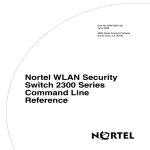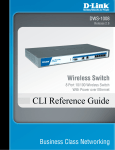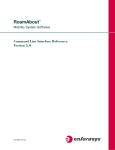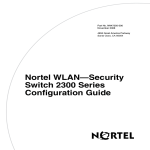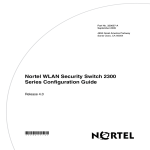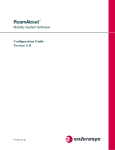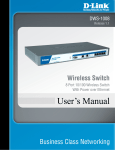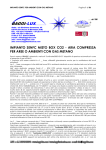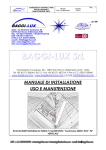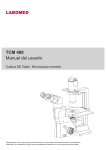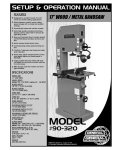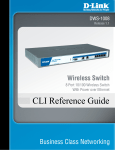Download Simplicity SA2200 Specifications
Transcript
V1
(WL1700-MS)
Command Reference
NWA-027517-001
ISSUE 1.0
LIABILITY DISCLAIMER
NEC Infrontia Corporation reserves the right to change the specifications, functions, or features, at any time, without notice.
NEC Infrontia Corporation has prepared this document for use by its
employees and customers. The information contained herein is the
property of NEC Infrontia Corporation, and shall not be reproduced
without prior written approval from NEC Infrontia Corporation.
All brand names and product names on this document are trademarks or registered trademarks of their respective companies.
For more information about trademarks and service marks, refer to
here.
Copyright 2007
NEC Infrontia Corporation
Contents
1 Introducing the UNIVERGE WL System . . . . . . . . . . . . . . . . . . . . . . . . . . . . . 1
UNIVERGE WL System . . . . . . . . . . . . . . . . . . . . . . . . . . . . . . . . . . . . . . . . 1
Documentation . . . . . . . . . . . . . . . . . . . . . . . . . . . . . . . . . . . . . . . . . . . . . . . . 2
Safety and Advisory Notices . . . . . . . . . . . . . . . . . . . . . . . . . . . . . . . . . . 3
Text and Syntax Conventions . . . . . . . . . . . . . . . . . . . . . . . . . . . . . . . . . 3
2 Using the Command-Line Interface . . . . . . . . . . . . . . . . . . . . . . . . . . . . . . . . 5
CLI Conventions . . . . . . . . . . . . . . . . . . . . . . . . . . . . . . . . . . . . . . . . . . . . . . . 6
Command Prompts . . . . . . . . . . . . . . . . . . . . . . . . . . . . . . . . . . . . . . . . . . 6
Syntax Notation . . . . . . . . . . . . . . . . . . . . . . . . . . . . . . . . . . . . . . . . . . . . 7
Text Entry Conventions and Allowed Characters . . . . . . . . . . . . . . . . . . 7
MAC Address Notation . . . . . . . . . . . . . . . . . . . . . . . . . . . . . . . . . . . . . . 8
IP Address and Mask Notation . . . . . . . . . . . . . . . . . . . . . . . . . . . . . . . . 8
Subnet Masks . . . . . . . . . . . . . . . . . . . . . . . . . . . . . . . . . . . . . . . . . . . 8
Wildcard Masks . . . . . . . . . . . . . . . . . . . . . . . . . . . . . . . . . . . . . . . . . 8
User Globs, MAC Address Globs, and VLAN Globs . . . . . . . . . . . . . . . 9
User Globs . . . . . . . . . . . . . . . . . . . . . . . . . . . . . . . . . . . . . . . . . . . . . 9
MAC Address Globs . . . . . . . . . . . . . . . . . . . . . . . . . . . . . . . . . . . . 10
VLAN Globs . . . . . . . . . . . . . . . . . . . . . . . . . . . . . . . . . . . . . . . . . . 10
Matching Order for Globs . . . . . . . . . . . . . . . . . . . . . . . . . . . . . . . . 11
Virtual LAN Identification . . . . . . . . . . . . . . . . . . . . . . . . . . . . . . . . . . . 11
Command-Line Editing . . . . . . . . . . . . . . . . . . . . . . . . . . . . . . . . . . . . . . . . 12
Keyboard Shortcuts . . . . . . . . . . . . . . . . . . . . . . . . . . . . . . . . . . . . . . . . 12
History Buffer . . . . . . . . . . . . . . . . . . . . . . . . . . . . . . . . . . . . . . . . . . . . 13
Tabs . . . . . . . . . . . . . . . . . . . . . . . . . . . . . . . . . . . . . . . . . . . . . . . . . . . . 13
Single-Asterisk (*) Wildcard Character . . . . . . . . . . . . . . . . . . . . . . . . . 13
Double-Asterisk (**) Wildcard Characters . . . . . . . . . . . . . . . . . . . . . . 13
Using CLI Help . . . . . . . . . . . . . . . . . . . . . . . . . . . . . . . . . . . . . . . . . . . . . . 14
Understanding Command Descriptions . . . . . . . . . . . . . . . . . . . . . . . . . . . . 15
Contents
i
3 Access Commands . . . . . . . . . . . . . . . . . . . . . . . . . . . . . . . . . . . . . . . . . . . . . . . . 17
4 System Services Commands. . . . . . . . . . . . . . . . . . . . . . . . . . . . . . . . . . . . . . . 21
5 Port Commands . . . . . . . . . . . . . . . . . . . . . . . . . . . . . . . . . . . . . . . . . . . . . . . . . . . 45
6 VLAN Commands . . . . . . . . . . . . . . . . . . . . . . . . . . . . . . . . . . . . . . . . . . . . . . . . . . 65
7 Quality of Service Commands . . . . . . . . . . . . . . . . . . . . . . . . . . . . . . . . . . . . . 89
8 IP Services Commands . . . . . . . . . . . . . . . . . . . . . . . . . . . . . . . . . . . . . . . . . . . . 95
9 AAA Commands . . . . . . . . . . . . . . . . . . . . . . . . . . . . . . . . . . . . . . . . . . . . . . . . . . 183
10 Mobility Domain Commands . . . . . . . . . . . . . . . . . . . . . . . . . . . . . . . . . . . . 249
11 Network Domain Commands . . . . . . . . . . . . . . . . . . . . . . . . . . . . . . . . . . . . 257
12 AP Commands . . . . . . . . . . . . . . . . . . . . . . . . . . . . . . . . . . . . . . . . . . . . . . . . . . 267
13 IGMP Snooping Commands . . . . . . . . . . . . . . . . . . . . . . . . . . . . . . . . . . . . . 427
14 Security ACL Commands . . . . . . . . . . . . . . . . . . . . . . . . . . . . . . . . . . . . . . . . 453
15 Cryptography Commands . . . . . . . . . . . . . . . . . . . . . . . . . . . . . . . . . . . . . . . 481
16 RADIUS and Server Groups Commands . . . . . . . . . . . . . . . . . . . . . . . . . 499
17 802.1X Management Commands . . . . . . . . . . . . . . . . . . . . . . . . . . . . . . . . 513
18 Session Management Commands . . . . . . . . . . . . . . . . . . . . . . . . . . . . . . . 531
19 RF Detection Commands . . . . . . . . . . . . . . . . . . . . . . . . . . . . . . . . . . . . . . . . 547
20 File Management Commands . . . . . . . . . . . . . . . . . . . . . . . . . . . . . . . . . . . 577
21 Trace Commands . . . . . . . . . . . . . . . . . . . . . . . . . . . . . . . . . . . . . . . . . . . . . . . 605
22 Snoop Commands . . . . . . . . . . . . . . . . . . . . . . . . . . . . . . . . . . . . . . . . . . . . . . . 613
23 System Log Commands . . . . . . . . . . . . . . . . . . . . . . . . . . . . . . . . . . . . . . . . . 625
Index . . . . . . . . . . . . . . . . . . . . . . . . . . . . . . . . . . . . . . . . . . . . . . . . . . . . . . . . . . . . . . . 637
ii
UNIVERGE WL Command Reference
Version 1.0
1
Introducing the UNIVERGE
WL System
UNIVERGE WL System . . . . . . . . . . . . . . . . . . . . . . . . . . . . . . . . . . . . . . . . . 1
Documentation . . . . . . . . . . . . . . . . . . . . . . . . . . . . . . . . . . . . . . . . . . . . . . . . . 2
This guide explains how to configure and manage a UNIVERGE WL Wireless
Controller (hereinafter called ‘Controller’) using the UNIVERGE WL Control
System command line interface (CLI) commands that you enter on a wireless
LAN (WLAN) controller.
Read this guide if you are a network administrator or other person configuring and
managing one or more UNIVERGE WL Controllers and UNIVERGE WL Access
Points in a network.
UNIVERGE WL System
The UNIVERGE WL System an enterprise-class WLAN solution that seamlessly
integrates with an existing wired enterprise network. The UNIVERGE WL
System provides secure connectivity to both wireless and wired users in large
environments such as office buildings, hospitals, and university campuses and in
small environments such as branch offices.
The UNIVERGE WL System fulfills the three fundamental requirements of an
enterprise WLAN: It eliminates the distinction between wired and wireless
networks, allows users to work safely from anywhere (secure mobility), and
provides a comprehensive suite of intuitive tools for planning and managing the
network.
Introducing the UNIVERGE WL System
1
Documentation
Chapter 1
The UNIVERGE WL System consists of the following components:
l
UNIVERGE WLMS—A full-featured graphical user interface (GUI)
application used to plan, configure, deploy, and manage a WLAN and its
users
l
UNIVERGE WL Wireless Controller —Distributed, intelligent machines
for managing user connectivity, connecting and powering UNIVERGE WL
Access Points, and connecting the WLAN to the wired network backbone
l
UNIVERGE WL Access Points —Wireless access points (APs) that
transmit and receive radio frequency (RF) signals to and from wireless users
and connect them to a UNIVERGE WL Wireless Controller
l
UNIVERGE WL Control System —The operating system that runs all
UNIVERGE WL Wireless Controller and UNIVERGE WL Access Points in
a WLAN, and is accessible through a command-line interface (CLI), the
WebView interface, or the UNIVERGE WLMS GUI
Documentation
Consult the following documents to plan, install, configure, and manage a
UNIVERGE WL System.
Planning, Configuration, Deployment and Management
2
l
UNIVERGE WLMS User’s Guide. Instructions for planning, configuring,
deploying, and managing the entire WLAN with the WLMS tool suite. Read
this guide to learn how to plan wireless services, how to configure and deploy
UNIVERGE equipment to provide those services, and how to optimize and
manage your WLAN.
l
UNIVERGE WLMS Reference Manual. Detailed instructions and
information for all WLMS planning, configuration, and management features.
l
UNIVERGE WL Configuration Guide. Detailed instructions and
information for CLI and WebView configuration and management features.
l
UNIVERGE WL Command Reference (this document). Detailed instructions
and information for UNIVERGE WL Controller Commands
Introducing the UNIVERGE WL System
Documentation
Chapter 1
Installation
l
UNIVERGE WL Installation Guide. Instructions and specifications for
installing an WL Controller and UNIVERGE WL Access Point
Note. SCA-WL10 has the same specifications as UNIVERGE WL5050.
Safety and Advisory Notices
The following kinds of safety and advisory notices appear in this manual.
Caution! This situation or condition can lead to data loss or damage to the
product or other property.
Note. This information is of special interest.
Text and Syntax Conventions
UNIVERGE WL Control System manuals use the following text and syntax
conventions:
Convention
Use
Monospace text
Sets off command syntax or sample commands and
system responses.
Bold text
Highlights commands that you enter or items you
select.
Italic text
Designates command variables that you replace
with appropriate values, or highlights publication
titles or words requiring special emphasis.
Menu Name > Command Indicates a menu item that you select. For example,
File > New indicates that you select New from the
File menu.
Introducing the UNIVERGE WL System
3
Documentation
Chapter 1
4
Convention
Use
[ ] (square brackets)
Enclose optional parameters in command syntax.
{ } (curly brackets)
Enclose mandatory parameters in command syntax.
| (vertical bar)
Separates mutually exclusive options in command
syntax.
Introducing the UNIVERGE WL System
2
Using the Command-Line
Interface
CLI Conventions . . . . . . . . . . . . . . . . . . . . . . . . . . . . . . . . . . . . . . . . . . . . . . . . 6
Command-Line Editing . . . . . . . . . . . . . . . . . . . . . . . . . . . . . . . . . . . . . . . . . . 12
Using CLI Help . . . . . . . . . . . . . . . . . . . . . . . . . . . . . . . . . . . . . . . . . . . . . . . . 14
Understanding Command Descriptions . . . . . . . . . . . . . . . . . . . . . . . . . . . . . 15
UNIVERGE WL Control System operates a UNIVERGE WL System wireless
LAN (WLAN) consisting of WLMS software, UNIVERGE WL Controllers, and
UNIVERGE WL Access Points. UNIVERGE WL Control System has a
command-line interface (CLI) on the UNIVERGE WL Controller that you can use
to configure and manage the UNIVERGE WL Controller and its attached
UNIVERGE WL Access Points.
You configure the UNIVERGE WL Controller and the UNIVERGE WL
primarily with set, clear, and show commands. Use set commands to change
parameters. Use clear commands to reset parameters to their defaults. In many
cases, you can overwrite a parameter with another set command. Use show
commands to display the current configuration and monitor the status of network
operations.
The UNIVERGE WL Controller supports two connection modes:
l
Administrative access mode, which enables the network administrator to
connect to the UNIVERGE WL Controller and configure the network
l
Network access mode, which enables network users to connect through the
UNIVERGE WL Controller to access the network
Using the Command-Line Interface
5
CLI Conventions
Chapter 2
CLI Conventions
Be aware of the following UNIVERGE WL Control System CLI conventions for
command entry:
l
“Command Prompts” on page 6
l
“Syntax Notation” on page 7
l
“Text Entry Conventions and Allowed Characters” on page 7
l
“User Globs, MAC Address Globs, and VLAN Globs” on page 9
l
“Virtual LAN Identification” on page 11
Command Prompts
By default, the UNIVERGE WL Control System CLI provides the following
prompt for restricted users. The mm portion shows “WL” and the nnnnnn portion
shows the last 6 digits of the UNIVERGE WL Controller’s media access control
(MAC) address.
PROMPT-mmnnnnnn>
After you become enabled as an administrative user by typing enable and
supplying a suitable password, UNIVERGE WL Control System displays the
following prompt:
PROMPT-mmnnnnnn#
For ease of presentation, this manual shows the restricted and enabled prompts as
follows:
PROMPT>
PROMPT#
For information about changing the CLI prompt on a UNIVERGE WL Controller,
see set prompt on page 31.
Note. When the UNIVERGE WL Controller is in factory default state or after CLI
prompt changing, "*" appears at the head of the prompt until the prompt setting is
saved.
6
Using the Command-Line Interface
CLI Conventions
Chapter 2
Syntax Notation
The UNIVERGE WL Control System CLI uses standard syntax notation:
l
Bold monospace font identifies the command and keywords you must type.
For example:
set enablepass
l
Italic monospace font indicates a placeholder for a value. For example, you
replace vlan-id in the following command with a virtual LAN (VLAN) ID:
clear interface vlan-id ip
l
Curly brackets ({ }) indicate a mandatory parameter, and square brackets ([ ])
indicate an optional parameter. For example, you must enter dynamic or port
and a port list in the following command, but a VLAN ID is optional:
clear fdb {dynamic | port port-list} [vlan vlan-id]
l
A vertical bar (|) separates mutually exclusive options within a list of
possibilities. For example, you enter either enable or disable, not both, in the
following command:
set port {enable | disable} port-list
Text Entry Conventions and Allowed Characters
Unless otherwise indicated, the UNIVERGE WL Control System CLI accepts
standard ASCII alphanumeric characters, except for tabs and spaces, and is
case-insensitive.
The CLI has specific notation requirements for MAC addresses, IP addresses, and
masks, and allows you to group usernames, MAC addresses, virtual LAN
(VLAN) names, and ports in a single command.
UNIVERGE WL Control System recommends that you do not use the same name
with different capitalizations for VLANs or access control lists (ACLs). For
example, do not configure two separate VLANs with the names red and RED.
The CLI does not support the use of special characters including the following in
any named elements such as SSIDs and VLANs: ampersand (&), angle brackets
(< >), number sign (#), question mark (?), or quotation marks (“”).
Using the Command-Line Interface
7
CLI Conventions
Chapter 2
In addition, the CLI does not support the use of international characters such as
the accented É in DÉCOR.
MAC Address Notation
UNIVERGE WL Control System displays MAC addresses in hexadecimal
numbers with a colon (:) delimiter between bytes—for example,
00:01:02:1a:00:01. You can enter MAC addresses with either hyphen (-) or colon
(:) delimiters, but colons are preferred.
For shortcuts:
l
You can exclude leading zeros when typing a MAC address. UNIVERGE WL
Control System displays of MAC addresses include all leading zeros.
l
In some specified commands, you can use the single-asterisk (*) wildcard
character to represent from 1 byte to 5 bytes of a MAC address. (For more
information, see “MAC Address Globs” on page 10.)
IP Address and Mask Notation
UNIVERGE WL Control System displays IP addresses in dotted decimal
notation—for example, 192.168.1.111. UNIVERGE WL Control System makes
use of both subnet masks and wildcard masks.
Subnet Masks
Unless otherwise noted, use classless interdomain routing (CIDR) format to
express subnet masks—for example, 192.168.1.112/24. You indicate the subnet
mask with a forward slash (/) and specify the number of bits in the mask.
Wildcard Masks
Security access control lists (ACLs) use source and destination IP addresses and
wildcard masks to determine whether the UNIVERGE WL Controller filters or
forwards IP packets. Matching packets are either permitted or denied network
access. The ACL checks the bits in IP addresses that correspond to any 0s (zeros)
in the mask, but does not check the bits that correspond to 1s (ones) in the mask.
You specify the wildcard mask in dotted decimal notation.
8
Using the Command-Line Interface
CLI Conventions
Chapter 2
For example, the address 10.0.0.0 and mask 0.255.255.255 match all IP addresses
that begin with 10 in the first octet.
The ACL mask must be a contiguous set of zeroes starting from the first bit. For
example, 0.255.255.255, 0.0.255.255, and 0.0.0.255 are valid ACL masks.
However, 0.255.0.255 is not a valid ACL mask.
User Globs, MAC Address Globs, and VLAN Globs
Name “globbing” is a way of using a wildcard pattern to expand a single element
into a list of elements that match the pattern. UNIVERGE WL Control System
accepts user globs, MAC address globs, and VLAN globs. The order in which
globs appear in the configuration is important, because once a glob is matched,
processing stops on the list of globs.
User Globs
A user glob is shorthand method for matching an authentication, authorization,
and accounting (AAA) command to either a single user or a set of users.
A user glob can be up to 80 characters long and cannot contain spaces or tabs. The
double-asterisk (**) wildcard characters with no delimiter characters match all
usernames. The single-asterisk (*) wildcard character matches any number of
characters up to, but not including, a delimiter character in the glob. Valid user
glob delimiter characters are the at (@) sign and the period (.).
For example, the following globs identify the following users:
User Glob
User(s) Designated
[email protected]
User jose at example.com
*@example.com
All users at example.com whose usernames do
not contain periods—for example,
[email protected] and [email protected],
but not [email protected], because
nin.wong contains a period
*@marketing.example.com
All marketing users at example.com whose
usernames do not contain periods
Using the Command-Line Interface
9
CLI Conventions
Chapter 2
User Glob
User(s) Designated
*.*@marketing.example.com All marketing users at example.com whose
usernames contain periods
*
All users with usernames that have no delimiters
EXAMPLE\*
All users in the Windows Domain EXAMPLE
with usernames that have no delimiters
EXAMPLE\*.*
All users in the Windows Domain EXAMPLE
whose usernames contain periods
**
All users
MAC Address Globs
A media access control (MAC) address glob is a similar method for matching
some authentication, authorization, and accounting (AAA) and forwarding
database (FDB) commands to one or more 6-byte MAC addresses. In a MAC
address glob, you can use a single asterisk (*) as a wildcard to match all MAC
addresses, or as follows to match from 1 byte to 5 bytes of the MAC address:
00:*
00:01:*
00:01:02:*
00:01:02:03:*
00:01:02:03:04:*
For example, the MAC address glob 02:06:8c* represents all MAC addresses
starting with 02:06:8c. Specifying only the first 3 bytes of a MAC address allows
you to apply commands to MAC addresses based on an organizationally unique
identity (OUI).
VLAN Globs
A VLAN glob is a method for matching one of a set of local rules on a
UNIVERGE WL Controller, known as the location policy, to one or more users.
UNIVERGE WL Control System compares the VLAN glob, which can optionally
contain wildcard characters, against the VLAN-Name attribute returned by AAA,
to determine whether to apply the rule.
10
Using the Command-Line Interface
CLI Conventions
Chapter 2
To match all VLANs, use the double-asterisk (**) wildcard characters with no
delimiters. To match any number of characters up to, but not including, a delimiter
character in the glob, use the single-asterisk (*) wildcard. Valid VLAN glob
delimiter characters are the at (@) sign and the period (.).
For example, the VLAN glob bldg4.* matches bldg4.security and bldg4.hr and all
other VLAN names with bldg4. at the beginning.
Matching Order for Globs
In general, the order in which you enter AAA commands determines the order in
which UNIVERGE WL Control System matches the user, MAC address, or
VLAN to a glob. To verify the order, view the output of the show aaa or show
config command. UNIVERGE WL Control System checks globs that appear
higher in the list before items lower in the list and uses the first successful match.
Virtual LAN Identification
The names of virtual LANs (VLANs), which are used in Mobility Domain™
communications, are set by you and can be changed. In contrast, VLAN ID
numbers, which the UNIVERGE WL Controller uses locally, are determined
when the VLAN is first configured and cannot be changed. Unless otherwise
indicated, you can refer to a VLAN by either its VLAN name or its VLAN
number. CLI set and show commands use a VLAN’s name or number to uniquely
identify the VLAN within the UNIVERGE WL Controller.
Using the Command-Line Interface
11
Command-Line Editing
Chapter 2
Command-Line Editing
UNIVERGE WL Control System editing functions are similar to those of many
other network operating systems.
Keyboard Shortcuts
The following table lists the keyboard shortcuts for entering and editing CLI
commands:
Keyboard Shortcut(s)
Function
Ctrl+A
Jumps to the first character of the command line.
Ctrl+B or Left Arrow key
Moves the cursor back one character.
Ctrl+C
Escapes and terminates prompts and tasks.
Ctrl+D
Deletes the character at the cursor.
Ctrl+E
Jumps to the end of the current command line.
Ctrl+F or Right Arrow key
Moves the cursor forward one character.
Ctrl+K
Deletes from the cursor to the end of the command
line.
Ctrl+L or Ctrl+R
Repeats the current command line on a new line.
Ctrl+N or Down Arrow key Enters the next command line in the history buffer.
12
Ctrl+P or Up Arrow key
Enters the previous command line in the history
buffer.
Ctrl+U or Ctrl+X
Deletes characters from the cursor to the beginning
of the command line.
Ctrl+W
Deletes the last word typed.
Esc B
Moves the cursor back one word.
Esc D
Deletes characters from the cursor forward to the
end of the word.
Delete key or Backspace
key
Erases mistake made during command entry.
Reenter the command after using this key.
Using the Command-Line Interface
Command-Line Editing
Chapter 2
History Buffer
The history buffer stores the last 63 commands you entered during a terminal
session. You can use the Up Arrow and Down Arrow keys to select a command
that you want to repeat from the history buffer.
Tabs
The UNIVERGE WL Control System CLI uses the Tab key for command
completion. You can type the first few characters of a command and press the Tab
key to display the command(s) that begin with those characters. For example:
PROMPT# show i <Tab>
igmp
Show igmp information
interface Show interfaces
ip
Show ip information
Single-Asterisk (*) Wildcard Character
You can use the single-asterisk (*) wildcard character in globbing. (For details,
see “User Globs, MAC Address Globs, and VLAN Globs” on page 9.)
Double-Asterisk (**) Wildcard Characters
The double-asterisk (**) wildcard character matches all usernames. For details,
see “User Globs” on page 9.
Using the Command-Line Interface
13
Using CLI Help
Chapter 2
Using CLI Help
The CLI provides online help. To see the full range of commands available at your
access level, type the help command. For example:
PROMPT# help
Commands:
------------------------------------------------------------------clear
Clear, use 'clear help' for more information
commit
Commit the content of the ACL table
copy
Copy from filename (or url) to filename (or url)
crypto
Crypto, use 'crypto help' for more information
delete
Delete url
dir
Show list of files on flash device
disable
Disable privileged mode
exit
Exit from the Admin session
help
Show this help screen
history
Show contents of history substitution buffer
load
Load, use 'load help' for more information
logout
Exit from the Admin session
monitor
Monitor, use 'monitor help' for more information
ping
Send echo packets to hosts
quit
Exit from the Admin session
reset
Reset, use 'reset help' for more information
rollback
Remove changes to the edited ACL table
save
Save the running configuration to persistent storage
set
Set, use 'set help' for more information
show
Show, use 'show help' for more information
telnet
telnet IP address [server port]
traceroute
Print the route packets take to network host
For more information on help, see help on page 25.
To see a subset of the online help, type the command for which you want more
information. For example, to display all the commands that begin with the letter i,
type the following command:
PROMPT# show i?
igmp
Show igmp information
interface Show interfaces
ip
Show ip information
To see all the variations, type one of the commands followed by a question
mark (?). For example:
PROMPT# show ip ?
alias
Show ip aliases
14
Using the Command-Line Interface
Understanding Command Descriptions
Chapter 2
dns
https
route
telnet
show
show
Show
show
DNS status
ip https
ip route table
ip telnet
To determine the port on which Telnet is running, type the following command:
PROMPT# show ip telnet
Server Status
Port
-------------------------Enabled
23
Understanding Command Descriptions
Each command description in the WL Command Reference contains the following
elements:
l
A command name, which shows the keywords but not the variables. For
example, the following command name appears at the top of a command
description and in the index:
set ap name
l
A brief description of how the command functions.
l
The full command syntax.
l
Any command defaults.
l
The command access, which is either enabled or all. All indicates that anyone
can access this command. Enabled indicates that you must enter the enable
password before entering the command.
l
The command history, which identifies the UNIVERGE WL Control System
version in which the command was introduced and the version numbers of
any subsequent updates.
l
Special tips for command usage. These are omitted if the command requires
no special usage.
l
One or more examples of the command in context, with the appropriate
system prompt and response.
l
One or more related commands.
Using the Command-Line Interface
15
Understanding Command Descriptions
Chapter 2
16
Using the Command-Line Interface
3
Access Commands
Use access commands to control access to the UNIVERGE WL Control System
(CLI). This chapter presents access commands alphabetically. Use the following
table to locate commands in this chapter based on their use.
Access Privileges
enable on page 17
set enablepass on page 19
disable on page 17
quit on page 18
disable
Changes the CLI session from enabled mode to restricted access.
Syntax
disable
Defaults
Access
None.
Enabled.
Examples
The following command restricts access to the CLI for the current
session:
PROMPT# disable
PROMPT>
See Also
enable on page 17
enable
Places the CLI session in enabled mode, which provides access to all commands
required for configuring and monitoring the system.
Access Commands
17
quit
Chapter 3
Syntax
enable
Access
All.
Usage
UNIVERGE WL Control System displays a password prompt to
challenge you with the enable password. To enable a session, your or another
administrator must have configured the enable password to this UNIVERGE WL
Controller with the set enablepass command.
Examples The following command plus the enable password provides enabled
access to the CLI for the current sessions:
PROMPT> enable
Enter password: password
PROMPT#
See Also
l
set enablepass on page 19
l
set confirm on page 29
quit
Exit from the CLI session.
Syntax
quit
Defaults
Access
None.
All.
Examples
To end the administrator’s session, type the following command:
PROMPT> quit
18
Access Commands
set enablepass
Chapter 3
set enablepass
Sets the password that provides enabled access (for configuration and monitoring)
to the UNIVERGE WL Controller.
Note. The enable password is case-sensitive.
Syntax
Defaults
Access
set enablepass
None.
Enabled.
Usage
After typing the set enablepass command, press Enter. If you are entering
the first enable password on this UNIVERGE WL Controller, press Enter at the
Enter old password prompt. Otherwise, type the old password. Then type a
password of up to 32 alphanumeric characters with no spaces, and reenter it at the
Retype new password prompt.
Caution! Be sure to use a password that you will remember. If you lose the
enable password, the only way to restore it causes the system to return to its
default settings and wipes out the configuration.
Examples The following example illustrates the prompts that the system displays
when the enable password is changed. The passwords you enter are not displayed.
PROMPT# set enablepass
Enter old password: old-password
Enter new password: new-password
Retype new password: new-password
success: Password changed
See Also
l
disable on page 17
l
enable on page 17
Access Commands
19
set enablepass
Chapter 3
20
Access Commands
4
System Services Commands
Use system services commands to configure and monitor system information for a
UNIVERGE WL Controller. This chapter presents system services commands
alphabetically. Use the following table to located commands in this chapter based
on their use.
Auto-Config
set auto-config on page 26
Display
clear banner motd on page 22
set banner motd on page 29
show banner motd on page 39
set confirm on page 29
set length on page 30
System Identification
set prompt on page 31
set system name on page 38
set system location on page 37
set system contact on page 32
set system countrycode on page 33
set system idle-timeout on page 35
set system ip-address on page 36
show load on page 39
show system on page 40
clear system on page 23
clear prompt on page 23
Help
help on page 25
History
history on page 26
System Services Commands
21
clear banner motd
Chapter 4
clear history on page 22
License
set license on page 31
show license on page 39
Technical Support
show tech-support on page 44
clear banner motd
Deletes the message-of-the-day (MOTD) banner that is displayed before the login
prompt for each CLI session on the UNIVERGE WL Controller.
Syntax
clear banner motd
Defaults
Access
None.
Enabled.
Examples
To clear a banner, type the following command:
PROMPT# clear banner motd
success: change accepted
Note. As an alternative to clearing the banner, you can overwrite the existing
banner with an empty banner by typing the following command: set banner
motd ^^
See Also
l
set banner motd on page 29
l
show banner motd on page 39
clear history
Deletes the command history buffer for the current CLI session.
Syntax
Defaults
22
clear history
None.
System Services Commands
clear prompt
Chapter 4
Access
All.
Examples
To clear the history buffer, type the following command:
PROMPT# clear history
success: command buffer was flushed.
See Also
history on page 26
clear prompt
Resets the system prompt to its previously configured value. If the prompt was not
configured previously, this command resets the prompt to its default.
Syntax
clear prompt
Defaults
Access
None.
Enabled.
Examples
To reset the prompt, type the following command:
wildebeest# clear prompt
success: change accepted.
PROMPT#
See Also
set prompt on page 31. (For information about default prompts, see
“Command Prompts” on page 6.)
clear system
Clears the system configuration of the specified information.
Caution! If you change the IP address, any currently configured Mobility
Domain operations cease. You must reset the Mobility Domain.
System Services Commands
23
clear system
Chapter 4
Syntax
clear system [contact | countrycode | idle-timeout | ip-address |
location | name]
contact
Resets the name of contact person for the UNIVERGE WL
Controller to null.
countrycode
Resets the country code for the UNIVERGE WL Controller
to null.
idle-timeout
Resets the number of seconds a CLI management session
can remain idle to the default value (3600 seconds).
ip-address
Resets the IP address of the UNIVERGE WL Controller to
null.
location
Resets the location of the UNIVERGE WL Controller to
null.
name
Resets the name of the UNIVERGE WL Controller to the
default system name, which is UNIVERGE-mm-nnnnnn,
where mm is the model number and nnnnnn is the
last 6 digits of the UNIVERGE WL Controller’s MAC
address.
Defaults
Access
None.
Enabled.
Examples To clear the location of the UNIVERGE WL Controller, type the
following command:
PROMPT# clear system location
success: change accepted.
See Also
24
l
set system contact on page 32
l
set system countrycode on page 33
l
set system idle-timeout on page 35
l
set system ip-address on page 36
l
set system location on page 37
l
show config on page 600
System Services Commands
help
Chapter 4
l
show system on page 40
help
Displays a list of commands that can be used to configure and monitor the
UNIVERGE WL Controller.
Syntax
Defaults
Access
help
None.
All.
Examples Use this command to see a list of available commands. If you have
restricted access, you see fewer commands than if you have enabled access. To
display a list of CLI commands available at the enabled access level, type the
following command at the enabled access level:
PROMPT# help
Commands:
-------------------------------------------------------------------clear
Clear, use 'clear help' for more information
commit
Commit the content of the ACL table
copy
Copy from filename (or url) to filename (or url)
crypto
Crypto, use 'crypto help' for more information
delete
Delete url
dir
Show list of files on flash device
disable
Disable privileged mode
exit
Exit from the Admin session
help
Show this help screen
history
Show contents of history substitution buffer
load
Load, use 'load help' for more information
logout
Exit from the Admin session
monitor
Monitor, use 'monitor help' for more information
ping
Send echo packets to hosts
quit
Exit from the Admin session
reset
Reset, use 'reset help' for more information
rollback
Remove changes to the edited ACL table
save
Save the running configuration to persistent storage
set
Set, use 'set help' for more information
show
Show, use 'show help' for more information
telnet
telnet IP address [server port]
traceroute
Print the route packets take to network host
See Also
“Using CLI Help” on page 14
System Services Commands
25
history
Chapter 4
history
Displays the command history buffer for the current CLI session.
Syntax
history
Defaults
Access
None.
All.
Examples
To show the history of your session, type the following command:
PROMPT> history
Show History (most recent first)
-------------------------------[00] show config
[01] show version
[02] enable
See Also
clear history on page 22
set auto-config
Enables a UNIVERGE WL Controller to contact a WLMS server for its
configuration.
Syntax
enable
Enables the UNIVERGE WL Controller to contact a
WLMS server to request a configuration.
disable
Disables the auto-config option.
Defaults
Access
26
set auto-config {enable | disable}
The auto-config option is disabled by default.
Enabled.
System Services Commands
set auto-config
Chapter 4
Usage
A network administrator at the corporate office can preconfigure the
UNIVERGE WL Controller in a WLMS network plan. The UNIVERGE WL
Controller configuration must have a name for the UNIVERGE WL Controller,
the serial number must match the UNIVERGE WL Controller’s serial number.
The configuration should also include all other settings required for the
deployment, including UNIVERGE WL Access Points configuration, SSIDs,
AAA settings, and so on.
When the WLMS server in the corporate network receives the configuration
request, the server looks in the currently open network plan for a UNIVERGE WL
Controller configuration with the same model and serial number as the one in the
configuration request.
l
If the network plan contains a configuration with a matching model and serial
number, WLMS sends the configuration to the UNIVERGE WL Controller
and restarts the UNIVERGE WL Controller. The UNIVERGE WL Controller
boots using the configuration it received from WLMS.
l
If the network plan does not have a configuration with a matching model and
serial number, a verification warning appears in WLMS. The warning lists the
UNIVERGE WL Controller’s serial number and IP address. The network
administrator can upload the UNIVERGE WL Controller into the network
plan, configure UNIVERGE WL Controller parameters, and deploy the
configuration to the UNIVERGE WL Controller.
UNIVERGE WL Controller model to be able to access a WLMS server for a
configuration, you also must preconfigure the UNIVERGE WL Controller with
the following information:
l
IP address
l
Default router (gateway) address
l
Domain name and DNS server address
You can enable the UNIVERGE WL Controller to use the UNIVERGE WL
Control System DHCP client to obtain this information from a DHCP server in the
local network where the UNIVERGE WL Controller will be deployed.
Alternatively, you can statically configure the information.
System Services Commands
27
set auto-config
Chapter 4
The IP address and DNS information are configured independently. You can
configure the combination of settings that work with the network resources
available at the deployment site. The following examples show some of the
combinations you can configure.
Examples The following commands stage a UNIVERGE WL Controller to use
the auto-config option. The network where the UNIVERGE WL Controller is
installed has a DHCP server, so the UNIVERGE WL Controller is configured to
use the UNIVERGE WL Control System DHCP client to obtain an IP address,
default router address, DNS domain name, and DNS server IP addresses.
1
Configure a VLAN:
PROMPT# set vlan 1 port 1
success: change accepted.
2
Enable the DHCP client on VLAN 1:
PROMPT# set interface 1 ip dhcp-client enable
success: change accepted.
3
Enable the auto-config option:
PROMPT# set auto-config enable
success: change accepted.
4
Save the configuration changes:
PROMPT# save config
success: configuration saved.
See Also
28
l
crypto generate key on page 485
l
crypto generate self-signed on page 489
l
save config on page 594
l
set interface dhcp-client on page 112
l
set vlan port on page 75
System Services Commands
set banner motd
Chapter 4
set banner motd
Configures the banner string that is displayed before the beginning of each login
prompt for each CLI session on the UNIVERGE WL Controller.
Syntax
set banner motd “text”
“
Delimiting character that begins and ends the message;
for example, double quotes (“).
text
Up to 4096 alphanumeric characters, including tabs and
carriage returns, but not the delimiting character.
Defaults
Access
None.
Enabled.
Usage Type a delimiting character, then the message, then another delimiting
character.
Examples
To create a banner that says Meeting @ 4:00 p.m. in Conference Room
#3, type the following command:
PROMPT# set banner motd "Meeting @ 4:00 p.m. in Conference Room #3"
success: motd changed.
See Also
l
clear banner motd on page 22
l
show banner motd on page 39
set confirm
Enables or disables the display of confirmation messages for commands that
might have a large impact on the network.
Syntax
set confirm {on | off}
on
Enables confirmation messages.
off
Disables confirmation messages.
System Services Commands
29
set length
Chapter 4
Defaults
Access
Configuration messages are enabled.
Enabled.
Usage
This command remains in effect for the duration of the session, until you
enter an exit or quit command, or until you enter another set confirm command.
UNIVERGE WL Control System displays a message requiring confirmation
when you enter certain commands that can have a potentially large impact on the
network. For example:
PROMPT# clear vlan red
This may disrupt user connectivity. Do you wish to continue? (y/n) [n]
Examples
To turn off these confirmation messages, type the following command:
PROMPT# set confirm off
success: Confirm state is off
set length
Defines the number of lines of CLI output to display between paging prompts.
UNIVERGE WL Control System displays the set number of lines and waits for
you to press any key to display another set, or type q to quit the display.
Syntax
set length number-of-lines
number-of-lines
Defaults
Access
Number of lines of text to display between paging prompts.
You can specify from 0 to 512. The 0 value disables the
paging prompt action entirely.
UNIVERGE WL Control System displays 24 lines by default.
All.
Usage Use this command if the output of a CLI command is greater than the
number of lines allowed by default for a terminal type.
Examples
To set the number of lines displayed to 100, type the following
command:
PROMPT# set length 100
success: screen length for this session set to 100
30
System Services Commands
set license
Chapter 4
set license
Installs an upgrade license key on a UNIVERGE WL Controller.
Note. This command is not supported.
set prompt
Changes the CLI prompt for the UNIVERGE WL Controller to a string you
specify.
Syntax
string
set prompt string
Alphanumeric string up to 32 characters long. To include spaces in the
prompt, you must enclose the string in double quotation marks (“”).
Defaults The factory default for the UNIVERGE WL Controller name is
UNIVERGE-nnnnnn, where mm is the model number and nnnnnn is the last
6 digits of the 12-digit system MAC address.
Access
Enabled.
Usage
When you first log in for the initial configuration of the UNIVERGE WL
Controller, the CLI provides a UNIVERGE_nnnnnn> prompt. After you become
enabled by typing enable and giving a suitable password, the
UNIVERGE-nnnnnn# prompt is displayed.
If you use the set system name command to change the default system name,
UNIVERGE WL Control System uses that name in the prompt, unless you also
change the prompt with set prompt.
Examples The following example sets the prompt from UNIVERGE WL
Controller to happy_days:
UNIVERGE_nnnnnn# set prompt happy_days
success: change accepted.
happy_days#
System Services Commands
31
set system contact
Chapter 4
See Also
l
clear prompt on page 23
l
set system name on page 38
l
show config on page 600
set system contact
Stores a contact name for the UNIVERGE WL Controller.
Syntax
set system contact string
string
Defaults
Access
Alphanumeric string up to 256 characters long. (blank spaces
are available to input.)
None.
Enabled.
To view the system contact string, type the show system command.
Examples The following command sets the system contact information to
[email protected]:
Controller#set system contact [email protected]
success: change accepted.
See Also
32
l
clear system on page 23
l
set system location on page 37
l
set system name on page 38
l
show system on page 40
System Services Commands
set system countrycode
Chapter 4
set system countrycode
Defines the country-specific IEEE 802.11 regulations to enforce on the
UNIVERGE WL Controller.
Syntax
set system countrycode code
code
Table 1.
Two-letter code for the country of operation for the
UNIVERGE WL Controller. You can specify one of the
codes listed in Table 1.
Country Codes
Country
Code
Australia
AU
Austria
AT
Belgium
BE
Brazil
BR
Canada
CA
China
CN
Czech Republic
CZ
Denmark
DK
Finland
FI
France
FR
Germany
DE
Greece
GR
Hong Kong
HK
Hungary
HU
Iceland
IS
India
IN
Ireland
IE
System Services Commands
33
set system countrycode
Chapter 4
Table 1.
34
Country Codes
Country
Code
Israel
IL
Italy
IT
Japan
JP
Liechtenstein
LI
Luxembourg
LU
Malaysia
MY
Mexico
MX
Netherlands
NL
New Zealand
NZ
Norway
NO
Poland
PL
Portugal
PT
Saudi Arabia
SA
Singapore
SG
Slovakia
SK
Slovenia
SI
South Africa
ZA
South Korea
KR
Spain
ES
Sweden
SE
Switzerland
CH
Taiwan
TW
Thailand
TH
United Arab Emirates
AE
United Kingdom
GB
United States
US
System Services Commands
set system idle-timeout
Chapter 4
Defaults
Access
The factory default country code is None.
Enabled.
Usage You must set the system county code to a valid value before using any
set ap commands to configure a UNIVERGE WL Access Points.
Examples
To set the country code to Canada, type the following command:
Controller#set system country code CA
success: change accepted.
Note. Under no circumstances should you specify a country code that does
not match the country of operation. If the country of operation is not listed in
Table 1, this might be because the country has not yet approved the use of this
equipment. In this case, contact your local supplier before installing the
equipment.
See Also
show config on page 600
set system idle-timeout
Specifies the maximum number of seconds a CLI management session with the
UNIVERGE WL Controller can remain idle before UNIVERGE WL Control
System terminates the session.
Syntax
seconds
Defaults
set system idle-timeout seconds
Number of seconds a CLI management session can remain
idle before UNIVERGE WL Control System terminates the
session. You can specify from 0 to 86400 seconds (one
day). If you specify 0, the idle timeout is disabled.
The timeout interval is in 30-second increments. For
example, the interval can be 0, or 30 seconds, or 60 seconds,
or 90 seconds, and so on. If you enter an interval that is not
divisible by 30, the CLI rounds up to the next 30-second
increment. For example, if you enter 31, the CLI rounds up
to 60.
3600 seconds (one hour).
System Services Commands
35
set system ip-address
Chapter 4
Access
Enabled.
Usage This command applies to all types of CLI management sessions: console,
Telnet, and SSH. The timeout change applies to existing sessions only, not to new
sessions.
Examples
The following command sets the idle timeout to 1800 seconds (one
half hour):
PROMPT# set system idle-timeout 1800
success: change accepted.
See Also
l
clear system on page 23
l
show system on page 40
set system ip-address
Sets the system IP address so that it can be used by various services in the
UNIVERGE WL Controller.
Caution! Any currently configured Mobility Domain operations cease if you
change the IP address. If you change the address, you must reset the Mobility
Domain.
Syntax
set system ip-address ip-addr
ip-addr
Defaults
Access
IP address, in dotted decimal notation.
None.
Enabled.
Examples The following command sets the IP address of the UNIVERGE WL
Controller to 192.168.253.1:
PROMPT# set system ip-address 192.168.253.1
This will cause all APs to reboot. Are you sure? (y/n) [n]y
success: change accepted.
36
System Services Commands
set system location
Chapter 4
See Also
l
clear system on page 23
l
set interface on page 111
l
show system on page 40
set system location
Stores location information for the UNIVERGE WL Controller.
Syntax
string
Defaults
Access
set system location string
Alphanumeric string up to 256 characters long. (blank spaces are
available to input.)
None.
Enabled.
Usage You cannot include spaces in the system location string. To view the
system location string, type the show system command.
Examples To store the location of the UNIVERGE WL Controller in the
UNIVERGE WL Controller’s configuration, type the following command:
PROMPT# set system location first-floor-bldg3
success: change accepted.
See Also
l
clear system on page 23
l
set system contact on page 32
l
set system name on page 38
l
show system on page 40
System Services Commands
37
set system name
Chapter 4
set system name
Changes the name of the UNIVERGE WL Controller from the default system
name and also provides content for the CLI prompt, if you do not specify a
prompt.
Syntax
set system name string
string
Alphanumeric string up to 99 characters long. (blank spaces are
available to input.) UNIVERGE WLMS requires unique
UNIVERGE WL Controller names.
Defaults By default, the system name and command prompt have the same
value. The factory default for both is UNIVERGE-mm_nnnnnn, where mm is the
model number and nnnnnn is the last 6 digits of the 12-digit system MAC address.
Access
Enabled.
Usage
Entering set system name with no string resets the system name to the
factory default.
To view the system name string, type the show system command.
Examples
The following example sets the system name to a name that identifies
the UNIVERGE WL Controller:
PROMPT# set system name WL-bldg3
success: change accepted.
WL-bldg3#
See Also
38
l
clear system on page 23
l
set prompt on page 31
l
set system contact on page 32
l
set system location on page 37
l
show system on page 40
System Services Commands
show banner motd
Chapter 4
show banner motd
Shows the banner that was configured with the set banner motd command.
Syntax
show banner motd
Defaults
Access
None.
Enabled.
Examples
To display the banner with the message of the day, type the following
command:
PROMPT# show banner motd
hello world
See Also
l
clear banner motd on page 22
show license
Note. This command is not supported.
show load
Displays CPU usage on a UNIVERGE WL Controller.
Syntax
Defaults
Access
show load
None.
Enabled.
Examples To display the CPU load recorded from the time the UNIVERGE WL
Controller was booted, as well as from the previous time the show load command
was run, type the following command:
PROMPT# show load
System Load: overall: 2% delta: 5%
System Services Commands
39
show system
Chapter 4
The overall field shows the CPU load as a percentage from the time the
UNIVERGE WL Controller was booted. The delta field shows CPU load as a
percentage from the last time the show load command was entered.
See Also
show system on page 40
show system
Displays system information.
Syntax
show system
Defaults
Access
None.
Enabled.
Examples
To show system information, type the following command:
PROMPT# show system
======================================================================================
Product Name:
WL5100
System Name:
WL-bldg3
System Country Code:
US
System Location:
first-floor-bldg3
System Contact:
[email protected]
System IP Address:
192.168.12.7
System Idle Timeout [s]: 1800
System MAC:
00:30:13:63:DD:3C
Hardware Key:
133303330164D01D220058D41CAK
======================================================================================
Boot Time:
2006-09-16 03:06:04
Uptime:
4 days 15:51:55
======================================================================================
Fan Status:
Fan OK.
Temperature:
Temp1 OK Temp2 OK.
PSU Status:
Left Power Supply AC OK DC OK Right Power Supply AC OK DC OK.
Memory [MB]:
351.09/1003.01 (35%)
======================================================================================
Table 2 describes the fields of show system output.
40
System Services Commands
show system
Chapter 4
Table 2.
show system Output
Field
Description
Product Name
UNIVERGE WL Controller model number.
System Name
System name (factory default, or optionally configured with set
system name).
System Countrycode Country-specific 802.11 code required for AP operation
(configured with set system countrycode).
System Location
Record of UNIVERGE WL Controller’s physical location
(optionally configured with set system location).
System Contact
Contact information about the system administrator or another
person to contact about the system (optionally configured with set
system contact).
System IP Address
Common interface, source, and default IP address for the
UNIVERGE WL Controller, in dotted decimal notation
(configured with set system ip-address).
System idle timeout
Number of seconds UNIVERGE WL Control System allows a
CLI management session (console, Telnet, or SSH) to remain idle
before terminating the session. (The system idle timeout can be
configured using the set system idle-timeout command.)
System MAC
UNIVERGE WL Controller media access control (MAC)
machine address set at the factory, in 6-byte hexadecimal format.
Hardware Key
UNIVERGE WL Controller Hardware Key in the WL5100.
It is an unique number every UNIVERGE WL Controller.
Boot Time
Date and time of the last system reboot.
Uptime
Number of days, hours, minutes, and seconds that the
UNIVERGE WL Controller has been operating since its last
restart.
System Services Commands
41
show system
Chapter 4
Table 2.
show system Output
Field
Description
Fan status
Operating status of the three WL5100 cooling fans:
• OK—Fan is operating.
• Failed—Even as for 1 in three fan in the case of not operating.
UNIVERGE WL Control System sends an alert to the system
log every 5 minutes until this condition is corrected.
Fan 1 is located nearest the front of the chassis, and fan 3 is
located nearest the back.
In the case of WL1700-MS, nothing is displayed.
Temperature
Status of temperature sensors at three locations in the WL5100:
temp1
• ok—Temperature is within the acceptable range of 5° C to
100° C (32° F to 212° F).
• ng—Temperature is above or below the acceptable range.
temp2
• ok—Temperature is within the acceptable range of 0° C to
60° C (41° F to 140° F).
• ng—Temperature is above or below the acceptable range.
• Alarm—Temperature is above or below the acceptable range.
UNIVERGE WL Control System sends an alert to the system
log every 5 minutes until this condition is corrected.
SCA-WL10
WL1700-MS
Status of the one power supply units in the SCA-WL10 and
WL1700-MS:
• DC ok—Power supply is producing DC power.
• DC output failure—Power supply is not producing DC power.
UNIVERGE WL Control System sends an alert to the system
log every 5 minutes until this condition is corrected.
• AC ok—Power supply is receiving AC power.
• AC not present—Power supply is not receiving AC power.
PSU Status
42
System Services Commands
show system
Chapter 4
Table 2.
show system Output
Field
Description
WL5100
Status of the Left and Right power supply units in the WL5100:
• missing—Power supply is not installed or is inoperable.
• DC ok—Power supply is producing DC power.
• DC output failure—Power supply is not producing DC power.
UNIVERGE WL Control System sends an alert to the system
log every 5 minutes until this condition is corrected.
• AC ok—Power supply is receiving AC power.
• AC not present—Power supply is not receiving AC power.
PSU Status
Memory
Current size (in megabytes) of nonvolatile memory (NVRAM)
and synchronous dynamic RAM (SDRAM), plus the percentage
of total memory space in use, in the following format:
NVRAM size /SDRAM size (percent of total)
See Also
l
clear system on page 23
l
set system contact on page 32
l
set system countrycode on page 33
l
set system idle-timeout on page 35
l
set system ip-address on page 36
l
set system location on page 37
l
set system name on page 38
System Services Commands
43
show tech-support
Chapter 4
show tech-support
Provides an in-depth snapshot of the status of the UNIVERGE WL Controller,
which includes details about the boot image, the version, ports, and other
configuration values. This command also displays the last 100 log messages.
Syntax
show tech-support [file [subdirname/]filename]
[subdirname/]filename
Defaults
Access
Optional subdirectory name, and a string up to 32
alphanumeric characters. The command’s output is
saved into a file with the specified name in
nonvolatile storage.
None.
Enabled.
Usage
Enter this command before calling the UNIVERGE Technical Assistance
Center (TAC).
See Also
44
l
show boot on page 597
l
show config on page 600
l
show license on page 39
l
show system on page 40
l
show version on page 602
System Services Commands
5
Port Commands
This chapter presents port commands alphabetically. Use the following table to
locate commands in this chapter based on their use.
Port Type
clear ap on page 45
Name
set port name on page 57
clear port name on page 47
State
set port on page 55
reset port on page 53
show port status on page 63
Speed
set port speed on page 60
Autonegotiation
set port negotiation on page 58
SNMP
set port trap on page 61
Statistics
show port counters on page 62
monitor port counters on page 47
clear port counters on page 46
clear ap
Caution! When you clear a UNIVERGE WL Access Points, UNIVERGE WL
Control System ends user sessions that are using the UNIVERGE WL Access
Points.
Removes a UNIVERGE WL Access Points.
Port Commands
45
clear port counters
Chapter 5
Syntax
clear ap {ap-number | all}
ap-number
Number of the UNIVERGE WL Access Points to be
removed.
all
Clear all UNIVERGE WL Access Points.
Defaults
Access
None.
Enabled.
Examples
The following command clears UNIVERGE WL Access Points 1:
PROMPT# clear ap 1
This will clear specified AP devices. Would you like to continue? (y/n) [n]y
See Also
l
set ap on page 54
clear port counters
Clears port statistics counters and resets them to 0.
Syntax
clear port counters
Defaults
Access
None.
Enabled.
Examples
The following command clears all port statistics counters and resets
them to 0:
PROMPT# clear port counters
success: cleared port counters
See Also
46
l
monitor port counters on page 47
l
show port counters on page 62
Port Commands
clear port name
Chapter 5
clear port name
Removes the name assigned to a port.
Syntax
clear port port-list name
port-list
List of physical ports. UNIVERGE WL Control System
removes the names from all the specified ports.
Defaults
Access
None.
Enabled.
Examples
The following command clears the names of ports 1:
PROMPT# clear port 1 name
See Also
l
set port name on page 57
l
show port status on page 63
monitor port counters
Displays and continually updates port statistics.
Syntax
monitor port counters [octets | packets | receive-errors |
transmit-errors | collisions | receive-etherstats | transmit-etherstats]
octets
Displays octet statistics first.
packets
Displays packet statistics first.
receive-errors
Displays errors in received packets first.
transmit-errors
Displays errors in transmitted packets first.
collisions
Displays collision statistics first.
Port Commands
47
monitor port counters
Chapter 5
receive-etherstats
Displays Ethernet statistics for received packets
first.
transmit-etherstats
Displays Ethernet statistics for transmitted packets
first.
Defaults
All types of statistics are displayed for ports. UNIVERGE WL Control
System refreshes the statistics every 5 seconds, and the interval cannot be
configured. Statistics types are displayed in the following order by default:
l
Octets
l
Packets
l
Receive errors
l
Transmit errors
l
Collisions
l
Receive Ethernet statistics
l
Transmit Ethernet statistics
Access
All.
Usage
Each type of statistic is displayed separately. Press the Spacebar to cycle
through the displays for each type.
If you use an option to specify a statistic type, the display begins with that statistic
type. You can use one statistic option with the command.
Use the keys listed in Table 3 to control the monitor display.
Table 3.
48
Key Controls for Monitor Port Counters Display
Key
Effect on Monitor Display
Spacebar
Advances to the next statistic type.
Port Commands
monitor port counters
Chapter 5
Table 3.
Key Controls for Monitor Port Counters Display
Key
Effect on Monitor Display
Esc
Exits the monitor. UNIVERGE WL Control System
stops displaying the statistics and displays a new
command prompt.
c
Clears the statistics counters for the currently
displayed statistics type. The counters begin
incrementing again.
For error reporting, the cyclic redundancy check (CRC) errors include
misalignment errors. Jumbo packets with valid CRCs are not counted. A short
packet can be reported as a short packet, a CRC error, or an overrun. In some
circumstances, the transmitted octets counter might increment a small amount for
a port with nothing attached.
Examples The following command starts the port statistics monitor beginning
with octet statistics (the default):
PROMPT# monitor port counters
As soon as you press Enter, UNIVERGE WL Control System clears the window
and displays statistics at the top of the window.
Port Status
Rx Octets
Tx Octets
=================================================================
1 Up
27965420
34886544
...
To cycle the display to the next set of statistics, press the Spacebar. In this
example, packet statistics are displayed next:
Port Status Rx Unicast Rx NonUnicast Tx Unicast Tx NonUnicast
====================================================================
1 Up
54620
62144
68318
62556
...
Table 4 describes the port statistics displayed by each statistics option. The Port
and Status fields are displayed for each option.
Port Commands
49
monitor port counters
Chapter 5
Table 4.
Output for monitor port counters
Statistics Option
Field
Description
Displayed for All
Options
Port
Displays the port statistics.
Status
Port status. The status can be Up or Down.
octets
Rx Octets
Total number of octets received by the port.
This number includes octets received in
frames that contained errors.
Tx Octets
Total number of octets received.
This number includes octets received in
frames that contained errors.
Rx Unicast
Number of unicast packets received.
This number does not include packets that
contain errors.
Rx NonUnicast
Number of broadcast and multicast packets
received.
This number does not include packets that
contain errors.
Tx Unicast
Number of unicast packets transmitted.
This number does not include packets that
contain errors.
Tx NonUnicast
Number of broadcast and multicast packets
transmitted.
This number does not include packets that
contain errors.
packets
50
Port Commands
monitor port counters
Chapter 5
Table 4.
Output for monitor port counters
Statistics Option
Field
Description
receive-errors
Rx Crc
Number of frames received by the port that
had the correct length but contained an
invalid frame check sequence (FCS) value.
This statistic includes frames with
misalignment errors.
Rx Error
Total number of frames received in which
the Physical layer (PHY) detected an error.
Rx Short
Number of frames received by the port that
were fewer than 64 bytes long.
Rx Overrun
Number of frames received by the port that
were valid but were longer than 1518 bytes.
This statistic does not include jumbo
packets with valid CRCs.
Tx Crc
Number of frames transmitted by the port
that had the correct length but contained an
invalid FCS value.
Tx Short
Number of frames transmitted by the port
that were fewer than 64 bytes long.
Tx Fragment
Total number of frames transmitted that
were less than 64 octets long and had
invalid CRCs.
Tx Abort
Total number of frames that had a link
pointer parity error.
transmit-errors
Port Commands
51
monitor port counters
Chapter 5
Table 4.
Output for monitor port counters
Statistics Option
Field
Description
collisions
Single Coll
Total number of frames transmitted that
experienced one collision before 64 bytes
of the frame were transmitted on the
network.
Multiple Coll
Total number of frames transmitted that
experienced more than one collision before
64 bytes of the frame were transmitted on
the network.
Excessive Coll
Total number of frames that experienced
more than 16 collisions during transmit
attempts. These frames are dropped and not
transmitted.
Total Coll
Best estimate of the total number of
collisions on this Ethernet segment.
Rx 64
Number of packets received that were 64
bytes long.
Rx 127
Number of packets received that were from
65 through 127 bytes long.
Rx 255
Number of packets received that were from
128 through 255 bytes long.
Rx 511
Number of packets received that were from
256 through 511 bytes long.
Rx 1023
Number of packets received that were from
512 through 1023 bytes long.
Rx 1518
Number of packets received that were from
1024 through 1518 bytes long.
receive-etherstats
52
Port Commands
reset port
Chapter 5
Table 4.
Output for monitor port counters
Statistics Option
Field
Description
transmit-etherstats
Tx 64
Number of packets transmitted that were
64 bytes long.
Tx 127
Number of packets transmitted that were
from 65 through 127 bytes long.
Tx 255
Number of packets transmitted that were
from 128 through 255 bytes long.
Tx 511
Number of packets transmitted that were
from 256 through 511 bytes long.
Tx 1023
Number of packets transmitted that were
from 512 through 1023 bytes long.
Tx 1518
Number of packets transmitted that were
from 1024 through 1518 bytes long.
See Also
show port counters on page 62
reset port
Resets a port by toggling its link state and Power over Ethernet state.
Syntax
reset port port-list
port-list
Defaults
Access
List of physical ports. UNIVERGE WL Control System
resets all the specified ports.
None.
Enabled.
Usage The reset command disables the port link for at least 1 second, then
reenables them. This behavior is useful for forcing an AP that is connected to two
UNIVERGE WL Controller to reboot over the link to the other UNIVERGE WL
Controller.
Port Commands
53
set ap
Chapter 5
Examples
The following command resets port 1:
PROMPT# reset port 1
See Also
set port on page 55
set ap
Configures a UNIVERGE WL Access Points, either directly connected to the
UNIVERGE WL Controller or indirectly connected through an intermediate
Layer 2 or Layer 3 network.
Note. Before configuring a UNIVERGE WL Access Points, you must use the set
system countrycode command to set the IEEE 802.11 country-specific
regulations on the UNIVERGE WL Controller. See set system countrycode on
page 33.
Syntax
set ap ap-number serial-id serial-ID
model {WL1500-AP | WL1500-AP-JP | WL1700-MS(AP)}[radiotype
{11b| 11g}]
54
ap-number
Number for the UNIVERGE WL Access
Points.
The range of valid connection numbers
depends on the UNIVERGE WL Controller
model:
• SCA-WL10—1 to 8 (V1)
• WL5100—1 to 24 (V1)
• WL1700-MS—1 to 8
serial-id serial-ID
AP serial ID. The serial ID is listed on the
UNIVERGE WL Access Points case. To
display the serial ID using the CLI, use the
show version details command.
Port Commands
set port
Chapter 5
model {WL1500-AP |
WL1500-AP-JP |
WL1700-MS(AP)}
AP model.
radiotype 11b | 11g
Radio type:
• 11b—802.11b
• 11g—802.11g
Defaults
Access
None.
Enabled.
Examples
The following command configures UNIVERGE WL Access Points 1
for UNIVERGE WL Access Points model WL1500-AP with serial-ID
G8TZUB0053:
PROMPT# set ap 1 serial-id G8TZUB0053 model WL1500-AP
success: change accepted.
The following command removes UNIVERGE WL Access Points 1:
PROMPT# clear ap 1
This will clear specified AP devices. Would you like to continue? (y/n) [n]y
See Also
l
clear ap on page 45
l
monitor port counters on page 47
l
show port counters on page 62
l
set system countrycode on page 33
set port
Administratively disables or reenables a port.
Syntax
enable
set port {enable | disable} port-list
Enables the specified ports.
Port Commands
55
set port duplex
Chapter 5
disable
Disables the specified ports.
port-list
List of physical ports. UNIVERGE WL Control System
disables or reenables all the specified ports.
Defaults
Access
All ports are enabled.
Enabled.
Usage A port that is administratively disabled cannot send or receive packets.
This command does not affect the link state of the port.
Examples
The following command disables port 1:
PROMPT# set port disable 1
success: set "disable" on port 1
The fol1owing command reenables the port:
PROMPT# set port enable 1
success: set "enable" on port 1
See Also
reset port on page 53
set port duplex
Change the duplex mode of a Ethernet port.
Syntax
port-list
List of physical ports. UNIVERGE WL Control System sets
the port duplex mode on all the specified ports.
full
Set the duplex mode of a Ethernet port to full-duplex.
half
Set the duplex mode of a Ethernet port to half-duplex.
Defaults
Access
56
set port duplex portlist {full|half}
All ports are set to full-duplex.
Enabled.
Port Commands
set port name
Chapter 5
Usage This command is allowed only when a current port speed is 10/100Mbps
and current negotiation mode is not autonegotiation. UNIVERGE WL Controller
Ethernet ports support half-duplex and full-duplex operation.
Examples
The following command sets the port duplex mode on ports 1 to half:
PROMPT# set port duplex 1 half
success: set port "1" to half
set port name
Assigns a name to a port. After naming a port, you can use the port name or
number in other CLI commands.
Syntax
set port port name name
port
Number of a physical port. You can specify only one port.
name name
Alphanumeric string of up to 16 characters, with no spaces.
Defaults
Access
None.
Enabled.
Usage To simplify configuration and avoid confusion between the number of a
port and its name, it is recommended that you do not use numbers as port names.
Examples
The following command sets the name of port 1 to adminpool:
PROMPT# set port 1 name adminpool
success: change accepted.
See Also
l
clear port name on page 47
l
show port status on page 63
Port Commands
57
set port negotiation
Chapter 5
set port negotiation
Disables or reenables autonegotiation on gigabit Ethernet or 10/100 Ethernet
ports.
Syntax
set port negotiation port-list {enable | disable}
port-list
List of physical ports. UNIVERGE WL Control System
disables or reenables autonegotiation on all the specified
ports.
enable
Enables autonegotiation on the specified ports.
disable
Disables autonegotiation on the specified ports.
Defaults
Access
Autonegotiation is enabled on all Ethernet ports by default.
Enabled.
Usage
UNIVERGE WL Controller Ethernet ports support half-duplex and
full-duplex operation.
For a link to occur, the autonegotiation settings on a UNIVERGE WL Controller
port and the device at the other end of the link must be the same. When
autonegotiation is enabled on a UNIVERGE WL Controller port, the port
advertises support for full-duplex and half-duplex mode.
Table 5 lists the supported configurations.
58
Port Commands
set port negotiation
Chapter 5
Table 5.
Supported 10/100/1000 Ethernet Speeds and Operating
Modes for UNIVERGE WL Controllers
UNIVERGE WL Controller Setting
1000
Mbps
Full-du
plex
100
Mbps
Full-du
plex
10
Mbps
Full-du
plex
100
Mbps
Half-du
plex
10
Mbps
Autonegoti
Half-du ation
plex
1000
Not
Not
Not
Not
Not
supporte supporte supporte supporte supported
1000 Mbps Mbps
d
d
d
Full-duplex full-dupl d
ex
Not
100
Not
Not
Not
Not
supporte Mbps
supporte supporte supporte supported
100 Mbps
d
d
Full-duplex d
full-dupl d
ex
Other 10 Mbps
Device Full-duplex
Settin
g
100 Mbps
Half-duple
x
10 Mbps
Half-duple
x
Not
Not
10 Mbps Not
Not
Not
supporte supporte full-dupl supporte supporte supported
d
d
d
d
ex
Not
Not
Not
100
Not
Not
supporte supporte supporte Mbps
supporte supported
d
d
d
Half-dup d
lex
Not
Not
Not
Not
10 Mbps Not
supporte supporte supporte supporte Half-dup supported
d
d
d
d
lex
Not
Not
Not
Not
Not
d
d
d
d
d
1000 Mbps
Autonegoti
supporte supporte supporte supporte supporte full-duplex
ation
It is recommended that you do not configure the mode of a UNIVERGE WL
Controller port so that one side of the link is set to autonegotiation while the other
side is set to full-duplex.
Although UNIVERGE WL Control System allows this configuration, it can cause
slow throughput on the link.
Port Commands
59
set port speed
Chapter 5
The slow throughput occurs because the side that is configured for
autonegotiation falls back to half-duplex. A stream of large packets sent to a
UNIVERGE WL Controller port with this configuration can cause forwarding on
the link to stop.
Examples
The following command disables autonegotiation on ports 1:
PROMPT# set port negotiation 1 disable
The following command enables autonegotiation on port 1:
PROMPT# set port negotiation 1 enable
set port speed
Changes the speed of a port.
Syntax
set port speed port-list {10 | 100 | 1000 | auto}
port-list
List of physical ports. UNIVERGE WL Control System sets
the port speed on all the specified ports.
10
Sets the port speed of a 10/100 Ethernet port to 10 Mbps and
sets the operating mode to full-duplex.
100
Sets the port speed of a 10/100 Ethernet port to 100 Mbps
and sets the operating mode to full-duplex.
1000
Sets the port speed of a gigabit Ethernet port to 1000 Mbps
and sets the operating mode to full-duplex.
Note: This command applies only to the WL5100
auto
Defaults
Access
60
Enables a port to detect the speed and operating mode of the
traffic on the link and set itself accordingly.
All ports are set to auto.
Enabled.
Port Commands
set port trap
Chapter 5
Usage
It is recommended that you do not configure the mode of a UNIVERGE
WL Controller port so that one side of the link is set to autonegotiation while the
other side is set to full-duplex. Although UNIVERGE WL Control System allows
this configuration, it can result in slow throughput on the link. The slow
throughput occurs because the side that is configured for autonegotiation falls
back to half-duplex. A stream of large packets sent to a UNIVERGE WL
Controller port in such a configuration can cause forwarding on the link to stop.
Do not set the port speed of a gigabit port to auto. Although the CLI allows this
setting, it is invalid. If you set the port speed of a gigabit port to auto, the link will
stop working.
Examples The following command sets the port speed on ports 1 to 10 Mbps and
sets the operating mode to full-duplex:
PROMPT# set port speed 1 10
set port trap
Enables or disables Simple Network Management Protocol (SNMP) linkup and
linkdown traps on an individual port.
Syntax
set port trap port-list {enable | disable}
port-list
List of physical ports.
enable
Enables the Telnet server.
disable
Disables the Telnet server.
Defaults
Access
SNMP linkup and linkdown traps are disabled by default.
Enabled.
Usage The set port trap command overrides the global setting of the set snmp
notify profile command. For example, if you globally enable linkup and
linkdown traps but then disable the traps on a single port, the show snmp status
command still indicates that the traps are globally enabled.
Examples
The following command enables SNMP linkup and linkdown traps on
ports 1:
PROMPT# set port trap 1 enable
Port Commands
61
show port counters
Chapter 5
See Also
l
set ip snmp server on page 122
l
set snmp community on page 130
l
set snmp usm on page 146
l
set snmp notify profile on page 132
l
show snmp community on page 173
show port counters
Displays port statistics.
Syntax show port counters [octets | packets | receive-errors | transmit-errors
| collisions | receive-etherstats | transmit-etherstats] [port port-list]
octets
Displays octet statistics.
packets
Displays packet statistics.
receive-errors
Displays errors in received packets.
transmit-errors
Displays errors in transmitted packets.
collisions
Displays collision statistics.
receive-etherstats
Displays Ethernet statistics for received packets.
transmit-etherstats
Displays Ethernet statistics for transmitted packets.
port port-list
List of physical ports. If you do not specify a port
list, UNIVERGE WL Control System displays
statistics for all ports.
Defaults
Access
Usage
None.
All.
You can specify one statistic type with the command.
Examples
The following command shows octet statistics for port 1:
PROMPT> show port counters octets port 1
62
Port Commands
show port status
Chapter 5
Port Status
Rx Octets
Tx Octets
=================================================================
1 Up
27965420
34886544
This command’s output has the same fields as the monitor port counters
command. For descriptions of the fields, see Table 4 on page 50.
See Also
l
clear port counters on page 46
l
monitor port counters on page 47
show port status
Displays configuration and status information for ports.
Syntax
show port status [port-list]
port-list
List of physical ports. If you do not specify a port list,
information is displayed for all ports.
Defaults
Access
None.
All.
Examples
The following command displays information for ports:
PROMPT# show port status
Port Name
Admin Oper Config Actual
Type
Media
======================================================================
1 1
up
up
auto
100/full network 10/100BaseTx
Table 6 describes the fields in this display.
Table 6.
Output for show port status
Field
Description
Port
Port number.
Name
Port name. If the port does not have a name, the port
number is listed.
Port Commands
63
show port status
Chapter 5
Table 6.
Output for show port status
Field
Description
Admin
Administrative status of the port:
• up—The port is enabled.
• down—The port is disabled.
Oper
Operational status of the port:
• up—The port is operational.
• down—The port is not operational.
Config
Port speed configured on the port:
• 10—10 Mbps.
• 100—100 Mbps.
• 1000—1000 Mbps.
• auto—The port sets its own speed.
Actual
Speed and operating mode in effect on the port.
Type
Port type:
• network—Network port
Media
Link type:
• 10/100BaseTX—10/100BASE-T.
• 1000BaseT—1000BASE-T.
See Also
64
l
set port on page 55
l
set port name on page 57
l
set port negotiation on page 58
l
set port speed on page 60
Port Commands
6
VLAN Commands
Use virtual LAN (VLAN) commands to configure and manage parameters for
individual port VLANs on network ports, and to display information about clients
roaming within a mobility domain. This chapter presents VLAN commands
alphabetically. Use the following table to locate commands in this chapter based
on their use.
Creation
set vlan name on page 74
Ports
set vlan port on page 75
clear vlan on page 69
show vlan config on page 86
Roaming and Tunnels
show roaming station on page 81
show roaming vlan on page 83
show tunnel on page 85
Restriction of Client
Layer 2 Forwarding
set security l2-restrict on page 73
show security l2-restrict on page 84
clear security l2-restrict on page 67
clear security l2-restrict counters on page 68
Tunnel Affinity
set vlan tunnel-affinity on page 76
FDB Entries
set fdb on page 71
show fdb on page 77
show fdb count on page 80
clear fdb on page 66
FDB Aging Timeout
set fdb agingtime on page 72
show fdb agingtime on page 79
VLAN Commands
65
clear fdb
Chapter 6
clear fdb
Deletes an entry from the forwarding database (FDB).
Syntax
clear fdb {perm | static | dynamic | port port-list} [vlan vlan-id] [tag
tag-value]
perm
Clears permanent entries. A permanent entry does not age
out and remains in the database even after a reboot, reset, or
power cycle. You must specify a VLAN name or number
with this option.
static
Clears static entries. A static entry does not age out, but is
removed from the database after a reboot, reset, or power
cycle. You must specify a VLAN name or number with this
option.
dynamic
Clears dynamic entries. A dynamic entry is automatically
removed through aging or after a reboot, reset, or power
cycle. You are not required to specify a VLAN name or
number with this option.
port port-list
Clears dynamic entries that match destination ports in the
port list. You are not required to specify a VLAN name or
number with this option.
vlan vlan-id
VLAN name or number—required for removing permanent
and static entries. For dynamic entries, specifying a VLAN
removes entries that match only that VLAN. Otherwise,
dynamic entries that match all VLANs are removed.
tag tag-value
VLAN tag value that identifies a virtual port. If you do not
specify a tag value, UNIVERGE WL Control System
deletes only entries that match untagged interfaces.
Specifying a tag value deletes entries that match only the
specified tagged interface.
Defaults
Access
66
None.
Enabled.
VLAN Commands
clear security l2-restrict
Chapter 6
Usage You can delete forwarding database entries based on entry type, port, or
VLAN. A VLAN name or number is required for deleting permanent or static
entries.
Examples The following command clears all static forwarding database entries
that match VLAN blue:
PROMPT# clear fdb static vlan blue
success: change accepted.
The following command clears all dynamic forwarding database entries that
match all VLANs:
PROMPT# clear fdb dynamic
success: change accepted.
The following command clears all dynamic forwarding database entries that
match ports 1:
PROMPT# clear fdb port 1
success: change accepted.
See Also
l
set fdb on page 71
l
show fdb on page 77
clear security l2-restrict
Removes one or more MAC addresses from the list of destination MAC addresses
that clients in a VLAN are allowed to send traffic at Layer 2.
Syntax
clear security l2-restrict vlan vlan-id
[permit-mac mac-addr [mac-addr] | all]
vlan-id
VLAN name or number.
permit-mac
mac-addr
[mac-addr]
List of MAC addresses. UNIVERGE WL Control System
no longer allows clients in the VLAN to send traffic to the
MAC addresses at Layer 2.
all
Removes all MAC addresses from the list.
VLAN Commands
67
clear security l2-restrict counters
Chapter 6
Defaults
If you do not specify a list of MAC addresses or all, all addresses are
removed.
Access
Enabled.
Usage If you clear all MAC addresses, Layer 2 forwarding is no longer restricted
in the VLAN. Clients within the VLAN can communicate directly.
There can be a slight delay before functions such as pinging between clients
become available again after Layer 2 restrictions are lifted. Even though packets
are passed immediately once Layer 2 restrictions are gone, it can take 10 seconds
or more for upper-layer protocols to update their ARP caches and regain their
functionality.
To clear the statistics counters without removing any MAC addresses, use the
clear security l2-restrict counters command instead.
Examples
The following command removes MAC address aa:bb:cc:dd:ee:ff from
the list of addresses that clients in VLAN abc_air are allowed to send traffic at
Layer 2:
PROMPT# clear security l2-restrict vlan abc_air permit-mac aa:bb:cc:dd:ee:ff
success: change accepted.
See Also
l
clear security l2-restrict counters on page 68
l
set security l2-restrict on page 73
l
show security l2-restrict on page 84
clear security l2-restrict counters
Clear statistics counters for Layer 2 forwarding restriction.
Syntax
68
clear security l2-restrict counters [vlan vlan-id | all]
vlan-id
VLAN name or number.
all
Clears Layer 2 forwarding restriction counters for all
VLANs.
VLAN Commands
clear vlan
Chapter 6
Defaults
If you do not specify a VLAN or all, counters for all VLANs are
cleared.
Access
Enabled.
Usage To clear MAC addresses from the list of addresses that clients are allowed
to send data, use the clear security l2-restrict command instead.
Examples The following command clears Layer 2 forwarding restriction statistics
for VLAN abc_air:
PROMPT# clear security l2-restrict counters vlan abc_air
success: change accepted.
See Also
l
clear security l2-restrict on page 67
l
set security l2-restrict on page 73
l
show security l2-restrict on page 84
clear vlan
Removes physical or virtual ports from a VLAN or removes a VLAN entirely.
Caution! When you remove a VLAN, UNIVERGE WL Control System
completely removes the VLAN from the configuration and also removes all
configuration information that uses the VLAN. If you want to remove only a
specific port from the VLAN, make sure you specify the port number in the
command.
Syntax
vlan-id
clear vlan vlan-id [port port-list [tag tag-value]]
VLAN name or number.
VLAN Commands
69
clear vlan
Chapter 6
port port-list
List of physical ports. UNIVERGE WL Control System
removes the specified ports from the VLAN. If you do not
specify a list of ports, UNIVERGE WL Control System
removes the VLAN entirely.
tag tag-value
Tag number that identifies a virtual port. UNIVERGE WL
Control System removes only the specified virtual port from
the specified physical ports.
Defaults
Access
None.
Enabled.
Usage
If you do not specify a port-list, the entire VLAN is removed from the
configuration.
Note. You cannot delete the default VLAN but you can remove ports from it.
To remove ports from the default VLAN, use the port port-list option.
Examples
The following command removes port 1 from VLAN green:
PROMPT# clear vlan green port 1
This may disrupt user connectivity. Do you wish to continue? (y/n) [n]y
success: change accepted.
The following command removes port 1, which uses tag value 69, from VLAN
red:
PROMPT# clear vlan red port 1 tag 69
This may disrupt user connectivity. Do you wish to continue? (y/n) [n]y
success: change accepted.
The following command completely removes VLAN marigold:
PROMPT# clear vlan marigold
This may disrupt user connectivity. Do you wish to continue? (y/n) [n]y
success: change accepted.
See Also
70
l
set vlan port on page 75
l
show vlan config on page 86
VLAN Commands
set fdb
Chapter 6
set fdb
Adds a permanent or static entry to the forwarding database.
Syntax
set fdb {perm | static} mac-addr port port-list
vlan vlan-id [tag tag-value]
perm
Adds a permanent entry. A permanent entry does not age out
and remains in the database even after a reboot, reset, or
power cycle.
static
Adds a static entry. A static entry does not age out, but is
removed from the database after a reboot, reset, or power
cycle.
mac-addr
Destination MAC address of the entry. Use colons to
separate the octets (for example, 00:11:22:aa:bb:cc).
port port-list
List of physical destination ports for which to add the entry.
vlan vlan-id
Name or number of a VLAN of which the port is a member.
The entry is added only for the specified VLAN.
tag tag-value
VLAN tag value that identifies a virtual port. You can
specify a number from 1 through 4093. If you do not specify
a tag value, an entry is created for an untagged interface
only. If you specify a tag value, an entry is created only for
the specified tagged interface.
Defaults
Access
None.
Enabled.
Usage
You cannot add a multicast or broadcast address as a permanent or static
FDB entry.
Examples The following command adds a permanent entry for MAC address
00:11:22:aa:bb:cc on ports 1 in VLAN blue:
PROMPT# set fdb perm 00:11:22:aa:bb:cc port 1 vlan blue
success: change accepted.
VLAN Commands
71
set fdb agingtime
Chapter 6
The following command adds a static entry for MAC address 00:2b:3c:4d:5e:6f
on port 1 in the default VLAN:
PROMPT# set fdb static 00:2b:3c:4d:5e:6f port 1 vlan default
success: change accepted.
See Also
l
clear fdb on page 66
l
show fdb on page 77
set fdb agingtime
Changes the aging timeout period for dynamic entries in the forwarding database.
Syntax
set fdb agingtime vlan-id age seconds
vlan-id
VLAN name or number. The timeout period change applies
only to entries that match the specified VLAN.
age seconds
Value for the timeout period, in seconds. You can specify a
value from 0 through 1,000,000. If you change the timeout
period to 0, aging is disabled.
Defaults
Access
The aging timeout period is 300 seconds (5 minutes).
Enabled.
Examples The following command changes the aging timeout period to 600
seconds for entries that match VLAN orange:
PROMPT# set fdb agingtime orange age 600
success: change accepted.
See Also
72
show fdb agingtime on page 79
VLAN Commands
set security l2-restrict
Chapter 6
set security l2-restrict
Restricts Layer 2 forwarding between clients in the same VLAN. When you
restrict Layer 2 forwarding in a VLAN, UNIVERGE WL Control System allows
Layer 2 forwarding only between a client and a set of MAC addresses, generally
the VLAN default routers. Clients within the VLAN are not permitted to
communicate among themselves directly. To communicate with another client, the
client must use one of the specified default routers.
Syntax
set security l2-restrict vlan vlan-id
[mode {enable | disable}] [permit-mac mac-addr [mac-addr]]
vlan-id
VLAN name or number.
mode
{enable | disable}
Enables or disables restriction of Layer 2 forwarding.
permit-mac mac-addr
[mac-addr]
MAC addresses to which clients are allowed to
forward data at Layer 2. You can specify up to four
addresses.
Defaults
Access
Layer 2 restriction is disabled by default.
Enabled.
Usage You can specify multiple addresses by listing them on the same command
line or by entering multiple commands. To change a MAC address, use the clear
security l2-restrict command to remove it, and then use the set security
l2-restrict command to add the correct address.
Restriction of client traffic does not begin until you enable the permitted MAC
list. Use the mode enable option with this command.
Examples The following command restricts Layer 2 forwarding of client data in
VLAN abc_air to the default routers with MAC address aa:bb:cc:dd:ee:ff and
11:22:33:44:55:66:
PROMPT# set security l2-restrict vlan abc_air mode enable permit-mac
aa:bb:cc:dd:ee:ff 11:22:33:44:55:66
success: change accepted.
VLAN Commands
73
set vlan name
Chapter 6
See Also
l
clear security l2-restrict on page 67
l
clear security l2-restrict counters on page 68
l
show security l2-restrict on page 84
set vlan name
Creates a VLAN and assigns a number and name to it.
Syntax
set vlan vlan-num name name
vlan-num
VLAN number. You can specify a number from 2 through
4093.
name
String up to 16 alphabetic characters long.
Defaults
VLAN 1 is named default by default. No other VLANs have default
names.
Access
Enabled.
Usage You must assign a name to a VLAN (other than the default VLAN) before
you can add ports to the VLAN.
It is recommended that you do not use the name default. This name is already used
for VLAN 1. It is also recommended that you do not rename the default VLAN.
You cannot use a number as the first character in the VLAN name. It is
recommended that you do not use the same name with different capitalizations for
VLANs. For example, do not configure two separate VLANs with the names red
and RED.
VLAN names are case-sensitive for RADIUS authorization when a client roams
to a UNIVERGE WL Controller. If the UNIVERGE WL Controller is not
configured with the VLAN of the client, but is configured with a VLAN with the
same spelling but different capitalization, authorization for the client fails. For
example, if the client is on VLAN red but the UNIVERGE WL Controller to
which the client roams has VLAN RED instead, RADIUS authorization fails.
74
VLAN Commands
set vlan port
Chapter 6
Examples
The following command assigns the name marigold to VLAN 3:
PROMPT# set vlan 3 name marigold
success: change accepted.
See Also
set vlan port on page 75
set vlan port
Assigns one or more network ports to a VLAN. You also can add a virtual port to
each network port by adding a tag value to the network port.
Syntax
set vlan vlan-id port port-list [tag tag-value]
vlan-id
VLAN name or number.
port port-list
List of physical ports.
tag tag-value
Tag value that identifies a virtual port. You can specify a
value from 1 through 4093.
Defaults By default, no ports are members of any VLANs. A UNIVERGE WL
Controller cannot forward traffic on the network until you configure VLANs and
add network ports to the VLANs.
Access
Enabled.
Usage
You can combine this command with the set port name command to
assign the name and add the ports at the same time.
If you do not specify a tag value, the UNIVERGE WL Controller sends untagged
frames for the VLAN. If you do specify a tag value, the UNIVERGE WL
Controller sends tagged frames only for the VLAN.
If you do specify a tag value, it is recommended to use the same value as the
VLAN number. UNIVERGE WL Control System does not require the VLAN
number and tag value to be the same but it can be required by devices from other
vendors.
Examples
The following command assigns the name beige to VLAN 11 and adds
ports 1 through 3 to the VLAN:
PROMPT# set vlan 11 name beige port 1-3
success: change accepted.
VLAN Commands
75
set vlan tunnel-affinity
Chapter 6
The following command adds port 16 to VLAN beige and assigns tag value 86 to
the port:
PROMPT# set vlan beige port 16 tag 86
success: change accepted.
See Also
l
clear vlan on page 69
l
set vlan name on page 74
l
show vlan config on page 86
set vlan tunnel-affinity
Changes a UNIVERGE WL Controller preferences within a mobility domain for
tunneling user traffic for a VLAN. When a user roams to a UNIVERGE WL
Controller that is not a member of the user’s VLAN, the UNIVERGE WL
Controller can forward the user traffic by tunneling to another UNIVERGE WL
Controller that is a member of the VLAN.
Syntax
set vlan vlan-id tunnel-affinity num
vlan-id
VLAN name or number.
num
Preference of this UNIVERGE WL Controller for
forwarding user traffic for the VLAN. You can specify a
value from 1 through 10. A higher number indicates a
greater preference.
Defaults Each VLAN on a UNIVERGE WL Controller network ports has an
affinity value of 5 by default.
Access
Enabled.
Usage Increasing a UNIVERGE WL Controller affinity value increases the
preferability of the UNIVERGE WL Controller for forwarding user traffic for the
VLAN.
76
VLAN Commands
show fdb
Chapter 6
If more than one UNIVERGE WL Controller has the highest affinity value,
UNIVERGE WL Control System randomly selects one of the UNIVERGE WL
Controllers for the tunnel.
Examples
The following command changes the VLAN affinity for VLAN beige
to 10:
PROMPT# set vlan beige tunnel-affinity 10
success: change accepted.
See Also
l
show roaming vlan on page 83
l
show vlan config on page 86
show fdb
Displays entries in the forwarding database.
Syntax
show fdb [mac-addr-glob [vlan vlan-id]]
show fdb {permanent | static | dynamic | system | all} [port port-list |
vlan vlan-id]
mac-addr-glob
A single MAC address or set of MAC addresses. Specify a
MAC address, or use the wildcard character (*) to specify a
set of MAC addresses. (For details, see “MAC Address
Globs” on page 10.)
vlan vlan-id
Name or number of a VLAN for which to display entries.
permanent
Displays permanent entries. A permanent entry does not age
out and remains in the database even after a reboot, reset, or
power cycle.
static
Displays static entries. A static entry does not age out, but is
removed from the database after a reboot, reset, or power
cycle.
dynamic
Displays dynamic entries. A dynamic entry is automatically
removed through aging or after a reboot, reset, or power
cycle.
VLAN Commands
77
show fdb
Chapter 6
system
Displays system entries. A system entry is added by
UNIVERGE WL Control System. For example, the
authentication protocols can add entries for wired and
wireless authentication users.
all
Displays all entries in the database, or all the entries that
match a particular port or ports or a particular VLAN.
port port-list
Destination port(s) for which to display entries.
Defaults
Access
None.
All.
Usage
To display the entire forwarding database, enter the show fdb command
without options. To display only a portion of the database, use optional parameters
to specify the types of entries you want to display.
Examples
The following command displays all entries in the forwarding
database:
PROMPT# show fdb all
* = Static Entry. + = Permanent Entry. # = System Entry.
VLAN TAG Dest MAC/Route Des [CoS] Destination Ports [Protocol Type]
---- ---- ------------------ ----- ---------------------------------1
00:01:97:13:0b:1f
1
[ALL]
1
aa:bb:cc:dd:ee:ff
*
3
[ALL]
1
00:0b:0e:02:76:f5
1
[ALL]
Total Matching FDB Entries Displayed = 3
The top line of the display identifies the characters to distinguish among the entry
types.
The following command displays all entries that begin with the MAC address
glob 00:
PROMPT# show fdb 00:*
* = Static Entry. + = Permanent Entry. # = System Entry.
VLAN TAG Dest MAC/Route Des [CoS] Destination Ports [Protocol Type]
---- ---- ------------------ ----- ---------------------------------1
00:01:97:13:0b:1f
1
[ALL]
1
00:0b:0e:02:76:f5
1
[ALL]
Total Matching FDB Entries Displayed = 2
Table 7 describes the fields in the show fdb output.
78
VLAN Commands
show fdb agingtime
Chapter 6
Table 7.
Output for show fdb
Field
Description
VLAN
VLAN number.
TAG
VLAN tag value. If the interface is untagged, the
TAG field is blank.
Dest MAC/Route Des
MAC address of the forwarding entry destination.
CoS
Type of entry. The entry types are explained in the
first row of the command output.
Note: This Class of Service (CoS) value is not
associated with UNIVERGE WL Control System
quality of service (QoS) features.
Destination Ports
UNIVERGE WL Controller port associated with the
entry. A UNIVERGE WL Controller sends traffic to
the destination MAC address through this port.
Protocol Type
Layer 3 protocol address types that can be mapped to
this entry.
Total Matching FDB
Entries Displayed
Number of entries displayed by the command.
See Also
l
clear fdb on page 66
l
set fdb on page 71
show fdb agingtime
Displays the aging timeout period for forwarding database entries.
Syntax
show fdb agingtime [vlan vlan-id]
vlan vlan-id
VLAN name or number. If you do not specify a VLAN, the
aging timeout period for each VLAN is displayed.
VLAN Commands
79
show fdb count
Chapter 6
Defaults
Access
None.
All.
Examples
The following command displays the aging timeout period for all
VLANs:
PROMPT# show fdb agingtime
VLAN 2 aging time = 600 sec
VLAN 1 aging time = 300 sec
Because the forwarding database aging timeout period can be configured only on
an individual VLAN basis, the command lists the aging timeout period for each
VLAN separately.
See Also
set fdb agingtime on page 72
show fdb count
Lists the number of entries in the forwarding database.
Syntax
permanent
Lists the number of permanent entries. A permanent entry
does not age out and remains in the database even after a
reboot, reset, or power cycle.
static
Lists the number of static entries. A static entry does not age
out, but is removed from the database after a reboot, reset, or
power cycle.
dynamic
Lists the number of dynamic entries. A dynamic entry is
automatically removed through aging or after a reboot,
reset, or power cycle.
vlan vlan-id
VLAN name or number. Entries are listed for only the
specified VLAN.
Defaults
Access
80
show fdb count {permanent | static | dynamic} [vlan vlan-id]
None.
All.
VLAN Commands
show roaming station
Chapter 6
Examples
The following command lists the number of dynamic entries that the
forwarding database contains:
PROMPT# show fdb count dynamic
Total Matching Entries = 2
See Also
show fdb on page 77
show roaming station
Displays a list of the stations roaming to the UNIVERGE WL Controller through
a VLAN tunnel.
Syntax
show roaming station [vlan vlan-id] [peer ip-addr]
vlan vlan-id
Output is restricted to stations using this VLAN.
peer ip-addr
Output is restricted to stations tunnelling through this
peer UNIVERGE WL Controller in the Mobility Domain.
Defaults
Access
Usage
None.
Enabled.
The output displays roaming stations within the previous 1 second.
Examples To display all stations roaming to the UNIVERGE WL Controller, type
the following command:
PROMPT# show roaming station
User Name
Station Address VLAN
State
------------------ ----------------- ----------- ------redsqa
10.10.10.5
violet
Up
VLAN Commands
81
show roaming station
Chapter 6
Table 8 describes the fields in the display.
Table 8.
Output for show roaming station
Field
Description
User Name
Name of the user. This is the name used for authentication. The
name resides in a RADIUS server database or the local user
database on a UNIVERGE WL Controller.
Station Address
IP address of the user device.
VLAN
Name of the VLAN that the RADIUS server or UNIVERGE WL
Controller local user database assigned the user.
State
State of the session:
• Setup—Station is attempting to roam to this UNIVERGE WL
Controller. This UNIVERGE WL Controller has asked the
UNIVERGE WL Controller from which the station is roaming
for the station session information and is waiting for a reply.
• Up—UNIVERGE WL Control System has established a tunnel
between the UNIVERGE WL Controllers and the station has
successfully roamed to this UNIVERGE WL Controller over
the tunnel.
• Chck—This UNIVERGE WL Controller is in the process of
accepting a reassociation request from the roaming peer
UNIVERGE WL Controller for a station currently roaming to
the peer UNIVERGE WL Controller.
• TChck—This UNIVERGE WL Controller is in the process of
accepting a reassociation request from the roaming peer
UNIVERGE WL Controller for a station currently roaming to
this UNIVERGE WL Controller.
• WInd—This UNIVERGE WL Controller is waiting for
network congestion to clear before sending the roaming
indication to the roaming peer UNIVERGE WL Controller.
• WResp—This UNIVERGE WL Controller is waiting for
network congestion to clear before sending the roaming
response to the roaming peer UNIVERGE WL Controller.
See Also
82
show roaming vlan on page 83
VLAN Commands
show roaming vlan
Chapter 6
show roaming vlan
Shows all VLANs in the mobility domain, the UNIVERGE WL Controllers
servicing the VLANs, and their tunnel affinity values configured on each
UNIVERGE WL Controller for the VLANs.
Syntax
show roaming vlan
Defaults
Access
None.
Enabled.
Examples
The following command shows the current roaming VLANs:
PROMPT# show roaming vlan
VLAN
Switch IP Address Affinity
----------------- ------------------- ----------vlan-cs
192.168.14.2
5
vlan-eng
192.168.14.4
5
vlan-fin
192.168.14.2
5
vlan-it
192.168.14.4
5
vlan-it
192.168.14.2
5
vlan-pm
192.168.14.2
5
vlan-sm
192.168.14.2
5
vlan-tp
192.168.14.4
5
vlan-tp
192.168.14.2
5
Table 9 describes the fields in the display.
Table 9.
Output for show roaming vlan
Field
Description
VLAN
VLAN name.
Switch IP Address
System IP address of the UNIVERGE WL Controller
on which the VLAN is configured.
Affinity
Preference of this UNIVERGE WL Controller for
forwarding user traffic for the VLAN. A higher
number indicates a greater preference.
See Also
l
show roaming station on page 81
l
show vlan config on page 86
VLAN Commands
83
show security l2-restrict
Chapter 6
show security l2-restrict
Displays configuration information and statistics for Layer 2 forwarding
restriction.
Syntax
show security l2-restrict [vlan vlan-id | all]
vlan-id
VLAN name or number.
all
Displays information for all VLANs.
Defaults If you do not specify a VLAN name or all, information is displayed for
all VLANs.
Access
Enabled.
Examples The following command shows Layer 2 forwarding restriction
information for all VLANs:
PROMPT# show security l2-restrict
VLAN Name
En Drops
Permit MAC
Hits
---- ----------------- -- ---------- ------------------ -----1 default
Y
0 00:60:b9:11:53:3e 5947
00:60:b9:11:5c:a8
9
2 vlan-2
Y
0 04:04:04:04:04:04
0
Table 10 describes the fields in the display.
Table 10. Output for show security l2-restrict
Field
Description
VLAN
VLAN number.
Name
VLAN name.
En
Enabled state of the feature for the VLAN:
• Y—Enabled. Forwarding of Layer 2 traffic from clients is
restricted to the MAC address(es) listed under Permit
MAC.
• N—Disabled. Layer 2 forwarding is not restricted.
Drops
Number of packets dropped because the destination MAC
address is not one of the addresses listed under Permit MAC.
84
VLAN Commands
show tunnel
Chapter 6
Table 10. Output for show security l2-restrict
Field
Description
Permit MAC
MAC addresses that clients in the VLAN are allowed to send
traffic at Layer 2.
Hits
Number of packets whose source MAC address was a client
in this VLAN, and whose destination MAC address was one
of those listed under Permit MAC.
See Also
l
clear security l2-restrict on page 67
l
clear security l2-restrict counters on page 68
l
set security l2-restrict on page 73
show tunnel
Displays the tunnels from the UNIVERGE WL Controller where you type the
command.
Syntax
Defaults
Access
show tunnel
None.
Enabled
Examples To display all tunnels from a UNIVERGE WL Controller to other
UNIVERGE WL Controllers in the Mobility Domain, type the following
command.
PROMPT# show tunnel
VLAN
Local Address Remote Address State
Port LVID RVID
---------- -------------- --------------- -------- ----- ----- ----vlan-eng 192.168.14.2 192.168.14.4
DORMANT 1024 4096 130
Table 11 describes the fields in the display.
VLAN Commands
85
show vlan config
Chapter 6
Table 11. Output for show tunnel
Field
Description
VLAN
VLAN name.
Local Address
IP address of the local end of the tunnel. This is the
UNIVERGE WL Controller IP address where you enter the
command.
Remote Address
IP address of the remote end of the tunnel. This is the system
IP address of another UNIVERGE WL Controller in the
mobility domain.
State
Tunnel state:
• Up
• Dormant
Port
Tunnel port ID.
LVID
Local VLAN ID.
RVID
Remote VLAN ID.
See Also
show vlan config on page 86
show vlan config
Displays VLAN information.
Syntax
show vlan config [vlan-id]
vlan-id
VLAN name or number. If you do not specify a VLAN,
information for all VLANs is displayed.
Defaults
Access
None.
All.
Examples
The following command displays information for VLAN burgundy:
PROMPT# show vlan config burgundy
86
VLAN Commands
show vlan config
Chapter 6
Admin VLAN Tunl
VLAN Name
Status State Affin Port
---- ----------- ------ ----- ----- -----------2 burgundy
Up
Up
5
2
3
4
6
11
t:10.10.40.4
Port
Tag State
---- -----none
none
none
none
none
none
Up
Up
Up
Up
Up
Up
Table 12 describes the fields in this display.
Table 12. Output for show vlan config
Field
Description
VLAN
VLAN number.
Name
VLAN name.
Admin Status
Administrative status of the VLAN:
• Down—The VLAN is disabled.
• Up—The VLAN is enabled.
VLAN State
Link status of the VLAN:
• Down—The VLAN is not connected.
• Up—The VLAN is connected.
Tunl Affin
Tunnel affinity value assigned to the VLAN.
Port
Member port of the VLAN. The port can be a
physical port or a virtual port.
• Physical ports are 10/100 Ethernet or gigabit
Ethernet ports on the UNIVERGE WL Controller,
and are listed by port number.
• Virtual ports are tunnels to other UNIVERGE WL
Controllers in a mobility domain, and are listed as
follows: t:ip-addr, where ip-addr is the system IP
address of the UNIVERGE WL Controller at the
other end of the tunnel.
VLAN Commands
87
show vlan config
Chapter 6
Table 12. Output for show vlan config
Field
Description
Tag
Tag value assigned to the port.
Port State
Link state of the port:
• Down—The port is not connected.
• Up—The port is connected.
See Also
88
l
clear vlan on page 69
l
set vlan name on page 74
l
set vlan port on page 75
l
set vlan tunnel-affinity on page 76
VLAN Commands
7
Quality of Service
Commands
Use Quality of Service (QoS) commands to configure packet prioritization in
UNIVERGE WL Control System. Packet prioritization ensures that UNIVERGE
WL Controllers and UNIVERGE WL Access Points give preferential treatment to
high-priority traffic such as voice and video.
(To override the prioritization for specific traffic, use access controls lists [ACLs]
to set the Class of Service [CoS] for the packets. See Chapter 14, “Security ACL
Commands,” on page 453.)
This chapter presents QoS commands alphabetically. Use the following table to
locate commands in this chapter based on their use.
QoS Settings
show qos on page 92
show qos dscp-table on page 93
set qos cos-to-dscp-map on page 91
set qos dscp-to-cos-map on page 91
clear qos on page 90
Quality of Service Commands
89
clear qos
Chapter 7
clear qos
Resets the UNIVERGE WL Controller mapping of Differentiated Services Code
Point (DSCP) values to internal QoS values.
The UNIVERGE WL Controller internal QoS map ensures that prioritized traffic
remains prioritized while transiting the UNIVERGE WL Controller. A
UNIVERGE WL Controller uses the QoS map to do the following:
l
Classify inbound packets by mapping their DSCP values to one of eight
internal QoS values
l
Classify outbound packets by marking their DSCP values based on the
UNIVERGE WL Controllers internal QoS values
Syntax clear qos
[cos-to-dscp-map [from-qos] | dscp-to-cos-map [from-dscp]]
cos-to-dscp-map
[from-qos]
Resets the mapping between the specified internal QoS
value and the DSCP values with which UNIVERGE
WL Control System marks outbound packets.
QoS values are from 0 to 7.
dscp-to-cos-map
[from-dscp]
Resets the mapping between the specified range of
DSCP values and internal QoS value with which
UNIVERGE WL Control System classifies inbound
packets.
Defaults
Access
None.
Enabled.
Usage To reset all mappings to their default values, use the clear qos command
without the optional parameters.
Examples
The following command resets all QoS mappings:
PROPMT# clear qos
success: change accepted.
The following command resets the mapping used to classify packets with DSCP
value 44:
90
Quality of Service Commands
set qos cos-to-dscp-map
Chapter 7
PROPMT# clear qos dscp-to-qos-map 44
success: change accepted.
set qos cos-to-dscp-map
Changes the value that UNIVERGE WL Control System maps an internal QoS
value when marking outbound packets.
Syntax
set qos cos-to-dscp-map level dscp dscp-value
level
Internal CoS value. You can specify a number from
0 to 7.
dscp dscp-value
DSCP value. You can specify the value as a decimal
number. Valid values are 0 to 63.
Defaults
Access
The defaults are listed by the show qos command.
Enabled.
Examples
The following command maps internal CoS value 5 to DSCP value 50:
PROPMT# set qos cos-to-dscp-map 5 dscp 50
warning: cos 5 is marked with dscp 50 which will be classified as cos 6
If the change results in a change to CoS, UNIVERGE WL Control System
displays a warning message indicating the change. In this example, packets
receiving CoS 5 upon ingress are marked with a DSCP value equivalent to CoS 6
upon egress.
See Also
l
set qos dscp-to-cos-map on page 91
l
show qos on page 92
set qos dscp-to-cos-map
Changes the internal QoS value that UNIVERGE WL Control System maps to a
packet DSCP value when classifying inbound packets.
Quality of Service Commands
91
show qos
Chapter 7
Syntax
set qos dscp-to-cos-map dscp-range cos level
dscp-range
DSCP range. You can specify the values as decimal
numbers. Valid decimal values are 0 to 63.
To specify a range, use the following format: 40-56.
Specify the lower number first.
cos level
Internal QoS value. You can specify a number from
0 to 7.
Defaults
Access
The defaults are listed by the show qos command.
Enabled.
Examples
The following command maps DSCP values 40-56 to internal CoS
value 6:
PROPMT# set qos dscp-to-cos-map 40-56 cos 6
warning: cos 5 is marked with dscp 63 which will be classified as cos 7
warning: cos 7 is marked with dscp 56 which will be classified as cos 6
As shown in this example, if the change results in a change to CoS, UNIVERGE
WL Control System displays a warning message indicating the change.
See Also
l
set qos cos-to-dscp-map on page 91
l
show qos on page 92
show qos
Displays the UNIVERGE WL Controller QoS settings.
Syntax
show qos [default]
default
Defaults
Access
92
Displays the default mappings.
None.
Enabled.
Quality of Service Commands
show qos dscp-table
Chapter 7
Examples
The following command displays the default QoS settings:
PROPMT# show qos default
Ingress QoS Classification Map (dscp-to-cos)
Ingress DSCP
CoS Level
=================================================================
00-09
0 0 0 0 0
0 0 0 1 1
10-19
1 1 1 1 1
1 2 2 2 2
20-29
2 2 2 2 3
3 3 3 3 3
30-39
3 3 4 4 4
4 4 4 4 4
40-49
5 5 5 5 5
5 5 5 6 6
50-59
6 6 6 6 6
6 7 7 7 7
60-63
7 7 7 7
Egress QoS Marking Map (cos-to-dscp)
CoS Level
0
1
2
3
4
5
6
7
====================================================================
Egress DSCP
0
8
16
24
32
40
48
56
Egress ToS byte
0x00 0x20 0x40 0x60 0x80 0xA0 0xC0 0xE0
See Also
show qos dscp-table on page 93
show qos dscp-table
Displays a table that maps Differentiated Services Code Point (DSCP) values to
their equivalent combinations of IP precedence values and IP ToS values.
Syntax
show qos dscp-table
Defaults
Access
None.
Enabled.
Examples
The following command displays the table:
PROPMT# show qos dscp-table
DSCP
TOS
precedence
tos
dec hex
dec hex
-------------------------------------------------0 0x00
0 0x00
0
0
1 0x01
4 0x04
0
2
2 0x02
8 0x08
0
4
...
63 0x3f
252
0xfc
7
14
Quality of Service Commands
93
show qos dscp-table
Chapter 7
See Also
94
show qos on page 92
Quality of Service Commands
8
IP Services Commands
Use IP services commands to configure and manage IP interfaces, management
services, the Domain Name Service (DNS), Network Time Protocol (NTP),
aliases, and to ping a host or trace a route. This chapter presents IP services
commands alphabetically. Use the following table to locate commands in this
chapter based on their use.
IP Interface
set interface on page 111
set interface dhcp-client on page 112
set interface status on page 115
show interface on page 161
show dhcp-client on page 157
clear interface on page 97
System IP Address
set system ip-address on page 153
clear system ip-address on page 106
IP Route
set ip route on page 120
show ip route on page 167
clear ip route on page 100
SSH Management
set ip ssh server on page 124
set ip ssh on page 123
Telnet Management
set ip telnet on page 125
set ip telnet server on page 126
show ip telnet on page 169
clear ip telnet on page 101
HTTPS Management
set ip https server on page 119
show ip https on page 165
IP Services Commands
95
Chapter 8
DNS
set ip dns on page 116
set ip dns domain on page 117
set ip dns server on page 118
show ip dns on page 164
clear ip dns domain on page 99
clear ip dns server on page 99
IP Alias
set ip alias on page 115
show ip alias on page 163
clear ip alias on page 98
Time and Date
set timedate on page 154
set timezone on page 155
set summertime on page 151
show timedate on page 176
show timezone on page 177
show summertime on page 175
clear timezone on page 107
clear summertime on page 105
NTP
set ntp on page 127
set ntp server on page 128
set ntp update-interval on page 129
show ntp on page 170
clear ntp server on page 102
clear ntp update-interval on page 102
ARP
set arp on page 109
set arp agingtime on page 110
show arp on page 156
SNMP
set snmp protocol on page 143
set snmp security on page 144
set snmp community on page 130
96
IP Services Commands
clear interface
Chapter 8
set snmp usm on page 146
set snmp notify profile on page 132
set snmp notify target on page 137
set ip snmp server on page 122
show snmp status on page 174
show snmp community on page 173
show snmp usm on page 175
show snmp notify profile on page 173
show snmp notify target on page 174
show snmp counters on page 173
clear snmp community on page 103
clear snmp usm on page 105
clear snmp notify profile on page 103
clear snmp notify target on page 104
Ping
ping on page 107
Telnet client
telnet on page 177
Traceroute
traceroute on page 179
DHCP server
set interface dhcp-server on page 113
show dhcp-server on page 159
clear interface
Removes an IP interface.
Syntax
vlan-id
Defaults
Access
clear interface vlan-id ip
VLAN name or number.
None.
Enabled.
IP Services Commands
97
clear ip alias
Chapter 8
Usage If the interface you want to remove is configured as the system IP address,
removing the address can interfere with system tasks using the system IP address,
including the following:
l
Mobility domain operations
l
Topology reporting for dual-homed AP
l
Default source IP address used in unsolicited communications such as AAA
accounting reports and SNMP traps
Examples The following command removes the IP interface configured on
VLAN mauve:
PROMPT# clear interface mauve ip
success: cleared ip on vlan mauve
See Also
l
set interface on page 111
l
set interface status on page 115
l
show interface on page 161
clear ip alias
Removes an alias, which is a string that represents an IP address.
Syntax
clear ip alias name
name
Alias name.
Defaults
Access
None.
Enabled.
Examples
The following command removes the alias server1:
PROMPT# clear ip alias server1
success: change accepted.
See Also
l
98
set ip alias on page 115
IP Services Commands
clear ip dns domain
Chapter 8
l
show ip alias on page 163
clear ip dns domain
Removes the default DNS domain name.
Syntax
Defaults
Access
clear ip dns domain
None.
Enabled.
Examples The following command removes the default DNS domain name from
a UNIVERGE WL Controller:
PROMPT# clear ip dns domain
Default DNS domain name cleared.
See Also
l
clear ip dns server on page 99
l
set ip dns on page 116
l
set ip dns domain on page 117
l
set ip dns server on page 118
l
show ip dns on page 164
clear ip dns server
Removes a DNS server from a UNIVERGE WL Controller configuration.
Syntax
ip-addr
Defaults
Access
clear ip dns server ip-addr
IP address of a DNS server.
None.
Enabled.
IP Services Commands
99
clear ip route
Chapter 8
Examples The following command removes DNS server 10.10.10.69 from a
UNIVERGE WL Controller configuration:
PROMPT# clear ip dns server 10.10.10.69
success: change accepted.
See Also
l
clear ip dns domain on page 99
l
set ip dns on page 116
l
set ip dns domain on page 117
l
set ip dns server on page 118
l
show ip dns on page 164
clear ip route
Removes a route from the IP route table.
Syntax
clear ip route {default | ip-addr mask | ip-addr/mask-length}
default-router
default
Default route.
Note: default is an alias for IP address 0.0.0.0/0.
ip-addr mask
IP address and subnet mask for the route destination,
in dotted decimal notation (for example, 10.10.10.10
255.255.255.0).
ip-addr/mask-length
IP address and subnet mask length in CIDR format
(for example, 10.10.10.10/24).
default-router
IP address, DNS hostname, or alias of the next-hop
router.
Defaults
Access
100
None.
Enabled.
IP Services Commands
clear ip telnet
Chapter 8
Examples The following command removes the route to destination 10.10.10.68/
24 through router 10.10.10.1:
PROMPT# clear ip route 10.10.10.68/24 10.10.10.1
success: change accepted.
See Also
l
set ip route on page 120
l
show ip route on page 167
clear ip telnet
Resets the Telnet server TCP port number to its default value. A UNIVERGE WL
Controller listens for Telnet management traffic on the Telnet server port.
Syntax
Defaults
Access
clear ip telnet
The default Telnet port number is 23.
Enabled.
Examples The following command resets the TCP port number for Telnet
management traffic to its default:
PROMPT# clear ip telnet
success: change accepted.
See Also
l
set ip https server on page 119
l
set ip telnet on page 125
l
set ip telnet server on page 126
l
show ip https on page 165
l
show ip telnet on page 169
IP Services Commands
101
clear ntp server
Chapter 8
clear ntp server
Removes an NTP server from a UNIVERGE WL Controller configuration.
Syntax
clear ntp server {ip-addr | all}
ip-addr
IP address of the server to remove, in dotted decimal
notation.
all
Removes all NTP servers from the configuration.
Defaults
Access
None.
Enabled.
Examples The following command removes NTP server 192.168.40.240 from a
UNIVERGE WL Controller configuration:
PROMPT# clear ntp server 192.168.40.240
success: change accepted.
See Also
l
clear ntp update-interval on page 102
l
set ntp on page 127
l
set ntp server on page 128
l
set ntp update-interval on page 129
l
show ntp on page 170
clear ntp update-interval
Resets the NTP update interval to the default value.
Syntax
Defaults
Access
102
clear ntp update-interval
The default NTP update interval is 64 seconds.
Enabled.
IP Services Commands
clear snmp community
Chapter 8
Examples
To reset the NTP interval to the default value, type the following
command:
PROMPT# clear ntp update-interval
success: change accepted.
See Also
l
clear ntp server on page 102
l
set ntp on page 127
l
set ntp server on page 128
l
set ntp update-interval on page 129
l
show ntp on page 170
clear snmp community
Clears an SNMP community string.
Syntax
clear snmp community name comm-string
comm-string
Defaults
Access
Name of the SNMP community you want to clear.
None.
Enabled.
Examples
The following command clears community string setswitch2:
PROMPT# clear snmp community name setswitch2
success: change accepted.
See Also
l
set snmp community on page 130
l
show snmp community on page 173
clear snmp notify profile
Clears an SNMP notification profile.
IP Services Commands
103
clear snmp notify target
Chapter 8
Syntax
clear snmp notify profile profile-name
profile-name
Defaults
Access
Name of the notification profile you are clearing.
None.
Enabled.
Examples
The following command clears notification profile snmpprof_rfdetect:
PROMPT# clear snmp notify profile snmpprof_rfdetect
success: change accepted.
See Also
l
set snmp notify profile on page 132
l
show snmp notify profile on page 173
clear snmp notify target
Clears an SNMP notification target.
Syntax
clear snmp notify target target-num
target-num
Defaults
Access
ID of the target.
None.
Enabled.
Examples
The following command clears notification target 3:
PROMPT# clear snmp notify target 3
success: change accepted.
104
IP Services Commands
clear snmp usm
Chapter 8
See Also
l
set snmp notify target on page 137
l
show snmp notify target on page 174
clear snmp usm
Clears an SNMPv3 user.
Syntax
clear snmp usm usm-username
usm-username
Defaults
Access
Name of the SNMPv3 user you want to clear.
None.
Enabled.
Examples
The following command clears SNMPv3 user snmpmgr1:
PROMPT# clear snmp usm snmpmgr1
success: change accepted.
See Also
l
set snmp usm on page 146
l
show snmp usm on page 175
clear summertime
Clears the summertime setting from a UNIVERGE WL Controller.
Syntax
Defaults
Access
clear summertime
None.
Enabled.
Examples To clear the summertime setting from a UNIVERGE WL Controller,
type the following command:
PROMPT# clear summertime
success: change accepted.
IP Services Commands
105
clear system ip-address
Chapter 8
See Also
l
clear timezone on page 107
l
set summertime on page 151
l
set timedate on page 154
l
set timezone on page 155
l
show summertime on page 175
l
show timedate on page 176
l
show timezone on page 177
clear system ip-address
Clears the system IP address.
Caution! Clearing the system IP address disrupts the system tasks that use
the address.
Syntax
clear system ip-address
Defaults
Access
None.
Enabled.
Usage Clearing the system IP address can interfere with system tasks that use the
system IP address, including the following:
l
Mobility Domain operations
l
Topology reporting for dual-homed AP
l
Default source IP address used in unsolicited communications such as AAA
accounting reports and SNMP traps
Examples
To clear the system IP address, type the following command:
PROMPT# clear system ip-address
success: change accepted.
106
IP Services Commands
clear timezone
Chapter 8
See Also
l
set system ip-address on page 153
l
show system on page 40
clear timezone
Clears the time offset for the UNIVERGE WL Controller real-time clock from
Coordinated Universal Time (UTC). UTC is also know as Greenwich Mean Time
(GMT).
Syntax
Defaults
Access
clear timezone
None.
Enabled.
Examples To return the UNIVERGE WL Controller real-time clock to UTC, type
the following command:
PROMPT# clear timezone
success: change accepted.
See Also
l
clear summertime on page 105
l
set summertime on page 151
l
set timedate on page 154
l
set timezone on page 155
l
show summertime on page 175
l
show timedate on page 176
l
show timezone on page 177
ping
Tests IP connectivity between a UNIVERGE WL Controller and another device.
UNIVERGE WL Control System sends an Internet Control Message Protocol
(ICMP) echo packet to the specified device and listens for a reply packet.
IP Services Commands
107
ping
Chapter 8
Syntax
ping host [count num-packets] [dnf] [flood] [interval time] [size size]
host
IP address, MAC address, hostname, alias, or user to
ping.
count num-packets
Number of ping packets to send. You can specify from
0 through 2,147,483,647. If you enter 0, UNIVERGE
WL Control System pings continuously until you
interrupt the command.
dnf
Enables the Do Not Fragment bit in the ping packet to
prevent fragmenting the packet.
flood
Sends new ping packets as quickly as replies are
received, or 100 times per second, whichever is
greater.
Note: Use the flood option sparingly. This option
creates a lot of traffic and can affect other traffic on
the network.
interval time
Time interval between ping packets, in milliseconds.
You can specify from 100 through 10,000.
size size
Packet size, in bytes. You can specify from 56 through
65,507.
Note: Because the UNIVERGE WL Controller adds
header information, the ICMP packet size is 8 bytes
larger than the size you specify.
Defaults
l
count—5.
l
dnf—Disabled.
l
interval—100 (one tenth of a second)
l
size—56.
Access
Usage
108
Enabled.
To stop a ping command that is in progress, press Ctrl+C.
IP Services Commands
set arp
Chapter 8
A UNIVERGE WL Controller cannot ping itself. UNIVERGE WL Control
System does not support this.
A UNIVERGE WL Controller does not support interval option.
Examples
The following command pings a device that has IP address 10.1.1.1:
PROMPT# ping 10.1.1.1
PING 10.1.1.1 (10.1.1.1) from 10.9.4.34 : 56(84) bytes of data.
64 bytes from 10.1.1.1: icmp_seq=1 ttl=255 time=0.769 ms
64 bytes from 10.1.1.1: icmp_seq=2 ttl=255 time=0.628 ms
64 bytes from 10.1.1.1: icmp_seq=3 ttl=255 time=0.676 ms
64 bytes from 10.1.1.1: icmp_seq=4 ttl=255 time=0.619 ms
64 bytes from 10.1.1.1: icmp_seq=5 ttl=255 time=0.608 ms
--- 10.1.1.1 ping statistics --5 packets transmitted, 5 packets received, 0 errors, 0% packet loss
See Also
traceroute on page 179
set arp
Adds an ARP entry to the ARP table.
Syntax
set arp {permanent | static | dynamic} ip-addr mac-addr
permanent
Adds a permanent entry. A permanent entry does not age out
and remains in the database even after a reboot, reset, or
power cycle.
static
Adds a static entry. A static entry does not age out, but the
entry does not remain in the database after a reboot, reset, or
power cycle.
dynamic
Adds a dynamic entry. A dynamic entry is automatically
removed if the entry ages out, or after a reboot, reset, or
power cycle.
ip-addr
IP address of the entry, in dotted decimal notation.
mac-addr
MAC address to map to the IP address. Use colons to
separate the octets (for example, 00:11:22:aa:bb:cc).
Defaults
Access
None.
Enabled.
IP Services Commands
109
set arp agingtime
Chapter 8
Examples The following command adds a static ARP entry that maps IP address
10.10.10.1 to MAC address 00:bb:cc:dd:ee:ff:
PROMPT# set arp static 10.10.10.1 00:bb:cc:dd:ee:ff
success: added arp 10.10.10.1 at 00:bb:cc:dd:ee:ff on VLAN 1
See Also
l
set arp agingtime on page 110
l
show arp on page 156
set arp agingtime
Changes the aging timeout for dynamic ARP entries.
Syntax
set arp agingtime seconds
seconds
Number of seconds an entry can remain unused before UNIVERGE
WL Control System removes the entry. You can specify from 0
through 1,000,000. To disable aging, specify 0.
Defaults
Access
Usage
The default aging timeout is 1200 seconds.
Enabled.
Aging applies only to dynamic entries.
To reset the ARP aging timeout to its default value, use the set arp agingtime
1200 command.
Examples The following command changes the ARP aging timeout to
1800 seconds:
PROMPT# set arp agingtime 1800
success: set arp aging time to 1800 seconds
The following command disables ARP aging:
PROMPT# set arp agingtime 0
success: set arp aging time to 0 seconds
110
IP Services Commands
set interface
Chapter 8
See Also
l
set arp on page 109
l
show arp on page 156
set interface
Configures an IP interface on a VLAN.
Syntax
set interface vlan-id ip {ip-addr mask | ip-addr/mask-length}
vlan-id
VLAN name or number.
ip-addr mask
IP address and subnet mask in dotted decimal
notation (for example, 10.10.10.10 255.255.255.0).
ip-addr/mask-length
IP address and subnet mask length in CIDR format
(for example, 10.10.10.10/24).
Defaults
Access
Usage
None.
Enabled.
You can assign one IP interface to each VLAN.
If an interface is already configured on the specified VLAN, this command
replaces the interface. If you replace an interface that is in use as the system IP
address, replacing the interface can interfere with system tasks that use the system
IP address, including the following:
l
Mobility domain operations
l
Topology reporting for dual-homed AP
l
Default source IP address used in unsolicited communications such as AAA
accounting reports and SNMP traps
Examples The following command configures IP interface 10.10.10.10/24 on
VLAN default:
PROMPT# set interface default ip 10.10.10.10/24
success: set ip address 10.10.10.10 netmask 255.255.255.0 on vlan default
IP Services Commands
111
set interface dhcp-client
Chapter 8
The following command configures IP interface 10.10.20.10 255.255.255.0 on
VLAN mauve:
PROMPT# set interface mauve ip 10.10.20.10 255.255.255.0
success: set ip address 10.10.20.10 netmask 255.255.255.0 on vlan mauve
See Also
l
clear interface on page 97
l
set interface status on page 115
l
show interface on page 161
set interface dhcp-client
Configures the DHCP client on a VLAN and allows the VLAN to obtain its IP
interface from a DHCP server.
Syntax
set interface vlan-id ip dhcp-client {enable | disable}
vlan-id
VLAN name or number.
enable
Enables the DHCP client on the VLAN.
disable
Disables the DHCP client on the VLAN.
Defaults
Access
The DHCP client is enabled by default
Enabled.
Usage You can enable the DHCP client on one VLAN only. You can configure
the DHCP client on more than one VLAN, but the client can be active on only one
VLAN.
UNIVERGE WL Control System also has a configurable DHCP server. (See set
interface dhcp-server on page 113.) You can configure a DHCP client and
DHCP server on the same VLAN, but only the client or the server can be enabled.
The DHCP client and DHCP server cannot both be enabled on the same VLAN at
the same time.
112
IP Services Commands
set interface dhcp-server
Chapter 8
Examples
The following command enables the DHCP client on VLAN corpvlan:
PROMPT# set interface corpvlan ip dhcp-client enable
success: change accepted.
See Also
l
clear interface on page 97
l
show dhcp-client on page 157
l
show interface on page 161
set interface dhcp-server
Configures the UNIVERGE WL Control System DHCP server.
Note. Use of the UNIVERGE WL Control System DHCP server to allocate client
addresses is intended for temporary, demonstration deployments and not for
production networks. It is recommended that you do not use the UNIVERGE WL
Control System DHCP server to allocate client addresses in a production
network.
Syntax
set interface vlan-id ip dhcp-server [enable | disable] [start ip-addr1
stop ip-addr2] [dns-domain domain-name] [primary-dns ip-addr
[secondary-dns ip-addr]]
[default-router ip-addr]
vlan-id
VLAN name or number.
enable
Enables the DHCP server.
disable
Disables the DHCP server.
start ip-addr1
Specifies the beginning address of the address range
(also called the address pool).
stop ip-addr2
Specifies the ending address of the address range.
dns-domain domain-name Name of the DHCP client’s default DNS domain.
IP Services Commands
113
set interface dhcp-server
Chapter 8
primary-dns ip-addr
[secondary-dns ip-addr]
IP addresses of the DHCP client’s DNS servers.
default-router ip-addr
IP address of the DHCP client’s default router.
Defaults
Access
The DHCP server is enabled by default.
Enabled.
Usage By default, all addresses except the host address of the VLAN, the
network broadcast address, and the subnet broadcast address are included in the
range. If you specify the range, the start address must be lower than the stop
address, and all addresses must be in the same subnet. The IP interface of the
VLAN must be within the same subnet but is not required to be within the range.
Specification of the DNS domain name, DNS servers, and default router are
optional. If you omit one or more of these options, the UNIVERGE WL Control
System DHCP server uses oath values configured elsewhere on the switch:
l
DNS domain name––If this option is not set with the set interface
dhcp-server command dns-domain option, the UNIVERGE WL Control
System DHCP server uses the value set by the set ip dns domain command.
l
DNS servers––If these options are not set with the set interface dhcp-server
command primary-dns and secondary-dns options, the UNIVERGE WL
Control System DHCP server uses the values set by the set ip dns server
command.
l
Default router––If this option is not set with the set interface dhcp-server
command default-router option, the UNIVERGE WL Control System
DHCP server can use the value set by the set ip route command. A default
route configured by set ip route can be used if the route is in the DHCP client
subnet. Otherwise, the UNIVERGE WL Control System DHCP server does
not specify a router address.
Examples
The following command enables the DHCP server on VLAN red-vlan
to serve addresses from the 192.168.1.5 to 192.168.1.25 range:
PROMPT# set interface red-vlan ip dhcp-server enable start 192.168.1.5 stop
192.168.1.25
success: change accepted.
See Also
l
114
set ip dns domain on page 117
IP Services Commands
set interface status
Chapter 8
l
set ip dns server on page 118
l
show dhcp-server on page 159
set interface status
Administratively disables or reenables an IP interface.
Syntax
set interface vlan-id status {up | down}
vlan-id
VLAN name or number.
up
Enables the interface.
down
Disables the interface.
Defaults
Access
IP interfaces are enabled by default.
Enabled.
Examples
The following command disables the IP interface on VLAN mauve:
PROMPT# set interface mauve status down
success: set interface mauve to down
See Also
l
clear interface on page 97
l
set interface on page 111
l
show interface on page 161
set ip alias
Configures an alias, which maps a name to an IP address. You can use aliases as
shortcuts in CLI commands.
IP Services Commands
115
set ip dns
Chapter 8
Syntax
set ip alias name ip-addr
name
String of up to 32 alphanumeric characters, with no spaces.
ip-addr
IP address in dotted decimal notation.
Defaults
Access
None.
Enabled.
Examples
The following command configures the alias HR1 for IP address
192.168.1.2:
PROMPT# set ip alias HR1 192.168.1.2
success: change accepted.
See Also
l
clear ip alias on page 98
l
show ip alias on page 163
set ip dns
Enables or disables DNS on a UNIVERGE WL Controller.
Syntax
set ip dns {enable | disable}
enable
Enables DNS.
disable
Disables DNS.
Defaults
DNS is disabled by default.
Access
Enabled.
Examples
The following command enables DNS on a UNIVERGE WL
Controller:
PROMPT# set ip dns enable
Start DNS Client
116
IP Services Commands
set ip dns domain
Chapter 8
See Also
l
clear ip dns domain on page 99
l
clear ip dns server on page 99
l
set ip dns domain on page 117
l
set ip dns server on page 118
l
show ip dns on page 164
set ip dns domain
Configures a default domain name for DNS queries. The UNIVERGE WL
Controller appends the default domain name to domain names or hostnames you
enter in commands.
Syntax
set ip dns domain name
name
Domain name of between 1 and 64 alphanumeric characters with no
spaces (for example, example.org).
Defaults
None.
Access
Enabled.
Usage To override the default domain name when entering a hostname in a CLI
command, enter a period at the end of the hostname. For example, if the default
domain name is example.com, enter chris. if the fully qualified hostname is chris
and not chris.example.com.
Aliases take precedence over DNS. When you enter a hostname, UNIVERGE WL
Control System checks for an alias with that name first, before using DNS to
resolve the name.
Examples
The following command configures the default domain name
example.com:
PROMPT# set ip dns domain example.com
Domain name changed
IP Services Commands
117
set ip dns server
Chapter 8
See Also
l
clear ip dns domain on page 99
l
clear ip dns server on page 99
l
set ip dns on page 116
l
set ip dns server on page 118
l
show ip dns on page 164
set ip dns server
Specifies a DNS server to use for resolving hostnames you enter in CLI
commands.
Syntax
set ip dns server ip-addr {primary | secondary}
ip-addr
IP address of a DNS server, in dotted decimal or CIDR
notation.
primary
Defines the server as the primary server that UNIVERGE
WL Control System always consults first for resolving DNS
queries.
secondary
Defines the server as a secondary server. UNIVERGE WL
Control System consults a secondary server only if the
primary server does not reply.
Defaults
Access
None.
Enabled.
Usage
You can configure a UNIVERGE WL Controller to use one primary DNS
server and up to five secondary DNS servers.
Examples The following commands configure a UNIVERGE WL Controller to
use a primary DNS server and two secondary DNS servers:
PROMPT# set ip dns server 10.10.10.50/24 primary
success: change accepted.
PROMPT# set ip dns server 10.10.20.69/24 secondary
118
IP Services Commands
set ip https server
Chapter 8
success: change accepted.
PROMPT# set ip dns server 10.10.30.69/24 secondary
success: change accepted.
See Also
l
clear ip dns domain on page 99
l
clear ip dns server on page 99
l
set ip dns on page 116
l
set ip dns domain on page 117
l
show ip dns on page 164
set ip https server
Enables the HTTPS server on a UNIVERGE WL Controller. The HTTPS server
is required for WebView access to the UNIVERGE WL Controller.
Caution! If you disable the HTTPS server, WebView access to the UNIVERGE
WL Controller is disabled.
Syntax
set ip https server {enable | disable}
enable
Enables the HTTPS server.
disable
Disables the HTTPS server.
Defaults
Access
The HTTPS server is enabled by default.
Enabled.
Examples The following command disables the HTTPS server on a UNIVERGE
WL Controller:
PROMPT# set ip https server disable
success: change accepted.
See Also
l
clear ip telnet on page 101
IP Services Commands
119
set ip route
Chapter 8
l
set ip telnet on page 125
l
set ip telnet server on page 126
l
show ip https on page 165
l
show ip telnet on page 169
set ip route
Adds a static route to the IP route table.
Syntax
set ip route {default | ip-addr mask | ip-addr/mask-length}
default-router metric
default
Default route. A UNIVERGE WL Controller uses
the default route if an explicit route is not available
for the destination.
Note: default is an alias for IP address 0.0.0.0/0.
ip-addr mask
IP address and subnet mask for the route
destination, in dotted decimal notation (for
example, 10.10.10.10 255.255.255.0).
ip-addr/mask-length
IP address and subnet mask length in CIDR format
(for example, 10.10.10.10/24).
default-router
IP address, DNS hostname, or alias of the next-hop
router.
metric
Cost for using the route. You can specify a value
from 0 through 2,147,483,647. Lower-cost routes
are preferred over higher-cost routes.
Defaults
Access
120
None.
Enabled.
IP Services Commands
set ip route
Chapter 8
Usage
UNIVERGE WL Control System can use a static route only if a direct
route in the route table resolves the static route. UNIVERGE WL Control System
adds routes with next-hop types Local and Direct when you add an IP interface to
a VLAN, if the VLAN is up. If one of these added routes can resolve the static
route, UNIVERGE WL Control System can use the static route.
Before you add a static route, use the show interface command to verify that the
UNIVERGE WL Controller has an IP interface in the same subnet as the next-hop
router. If not, the VLAN:Interface field of the show ip route command output
shows that the route is down.
You can configure a maximum of 4 routes per destination. This includes default
routes, which have destination 0.0.0.0/0. Each route to a given destination must
have a unique router address. When the route table contains multiple default or
explicit routes to the same destination, UNIVERGE WL Control System uses the
route with the lowest cost. If two or more routes to the same destination have the
lowest cost, UNIVERGE WL Control System selects the first route in the route
table.
When you add multiple routes to the same destination, UNIVERGE WL Control
System groups the routes and orders them from lowest cost at the top of the group
to highest cost at the bottom of the group. If you add a new route that has the same
destination and cost as a route already in the table, UNIVERGE WL Control
System places the new route at the top of the group of routes with the same cost.
Examples The following command adds a default route that uses default router
10.5.4.1 and gives the route a cost of 1:
PROMPT# set ip route default 10.5.4.1 1
success: change accepted.
The following commands add two default routes, and configure UNIVERGE WL
Control System to always use the route through 10.2.4.69 when the UNIVERGE
WL Controller interface to that default router is up:
PROMPT# set ip route default 10.2.4.69 1
success: change accepted.
PROMPT# set ip route default 10.2.4.17 2
success: change accepted.
IP Services Commands
121
set ip snmp server
Chapter 8
The following command adds an explicit route from a UNIVERGE WL
Controller to any host on the 192.168.4.x subnet through the local router 10.5.4.2,
and gives the route a cost of 1:
PROMPT# set ip route 192.168.4.0 255.255.255.0 10.5.4.2 1
success: change accepted.
The following command adds another explicit route, using CIDR notation to
specify the subnet mask:
PROMPT# set ip route 192.168.5.0/24 10.5.5.2 1
success: change accepted.
l
clear ip route on page 100
l
show interface on page 161
l
show ip route on page 167
set ip snmp server
Enables or disables the SNMP service on the UNIVERGE WL Controller.
Syntax
set ip snmp server {enable | disable}
enable
Enables the SNMP service.
disable
Disables the SNMP service.
Defaults
Access
The SNMP service is disabled by default.
Enabled.
Examples The following command enables the SNMP server on a UNIVERGE
WL Controller:
PROMPT# set ip snmp server enable
success: change accepted.
See Also
122
l
clear snmp usm on page 105
l
set port trap on page 61
IP Services Commands
set ip ssh
Chapter 8
l
set snmp community on page 130
l
set snmp usm on page 146
l
set snmp notify profile on page 132
l
show snmp community on page 173
set ip ssh
Changes the TCP port number on which a UNIVERGE WL Controller listens for
Secure Shell (SSH) management traffic.
Caution! If you change the SSH port number from an SSH session,
UNIVERGE WL Control System immediately ends the session. To open a new
management session, you must configure the SSH client to use the new TCP
port number.
Syntax
set ip ssh port port-num
port-num
Defaults
Access
TCP port number.
The default SSH port number is 22.
Enabled.
Examples The following command changes the SSH port number on a
UNIVERGE WL Controller to 6000:
PROMPT# set ip ssh port 6000
success: change accepted.
See Also
l
set ip ssh server on page 124
l
set ip ssh server on page 124
l
set ip ssh server on page 124
IP Services Commands
123
set ip ssh server
Chapter 8
set ip ssh server
Disables or reenables the SSH server on a UNIVERGE WL Controller.
Caution! If you disable the SSH server, SSH access to the UNIVERGE WL
Controller is also disabled.
Syntax
set ip ssh server {enable | disable}
enable
Enables the SSH server.
disable
Disables the SSH server.
Defaults
Access
The SSH server is enabled by default.
Enabled.
Usage SSH requires an SSH authentication key. You can generate one or allow
UNIVERGE WL Control System to generate one. The first time an SSH client
attempts to access the SSH server on a UNIVERGE WL Controller, the
UNIVERGE WL Controller automatically generates a 1024-byte SSH key. If you
want to use a 2048-byte key instead, use the crypto generate key ssh 2048
command to generate one.
The maximum number of SSH sessions supported on a UNIVERGE WL
Controller is eight. If Telnet is also enabled, the UNIVERGE WL Controller can
have up to eight Telnet or SSH sessions, in any combination.
See Also
124
l
crypto generate key on page 485
l
set ip ssh on page 123
l
set ip ssh server on page 124
l
set ip ssh server on page 124
IP Services Commands
set ip telnet
Chapter 8
set ip telnet
Changes the TCP port number on which a UNIVERGE WL Controller listens for
Telnet management traffic.
Caution! If you change the Telnet port number from a Telnet session,
UNIVERGE WL Control System immediately ends the session. To open a new
management session, you must Telnet to the UNIVERGE WL Controller with
the new Telnet port number.
Syntax
set ip telnet port-num
port-num
Defaults
Access
TCP port number.
The default Telnet port number is 23.
Enabled.
Examples The following command changes the Telnet port number on a
UNIVERGE WL Controller to 5000:
PROMPT# set ip telnet 5000
success: change accepted.
See Also
l
clear ip telnet on page 101
l
set ip https server on page 119
l
set ip telnet server on page 126
l
show ip https on page 165
l
show ip telnet on page 169
IP Services Commands
125
set ip telnet server
Chapter 8
set ip telnet server
Enables the Telnet server on a UNIVERGE WL Controller.
Caution! If you disable the Telnet server, Telnet access to the UNIVERGE WL
Controller is also disabled.
Syntax
set ip telnet server {enable | disable}
enable
Enables the Telnet server.
disable
Disables the Telnet server.
Defaults
Access
The Telnet server is enabled by default.
Enabled.
Usage The maximum number of Telnet sessions supported on a UNIVERGE
WL Controller is eight. If SSH is also enabled, the UNIVERGE WL Controller
can have up to eight Telnet or SSH sessions, in any combination.
Examples The following command disables the Telnet server on a UNIVERGE
WL Controller:
PROMPT# set ip telnet server disable
success: change accepted.
See Also
126
l
clear ip telnet on page 101
l
set ip https server on page 119
l
set ip telnet on page 125
l
show ip https on page 165
l
show ip telnet on page 169
IP Services Commands
set ntp
Chapter 8
set ntp
Enables or disables the NTP client on a UNIVERGE WL Controller.
Syntax
set ntp {enable | disable}
enable
Enables the NTP client.
disable
Disables the NTP client.
Defaults
Access
The NTP client is disabled by default.
Enabled.
Usage
If NTP is configured on a system whose current time differs from the NTP
server time by more than 10 minutes, convergence of the UNIVERGE WL
Controller time can take many NTP update intervals. It is recommended that you
set the time manually to the NTP server time before enabling NTP to avoid a
significant delay in convergence.
Examples
The following command enables the NTP client:
PROMPT# set ntp enable
success: NTP Client enabled
See Also
l
clear ntp server on page 102
l
clear ntp update-interval on page 102
l
set ntp server on page 128
l
set ntp update-interval on page 129
l
show ntp on page 170
IP Services Commands
127
set ntp server
Chapter 8
set ntp server
Configures a UNIVERGE WL Controller to use an NTP server.
Syntax
set ntp server ip-addr
ip-addr
Defaults
Access
IP address of the NTP server, in dotted decimal notation.
None.
Enabled.
Usage You can configure up to three NTP servers. UNIVERGE WL Control
System queries all the servers and selects the best response based on the method
described in RFC 1305, Network Time Protocol (Version 3) Specification,
Implementation and Analysis.
To use NTP, you also must enable the NTP client with the set ntp command.
Examples The following command configures a UNIVERGE WL Controller to
use NTP server 192.168.1.5:
PROMPT# set ntp server 192.168.1.5
See Also
128
l
clear ntp server on page 102
l
clear ntp update-interval on page 102
l
set ntp on page 127
l
set ntp update-interval on page 129
l
show ntp on page 170
IP Services Commands
set ntp update-interval
Chapter 8
set ntp update-interval
Changes how often a UNIVERGE WL Control System sends queries to the NTP
servers for updates.
Syntax
set ntp update-interval seconds
seconds
Number of seconds between queries. You can specify from 16
through 1024 seconds.
Defaults
Access
The default NTP update interval is 64 seconds.
Enabled.
Examples
The following command changes the NTP update interval to 128
seconds:
PROMPT# set ntp update-interval 128
success: change accepted.
See Also
l
clear ntp server on page 102
l
clear ntp update-interval on page 102
l
set ntp on page 127
l
set ntp server on page 128
l
show ntp on page 170
IP Services Commands
129
set snmp community
Chapter 8
set snmp community
Configures a community string for SNMPv1 or SNMPv2c.
Note. For SNMPv3, use the set snmp usm command to configure an SNMPv3
user. SNMPv3 does not use community strings.
Syntax
set snmp community name comm-string
access {read-only | read-notify | notify-only | read-write | notify-read-write}
comm-string
Name of the SNMP community. Specify between 1 and
32 alphanumeric characters, with no spaces.
read-only
Allows an SNMP management application using the
string to get (read) object values on the UNIVERGE
WL Controller but not to set (write) them.
read-notify
Allows an SNMP management application using the
string to get object values on the UNIVERGE WL
Controller but not to set them. The UNIVERGE WL
Controller can use the string to send notifications.
notify-only
Allows the UNIVERGE WL Controller to use the
string to send notifications.
read-write
Allows an SNMP management application using the
string to get and set object values on the UNIVERGE
WL Controller.
notify-read-write
Allows an SNMP management application using the
string to get and set object values on the UNIVERGE
WL Controller. The UNIVERGE WL Controller also
can use the string to send notifications.
Defaults
Access
130
None.
Enabled.
IP Services Commands
set snmp community
Chapter 8
Usage SNMP community strings are passed as clear text in SNMPv1 and
SNMPv2c. UNIVERGE WL Control System recommends that you use strings
that cannot easily be guessed by unauthorized users. For example, do not use the
well-known strings public and private.
If you are using SNMPv3, you can configure SNMPv3 users to use authentication
and to encrypt SNMP data.
Examples
The following command configures the read-write community
good_community:
PROMPT# set snmp community read-write good_community
success: change accepted.
The following command configures community string switchmgr1 with access
level notify-read-write:
PROMPT# set snmp community name switchmgr1 notify-read-write
success: change accepted.
See Also
l
clear snmp community on page 103
l
set ip snmp server on page 122
l
set snmp notify target on page 137
l
set snmp notify profile on page 132
l
set snmp protocol on page 143
l
set snmp security on page 144
l
set snmp usm on page 146
l
show snmp community on page 173
IP Services Commands
131
set snmp notify profile
Chapter 8
set snmp notify profile
Configures an SNMP notification profile. A notification profile is a named list of
all the notification types that can be generated by a UNIVERGE WL Controller,
and for each notification type, the action to take (drop or send) when an event
occurs.
You can configure up to ten notification profiles.
Syntax
set snmp notify profile {default | profile-name}
{drop | send} {notification-type | all}
132
default |
profile-name
Name of the notification profile you are creating or
modifying. The profile-name can be up to 32
alphanumeric characters long, with no spaces.
To modify the default notification profile, specify
default.
drop | send
Specifies the action that the SNMP engine takes with
regard to the notifications you specify with
notification-type or all.
IP Services Commands
set snmp notify profile
Chapter 8
notification-type
Name of the notification type:
• APBootTraps—Generated when a UNIVERGE WL
Access Point boots.
• ApNonOperStatusTraps—Generated to indicate a
UNIVERGE WL Access Point radio is
nonoperational.
• ApOperRadioStatusTraps—Generated when the
status of a UNIVERGE WL Access Point radio
changes.
• APTimeoutTraps—Generated when an AP fails to
respond to the UNIVERGE WL Controller.
• AuthenTraps—Generated when the UNIVERGE WL
Controllers SNMP engine receives a bad community
string.
• AutoTuneRadioChannelChangeTraps—Generated
when the RF Auto-Tuning feature changes the channel
on a radio.
• AutoTuneRadioPowerChangeTraps—Generated
when the RF Auto-Tuning feature changes the power
setting on a radio.
• ClientAssociationFailureTraps—Generated when a
client’s attempt to associate with a radio fails.
• ClientAuthorizationSuccessTraps—Generated
when a client is successfully authorized.
• ClientAuthenticationFailureTraps—Generated
when authentication fails for a client.
• ClientAuthorizationFailureTraps—Generated when
authorization fails for a client.
• ClientClearedTraps—Generated when a client’s
session is cleared.
• ClientDeAssociationTraps—Generated when a
client is dissociated from a radio.
• ClientDot1xFailureTraps—Generated when a client
experiences an 802.1X failure.
• ClientRoamingTraps—Generated when a client
roams.
• CounterMeasureStartTraps—Generated when
UNIVERGE WL Control System begins
countermeasures against a rogue access point.
IP Services Commands
133
set snmp notify profile
Chapter 8
notification-type
(cont.)
134
• CounterMeasureStopTraps—Generated when
UNIVERGE WL Control System stops
countermeasures against a rogue access point.
• DAPConnectWarningTraps—Generated when a
UNIVERGE WL Access Points whose fingerprint has
not been configured in UNIVERGE WL Control
System establishes a management session with the
UNIVERGE WL Controller.
• DeviceFailTraps—Generated when an event with an
Alert severity occurs.
• DeviceOkayTraps—Generated when a device returns
to its normal state.
• LinkDownTraps—Generated when the link is lost on
a port.
• LinkUpTraps—Generated when the link is detected
on a port.
• MichaelMICFailureTraps—Generated when two
Michael message integrity code (MIC) failures occur
within 60 seconds, triggering Wi-Fi Protected Access
(WPA) countermeasures.
• MobilityDomainJoinTraps—Generated when the
UNIVERGE WL Controller is initially able to contact
a mobility domain seed member, or can contact the
seed member after a timeout.
• MobilityDomainTimeoutTraps—Generated when a
timeout occurs after a UNIVERGE WL Controller has
unsuccessfully tried to communicate with a seed
member.
• PoEFailTraps—Generated when a serious PoE
problem, such as a short circuit, occurs.
• RFDetectAdhocUserTraps—Generated when
UNIVERGE WL Control System detects an ad-hoc
user.
• RFDetectRogueAPTraps—Generated when
UNIVERGE WL Control System detects a rogue
access point.
• RFDetectRogueDisappearTraps—Generated when
a rogue access point is no longer being detected.
• RFDetectClientViaRogueWiredAPTraps—
Generated when UNIVERGE WL Control System
detects, on the wired part of the network, the MAC
address of a wireless client associated with a
third-party AP.
IP Services Commands
set snmp notify profile
Chapter 8
notification-type
(cont.)
• RFDetectDoSPortTraps—Generated when
UNIVERGE WL Control System detects an associate
request flood, reassociate request flood, or
disassociate request flood.
• RFDetectDoSTraps—Generated when UNIVERGE
WL Control System detects a DoS attack other than an
associate request flood, reassociate request flood, or
disassociate request flood.
• RFDetectInterferingRogueAPTraps—Generated
when an interfering device is detected.
• RFDetectInterferingRogueDisappearTraps—
Generated when an interfering device is no longer
detected.
• RFDetectSpoofedMacAPTraps—Generated when
UNIVERGE WL Control System detects a wireless
packet with the source MAC address of a UNIVERGE
WL Access Points, but without the spoofed
UNIVERGE WL Access Points signature
(fingerprint).
• RFDetectSpoofedSsidAPTraps—Generated when
UNIVERGE WL Control System detects beacon
frames for a valid SSID, but sent by a rogue AP.
• RFDetectUnAuthorizedAPTraps—Generated when
UNIVERGE WL Control System detects the MAC
address of an AP that is on the attack list.
• RFDetectUnAuthorizedOuiTraps—Generated
when a wireless device that is not on the list of
permitted vendors is detected.
• RFDetectUnAuthorizedSsidTraps—Generated
when an SSID that is not on the permitted SSID list is
detected.
all
Sends or drops all notifications.
Defaults A default notification profile (named default) is already configured on
the UNIVERGE WL Control System. All notifications in the default profile are
dropped by default.
Access
Enabled.
IP Services Commands
135
set snmp notify profile
Chapter 8
Examples The following command changes the action in the default notification
profile from drop to send for all notification types:
PROMPT# set snmp notify profile default send all
success: change accepted.
The following commands create notification profile snmpprof_rfdetect, and
change the action to send for all RF detection notification types:
PROMPT# set snmp notify profile snmpprof_rfdetect send RFDetectAdhocUserTraps
success: change accepted.
PROMPT# set snmp notify profile snmpprof_rfdetect send
RFDetectClientViaRogueWiredAPTraps
success: change accepted.
PROMPT# set snmp notify profile snmpprof_rfdetect send RFDetectDoSTraps
success: change accepted.
PROMPT# set snmp notify profile snmpprof_rfdetect send RFDetectAdhocUserTraps
success: change accepted.
PROMPT# set snmp notify profile snmpprof_rfdetect send
RFDetectInterferingRogueAPTraps
success: change accepted.
PROMPT# set snmp notify profile snmpprof_rfdetect send
RFDetectInterferingRogueDisappearTraps
success: change accepted.
PROMPT# set snmp notify profile snmpprof_rfdetect send RFDetectRogueAPTraps
success: change accepted.
PROMPT# set snmp notify profile snmpprof_rfdetect send
RFDetectRogueDisappearTraps
success: change accepted.
PROMPT# set snmp notify profile snmpprof_rfdetect send
RFDetectSpoofedMacAPTraps
success: change accepted.
PROMPT# set snmp notify profile snmpprof_rfdetect send
RFDetectSpoofedSsidAPTraps
success: change accepted.
PROMPT# set snmp notify profile snmpprof_rfdetect send
RFDetectUnAuthorizedAPTraps
success: change accepted.
PROMPT# set snmp notify profile snmpprof_rfdetect send
RFDetectUnAuthorizedOuiTraps
success: change accepted.
PROMPT# set snmp notify profile snmpprof_rfdetect send
RFDetectUnAuthorizedSsidTraps
success: change accepted.
136
IP Services Commands
set snmp notify target
Chapter 8
See Also
l
clear snmp notify profile on page 103
l
set ip snmp server on page 122
l
set snmp community on page 130
l
set snmp notify target on page 137
l
set snmp protocol on page 143
l
set snmp security on page 144
l
set snmp usm on page 146
l
show snmp notify profile on page 173
set snmp notify target
Configures a notification target for notifications from SNMP.
A notification target is a remote device that the UNIVERGE WL Control System
sends SNMP notifications to. You can configure the UNIVERGE WL Control
System SNMP engine to send confirmed notifications (informs) or unconfirmed
notifications (traps). Some of the command options differ depending on the
SNMP version and the type of notification you specify. You can configure up to
10 notification targets.
SNMPv3 with Informs
To configure a notification target for informs from SNMPv3, use the following
command:
Syntax set snmp notify target target-num ip-addr[:udp-port-number]
usm inform user username
snmp-engine-id {ip | hex hex-string}
[profile profile-name]
[security {unsecured | authenticated | encrypted}]
[retries num]
[timeout num]
IP Services Commands
137
set snmp notify target
Chapter 8
138
target-num
ID for the target. This ID is local to the
UNIVERGE WL Controller and does not
need to correspond to a value on the target
itself. You can specify a number from 1 to
10.
ip-addr[:udp-port-number]
IP address of the server. You also can
specify the UDP port number to send
notifications to.
username
USM username. This option is applicable
only when the SNMP version is usm.
If the user will send informs rather than
traps, you also must specify the
snmp-engine-id of the target.
snmp-engine-id
{ip | hex hex-string}
SNMP engine ID of the target. Specify ip if
the target SNMP engine ID is based on its IP
address. If the target’s SNMP engine ID is a
hexadecimal value, use hex hex-string to
specify the value.
profile profile-name
Notification profile that this SNMP user will
use to specify the notification types to send
or drop.
security {unsecured |
authenticated | encrypted}
Specifies the security level, and is
applicable only when the SNMP version is
usm:
• unsecured—Message exchanges are not
authenticated, nor are they encrypted.
This is the default.
• authenticated—Message exchanges are
authenticated, but are not encrypted.
• encrypted—Message exchanges are
authenticated and encrypted.
IP Services Commands
set snmp notify target
Chapter 8
retries num
Specifies the number of times the
UNIVERGE WL Control System SNMP
engine will resend a notification that has not
been acknowledged by the target. You can
specify from 0 to 3 retries.
timeout num
Specifies the number of seconds
UNIVERGE WL Control System waits for
acknowledgement of a notification. You can
specify from 1 to 5 seconds.
SNMPv3 with Traps
To configure a notification target for traps from SNMPv3, use the following
command:
Syntax set snmp notify target target-num ip-addr[:udp-port-number]
usm trap user username
[profile profile-name]
[security {unsecured | authenticated | encrypted}]
target-num
ID for the target. This ID is local to the
UNIVERGE WL Controller and does not
need to correspond to a value on the target
itself. You can specify a number from 1 to
10.
ip-addr[:udp-port-number]
IP address of the server. You also can
specify the UDP port number to send
notifications to.
username
USM username. This option is applicable
only when the SNMP version is usm.
IP Services Commands
139
set snmp notify target
Chapter 8
profile profile-name
Notification profile this SNMP user will use
to specify the notification types to send or
drop.
security {unsecured |
authenticated | encrypted}
Specifies the security level, and is
applicable only when the SNMP version is
usm:
• unsecured—Message exchanges are not
authenticated, nor are they encrypted.
This is the default.
• authenticated—Message exchanges are
authenticated, but are not encrypted.
• encrypted—Message exchanges are
authenticated and encrypted.
SNMPv2c with Informs
To configure a notification target for informs from SNMPv2c, use the following
command:
Syntax set snmp notify target target-num ip-addr[:udp-port-number]
v2c community-string inform
[profile profile-name]
[retries num]
[timeout num]
140
target-num
ID for the target. This ID is local to the
UNIVERGE WL Controller and does not
need to correspond to a value on the target
itself. You can specify a number from 1 to
10.
ip-addr[:udp-port-number]
IP address of the server. You also can
specify the UDP port number to send
notifications to.
community-string
Community string.
profile profile-name
Notification profile this SNMP user will use
to specify the notification types to send or
drop.
IP Services Commands
set snmp notify target
Chapter 8
retries num
Specifies the number of times the
UNIVERGE WL Control System SNMP
engine will resend a notification that has not
been acknowledged by the target. You can
specify from 0 to 3 retries.
timeout num
Specifies the number of seconds
UNIVERGE WL Control System waits for
acknowledgement of a notification. You can
specify from 1 to 5 seconds.
SNMPv2c with Traps
To configure a notification target for traps from SNMPv2c, use the following
command:
Syntax set snmp notify target target-num ip-addr[:udp-port-number]
v2c community-string trap
[profile profile-name]
target-num
ID for the target. This ID is local to the
UNIVERGE WL Controller and does not
need to correspond to a value on the target
itself. You can specify a number from 1 to
10.
ip-addr[:udp-port-number]
IP address of the server. You also can
specify the UDP port number to send
notifications to.
community-string
Community string.
profile profile-name
Notification profile this SNMP user will use
to specify the notification types to send or
drop.
IP Services Commands
141
set snmp notify target
Chapter 8
SNMPv1 with Traps
To configure a notification target for traps from SNMPv1, use the following
command:
Syntax set snmp notify target target-num ip-addr[:udp-port-number]
v1 community-string
[profile profile-name]
target-num
ID for the target. This ID is local to the
UNIVERGE WL Controller and does not
need to correspond to a value on the target
itself. You can specify a number from 1 to
10.
ip-addr[:udp-port-number]
IP address of the server. You also can
specify the UDP port number to send
notifications to.
community-string
Community string.
profile profile-name
Notification profile this SNMP user will use
to specify the notification types to send or
drop.
Defaults The default UDP port number on the target is 162. The default
minimum required security level is unsecured. The default number of retries is 0
and the default timeout is 2 seconds.
Access
Enabled.
Usage The inform or trap option specifies whether the UNIVERGE WL
Control System SNMP engine expects the target to acknowledge notifications
sent to the target by the UNIVERGE WL Controller. Use inform if you want
acknowledgements. Use trap if you do not want acknowledgements. The inform
option is applicable to SNMP version v2c or usm only.
Examples
The following command configures a notification target for
acknowledged notifications:
PROMPT# set snmp notify target 1 10.10.40.9 usm inform user securesnmpmgr1
snmp-engine-id ip
success: change accepted.
142
IP Services Commands
set snmp protocol
Chapter 8
This command configures target 1 at IP address 10.10.40.9. The target SNMP
engine ID is based on its address. The UNIVERGE WL Control System SNMP
engine sends notifications based on the default profile, and requires the target to
acknowledge receiving them.
The following command configures a notification target for unacknowledged
notifications:
PROMPT# set snmp notify target 2 10.10.40.10 v1 trap
success: change accepted.
See Also
l
clear snmp notify target on page 104
l
set ip snmp server on page 122
l
set snmp community on page 130
l
set snmp notify profile on page 132
l
set snmp protocol on page 143
l
set snmp security on page 144
l
set snmp usm on page 146
l
show snmp notify target on page 174
set snmp protocol
Enables an SNMP protocol. UNIVERGE WL Control System supports SNMPv1,
SNMPv2c, and SNMPv3.
Syntax
set snmp protocol {v1 | v2c | usm | all} {enable | disable}
v1
SNMPv1
v2c
SNMPv2c
usm
SNMPv3 (with the user security model)
all
Enables all supported versions of SNMP.
IP Services Commands
143
set snmp security
Chapter 8
enable
Enables the specified SNMP version(s).
disable
Disables the specified SNMP version(s).
Defaults
Access
All SNMP versions are disabled by default.
Enabled.
Usage SNMP requires the UNIVERGE WL Controller system IP address to be
set. SNMP does not work without the system IP address.
You also must enable the SNMP service using the set ip snmp server command.
Examples
The following command enables all SNMP versions:
PROMPT# set snmp protocol all enable
success: change accepted.
See Also
l
set ip snmp server on page 122
l
set snmp community on page 130
l
set snmp notify target on page 137
l
set snmp notify profile on page 132
l
set snmp security on page 144
l
set snmp usm on page 146
l
show snmp status on page 174
set snmp security
Sets the minimum level of security UNIVERGE WL Control System requires for
SNMP message exchanges.
144
IP Services Commands
set snmp security
Chapter 8
Syntax
set snmp security
{unsecured | authenticated | encrypted | auth-req-unsec-notify}
unsecured
SNMP message exchanges are not secure. This is the only
value supported for SNMPv1 and SNMPv2c.
authenticated
SNMP message exchanges are authenticated but are not
encrypted.
encrypted
SNMP message exchanges are authenticated and encrypted.
auth-req-unsec-n SNMP message exchanges are authenticated but are not
otify
encrypted, and notifications are neither authenticated nor
encrypted.
Defaults By default, UNIVERGE WL Control System allows nonsecure
(unsecured) SNMP message exchanges.
Access
Enabled.
Usage SNMPv1 and SNMPv2c do not support authentication or encryption. If
you plan to use SNMPv1 or SNMPv2c, leave the minimum level of SNMP
security set to unsecured.
Examples The following command sets the minimum level of SNMP security
allowed to authentication and encryption:
PROMPT# set snmp security encrypted
success: change accepted.
See Also
l
set ip snmp server on page 122
l
set snmp community on page 130
l
set snmp notify target on page 137
l
set snmp notify profile on page 132
l
set snmp protocol on page 143
l
set snmp usm on page 146
l
show snmp status on page 174
IP Services Commands
145
set snmp usm
Chapter 8
set snmp usm
Creates a USM user for SNMPv3.
Note. This command does not apply to SNMPv1 or SNMPv2c. For these SNMP
versions, use the set snmp community command to configure community
strings.
Syntax
set snmp usm usm-username
snmp-engine-id {ip ip-addr | local | hex hex-string}
access {read-only | read-notify | notify-only | read-write | notify-read-write}
auth-type {none | md5 | sha}
{auth-pass-phrase string | auth-key hex-string}
encrypt-type {none | des | 3des | aes}
{encrypt-pass-phrase string | encrypt-key hex-string}
146
IP Services Commands
set snmp usm
Chapter 8
usm-username
Name of the SNMPv3 user. Specify
between 1 and 32 alphanumeric
characters, with no spaces.
snmp-engine-id {ip ip-addr | local | hex Specifies a unique identifier for the
hex-string}
SNMP engine.
To send informs, you must specify
the engine ID of the inform receiver.
To send traps and to allow get and set
operations and so on, specify local as
the engine ID.
• hex hex-string—ID is a
hexadecimal string.
• ip ip-addr—ID is based on the IP
address of the station running the
management application. Enter
the IP address of the station.
UNIVERGE WL Control System
calculates the engine ID based on
the address.
• local—Uses the value computed
from the UNIVERGE WL
Controllers system IP address.
IP Services Commands
147
set snmp usm
Chapter 8
access {read-only | read-notify |
notify-only | read-write |
notify-read-write}
148
Specifies the access level of the user:
• read-only—An SNMP
management application using the
string can get (read) object values
on the UNIVERGE WL
Controller but cannot set (write)
them.
• read-notify—An SNMP
management application using the
string can get object values on the
UNIVERGE WL Controller but
cannot set them. The UNIVERGE
WL Controller can use the string
to send notifications.
• notify-only—The UNIVERGE
WL Controller can use the string
to send notifications.
• read-write—An SNMP
management application using the
string can get and set object
values on the UNIVERGE WL
Controller.
• notify-read-write—An SNMP
management application using the
string can get and set object
values on the UNIVERGE WL
Controller. The UNIVERGE WL
Controller can use the string to
send notifications.
IP Services Commands
set snmp usm
Chapter 8
auth-type {none | md5 | sha}
{auth-pass-phrase string | auth-key
hex-string}
Specifies the authentication type
used to authenticate communications
with the remote SNMP engine. You
can specify one of the following:
• none—No authentication is used.
• md5—Message-digest
algorithm 5 is used.
• sha—Secure Hashing Algorithm
(SHA) is used.
If the authentication type is md5 or
sha, you can specify a passphrase or
a hexadecimal key.
• To specify a passphrase, use the
auth-pass-phrase string option.
The string can be from 8 to 32
alphanumeric characters long,
with no spaces.
• To specify a key, use the
auth-key hex-string option.
IP Services Commands
149
set snmp usm
Chapter 8
encrypt-type {none | des | 3des | aes}
{encrypt-pass-phrase string |
encrypt-key hex-string}
Specifies the encryption type used
for SNMP traffic. You can specify
one of the following:
• none—No encryption is used.
This is the default.
• des—Data Encryption Standard
(DES) encryption is used.
• 3des—Triple DES encryption is
used.
• aes—Advanced Encryption
Standard (AES) encryption is
used.
If the encryption type is des, 3des, or
aes, you can specify a passphrase or
a hexadecimal key.
• To specify a passphrase, use the
encrypt-pass-phrase string
option. The string can be from 8
to 32 alphanumeric characters
long, with no spaces.
• To specify a key, use the
encrypt-key hex-string option.
Defaults No SNMPv3 users are configured by default. When you configure an
SNMPv3 user, the default access is read-only, and the default authentication and
encryption types are both none.
Access
Enabled.
Examples
The following command creates USM user snmpmgr1, associated with
the local SNMP engine ID. This user can send traps to notification receivers.
PROMPT# set snmp usm snmpmgr1 snmp-engine-id local
success: change accepted.
The following command creates USM user securesnmpmgr1, which uses SHA
authentication and 3DES encryption with passphrases. This user can send informs
to the notification receiver that has engine ID 192.168.40.2.
PROMPT# set snmp usm securesnmpmgr1 snmp-engine-id ip 192.168.40.2 auth-type sha
auth-pass-phrase myauthpword encrypt-type 3des encrypt-pass-phrase
mycryptpword
150
IP Services Commands
set summertime
Chapter 8
success: change accepted.
See Also
l
clear snmp usm on page 105
l
set ip snmp server on page 122
l
set snmp community on page 130
l
set snmp notify target on page 137
l
set snmp notify profile on page 132
l
set snmp protocol on page 143
l
set snmp security on page 144
l
show snmp usm on page 175
set summertime
Offsets the real-time clock of a UNIVERGE WL Controller by +1 hour and
returns it to standard time for daylight savings time or a similar summertime
period.
Syntax set summertime summer-name [start week weekday month hour min
end week weekday month hour min]
summer-name
Name of up to 32 alphanumeric characters that describes the
summertime offset. You can use a standard name or any
name you like. (You cannot use a number as the first
character.)
start
Start of the time change period.
week
Week of the month to start or end the time change. Valid
values are first, second, third, fourth, or last.
weekday
Day of the week to start or end the time change. Valid
values are sun, mon, tue, wed, thu, fri, and sat.
month
Month of the year to start or end the time change. Valid
values are jan, feb, mar, apr, may, jun, jul, aug, sep, oct,
nov, and dec.
IP Services Commands
151
set summertime
Chapter 8
hour
Hour to start or end the time change—a value between 0
and 23 on the 24-hour clock.
min
Minute to start or end the time change—a value between 0
and 59.
end
End of the time change period.
Defaults
If you do not specify a start and end time, the system implements the
time change starting at 2:00 a.m. on the first Sunday in April and ending at 2:00
a.m. on the last Sunday in October, according to the North American standard.
Access
Enabled.
Usage
You must first set the time zone with the set timezone command for the
offset to work properly without the start and end values.
Configure summertime before you set the time and date. Otherwise, the
summertime adjustment of the time makes the time incorrect, if the date is within
the summertime period.
Examples To enable summertime and set the summertime time zone to PDT
(Pacific Daylight Time), type the following command:
Controller# set summertime PDT
success: change accepted
See Also
152
l
clear summertime on page 105
l
clear timezone on page 107
l
set timedate on page 154
l
set timezone on page 155
l
show summertime on page 175
l
show timedate on page 176
l
show timezone on page 177
IP Services Commands
set system ip-address
Chapter 8
set system ip-address
Configures the system IP address. The system IP address determines the interface
or source IP address UNIVERGE WL Control System uses for system tasks,
including the following:
l
Mobility domain operations
l
Topology reporting for dual-homed AP
l
Default source IP address used in unsolicited communications such as AAA
accounting reports and SNMP traps
Syntax
ip-addr
Defaults
Access
set system ip-address ip-addr
IP address, in dotted decimal notation. The address must be
configured on one of the UNIVERGE WL Controller VLANs.
None.
Enabled.
Usage You must use an address that is configured on one of the UNIVERGE WL
Controller VLANs.
To display the system IP address, use the show system command.
Examples The following commands configure an IP interface on VLAN taupe
and configure the interface to be the system IP address:
PROMPT# set interface taupe ip 10.10.20.20/24
success: set ip address 10.10.20.20 netmask 255.255.255.0 on vlan taupe
PROMPT# set system ip-address 10.10.20.20
success: change accepted.
See Also
l
clear system ip-address on page 106
l
set interface on page 111
l
show system on page 40
IP Services Commands
153
set timedate
Chapter 8
set timedate
Sets the time of day and date on the UNIVERGE WL Controller.
Syntax
set timedate {date mmm dd yyyy [time hh:mm:ss]}
date mmm dd yyyy
System date:
• mmm—month.
• dd—day.
• yyyy—year.
time hh:mm:ss
System time, in hours, minutes, and seconds.
Defaults
Access
None.
Enabled.
Usage The day of week is automatically calculated from the day that you set. The
time displayed by the CLI after you type the command might be slightly later than
the time you enter due to the interval between when you press Enter and when the
CLI reads and displays the new time and date.
Configure summertime before you set the time and date. Otherwise, the
summertime adjustment makes the time incorrect, if the date is within the
summertime period.
Examples
The following command sets the date to March 13, 2003 and time to
11:11:12:
PROMPT# set timedate date feb 29 2004 time 23:58:00
Time now is: Sun Feb 29 2004, 23:58:02 PST
See Also
154
l
clear summertime on page 105
l
clear timezone on page 107
l
set summertime on page 151
l
set timezone on page 155
l
show summertime on page 175
IP Services Commands
set timezone
Chapter 8
l
show timedate on page 176
l
show timezone on page 177
set timezone
Sets the number of hours, and optionally, the number of minutes, that the
UNIVERGE WL Controller real-time clock is offset from Coordinated Universal
Time (UTC). These values are also used by Network Time Protocol (NTP), if it is
enabled.
Syntax
set timezone zone-name {-hours [minutes]}
zone-name
Time zone name of up to 32 alphabetic characters. You can
use a standard name or any name you like.
-
Minus time to indicate hours (and minutes) to be subtracted
from UTC. Otherwise, hours and minutes are added by
default.
hours
Number of hours to add or subtract from UTC.
minutes
Number of minutes to add or subtract from UTC.
Defaults
Access
If this command is not used, then the default time zone is UTC.
Enabled.
Examples To set the time zone for Pacific Standard Time (PST), type the
following command:
Controller# set timezone PST -8
Timezone is set to 'PST', offset from UTC is -8:0 hours.
See Also
l
clear summertime on page 105
l
clear timezone on page 107
l
set summertime on page 151
l
set timedate on page 154
l
show summertime on page 175
IP Services Commands
155
show arp
Chapter 8
l
show timedate on page 176
l
show timezone on page 177
show arp
Displays the ARP table.
Syntax
show arp [ip-addr]
ip-addr
IP address.
Defaults
Access
If you do not specify an IP address, the entire ARP table is displayed.
All.
Examples
The following command displays ARP entries:
PROMPT# show arp
ARP aging time: 1200 seconds
Host
-------------------------10.5.4.51
10.5.4.53
HW Address
VLAN State
Type
----------------- ----- -------- ------00:0b:0e:02:76:f5
1 RESOLVED DYNAMIC
00:0b:0e:02:76:f7
1 RESOLVED LOCAL
Table 13 describes the fields in this display.
Table 13. Output for show arp
156
Field
Description
ARP aging time
Number of seconds a dynamic entry can remain
unused before UNIVERGE WL Control System
removes the entry from the ARP table.
Host
IP address, hostname, or alias.
HW Address
MAC address mapped to the IP address, hostname,
or alias.
VLAN
VLAN the entry is for.
IP Services Commands
show dhcp-client
Chapter 8
Table 13. Output for show arp
Field
Description
Type
Entry type:
• DYNAMIC—Entry was learned from network
traffic and ages out if unused for longer than the
ARP aging timeout.
• LOCAL—Entry for the UNIVERGE WL
Controller MAC address. Each VLAN has one
local entry for the UNIVERGE WL Controller
MAC address.
• PERMANENT—Entry does not age out and
remains in the configuration even following a
reboot.
• STATIC—Entry does not age out but is removed
after a reboot.
State
Entry state:
• RESOLVING—UNIVERGE WL Control
System sent an ARP request for the entry and is
waiting for the reply.
• RESOLVED—Entry is resolved.
See Also
l
set arp on page 109
l
set arp agingtime on page 110
show dhcp-client
Displays DHCP client information for all VLANs.
Syntax
Defaults
Access
show dhcp-client
None.
All.
IP Services Commands
157
show dhcp-client
Chapter 8
Examples
The following command displays DHCP client information:
PROMPT# show dhcp-client
Interface:
corpvlan(4)
Configuration Status: Enabled
DHCP State:
IF_UP
Lease Allocation:
65535 seconds
Lease Remaining:
65532 seconds
IP Address:
10.3.1.110
Subnet Mask:
255.255.255.0
Default Gateway:
10.3.1.1
DHCP Server:
10.3.1.4
DNS Servers:
10.3.1.29
DNS Domain Name:
mycorp.com
Table 14 describes the fields in this display.
Table 14. Output for show dhcp-client
158
Field
Description
Interface
VLAN name and number.
Configuration Status
Status of the DHCP client on this VLAN:
• Enabled
• Disabled
DHCP State
State of the IP interface:
• IF_UP
• IF_DOWN
Lease Allocation
Duration of the address lease.
Lease Remaining
Number of seconds remaining before the address
lease expires.
IP Address
IP address received from the DHCP server.
Subnet Mask
Network mask of the IP address received from the
DHCP server.
Default Gateway
Default router (gateway) IP address received from
the DHCP server. If the address is 0.0.0.0, the server
did not provide an address.
DHCP Server
IP address of the DHCP server.
IP Services Commands
show dhcp-server
Chapter 8
Table 14. Output for show dhcp-client
Field
Description
DNS Servers
DNS server IP address(es) received from the DHCP
server.
DNS Domain Name
Default DNS domain name received from the DHCP
server.
See Also
set interface dhcp-client on page 112
show dhcp-server
Displays UNIVERGE WL Control System DHCP server information.
Syntax
show dhcp-server [interface vlan-id] [verbose]
interface vlan-id
Displays the IP addresses leased by the specified
VLAN.
verbose
Displays configuration and status information for the
UNIVERGE WL Control System DHCP server.
Defaults
Access
None.
All.
Examples
The following command displays the addresses leased by the
UNIVERGE WL Control System DHCP server:
PROMPT# show dhcp-server
VLAN Name
Address
---- ------------- -------------1 default
10.10.20.2
1 default
10.10.20.3
2 red-vlan
192.168.1.5
2 red-vlan
192.168.1.7
MAC
Lease Remaining(sec)
----------------- -------------------00:01:02:03:04:05
12345
00:01:03:04:06:07
2103
00:01:03:04:06:08
102
00:01:03:04:06:09
16789
The following command displays configuration and status information for each
VLAN on which the DHCP server is configured:
PROMPT# show dhcp-server verbose
Interface:
0 (Direct AP)
IP Services Commands
159
show dhcp-server
Chapter 8
Status:
Address Range:
UP
10.0.0.1-10.0.0.253
Interface:
default(1)
Status:
UP
Address Range:
10.10.20.2-10.10.20.254
Hardware Address:
00:01:02:03:04:05
State:
BOUND
Lease Allocation:
43200 seconds
Lease Remaining:
12345 seconds
IP Address:
10.10.20.2
Subnet Mask:
255.255.255.0
Default Router:
10.10.20.1
DNS Servers:
10.10.20.4 10.10.20.5
DNS Domain Name:
mycorp.com
Table 15 and Table 16 describe the fields in these displays.
Table 15. Output for show dhcp-server
Field
Description
VLAN
VLAN number.
Name
VLAN name.
Address
IP address leased by the server.
MAC Address
MAC address of the device that holds the lease for
the address.
Lease Remaining
Number of seconds remaining before the address
lease expires.
Table 16. Output for show dhcp-server verbose
160
Field
Description
Interface
VLAN name and number.
Status
Status of the interface:
• UP
• DOWN
Address Range
Range from which the server can lease addresses.
IP Services Commands
show interface
Chapter 8
Table 16. Output for show dhcp-server verbose
Field
Description
Hardware Address
MAC address of the DHCP client.
State
State of the address lease:
• SUSPEND—UNIVERGE WL Control System is
checking for the presence of another DHCP server on
the subnet. This is the initial state of the UNIVERGE
WL Control System DHCP server. The UNIVERGE
WL Control System DHCP server remains in this
state if another DHCP server is detected.
• CHECKING—UNIVERGE WL Control System is
using ARP to verify whether the address is available.
• OFFERING—UNIVERGE WL Control System
offered the address to the client and is waiting for the
client to send a DHCPREQUEST for the address.
• BOUND—The client accepted the address.
• HOLDING—The address is already in use and is
therefore unavailable.
Lease Allocation
Duration of the address lease, in seconds.
Lease Remaining
Number of seconds remaining before the address lease
expires.
IP Address
IP address leased to the client.
Subnet Mask
Network mask of the IP address leased to the client.
Default Router
Default router IP address included in the DHCP Offer to
the client.
DNS Servers
DNS server IP address(es) included in the DHCP Offer
to the client.
DNS Domain Name
Default DNS domain name included in the DHCP Offer
to the client.
See Also
set interface dhcp-server on page 113
show interface
Displays the IP interfaces configured on the UNIVERGE WL Controller.
IP Services Commands
161
show interface
Chapter 8
Syntax
show interface [vlan-id]
vlan-id
VLAN name or number.
Defaults
If you do not specify a VLAN ID, interfaces for all VLANs are
displayed.
Access
All.
Usage
The IP interface table flags an address assigned by a DHCP server with an
asterisk ( * ).
Examples The following command displays all the IP interfaces configured on a
UNIVERGE WL Controller:
PROMPT# show interface
VLAN Name
Address
---- ------------- -------------1 default
10.10.10.10
2 mauve
10.10.20.10
4 corpvlan
*10.3.1.110
Mask
--------------255.255.255.0
255.255.255.0
255.255.255.0
Enabled
------YES
NO
YES
State
----Up
Down
Up
Table 17 describes the fields in this display.
Table 17. Output for show interface
162
Field
Description
VLAN
VLAN number
Name
VLAN name
Address
IP address
Mask
Subnet mask
Enabled
Administrative state:
• YES (enabled)
• NO (disabled)
State
Link state:
• Up (operational)
• Down (unavailable)
RIB
Routing Information Base
IP Services Commands
RIB
---ipv4
ipv4
ipv4
show ip alias
Chapter 8
See Also
l
clear interface on page 97
l
set interface on page 111
l
set interface status on page 115
show ip alias
Displays the IP aliases configured on the UNIVERGE WL Controller.
Syntax
show ip alias [name]
name
Defaults
Access
Alias string.
If you do not specify an alias name, all aliases are displayed.
Enabled.
Examples The following command displays all the aliases configured on a
UNIVERGE WL Controller:
PROMPT# show ip alias
Name
-------------------HR1
payroll
radius1
IP Address
-------------------192.168.1.2
192.168.1.3
192.168.7.2
Table 18 describes the fields in this display.
Table 18. Output for show ip alias
Field
Description
Name
Alias string.
IP Address
IP address associated with the alias.
See Also
l
clear ip alias on page 98
IP Services Commands
163
show ip dns
Chapter 8
l
set ip alias on page 115
show ip dns
Displays the DNS servers used by the UNIVERGE WL Controller.
Syntax
show ip dns
Defaults
Access
None.
All.
Examples
The following command displays the DNS information:
PROMPT# show ip dns
Domain Name: example.com
DNS Status: enabled
IP Address
Type
----------------------------------10.1.1.1
PRIMARY
10.1.1.2
SECONDARY
10.1.2.1
SECONDARY
Table 19 describes the fields in this display.
Table 19. Output for show ip dns
164
Field
Description
Domain Name
Default domain name configured on the UNIVERGE
WL Controller
DNS Status
Status of the UNIVERGE WL Controllers DNS
client:
• Enabled
• Disabled
IP Address
IP address of the DNS server
Type
Server type:
• PRIMARY
• SECONDARY
IP Services Commands
show ip https
Chapter 8
See Also
l
clear ip dns domain on page 99
l
clear ip dns server on page 99
l
set ip dns on page 116
l
set ip dns domain on page 117
l
set ip dns server on page 118
show ip https
Displays information about the HTTPS management port.
Syntax
Defaults
Access
show ip https
None.
All.
Examples The following command shows the status and port number for the
HTTPS management interface to the UNIVERGE WL Controller:
PROMPT> show ip https
HTTPS is enabled
HTTPS is set to use port 443
Last 10 Connections:
IP Address
Last Connected
Time Ago (s)
-------------- ------------------------ -----------10.10.10.56
2003/05/09 15:51:26 pst
349
Table 20 describes the fields in this display.
IP Services Commands
165
show ip https
Chapter 8
Table 20. Output for show ip https
Field
Description
HTTPS is
enabled/disabled
State of the HTTPS server:
• Enabled
• Disabled
HTTPS is set to use port
TCP port number on which the UNIVERGE WL
Controller listens for HTTPS connections.
Last 10 connections
List of the last 10 devices to establish connections to
the UNIVERGE WL Controller HTTPS server.
IP Address
IP address of the device that established the
connection.
Note: If a browser connects to a UNIVERGE WL
Controller from behind a proxy, then only the proxy
IP address is shown. If multiple browsers connect
using the same proxy, the proxy address appears only
once in the output.
Last Connected
Time when the device established the HTTPS
connection to the UNIVERGE WL Controller.
Time Ago (s)
Number of seconds since the device established the
HTTPS connection to the UNIVERGE WL
Controller.
See Also
166
l
clear ip telnet on page 101
l
set ip https server on page 119
l
set ip telnet on page 125
l
set ip telnet server on page 126
l
show ip telnet on page 169
IP Services Commands
show ip route
Chapter 8
show ip route
Displays the IP route table on the UNIVERGE WL Controller.
Syntax
show ip route [destination]
destination
Defaults
Access
Route destination IP address, in dotted decimal notation.
None.
All.
Usage
When you add an IP interface to an available VLAN, UNIVERGE WL
Control System adds direct and local routes for the interface to the route table. If
the VLAN is down, UNIVERGE WL Control System does not add the routes. If
you add an interface to a VLAN but the routes for that interface do not appear in
the route table, use the show vlan config command to check the VLAN state.
If you add a static route and the route state is shown as Down, use the show
interface command to verify that the UNIVERGE WL Controller has an IP
interface in the default router subnet. UNIVERGE WL Control System cannot
resolve a static route unless one of the UNIVERGE WL Controller VLANs has an
interface in the default router subnet. If the UNIVERGE WL Controller has such
an interface but the static route is still down, use the show vlan config command
to check the state of the VLAN ports.
Examples The following command shows all routes in a UNIVERGE WL
Controller IP route table:
PROMPT# show ip route
Router table for IPv4
Destination/Mask Proto Metric NH-Type Gateway
VLAN:Interface
----------------- ------ ------ ------- ---------- --------------------0.0.0.0/ 0 Static
1 Router 10.0.1.17 Down
0.0.0.0/ 0 Static
2 Router 10.0.2.17 vlan:2:ip
10.0.2.1/24 IP
0 Direct
vlan:2:ip
10.0.2.1/32 IP
0 Direct
vlan:2:ip:10.0.1.1/24
10.0.2.255/32 IP
0 Direct
vlan:2:ip:10.0.1.1/24
224.0.0.0/ 4 IP
0 Local
MULTICAST
Table 21 describes the fields in this display.
IP Services Commands
167
show ip route
Chapter 8
Table 21. Output for show ip route
168
Field
Description
Destination/Mask
IP address and subnet mask of the route destination.
The 244.0.0.0 route is automatically added by
UNIVERGE WL Control System and supports the
IGMP snooping feature.
Proto
Protocol that added the route to the IP route table.
The protocol can be one of the following:
• IP—UNIVERGE WL Control System added the
route.
• Static—An administrator added the route.
Metric
Cost for using the route.
NH-Type
Next-hop type:
• Local—Route is for a local interface.
UNIVERGE WL Control System adds the route
when you configure an IP address on a
UNIVERGE WL Controller.
• Direct—Route is for a locally attached subnet.
UNIVERGE WL Control System adds the route
when you add an interface in the same subnet as
the UNIVERGE WL Controller.
• Router—Route is for a remote destination. A
UNIVERGE WL Controller forwards traffic for
the destination to the default router (gateway).
IP Services Commands
show ip telnet
Chapter 8
Table 21. Output for show ip route
Field
Description
Gateway
Next-hop router for reaching the route destination.
Note: This field applies only to static routes.
VLAN:Interface
Destination VLAN, protocol type, and IP address of
the route. Because direct routes are for local
interfaces, a destination IP address is not listed.
The destination for the IP multicast route is
MULTICAST.
For static routes, the value Down means the
UNIVERGE WL Controller does not have an
interface to the destination next-hop router. To
provide an interface, configure an IP interface that is
in the same IP subnet as the next-hop router. The IP
interface must be on a VLAN with the port attached
to the default router.
See Also
l
clear ip route on page 100
l
set interface on page 111
l
set ip route on page 120
l
show interface on page 161
l
show vlan config on page 86
show ip telnet
Displays information about the Telnet management port.
Syntax
Defaults
Access
show ip telnet
None.
All.
IP Services Commands
169
show ntp
Chapter 8
Examples The following command shows the status and port number for the
Telnet management interface to the UNIVERGE WL Controller:
PROMPT> show ip telnet
Server Status
Port
--------------------------------Enabled
23
Table 22 describes the fields in this display.
Table 22. Output for show ip telnet
Field
Description
Server Status
State of the HTTPS server:
• Enabled
• Disabled
Port
TCP port number on which the UNIVERGE WL
Controller listens for Telnet management traffic.
See Also
l
clear ip telnet on page 101
l
set ip https server on page 119
l
set ip telnet on page 125
l
set ip telnet server on page 126
l
show ip https on page 165
show ntp
Displays NTP client information.
Syntax
Defaults
Access
170
show ntp
None.
All.
IP Services Commands
show ntp
Chapter 8
Examples To display NTP information for a UNIVERGE WL Controller, type
the following command:
PROMPT> show ntp
NTP client: enabled
Current update-interval: 20(secs)
Current time: Fri Feb 06 2004, 12:02:57
Timezone is set to 'PST', offset from UTC is -8:0 hours.
Summertime is enabled.
Last NTP update: Fri Feb 06 2004, 12:02:46
NTP Server
Peer state
Local State
--------------------------------------------------192.168.1.5
SYSPEER
SYNCED
Table 23 describes the fields in this display.
Table 23. Output for show ntp
Field
Description
NTP client
State of the NTP client. The state can be one of the
following:
• Enabled
• Disabled
Current update-interval
Number of seconds between queries sent by the
UNIVERGE WL Controller to the NTP servers for
updates.
Current time
System time that was current on the UNIVERGE
WL Controller when you pressed Enter after typing
the show ntp command.
Timezone
Time zone configured on the UNIVERGE WL
Controller. UNIVERGE WL Control System offsets
the time reported by the NTP server based on the
time zone.
Note: This field is displayed only if you change the
time zone.
IP Services Commands
171
show ntp
Chapter 8
Table 23. Output for show ntp
Field
Description
Summertime
Summertime period configured on the UNIVERGE
WL Controller. UNIVERGE WL Control System
offsets the system time +1 hour and returns it to
standard time for daylight savings time or a similar
summertime period that you set.
Note: This field is displayed only if you enable
summertime.
Last NTP update
Time when the UNIVERGE WL Controller received
the most recent update from an NTP server.
NTP Server
IP address of the NTP server.
Peer state
State of the NTP session from the point of view of
the NTP server:
• CORRECT
• REJECT
• SELCAND
• SYNCCAND
• SYSPEER
Local state
State of the NTP session on the UNIVERGE WL
Controller NTP client:
• INITED
• START
• SYNCED
See Also
172
l
clear ntp server on page 102
l
clear summertime on page 105
l
clear timezone on page 107
l
set ntp on page 127
l
set ntp server on page 128
IP Services Commands
show snmp community
Chapter 8
l
set summertime on page 151
l
set timezone on page 155
l
show timezone on page 177
show snmp community
Displays the configured SNMP community strings.
Syntax
Defaults
Access
show snmp community
None.
Enabled.
See Also
l
clear snmp community on page 103
l
set snmp community on page 130
show snmp counters
Displays SNMP statistics counters.
Syntax
Defaults
Access
show snmp counters
None.
Enabled.
show snmp notify profile
Displays SNMP notification profiles.
Syntax
Defaults
Access
show snmp notify profile
None.
Enabled.
IP Services Commands
173
show snmp notify target
Chapter 8
l
clear snmp notify profile on page 103
l
set snmp notify profile on page 132
show snmp notify target
Displays SNMP notification targets.
Syntax
Defaults
Access
show snmp notify target
None.
Enabled.
See Also
l
clear snmp notify target on page 104
l
set snmp notify target on page 137
show snmp status
Displays SNMP version and status information.
Syntax
Defaults
Access
show snmp status
None.
Enabled.
See Also
174
l
set snmp community on page 130
l
set snmp notify target on page 137
l
set snmp notify profile on page 132
l
set snmp protocol on page 143
l
set snmp security on page 144
l
set snmp usm on page 146
IP Services Commands
show snmp usm
Chapter 8
l
show snmp community on page 173
l
show snmp counters on page 173
l
show snmp notify profile on page 173
l
show snmp notify target on page 174
l
show snmp usm on page 175
show snmp usm
Displays information about SNMPv3 users.
Defaults
Access
None.
Enabled.
See Also
l
clear snmp usm on page 105
l
show snmp usm on page 175
show summertime
Shows a UNIVERGE WL Controller offset time from its real-time clock time.
Syntax
Defaults
Access
show summertime
There is no summertime offset by default.
All.
Examples To display the summertime setting on a UNIVERGE WL Controller,
type the following command:
Controller# show summertime
Summertime is enabled, and set to 'PDT'.
Start : Sun Apr 04 2004, 02:00:00
End
: Sun Oct 31 2004, 02:00:00
Offset : 60 minutes
Recurring : yes, starting at 2:00 am of first Sunday of April
and ending at 2:00 am on last Sunday of October.
IP Services Commands
175
show timedate
Chapter 8
See Also
l
clear summertime on page 105
l
clear timezone on page 107
l
set summertime on page 151
l
set timedate on page 154
l
set timezone on page 155
l
show timedate on page 176
l
show timezone on page 177
show timedate
Shows the date and time of day currently set on a UNIVERGE WL Controller
real-time clock.
Syntax
Defaults
Access
show timedate
None.
All.
Examples To display the time and date set on a UNIVERGE WL Controller
real-time clock, type the following command:
Controller# show timedate
Sun Feb 29 2004, 23:59:02 PST
See Also
176
l
clear summertime on page 105
l
clear timezone on page 107
l
set summertime on page 151
l
set timedate on page 154
l
set timezone on page 155
l
show summertime on page 175
IP Services Commands
show timezone
Chapter 8
l
show timezone on page 177
show timezone
Shows the time offset for the real-time clock from UTC on a UNIVERGE WL
Controller.
Syntax
show timezone
Defaults
Access
None.
All.
Examples
To display the offset from UTC, type the following command:
PROMPT# show timezone
Timezone set to 'pst', offset from UTC is -8 hours
See Also
l
clear summertime on page 105
l
clear timezone on page 107
l
set summertime on page 151
l
set timedate on page 154
l
set timezone on page 155
l
show summertime on page 175
l
show timedate on page 176
telnet
Opens a Telnet client session with a remote device.
Syntax
ip-addr
telnet {ip-addr | hostname} [port port-num]
IP address of the remote device.
IP Services Commands
177
telnet
Chapter 8
hostname
Hostname of the remote device.
port port-num
TCP port number on which the TCP server on the remote
device listens for Telnet connections.
Defaults UNIVERGE WL Control System attempts to establish Telnet
connections with TCP port 23 by default.
Access
Enabled.
Usage
To end a Telnet session from the remote device, press Ctrl+t or type exit
in the management session on the remote device. To end a client session from the
local device, use the clear sessions telnet client command.
If the configuration of the UNIVERGE WL Controller on which you enter the
telnet command has an ACL that denies Telnet client traffic, the ACL also denies
access by the telnet command.
Examples
In the following example, an administrator establishes a Telnet session
with another UNIVERGE WL Controller and enters a command on the remote
UNIVERGE WL Controller:
PROMPT# telnet 10.10.10.90
Session 0 pty tty2.d Trying 10.10.10.90...
Connected to 10.10.10.90
Disconnect character is '^t'
Copyright (c) 2006 NEC Infrontia Corporation. All rights reserved.
Username: username
Password: password
PROPMT-remote> show vlan
Admin
VLAN Name
Status
---- -------------- -----1 default
Up
VLAN Tunl
State Affin Port
Tag
----- ----- ------- ----Up
5
1
none
Port
State
----Up
When the administrator presses Ctrl+t to end the Telnet connection, the
management session returns to the local UNIVERGE WL Controller prompt:
PROMPT-remote> Session 0 pty tty2.d terminated tt name tty2.d
PROMPT#
178
IP Services Commands
traceroute
Chapter 8
See Also
l
clear sessions on page 531
l
show sessions on page 534
traceroute
Traces the route from the UNIVERGE WL Controller to an IP host.
Syntax
traceroute host [dnf] [no-dns] [port port-num] [queries num]
[size size] [ttl hops] [wait ms]
host
IP address, hostname, or alias of the destination host.
Specify the IP address in dotted decimal notation.
dnf
Sets the Do Not Fragment bit in the ping packet to prevent
the packet from being fragmented.
no-dns
Prevents UNIVERGE WL Control System from performing
a DNS lookup for each hop to the destination host.
port port-num
TCP port number listening for the traceroute probes.
queries num
Number of probes per hop.
size size
Probe packet size in bytes. You can specify from 40 through
1460.
ttl hops
Maximum number of hops, which can be from 1 through
255.
wait ms
Probe wait in milliseconds. You can specify from 1 through
100,000.
Defaults
l
dnf—Disabled
l
no-dns—Disabled
l
port—33434
l
queries—3
l
size—38
IP Services Commands
179
traceroute
Chapter 8
l
ttl—30
l
wait—5000
Access
Usage
All.
To stop a traceroute command that is in progress, press Ctrl+C.
Examples
The following example traces the route to host server1:
PROMPT# traceroute server1
traceroute to server1.example.com (192.168.22.7), 30 hops max, 38 byte packets
1 engineering-1.example.com (192.168.192.206) 2 ms 1 ms 1 ms
2 engineering-2.example.com (192.168.196.204) 2 ms 3 ms 2 ms
3 gateway_a.example.com (192.168.1.201) 6 ms 3 ms 3 ms
4 server1.example.com (192.168.22.7) 3 ms * 2 ms
The first row of the display indicates the target host, the maximum number of
hops, and the packet size. Each numbered row displays information about one
hop. The rows are displayed in the order that the hops occur, beginning with the
hop closest to the UNIVERGE WL Controller.
The row for a hop lists the total time in milliseconds for each ICMP packet to
reach the router or host, plus the time for the ICMP Time Exceeded message to
return to the host.
An exclamation point (!) following any of these values indicates that the Port
Unreachable message returned by the destination has a maximum hop count of 0
or 1. This can occur if the destination uses the maximum hop count value from the
arriving packet as the maximum hop count in its ICMP reply. The reply does not
arrive at the source until the destination receives a traceroute packet with a
maximum hop count equal to the number of hops between the source and
destination.
An asterisk (*) indicates that the timeout period expired before UNIVERGE WL
Control System received a Time Exceeded message for the packet.
If Traceroute receives an ICMP error message other than a Time Exceeded or Port
Unreachable message, UNIVERGE WL Control System displays one of the error
codes described in Table 24 instead of displaying the round-trip time or an
asterisk (*).
Table 24 describes the traceroute error messages.
180
IP Services Commands
traceroute
Chapter 8
Table 24. Error Messages for traceroute
Field
Description
!N
No route to host. The network is unreachable.
!H
No route to host. The host is unreachable.
!P
Connection refused. The protocol is unreachable.
!F
Fragmentation needed but Do Not Fragment (DNF)
bit was set.
!S
Source route failed.
!A
Communication administratively prohibited.
?
Unknown error occurred.
See Also
ping on page 107
IP Services Commands
181
traceroute
Chapter 8
182
IP Services Commands
9
AAA Commands
Use authentication, authorization, and accounting (AAA) commands to provide a
secure network connection and a record of user activity. Location policy
commands override any virtual LAN (VLAN) or security ACL assignment by
AAA or the local UNIVERGE WL Controller database to help you control access
locally.
(Security ACLs are packet filters. For command descriptions, see Chapter 14,
“Security ACL Commands,” on page 453.)
This chapter presents AAA commands alphabetically. Use the following table to
locate commands in this chapter based on their use.
Authentication
set authentication console on page 206
set authentication admin on page 203
set authentication dot1x on page 209
set authentication mac on page 213
set authentication last-resort on page 212
clear authentication admin on page 186
clear authentication console on page 187
clear authentication dot1x on page 188
clear authentication last-resort on page 189
clear authentication mac on page 189
clear authentication web on page 190
Local Authorization for set user on page 235
Password Users
clear user on page 196
set user attr on page 236
clear user attr on page 196
AAA Commands
183
Chapter 9
set usergroup on page 238
clear usergroup on page 198
set user group on page 237
clear user group on page 197
clear usergroup attr on page 199
Local Authorization for set mac-user on page 221
MAC Users
clear mac-user on page 191
set mac-user attr on page 222
clear mac-user attr on page 192
set mac-usergroup attr on page 230
clear mac-usergroup attr on page 194
clear mac-user group on page 193
clear mac-usergroup on page 193
Web authorization
set web-portal on page 240
Accounting
set accounting {admin | console} on page 200
set accounting {dot1x | mac | web | last-resort} on
page 201
show accounting statistics on page 243
clear accounting on page 185
AAA information
show aaa on page 240
Mobility Profiles
set mobility-profile on page 231
set mobility-profile mode on page 234
show mobility-profile on page 247
clear mobility-profile on page 195
Location Policy
set location policy on page 217
show location policy on page 246
clear location policy on page 190
184
AAA Commands
clear accounting
Chapter 9
clear accounting
Removes accounting services for specified wireless users with administrative
access or network access.
Syntax
clear accounting {admin | dot1x | system} {user-glob}
admin
Users with administrative access to the UNIVERGE WL
Controller through a console connection or through a Telnet
or WebView connection.
dot1x
Users with network access through theUNIVERGE WL
Controller. Users with network access are authorized to use
the network through either an IEEE 802.1X method or their
media access control (MAC) address.
system
Disables sending of Accounting-On and Accounting-Off
messages to a RADIUS server, if previously enabled.
When this command is entered, an Accounting-Off message
is generated and sent to the server or server group specified
with the set accounting system command.
user-glob
Single user or set of users with administrative access or
network access.
Specify a username, use the double-asterisk wildcard
character (**) to specify all usernames, or use the
single-asterisk wildcard character (*) to specify a set of
usernames up to or following the first delimiter character—
either an at sign (@) or a period (.). (For details, see “User
Globs” on page 9.)
Defaults
Access
None.
Enabled.
Examples The following command removes accounting services for authorized
network user Nin:
PROMPT# clear accounting dot1x Nin
success: change accepted.
See Also
l
set accounting {admin | console} on page 200
AAA Commands
185
clear authentication admin
Chapter 9
l
show accounting statistics on page 243
clear authentication admin
Removes an authentication rule for administrative access through Telnet or
Web View.
Syntax
clear authentication admin user-glob
user-glob
Defaults
Access
A single user or set of users.
Specify a username, use the double-asterisk wildcard
character (**) to specify all usernames, or use the
single-asterisk wildcard character (*) to specify a set of
usernames up to or following the first delimiter character,
either an at sign (@) or a period (.). (For details, see “User
Globs” on page 9.)
None.
Enabled.
Note. The syntax descriptions for the clear authentication commands are
separate for clarity. However, the options and behavior for the clear
authentication admin command are the same as in previous releases.
Examples
The following command clears authentication for administrator Jose:
PROMPT# clear authentication admin Jose
success: change accepted.
See Also
186
l
clear authentication console on page 187
l
clear authentication dot1x on page 188
l
clear location policy on page 190
l
clear authentication web on page 190
l
set authentication admin on page 203
AAA Commands
clear authentication console
Chapter 9
l
show aaa on page 240
clear authentication console
Removes an authentication rule for administrative access through the Console.
Syntax
clear authentication console user-glob
user-glob
Defaults
Access
A single user or set of users.
Specify a username, use the double-asterisk wildcard
character (**) to specify all usernames, or use the
single-asterisk wildcard character (*) to specify a set of
usernames up to or following the first delimiter character,
either an at sign (@) or a period (.). (For details, see “User
Globs” on page 9.)
None.
Enabled.
Note. The syntax descriptions for the clear authentication commands are
separate for clarity. However, the options and behavior for the clear
authentication console command are the same as in previous releases.
Examples
The following command clears authentication for administrator
Regina:
PROMPT# clear authentication console Regina
success: change accepted.
See Also
l
clear authentication admin on page 186
l
clear authentication dot1x on page 188
l
clear authentication mac on page 189
l
clear authentication web on page 190
l
set authentication console on page 206
AAA Commands
187
clear authentication dot1x
Chapter 9
l
show aaa on page 240
clear authentication dot1x
Removes an 802.1X authentication rule.
Syntax
clear authentication dot1x {ssid ssid-name} user-glob
ssid
ssid-name
SSID name to which this authentication rule applies.
user-glob
User-glob associated with the rule you are removing.
Defaults
Access
None.
Enabled.
Examples The following command removes 802.1X authentication for network
users with usernames ending in @thiscorp.com who try to access SSID finance:
PROMPT# clear authentication dot1x ssid finance *@thiscorp.com
See Also
188
l
clear authentication admin on page 186
l
clear authentication console on page 187
l
clear authentication mac on page 189
l
clear authentication web on page 190
l
set authentication dot1x on page 209
l
show aaa on page 240
AAA Commands
clear authentication last-resort
Chapter 9
clear authentication last-resort
Deprecated in WL1700-MS of UNIVERGE WL Control System V1. The
last-resort user is not required or supported in WL1700-MS of UNIVERGE WL
Control System V1. Instead, a user who accesses the network on an SSID by using
the fallthru access type last-resort is automatically a last-resort user. The
authorization attributes assigned to the user come from the default authorization
attributes set on the SSID.
clear authentication mac
Removes a MAC authentication rule.
Syntax
clear authentication mac {ssid ssid-name} mac-addr-glob
ssid ssid-name
SSID name to apply the authentication.
mac-addr-glob
MAC address glob associated with the rule you are
removing.
Defaults
Access
None.
Enabled.
Examples The following command removes a MAC authentication rule for
access to SSID thatcorp by MAC addresses beginning with aa:bb:cc:
PROMPT# clear authentication mac ssid thatcorp aa:bb:cc:*
See Also
l
clear authentication admin on page 186
l
clear authentication console on page 187
l
clear authentication dot1x on page 188
l
clear authentication web on page 190
l
set authentication mac on page 213
l
show aaa on page 240
AAA Commands
189
clear authentication web
Chapter 9
clear authentication web
Removes a Web Authentication rule.
Syntax
clear authentication web {ssid ssid-name} user-glob
ssid
ssid-name
SSID name to which this authentication rule applies.
user-glob
User-glob associated with the rule you are removing.
Defaults
Access
None.
Enabled.
Examples The following command removes Web Authentication for SSID
research and userglob temp*@thiscorp.com:
PROMPT# clear authentication web ssid research temp*@thiscorp.com
See Also
l
clear authentication admin on page 186
l
clear authentication console on page 187
l
clear authentication dot1x on page 188
l
clear authentication mac on page 189
l
set authentication web on page 215
l
show aaa on page 240
clear location policy
Removes a rule from the location policy on a UNIVERGE WL Controller.
Syntax
clear location policy rule-number
rule-number
190
Index number of a location policy rule to remove from the
location policy.
AAA Commands
clear mac-user
Chapter 9
Defaults
Access
None.
Enabled.
Usage To determine the index numbers of location policy rules, use the show
location policy command. Removing all the ACEs from the location policy
disables this function on the UNIVERGE WL Controller.
Examples
The following command removes location policy rule 4 from a
UNIVERGE WL Controller’s location policy:
PROMPT# clear location policy 4
success: clause 4 is removed.
See Also
l
set location policy on page 217
l
show location policy on page 246
clear mac-user
Removes a user profile from the local database on the UNIVERGE WL
Controller, for a user authenticated by a MAC address.
(To remove a user profile in RADIUS, see the documentation for your RADIUS
server.)
Syntax
clear mac-user mac-addr
mac-addr
Defaults
Access
MAC address of the user, in hexadecimal numbers
separated by colons (:). You can omit leading zeros.
None.
Enabled.
Usage Deleting a MAC user profile from the database deletes the assignment of
any profile attributes to the user.
Examples The following command removes the user profile for a user at MAC
address 01:02:03:04:05:06:
PROMPT# clear mac-user 01:02:03:04:05:06
success: change accepted.
AAA Commands
191
clear mac-user attr
Chapter 9
See Also
l
set mac-usergroup attr on page 230
l
set mac-user attr on page 222
l
show aaa on page 240
clear mac-user attr
For a user authenticating with a MAC address, this command removes an
authorization attribute from the user profile in the local database on the
UNIVERGE WL Controller.
(To remove an authorization attribute in RADIUS, see the documentation for your
RADIUS server.)
Syntax
clear mac-user mac-addr attr attribute-name
mac-addr
MAC address of the user, in hexadecimal numbers
separated by colons (:). You can omit leading zeros.
attribute-name
Name of an attribute used to authorize the MAC user for a
particular service or session characteristic. (For a list of
authorization attributes, see Table 25 on page 223.)
Defaults
Access
None.
Enabled.
Examples The following command removes an access control list (ACL) from
the profile of a user at MAC address 01:02:03:04:05:06:
PROMPT# clear mac-user 01:02:03:04:05:06 attr filter-id
success: change accepted.
See Also
192
l
set mac-user attr on page 222
l
show aaa on page 240
AAA Commands
clear mac-user group
Chapter 9
clear mac-user group
Removes a user profile from a MAC user group in the local database on the
UNIVERGE WL Controller, for a user authenticating with a MAC address.
(To remove a MAC user group profile in RADIUS, see the documentation for
your RADIUS server.)
Syntax
clear mac-user mac-addr group
mac-addr
Defaults
Access
MAC address of the user, in hexadecimal numbers
separated by colons (:). You can omit leading zeros.
None.
Enabled.
Usage Removing a MAC user from a MAC user group removes the group name
from the user profile, but does not delete the user group from the local
UNIVERGE WL Controller database. To remove the group, use clear
mac-usergroup.
Examples The following command deletes a user profile at MAC address
01:02:03:04:05:06 from its user group:
PROMPT# clear mac-user 01:02:03:04:05:06 group
success: change accepted.
See Also
l
clear mac-usergroup on page 193
l
set mac-user on page 221
l
show aaa on page 240
clear mac-usergroup
Removes a user group from the local database on the UNIVERGE WL Controller,
for a group of users authenticating with a MAC address.
(To delete a MAC user group in RADIUS, see the documentation for your
RADIUS server.)
AAA Commands
193
clear mac-usergroup attr
Chapter 9
Syntax
clear mac-usergroup group-name
group-name
Defaults
Access
Name of an existing MAC user group.
None.
Enabled.
Usage
To remove a user from a MAC user group, use the clear mac-user group
command.
Examples
The following command deletes the MAC user group eastcoasters
from the local database:
PROMPT# clear mac-usergroup eastcoasters
success: change accepted.
See Also
l
clear mac-usergroup attr on page 194
l
set mac-usergroup attr on page 230
l
show aaa on page 240
clear mac-usergroup attr
Removes an authorization attribute from a MAC user group in the local database
on the UNIVERGE WL Controller, for a group of users who are authenticated by
a MAC address.
(To unconfigure an authorization attribute in RADIUS, see the documentation for
your RADIUS server.)
Syntax
194
clear mac-usergroup group-name attr attribute-name
group-name
Name of an existing MAC user group.
attribute-name
Name of an attribute used to authorize the MAC
users in the user group for a particular service or
session characteristic. (For a list of authorization
attributes, see Table 25 on page 223.)
AAA Commands
clear mobility-profile
Chapter 9
Defaults
Access
Usage
None.
Enabled.
To remove the group itself, use the clear mac-usergroup command.
Examples The following command removes the members of the MAC user group
eastcoasters from a VLAN assignment by deleting the VLAN-Name attribute
from the group:
PROMPT# clear mac-usergroup eastcoasters attr vlan-name
success: change accepted.
See Also
l
clear mac-usergroup on page 193
l
set mac-usergroup attr on page 230
l
show aaa on page 240
clear mobility-profile
Removes a Mobility Profile entirely.
Syntax
clear mobility-profile name
name
Name of an existing Mobility Profile.
Defaults
Access
None.
Enabled.
Examples
The following command removes the Mobility Profile for user Nin:
PROMPT# clear mobility-profile Nin
success: change accepted.
See Also
l
set mobility-profile on page 231
l
set mobility-profile mode on page 234
l
show mobility-profile on page 247
AAA Commands
195
clear user
Chapter 9
clear user
Removes a user profile from the local database on the UNIVERGE WL
Controller, for a user with a password.
(To remove a user profile in RADIUS, see the documentation for your RADIUS
server.)
Syntax
clear user username
username
Defaults
Access
Username of a user with a password.
None.
Enabled.
Usage Deleting the user profile from the database deletes the assignment of any
profile attributes to the user.
Examples
The following command deletes the user profile for user Nin:
PROMPT# clear user Nin
success: change accepted.
See Also
l
set user on page 235
l
show aaa on page 240
clear user attr
Removes an authorization attribute from the user profile in the local database on
the UNIVERGE WL Controller, for a user with a password.
(To remove an authorization attribute from a RADIUS user profile, see the
documentation for your RADIUS server.)
196
AAA Commands
clear user group
Chapter 9
Syntax
clear user username attr attribute-name
username
Username of a user with a password.
attribute-name
Name of an attribute used to authorize the user for a
particular service or session characteristic. (For a list of
authorization attributes, see Table 25 on page 223.)
Defaults
Access
None.
Enabled.
Examples The following command removes the Session-Timeout attribute from
Hosni’s user profile:
PROMPT# clear user Hosni attr session-timeout
success: change accepted.
See Also
l
set user attr on page 236
l
show aaa on page 240
clear user group
Removes a user with a password from membership in a user group in the local
database on the UNIVERGE WL Controller.
(To remove a user from a user group in RADIUS, see the documentation for your
RADIUS server.)
Syntax
clear user username group
username
Defaults
Access
Username of a user with a password.
None.
Enabled.
AAA Commands
197
clear usergroup
Chapter 9
Usage Removing the user from the group removes the group name from the user
profile, but does not delete either the user or the user group from the local
UNIVERGE WL Controller database. To remove the group, use clear usergroup.
Examples
The following command removes the user Nin from the user group Nin
is in:
PROMPT# clear user Nin group
success: change accepted.
See Also
l
clear usergroup on page 198
l
set user group on page 237
l
show aaa on page 240
clear usergroup
Removes a user group and its attributes from the local database on the
UNIVERGE WL Controller, for users with passwords.
(To delete a user group in RADIUS, see the documentation for your RADIUS
server.)
Syntax
clear usergroup group-name
group-name
Defaults
Access
Name of an existing user group.
None.
Enabled.
Usage Removing a user group from the local UNIVERGE WL Controller
database does not remove the user profiles of the group members from the
database.
Examples The following command deletes the cardiology user group from the
local database:
PROMPT# clear usergroup cardiology
success: change accepted.
198
AAA Commands
clear usergroup attr
Chapter 9
See Also
l
clear usergroup attr on page 199
l
set usergroup on page 238
l
show aaa on page 240
clear usergroup attr
Removes an authorization attribute from a user group in the local database on the
UNIVERGE WL Controller.
(To remove an authorization attribute in RADIUS, see the documentation for your
RADIUS server.)
Syntax
clear usergroup group-name attr attribute-name
group-name
Name of an existing user group.
attribute-name
Name of an attribute used to authorize all the users in
the group for a particular service or session
characteristic. (For a list of authorization attributes,
see Table 25 on page 223.)
Defaults
Access
None.
Enabled.
Examples The following command removes the members of the user group
cardiology from a network access time restriction by deleting the Time-Of-Day
attribute from the group:
PROMPT# clear usergroup cardiology attr time-of-day
success: change accepted.
See Also
l
clear usergroup on page 198
l
set usergroup on page 238
l
show aaa on page 240
AAA Commands
199
set accounting {admin | console}
Chapter 9
set accounting {admin | console}
Sets up accounting services for specified wireless users with administrative
access, and defines the accounting records and where they are sent.
Syntax set accounting {admin | console} {user-glob} {start-stop | stop-only}
method1 [method2] [method3] [method4]
admin
Users with administrative access to the UNIVERGE WL
Controller through Telnet or WebView.
console
Users with administrative access to the UNIVERGE WL
Controller through a console connection.
user-glob
Single user or set of users with administrative access or
network access.
Specify a username, use the double-asterisk wildcard
character (**) to specify all usernames, or use the
single-asterisk wildcard character (*) to specify a set of
usernames up to or following the first delimiter character—
either an at sign (@) or a period (.). (For details, see “User
Globs” on page 9.)
Note: This option does not apply if mac is specified. For
mac, specify a mac-addr-glob. (See “MAC Address Globs”
on page 10.)
200
start-stop
Sends accounting records at the start and end of a network
session.
stop-only
Sends accounting records only at the end of a network
session.
AAA Commands
set accounting {dot1x | mac | web | last-resort}
Chapter 9
At least one of up to four methods that UNIVERGE WL
Control System uses to process accounting records. Specify
one or more of the following methods in priority order. If
the first method does not succeed, UNIVERGE WL Control
System tries the second method, and so on.
A method can be one of the following:
• local—Stores accounting records in the local database
on the UNIVERGE WL Controller. When the local
accounting storage space is full, UNIVERGE WL
Control System overwrites older records with new ones.
• server-group-name—Stores accounting records on one
or more Remote Authentication Dial-In User Service
(RADIUS) servers. You can also enter the names of
existing RADIUS server groups as methods.
method1
method2
method3
method4
Defaults
Access
Accounting is disabled for all users by default.
Enabled.
Usage
For network users with start-stop accounting whose records are sent to a
RADIUS server, UNIVERGE WL Control System sends interim updates to the
RADIUS server when the user roams.
Examples
The following command issues start-and-stop accounting records at the
local UNIVERGE WL Controller database for administrator Natasha, when she
accesses the UNIVERGE WL Controller using Telnet or Web View:
PROMPT# set accounting admin Natasha start-stop local
success: change accepted.
See Also
l
clear accounting on page 185
l
show accounting statistics on page 243
set accounting {dot1x | mac | web | last-resort}
Sets up accounting services for specified wireless users with network access, and
defines the accounting records and where they are sent.
AAA Commands
201
set accounting {dot1x | mac | web | last-resort}
Chapter 9
Syntax
set accounting {dot1x | mac | web | last-resort} {ssid ssid-name}
{user-glob | mac-addr-glob} {start-stop | stop-only}
method1 [method2] [method3] [method4]
dot1x
Users with network access through the UNIVERGE WL
Controller who are authenticated by 802.1X.
mac
Users with network access through the UNIVERGE WL
Controller who are authenticated by MAC authentication
web
Users with network access through the UNIVERGE WL
Controller who are authenticated by Web Authentication
ssid ssid-name
SSID name to which this accounting rule applies. To apply
the rule to all SSIDs, type any.
user-glob
Single user or set of users with administrative access or
network access.
Specify a username, use the double-asterisk wildcard
character (**) to specify all usernames, or use the
single-asterisk wildcard character (*) to specify a set of
usernames up to or following the first delimiter character—
either an at sign (@) or a period (.). (For details, see “User
Globs” on page 9.)
Note: This option does not apply if mac or last-resort is
specified. For mac, specify a mac-addr-glob.
202
mac-addr-glob
A single user or set of users with access via a MAC address.
Specify a MAC address, or use the wildcard (*) character to
specify a set of MAC addresses. (For details, see “MAC
Address Globs” on page 10.)
This option applies only when mac is specified.
start-stop
Sends accounting records at the start and end of a network
session.
AAA Commands
set authentication admin
Chapter 9
stop-only
Sends accounting records only at the end of a network
session.
method1
method2
method3
method4
At least one of up to four methods that UNIVERGE WL
Control System uses to process accounting records. Specify
one or more of the following methods in priority order. If
the first method does not succeed, UNIVERGE WL Control
System tries the second method, and so on.
A method can be one of the following:
• local—Stores accounting records in the local database
on the UNIVERGE WL Controller. When the local
accounting storage space is full, UNIVERGE WL
Control System overwrites older records with new ones.
• server-group-name—Stores accounting records on one
or more Remote Authentication Dial-In User Service
(RADIUS) servers. You can also enter the names of
existing RADIUS server groups as methods.
Defaults
Access
Accounting is disabled for all users by default.
Enabled.
Usage
For network users with start-stop accounting profiles whose records are
sent to a RADIUS server, UNIVERGE WL Control System sends interim updates
to the RADIUS server when the user roams.
Examples The following command issues stop-only records to the RADIUS
server group sg2 for network user Nin, who is authenticated by 802.1X:
PROMPT# set accounting dot1x Nin stop-only sg2
success: change accepted.
See Also
l
clear accounting on page 185
l
show accounting statistics on page 243
set authentication admin
Configures authentication and defines where it is performed for specified users
with administrative access through Telnet or Web View.
AAA Commands
203
set authentication admin
Chapter 9
Syntax
set authentication admin user-glob
method1 [method2] [method3] [method4]
user-glob
Single user or set of users with administrative access over
the network through Telnet or Web View.
Specify a username, use the double-asterisk wildcard
character (**) to specify all usernames, or use the
single-asterisk wildcard character (*) to specify a set of
usernames up to or following the first delimiter character—
either an at sign (@) or a period (.). (For details, see “User
Globs” on page 9.)
method1
method2
method3
method4
At least one of up to four methods that UNIVERGE WL
Control System uses to handle authentication. Specify one
or more of the following methods in priority order.
UNIVERGE WL Control System applies multiple methods
in the order you enter them.
A method can be one of the following:
• local—Uses the local database of usernames and user
groups on the UNIVERGE WL Controller for
authentication.
• server-group-name—Uses the defined group of
RADIUS servers for authentication. You can enter up to
four names of existing RADIUS server groups as
methods.
• none—For users with administrative access only,
UNIVERGE WL Control System performs no
authentication, but prompts for a username and
password and accepts any combination of entries,
including blanks.
Note: The authentication method none you can specify for
administrative access is different from the fallthru
authentication type none, which applies only to network
access. The authentication method none allows access to
the UNIVERGE WL Controller by an administrator. The
fallthru authentication type none denies access to a network
user. (See “set service-profile auth-fallthru” on page 337.)
For more information, see “Usage.”
204
AAA Commands
set authentication admin
Chapter 9
Defaults By default, authentication is deactivated for all admin users. The default
authentication method in an admin authentication rule is local. UNIVERGE WL
Control System checks the local UNIVERGE WL Controller database for
authentication.
Access
Enabled.
Note. The syntax descriptions for the set authentication commands are
separated for clarity. However, the options and behavior for the set
authentication admin command are the same as in previous releases.
Usage
You can configure different authentication methods for different groups
of users. (For details, see “User Globs, MAC Address Globs, and VLAN Globs”
on page 9.)
If you specify multiple authentication methods in the set authentication console
command, UNIVERGE WL Control System applies them in the order that they
appear in the command, with these results:
l
If the first method responds with pass or fail, the evaluation is final.
l
If the first method does not respond, UNIVERGE WL Control System tries
the second method, and so on.
l
However, if local appears first, followed by a RADIUS server group,
UNIVERGE WL Control System ignores any failed searches in the local
UNIVERGE WL Controller database and sends an authentication request to
the RADIUS server group.
Note. If a AAA rule specifies local as a secondary AAA method, to be used if
the RADIUS servers are unavailable, and UNIVERGE WL Control System
authenticates a client with the local method, UNIVERGE WL Control System
starts again at the beginning of the method list when attempting to authorize
the client. This can cause unexpected delays during client processing and can
cause the client to time out before completing logon.
Examples The following command configures administrator Jose, who connects
via Telnet, for authentication on RADIUS server group sg3:
PROMPT# set authentication admin Jose sg3
success: change accepted.
AAA Commands
205
set authentication console
Chapter 9
See Also
l
clear authentication admin on page 186
l
set authentication console on page 206
l
set authentication dot1x on page 209
l
set authentication mac on page 213
l
set authentication web on page 215
l
show aaa on page 240
set authentication console
Configures authentication and defines where it is performed for specified users
with administrative access through a console connection.
Syntax
set authentication console user-glob
method1 [method2] [method3] [method4]
user-glob
206
Single user or set of users with administrative access
through the UNIVERGE WL Controller’s console.
Specify a username, use the double-asterisk wildcard
character (**) to specify all usernames, or use the
single-asterisk wildcard character (*) to specify a set of
usernames up to or following the first delimiter character—
either an at sign (@) or a period (.). (For details, see “User
Globs” on page 9.)
AAA Commands
set authentication console
Chapter 9
method1
method2
method3
method4
At least one of up to four methods that UNIVERGE WL
Control System uses to handle authentication. Specify one
or more of the following methods in priority order.
UNIVERGE WL Control System applies multiple methods
in the order you enter them.
A method can be one of the following:
• local—Uses the local database of usernames and user
groups on the UNIVERGE WL Controller for
authentication.
• server-group-name—Uses the defined group of
RADIUS servers for authentication. You can enter up to
four names of existing RADIUS server groups as
methods.
• none—For users with administrative access only,
UNIVERGE WL Control System performs no
authentication, but prompts for a username and
password and accepts any combination of entries,
including blanks.
Note: The authentication method none you can specify for
administrative access is different from the fallthru
authentication type none, which applies only to network
access. The authentication method none allows access to
the UNIVERGE WL Controller by an administrator. The
fallthru authentication type none denies access to a network
user. (See “set service-profile auth-fallthru” on page 337.)
For more information, see “Usage.”
Defaults
By default, authentication is deactivated for all console users, and the
default authentication method in a console authentication rule is none.
UNIVERGE WL Control System requires no username or password, by default.
These users can press Enter at the prompts for administrative access.
Note. It is recommended that you change the default setting unless the
UNIVERGE WL Controller is in a secure physical location.
AAA Commands
207
set authentication console
Chapter 9
Access
Enabled..
Note. The syntax descriptions for the set authentication commands are
separated for clarity. However, the options and behavior for the set
authentication console command are the same as in previous releases.
Usage
You can configure different authentication methods for different groups
of users. (For details, see “User Globs, MAC Address Globs, and VLAN Globs”
on page 9.)
If you specify multiple authentication methods in the set authentication console
command, UNIVERGE WL Control System applies them in the order in which
they appear in the command, with these results:
l
If the first method responds with pass or fail, the evaluation is final.
l
If the first method does not respond, UNIVERGE WL Control System tries
the second method, and so on.
l
However, if local appears first, followed by a RADIUS server group,
UNIVERGE WL Control System ignores any failed searches in the local
UNIVERGE WL Controller database and sends an authentication request to
the RADIUS server group.
Examples To set the console port so that it does not enforce username-password
authentication for administrators, type the following command:
PROMPT# set authentication console * none
success: change accepted.
See Also
208
l
clear authentication console on page 187
l
set authentication admin on page 203
l
set authentication dot1x on page 209
l
set authentication mac on page 213
l
set authentication web on page 215
l
show aaa on page 240
AAA Commands
set authentication dot1x
Chapter 9
set authentication dot1x
Configures authentication and defines how it is performed for specified wireless
authentication clients who use an IEEE 802.1X authentication protocol to access
the network through the UNIVERGE WL Controller.
Syntax set authentication dot1x {ssid ssid-name} user-glob [bonded] protocol
method1 [method2] [method3] [method4]
ssid
ssid-name
SSID name to which this authentication rule applies. To apply the
rule to all SSIDs, type any.
user-glob
A single user or a set of users with 802.1X network access.
Specify a username, use the double-asterisk wildcard character
(**) to specify all usernames, or use the single-asterisk wildcard
character (*) to specify a set of usernames up to or following the
first delimiter character—either an at sign (@) or a period (.).
(For details, see “User Globs” on page 9.)
bonded
Enables Bonded Auth™ (bonded authentication). When this
feature is enabled, UNIVERGE WL Control System
authenticates the user only if the computer that the user is on has
already been authenticated.
AAA Commands
209
set authentication dot1x
Chapter 9
210
protocol
Protocol used for authentication. Specify one of the following:
• eap-tls—EAP with Transport Layer Security (TLS):
• Provides mutual authentication, integrity-protected
negotiation, and key exchange
• Requires X.509 public key certificates on both sides of the
connection
• Provides encryption and integrity checking for the
connection
• Cannot be used with RADIUS server authentication
(requires user information to be in the UNIVERGE WL
Controller local database)
• peap-mschapv2—Protected EAP (PEAP) with Microsoft
Challenge Handshake Authentication Protocol version 2
(MS-CHAP-V2). For wireless clients:
• Uses TLS for encryption and data integrity checking and
server-side authentication
• Provides MS-CHAP-V2 mutual authentication
• Only the server side of the connection needs a certificate.
The wireless client authenticates using TLS to set up an
encrypted session. Then MS-CHAP-V2 performs mutual
authentication using the specified AAA method.
• pass-through—UNIVERGE WL Control System sends all
the EAP protocol processing to a RADIUS server.
method1
method2
method3
method4
At least one and up to four methods that UNIVERGE WL Control
System uses to handle authentication. Specify one or more of the
following methods in priority order. UNIVERGE WL Control
System applies multiple methods in the order you enter them.
A method can be one of the following:
• local—Uses the local database of usernames and user groups
on the UNIVERGE WL Controller for authentication.
• server-group-name—Uses the defined group of RADIUS
servers for authentication. You can enter up to four names of
existing RADIUS server groups as methods.
RADIUS servers cannot be used with the EAP-TLS protocol.
For more information, see “Usage.”
AAA Commands
set authentication dot1x
Chapter 9
Defaults
By default, authentication is unconfigured for all clients on the
UNIVERGE WL Controller. Connection, authorization, and accounting are also
disabled for these users.
Bonded authentication is disabled by default.
Access
Enabled.
Usage
You can configure different authentication methods for different groups
of users by “globbing.” (For details, see “User Globs” on page 9.)
You can configure a rule either for wireless access to an SSID. If the rule is for
wireless access to an SSID, specify the SSID name or specify any to match on all
SSID names.
You cannot configure client authentication that uses both EAP-TLS protocol and
one or more RADIUS servers. EAP-TLS authentication is supported only on the
local UNIVERGE WL Controller database.
If you specify multiple authentication methods in the set authentication dot1x
command, UNIVERGE WL Control System applies them in the order in which
they appear in the command, with these results:
l
If the first method responds with pass or fail, the evaluation is final.
l
If the first method does not respond, UNIVERGE WL Control System tries
the second method, and so on.
l
However, if local appears first, followed by a RADIUS server group,
UNIVERGE WL Control System overrides any failed searches in the local
UNIVERGE WL Controller database and sends an authentication request to
the server group.
If the user does not support 802.1X, UNIVERGE WL Control System attempts to
perform MAC authentication for the user. In this case, if the UNIVERGE WL
Controller configuration contains a set authentication mac command that
matches the SSID the user is attempting to access and the user MAC address,
UNIVERGE WL Control System uses the method specified by the command.
Otherwise, UNIVERGE WL Control System uses local MAC authentication by
default.
AAA Commands
211
set authentication last-resort
Chapter 9
If the username does not match an authentication rule for the SSID the user is
attempting to access, UNIVERGE WL Control System uses the fallthru
authentication type configured for the SSID, which can be last-resort,
web-portal (for Web Authentication), or none.
Examples The following command configures EAP-TLS authentication in the
local UNIVERGE WL Controller database for SSID mycorp and 802.1X client
Geetha:
PROMPT# set authentication dot1x ssid mycorp Geetha eap-tls local
success: change accepted.
The following command configures PEAP-MS-CHAP-V2 authentication at
RADIUS server groups sg1 through sg3 for all 802.1X clients at example.com
who want to access SSID examplecorp:
PROMPT# set authentication dot1x ssid examplecorp *@example.com peap-mschapv2
sg1 sg2 sg3
success: change accepted.
See Also
l
clear authentication dot1x on page 188
l
set authentication admin on page 203
l
set authentication console on page 206
l
set authentication mac on page 213
l
set authentication web on page 215
l
set service-profile auth-fallthru on page 337
l
show aaa on page 240
set authentication last-resort
Deprecated in WL1700-MS of UNIVERGE WL Control System V1. The
last-resort user is not required or supported in WL1700-MS of UNIVERGE WL
Control System V1. Instead, a user who accesses the network on an SSID by using
the fallthru access type last-resort is automatically a last-resort user. The
authorization attributes assigned to the user come from the default authorization
attributes set on the SSID.
212
AAA Commands
set authentication mac
Chapter 9
set authentication mac
Configures authentication and defines where it is performed for specified
non-802.1X users with network access through a media access control (MAC)
address.
Syntax set authentication mac {ssid ssid-name} mac-addr-glob method1
[method2] [method3] [method4]
ssid ssid-name
SSID name to which this authentication rule applies. To
apply the rule to all SSIDs, type any.
mac-addr-glob
A single user or set of users with access via a MAC address.
Specify a MAC address, or use the wildcard (*) character to
specify a set of MAC addresses. (For details, see “MAC
Address Globs” on page 10.)
method1
method2
method3
method4
At least one of up to four methods that UNIVERGE WL
Control System uses to handle authentication. Specify one
or more of the following methods in priority order.
UNIVERGE WL Control System applies multiple methods
in the order you enter them.
A method can be one of the following:
• local—Uses the local database of usernames and user
groups on the UNIVERGE WL Controller for
authentication.
• server-group-name—Uses the defined group of
RADIUS servers for authentication. You can enter up to
four names of existing RADIUS server groups as
methods.
For more information, see “Usage.”
Defaults By default, authentication is deactivated for all MAC users, which
means MAC address authentication fails by default.
Access
Enabled.
Usage
You can configure different authentication methods for different groups
of MAC addresses by “globbing.” (For details, see “User Globs, MAC Address
Globs, and VLAN Globs” on page 9.)
AAA Commands
213
set authentication mac
Chapter 9
If you specify multiple authentication methods in the set authentication mac
command, UNIVERGE WL Control System applies them in the order in which
they appear in the command, with these results:
l
If the first method responds with pass or fail, the evaluation is final.
l
If the first method does not respond, UNIVERGE WL Control System tries
the second method, and so on.
l
However, if local appears first, followed by a RADIUS server group,
UNIVERGE WL Control System ignores any failed searches in the local
UNIVERGE WL Controller database and sends an authentication request to
the RADIUS server group.
If the UNIVERGE WL Controller configuration contains a set authentication
mac command that matches the SSID the user is attempting to access and the user
MAC address, UNIVERGE WL Control System uses the method specified by the
command. Otherwise, UNIVERGE WL Control System uses local MAC
authentication by default.
If the username does not match an authentication rule for the SSID the user is
attempting to access, UNIVERGE WL Control System uses the fallthru
authentication type configured for the SSID, which can be last-resort,
web-portal (for Web Authentication), or none.
Examples To use the local UNIVERGE WL Controller database to authenticate
all users who access the mycorp2 SSID by their MAC address, type the following
command:
PROMPT# set authentication ssid mycorp2 mac ** local
success: change accepted.
See Also
214
l
clear authentication mac on page 189
l
set authentication admin on page 203
l
set authentication console on page 206
l
set authentication dot1x on page 209
l
set authentication web on page 215
l
show aaa on page 240
AAA Commands
set authentication web
Chapter 9
set authentication web
Configures an authentication rule that allows a user to log into the network using a
web page served by the UNIVERGE WL Controller. The rule can be activated if
the user is not otherwise granted or denied access by 802.1X, or granted access by
MAC authentication.
Syntax set authentication web {ssid ssid-name} user-glob
method1 [method2] [method3] [method4]
user-glob
A single user or a set of users.
Specify a username, use the double-asterisk wildcard character
(**) to specify all usernames, or use the single-asterisk wildcard
character (*) to specify a set of usernames up to or following the
first delimiter character—either an at sign (@) or a period (.).
(For details, see “User Globs” on page 9.)
ssid
ssid-name
SSID name to which this authentication rule applies. To apply the
rule to all SSIDs, type any.
method1
method2
method3
method4
At least one and up to four methods that UNIVERGE WL Control
System uses to handle authentication. Specify one or more of the
following methods in priority order. UNIVERGE WL Control
System applies multiple methods in the order you enter them.
A method can be one of the following:
• local—Uses the local database of usernames and user groups
on the UNIVERGE WL Controller for authentication.
• server-group-name—Uses the defined group of RADIUS
servers for authentication. You can enter up to four names of
existing RADIUS server groups as methods.
RADIUS servers cannot be used with the EAP-TLS protocol.
For more information, see “Usage.”
Defaults
By default, authentication is unconfigured for all clients on the
UNIVERGE WL Controller. Connection, authorization, and accounting are also
disabled for these users.
Access
Enabled.
Usage
You can configure different authentication methods for different groups
of users by “globbing.” (For details, see “User Globs” on page 9.)
AAA Commands
215
set authentication web
Chapter 9
You can configure a rule either for wireless access to an SSID. If the rule is for
wireless access to an SSID, specify the SSID name or specify any to match on all
SSID names.
If you specify multiple authentication methods in the set authentication web
command, UNIVERGE WL Control System applies them in the order in which
they appear in the command, with these results:
l
If the first method responds with pass or fail, the evaluation is final.
l
If the first method does not respond, UNIVERGE WL Control System tries
the second method, and so on.
l
However, if local appears first, followed by a RADIUS server group,
UNIVERGE WL Control System overrides any failed searches in the local
UNIVERGE WL Controller database and sends an authentication request to
the server group.
UNIVERGE WL Control System uses a Web Authentication rule only under the
following conditions:
l
The client is not denied access by 802.1X or does not support 802.1X.
l
The client MAC address does not match a MAC authentication rule.
l
The fallthru type is web-portal. (For a wireless authentication rule, the
fallthru type is specified by the set service-profile auth-fallthru command.)
Examples The following command configures a Web Authentication rule in the
local UNIVERGE WL Controller database for SSID ourcorp and userglob rnd*:
PROMPT# set authentication web ssid ourcorp rnd* local
success: change accepted.
See Also
216
l
clear authentication web on page 190
l
set authentication admin on page 203
l
set authentication console on page 206
l
set authentication dot1x on page 209
l
show aaa on page 240
AAA Commands
set location policy
Chapter 9
set location policy
Creates and enables a location policy on a UNIVERGE WL Controller. A location
policy enables you to locally set or change authorization attributes for a user after
the user is authorized by AAA, without making changes to the AAA server.
Syntax
set location policy deny if {ssid operator ssid-name |
vlan operator vlan-glob | user operator user-glob |
port port-list | ap ap-num}
[before rule-number | modify rule-number]
Syntax
set location policy permit {vlan vlan-name | inacl inacl-name | outacl
outacl-name}
if {ssid operator ssid-name | vlan operator vlan-glob | user operator user-glob |
port port-list | ap ap-num}
[before rule-number | modify rule-number]
deny
Denies access to the network to users with attributes that
match the location policy rule.
permit
Allows access to the network or to a specified VLAN, and/
or assigns a particular security ACL to users with attributes
matching the location policy rule.
Action options—For a permit rule, UNIVERGE WL Control System changes
the attributes assigned to the user to the values specified by the following
options:
vlan vlan-name
Name of an existing VLAN to assign to users with attributes
matching the location policy rule.
inacl inacl-name
Name of an existing security ACL to apply to packets sent
to the UNIVERGE WL Controller with attributes matching
the location policy rule.
Optionally, you can add the suffix .in to the name.
outacl
outacl-name
Name of an existing security ACL to apply to packets sent
from the UNIVERGE WL Controller with characteristics
that match the location policy rule.
Optionally, you can add the suffix .out to the name.
AAA Commands
217
set location policy
Chapter 9
Condition options—UNIVERGE WL Control System takes the action specified
by the rule if all conditions in the rule are met. You can specify one or more of
the following conditions:
218
ssid operator
ssid-name
SSID with which the user is associated. The operator must
be eq, which applies the location policy rule to all users
associated with the SSID.
Asterisks (wildcards) are not supported in SSID names. You
must specify the complete SSID name.
vlan operator
vlan-glob
VLAN-Name attribute assigned by AAA and condition that
determines if the location policy rule applies. Replace
operator with one of the following operands:
• eq—Applies the location policy rule to all users assigned
VLAN names matching vlan-glob.
• neq—Applies the location policy rule to all users
assigned VLAN names not matching vlan-glob.
For vlan-glob, specify a VLAN name, use the
double-asterisk wildcard character (**) to specify all VLAN
names, or use the single-asterisk wildcard character (*) to
specify a set of VLAN names up to or following the first
delimiter character, either an at sign (@) or a period (.). (For
details, see “VLAN Globs” on page 10.)
user operator
user-glob
Username and condition that determines if the location
policy rule applies. Replace operator with one of the
following operands:
• eq—Applies the location policy rule to all usernames
matching user-glob.
• neq—Applies the location policy rule to all usernames
not matching user-glob.
For user-glob, specify a username, use the double-asterisk
wildcard character (**) to specify all usernames, or use the
single-asterisk wildcard character (*) to specify a set of
usernames up to or following the first delimiter character,
either an at sign (@) or a period (.). (For details, see “User
Globs” on page 9.)
before
rule-number
Inserts the new location policy rule in front of another rule
in the location policy. Specify the number of the existing
location policy rule. (To determine the number, use the
show location policy command.)
AAA Commands
set location policy
Chapter 9
modify
rule-number
Replaces the rule in the location policy with the new rule.
Specify the number of the existing location policy rule. (To
determine the number, use the show location policy
command.)
port port-list
List of physical port(s) that determines if the location policy
rule applies.
Defaults
By default, users are permitted VLAN access and assigned security
ACLs according to the VLAN-Name and Filter-Id attributes applied to the users
during normal authentication and authorization.
Access
Enabled.
Usage
Only a single location policy is allowed per UNIVERGE WL Controller.
The location policy can contain up to 150 rules. Once configured, the location
policy becomes effective immediately. To disable location policy operation, use
the clear location policy command.
Conditions within a rule are AND’ed. All conditions in the rule must match in
order for UNIVERGE WL Control System to take the specified action. If the
location policy contains multiple rules, UNIVERGE WL Control System
compares the user information to the rules one at a time, in the order the rules
appear in the UNIVERGE WL Controller configuration file, beginning with the
rule at the top of the list. UNIVERGE WL Control System continues comparing
until a user matches all conditions in a rule or until there are no more rules.
The order of rules in the location policy is important to ensure users are properly
granted or denied access. To position rules within the location policy, use before
rule-number and modify rule-number in the set location policy command, and
the clear location policy rule-number command.
When applying security ACLs:
l
Use inacl inacl-name to filter traffic that enters the UNIVERGE WL
Controller from the network via a network port.
l
Use outacl outacl-name to filter traffic sent from the UNIVERGE WL
Controller from the network via a network port.
l
You can optionally add the suffixes .in and .out to inacl-name and
outacl-name so that they match the names of security ACLs stored in the local
UNIVERGE WL Controller database.
AAA Commands
219
set location policy
Chapter 9
Examples The following command denies network access to all users at
*.theirfirm.com, causing them to fail authorization:
PROMPT# set location policy deny if user eq *.theirfirm.com
The following command authorizes access to the guest_1 VLAN for all users who
are not at *.wodefirm.com:
PROMPT# set location policy permit vlan guest_1 if user neq *.wodefirm.com
The following command authorizes users at *.ny.ourfirm.com to access the
bld4.tac VLAN instead, and applies the security ACL tac_24 to the traffic they
receive:
PROMPT# set location policy permit vlan bld4.tac outacl tac_24 if user eq
*.ny.ourfirm.com
The following command authorizes access to users on VLANs with names
matching bld4.* and applies security ACLs svcs_2 to the traffic they send and
svcs_3 to the traffic they receive:
PROMPT# set location policy permit inacl svcs_2 outacl svcs_3 if vlan eq bldg4.*
The following command authorizes users entering the network on UNIVERGE
WL Controller port 1 to use the floor2 VLAN, overriding any settings from AAA:
PROMPT# set location policy permit vlan floor2 if port 1
The following command places all users who are authorized for SSID
tempvendor_a into VLAN kiosk_1:
PROMPT# set location policy permit vlan kiosk_1 if ssid eq tempvendor_a
success: change accepted.
See Also
220
l
clear location policy on page 190
l
show location policy on page 246
AAA Commands
set mac-user
Chapter 9
set mac-user
Configures a user profile in the local database on the UNIVERGE WL Controller
for a user who can authenticate by a MAC address, and optionally adds the user to
a MAC user group.
(To configure a MAC user profile in RADIUS, see the documentation for your
RADIUS server.)
Syntax
set mac-user mac-addr [group group-name]
mac-addr
MAC address of the user, in hexadecimal numbers separated
by colons (:). You can omit leading zeros.
group-name
Name of an existing MAC user group.
Defaults
Access
None.
Enabled.
Usage
UNIVERGE WL Control System does not require MAC users to belong
to user groups.
Users authenticated by MAC address are authenticated only for network access
through the UNIVERGE WL Controller. UNIVERGE WL Control System does
not support passwords for MAC users.
Examples The following command creates a user profile for a user at MAC
address 01:02:03:04:05:06 and assigns the user to the eastcoasters user group:
PROMPT# set mac-user 01:02:03:04:05:06 group eastcoasters
success: change accepted.
See Also
l
clear mac-user on page 191
l
show aaa on page 240
AAA Commands
221
set mac-user attr
Chapter 9
set mac-user attr
Assigns an authorization attribute in the local database on the UNIVERGE WL
Controller to a user authenticating with a MAC address.
(To assign authorization attributes through RADIUS, see the documentation for
your RADIUS server.)
Syntax
set mac-user mac-addr attr attribute-name value
mac-addr
MAC address of the user, in hexadecimal numbers
separated by colons (:). You can omit leading zeros.
attribute-name value
Name and value of an attribute used to authorize the
MAC user for a particular service or session
characteristic. For a list of authorization attributes
and values that you can assign to local users, see
Table 25 on page 223.
Defaults
Access
None.
Enabled.
Usage To change the value of an attribute, enter set mac-user attr with the new
value. To delete an attribute, use clear mac-user attr.
You can assign attributes to individual MAC users and to MAC user groups. If
attributes are configured for a MAC user and also for the group the MAC user is
in, the attributes assigned to the individual MAC user take precedence for that
user. For example, if the start-date attribute configured for a MAC user is earlier
than the start-date configured for the MAC user group for the user, the MAC user
network access can begin as soon as the user start-date. The MAC user does not
need to wait for the MAC user group start date.
222
AAA Commands
set mac-user attr
Chapter 9
Table 25. Authentication Attributes for Local Users
Attribute
Description
Valid Value(s)
encryption-type Type of encryption
required for access by
the client. Clients who
attempt to use an
unauthorized
encryption method are
rejected.
One of the following numbers that identifies
an encryption algorithm:
• 1—AES_CCM (Advanced Encryption
Standard using Counter with CBC-MAC)
• 2—Reserved
• 4—TKIP (Temporal Key Integrity
Protocol)
Note: Encryption-Type • 8—WEP_104 (the default)
(Wired-Equivalent Privacy protocol
is a UNIVERGE WL
using 104 bits of key strength)
Control System
• 16—WEP_40 (Wired-Equivalent Privacy
vendor-specific
protocol using 40 bits of key strength)
attribute (VSA). The
vendor ID is 14525, and • 32—NONE (no encryption)
• 64—Static WEP
the vendor type is 3.
In addition to these values, you can specify a
sum of them for a combination of allowed
encryption types. For example, to specify
WEP_104 and WEP_40, use 24.
end-date
Date and time after
Date and time, in the following format:
which the user is no
YY/MM/DD-HH:MM
longer allowed to be on
You can use end-date alone or with
the network.
start-date. You also can use start-date,
end-date, or both in conjunction with
time-of-day.
AAA Commands
223
set mac-user attr
Chapter 9
Table 25. Authentication Attributes for Local Users
Attribute
Description
Valid Value(s)
filter-id
Security access control
(network access list (ACL), to permit or
deny traffic received
mode only)
(input) or sent (output)
by the UNIVERGE WL
Controller.
(For more information
about security ACLs,
see Chapter 14,
“Security ACL
Commands,” on
page 453.)
idle-timeout
Note: If the Filter-Id value returned through
the authentication and authorization process
does not match the name of a committed
security ACL in the UNIVERGE WL
Controller, the user fails authorization and is
unable to authenticate.
This option is not implemented in the current UNIVERGE WL
Control System version.
mobility-profile Mobility Profile
(network access attribute for the user.
(For more information,
mode only)
see set mobility-profile
on page 231.)
Note: Mobility-Profile
is a UNIVERGE WL
Control System
vendor-specific
attribute (VSA). The
vendor ID is 14525, and
the vendor type is 2.
224
Name of an existing security ACL, up to 32
alphanumeric characters, with no tabs or
spaces.
• Use acl-name.in to filter traffic that
enters the UNIVERGE WL Controller
from the network via a network port.
• Use acl-name.out to filter traffic sent
from the UNIVERGE WL Controller
from the network via a network port.
Name of an existing Mobility Profile, which
can be up to 32 alphanumeric characters,
with no tabs or spaces.
Note: If the Mobility Profile feature is
enabled, and a user is assigned the name of a
Mobility Profile that does not exist on the
UNIVERGE WL Controller, the user is
denied access.
AAA Commands
set mac-user attr
Chapter 9
Table 25. Authentication Attributes for Local Users
Attribute
Description
Valid Value(s)
service-type
Type of access the user One of the following numbers:
is requesting.
• 2—Framed; for network user access
• 6—Administrative; for administrative
access to the UNIVERGE WL
Controller, with authorization to access
the enabled (configuration) mode. The
user must enter the enable command and
the correct enable password to access the
enabled mode.
• 7—NAS-Prompt; for administrative
access to the nonenabled mode only. In
this mode, the user can still enter the
enable command and the correct enable
password to access the enabled mode.
For administrative sessions, the UNIVERGE
WL Controller always sends 6
(Administrative).
The RADIUS server can reply with one of
the values listed above.
If the service-type is not set on the RADIUS
server, administrative users receive
NAS-Prompt access, and network users
receive Framed access.
session-timeout Maximum number of
(network access seconds for the user’s
session.
mode only)
Number between 0 and 2,147,483,647
seconds (approximately 68.1 years).
ssid
SSID the user is
(network access allowed to access after
authentication.
mode only)
Name of the SSID you want the user to use.
The SSID must be configured in a service
profile, and the service profile must be used
by a radio profile assigned in the Mobility
Domain.
Note. If the global reauthentication timeout
(set by the set dot1x reauth-period
command) is shorter than the
session-timeout, UNIVERGE WL Control
System uses the global timeout instead.
AAA Commands
225
set mac-user attr
Chapter 9
Table 25. Authentication Attributes for Local Users
Attribute
Description
Valid Value(s)
start-date
Date and time at which
the user becomes
eligible to access the
network.
UNIVERGE WL
Control System does
not authenticate the user
unless the attempt to
access the network
occurs at or after the
specified date and time,
but before the end-date
(if specified).
Date and time, in the following format:
YY/MM/DD-HH:MM
You can use start-date alone or with
end-date. You also can use start-date,
end-date, or both in conjunction with
time-of-day.
226
AAA Commands
set mac-user attr
Chapter 9
Table 25. Authentication Attributes for Local Users
Attribute
Description
Valid Value(s)
time-of-day
Day(s) and time(s)
(network access during which the user is
permitted to log into the
mode only)
network.
After authorization, the
user’s session can last
until either the
Time-Of-Day range or
the Session-Timeout
duration (if set) expires,
whichever is shorter.
One of the following:
• never—Access is always denied.
• any—Access is always allowed.
• al—Access is always allowed.
• One or more ranges of values that consist
of one of the following day designations
(required), and a time range in
hhmm-hhmm 4-digit 24-hour format
(optional):
• mo—Monday
• tu—Tuesday
• we—Wednesday
Note: Time-Of-Day is a
• th—Thursday
UNIVERGE WL
• fr—Friday
Control System
vendor-specific
• sa—Saturday
attribute (VSA). The
• su—Sunday
vendor ID is 14525, and
• wk—Any day between Monday and
the vendor type is 4.
Friday
Separate values or a series of ranges (except
time ranges) with commas (,) or a vertical
bar (|). Do not use spaces.
The maximum number of characters is 253.
For example, to allow access only on
Tuesdays and Thursdays between 10 a.m.
and 4 p.m., specify the following:
time-of-day tu1000-1600,th1000-1600
AAA Commands
227
set mac-user attr
Chapter 9
Table 25. Authentication Attributes for Local Users
Attribute
Description
Valid Value(s)
time-of-day
(network access
mode only)
(cont.)
To allow access only on weekdays between
9 a.m and 5 p.m., and on Saturdays from
10 p.m. until 2 a.m., specify the following:
time-of-day wk0900-1700,sa2200-0200
(Also see the examples for set user attr on
page 236.)
Note: You can use time-of-day in
conjunction with start-date, end-date, or
both.
url
URL to which the user
(network access is redirected after
successful Web
mode only)
Authentication.
Web URL, in standard format. For example:
http://www.example.com
Note: You must include the http:// portion.
You can dynamically include any of the
variables in the URL string:
• $u—Username
• $v—VLAN
• $s—SSID
• $p—Service profile name
To use the literal character $ or ?, use the
following:
• $$
• $q
228
AAA Commands
set mac-user attr
Chapter 9
Table 25. Authentication Attributes for Local Users
Attribute
Description
Valid Value(s)
vlan-name
Virtual LAN (VLAN)
(network access assignment.
mode only)
Note: VLAN-Name is a
UNIVERGE WL
Control System
vendor-specific
attribute (VSA). The
vendor ID is 14525, and
the vendor type is 1.
Name of a VLAN that you want the user to
use. The VLAN must be configured on a
UNIVERGE WL Controller within the
Mobility Domain to which this UNIVERGE
WL Controller belongs.
Note: On some
RADIUS servers, you
might need to use the
standard RADIUS
attribute
Tunnel-Pvt-Group-ID,
instead of
VLAN-Name.
acct-interim-int Interval in seconds
erval
between accounting
updates, if start-stop
accounting mode is
enabled.
Number between 180 and 3,600 seconds, or
0 to disable periodic accounting updates.
The UNIVERGE WL Controller ignores the
acct-interim-interval value and issues a log
message if the value is below 60 seconds.
Note: If both a RADIUS server and the
UNIVERGE WL Controller supply a value
for the acct-interim-interval attribute, then
the value from the UNIVERGE WL
Controller takes precedence.
Examples The following command assigns input access control list (ACL) acl-03
to filter packets from a user at MAC address 01:02:03:04:05:06:
PROMPT# set mac-user 01:02:03:04:05:06 attr filter-id acl-03.in
success: change accepted.
AAA Commands
229
set mac-usergroup attr
Chapter 9
The following command restricts a user at MAC address 06:05:04:03:02:01 to
network access between 7 p.m. on Mondays and Wednesdays and 7 a.m. on
Tuesdays and Thursdays:
PROMPT# set mac-user 06:05:04:03:02:01 attr time-of-day
mo1900-1159,tu0000-0700,we1900-1159,th0000-0700
success: change accepted.
See Also
l
clear mac-user attr on page 192
l
show aaa on page 240
set mac-usergroup attr
Creates a user group in the local database on the UNIVERGE WL Controller for
users authenticated by a MAC address, and assigns authorization attributes for the
group.
(To configure a user group and assign authorization attributes through RADIUS,
see the documentation for your RADIUS server.)
Syntax
set mac-usergroup group-name attr attribute-name value
group-name
Name of a MAC user group. Specify a name of up to
32 alphanumeric characters, with no spaces. The
name must begin with an alphabetic character.
attribute-name value
Name and value of an attribute used to authorize all
MAC users in the group for a particular service or
session characteristic. (For a list of authorization
attributes, see Table 25 on page 223.)
Defaults
Access
None.
Enabled.
Usage
To change the value of an attribute, enter set mac-usergroup attr with
the new value. To delete an attribute, use clear mac-usergroup attr.
230
AAA Commands
set mobility-profile
Chapter 9
You can assign attributes to individual MAC users and to MAC user groups. If
attributes are configured for a MAC user and also for the group of the MAC user,
the attributes assigned to the individual MAC user take precedence for that user.
For example, if the start-date attribute configured for a MAC user is earlier than
the start-date configured for the MAC user group, the MAC user network access
can begin as soon as the user start-date. The MAC user does not need to wait for
the MAC user group start date.
Examples The following command creates the MAC user group eastcoasters and
assigns the group members to VLAN orange:
PROMPT# set mac-usergroup eastcoasters attr vlan-name orange
success: change accepted.
See Also
l
clear mac-usergroup attr on page 194
l
show aaa on page 240
set mobility-profile
Creates a Mobility Profile and specifies the UNIVERGE WL Access Point on the
UNIVERGE WL Controller through which any user assigned to the profile is
allowed access.
Syntax
set mobility-profile name name
{ap {none | all | ap-num}}
name
Name of the Mobility Profile. Specify up to
32 alphanumeric characters, with no spaces.
none
Prevents any user to whom this profile is assigned from
accessing any UNIVERGE WL Access Point on the
UNIVERGE WL Controller.
AAA Commands
231
set mobility-profile
Chapter 9
all
Allows any user to whom this profile is assigned to access
all UNIVERGE WL Access Points on the UNIVERGE WL
Controller.
ap-num
List of UNIVERGE WL Access Points connections through
which any user assigned this profile is allowed access. The
same UNIVERGE WL Access Points can be used in
multiple Mobility Profile port lists.
Defaults
No default Mobility Profile exists on the UNIVERGE WL Controller.
If you do not assign Mobility Profile attributes, all users have access through all
ports, unless denied access by other AAA servers or by access control lists
(ACLs).
Access
Enabled.
Usage To assign a Mobility Profile to a user or group, specify it as an
authorization attribute in one of the following commands:
l
set user attr mobility-profile name
l
set usergroup attr mobility-profile name
l
set mac-user attr mobility-profile name
l
set mac-usergroup attr mobility-profile name
To enable the use of the Mobility Profile feature on the UNIVERGE WL
Controller, use the set mobility-profile mode command.
Caution! When the Mobility Profile feature is enabled, a user is denied
access if assigned a Mobility-Profile attribute in the local UNIVERGE WL
Controller database or RADIUS server when no Mobility Profile of that name
exists on the UNIVERGE WL Controller.
To change the ports in a profile, use set mobility-profile again with the updated
port list.
232
AAA Commands
set mobility-profile
Chapter 9
Examples
The following commands create the Mobility Profile magnolia, which
restricts user access to ap 2; enable the Mobility Profile feature on the
UNIVERGE WL Controller; and assign the magnolia Mobility Profile to user
Jose.
PROMPT# set mobility-profile name magnolia ap 2
success: change accepted.
PROMPT# set mobility-profile mode enable
success: change accepted.
PROMPT# set user Jose attr mobility-profile magnolia
success: change accepted.
The following command adds ap 3 to the magnolia Mobility Profile (which is
already assigned to port 12):
PROMPT# set mobility-profile name magnolia ap 2-3
success: change accepted.
See Also
l
clear mobility-profile on page 195
l
set mac-user attr on page 222
l
set mac-usergroup attr on page 230
l
set mobility-profile mode on page 234
l
set user attr on page 236
l
set usergroup on page 238
l
show mobility-profile on page 247
AAA Commands
233
set mobility-profile mode
Chapter 9
set mobility-profile mode
Enables or disables the Mobility Profile feature on the UNIVERGE WL
Controller.
Caution! When the Mobility Profile feature is enabled, a user is denied
access if assigned a Mobility-Profile attribute in the local UNIVERGE WL
Controller database or RADIUS server if no Mobility Profile of that name exists
on the UNIVERGE WL Controller.
Syntax
set mobility-profile mode {enable | disable}
enable
Enables the use of the Mobility Profile feature on the UNIVERGE
WL Controller.
disable
Specifies that all Mobility Profile attributes are ignored by the
UNIVERGE WL Controller.
Defaults
Access
The Mobility Profile feature is disabled by default.
Enabled.
Examples
To enable the use of the Mobility Profile feature, type the following
command:
PROMPT# set mobility-profile mode enable
success: change accepted.
See Also
234
l
clear mobility-profile on page 195
l
set mobility-profile on page 231
l
show mobility-profile on page 247
AAA Commands
set user
Chapter 9
set user
Configures a user profile in the local database on the UNIVERGE WL Controller
for a user with a password.
(To configure a user profile in RADIUS, see the documentation for your RADIUS
server.)
Syntax
set user username password [encrypted] string
username
Username of a user with a password.
encrypted
Indicates that the password string you entered is
already in its encrypted form. If you use this option,
UNIVERGE WL Control System does not encrypt
the displayed form of the password string, and
instead displays the string exactly as you entered it. If
you omit this option, UNIVERGE WL Control
System does encrypt the displayed form of the string.
password string
Password of up to 38 alphanumeric characters, with
no spaces.
Defaults
Access
None.
Enabled.
Usage
The show config command shows the encrypted option with this
command, even when you omit the option. The encrypted option appears in the
configuration because UNIVERGE WL Control System automatically encrypts
the password when you create the user (unless you use the encrypted option when
you enter the password).
Although UNIVERGE WL Control System allows you to configure a user
password for the special “last-resort” guest user, the password has no effect.
Last-resort users can never access a UNIVERGE WL Controller in administrative
mode and never require a password.
The only valid username of the form last-resort-* is last-resort-wired. The
last-resort-wired user allows last-resort access on a wired authentication port.
AAA Commands
235
set user attr
Chapter 9
Examples
The following command creates a user profile for user Nin in the local
database, and assigns the password goody:
PROMPT# set user Nin password goody
success: User Nin created
The following command assigns the password chey3nne to the admin user:
PROMPT# set user admin password chey3nne
success: User admin created
The following command changes the password for Nin from goody to 29Jan04:
PROMPT# set user Nin password 29Jan04
See Also
l
clear user on page 196
l
show aaa on page 240
set user attr
Configures an authorization attribute in the local database on the UNIVERGE WL
Controller for a user with a password.
(To assign authorization attributes in RADIUS, see the documentation for your
RADIUS server.)
Syntax
username
Username of a user with a password.
attribute-name value
Name and value of an attribute you are using to
authorize the user for a particular service or session
characteristic. For a list of authorization attributes
and values that you can assign to network users, see
Table 25 on page 223.
Defaults
Access
236
set user username attr attribute-name value
None.
Enabled.
AAA Commands
set user group
Chapter 9
Usage
To change the value of an attribute, enter set user attr with the new value.
To delete an attribute, use clear user attr.
You can assign attributes to individual users and to user groups. If attributes are
configured for a user and also for the group the user belongs, the attributes
assigned to the individual user take precedence for that user. For example, if the
start-date attribute configured for a user is earlier than the start-date configured for
the user group the user is in, the user has network access as soon as the user
start-date. The user does not need to wait for the user group start date.
Examples
The following command assigns user Tamara to VLAN orange:
PROMPT# set user Tamara attr vlan-name orange
success: change accepted.
The following command assigns Tamara to the Mobility Profile tulip.
PROMPT# set user Tamara attr mobility-profile tulip
success: change accepted.
The following command limits the days and times when user Student1 can access
the network, to 5 p.m. to 2 a.m. every weekday, and all day Saturday and Sunday:
PROMPT# set user Student1 attr time-of-day Wk1700-0200,Sa,Su
success: change accepted.
See Also
l
clear user attr on page 196
l
show aaa on page 240
set user group
Adds a user to a user group. The user must have a password and a profile that
exists in the local database on the UNIVERGE WL Controller.
(To configure a user in RADIUS, see the documentation for your RADIUS
server.)
AAA Commands
237
set usergroup
Chapter 9
Syntax
set user username group group-name
username
Username of a user with a password.
group-name
Name of an existing user group for password users.
Defaults
Access
Usage
None.
Enabled.
UNIVERGE WL Control System does not require users to belong to user
groups.
To create a user group, user the command set usergroup.
Examples
The following command adds user Hosni to the cardiology user group:
PROMPT# set user Hosni group cardiology
success: change accepted.
See Also
l
clear user group on page 197
l
show aaa on page 240
set usergroup
Creates a user group in the local database on the UNIVERGE WL Controller for
users and assigns authorization attributes for the group.
(To create user groups and assign authorization attributes in RADIUS, see the
documentation for your RADIUS server.)
238
AAA Commands
set usergroup
Chapter 9
Syntax
set usergroup group-name attr attribute-name value
group-name
Name of a group for password users. Specify a name
of up to 32 alphanumeric characters, with no spaces.
The name must begin with an alphabetic character.
attribute-name value
Name and value of an attribute you are using to
authorize all users in the group for a particular service
or session characteristic. For a list of authorization
attributes and values that you can assign to users, see
Table 25 on page 223.
Defaults
Access
None.
Enabled.
Usage
To change the value of an attribute, enter set usergroup attr with the new
value. To delete an attribute, use clear usergroup attr.
To add a user to a group, user the command set user group.
You can assign attributes to individual users and to user groups. If attributes are
configured for a user and also for the group the user belongs, the attributes
assigned to the individual user take precedence for that user. For example, if the
start-date attribute configured for a user is earlier than the start-date configured for
the user group the user belongs, network access for the user can begin as soon as
the user start-date. The user does not need to wait for the user group start date.
Examples
The following command adds the user group cardiology to the local
database and assigns all the group members to VLAN crimson:
PROMPT# set usergroup cardiology attr vlan-name crimson
success: change accepted.
See Also
l
clear usergroup on page 198
l
clear usergroup attr on page 199
l
show aaa on page 240
AAA Commands
239
set web-portal
Chapter 9
set web-portal
Globally enables or disables Web Authentication on a UNIVERGE WL
Controller.
Syntax
set web-portal {enable | disable}
enable
Enables Web Authentication on the UNIVERGE WL
Controller.
disable
Disables Web Authentication on the UNIVERGE WL
Controller.
Defaults
Access
Enabled.
Enabled.
Usage This command disables or reenables support for Web Authentication.
However, Web Authentication has additional configuration requirements. For
information, see the “Configuring AAA for Network Users” chapter in the
Configuration Guide.
Examples
To disable Web Authentication, type the following command:
PROMPT# set web-portal disable
success: change accepted.
See Also
l
clear authentication web on page 190
l
set service-profile auth-fallthru on page 337
l
set user on page 235
show aaa
Displays all current AAA settings.
Syntax
Defaults
240
show aaa
None.
AAA Commands
show aaa
Chapter 9
Access
Enabled.
Examples
To display all current AAA settings, type the following command:
PROMPT# show aaa
Default Values
authport=1812 acctport=1813 timeout=5 acct-timeout=5
retrans=3 deadtime=0 key=(null) author-pass=(null)
Radius Servers
Server
Addr
Ports T/o Tries Dead State
-------------------------------------------------------------rs-3
198.162.1.1 1821 1813 5 3
0
UP
rs-4
198.168.1.2 1821 1813 77 11
2
UP
rs-5
198.162.1.3 1821 1813 42 23
0
UP
Server groups
sg1: rs-3
sg2: rs-4
sg3: rs-5
Web Portal:
enabled
set
set
set
set
set
set
set
authentication admin Jose sg3
authentication mac ssid mycorp * local
authentication dot1x ssid mycorp Geetha eap-tls
authentication dot1x ssid mycorp * peap-mschapv2 sg1 sg2 sg3
authentication dot1x ssid any ** peap-mschapv2 sg1 sg2 sg3
accounting dot1x Nin ssid mycorp stop-only sg2
accounting admin Natasha start-stop local
user Nin
Password = 082c6c64060b (encrypted)
Filter-Id = acl-999.in
Filter-Id = acl-999.out
mac-user 01:02:03:04:05:06
usergroup eastcoasters
session-timeout = 99
Table 26 describes the fields that can appear in show aaa output.
AAA Commands
241
show aaa
Chapter 9
Table 26. show aaa Output
Field
Description
Default Values RADIUS default values for all parameters.
authport
UDP port on the UNIVERGE WL Controller for transmission of
RADIUS authorization and authentication messages. The
default port is 1812.
acctport
UDP port on the UNIVERGE WL Controller for transmission of
RADIUS accounting records. The default is port 1813.
timeout
Number of seconds the UNIVERGE WL Controller waits for a
RADIUS server to respond before retransmitting. The default is
5 seconds.
acct-timeout
Number of seconds the UNIVERGE WL Controller waits for a
RADIUS server to respond to an accounting request before
retransmitting. The default is 5 seconds.
retrans
Number of times the UNIVERGE WL Controller retransmits a
message before determining a RADIUS server unresponsive.
The default is 3 times.
deadtime
Number of minutes the UNIVERGE WL Controller waits after
determining a RADIUS server is unresponsive before trying to
reconnect with this server. During the dead time, the RADIUS
server is ignored by the UNIVERGE WL Controller. The default
is 0 minutes.
key
Shared secret key, or password, used to authenticate to a
RADIUS server. The default is no key (null).
author-pass
Password used for authorization to a RADIUS server for MAC
authentication. The client MAC address is sent as the username
and the author-pass string is sent as the password.
Radius Servers Information about active RADIUS servers.
242
Server
Name of each RADIUS server currently active.
Addr
IP address of each RADIUS server currently active.
Ports
UDP ports that the UNIVERGE WL Controller uses for
authentication messages and for accounting records.
T/o
Setting of timeouts on each RADIUS server currently active.
AAA Commands
show accounting statistics
Chapter 9
Table 26. show aaa Output
Field
Description
Tries
Number of retransmissions configured for each RADIUS server
currently active. The default is 3 times.
Dead
Length of time until the server is considered responsive again.
State
Current state of each RADIUS server currently active:
• UP (operating)
• DOWN (unavailable)
Server groups
Names of RADIUS server groups and member servers
configured on the UNIVERGE WL Controller.
Web Portal
State of the Web Authentication feature:
• enabled
• disabled
set commands List of commands used to configure AAA on the UNIVERGE
WL Controller.
user and user
group profiles
List of user and user group profiles stored in the local database
on the UNIVERGE WL Controller.
See Also
l
set accounting {admin | console} on page 200
l
set authentication admin on page 203
l
set authentication console on page 206
l
set authentication dot1x on page 209
l
set authentication mac on page 213
l
set authentication web on page 215
show accounting statistics
Displays the AAA accounting records for wireless users. The records are stored in
the local database on the UNIVERGE WL Controller.
AAA Commands
243
show accounting statistics
Chapter 9
(To display RADIUS accounting records, see the documentation for your
RADIUS server.)
Syntax
show accounting statistics
Defaults
Access
None.
Enabled.
Examples
To display the locally stored accounting records, type the following
command:
PROMPT# show accounting statistics
Dec 14 00:39:48
Acct-Status-Type=STOP
Acct-Authentic=0
Acct-Multi-Session-Id=SESS-3-01f82f-520236-24bb1223
Acct-Session-Id=SESS-3-01f82f-520236-24bb1223
User-Name=vineet
AAA_ACCT_SVC_ATTR=2
Acct-Session-Time=551
Event-Timestamp=1134520788
Acct-Output-Octets=3204
Acct-Input-Octets=1691
Acct-Output-Packets=20
Acct-Input-Packets=19
AAA_VLAN_NAME_ATTR=default
Calling-Station-Id=00-60-B9-12-06-38
Nas-Port-Id=3/1
Called-Station-Id=00-60-B9-00-CC-01
AAA_SSID_ATTR=vineet-dot1x
Dec 14 00:39:53
Acct-Status-Type=START
Acct-Authentic=0
User-Name=vineet
Acct-Multi-Session-Id=SESS-4-01f82f-520793-bd779517
Acct-Session-Id=SESS-4-01f82f-520793-bd779517
Event-Timestamp=1134520793
AAA_ACCT_SVC_ATTR=2
AAA_VLAN_NAME_ATTR=default
Calling-Station-Id=00-60-B9-12-06-38
Nas-Port-Id=3/1
Called-Station-Id=00-60-B9-00-CC-01
AAA_SSID_ATTR=vineet-dot1x
Table 27 describes the fields that can appear in show accounting statistics
output.
244
AAA Commands
show accounting statistics
Chapter 9
Table 27. show accounting statistics Output
Field
Description
Date and time
Date and time of the accounting record.
Acct-Status-Type
Type of accounting record:
• START
• STOP
• UPDATE
Acct-Authentic
Location where the user was authenticated (if
authentication took place) for the session:
• 1—RADIUS server
• 2—Local UNIVERGE WL Controller database
User-Name
Username of a user with a password.
Acct-Multi-Session-Id
Unique accounting ID for multiple related sessions in
a log file.
AAA_TTY_ATTR
For sessions conducted through a console or
administrative Telnet connection, the Telnet terminal
number.
Event-Timestamp
Time (in seconds since January 1, 1970) at which the
event was triggered. (See RFC 2869 for more
information.)
Acct-Session-Time
Number of seconds that the session has been online.
Acct-Output-Octets
Number of octets the UNIVERGE WL Controller sent
during the session.
Acct-Input-Octets
Number of octets the UNIVERGE WL Controller
received during the session.
Acct-Output-Packets
Number of packets the UNIVERGE WL Controller
sent during the session.
Acct-Input-Packets
Number of packets the UNIVERGE WL Controller
received during the session.
Vlan-Name
Name of the client VLAN.
Calling-Station-Id
MAC address of the supplicant (client).
AAA Commands
245
show location policy
Chapter 9
Table 27. show accounting statistics Output
Field
Description
Nas-Port-Id
Number of the port and radio on the UNIVERGE WL
Access Points through which the session was
conducted.
Called-Station-Id
MAC address of the UNIVERGE WL Access Points
through which the client reached the network.
See Also
l
clear accounting on page 185
l
set accounting {admin | console} on page 200
l
show aaa on page 240
show location policy
Displays the list of location policy rules that make up the location policy on a
UNIVERGE WL Controller.
Syntax
show location policy
Defaults
Access
None.
Enabled.
Examples
The following command displays the list of location policy rules in the
location policy on a UNIVERGE WL Controller:
PROMPT# show location policy
Id Clauses
---------------------------------------------------------------1) deny if user eq *.theirfirm.com
2) permit vlan guest_1 if vlan neq *.wodefirm.com
3) permit vlan bld4.tac inacl tac_24.in if user eq *.ny.wodefirm.com
See Also
246
l
clear location policy on page 190
l
set location policy on page 217
AAA Commands
show mobility-profile
Chapter 9
show mobility-profile
Displays the named Mobility Profile. If you do not specify a Mobility Profile
name, this command shows all Mobility Profile names and port lists on the
UNIVERGE WL Controller.
Syntax
show mobility-profile [name]
name
Name of an existing Mobility Profile.
Defaults
Access
None.
Enabled.
Examples
The following command displays the Mobility Profile magnolia:
PROMPT# show mobility-profile magnolia
Mobility Profiles
Name
Ports
=========================
magnolia
AP 2
See Also
l
clear mobility-profile on page 195
l
set mobility-profile on page 231
AAA Commands
247
show mobility-profile
Chapter 9
248
AAA Commands
10
Mobility Domain Commands
Use Mobility Domain commands to configure and manage Mobility Domain
groups.
A Mobility Domain is a system of UNIVERGE WL Controllers and UNIVERGE
WL Access Points working together to support a roaming user (client). One
UNIVERGE WL Controller acts as a seed UNIVERGE WL Controller, which
maintains and distributes a list of IP addresses of the domain members.
Note. UNIVERGE WL Control System recommends that you run the same
UNIVERGE WL Control System recommends that you run the same UNIVERGE
WL Control System version on all the UNIVERGE WL Controllers in a Mobility
Domain.
Note. on all the UNIVERGE WL Controllers in a Mobility Domain.
This chapter presents Mobility Domain commands alphabetically. Use the
following table to locate commands in this chapter based on their use.
Mobility Domain set mobility-domain mode seed domain-name on page 253
set mobility-domain member on page 251
set mobility-domain mode member seed-ip on page 252
show mobility-domain on page 254
show mobility-domain config on page 254
clear mobility-domain member on page 250
clear mobility-domain on page 250
Mobility Domain Commands
249
clear mobility-domain
Chapter 10
clear mobility-domain
Clears all Mobility Domain configuration and information from a UNIVERGE
WL Controller, regardless of whether the UNIVERGE WL Controller is a seed or
a member of a Mobility Domain.
Syntax
clear mobility-domain
Defaults
Access
None.
Enabled.
Usage This command has no effect if the UNIVERGE WL Controller is not
configured as part of a Mobility Domain.
Examples
To clear a Mobility Domain from a UNIVERGE WL Controller within
the domain, type the following command:
Controller# clear mobility-domain
success: change accepted.
See Also
l
clear mobility-domain member on page 250
l
set mobility-domain member on page 251
l
set mobility-domain mode member seed-ip on page 252
l
set mobility-domain mode seed domain-name on page 253
clear mobility-domain member
On the seed, the command removes the identified member from the Mobility
Domain.
Syntax
clear mobility-domain member ip-addr
ip-addr
Defaults
250
IP address of the Mobility Domain member, in dotted
decimal notation.
None.
Mobility Domain Commands
set mobility-domain member
Chapter 10
Access
Enabled.
Usage
This command has no effect if the UNIVERGE WL Controller member is
not configured as part of a Mobility Domain or the current UNIVERGE WL
Controller is not the seed.
Examples The following command clears a Mobility Domain member with the IP
address 192.168.0.1:
Controller# clear mobility-domain member 192.168.0.1
See Also
set mobility-domain member on page 251
set mobility-domain member
On the seed UNIVERGE WL Controller, adds a member to the list of Mobility
Domain members. If the current UNIVERGE WL Controller is not configured as
a seed, this command is rejected.
Syntax
set mobility-domain member ip-addr [key hex-bytes]
ip-addr
IP address of the Mobility Domain member in dotted
decimal notation.
key hex-bytes
Fingerprint of the public key to use for UNIVERGE WL
Controller-UNIVERGE WL Controller security. Specify
the key as 16 hexadecimal bytes. Use a colon between each
byte, as in the following example:
00:11:22:33:44:55:66:77:88:99:aa:bb:cc:dd:ee:ff
Defaults
Access
Usage
None.
Enabled.
This command must be entered from the seed UNIVERGE WL Controller
.
Examples The following commands add three UNIVERGE WL Controllers with
the IP addresses 192.168.1.8, 192.168.1.9, and 192.168.1.10 as members of a
Mobility Domain whose seed is the current UNIVERGE WL Controller:
PROMPT# set mobility-domain member 192.168.1.8
Mobility Domain Commands
251
set mobility-domain mode member seed-ip
Chapter 10
success: change accepted.
PROMPT# set mobility-domain member 192.168.1.9
success: change accepted.
PROMPT# set mobility-domain member 192.168.1.10
success: change accepted.
See Also
l
clear mobility-domain member on page 250
l
set mobility-domain mode seed domain-name on page 253
l
show mobility-domain config on page 254
set mobility-domain mode member seed-ip
On a nonseed UNIVERGE WL Controller, sets the IP address of the seed
UNIVERGE WL Controller. This command is used on a member UNIVERGE
WL Controller to configure it as a member. If the UNIVERGE WL Controller is
currently part of another Mobility Domain or using another seed, this command
overwrites that configuration.
Syntax
set mobility-domain mode member seed-ip ip-addr [key hex-bytes]
ip-addr
IP address of the Mobility Domain member, in dotted
decimal notation.
key hex-bytes
Fingerprint of the public key to use for UNIVERGE WL
Controller-UNIVERGE WL Controller security. Specify
the key as 16 hexadecimal bytes. Use a colon between each
byte, as in the following example:
00:11:22:33:44:55:66:77:88:99:aa:bb:cc:dd:ee:ff
Defaults
Access
None.
Enabled.
Examples The following command sets the current UNIVERGE WL Controller
as a nonseed member of the Mobility Domain whose seed has the IP address
192.168.1.8:
PROMPT# set mobility-domain mode member seed-ip 192.168.1.8
252
Mobility Domain Commands
set mobility-domain mode seed domain-name
Chapter 10
mode is: member
seed IP is: 192.168.1.8
See Also
l
clear mobility-domain on page 250
l
show mobility-domain config on page 254
set mobility-domain mode seed
domain-name
Creates a Mobility Domain by setting the current UNIVERGE WL Controller as
the seed device and naming the Mobility Domain.
Syntax
set mobility-domain mode seed domain-name mob-domain-name
mob-domain-name Name of the Mobility Domain. Specify between 1 and
32 characters with no spaces.
Defaults
Access
None.
Enabled.
Usage Before you use this command, the current UNIVERGE WL Controller
must have an IP address set with the set system ip-address command. After you
enter this command, all Mobility Domain traffic is sent and received from the
specified IP address.
You must explicitly configure only one UNIVERGE WL Controller per domain
as the seed. All other UNIVERGE WL Controllers in the domain receive their
Mobility Domain information from the seed.
Examples The following command creates a Mobility Domain named Tokyo
with the current UNIVERGE WL Controller as the seed:
PROMPT# set mobility-domain mode seed domain-name Tokyo
mode is: seed
domain name is: Tokyo
See Also
l
clear mobility-domain member on page 250
Mobility Domain Commands
253
show mobility-domain config
Chapter 10
l
show mobility-domain on page 254
show mobility-domain config
Displays the configuration of the Mobility Domain.
Syntax
show mobility-domain config
Defaults
Access
None.
Enabled.
Examples
The following command displays the Mobility Domain configuration:
PROMPT# show mobility-domain config
This switch is the seed for domain dang-modo.
10.8.107.1 is a member
10.10.10.66 is a member
See Also
l
clear mobility-domain on page 250
l
set mobility-domain member on page 251
l
show mobility-domain on page 254
show mobility-domain
On the seed UNIVERGE WL Controller, displays the Mobility Domain status and
members.
Syntax
Defaults
Access
254
show mobility-domain
None.
Enabled.
Mobility Domain Commands
show mobility-domain
Chapter 10
Examples
To display Mobility Domain status, type the following command:
PROMPT# show mobility-domain
Mobility Domain name: Tokyo (security required)
Member
State
Type (*:active) Model
--------------------------------------10.8.107.1
STATE_UP
SEED*
WL5100
10.10.10.66
STATE_DOWN
MEMBER
WL5100
Version
------6.0.1.0
6.0.1.0
Table 28 describes the fields in the display.
Table 28. show mobility-domain Output
Field
Description
Mobility Domain name
Name of the Mobility Domain
Member
IP addresses of the seed UNIVERGE WL Controller
and members in the Mobility Domain
State
State of the UNIVERGE WL Controller in the
Mobility Domain:
• STATE_UP
• STATE_DOWN
Status
Role of the UNIVERGE WL Controller in the
Mobility Domain:
• MEMBER
• SEED
See Also
l
clear mobility-domain on page 250
l
set mobility-domain member on page 251
l
set mobility-domain mode member seed-ip on page 252
Mobility Domain Commands
255
show mobility-domain
Chapter 10
256
Mobility Domain Commands
11
Network Domain Commands
Use Network Domain commands to configure and manage Network Domain
groups.
A Network Domain is a group of geographically dispersed Mobility Domains that
share information over a WAN link. This shared information allows a user
configured on a UNIVERGE WL Controller in one Mobility Domain to establish
connectivity with a UNIVERGE WL Controller in another Mobility Domain in
the same Network Domain. The UNIVERGE WL Controller forwards the user
traffic by creating a VLAN tunnel to a UNIVERGE WL Controller in the remote
Mobility Domain.
In a Network Domain, one or more UNIVERGE WL Controllers serve as a seed
UNIVERGE WL Controller. At least one of the Network Domain seeds maintains
a connection with each of the member UNIVERGE WL Controllers in the
Network Domain. The Network Domain seeds share information about the
VLANs configured on their members, so that all the Network Domain seeds have
a common database of VLAN information.
This chapter presents Network Domain commands alphabetically. Use the
following table to locate commands in this chapter based on their use.
Network Domain set network-domain mode seed domain-name on page 263
set network-domain mode member seed-ip on page 261
set network-domain peer on page 262
show network-domain on page 263
clear network-domain on page 258
clear network-domain mode on page 258
clear network-domain peer on page 259
clear network-domain seed-ip on page 260
Network Domain Commands
257
clear network-domain
Chapter 11
clear network-domain
Clears all Network Domain configuration and information from a UNIVERGE
WL Controller, regardless of whether the UNIVERGE WL Controller is a seed or
a member of a Network Domain.
Syntax
clear network-domain
Defaults
Access
None.
Enabled.
Usage This command has no effect if the UNIVERGE WL Controller is not
configured as part of a Network Domain.
Examples
To clear a Network Domain from a UNIVERGE WL Controller within
the domain, type the following command:
Controller# clear network-domain
This will clear all network-domain configuration. Would you like to continue?
(y/n) [n] y
success: change accepted.
See Also
l
set network-domain mode member seed-ip on page 261
l
set network-domain peer on page 262
l
set network-domain mode seed domain-name on page 263
clear network-domain mode
Removes the Network Domain seed or member configuration from the
UNIVERGE WL Controller.
Syntax
258
clear network-domain mode {seed | member}
seed
Clears the Network Domain seed configuration from the
UNIVERGE WL Controller.
member
Clears the Network Domain member configuration from the
UNIVERGE WL Controller.
Network Domain Commands
clear network-domain peer
Chapter 11
Defaults
Access
None.
Enabled.
Usage This command has no effect if the UNIVERGE WL Controller is not
configured as part of a Network Domain.
Examples The following command clears the Network Domain member
configuration from the UNIVERGE WL Controller:
Controller# clear network-domain mode member
success: change accepted.
The following command clears the Network Domain seed configuration from the
UNIVERGE WL Controller:
Controller# clear network-domain mode seed
success: change accepted.
See Also
l
set network-domain mode member seed-ip on page 261
l
set network-domain mode seed domain-name on page 263
clear network-domain peer
Removes the configuration of a Network Domain peer from a UNIVERGE WL
Controller configured as a Network Domain seed.
Syntax
clear network-domain peer {ip-addr | all}
ip-addr
IP address of the Network Domain peer in dotted decimal
notation.
all
Clears the Network Domain peer configuration for all peers
from the UNIVERGE WL Controller.
Defaults
Access
None.
Enabled.
Usage This command has no effect if the UNIVERGE WL Controller is not
configured as a Network Domain seed.
Network Domain Commands
259
clear network-domain seed-ip
Chapter 11
Examples The following command clears the Network Domain peer
configuration for peer 192.168.9.254 from the UNIVERGE WL Controller:
Controller# clear network-domain peer 192.168.9.254
success: change accepted.
The following command clears the Network Domain peer configuration for all
peers from the UNIVERGE WL Controller:
Controller# clear network-domain peer all
success: change accepted.
See Also
set network-domain peer on page 262
clear network-domain seed-ip
Removes the specified Network Domain seed from the UNIVERGE WL
Controller configuration. When you enter this command, the Network Domain
TCP connections between the UNIVERGE WL Controller and the specified
Network Domain seed are closed.
Syntax
clear network-domain seed-ip ip-addr
ip-addr
Defaults
Access
IP address of the Network Domain seed in dotted decimal
notation.
None.
Enabled.
Usage This command has no effect if the UNIVERGE WL Controller is not
configured as part of a Network Domain, or if the UNIVERGE WL Controller is
not configured as a member of a Network Domain using the specified Network
Domain seed.
Examples The following command removes the Network Domain seed with IP
address 192.168.9.254 from the UNIVERGE WL Controller configuration:
Controller# clear network-domain seed-ip 192.168.9.254
success: change accepted.
See Also
260
set network-domain mode member seed-ip on page 261
Network Domain Commands
set network-domain mode member seed-ip
Chapter 11
set network-domain mode member seed-ip
Sets the IP address of a Network Domain seed. This command is used for
configuring a UNIVERGE WL Controller as a member of a Network Domain.
You can specify multiple Network Domain seeds and configure one as the
primary seed.
Syntax
set network-domain mode member seed-ip ip-addr
[affinity num]
ip-addr
IP address of the Network Domain seed, in dotted decimal
notation.
num
Preference for using the specified Network Domain seed.
You can specify a value from 1 through 10. A higher
number indicates a greater preference.
Defaults
Access
The default affinity for a Network Domain seed is 5.
Enabled.
Usage
You can specify multiple Network Domain seeds on the UNIVERGE WL
Controller. When the UNIVERGE WL Controller needs to connect to a Network
Domain seed, it first attempts to connect to the seed with the highest affinity. If
that seed is unavailable, the UNIVERGE WL Controller attempts to connect to
the seed with the next-highest affinity. After a connection is made to a
non-highest-affinity seed, the UNIVERGE WL Controller then periodically
attempts to connect to the highest-affinity seed.
Examples The following command sets the UNIVERGE WL Controller as a
member of the Network Domain whose seed has the IP address 192.168.1.8:
PROMPT# set network-domain mode member seed-ip 192.168.1.8
success: change accepted.
The following command sets the UNIVERGE WL Controller as a member of a
Network Domain whose seed has the IP address 192.168.9.254 and sets the
affinity for that seed to 7. If the UNIVERGE WL Controller specifies other
Network Domain seeds, and they are configured with the default affinity of 5,
then 192.168.9.254 becomes the primary Network Domain seed for the
UNIVERGE WL Controller.
PROMPT# set network-domain mode member seed-ip 192.168.9.254 affinity 7
Network Domain Commands
261
set network-domain peer
Chapter 11
success: change accepted.
See Also
l
clear network-domain on page 258
l
show network-domain on page 263
set network-domain peer
On a Network Domain seed, configures one or more UNIVERGE WL Controllers
as redundant Network Domain seeds. The seeds in a Network Domain share
information about the VLANs configured on the member devices, so that all the
Network Domain seeds have the same database of VLAN information.
Syntax
set network-domain peer ip-addr
ip-addr
Defaults
Access
IP address of the Network Domain seed to specify as a peer,
in dotted decimal notation.
None.
Enabled.
Usage This command must be entered on a UNIVERGE WL Controller
configured as a Network Domain seed.
Examples The following command sets the UNIVERGE WL Controller with IP
address 192.168.9.254 as a peer of this Network Domain seed:
PROMPT# set network-domain peer 192.168.9.254
success: change accepted.
See Also
262
l
clear network-domain on page 258
l
show network-domain on page 263
Network Domain Commands
set network-domain mode seed domain-name
Chapter 11
set network-domain mode seed
domain-name
Creates a Network Domain by setting the current UNIVERGE WL Controller as a
seed device and naming the Network Domain.
Syntax
set network-domain mode seed domain-name net-domain-name
net-domain-name
Defaults
Access
Name of the Network Domain. Specify between 1 and
16 characters with no spaces.
None.
Enabled.
Usage Before you use this command, the current UNIVERGE WL Controller
must have its IP address set with the set system ip-address command. After you
enter this command, Network Domain traffic is sent and received from the
specified IP address.
You can configure multiple UNIVERGE WL Controllers as Network Domain
seeds. If you do this, you must identify them as peers by using the set network
domain peer command.
Examples The following command creates a Network Domain named California
with the current UNIVERGE WL Controller as a seed:
PROMPT# set network-domain mode seed domain-name California
success: change accepted.
See Also
l
clear network-domain on page 258
l
show network-domain on page 263
show network-domain
Displays the status of Network Domain seeds and members.
Network Domain Commands
263
show network-domain
Chapter 11
Syntax
Defaults
Access
show network-domain
None.
Enabled.
Examples The output of the command differs based on whether the UNIVERGE
WL Controller is a member of a Network Domain or a Network Domain seed. To
display Network Domain status, type the following command:
PROMPT# show network-domain
On a UNIVERGE WL Controller that is a Network Domain member, the
following output is displayed:
PROMPT# show network-domain
Member Network Domain name: California
Member
State
Mode
--------------- -------------- -----10.8.107.1
UP
SEED
Mobility-Domain
--------------default
On a UNIVERGE WL Controller that is a Network Domain seed, information is
displayed about the Network Domains that UNIVERGE WL Controller is a
member, as well as Network Domain seeds with that the UNIVERGE WL
Controller has a peer relationship. For example:
PROMPT# show network-domain
Network Domain name: California
Peer
State
--------------- -------------10.8.107.1
UP
Member
State
--------------- -------------10.1.0.0
DOWN
Member Network Domain name:
Member
State
--------------- -------------10.8.107.1
UP
10.1.0.0
DOWN
Mode
-----SEED
Mobility-Domain
---------------
Mode
-----MEMBER
SEED
Mobility-Domain
--------------default
Table 29 describes the fields in the display.
264
Network Domain Commands
show network-domain
Chapter 11
Table 29. show network-domain Output
Field
Description
Output if UNIVERGE WL Controller is the Network Domain seed:
Network Domain name
Name of the Network Domain for which the
UNIVERGE WL Controller is a seed.
Peer
IP addresses of the other seeds in the Network
Domain.
State
State of the connection between the UNIVERGE
WL Controller and the peer Network Domain seeds:
• UP
• DOWN
Member
IP addresses of the seed UNIVERGE WL Controller
and members in the Network Domain
State
State of the UNIVERGE WL Controller in the
Network Domain:
• UP
• DOWN
Mode
Role of the UNIVERGE WL Controller in the
Network Domain:
• MEMBER
• SEED
Mobility-Domain
Name of the Mobility Domain of which the
UNIVERGE WL Controller is a member.
Output if UNIVERGE WL Controller is a Network Domain member:
Member Network Domain Name of the Network Domain of which the
name
UNIVERGE WL Controller is a member.
Member
IP addresses of the seed UNIVERGE WL Controller
and members in the Network Domain
State
State of the UNIVERGE WL Controller in the
Network Domain:
• UP
• DOWN
Network Domain Commands
265
show network-domain
Chapter 11
Table 29. show network-domain Output
Mode
Role of the UNIVERGE WL Controller in the
Network Domain:
• MEMBER
• SEED
Mobility-Domain
Name of the Mobility Domain of which the
UNIVERGE WL Controller is a member.
See Also
266
l
clear network-domain on page 258
l
set network-domain mode member seed-ip on page 261
l
set network-domain mode seed domain-name on page 263
l
set network-domain peer on page 262
Network Domain Commands
12
AP Commands
Use AP commands to configure and manage AP. Be sure to do the following
before using the commands:
l
Define the country-specific IEEE 802.11 regulations on the UNIVERGE WL
Controller. (See set system countrycode on page 33.)
l
Install the AP and connect it to a port on the UNIVERGE WL Controller.
l
Configure an AP. (See set ap on page 54.)
Caution! Changing the system country code after AP configuration disables
AP and deletes their configuration. If you change the country code on a
UNIVERGE WL Controller, you must reconfigure all AP.
This chapter presents AP commands alphabetically. Use the following table to
locate commands in this chapter based on their use.
Automatic
set ap auto on page 277
Configuration of
UNIVERGE WL Access
Points
set ap auto mode on page 279
set ap auto radiotype on page 281
set ap auto persistent on page 280
set ap bias on page 282
set ap blink on page 283
set ap radio auto-tune max-power on page 292
set ap radio mode on page 295
AP Commands
267
Chapter 12
set ap radio radio-profile on page 296
set ap auto radiotype on page 281
set ap upgrade-firmware on page 300
External Antenna
set ap radio antennatype on page 291
UNIVERGE WL Access set ap fingerprint on page 288
Points-UNIVERGE WL
Controller security
set ap security on page 298
Static IP Address
set ap boot-configuration ip on page 284
Assignment for
set ap boot-configuration switch on page 285
UNIVERGE WL Access
set ap boot-configuration vlan on page 287
Points
clear ap boot-configuration on page 273
show ap boot-configuration on page 401
Radio Profile
Assignment
set ap radio radio-profile on page 296
set radio-profile mode on page 316
clear radio-profile on page 275
set radio-profile service-profile on page 324
show radio-profile on page 408
SSID Assignment
set service-profile ssid-name on page 359
set service-profile ssid-type on page 359
set service-profile beacon on page 340
Radio Properties
set radio-profile active-scan on page 300
set radio-profile beacon-interval on page 307
set radio-profile countermeasures on page 307
set radio-profile dtim-interval on page 309
set radio-profile frag-threshold on page 310
set radio-profile max-rx-lifetime on page 311
set radio-profile max-tx-lifetime on page 312
set radio-profile preamble-length on page 320
268
AP Commands
Chapter 12
set radio-profile rts-threshold on page 323
Authentication and
Encryption
set service-profile attr on page 334
set service-profile auth-dot1x on page 336
set service-profile auth-fallthru on page 337
set service-profile web-portal-form on page 366
set service-profile auth-psk on page 339
set service-profile wpa-ie on page 372
set service-profile rsn-ie on page 356
set service-profile cipher-ccmp on page 343
set service-profile cipher-tkip on page 343
set service-profile cipher-wep104 on page 344
set service-profile cipher-wep40 on page 346
set service-profile psk-phrase on page 354
set service-profile psk-raw on page 355
set service-profile tkip-mc-time on page 361
set service-profile wep active-multicast-index on
page 369
set service-profile wep active-unicast-index on
page 370
set service-profile wep key-index on page 371
set service-profile keep-initial-vlan on page 350
set service-profile transmit-rates on page 362
set service-profile long-retry-count on page 351
set service-profile short-retry-count on page 358
set service-profile shared-key-auth on page 357
show service-profile on page 413
clear service-profile on page 276
QoS and VoIP
set radio-profile qos-mode on page 321
set radio-profile max-voip-bw on page 313
set radio-profile max-voip-sessions on page 315
AP Commands
269
Chapter 12
set service-profile cac-mode on page 341
set service-profile cac-session on page 342
set service-profile static-cos on page 360
set service-profile cos on page 347
show voip summary on page 424
show voip max-sessions on page 423
DHCP Restrict
set service-profile dhcp-restrict on page 348
Broadcast control
set service-profile no-broadcast on page 351
Proxy ARP
set service-profile proxy-arp on page 353
Keepalives and session
timers
set service-profile active-call-idle-timeout on
page 333
set service-profile idle-client-probing on page 349
set service-profile user-idle-timeout on page 365
set service-profile web-portal-session-timeout on
page 368
set service-profile ssid-name on page 359
Radio transmit rates
set service-profile transmit-rates on page 362
set radio-profile rate-enforcement on page 322
Transmission retries
set service-profile long-retry-count on page 351
set service-profile short-retry-count on page 358
RF Auto-Tuning
set radio-profile auto-tune channel-config on
page 301
set radio-profile auto-tune channel-holddown on
page 303
set radio-profile auto-tune channel-interval on
page 304
set radio-profile auto-tune power-config on
page 305
set radio-profile auto-tune power-interval on
page 306
set ap radio auto-tune max-power on page 292
270
AP Commands
clear ap radio
Chapter 12
show auto-tune neighbors on page 399
show auto-tune attributes on page 397
Radio State
set ap radio mode on page 295
Dual Homing
set ap bias on page 282
AP Administration and set ap name on page 290
Maintenance
set ap blink on page 283
set ap upgrade-firmware on page 300
set ap force-image-download on page 289
reset ap on page 277
set ap radio channel on page 293
set ap radio tx-power on page 297
clear ap radio on page 271
show ap config on page 374
show ap group on page 389
show ap counters on page 378
show ap global on page 405
show ap connection on page 403
show ap unconfigured on page 407
show ap qos-stats on page 385
show ap etherstats on page 386
AP Local Switching
show ap arp on page 373
show ap fdb on page 385
show ap vlan on page 397
clear ap radio
Disables an AP radio and resets it to its factory default settings.
AP Commands
271
clear ap radio
Chapter 12
Syntax
clear ap ap-number radio {1 | 2 | all}
ap ap-number
Index value that identifies the UNIVERGE WL Access
Points on the UNIVERGE WL Controller.
radio 1
Radio 1 of the UNIVERGE WL Access Points.
radio 2
Radio 2 of the UNIVERGE WL Access Points. (This option
does not apply to single-radio models.)
radio all
All radios on the AP.
Defaults
The clear ap radio command resets the radio to the default settings
listed in Table 30 and in Table 33 on page 317.
Table 30. Radio-Specific Parameters
Parameter
Default Value
Description
antennalocation
indoors
Location of the radio antenna.
Note: This parameter applies only to
UNIVERGE WL Access Points models
that support external antennas.
antennatype
For most UNIVERGE WL
Access Points models, the
default is internal.
UNIVERGE WL Control System
external antenna model
Note: This parameter applies only to
UNIVERGE WL Access Points models
that support external antennas.
auto-tune
max-power
Highest setting allowed for
the country of operation or
highest setting supported on
the hardware, whichever is
lower
Maximum percentage of client
retransmissions a radio can experience
before RF Auto-Tuning considers
changing the channel on the radio.
channel
• 802.11b/g—6
• 802.11a—Lowest valid
channel number for the
country of operation
Number of the channel in which a radio
transmits and receives traffic
272
AP Commands
clear ap boot-configuration
Chapter 12
Table 30. Radio-Specific Parameters
Parameter
Default Value
Description
mode
disable
Operational state of the radio.
radio-profile
None. You must add the
radios to a radio profile.
802.11 settings
tx-power
Highest setting allowed for Transmit power of a radio, in decibels
the country of operation or referred to 1 milliwatt (dBm)
highest setting supported on
the hardware, whichever is
lower.
Access
Enabled
Usage
When you clear a radio, UNIVERGE WL Control System performs the
following actions:
l
Clears the transmit power, channel, and external antenna setting from the
radio.
l
Removes the radio from its radio profile and places the radio in the default
radio profile.
Examples
The following command disables and resets radio 2 on the AP 3:
PROPMT# clear ap 3 radio 2
See Also
l
set ap radio mode on page 295
l
set ap radio radio-profile on page 296
clear ap boot-configuration
Removes the static IP address configuration for a UNIVERGE WL Access Points.
Syntax
clear ap boot-configuration ap-number
ap ap-number
Index value that identifies the UNIVERGE WL Access
Points on the UNIVERGE WL Controller.
AP Commands
273
clear ap boot-configuration
Chapter 12
Defaults
Access
None.
Enabled.
Usage When the static IP configuration is cleared for a UNIVERGE WL Access
Points, and on the UNIVERGE WL Access Points is rebooted, it uses the standard
boot process.
Examples
The following command clears the static IP address configuration for
UNIVERGE WL Access Points 1.
PROPMT# clear ap 1 boot-configuration
This will clear specified AP devices. Would you like to continue? (y/n) [n]y
success: change accepted.
See Also
274
l
set ap boot-configuration ip on page 284
l
set ap boot-configuration switch on page 285
l
set ap boot-configuration vlan on page 287
l
show ap boot-configuration on page 401
AP Commands
clear radio-profile
Chapter 12
clear radio-profile
Removes a radio profile or resets one of the profile’s parameters to its default
value.
Syntax
clear radio-profile name [parameter]
name
Radio profile name.
parameter
Radio profile parameter:
• beacon-interval
• countermeasures
• dtim-interval
• frag-threshold
• max-rx-lifetime
• max-tx-lifetime
• preamble-length
• rts-threshold
• service-profile
(For information about these parameters, see the set
radio-profile commands that use them.)
Defaults If you reset an individual parameter, the parameter is returned to the
default value listed in Table 33 on page 317.
Access
Enabled.
Usage
If you specify a parameter, the setting is reset to its default value. The
settings of the other parameters are unchanged and the radio profile remains in the
configuration. If you do not specify a parameter, the entire radio profile is deleted
from the configuration. All radios that use this profile must be disabled before you
can delete the profile.
Examples The following commands disable the radios using radio profile rp1 and
reset the beaconed-interval parameter to its default value:
PROPMT# set radio-profile rp1 mode disable
PROPMT# clear radio-profile rp1 beacon-interval
success: change accepted.
AP Commands
275
clear service-profile
Chapter 12
The following commands disable the radios using radio profile rptest and remove
the profile:
PROPMT# set radio-profile rptest mode disable
PROPMT# clear radio-profile rptest
success: change accepted.
See Also
l
set ap radio radio-profile on page 296
l
set radio-profile mode on page 316
l
show ap config on page 374
l
show radio-profile on page 408
clear service-profile
Removes a service profile or resets one of the profile’s parameters to its default
value.
Syntax
clear service-profile name
name
Defaults
Access
Service profile name.
None.
Enabled.
Usage
If the service profile is mapped to a radio profile, you must remove it from
the radio profile first. (After disabling all radios that use the radio profile, use the
clear radio-profile name service-profile name command.)
Examples The following commands disable the radios using radio profile rp6,
remove service-profile svcprof6 from rp6, then clear svcprof6 from the
configuration.
PROPMT# set radio-profile rp6 mode disable
PROPMT# clear radio-profile rp6 service-profile svcprof6
success: change accepted.
PROPMT# clear service-profile svcprof6
success: change accepted.
276
AP Commands
reset ap
Chapter 12
l
clear radio-profile on page 275
l
set radio-profile mode on page 316
l
show service-profile on page 413
reset ap
Restarts an AP.
Syntax
reset ap ap-number
ap ap-number
Defaults
Access
Usage
Index value that identifies the UNIVERGE WL Access
Points on the UNIVERGE WL Controller.
None.
Enabled.
When you enter this command, the AP drops all sessions and reboots.
Caution! Restarting an AP can cause data loss for users who are currently
associated with the AP.
Examples
The following command resets AP 7:
PROPMT# reset ap 7
This will reset specified AP devices. Would you like to continue? (y/n)y
success: rebooting ap 7
set ap auto
Creates a profile for automatic configuration of UNIVERGE WL Access Points.
Syntax
Defaults
Access
set ap auto
None.
Enabled.
AP Commands
277
set ap auto
Chapter 12
Usage
Table 31 lists the configurable profile parameters and their defaults. The
only parameter that requires configuration is the profile mode. The profile is
disabled by default. To use the profile to configure UNIVERGE WL Access
Points, you must enable the profile using the set ap auto mode enable command.
The profile uses the default radio profile by default. You can change the profile
using the set ap auto radio radio-profile command. You can use set ap auto
commands to change settings for the parameters listed in Table 31. (The
commands are listed in the “See Also” section.)
Table 31. Configurable Profile Parameters for UNIVERGE WL Access
Points
Parameter
Default Value
UNIVERGE WL Access Points
Parameters
bias
high
blink
disable
(Not shown in show ap config
output)
force-image-download
disable (NO)
group (load balancing group)
none
mode
disabled
persistent
none
upgrade-firmware
(boot-download-enable)
enable (YES)
Radio Parameters
278
radio num auto-tune
max-power
default
radio num mode
enabled
radio num radio-profile
default
radiotype
11g
(or 11b for country codes
where 802.11g is not allowed)
AP Commands
set ap auto mode
Chapter 12
Examples The following command creates a profile for automatic UNIVERGE
WL Access Points configuration:
PROPMT# set ap auto
success: change accepted.
See Also
l
set ap auto mode on page 279
l
set ap auto persistent on page 280
l
set ap auto radiotype on page 281
l
set ap bias on page 282
l
set ap blink on page 283
l
set ap radio auto-tune max-power on page 292
l
set ap radio mode on page 295
l
set ap radio radio-profile on page 296
l
set ap upgrade-firmware on page 300
set ap auto mode
Enables a UNIVERGE WL Controller profile for automatic UNIVERGE WL
Access Points configuration.
Syntax
set ap auto mode {enable | disable}
enable
Enables the UNIVERGE WL Access Points configuration
profile.
disable
Disables the UNIVERGE WL Access Points configuration
profile.
Defaults
The UNIVERGE WL Access Points configuration profile is disabled by
default.
Access
Enabled.
AP Commands
279
set ap auto persistent
Chapter 12
Usage
You must use the set ap auto command to create the profile before you
can enable it.
Examples
The following command enables the profile for automatic UNIVERGE
WL Access Points configuration:
PROPMT# set ap auto mode enable
success: change accepted.
See Also
l
set ap auto on page 277
l
set ap auto persistent on page 280
l
set ap auto radiotype on page 281
l
set ap bias on page 282
l
set ap blink on page 283
l
set ap radio auto-tune max-power on page 292
l
set ap radio mode on page 295
l
set ap radio radio-profile on page 296
l
set ap upgrade-firmware on page 300
set ap auto persistent
Converts a temporary UNIVERGE WL Access Points configuration created by
the UNIVERGE WL Access Points configuration profile into a persistent
UNIVERGE WL Access Points configuration on the UNIVERGE WL Controller.
Syntax
280
set ap auto persistent [ap-number | all]
ap-number
Index value that identifies the UNIVERGE WL Access
Points on the UNIVERGE WL Controller.
all
Converts the configurations of all Auto-APs being managed
by the UNIVERGE WL Controller into permanent
configurations.
AP Commands
set ap auto radiotype
Chapter 12
Defaults
Access
None.
Enabled.
Usage To display the UNIVERGE WL Access Points numbers assigned to
Auto-APs, use the show ap status all command.
Examples The following command converts the configuration of Auto-AP 5 into
a permanent configuration:
PROPMT# set ap auto persistent 5
success: change accepted.
See Also
l
set ap auto on page 277
l
set ap auto mode on page 279
l
set ap auto radiotype on page 281
set ap auto radiotype
Sets the radio type for single-UNIVERGE WL Access Points radios that use the
UNIVERGE WL Access Points configuration profile.
Syntax
set ap auto [radiotype {11a | 11b | 11g}]
radiotype 11a | 11b | 11g
Radio type:
• 11a—802.11a
• 11b—802.11b
• 11g—802.11g
Defaults The default radio type for models WL1500-AP, WL1500-AP-JP and
WL1700-MS(AP) and for the 802.11b/g radios, or 802.11b in regulatory domains
that do not support 802.11g.
Access
Enabled.
Examples
The following command sets the radio type to 802.11b:
PROPMT# set ap auto radiotype 11b
success: change accepted.
See Also
AP Commands
281
set ap bias
Chapter 12
l
set ap auto on page 277
l
set ap auto mode on page 279
l
set ap auto persistent on page 280
set ap bias
Changes the bias for a UNIVERGE WL Access Point. Bias is the priority of one
UNIVERGE WL Controller over other UNIVERGE WL Controllers for booting
and configuring the UNIVERGE WL Access Points.
Syntax
set ap {ap-number | auto} bias {high | low}
ap ap-number
Index value that identifies the UNIVERGE WL Access
Points on the UNIVERGE WL Controller.
ap auto
Configures bias for the UNIVERGE WL Access Points
configuration profile. (See set ap auto on page 277.)
high
High bias.
low
Low bias.
Defaults
Access
The default bias is high.
Enabled.
Usage High bias is preferred over low bias. Bias applies only to UNIVERGE
WL Controllers indirectly attached to the UNIVERGE WL Access Points through
an intermediate Layer 2 or Layer 3 network. A UNIVERGE WL Access Point
always attempts to boot on UNIVERGE WL Access Points port 1 first, and if a
UNIVERGE WL Controller is directly attached on UNIVERGE WL Access
Points port 1, the UNIVERGE WL Access Points always boots from it.
If UNIVERGE WL Access Points port 1 is indirectly connected to UNIVERGE
WL Controllers through the network, the UNIVERGE WL Access Points boots
from the UNIVERGE WL Controller with the high bias for the UNIVERGE WL
Access Points. If the bias for all connections is the same, the UNIVERGE WL
Access Points selects the UNIVERGE WL Controller that has the greatest
capacity to add more active UNIVERGE WL Access Points. For example, if a
UNIVERGE WL Access Point is dual homed to two NIVERGE WL Controllers,
282
AP Commands
set ap blink
Chapter 12
and one of the UNIVERGE WL Controllers has 3 active UNIVERGE WL Access
Points while the other UNIVERGE WL Controller has 2 active UNIVERGE WL
Access Points, the new UNIVERGE WL Access Points selects the UNIVERGE
WL Controller that has only 2 active UNIVERGE WL Access Points.
If the boot request on UNIVERGE WL Access Points port 1 fails, the
UNIVERGE WL Access Points attempts to boot over its port 2, using the same
process described above.
UNIVERGE WL Access Points selection of a UNIVERGE WL Controller is
sticky. After a UNIVERGE WL Access Point selects a UNIVERGE WL
Controller to boot from, the UNIVERGE WL Access Points continues to use that
UNIVERGE WL Controller for its active data link even if another UNIVERGE
WL Controller configured with high bias for the UNIVERGE WL Access Points
becomes available.
The following command changes the bias for an AP to low:
PROPMT# set ap 1 bias low
success: change accepted.
See Also
show ap config on page 374
set ap blink
Enables or disables LED blink mode on an AP to make it easy to identify. When
blink mode is enabled on WL-xxx models, the health and radio LEDs alternately
blink green and amber. When blink mode is enabled on an WL1500-AP, the 11a
LED blinks on and off. By default, blink mode is disabled.
Syntax
set ap {ap-number | auto} blink {enable | disable}
ap ap-number
Index value that identifies the UNIVERGE WL Access
Points on the UNIVERGE WL Controller.
ap auto
Configures blink mode for the UNIVERGE WL Access
Points configuration profile. (See set ap auto on page 277.)
enable
Enables blink mode.
disable
Disables blink mode.
AP Commands
283
set ap boot-configuration ip
Chapter 12
Defaults
Access
LED blink mode is disabled by default.
Enabled.
Usage
Changing the LED blink mode does not alter operation of the AP. Only
the behavior of the LEDs is affected.
Examples
The following command enables LED blink mode on the AP 3 and 4:
PROPMT# set ap 3-4 blink enable
success: change accepted.
set ap boot-configuration ip
Specifies static IP address information for a UNIVERGE WL Access Points.
Syntax
set ap ap-number boot-configuration ip ip-addr netmask mask-addr
gateway gateway-addr [mode {enable | disable}]
ap ap-number
Index value that identifies the UNIVERGE WL
Access Points on the UNIVERGE WL Controller.
ip ip-addr
The IP address to be assigned to the UNIVERGE
WL Access Points, in dotted decimal notation (for
example, 10.10.10.10).
netmask mask-addr
The subnet mask, in dotted decimal notation (for
example, 255.255.255.0).
gateway gateway-addr
The IP address of the next-hop router, in dotted
decimal notation.
mode {enable | disable}
Enables or disables the static IP address for the
UNIVERGE WL Access Points.
Defaults By default UNIVERGE WL Access Points use DHCP to obtain an IP
address, rather than a using a manually assigned IP address.
Access
Enabled.
Usage
Normally, UNIVERGE WL Access Points use DHCP to obtain IP address
information. In some installations, DHCP may not be available. In this case, you
can assign static IP address information to the UNIVERGE WL Access Points,
including the UNIVERGE WL Access Point IP address and netmask, and default
gateway.
284
AP Commands
set ap boot-configuration switch
Chapter 12
If the manually assigned IP information is incorrect, the UNIVERGE WL Access
Points uses DHCP to obtain its IP address.
Examples
The following command configures UNIVERGE WL Access Points 1
to use IP address 172.16.0.42 with a 24-bit netmask, and use 172.16.0.20 as its
default gateway:
PROPMT# set ap 1 boot-configuration ip 172.16.0.42 netmask 255.255.255.0 gateway
172.16.0.20
success: change accepted.
See Also
l
clear ap boot-configuration on page 273
l
set ap boot-configuration switch on page 285
l
set ap boot-configuration vlan on page 287
l
show ap boot-configuration on page 401
set ap boot-configuration switch
Specifies the UNIVERGE WL Controller that a UNIVERGE WL Access Points
contacts and attempts to use as its boot device.
Syntax set ap ap-number boot-configuration switch [switch-ip ip-addr] [name
name dns ip-addr] [mode {enable | disable}]
ap ap-number
Index value that identifies the UNIVERGE WL
Access Points on the UNIVERGE WL Controller.
switch-ip ip-addr
The IP address of the UNIVERGE WL Controller
the UNIVERGE WL Access Points should boot
from.
name name
The fully qualified domain name of the
UNIVERGE WL Controller that the UNIVERGE
WL Access Points boots from. When both a name
and a switch-ip are specified, the UNIVERGE WL
Access Points uses the name.
AP Commands
285
set ap boot-configuration switch
Chapter 12
dns ip-addr
The IP address of the DNS server used to resolve
the specified name of the UNIVERGE WL
Controller.
mode {enable | disable}
Enables or disables the UNIVERGE WL Access
Points using the specified boot device.
Defaults By default UNIVERGE WL Access Points use the process described in
“Default UNIVERGE WL Access Points Boot Process”, in the Configuration
Guide to boot from a UNIVERGE WL Controller, instead of using a manually
specified UNIVERGE WL Controller.
Access
Enabled.
Usage
When you specify a boot UNIVERGE WL Controller for a UNIVERGE
WL Access Points to boot from, it boots using the process described in
“UNIVERGE WL Access Points Boot Process Using Static IP Configuration”, in
the Configuration Guide.
When a static IP address is specified for a UNIVERGE WL Access Points, there
is no preconfigured DNS information or DNS name for the UNIVERGE WL
Controller that the UNIVERGE WL Access Points attempts to use as its boot
device. If you configure a static IP address for a UNIVERGE WL Access Points,
but do not specify a boot device, then the UNIVERGE WL Controller must be
reachable via subnet broadcast.
Examples
The following command configures UNIVERGE WL Access Points 1
to use a UNIVERGE WL Controller with address 172.16.0.21 as its boot device.
PROPMT# set ap 1 boot-configuration switch switch-ip 172.16.0.21 mode enable
success: change accepted.
The following command configures UNIVERGE WL Access Points 1 to use the
UNIVERGE WL Controller with the name controller2 as its boot device. The
DNS server at 172.16.0.1 is used to resolve the name of the UNIVERGE WL
Controller.
PROPMT# set ap 1 boot-configuration switch name controller2 dns 172.16.0.1 mode
enable
success: change accepted.
286
AP Commands
set ap boot-configuration vlan
Chapter 12
See Also
l
clear ap boot-configuration on page 273
l
set ap boot-configuration ip on page 284
l
set ap boot-configuration vlan on page 287
l
show ap boot-configuration on page 401
set ap boot-configuration vlan
Specifies 802.1Q VLAN tagging information for a UNIVERGE WL Access
Points.
Syntax set ap ap-number boot-configuration vlan vlan-tag tag-value [mode
{enable | disable}]
Syntax
set ap ap-number boot-configuration vlan mode {enable | disable}
ap ap-number
Index value that identifies the UNIVERGE WL
Access Points on the UNIVERGE WL Controller.
vlan-tag tag-value
The VLAN tag value. You can specify a number
from 1 – 4093.
mode {enable | disable}
Enables or disables use of the specified VLAN tag
on the UNIVERGE WL Access Points.
Defaults
Access
None.
Enabled.
Usage
When this command is configured, all Ethernet frames emitted from the
UNIVERGE WL Access Points are formatted with an 802.1Q tag with a specified
VLAN number. Frames sent to the UNIVERGE WL Access Points that are not
tagged with this value are ignored.
Examples
The following command configures UNIVERGE WL Access Points 1
to use VLAN tag 100:
PROPMT# set ap 1 boot-configuration vlan vlan-tag 100 mode enable
success: change accepted.
AP Commands
287
set ap fingerprint
Chapter 12
See Also
l
clear ap boot-configuration on page 273
l
set ap boot-configuration ip on page 284
l
set ap boot-configuration switch on page 285
l
show ap boot-configuration on page 401
set ap fingerprint
Verifies a UNIVERGE WL Access Point fingerprint on a UNIVERGE WL
Controller. If UNIVERGE WL Access Points-UNIVERGE WL Controller
security is required by a UNIVERGE WL Controller, a UNIVERGE WL Access
Point can establish a management session with the UNIVERGE WL Controller
only if you have verified the UNIVERGE WL Access Point identity by verifying
its fingerprint on the UNIVERGE WL Controller.
Syntax
set ap ap-number fingerprint fingerprint
ap ap-number
Index value that identifies the UNIVERGE WL Access
Points on the UNIVERGE WL Controller.
fingerprint
The 16-digit hexadecimal number of the fingerprint. Use a
colon between each digit. Make sure the fingerprint you
enter matches the fingerprint used by the UNIVERGE WL
Access Points.
Defaults
Access
None.
Enabled.
Usage UNIVERGE WL Access Points are configured with an encryption key
pair at the factory. The fingerprint for the public key is displayed on a label on the
back of the UNIVERGE WL Access Points, in the following format:
RSA
aaaa:aaaa:aaaa:aaaa:
aaaa:aaaa:aaaa:aaaa
288
AP Commands
set ap force-image-download
Chapter 12
If a UNIVERGE WL Access Point is already installed and operating, you can use
the show ap status command to display the fingerprint. The show ap config
command lists the UNIVERGE WL Access Point fingerprint only if the
fingerprint has been verified in UNIVERGE WL Control System. If the
fingerprint has not been verified, the fingerprint information in the command
output is blank.
Examples The following example verifies the fingerprint for UNIVERGE WL
Access Points 8:
PROPMT# set ap 8 fingerprint b4:f9:2a:52:37:58:f4:d0:10:75:43:2f:45:c9:52:c3
success: change accepted.
See Also
l
set ap security on page 298
l
show ap config on page 374
l
show ap group on page 389
set ap force-image-download
Configures a UNIVERGE WL Access Point to download its software image from
the UNIVERGE WL Controller instead of loading the image that is locally stored
on the UNIVERGE WL Access Point.
Syntax
set ap auto force-image-download {enable | disable}
ap auto
Configures forced image download for the UNIVERGE WL
Access Point configuration profile. (See set ap auto on
page 277.)
force-imagedownload enable
Enables forced image download.
force-imageDisables forced image download.
download disable
Defaults
Access
Forced image download is disabled by default.
Enabled.
AP Commands
289
set ap name
Chapter 12
Usage A change to the forced image download option takes place the next time
the UNIVERGE WL Access Point is restarted.
Even when forced image download is disabled (the default), the UNIVERGE WL
Access Point still checks with the UNIVERGE WL Controller to verify that the
UNIVERGE WL Access Point has the latest image.
The UNIVERGE WL Access Point loads its local image only if the UNIVERGE
WL Controller does not have a newer UNIVERGE WL Access Point image than
the one in the UNIVERGE WL Access Point local storage. If the UNIVERGE
WL Controller has a newer version of the UNIVERGE WL Access Point image
than the version in the UNIVERGE WL Access Point’s local storage, the
UNIVERGE WL Access Point loads its image from the UNIVERGE WL
Controller.
Examples The following command enables forced image download on
UNIVERGE WL Access Points 69:
PROPMT# set ap 69 force-image-download enable
success: change accepted.
See Also
show ap config on page 374
set ap name
Changes an AP name.
Syntax
set ap ap-number name name
ap ap-number
Index value that identifies the UNIVERGE WL Access
Points on the UNIVERGE WL Controller.
name
Alphanumeric string of up to 16 characters, with no spaces.
Defaults
The default name of a directly attached UNIVERGE WL Access Points
is based on the port number of the UNIVERGE WL Access Points access port
attached to the UNIVERGE WL Access Points. For example, the default name for
a UNIVERGE WL Access Point on UNIVERGE WL Access Points access port 1
is AP01.
Access
290
Enabled.
AP Commands
set ap radio antennatype
Chapter 12
Examples
The following command changes the name of the AP 1 to techpubs:
PROPMT# set ap 1 name techpubs
success: change accepted.
See Also
show ap config on page 374
set ap radio antennatype
Sets the model number for an external antenna.
set ap ap-number radio {1 | 2} antennatype {ANT1060 | ANT1120 |
ANT1180 | WL-ANT2060 | WL-ANT2120 | WL-ANT2180 | ANT5060
|ANT5060 | ANT5120 | ANT5180 | WL-ANT5060 | WL-ANT5120 | WL-ANT5180 |
internal}
ap ap-number
Index value that identifies the UNIVERGE
WL Access Points on the UNIVERGE WL
Controller.
radio 1
Radio 1 of the UNIVERGE WL Access
Points.
radio 2
Radio 2 of the UNIVERGE WL Access
Points. (This option does not apply to
single-radio models.)
antennatype
{ANT1060 | ANT1120 |
ANT1180 | WL-ANT2060 |
WL-ANT2120 | WL-ANT2180 |
internal}
802.11b/g external antenna models:
• ANT1060—60° 802.11b/g antenna
• ANT1120—120° 802.11b/g antenna
• ANT1180—180° 802.11b/g antenna
• WL-ANT2060—60° 802.11b/g
antenna
• WL-ANT2120—120° 802.11b/g
antenna
• WL-ANT2180—180° 802.11b/g
antenna
• internal—Uses the internal antenna
instead
AP Commands
291
set ap radio auto-tune max-power
Chapter 12
antennatype
{ANT5060 | ANT5120 |
ANT5180 | WL-ANT5060 |
WL-ANT5120 | WL-ANT5180 |
internal}
802.11a external antenna models:
• ANT5060—60° 802.11a antenna
• ANT5120—120° 802.11a antenna
• ANT5180—180° 802.11a antenna
• WL-ANT5060—60° 802.11a antenna
• WL-ANT5120—120° 802.11a antenna
• WL-ANT5180—180° 802.11a antenna
• internal—Uses the internal antenna
instead
Defaults All radios use the internal antenna by default, if the UNIVERGE WL
Access Points model has an internal antenna.
Access
Enabled.
Examples The following command configures the 802.11b/g radio on
UNIVERGE WL Access Points 1 to use antenna model WL-ANT2060:
PROPMT# set ap 1 radio 1 antennatype WL-ANT2060
success: change accepted.
See Also
show ap config on page 374
set ap radio auto-tune max-power
Sets the maximum power that RF Auto-Tuning can set on a radio.
Syntax
set ap {ap-number | auto} radio {1 | 2} auto-tune max-power
power-level
292
ap ap-number
Index value that identifies the UNIVERGE WL
Access Points on the UNIVERGE WL Controller.
ap auto
Sets the maximum power for radios configured by
the UNIVERGE WL Access Points configuration
profile. (See set ap auto on page 277.)
radio 1
Radio 1 of the UNIVERGE WL Access Points.
AP Commands
set ap radio channel
Chapter 12
radio 2
Radio 2 of the UNIVERGE WL Access Points.
(This option does not apply to single-radio
models.)
power-level
Maximum power setting RF Auto-Tuning can
assign to the radio, expressed as the number of
decibels in relation to 1 milliwatt (dBm). You can
specify a value from 1 up to the maximum value
allowed for the country of operation.
The power-level can be a value from 1 to 20.
Defaults
The default maximum power setting that RF Auto-Tuning can set on a
radio is the highest setting allowed for the country of operation or highest setting
supported on the hardware, whichever is lower.
Access
Enabled.
Examples The following command sets the maximum power that
RF Auto-Tuning can set on radio 1 on the UNIVERGE WL Access Points 3 to
12 dBm.
PROPMT# set ap 3 radio 1 auto-tune max-power 12
success: change accepted.
See Also
l
set radio-profile auto-tune power-config on page 305
l
set radio-profile auto-tune power-interval on page 306
set ap radio channel
Sets an AP radio channel.
Syntax
set ap ap-number radio {1 | 2} channel channel-number
ap ap-number
Index value that identifies the UNIVERGE WL Access
Points on the UNIVERGE WL Controller.
radio 1
Radio 1 of the UNIVERGE WL Access Points.
AP Commands
293
set ap radio channel
Chapter 12
radio 2
Radio 2 of the UNIVERGE WL Access Points. (This option
does not apply to single-radio models.)
channel
channel-number
Channel number. The valid channel numbers depend on the
country of operation.
Defaults
The default channel depends on the radio type:
l
The default channel number for 802.11b/g is 6.
l
The default channel number for 802.11a is the lowest valid channel number
for the country of operation.
Access
Enabled.
Usage You can configure the transmit power of a radio on the same command
line. Use the tx-power option.
This command is not valid if dynamic channel tuning (RF Auto-Tuning) is
enabled.
Examples The following command configures the channel on the 802.11a radio
on the AP 5:
PROPMT# set ap 5 radio 1 channel 36
success: change accepted.
The following command configures the channel and transmit power on the
802.11b/g radio on the AP 1:
PROPMT# set ap 1 radio 1 channel 1 tx-power 10
success: change accepted.
See Also
294
l
set ap radio tx-power on page 297
l
show ap config on page 374
AP Commands
set ap radio mode
Chapter 12
set ap radio mode
Enables or disables a radio on an AP.
Syntax
set ap {ap-number | auto} radio {1 | 2} mode {enable | disable}
ap ap-number
Index value that identifies the UNIVERGE WL Access
Points on the UNIVERGE WL Controller.
ap auto
Sets the radio mode for UNIVERGE WL Access Points
managed by the UNIVERGE WL Access Points
configuration profile. (See set ap auto on page 277.)
radio 1
Radio 1 of the UNIVERGE WL Access Points.
radio 2
Radio 2 of the UNIVERGE WL Access Points. (This option
does not apply to single-radio models.)
mode enable
Enables a radio.
mode disable
Disables a radio.
Defaults
Access
AP access point radios are disabled by default.
Enabled.
Usage To enable or disable one or more radios to which a profile is assigned, use
the set ap radio radio-profile command. To enable or disable all radios that use a
specific radio profile, use the set radio-profile command.
Examples
The following command enables radio 1 on the AP 1:
PROPMT# set ap 1 radio 1 mode enable
success: change accepted.
See Also
l
clear ap radio on page 271
l
set ap radio radio-profile on page 296
l
set radio-profile mode on page 316
l
show ap config on page 374
AP Commands
295
set ap radio radio-profile
Chapter 12
set ap radio radio-profile
Assigns a radio profile to an AP radio and enables or disables the radio.
Syntax set ap {ap-number | auto} radio {1 | 2}
radio-profile name mode {enable | disable}
ap ap-number
Index value that identifies the UNIVERGE WL Access
Points on the UNIVERGE WL Controller.
ap auto
Sets the radio profile for the UNIVERGE WL Access Points
configuration profile. (See set ap auto on page 277.)
radio 1
Radio 1 of the UNIVERGE WL Access Points.
radio 2
Radio 2 of the UNIVERGE WL Access Points. (This option
does not apply to single-radio models.)
radio-profile
name
Radio profile name of up to 16 alphanumeric characters,
with no spaces.
mode enable
Enables radios on the specified ports with the parameter
settings in the specified radio profile.
mode disable
Disables radios on the specified ports.
Defaults
Access
None.
Enabled.
Usage When you create a new profile, the radio parameters in the profile are set
to their factory default values.
To enable or disable all radios using a specific radio profile, use set radio-profile.
Examples The following command enables radio 1 on AP 1 assigned to radio
profile rp1:
PROPMT# set ap 1 radio 1 radio-profile rp1 mode enable
success: change accepted.
See Also
296
l
clear ap radio on page 271
l
set ap radio mode on page 295
AP Commands
set ap radio tx-power
Chapter 12
l
set radio-profile mode on page 316
l
show radio-profile on page 408
set ap radio tx-power
Sets the transmit power of an AP radio.
Syntax
set ap ap-number radio {1 | 2} tx-power power-level
ap ap-number
Index value that identifies the UNIVERGE WL Access
Points on the UNIVERGE WL Controller.
radio 1
Radio 1 of the UNIVERGE WL Access Points.
radio 2
Radio 2 of the UNIVERGE WL Access Points. (This option
does not apply to single-radio models.)
tx-power
power-level
Number of decibels in relation to 1 milliwatt (dBm). The
valid values depend on the country of operation.
Note: The maximum transmit power you can configure on
any NEC Networks radio is the maximum allowed for the
country in which you plan to operate the radio or one of the
following values if that value is less than the country
maximum: on an 802.11a radio, 11 dBm for channel
numbers less than or equal to 64, or 10 dBm for channel
numbers greater than 64; on an 802.11b/g radio, 16 dBm for
all valid channel numbers for 802.11b, or 14 dBm for all
valid channel numbers for 802.11g.
Defaults
The default transmit power on all AP radio types is the highest setting
allowed for the country of operation or highest setting supported on the hardware,
whichever is lower.
Access
Enabled.
Usage You also can configure a radio channel on the same command line. Use
the channel option.
This command is not valid if dynamic power tuning (RF Auto-Tuning) is enabled.
AP Commands
297
set ap security
Chapter 12
Examples The following command configures the transmit power on the 802.11a
radio on the AP connected 3:
PROPMT# set ap 3 radio 1 tx-power 10
success: change accepted.
The following command configures the channel and transmit power on the
802.11b/g radio on the AP 1:
PROPMT# set ap 1 radio 1 channel 1 tx-power 10
success: change accepted.
See Also
l
set ap radio channel on page 293
l
show ap config on page 374
set ap security
Sets security requirements for management sessions between a UNIVERGE WL
Controller and its UNIVERGE WL Access Points.
Note. The maximum transmission unit (MTU) for encrypted UNIVERGE WL
Access Points management traffic is 1498 bytes, whereas the MTU for
unencrypted management traffic is 1474 bytes. Make sure the devices in the
intermediate network between the UNIVERGE WL Controller and UNIVERGE WL
Access Points can support the higher MTU.
Syntax
set ap security secsetting {require | optional | none}
security secsetting Name of the security security setting.
require
298
Requires all UNIVERGE WL Access Points to have
encryption keys that have been verified in the CLI by an
administrator. If a UNIVERGE WL Access Point does not
have an encryption key or the key has not been verified, the
UNIVERGE WL Controller does not establish a
management session with the UNIVERGE WL Access
Points.
AP Commands
set ap security
Chapter 12
optional
Allows UNIVERGE WL Access Points to be managed by
the UNIVERGE WL Controller even if they do not have
encryption keys or their keys have not been verified by an
administrator. Encryption is used for UNIVERGE WL
Access Points that support it.
none
Encryption is not used, even for UNIVERGE WL Access
Points that support it.
Defaults
Access
The default setting is optional.
Enabled.
Usage
This parameter applies to all UNIVERGE WL Access Points managed by
the UNIVERGE WL Controller. If you change the setting to required, the
UNIVERGE WL Controller requires UNIVERGE WL Access Points to have
encryption keys. The UNIVERGE WL Controller also requires their fingerprints
to be verified in UNIVERGE WL Control System. When UNIVERGE WL
Access Points security is required, a UNIVERGE WL Access Point can establish
a management session with the UNIVERGE WL Controller only if its fingerprint
has been verified by you in UNIVERGE WL Control System.
A change to UNIVERGE WL Access Points security support does not affect
management sessions that are already established. To apply the new setting to a
UNIVERGE WL Access Point, restart the UNIVERGE WL Access Point.
Examples The following command configures a UNIVERGE WL Controller to
require UNIVERGE WL Access Points to have encryption keys:
PROPMT# set ap security require
See Also
l
set ap fingerprint on page 288
l
show ap config on page 374
l
show ap group on page 389
AP Commands
299
set ap upgrade-firmware
Chapter 12
set ap upgrade-firmware
Disables or reenables automatic upgrade of an AP boot firmware.
Syntax
set ap auto upgrade-firmware {enable | disable}
ap auto
Configures firmware upgrades for the UNIVERGE WL
Access Points configuration profile. (See set ap auto on
page 277.)
enable
Enables automatic firmware upgrades.
disable
Disables automatic firmware upgrades.
Defaults
Automatic firmware upgrades of AP are enabled by default.
Access
Enabled.
Usage
When the feature is enabled on a UNIVERGE WL Controller port, an AP
connected to that port upgrades its boot firmware to the latest version stored on
the UNIVERGE WL Controller.
Examples
The following command disables automatic firmware upgrades on the
AP 3:
PROPMT# set ap 3 upgrade-firmware disable
See Also
show ap config on page 374
set radio-profile active-scan
Disables or reenables active RF detection scanning on the UNIVERGE WL
Access Points radios managed by a radio profile. When active scanning is
enabled, UNIVERGE WL Access Points radios look for rogue devices by sending
probe any requests (probe requests with a null SSID name), to solicit probe
responses from other access points.
Passive scanning is always enabled and cannot be disabled. During passive
scanning, radios look for rogues by listening for beacons and probe responses.
300
AP Commands
set radio-profile auto-tune channel-config
Chapter 12
Syntax
set radio-profile name active-scan {enable | disable}
name
Radio profile name.
enable
Configures radios to actively scan for rogues.
disable
Configures radios to scan only passively for rogues by
listening for beacons and probe responses.
Defaults
Access
Active scanning is enabled by default.
Enabled.
Usage
You can enter this command on any UNIVERGE WL Controller in the
Mobility Domain. The command takes effect only on that UNIVERGE WL
Controller.
Examples
The following command disables active scan in radio profile radprof3:
PROPMT# set radio-profile radprof3 active-scan disable
success: change accepted.
See Also
show radio-profile on page 408
set radio-profile auto-tune channel-config
Disables or reenables dynamic channel tuning (RF Auto-Tuning) for the
UNIVERGE WL Access Points radios in a radio profile.
Syntax
set radio-profile name auto-tune channel-config {enable | disable}
[no-client]
name
Radio profile name.
enable
Configures radios to dynamically select their channels when
the radios are started.
disable
Configures radios to use their statically assigned channels,
or the default channels if unassigned, when the radios are
started.
no-client
Configures radios to change channels regardless of client
status. Without this option, a radio changes the channel only
if the radio does not have any active clients on that channel.
AP Commands
301
set radio-profile auto-tune channel-config
Chapter 12
Defaults
Access
Dynamic channel assignment is enabled by default.
Enabled.
Usage If you disable RF Auto-Tuning for channels, UNIVERGE WL Control
System does not dynamically set the channels when radios are first enabled and
also does not tune the channels during operation.
If RF Auto-Tuning for channels is enabled, UNIVERGE WL Control System
does not allow you to manually change channels.
Even when RF Auto-Tuning for channels is enabled, UNIVERGE WL Control
System does not change the channel on radios that have active client sessions,
unless you use the no-client option.
RF Auto-Tuning of channels on 802.11a radios uses only the bottom eight
channels in the band (36, 40, 44, 48, 52, 56, 60, and 64). To use a higher channel
number, you must disable RF Auto-Tuning of channels on the radio profile the
radio is in, and use the set ap radio channel command to statically configure the
channel.
Examples
The following command disables dynamic channel tuning for radios in
the rp2 radio profile:
PROPMT# set radio-profile rp2 auto-tune channel-config disable
success: change accepted.
See Also
302
l
set ap radio channel on page 293
l
set radio-profile auto-tune channel-holddown on page 303
l
set radio-profile auto-tune channel-interval on page 304
l
set radio-profile auto-tune power-config on page 305
l
show radio-profile on page 408
AP Commands
set radio-profile auto-tune channel-holddown
Chapter 12
set radio-profile auto-tune channel-holddown
Sets the minimum number of seconds a radio in a radio profile must remain at its
current channel assignment before RF Auto-Tuning can change the channel. The
channel holddown provides additional stability to the network by preventing the
radio from changing channels too rapidly in response to spurious RF anomalies
such as short-duration channel interference.
Syntax
set radio-profile name auto-tune channel-holddown holddown
name
Radio profile name.
rate
Minimum number of seconds a radio must remain on its
current channel setting before RF Auto-Tuning is allowed to
change the channel. You can specify from 0 to 65535
seconds.
Defaults
Access
The default RF Auto-Tuning channel holddown is 900 seconds.
Enabled.
Usage The channel holddown applies even if RF anomalies occur that normally
cause an immediate channel change.
Examples The following command changes the channel holddown for radios in
radio profile rp2 to 600 seconds:
PROPMT# set radio-profile rp2 auto-tune channel-holddown 600
success: change accepted.
See Also
l
set radio-profile auto-tune channel-config on page 301
l
set radio-profile auto-tune channel-interval on page 304
l
show radio-profile on page 408
AP Commands
303
set radio-profile auto-tune channel-interval
Chapter 12
set radio-profile auto-tune channel-interval
Sets the interval at which RF Auto-Tuning decides whether to change the
channels on radios in a radio profile. At the end of each interval, UNIVERGE WL
Control System processes the results of the RF scans performed during the
previous interval, and changes radio channels if needed.
Syntax
set radio-profile name auto-tune channel-interval seconds
name
Radio profile name.
seconds
Number of seconds RF Auto-Tuning waits before changing
radio channels to adjust to RF changes, if needed. You can
specify from 0 to 65535 seconds.
Defaults
Access
Usage
The default channel interval is 3600 seconds (one hour).
Enabled.
It is recommended to use an interval of at least 300 seconds (5 minutes).
RF Auto-Tuning can change a radio channel before the channel interval expires in
response to RF anomalies. Even in this case, channel changes cannot occur more
frequently than the channel holddown interval.
If you set the interval to 0, RF Auto-Tuning does not reevaluate the channel at
regular intervals. However, RF Auto-Tuning can still change the channel in
response to RF anomalies.
Examples The following command sets the channel interval for radios in radio
profile rp2 to 2700 seconds (45 minutes):
PROPMT# set radio-profile rp2 auto-tune channel-interval 2700
success: change accepted.
See Also
304
l
set radio-profile auto-tune channel-config on page 301
l
set radio-profile auto-tune channel-holddown on page 303
l
show radio-profile on page 408
AP Commands
set radio-profile auto-tune power-config
Chapter 12
set radio-profile auto-tune power-config
Enables or disables dynamic power tuning (RF Auto-Tuning) for the UNIVERGE
WL Access Points radios in a radio profile.
Syntax
set radio-profile name auto-tune power-config {enable | disable}
name
Radio profile name.
enable
Configures radios to dynamically set their power levels
when the UNIVERGE WL Access Points are started.
disable
Configures radios to use their statically assigned power
levels, or the default power levels if unassigned, when the
radios are started.
Defaults
Access
Dynamic power assignment is disabled by default.
Enabled.
Usage When RF Auto-Tuning for power is disabled, UNIVERGE WL Control
System does not dynamically set the power levels when radios are first enabled
and also does not tune power during operation with associated clients.
When RF Auto-Tuning for power is enabled, UNIVERGE WL Control System
does not allow you to manually change the power level.
Examples The following command enables dynamic power tuning for radios in
the rp2 radio profile:
PROPMT# set radio-profile rp2 auto-tune power-config enable
success: change accepted.
See Also
l
set ap radio auto-tune max-power on page 292
l
set radio-profile auto-tune channel-config on page 301
l
set radio-profile auto-tune power-interval on page 306
l
show radio-profile on page 408
AP Commands
305
set radio-profile auto-tune power-interval
Chapter 12
set radio-profile auto-tune power-interval
Sets the interval at which RF Auto-Tuning decides whether to change the power
level on radios in a radio profile. At the end of each interval, UNIVERGE WL
Control System processes the results of the RF scans performed during the
previous interval, and changes radio power levels if needed.
Syntax
set radio-profile name auto-tune power-interval seconds
name
Radio profile name.
seconds
Number of seconds UNIVERGE WL Control System waits
before changing radio power levels to adjust to RF changes,
if needed. You can specify from 1 to 65535 seconds.
Defaults
Access
The default power tuning interval is 300 seconds.
Enabled.
Examples The following command sets the power interval for radios in radio
profile rp2 to 240 seconds:
PROPMT# set radio-profile rp2 auto-tune power-interval 240
success: change accepted.
See Also
306
l
set ap radio auto-tune max-power on page 292
l
set radio-profile auto-tune power-config on page 305
l
show service-profile on page 413
AP Commands
set radio-profile beacon-interval
Chapter 12
set radio-profile beacon-interval
Changes the rate at which each AP radio in a radio profile advertises its service set
identifier (SSID).
Syntax
set radio-profile name beacon-interval interval
name
Radio profile name.
interval
Number of milliseconds (ms) between beacons. You can
specify from 25 ms to 8191 ms.
Defaults
Access
The beacon interval for AP radios is 100 ms by default.
Enabled.
Usage You must disable all radios that are using a radio profile before you can
change parameters in the profile. Use the set radio-profile mode command.
Examples
The following command changes the beacon interval for radio profile
rp1 to 200 ms:
PROPMT# set radio-profile rp1 beacon-interval 200
success: change accepted.
See Also
l
set radio-profile mode on page 316
l
show radio-profile on page 408
set radio-profile countermeasures
Caution! Countermeasures affect wireless service on a radio. When an AP
radio is sending countermeasures, the radio is disabled for use by network
traffic, until the radio finishes sending the countermeasures.
Enables or disables countermeasures on the UNIVERGE WL Access Points
radios managed by a radio profile. Countermeasures are packets sent by a radio to
prevent clients from being able to use rogue access points.
AP Commands
307
set radio-profile countermeasures
Chapter 12
UNIVERGE WL Access Points radios can also issue countermeasures against
interfering devices. An interfering device is not part of the UNIVERGE WL
Control System but also is not a rogue. No client connected to the device has been
detected communicating with any network entity listed in the forwarding database
(FDD) of any UNIVERGE WL Controller in the Mobility Domain. Although the
interfering device is not connected to your network, the device might be causing
RF interference with UNIVERGE WL Access Points radios.
Syntax
set radio-profile name countermeasures {all | rogue | configured |
none}
name
Radio profile name.
all
Configures radios to attack rogues and interfering devices.
rogue
Configures radios to attack rogues only.
configured
Configures radios to attack only devices in the attack list on
the UNIVERGE WL Controller (on-demand
countermeasures). When this option is specified, devices
found to be rogues by other means, such as policy violations
or by determining that the device is providing connectivity
to the wired network, are not attacked.
none
Disables countermeasures for this radio profile.
Defaults
Access
Countermeasures are disabled by default.
Enabled.
Examples The following command enables countermeasures in radio profile
radprof3 for rogues only:
PROPMT# set radio-profile radprof3 countermeasures rogue
success: change accepted.
The following command disables countermeasures in radio profile radprof3:
PROPMT# clear radio-profile radprof3 countermeasures
success: change accepted.
The following command causes radios managed by radio profile radprof3 to issue
countermeasures against devices in the UNIVERGE WL Controllers attack list:
PROPMT# set radio-profile radprof3 countermeasures configured
308
AP Commands
set radio-profile dtim-interval
Chapter 12
success: change accepted.
Note that when you issue this command, countermeasures are then issued only
against devices in the UNIVERGE WL Controller attack list, not against other
devices that were classified as rogues by other means.
See Also
show radio-profile on page 408
set radio-profile dtim-interval
Changes the number of times after every beacon that each AP radio in a radio
profile sends a delivery traffic indication map (DTIM). An AP sends the multicast
and broadcast frames stored in its buffers to clients who request them in response
to the DTIM.
Note. The DTIM interval applies to both the beaconed SSID and the
nonbeaconed SSID.
Syntax
set radio-profile name dtim-interval interval
name
Radio profile name.
interval
Number of times the DTIM is transmitted after every
beacon. You can enter a value from 1 through 31.
Defaults
Access
By default, AP send the DTIM once after each beacon.
Enabled.
Usage You must disable all radios using a radio profile before you can change
parameters in the profile. Use the set radio-profile mode command.
The DTIM interval does not apply to unicast frames.
Examples
The following command changes the DTIM interval for radio profile
rp1 to 2:
PROPMT# set radio-profile rp1 dtim-interval 2
success: change accepted.
AP Commands
309
set radio-profile frag-threshold
Chapter 12
See Also
l
set radio-profile mode on page 316
l
show radio-profile on page 408
set radio-profile frag-threshold
Changes the fragmentation threshold for the AP radios in a radio profile. The
fragmentation threshold is the threshold at which the long-retry-count is
applicable instead of the short-retry-count.
The long-retry-count specifies the number of times a radio can send a unicast
frame that is equal to or longer than the frag-threshold without receiving an
acknowledgment.
The short-retry-count specifies the number of times a radio can send a unicast
frame that is shorter than the frag-threshold without receiving an
acknowledgment.
Syntax
set radio-profile name frag-threshold threshold
name
Radio profile name.
threshold
Maximum frame length, in bytes. You can enter a value
from 256 through 2346.
Defaults
Access
The default fragmentation threshold for AP radios is 2346 bytes.
Enabled.
Usage You must disable all radios that are using a radio profile before you can
change parameters in the profile. Use the set radio-profile mode command.
The frag-threshold does not specify the maximum length a frame is allowed to be
without being broken into multiple frames before transmission. The UNIVERGE
WL Access Point does not support fragmentation upon transmission, only upon
reception.
310
AP Commands
set radio-profile max-rx-lifetime
Chapter 12
The frag-threshold does not change the RTS threshold, which specifies the
maximum length of a frame before the radio uses the RTS/CTS method to send
the frame. To change the RTS threshold, use the set radio-profile rts-threshold
command instead.
Examples The following command changes the fragmentation threshold for radio
profile rp1 to 1500 bytes:
PROPMT# set radio-profile rp1 frag-threshold 1500
success: change accepted.
See Also
l
set radio-profile mode on page 316
l
show radio-profile on page 408
set radio-profile max-rx-lifetime
Changes the maximum receive threshold for the AP radios in a radio profile. The
maximum receive threshold specifies the number of milliseconds that a frame
received by a radio can remain in buffer memory.
Syntax
set radio-profile name max-rx-lifetime time
name
Radio profile name.
time
Number of milliseconds. You can enter a value from 500
(0.5 second) through 250,000 (250 seconds).
Defaults
The default maximum receive threshold for AP radios is 2000 ms
(2 seconds).
Access
Enabled.
Usage You must disable all radios that are using a radio profile before you can
change parameters in the profile. Use the set radio-profile mode command.
Examples The following command changes the maximum receive threshold for
radio profile rp1 to 4000 ms:
PROPMT# set radio-profile rp1 max-rx-lifetime 4000
success: change accepted.
AP Commands
311
set radio-profile max-tx-lifetime
Chapter 12
See Also
l
set radio-profile mode on page 316
l
set radio-profile max-tx-lifetime on page 312
l
show radio-profile on page 408
set radio-profile max-tx-lifetime
Changes the maximum transmit threshold for the AP radios in a radio profile. The
maximum transmit threshold specifies the number of milliseconds that a frame
scheduled to be transmitted by a radio can remain in buffer memory.
Syntax
set radio-profile name max-tx-lifetime time
name
Radio profile name.
time
Number of milliseconds. You can enter a value from 500
(0.5 second) through 250,000 (250 seconds).
Defaults
The default maximum transmit threshold for AP radios is 2000 ms
(2 seconds).
Access
Enabled.
Usage You must disable all radios that are using a radio profile before you can
change parameters in the profile. Use the set radio-profile mode command.
Examples The following command changes the maximum transmit threshold for
radio profile rp1 to 4000 ms:
PROPMT# set radio-profile rp1 max-tx-lifetime 4000
success: change accepted.
See Also
312
l
set radio-profile mode on page 316
l
set radio-profile max-rx-lifetime on page 311
l
show radio-profile on page 408
AP Commands
set radio-profile max-voip-bw
Chapter 12
set radio-profile max-voip-bw
Specifies the amount of bandwidth to reserve for active NEC handset calls on a
radio.
Note. This command is equivalent to the set radio-profile
max-voip-sessions command. (See “Usage”.)
Syntax
set radio-profile name max-voip-bw Kbps
name
Radio profile name.
Kbps
Aggregate amount of bandwidth, in Kbps, to reserve for all
voice sessions on individual radios. You can specify from 0
to 6000.
Defaults
Access
The default is 3000 Kbps.
Enabled.
Usage
This command applies only to radio profiles with QoS mode
voice-extension.
This command is equivalent to the set radio-profile max-voip-sessions
command. Both commands reserve aggregate bandwidth on a radio profile’s
radios for NEC handsets. In fact, the set radio-profile max-voip-sessions
command is not saved when you save the configuration. Instead, the command is
translated into the equivalent set radio-profile max-voip-bw command, which is
saved in the configuration.
Examples
The following command reserves 200 Kbps for VoIP sessions for NEC
handsets. This amount will be reserved on each radio in radio profile rp1:
PROPMT# set radio-profile rp1 max-voip-bw 200
success: max-voip-bw is 200 Kb/s
min-client-rate: 1.0 Mb/s
effective bandwidth: 500 Kb/s
Table 32 describes the fields in this display.
AP Commands
313
set radio-profile max-voip-bw
Chapter 12
Table 32. Output for set radio-profile max-voip-bw
Field
Description
max-voip-bw
Amount of aggregate bandwidth to reserve on each
radio.
min-client-rate
Lowest mandatory 802.11g transmit rate configured
on service profiles mapped to this radio profile.
(Another term for this parameter is the nominal rate.)
If no service profiles have been mapped to the radio
profile or the CAC mode is not set to
voice-extension in any of them, the following
message is displayed:
WARNING: cac-mode is not voice-ext in any
service profiles
effective bandwidth
Maximum aggregate amount of bandwidth that can
be used on a radio by voice sessions. This is the
estimated amount of a radio’s total bandwidth that
will remain available after overhead such as the
following:
• 802.11 overhead, including retransmissions
• VoIP control packet overhead including RTCP,
and proprietary call/handset controls
If the aggregate bandwidth is more than the effective
bandwidth, the following message is displayed:
WARNING: max-voip-bw is more than effective
bandwidth!
This is not an error condition and UNIVERGE WL
Control System will allow the configuration.
However, it will be possible for a radio to become
oversubscribed, which can reduce voice quality.
See Also
314
l
set radio-profile max-voip-sessions on page 315
l
set service-profile cac-mode on page 341
l
show radio-profile on page 408
AP Commands
set radio-profile max-voip-sessions
Chapter 12
set radio-profile max-voip-sessions
Specifies the amount of bandwidth to reserve for active NEC handset calls on a
radio.
Note. This command is equivalent to the set radio-profile max-voip-bw
command. (See “Usage”.)
Syntax
set radio-profile name max-voip-sessions max-sessions codec {g.711 |
g.729} sample-period {10 | 20 | 30 | 40}
name
Radio profile name.
max-sessions
Maximum number of active sessions to allow on a radio.
You can specify from 1 to 30.
codec
{g.711 | g.729}
Compression and decompression scheme used for voice
sessions.
sample-period
{10 | 20 | 30 | 40}
The interval, in milliseconds (ms), at which samples are
transmitted.
Defaults
Access
This command has no defaults.
Enabled.
Usage
This command applies only to radio profiles with QoS mode
voice-extension.
This command is equivalent to the set radio-profile max-voip-sessions
command. Both commands reserve aggregate bandwidth on a radio profile’s
radios for NEC handsets. In fact, the set radio-profile max-voip-sessions
command is not saved when you save the configuration. Instead, the command is
translated into the equivalent set radio-profile max-voip-bw command, which is
saved in the configuration.
Examples The following command reserves bandwidth for a maximum of 4
active sessions per radio in the rp1 radio profile, using codec g.711 with sample
rate 10 ms:
PROPMT# set radio-profile rp1 max-voip-sessions 4 codec g.711 sample-period 10
success: max-voip-bw is 486 Kb/s
AP Commands
315
set radio-profile mode
Chapter 12
min-client-rate: 11.0 Mb/s
effective bandwidth: 6000 Kb/s
Note. For information about the output, see Table 32 on page 314. The
output fields are the same as those for the set radio-profile max-voip-bw
command.
See Also
l
set radio-profile max-voip-bw on page 313
l
set service-profile cac-mode on page 341
l
show radio-profile on page 408
set radio-profile mode
Creates a new radio profile, and disables or reenables all AP radios that are using
a specific profile.
Syntax
set radio-profile name [mode {enable | disable}]
radio-profile
name
Radio profile name of up to 16 alphanumeric characters,
with no spaces.
Use this command without the mode enable or mode
disable option to create a new profile.
mode enable
Enables the radios that use this profile.
mode disable
Disables the radios that use this profile.
Defaults Each radio profile that you create has a set of properties with factory
default values that you can change with the other set radio-profile commands in
this chapter. Table 33 lists the parameters controlled by a radio profile and their
default values.
316
AP Commands
set radio-profile mode
Chapter 12
Table 33. Defaults for Radio Profile Parameters
Radio Behavior When
Parameter Set To Default
Value
Parameter
Default
Value
active-scan
enable
Sends probe any requests (probe
requests with a null SSID name)
to solicit probe responses from
other access points.
auto-tune
enable
Allows dynamic configuration
of channel and power settings by
UNIVERGE WL Control
System.
beacon-interval
100
Waits 100 ms between beacons.
countermeasures
Not
configured
Does not issue countermeasures
against any device.
dtim-interval
1
Sends the delivery traffic
indication map (DTIM) after
every beacon.
frag-threshold
2346
Uses the short-retry-count for
frames shorter than 2346 bytes
and uses the long-retry-count for
frames that are 2346 bytes or
longer.
max-rx-lifetime
2000
Allows a received frame to stay
in the buffer for up to 2000 ms
(2 seconds).
max-tx-lifetime
2000
Allows a frame that is scheduled
for transmission to stay in the
buffer for up to 2000 ms
(2 seconds).
AP Commands
317
set radio-profile mode
Chapter 12
Table 33. Defaults for Radio Profile Parameters
Parameter
Default
Value
max-voip-bw
3000
Radio Behavior When
Parameter Set To Default
Value
Reserves an aggregate of 3000
Kbps on each radio for NEC
VoIP sessions.
Note: This parameter applies
only when the QoS mode is
voice-extension.
max-voip-sessions
Not
configured
This parameter is equivalent to
max-voip-bw and is never saved
in the configuration. Instead,
UNIVERGE WL Control
System converts it into
max-voip-bw before saving the
configuration.
preamble-length
short
Advertises support for short
802.11b preambles, accepts
either short or long 802.11b
preambles, and generates unicast
frames with the preamble length
specified by the client.
Note: This parameter applies
only to 802.11b/g radios.
318
qos-mode
wmm
Classifies and marks traffic
based on 802.1p and DSCP, and
optimizes forwarding
prioritization of AP radios for
Wi-Fi Multimedia (WMM).
rfid-mode
disable
Radio does not function as a
location receiver in an
AeroScout Visibility System.
AP Commands
set radio-profile mode
Chapter 12
Table 33. Defaults for Radio Profile Parameters
Radio Behavior When
Parameter Set To Default
Value
Parameter
Default
Value
rts-threshold
2346
Transmits frames longer than
2346 bytes by means of the
Request-to-Send/Clear-to-Send
(RTS/CTS) method.
service-profile
No service
profiles
defined
You must configure a service
profile. The service profile sets
the SSID name and other
parameters.
wmm-powersave
disable
Requires clients to send a
separate PSpoll to retrieve each
unicast packet buffered by the
UNIVERGE WL Access Points
radio.
Access
Enabled.
Usage Use the command without any optional parameters to create new profile.
If the radio profile does not already exist, UNIVERGE WL Control System
creates a new radio profile. Use the enable or disable option to enable or disable
all the radios using a profile. To assign the profile to one or more radios, use the
set ap radio radio-profile command.
To change a parameter in a radio profile, you must first disable all the radios in the
profile. After you complete the change, you can reenable the radios.
To enable or disable specific radios without disabling all of them, use the set ap
radio command.
Examples
The following command configures a new radio profile named rp1:
PROPMT# set radio-profile rp1
success: change accepted.
The following command enables the radios that use radio profile rp1:
PROPMT# set radio-profile rp1 mode enable
AP Commands
319
set radio-profile preamble-length
Chapter 12
The following commands disable the radios that use radio profile rp1, change the
beacon interval, then reenable the radios:
PROPMT# set radio-profile rp1 mode disable
PROPMT# set radio-profile rp1 beacon-interval 200
PROPMT# set radio-profile rp1 mode enable
The following command enables the WPA IE on AP radios in radio profile rp2:
PROPMT# set radio-profile rp2 wpa-ie enable
success: change accepted.
See Also
l
set ap radio mode on page 295
l
set ap radio radio-profile on page 296
l
show ap config on page 374
l
show radio-profile on page 408
set radio-profile preamble-length
Changes the preamble length for which an 802.11b/g AP radio advertises support.
This command does not apply to 802.11a.
Syntax
set radio-profile name preamble-length {long | short}
name
Radio profile name.
long
Advertises support for long preambles.
short
Advertises support for short preambles.
Defaults
Access
The default is short.
Enabled.
Usage
Changing the preamble length value affects only the support advertised by
the radio. Regardless of the preamble length setting (short or long), an 802.11b/g
radio accepts and can generate 802.11b/g frames with either short or long
preambles.
320
AP Commands
set radio-profile qos-mode
Chapter 12
If a client associated with an 802.11b/g radio uses long preambles for unicast
traffic, the UNIVERGE WL Access Point still accepts frames with short
preambles but does not transmit frames with short preambles. This change also
occurs if the access point overhears a beacon from an 802.11b/g radio on another
access point that indicates the radio has clients that require long preambles.
You must disable all radios that use a radio profile before you can change
parameters in the profile. Use the set radio-profile mode command.
Examples The following command configures 802.11b/g radios that use the radio
profile rp_long to advertise support for long preambles instead of short
preambles:
PROPMT# set radio-profile rp_long preamble-length long
success: change accepted.
See Also
l
set radio-profile mode on page 316
l
show radio-profile on page 408
set radio-profile qos-mode
Sets the prioritization mode for forwarding queues on UNIVERGE WL Access
Points radios managed by the radio profile.
Syntax
set radio-profile name qos-mode {svp | voice-extension | wmm}
svp
Optimizes forwarding prioritization of UNIVERGE WL
Access Points radios for SpectraLink Voice Priority
(SVP).
voice-extension
Optimizes forwarding prioritization of UNIVERGE WL
Access Points radios for NEC handsets.
wmm
Classifies and marks traffic based on 802.1p and DSCP,
and optimizes forwarding prioritization of UNIVERGE
WL Access Points radios for Wi-Fi Multimedia
(WMM).
Defaults
The default QoS mode is wmm.
AP Commands
321
set radio-profile rate-enforcement
Chapter 12
Access
Enabled.
Usage
If you plan to use SVP, you also must configure an ACL to mark CoS in
SVP traffic. (See the “Enabling Prioritization for Legacy Voice over IP” section in
the “Configuring and Managing Security ACLs” chapter of the Configuration
Guide.)
Examples
The following command changes the QoS mode for radio profile rp1
to SVP:
PROPMT# set radio-profile rp1 qos-mode svp
success: change accepted.
See Also
l
set radio-profile mode on page 316
l
show radio-profile on page 408
set radio-profile rate-enforcement
Configures UNIVERGE WL Control System to enforce data rates, which means
that a connecting client must transmit at one of the mandatory or standard rates in
order to associate with the UNIVERGE WL Access Point.
Syntax
set radio-profile name rate-enforcement {enable | disable}
name
Radio profile name.
enable
Enables data rate enforcement for the radios in the radio
profile.
disable
Disables data rate enforcement for the radios in the radio
profile.
Defaults
Access
Data rate enforcement is disabled by default.
Enabled.
Usage Each type of radio (802.11a, 802.11b, and 802.11g) providing service to
an SSID has a set of radio rates allowed for use when sending beacons, multicast
frames, and unicast data. You can configure the rate set for each type of radio,
specifying rates in three categories:
322
AP Commands
set radio-profile rts-threshold
Chapter 12
l
Mandatory –– Valid 802.11 transmit rates that clients must support in order to
associate with the UNIVERGE WL Access Point
l
Disabled –– Valid 802.11 transmit rates are disabled. UNIVERGE WL
Access Points do not transmit at the disabled rates
l
Standard –– Valid 802.11 transmit rates that are not disabled and are not
mandatory
By default, the rate set is not enforced, meaning that a client can associate with
and transmit data to the UNIVERGE WL Access Point using a disabled data rate,
although the UNIVERGE WL Access Point does not transmit data back to the
client at the disabled rate.
You can use this command to enforce the data rates, which means that a
connecting client must transmit at one of the mandatory or standard rates in order
to associate with the UNIVERGE WL Access Point. When data rate enforcement
is enabled, clients transmitting at the disabled rates are not allowed to associate
with the UNIVERGE WL Access Point.
This command is useful if you want to completely prevent clients from
transmitting at disabled data rates. For example, you can disable slower data rates
so that clients transmitting at these rates do not consume bandwidth on the
channel at the expense of clients transmitting at faster rates.
Examples The following command enables data rate enforcement for radio
profile rp1:
PROPMT# set radio-profile rp1 rate-enforcement mode enable
success: change accepted.
See Also
l
set service-profile transmit-rates on page 362
l
show ap counters on page 378
set radio-profile rts-threshold
Changes the RTS threshold for the AP radios in a radio profile. The RTS threshold
specifies the maximum length a frame can be before the radio uses the RTS/CTS
method to send the frame. The RTS/CTS method clears the air of other traffic to
avoid corruption of the frame due to a collision with another frame.
AP Commands
323
set radio-profile service-profile
Chapter 12
Syntax
set radio-profile name rts-threshold threshold
name
Radio profile name.
threshold
Maximum frame length, in bytes. You can enter a value
from 256 through 3000.
Defaults
Access
The default RTS threshold for an AP radio is 2346 bytes.
Enabled.
Usage You must disable all radios that are using a radio profile before you can
change parameters in the profile. Use the set radio-profile mode command.
Examples The following command changes the RTS threshold for radio profile
rp1 to 1500 bytes:
PROPMT# set radio-profile rp1 rts-threshold 1500
success: change accepted.
See Also
l
set radio-profile mode on page 316
l
show radio-profile on page 408
set radio-profile service-profile
Maps a service profile to a radio profile. All radios that use the radio profile also
use the parameter settings, including SSID and encryption settings, in the service
profile.
Syntax
324
set radio-profile name service-profile name
radio-profile
name
Radio profile name of up to 16 alphanumeric characters,
with no spaces.
service-profile
name
Service profile name of up to 16 alphanumeric characters,
with no spaces.
AP Commands
set radio-profile service-profile
Chapter 12
Defaults A radio profile does not have a service profile associated with it by
default. In this case, the radios in the radio profile use the default settings for
parameters controlled by the service profile. Table 34 lists the parameters
controlled by a service profile and their default values.
Table 34. Defaults for Service Profile Parameters
Radio Behavior When
Parameter Set To Default
Value
Parameter
Default Value
active-call-idle-timeout
120
Releases the bandwidth
reserved for an active NEC
voice session (on-hook call), if
the session remains idle for
120 seconds.
attr
No attributes
configured
Does not assign the SSID’s
authorization attribute values
to SSID users, even if
attributes are not otherwise
assigned.
auth-dot1x
enable
When the Wi-Fi Protected
Access (WPA) information
element (IE) is enabled, uses
802.1X to authenticate WPA
clients.
auth-fallthru
none
Denies access to users who do
not match an 802.1X or MAC
authentication rule for the
SSID requested by the user.
auth-psk
disable
Does not support using a
preshared key (PSK) to
authenticate WPA clients.
beacon
enable
Sends beacons to advertise the
SSID managed by the service
profile.
AP Commands
325
set radio-profile service-profile
Chapter 12
Table 34. Defaults for Service Profile Parameters
326
Radio Behavior When
Parameter Set To Default
Value
Parameter
Default Value
cac-mode
none
Does not limit the number of
active user sessions based on
Call Admission Control
(CAC).
cac-session
12
If session-based CAC is
enabled (cac-mode is set to
session), limits the number of
active user sessions on a radio
to 14.
cipher-ccmp
disable
Does not use Counter with
Cipher Block Chaining
Message Authentication Code
Protocol (CCMP) to encrypt
traffic sent to WPA clients.
cipher-tkip
enable
When the WPA IE is enabled,
uses Temporal Key Integrity
Protocol (TKIP) to encrypt
traffic sent to WPA clients.
cipher-wep104
disable
Does not use Wired
Equivalent Privacy (WEP)
with 104-bit keys to encrypt
traffic sent to WPA clients.
cipher-wep40
disable
Does not use WEP with 40-bit
keys to encrypt traffic sent to
WPA clients.
cos
0
If static CoS is enabled
(static-cos is set to enable),
assigns CoS 0 to all data traffic
to or from clients.
AP Commands
set radio-profile service-profile
Chapter 12
Table 34. Defaults for Service Profile Parameters
Radio Behavior When
Parameter Set To Default
Value
Parameter
Default Value
dhcp-restrict
disable
Does not restrict a client’s
traffic to only DHCP traffic
while the client is being
authenticated and authorized.
idle-client-probing
enable
Sends a keepalive packet (a
null-data frame) to each client
every 10 seconds.
keep-initial-vlan
disable
Reassigns the user to a VLAN
after roaming, instead of
leaving the roamed user on the
VLAN assigned by the switch
where the user logged on.
Note: Enabling this option
does not retain the initial
VLAN assignment for a user
in all cases. (For information,
see “set service-profile
keep-initial-vlan” on
page 350.)
long-retry-count
5
Sends a long unicast frame up
to five times without
acknowledgment.
no-broadcast
disable
Does not reduce wireless
broadcast traffic by sending
unicasts to clients for ARP
requests and DHCP Offers and
Acks instead of forwarding
them as multicasts.
proxy-arp
enable
Replies on behalf of wireless
clients to ARP requests for
client IP addresses, instead of
forwarding the ARP Requests
as wireless broadcasts.
AP Commands
327
set radio-profile service-profile
Chapter 12
Table 34. Defaults for Service Profile Parameters
328
Radio Behavior When
Parameter Set To Default
Value
Parameter
Default Value
psk-phrase
No passphrase
defined
Uses dynamically generated
keys rather than statically
configured keys to
authenticate WPA clients.
psk-raw
No preshared key
defined
Uses dynamically generated
keys rather than statically
configured keys to
authenticate WPA clients.
rsn-ie
disable
Does not use the RSN IE in
transmitted frames. (The RSN
IE is required for 802.11i.
RSN is sometimes called
WPA2.)
shared-key-auth
disable
Does not use shared-key
authentication.
This parameter does not enable
PSK authentication for WPA.
To enable PSK encryption for
WPA, use the
set radio-profile auth-psk
command.
short-retry-count
5
Sends a short unicast frame up
to five times without
acknowledgment.
ssid-type
crypto
Encrypts wireless traffic for
the SSID.
static-cos
disable
Assigns CoS based on the QoS
mode (voice-extension, wmm,
or svp) or based on ACLs.
AP Commands
set radio-profile service-profile
Chapter 12
Table 34. Defaults for Service Profile Parameters
Radio Behavior When
Parameter Set To Default
Value
Parameter
Default Value
tkip-mc-time
60000
Uses Michael countermeasures
for 60,000 ms (60 seconds)
following detection of a
second MIC failure within 60
seconds.
transmit-rates
802.11a:
• mandatory:
6.0,12.0,24.0
• beacon-rate: 6.0
• multicast-rate:
auto
• disabled: none
802.11b:
• mandatory:
5.5,11.0
• beacon-rate: 5.5
• multicast-rate:
auto
• disabled: none
802.11g:
• mandatory:
1.0,2.0,5.5,11.0
• beacon-rate: 5.5
• multicast-rate:
auto
• disabled: none
Accepts associations only
from clients that support one
of the mandatory rates.
Sends beacons at the specified
rate (6 Mbps for 802.11a,
5.5 Mbps for 802.11b/g).
Sends multicast data at the
highest rate that can reach all
clients connected to the radio.
Accepts frames from clients at
all valid data rates. (No rates
are disabled by default.)
user-idle-timeout
180
Allows a client to remain idle
for 180 seconds (3 minutes)
before UNIVERGE WL
Control System changes the
client’s session to the
Disassociated state.
AP Commands
329
set radio-profile service-profile
Chapter 12
Table 34. Defaults for Service Profile Parameters
Radio Behavior When
Parameter Set To Default
Value
Parameter
Default Value
web-portal-acl
portalacl
web-portal-form
Not configured
For Web Authentication users,
serves the UNIVERGE WL
Control System login page.
web-portal-sessiontimeout
5
Allows a Web Portal Web
Authentication session to
remain in the Deassociated
state 5 seconds before being
terminated automatically.
wep key-index
No keys defined
Uses dynamic WEP rather
than static WEP.
If set to portalacl and the
service profile fallthru is set to
Note: This is the
web-portal, radios use the
default only if the portalacl ACL to filter traffic
fallthru type on the for Web Portal users during
service profile has authentication.
been set to
If the fallthru type is
web-portal.
web-portal but
Otherwise, the
web-portal-acl is set to an
value is
ACL other than portalacl, the
unconfigured.
other ACL is used.
If the fallthru type is not
web-portal, radios do not use
the web-portal-acl setting.
Note: If you configure a WEP
key for static WEP,
UNIVERGE WL Control
System continues to also
support dynamic WEP.
330
AP Commands
set radio-profile service-profile
Chapter 12
Table 34. Defaults for Service Profile Parameters
Radio Behavior When
Parameter Set To Default
Value
Parameter
Default Value
wep
active-multicast-index
1
Uses WEP key 1 for static
WEP encryption of multicast
traffic if WEP encryption is
enabled and keys are defined.
wep active-unicast-index 1
Uses WEP key 1 for static
WEP encryption of unicast
traffic if WEP encryption is
enabled and keys are defined.
wpa-ie
Does not use the WPA IE in
transmitted frames.
Access
disable
Enabled.
Usage You must configure the service profile before you can map it to a radio
profile. You can map the same service profile to more than one radio profile.
You must disable all radios that use a radio profile before you can change
parameters in the profile. Use the set radio-profile mode command.
Examples The following command maps service-profile wpa_clients to radio
profile rp2:
PROPMT# set radio-profile rp2 service-profile wpa_clients
success: change accepted.
See Also
l
set service-profile active-call-idle-timeout on page 333
l
set service-profile attr on page 334
l
set service-profile auth-dot1x on page 336
l
set service-profile auth-fallthru on page 337
l
set service-profile auth-psk on page 339
l
set service-profile beacon on page 340
l
set service-profile cac-mode on page 341
AP Commands
331
set radio-profile service-profile
Chapter 12
332
l
set service-profile cac-session on page 342
l
set service-profile cipher-ccmp on page 343
l
set service-profile cipher-tkip on page 343
l
set service-profile cipher-wep104 on page 344
l
set service-profile cipher-wep40 on page 346
l
set service-profile cos on page 347
l
set service-profile dhcp-restrict on page 348
l
set service-profile idle-client-probing on page 349
l
set service-profile long-retry-count on page 351
l
set service-profile no-broadcast on page 351
l
set service-profile proxy-arp on page 353
l
set service-profile psk-phrase on page 354
l
set service-profile psk-raw on page 355
l
set service-profile rsn-ie on page 356
l
set service-profile shared-key-auth on page 357
l
set service-profile short-retry-count on page 358
l
set service-profile ssid-name on page 359
l
set service-profile ssid-type on page 359
l
set service-profile static-cos on page 360
l
set service-profile tkip-mc-time on page 361
l
set service-profile transmit-rates on page 362
l
set service-profile user-idle-timeout on page 365
l
set service-profile web-portal-form on page 366
l
set service-profile web-portal-session-timeout on page 368
l
set service-profile wep active-multicast-index on page 369
AP Commands
set service-profile active-call-idle-timeout
Chapter 12
l
set service-profile wep active-unicast-index on page 370
l
set service-profile wep key-index on page 371
l
set service-profile wpa-ie on page 372
l
show radio-profile on page 408
l
show service-profile on page 413
set service-profile active-call-idle-timeout
Changes the number of seconds UNIVERGE WL Control System will continue to
reserve bandwidth for an active voice session (on-hook call). If the timer expires,
the radio releases the bandwidth that was reserved for the session.
The timer is reset to 0 each time a client sends data or reregisters with its SIP
server.
Syntax
set service-profile name active-call-idle-timeout seconds
name
Service profile name.
seconds
Number of seconds an on-hook client is allowed to
remain idle before the radio UNIVERGE WL
Control System releases the bandwidth reserved for
the session. You can specify from 20 to 300 seconds.
To disable the timer, specify 0.
UNIVERGE WL Control System resets the timer by
keepaliving between UNIVERGE WL Access
Points and client.
If you specify less than 60, active-call-idle-timeout
happens, before the keepalive packets reach.And
then bandwidth might release.
UNIVERGE WL Control System recommends that
you do not specify less than 60.
Defaults
Access
The default active-call idle timeout is 120 seconds (2 minutes).
Enabled.
AP Commands
333
set service-profile attr
Chapter 12
Usage The active-call idle timeout applies only to active voice sessions (on-hook
calls) on an SSID whose service profile has CAC mode voice-extension and
whose radio profile has QoS mode voice-extension. For all other sessions, the
user idle timeout applies instead. The user idle timeout also applies to sessions
whose active-call idle timeout has expired.
Examples
The following command increases the active-call idle timeout to 180
seconds (3 minutes) in service profile sp1:
PROPMT# set service-profile sp1 active-call-idle-timeout 180
success: change accepted.
See Also
l
set service-profile user-idle-timeout on page 365
l
set service-profile web-portal-session-timeout on page 368
l
show service-profile on page 413
set service-profile attr
Configures authorization attributes that are applied by default to users accessing
the SSID managed by the service profile. These SSID default attributes are
applied in addition to any supplied by the RADIUS server or from the local
database.
Syntax
set service-profile name attr attribute-name value
name
Service profile name.
attribute-name value
Name and value of an attribute you are using to
authorize SSID users for a particular service or
session characteristic.
For a list of authorization attributes and values that
you can assign to network users, see Table 25 on
page 223. All of the attributes listed in Table 25 can
be used with this command except ssid.
Defaults
By default, a service profile does not have any authorization attributes
set.
334
AP Commands
set service-profile attr
Chapter 12
Access
Enabled.
Usage To change the value of a default attribute for a service profile, use the set
service-profile attr command and specify a new value.
The SSID default attributes are applied in addition to any attributes supplied for
the user by the RADIUS server or the local database. When the same attribute is
specified both as an SSID default attribute and through AAA, then the attribute
supplied by the RADIUS server or the local database takes precedence over the
SSID default attribute. If a location policy is configured, the location policy rules
also take precedence over SSID default attributes. The SSID default attributes
serve as a fallback when neither the AAA process, nor a location policy, provides
them.
For example, a service profile might be configured with the service-type attribute
set to 2. If a user accessing the SSID is authenticated by a RADIUS server, and the
RADIUS server returns the vlan-name attribute set to orange, then that user has a
total of two attributes set: service-type and vlan-name.
If the service profile is configured with the vlan-name attribute set to blue, and
the RADIUS server returns the vlan-name attribute set to orange, then the
attribute from the RADIUS server takes precedence; the user is placed in the
orange VLAN.
You can display the attributes for each connected user and if they are set through
AAA or through SSID defaults by entering the show sessions network verbose
command. You can display the configured SSID defaults by entering the show
service-profile command.
Examples The following command assigns users accessing the SSID managed by
service profile sp2 to VLAN blue:
PROPMT# set service-prof sp2 attr vlan-name blue
success: change accepted.
The following command assigns users accessing the SSID managed by service
profile sp2 to the Mobility Profile tulip.
PROPMT# set service-prof sp2 attr mobility-profile tulip
success: change accepted.
AP Commands
335
set service-profile auth-dot1x
Chapter 12
The following command limits the days and times when users accessing the SSID
managed by service profile sp2 can access the network, to 5 p.m. to 2 a.m. every
weekday, and all day Saturday and Sunday:
PROPMT# set service-prof sp2 attr time-of-day Wk1700-0200,Sa,Su
success: change accepted.
See Also
l
show service-profile on page 413
l
show sessions network on page 536
set service-profile auth-dot1x
Disables or reenables 802.1X authentication of Wi-Fi Protected Access (WPA)
clients by UNIVERGE WL Access Points radios, when the WPA information
element (IE) is enabled in the service profile that is mapped to the radio profile
that the radios are using.
Syntax
set service-profile name auth-dot1x {enable | disable}
name
Service profile name.
enable
Enables 802.1X authentication of WPA clients.
disable
Disables 802.1X authentication of WPA clients.
Defaults When the WPA IE is enabled, 802.1X authentication of WPA clients is
enabled by default. If the WPA IE is disabled, the auth-dot1x setting has no
effect.
Access
Enabled.
Usage This command does not disable dynamic WEP for non-WPA clients. To
disable dynamic WEP for non-WPA clients, enable the WPA IE (if not already
enabled) and disable the 40-bit WEP and 104-bit WEP cipher suites in the
WPA IE, if they are not already disabled.
To use 802.1X authentication for WPA clients, you also must enable the WPA IE.
336
AP Commands
set service-profile auth-fallthru
Chapter 12
If you disable 802.1X authentication of WPA clients, the only method available
for authenticating the clients is preshared key (PSK) authentication. To use this,
you must enable PSK support and configure a passphrase or key.
Examples The following command disables 802.1X authentication for WPA
clients that use service profile wpa_clients:
PROPMT# set service-profile wpa_clients auth-dot1x disable
success: change accepted.
See Also
l
set service-profile auth-psk on page 339
l
set service-profile psk-phrase on page 354
l
set service-profile wpa-ie on page 372
l
show service-profile on page 413
set service-profile auth-fallthru
Specifies the authentication type for users who do not match an 802.1X or MAC
authentication rule for an SSID managed by the service profile. When a user tries
to associate with an SSID, UNIVERGE WL Control System checks the
authentication rules for that SSID for a userglob that matches the username. If the
SSID does not have an authentication rule that matches the username,
authentication for the user falls through to the fallthru type.
The fallthru type is a service profile parameter, and applies to all radios within the
radio profiles that are mapped to the service profile.
Syntax
set service-profile name auth-fallthru
{last-resort | none | web-portal}
AP Commands
337
set service-profile auth-fallthru
Chapter 12
last-resort
Automatically authenticates the user and allows access to
the SSID requested by the user, without requiring a
username and password.
none
Denies authentication and prohibits the user from accessing
the SSID.
Note: The fallthru authentication type none is different
from the authentication method none you can specify for
administrative access. The fallthru authentication type none
denies access to a network user. In contrast, the
authentication method none allows access to the
UNIVERGE WL Controller by an administrator. (See “set
authentication admin” on page 203 and “set authentication
console” on page 206.)
web-portal
Defaults
Serves the user a web page from the UNIVERGE WL
Controllers nonvolatile storage for secure login to the
network.
The default fallthru authentication type is none.
If a username does not match a userglob in an authentication rule for the SSID
requested by the user, the UNIVERGE WL Controller that is managing the radio
the user is connected to redirects the user to a web page located on the
UNIVERGE WL Controller. The user must type a valid username and password
on the web page to access the SSID.
Access
Enabled.
Usage The last-resort fallthru authentication type allows any user to access any
SSID managed by the service profile. This method does not require the user to
provide a username or password. Use the last-resort method only if none of the
SSIDs managed by the service profile require secure access.
The web-portal authentication type also requires additional configuration items.
(See the “Configuring AAA for Network Users” chapter of the Configuration
Guide.)
338
AP Commands
set service-profile auth-psk
Chapter 12
Examples
The following command sets the fallthru authentication type for SSIDS
managed by the service profile rnd_lab to web-portal:
PROPMT# set service-profile rnd_lab auth-fallthru web-portal
success: change accepted.
See Also
l
set web-portal on page 240
l
set service-profile web-portal-form on page 366
l
show service-profile on page 413
set service-profile auth-psk
Enables pre-shared key (PSK) authentication of Wi-Fi Protected Access (WPA)
clients by UNIVERGE WL Access Points radios in a radio profile, when the
WPA information element (IE) is enabled in the service profile.
Syntax
set service-profile name auth-psk {enable | disable}
name
Service profile name.
enable
Enables PSK authentication of WPA clients.
disable
Disables PSK authentication of WPA clients.
Defaults When the WPA IE is enabled, PSK authentication of WPA clients is
enabled by default. If the WPA IE is disabled, the auth-psk setting has no effect.
Access
Usage
Enabled.
This command affects authentication of WPA clients only.
To use PSK authentication, you also must configure a passphrase or key. In
addition, you must enable the WPA IE.
Examples The following command enables PSK authentication for service profile
wpa_clients:
PROPMT# set service-profile wpa_clients auth-psk enable
success: change accepted.
AP Commands
339
set service-profile beacon
Chapter 12
See Also
l
set service-profile auth-dot1x on page 336
l
set service-profile psk-raw on page 355
l
set service-profile wpa-ie on page 372
l
show service-profile on page 413
set service-profile beacon
Disables or reenables beaconing of the SSID managed by the service profile.
A UNIVERGE WL Access Point radio responds to an 802.11 probe any request
with only the beaconed SSID(s). For a nonbeaconed SSID, radios respond only to
directed 802.11 probe requests that match the nonbeaconed SSID’s SSID string.
When you disable beaconing for an SSID, the radio still sends beacon frames, but
the SSID name in the frames is blank.
Syntax
set service-profile name beacon {enable | disable}
name
Service profile name.
enable
Enables beaconing of the SSID managed by the service
profile.
disable
Disables beaconing of the SSID managed by the service
profile.
Defaults
Access
Beaconing is enabled by default.
Enabled.
Examples The following command disables beaconing of the SSID managed by
service profile sp2:
PROPMT# set service-profile sp2 beacon disable
success: change accepted.
See Also
l
340
set radio-profile beacon-interval on page 307
AP Commands
set service-profile cac-mode
Chapter 12
l
set service-profile ssid-name on page 359
l
set service-profile ssid-type on page 359
l
show service-profile on page 413
set service-profile cac-mode
Configures the Call Admission Control (CAC) mode.
Syntax
set service-profile name cac-mode {none | session | voice-extension}
name
Service profile name.
none
CAC is not used.
session
CAC is based on the number of active sessions.
voice-extension
CAC is based on the amount of reserved bandwidth
available on UNIVERGE WL Access Points radios.
Bandwidth that is in use by other voice sessions is not
available for new sessions.
Defaults
Access
The default CAC mode is none.
Enabled.
Usage If you use voice-extension, you can change the amount of bandwidth
reserved for each session, and the maximum number of sessions, using the set
radio-profile max-voip-bw and set radio-profile max-voip-sessions commands.
If you use session, you can change the maximum number of active sessions a
radio can have using the set service-profile cac-session command.
Examples The following command enables bandwidth-based CAC on service
profile sp1:
PROPMT# set service-profile sp1 cac-mode voice-extension
success: change accepted.
See Also
l
set radio-profile max-voip-bw on page 313
l
set radio-profile max-voip-sessions on page 315
AP Commands
341
set service-profile cac-session
Chapter 12
l
set service-profile cac-session on page 342
l
show service-profile on page 413
set service-profile cac-session
Specifies the maximum number of active sessions a radio can have when
session-based CAC is enabled. When a UNIVERGE WL Access Point radio has
reached the maximum allowed number of active sessions, the radio refuses
connections from additional clients.
Syntax
set service-profile name cac-session max-sessions
name
Service profile name.
max-sessions
Maximum number of active sessions allowed on the radio.
Defaults
Access
The default number of sessions allowed is 12.
Enabled.
Usage
This command applies only when the CAC mode is session. If the CAC
mode is none, you can still change the maximum number of sessions, but the
setting does not take effect until you change the CAC mode to session. To change
the CAC mode, use the set service-profile cac-mode command.
Examples The following command changes the maximum number of sessions for
radios used by service profile sp1 to 10:
PROPMT# set service-profile sp1 cac-session 10
success: change accepted.
See Also
342
l
set service-profile cac-mode on page 341
l
show service-profile on page 413
AP Commands
set service-profile cipher-ccmp
Chapter 12
set service-profile cipher-ccmp
Enables Counter with Cipher Block Chaining Message Authentication Code
Protocol (CCMP) encryption with WPA clients, for a service profile.
Syntax
set service-profile name cipher-ccmp {enable | disable}
name
Service profile name.
enable
Enables CCMP encryption for WPA clients.
disable
Disables CCMP encryption for WPA clients.
Defaults
Access
Usage
CCMP encryption is disabled by default.
Enabled.
To use CCMP, you must also enable the WPA IE.
Examples
The following command configures service profile sp2 to use CCMP
encryption:
PROPMT# set service-profile sp2 cipher-ccmp enable
success: change accepted.
See Also
l
set service-profile cipher-tkip on page 343
l
set service-profile cipher-wep104 on page 344
l
set service-profile cipher-wep40 on page 346
l
set service-profile wpa-ie on page 372
l
show service-profile on page 413
set service-profile cipher-tkip
Disables or reenables Temporal Key Integrity Protocol (TKIP) encryption in a
service profile.
AP Commands
343
set service-profile cipher-wep104
Chapter 12
Syntax
set service-profile name cipher-tkip {enable | disable}
name
Service profile name.
enable
Enables TKIP encryption for WPA clients.
disable
Disables TKIP encryption for WPA clients.
Defaults
Access
Usage
When the WPA IE is enabled, TKIP encryption is enabled by default.
Enabled.
To use TKIP, you must also enable the WPA IE.
Examples
The following command disables TKIP encryption in service profile
sp2:
PROPMT# set service-profile sp2 cipher-tkip disable
success: change accepted.
See Also
l
set service-profile cipher-ccmp on page 343
l
set service-profile cipher-wep104 on page 344
l
set service-profile cipher-wep40 on page 346
l
set service-profile tkip-mc-time on page 361
l
set service-profile wpa-ie on page 372
l
show service-profile on page 413
set service-profile cipher-wep104
Enables dynamic Wired Equivalent Privacy (WEP) with 104-bit keys, in a service
profile.
Syntax
name
344
set service-profile name cipher-wep104 {enable | disable}
Service profile name.
AP Commands
set service-profile cipher-wep104
Chapter 12
enable
Enables 104-bit WEP encryption for WPA clients.
disable
Disables 104-bit WEP encryption for WPA clients.
Defaults
Access
Usage
104-bit WEP encryption is disabled by default.
Enabled.
To use 104-bit WEP with WPA clients, you must also enable the WPA IE.
When 104-bit WEP in WPA is enabled in the service profile, radios managed by a
radio profile that is mapped to the service profile can also support non-WPA
clients that use dynamic WEP.
To support WPA clients that use 40-bit dynamic WEP, you must enable WEP
with 40-bit keys. Use the set service-profile cipher-wep40 command.
Microsoft Windows XP does not support WEP with WPA. To configure a service
profile to provide dynamic WEP for XP clients, leave WPA disabled and use the
set service-profile wep commands.
To support non-WPA clients that use static WEP, you must configure static WEP
keys. Use the set service-profile wep key-index command.
Examples
The following command configures service profile sp2 to use 104-bit
WEP encryption:
PROPMT# set service-profile sp2 cipher-wep104 enable
success: change accepted.
See Also
l
set service-profile cipher-ccmp on page 343
l
set service-profile cipher-tkip on page 343
l
set service-profile cipher-wep40 on page 346
l
set service-profile wep key-index on page 371
l
set service-profile wpa-ie on page 372
l
show service-profile on page 413
AP Commands
345
set service-profile cipher-wep40
Chapter 12
set service-profile cipher-wep40
Enables dynamic Wired Equivalent Privacy (WEP) with 40-bit keys, in a service
profile.
Syntax
set service-profile name cipher-wep40 {enable | disable}
name
Service profile name.
enable
Enables 40-bit WEP encryption for WPA clients.
disable
Disables 40-bit WEP encryption for WPA clients.
Defaults
Access
Usage
40-bit WEP encryption is disabled by default.
Enabled.
To use 40-bit WEP with WPA clients, you must also enable the WPA IE.
When 40-bit WEP in WPA is enabled in the service profile, radios managed by a
radio profile that is mapped to the service profile can also support non-WPA
clients that use dynamic WEP.
To support WPA clients that use 104-bit dynamic WEP, you must enable WEP
with 104-bit keys in the service profile. Use the set service-profile
cipher-wep104 command.
Microsoft Windows XP does not support WEP with WPA. To configure a service
profile to provide dynamic WEP for XP clients, leave WPA disabled and use the
set service-profile wep commands.
To support non-WPA clients that use static WEP, you must configure static WEP
keys. Use the set service-profile wep key-index command.
Examples
The following command configures service profile sp2 to use 40-bit
WEP encryption:
PROPMT# set service-profile sp2 cipher-wep40 enable
success: change accepted.
346
AP Commands
set service-profile cos
Chapter 12
See Also
l
set service-profile cipher-ccmp on page 343
l
set service-profile cipher-tkip on page 343
l
set service-profile cipher-wep104 on page 344
l
set service-profile wep key-index on page 371
l
set service-profile wpa-ie on page 372
l
show service-profile on page 413
set service-profile cos
Sets the Class-of-Service (CoS) level for static CoS.
Syntax
set service-profile name cos level
name
Service profile name.
level
CoS value assigned by the UNIVERGE WL Access Points
to all traffic in the service profile.
Defaults
Access
The default static CoS level is 0.
Enabled.
Usage
This command applies only when static CoS is enabled. If static CoS is
disabled, prioritization is based on the QoS mode configured in the radio profile,
and on any ACLs that set CoS. (See the “Configuring Quality of Service” chapter
of the Configuration Guide.) To enable static CoS, use the set service-profile
static-cos command.
Examples
The following command changes the static CoS level to 7 (voice
priority):
PROPMT# set service-profile sp1 cos 7
success: change accepted.
See Also
l
set service-profile static-cos on page 360
l
show service-profile on page 413
AP Commands
347
set service-profile dhcp-restrict
Chapter 12
set service-profile dhcp-restrict
Enables or disables DHCP Restrict on a service profile. DHCP Restrict filters the
traffic from a newly associated client and allows DHCP traffic only, until the
client has been authenticated and authorized. All other traffic is captured by the
UNIVERGE WL Controller and is not forwarded. After the client is successfully
authorized, the traffic restriction is removed.
Syntax
set service-profile name dhcp-restrict {enable | disable}
name
Service profile name.
enable
Enables DHCP Restrict.
disable
Disables DHCP Restrict.
Defaults
Access
DHCP Restrict is disabled by default.
Enabled.
Usage
To further reduce the overhead of DHCP traffic, use the set
service-profile no-broadcast command to disable DHCP broadcast traffic from
UNIVERGE WL Access Points radios to clients on the service profile’s SSID.
Examples
The following command enables DHCP Restrict on service profile sp1:
PROPMT# set service-profile sp1 dhcp-restrict enable
success: change accepted.
See Also
348
l
set service-profile no-broadcast on page 351
l
set service-profile proxy-arp on page 353
l
show service-profile on page 413
AP Commands
set service-profile idle-client-probing
Chapter 12
set service-profile idle-client-probing
Disables or reenables periodic keepalives from UNIVERGE WL Access Points
radios to clients on a service profile’s SSID. When idle-client probing is enabled,
the UNIVERGE WL Access Points radio sends a unicast null-data frame to each
client every 10 seconds. Normally, a client that is still active sends an Ack in reply
to the keepalive.
If a client does not send any data or respond to any keepalives before the user idle
timeout expires, UNIVERGE WL Control System changes the client session to
the Disassociated state.
Syntax
set service-profile name idle-client-probing {enable | disable}
name
Service profile name.
enable
Enables keepalives.
disable
Disables keepalives.
Defaults
Idle-client probing is enabled by default.
Access
Enabled.
Usage
The length of time a client can remain idle (unresponsive to idle-client
probes) is specified by the user-idle-timeout command.
Examples The following command disables idle-client keepalives on service
profile sp1:
PROPMT# set service-profile sp1 idle-client-probing disable
success: change accepted.
See Also
l
set service-profile user-idle-timeout on page 365
l
show service-profile on page 413
AP Commands
349
set service-profile keep-initial-vlan
Chapter 12
set service-profile keep-initial-vlan
Configures UNIVERGE WL Access Point radios managed by the radio profile to
leave a roamed user on the VLAN assigned by the UNIVERGE WL Controller
where the user logged on. When this option is disabled, a users VLAN is
reassigned by each UNIVERGE WL Controller when a user roams.
Syntax
set service-profile name keep-initial-vlan {enable | disable}
name
Service profile name.
enable
Enables radios to leave a roamed user on the same VLAN
instead of reassigning the VLAN.
Configures radios to reassign a roamed user VLAN.
disable
Defaults
Access
This option is disabled by default. Be sure to set as enable.
Enabled.
Usage Even when this option is enabled, the UNIVERGE WL Controller to
which a user roams (the roamed-to switch) can reassign the VLAN in any of the
following cases:
l
A location policy on the local switch reassigns the VLAN.
l
The user is configured in the switch’s local database and the VLAN-Name
attribute is set on the user or on a user group the user is in.
l
The access rule on the roamed-to switch uses RADIUS, and the VLAN-Name
attribute is set on the RADIUS server.
Examples
The following command enables the keep-initial-vlan option on
service profile sp3:
PROPMT# set service-profile sp3 keep-initial-vlan enable
success: change accepted.
See Also
350
show service-profile on page 413
AP Commands
set service-profile long-retry-count
Chapter 12
set service-profile long-retry-count
Changes the long retry threshold for a service profile. The long retry threshold
specifies the number of times a radio can send a long unicast frame without
receiving an acknowledgment. A long unicast frame is a frame that is equal to or
longer than the frag-threshold.
Syntax
set service-profile name long-retry-count threshold
name
Service profile name.
threshold
Number of times the radio can send the same long unicast
frame. You can enter a value from 1 through 15.
Defaults
Access
The default long unicast retry threshold is 5 attempts.
Enabled.
Examples The following command changes the long retry threshold for service
profile sp1 to 8:
PROPMT# set service-profile sp1 long-retry-count 8
success: change accepted.
See Also
l
set radio-profile frag-threshold on page 310
l
set service-profile short-retry-count on page 358
l
show service-profile on page 413
set service-profile no-broadcast
Disables or reenables the no-broadcast mode. The no-broadcast mode helps
reduce traffic overhead on an SSID by having more SSID bandwidth available for
unicast traffic. The no-broadcast mode also helps VoIP handsets conserve power
by reducing the amount of broadcast traffic sent to the phones.
When enabled, the no-broadcast mode prevents UNIVERGE WL Access Points
radios from sending DHCP or ARP broadcasts to clients on the service profile
SSID. Instead, a UNIVERGE WL Access Point radio handles this traffic as
follows:
AP Commands
351
set service-profile no-broadcast
Chapter 12
l
ARP requests—If the SSID has clients with IP addresses that the UNIVERGE
WL Controller does not already know, the UNIVERGE WL Controllerallows
the UNIVERGE WL Access Points radio to send the ARP request as a unicast
to only those stations whose addresses the UNIVERGE WL Controller does
not know. The UNIVERGE WL Access Points radio does not forward the
ARP request as a broadcast and does not send the request as a unicast to
stations whose addresses the UNIVERGE WL Controller already knows.
l
DHCP Offers or Acks—If the destination MAC address belongs to a client on
the SSID, the UNIVERGE WL Access Points radio sends the DHCP Offer or
Ack as a unicast to that client only.
The no-broadcast mode does not affect other types of broadcast traffic and does
not prevent clients from sending broadcasts.
Syntax
set service-profile name no-broadcast {enable | disable}
name
Service profile name.
enable
Enables the no-broadcast mode. UNIVERGE WL Access
Points radios are not allowed to send broadcast traffic to
clients on the service profile’s SSID.
disable
Disables the no-broadcast mode.
Defaults
The no-broadcast mode is disabled by default. (Broadcast traffic not
disabled.)
Access
Enabled.
Usage To further reduce traffic on a service profile, use the set service-profile
dhcp-restrict command to capture non-DHCP traffic to and from clients who are
still in the authentication or authorization process.
Examples The following command enables the no-broadcast mode on service
profile sp1:
PROPMT# set service-profile sp1 no-broadcast enable
success: change accepted.
See Also
352
l
set service-profile dhcp-restrict on page 348
l
set service-profile proxy-arp on page 353
AP Commands
set service-profile proxy-arp
Chapter 12
l
show service-profile on page 413
set service-profile proxy-arp
Disables or reenables proxy ARP. When proxy ARP is enabled, the UNIVERGE
WL Controller replies to ARP requests for client IP address on behalf of the
clients. This feature reduces broadcast overhead on a service profile SSID by
eliminating ARP broadcasts from UNIVERGE WL Access Points radios to the
SSID’s clients.
If the ARP request is for a client with an IP address that UNIVERGE WL
Controller does not already have, the UNIVERGE WL Controller allows
UNIVERGE WL Access Points radios to send the ARP request to clients. If the
no-broadcast mode is also enabled, the UNIVERGE WL Access Points radios
send the ARP request as a unicast to only the clients whose addresses the
UNIVERGE WL Controller does not know. However, if no-broadcast mode is
disabled, the UNIVERGE WL Access Points radios sends the ARP request as a
broadcast to all clients on the SSID.
Syntax
set service-profile name proxy-arp {enable | disable}
name
Service profile name.
enable
Enables proxy ARP.
disable
Disables proxy ARP.
Defaults
Access
Proxy ARP is enabled by default.
Enabled.
Usage To further reduce broadcast traffic on a service profile, use the set
service-profile no-broadcast command to disable DHCP and ARP request
broadcasts.
Examples
The following command disables proxy ARP on service profile sp1:
PROPMT# set service-profile sp1 proxy-arp disable
success: change accepted.
See Also
l
set service-profile dhcp-restrict on page 348
AP Commands
353
set service-profile psk-phrase
Chapter 12
l
set service-profile no-broadcast on page 351
l
show service-profile on page 413
set service-profile psk-phrase
Configures a passphrase for preshared key (PSK) authentication to use for
authenticating WPA clients, in a service profile. Radios use the PSK as a pairwise
master key (PMK) to derive unique pairwise session keys for individual WPA
clients.
Syntax
set service-profile name psk-phrase passphrase
name
Service profile name.
passphrase
An ASCII string from 8 to 63 characters long. The string can
contain blanks if you use quotation marks at the beginning
and end of the string.
Defaults
Access
None.
Enabled.
Usage UNIVERGE WL Control System converts the passphrase into a 256-bit
binary number for system use and a raw hexadecimal key to store in the
UNIVERGE WL Controller configuration. Neither the binary number nor the
passphrase itself is ever displayed in the configuration.
To use PSK authentication, you must enable it and you also must enable the
WPA IE.
Examples
The following command configures service profile sp3 to use
passphrase “1234567890123<>?=+&% The quick brown fox jumps over the lazy
sl”:
PROPMT# set service-profile sp3 psk-phrase "1234567890123<>?=+&% The quick
brown fox jumps over the lazy sl"
success: change accepted.
See Also
l
354
set mac-user attr on page 222
AP Commands
set service-profile psk-raw
Chapter 12
l
set service-profile auth-psk on page 339
l
set service-profile psk-raw on page 355
l
set service-profile wpa-ie on page 372
l
show service-profile on page 413
set service-profile psk-raw
Configures a raw hexadecimal preshared key (PSK) to use for authenticating
WPA clients, in a service profile. Radios use the PSK as a pairwise master key
(PMK) to derive unique pairwise session keys for individual WPA clients.
Syntax
set service-profile name psk-raw hex
name
Service profile name.
hex
A 64-bit ASCII string representing a 32-digit hexadecimal
number. Enter the two-character ASCII form of each
hexadecimal number.
Defaults
Access
None.
Enabled.
Usage UNIVERGE WL Control System converts the hexadecimal number into a
256-bit binary number for system use. UNIVERGE WL Control System also
stores the hexadecimal key in the UNIVERGE WL Controller configuration. The
binary number is never displayed in the configuration.
To use PSK authentication, you must enable it and you also must enable WPA IE.
Examples
The following command configures service profile sp3 to use a raw
PSK with PSK clients:
PROPMT# set service-profile sp3 psk-raw
c25d3fe4483e867d1df96eaacdf8b02451fa0836162e758100f5f6b87965e59d
success: change accepted.
AP Commands
355
set service-profile rsn-ie
Chapter 12
See Also
l
set mac-user attr on page 222
l
set service-profile auth-psk on page 339
l
set service-profile psk-phrase on page 354
l
set service-profile wpa-ie on page 372
l
show service-profile on page 413
set service-profile rsn-ie
Enables the Robust Security Network (RSN) Information Element (IE).
The RSN IE advertises the RSN (sometimes called WPA2) authentication
methods and cipher suites supported by radios in the radio profile mapped to the
service profile.
Syntax
set service-profile name rsn-ie {enable | disable}
name
Service profile name.
enable
Enables the RSN IE.
disable
Disables the RSN IE.
Defaults
Access
The RSN IE is disabled by default.
Enabled.
Usage
When the RSN IE is enabled, the default authentication method is 802.1X.
There is no default cipher suite. You must enable the cipher suites you want the
radios to support.
Examples
The following command enables the RSN IE in service profile sprsn:
PROPMT# set service-profile sprsn rsn-ie enable
success: change accepted.
See Also
l
356
set service-profile auth-dot1x on page 336
AP Commands
set service-profile shared-key-auth
Chapter 12
l
set service-profile auth-psk on page 339
l
set service-profile cipher-ccmp on page 343
l
set service-profile cipher-wep104 on page 344
l
set service-profile cipher-wep40 on page 346
l
show service-profile on page 413
set service-profile shared-key-auth
Enables shared-key authentication, in a service profile.
Note. Use this command only if advised to do so by UNIVERGE WL Control
System. This command does not enable preshared key (PSK) authentication for
Wi-Fi Protected Access (WPA). To enable PSK encryption for WPA, use the
set service-profile auth-psk command.
Syntax
set service-profile name shared-key-auth {enable | disable}
name
Service profile name.
enable
Enables shared-key authentication.
disable
Disables shared-key authentication.
Defaults
Access
Shared-key authentication is disabled by default.
Enabled.
Usage Shared-key authentication is supported only for encrypted SSIDs. In
addition, if you enable shared-key authentication, RSN, WPA, TKIP, and CCMP
must be disabled. By default, RSN, WPA, and CCMP are already disabled, but
TKIP is enabled; you must manually disable TKIP. To disable TKIP, use the set
service-profile cipher-tkip disable command.
Examples The following command enables shared-key authentication in service
profile sp4:
PROPMT# set service-profile sp4 shared-key-auth enable
success: change accepted.
AP Commands
357
set service-profile short-retry-count
Chapter 12
See Also
l
set radio-profile mode on page 316
l
set service-profile cipher-tkip on page 343
l
show service-profile on page 413
set service-profile short-retry-count
Changes the short retry threshold for a service profile. The short retry threshold
specifies the number of times a radio can send a short unicast frame without
receiving an acknowledgment. A short unicast frame is a frame that is shorter than
the frag-threshold.
Syntax
set service-profile name short-retry-count threshold
name
Service profile name.
threshold
Number of times a radio can send the same short unicast
frame. You can enter a value from 1 through 15.
Defaults
Access
The default short unicast retry threshold is 5 attempts.
Enabled.
Examples The following command changes the short retry threshold for service
profile sp1 to 3:
PROPMT# set service-profile sp1 short-retry-count 3
success: change accepted.
See Also
358
l
set radio-profile frag-threshold on page 310
l
set service-profile long-retry-count on page 351
l
show service-profile on page 413
AP Commands
set service-profile ssid-name
Chapter 12
set service-profile ssid-name
Configures the SSID name in a service profile.
Syntax
set service-profile name ssid-name ssid-name
name
Service profile name.
ssid-name
Name of up to 32 alphanumeric characters.
You can include blank spaces in the name, if you delimit the
name with single or double quotation marks. You must use
the same type of quotation mark (either single or double) on
both ends of the string.
Defaults
Access
The default SSID type is crypto (encrypted) .
Enabled.
Examples The following command applies the name guest to the SSID managed
by service profile clear_wlan:
PROPMT# set service-profile clear_wlan ssid-name guest
success: change accepted.
The following command applies the name corporate users to the SSID managed
by service profile mycorp_srvcprf:
PROPMT# set service-profile mycorp_srvcprf ssid-name “corporate users”
success: change accepted.
See Also
l
set service-profile ssid-type on page 359
l
show service-profile on page 413
set service-profile ssid-type
Specifies whether the SSID managed by a service profile is encrypted or
unencrypted.
AP Commands
359
set service-profile static-cos
Chapter 12
Syntax
set service-profile name ssid-type [clear | crypto]
name
Service profile name.
clear
Wireless traffic for the service profile’s SSID is not
encrypted.
crypto
Wireless traffic for the service profile’s SSID is encrypted.
Defaults
Access
The default SSID type is crypto.
Enabled.
Examples The following command changes the SSID type for service profile
clear_wlan to clear:
PROPMT# set service-profile clear_wlan ssid-type clear
success: change accepted.
See Also
l
set service-profile ssid-name on page 359
l
show service-profile on page 413
set service-profile static-cos
Enables or disables static CoS on a service profile. Static CoS assigns the same
CoS level to all traffic on the service profile’s SSID, regardless of 802.1p or
DSCP markings in the packets themselves, and regardless of any ACLs that mark
CoS. This option provides a simple way to configure an SSID for priority traffic
such as VoIP traffic.
When static CoS is enabled, the standard UNIVERGE WL Control System
prioritization mechanism is not used. Instead, the UNIVERGE WL Access Points
sets CoS as follows:
l
360
For traffic from the UNIVERGE WL Access Points to clients, the
UNIVERGE WL Access Points places the traffic into the forwarding queue
that corresponds to the CoS level configured on the service profile. For
example, if the static CoS level is set to 7, the UNIVERGE WL Access Points
radio places client traffic in its Voice queue.
AP Commands
set service-profile tkip-mc-time
Chapter 12
l
For traffic from clients to the network, the UNIVERGE WL Access Points
marks the DSCP value in the IP headers of the tunnel packets used to carry the
user data from the UNIVERGE WL Access Points to the UNIVERGE WL
Controller.
Syntax
set service-profile name static-cos {enable | disable}
name
Service profile name.
enable
Enables static CoS on the service profile.
disable
Disables static CoS on the service profile.
Defaults
Access
Static CoS is disabled by default.
Enabled.
Usage
The CoS level is specified by the set service-profile cos command. The
default static CoS level is 0 (low priority).
Examples
The following command enables static CoS on service profile sp1:
PROPMT# set service-profile sp1 static-cos enable
success: change accepted.
See Also
l
set service-profile cos on page 347
l
show service-profile on page 413
set service-profile tkip-mc-time
Changes the length of time that UNIVERGE WL Access Points radios use
countermeasures if two message integrity code (MIC) failures occur within 60
seconds. When countermeasures are in effect, UNIVERGE WL Access Points
radios dissociate all TKIP and WPA WEP clients and refuse all association and
reassociation requests until the countermeasures end.
AP Commands
361
set service-profile transmit-rates
Chapter 12
Syntax
set service-profile name tkip-mc-time wait-time
name
Service profile name.
wait-time
Number of milliseconds (ms) countermeasures remain in
effect. You can specify from 0 to 60,000.
Defaults
Access
The default countermeasures wait time is 60,000 ms (60 seconds).
Enabled.
Usage
Countermeasures apply only to TKIP and WEP clients. This includes
WPA WEP clients and non-WPA WEP clients. CCMP clients are not affected.
The TKIP cipher suite must be enabled. The WPA IE also must be enabled.
Examples The following command changes the countermeasures wait time for
service profile sp3 to 30,000 ms (30 seconds):
PROPMT# set service-profile sp3 tkip-mc-time 30000
success: change accepted.
See Also
l
set service-profile cipher-tkip on page 343
l
set service-profile wpa-ie on page 372
l
show service-profile on page 413
set service-profile transmit-rates
Changes the data rates supported by UNIVERGE WL Access Points radios for a
service-profile SSID.
Syntax
set service-profile name transmit-rates {11a | 11b | 11g}
mandatory rate-list [disabled rate-list] [beacon-rate rate] [multicast-rate {rate
| auto}]
362
name
Service profile name.
11a | 11b | 11g
Radio type.
AP Commands
set service-profile transmit-rates
Chapter 12
mandatory rate-list
Set of data transmission rates that clients are
required to support in order to associate with an
SSID on a UNIVERGE WL Access Point radio. A
client must support at least one of the mandatory
rates.
These rates are advertised in the basic rate set of
802.11 beacons, probe responses, and reassociation
response frames sent by UNIVERGE WL Access
Points radios.
Data frames and management frames sent by
UNIVERGE WL Access Points radios use one of the
specified mandatory rates.
The valid rates depend on the radio type:
• 11a—6.0, 9.0, 12.0, 18.0, 24.0, 36.0, 48.0, 54.0
• 11b—1.0, 2.0, 5.5, 11.0
• 11g—1.0, 2.0, 5.5, 6.0, 9.0, 11.0, 12.0, 18.0, 24.0,
36.0, 48.0, 54.0
Use a comma to separate multiple rates; for
example: 6.0,9.0,12.0
disabled rate-list
Data transmission rates that UNIVERGE WL
Access Points radios do not use to transmit data.
This setting applies only to data sent by the
UNIVERGE WL Access Points radios. The radios
still accepts frames from clients at disabled data
rates.
The valid rates depend on the radio type and are the
same as the valid rates for mandatory.
AP Commands
363
set service-profile transmit-rates
Chapter 12
beacon-rate rate
Data rate of beacon frames sent by UNIVERGE WL
Access Points radios.
The valid rates depend on the radio type and are the
same as the valid rates for mandatory. However,
you cannot set the beacon rate to a disabled rate.
Note: UNIVERGE WL Access Points radios send
probe-response frames using the transit rates at
which they are received.
multicast-rate
{rate | auto}
Defaults
l
This command has the following defaults:
mandatory:
l
11a—6.0,12.0,24.0
l
11b—5.5,11.0
l
11g—1.0,2.0,5.5,11.0
l
disabled—None. All rates applicable to the radio type are supported by
default.
l
beacon-rate:
l
364
Data rate of multicast frames sent by UNIVERGE
WL Access Points radios.
• rate—Sets the multicast rate to a specific rate.
The valid rates depend on the radio type and are
the same as the valid rates for mandatory.
However, you cannot set the multicast rate to a
disabled rate.
• auto—Sets the multicast rate to the highest rate
that can reach all clients connected to the
UNIVERGE WL Access Points radio.
l
11a—6.0
l
11b—5.5
l
11g—5.5
multicast-rate—auto for all radio types.
AP Commands
set service-profile user-idle-timeout
Chapter 12
Access
Enabled.
Usage If you disable a rate, you cannot use the rate as a mandatory rate or the
beacon or multicast rate. All rates that are applicable to the radio type and that are
not disabled are supported by the radio.
Examples The following command sets 802.11a mandatory rates for service
profile sp1 to 6 Mbps and 9 Mbps, disables rates 48 Mbps and 54 Mbps, and
changes the beacon rate to 9 Mbps:
PROPMT# set service-profile sp1 transmit-rates 11a mandatory 6.0,9.0 disabled
48.0,54.0 beacon-rate 9.0
success: change accepted.
See Also
l
show service-profile on page 413
l
set radio-profile rate-enforcement on page 322
set service-profile user-idle-timeout
Changes the number of seconds UNIVERGE WL Control System leaves a session
up for a client that is not sending data and is not responding to keepalives
(idle-client probes). If the timer expires, the client session is changed to the
Dissociated state.
The timer is reset to 0 each time a client sends data or responds to an idle-client
probe. If the idle-client probe is disabled, the timer is reset each time the client
sends data.
Syntax
set service-profile name user-idle-timeout seconds
name
Service profile name.
seconds
Number of seconds a client is allowed to remain idle
before UNIVERGE WL Control System changes the
session to the Dissociated state. You can specify
from 20 to 86400 seconds.
To disable the timer, specify 0.
Defaults
The default user idle timeout is 180 seconds (3 minutes).
AP Commands
365
set service-profile web-portal-form
Chapter 12
Access
Enabled.
Usage The user idle timeout does not apply to active voice sessions (on-hook
calls) on an SSID whose service profile has CAC mode voice-extension and
whose radio profile has QoS mode voice-extension. The active-call idle timeout
(set by the set service-profile active-call-idle-timeout command) applies to these
sessions instead.
Examples The following command increases the user idle timeout to 360 seconds
(6 minutes) in service profile sp1:
PROPMT# set service-profile sp1 user-idle-timeout 360
success: change accepted.
See Also
l
set service-profile active-call-idle-timeout on page 333
l
set service-profile idle-client-probing on page 349
l
set service-profile web-portal-session-timeout on page 368
l
show service-profile on page 413
set service-profile web-portal-form
Specifies a custom login page that loads for Web Authentication users requesting
the SSID managed by the service profile.
Syntax
set service-profile name web-portal-form url
name
Service profile name.
url
UNIVERGE WL Controller subdirectory name and HTML
page name of the login page. Specify the full path. For
example, corpa-ssid/corpa.html.
Defaults
The UNIVERGE WL Control System Web login page is served by
default.
Access
366
Enabled.
AP Commands
set service-profile web-portal-form
Chapter 12
Usage It is recommended that you create a subdirectory for the custom page and
place all of the files for the page in that subdirectory. Do not place the custom
page in the root directory of the UNIVERGE WL Controller user file area.
If the custom login page includes gif or jpg images, their path names are
interpreted relative to the directory from which the page is served.
Note. To use Web Authentication, the fallthru authentication type in the
service profile that manages the SSID must be set to web-portal.
The web-portal authentication type also requires additional configuration items.
(See the “Configuring AAA for Network Users” chapter of the Configuration
Guide.)
Examples The following commands create a subdirectory named corpa, copy a
custom login page named corpa-login.html and a jpg image named corpa-logo.jpg
into that subdirectory, and set the Web login page for service profile
corpa-service to corpa-login.html:
PROPMT# mkdir corpa
success: change accepted.
PROPMT# copy tftp://10.1.1.1/corpa-login.html corpa/corpa-login.html
success: received 637 bytes in 0.253 seconds [ 2517 bytes/sec]
PROPMT# copy tftp://10.1.1.1/corpa-logo.jpg corpa/corpa-logo.jpg
success: received 1202 bytes in 0.402 seconds [ 2112 bytes/sec]
PROPMT# dir corpa
====================================================================
file:
Filename
Size
Created
file:corpa-login.html
637 bytes Aug 12 2004, 15:42:26
file:corpa-logo.jpg
1202 bytes Aug 12 2004, 15:57:11
Total: 1839 bytes used, 206577 Kbytes free
PROPMT# set service-profile corpa-service web-portal-form corpa/corpa-login.html
success: change accepted.
See Also
l
copy on page 581
l
dir on page 584
l
mkdir on page 589
l
set service-profile auth-fallthru on page 337
AP Commands
367
set service-profile web-portal-session-timeout
Chapter 12
l
set web-portal on page 240
l
show service-profile on page 413
set service-profile web-portal-session-timeout
Changes the number of seconds UNIVERGE WL Control System allows Web
Portal Web Authentication sessions to remain in the Deassociated state before
being terminated automatically.
Syntax
set service-profile name web-portal-session-timeout seconds
name
Service profile name.
seconds
Number of seconds UNIVERGE WL Control
System allows Web Portal Web Authentication
sessions to remain in the Deassociated state before
being terminated automatically. You can specify
from 5 to 2800 seconds.
Defaults
The default Web Portal Web Authentication session timeout is 5
seconds.
Access
Enabled.
Usage
When a client that has connected through Web Portal Web Authentication
enters standby or hibernation mode, the client may be idle for longer than the User
idle-timeout period. When the User idle-timeout period expires, UNIVERGE WL
Control System places the client Web Portal Web Authentication session in the
Deassociated state. The Web Portal Web Authentication session can remain in the
Deassociated state for a configurable amount of time before being terminated
automatically. This configurable amount of time is called the Web Portal Web
Authentication session timeout period. You can use this command to set the
number of seconds in the Web Portal Web Authentication session timeout period.
Note that the Web Portal Web Authentication session timeout period applies only
to Web Portal Web Authentication sessions already authenticated with a username
and password. For all other Web Portal Web Authentication sessions, the default
Web Portal Web Authentication session timeout period of 5 seconds is used.
368
AP Commands
set service-profile wep active-multicast-index
Chapter 12
Examples
The following command allows Web Portal Web Authentication
sessions to remain in the Deassociated state 180 seconds before being terminated
automatically.
PROPMT# set service-profile sp1 web-portal-session-timeout 180
success: change accepted.
See Also
l
set service-profile user-idle-timeout on page 365
l
show service-profile on page 413
set service-profile wep active-multicast-index
Specifies the static Wired-Equivalent Privacy (WEP) key (one of four) to use for
encrypting multicast frames.
Syntax
set service-profile name wep active-multicast-index num
name
Service profile name.
num
WEP key number. You can enter a value from 1 through 4.
Defaults If WEP encryption is enabled and WEP keys are defined, AP radios use
WEP key 1 to encrypt multicast frames, by default.
Access
Enabled.
Usage
Before using this command, you must configure values for the WEP keys
you plan to use. Use the set service-profile wep key-index command.
Examples
The following command configures service profile sp2 to use WEP
key 2 for encrypting multicast traffic:
PROPMT# set service-profile sp2 wep active-multicast-index 2
success: change accepted.
See Also
l
set service-profile wep active-unicast-index on page 370
l
set service-profile wep key-index on page 371
l
show service-profile on page 413
AP Commands
369
set service-profile wep active-unicast-index
Chapter 12
set service-profile wep active-unicast-index
Specifies the static Wired-Equivalent Privacy (WEP) key (one of four) to use for
encrypting unicast frames.
Syntax
set service-profile name wep active-unicast-index num
name
Service profile name.
num
WEP key number. You can enter a value from 1 through 4.
Defaults If WEP encryption is enabled and WEP keys are defined, AP radios use
WEP key 1 to encrypt unicast frames, by default.
Access
Enabled.
Usage
Before using this command, you must configure values for the WEP keys
you plan to use. Use the set service-profile wep key-index command.
Examples
The following command configures service profile sp2 to use WEP
key 4 for encrypting unicast traffic:
PROPMT# set service-profile sp2 wep active-unicast-index 4
success: change accepted.
See Also
370
l
set service-profile wep active-multicast-index on page 369
l
set service-profile wep key-index on page 371
l
show service-profile on page 413
AP Commands
set service-profile wep key-index
Chapter 12
set service-profile wep key-index
Sets the value of one of four static Wired-Equivalent Privacy (WEP) keys for
static WEP encryption.
Syntax
set service-profile name wep key-index num key value
name
Service profile name.
key-index num
WEP key index. You can enter a value from 1 through 4.
key value
Hexadecimal value of the key. You can enter a 10-character
ASCII string representing a 5-byte hexadecimal number or a
26-character ASCII string representing a 13-byte
hexadecimal number. You can use numbers or letters.
ASCII characters in the following ranges are supported:
• 0 to 9
• A to F
• a to f
Defaults
Access
By default, no static WEP keys are defined.
Enabled.
Usage UNIVERGE WL Control System automatically enables static WEP when
you define a WEP key. UNIVERGE WL Control System continues to support
dynamic WEP.
Examples The following command configures a 5-byte WEP key for key index 1
on service profile sp2 to aabbccddee:
PROPMT# set service-profile sp2 wep key-index 1 key aabbccddee
success: change accepted.
See Also
l
set service-profile wep active-multicast-index on page 369
l
set service-profile wep active-unicast-index on page 370
l
show service-profile on page 413
AP Commands
371
set service-profile wpa-ie
Chapter 12
set service-profile wpa-ie
Enables the WPA information element (IE) in wireless frames. The WPA IE
advertises the WPA authentication methods and cipher suites supported by radios
in the radio profile mapped to the service profile.
Syntax
set service-profile name wpa-ie {enable | disable}
name
Service profile name.
enable
Enables the WPA IE.
disable
Disables the WPA IE.
Defaults
Access
The WPA IE is disabled by default.
Enabled.
Usage
When the WPA IE is enabled, the default authentication method is
802.1X. There is no default cipher suite. You must enable the cipher suites you
want the radios to support.
Examples
The following command enables the WPA IE in service profile sp2:
PROPMT# set service-profile sp2 wpa-ie enable
success: change accepted.
See Also
372
l
set service-profile auth-dot1x on page 336
l
set service-profile auth-psk on page 339
l
set service-profile cipher-ccmp on page 343
l
set service-profile cipher-tkip on page 343
l
set service-profile cipher-wep104 on page 344
l
set service-profile cipher-wep40 on page 346
l
show service-profile on page 413
AP Commands
show ap acl hits
Chapter 12
show ap acl hits
Note. This command is not supported.
show ap acl map
Note. This command is not supported.
show ap acl resource-usage
Note. This command is not supported.
show ap arp
Note. This command is not supported.
AP Commands
373
show ap config
Chapter 12
show ap config
Displays global and radio-specific settings for an AP.
Syntax
show ap config [ap-number [radio {1 | 2}]]
ap-number
Index value that identifies the UNIVERGE WL Access
Points on the UNIVERGE WL Controller.
radio 1
Shows configuration information for radio 1.
radio 2
Shows configuration information for radio 2. (This option
does not apply to single-radio models.)
Defaults
Access
Usage
None.
Enabled.
UNIVERGE WL Control System lists information for AP.
Examples The following example shows configuration information for an AP
configured on connection 2:
PROPMT# show ap config 2
AP 2: serial-id: 123456789, AP model: WL1500-AP, bias: high, name: AP02
upgrade-firmware: YES
force-image-download: NO
communication timeout: 10
location:
contact:
Radio 1: type: 802.11g, mode: disabled, channel: dynamic
tx pwr: 18, profile: default
auto-tune max-power: default,
load-balance-group: ,
load-balance-enable: YES,
force-rebalance: NO,
local-switching: disabled, vlan-profile: default
Table 35 describes the fields in this display.
374
AP Commands
show ap config
Chapter 12
Table 35. Output for show ap config
Field
Description
AP
Index number that identifies the UNIVERGE WL
Access Points on the switch.
serial-id
Serial ID of the AP.
AP model
AP model number.
bias
Bias of the UNIVERGE WL Controller connection
to the AP:
• High
• Low
name
AP name, if configured.
upgrade-firmware
State of the firmware upgrade option:
• YES (automatic upgrades are enabled)
• NO (automatic upgrades are disabled)
force-image-download
State of the option to force the UNIVERGE WL
Access Points to download its software image from
the UNIVERGE WL Controller instead of loading
the image that is locally stored on the UNIVERGE
WL Access Points.
communication timeout
location
Location information for the UNIVERGE WL
Access Points.
contact
Contact information for the UNIVERGE WL Access
Points.
Radio
Radio number. The information listed below this
field applies specifically to the radio.
type
Radio type:
• 802.11a
• 802.11b
• 802.11g
AP Commands
375
show ap config
Chapter 12
Table 35. Output for show ap config
Field
Description
mode
Radio state:
• Enabled
• Disabled
channel
Channel number.
antennatype
External antenna model, if applicable.
tx pwr
Transmit power, in dBm.
profile
Radio profile that manages the radio. Until you
assign the radio to a radio profile, UNIVERGE WL
Control System assigns the radio to the default radio
profile.
auto-tune max-power
Maximum power level the RF Auto-Tuning feature
can set on the radio.
• The value default means RF Auto-Tuning can set
the power up to the maximum level allowed for
the country of operation.
• A specific numeric value means you or another
administrator set the maximum value.
load-balance-group
Names of the RF load-balancing groups to which the
UNIVERGE WL Access Point belongs. If the value
is None, the access point does not belong to any load
balancing groups.
Note: This field is displayed only if the UNIVERGE
WL Access Point is a member of a group.
376
load-balance-enable
Whether RF load balancing is enabled for this
UNIVERGE WL Access Point.
force-rebalance
Whether the UNIVERGE WL Access Points radio to
disassociates its client sessions and rebalance them
whenever a new UNIVERGE WL Access Point radio
is added to the RF load balancing group.
AP Commands
show ap config
Chapter 12
Table 35. Output for show ap config
Field
Description
local-switching
Whether local packet switching is enabled for the
UNIVERGE WL Access Points.
vlan-profile
The VLAN profile the UNIVERGE WL Access
Point uses for local packet switching, indicating
which VLANs are locally switched.
See Also
l
set ap on page 54
l
set ap bias on page 282
l
set ap fingerprint on page 288
l
set ap name on page 290
l
set ap upgrade-firmware on page 300
l
set ap radio mode on page 295
l
set ap radio antennatype on page 291
l
set ap radio channel on page 293
l
set ap radio radio-profile on page 296
l
set ap radio tx-power on page 297
l
show ap connection on page 403
l
show ap global on page 405
l
show ap unconfigured on page 407
l
show radio-profile on page 408
AP Commands
377
show ap counters
Chapter 12
show ap counters
Displays AP and radio statistics counters.
Syntax
show ap counters [ap-number [radio {1 | 2}]]
ap-number
Index value that identifies the UNIVERGE WL Access
Points on the UNIVERGE WL Controller.
radio 1
Shows statistics counters for radio 1.
radio 2
Shows statistics counters for radio 2. (This option does not
apply to single-radio models.)
Defaults
Access
None.
Enabled.
Usage To display statistics counters and other information for individual user
sessions, use the show sessions network command.
Examples
The following command shows statistics counters for UNIVERGE WL
Access Points 7:
PROPMT# show ap counters 7
AP: 7
radio: 1
=================================
LastPktXferRate
2
PktTxCount
NumCntInPwrSave
0
MultiPktDrop
LastPktRxSigStrength -89
MultiBytDrop
LastPktSigNoiseRatio 4
User Sessions
TKIP Pkt Transfer Ct 0
MIC Error Ct
TKIP Pkt Replays
0
TKIP Decrypt Err
CCMP Pkt Decrypt Err 0
CCMP Pkt Replays
CCMP Pkt Transfer Ct 0
RadioResets
Radio Recv Phy Err Ct 0
Transmit Retries
Radio Adjusted Tx Pwr 15
Noise Floor
802.3 Packet Tx Ct
0
802.3 Packet Rx Ct
No Receive Descriptor 0
Illegal Rates
73473
0
0
0
0
0
0
0
60501
-93
0
TxUniPkt TxUniByte
RxPkt
UndcrptPkt
TxMultiPkt TxMultiByte RxByte
UndcrptByte
PhyErr
1.0: 1017
0 10170
0 14 8347
0
0 3964
2.0: 5643 55683 822545 8697520
3 1670
0
0 8695
5.5:
0
0
0
0
5 258
0
0
4
378
AP Commands
show ap counters
Chapter 12
6.0:
0
0
0
0
9.0:
0
0
0
0
11.0:
0
0
0
0
12.0:
0
0
0
0
18.0:
0
0
0
0
24.0:
0
0
0
0
36.0:
0
0
0
0
48.0:
0
0
0
0
54.0:
0
0
0
0
TOTL: 6660 55683 832715 8697520
...
0
0
1 172
17 998
0
0
0
0
0
0
0
0
1
68
0
0
41 11513
0
0
0
0
0
0
0
0
0
0
0
51
0
53
0
35
0
26
0
38
0
47
0
1
0
29
0
5
0 12948
Table 36 describes the fields in this display.
Table 36. Output for show ap counters
Field
Description
AP
UNIVERGE WL Access Points number.
radio
Radio number.
LastPktXferRate
Data transmit rate, in Mbps, of the last packet
received by the AP.
NumCntInPwrSave
Number of clients currently in power save mode.
LastPktRxSigStrength
Signal strength, in dBm, of the last packet received
by the AP.
LastPktSigNoiseRatio
Signal-to-noise ratio (SNR), in decibels (dB), of the
last packet received by the AP.
This value indicates the strength of the radio signal
above the noise floor. For example, if the noise floor
is -88 and the signal strength is -68, the SNR is 20.
If the value is below 10, this indicates a weak signal
and might indicate a problem in the RF environment.
TKIP Pkt Transfer Ct
Total number of TKIP packets sent and received by
the radio.
AP Commands
379
show ap counters
Chapter 12
Table 36. Output for show ap counters
Field
Description
TKIP Pkt Replays
Number of TKIP packets that were resent to the
UNIVERGE WL Access Points by a client.
A low value (under about one hundred) does not
necessarily indicate a problem. However, if this
counter is increasing steadily or has a very high value
(in the hundreds or more), a Denial of Service (DoS)
attack might be occurring. Contact UNIVERGE.
CCMP Pkt Decrypt Err
Number of times a decryption error occurred with a
packet encrypted with CCMP.
Occasional decryption errors do not indicate a
problem.
However, steadily increasing errors or a high number
of errors can indicate that data loss is occurring in the
network. Generally, this is caused by a key mismatch
between a client and the UNIVERGE WL Access
Points. To locate the client that is experiencing
decryption errors (and therefore is likely causing this
counter to increment on the UNIVERGE WL Access
Points), use the show sessions network session-id
session-id command for each client on the radio.
After you identify the client that is causing the errors,
disable and reenable the client (wireless NIC).
CCMP Pkt Transfer Ct
Total number of CCMP packets sent and received by
the radio.
Radio Recv Phy Err Ct
Number of times radar caused packet errors. If this
counter increments rapidly, there is a problem in the
RF environment.
Note: This counter increments only when radar is
detected. Rate-specific Phy errors are instead
counted in the PhyError columns for individual data
rates.
380
AP Commands
show ap counters
Chapter 12
Table 36. Output for show ap counters
Field
Description
Radio Adjusted Tx Pwr
Current power level set on the radio. If RF
Auto-Tuning of power is enabled, this value is the
power set by RF Auto-Tuning. If RF Auto-Tuning is
disabled, this value is the statically configured power
level.
802.3 Packet Tx Ct
Number of raw 802.3 packets transmitted by the
radio. These are LocalTalk (AppleTalk) frames. This
counter increments only if LocalTalk traffic is
present.
No Receive Descriptor
Number of packets for which the UNIVERGE WL
Access Points could not create a descriptor. A
descriptor describes a received packet’s size and its
location in UNIVERGE WL Access Points memory.
The UNIVERGE WL Access Points buffers
descriptors, and clears them during interframe
spaces.
This counter increments if the UNIVERGE WL
Access Points runs out of buffers for received
packets. This condition can occur when a noise burst
temporarily floods the air and the UNIVERGE WL
Access Points attempts to buffer the noise as packets.
Buffer overruns are normal while a UNIVERGE WL
Access Point is booting. However, if they occur over
an extended period of time when the UNIVERGE
WL Access Points is fully active, this can indicate
RF interference.
Illegal Rates
Number of times a client attempted to connect with a
disabled data rate.
PktTxCount
Number of packets transmitted by the radio.
MultiPktDrop
Number of multicast packets dropped by the radio
due to a buffer overflow on the UNIVERGE WL
Access Points. This counter increments if there is too
much multicast traffic or there is a problem with the
multicast packets. Normally, this counter should be
0.
AP Commands
381
show ap counters
Chapter 12
Table 36. Output for show ap counters
382
Field
Description
MultiBytDrop
Number of multicast bytes dropped by the radio due
to a buffer overflow on the UNIVERGE WL Access
Points. (See the description for MultiPktDrop.)
User Sessions
Number of clients currently associated with the
radio.
Generally, this counter is equal to the number of
sessions listed for the radio in show sessions output.
However, the counter can differ from the counter in
show sessions output if a client is associated with the
radio but has not yet completed 802.1X
authentication. In this case, the client is counted by
this counter but not in the show sessions output.
Although there is no specific normal range for this
counter, a high or low number relative to other radios
can mean the radio is underutilized or overutilized
relative to the other radios. (However, if the clients
are VoIP phones, a relatively high number of clients
does not necessarily mean overutilization since voice
clients consume less bandwidth on average than data
clients.)
MIC Error Ct
Number of times the radio received a
TKIP-encrypted frame with an invalid MIC.
Normally, the value of this counter should always be
0. If the value is not 0, check the system log for MIC
error messages and contact UNIVERGE.
TKIP Decrypt Err
Number of times a decryption error occurred with a
packet encrypted with TKIP.
(See the description for CCMP Pkt Decrypt Err.)
CCMP Pkt Replays
Number of CCMP packets that were resent to the
UNIVERGE WL Access Points by a client.
(See the description for TKIP Pkt Replays.)
RadioResets
Number of times the radio has been reset. Generally,
a reset occurs as a result of RF noise. It is normal for
this counter to increment a few times per day.
AP Commands
show ap counters
Chapter 12
Table 36. Output for show ap counters
Field
Description
Transmit Retries
Number of times the radio retransmitted a unicast
packet because it was not acknowledged. The
UNIVERGE WL Access Points uses this counter to
adjust the transmit data rate for a client, in order to
minimize retries.
The ratio of transmit retries to transmitted packets
(TxUniPkt) indicates the overall transmit quality. A
ratio of about 1 retry to 10 transmitted packets
indicates good transmit quality. A ratio of 3 or more
to 10 indicates poor transmit quality.
Note: This counter includes unacknowledged probes.
Some clients do not respond to probes, which can
make this counter artificially high.
Noise Floor
Received signal strength at which the UNIVERGE
WL Access Points can no longer distinguish 802.11
packets from ambient RF noise. A value around -90
or higher is good for an 802.11b/g radio. A value
around -80 or higher is good for an 802.11a radio.
Values near 0 can indicate RF interference.
802.3 Packet Rx Ct
Number of raw 802.3 packets received by the radio.
These are LocalTalk (AppleTalk) frames. This
counter increments only if LocalTalk traffic is
present.
The counters above are global for all data rates. The counters below are for
individual data rates.
Note: If counters for lower data rates are incrementing but counters for higher
data rates are not incrementing, this can indicate poor throughput. The poor
throughput can be caused by interference. If the cause is not interference or the
interference cannot be eliminated, you might need to relocate the UNIVERGE
WL Access Points in order to use the higher data rates and therefore improve
throughput.
TxUniPkt
Number of unicast packets transmitted by the radio.
TxMultiPkt
Number of multicast packets transmitted by the
radio.
AP Commands
383
show ap counters
Chapter 12
Table 36. Output for show ap counters
Field
Description
TxUniByte
Number of unicast bytes transmitted by the radio.
TxMultiByte
Number of multicast bytes transmitted by the radio.
RxPkt
Number of packets received by the radio.
RxByte
Number of bytes received by the radio.
UndcrptPkt
Number of undecryptable packets received by the
radio. It is normal for this counter to increment even
in stable networks and does not necessarily indicate
an attack. For example, a client might be sending
incorrect key information. However, if the counter
increments rapidly, there might be a problem in the
network.
UndcrptByte
Number of undecryptable bytes received by the
radio. (See the description for UndcrptPkt.)
PhyError
Number of packets that could not be decoded by the
UNIVERGE WL Access Points. This condition can
have any of the following causes:
• Collision of an 802.11 packet.
• Packet whose source is too far away, thus
rendering the packet unintelligible by the time it
reaches the UNIVERGE WL Access Points.
• Interference caused by an 802.11b/g phone or
other source.
It is normal for this counter to be about 10 percent of
the total RxByte count. It is also normal for higher
data rates to have higher Phy error counts than lower
data rates.
See Also
384
show sessions network on page 536
AP Commands
show ap fdb
Chapter 12
show ap fdb
Note. This command is not supported.
show ap qos-stats
Displays statistics for UNIVERGE WL Access Points forwarding queues.
Syntax
show ap qos-stats [ap-number] [clear]
ap-number
Index value that identifies the UNIVERGE WL Access
Points on the UNIVERGE WL Controller.
clear
Clears the counters after displaying their current values.
Defaults
Access
None.
Enabled.
Usage
Repeating this command with the clear option at regular intervals allows
you to monitor transmission and drop rates.
Examples The following command shows statistics for the UNIVERGE WL
Access Points forwarding queues on a UNIVERGE WL Access Points:
PROPMT# show ap qos-stats 4
CoS Queue
Tx
TxDrop
======================================
AP: 4 radio: 1
1,2 Background
0
0
0,3 BestEffort
15327
278
4,5 Video
0
0
6,7 Voice
1714881
0
AP: 4 radio: 2
1,2 Background
0
0
0,3 BestEffort
0
0
4,5 Video
0
0
6,7 Voice
0
0
Table 37 describes the fields in this display.
AP Commands
385
show ap etherstats
Chapter 12
Table 37. Output for show ap qos-stats
Field
Description
CoS
CoS value associated with the forwarding queues.
Queue
Forwarding queue.
AP
UNIVERGE WL Access Points number.
radio
Radio number.
Tx
Number of packets transmitted to the air from the
queue.
TxDrop
Number of packets dropped from the queue instead
of being transmitted.
Some packet drops are normal, especially if the RF
environment is noisy. Also, it is normal for a mildly
congested radio to drop low-priority packets
proportionally more often than high-priority packets.
However, continuous packet drops from the Voice
queue can indicate over-subscription or excessive
interference in the RF environment.
show ap etherstats
Displays Ethernet statistics for an Ethernet port on a UNIVERGE WL Access
Point.
Syntax
show ap etherstats ap-number
ap-number
Defaults
Access
386
Index value that identifies the UNIVERGE WL Access
Points on the UNIVERGE WL Controller.
None.
Enabled.
AP Commands
show ap etherstats
Chapter 12
Examples The following command displays Ethernet statistics for the Ethernet
ports on UNIVERGE WL Access Points 1:
PROPMT# show ap etherstats 1
AP: 1
ether: 1
=================================
RxUnicast:
75432 TxGoodFrames:
RxMulticast:
18789 TxSingleColl:
RxBroadcast:
8 TxLateColl:
RxGoodFrames:
94229 TxMaxColl:
RxAlignErrs:
0 TxMultiColl:
RxShortFrames:
0 TxUnderruns:
RxCrcErrors:
0 TxCarrierLoss:
RxOverruns:
0 TxDeferred:
RxDiscards:
0
AP: 1
ether: 2
=================================
RxUnicast:
64379 TxGoodFrames:
RxMulticast:
21798 TxSingleColl:
RxBroadcast:
11 TxLateColl:
RxGoodFrames:
86188 TxMaxColl:
RxAlignErrs:
0 TxMultiColl:
RxShortFrames:
0 TxUnderruns:
RxCrcErrors:
0 TxCarrierLoss:
RxOverruns:
0 TxDeferred:
RxDiscards:
0
55210
32
0
0
47
0
0
150
60621
32
0
0
12
0
0
111
Table 38 describes the fields in this display.
Table 38. Output for show ap etherstats
Field
Description
RxUnicast
Number of unicast frames received.
RxMulticast
Number of multicast frames received.
RxBroadcast
Number of broadcast frames received.
RxGoodFrames
Number of frames received properly from the link.
RxAlignErrs
Number of received frames that were both
misaligned and contained a CRC error.
RxShortFrames
Number of received frames that were shorter than the
minimum frame length.
RxCrcErrors
Number of received frames that were discarded due
to CRC errors.
AP Commands
387
show ap etherstats
Chapter 12
Table 38. Output for show ap etherstats
388
Field
Description
RxOverruns
Number of frames known to be lost due to a
temporary lack of hardware resources.
RxDiscards
Number of frames known to be lost due to a
temporary lack of software resources.
TxGoodFrames
Number of frames transmitted properly on the link.
TxSingleColl
Number of transmitted frames that encountered a
single collision.
TxLateColl
Number of frames that were not transmitted because
they encountered a collision outside the normal
collision window.
TxMaxColl
Number of frames that were not transmitted because
they encountered the maximum allowed number of
collisions. Typically, this occurs only during periods
of heavy traffic on the network.
TxMultiColl
Number of transmitted frames that encountered more
than one collision.
TxUnderruns
Number of frames that were not transmitted or
retransmitted due to temporary lack of hardware
resources.
TxCarrierLoss
Number of frames transmitted despite the detection
of a deassertion of CRS during the transmission.
TxDeferred
Number of frames deferred before transmission due
to activity on the link.
AP Commands
show ap group
Chapter 12
show ap group
Displays configuration information and load-balancing status for AP groups.
Syntax
show ap group [name]
name
Name of an AP group.
Defaults
Access
None.
Enabled.
Examples
The following command displays information for AP group
loadbalance1:
PROMPT# show ap group loadbalance1
Load Balance Grp Port Clients
---------------- ---- ------loadbalance1
1
ap1
loadbalance1
7
ap6
Status
Refused
--------- ------Accepting
0
Refusing
2
Table 39 describes the fields in this display.
Table 39. Output for show ap group
Field
Description
Load Balance Grp
Name of the AP group.
Port
UNIVERGE WL Controller port number.
Clients
Number of active client sessions on the AP.
AP Commands
389
show ap status
Chapter 12
Table 39. Output for show ap group
Field
Description
Status
Association status of the AP:
• Accepting—The AP is accepting new
associations.
• Refusing—The AP is refusing new associations.
Refused
Number of association requests refused by the AP
due to load balancing. UNIVERGE WL Control
System resets this counter to 0 when the UNIVERGE
WL Controller is restarted, UNIVERGE WL Control
System is reloaded, or the AP is removed from the
group.
See Also
l
show ap config on page 374
show ap status
Displays AP and radio status information.
Syntax
390
show ap status [terse] | [ap-number | all [radio {1 | 2}]]
terse
Displays a brief line of essential status information for each
UNIVERGE WL Access Points.
ap-number
Index value that identifies the UNIVERGE WL Access
Points on the UNIVERGE WL Controller.
all
Shows status information for all directly attached
UNIVERGE WL Access Points and all UNIVERGE WL
Access Points configured on the UNIVERGE WL
Controller.
radio 1
Shows status information for radio 1.
radio 2
Shows status information for radio 2. (This option does not
apply to single-radio models.)
AP Commands
show ap status
Chapter 12
Defaults
Access
None.
Enabled.
Examples
The following command displays the status of an AP:
PROPMT# show ap status 7
AP: 7, AP model: WL1500-AP, manufacturer NEC Infrontia, name: AP07
====================================================
State:
operational (not encrypt)
CPU info: Atheros:MIPS32 speed=220000000 Hz version=AR5312, ram=16777216
s/n=G8TZUB0028 hw_rev=B
Uptime: 503 hours, 51 minutes, 5 seconds
Radio 1 type: 802.11g, state: configure succeed [Enabled]
operational channel: 11(Auto) operational power: 1
bssid1: 00:60:b9:11:57:c0, ssid: public
bssid2: 00:60:b9:11:57:c2, ssid: employee-net
load balance: enabled, current load: (unavailable)
RFID Reports: Inactive
Radio 2 type: 802.11a, state: configure succeed [Disabled](Sweep mode)
operational channel: 44(Auto) operational power: 1
bssid1: 00:60:b9:11:57:c1, ssid: mycorp-tkip
load balance: enabled, current load: (unavailable)
RFID Reports: Inactive
The following command uses the terse option to display brief information for
UNIVERGE WL Access Points:
PROPMT# show ap status terse
Total number of entries: 120
Operational: 1, Image Downloading: 0, Unknown: 119, Other: 0
Flags: o = operational, b = booting, d = image downloading
c = configuring, f = configuration failed
a = auto AP, m = mesh AP, p = mesh portal
i = insecure, e = encrypted, u = unencrypt
AP Flag IP Address
Model
MAC Address
Radio1 Radio2 Uptime
-- ---- ------------- --------- ----------------- ------ ------ -------7 o-u 10.8.255.11 WL1500-AP 00:60:b9:11:da:82 D11/1 D44/1 21d00h
Table 40 and Table 41 describe the fields in these displays.
AP Commands
391
show ap status
Chapter 12
Table 40. Output for show ap status
Field
Description
AP
Identifier for the UNIVERGE WL Access Points on
the UNIVERGE WL Controller.
IP-addr
IP address of the UNIVERGE WL Access Points.
The address is assigned to the UNIVERGE WL
Access Points by a DHCP server.
Note: This field is applicable only if the UNIVERGE
WL Access Points is not directly attached to the
UNIVERGE WL Controller.
AP model
AP model number.
manufacturer
Company that made the AP.
fingerprint
Hexadecimal fingerprint of the UNIVERGE WL
Access Points public encryption key.
Note: This field is displayed only if the UNIVERGE
WL Access Points is not directly attached to the
UNIVERGE WL Controller.
392
name
AP name.
Link
Status of this link with the AP at the other end of the
link. The status can be up or down.
AP Commands
show ap status
Chapter 12
Table 40. Output for show ap status
Field
Description
State
State of the AP:
• init—The AP has been recognized by the
UNIVERGE WL Controller but has not yet begun
booting.
• booting—The AP has asked the UNIVERGE WL
Controller for a boot image.
• image downloading—The AP is receiving a boot
image from the UNIVERGE WL Controller.
• image downloaded—The AP has received a boot
image from the UNIVERGE WL Controller and
is booting.
• configuring—The AP has booted and is ready to
receive or is already receiving configuration
parameters from the UNIVERGE WL Controller.
• operational—The AP has received configuration
parameters for one or more radios and is ready to
accept client connections.
• configure failure—One or more of the radio
parameters received from the UNIVERGE WL
Controller is invalid.
For UNIVERGE WL Access Points, this field also
indicates whether the UNIVERGE WL Access
Points management traffic with the UNIVERGE WL
Controller is encrypted, and whether the
UNIVERGE WL Access Points fingerprint has been
verified on the UNIVERGE WL Controller:
• not encrypted—The management session is not
encrypted.
• encrypted but fingerprint not verified—The
UNIVERGE WL Access Points management
traffic is encrypted, but the UNIVERGE WL
Access Points fingerprint has not been verified in
UNIVERGE WL Control System.
State
• encrypted and verified—The UNIVERGE WL
Access Points management traffic is encrypted
and the UNIVERGE WL Access Points
fingerprint has been verified in UNIVERGE WL
Control System.
AP Commands
393
show ap status
Chapter 12
Table 40. Output for show ap status
394
Field
Description
CPU info
Specifications and identification of the CPU.
Uptime
Amount of time since the AP booted using this link.
Radio 1 type
Radio 2 type
802.11 type and configuration state of the radio.
• The configure succeed state indicates that the AP
has received configuration parameters for the
radio and the radio is ready to accept client
connections.
• 802.11b protect indicates that the 802.11b/g radio
is sending messages to 802.11b devices, while
sending 802.11g traffic at higher data rates, to
inform the 802.11b devices about the 802.11g
traffic and reserve bandwidth for the traffic.
Protection mode remains in effect until 60
seconds after the last 802.11b traffic is detected
by the 802.11b/g radio.
• Sweep Mode indicates that a disabled radio is
nonetheless participating in rogue detection
scans. Even though this message appears only for
disabled radios, all radios, enabled or disabled,
participate in rogue detection.
• Countermeasures Enabled indicates that the radio
is sending countermeasures packets to combat a
rogue.
• Radar Scan indicates that the radio is performing
the initial channel availability check for Dynamic
Frequency Selection (DFS). This state lasts
during the first 60 seconds an 802.11a radio is on
a new channel, during which time the radio does
not transmit. If the radio does not detect any radar
on the channel, the radio starts using the channel
for data. If the radio does detect radar, the flag
changes to Radar Detected. (See below).
AP Commands
show ap status
Chapter 12
Table 40. Output for show ap status
Field
Description
Radio 1 type
Radio 2 type
(cont.)
• Radar Detected indicates that DFS has detected
radar on the channel. When this occurs, the
UNIVERGE WL Access Points stops
transmitting on the channel for 30 minutes. If RF
Auto-Tuning is enabled for channel assignment,
the radio selects another channel and performs the
initial channel availability check on the new
channel, during which time the flag changes back
to Radar Scan.
Note: Radar Scan and Radar Detected apply only to
802.11a radios, for country codes that use DFS.
• The following information appears for external
antennas:
• External antenna detected, configured as
antenna-model—Indicates that an external
antenna has been detected, and lists the
antenna model configured on the radio.
(UNIVERGE WL Control System does not
detect the specific model.)
• External antenna detected, not configured—
Indicates that an external antenna was detected
but no external antenna is configured on the
radio.
• External antenna not detected, configured as
antenna-model—Indicates that an external
antenna is configured on the radio but no
external antenna was detected.
operational channel
The channel on which the radio is currently
operating.
Note: If the channel number is followed by (Auto),
the value was set by RF Auto-Tuning.
operational power
The power level at which the radio is currently
operating.
Note: If the power setting is followed by (Auto), the
value was set by RF Auto-Tuning.
AP Commands
395
show ap status
Chapter 12
Table 40. Output for show ap status
Field
Description
bssid, ssid
SSIDs configured on the radio and their BSSIDs.
load balance
Whether RF load balancing is enabled for the radio
current load
The load on this radio relative to the load balancing
group average or target load.
RFID Reports
Status of AeroScout asset tag support.
• Active––The AeroScout Engine has enabled the
tag report mode on the UNIVERGE WL Access
Points.
• Inactive––The AeroScout Engine has not
enabled, or has disabled, the tag report mode on
the UNIVERGE WL Access Points.
Note: This field is displayed only if the rfid-mode
option is enabled on the radio profile that manages
the radio.
Table 41. Output for show ap status terse
Field
Description
AP
The number of the UNIVERGE WL Access Points
connected.
Flag
Operational status flags for the UNIVERGE WL
Access Points.
For flag definitions, see the key in the command
output.
IP Address
IP address of the UNIVERGE WL Access Points.
The address is assigned to the UNIVERGE WL
Access Points by a DHCP server.
Note: This field is applicable only if the UNIVERGE
WL Access Points is configured on the UNIVERGE
WL Controller as a UNIVERGE WL Access Points.
Model
396
AP model number.
AP Commands
show ap vlan
Chapter 12
Table 41. Output for show ap status terse
Field
Description
MAC Address
MAC address of the UNIVERGE WL Access Points.
Radio1
State, channel, and power information for radio 1:
• The state can be D (disabled) or E (enabled).
• The channel and power settings are shown as
channel/power.
Radio2
State, channel, and power information for radio 2.
Uptime
Amount of time since the AP booted using this link.
show ap vlan
Note. This command is not supported.
show auto-tune attributes
Displays the current values of the RF attributes RF Auto-Tuning uses to decide
whether to change channel or power settings.
Syntax show auto-tune attributes
[ap ap-number [radio {1 | 2| all}]]
ap-number
Index value that identifies the UNIVERGE WL Access
Points on the UNIVERGE WL Controller.
radio 1
Shows RF attribute information for radio 1.
radio 2
Shows RF attribute information for radio 2. (This option
does not apply to single-radio models.)
radio all
Shows RF attribute information for both radios.
Defaults
None.
AP Commands
397
show auto-tune attributes
Chapter 12
Access
Enabled.
Examples The following command displays RF attribute information for radio 1
on the connected UNIVERGE WL Access Points 2:
PROPMT# show auto-tune attributes ap 2 radio 1
Auto-tune attributes for ap 2 radio 1:
Noise:
-92 Packet Retransmission Count:
Utilization:
0 Phy Errors Count:
CRC Errors count:
122
0
0
Table 42 describes the fields in this display.
Table 42. Output for show auto-tune attributes
Field
Description
Noise
Noise threshold on the active channel.
RF Auto-Tuning prefers channels with low noise
levels over channels with higher noise levels.
Utilization
Number of multicast packets per second that a radio
can send on a channel while continuously sending
fixed size frames over a period of time. The number
of packets that are successfully transmitted indicates
how busy the channel is.
CRC Errors count
Number of frames received by the radio on that
active channel that had CRC errors. A high CRC
error count can indicate a hidden node or co-channel
interference.
Packet Retransmission
Count
Number of retransmitted packets sent from the client
to the radio on the active channel. Retransmissions
can indicate that the client is not receiving ACKs
from the UNIVERGE WL Access Points radio.
Phy Errors Count
Number of frames received by the UNIVERGE WL
Access Points radio that had physical layer errors on
the active channel. Phy errors can indicate
interference from a non-802.11 device.
See Also
l
398
set ap radio auto-tune max-power on page 292
AP Commands
show auto-tune neighbors
Chapter 12
l
set radio-profile auto-tune channel-config on page 301
l
set radio-profile auto-tune channel-holddown on page 303
l
set radio-profile auto-tune channel-interval on page 304
l
set radio-profile auto-tune power-config on page 305
l
set radio-profile auto-tune power-interval on page 306
l
show auto-tune neighbors on page 399
l
show radio-profile on page 408
show auto-tune neighbors
Displays the other AP radios and third-party 802.11 radios that an AP radio can
hear.
Syntax show auto-tune neighbors
[ap ap-number [radio {1 | 2| all}]]
ap-number
Index value that identifies the UNIVERGE WL Access
Points on the UNIVERGE WL Controller.
radio 1
Shows neighbor information for radio 1.
radio 2
Shows neighbor information for radio 2. (This option does
not apply to single-radio models.)
radio all
Shows neighbor information for both radios.
Defaults
Access
None.
Enabled.
Usage For simplicity, this command displays a single entry for each AP radio,
even if the radio is supporting multiple BSSIDs. However, BSSIDs for third-party
802.11 radios are listed separately, even if a radio is supporting more than one
BSSID.
AP Commands
399
show auto-tune neighbors
Chapter 12
Information is displayed for a radio if the radio sends beacon frames or responds
to probe requests. Even if the radio SSIDs are unadvertised, AP radios detect the
empty beacon frames (beacon frames without SSIDs) sent by the radio, and
include the radio in the neighbor list.
Examples The following command displays neighbor information for radio 1 on
the connected AP 2:
PROPMT# show auto-tune neighbors ap 2 radio 1
Total number of entries for ap 2 radio 1: 5
Channel Neighbor BSS/MAC RSSI
------- ----------------- ---1 00:60:b9:11:e3:60 -46
1 00:60:b9:11:0a:80 -78
1 00:60:b9:11:d2:c0 -74
1 00:60:b9:11:dd:00 -50
1 00:60:b9:11:05:c1 -72
Table 43 describes the fields in this display.
Table 43. Output for show auto-tune neighbors
Field
Description
Channel
Channel on which the BSSID is detected.
Neighbor BSS/MAC
BSSID detected by the radio.
RSSI
Received signal strength indication (RSSI), in
decibels referred to 1 milliwatt (dBm). A higher
value indicates a stronger signal.
See Also
400
l
set ap radio auto-tune max-power on page 292
l
set radio-profile auto-tune channel-config on page 301
l
set radio-profile auto-tune channel-holddown on page 303
l
set radio-profile auto-tune channel-interval on page 304
l
set radio-profile auto-tune power-config on page 305
l
set radio-profile auto-tune power-interval on page 306
AP Commands
show ap boot-configuration
Chapter 12
l
show auto-tune attributes on page 397
l
show radio-profile on page 408
show ap boot-configuration
Displays information about the static IP address configuration (if any) on a
UNIVERGE WL Access Points.
Syntax
show ap boot-configuration ap-number
ap-number
Defaults
Access
Index value that identifies the UNIVERGE WL Access
Points on the UNIVERGE WL Controller.
None.
Enabled.
Examples The following command displays static IP configuration information
for UNIVERGE WL Access Points 1:
PROPMT# show ap boot-configuration 1
Static Boot Configuration
AP: 7
IP Address: Disabled
VLAN Tag:
Disabled
Switch:
Disabled
Mesh:
Disabled
IP Address:
Netmask:
Gateway:
VLAN Tag:
Switch IP:
Switch Name:
DNS IP:
Mesh SSID:
Mesh PSK:
Table 44 describes the fields in this display.
AP Commands
401
show ap boot-configuration
Chapter 12
Table 44. Output for show ap boot-configuration
402
Field
Description
AP
UNIVERGE WL Access Points number.
IP Address
Whether static IP address assignment is enabled for
this UNIVERGE WL Access Points.
VLAN Tag
Whether the UNIVERGE WL Access Points is
configured to use a VLAN tag.
Switch
Whether the UNIVERGE WL Access Points is
configured to use a manually specified UNIVERGE
WL Controller as its boot device.
Mesh
Whether WLAN mesh services are enabled for this
UNIVERGE WL Access Points.
IP Address
The static IP address assigned to this UNIVERGE
WL Access Points.
Netmask
The subnet mask assigned to this UNIVERGE WL
Access Points.
Gateway
The IP address of the default gateway assigned to
this UNIVERGE WL Access Points.
Vlan Tag
The VLAN tag that the UNIVERGE WL Access
Points is configured to use (if any).
Switch IP
The IP address of the UNIVERGE WL Controller
that this UNIVERGE WL Access Points is
configured to use as its boot device (if any).
Switch Name
The Switch Name of the UNIVERGE WL Controller
that this UNIVERGE WL Access Points is
configured to use as its boot device (if any).
DNS IP
The IP address of the DNS server that the
UNIVERGE WL Access Points uses to resolve the
name of the UNIVERGE WL Controller used as its
boot device.
AP Commands
show ap connection
Chapter 12
Table 44. Output for show ap boot-configuration
Field
Description
Mesh SSID
The WLAN mesh services SSID this UNIVERGE
WL Access Points is configured to use (if any)
Mesh PSK
The preshared key (PSK) the UNIVERGE WL
Access Points uses for authentication with a Mesh
Portal AP (if any).
show ap connection
Displays the system IP address of the UNIVERGE WL Controller that booted a
UNIVERGE WL Access Points.
Syntax
show ap connection [ap-number | serial-id serial-ID]
ap-number
Index value that identifies the UNIVERGE WL
Access Points on the UNIVERGE WL Controller.
serial-id serial-ID
AP serial ID.
Defaults
Access
None.
Enabled.
Usage The serial-id parameter displays the active connection for the specified
UNIVERGE WL Access Points even if that UNIVERGE WL Access Points is not
configured on this UNIVERGE WL Controller. If you instead use the command
with the ap-number parameter or without a parameter, connection information is
displayed only for UNIVERGE WL Access Points that are configured on this
UNIVERGE WL Controller.
This command provides information only if the UNIVERGE WL Access Points is
configured on the UNIVERGE WL Controller where you use the command. The
UNIVERGE WL Controller does not need to be the one that booted the
UNIVERGE WL Access Points, but it must have the UNIVERGE WL Access
Points in its configuration. Also, the UNIVERGE WL Controller that booted the
UNIVERGE WL Access Points must be in the same Mobility Domain as the
UNIVERGE WL Controller where you use the command.
AP Commands
403
show ap connection
Chapter 12
If a UNIVERGE WL Access Points is configured on this UNIVERGE WL
Controller (or another UNIVERGE WL Controller in the same Mobility Domain)
but does not have an active connection, the command does not display
information for the UNIVERGE WL Access Points. To show connection
information for UNIVERGE WL Access Points, use the show ap global
command on one of the UNIVERGE WL Controllers where the UNIVERGE WL
Access Points are configured.
Examples The following command displays information for all UNIVERGE WL
Access Points configured on this UNIVERGE WL Controller that have active
connections:
PROPMT# show ap
Total number of
AP Serial Id
--- ----------3 G8TZUB0028
connection
entries: 1
AP IP Address Switch IP Address
--------------- ----------------192.168.1.52
192.168.10.20
The following command displays connection information specifically for a
UNIVERGE WL Access Point with serial ID G8TZUB0028:
PROPMT# show ap
Total number of
AP Serial Id
--- ----------3 G8TZUB0028
connection serial-id G8TZUB0028
entries: 1
AP IP Address Switch IP Address
--------------- --------------192.168.1.52
192.168.10.20
Table 45 describes the fields in this display.
Table 45. Output for show ap connection
404
Field
Description
AP
ID assigned to the UNIVERGE WL Access Point.
If the connection is configured on another
UNIVERGE WL Controller, this field contains a
hyphen ( - ).
Serial Id
Serial ID of the AP.
AP Commands
show ap global
Chapter 12
Table 45. Output for show ap connection
Field
Description
AP IP Address
IP address assigned by DHCP to the UNIVERGE
WL Access Point.
Switch IP Address
System IP address of the UNIVERGE WL Controller
on which the UNIVERGE WL Access Point has an
active connection. This is the UNIVERGE WL
Controller that the UNIVERGE WL Access Point
used for booting and configuration and is using for
data transfer.
See Also
l
show ap config on page 374
l
show ap global on page 405
l
show ap unconfigured on page 407
show ap global
Displays connection information for UNIVERGE WL Access Points configured
on a UNIVERGE WL Controller .
Syntax
show ap global [ap-number | serial-id serial-ID]
ap-number
Index value that identifies the UNIVERGE WL
Access Points on the UNIVERGE WL Controller.
serial-id serial-ID
AP serial ID.
Defaults
Access
None.
Enabled.
Usage Connections are shown only for the UNIVERGE WL Access Points that
are configured on the UNIVERGE WL Controller from which you enter the
command, and only for the Mobility Domain the UNIVERGE WL Controller is
in.
AP Commands
405
show ap global
Chapter 12
To show information only for UNIVERGE WL Access Points that have active
connections, use the show ap connection command.
Examples The following command displays connection information for all the
UNIVERGE WL Access Points configured on a UNIVERGE WL Controller:
PROPMT# show ap
AP Serial Id
--- ----------3 G8TZUB0053
4 G8TZUB0253
global
Switch IP Address
-------------------192.168.10.10 HIGH
192.168.10.20 LOW
Table 46 describes the fields in this display.
Table 46. Output for show ap global
Field
Description
AP
ID you assigned to the UNIVERGE WL Access
Point.
Note: AP numbers are listed only for UNIVERGE
WL Access Points configured on this UNIVERGE
WL Controller. If the field contains a hyphen ( - ),
the UNIVERGE WL Access Point configuration
displayed in the row of output is on another
UNIVERGE WL Controller.
406
Serial Id
Serial ID of the UNIVERGE WL Access Points.
Switch IP Address
System IP address of the UNIVERGE WL Controller
on which the UNIVERGE WL Access Points is
configured. A separate row of output is displayed for
each UNIVERGE WL Controller on which the
UNIVERGE WL Access Points is configured.
Bias
Bias of the UNIVERGE WL Controller for the
UNIVERGE WL Access Points:
• High
• Low
AP Commands
show ap unconfigured
Chapter 12
See Also
l
set ap on page 54
l
set ap bias on page 282
l
show ap config on page 374
l
show ap connection on page 403
l
show ap unconfigured on page 407
show ap unconfigured
Displays UNIVERGE WL Access Points that are physically connected to the
network but that are not configured on any UNIVERGE WL Controllers.
Syntax
Defaults
Access
show ap unconfigured
None.
Enabled.
Usage If a UNIVERGE WL Access Points is configured on a UNIVERGE WL
Controller in another Mobility Domain, the UNIVERGE WL Access Points can
appear in the output until the UNIVERGE WL Access Points is able to establish a
connection with a UNIVERGE WL Controller in its Mobility Domain. After the
UNIVERGE WL Access Points establishes a connection, the entry for the
UNIVERGE WL Access Points ages out and no longer appears in the command
output.
Entries in the command output table age out after two minutes.
Examples The following command displays information for two UNIVERGE
WL Access Points that are not configured:
PROPMT# show ap unconfigured
Serial Id: g8tzub0053 Model: WL1500-AP IP Address: 172.16.221.21
Port: 1 Vlan: default
Table 47 describes the fields in this display.
AP Commands
407
show radio-profile
Chapter 12
Table 47. Output for show ap unconfigured
Field
Description
Serial Id
Serial ID of the UNIVERGE WL Access Points.
Model
UNIVERGE WL Access Points model number.
IP Address
IP address of the UNIVERGE WL Access Points.
This is the address that the UNIVERGE WL Access
Points receives from a DHCP server. The
UNIVERGE WL Access Points uses this address to
send a Find UNIVERGE WL Controller message to
request configuration information from UNIVERGE
WL Controllers. However, the UNIVERGE WL
Access Points cannot use the address to establish a
connection unless the UNIVERGE WL Access
Points first receives a configuration from a
UNIVERGE WL Controller.
Port
Port number on which this UNIVERGE WL
Controller received the UNIVERGE WL Access
Points Find UNIVERGE WL Controller message.
VLAN
VLAN on which this UNIVERGE WL Controller
received the UNIVERGE WL Access Points Find
UNIVERGE WL Controller message.
See Also
l
show ap connection on page 403
l
show ap global on page 405
show radio-profile
Displays radio profile information.
408
AP Commands
show radio-profile
Chapter 12
Syntax
show radio-profile {name | ?}
name
Displays information about the named radio profile.
?
Displays a list of radio profiles.
Defaults
Access
None.
Enabled.
Usage UNIVERGE WL Control System contains a default radio profile.
UNIVERGE WL Control System recommends that you do not change this profile
but instead keep the profile for reference.
Examples The following command shows radio profile information for the
default radio profile:
PROPMT# show radio-profile default
Beacon Interval:
100
Max Tx Lifetime:
2000
RTS Threshold:
2346
Long Preamble:
no
Tune Power:
no
Tune Power Interval:
600
Channel Holddown:
300
Active-Scan:
yes
WMM Powersave:
no
DTIM Interval:
Max Rx Lifetime:
Frag Threshold:
Tune Channel:
Tune Channel Interval:
Power ramp interval:
Countermeasures:
RFID enabled:
QoS Mode:
1
2000
2346
yes
3600
60
none
no
wmm
Service profiles: sp1*
Table 48 describes the fields in this display.
Table 48. Output for show radio-profile
Field
Description
Beacon Interval
Rate (in milliseconds) at which each AP radio in the
profile advertises the beaconed SSID.
DTIM Interval
Number of times after every beacon that each AP
radio in the radio profile sends a delivery traffic
indication map (DTIM).
Max Tx Lifetime
Number of milliseconds that a frame received by a
radio in the radio profile can remain in buffer
memory.
AP Commands
409
show radio-profile
Chapter 12
Table 48. Output for show radio-profile
410
Field
Description
Max Rx Lifetime
Number of milliseconds that a frame scheduled to be
transmitted by a radio in the radio profile can remain
in buffer memory.
RTS Threshold
Minimum length (in bytes) a frame can be for a radio
in the radio profile to use the RTS/CTS method to
send the frame. The RTS/CTS method clears the air
of other traffic to avoid corruption of the frame due
to a collision with another frame.
Frag Threshold
Maximum length (in bytes) a frame is allowed to be
without being fragmented into multiple frames
before transmission by a radio in the radio profile.
Long Preamble
Indicates whether an 802.11b radio that uses this
radio profile advertises support for frames with long
preambles only:
• YES—Advertises support for long preambles
only.
• NO—Advertises support for long and short
preambles.
Tune Channel
Indicates whether RF Auto-Tuning is enabled for
dynamically setting and tuning channels.
Tune Power
Indicates whether RF Auto-Tuning is enabled for
dynamically setting and tuning power levels.
Tune Channel Interval
Interval, in seconds, at which RF Auto-Tuning
decides whether to change the channels on radios in a
radio profile. At the end of each interval,
UNIVERGE WL Control System processes the
results of the RF scans performed during the
previous interval, and changes radio channels if
needed.
AP Commands
show radio-profile
Chapter 12
Table 48. Output for show radio-profile
Field
Description
Tune Power Interval
Interval, in seconds, at which RF Auto-Tuning
decides whether to change the power level on radios
in a radio profile. At the end of each interval,
UNIVERGE WL Control System processes the
results of the RF scans performed during the
previous interval, and changes radio power levels if
needed.
Power ramp interval
Number of seconds a radio waits before increasing or
decreasing its power by 1 dBm in response to a
power change from RF Auto-Tuning. After each
power ramp interval, the radio increases or decreases
the power by another 1 dB until the radio reaches the
power level selected by RF Auto-Tuning.
Channel Holddown
Minimum number of seconds a radio in a radio
profile must remain at its current channel assignment
before RF Auto-Tuning can change the channel.
Countermeasures
Indicates whether countermeasures are enabled.
Active-Scan
Indicates whether the active-scan mode of RF
detection is enabled.
RFID enabled
Indicates whether AeroScout tag support is enabled.
WMM Powersave
Indicates whether U-APSD support is enabled.
AP Commands
411
show radio-profile
Chapter 12
Table 48. Output for show radio-profile
Field
Description
QoS Mode
Indicates the Quality-of-Service setting for
UNIVERGE WL Access Points radio forwarding
queues:
• voice-ext—Priority treatment is provided to voice
traffic for NEC handsets.
• svp—UNIVERGE WL Access Points forwarding
queues are optimized for SpectraLink Voice
Priority (SVP).
• wmm—UNIVERGE WL Access Points
forwarding queues provide standard priority
handling for WMM devices. Traffic is classified
and marked based on 802.1p and DSCP values.
For information about the QoS modes, see the
“Configuring Quality of Service” chapter in the
Configuration Guide.
Service profiles
Service profiles mapped to this radio profile. Each
service profile contains an SSID and encryption
information for that SSID.
Note: An asterisk ( * ) next to the service profile
name indicates that the CAC mode of the service
profile is set to voice-ext. For a radio to provide
bandwidth-based voice service to clients, the QoS
mode of the radio profile must be voice-ext and the
CAC mode of the service profile mapped to the radio
profile must also be voice-ext.
See Also
412
l
set radio-profile active-scan on page 300
l
set radio-profile auto-tune channel-config on page 301
l
set radio-profile auto-tune channel-holddown on page 303
l
set radio-profile auto-tune channel-interval on page 304
l
set radio-profile auto-tune power-config on page 305
AP Commands
show service-profile
Chapter 12
l
set radio-profile auto-tune power-interval on page 306
l
set radio-profile beacon-interval on page 307
l
set radio-profile countermeasures on page 307
l
set radio-profile dtim-interval on page 309
l
set radio-profile frag-threshold on page 310
l
set radio-profile max-rx-lifetime on page 311
l
set radio-profile max-tx-lifetime on page 312
l
set radio-profile mode on page 316
l
set radio-profile preamble-length on page 320
l
set radio-profile qos-mode on page 321
l
set radio-profile rts-threshold on page 323
l
set radio-profile service-profile on page 324
show service-profile
Displays service profile information.
Syntax
show service-profile {name | ?}
name
Displays information about the named service profile.
?
Displays a list of service profiles.
Defaults
Access
None.
Enabled.
Examples
The following command displays information for service profile sp1:
PROPMT# show service-profile sp1
ssid-name:
dangssid
Beacon:
yes
DHCP restrict:
no
Short retry limit:
3
Auth fallthru:
none
ssid-type:
Proxy ARP:
No broadcast:
Long retry limit:
Sygate On-Demand (SODA):
AP Commands
crypto
yes
no
3
no
413
show service-profile
Chapter 12
Enforce SODA checks:
yes SODA remediation ACL:
Custom success web-page:
Custom failure web-page:
Custom logout web-page:
Custom agent-directory:
Static COS:
no COS:
0
Client DSCP:
no CAC mode:
voice-ext
CAC sessions:
12 User idle timeout:
180
Idle client probing:
yes Keep initial vlan:
no
Web Portal Session Timeout:
5 Mesh enabled:
no
Web Portal ACL:
Bridging enabled:
no
Load Balance Exempt:
no Web Portal Logout:
no
Custom Web Portal Logout URL:
WEP Key 1 value:
<none> WEP Key 2 value:
<none>
WEP Key 3 value:
<none> WEP Key 4 value:
<none>
WEP Unicast Index:
1 WEP Multicast Index:
1
Shared Key Auth:
NO
11a beacon rate:
6.0 multicast rate:
AUTO
11a mandatory rate: 6.0,12.0,24.0 standard rates: 9.0,18.0,36.0,48.0,54.0
11b beacon rate:
5.5 multicast rate:
AUTO
11b mandatory rate: 5.5,11.0 standard rates: 1.0,2.0
11g beacon rate:
5.5 multicast rate:
AUTO
11g mandatory rate: 1.0,2.0,5.5,11.0,6.0,12.0 standard rates: 9.0,18.0,24.0,
36.0,48.0,54.0
Table 49 describes the fields in this display.
Table 49. Output for show service-profile
414
Field
Description
ssid-name
Service set identifier (SSID) managed by this service
profile.
ssid-type
SSID type:
• crypto—Wireless traffic for the SSID is
encrypted.
• clear—Wireless traffic for the SSID is
unencrypted.
Beacon
Indicates whether the radio sends beacons, to
advertise the SSID:
• no
• yes
Proxy ARP
Indicates whether proxy ARP is enabled. When this
feature is enabled, UNIVERGE WL Control System
answers ARP requests on behalf of wireless clients.
AP Commands
show service-profile
Chapter 12
Table 49. Output for show service-profile
Field
Description
DHCP restrict
Indicates whether DHCP Restrict is enabled. When
this feature is enabled, UNIVERGE WL Control
System allows only DHCP traffic for a new client
until the client has successfully completed
authentication and authorization.
No broadcast
Indicates whether broadcast restriction is enabled.
When this feature is enabled, UNIVERGE WL
Control System sends ARP requests and DHCP
Offers and Acks as unicasts to their target clients
instead of forwarding them as broadcasts.
Short retry limit
Number of times a radio serving the service-profile’s
SSID can send a short unicast frame without
receiving an acknowledgment.
Long retry limit
Number of times a radio serving the service-profile’s
SSID can send a long unicast frame without
receiving an acknowledgment. A long unicast frame
is a frame that is equal to or longer than the RTS
threshold.
Auth fallthru
Secondary (fallthru) encryption type when a user
tries to authenticate but the UNIVERGE WL
Controller managing the radio does not have an
authentication rule with a userglob that matches the
username.
• last-resort—Automatically authenticates the user
and allows access to the SSID requested by the
user, without requiring a username and password.
• none—Denies authentication and prohibits the
user from accessing the SSID.
• web-portal—Redirects the user to a web page for
login to the SSID.
Sygate On-Demand
(SODA)
Whether SODA functionality is enabled for the
service profile. When SODA functionality is
enabled, connecting clients download SODA agent
files, which perform security checks on the client.
AP Commands
415
show service-profile
Chapter 12
Table 49. Output for show service-profile
Field
Description
Enforce SODA checks
Whether a client is allowed access to the network
after it has downloaded and run the SODA agent
security checks. When SODA functionality is
enabled, and the UNIVERGE WL Controller is
configured to enforce SODA checks, then a
connecting client must download the SODA agent
files and pass the checks in order to gain access to the
network.
SODA remediation ACL The name of the ACL to be applied to the client if it
fails the SODA agent checks. If no remediation ACL
is specified, then a client is disconnected from the
network if it fails the SODA agent checks.
Custom success
web-page
The name of the user-specified page that the client
loads upon successful completion of the SODA agent
checks. If no page is specified, then the success page
is generated dynamically.
Custom failure web-page The name of the user-specified page that the client
loads if it fails SODA agent checks. If no page is
specified, then the failure page is generated
dynamically.
Custom logout web-page The name of the user-specified page that the client
loads upon logging out of the network, either by
closing the SODA virtual desktop, or by requesting
the page. If no page is specified, then the client is
disconnected without loading a logout page.
416
Custom agent-directory
The name of the directory for SODA agent files on
the UNIVERGE WL Controller, if different from the
default. By default, SODA agent files are stored in a
directory with the same name as the service profile.
Static COS
Indicates whether static CoS assignment is enabled.
When this feature is enabled, UNIVERGE WL
Access Points assign the CoS value in the COS field
to all user traffic forwarded by the UNIVERGE WL
Access Points.
AP Commands
show service-profile
Chapter 12
Table 49. Output for show service-profile
Field
Description
COS
CoS value assigned by the UNIVERGE WL Access
Points to all user traffic, if static CoS is enabled. (If
static CoS is disabled, WMM or ACLs are used to
assign CoS.)
Client DSCP
Whether packets are classified based on client DSCP
level instead of 802.11 priority.
CAC mode
Call Admission Control mode:
• none—CAC is disabled.
• session—CAC is based on the number of active
user sessions. If a UNIVERGE WL Access Point
radio reaches the maximum number of active user
sessions specified in the CAC session field, the
UNIVERGE WL Access Points radio rejects new
connection attempts.
CAC sessions
Maximum number of user sessions that can be active
on a UNIVERGE WL Access Point radio at one
time, if the CAC mode is session.
Note: This value applies only when the CAC mode is
session.
User idle timeout
Indicates how many seconds a user session can
remain idle (indicated by no user traffic and no reply
to client keepalive probes) before the session is
changed to the Disassociated state.
Idle client probing
Indicates whether client keepalive probes are
enabled.
Keep initial VLAN
Indicates whether the keep-initial-vlan option is
enabled.
Web Portal Session
Timeout
When a Web Portal Web Authentication session is
placed in the Deassociated state, how many seconds
the session can remain in that state before being
terminated automatically.
Mesh enabled
Whether WLAN mesh services are enabled for the
service profile.
AP Commands
417
show service-profile
Chapter 12
Table 49. Output for show service-profile
Field
Description
Web Portal ACL
Name of the ACL used to filter traffic for Web Portal
users associated with this service profile’s SSID
while the users are being authenticated.
Bridging enabled
Whether wireless bridging is enabled for this service
profile.
Load Balance Exempt
Whether the UNIVERGE WL Access Points radios
managed by this service profile are exempted (do not
participate in) RF load balancing.
Web Portal Logout
Whether the Web Portal WebAAA logout
functionality has been enabled.
Custom Web Portal
Logout URL
If configured, the URL that Web Portal WebAAA
users can access in order to terminate their sessions.
WEP Key 1 value
State of static WEP key number 1. Radios can use
this key to encrypt traffic with static
Wired-Equivalent Privacy (WEP):
• none—The key is not configured.
• preset—The key is configured.
Note: The WEP parameters apply to traffic only on
the encrypted SSID.
418
WEP Key 2 value
State of static WEP key number 2:
• none—The key is not configured.
• preset—The key is configured.
WEP Key 3 value
State of static WEP key number 3:
• none—The key is not configured.
• preset—The key is configured.
WEP Key 4 value
State of static WEP key number 4:
• none—The key is not configured.
• preset—The key is configured.
WEP Unicast Index
Index of the static WEP key used to encrypt unicast
traffic on an encrypted SSID.
AP Commands
show service-profile
Chapter 12
Table 49. Output for show service-profile
Field
Description
WEP Multicast Index
Index of the static WEP key used to encrypt
multicast traffic on an encrypted SSID.
Shared Key Auth
Indicates whether shared-key authentication is
enabled.
WPA enabled
or
RSN enabled
Indicates that the Wi-Fi Protected Access (WPA) or
Robust Security Network (RSN) information
element (IE) is enabled. Additional fields display the
settings of other WPA or RSN parameters:
• ciphers—Lists the cipher suites advertised by
radios in the radio profile mapped to this service
profile.
• authentication—Lists the authentication methods
supported for WPA or RSN clients:
• 802.1X—dynamic authentication
• PSK—preshared key authentication
• TKIP countermeasures time—Indicates the
amount of time (in ms) UNIVERGE WL Control
System enforces countermeasures following a
second message integrity code (MIC) failure
within a 60-second period.
Note: These fields are displayed only when the
WPA IE or RSN IE is enabled.
vlan-name,
session-timeout,
service-type
These are examples of authorization attributes that
are applied by default to a user accessing the SSID
managed by this service profile (in addition to any
attributes assigned to the user by a RADIUS server
or the local database).
Attributes are listed here only if they have been
configured as default attribute settings for the service
profile.
See Table 25 on page 223 for a list of authorization
attributes and values that can be assigned to network
users.
AP Commands
419
show service-profile
Chapter 12
Table 49. Output for show service-profile
Field
Description
11a / 11b / 11g transmit
rate fields
Data transmission rate settings for each radio type:
• beacon rate—Data rate of beacon frames sent by
UNIVERGE WL Access Points radios.
• multicast rate—Data rate of multicast frames sent
by UNIVERGE WL Access Points radios. If the
rate is auto, the UNIVERGE WL Access Points
sets the multicast rate to the highest rate that can
reach all clients connected to the radio.
• mandatory rates—Set of data transmission rates
that clients are required to support in order to
associate with an SSID on a UNIVERGE WL
Access Point radio. A client must support at least
one of the mandatory rates.
• standard rates—The set of valid rates that are
neither mandatory nor disabled. These rates are
supported for data transmission from the
UNIVERGE WL Access Points radios.
• disabled rates—Data transmission rates that
UNIVERGE WL Access Points radios will not
use to transmit data. (The radios will still accept
frames from clients at disabled data rates.)
See Also
420
l
set service-profile attr on page 334
l
set service-profile auth-dot1x on page 336
l
set service-profile auth-fallthru on page 337
l
set service-profile auth-psk on page 339
l
set service-profile beacon on page 340
l
set service-profile cac-mode on page 341
l
set service-profile cac-session on page 342
l
set service-profile cipher-ccmp on page 343
l
set service-profile cipher-tkip on page 343
AP Commands
show service-profile
Chapter 12
l
set service-profile cipher-wep104 on page 344
l
set service-profile cipher-wep40 on page 346
l
set service-profile cos on page 347
l
set service-profile dhcp-restrict on page 348
l
set service-profile idle-client-probing on page 349
l
set service-profile long-retry-count on page 351
l
set service-profile no-broadcast on page 351
l
set service-profile proxy-arp on page 353
l
set service-profile psk-phrase on page 354
l
set service-profile psk-raw on page 355
l
set service-profile rsn-ie on page 356
l
set service-profile shared-key-auth on page 357
l
set service-profile short-retry-count on page 358
l
set service-profile ssid-name on page 359
l
set service-profile ssid-type on page 359
l
set service-profile static-cos on page 360
l
set service-profile tkip-mc-time on page 361
l
set service-profile transmit-rates on page 362
l
set service-profile user-idle-timeout on page 365
l
set service-profile web-portal-form on page 366
l
set service-profile web-portal-session-timeout on page 368
l
set service-profile wep active-multicast-index on page 369
l
set service-profile wep active-unicast-index on page 370
l
set service-profile wep key-index on page 371
l
set service-profile wpa-ie on page 372
AP Commands
421
show service-profile cac session
Chapter 12
show service-profile cac session
Displays current session counts on all UNIVERGE WL Access Points using the
specified service profile, when session-based CAC is enabled.
Syntax
show service-profile name cac session
name
Displays information about the named service profile.
Defaults
Access
None.
Enabled.
Examples
The following command displays information about session counts for
service profile sp1:
PROMPT# show service-profile sp1 cac session
Service Profile sp1
CAC Mode
SESSION
Max Sessions
14
Table 50 describes the fields in displayed by the show service-profile cac session
command.
Table 50. Output for show service-profile cac session
Field
Description
Service Profile
Name of the service profile
CAC Mode
CAC mode, either SESSION or NONE
Max Sessions
The number of CAC sessions available on
UNIVERGE WL Access Points managed by this
service profile.
See Also
422
l
set service-profile cac-mode on page 341
l
set service-profile cac-session on page 342
AP Commands
show voip max-sessions
Chapter 12
show voip max-sessions
Displays the number of sessions and per-session bandwidth that can be supported
by a single radio, for a specific aggregate bandwidth.
Syntax
show voip max-sessions bw
bw
Defaults
Access
Aggregate bandwidth, in Kbps. The output shows the
number of sessions and bandwidth per session that can be
supported on a radio based on the bw you specify.
None.
Enabled.
Usage The bw value you enter is the aggregate bandwidth for all NEC VoIP
sessions on a radio. The bandwidth values in the output are per individual session.
Examples The following command displays the maximum number of sessions
and the effective bandwidth for each session possible for each configurable
sample period, for a maximum of 500 Kbps of total reserved bandwidth per
session.
PROMPT# show voip max-sessions 500
Codec
10ms
20ms
30ms
40ms
--------------------------------------------------------------------------G.711
4@ 121.6
5@ 92.8
6@ 83.2
6@ 78.4
G.729
7@ 65.6
13@ 36.8
18@ 27.2
22@ 22.4
Table 51 describes the fields in this display.
AP Commands
423
show voip summary
Chapter 12
Table 51. Output for show voip max-sessions
Field
Description
Codec
Compression and decompression scheme used for
voice sessions.
10ms
20ms
30ms
40ms
Sample rate.
sessions@ Kbps
For each codec and sample rate, the maximum
number of sessions that can be supported on the radio
and the bandwidth at which they can be supported.
See Also
l
set radio-profile max-voip-bw on page 313
l
set radio-profile max-voip-sessions on page 315
show voip summary
Displays the QoS mode and VoIP bandwidth information for UNIVERGE WL
Access Points radios.
Syntax
Defaults
Access
show voip summary ap ap-number
None.
Enabled.
Examples The following command displays summary VoIP information for
UNIVERGE WL Access Points 2:
PROMPT# show voip summary ap 2
Port
Radio Radio
QoS
Min Rate Effective Max VOIP Current VOIP
Profile
Mode (Mb/s)
BW (Kb/s) BW (Kb/s) BW (Kb/s)
===============================================================================
AP
2
1 dang
EXT
1.0
500
371
0
AP
2
2 dang
EXT
1.0
500
371
0
424
AP Commands
show voip summary
Chapter 12
Table 52 describes the fields in this display.
Table 52. Output for show voip summary
Field
Description
Port
UNIVERGE WL Access Points number.
Radio
Radio number.
Radio Profile
Radio that is managing the radio.
QoS Mode
QoS mode configured on the radio profile:
• EXT—Voice Extension
• SVP—SpectraLink Voice Priority
• WMM—Wi-Fi Multimedia
Note: If the mode is SVP or WMM, the remaining
fields are blank. They show information for
bandwidth-based CAC, which is available only with
the Voice Extension (EXT) QoS mode.
Min Rate (Mb/s)
Minimum client rate. The minimum client rate is the
lowest mandatory data transmission rate among all
service profiles mapped to this radio profile, for the
radio type.
Note: This parameter is not related to the
min-client-rate that is configurable for
RF Auto-Tuning.
Effective Bw (Kb/s)
Total bandwidth reserved for each client. Bandwidth
is reserved both for VoIP traffic and for management
traffic.
Max VOIP BW (Kb/s)
Total bandwidth that is available per client
specifically for VoIP traffic.
Current VOIP Bw (Kb/s) Total aggregate bandwidth that is in use for all active
VoIP sessions on the radio.
AP Commands
425
show voip summary
Chapter 12
See Also
426
l
set radio-profile max-voip-bw on page 313
l
set radio-profile max-voip-sessions on page 315
AP Commands
13
IGMP Snooping Commands
Use Internet Group Management Protocol (IGMP) snooping commands to
configure and manage multicast traffic reduction on a UNIVERGE WL
Controller. This chapter presents IGMP snooping commands alphabetically. Use
the following table to locate commands in this chapter based on their use.
IGMP Snooping State
set igmp on page 428
show igmp on page 438
Proxy Reporting
set igmp proxy-report on page 433
Pseudo-querier
set igmp querier on page 436
show igmp querier on page 444
Timers
set igmp qi on page 433
set igmp oqi on page 432
set igmp qri on page 435
set igmp lmqi on page 429
set igmp rv on page 437
Router Solicitation
set igmp mrsol on page 430
set igmp mrsol mrsi on page 431
Multicast Routers
set igmp mrouter on page 430
show igmp mrouter on page 443
Multicast Receivers
set igmp receiver on page 436
show igmp receiver-table on page 446
Statistics
show igmp statistics on page 448
clear igmp statistics on page 428
IGMP Snooping Commands
427
clear igmp statistics
Chapter 13
clear igmp statistics
Clears IGMP statistics counters on one VLAN or all VLANs on a UNIVERGE
WL Controller and resets them to 0.
Syntax
clear igmp statistics [vlan vlan-id]
vlan vlan-id
Defaults
Access
VLAN name or number. If you do not specify a VLAN,
IGMP statistics are cleared for all VLANs.
None.
Enabled.
Examples
The following command clears IGMP statistics for all VLANs:
PROMT# clear igmp statistics
IGMP statistics cleared for all vlans
See Also
show igmp statistics on page 448
set igmp
Disables or reenables IGMP snooping on one VLAN or all VLANs on a
UNIVERGE WL Controller.
Syntax
set igmp {enable | disable} [vlan vlan-id]
enable
Enables IGMP snooping.
disable
Disables IGMP snooping.
vlan vlan-id
VLAN name or number. If you do not specify a VLAN,
IGMP snooping is disabled or reenabled on all VLANs.
Defaults
Access
IGMP snooping is enabled on all VLANs by default.
Enabled.
Examples
The following command disables IGMP snooping on VLAN orange:
PROMT# set igmp disable vlan orange
428
IGMP Snooping Commands
set igmp lmqi
Chapter 13
success: change accepted.
See Also
show igmp on page 438
set igmp lmqi
Changes the IGMP last member query interval timer on one VLAN or all VLANs
on a UNIVERGE WL Controller.
Syntax
set igmp lmqi tenth-seconds [vlan vlan-id]
lmqi tenth-seconds
Amount of time (in tenths of a second) that the
UNIVERGE WL Controller waits for a response to a
group-specific query after receiving a leave message
for that group, before removing the receiver that sent
the leave message from the list of receivers for the
group. If there are no more receivers for the group, the
UNIVERGE WL Controller also sends a leave
message for the group to multicast routers. You can
specify a value from 1 through 65,535.
vlan vlan-id
VLAN name or number. If you do not specify a
VLAN, the timer change applies to all VLANs.
Defaults The default last member query interval is 10 tenths of a second
(1 second).
Access
Enabled.
Examples The following command changes the last member query interval on
VLAN orange to 5 tenths of a second:
PROMT# set igmp lmqi 5 vlan orange
success: change accepted.
See Also
l
set igmp oqi on page 432
l
set igmp qi on page 433
l
set igmp mrouter on page 430
IGMP Snooping Commands
429
set igmp mrouter
Chapter 13
set igmp mrouter
Adds or removes a port in a UNIVERGE WL Controller list of ports on which it
forwards traffic to multicast routers. Static multicast ports are immediately added
to or removed from the list of router ports and do not age out.
Syntax
set igmp mrouter port port-list {enable | disable}
port port-list
Port list. UNIVERGE WL Control System adds or removes
the specified ports in the list of static multicast router ports.
enable
Adds the port to the list of static multicast router ports.
disable
Removes the port from the list of static multicast router ports.
Defaults
Access
By default, no ports are static multicast router ports.
Enabled.
Examples
The following command adds port 1 as a static multicast router port:
PROMT# set igmp mrouter port 1enable
success: change accepted.
The following command removes port 1 from the static multicast router port list:
PROMT# set igmp mrouter port 1disable
success: change accepted.
See Also
show igmp mrouter on page 443
set igmp mrsol
Enables or disables multicast router solicitation by a UNIVERGE WL Controller
on one VLAN or all VLANs.
Syntax
enable
430
set igmp mrsol {enable | disable} [vlan vlan-id]
Enables multicast router solicitation.
IGMP Snooping Commands
set igmp mrsol mrsi
Chapter 13
disable
Disables multicast router solicitation.
vlan vlan-id
VLAN name or number. If you do not specify a VLAN,
multicast router solicitation is disabled or enabled on all
VLANs.
Defaults
Access
Multicast router solicitation is disabled on all VLANs by default.
Enabled.
Examples The following command enables multicast router solicitation on
VLAN orange:
PROMT# set igmp mrsol enable vlan orange
success: change accepted.
See Also
set igmp mrsol mrsi on page 431
set igmp mrsol mrsi
Changes the interval between multicast router solicitations by a UNIVERGE WL
Controller on one VLAN or all VLANs.
Syntax
set igmp mrsol mrsi seconds [vlan vlan-id]
seconds
Number of seconds between multicast router solicitations.
You can specify a value from 1 through 65,535.
vlan vlan-id
VLAN name or number. If you do not specify a VLAN,
UNIVERGE WL Control System changes the multicast
router solicitation interval for all VLANs.
Defaults
The interval between multicast router solicitations is 30 seconds by
default.
Access
Enabled.
Examples
The following example changes the multicast router solicitation
interval to 60 seconds:
PROMT# set igmp mrsol mrsi 60
success: change accepted.
IGMP Snooping Commands
431
set igmp oqi
Chapter 13
See Also
set igmp mrsol on page 430
set igmp oqi
Changes the IGMP other-querier-present interval timer on one VLAN or all
VLANs on a UNIVERGE WL Controller.
Syntax
set igmp oqi seconds [vlan vlan-id]
oqi seconds
Number of seconds that the UNIVERGE WL Controller
waits for a general query to arrive before electing itself the
querier. You can specify a value from 1 through 65,535.
vlan vlan-id
VLAN name or number. If you do not specify a VLAN, the
timer change applies to all VLANs.
Defaults
The default other-querier-present interval is 255 seconds
(4.25 minutes).
Access
Enabled.
Usage
A UNIVERGE WL Controller cannot become the querier unless the
pseudo-querier feature is enabled on the UNIVERGE WL Controller. When the
feature is enabled, the UNIVERGE WL Controller becomes the querier for a
subnet so long as the UNIVERGE WL Controller does not receive a query
message from a router with a lower IP address than the IP address of the
UNIVERGE WL Controller in that subnet. To enable the pseudo-querier feature,
use set igmp querier.
Examples The following command changes the other-querier-present interval on
VLAN orange to 200 seconds:
PROMT# set igmp oqi 200 vlan orange
success: change accepted.
See Also
432
l
set igmp lmqi on page 429
l
set igmp qi on page 433
l
set igmp qri on page 435
IGMP Snooping Commands
set igmp proxy-report
Chapter 13
l
set igmp querier on page 436
l
set igmp mrouter on page 430
l
set igmp rv on page 437
set igmp proxy-report
Disables or reenables proxy reporting by a UNIVERGE WL Controller on one
VLAN or all VLANs.
Syntax
set igmp proxy-report {enable | disable} [vlan vlan-id]
enable
Enables proxy reporting.
disable
Disables proxy reporting.
vlan vlan-id
VLAN name or number. If you do not specify a VLAN,
proxy reporting is disabled or reenabled on all VLANs.
Defaults
Access
Proxy reporting is enabled on all VLANs by default.
Enabled.
Usage
Proxy reporting reduces multicast overhead by sending only one
membership report for a group to the multicast routers and discarding other
membership reports for the same group. If you disable proxy reporting, the
UNIVERGE WL Controller sends all membership reports to the routers,
including multiple reports for the same group.
Examples
The following example disables proxy reporting on VLAN orange:
PROMT# set igmp proxy-report disable vlan orange
success: change accepted.
See Also
show igmp on page 438
set igmp qi
Changes the IGMP query interval timer on one VLAN or all VLANs on a
UNIVERGE WL Controller.
IGMP Snooping Commands
433
set igmp qi
Chapter 13
Syntax
set igmp qi seconds [vlan vlan-id]
qi seconds
Number of seconds that elapse between general queries sent
by the UNIVERGE WL Controller when the UNIVERGE
WL Controller is the querier for the subnet. You can specify
a value from 1 through 65,535.
vlan vlan-id
VLAN name or number. If you do not specify a VLAN, the
timer change applies to all VLANs.
Defaults
Access
The default query interval is 125 seconds.
Enabled.
Usage The query interval is applicable only when the UNIVERGE WL
Controller is querier for the subnet. For the UNIVERGE WL Controller to
become the querier, the pseudo-querier feature must be enabled on the
UNIVERGE WL Controller and the UNIVERGE WL Controller must have the
lowest IP address among all the devices eligible to become a querier. To enable
the pseudo-querier feature, use the set igmp querier command.
Examples
The following command changes the query interval on VLAN orange
to 100 seconds:
PROMT# set igmp qi 100 vlan orange
success: change accepted.
See Also
434
l
set igmp lmqi on page 429
l
set igmp oqi on page 432
l
set igmp qri on page 435
l
set igmp querier on page 436
l
set igmp mrouter on page 430
l
set igmp rv on page 437
IGMP Snooping Commands
set igmp qri
Chapter 13
set igmp qri
Changes the IGMP query response interval timer on one VLAN or all VLANs on
a UNIVERGE WL Controller.
Syntax
set igmp qri tenth-seconds [vlan vlan-id]
qri tenth-seconds
Amount of time (in tenths of a second) that the
UNIVERGE WL Controller waits for a receiver to
respond to a group-specific query message before
removing the receiver from the receiver list for the
group. You can specify a value from 1 through 65,535.
vlan vlan-id
VLAN name or number. If you do not specify a VLAN,
the timer change applies to all VLANs.
Defaults
The default query response interval is 100 tenths of a second
(10 seconds).
Access
Enabled.
Usage
The query response interval is applicable only when the UNIVERGE WL
Controller is querier for the subnet. For the UNIVERGE WL Controller to
become the querier, the pseudo-querier feature must be enabled on the
UNIVERGE WL Controller and the UNIVERGE WL Controller must have the
lowest IP address among all the devices eligible to become a querier. To enable
the pseudo-querier feature, use set igmp querier.
Examples The following command changes the query response interval on
VLAN orange to 50 tenths of a second (5 seconds):
PROMT# set igmp qri 50 vlan orange
success: change accepted.
See Also
l
set igmp lmqi on page 429
l
set igmp oqi on page 432
l
set igmp qi on page 433
l
set igmp querier on page 436
l
set igmp rv on page 437
IGMP Snooping Commands
435
set igmp querier
Chapter 13
set igmp querier
Enables or disables the IGMP pseudo-querier on a UNIVERGE WL Controller ,
on one VLAN or all VLANs.
Syntax
set igmp querier {enable | disable} [vlan vlan-id]
enable
Enables the pseudo-querier.
disable
Disables the pseudo-querier.
vlan vlan-id
VLAN name or number. If you do not specify a VLAN, the
pseudo-querier is enabled or disabled on all VLANs.
Defaults
Access
The pseudo-querier is disabled on all VLANs by default.
Enabled.
Usage UNIVERGE WL Control System recommends that you use the
pseudo-querier only when the VLAN contains local multicast traffic sources and
no multicast router is servicing the subnet.
Examples
The following example enables the pseudo-querier on the orange
VLAN:
PROMT# set igmp querier enable vlan orange
success: change accepted.
See Also
show igmp querier on page 444
set igmp receiver
Adds or removes a network port in the list of ports on which a UNIVERGE WL
Controller forwards traffic to multicast receivers. Static multicast receiver ports
are immediately added to or removed from the list of receiver ports and do not age
out.
436
IGMP Snooping Commands
set igmp rv
Chapter 13
Syntax
set igmp receiver port port-list {enable | disable}
port port-list
Network port list. UNIVERGE WL Control System adds the
specified ports to the list of static multicast receiver ports.
enable
Adds the port to the list of static multicast receiver ports.
disable
Removes the port from the list of static multicast receiver
ports.
Defaults
Access
By default, no ports are static multicast receiver ports.
Enabled.
Examples
The following command adds port 1as a static multicast receiver port:
PROMT# set igmp receiver port 1 enable
success: change accepted.
The following command removes port 1from the list of static multicast receiver
ports:
PROMT# set igmp receiver port 1 disable
success: change accepted.
See Also
show igmp receiver-table on page 446
set igmp rv
Changes the robustness value for one VLAN or all VLANs on a UNIVERGE WL
Controller . Robustness adjusts the IGMP timers to the amount of traffic loss that
occurs on the network.
Syntax
set igmp rv num [vlan vlan-id]
num
Robustness value. You can specify a value from 2 through
255. Set the robustness value higher to adjust for more
traffic loss.
vlan vlan-id
VLAN name or number. If you do not specify a VLAN,
UNIVERGE WL Control System changes the robustness
value for all VLANs.
IGMP Snooping Commands
437
show igmp
Chapter 13
Defaults
Access
The default robustness value for all VLANs is 2.
Enabled.
Examples
The following example changes the robustness value on VLAN orange
to 4:
PROMT# set igmp rv 4 vlan orange
success: change accepted.
See Also
l
set igmp oqi on page 432
l
set igmp qi on page 433
l
set igmp qri on page 435
show igmp
Displays IGMP configuration information and statistics for one VLAN or all
VLANs.
Syntax
show igmp [vlan vlan-id]
vlan vlan-id
Defaults
Access
VLAN name or number. If you do not specify a VLAN,
UNIVERGE WL Control System displays IGMP
information for all VLANs.
None.
All.
Examples
The following command displays IGMP information for VLAN
orange:
PROMT# show igmp vlan orange
VLAN: orange
IGMP is enabled
Proxy reporting is on
Mrouter solicitation is on
Querier functionality is off
Configuration values: qi: 125 oqi: 300 qri: 100 lmqi: 10 rvalue: 2 Multicast
router information:
438
IGMP Snooping Commands
show igmp
Chapter 13
Port Mrouter-IPaddr Mrouter-MAC
Type TTL
---- --------------- ----------------- ----- ----10
192.28.7.5 00:01:02:03:04:05 dvmrp
17
Group
Port Receiver-IP
Receiver-MAC
TTL
--------------- ---- --------------- ----------------- ----224.0.0.2 none
none
none undef
237.255.255.255
5
10.10.10.11 00:02:04:06:08:0b 258
237.255.255.255
5
10.10.10.13 00:02:04:06:08:0d 258
237.255.255.255
5
10.10.10.14 00:02:04:06:08:0e 258
237.255.255.255
5
10.10.10.12 00:02:04:06:08:0c 258
237.255.255.255
5
10.10.10.10 00:02:04:06:08:0a 258
Querier information:
Querier for vlan orange
Port Querier-IP
Querier-MAC
TTL
---- --------------- ----------------- ----1 193.122.135.178 00:60:b9:11:e9:b4
23
IGMP vlan member ports: 10, 12, 11, 14, 16, 15, 13, 18, 17, 1, 20, 21, 2,
22, 19, 4, 6, 5, 3, 8, 7, 9
IGMP static ports: none
IGMP statistics for vlan orange:
IGMP message type Received Transmitted Dropped
----------------- -------- ----------- ------General-Queries
0
0
0
GS-Queries
0
0
0
Report V1
0
0
0
Report V2
5
1
4
Leave
0
0
0
Mrouter-Adv
0
0
0
Mrouter-Term
0
0
0
Mrouter-Sol
50
101
0
DVMRP
4
4
0
PIM V1
0
0
0
PIM V2
0
0
0
Topology notifications: 0
Packets with unknown IGMP type: 0
Packets with bad length: 0
Packets with bad checksum: 0
Packets dropped: 4
Table 53 describes the fields in this display.
IGMP Snooping Commands
439
show igmp
Chapter 13
Table 53. Output for show igmp
Field
Description
VLAN
VLAN name. UNIVERGE WL Control System
displays information separately for each VLAN.
IGMP is enabled
(disabled)
IGMP state.
Proxy reporting
Proxy reporting state.
Mrouter solicitation
Multicast router solicitation state.
Querier functionality
Pseudo-querier state.
Configuration values (qi) Query interval.
440
Configuration values
(oqi)
Other-querier-present interval.
Configuration values
(qri)
Query response interval.
Configuration values
(lmqi)
Last member query interval.
Configuration values
(rvalue)
Robustness value.
Multicast router
information
List of multicast routers and active multicast groups.
The fields containing this information are described
separately. The show igmp mrouter command
shows the same information.
Port
Number of the physical port through which the
UNIVERGE WL Controller can reach the router.
Mrouter-IPaddr
IP address of the multicast router interface.
Mrouter-MAC
MAC address of the multicast router interface.
IGMP Snooping Commands
show igmp
Chapter 13
Table 53. Output for show igmp
Field
Description
Type
How the UNIVERGE WL Controller learned that the
port is a multicast router port:
• conf — Static multicast port configured by an
administrator
• madv—Multicast advertisement
• quer—IGMP query
• dvmrp—Distance Vector Multicast Routing
Protocol (DVMRP)
• pimv1—Protocol Independent Multicast (PIM)
version 1
• pimv2—PIM version 2
TTL
Number of seconds before this entry ages out if not
refreshed. For static multicast router entries, the
time-to-live (TTL) value is undef. Static multicast
router entries do not age out.
Group
IP address of a multicast group. The show igmp
receiver-table command shows the same
information as these receiver fields.
Port
Physical port through which the UNIVERGE WL
Controller can reach the group’s receiver.
Receiver-IP
IP address of the client receiving the group.
Receiver-MAC
MAC address of the client receiving the group.
TTL
Number of seconds before this entry ages out if the
UNIVERGE WL Controller does not receive a group
membership message from the receiver. For static
multicast receiver entries, the TTL value is undef.
Static multicast receiver entries do not age out.
IGMP Snooping Commands
441
show igmp
Chapter 13
Table 53. Output for show igmp
Field
Description
Querier information
Information about the subnet’s multicast querier. If
the querier is another device, the fields described
below are applicable. If the querier is the
UNIVERGE WL Controller itself, the output
indicates how many seconds remain until the next
general query message. If IGMP snooping does not
detect a querier, the output indicates this. The show
igmp querier command shows the same
information.
Querier for vlan
VLAN containing the querier. Information is listed
separately for each VLAN.
Querier-IP
IP address of the querier.
Querier-MAC
MAC address of the querier.
TTL
Number of seconds before this entry ages out if the
UNIVERGE WL Controller does not receive a query
message from the querier.
IGMP vlan member ports Physical ports in the VLAN. This list includes all
network ports configured to be in the VLAN and all
ports UNIVERGE WL Control System dynamically
assigns to the VLAN when a user assigned to the
VLAN becomes a receiver.
IGMP static ports
Static receiver ports.
IGMP statistics
Multicast message and packet statistics. These are
the same statistics displayed by the show igmp
statistics command.
See Also
442
l
show igmp mrouter on page 443
l
show igmp querier on page 444
l
show igmp receiver-table on page 446
l
show igmp statistics on page 448
IGMP Snooping Commands
show igmp mrouter
Chapter 13
show igmp mrouter
Displays the multicast routers in a UNIVERGE WL Controller subnet, on one
VLAN or all VLANs. Routers are listed separately for each VLAN, according to
the port number through which the UNIVERGE WL Controller can reach the
router.
Syntax
show igmp mrouter [vlan vlan-id]
vlan vlan-id
Defaults
Access
VLAN name or number. If you do not specify a VLAN,
UNIVERGE WL Control System displays the multicast
routers in all VLANs.
None.
All.
Examples
The following command displays the multicast routers in VLAN
orange:
PROMT# show igmp mrouter vlan orange
Multicast routers for vlan orange
Port Mrouter-IPaddr Mrouter-MAC
Type TTL
---- --------------- ----------------- ----- ----10
192.28.7.5 00:60:b9:11:04:05 dvmrp
33
Table 54 describes the fields in this display.
Table 54. Output for show igmp mrouter
Field
Description
Multicast routers for vlan VLAN containing the multicast routers. Ports are
listed separately for each VLAN.
Port
Number of the physical port through which the
UNIVERGE WL Controller can reach the router.
Mrouter-IPaddr
IP address of the multicast router.
Mrouter-MAC
MAC address of the multicast router.
IGMP Snooping Commands
443
show igmp querier
Chapter 13
Table 54. Output for show igmp mrouter
Field
Description
Type
How the UNIVERGE WL Controller learned that the
port is a multicast router port:
• conf — Static multicast port configured by an
administrator
• madv—Multicast advertisement
• quer—IGMP query
• dvmrp—Distance Vector Multicast Routing
Protocol (DVMRP)
• pimv1—Protocol Independent Multicast (PIM)
version 1
• pimv2—PIM version 2
TTL
Number of seconds before this entry ages out if
unused. For static multicast router entries, the TTL
value is undef. Static multicast router entries do not
age out.
See Also
l
set igmp mrouter on page 430
l
show igmp mrouter on page 443
show igmp querier
Displays information about the active multicast querier, on one VLAN or all
VLANs. Queriers are listed separately for each VLAN. Each VLAN can have
only one querier.
Syntax
show igmp querier [vlan vlan-id]
vlan vlan-id
444
VLAN name or number. If you do not specify a VLAN,
UNIVERGE WL Control System displays querier
information for all VLANs.
IGMP Snooping Commands
show igmp querier
Chapter 13
Defaults
Access
None.
Enabled.
Examples
The following command displays querier information for VLAN
orange:
PROMT# show igmp querier vlan orange
Querier for vlan orange
Port Querier-IP
Querier-MAC
TTL
---- --------------- ----------------- ----1 193.122.135.178 00:60:b9:11:e9:b4
23
The following command shows the information UNIVERGE WL Control System
displays when the querier is the UNIVERGE WL Controller itself:
PROMT# show igmp querier vlan default
Querier for vlan default:
I am the querier for vlan default, time to next query is 20
The output indicates how many seconds remain before the pseudo-querier on the
UNIVERGE WL Controller broadcasts the next general query report to IP address
224.0.0.1, the multicast all-systems group.
If IGMP snooping does not detect a querier, the output indicates this finding, as
shown in the following example:
PROMT# show igmp querier vlan red
Querier for vlan red:
There is no querier present on vlan red
This condition does not necessarily indicate a problem. For example, election of
the querier might be in progress.
Table 55 on page 446 describes the fields in the display when a querier other than
the UNIVERGE WL Controller is present.
IGMP Snooping Commands
445
show igmp receiver-table
Chapter 13
Table 55. Output for show igmp querier
Field
Description
Querier for vlan
VLAN containing the querier. Information is listed
separately for each VLAN.
Querier-IP
IP address of the querier interface.
Querier-MAC
MAC address of the querier interface.
TTL
Number of seconds before this entry ages out if the
UNIVERGE WL Controller does not receive a query
message from the querier.
See Also
set igmp querier on page 436
show igmp receiver-table
Displays the receivers to which a UNIVERGE WL Controller forwards multicast
traffic. You can display receivers for all VLANs, a single VLAN, or a group or
groups identified by group address and network mask.
Syntax
show igmp receiver-table [vlan vlan-id] [group group-ip-addr/
mask-length]
vlan vlan-id
VLAN name or number. If you do not specify
a VLAN, UNIVERGE WL Control System
displays the multicast receivers on all VLANs.
group
group-ip-addr/mask-length
IP address and subnet mask of a multicast
group, in CIDR format (for example,
239.20.20.10/24). If you do not specify a
group address, UNIVERGE WL Control
System displays the multicast receivers for all
groups.
Defaults
Access
446
None.
All.
IGMP Snooping Commands
show igmp receiver-table
Chapter 13
Examples
The following command displays all multicast receivers in VLAN
orange:
PROMT# show igmp receiver-table vlan
VLAN: orange
Session
Port Receiver-IP
--------------- ---- --------------224.0.0.2 none
none
237.255.255.255
5
10.10.10.11
237.255.255.255
5
10.10.10.13
237.255.255.255
5
10.10.10.14
237.255.255.255
5
10.10.10.12
237.255.255.255
5
10.10.10.10
orange
Receiver-MAC
TTL
----------------- ----none undef
00:60:b9:11:08:0b 179
00:60:b9:11:08:0d 179
00:60:b9:11:08:0e 179
00:60:b9:11:08:0c 179
00:60:b9:11:08:0a 179
The following command lists all receivers for multicast groups 237.255.255.1
through 237.255.255.255, in all VLANs:
PROMT# show igmp receiver-table group 237.255.255.0/24
VLAN: red
Session
Port Receiver-IP
Receiver-MAC
TTL
--------------- ---- --------------- ----------------- ----237.255.255.2
2
10.10.20.19 00:60:b9:11:09:0d 112
237.255.255.119
3
10.10.30.31 00:60:b9:11:01:0b 112
VLAN: green
Session
Port Receiver-IP
Receiver-MAC
TTL
--------------- ---- --------------- ----------------- ----237.255.255.17
11
10.10.40.41 00:60:b9:11:02:0c
12
237.255.255.255
6
10.10.60.61 00:60:b9:11:0a:01 111
Table 56 describes the fields in this display.
Table 56. Output for show igmp receiver-table
Field
Description
VLAN
VLAN that contains the multicast receiver ports.
Ports are listed separately for each VLAN.
Session
IP address of the multicast group being received.
Port
Physical port through which the UNIVERGE WL
Controller can reach the receiver.
Receiver-IP
IP address of the receiver.
IGMP Snooping Commands
447
show igmp statistics
Chapter 13
Table 56. Output for show igmp receiver-table
Field
Description
Receiver-MAC
MAC address of the receiver.
TTL
Number of seconds before this entry ages out if the
UNIVERGE WL Controller does not receive a group
membership message from the receiver. For static
multicast receiver entries, the TTL value is undef.
Static multicast receiver entries do not age out.
See Also
set igmp receiver on page 436
show igmp statistics
Displays IGMP statistics.
Syntax
show igmp statistics [vlan vlan-id]
vlan vlan-id
Defaults
Access
VLAN name or number. If you do not specify a VLAN,
UNIVERGE WL Control System displays IGMP statistics
for all VLANs.
None.
All.
Examples
The following command displays IGMP statistics for VLAN orange:
PROMT# show igmp statistics vlan orange
IGMP statistics for vlan orange:
IGMP message type Received Transmitted Dropped
----------------- -------- ----------- ------General-Queries
0
0
0
GS-Queries
0
0
0
Report V1
0
0
0
Report V2
5
1
4
Leave
0
0
0
Mrouter-Adv
0
0
0
Mrouter-Term
0
0
0
448
IGMP Snooping Commands
show igmp statistics
Chapter 13
Mrouter-Sol
50
101
DVMRP
4
4
PIM V1
0
0
PIM V2
0
0
Topology notifications: 0
Packets with unknown IGMP type: 0
Packets with bad length: 0
Packets with bad checksum: 0
Packets dropped: 4
0
0
0
0
Table 57 describes the fields in this display.
Table 57. Output for show igmp statistics
Field
Description
IGMP statistics for vlan
VLAN name. Statistics are listed separately for each
VLAN.
IGMP message type
Type of IGMP message:
• General-Queries—General group membership
queries sent by the multicast querier (multicast
router or pseudo-querier).
• GS-Queries—Group-specific queries sent by the
the multicast querier to determine whether there
are receivers for a specific group.
• Report V1—IGMP version 1 group membership
reports sent by clients who want to be receivers
for the groups.
• Report V2—IGMP version 2 group membership
reports sent by clients who want to be receivers
for the groups.
• Leave—IGMP version 2 leave messages sent by
clients who want to stop receiving traffic for a
group. Leave messages apply only to IGMP
version 2.
• Mrouter-Adv—Multicast router advertisement
packets. A multicast router sends this type of
packet to advertise the IP address of the sending
interface as a multicast router interface.
IGMP Snooping Commands
449
show igmp statistics
Chapter 13
Table 57. Output for show igmp statistics
Field
Description
IGMP message type
Type of IGMP message, continued:
• Mrouter-Term—Multicast router termination
messages. A multicast router sends this type of
message when multicast forwarding is disabled
on the router interface, the router interface is
administratively disabled, or the router itself is
gracefully shutdown.
• Mrouter-Sol—Multicast router solicitation
messages. A multicast client or a UNIVERGE
WL Controller sends this type of message to
immediately solicit multicast router
advertisement messages from the multicast
routers in the subnet.
• DVMRP—Distance Vector Multicast Routing
Protocol (DVMRP) messages. Multicast routers
running DVMRP exchange multicast information
with these messages.
• PIM V1—Protocol Independent Multicast (PIM)
version 1 messages. Multicast routers running
PIMv1 exchange multicast information with these
messages.
• PIM V2—PIM version 2 messages.
Received
Number of packets received.
Transmitted
Number of packets transmitted. This number
includes both multicast packets originated by the
UNIVERGE WL Controller and multicast packets
received and then forwarded by the UNIVERGE WL
Controller.
Dropped
Number of IGMP packets dropped by the
UNIVERGE WL Controller.
Topology notifications
Number of Layer 2 topology change notifications
received by the UNIVERGE WL Controller.
Note: In the UNIVERGE WL Control System, the
value in this field is always 0.
450
IGMP Snooping Commands
show igmp statistics
Chapter 13
Table 57. Output for show igmp statistics
Field
Description
Packets with unknown
IGMP type
Number of multicast packets received with an
unrecognized multicast type.
Packets with bad length
Number of packets with an invalid length.
Packets with bad IGMP
checksum
Number of packets with an invalid IGMP checksum
value.
Packets dropped
Number of multicast packets dropped by the
UNIVERGE WL Controller.
See Also
clear igmp statistics on page 428
IGMP Snooping Commands
451
show igmp statistics
Chapter 13
452
IGMP Snooping Commands
14
Security ACL Commands
Use security ACL commands to configure and monitor security access control
lists (ACLs). Security ACLs filter packets to restrict or permit network usage by
certain users or traffic types, and can assign to packets a class of service (CoS) to
define the priority of treatment for packet filtering.
(Security ACLs are different from the location policy on a UNIVERGE WL
Controller, which helps you locally control user access. For location policy
commands, see Chapter 9, “AAA Commands,” on page 183.)
This chapter presents security ACL commands alphabetically. Use the following
table to locate commands in this chapter based on their use.
Create Security ACLs
set security acl on page 460
show security acl editbuffer on page 471
show security acl info on page 473
show security acl on page 470
clear security acl on page 454
Commit Security ACLs commit security acl on page 458
rollback security acl on page 459
Map Security ACLs
set security acl map on page 467
show security acl map on page 474
clear security acl map on page 456
Monitor Security ACLs show security acl hits on page 472
set security acl hit-sample-rate on page 469
show security acl resource-usage on page 475
Security ACL Commands
453
clear security acl
Chapter 14
clear security acl
Clears a specified security ACL, an access control entry (ACE), or all security
ACLs, from the edit buffer. When used with the command commit security acl,
clears the ACE from the running configuration.
Syntax
clear security acl {acl-name | all} [editbuffer-index]
acl-name
Name of an existing security ACL to clear. ACL names
start with a letter and are case-insensitive.
all
Clears all security ACLs.
editbuffer-index
Number that indicates which access control entry
(ACE) in the security ACL to clear. If you do not
specify an ACE, all ACEs are cleared from the ACL.
Defaults
Access
None.
Enabled.
Usage This command deletes security ACLs only in the edit buffer. You must
use the commit security acl command with this command to delete the ACL or
ACE from the running configuration and nonvolatile storage.
The clear security acl command deletes a security ACL, but does not stop its
current filtering function if the ACL is mapped to any virtual LANs (VLANs),
ports, or virtual ports, or if the ACL is applied in a Filter-Id attribute to an
authenticated user or group of users with current sessions.
Examples The following commands display the current security ACL
configuration, clear acl_133 in the edit buffer, commit the deletion to the running
configuration, and redisplay the ACL configuration to show that it no longer
contains acl_133:
PROMPT# show security acl info all
ACL information for all
set security acl ip acl_133 (hits #1 0)
--------------------------------------------------------1. deny IP source IP 192.168.1.6 0.0.0.0 destination IP any
set security acl ip acl_134 (hits #3 0)
--------------------------------------------------------1. permit IP source IP 192.168.0.1 0.0.0.0 destination IP any enable-hits
454
Security ACL Commands
clear security acl
Chapter 14
set security acl ip acl_135 (hits #2 0)
--------------------------------------------------------1. deny IP source IP 192.168.1.1 0.0.0.0 destination IP any enable-hits
PROMPT# clear security acl acl_133
PROMPT# commit security acl acl_133
configuration accepted
PROMPT# show security acl info all
ACL information for all
set security acl ip acl_134 (hits #3 0)
--------------------------------------------------------1. permit IP source IP 192.168.0.1 0.0.0.0 destination IP any enable-hits
set security acl ip acl_135 (hits #2 0)
--------------------------------------------------------1. deny IP source IP 192.168.1.1 0.0.0.0 destination IP any enable-hits
See Also
l
clear security acl map on page 456
l
commit security acl on page 458
l
set security acl on page 460
l
show security acl info on page 473
Security ACL Commands
455
clear security acl map
Chapter 14
clear security acl map
Deletes the mapping between a security ACL and a virtual LAN (VLAN), one or
more physical ports, or a virtual port. Or deletes all ACL maps to VLANs, ports,
and virtual ports on a UNIVERGE WL Controller.
Note. Security ACLs are applied to users or groups dynamically via the
Filter-Id attribute. To delete a security ACL from a user or group in the local
UNIVERGE WL Controller database, use the command clear user attr, clear
mac-user attr, clear usergroup attr, or clear mac-usergroup attr. To
delete a security ACL from a user or group on an external RADIUS server, see
the documentation for your RADIUS server.
Syntax clear security acl map {acl-name | all} {vlan vlan-id | port port-list
[tag tag-value] | ap ap-num} {in | out}
456
acl-name
Name of an existing security ACL to clear. ACL names
start with a letter and are case-insensitive.
all
Removes security ACL mapping from all physical
ports, virtual ports, and VLANs on a UNIVERGE WL
Controller.
vlan vlan-id
VLAN name or number. UNIVERGE WL Control
System removes the security ACL from the specified
VLAN.
port port-list
Port list. UNIVERGE WL Control System removes the
security ACL from the specified UNIVERGE WL
Controller physical port or ports.
tag tag-value
Tag value that identifies a virtual port in a VLAN.
Specify a value from 1 through 4093. UNIVERGE WL
Control System removes the security ACL from the
specified virtual port.
Security ACL Commands
clear security acl map
Chapter 14
ap ap-num
One or more UNIVERGE WL Access Points, based on
their connection IDs. Specify a single connection ID, or
specify a comma-separated list of connection IDs, a
hyphen-separated range, or any combination, with no
spaces. UNIVERGE WL Control System removes the
security ACL from the specified UNIVERGE WL
Access Points.
in
Removes the security ACL from traffic coming into the
UNIVERGE WL Controller.
out
Removes the security ACL from traffic going out of the
UNIVERGE WL Controller.
Defaults
Access
None.
Enabled.
Usage To clear a security ACL map, type the name of the ACL with the VLAN,
physical port or ports, virtual port tag, or UNIVERGE WL Access Points and the
direction of the packets to stop filtering. This command deletes the ACL mapping,
but not the ACL.
Examples
To clear the mapping of security ACL acljoe from port 1 for incoming
packets, type the following command:
PROMPT# clear security acl map acljoe port 1in
clear mapping accepted
To clear all physical ports, virtual ports, and VLANs on a UNIVERGE WL
Controller of the ACLs mapped for incoming and outgoing traffic, type the
following command:
PROMPT# clear security acl map all
success: change accepted.
See Also
l
clear security acl on page 454
l
set security acl map on page 467
l
show security acl map on page 474
Security ACL Commands
457
commit security acl
Chapter 14
commit security acl
Saves a security ACL, or all security ACLs, in the edit buffer to the running
configuration and nonvolatile storage on the UNIVERGE WL Controller. Or,
when used with the clear security acl command, commit security acl deletes a
security ACL, or all security ACLs, from the running configuration and
nonvolatile storage.
Syntax
commit security acl {acl-name | all}
acl-name
Name of an existing security ACL to commit. ACL names
must start with a letter and are case-insensitive.
all
Commits all security ACLs in the edit buffer.
Defaults
Access
None.
Enabled.
Usage
Use the commit security acl command to save security ACLs into, or
delete them from, the permanent configuration. Until you commit the creation or
deletion of a security ACL, it is stored in an edit buffer and is not enforced. After
you commit a security ACL, it is removed from the edit buffer.
A single commit security acl all command commits the creation and/or deletion
of whatever show security acl info all editbuffer shows to be currently stored in
the edit buffer.
Examples The following commands commit all the security ACLs in the edit
buffer to the configuration, display a summary of the committed ACLs, and show
that the edit buffer has been cleared:
PROMPT# commit security acl all
configuration accepted
PROMPT# show security acl
ACL table
ACL
----------------------acl_123
acl_124
Type
---IP
IP
Class Mapping
------ ------Static
Static
PROMPT# show security acl info all editbuffer
acl editbuffer information for all
458
Security ACL Commands
rollback security acl
Chapter 14
See Also
l
clear security acl on page 454
l
rollback security acl on page 459
l
set security acl on page 460
l
show security acl on page 470
l
show security acl info on page 473
rollback security acl
Clears changes made to the security ACL edit buffer since it was last saved. The
ACL is rolled back to its state after the last commit security acl command was
entered. All uncommitted ACLs in the edit buffer are cleared.
Syntax
rollback security acl {acl-name | all}
acl-name
Name of an existing security ACL to roll back. ACL names
must start with a letter and are case-insensitive.
all
Rolls back all security ACLs in the edit buffer, clearing all
uncommitted ACEs.
Defaults
Access
None.
Enabled.
Examples The following commands show the edit buffer before a rollback, clear
any changes in the edit buffer to security acl_122, and show the edit buffer after
the rollback:
PROMPT# show security acl info all editbuffer
ACL edit-buffer information for all
set security acl ip acl_122 (ACEs 3, add 3, del 0, modified 0)
--------------------------------------------------------1. permit IP source IP 20.0.1.11 0.0.0.255 destination IP any enable-hits
2. deny IP source IP 20.0.2.11 0.0.0.0 destination IP any
Security ACL Commands
459
set security acl
Chapter 14
3. deny SRC source IP 192.168.1.234 255.255.255.255 enable-hits
PROMPT# rollback security acl acl_122
PROMPT# show security acl info all editbuffer
ACL edit-buffer information for all
See Also
show security acl on page 470
set security acl
In the edit buffer, creates a security access control list (ACL), adds one access
control entry (ACE) to a security ACL, and/or reorders ACEs in the ACL. The
ACEs in an ACL filter IP packets by source IP address, a Layer 4 protocol, or IP,
ICMP, TCP, or UDP packet information.
Syntax
By source address
set security acl ip acl-name {permit [cos cos] | deny} {source-ip-addr mask |
any} [before editbuffer-index | modify editbuffer-index] [hits]
By Layer 4 protocol
set security acl ip acl-name {permit [cos cos] | deny} protocol-number
{source-ip-addr mask | any} {destination-ip-addr mask | any}
[[precedence precedence] [tos tos] | [dscp codepoint]]
[before editbuffer-index | modify editbuffer-index] [hits]
By IP packets
set security acl ip acl-name {permit [cos cos] | deny} ip {source-ip-addr mask |
any} {destination-ip-addr mask | any} [[precedence precedence] [tos tos] | [dscp
codepoint]] [before editbuffer-index | modify editbuffer-index] [hits]
460
Security ACL Commands
set security acl
Chapter 14
By ICMP packets
set security acl ip acl-name {permit [cos cos] | deny} icmp {source-ip-addr
mask | any} {destination-ip-addr mask | any} [type icmp-type] [code icmp-code]
[[precedence precedence] [tos tos] | [dscp codepoint]]
[before editbuffer-index | modify editbuffer-index] [hits]
By TCP packets
set security acl ip acl-name {permit [cos cos] | deny}
tcp {source-ip-addr mask | any [operator port [port2]]}
{destination-ip-addr mask | any [operator port [port2]]}
[[precedence precedence] [tos tos] | [dscp codepoint]]
[established] [before editbuffer-index | modify editbuffer-index] [hits]
By UDP packets
set security acl ip acl-name {permit [cos cos] | deny} udp {source-ip-addr mask
| any [operator port [port2]]} {destination-ip-addr mask | any [operator port
[port2]]} [[precedence precedence] [tos tos] | [dscp codepoint]]
[before editbuffer-index | modify editbuffer-index] [hits]
acl-name
Security ACL name. ACL names must be unique
within the UNIVERGE WL Controller, must start with
a letter, and are case-insensitive. Specify an ACL name
of up to 32 of the following characters:
• Letters a through z and A through Z
• Numbers 0 through 9
• Hyphen (-), underscore (_), and period (.)
UNIVERGE WL Control System recommends that you
do not use the same name with different capitalizations
for ACLs. For example, do not configure two separate
ACLs with the names acl_123 and ACL_123.
Note: In an ACL name, do not include the term all,
default-action, map, help, or editbuffer.
permit
Allows traffic that matches the conditions in the ACE.
Security ACL Commands
461
set security acl
Chapter 14
462
cos cos
For permitted packets, a class-of-service (CoS) level
for packet handling. Specify a value from 0 through 7:
• 1 or 2—Background. Packets are queued in
UNIVERGE WL Access Points forwarding queue
4.
• 0 or 3—Best effort. Packets are queued in
UNIVERGE WL Access Points forwarding queue
3.
• 4 or 5—Video. Packets are queued in UNIVERGE
WL Access Points forwarding queue 2.
Use CoS level 4 or 5 for voice over IP (VoIP)
packets other than SpectraLink Voice Priority
(SVP).
• 6 or 7—Voice. Packets are queued in UNIVERGE
WL Access Points forwarding queue 1.
Use 6 or 7 only for VoIP phones that use SVP, not
for other types of traffic
deny
Blocks traffic that matches the conditions in the ACE.
protocol
IP protocol by which to filter packets:
• ip
• tcp
• udp
• icmp
• A protocol number between 0 and 255.
(For a complete list of IP protocol names and numbers,
see www.iana.org/assignments/protocol-numbers.)
source-ip-addr mask
| any
IP address and wildcard mask of the network or host
from which the packet is being sent. Specify both
address and mask in dotted decimal notation. For more
information, see “Wildcard Masks” on page 8.
To match on any address, specify any or
0.0.0.0 255.255.255.255.
Security ACL Commands
set security acl
Chapter 14
operator port [port2]
Operand and port number(s) for matching TCP or UDP
packets to the number of the source or destination port
on source-ip-addr or destination-ip-addr. Specify one
of the following operands and the associated port:
• eq—Packets are filtered for only port number.
• gt—Packets are filtered for all ports that are greater
than port number.
• lt—Packets are filtered for all ports that are less
than port number.
• neq—Packets are filtered for all ports except port
number.
• range—Packets are filtered for ports in the range
between port and port2. To specify a port range,
enter two port numbers. Enter the lower port
number first, followed by the higher port number.
(For a complete list of TCP and UDP port numbers, see
www.iana.org/assignments/port-numbers.)
destination-ip-addr
mask | any
IP address and wildcard mask of the network or host to
which the packet is being sent. Specify both address
and mask in dotted decimal notation. For more
information, see “Wildcard Masks” on page 8.
To match on any address, specify any or
0.0.0.0 255.255.255.255.
type icmp-type
Filters ICMP messages by type. Specify a value from 0
through 255. (For a list of ICMP message type and
code numbers, see www.iana.org/assignments/
icmp-parameters.)
code icmp-code
For ICMP messages filtered by type, additionally filters
ICMP messages by code. Specify a value from 0
through 255. (For a list of ICMP message type and
code numbers, see www.iana.org/assignments/
icmp-parameters.)
Security ACL Commands
463
set security acl
Chapter 14
precedence
precedence
Filters packets by precedence level. Specify a value
from 0 through 7:
• 0—routine precedence
• 1—priority precedence
• 2—immediate precedence
• 3—flash precedence
• 4—flash override precedence
• 5—critical precedence
• 6—internetwork control precedence
• 7—network control precedence
tos tos
Filters packets by type of service (TOS) level. Specify
one of the following values, or any sum of these values
up to 15. For example, a tos value of 9 filters packets
with the TOS levels minimum delay (8) and minimum
monetary cost (1).
• 8—minimum delay
• 4—maximum throughput
• 2—maximum reliability
• 1—minimum monetary cost
• 0—normal
dscp codepoint
Filters packets by Differentiated Services Code Point
(DSCP) value. You can specify a number from 0 to 63,
in decimal or binary format.
Note: You cannot use the dscp option along with the
precedence and tos options in the same ACE. The CLI
rejects an ACE that has this combination of options.
established
For TCP packets only, applies the ACE only to
established TCP sessions and not to new TCP sessions.
before editbuffer-index Inserts the new ACE in front of another ACE in the
security ACL. Specify the number of the existing ACE
in the edit buffer. Index numbers start at 1. (To display
the edit buffer, use show security acl editbuffer.)
464
Security ACL Commands
set security acl
Chapter 14
modify
editbuffer-index
Replaces an ACE in the security ACL with the new
ACE. Specify the number of the existing ACE in the
edit buffer. Index numbers start at 1. (To display the
edit buffer, use show security acl editbuffer.)
hits
Tracks the number of packets that are filtered based on
a security ACL, for all mappings.
Defaults By default, permitted packets are classified based on DSCP value,
which is converted into an internal CoS value in the UNIVERGE WL Controllers
CoS map. The packet is then marked with a DSCP value based on the internal
CoS value. If the ACE contains the cos option, this option overrides the
UNIVERGE WL Controllers CoS map and marks the packet based on the ACE.
Access
Enabled.
Usage The UNIVERGE WL Controller does not apply security ACLs until you
activate them with the commit security acl command and map them to a VLAN,
port, or virtual port, or to a user. If the UNIVERGE WL Controller is reset or
restarted, any ACLs in the edit buffer are lost.
You cannot perform ACL functions that include permitting, denying, or marking
with a Class of Service (CoS) level on packets with a multicast or broadcast
destination address.
The order of security ACEs in a security ACL is important. Once an ACL is
active, its ACEs are checked according to their order in the ACL. If an ACE
criterion is met, its action takes place and any ACEs that follow are ignored.
ACEs are listed in the order in which you create them, unless you move them. To
position security ACEs within a security ACL, use before editbuffer-index and
modify editbuffer-index.
Examples The following command adds an ACE to security acl_123 that permits
packets from IP address 192.168.1.11/24 and counts the hits:
PROMPT# set security acl ip acl_123 permit 192.168.1.11 0.0.0.255 hits
The following command adds an ACE to acl_123 that denies packets from IP
address 192.168.2.11:
PROMPT# set security acl ip acl_123 deny 192.168.2.11 0.0.0.0
Security ACL Commands
465
set security acl
Chapter 14
The following command creates acl_125 by defining an ACE that denies TCP
packets from source IP address 192.168.0.1 to destination IP address 192.168.0.2
for established sessions only, and counts the hits:
PROMPT# set security acl ip acl_125 deny tcp 192.168.0.1 0.0.0.0 192.168.0.2
0.0.0.0 established hits
The following command adds an ACE to acl_125 that denies TCP packets from
source IP address 192.168.1.1 to destination IP address 192.168.1.2, on
destination port 80 only, and counts the hits:
PROMPT# set security acl ip acl_125 deny tcp 192.168.1.1 0.0.0.0 192.168.1.2
0.0.0.0 eq 80 hits
Finally, the following command commits the security ACLs in the edit buffer to
the configuration:
PROMPT# commit security acl all
configuration accepted
See Also
466
l
clear security acl on page 454
l
commit security acl on page 458
l
show security acl on page 470
Security ACL Commands
set security acl map
Chapter 14
set security acl map
Assigns a committed security ACL to a VLAN, physical port or ports, virtual port,
or UNIVERGE WL Access Points on the UNIVERGE WL Controller.
Note. To assign a security ACL to a user or group in the local UNIVERGE WL
Controller database, use the command set user attr, set mac-user attr, set
usergroup attr, or set mac-usergroup attr with the Filter-Id attribute. To
assign a security ACL to a user or group with Filter-Id on a RADIUS server, see
the documentation for your RADIUS server.
Syntax
set security acl map acl-name {vlan vlan-id | port port-list [tag tag-list]
| ap ap-num} {in | out}
acl-name
Name of an existing security ACL to map. ACL names start
with a letter and are case-insensitive.
vlan vlan-id
VLAN name or number. UNIVERGE WL Control System
assigns the security ACL to the specified VLAN.
port port-list
Port list. UNIVERGE WL Control System assigns the
security ACL to the specified physical UNIVERGE WL
Controller port or ports.
tag tag-list
One or more values that identify a virtual port in a VLAN.
Specify a single tag value from 1 through 4093. Or specify a
comma-separated list of values, a hyphen-separated range, or
any combination, with no spaces. UNIVERGE WL Control
System assigns the security ACL to the specified virtual port
or ports.
ap ap-num
One or more UNIVERGE WL Access Points, based on their
connection IDs. Specify a single connection ID, or specify a
comma-separated list of connection IDs, a hyphen-separated
range, or any combination, with no spaces. UNIVERGE WL
Control System assigns the security ACL to the specified
UNIVERGE WL Access Points.
Security ACL Commands
467
set security acl map
Chapter 14
in
Assigns the security ACL to traffic coming into the
UNIVERGE WL Controller.
out
Assigns the security ACL to traffic coming from the
UNIVERGE WL Controller.
Defaults
Access
None.
Enabled.
Usage
Before you can map a security ACL, you must use the commit security
acl command to save the ACL in the running configuration and nonvolatile
storage.
For best results, map only one input security ACL and one output security ACL to
each VLAN, physical port, virtual port, or UNIVERGE WL Access Points to
filter a flow of packets. If more than one security ACL filters the same traffic,
UNIVERGE WL Control System applies only the first ACL match and ignores
any other matches.
Examples The following command maps security ACL acl_133 to ap 2 for
incoming packets:
PROMPT# set security acl map acl_133 ap 2 in
success: change accepted.
See Also
468
l
clear security acl map on page 456
l
commit security acl on page 458
l
set mac-user attr on page 222
l
set mac-usergroup attr on page 230
l
set security acl on page 460
l
set user attr on page 236
l
set usergroup on page 238
l
show security acl map on page 474
Security ACL Commands
set security acl hit-sample-rate
Chapter 14
set security acl hit-sample-rate
Specifies the time interval, in seconds, at which the packet counter for each
security ACL is sampled for display. The counter counts the number of packets
filtered by the security ACL—or “hits.”
Syntax
set security acl hit-sample-rate seconds
seconds
Defaults
Access
Number of seconds between samples. A sample rate of 0
(zero) disables the sample process.
By default, the hits are not sampled.
Enabled.
Usage
To view counter results for a particular ACL, use the show security acl
info acl-name command. To view the hits for all security ACLs, use the show
security acl hits command.
Examples The first command sets UNIVERGE WL Control System to sample
ACL hits every 15 seconds. The second and third commands display the results.
The results show that 916 packets matching security acl_153 were sent since the
ACL was mapped.
PROMPT# set security acl hit-sample-rate 15
PROMPT# show security acl info acl_153
ACL information for acl_153
set security acl ip acl_153 (hits #3 916)
--------------------------------------------------------1. permit IP source IP 20.1.1.1 0.0.0.0 destination IP any enable-hits
PROMPT# show security acl hits
ACL hit counters
Index Counter
----- -------------------1
0
2
0
3
916
ACL-name
----------acl_2
acl_175
acl_153
See Also
l
show security acl hits on page 472
l
show security acl info on page 473
Security ACL Commands
469
show security acl
Chapter 14
show security acl
Displays a summary of the security ACLs that are mapped.
Syntax
Defaults
Access
show security acl
None.
Enabled.
Usage This command lists only the ACLs that have been mapped to something
(a user, or VLAN, or port, and so on). To list all committed ACLs, use the show
security acl info command. To list ACLs that have not yet been committed, use
the show security acl editbuffer command.
Examples To display a summary of the mapped security ACLs on a UNIVERGE
WL Controller, type the following command:
PROMPT# show security acl
ACL table
ACL
---------------------------acl_123
acl_133
acl_124
Type
---IP
IP
IP
Class
-----Static
Static
Static
Mapping
------ap 2 In
ap 4 In
See Also
470
l
clear security acl on page 454
l
commit security acl on page 458
l
set security acl on page 460
l
show security acl editbuffer on page 471
l
show security acl info on page 473
Security ACL Commands
show security acl editbuffer
Chapter 14
show security acl editbuffer
Displays a summary of the security ACLs that have not yet been committed to the
configuration.
Syntax
show security acl [info all] editbuffer
info all
Defaults
Access
Displays the ACEs in each uncommitted ACL. Without this
option, only the ACE names are listed.
None.
Enabled.
Examples To view a summary of the security ACLs in the edit buffer, type the
following command:
PROMPT# show security acl editbuffer
ACL edit-buffer table
ACL
---------------------------acl_111
acl-a
Type
---IP
IP
Status
-------------Not committed
Not committed
To view details about these uncommitted ACLs, type the following command.
PROMPT# show security acl info all editbuffer
ACL edit-buffer information for all
set security acl ip acl-111 (ACEs 3, add 3, del 0, modified 2)
---------------------------------------------------1. permit IP source IP 192.168.254.12 0.0.0.0 destination IP any
2. permit IP source IP 192.168.253.11 0.0.0.0 destination IP any
3. deny SRC source IP 192.168.253.1 0.0.0.255
set security acl ip acl-a (ACEs 1, add 1, del 0, modified 0)
---------------------------------------------------1. permit SRC source IP 192.168.1.1 0.0.0.0
See Also
l
clear security acl on page 454
l
commit security acl on page 458
l
set security acl on page 460
l
show security acl on page 470
Security ACL Commands
471
show security acl hits
Chapter 14
l
show security acl info on page 473
show security acl hits
Displays the number of packets filtered by security ACLs (“hits”) on the
UNIVERGE WL Controller. Each time a packet is filtered by a security ACL, the
hit counter increments.
Syntax
Defaults
Access
show security acl hits
None.
Enabled.
Usage
For UNIVERGE WL Control System to count hits for a security ACL,
you must specify hits in the set security acl commands that define ACE rules for
the ACL.
Examples To display the security ACL hits on a UNIVERGE WL Controller,
type the following command:
PROMPT# show security acl hits
ACL hit-counters
Index Counter
----- -------------------1
0
2
0
3
916
ACL-name
-------acl_2
acl_175
acl_123
See Also
472
l
set security acl hit-sample-rate on page 469
l
set security acl on page 460
Security ACL Commands
show security acl info
Chapter 14
show security acl info
Displays the contents of a specified security ACL or all security ACLs that are
committed—saved in the running configuration and nonvolatile storage—or the
contents of security ACLs in the edit buffer before they are committed.
Syntax
show security acl info [acl-name | all] [editbuffer]
acl-name
Name of an existing security ACL to display. ACL names
must start with a letter and are case-insensitive.
all
Displays the contents of all security ACLs.
editbuffer
Displays the contents of the specified security ACL or all
security ACLs that are stored in the edit buffer after being
created with set security acl. If you do not use this
parameter, only committed ACLs are shown.
Defaults
Access
None.
Enabled.
Examples To display the contents of all security ACLs committed on a
UNIVERGE WL Controller, type the following command:
PROMPT# show security acl info
ACL information for all
set security acl ip acl_123 (hits #5 462)
--------------------------------------------------------1. permit IP source IP 192.168.1.11 0.0.0.255 destination IP any enable-hits
2. deny IP source IP 192.168.2.11 0.0.0.0 destination IP any
set security acl ip acl_134 (hits #3 0)
--------------------------------------------------------1. permit IP source IP 192.168.0.1 0.0.0.0 destination IP any enable-hits
set security acl ip acl_135 (hits #2 0)
--------------------------------------------------------1. deny IP source IP 192.168.1.1 0.0.0.0 destination IP any enable-hits
The following command displays the contents of acl_123 in the edit buffer,
including the committed ACE rules 1 and 2 and the uncommitted rule 3:
PROMPT# show security acl info acl_123 editbuffer
ACL edit-buffer information for acl_123
Security ACL Commands
473
show security acl map
Chapter 14
set security acl ip acl_123 (ACEs 3, add 3, del 0, modified 0)
--------------------------------------------------------1. permit IP source IP 192.168.1.11 0.0.0.255 destination IP any enable-hits
2. deny IP source IP 192.168.2.11 0.0.0.0 destination IP any
3. deny SRC source IP 192.168.1.234 255.255.255.255 enable-hits
See Also
l
clear security acl on page 454
l
commit security acl on page 458
l
set security acl on page 460
show security acl map
Displays the VLANs, ports, and virtual ports on the UNIVERGE WL Controller
to which a security ACL is assigned.
Syntax
show security acl map acl-name
acl-name
Defaults
Access
Name of an existing security ACL for which to show static
mapping. ACL names must start with a letter and are
case-insensitive.
None.
Enabled.
Examples The following command displays the port to which security ACL
acl_111 is mapped:
PROMPT# show security acl map acl_111
ACL acl_111 is mapped to:
ap 4 in
See Also
474
l
clear security acl map on page 456
l
set security acl map on page 467
l
show security acl on page 470
Security ACL Commands
show security acl resource-usage
Chapter 14
show security acl resource-usage
Displays statistics about the resources used by security ACL filtering on the
UNIVERGE WL Controller.
Syntax
show security acl resource-usage
Defaults
Access
None.
Enabled.
Usage Use this command with the help of the UNIVERGE WL Control System
to diagnose an ACL resource problem.
Examples
To display security ACL resource usage, type the following command:
PROMPT# show security acl resource-usage
ACL resources
Classifier tree counters
-----------------------Number of rules
Number of leaf nodes
Stored rule count
Leaf chain count
Longest leaf chain
Number of non-leaf nodes
Uncompressed Rule Count
Maximum node depth
Sub-chain count
PSCBs in primary memory
PSCBs in secondary memory
Leaves in primary
Leaves in secondary
Sum node depth
:
:
:
:
:
:
:
:
:
:
:
:
:
:
2
1
2
1
2
0
2
1
0
0
0
2
0
1
(max: 512)
(max: 9728)
(max: 151)
(max 12096)
Information on Network Processor status
--------------------------------------Fragmentation control
: 0
UC switchdest
: 0
ACL resources
Port number
Number of action types
LUdef in use
Default action pointer
L4 global
No rules
Non-IP rules
Root in first
:
:
:
:
:
:
:
:
0
2
5
c8007dc
True
False
False
True
Security ACL Commands
475
show security acl resource-usage
Chapter 14
Static default action
No per-user (MAC) mapping
Out mapping
In mapping
No VLAN or PORT mapping
No VPORT mapping
:
:
:
:
:
:
False
True
False
True
False
True
Table 58 explains the fields in the show security acl resource-usage output.
Table 58. show security acl resource-usage Output
Field
Description
Number of rules
Number of security ACEs currently mapped to ports or
VLANs.
Number of leaf
nodes
Number of security ACL data entries stored in the rule tree.
Stored rule count
Number of security ACEs stored in the rule tree.
Leaf chain count
Number of chained security ACL data entries stored in the
rule tree.
Longest leaf chain Longest chain of security ACL data entries stored in the rule
tree.
Number of
non-leaf nodes
Number of nodes with no data entries stored in the rule tree.
Uncompressed
Rule Count
Number of security ACEs stored in the rule tree, including
duplicates—ACEs in ACLs applied to multiple ports,
virtual ports, or VLANs.
Maximum node
depth
Number of data elements in the rule tree, from the root to
the furthest data entry (leaf).
Sub-chain count
Sum of action types represented in all security ACL data
entries.
PSCBs in primary
memory
Number of pattern search control blocks (PSCBs) stored in
primary node memory.
PSCBs in
Number of PSCBs stored in secondary node memory.
secondary memory
Leaves in primary
476
Number of security ACL data entries stored in primary leaf
memory.
Security ACL Commands
show security acl resource-usage
Chapter 14
Table 58. show security acl resource-usage Output
Field
Description
Leaves in
secondary
Number of ACL data entries stored in secondary leaf
memory.
Sum node depth
Total number of security ACL data entries.
Fragmentation
control
Control value for handling fragmented IP packets.
Note: The UNIVERGE WL Control System filters only the
first packet of a fragmented IP packet and passes the
remaining fragments.
UC switchdest
Control value for handling fragmented IP packets.
Note: The UNIVERGE WL Control System filters only the
first packet of a fragmented IP packet and passes the
remaining fragments.
Port number
Control value for handling fragmented IP packets.
Note: The UNIVERGE WL Control System filters only the
first packet of a fragmented IP packet and passes the
remaining fragments.
Number of action
types
Number of actions that can be performed by ACLs. This
value is always 2, because ACLs can either permit or deny.
LUdef in use
Number of the lookup definition (LUdef) table currently in
use for packet handling.
Default action
pointer
Memory address used for packet handling, from which
default action data is obtained when necessary.
L4 global
Security ACL mapping on the UNIVERGE WL Controller:
• True—Security ACLs are mapped.
• False—No security ACLs are mapped.
No rules
Security ACE rule mapping on the UNIVERGE WL
Controller:
• True—No security ACEs are mapped.
• False—Security ACEs are mapped.
Security ACL Commands
477
show security acl resource-usage
Chapter 14
Table 58. show security acl resource-usage Output
Field
Description
Non-IP rules
Non-IP security ACE mapping on the UNIVERGE WL
Controller:
• True—Non-IP security ACEs are mapped.
• False—Only IP security ACEs are mapped.
Note: UNIVERGE WL Control System supports security
ACEs for IP only.
478
Root in first
Leaf buffer allocation:
• True—Enough primary leaf buffers are allocated in
nonvolatile memory to accommodate all leaves.
• False—Insufficient primary leaf buffers are allocated in
nonvolatile memory to accommodate all leaves.
Static default
action
Definition of a default action:
• True—A default action types is defined.
• False—No default action type is defined.
No per-user
(MAC) mapping
Per-user application of a security ACL with the Filter-Id
attribute, on the UNIVERGE WL Controller:
• True—No security ACLs are applied to users.
• False—Security ACLs are applied to users.
Out mapping
Application of security ACLs to outgoing traffic on the
UNIVERGE WL Controller:
• True—Security ACLs are mapped to outgoing traffic.
• False—No security ACLs are mapped to outgoing
traffic.
In mapping
Application of security ACLs to incoming traffic on the
UNIVERGE WL Controller:
• True—Security ACLs are mapped to incoming traffic.
• False—No security ACLs are mapped to incoming
traffic.
Security ACL Commands
show security acl resource-usage
Chapter 14
Table 58. show security acl resource-usage Output
Field
Description
No VLAN or
PORT mapping
Application of security ACLs to UNIVERGE WL
Controller VLANs or ports on the UNIVERGE WL
Controller:
• True—No security ACLs are mapped to VLANs or
ports.
• False—Security ACLs are mapped to VLANs or ports.
No VPORT
mapping
Application of security ACLs to UNIVERGE WL
Controller virtual ports on the UNIVERGE WL Controller:
• True—No security ACLs are mapped to virtual ports.
• False—Security ACLs are mapped to virtual ports.
Security ACL Commands
479
show security acl resource-usage
Chapter 14
480
Security ACL Commands
15
Cryptography Commands
A digital certificate is a form of electronic identification for computers. The
UNIVERGE WL Controller requires digital certificates to authenticate its
communications to UNIVERGE WLMS and WebView, to Web Authentication
clients, and to Extensible Authentication Protocol (EAP) clients for which the
UNIVERGE WL performs all EAP processing. Certificates can be generated on
the UNIVERGE WL or obtained from a certificate authority (CA). Keys
contained within the certificates allow the UNIVERGE WL, its servers, and its
wireless clients to exchange information secured by encryption.
Note. If the UNIVERGE WL Controller does not already have certificates, The
UNIVERGE WL Control System automatically generates the missing ones the
first time you boot using UNIVERGE WL Control System. You do not need to
install certificates unless you want to replace the ones automatically generated
by UNIVERGE WL Control System. (For more information, see the “Certificates
Automatically Generated by UNIVERGE WL Control System” section in the
“Managing Keys and Certificates” chapter of the Configuration Guide.)
Note. Before installing a new certificate, verify with the show timedate and
show timezone commands that the UNIVERGE WL Controller is set to the
correct date, time, and time zone. Otherwise, certificates might not be installed
correctly.
This chapter presents cryptography commands alphabetically. Use the following
table to locate commands in this chapter based on their use.
Encryption Keys
crypto generate key on page 485
show crypto key ssh on page 497
PKCS #7 Certificates
crypto generate request on page 486
Cryptography Commands
481
crypto ca-certificate
Chapter 15
crypto ca-certificate on page 482
show crypto ca-certificate on page 494
crypto certificate on page 483
show crypto certificate on page 495
PKCS #12 Certificate
crypto otp on page 491
crypto pkcs12 on page 492
Self-Signed Certificate
crypto generate self-signed on page 489
crypto ca-certificate
Installs a certificate authority’s own PKCS #7 certificate into the UNIVERGE
WL Controller certificate and key storage area.
Syntax
crypto ca-certificate {admin | eap | web} PEM-formatted-certificate
admin
Stores the certificate authority’s certificate that signed the
administrative certificate for the UNIVERGE WL Controller.
The administrative certificate authenticates the UNIVERGE
WL Controller to UNIVERGE WLMS or WebView.
eap
Stores the certificate authority’s certificate that signed the
Extensible Authentication Protocol (EAP) certificate for the
UNIVERGE WL Controller .
The EAP certificate authenticates the UNIVERGE WL
Controller to 802.1X supplicants (clients).
web
Stores the certificate authority’s certificate that signed the
Web Authentication certificate for the UNIVERGE WL
Controller .
The Web certificate authenticates the UNIVERGE WL
Controller to clients who use Web Authentication.
PEM-formatted-c ASCII text representation of the certificate authority
ertificate
PKCS #7 certificate, consisting of up to 5120 characters that
you have obtained from the certificate authority.
482
Cryptography Commands
crypto certificate
Chapter 15
Defaults
Access
None.
Enabled.
Usage The Privacy-Enhanced Mail protocol (PEM) format is used for
representing a PKCS #7 certificate in ASCII text. PEM uses base64 encoding to
convert the certificate to ASCII text, then puts the encoded text between the
following delimiters:
-----BEGIN CERTIFICATE---------END CERTIFICATE-----
To use this command, you must already have obtained a copy of the certificate
authority’s certificate as a PKCS #7 object file. Then do the following:
1
Open the PKCS #7 object file with an ASCII text editor such as Notepad
or vi.
2
Enter the crypto ca-certificate command on the CLI command line.
3
When UNIVERGE WL Control System prompts you for the PEM-formatted
certificate, paste the PKCS #7 object file onto the command line.
Examples The following command adds the certificate authority’s certificate to
UNIVERGE WL Controller certificate and key storage:
UNIVERGE WL Controller# crypto ca-certificate admin
Enter PEM-encoded certificate
-----BEGIN CERTIFICATE----MIIDwDCCA2qgAwIBAgIQL2jvuu4PO5FAQCyewU3ojANBgkqhkiG9wOBAQUFADCB
mzerMClaweVQQTTooewi\wpoer0QWNFNkj90044mbdrl1277SWQ8G7DiwYUtrqoQplKJvxz
.....
Lm8wmVYxP56M;CUAm908C2foYgOY40=
-----END CERTIFICATE----See Also
show crypto ca-certificate on page 494
crypto certificate
Installs one of the UNIVERGE WL Controller’s PKCS #7 certificates into the
certificate and key storage area on the UNIVERGE WL Controller. The
certificate, which is issued and signed by a certificate authority, authenticates the
UNIVERGE WL Controller either to UNIVERGE WLMS or WebView, or to
802.1X supplicants (clients).
Cryptography Commands
483
crypto certificate
Chapter 15
Syntax
crypto certificate {admin | eap | web} PEM-formatted certificate
admin
Stores the certificate authority’s administrative certificate,
which authenticates the UNIVERGE WL Controller to
UNIVERGE WLMS or WebView.
eap
Stores the certificate authority’s Extensible Authentication
Protocol (EAP) certificate, which authenticates the
UNIVERGE WL Controller to 802.1X supplicants (clients).
web
Stores the certificate authority’s Web Authentication
certificate, which authenticates the UNIVERGE WL
Controller to clients who use Web Authentication.
PEM-formatted
certificate
ASCII text representation of the PKCS #7 certificate,
consisting of up to 5120 characters, that you have obtained
from the certificate authority.
Defaults
Access
None.
Enabled.
Usage To use this command, you must already have generated a certificate
request with the crypto generate request command, sent the request to the
certificate authority, and obtained a signed copy of the UNIVERGE WL
Controller certificate as a PKCS #7 object file. Then do the following:
1
Open the PKCS #7 object file with an ASCII text editor such as Notepad or
vi.
2
Enter the crypto certificate command on the CLI command line.
3
When UNIVERGE WL Control System prompts you for the PEM-formatted
certificate, paste the PKCS #7 object file onto the command line.
The UNIVERGE WL Controller verifies the validity of the public key associated
with this certificate before installing it, to prevent a mismatch between the
UNIVERGE WL Controller’s private key and the public key in the installed
certificate.
Examples
The following command installs a certificate:
PROMPT# crypto certificate admin
Enter PEM-encoded certificate
484
Cryptography Commands
crypto generate key
Chapter 15
-----BEGIN CERTIFICATE----MIIBdTCP3wIBADA2MQswCQYDVQQGEwJVUzELMAkGA1UECBMCQOExGjAYBgNVBAMU
EXR1Y2hwdWJzQHRycHouY29tMIGfMAOGCSqGSIb3DQEBAQAA4GNADCBiQKBgQC4
.....
2L8Q9tk+G2As84QYLm8wmVY>xP56M;CUAm908C2foYgOY40=
-----END CERTIFICATE----See Also
l
crypto generate request on page 486
l
crypto generate self-signed on page 489
crypto generate key
Generates an RSA public-private encryption key pair that is required for a
Certificate Signing Request (CSR) or a self-signed certificate. For SSH, generates
an authentication key.
Syntax crypto generate key {admin | domain | eap | ssh | web}
{128 | 512 | 1024 | 2048}
admin
Generates an administrative key pair for authenticating
the UNIVERGE WL Controller to UNIVERGE WLMS
or WebView.
domain
Generates a key pair for authenticating management
traffic exchanged by UNIVERGE WL Controller within
a Mobility Domain.
eap
Generates an EAP key pair for authenticating the
UNIVERGE WL Controller to 802.1X supplicants
(clients).
ssh
Generates a key pair for authenticating the UNIVERGE
WL Controller to Secure Shell (SSH) clients.
Cryptography Commands
485
crypto generate request
Chapter 15
web
Generates an administrative key pair for authenticating
the UNIVERGE WL Controller to Web Authentication
clients.
128 | 512 | 1024 |
2048
Length of the key pair in bits.
Note: The minimum key length for SSH is 1024. The
length 128 applies only to domain and is the only valid
option for it.
Defaults
Access
Usage
None.
Enabled.
You can overwrite a key by generating another key of the same type.
SSH requires an SSH authentication key, but you can allow UNIVERGE WL
Control System to generate it automatically. The first time an SSH client attempts
to access the SSH server on a UNIVERGE WL Controller, the UNIVERGE WL
Controller automatically generates a 1024-byte SSH key. If you want to use a
2048-byte key instead, use the crypto generate key ssh 2048 command to
generate one.
Examples
To generate an administrative key for use with UNIVERGE WLMS,
type the following command:
UNIVERGE WL Controller# crypto generate key admin 1024
key pair generated
See Also
show crypto key ssh on page 497
crypto generate request
Generates a Certificate Signing Request (CSR). This command outputs a
PEM-formatted PKCS #10 text string that you can cut and paste to another
location for delivery to a certificate authority.
This command generates either an administrative CSR for use with UNIVERGE
WLMS and WebView, or an EAP CSR for use with 802.1X clients.
486
Cryptography Commands
crypto generate request
Chapter 15
Syntax
crypto generate request {admin | eap | web}
admin
Generates a request for an administrative certificate to
authenticate the UNIVERGE WL Controller to
UNIVERGE WLMS or WebView.
eap
Generates a request for an EAP certificate to authenticate
the UNIVERGE WL Controller to 802.1X supplicants
(clients).
web
Generates a request for a Web Authentication certificate to
authenticate the UNIVERGE WL Controller to Web
Authentication clients.
After type the command, you are prompted for the following variables:
Country Name
string
(Optional) Specify the abbreviation for the country in which
the UNIVERGE WL Controller is operating, in
2 alphanumeric characters with no spaces.
State Name string
(Optional) Specify the name of the state, in up to
64 alphanumeric characters. Spaces are allowed.
Locality Name
string
(Optional) Specify the name of the locality, in up to
80 alphanumeric characters with no spaces.
Organizational
Name string
(Optional) Specify the name of the organization, in up to
80 alphanumeric characters with no spaces.
Organizational
Unit string
(Optional) Specify the name of the organizational unit, in
up to 80 alphanumeric characters with no spaces.
Common Name
string
Specify a unique name for the UNIVERGE WL Controller,
in up to 80 alphanumeric characters with no spaces. Use a
fully qualified name if such names are supported on your
network. This field is required.
Email Address
string
(Optional) Specify your email address, in up to
80 alphanumeric characters with no spaces.
Unstructured
Name string
(Optional) Specify any name, in up to 80 alphanumeric
characters with no spaces.
Defaults
None.
Cryptography Commands
487
crypto generate request
Chapter 15
Access
Enabled.
Usage To use this command, you must already have generated a public-private
encryption key pair with the crypto generate key command.
Enter crypto generate request admin, crypto generate request eap, or crypto
generate request web and press Enter. When you are prompted, type the
identifying values in the fields, or press Enter if the field is optional. You must
enter a common name for the UNIVERGE WL Controller.
This command outputs a PKCS #10 text string in Privacy-Enhanced Mail protocol
(PEM) format that you paste to another location for submission to the certificate
authority. You then send the request to the certificate authority to obtain a signed
copy of the UNIVERGE WL Controller certificate as a PKCS #7 object file.
Examples To request an administrative certificate from a certificate authority,
type the following command:
PROMPT# crypto generate request admin
Country Name: US
State Name: CA
Locality Name: Pleasanton
Organizational Name: UNIVERGE
Organizational Unit: ENG
Common Name: ENG
Email Address: [email protected]
Unstructured Name: admin
CSR for admin is
-----BEGIN CERTIFICATE REQUEST----MIIBuzCCASQCAQAwezELMAkGA1UEBhMCdXMxCzAJBgNVBAgTAmNhMQswCQYDVQQH
EwJjYTELMAkGA1UEChMCY2ExCzAJBgNVBAsTAmNhMQswCQYDVQQDEwJjYTEYMBYG
CSqGSIb3DQEJARYJY2FAY2EuY29tMREwDwYJKoZIhvcNAQkCEwJjYTCBnzANBgkq
hkiG9w0BAQEFAAOBjQAwgYkCgYEA1zatpYStOjHMa0QJmWHeZPPFGQ9kBEimJKPG
bznFjAC780GcZtnJPGqnMnOKj/4NdknonT6NdCd2fBdGbuEFGNMNgZMYKGcV2JIu
tr*P*z*exECScaNlicKMYa$$LQo621vh67RM1KTMECM6uCBB6XNypIHn1gtrrpL/
LhyGTWUCAwEAAaAAMA0GCSqGSIb3DQEBBAUAA4GBAHK5z2kfjBbV/F0b0MyC5S7K
htsw7T4SwmCij55qfUHxsRelggYcw6vJtr57jJ7wFfsMd8C50NcbJLF1nYC9OKkB
hW+5gDPAOZdOnnr591XKz3Zzyvyrktv00rcld8Fo2RtTQ3AOT9cUZqJVelO85GXJ
-----END CERTIFICATE REQUEST----See Also
488
l
crypto certificate on page 483
l
crypto generate key on page 485
Cryptography Commands
crypto generate self-signed
Chapter 15
crypto generate self-signed
Generates a self-signed certificate for either an administrative certificate for use
with UNIVERGE WLMS or an EAP certificate for use with 802.1X wireless
users.
Syntax
crypto generate self-signed {admin | eap | web}
admin
Generates an administrative certificate to authenticate the
UNIVERGE WL Controller to UNIVERGE WLMS or
WebView.
eap
Generates an EAP certificate to authenticate the
UNIVERGE WL Controller to 802.1X supplicants (clients).
web
Generates a Web Authentication certificate to authenticate
the UNIVERGE WL Controller to Web Authentication
clients.
After type the command, you are prompted for the following variables:
Country Name
string
(Optional) Specify the abbreviation for the country in which
the UNIVERGE WL Controller is operating, in
2 alphanumeric characters with no spaces.
State Name string
(Optional) Specify the abbreviation for the name of the
state, in 2 alphanumeric characters with no spaces.
Locality Name
string
(Optional) Specify the name of the locality, in up to
80 alphanumeric characters with no spaces.
Organizational
Name string
(Optional) Specify the name of the organization, in up to
80 alphanumeric characters with no spaces.
Organizational
Unit string
(Optional) Specify the name of the organizational unit, in
up to 80 alphanumeric characters with no spaces.
Cryptography Commands
489
crypto generate self-signed
Chapter 15
Common Name
string
Specify a unique name for the UNIVERGE WL Controller,
in up to 80 alphanumeric characters with no spaces. Use a
fully qualified name if such names are supported on your
network. This field is required.
Note: If you are generating a Web Authentication (web)
certificate, use a common name that looks like a domain
name (two or more strings connected by dots, with no
spaces). For example, use common.name instead of
common name. The string is not required to be an actual
domain name. It simply needs to be formatted like one.
Email Address
string
(Optional) Specify your email address, in up to
80 alphanumeric characters with no spaces.
Unstructured
Name string
(Optional) Specify any name, in up to 80 alphanumeric
characters with no spaces.
Defaults
Access
None.
Enabled.
Usage To use this command, you must already have generated a public-private
encryption key pair with the crypto generate key command.
Examples
To generate a self-signed administrative certificate, type the following
command:
PROMPT# crypto generate self-signed admin
Country Name:
State Name:
Locality Name:
Organizational Name:
Organizational Unit:
Common Name: [email protected]
Email Address:
Unstructured Name:
success: self-signed cert for admin generated
See Also
490
l
crypto certificate on page 483
l
crypto generate key on page 485
Cryptography Commands
crypto otp
Chapter 15
crypto otp
Sets a one-time password (OTP) for use with the crypto pkcs12 command.
Syntax
crypto otp {admin | eap | web} one-time-password
admin
Creates a one-time password for installing a
PKCS #12 object file for an administrative certificate
and key pair—and optionally the certificate authority’s
own certificate—to authenticate the UNIVERGE WL
Controller to UNIVERGE WLMS or WebView.
eap
Creates a one-time password for installing a
PKCS #12 object file for an EAP certificate and key
pair—and optionally the certificate authority’s own
certificate—to authenticate the UNIVERGE WL
Controller to 802.1X supplicants (clients).
web
Creates a one-time password for installing a
PKCS #12 object file for a Web Authentication
certificate and key pair—and optionally the certificate
authority’s own certificate—to authenticate the
UNIVERGE WL Controller to Web Authentication
clients.
one-time-password
Password of at least 1 alphanumeric character, with
no spaces, for clients other than Microsoft Windows
clients. The password must be the same as the
password protecting the PKCS #12 object file.
Note: On a UNIVERGE WL Controller that handles
communications to and from Microsoft Windows
clients, use a one-time password of 31 characters or
fewer.
The following characters cannot be used as part of the
one-time password of a PKCS #12 file:
• Quotation marks (“ ”)
• Question mark (?)
• Ampersand (&)
Cryptography Commands
491
crypto pkcs12
Chapter 15
Defaults
Access
None.
Enabled.
Usage
The password allows the public-private key pair and certificate to be
installed together from the same PKCS #12 object file. UNIVERGE WL Control
System erases the one-time password after processing the crypto pkcs12
command or when you reboot the UNIVERGE WL Controller.
UNIVERGE WL Control System recommends that you create a password that is
memorable to you but is not subject to easy guesses or a dictionary attack. For
best results, create a password of alphanumeric uppercase and lowercase
characters.
Examples
The following command creates the one-time password hap9iN#ss for
installing an EAP certificate and key pair:
PROMPT# crypto generate otp eap hap9iN#ss
OTP set
See Also
crypto pkcs12 on page 492
crypto pkcs12
Unpacks a PKCS #12 object file into the certificate and key storage area on the
UNIVERGE WL Controller. This object file contains a public-private key pair, a
UNIVERGE WL Controller certificate signed by a certificate authority, and the
certificate authority’s certificate.
Syntax
492
crypto pkcs12 {admin | eap | web} file-location-url
admin
Unpacks a PKCS #12 object file for an administrative
certificate and key pair—and optionally the certificate
authority’s own certificate—for authenticating the
UNIVERGE WL Controller to UNIVERGE WLMS or
WebView.
eap
Unpacks a PKCS #12 object file for an EAP certificate
and key pair—and optionally the certificate authority’s
own certificate—for authenticating the UNIVERGE
WL Controller to 802.1X supplicants (clients).
Cryptography Commands
crypto pkcs12
Chapter 15
web
Unpacks a PKCS #12 object file for a Web
Authentication certificate and key pair—and optionally
the certificate authority’s own certificate—for
authenticating the UNIVERGE WL Controller to Web
Authentication clients.
file-location-url
Location of the PKCS #12 object file to be installed.
Specify a location of between 1 and 128 alphanumeric
characters, with no spaces.
Defaults
The password you enter with the crypto otp command must be the
same as the one protecting the PKCS #12 file.
Access
Enabled.
Usage
To use this command, you must have already created a one-time password
with the crypto otp command.
You must also have the PKCS #12 object file available. You can download a
PKCS #12 object file via TFTP from a remote location to the local nonvolatile
storage system on the UNIVERGE WL Controller.
Examples
The following commands copy a PKCS #12 object file for an EAP
certificate and key pair—and optionally the certificate authority’s own
certificate—from a TFTP server to nonvolatile storage on the UNIVERGE WL
Controller, create the one-time password hap9iN#ss, and unpack the PKCS #12
file:
PROMPT# copy tftp://192.168.253.1/2048full.p12 2048full.p12
success: received 637 bytes in 0.253 seconds [ 2517 bytes/sec]
PROMPT# crypto otp eap hap9iN#ss
OTP set
PROMPT# crypto pkcs12 eap 2048full.p12
Unwrapped from PKCS12 file:
keypair
device certificate
CA certificate
See Also
crypto otp on page 491
Cryptography Commands
493
show crypto ca-certificate
Chapter 15
show crypto ca-certificate
Displays information about the certificate authority’s PEM-encoded PKCS #7
certificate.
Syntax
show crypto ca-certificate {admin | eap | web}
admin
Displays information about the certificate authority’s certificate that
signed the administrative certificate for the UNIVERGE WL
Controller.
The administrative certificate authenticates the UNIVERGE WL
Controller to UNIVERGE WLMS or WebView.
eap
Displays information about the certificate authority’s certificate that
signed the Extensible Authentication Protocol (EAP) certificate for
the UNIVERGE WL Controller.
The EAP certificate authenticates the UNIVERGE WL Controller to
802.1X supplicants (clients).
web
Displays information about the certificate authority’s certificate that
signed the Web Authentication certificate for the UNIVERGE WL
Controller.
The Web Authentication certificate authenticates the UNIVERGE
WL Controller to Web Authentication clients.
Defaults
Access
None.
Enabled.
Examples To display information about the certificate of a certificate authority,
type the following command:
PROMPT# show crypto ca-certificate
Table 59 describes the fields in the display.
494
Cryptography Commands
show crypto certificate
Chapter 15
Table 59. show crypto ca-certificate Output
Fields
Description
Version
Version of the X.509 certificate.
Serial Number
A unique identifier for the certificate or signature.
Subject
Name of the certificate owner.
Signature
Algorithm
Algorithm that created the signature, such as RSA MD5 or
RSA SHA.
Issuer
Certificate authority that issued the certificate or signature.
Validity
Time period for which the certificate is valid.
See Also
l
crypto ca-certificate on page 482
l
show crypto certificate on page 495
show crypto certificate
Displays information about one of the cryptographic certificates installed on the
UNIVERGE WL Controller.
Syntax
show crypto certificate {admin | eap | web}
admin
Displays information about the administrative certificate that
authenticates the UNIVERGE WL Controller to UNIVERGE
WLMS or WebView.
eap
Displays information about the EAP certificate that
authenticates the UNIVERGE WL Controller to 802.1X
supplicants (clients).
web
Displays information about the Web Authentication certificate
that authenticates the UNIVERGE WL Controller to Web
Authentication clients.
Defaults
None.
Cryptography Commands
495
show crypto certificate
Chapter 15
Access
Enabled.
Usage You must have generated a self-signed certificate or obtained a certificate
from a certificate authority before displaying information about the certificate.
Examples To display information about a cryptographic certificate, type the
following command:
PROMPT# show crypto certificate eap
Table 60 describes the fields of the display.
Table 60. crypto certificate Output
Fields
Description
Version
Version of the X.509 certificate.
Serial Number
A unique identifier for the certificate or signature.
Subject
Name of the certificate owner.
Signature Algorithm
Algorithm that created the signature, such as RSA
MD5 or RSA SHA.
Issuer
Certificate authority that issued the certificate or
signature.
Validity
Time period for which the certificate is valid.
See Also
496
l
crypto generate self-signed on page 489
l
show crypto ca-certificate on page 494
Cryptography Commands
show crypto key ssh
Chapter 15
show crypto key ssh
Displays SSH authentication key information. This command displays the
checksum (also called a fingerprint) of the public key. When you connect to the
UNIVERGE WL Controller with an SSH client, you can compare the SSH key
checksum displayed by the UNIVERGE WL Controller with the one displayed by
the client to verify that you really are connected to the UNIVERGE WL
Controller and not another device. Generally, SSH clients remember the
encryption key after the first connection, so you need to check the key only once.
Syntax
show crypto key ssh
Defaults
Access
None.
Enabled.
Examples
To display SSH key information, type the following command:
PROMPT# show crypto key ssh
ec:6f:56:7f:d1:fd:c0:28:93:ae:a4:f9:7c:f5:13:04
See Also
crypto generate key on page 485
Cryptography Commands
497
show crypto key ssh
Chapter 15
498
Cryptography Commands
16
RADIUS and Server Groups
Commands
Use RADIUS commands to set up communication between a UNIVERGE WL
Controller and groups of up to four RADIUS servers for remote authentication,
authorization, and accounting (AAA) of administrators and network users. This
chapter presents RADIUS commands alphabetically. Use the following table to
locate commands in this chapter based on their uses.
RADIUS Client
set radius client system-ip on page 506
clear radius client system-ip on page 501
RADIUS Servers
set radius on page 503
set radius server on page 506
clear radius on page 500
clear radius server on page 502
Server Groups
set server group on page 509
set server group load-balance on page 510
clear server group on page 502
(For information about RADIUS attributes, see the RADIUS appendix in the
Configuration Guide.)
RADIUS and Server Groups Commands
499
clear radius
Chapter 16
clear radius
Resets parameters that were globally configured for RADIUS servers to their
default values.
Syntax
clear radius {deadtime | key | retransmit | timeout}
deadtime
Number of minutes to wait after declaring an unresponsive
RADIUS server unavailable before retrying the RADIUS
server.
key
Password (shared secret key) used to authenticate to the
RADIUS server.
retransmit
Number of transmission attempts made before declaring an
unresponsive RADIUS server unavailable.
timeout
Number of seconds to wait for the RADIUS server to
respond before retransmitting.
Defaults
Global RADIUS parameters have the following default values:
l
deadtime—0 (zero) minutes (The UNIVERGE WL Controller does not
designate unresponsive RADIUS servers as unavailable.)
l
key—No key
l
retransmit—3 (the total number of attempts, including the first attempt)
l
timeout—5 seconds
Access
Enabled.
Usage
To override the globally set values on a particular RADIUS server, use the
set radius server command.
Examples To reset all global RADIUS parameters to their factory defaults, type
the following commands:
PROMPT# clear radius deadtime
success: change accepted.
PROMPT# clear radius key
success: change accepted.
PROMPT# clear radius retransmit
500
RADIUS and Server Groups Commands
clear radius client system-ip
Chapter 16
success: change accepted.
PROMPT# clear radius timeout
success: change accepted.
See Also
l
set radius on page 503
l
set radius server on page 506
l
show aaa on page 240
clear radius client system-ip
Removes the UNIVERGE WL Controllers system IP address from use as the
permanent source address in RADIUS client requests from the UNIVERGE WL
Controller to its RADIUS server(s).
Syntax
Defaults
Access
clear radius client system-ip
None.
Enabled.
Usage The clear radius client system-ip command causes the UNIVERGE WL
Controller to use the IP address of the interface through which it sends a RADIUS
client request as the source IP address. The UNIVERGE WL Controller selects a
source interface address based on information in its routing table as the source
address for RADIUS packets leaving the UNIVERGE WL Controller.
Examples To clear the system IP address as the permanent source address for
RADIUS client requests, type the following command:
PROMPT# clear radius client system-ip
success: change accepted.
See Also
l
set radius client system-ip on page 506
l
show aaa on page 240
RADIUS and Server Groups Commands
501
clear radius server
Chapter 16
clear radius server
Removes the named RADIUS server from the UNIVERGE WL Controller
configuration.
Syntax
clear radius server server-name
server-name
Defaults
Access
Name of a RADIUS server configured to perform remote
AAA services for the UNIVERGE WL Controller.
None.
Enabled.
Examples The following command removes the RADIUS server rs42 from a list
of remote AAA servers:
PROMPT# clear radius server rs42
success: change accepted.
See Also
l
set radius server on page 506
l
show aaa on page 240
clear server group
Removes a RADIUS server group from the configuration, or disables load
balancing for the group.
Syntax
group-name
Name of a RADIUS server group configured to perform
remote AAA services for UNIVERGE WL Controllers.
load-balance
Ability of group members to share demand for services
among servers.
Defaults
502
clear server group group-name [load-balance]
None.
RADIUS and Server Groups Commands
set radius
Chapter 16
Access
Enabled.
Usage Deleting a server group removes the server group from the configuration.
However, the members of the server group remain.
Examples
To remove the server group sg-77 type the following command:
PROMPT# clear server group sg-77
success: change accepted.
To disable load balancing in a server group shorebirds, type the following
command:
PROMPT# set server group shorebirds load-balance disable
success: change accepted.
See Also
set server group on page 509
set radius
Configures global defaults for RADIUS servers that do not explicitly set these
values themselves. By default, the UNIVERGE WL Controller automatically sets
all these values except the password (key).
RADIUS and Server Groups Commands
503
set radius
Chapter 16
Syntax
set radius {deadtime minutes | encrypted-key string | key string |
retransmit number | timeout seconds}
deadtime minutes
Number of minutes the UNIVERGE WL Controller
waits after declaring an unresponsive RADIUS
server unavailable before retrying the RADIUS
server. You can specify from 0 to 1440 minutes.
encrypted-key string
Password (shared secret key) used to authenticate to
the RADIUS server, entered in its encrypted form.
You must provide the same encrypted password that
is defined on the RADIUS server. The password can
be 1 to 64 characters long, with no spaces or tabs.
UNIVERGE WL Control Systemr does not encrypt
the string you enter, and instead displays the string in
show config and show aaa output exactly as you
entered it.
Note: Use this option only if you are entering the key
in its encrypted form. To enter the key in
unencrypted form, use the key string option instead.
key string
Password (shared secret key) used to authenticate to
the RADIUS server, entered in its unencrypted form.
You must provide the same password that is defined
on the RADIUS server. The password can be 1 to 64
characters long, with no spaces or tabs.
UNIVERGE WL Control Systemr encrypts the
displayed form of the string in show config and show
aaa output.
Note: Use this option only if you are entering the key
in its unencrypted form. To enter the key in
encrypted form, use the encrypted-key string option
instead.
504
RADIUS and Server Groups Commands
set radius
Chapter 16
retransmit number
Number of transmission attempts the UNIVERGE
WL Controller makes before declaring an
unresponsive RADIUS server unavailable. You can
specify from 1 to 100 retries.
timeout seconds
Number of seconds the UNIVERGE WL Controller
waits for the RADIUS server to respond before
retransmitting. You can specify from 1 to 65,535.
Defaults
Global RADIUS parameters have the following default values:
l
deadtime—0 (zero) minutes (The UNIVERGE WL Controller does not
designate unresponsive RADIUS servers as unavailable.)
l
encrypted-key—No key
l
key—No key
l
retransmit—3 (the total number of attempts, including the first attempt)
l
timeout—5 seconds
Access
Usage
Enabled.
You can specify only one parameter per command line.
Examples The following commands sets the dead time to 5 minutes, the RADIUS
key to goody, the number of retransmissions to 1, and the timeout to 21 seconds
on all RADIUS servers connected to the UNIVERGE WL Controller:
Controller# set radius deadtime 5
success: change accepted.
Controller# set radius key goody
success: change accepted.
Controller# set radius retransmit 1
success: change accepted.
Controller# set radius timeout 21
success: change accepted.
See Also
l
clear radius server on page 502
l
set radius server on page 506
l
show aaa on page 240
RADIUS and Server Groups Commands
505
set radius client system-ip
Chapter 16
set radius client system-ip
Causes all RADIUS requests to be sourced from the IP address specified by the
set system ip-address command, providing a permanent source IP address for
RADIUS packets sent from the UNIVERGE WL Controller.
Syntax
set radius client system-ip
Defaults
None. If you do not use this command, RADIUS packets leaving the
UNIVERGE WL Controller have the source IP address of the outbound interface,
which can change as routing conditions change.
Access
Enabled.
Usage The UNIVERGE WL Controller system IP address must be set before you
use this command.
Examples The following command sets the UNIVERGE WL Controller system
IP address as the address of the RADIUS client:
PROMPT# set radius client system-ip
success: change accepted.
See Also
l
clear radius client system-ip on page 501
l
set system ip-address on page 36
set radius server
Configures RADIUS servers and their parameters. By default, the UNIVERGE
WL Controller automatically sets all these values except the password (key).
Syntax
set radius server server-name [address ip-address] [auth-port
port-number] [acct-port port-number] [timeout seconds] [retransmit number]
[deadtime minutes]
[[key string] | [encrypted-key string]]
[author-password password]
server-name
506
Unique name for this RADIUS server. Enter an
alphanumeric string of up to 32 characters, with no blanks.
RADIUS and Server Groups Commands
set radius server
Chapter 16
address ip-address IP address of the RADIUS server. Enter the address in
dotted decimal notation.
auth-port
port-number
UDP port that the UNIVERGE WL Controller uses for
authentication and authorization.
acct-port
port-number
UDP port that the UNIVERGE WL Controller uses for
accounting.
timeout seconds
Number of seconds the UNIVERGE WL Controller waits
for the RADIUS server to respond before retransmitting.
You can specify from 1 to 65,535 seconds.
retransmit number Number of transmission attempts made before declaring an
unresponsive RADIUS server unavailable. You can specify
from 1 to 100 retries.
deadtime minutes
Number of minutes the UNIVERGE WL Controller waits
after declaring an unresponsive RADIUS server
unavailable before retrying that RADIUS server. Specify
between 0 (zero) and 1440 minutes (24 hours). A zero
value causes the UNIVERGE WL Controller to identify
unresponsive servers as available.
key string |
encrypted-key
string
Password (shared secret key) the UNIVERGE WL
Controller uses to authenticate to RADIUS servers. You
must provide the same password that is defined on the
RADIUS server. The password can be 1 to 64 characters
long, with no spaces or tabs.
• Use the key option to enter the string in its unencrypted
form. UNIVERGE WL Control Systemr encrypts the
displayed form of the string in show config and show
aaa output.
• To enter the string in its encrypted form instead, use the
encrypted-key option. UNIVERGE WL Control
Systemr does not encrypt the string you enter, and
instead displays the string exactly as you enter it.
author-password
password
Password used for authorization to a RADIUS server for
MAC authentication. The client’s MAC address is sent as
the username and the author-password string is sent as the
password. Specify a password of up to 32 alphanumeric
characters with no spaces or tabs.
Defaults
Default values are listed below:
RADIUS and Server Groups Commands
507
set radius server
Chapter 16
l
auth-port—UDP port 1812
l
acct-port—UDP port 1813
l
timeout—5 seconds
l
retransmit—3 (the total number of attempts, including the first attempt)
l
deadtime—0 (zero) minutes (The UNIVERGE WL Controller does not
designate unresponsive RADIUS servers as unavailable.)
l
key—No key
l
encrypted-key—No key
l
author-password—No Password
Access
Enabled.
Usage
For a given RADIUS server, the first instance of this command must set
both the server name and the IP address and can include any or all of the other
optional parameters. Subsequent instances of this command can be used to set
optional parameters for a given RADIUS server.
To configure the server as a remote authenticator for the UNIVERGE WL
Controller, you must add it to a server group with the set server group command.
Do not use the same name for a RADIUS server and a RADIUS server group.
Examples To set a RADIUS server named RS42 with IP address 198.162.1.1 to
use the default accounting and authorization ports with a timeout interval of
30 seconds, two transmit attempts, 5 minutes of dead time, and the key string of
keys4u, type the following command:
Controller# set radius server RS42 address 198.162.1.1 timeout 30 retransmit 2
deadtime 5 key keys4U
See Also
508
l
set authentication admin on page 203
l
set authentication console on page 206
l
set authentication dot1x on page 209
l
set authentication mac on page 213
l
set authentication web on page 215
RADIUS and Server Groups Commands
set server group
Chapter 16
l
set radius on page 503
l
set server group on page 509
l
show aaa on page 240
set server group
Configures a group of one to four RADIUS servers.
Syntax
set server group group-name members server-name1 [server-name2]
[server-name3] [server-name4]
group-name
Server group name of up to 32 characters, with no spaces or
tabs.
members
server-name1
server-name2
server-name3
server-name4
The names of one or more configured RADIUS servers.
You can enter up to four server names.
Defaults
Access
None.
Enabled.
Usage You must assign all group members simultaneously, as shown in the
example. To enable load balancing, use set server group load-balance enable.
Do not use the same name for a RADIUS server and a RADIUS server group.
Examples
To set server group shorebirds with members heron, egret, and
sandpiper, type the following command:
Controller# set server group shorebirds members heron egret sandpiper
success: change accepted.
See Also
l
clear server group on page 502
l
set server group load-balance on page 510
RADIUS and Server Groups Commands
509
set server group load-balance
Chapter 16
l
show aaa on page 240
set server group load-balance
Enables or disables load balancing among the RADIUS servers in a server group.
Syntax
set server group group-name load-balance {enable | disable}
group-name
Server group name of up to 32 characters.
load-balance
enable | disable
Enables or disables load balancing of authentication
requests among the servers in the group.
Defaults
Access
Load balancing is disabled by default.
Enabled.
Usage
You can optionally enable load balancing after assigning the server group
members. If you configure load balancing, UNIVERGE WL Control Systemr
sends each AAA request to a separate server, starting with the first one on the list
and skipping unresponsive servers. If no server in the group responds,
UNIVERGE WL Control Systemr moves to the next method configured with set
authentication and set accounting.
In contrast, if load balancing is not configured, UNIVERGE WL Control Systemr
always begins with the first server in the list and sends unfulfilled requests to each
subsequent server in the group before moving on to the next configured AAA
method.
Examples To enable load balancing between the members of server group
shorebirds, type the following command:
Controller# set server group shorebirds load-balance enable
success: change accepted.
To disable load balancing between shorebirds server group members, type the
following command:
Controller# set server group shorebirds load-balance disable
success: change accepted.
510
RADIUS and Server Groups Commands
set server group load-balance
Chapter 16
See Also
l
clear server group on page 502
l
clear radius server on page 502
l
set server group on page 509
l
show aaa on page 240
RADIUS and Server Groups Commands
511
set server group load-balance
Chapter 16
512
RADIUS and Server Groups Commands
17
802.1X Management
Commands
Use 802. IEEE X management commands to modify the default settings for IEEE
802.1X sessions on a UNIVERGE WL Controller. For best results, change the
settings only if you are aware of a problem with 802.1X performance on the
UNIVERGE WL Controllers.
This chapter presents 802.1X commands alphabetically. Use the following table
to locate commands in this chapter based on their use. For information about
configuring 802.1X commands for user authentication, see Chapter 9, “AAA
Commands,” on page 183.
Caution! 802.1X parameter settings are global for all SSIDs configured on
the UNIVERGE WL Controller.
set dot1x bonded-period on page 518
Keys
set dot1x key-tx on page 519
set dot1x tx-period on page 524
clear dot1x tx-period on page 518
set dot1x wep-rekey on page 525
set dot1x wep-rekey-period on page 526
Bonded Authentication clear dot1x bonded-period on page 514
set dot1x bonded-period on page 518
Reauthentication
set dot1x reauth on page 521
set dot1x reauth-max on page 522
clear dot1x reauth-max on page 516
802.1X Management Commands
513
clear dot1x bonded-period
Chapter 17
set dot1x reauth-period on page 522
clear dot1x reauth-period on page 516
Retransmission
set dot1x max-req on page 520
clear dot1x max-req on page 515
Quiet Period and
Timeouts
set dot1x quiet-period on page 520
clear dot1x quiet-period on page 515
set dot1x timeout auth-server on page 523
clear dot1x timeout auth-server on page 517
set dot1x timeout supplicant on page 524
clear dot1x timeout supplicant on page 517
Settings, Active Clients, show dot1x on page 526
and Statistics
clear dot1x bonded-period
Resets the Bonded Auth period to its default value.
Syntax
clear dot1x max-req
Defaults
Access
The default bonded authentication period is 0 seconds.
Enabled.
Usage
Examples
To reset the Bonded period to its default, type the following command:
PROMPT# clear dot1x bonded-period
success: change accepted.
See Also
514
l
set dot1x bonded-period on page 518
l
show dot1x on page 526
802.1X Management Commands
clear dot1x max-req
Chapter 17
clear dot1x max-req
Resets to the default setting the number of Extensible Authentication Protocol
(EAP) requests that the UNIVERGE WL Controller retransmits to a supplicant
(client).
Syntax
clear dot1x max-req
Defaults
Access
The default number is 20.
Enabled.
Examples To reset the number of 802.1X requests the UNIVERGE WL
Controller can send to the default setting, type the following command:
PROMPT# clear dot1x max-req
success: change accepted.
See Also
l
set dot1x max-req on page 520
l
show dot1x on page 526
clear dot1x quiet-period
Resets the quiet period after a failed authentication to the default setting.
Syntax
clear dot1x quiet-period
Defaults
Access
The default is 60 seconds.
Enabled.
Examples
Type the following command to reset the 802.1X quiet period to the
default:
PROMPT# clear dot1x quiet-period
success: change accepted.
See Also
l
set dot1x quiet-period on page 520
l
show dot1x on page 526
802.1X Management Commands
515
clear dot1x reauth-max
Chapter 17
clear dot1x reauth-max
Resets the maximum number of reauthorization attempts to the default setting.
Syntax
clear dot1x reauth-max
Defaults
Access
The default is 2 attempts.
Enabled.
Examples Type the following command to reset the maximum number of
reauthorization attempts to the default:
PROMPT# clear dot1x reauth-max
success: change accepted.
See Also
l
set dot1x reauth-max on page 522
l
show dot1x on page 526
clear dot1x reauth-period
Resets the time period that must elapse before a reauthentication attempt, to the
default time period.
Syntax
clear dot1x reauth-period
Defaults
Access
The default is 3600 seconds (1 hour).
Enabled.
Examples
Type the following command to reset the default reauthentication time
period:
PROMPT# clear dot1x reauth-period
success: change accepted.
See Also
516
l
set dot1x reauth-period on page 522
l
show dot1x on page 526
802.1X Management Commands
clear dot1x timeout auth-server
Chapter 17
clear dot1x timeout auth-server
Resets to the default setting the number of seconds that must elapse before the
UNIVERGE WL Controller times out a request to a RADIUS server.
Syntax
Defaults
Access
clear dot1x timeout auth-server
The default is 30 seconds.
Enabled.
Examples To reset the default timeout for requests to an authentication server,
type the following command:
PROMPT# clear dot1x timeout auth-server
success: change accepted.
See Also
l
set dot1x timeout auth-server on page 523
l
show dot1x on page 526
clear dot1x timeout supplicant
Resets to the default setting the number of seconds that must elapse before the
UNIVERGE WL Controller times out an authentication session with a supplicant
(client).
Syntax
Defaults
Access
clear dot1x timeout supplicant
The default for the authentication timeout sessions is 30 seconds.
Enabled.
Examples Type the following command to reset the timeout period for an
authentication session:
PROMPT# clear dot1x timeout supplicant
success: change accepted.
See Also
l
set dot1x timeout supplicant on page 524
l
show dot1x on page 526
802.1X Management Commands
517
clear dot1x tx-period
Chapter 17
clear dot1x tx-period
Resets to the default setting the number of seconds that must elapse before the
UNIVERGE WL Controller retransmits an EAP over LAN (EAPoL) packet.
Syntax
clear dot1x tx-period
Defaults
Access
The default is 5 seconds.
Enabled.
Examples
Type the following command to reset the EAPoL retransmission time:
PROMPT# clear dot1x tx-period
success: change accepted.
See Also
l
set dot1x tx-period on page 524
l
show dot1x on page 526
set dot1x bonded-period
Changes the Bonded Auth™ (bonded authentication) period. The Bonded Auth
period is the number of seconds UNIVERGE WL Control System allows a
Bonded Auth user to reauthenticate.
Syntax
set dot1x bonded-period seconds
seconds
Defaults
Access
518
Number of seconds UNIVERGE WL Control System
retains session information for an authenticated machine
while waiting for a client to (re)authenticate on the same
machine. You can change the bonded authentication period
to a value from 1 to 300 seconds.
The default bonded period is 0 seconds, which disables the feature.
Enabled.
802.1X Management Commands
set dot1x key-tx
Chapter 17
Usage
Normally, the Bonded Auth period needs to be set only if the network has
Bonded Auth clients that use dynamic WEP, or use WEP-40 or WEP-104
encryption with WPA or RSN. These clients can be affected by the 802.1X
reauthentication parameter or the RADIUS Session-Timeout parameter.
UNIVERGE WL Control System recommends that you try 60 seconds, and
change the period to a longer value only if clients are unable to authenticate within
60 seconds.
The bonded authentication period applies only to 802.1X authentication rules that
contain the bonded option.
Examples To set the bonded authentication period to 60 seconds, type the
following command:
PROMPT# set dot1x bonded-period 60
success: change accepted.
See Also
l
clear dot1x bonded-period on page 514
l
show dot1x on page 526
set dot1x key-tx
Enables or disables the transmission of encryption key information to the
supplicant (client) in EAP over LAN (EAPoL) key messages, after authentication
is successful.
Syntax
set dot1x key-tx {enable | disable}
enable
Enables transmission of encryption key information to
clients.
disable
Disables transmission of encryption key information to
clients.
Defaults
Access
Key transmission is enabled by default.
Enabled.
802.1X Management Commands
519
set dot1x max-req
Chapter 17
Examples
Type the following command to enable key transmission:
PROMPT# set dot1x key-tx enable
success: dot1x key transmission enabled.
See Also
show dot1x on page 526
set dot1x max-req
Sets the maximum number of times the UNIVERGE WL Controller retransmits
an EAP request to a supplicant (client) before ending the authentication session.
Syntax
set dot1x max-req number-of-retransmissions
number-of-retransmissions
Defaults
Access
Specify a value between 0 and 10.
The default number of EAP retransmissions is 2.
Enabled.
Usage To support SSIDs that have both 802.1X and static WEP clients,
UNIVERGE WL Control System sends a maximum of two ID requests, even if
this parameter is set to a higher value. Setting the parameter to a higher value does
affect all other types of EAP messages.
Examples Type the following command to set the maximum number of EAP
request retransmissions to three attempts:
PROMPT# set dot1x max-req 3
success: dot1x max request set to 3.
See Also
l
clear dot1x max-req on page 515
l
show dot1x on page 526
set dot1x quiet-period
Sets the number of seconds a UNIVERGE WL Controller remains quiet and does
not respond to a supplicant after a failed authentication.
520
802.1X Management Commands
set dot1x reauth
Chapter 17
Syntax
set dot1x quiet-period seconds
seconds
Specify a value between 0 and 65,535.
Defaults
Access
The default is 60 seconds.
Enabled.
Examples
Type the following command to set the quiet period to 90 seconds:
PROMPT# set dot1x quiet-period 90
success: dot1x quiet period set to 90.
See Also
l
clear dot1x quiet-period on page 515
l
show dot1x on page 526
set dot1x reauth
Determines whether the UNIVERGE WL Controller allows the reauthentication
of supplicants (clients).
Syntax
set dot1x reauth {enable | disable}
enable
Permits reauthentication.
disable
Denies reauthentication.
Defaults
Access
Reauthentication is enabled by default.
Enabled.
Examples
Type the following command to enable reauthentication of supplicants
(clients):
PROMPT# set dot1x reauth enable
success: dot1x reauthentication enabled.
See Also
l
set dot1x reauth-max on page 522
l
set dot1x reauth-period on page 522
802.1X Management Commands
521
set dot1x reauth-max
Chapter 17
l
show dot1x on page 526
set dot1x reauth-max
Sets the number of reauthentication attempts that the UNIVERGE WL Controller
makes before the supplicant (client) becomes unauthorized.
Syntax
set dot1x reauth-max number-of-attempts
number-of-attempts
Defaults
Access
Specify a value between 1 and 10.
The default number of reauthentication attempts is 2.
Enabled.
Examples Type the following command to set the number of authentication
attempts to 8:
PROMPT# set dot1x reauth-max 8
success: dot1x max reauth set to 8.
See Also
l
clear dot1x reauth-max on page 516
l
show dot1x on page 526
set dot1x reauth-period
Sets the number of seconds that must elapse before the UNIVERGE WL
Controller attempts reauthentication.
Syntax
seconds
Defaults
522
set dot1x reauth-period seconds
Specify a value between 60 (1 minute) and 1,641,600
(19 days).
The default is 3600 seconds (1 hour).
802.1X Management Commands
set dot1x timeout auth-server
Chapter 17
Access
Enabled.
Usage
You also can use the RADIUS session-timeout attribute to set the
reauthentication timeout for a specific client. In this case, UNIVERGE WL
Control System uses the timeout that has the lower value. If the session-timeout is
set to fewer seconds than the global reauthentication timeout, UNIVERGE WL
Control System uses the session-timeout for the client. However, if the global
reauthentication timeout is shorter than the session-timeout, UNIVERGE WL
Control System uses the global timeout instead.
Examples
Type the following command to set the number of seconds to 100
before reauthentication is attempted:
PROMPT# set dot1x reauth-period 100
success: dot1x auth-server timeout set to 100.
See Also
l
clear dot1x reauth-period on page 516
l
show dot1x on page 526
set dot1x timeout auth-server
Sets the number of seconds that must elapse before the UNIVERGE WL
Controller times out a request to a RADIUS authentication server.
Syntax
set dot1x timeout auth-server seconds
seconds
Specify a value between 1 and 65,535.
Defaults
Access
The default is 30 seconds.
Enabled.
Examples
Type the following command to set the authentication server timeout
to 60 seconds:
PROMPT# set dot1x timeout auth-server 60
success: dot1x auth-server timeout set to 60.
See Also
l
clear dot1x timeout auth-server on page 517
l
show dot1x on page 526
802.1X Management Commands
523
set dot1x timeout supplicant
Chapter 17
set dot1x timeout supplicant
Sets the number of seconds that must elapse before the UNIVERGE WL
Controller times out an authentication session with a supplicant (client).
Syntax
set dot1x timeout supplicant seconds
seconds
Defaults
Access
Specify a value between 1 and 65,535.
The default is 30 seconds.
Enabled.
Examples Type the following command to set the number of seconds for
authentication session timeout to 300:
PROMPT# set dot1x timeout supplicant 300
success: dot1x supplicant timeout set to 300.
See Also
l
clear dot1x timeout auth-server on page 517
l
show dot1x on page 526
set dot1x tx-period
Sets the number of seconds that must elapse before the UNIVERGE WL
Controller retransmits an EAPoL packet.
Syntax
set dot1x tx-period seconds
seconds
Defaults
Access
Specify a value between 1 and 65,535.
The default is 5 seconds.
Enabled.
Examples Type the following command to set the number of seconds before the
UNIVERGE WL Controller retransmits an EAPoL packet to 300:
PROMPT# set dot1x tx-period 300
524
802.1X Management Commands
set dot1x wep-rekey
Chapter 17
success: dot1x tx-period set to 300.
See Also
l
clear dot1x tx-period on page 518
l
show dot1x on page 526
set dot1x wep-rekey
Enables or disables Wired Equivalency Privacy (WEP) rekeying for broadcast and
multicast encryption keys.
Syntax
set dot1X wep-rekey {enable | disable}
enable
Causes the broadcast and multicast keys for WEP to be
rotated at an interval set by the set dot1x wep-rekey-period
for each radio, associated VLAN, and encryption type. The
UNIVERGE WL Controller generates the new broadcast
and multicast keys and pushes the keys to the clients via
EAPoL key messages.
disable
WEP broadcast and multicast keys are never rotated.
Defaults
Access
WEP key rotation is enabled, by default.
Enabled.
Usage Reauthentication is not required for WEP key rotation to take place.
Broadcast and multicast keys are always rotated at the same time, so all members
of a given radio, VLAN, or encryption type receive the new keys at the same time.
Examples
Type the following command to disable WEP key rotation:
PROMPT# set dot1x wep-rekey disable
success: wep rekeying disabled
See Also
l
set dot1x wep-rekey-period on page 526
l
show dot1x on page 526
802.1X Management Commands
525
set dot1x wep-rekey-period
Chapter 17
set dot1x wep-rekey-period
Sets the interval for rotating the WEP broadcast and multicast keys.
Syntax
set dot1x wep-rekey-period seconds
seconds
Defaults
Access
Specify a value between 30 and 1,641,600 (19 days).
The default is 1800 seconds (30 minutes).
Enabled.
Examples Type the following command to set the WEP-rekey period to
300 seconds:
PROMPT# set dot1x wep-rekey-period 300
success: dot1x wep-rekey-period set to 300
See Also
l
set dot1x wep-rekey on page 525
l
show dot1x on page 526
show dot1x
Displays 802.1X client information for statistics and configuration settings.
Syntax
clients
Displays information about active 802.1X clients, including
client name, MAC address, and state.
stats
Displays global 802.1X statistics associated with
connecting and authenticating.
config
Displays a summary of the current configuration.
Defaults
Access
526
show dot1x {clients | stats | config}
None.
Enabled.
802.1X Management Commands
show dot1x
Chapter 17
Examples
Type the following command to display the 802.1X clients:
PROMPT# show dot1x clients
MAC Address
State
------------------00:60:b9:48:01:1f
Connecting
00:60:b9:07:6d:7c
Authenticated
00:60:b9:7e:94:83
Authenticated
00:60:b9:86:bd:38
Authenticated
00:60:b9:7e:97:b4
Authenticated
00:60:b9:7e:98:1a
Authenticated
00:60:b9:a9:dc:4e
Authenticated
00:60:b9:7e:96:e3
Authenticated
00:60:b9:6f:44:77
Authenticated
00:60:b9:7e:94:89
Authenticated
00:60:b9:00:5c:02
Authenticated
00:60:b9:6a:de:f2
Authenticated
00:60:b9:5e:5b:76
Authenticated
00:60:b9:80:b6:e1
Authenticated
00:60:b9:16:8d:69
Authenticated
00:60:b9:64:8e:1b
Authenticated
Vlan
-----(unknown)
vlan-it
vlan-eng
vlan-eng
vlan-eng
vlan-eng
vlan-pm
vlan-eng
vlan-eng
vlan-eng
vlan-eng
vlan-pm
vlan-pm
vlan-cs
vlan-wep
vlan-eng
Identity
---------EXAMPLE\jose
EXAMPLE\singh
[email protected]
EXAMPLE\havel
EXAMPLE\nash
[email protected]
EXAMPLE\mishan
EXAMPLE\ethan
EXAMPLE\fmarshall
EXAMPLE\bmccarthy
[email protected]
EXAMPLE\tamara
[email protected]
MAC authenticated
EXAMPLE\wong
Type the following command to display the 802.1X configuration:
PROMPT# show dot1x config
802.1X user policy
---------------------'host/bob-laptop.mycorp.com' on ssid 'mycorp' doing PASSTHRU
'bob.mycorp.com' on ssid 'mycorp' doing PASSTHRU (bonded)
802.1X parameter
---------------supplicant timeout
auth-server timeout
quiet period
transmit period
reauthentication period
maximum requests
key transmission
reauthentication
authentication control
WEP rekey period
WEP rekey
Bonded period
setting
------30
30
5
5
3600
2
enabled
enabled
enabled
1800
enabled
60
Type the following command to display 802.1X statistics:
PROMPT# show dot1x stats
802.1X statistic
----------------
value
-----
802.1X Management Commands
527
show dot1x
Chapter 17
Enters Connecting:
Logoffs While Connecting:
Enters Authenticating:
Success While Authenticating:
Timeouts While Authenticating:
Failures While Authenticating:
Reauths While Authenticating:
Starts While Authenticating:
Logoffs While Authenticating:
Starts While Authenticated:
Logoffs While Authenticated:
Bad Packets Received:
709
112
467
0
52
0
0
31
0
85
1
0
Table 61 explains the counters in the show dot1x stats output.
Table 61. show dot1x stats Output
528
Field
Description
Enters Connecting
Number of times that the UNIVERGE WL
Controller state transitions to the CONNECTING
state from any other state.
Logoffs While
Connecting
Number of times that the UNIVERGE WL
Controller state transitions from CONNECTING to
DISCONNECTED as a result of receiving an
EAPoL-Logoff message.
Enters Authenticating
Number of times that the state wildcard transitions.
Success While
Authenticating
Number of times the UNIVERGE WL Controller
state transitions from AUTHENTICATING from
AUTHENTICATED, as a result of an
EAP-Response/Identity message being received
from the supplicant (client).
Timeouts While
Authenticating
Number of times that the UNIVERGE WL
Controller state wildcard transitions from
AUTHENTICATING to ABORTING.
Failures While
Authenticating
Number of times that the UNIVERGE WL
Controller state wildcard transitions from
AUTHENTICATION to HELD.
802.1X Management Commands
show dot1x
Chapter 17
Table 61. show dot1x stats Output
Field
Description
Reauths While
Authenticating
Number of times that the UNIVERGE WL
Controller state wildcard transitions from
AUTHENTICATING to ABORTING, as a result of
a reauthentication request (reAuthenticate = TRUE).
Starts While
Authenticating
Number of times that the UNIVERGE WL
Controller state wildcard transitions from
AUTHENTICATING to ABORTING, as a result of
an EAPoL-Start message being received from the
Supplicant (client).
Logoffs While
Authenticating
Number of times that the UNIVERGE WL
Controller state wildcard transitions from
AUTHENTICATING to ABORTING, as a result of
an EAPoL-logoff message being received from the
Supplicant (client).
Bad Packets Received
Number of EAPoL packets received that have an
invalid version or type.
802.1X Management Commands
529
show dot1x
Chapter 17
530
802.1X Management Commands
18
Session Management
Commands
Use session management commands to display and clear administrative and
network user sessions. This chapter presents session management commands
alphabetically. Use the following table to locate commands in this chapter based
on their use.
Administrative Sessions show sessions on page 534
clear sessions on page 531
Network Sessions
show sessions network on page 536
clear sessions network on page 532
clear sessions
Clears all administrative sessions, or clears administrative console or Telnet
sessions.
Syntax clear sessions {admin | console | telnet [client [session-id] | mesh-ap
[session-id session-id]}
admin
Clears sessions for all users with administrative access to
the UNIVERGE WL Controller through a Telnet or SSH
connection or a console plugged into the UNIVERGE WL
Controller.
console
Clears sessions for all users with administrative access to
the UNIVERGE WL Controller through a console plugged
into the UNIVERGE WL Controller.
Session Management Commands
531
clear sessions network
Chapter 18
telnet
Clears sessions for all users with administrative access to
the UNIVERGE WL Controller through a Telnet
connection.
telnet client
[session-id]
Clears all Telnet client sessions from the CLI to remote
devices, or clears an individual session identified by
session ID.
mesh-ap
[session-id]
Note: This parameter is not supported.
Defaults
Access
None.
Enabled.
Examples
To clear all administrator sessions type the following command:
PROPMT# clear sessions admin
This will terminate manager sessions, do you wish to continue? (y|n) [n]y
To clear all administrative sessions through the console, type the following
command:
PROPMT# clear sessions console
This will terminate manager sessions, do you wish to continue? (y|n) [n]y
To clear all administrative Telnet sessions, type the following command:
PROPMT# clear sessions telnet
This will terminate manager sessions, do you wish to continue? (y|n) [n]y
To clear Telnet client session 0, type the following command:
PROPMT# clear sessions telnet client 0
See Also
show sessions on page 534
clear sessions network
Clears all network sessions for a specified username or set of usernames, MAC
address or set of MAC addresses, virtual LAN (VLAN) or set of VLANs, or
session ID.
532
Session Management Commands
clear sessions network
Chapter 18
Syntax
clear sessions network {user user-glob | mac-addr mac-addr-glob |
vlan vlan-glob | session-id local-session-id}
user user-glob
Clears all network sessions for a single user or set of
users.
Specify a username, use the double-asterisk wildcard
character (**) to specify all usernames, or use the
single-asterisk wildcard character (*) to specify a set of
usernames up to or following the first delimiter
character—either an at sign (@) or a period (.). (For
details, see “User Globs” on page 9.)
mac-addr
mac-addr-glob
Clears all network sessions for a MAC address. Specify
a MAC address in hexadecimal numbers separated by
colons (:), or use the wildcard character (*) to specify a
set of MAC addresses. (For details, see “MAC Address
Globs” on page 10.)
vlan vlan-glob
Clears all network sessions on a single VLAN or a set of
VLANs.
Specify a VLAN name, use the double-asterisk wildcard
character (**) to specify all VLAN names, or use the
single-asterisk wildcard character (*) to specify a set of
VLAN names up to or following the first delimiter
character, either an at sign (@) or a period (.). (For
details, see “VLAN Globs” on page 10.)
session-id
local-session-id
Clears the specified 802.1X network session. To find
local session IDs, use the show sessions command.
Defaults
Access
None.
Enabled.
Usage The clear sessions network command clears network sessions by
deauthenticating and, for wireless clients, disassociating them.
Examples To clear all sessions for MAC address 00:01:02:03:04:05, type the
following command:
PROPMT# clear sessions network mac-addr 00:01:02:03:04:05
Session Management Commands
533
show sessions
Chapter 18
To clear session 9, type the following command:
Controller# clear sessions network session-id 9
SM Apr 11 19:53:38 DEBUG SM-STATE: localid 9, mac 00:60:25:09:39:5d,
flags 0000012fh, to change state to KILLING
Localid 9, globalid SESSION-9-893249336 moved from ACTIVE to KILLING
(client=00:60:25:09:39:5d)
To clear the session of user Natasha, type the following command:
Controller# clear sessions network user Natasha
To clear the sessions of users whose name begins with the characters Jo, type the
following command:
Controller# clear sessions network user Jo*
To clear the sessions of all users on VLAN red, type the following command:
Controller# clear sessions network vlan red
See Also
l
show sessions on page 534
l
show sessions network on page 536
show sessions
Displays session information and statistics for all users with administrative access
to the UNIVERGE WL Controller, or for administrative users with either console
or Telnet access.
Syntax
534
show sessions {admin | console | telnet [client]}
admin
Displays sessions for all users with administrative access to
the UNIVERGE WL Controller through a Telnet or SSH
connection or a console plugged into the UNIVERGE WL
Controller.
console
Displays sessions for all users with administrative access to
the UNIVERGE WL Controller through a console plugged
into the UNIVERGE WL Controller.
Session Management Commands
show sessions
Chapter 18
telnet
Displays sessions for all users with administrative access to
the UNIVERGE WL Controller through a Telnet connection.
telnet client
Displays Telnet sessions from the CLI to remote devices.
Defaults
Access
None.
All, except for show sessions telnet client, which has enabled access.
Examples To view information about sessions of administrative users, type the
following command:
PROMPT> show sessions admin
Tty
Username
-------------------------tty0
tty2
tech
tty3
sshadmin
Time (s)
-------3644
6
381
Type
---Telnet(172.16.221.2)
Telnet(172.16.221.3)
SSH(172.16.221.5)
3 admin sessions
To view information about console users’ sessions, type the following command:
PROMPT> show sessions console
Tty
Username
Time (s)
-------------------------- -------console
8573
1 console session
To view information about Telnet users sessions, type the following command:
PROMPT> show sessions telnet
Tty
Username
Time (s)
-------------------------- -------tty2
sea
7395 telnet(172.16.221.3)
To view information about Telnet client sessions, type the following command:
PROPMT# show sessions telnet client
Session Server Address
Server Port
------- ------------------------0
192.168.1.81
23
1
10.10.1.22
23
Client Port
----------48000
48001
Table 62 describes the fields of the show sessions admin, show sessions console,
and show sessions telnet displays.
Table 63 describes the fields of the show sessions telnet client display.
Session Management Commands
535
show sessions network
Chapter 18
Table 62. show sessions admin, show sessions console, and show
sessions telnet Output
Field
Description
Tty
The Telnet terminal number, or console for administrative users
connected through the console port.
Username
Up to 30 characters of the name of an authenticated user.
Time (s)
Number of seconds the session has been active.
Type
Type of administrative session:
• Console
• SSH
• Telnet
Table 63. show sessions telnet client Output
Field
Description
Session
Session number assigned by UNIVERGE WL Control System
when the client session is established.
Server Address
IP address of the remote device.
Server Port
TCP port number of the remote device’s TCP server.
Client Port
TCP port number UNIVERGE WL Control System is using
for the client side of the session.
See Also
clear sessions on page 531
show sessions network
Displays summary or verbose information about all network sessions, or network
sessions for a specified username or set of usernames, MAC address or set of
MAC addresses, VLAN or set of VLANs, or session ID.
536
Session Management Commands
show sessions network
Chapter 18
Syntax
show sessions network [user user-glob | mac-addr mac-addr-glob |
ssid ssid-name | vlan vlan-glob | session-id session-id] [verbose]
user user-glob
Displays all network sessions for a single user or set of
users.
Specify a username, use the double-asterisk wildcard
character (**) to specify all usernames, or use the
single-asterisk wildcard character (*) to specify a set of
usernames up to or following the first delimiter
character—either an at sign (@) or a period (.). (For
details, see “User Globs” on page 9.)
mac-addr
mac-addr-glob
Displays all network sessions for a MAC address.
Specify a MAC address in hexadecimal numbers
separated by colons (:).
Or use the wildcard character (*) to specify a set of
MAC addresses. (For details, see “MAC Address
Globs” on page 10.)
ssid ssid-name
Displays all network sessions for an SSID.
vlan vlan-glob
Displays all network sessions on a single VLAN or a set
of VLANs.
Specify a VLAN name, use the double-asterisk wildcard
character (**) to specify all VLAN names, or use the
single-asterisk wildcard character (*) to specify a set of
VLAN names up to or following the first delimiter
character, either an at sign (@) or a period (.). (For
details, see “VLAN Globs” on page 10.)
session-id
local-session-id
Displays the specified network session. To find local
session IDs, use the show sessions command. The
verbose option is not available with this form of the
show sessions network command.
verbose
Provides detailed output for all network sessions or ones
displayed by username, MAC address, or VLAN name.
Defaults
Access
None.
All.
Session Management Commands
537
show sessions network
Chapter 18
Usage
UNIVERGE WL Control System displays information about network
sessions in three types of displays. See the following tables for field descriptions.
Summary display
See Table 64 on page 540.
Verbose display
See Table 65 on page 541.
show sessions network session-id display
See Table 66 on page 543.
Authorization attribute values can be changed during authorization. If the values
are changed, show sessions output shows the values that are actually in effect
following any changes.
Examples To display summary information for all network sessions, type show
sessions network. For example:
PROMPT> show sessions network
User
Name
-----------------------------EXAMPLE\Natasha
host/laptop11.exmpl.com
[email protected]
EXAMPLE\hosni
[email protected]
00:30:65:16:8d:69
EXAMPLE\Geetha
Sess
ID
---4*
6*
539*
302*
563
380*
443*
459*
IP or MAC
Address
----------------10.10.40.17
10.10.40.16
10.10.40.17
10.10.40.10
00:0b:be:15:46:56
10.30.40.8
10.10.40.19
10.10.40.18
VLAN
Name
--------------vlan-eng
vlan-eng
vlan-eng
vlan-eng
(none)
vlan-eng
vlan-wep
vlan-eng
Port/
Radio
----ap 3/1
ap 3/2
ap 1/1
ap 3/1
1/2
ap 1/1
ap 3/1
ap 3/2
8 sessions total
The following command displays summary information about the sessions for
MAC address 00:60:b9:7e:98:1a:
PROMPT> show sessions network mac-addr 00:60:b9:7e:98:1a
User
Sess IP or MAC
VLAN
Name
ID Address
Name
--------------------------- ---- --------------- -----------EXAMPLE\Havel
13* 10.10.10.40
vlan-eng
Port/
Radio
----ap 1/2
The following command displays summary information about all the sessions of
users whose names begin with E:
PROMPT> show sessions network user E*
User
Sess IP or MAC
Name
ID Address
--------------------------- ---- --------------EXAMPLE\Singh
12* 10.10.10.30
538
VLAN
Name
-----------vlan-eng
Session Management Commands
Port/
Radio
----ap 3/2
show sessions network
Chapter 18
EXAMPLE\Havel
13* 10.10.10.40
2 sessions match criteria (of 3 total)
vlan-eng
ap 1/2
(Table 64 on page 540 describes the summary displays of show sessions network
commands.)
The following command displays verbose output about the sessions of all current
network users:
PROMPT> show sessions network verbose
User
Sess IP or MAC
VLAN
Port/
Name
ID Address
Name
Radio
---------------------------- ---- ----------------- --------------- --------SHUTTLE2\exmpl
3* 10.8.255.8
default
7/1
Client MAC: 00:60:b9:22:b1:fb GID: SESS-3-00040c-287058-657673d4
State: ACTIVE
(prev AUTHORIZED)
now on: switch 172.16.0.1, ap 1, AP/radio G8TZUB0028/1, as of 00:00:22 ago
from: switch 172.16.0.1, ap 3, AP/radio G8TZUB0038/1, as of 00:01:07 ago
from: switch 172.16.0.1, ap 2, AP/radio G8TZUB0428/1, as of 00:01:53 ago
Host name: shuttle2_laptop
Vlan-Name=default (service-profile)
Service-Type=2 (service-profile)
End-Date=52/06/07-08:57 (AAA)
Start-Date=05/04/11-10:00 (AAA)
1 sessions total
(Table 65 on page 541 describes the additional fields of the verbose output of
show sessions network commands.)
The following command displays information about network session 88:
PROPMT# show sessions network session-id 88
Local Id:
88
Global Id: SESS-88-00040f-876766-623fd6
State:
ACTIVE
SSID:
Rack-39-PM
Port/Radio: ap 1/1
MAC Address: 00:60:b9:11:71:6d
User Name: last-resort-Rack-39-PM
IP Address: 10.2.39.217
Vlan Name: default
Tag:
1
Session Start: Wed Apr 12 21:19:27 2006 GMT
Last Auth Time: Wed Apr 12 21:19:26 2006 GMT
Last Activity: Wed Apr 12 21:19:49 2006 GMT ( <15s ago)
Session Timeout: 0
Idle Time-To-Live: 175
Login Type:
LAST-RESORT
Session Management Commands
539
show sessions network
Chapter 18
EAP Method:
NONE, using server 172.16.0.1
Session statistics as updated from AP:
Unicast packets in: 31
Unicast bytes in: 3418
Unicast packets out: 18
Unicast bytes out: 2627
Multicast packets in: 0
Multicast bytes in: 0
Number of packets with encryption errors: 0
Number of bytes with encryption errors: 0
Last packet data rate: 48
Last packet signal strength: -60 dBm
Last packet data S/N ratio: 35
Protocol: voice-ext
Requested bandwidth (bytes/s): 92800
Session CAC: disabled
For descriptions of the fields of show sessions network session-id output, see
Table 66 on page 543.
Table 64. show sessions network (summary) Output
Field
Description
User Name
Up to 30 characters of the name of the authenticated user
of this session.
Note: For a MAC-authenticated session, this value is the
client device’s MAC address.
Sess ID
Locally unique number that identifies this session. An
asterisk (*) next to a session ID indicates that the session is
fully active.
IP or MAC Address IP address of the session user, or the user’s MAC address if
the user has not yet received an IP address.
540
VLAN Name
Name of the VLAN associated with the session.
Port/Radio
Ap number and radio through which the user is accessing
this session.
Session Management Commands
show sessions network
Chapter 18
Table 65. Additional show sessions network verbose
Output
Field
Description
Client MAC
MAC address of the session user.
GID
Global session ID, a unique session number within a Mobility Domain.
State
Status of the session:
• AUTH, ASSOC REQ—Client is being associated by the 802.1X
protocol.
• AUTH AND ASSOC—Client is being associated by the 802.1X
protocol, and the user is being authenticated.
• AUTHORIZING—User has been authenticated (for example, by the
802.1X protocol and an AAA method), and is entering AAA
authorization.
• AUTHORIZED—User has been authorized by an AAA method.
• ACTIVE—User’s AAA attributes have been applied, and the user is
active on the network.
• DEASSOCIATED—One of the following:
• Wireless client has sent the UNIVERGE WL Controller a
disassociate message.
• User associated with one of the current UNIVERGE WL Controller
s AP has appeared at another UNIVERGE WL Controller in the
Mobility Domain.
• ROAMING AWAY—The UNIVERGE WL Controller has been sent a
request to transfer the user, who is roaming, to another UNIVERGE
WL Controller.
• STATUS UPDATED—UNIVERGE WL Controller is receiving a final
update from an AP about the user, who has roamed away.
• WEB_AUTHING—User is being authenticated by WebAAA.
• KILLING—User’s session is being cleared, because of 802.1X
authentication failure, entry of a clear command, or some other event.
Session Management Commands
541
show sessions network
Chapter 18
Table 65. Additional show sessions network verbose
Output
Field
Description
now on
Shows the following information about the UNIVERGE WL Access
Points and radio the session is currently on:
• IP address and port number of the UNIVERGE WL Controller
managing the UNIVERGE WL Access Points
• Serial number and radio number of the UNIVERGE WL Access Points
• Amount of time the session has been on this UNIVERGE WL Access
Points
from
Shows information about the UNIVERGE WL Access Points from which
the session has roamed. (See the descriptions above for the now on field.)
Host name
Host name of the user’s networking device.
542
Session Management Commands
show sessions network
Chapter 18
Table 65. Additional show sessions network verbose
Output
Field
Description
Vlan-Name
(and other
attributes if
set)
Authorization attributes for the user and how they were assigned (the
sources of the attribute values).
For Vlan-Name, the source of the attribute value can be one of the
following:
• AAA––VLAN is from RADIUS or the local database.
• initial-assignment––For a client that has roamed from one UNIVERGE
WL Controller to another, VLAN is the one assigned to the user on the
UNIVERGE WL Controller where the user first accessed the network.
(This is the UNIVERGE WL Controller where the client’s global
session in the Mobility Domain started.)
This authorization source (initial-assignment) is displayed only if the
following conditions are true:
• The client roamed from another UNIVERGE WL Controller.
• The service profile for the SSID the user is on is configured to keep
the client’s initial VLAN assignment. (This means the
keep-initial-vlan option is enabled on the service profile.)
• The VLAN is not configured for the user on the roamed-to switch
by the local database.
• A Location Policy on the roamed-to UNIVERGE WL Controller
does not set the VLAN.
• location policy––Attribute value was assigned by a Location Policy.
• service-profile––Attribute value is configured on the SSID, and was
not overridden by other attribute sources (such as AAA or location
policy).
• Web Portal––Session is for a Web Portal client.
Table 66. show sessions network session-id Output
Field
Description
Local Id
Identifier for the session on this particular UNIVERGE WL
Controller. (This is the session ID you specify when entering the
show sessions network session-id command.)
Global Id
Unique session identifier within the Mobility Domain.
Session Management Commands
543
show sessions network
Chapter 18
Table 66. show sessions network session-id Output
Field
Description
State
Status of the session:
• AUTH, ASSOC REQ—Client is being associated by the
802.1X protocol.
• AUTH AND ASSOC—Client is being associated by the 802.1X
protocol, and the user is being authenticated.
• AUTHORIZING—User has been authenticated (for example,
by the 802.1X protocol and an AAA method), and is entering
AAA authorization.
• AUTHORIZED—User has been authorized by an AAA
method.
• ACTIVE—User’s AAA attributes have been applied, and the
user is active on the network.
• DEASSOCIATED—One of the following:
• Wireless client has sent the UNIVERGE WL Controller a
disassociate message.
• User associated with one of the current UNIVERGE WL
Controllers AP has appeared at another UNIVERGE WL
Controller in the Mobility Domain.
• ROAMING AWAY—The UNIVERGE WL Controller has been
sent a request to transfer the user, who is roaming, to another
UNIVERGE WL Controller.
• STATUS UPDATED—UNIVERGE WL Controller is receiving
a final update from an AP about the user, who has roamed away.
• WEB_AUTHING—User is being authenticated by WebAAA.
• KILLING—User’s session is being cleared, because of 802.1X
authentication failure, entry of a clear command, or some other
event.
SSID
Name of the SSID the user is on.
Port/Radio
AP number and radio through which the user is accessing this
session.
MAC address
MAC address of the session user.
User Name
Name of the authenticated user of this session
IP Address
IP address of the session user.
Vlan Name
Name of the VLAN associated with the session.
544
Session Management Commands
show sessions network
Chapter 18
Table 66. show sessions network session-id Output
Field
Description
Tag
System-wide supported VLAN tag type.
Session Start
Indicates when the session started.
Last Auth Time
Indicates when the most recent authentication of the session
occurred.
Last Activity
Indicates when the last activity (transmission) occurred on the
session.
Session Timeout
Assigned session timeout in seconds.
Idle Time-To-Live
Number of seconds the session can remain idle before UNIVERGE
WL Control System changes the session state to Disassociated.
Login Type
Authentication type used to log onto the network:
• DOT1X
• MAC
• LAST-RESORT
• WEB-PORTAL
EAP Method
Extensible Authentication Protocol (EAP) type used to authenticate
the session user, and the IP address of the authentication server.
Session statistics as
updated from AP
Time the session statistics were last updated from the AP, in
seconds since a fixed standard date and time.
Unicast packets in
Total number of unicast packets received from the user by the
UNIVERGE WL Controller (64-bit counter).
Unicast bytes in
Total number of unicast bytes received from the user by the
UNIVERGE WL Controller (64-bit counter).
Unicast packets out
Total number of unicast packets sent by the UNIVERGE WL
Controller to the user (64-bit counter).
Unicast bytes out
Total number of unicast bytes sent by the UNIVERGE WL
Controller to the user (64-bit counter).
Multicast packets in
Total number of multicast packets received from the user by the
UNIVERGE WL Controller (64-bit counter).
Multicast bytes in
Total number of multicast bytes received from the user by the
UNIVERGE WL Controller (64-bit counter).
Session Management Commands
545
show sessions network
Chapter 18
Table 66. show sessions network session-id Output
Field
Description
Number of packets
Total number of decryption failures.
with encryption errors
Number of bytes with Total number of bytes with decryption errors.
encryption errors
Last packet data rate
Data transmit rate, in megabits per second (Mbps), of the last
packet received by the AP.
Last packet signal
strength
Signal strength, in decibels referred to 1 milliwatt (dBm), of the
last packet received by the AP.
Last packet data S/N
ratio
Signal-to-noise ratio of the last packet received by the AP.
Protocol
Wireless protocol used:
• 802.11 (for WMM and SVP QoS modes)
• voice-ext (for Voice-Extension QoS mode)
Requested Bandwidth Number of bytes reserved on the radio for this session. (This value
applies only when the QoS mode and CAC mode are both
Voice-Extension.)
Session CAC
See Also
546
State of session-based Call Admission Control (CAC) on the
SSID’s service profile.
clear sessions network on page 532
Session Management Commands
19
RF Detection Commands
UNIVERGE WL Control System automatically performs RF detection scans on
enabled and disabled radios to detect rogue access points. A rogue access point is
a BSSID (MAC address associated with an SSID) that does not belong to a
UNIVERGE WL Control System device and is not a member of the ignore list
configured on the seed UNIVERGE WL Controller of the Mobility Domain.
UNIVERGE WL Control System can issue countermeasures against rogue
devices to prevent clients from being able to use them.
You can configure RF detection parameters on individual UNIVERGE WL
Controller.
This chapter presents RF detection commands alphabetically. Use the following
table to locate the commands in this chapter based on their use.
Rogue Information
show rfdetect clients on page 560
show rfdetect mobility-domain on page 568
show rfdetect data on page 566
show rfdetect visible on page 574
show rfdetect counters on page 564
Countermeasures
show rfdetect countermeasures on page 563
Permitted Vendor List
set rfdetect vendor-list on page 558
show rfdetect vendor-list on page 573
clear rfdetect vendor-list on page 550
Permitted SSID List
set rfdetect ssid-list on page 557
show rfdetect ssid-list on page 573
clear rfdetect ssid-list on page 550
RF Detection Commands
547
clear rfdetect attack-list
Chapter 19
Client Black List
set rfdetect black-list on page 553
show rfdetect black-list on page 559
clear rfdetect black-list on page 549
Attack List
set rfdetect attack-list on page 552
show rfdetect attack-list on page 559
clear rfdetect attack-list on page 548
Ignore List
set rfdetect ignore on page 554
show rfdetect ignore on page 568
clear rfdetect ignore on page 549
UNIVERGE WL Access set rfdetect signature on page 556
Points Signatures
Log Messages
set rfdetect log on page 555
UNIVERGE WL
rfping on page 551
Controller-to-Client RF
Link
clear rfdetect attack-list
Removes a MAC address from the attack list.
Syntax
clear rfdetect attack-list mac-addr
mac-addr
Defaults
Access
MAC address you want to remove from the attack list.
None.
Enabled.
Examples The following command clears MAC address 11:22:33:44:55:66 from
the attack list:
PROPMT# clear rfdetect attack-list 11:22:33:44:55:66
success: 11:22:33:44:55:66 is no longer in attacklist.
548
RF Detection Commands
clear rfdetect black-list
Chapter 19
See Also
l
set rfdetect attack-list on page 552
l
show rfdetect attack-list on page 559
clear rfdetect black-list
Removes a MAC address from the client black list.
Syntax
clear rfdetect black-list mac-addr
mac-addr
Defaults
Access
MAC address you want to remove from the black list.
None.
Enabled.
Examples The following command removes MAC address 11:22:33:44:55:66
from the black list:
PROPMT# clear rfdetect black-list 11:22:33:44:55:66
success: 11:22:33:44:55:66 is no longer blacklisted.
See Also
l
set rfdetect black-list on page 553
l
show rfdetect black-list on page 559
clear rfdetect ignore
Removes a device from the ignore list for RF scans. UNIVERGE WL Control
System does not generate log messages or traps for the devices in the ignore list.
Syntax
clear rfdetect ignore mac-addr
mac-addr
Defaults
Basic service set identifier (BSSID), which is a MAC
address, of the device to remove from the ignore list.
None.
RF Detection Commands
549
clear rfdetect ssid-list
Chapter 19
Access
Enabled.
Examples The following command removes BSSID aa:bb:cc:11:22:33 from the
ignore list for RF scans:
AP clear rfdetect ignore aa:bb:cc:11:22:33
success: aa:bb:cc:11:22:33 is no longer ignored.
See Also
l
set rfdetect ignore on page 554
l
show rfdetect ignore on page 568
clear rfdetect ssid-list
Removes an SSID from the permitted SSID list.
Syntax
clear rfdetect ssid-list ssid-name
ssid-name
Defaults
Access
SSID name you want to remove from the permitted SSID
list.
None.
Enabled.
Examples
The following command clears SSID mycorp from the permitted SSID
list:
PROPMT# clear rfdetect ssid-list mycorp
success: mycorp is no longer in ssid-list.
See Also
l
set rfdetect ssid-list on page 557
l
show rfdetect ssid-list on page 573
clear rfdetect vendor-list
Removes an entry from the permitted vendor list.
550
RF Detection Commands
rfping
Chapter 19
Syntax
clear rfdetect vendor-list {client mac-addr | all}
client | ap
Specifies whether the entry is for an AP brand or a client
brand.
mac-addr | all
Organizationally Unique Identifier (OUI) to remove.
Defaults
Access
None.
Enabled.
Examples The following command removes client OUI aa:bb:cc:00:00:00 from
the permitted vendor list:
PROPMT# clear rfdetect vendor-list client aa:bb:cc:00:00:00
success: aa:bb:cc:00:00:00 is no longer in client vendor-list.
See Also
l
set rfdetect vendor-list on page 558
l
show rfdetect vendor-list on page 573
rfping
Provides information about the RF link between the UNIVERGE WL Controller
and the client based on sending test packets to the client.
Syntax
rfping {mac mac-addr | session-id session-id}
mac-addr
Tests the RF link between the UNIVERGE WL Controller
and the client with the specified MAC address.
session-id
Tests the RF link between the UNIVERGE WL Controller
and the client with the specified local session ID.
Defaults
Access
None.
Enabled.
Usage Use this command to send test packets to a specified client. The output of
the command indicates the number of test packets received and acknowledged by
the client, as well as the client’s signal strength and signal-to-noise ratio.
RF Detection Commands
551
set rfdetect attack-list
Chapter 19
Examples The following command tests the RF link between the UNIVERGE
WL Controller and the client with MAC address 00:60:b9:11:ad:13:
PROPMT# rfping mac 00:60:b9:11:ad:13
RF-Link Test to 00:60:b9:11:ad:13 :
Session-Id: 2
Packets Sent Packets Rcvd RSSI
SNR
RTT (micro-secs)
------------ ------------ ------- ----- ---------------20
20
-68
26
976
Table 67 describes the fields in this display.
Table 67. rfping Output
Field
Description
Packets Sent
The number of test packets sent from the UNIVERGE WL
Controller to the client.
Packets Rcvd
The number of test packets acknowledged by the client.
RSSI
Received signal strength indication (RSSI)—the strength of the
RF signal from the client, in decibels referred to 1 milliwatt
(dBm).
SNR
Signal-to-noise ratio (SNR), in decibels (dB), of the data received
from the client.
RTT (micro-secs)
The round-trip time, in microseconds, for the client response to
the test packets.
See Also
l
show rfdetect data on page 566
l
show rfdetect visible on page 574
set rfdetect attack-list
Adds an entry to the attack list. The attack list specifies the MAC addresses of
devices that UNIVERGE WL Control System should issue countermeasures
against whenever the devices are detected on the network. The attack list can
contain the MAC addresses of APs and clients.
552
RF Detection Commands
set rfdetect black-list
Chapter 19
Syntax
set rfdetect attack-list mac-addr
mac-addr
Defaults
Access
MAC address you want to attack.
The attack list is empty by default.
Enabled.
Usage The attack list applies only to the UNIVERGE WL Controller on which
the list is configured. UNIVERGE WL Controllers do not share attack lists.
When on-demand countermeasures are enabled (with the set radio-profile
countermeasures configured command) only those devices configured in the
attack list are subject to countermeasures. In this case, devices found to be rogues
by other means, such as policy violations or by determining that the device is
providing connectivity to the wired network, are not attacked.
Examples
The following command adds MAC address aa:bb:cc:44:55:66 to the
attack list:
PROPMT# set rfdetect attack-list 11:22:33:44:55:66
success: MAC 11:22:33:44:55:66 is now in attacklist.
See Also
l
clear rfdetect attack-list on page 548
l
show rfdetect attack-list on page 559
l
set radio-profile countermeasures on page 307
set rfdetect black-list
Adds an entry to the client black list. The client black list specifies clients that are
not allowed on the network. UNIVERGE WL Control System drops all packets
from the clients on the black list.
Syntax
set rfdetect black-list mac-addr
mac-addr
MAC address you want to place on the black list.
RF Detection Commands
553
set rfdetect ignore
Chapter 19
Defaults
Access
The client black list is empty by default.
Enabled.
Usage
In addition to manually configured entries, the list can contain entries
added by UNIVERGE WL Control System. UNIVERGE WL Control System can
place a client in the black list due to an association, reassociation or disassociation
flood from the client.
The client black list applies only to the UNIVERGE WL Controller on which the
list is configured. UNIVERGE WL Controllers do not share client black lists.
Examples The following command adds client MAC address 11:22:33:44:55:66
to the black list:
PROPMT# set rfdetect black-list 11:22:33:44:55:66
success: MAC 11:22:33:44:55:66 is now blacklisted.
See Also
l
set rfdetect black-list on page 553
l
show rfdetect black-list on page 559
set rfdetect ignore
Configures a list of known devices to ignore during an RF scan. UNIVERGE WL
Control System does not generate log messages or traps for the devices in the
ignore list.
Syntax
set rfdetect ignore mac-addr
mac-addr
BSSID (MAC address) of the device to ignore.
Defaults UNIVERGE WL Control System reports all non-UNIVERGE WL
Control System BSSIDs detected during an RF scan.
Access
554
Enabled.
RF Detection Commands
set rfdetect log
Chapter 19
Usage
Use this command to identify third-party APs and other devices you are
already aware of and do not want UNIVERGE WL Control System to report
following RF scans.
If you try to initiate countermeasures against a device on the ignore list, the ignore
list takes precedence and UNIVERGE WL Control System does not issue the
countermeasures. Countermeasures apply only to rogue devices.
If you add a device that UNIVERGE WL Control System has classified as a rogue
to the permitted vendor list or permitted SSID list, but not to the ignore list,
UNIVERGE WL Control System can still classify the device as a rogue. Adding
an entry to the permitted vendor list or permitted SSID list merely indicates that
the device is from an allowed manufacturer or is using an allowed SSID.
However, to cause UNIVERGE WL Control System to stop classifying the device
as a rogue, you must add the device’s MAC address to the ignore list.
Examples The following command configures UNIVERGE WL Control System
to ignore BSSID aa:bb:cc:11:22:33 during RF scans:
Controller# set rfdetect ignore aa:bb:cc:11:22:33
success: MAC aa:bb:cc:11:22:33 is now ignored.
See Also
l
clear rfdetect ignore on page 549
l
show rfdetect ignore on page 568
set rfdetect log
Disables or reenables generation of log messages when rogues are detected or
when they disappear.
Syntax
set rfdetect log {enable | disable}
enable
Enables logging of rogues.
disable
Disables logging of rogues.
Defaults
Access
RF detection logging is enabled by default.
Enabled.
RF Detection Commands
555
set rfdetect signature
Chapter 19
Usage The log messages for rogues are generated only on the seed and appear
only in the seed’s log message buffer. Use the show log buffer command to
display the messages in the seed UNIVERGE WL Controllers log message buffer.
Examples
The following command enables RF detection logging for the Mobility
Domain managed by this seed UNIVERGE WL Controller:
Controller# set rfdetect log enable
success: rfdetect logging is enabled.
See Also
show log buffer on page 630
set rfdetect signature
Enables UNIVERGE WL Access Points signatures. A UNIVERGE WL Access
Point signature is a set of bits in a management frame sent by a UNIVERGE WL
Access Point that identifies that UNIVERGE WL Access Points to UNIVERGE
WL Control System. If someone attempts to spoof management packets from a
UNIVERGE WL Access Points, UNIVERGE WL Control System can detect the
spoof attempt.
Syntax
set rfdetect signature {enable | disable}
enable
Enables UNIVERGE WL Access Points signatures.
disable
Disables UNIVERGE WL Access Points signatures.
Defaults
Access
UNIVERGE WL Access Points signatures are disabled by default.
Enabled.
Usage The command applies only to UNIVERGE WL Access Points managed
by the UNIVERGE WL Controller on which you enter the command. To enable
signatures on all UNIVERGE WL Access Points in a Mobility Domain, enter the
command on each UNIVERGE WL Controller in the Mobility Domain.
Note. You must use the same UNIVERGE WL Access Points signature setting
(enabled or disabled) on all UNIVERGE WL Controllers in a Mobility Domain.
556
RF Detection Commands
set rfdetect ssid-list
Chapter 19
Examples The following command enables UNIVERGE WL Access Points
signatures on a UNIVERGE WL Controller:
Controller# set rfdetect signature enable
success: signature is now enabled.
set rfdetect ssid-list
Adds an SSID to the permitted SSID list.The permitted SSID list specifies the
SSIDs that are allowed on the network. If UNIVERGE WL Control System
detects packets for an SSID that is not on the list, the AP that sent the packets is
classified as a rogue. UNIVERGE WL Control System issues countermeasures
against the rogue if they are enabled.
Syntax
set rfdetect ssid-list ssid-name
ssid-name
SSID name you want to add to the permitted SSID list.
Defaults
The permitted SSID list is empty by default and all SSIDs are allowed.
However, after you add an entry to the list, UNIVERGE WL Control System
allows traffic only for the SSIDs that are on the list.
Access
Enabled.
Usage The permitted SSID list applies only to the UNIVERGE WL Controller
on which the list is configured. UNIVERGE WL Controllers do not share
permitted SSID lists.
If you add a device that UNIVERGE WL Control System has classified as a rogue
to the permitted SSID list, but not to the ignore list, UNIVERGE WL Control
System can still classify the device as a rogue. Adding an entry to the permitted
SSID list merely indicates that the device is using an allowed SSID. However, to
cause UNIVERGE WL Control System to stop classifying the device as a rogue,
you must add the device’s MAC address to the ignore list.
Examples
The following command adds SSID mycorp to the list of permitted
SSIDs:
PROPMT# set rfdetect ssid-list mycorp
success: ssid mycorp is now in ssid-list.
RF Detection Commands
557
set rfdetect vendor-list
Chapter 19
See Also
l
clear rfdetect ssid-list on page 550
l
show rfdetect ssid-list on page 573
set rfdetect vendor-list
Adds an entry to the permitted vendor list. The permitted vendor list specifies the
third-party AP or client vendors that are allowed on the network. UNIVERGE
WL Control System does not list a device as a rogue or interfering device if the
device’s OUI is in the permitted vendor list.
Syntax
set rfdetect vendor-list {client | ap} mac-addr
client | ap
Specifies whether the entry is for an AP brand or a client
brand.
mac-addr | all
Organizationally Unique Identifier (OUI) to remove.
Defaults
The permitted vendor list is empty by default and all vendors are
allowed. However, after you add an entry to the list, UNIVERGE WL Control
System allows only the devices whose OUIs are on the list.
Access
Enabled.
Usage The permitted vendor list applies only to the UNIVERGE WL Controller
on which the list is configured. UNIVERGE WL Controllers do not share
permitted vendor lists.
If you add a device that UNIVERGE WL Control System has classified as a rogue
to the permitted vendor list, but not to the ignore list, UNIVERGE WL Control
System can still classify the device as a rogue. Adding an entry to the permitted
vendor list merely indicates that the device is from an allowed vendor. However,
to cause UNIVERGE WL Control System to stop classifying the device as a
rogue, you must add the device’s MAC address to the ignore list.
Examples The following command adds an entry for clients whose MAC
addresses start with aa:bb:cc:
PROPMT# set rfdetect vendor-list client aa:bb:cc:00:00:00
success: MAC aa:bb:cc:00:00:00 is now in client vendor-list.
558
RF Detection Commands
show rfdetect attack-list
Chapter 19
The trailing 00:00:00 value is required.
See Also
l
clear rfdetect vendor-list on page 550
l
show rfdetect vendor-list on page 573
show rfdetect attack-list
Displays information about the MAC addresses in the attack list.
Syntax
show rfdetect attack-list
Defaults
Access
None.
Enabled.
Examples
The following example shows the attack list on UNIVERGE WL
Controller:
PROPMT# show rfdetect attack-list
Total number of entries: 1
Attacklist MAC
Port/Radio/Chan RSSI
SSID
----------------- ----------------- ------ -----------11:22:33:44:55:66 ap 2/1/11
-53
rogue-ssid
See Also
l
clear rfdetect attack-list on page 548
l
set rfdetect attack-list on page 552
show rfdetect black-list
Displays information abut the clients in the client black list.
Syntax
Defaults
Access
show rfdetect black-list
None.
Enabled.
RF Detection Commands
559
show rfdetect clients
Chapter 19
Examples
The following example shows the client black list on UNIVERGE WL
Controller:
PROPMT# show rfdetect black-list
Total number of entries: 1
Blacklist MAC
Type
----------------- ----------------11:22:33:44:55:66 configured
11:23:34:45:56:67 assoc req flood
Port TTL
------- --3
25
See Also
l
clear rfdetect black-list on page 549
l
set rfdetect black-list on page 553
show rfdetect clients
Displays the wireless clients detected by a UNIVERGE WL Controller.
Syntax
show rfdetect clients [mac mac-addr]
mac mac-addr
Defaults
Access
Displays detailed information for a specific client.
None.
Enabled.
Examples The following command shows information about all wireless clients
detected by a UNIVERGE WL Access Point:
PROPMT# show rfdetect clients
Total number of entries: 30
Client MAC
Client
AP MAC
AP
Port/Radio
NoL Type Last
Vendor
Vendor
/Channel
seen
----------------- ------- ----------------- ------- ------------- --- ----- ---00:03:7f:bf:16:70
00:04:23:77:e6:e5
00:05:5d:79:ce:0f
00:05:5d:7e:96:a7
00:05:5d:7e:96:ce
00:05:5d:84:d1:c5
560
Unknown
Intel
D-Link
D-Link
D-Link
D-Link
Unknown
Unknown
Unknown
Unknown
Unknown
Unknown
ap
ap
ap
ap
ap
ap
RF Detection Commands
1/1/6
1/1/2
1/1/149
1/1/149
1/1/157
1/1/1
1
1
1
1
1
1
intfr
intfr
intfr
intfr
intfr
intfr
207
155
87
117
162
52
show rfdetect clients
Chapter 19
The following command displays more details about a specific client:
PROPMT# show rfdetect clients mac 00:0c:41:63:fd:6d
Client Mac Address: 00:0c:41:63:fd:6d, Vendor: Linksys
Port: ap 1, Radio: 1, Channel: 11, RSSI: -82, Rate: 2, Last Seen (secs ago): 84
Bssid: 00:0b:0e:01:02:00, Vendor: NEC, Type: intfr, Dst: ff:ff:ff:ff:ff:ff
Last Rogue Status Check (secs ago): 3
The first line lists information for the client. The other lines list information about
the most recent 802.11 packet detected from the client.
Table 68 and Table 69 describe the fields in these displays.
Table 68. show rfdetect clients Output
Field
Description
Client MAC
MAC address of the client.
Client Vendor
Company that manufactures or sells the client.
AP MAC
MAC address of the radio with which the rogue client
is associated.
AP Vendor
Company that manufactures or sells the AP with
which the rogue client is associated.
Port/Radio/Channel
AP number, radio number, and channel number of the
radio that detected the rogue.
NoL
Number of listeners. This is the number of
UNIVERGE WL Access Points radios that detected
the rogue client.
RF Detection Commands
561
show rfdetect clients
Chapter 19
Table 68. show rfdetect clients Output
Field
Description
Type
Classification of the rogue device:
• rogue—Wireless device that is on the network but
is not supposed to be on the network.
• intfr—Wireless device that is not part of your
network and is not a rogue, but might be causing
RF interference with UNIVERGE WL Access
Points radios.
• known—Device that is a legitimate member of the
network.
Last seen
Number of seconds since a UNIVERGE WL Access
Points radio last detected 802.11 packets from the
device.
Table 69. show rfdetect clients mac Output
562
Field
Description
RSSI
Received signal strength indication (RSSI)—the
strength of the RF signal detected by the AP radio, in
decibels referred to 1 milliwatt (dBm).
Rate
The data rate of the client.
Last Seen
Number of seconds since a UNIVERGE WL Access
Point radio last detected 802.11 packets from the
device.
BSSID
MAC address of the SSID with which the rogue client
is associated.
Vendor
Company that manufactures or sells the AP with
which the rogue client is associated.
RF Detection Commands
show rfdetect countermeasures
Chapter 19
Table 69. show rfdetect clients mac Output
Field
Description
Typ
Classification of the rogue device:
• rogue—Wireless device that is on the network but
is not supposed to be on the network.
• intfr—Wireless device that is not part of your
network and is not a rogue, but might be causing
RF interference with UNIVERGE WL Access
Points radios.
• known—Device that is a legitimate member of the
network.
Dst
MAC addressed to which the last 802.11 packet
detected from the client was addressed.
Last Rogue Status Check Number of seconds since the UNIVERGE WL
Controller looked on the air for the AP with which the
rogue client is associated. The UNIVERGE WL
Controller looks for the client’s AP by sending a
packet from the wired side of the network addressed
to the client, and watching the air for a wireless
packet containing the client’s MAC address.
show rfdetect countermeasures
Displays the current status of countermeasures against rogues in the Mobility
Domain.
Syntax
show rfdetect countermeasures
Defaults
Access
None.
Enabled.
Usage This command is valid only on the seed UNIVERGE WL Controller of
the Mobility Domain.
Examples
The following example displays countermeasures status for the
Mobility Domain:
RF Detection Commands
563
show rfdetect counters
Chapter 19
PROPMT# show rfdetect countermeasures
Total number of entries: 190
Rogue MAC
Type Countermeasures
Radio Mac
----------------- ----- -----------------00:0b:0e:00:71:c0 intfr 00:0b:0e:44:55:66
00:0b:0e:03:00:80 rogue 00:0b:0e:11:22:33
Switch-IPaddr
Port/Radio
/Channel
--------------- ------------10.1.1.23
ap 4/1/6
10.1.1.23
ap 2/1/11
Table 70 describes the fields in this display.
Table 70. show rfdetect countermeasures Output
Field
Description
Rogue MAC
BSSID of the rogue.
Type
Classification of the rogue device:
• rogue—Wireless device that is on the network but
is not supposed to be on the network.
• intfr—Wireless device that is not part of your
network and is not a rogue, but might be causing
RF interference with UNIVERGE WL Access
Points radios.
• known—Device that is a legitimate member of the
network.
Countermeasures Radio
MAC
MAC address of the UNIVERGE WL Access Points
radio sending countermeasures against the rogue.
Switch-IPaddr
System IP address of the UNIVERGE WL Controller
that is managing the UNIVERGE WL Access Points
that is sending or will send countermeasures.
Port/Radio/Channel
AP number, radio number, and channel number of the
countermeasures radio.
See Also
set radio-profile countermeasures on page 307
show rfdetect counters
Displays statistics for rogue and Intrusion Detection System (IDS) activity
detected by the UNIVERGE WL Access Points managed by a UNIVERGE WL
Controller.
564
RF Detection Commands
show rfdetect counters
Chapter 19
Syntax
show rfdetect counters
Defaults
Access
None.
Enabled.
Examples
The following command shows counters for rogue activity detected by
a UNIVERGE WL Controller:
PROPMT# show rfdetect counters
Type
Current
Total
-------------------------------------------------- ------------ -----------Rogue access points
Interfering access points
Rogue 802.11 clients
Interfering 802.11 clients
802.11 adhoc clients
Unknown 802.11 clients
Interfering 802.11 clients seen on wired network
802.11 probe request flood
802.11 authentication flood
802.11 null data flood
802.11 mgmt type 6 flood
802.11 mgmt type 7 flood
802.11 mgmt type d flood
802.11 mgmt type e flood
802.11 mgmt type f flood
802.11 association flood
802.11 reassociation flood
802.11 disassociation flood
Weak wep initialization vectors
Spoofed access point mac-address attacks
Spoofed client mac-address attacks
Ssid masquerade attacks
Spoofed deauthentication attacks
Spoofed disassociation attacks
Null probe responses
Broadcast deauthentications
FakeAP ssid attacks
FakeAP bssid attacks
Netstumbler clients
Wellenreiter clients
Active scans
Wireless bridge frames
Adhoc client frames
Access points present in attack-list
Access points not present in ssid-list
Access points not present in vendor-list
Clients not present in vendor-list
Clients added to automatic black-list
RF Detection Commands
0
139
0
4
0
20
0
0
0
0
0
0
0
0
0
0
0
0
0
0
0
1
0
0
626
0
0
0
0
0
1796
196
8
0
0
0
0
0
0
1116
0
347
1
965
0
0
0
0
0
0
0
0
0
0
0
0
0
0
0
12
0
0
11380
0
0
0
0
0
4383
196
0
0
0
0
0
0
565
show rfdetect data
Chapter 19
show rfdetect data
Displays information about the APs detected by a UNIVERGE WL Controller.
Syntax
Defaults
Access
show rfdetect data
None.
Enabled.
Usage
You can enter this command on any UNIVERGE WL Controller in the
Mobility Domain. The output applies only to the UNIVERGE WL Controller on
which you enter the command. To display all devices that a specific UNIVERGE
WL Access Points radio has detected, even if the radio is managed by another
UNIVERGE WL Controller, use the show rfdetect visible command.
To display rogue information for the entire Mobility Domain, use the show
rfdetect mobility-domain command on the seed UNIVERGE WL Controller.
Only one MAC address is listed for each UNIVERGE WL Access Points radio,
even if the radio is beaconing multiple SSIDs.
Examples The following command shows the devices detected by this
UNIVERGE WL Controller during the most recent RF detection scan:
PROPMT# show rfdetect data
Total number of entries: 197
Flags: i = infrastructure, a = ad-hoc
c = CCMP, t = TKIP, 1 = 104-bit WEP, 4
BSSID
Vendor Type Port/Radio/Ch
----------------- ------- ----- ------------00:07:50:d5:cc:91 Cisco intfr
3/1/6
00:07:50:d5:dc:78 Cisco intfr
3/1/6
00:09:b7:7b:8a:54 Cisco intfr
3/1/2
00:0a:5e:4b:4a:c0
3Com intfr
3/1/11
00:0a:5e:4b:4a:c2
3Com intfr
3/1/11
00:0a:5e:4b:4a:c4
3Com intfr
3/1/11
00:0a:5e:4b:4a:c6
3Com intfr
3/1/11
00:0a:5e:4b:4a:c8
3Com intfr
3/1/11
00:0a:5e:4b:4a:ca
3Com intfr
3/1/11
...
= 40-bit WEP, w
Flags RSSI Age
------ ---- --i----w -61 6
i----w -82 6
i----- -57 6
i----- -57 6
i-t1-- -86 6
ic---- -85 6
i-t--- -85 6
i----w -83 6
i----- -85 6
Table 71 describes the fields in this display.
566
RF Detection Commands
= WEP(non-WPA)
SSID
----------------r27-cisco1200-2
r116-cisco1200-2
public
wlan
ccmp
tkip
-voip
webaaa
show rfdetect data
Chapter 19
Table 71. show rfdetect data Output
Field
Description
Field
Description
BSSID
MAC address of the SSID used by the detected device.
Vendor
Company that manufactures or sells the rogue device.
Type
Classification of the rogue device:
• rogue—Wireless device that is not supposed to be on the
network. The device has an entry in a UNIVERGE WL
Controller FDB and is therefore on the network.
• intfr—Wireless device that is not part of your network but is
not a rogue. The device does not have an entry in a
UNIVERGE WL Controller FDB and is not actually on the
network, but might be causing RF interference with
UNIVERGE WL Access Points radios.
• known—Device that is a legitimate member of the network.
Port/Radio/Channel
AP number, radio number, and channel number of the radio that
detected the rogue.
Flags
Classification and encryption information for the rogue:
• The i, a, or u flag indicates the classification.
• The other flags indicate the encryption used by the rogue.
For flag definitions, see the key in the command output.
RSSI
Received signal strength indication (RSSI)—the strength of the
RF signal detected by the AP radio, in decibels referred to
1 milliwatt (dBm).
Age
Number of seconds since n UNIVERGE WL Access Point radio
last detected 802.11 packets from the device.
See Also
l
show rfdetect mobility-domain on page 568
l
show rfdetect visible on page 574
RF Detection Commands
567
show rfdetect ignore
Chapter 19
show rfdetect ignore
Displays the BSSIDs of third-party devices that UNIVERGE WL Control System
ignores during RF scans. UNIVERGE WL Control System does not generate log
messages or traps for the devices in the ignore list.
Syntax
show rfdetect ignore
Defaults
Access
None.
Enabled.
Examples
The following example displays the list of ignored devices:
PROPMT# show rfdetect ignore
Total number of entries: 2
Ignore MAC
----------------aa:bb:cc:11:22:33
aa:bb:cc:44:55:66
See Also
l
clear rfdetect ignore on page 549
l
set rfdetect ignore on page 554
show rfdetect mobility-domain
Displays the rogues detected by all UNIVERGE WL Controllers in the Mobility
Domain during RF detection scans.
Syntax show rfdetect mobility-domain
[ssid ssid-name | bssid mac-addr]
ssid ssid-name
Displays rogues that are using the specified SSID.
bssid mac-addr
Displays rogues that are using the specified BSSID.
Defaults
Access
568
None.
Enabled.
RF Detection Commands
show rfdetect mobility-domain
Chapter 19
Usage This command is valid only on the seed UNIVERGE WL Controller of
the Mobility Domain. To display rogue information for an individual UNIVERGE
WL Controller, use the show rfdetect data command on that UNIVERGE WL
Controller.
Examples The following command displays summary information for all SSIDs
and BSSIDs detected in the Mobility Domain:
PROPMT# show rfdetect mobility-domain
Total number of entries: 194
Flags: i = infrastructure, a = ad-hoc, u = unresolved
c = CCMP, t = TKIP, 1 = 104-bit WEP, 4 = 40-bit WEP, w = WEP(non-WPA)
BSSID
Vendor
Type Flags SSID
----------------- ------------ ----- ------ -------------------------------00:07:50:d5:cc:91
Cisco intfr i----w r27-cisco1200-2
00:07:50:d5:dc:78
Cisco intfr i----w r116-cisco1200-2
00:09:b7:7b:8a:54
Cisco intfr i----00:0a:5e:4b:4a:c0
3Com intfr i----- public
00:0a:5e:4b:4a:c2
3Com intfr i----w wlan
00:0a:5e:4b:4a:c4
3Com intfr ic---- ccmp
00:0a:5e:4b:4a:c6
3Com intfr i----w tkip
00:0a:5e:4b:4a:c8
3Com intfr i----w voip
00:0a:5e:4b:4a:ca
3Com intfr i----- webaaa
...
The lines in this display are compiled from data from multiple listeners
(UNIVERGE WL Access Points radios). If an item has the value unresolved, not
all listeners agree on the value for that item. Generally, an unresolved state occurs
only when a UNIVERGE WL Access Point or a Mobility Domain is still coming
up, and lasts only briefly.
The following command displays detailed information for rogues using SSID
webaaa.
PROPMT# show rfdetect mobility-domain ssid webaaa
BSSID: 00:0a:5e:4b:4a:ca Vendor: 3Com SSID: webaaa
Type: intfr Adhoc: no Crypto-types: clear
Switch-IPaddress: 10.8.121.102 Port/Radio/Ch: 3/1/11 Mac: 00:0b:0e:00:0a:6a
Device-type: interfering Adhoc: no Crypto-types: clear
RSSI: -85 SSID: webaaa
BSSID: 00:0b:0e:00:7a:8a Vendor: NEC SSID: webaaa
Type: intfr Adhoc: no Crypto-types: clear
Switch-IPaddress: 10.8.121.102 Port/Radio/Ch: 3/1/1 Mac: 00:0b:0e:00:0a:6a
Device-type: interfering Adhoc: no Crypto-types: clear
RSSI: -75 SSID: webaaa
RF Detection Commands
569
show rfdetect mobility-domain
Chapter 19
Switch-IPaddress: 10.3.8.103 Port/Radio/Ch: ap 1/1/1 Mac: 00:0b:0e:76:56:82
Device-type: interfering Adhoc: no Crypto-types: clear
RSSI: -76 SSID: webaaa
Two types of information are shown. The lines that are not indented show the
BSSID, vendor, and information about the SSID. The indented lines that follow
this information indicate the listeners (UNIVERGE WL Access Points radios) that
detected the SSID. Each set of indented lines is for a separate UNIVERGE WL
Access Points listener.
In this example, two BSSIDs are mapped to the SSID. Separate sets of
information are shown for each of the BSSIDs, and information about the listeners
for each BSSID is shown.
The following command displays detailed information for a BSSID.
PROPMT# show rfdetect mobility-domain bssid 00:0b:0e:00:04:d1
BSSID: 00:0b:0e:00:04:d1 Vendor: Cisco SSID: notmycorp
Type: rogue Adhoc: no Crypto-types: clear
Switch-IPaddress: 10.8.121.102 Port/Radio/Ch: 3/2/56 Mac: 00:0b:0e:00:0a:6b
Device-type: rogue Adhoc: no Crypto-types: clear
RSSI: -72 SSID: notmycorp
Switch-IPaddress: 10.3.8.103 Port/Radio/Ch: ap 1/1/157 Mac: 00:0b:0e:76:56:82
Device-type: rogue Adhoc: no Crypto-types: clear
RSSI: -72 SSID: notmycorp
570
RF Detection Commands
show rfdetect mobility-domain
Chapter 19
Table 72 and Table 73 describe the fields in these displays.
Table 72. show rfdetect mobility-domain Output
Field
Description
BSSID
MAC address of the SSID used by the detected
device.
Vendor
Company that manufactures or sells the rogue device.
Type
Classification of the rogue device:
• rogue—Wireless device that is not supposed to be
on the network. The device has an entry in a
UNIVERGE WL Controller FDB and is therefore
on the network.
• intfr—Wireless device that is not part of your
network but is not a rogue. The device does not
have an entry in a UNIVERGE WL Controller
FDB and is not actually on the network, but might
be causing RF interference with UNIVERGE WL
Access Points radios.
• known—Device that is a legitimate member of the
network.
Flags
Classification and encryption information for the
rogue:
• The i, a, or u flag indicates the classification.
• The other flags indicate the encryption used by the
rogue.
For flag definitions, see the key in the command
output.
SSID
SSID used by the detected device.
Table 73. show rfdetect mobility-domain ssid or bssid Output
Field
Description
BSSID
MAC address of the SSID used by the detected
device.
Vendor
Company that manufactures or sells the rogue device.
SSID
SSID used by the detected device.
RF Detection Commands
571
show rfdetect mobility-domain
Chapter 19
Table 73. show rfdetect mobility-domain ssid or bssid Output
572
Field
Description
Type
Classification of the rogue device:
• rogue—Wireless device that is on the network but
is not supposed to be on the network.
• intfr—Wireless device that is not part of your
network and is not a rogue, but might be causing
RF interference with UNIVERGE WL Access
Points radios.
• known—Device that is a legitimate member of the
network.
Adhoc
Indicates whether the rogue is an infrastructure rogue
(is using an AP) or is operating in ad-hoc mode.
Crypto-Types
Encryption type:
• clear (no encryption)
• ccmp
• tkip
• wep104 (WPA 104-bit WEP)
• wep40 (WPA 40-bit WEP)
• wep (non-WPA WEP)
Switch-IPaddress
System IP address of the UNIVERGE WL Controller
that detected the rogue.
Port/Radio/Channel
AP number, radio number, and channel number of the
radio that detected the rogue.
Mac
MAC address of the radio that detected the rogue.
Device-type
Device type detected by the UNIVERGE WL Access
Points radio.
Adhoc
Ad-hoc status (yes or no) detected by the
UNIVERGE WL Access Points radio.
Crypto-Types
Encryption type detected by the UNIVERGE WL
Access Points radio.
RSSI
Received signal strength indication (RSSI)—the
strength of the RF signal detected by the AP radio, in
decibels referred to 1 milliwatt (dBm).
RF Detection Commands
show rfdetect ssid-list
Chapter 19
Table 73. show rfdetect mobility-domain ssid or bssid Output
Field
Description
SSID
SSID mapped to the BSSID.
See Also
l
show rfdetect data on page 566
l
show rfdetect visible on page 574
show rfdetect ssid-list
Displays the entries in the permitted SSID list.
Syntax
Defaults
Access
show rfdetect ssid-list
None.
Enabled.
Examples The following example shows the permitted SSID list on UNIVERGE
WL Controller:
PROPMT# show rfdetect ssid-list
Total number of entries: 3
SSID
----------------mycorp
corporate
guest
See Also
l
clear rfdetect ssid-list on page 550
l
set rfdetect ssid-list on page 557
show rfdetect vendor-list
Displays the entries in the permitted vendor list.
RF Detection Commands
573
show rfdetect visible
Chapter 19
Syntax
show rfdetect vendor-list
Defaults
Access
None.
Enabled.
Examples
The following example shows the permitted vendor list on
UNIVERGE WL Controller:
PROPMT# show rfdetect vendor-list
Total number of entries: 1
OUI
Type
----------------- -----aa:bb:cc:00:00:00 client
11:22:33:00:00:00 client
See Also
l
clear rfdetect vendor-list on page 550
l
set rfdetect vendor-list on page 558
show rfdetect visible
Displays the BSSIDs discovered by a specific UNIVERGE WL Access Points
radio.
Syntax
show rfdetect visible mac-addr
Syntax
show rfdetect visible ap ap-number [radio {1 | 2}]
mac-addr
Base MAC address of the UNIVERGE WL Access Points
radio.
Note: To display the base MAC address of a UNIVERGE
WL Access Points radio, use the show ap status command.
574
ap-number
Number of a UNIVERGE WL Access Points for which to
display neighboring BSSIDs.
radio 1
Shows neighbor information for radio 1.
radio 2
Shows neighbor information for radio 2. (This option does
not apply to single-radio models.)
RF Detection Commands
show rfdetect visible
Chapter 19
Defaults
Access
None.
Enabled.
Usage If a UNIVERGE WL Access Points radio is supporting more than one
SSID, each of the corresponding BSSIDs is listed separately.
To display rogue information for the entire Mobility Domain, use the show
rfdetect mobility-domain command on the seed UNIVERGE WL Controller.
Examples
To following command displays information about the rogues detected
by radio 1 on UNIVERGE WL Access Points 3:
PROPMT# show rfdetect visible ap 3 radio 1
Total number of entries: 104
Flags: i = infrastructure, a = ad-hoc
c = CCMP, t = TKIP, 1 = 104-bit WEP, 4 =
Transmit MAC
Vendor Type Ch RSSI Flags
----------------- ------- ----- --- ---- -----00:07:50:d5:cc:91 Cisco intfr 6 -60 i----w
00:07:50:d5:dc:78 Cisco intfr 6 -82 i----w
00:09:b7:7b:8a:54 Cisco intfr 2 -54 i----00:0a:5e:4b:4a:c0
3Com intfr 11 -57 i----00:0a:5e:4b:4a:c2
3Com intfr 11 -86 i-t1-00:0a:5e:4b:4a:c4
3Com intfr 11 -85 ic---00:0a:5e:4b:4a:c6
3Com intfr 11 -85 i-t--00:0a:5e:4b:4a:c8
3Com intfr 11 -83 i----w
00:0a:5e:4b:4a:ca
3Com intfr 11 -85 i----...
40-bit WEP, w = WEP(non-WPA)
SSID
-------------------------------r27-cisco1200-2
r116-cisco1200-2
public
univergewlan
unvg-ccmp
unvg-tkip
unvg-voip
unvg-webaaa
RF Detection Commands
575
show rfdetect visible
Chapter 19
Table 74 describes the fields in this display.
Table 74. show rfdetect visible Output
Field
Description
Transmit MAC
MAC address the rogue device that sent the 802.11
packet detected by the UNIVERGE WL Access
Points radio.
Vendor
Company that manufactures or sells the rogue device.
Type
Classification of the rogue device:
• rogue—Wireless device that is on the network but
is not supposed to be on the network.
• intfr—Wireless device that is not part of your
network and is not a rogue, but might be causing
RF interference with UNIVERGE WL Access
Points radios.
• known—Device that is a legitimate member of the
network.
Ch
Channel number on which the radio detected the
rogue.
RSSI
Received signal strength indication (RSSI)—the
strength of the RF signal detected by the AP radio, in
decibels referred to 1 milliwatt (dBm).
Flags
Classification and encryption information for the
rogue:
• The i, a, or u flag indicates the classification.
• The other flags indicate the encryption used by the
rogue.
For flag definitions, see the key in the command
output.
SSID
SSID used by the detected device.
See Also
576
l
show rfdetect data on page 566
l
show rfdetect mobility-domain on page 568
RF Detection Commands
20
File Management
Commands
Use file management commands to manage system files and to display software
and boot information. This chapter presents file management commands
alphabetically. Use the following table to locate commands in this chapter based
on their use.
Software Version
reset system on page 591
show version on page 602
Boot Settings
set boot partition on page 597
set boot configuration-file on page 596
set boot backup-configuration on page 595
show boot on page 597
clear boot config on page 580
clear boot backup-configuration on page 579
File Management
dir on page 584
copy on page 581
md5 on page 589
delete on page 583
mkdir on page 589
rmdir on page 594
Configuration File
save config on page 594
load config on page 587
show config on page 600
File Management Commands
577
backup
Chapter 20
System Backup and
Restore
backup on page 578
restore on page 592
backup
Creates an archive of UNIVERGE WL Control system files and optionally, user
file, in Unix tape archive (tar) format.
Syntax
backup system [tftp:/ip-addr/]filename [all | critical]
[tftp:/ip-addr/]filename
Name of the archive file to create. You can
store the file locally in the UNIVERGE WL
Controllers nonvolatile storage or on a TFTP
server.
all
Backs up system files and all the files in the
user files area.
The user files area contains the set of files listed
in the file section of dir command output.
critical
Backs up system files only, including the
configuration file used when booting, and
certificate files. The size of an archive created
by this option is generally 1MB or less.
Defaults
Access
The default is all.
Enabled.
Usage
You can create an archive located on a TFTP server or in the UNIVERGE
WL Controllers nonvolatile storage. If you specify a TFTP server as part of the
filename, the archive is copied directly to the TFTP server and not stored locally
on the UNIVERGE WL Controller.
Use the critical option if you want to back up or restore only the system-critical
files required to operate and communicate with the UNIVERGE WL Controller.
Use the all option if you also want to back up or restore Web Authentication
pages, backup configuration files, image files, and any other files stored in the
user files area of nonvolatile storage.
578
File Management Commands
clear boot backup-configuration
Chapter 20
The maximum supported file size is 32 MB. If the file size of the tarball is too
large, delete unnecessary files (such as unneeded copies of system image files)
and try again, or use the critical option instead of the all option.
Neither option archives image files or any other files listed in the Boot section of
dir command output. The all option archives image files only if they are present
in the user files area.
Archive files created by the all option are larger than files created by the critical
option. The file size depends on the files in the user area, and the file can be quite
large if the user area contains image files.
The backup command places the boot configuration file into the archive. (The
boot configuration file is the Configured boot configuration in the show boot
command’s output.) If the running configuration contains changes that have not
been saved, these changes are not in the boot configuration file and are not
archived. To make sure the archive contains the configuration that is currently
running on the UNIVERGE WL Controller, use the save config command to save
the running configuration to the boot configuration file, before using the backup
command.
Examples
The following command creates an archive of the system-critical files
and copies the archive directly to a TFTP server. The filename in this example
includes a TFTP server IP address, so the archive is not stored locally on the
UNIVERGE WL Controller.
PROMPT# backup system tftp:/10.10.20.9/sysa_bak critical
success: sent 13082 bytes in 0.052 seconds [ 251576 bytes/sec]
success: received 13082 bytes in 0.227 seconds [ 57629 bytes/sec]
success: backup complete.
See Also
l
dir on page 584
l
restore on page 592
clear boot backup-configuration
Clears the filename specified as the backup configuration file. In the event that
UNIVERGE WL Control System cannot read the configuration file at boot time, a
backup configuration file is not used.
File Management Commands
579
clear boot config
Chapter 20
Syntax
Defaults
Access
clear boot backup-configuration
None.
Enabled.
Examples The following command clears the name specified as the backup
configuration file from the configuration of the UNIVERGE WL Controller:
PROMPT# clear boot backup-configuration
success: Backup boot config filename was cleared.
See Also
l
set boot backup-configuration on page 595
l
show boot on page 597
clear boot config
Resets to the factory default the configuration that UNIVERGE WL Control
System loads during a reboot.
Syntax
Defaults
Access
clear boot config
None.
Enabled.
Examples The following commands back up the configuration file on a
UNIVERGE WL Controller, reset the UNIVERGE WL Controller to its factory
default configuration, and reboot the UNIVERGE WL Controller:
PROMPT# copy configuration tftp://10.1.1.1/backupcfg
success: sent 365 bytes in 0.401 seconds [ 910 bytes/sec]
PROMPT# clear boot config
success: Reset boot config to factory defaults.
PROMPT# reset system force
See Also
580
l
reset system on page 591
l
show config on page 600
File Management Commands
copy
Chapter 20
copy
Performs the following copy operations:
l
Copies a file from a TFTP server to nonvolatile storage.
l
Copies a file from nonvolatile storage or temporary storage to a TFTP server.
l
Copies a file from one area in nonvolatile storage to another.
l
Copies a file to a new filename in nonvolatile storage.
Syntax
copy source-url destination-url
source-url
Name and location of the file to copy. The uniform resource
locator (URL) can be one of the following:
• [subdirname/]filename
• file:[subdirname/]filename
• tftp://ip-addr/[subdirname/]filename
• tmp:filename
For the filename, specify between 1 and 128 alphanumeric
characters, with no spaces. Enter the IP address in dotted
decimal notation.
The subdirname/ option specifies a subdirectory.
destination-url
Name of the copy and the location where to place the copy.
The URL can be one of the following:
• [subdirname/]filename
• file:[subdirname/]filename
• tftp://ip-addr/[subdirname/]filename
If you are copying a system image file into nonvolatile
storage, the filename must include the boot partition name.
You can specify one of the following:
• boot0:/filename
• boot1:/filename
Defaults
Access
None.
Enabled.
File Management Commands
581
copy
Chapter 20
Usage The filename and file:filename URLs are equivalent. You can use either
URL to refer to a file in a UNIVERGE WL Controller nonvolatile memory. The
tftp://ip-addr/filename URL refers to a file on a TFTP server. If DNS is
configured on the UNIVERGE WL Controller, you can specify a TFTP server’s
hostname as an alternative to specifying the IP address.
The tmp:filename URL specifies a file in temporary storage. You can copy a file
out of temporary storage but you cannot copy a file into temporary storage.
Temporary storage is reserved for use by UNIVERGE WL Control System.
If you are copying a system image file into nonvolatile storage, the filename must
be preceded by the boot partition name, which can be boot0 or boot1. Enter the
filename as boot0:/filename or boot1:/filename. You must specify the boot
partition that was not used to load the currently running image.
The maximum supported file size for TFTP is 32 MB.
Examples
The following command copies a file called floorwl from nonvolatile
storage to a TFTP server:
PROMPT# copy floorwl tftp://10.1.1.1/floorwl
success: sent 365 bytes in 0.401 seconds [ 910 bytes/sec]
success: copy complete.
The following command copies a file called closetwl from a TFTP server to
nonvolatile storage:
PROMPT# copy tftp://10.1.1.1/closetwl closetwl
success: received 637 bytes in 0.253 seconds [ 2517 bytes/sec]
success: copy complete.
The following command copies system image UV04240.021 from a TFTP server
to boot partition 1 in nonvolatile storage:
PROMPT# copy tftp://10.1.1.107/UV04240.021 boot1:UV04240.021
...............................................................................
.............................success: received 9163214 bytes in 105.939 seconds
[ 86495 bytes/sec]
success: copy complete.
582
File Management Commands
delete
Chapter 20
The following commands rename test-config to new-config by copying it from
one name to the other in the same location, then deleting test-config:
PROMPT# copy test-config new-config
PROMPT# delete test-config
success: file deleted.
The following command copies file corpa-login.html from a TFTP server into
subdirectory corpa in a UNIVERGE WL Controller nonvolatile storage:
PROMPT# copy tftp://10.1.1.1/corpa-login.html corpa/corpa-login.html
success: received 637 bytes in 0.253 seconds [ 2517 bytes/sec]
success: copy complete.
See Also
l
delete on page 583
l
dir on page 584
delete
Deletes a file.
Caution! UNIVERGE WL Control System does not prompt you to verify
whether you want to delete a file. When you press Enter after typing a delete
command, UNIVERGE WL Control System immediately deletes the specified
file.
Note. UNIVERGE WL Control System does not allow you to delete the
currently running software image file or the running configuration.
File Management Commands
583
dir
Chapter 20
Syntax
delete url
url
Filename. Specify between 1 and 128 alphanumeric
characters, with no spaces.
If the file is in a subdirectory, specify the subdirectory
name, followed by a forward slash, in front of the filename.
For example: subdir_a/file_a.
Defaults
Access
None.
Enabled.
Usage You might want to copy the file to a TFTP server as a backup before
deleting the file.
Examples The following commands copy file testconfig to a TFTP server and
delete the file from nonvolatile storage:
PROMPT# copy testconfig tftp://10.1.1.1/testconfig
success: sent 365 bytes in 0.401 seconds [ 910 bytes/sec]
success: copy complete.
PROMPT# delete testconfig
success: file deleted.
Examples
The following command deletes file dang_doc from subdirectory
dang:
PROMPT# delete dang/dang_doc
success: file deleted.
See Also
l
copy on page 581
l
dir on page 584
dir
Displays a list of the files in nonvolatile storage and temporary files.
584
File Management Commands
dir
Chapter 20
Syntax
dir [subdirname] | [file:] | [core:] | [boot0:] | [boot1:]
subdirname
Subdirectory name. If you specify a subdirectory name, the
command lists the files in that subdirectory. Otherwise, the
command lists the files in the root directory and also lists the
subdirectories.
file:
Limits dir output to the contents of the user files area
core:
Limits dir output to the contents of the /tmp/core
subdirectory
boot0:
Limits dir output to the contents of the boot0 partition
boot1:
Limits dir output to the contents of the boot1 partition
Defaults
Access
None.
Enabled.
Examples
The following command displays the files in the root directory:
PROMPT# dir
=====================================================================================
file:
Filename
Size
Created
file:configuration
13 KB
Dec 28 2006, 09:55:54
file:qs_template.xml
13 KB
Feb 08 2007, 16:33:33
Total:
26 Kbytes used, 84516 Kbytes free
================================================================================
Boot:
Filename
Size
Created
boot0:SR060200.002
8092 KB
Jan 23 2007, 15:51:02
*boot1:SR060200.003
8103 KB
Feb 05 2007, 19:35:47
Boot0: Total:
8092 Kbytes used, 9166 Kbytes free
Boot1: Total:
8103 Kbytes used, 9156 Kbytes free
================================================================================
temporary files:
Filename
Size
Created
core:command_audit.cur
159 KB
Feb 08 2007, 16:33:33
core:command_audit.pre
500 KB
Mar 03 1988, 23:52:03
Total:
659 Kbytes used, 83908 Kbytes free
The following command displays the files in the old subdirectory:
File Management Commands
585
dir
Chapter 20
PROMPT# dir old
================================================================================
file:
Filename
Size
Created
file:configuration.txt
3541 bytes Sep 22 2003, 22:55:44
file:configuration.xml
24 KB
Sep 22 2003, 22:55:44
Total:
27 Kbytes used, 207824 Kbytes free
The following command limits the output to the contents of the user files area:
PROMPT# dir file:
================================================================================
file:
Filename
Size
Created
file:configuration
48 KB
Jul 12 2005, 15:02:32
file:corp2:corp2cnfig
17 KB
Mar 14 2005, 22:20:04
corp_a/
512 bytes May 21 2004, 19:15:48
file:dangcfg
14 KB
Mar 14 2005, 22:20:04
dangdir/
512 bytes May 16 2004, 17:23:44
file:pubsconfig-april062005
40 KB
May 09 2005, 21:08:30
file:sysa_bak
12 KB
Mar 15 2005, 19:18:44
file:testback
28 KB
Apr 19 2005, 16:37:18
Total:
159 Kbytes used, 207663 Kbytes free
The following command limits the output to the contents of the /tmp/core
subdirectory:
PROMPT# dir core:
================================================================================
file:
Filename
Size
Created
core:command_audit.cur
37 bytes
Aug 28 2005, 21:11:41
Total:
37 bytes used, 91707 Kbytes free
The following command limits the output to the contents of the boot0 partition:
PROMPT# dir boot0:
================================================================================
file:
Filename
Size
Created
boot0:SC060200.002
8092 KB
Jan 23 2007, 15:51:02
Total:
8092 Kbytes used, 9166 Kbytes free
586
File Management Commands
load config
Chapter 20
Table 75 describes the fields in the dir output.
Table 75. Output for dir
Field
Description
Filename
Filename or subdirectory name.
For files, the directory name is shown in front of the
filename (for example, file:configuration). The file:
directory is the root directory.
For subdirectories, a forward slash is shown at the
end of the subdirectory name (for example, old/ ).
In the boot partitions list (Boot:), an asterisk (*)
indicates the boot partition from which the currently
running image was loaded and the image filename.
Size
Size in Kbytes or bytes.
Created
System time and date when the file was created or
copied onto the UNIVERGE WL Controller.
Total
Number of kilobytes in use to store files and the
number that are still free.
See Also
l
copy on page 581
l
delete on page 583
load config
Caution! This command completely removes the running configuration and
replaces it with the configuration contained in the file. UNIVERGE WL Control
System recommends that you save a copy of the current running configuration
to a backup configuration file before loading a new configuration.
Loads configuration commands from a file and replaces the UNIVERGE WL
Controllers running configuration with the commands in the loaded file.
File Management Commands
587
load config
Chapter 20
Syntax
load config [url]
url
Defaults
Filename. Specify between 1 and 128 alphanumeric
characters, with no spaces.
If the file is in a subdirectory, specify the subdirectory
name, followed by a forward slash, in front of the filename.
For example: backup_configs/config_c.
The default file location is nonvolatile storage.
Note. UNIVERGE WL Control System supports loading a configuration file only
from the UNIVERGE WL Controllers nonvolatile storage. You cannot load a
configuration file directly from a TFTP server.
If you do not specify a filename, UNIVERGE WL Control System uses the same
configuration filename that was used for the previous configuration load. For
example, if the UNIVERGE WL Controller used configuration for the most
recent configuration load, UNIVERGE WL Control System uses configuration
again unless you specify a different filename. To display the filename of the
configuration file UNIVERGE WL Control System loaded during the last reboot,
use the show boot command.
Access
Enabled.
Usage This command completely replaces the running configuration with the
configuration in the file.
Examples The following command reloads the configuration from the most
recently loaded configuration file:
PROMPT# load config
Reloading configuration may result in lost of connectivity, do you wish to
continue? (y/n) [n]y
success: Configuration reloaded
The following command loads configuration file testconfig1:
PROMPT# load config testconfig1
Reloading configuration may result in lost of connectivity, do you wish to
continue? (y/n) [n]y
success: Configuration reloaded
588
File Management Commands
md5
Chapter 20
See Also
l
save config on page 594
l
show boot on page 597
l
show config on page 600
md5
Calculates the MD5 checksum for a file in the UNIVERGE WL Controllers
nonvolatile storage.
Syntax
md5 [boot0: | boot1:]filename
boot0: | boot1:
Boot partition into which you copied the file.
filename
Name of the file.
Defaults
Access
None.
Enabled.
Usage
You must include the boot partition name in front of the filename. If you
specify only the filename, the CLI displays a message stating that the file does not
exist.
Examples The following command calculates the checksum for image file
UV04240.021 in boot partition 0:
pubs# md5 boot0:SR060200.003
MD5 (boot0::SR060200.003) = b9cf7f527f74608e50c70e8fb896392a
See Also
l
copy on page 581
l
dir on page 584
mkdir
Creates a new subdirectory in nonvolatile storage.
File Management Commands
589
mkdir
Chapter 20
Syntax
mkdir [subdirname]
subdirname
Defaults
Access
Subdirectory name. Specify between 1 and 32 alphanumeric
characters, with no spaces.
None.
Enabled.
Examples The following commands create a subdirectory called corp2 and
display the root directory to verify the result:
PROMPT# mkdir corp2
success: change accepted.
PROMPT# dir
================================================================================
file:
Filename
Size
Created
file:configuration
13 KB
Dec 28 2006, 09:55:54
corp2/
1024 bytes Feb 08 2007, 17:00:51
file:qs_template.xml
13 KB
Feb 08 2007, 16:33:33
Total:
27 Kbytes used, 84515 Kbytes free
================================================================================
Boot:
Filename
Size
Created
boot0:SR060200.002
8092 KB
Jan 23 2007, 15:51:02
*boot1:SR060200.003
8103 KB
Feb 05 2007, 19:35:47
Boot0: Total:
8092 Kbytes used, 9166 Kbytes free
Boot1: Total:
8103 Kbytes used, 9156 Kbytes free
================================================================================
temporary files:
Filename
Size
Created
core:command_audit.cur
159 KB
Feb 08 2007, 16:33:33
core:command_audit.pre
500 KB
Mar 03 1988, 23:52:03
Total:
659 Kbytes used, 83908 Kbytes free
See Also
590
l
dir on page 584
l
rmdir on page 594
File Management Commands
reset system
Chapter 20
reset system
Restarts a UNIVERGE WL Controller and reboots the software.
Syntax
reset system [force]
force
Immediately restarts the system and reboots, without
comparing the running configuration to the configuration
file.
Defaults
Access
None.
Enabled.
Usage If you do not use the force option, the command first compares the
running configuration to the configuration file. If the running configuration and
configuration file do not match, UNIVERGE WL Control System does not restart
the UNIVERGE WL Controller but instead displays a message advising you to
either save the configuration changes or use the force option.
Examples
The following command restarts a UNIVERGE WL Controller that
does not have any unsaved configuration changes:
PROMPT# reset system
This will reset the entire system. Are you sure (y/n)y
The following commands attempt to restart a UNIVERGE WL Controller with a
running configuration that has unsaved changes, and then force the UNIVERGE
WL Controller to restart:
PROMPT# reset system
error: Cannot reset, due to unsaved configuration changes. Use "reset system
force" to override.
PROMPT# reset system force
See Also
l
save config on page 594
l
show boot on page 597
l
show version on page 602
File Management Commands
591
restore
Chapter 20
restore
Unzips a system archive created by the backup command and copies the files
from the archive onto the UNIVERGE WL Controller.
Syntax
[tftp:/ip-addr/]filename
Name of the archive file to load. The archive
can be located in the UNIVERGE WL
Controllers nonvolatile storage or on a TFTP
server.
all
Restores system files and the user files from
the archive.
critical
Restores system files only, including the
configuration file used when booting, and
certificate files.
force
Replaces files on the UNIVERGE WL
Controller with those in the archive, even if the
UNIVERGE WL Controller is not the same as
the one from which the archive was created.
CAUTION! Do not use this option unless
advised to do so by UNIVERGE. If you restore
one UNIVERGE WL Controllers system files
onto another UNIVERGE WL Controller, you
must generate new key pairs and certificates on
the UNIVERGE WL Controller.
Defaults
Access
592
restore system [tftp:/ip-addr/]filename [all | critical] [force]
The default is critical.
Enabled.
File Management Commands
restore
Chapter 20
Usage
If a file in the archive has a counterpart on the UNIVERGE WL
Controller, the archive version of the file replaces the file on the UNIVERGE WL
Controller. The restore command does not delete files that do not have
counterparts in the archive. For example, the command does not completely
replace the user files area. Instead, files in the archive are added to the user files
area. A file in the user area is replaced only if the archive contains a file with the
same name.
Note. If the archive’s files cannot fit on the UNIVERGE WL Controller, the
restore operation fails. UNIVERGE WL Control System recommends deleting
unneeded image files before creating or restoring an archive.
The backup command stores the MAC address of the UNIVERGE WL
Controller in the archive. By default, the restore command works only if the
MAC address in the archive matches the MAC address of the UNIVERGE WL
Controller where the restore command is entered. The force option overrides this
restriction and allows you to unpack one UNIVERGE WL Controllers archive
onto another UNIVERGE WL Controller.
Caution! Do not use the force option unless you are certain you want to
replace the UNIVERGE WL Controllers files with files from another UNIVERGE
WL Controller. If you restore one UNIVERGE WL Controlles system files onto
another UNIVERGE WL Controller, you must generate new key pairs and
certificates on the UNIVERGE WL Controller.
If the configuration running on the UNIVERGE WL Controller is different from
the one in the archive or you renamed the configuration file, and you want to
retain changes that were made after the archive was created, see the “Managing
System Files” chapter of the Configuration Guide.
Examples The following command restores system-critical files on a
UNIVERGE WL Controller, from archive sysa_bak:
PROMPT# restore system tftp:/10.10.20.9/sysa_bak
success: received 11908 bytes in 0.150 seconds [ 79386 bytes/sec]
success: restore complete.
See Also
backup on page 578
File Management Commands
593
rmdir
Chapter 20
rmdir
Removes a subdirectory from nonvolatile storage.
Syntax
rmdir [subdirname]
subdirname
Defaults
Access
Subdirectory name. Specify between 1 and 32 alphanumeric
characters, with no spaces.
None.
Enabled.
Usage
UNIVERGE WL Control System does not allow the subdirectory to be
removed unless it is empty. Delete all files from the subdirectory before
attempting to remove it.
Examples
The following example removes subdirectory corp2:
PROMPT# rmdir corp2
success: change accepted.
See Also
l
dir on page 584
l
mkdir on page 589
save config
Saves the running configuration to a configuration file.
Syntax
filename
594
save config [filename]
Name of the configuration file. Specify between 1 and 128
alphanumeric characters, with no spaces.
To save the file in a subdirectory, specify the subdirectory
name, followed by a forward slash, in front of the filename.
For example: backup_configs/config_c.
File Management Commands
set boot backup-configuration
Chapter 20
Defaults By default, UNIVERGE WL Control System saves the running
configuration as the configuration filename used during the last reboot.
Access
Enabled.
Usage If you do not specify a filename, UNIVERGE WL Control System
replaces the configuration file loaded during the most recent reboot. To display
the filename of the configuration file UNIVERGE WL Control System loaded
during the most recent reboot, use the show boot command.
The command completely replaces the specified configuration file with the
running configuration.
Examples The following command saves the running configuration to the
configuration file loaded during the most recent reboot. In this example, the
filename used during the most recent reboot is configuration.
PROMPT# save config
success: configuration saved to configuration.
The following command saves the running configuration to a file named
testconfig1:
PROMPT# save config testconfig1
success: configuration saved to testconfig1.
See Also
l
load config on page 587
l
show boot on page 597
l
show config on page 600
set boot backup-configuration
Specifies the name of a backup configuration file to be used in the event that
UNIVERGE WL Control System cannot read the UNIVERGE WL Controllers
configuration file at boot time.
File Management Commands
595
set boot configuration-file
Chapter 20
Syntax
set boot backup-configuration filename
filename
Defaults
Access
Name of the file to use as a backup configuration file if
UNIVERGE WL Control System cannot read the
UNIVERGE WL Controllers configuration file.
By default, there is no backup configuration file.
Enabled.
Examples The following command specifies a file called backup.cfg as the
backup configuration file on the UNIVERGE WL Controller:
PROMPT# set boot backup-configuration backup.cfg
success: backup boot config filename set.
See Also
l
clear boot backup-configuration on page 579
l
show boot on page 597
set boot configuration-file
Changes the configuration file to load after rebooting.
Syntax
set boot configuration-file filename
filename
Defaults
Access
Usage
Filename. Specify between 1 and 128 alphanumeric
characters, with no spaces.
To load the file from a subdirectory, specify the
subdirectory name, followed by a forward slash, in front of
the filename. For example: backup_configs/config_c.
The default configuration filename is configuration.
Enabled.
The file must be located in the UNIVERGE WL Controllers nonvolatile
storage.
596
File Management Commands
set boot partition
Chapter 20
Examples
The following command sets the boot configuration file to testconfig1:
PROMPT# set boot configuration-file testconfig1
success: boot config set.
set boot partition
Specifies the boot partition in which to look for the system image file following
the next system reset, software reload, or power cycle.
Syntax
set boot partition {boot0 | boot1}
boot0
Boot partition 0.
boot1
Boot partition 1.
Defaults By default, a UNIVERGE WL Controller uses the same boot partition
for the next software reload that was used to boot the currently running image.
Access
Enabled.
Usage To determine the boot partition that was used to load the currently running
software image, use the dir command.
Examples The following command sets the boot partition for the next software
reload to partition 1:
PROMPT# set boot partition boot1
success: Boot partition set to boot1:SR060200.003 (6.0.2.0.003).
See Also
l
copy on page 581
l
dir on page 584
l
reset system on page 591
show boot
Displays the system image and configuration filenames used after the last reboot
and configured for use after the next reboot.
File Management Commands
597
show boot
Chapter 20
Syntax
Defaults
Access
show boot
None.
Access.
Examples The following command shows the boot information for a UNIVERGE
WL Controller:
PROMPT# show boot
Configured boot version:
Configured boot image:
Configured boot configuration:
Backup boot configuration:
Booted version:
Booted image:
Booted configuration:
Product model:
6.0.2.0.003
boot0:SC060200.003
file:configuration
file:backup.cfg
6.0.2.0.003
boot0:SC060200.003
file:configuration
SCA-WL10
Table 76 describes the fields in the show boot output.
Table 76. Output for show boot
598
Field
Description
Configured boot version
Software version the UNIVERGE WL Controller
will run next time the software is rebooted.
Configured boot image
Boot partition and image filename UNIVERGE WL
Control System will use to boot next time the
software is rebooted.
Configured boot
configuration
Configuration filename UNIVERGE WL Control
System will use to boot next time the software is
rebooted.
Backup boot
configuration
The name of the configuration file to be used in the
event that UNIVERGE WL Control System cannot
read the configured boot configuration file next time
the software is rebooted.
Booted version
Software version the UNIVERGE WL Controller is
running.
File Management Commands
show boot
Chapter 20
Table 76. Output for show boot
Field
Description
Booted image
Boot partition and image filename UNIVERGE WL
Control System used the last time the software was
rebooted. UNIVERGE WL Control System is
running this software image.
Booted configuration
Configuration filename UNIVERGE WL Control
System used to load the configuration the last time
the software was rebooted.
See Also
l
clear boot config on page 580
l
reset system on page 591
l
set boot configuration-file on page 596
l
show version on page 602
File Management Commands
599
show config
Chapter 20
show config
Displays the configuration running on the UNIVERGE WL Controller.
Syntax
600
show config [area area] [all]
File Management Commands
show config
Chapter 20
area area
Configuration area. You can specify one of the following:
• aaa
• acls
• ap
• arp
• eapol
• httpd
• ip
• ip-config
• l2acl
• load-balancing
• log
• mobility-domain
• network-domain
• ntp
• port-group
• port config
• qos
• radio-profile
• rfdetect
• service-profile
• sm
• snmp
• snoop
• spantree
• system
• trace
• vlan
• vlan-fdb
• vlan-profile
If you do not specify a configuration area, nondefault
information for all areas is displayed.
all
Includes configuration items that are set to their default
values.
File Management Commands
601
show version
Chapter 20
Defaults
Access
None.
Enabled.
Usage If you do not use one of the optional parameters, configuration commands
that set nondefault values are displayed for all configuration areas. If you specify
an area, commands are displayed for that area only. If you use the all option, the
display also includes commands for configuration items that are set to their
default values.
Examples
The following command shows configuration information for VLANs:
PROMPT# show config area vlan
# Configuration nvgen'd at 2007-2-08 19:10:33
# Image 6.0.2.0.003
# Model SCA-WL10
# Last change occurred at 2007-2-08 19:02:15
set vlan 1 port 1
See Also
l
load config on page 587
l
save config on page 594
show version
Displays software and hardware version information for a UNIVERGE WL
Controller and, optionally, for any attached UNIVERGE WL Access Points.
Syntax
show version [details]
details
Defaults
Access
602
Includes additional software build information and
information about the UNIVERGE WL Access Points
configured on the UNIVERGE WL Controller.
None
All.
File Management Commands
show version
Chapter 20
Examples
The following command displays version information for a
UNIVERGE WL Controller:
PROMPT# show version
UNIVERGE WL System Software V1, Version: 6.0.3.0 REL
Copyright (c) 2006 - 2007 NEC Infrontia Corporation. All rights reserved.
Build Information:
Model:
Hardware
Mainboard:
Serial number
Flash:
Kernel:
BootLoader:
0.1 011 2007-04-16 16:32:00
WL1700-MS
version 1 ; revision 1
0909090909
1.0.0.0 - FROM0
2.6.10_mvl401-SV011
6.0.13 / 6.0.13
The following command displays additional software build information and AP
access point information:
PROMPT# show version details
UNIVERGE WL System Software V1, Version: 6.0.3.0 REL
Copyright (c) 2006 - 2007 NEC Infrontia Corporation. All rights reserved.
Build Information:
Label:
Model:
Hardware
Mainboard:
CPU Model:
Serial number
Flash:
Kernel:
BootLoader:
0.1 011 2007-04-16 16:32:00
REL_6.0.3.0.011_041607
WL1700-MS
version 1 ; revision 1
440GR
0909090909
1.0.0.0 - FROM0
2.6.10_mvl401-SV011
6.0.13 / 6.0.13
AP
AP Model
Serial #
----- ------------ -----------1 WL1700-MS(AP 0909090909
F/W1 :
F/W2 :
S/W :
BOOT S/W :
fingerprint :
Versions
-----------------------H/W : 1
N/A
N/A
REL_6.0.3.0.011_041607
REL_6.0.3.0.011_041607
File Management Commands
603
show version
Chapter 20
Table 77 describes the fields in the show version output.
Table 77. Output for show version
Field
Description
Build Information
Factory timestamp of the image file.
Label
Software version and build date.
Build Suffix
Build suffix.
Model
Build model.
Hardware
Version information for the UNIVERGE WL
Controllers motherboard and Power over Ethernet
(PoE) board.
Serial number
Serial number of the UNIVERGE WL Controller.
Flash
Flash memory version.
Kernel
Kernel version.
BootLoader
Boot code version.
Port/AP
Port number connected to an AP access point.
Serial #
AP serial number.
Versions
AP hardware, firmware, and software versions.
See Also
604
show boot on page 597
File Management Commands
21
Trace Commands
Use trace commands to perform diagnostic routines. While UNIVERGE WL
Control System allows you to run many types of traces, this chapter describes
commands for those traces you are most likely to use. For a complete listing of the
types of traces UNIVERGE WL Control System allows, type the set trace ?
command.
Caution! Using the set trace command can have adverse effects on system
performance. UNIVERGE WL Control System recommends that you use the
lowest levels possible for initial trace commands, and slowly increase the
levels to get the data you need.
This chapter presents trace commands alphabetically. Use the following table to
locate commands in this chapter based on their use.
Trace
set trace sm on page 611
set trace dot1x on page 610
set trace authentication on page 607
set trace authorization on page 608
show trace on page 611
save trace on page 607
clear log trace on page 606
Trace Commands
605
clear log trace
Chapter 21
clear log trace
Deletes the log messages stored in the trace buffer.
Syntax
clear log trace
Defaults
Access
None.
Enabled.
Examples
To delete the trace log, type the following command:
PROMPT# clear log trace
See Also
l
set log on page 626
l
show log buffer on page 630
clear trace
Deletes running trace commands and ends trace processes.
Syntax
clear trace {trace-area | all}
trace-area
Ends a particular trace process. Specify one of the following
keywords to end the traces documented in this chapter:
• authorization—Ends an authorization trace
• dot1x—Ends an 802.1X trace
• authentication—Ends an authentication trace
• sm—Ends a session manager trace
all
Ends all trace processes.
Defaults
Access
None.
Enabled.
Examples
To clear all trace processes, type the following command:
PROMPT# clear trace all
success: clear trace all
606
Trace Commands
save trace
Chapter 21
To clear the session manager trace, type the following command:
PROMPT# clear trace sm
success: clear trace sm
See Also
l
set trace authentication on page 607
l
set trace authorization on page 608
l
set trace dot1x on page 610
l
set trace sm on page 611
l
show trace on page 611
save trace
Saves the accumulated trace data for enabled traces to a file in the UNIVERGE
WL Controller’s nonvolatile storage.
Syntax
save trace filename
filename
Name for the trace file. To save the file in a subdirectory, specify
the subdirectory name, then a slash. For example: traces/trace1
Defaults
Access
None.
Enabled.
Examples
To save trace data into the file trace1 in the subdirectory traces, type
the following command:
PROMPT# save trace traces/trace1
set trace authentication
Traces authentication information.
Trace Commands
607
set trace authorization
Chapter 21
Syntax set trace authentication [mac-addr mac-address] [port port-num]
[user username] [level level]
mac-addr mac-address
Traces a MAC address. Specify a MAC address,
using colons to separate the octets (for example,
00:11:22:aa:bb:cc).
port port-num
Traces a port number.
user username
Traces a user. Specify a username of up to
32 alphanumeric characters with no spaces.
level level
Determines the quantity of information included in
the output. You can set the level with an integer
from 1 to 10, where level 10 provides the most
information. Levels 1 through 5 provide
user-readable information. If you do not specify a
level, level 5 is the default.
Defaults
Access
The default trace level is 5.
Enabled.
Examples
The following command starts a trace for information about user jose’s
authentication:
PROMPT# set trace authentication user jose
success: change accepted.
See Also
l
clear trace on page 606
l
show trace on page 611
set trace authorization
Traces authorization information.
608
Trace Commands
set trace authorization
Chapter 21
Syntax
set trace authorization [mac-addr mac-address] [port port-num] [user
username] [level level]
mac-addr mac-address
Traces a MAC address. Specify a MAC address,
using colons to separate the octets (for example,
00:11:22:aa:bb:cc).
port port-num
Traces a port number.
user username
Traces a user. Specify a username of up to
80 alphanumeric characters with no spaces.
level level
Determines the quantity of information included in
the output. You can set the level with an integer
from 1 to 10, where level 10 provides the most
information. Levels 1 through 5 provide
user-readable information. If you do not specify a
level, level 5 is the default.
Defaults
Access
The default trace level is 5.
Enabled.
Examples
The following command starts a trace for information for authorization
for MAC address 00:01:02:03:04:05
PROMPT# set trace authorization mac-addr 00:01:02:03:04:05
success: change accepted.
See Also
l
clear trace on page 606
l
show trace on page 611
Trace Commands
609
set trace dot1x
Chapter 21
set trace dot1x
Traces 802.1X sessions.
Syntax
set trace dot1x [mac-addr mac-address] [port port-num] [user
username] [level level]
mac-addr mac-address
Traces a MAC address. Specify a MAC address,
using colons to separate the octets (for example,
00:11:22:aa:bb:cc).
port port-num
Traces a port number.
user username
Traces a user. Specify a username of up to
80 alphanumeric characters with no spaces.
level level
Determines the quantity of information included in
the output. You can set the level with an integer
from 1 to 10, where level 10 provides the most
information. Levels 1 through 5 provide
user-readable information. If you do not specify a
level, level 5 is the default.
Defaults
Access
The default trace level is 5.
Enabled.
Examples The following command starts a trace for the 802.1X sessions for
MAC address 00:01:02:03:04:05
PROMPT# set trace dot1x mac-addr 00:01:02:03:04:05
success: change accepted.
See Also
610
l
clear trace on page 606
l
show trace on page 611
Trace Commands
set trace sm
Chapter 21
set trace sm
Traces session manager activity.
Syntax set trace sm [mac-addr mac-address] [port port-num] [user username]
[level level]
mac-addr mac-address
Traces a MAC address. Specify a MAC address,
using colons to separate the octets (for example,
00:11:22:aa:bb:cc).
port port-num
Traces a port number.
user username
Traces a user. Specify a username of up to
80 alphanumeric characters, with no spaces.
level level
Determines the quantity of information included in
the output. You can set the level with an integer
from 1 to 10, where level 10 provides the most
information. Levels 1 through 5 provide
user-readable information. If you do not specify a
level, level 5 is the default.
Defaults
Access
The default trace level is 5.
Enabled.
Examples
Type the following command to trace session manager activity for
MAC address 00:01:02:03:04:05
PROMPT# set trace sm mac-addr 00:01:02:03:04:05
success: change accepted.
See Also
l
clear trace on page 606
l
show trace on page 611
show trace
Displays information about traces that are currently configured on the
UNIVERGE WL Controller, or all possible trace options.
Trace Commands
611
show trace
Chapter 21
Syntax
show trace [all]
all
Displays all possible trace options and their configuration.
Defaults
Access
None.
Enabled.
Examples
To view the traces currently running, type the following command:
PROMPT# show trace
Trace Area
Level Mac
User
Port Filter
-------------------- ----- ----------------- ----------------- ---- -------dot1x
5
0
sm
5
0
See Also
612
l
clear trace on page 606
l
set trace authentication on page 607
l
set trace authorization on page 608
l
set trace dot1x on page 610
l
set trace sm on page 611
Trace Commands
22
Snoop Commands
Use snoop commands to monitor wireless traffic, by using a UNIVERGE WL
Access Point as a sniffing device. The UNIVERGE WL Access Points copies the
sniffed 802.11 packets and sends the copies to an observer, typically a protocol
analyzer such as Ethereal or Tethereal.
(For more information, including setup instructions for the monitoring station, see
the “Remotely Monitoring Traffic” section in the “Troubleshooting a
UNIVERGE WL Controller chapter of the Configuration Guide.)
This chapter presents snoop commands alphabetically. Use the following table to
locate commands in this chapter based on their use.
Remote monitoring
(snooping)
set snoop on page 616
show snoop info on page 621
clear snoop on page 614
set snoop map on page 618
show snoop map on page 621
show snoop on page 620
clear snoop map on page 614
set snoop mode on page 619
show snoop stats on page 622
Snoop Commands
613
clear snoop
Chapter 22
clear snoop
Deletes a snoop filter.
Syntax
clear snoop filter-name
filter-name
Defaults
Access
Name of the snoop filter.
None.
Enabled.
Examples
The following command deletes snoop filter snoop1:
PROPMT# clear snoop snoop1
See Also
l
set snoop on page 616
l
show snoop info on page 621
clear snoop map
Removes a snoop filter from a UNIVERGE WL Access Point radio.
Examples
filter-name
Name of the snoop filter.
ap ap-num
Number of a UNIVERGE WL Access Points to which to
snoop filter is mapped.
radio 1
Radio 1 of the UNIVERGE WL Access Points.
radio 2
Radio 2 of the UNIVERGE WL Access Points. (This option
does not apply to single-radio models.)
Defaults
Access
614
clear snoop map filter-name ap ap-num radio {1 | 2}
None.
Enabled.
Snoop Commands
clear snoop map
Chapter 22
Examples The following command removes snoop filter snoop2 from radio 2 on
UNIVERGE WL Access Points 3:
PROPMT# clear snoop map snoop2 ap 3 radio 2
success: change accepted.
The following command removes all snoop filter mappings from all radios:
PROPMT# clear snoop map all
success: change accepted.
See Also
l
set snoop map on page 618
l
show snoop on page 620
l
show snoop map on page 621
Snoop Commands
615
set snoop
Chapter 22
set snoop
Configures a snoop filter.
Syntax
set snoop filter-name [condition-list] [observer ip-addr] [snap-length
num]
616
filter-name
Name for the filter. The name can be up to 15 alphanumeric
characters, with no spaces.
condition-list
Match criteria for packets. Conditions in the list are ANDed.
Therefore, to be copied and sent to an observer, a packet
must match all criteria in the condition-list. You can specify
up to eight of the following conditions in a filter, in any
order or combination:
• frame-type {eq | neq} {beacon | control | data |
management | probe}
• channel {eq | neq} channel
• bssid {eq | neq} bssid
• src-mac {eq | neq | lt | gt} mac-addr
• dest-mac {eq | neq | lt | gt} mac-addr
• host-mac {eq | neq | lt | gt} mac-addr
• mac-pair mac-addr1 mac-addr2
• direction {eq | neq} {transmit | receive}
To match on packets to or from a specific MAC address, use
the dest-mac or src-mac option. To match on both send and
receive traffic for a host address, use the host-mac option.
To match on a traffic flow (source and destination MAC
addresses), use the mac-pair option. This option matches
for either direction of a flow, and either MAC address can be
the source or destination address.
If you omit a condition, all packets match that condition. For
example, if you omit frame-type, all frame types match the
filter.
For most conditions, you can use eq (equal) to match only
on traffic that matches the condition value. Use neq (not
equal) to match only on traffic that is not equal to the
condition value.
The src-mac, dest-mac, and host-mac conditions also
support lt (less than) and gt (greater than).
Snoop Commands
set snoop
Chapter 22
observer ip-addr
Specifies the IP address of the station where the protocol
analyzer is located. If you do not specify an observer, the
UNIVERGE WL Access Points radio still counts the packets
that match the filter.
snap-length num
Specifies the maximum number of bytes to capture. If you
do not specify a length, the entire packet is copied and sent
to the observer. UNIVERGE WL Control System
recommends specifying a snap length of 100 bytes or less.
Defaults
Access
No snoop filters are configured by default.
Enabled.
Usage Traffic that matches a snoop filter is copied after it is decrypted. The
decrypted (clear) version is sent to the observer.
For best results:
l
Do not specify an observer that is associated with the UNIVERGE WL
Access Points where the snoop filter is running. This configuration causes an
endless cycle of snoop traffic.
l
If the snoop filter is running on a UNIVERGE WL Access Points, and the
UNIVERGE WL Access Points used a DHCP server in its local subnet to
configure its IP information, and the UNIVERGE WL Access Points did not
receive a default router (gateway) address as a result, the observer must also
be in the same subnet. Without a default router, the UNIVERGE WL Access
Points cannot find the observer.
l
The UNIVERGE WL Access Points that is running a snoop filter forwards
snooped packets directly to the observer. This is a one-way communication,
from the UNIVERGE WL Access Points to the observer. If the observer is not
present, the UNIVERGE WL Access Points still sends the snoop packets,
which use bandwidth. If the observer is present but is not listening to TZSP
traffic, the observer continuously sends ICMP error indications back to the
UNIVERGE WL Access Points. These ICMP messages can affect network
and UNIVERGE WL Access Points performance.
Examples The following command configures a snoop filter named snoop1 that
matches on all traffic, and copies the traffic to the device that has IP address
10.10.30.2:
PROPMT# set snoop snoop1 observer 10.10.30.2 snap-length 100
Snoop Commands
617
set snoop map
Chapter 22
The following command configures a snoop filter named snoop2 that matches on
all data traffic between the device with MAC address aa:bb:cc:dd:ee:ff and the
device with MAC address 11:22:33:44:55:66, and copies the traffic to the device
that has IP address 10.10.30.3:
PROPMT# set snoop snoop2 frame-type eq data mac-pair aa:bb:cc:dd:ee:ff
11:22:33:44:55:66 observer 10.10.30.3 snap-length 100
See Also
l
clear snoop on page 614
l
set snoop map on page 618
l
set snoop mode on page 619
l
show snoop info on page 621
l
show snoop stats on page 622
set snoop map
Maps a snoop filter to a radio on a UNIVERGE WL Access Points. A snoop filter
does take effect until you map it to a radio and enable the filter.
Examples
filter-name
Name of the snoop filter.
ap ap-num
Number of a UNIVERGE WL Access Points to which to
map the snoop filter.
radio 1
Radio 1 of the UNIVERGE WL Access Points.
radio 2
Radio 2 of the UNIVERGE WL Access Points. (This option
does not apply to single-radio models.)
Defaults
Access
618
set snoop map filter-name ap ap-num radio {1 | 2}
Snoop filters are unmapped by default.
Enabled.
Snoop Commands
set snoop mode
Chapter 22
Usage You can map the same filter to more than one radio. You can map up to
eight filters to the same radio. If more than one filter has the same observer, the
UNIVERGE WL Access Points sends only one copy of a packet that matches a
filter to the observer. After the first match, the UNIVERGE WL Access Points
sends the packet and stops comparing the packet against other filters for the same
observer.
If the filter does not have an observer, the UNIVERGE WL Access Points still
maintains a counter of the number of packets that match the filter. (See show
snoop stats on page 622.)
Examples The following command maps snoop filter snoop1 to radio 2 on
UNIVERGE WL Access Points 3:
PROPMT# set snoop map snoop1 ap 3 radio 2
success: change accepted.
See Also
l
clear snoop map on page 614
l
set snoop on page 616
l
set snoop mode on page 619
l
show snoop map on page 621
l
show snoop stats on page 622
set snoop mode
Enables a snoop filter. A snoop filter does not take effect until you map it to a
UNIVERGE WL Access Point radio and enable the filter.
Examples
set snoop {filter-name | all} mode {enable | disable}
filter-name | all
Name of the snoop filter. Specify all to enable all
snoop filters.
enable
Enables the snoop filter.
disable
Disables the snoop filter.
Defaults
Snoop filters are disabled by default.
Snoop Commands
619
show snoop
Chapter 22
Access
Enabled.
Usage
The filter mode is retained even if you disable and reenable the radio, or
restart the UNIVERGE WL Access Points or the UNIVERGE WL Controller.
Once the filter is enabled, you must use the disable option to disable it.
Examples
The following command enables snoop filter snoop1:
PROPMT# set snoop snoop1 mode enable
success: filter 'snoop1' enabled
See Also
l
show snoop on page 620
l
show snoop info on page 621
l
show snoop map on page 621
l
show snoop stats on page 622
show snoop
Displays the UNIVERGE WL Access Points radio mapping for all snoop filters.
Syntax
Defaults
Access
show snoop
None.
Enabled.
Usage To display the mappings for a specific UNIVERGE WL Access Points
radio, use the show snoop map command.
Examples The following command shows the UNIVERGE WL Access Points
radio mappings for all snoop filters configured on a UNIVERGE WL Controller:
PROPMT# show snoop
AP: 3
Radio: 2
snoop1
snoop2
AP: 2
Radio: 2
snoop2
See Also
l
620
clear snoop map on page 614
Snoop Commands
show snoop info
Chapter 22
l
set snoop map on page 618
l
show snoop map on page 621
show snoop info
Shows the configured snoop filters.
Syntax
show snoop filter-name
filter-name
Defaults
Access
Name of the snoop filter.
None.
Enabled.
Examples The following command shows the snoop filters configured in the
examples above:
PROPMT# show snoop info
snoop1:
observer 10.10.30.2 snap-length 100
all packets
snoop2:
observer 10.10.30.3 snap-length 100
frame-type eq data
mac-pair (aa:bb:cc:dd:ee:ff, 11:22:33:44:55:66)
See Also
l
clear snoop on page 614
l
set snoop on page 616
show snoop map
Shows the UNIVERGE WL Access Points radios that are mapped to a specific
snoop filter.
Syntax
show snoop map filter-name
filter-name
Name of the snoop filter.
Snoop Commands
621
show snoop stats
Chapter 22
Defaults
Access
None.
Enabled.
Usage
To display the mappings for all snoop filters, use the show snoop
command.
Examples
The following command shows the mapping for snoop filter snoop1:
PROPMT# show snoop map snoop1
filter 'snoop1' mapping
AP: 3
Radio: 2
See Also
l
clear snoop map on page 614
l
set snoop map on page 618
l
show snoop on page 620
show snoop stats
Displays statistics for enabled snoop filters.
Examples
show snoop stats [filter-name ap [ap-num [radio {1 | 2}]]]
filter-name
Name of the snoop filter.
ap ap-num
Number of a UNIVERGE WL Access Points to which the
snoop filter is mapped.
radio 1
Radio 1 of the UNIVERGE WL Access Points.
radio 2
Radio 2 of the UNIVERGE WL Access Points. (This option
does not apply to single-radio models.)
Defaults
Access
None.
Enabled.
Usage
The UNIVERGE WL Access Points retains statistics for a snoop filter
until the filter is changed or disabled. The UNIVERGE WL Access Points then
clears the statistics.
622
Snoop Commands
show snoop stats
Chapter 22
Examples
The following command shows statistics for snoop filter snoop1:
PROPMT# show snoop stats snoop1
Filter
AP Radio
Rx Match
Tx Match
Dropped
================================================================
snoop1
3
1
96
4
0
Table 78 describes the fields in this display.
Table 78. show snoop stats Output
Field
Description
Filter
Name of the snoop filter.
AP
UNIVERGE WL Access Points containing the radio
to which the filter is mapped.
Radio
Radio to which the filter is mapped.
Rx Match
Number of packets received by the radio that match
the filter.
Tx Match
Number of packets sent by the radio that match the
filter.
Dropped
Number of packets that matched the filter but that
were not copied to the observer due to memory or
network problems.
Snoop Commands
623
show snoop stats
Chapter 22
624
Snoop Commands
23
System Log Commands
Use the system log commands to record information for monitoring and
troubleshooting. UNIVERGE WL Control System system logs are based on
RFC 3164, which defines the log protocol.
This chapter presents system log commands alphabetically. Use the following
table to locate commands in this chapter based on their use.
System Logs
set log on page 626
set log mark on page 629
show log buffer on page 630
show log trace on page 633
clear log on page 625
clear log
Clears the log messages stored in the log buffer, or removes the configuration for
a syslog server and stops sending log messages to that server.
Syntax
clear log [buffer | server ip-addr]
buffer
Deletes the log messages stored in nonvolatile storage.
server ip-addr
Deletes the configuration for and stops sending log
messages to the syslog server at this IP address. Specify an
address in dotted decimal notation.
Defaults
Access
None.
Enabled.
System Log Commands
625
set log
Chapter 23
Examples To stop sending system logging messages to a server at
192.168.253.11, type the following command:
PROPMT# clear log server 192.168.253.11
success: change accepted.
Type the following command to clear all messages from the log buffer:
PROPMT# clear log buffer
success: change accepted.
See Also
l
clear log trace on page 606
l
set log on page 626
set log
Enables or disables logging of UNIVERGE WL Controller and AP events to the
UNIVERGE WL Controller log buffer or other logging destination and sets the
level of the events logged. For logging to a syslog server only, you can also set the
facility logged.
Syntax
set log {buffer | console | current | sessions | trace}
[severity severity-level] [enable | disable]
set log server ip-addr [port port-number] severity severity-level
[local-facility facility-level]
626
buffer
Sets log parameters for the log buffer in nonvolatile storage.
console
Sets log parameters for console sessions.
current
Sets log parameters for the current Telnet or console
session. These settings are not stored in nonvolatile
memory.
server ip-addr
Sets log parameters for a syslog server. Specify an address
in dotted decimal notation.
System Log Commands
set log
Chapter 23
sessions
Sets the default log values for Telnet sessions. You can set
defaults for the following log parameters:
• Severity
• Logging state (enabled or disabled)
To override the session defaults for an individual session,
type the set log command from within the session and use
the current option.
trace
Sets log parameters for trace files.
port port-number
Sets the TCP port for sending messages to the syslog server.
You can specify a number from 1 to 65535. The default
syslog port is 514.
severity
severity-level
Logs events at a severity level greater than or equal to the
level specified. Specify one of the following:
• emergency—The UNIVERGE WL Controller is
unusable.
• alert—Action must be taken immediately.
• critical—You must resolve the critical conditions. If the
conditions are not resolved, the UNIVERGE WL
Controller can reboot or shut down.
• error—The UNIVERGE WL Controller is missing data
or is unable to form a connection.
• warning—A possible problem exists.
• notice—Events that potentially can cause system
problems have occurred. These are logged for diagnostic
purposes. No action is required.
• info—Informational messages only. No problem exists.
• debug—Output from debugging.
System Log Commands
627
set log
Chapter 23
local-facility
facility-level
For messages sent to a syslog server, maps all messages of
the severity you specify to one of the standard local log
facilities defined in RFC 3164. You can specify one of the
following values:
• 0—maps all messages to local0.
• 1—maps all messages to local1.
• 2—maps all messages to local2.
• 3—maps all messages to local3.
• 4—maps all messages to local4.
• 5—maps all messages to local5.
• 6—maps all messages to local6.
• 7—maps all messages to local7.
If you do not specify a local facility, UNIVERGE WL
Control System sends the messages with their default
UNIVERGE WL Control System facilities. For example,
AAA messages are sent with facility 4 and boot messages
are sent with facility 20 by default.
enable
Enables messages to the specified target.
disable
Disables messages to the specified target.
Defaults
l
Events at the error level and higher are logged to the UNIVERGE WL
Controller console.
l
Events at the error level and higher are logged to the UNIVERGE WL
Controller system buffer.
l
Trace logging is enabled, and debug-level output is stored in the UNIVERGE
WL Controller trace buffer.
Access
Enabled.
Usage
Using the command with only enable or disable turns logging on or off
for the target at all levels. For example, entering set log buffer enable with no
other keywords turns on logging to the system buffer of all facilities at all levels.
Entering set log buffer disable with no other keywords turns off all logging to the
buffer.
628
System Log Commands
set log mark
Chapter 23
Examples To log only emergency, alert, and critical system events to the console,
type the following command:
PROPMT# set log console severity critical enable
success: change accepted.
See Also
l
show log config on page 632
l
clear log on page 625
set log mark
Configures UNIVERGE WL Control System to generate mark messages at
regular intervals. The mark messages indicate the current system time and date.
NEC Networks can use the mark messages to determine the approximate time
when a system restart or other event causing a system outage occurred.
Syntax
set log mark [enable | disable] [severity level]
[interval interval]
enable
Enables the mark messages.
disable
Disables the mark messages.
severity level
Log severity at which the messages are logged:
• emergency
• alert
• critical
• error
• warning
• notice
• info
• debug
interval interval
Interval at which UNIVERGE WL Control System
generates the mark messages. You can specify from 1
to 2147483647 seconds.
System Log Commands
629
show log buffer
Chapter 23
Defaults
Mark messages are disabled by default. When they are enabled,
UNIVERGE WL Control System generates a message at the notice level once
every 300 seconds by default.
Access
Enabled.
Examples
The following command enables mark messages:
PROPMT# set log mark enable
success: change accepted.
See Also
show log config on page 632
show log buffer
Displays system information stored in the nonvolatile log buffer or the trace
buffer.
Syntax
show log buffer [{+|-}number-of-messages] [facility facility-name]
[matching string] [severity severity-level]
630
buffer
Displays the log messages in nonvolatile storage.
+|-number-of-messages
Displays the number of messages specified as
follows:
• A positive number (for example, +100), displays
that number of log entries starting from the oldest
in the log.
• A negative number (for example, -100) displays
that number of log entries starting from newest in
the log.
facility facility-name
Area of UNIVERGE WL Control System that is
sending the log message. Type a space and a question
mark (?) after show log buffer facility for a list of
valid facilities.
matching string
Displays messages that match a string—for example,
a username or IP address.
System Log Commands
show log buffer
Chapter 23
severity severity-level
Defaults
Access
Displays messages at a severity level greater than or
equal to the level specified. Specify one of the
following:
• emergency—The UNIVERGE WL Controller is
unusable.
• alert—Action must be taken immediately.
• critical—You must resolve the critical conditions.
If the conditions are not resolved, the UNIVERGE
WL Controller can reboot or shut down.
• error—The UNIVERGE WL Controller is
missing data or is unable to form a connection.
• warning—A possible problem exists.
• notice—Events that potentially can cause system
problems have occurred. These are logged for
diagnostic purposes. No action is required.
• info—Informational messages only. No problem
exists.
• debug—Output from debugging.
None.
Enabled.
Usage
The debug level produces a lot of messages, many of which can appear to
be somewhat cryptic. Debug messages are used primarily by NEC Networks for
troubleshooting and are not intended for administrator use.
Examples Type the following command to see the facilities for which you can
view event messages archived in the buffer:
PROPMT# show log buffer facility ?
<facility name>
Select one of: KERNEL, AAA, SYSLOGD, ACL, APM, ARP, ASO,
BOOT, CLI, CLUSTER, CRYPTO, DOT1X, NET, ETHERNET, GATEWAY, HTTPD, IGMP, IP,
MISC, NOSE, NP, RAND, RESOLV, RIB, ROAM, ROGUE, SM, SNMPD, SPAN, STORE, SYS,
TAGMGR, TBRIDGE, TCPSSL, TELNET, TFTP, TLS, TUNNEL, VLAN, X509, XML, MP,
RAPDA, WEBVIEW, EAP, FP, STAT, SSHD, SUP, DNSD, CONFIG, BACKUP.
The following command displays logged messages for the AAA facility:
PROPMT# show log buffer facility AAA
AAA Jun. 25 09:11:32.579848 ERROR AAA_NOTIFY_ERR: AAA got SM special event (98)
on locality 3950 which is gone
System Log Commands
631
show log config
Chapter 23
See Also
l
clear log on page 625
l
show log config on page 632
show log config
Displays log configuration information.
Syntax
show log config
Defaults
Access
None.
Enabled.
Examples
To display how logging is configured, type the following command:
PROPMT# show log config
Logging console:
Logging console severity:
Logging sessions:
Logging sessions severity:
Logging buffer:
Logging buffer severity:
Logging trace:
Logging trace severity:
Logging buffer size:
Log marking:
Log marking severity:
Log marking interval:
disabled
DEBUG
disabled
INFO
enabled
WARNING
enabled
DEBUG
10485760 bytes
disabled
NOTICE
300 seconds
Logging server:
172.21.12.19 port 514 severity EMERGENCY
Current session:
Current session severity:
disabled
INFO
See Also
632
l
set log on page 626
l
clear log on page 625
System Log Commands
show log trace
Chapter 23
show log trace
Displays system information stored in the nonvolatile log buffer or the trace
buffer.
Syntax show log trace [{+|-|/}number-of-messages] [facility facility-name]
[matching string] [severity severity-level]
trace
Displays the log messages in the trace buffer.
+|-|/
number-of-messages
Displays the number of messages specified as follows:
• A positive number (for example, +100), displays that
number of log entries starting from the oldest in the log.
• A negative number (for example, -100) displays that
number of log entries starting from newest in the log.
• A number preceded by a slash (for example, /100)
displays that number of the most recent log entries in
the log, starting with the least recent.
facility facility-name
Area of UNIVERGE WL Control System that is sending
the log message. Type a space and a question mark (?) after
show log trace facility for a list of valid facilities.
System Log Commands
633
show log trace
Chapter 23
matching string
Displays messages that match a string—for example, a
username or IP address.
severity severity-level Displays messages at a severity level greater than or equal
to the level specified. Specify one of the following:
• emergency—The UNIVERGE WL Controller is
unusable.
• alert—Action must be taken immediately.
• critical—You must resolve the critical conditions. If the
conditions are not resolved, the UNIVERGE WL
Controller can reboot or shut down.
• error—The UNIVERGE WL Controller is missing
data or is unable to form a connection.
• warning—A possible problem exists.
• notice—Events that potentially can cause system
problems have occurred. These are logged for
diagnostic purposes. No action is required.
• info—Informational messages only. No problem exists.
• debug—Output from debugging.
Defaults
Access
None.
Enabled.
Examples Type the following command to see the facilities for which you can
view event messages archived in the buffer:
PROPMT# show log trace facility ?
<facility name> Select one of: KERNEL, AAA, SYSLOGD, ACL, APM, ARP, ASO, BOOT,
CLI, CLUSTER, CRYPTO, DOT1X, ENCAP, ETHERNET, GATEWAY, HTTPD, IGMP, IP, MISC,
NOSE, NP, RAND, RESOLV, RIB, ROAM, ROGUE, SM, SNMPD, SPAN, STORE, SYS, TAGMGR,
TBRIDGE, TCPSSL, TELNET, TFTP, TLS, TUNNEL, VLAN, X509, XML, MP, RAPDA, WEBVIEW,
EAP, PORTCONFIG, FP.
The following command displays the newest five trace log entries for the ROGUE
facility:
PROPMT# show log trace +5 facility ROGUE
ROGUE Oct 28 16:30:19.695141 ERROR ROGUE_AP_ALERT: Xmtr Mac 01:0b:0e:ff:00:3b Ap
7 Radio 1 Chan 36 RSSI 18 Tech DOT_11A SSID univerge
ROGUE Oct 28 16:30:19.7046
37 ERROR ROGUE_AP_ALERT: Xmtr Mac 00:60:b9:11:57:co Ap 7 Radio 1 Chan 36 RSSI
15 Tech DOT_11A SSID examplewlan
ROGUE Oct 28 16:30:19.711253 ERROR ROGUE_AP_ALER
634
System Log Commands
show log trace
Chapter 23
T: Xmtr Mac 00:60:b9:11:58:co Ap 7 Radio 1 Chan 36 RSSI 36 Tech DOT_11A SSID
wlan-7
ROGUE Oct 28 16:30:19.717954 ERROR ROGUE_AP_ALERT: Xmtr Mac 00:0b:0e:00:0
6:8f Ap 7 Radio 1 Chan 36 RSSI 13 Tech DOT_11A SSID univerge
ROGUE Oct 28 16:30:
19.727069 ERROR ROGUE_AP_ALERT: Xmtr Mac 00:60:b9:11:52:co Ap 7 Radio 1 Chan 3
6 RSSI 22 Tech DOT_11A SSID univerge
See Also
l
clear log on page 625
l
show log config on page 632
System Log Commands
635
show log trace
Chapter 23
636
System Log Commands
Index
B
backup 578
C
clear accounting 185
clear ap 45
clear ap boot-configuration 273
clear ap radio 271
clear authentication admin 186
clear authentication console 187
clear authentication dot1x 188
clear authentication last-resort 189
clear authentication mac 189
clear authentication web 190
clear banner motd 22
clear boot backup-configuration 579
clear boot config 580
clear dot1x max-req 515
clear dot1x quiet-period 515
clear dot1x reauth-max 516
clear dot1x reauth-period 516
clear dot1x timeout auth-server 517
clear dot1x timeout supplicant 517
clear dot1x tx-period 518
clear fdb 66
clear history 22
clear igmp statistics 428
clear interface 97
clear ip alias 98
clear ip dns domain 99
clear ip dns server 99
clear ip route 100
clear ip telnet 101
clear location policy 190
clear log 625
clear log buffer 625
clear log server 625
clear log trace 606
clear mac-user 191
clear mac-user attr 192
clear mac-user group 193
clear mac-usergroup 193
clear mac-usergroup attr 194
clear mobility-domain 250
clear mobility-domain member 250
clear mobility-profile 195
clear network-domain 258
clear network-domain mode 258
clear network-domain peer 259
clear network-domain seed-ip 260
clear ntp server 102
clear ntp update-interval 102
clear port counters 46
clear port name 47
clear qos 90
clear radio-profile 275
clear radius 500
clear radius client system-ip 501
clear radius server 502
clear rfdetect attack-list 548
clear rfdetect black-list 549
clear rfdetect ignore 549
clear rfdetect ssid-list 550
clear rfdetect vendor-list 550
clear security acl 454
clear security acl map 456
clear security l2-restrict 67
clear security l2-restrict counters 68
clear server group 502
clear server group load-balance 502
clear service-profile 276
clear sessions 531
clear sessions network 532
clear snmp community 103
clear snmp notify profile 103
clear snmp notify target 104
clear snmp usm 105
clear snoop 614
clear snoop map 614
clear summertime 105
clear system 23
clear system countrycode 23
clear system ip-address 23, 106
clear system location 24
clear system name 23
clear timezone 107
Index
637
clear trace 606
clear user 196
clear user attr 196
clear user group 197
clear usergroup 198
clear usergroup attr 199
clear vlan 69
commit security acl 458
copy 581
crypto ca-certificate 482
crypto ca-certificate admin 482
crypto ca-certificate eap 482
crypto certificate 483
crypto certificate admin 483
crypto certificate eap 483
crypto generate key 485
crypto generate request 486
crypto generate request admin 486
crypto generate request eap 486
crypto generate self-signed 489
crypto generate self-signed admin 489
crypto generate self-signed eap 489
crypto otp 491
crypto otp admin 491
crypto otp eap 491
crypto pkcs12 492
crypto pkcs12 admin 492
crypto pkcs12 eap 492
D
delete 583
dir 584
disable 17
E
enable 17
H
help 25
history 26
L
load config 587
638
M
md5 589
mkdir 589
monitor port counters 47
P
ping 107
Q
quit 18
R
reset ap 277
reset port 53
reset system 591
restore 592
rfping 551
rmdir 594
rollback security acl 459
S
save config 594
save trace 607
set accounting {admin | console} 200
set accounting {dot1x | mac | web} 201
set ap 54
set ap auto 277
set ap auto mode 279
set ap auto persistent 280
set ap auto radiotype 281
set ap bias 282
set ap blink 283
set ap boot-configuration ip 284
set ap boot-configuration switch 285
set ap boot-configuration vlan 287
set ap fingerprint 288
set ap force-image-download 289
set ap name 290
set ap radio antennatype 291
set ap radio auto-tune max-power 292
set ap radio channel 293
set ap radio mode 295
set ap radio radio-profile 296
set ap radio tx-power 297
set ap security 298
Index
set ap upgrade-firmware 300
set arp 109
set arp agingtime 110
set authentication admin 203
set authentication console 206
set authentication dot1x 209
set authentication last-resort 212
set authentication mac 213
set authentication web 215
set auto-config 26
set banner motd 29
set boot backup-configuration 595
set boot configuration-file 596
set boot partition 597
set confirm 29
set dot1x key-tx 519
set dot1x max-req 520
set dot1x quiet-period 520
set dot1x reauth 521
set dot1x reauth-max 522
set dot1x reauth-period 522
set dot1x timeout auth-server 523
set dot1x timeout supplicant 524
set dot1x tx-period 524
set dot1x wep-rekey 525
set dot1x wep-rekey-period 526
set enablepass 19
set fdb 71
set fdb agingtime 72
set igmp 428
set igmp lmqi 429
set igmp mrouter 430
set igmp mrsol 430
set igmp mrsol mrsi 431
set igmp oqi 432
set igmp proxy-report 433
set igmp qi 433
set igmp qri 435
set igmp querier 436
set igmp receiver 436
set igmp rv 437
set interface 111
set interface dhcp-client 112
set interface dhcp-server 113
set interface status 115
set ip alias 115
set ip dns 116
set ip dns domain 117
set ip dns server 118
set ip https server 119
set ip route 120
set ip snmp server 122
set ip ssh 123
set ip ssh server 124
set ip telnet 125
set ip telnet server 126
set length 30
set license 31
set location policy 217
set log 626
set log buffer 626
set log console 626
set log current 626
set log mark 629
set log server 626
set log sessions 626
set log trace 626
set mac-user 221
set mac-user attr 222
set mac-usergroup attr 230
set mobility profile 231
set mobility-domain member 251
set mobility-domain mode member seed-ip 252
set mobility-domain mode seed domain-name 253
set mobility-profile mode 234
set network-domain mode member seed-ip 261
set network-domain mode seed domain-name 263
set network-domain peer 262
set ntp 127
set ntp server 128
set ntp update-interval 129
set port 55
set port name 57
set port negotiation 58
set port speed 60
set port trap 61
set prompt 31
set qos cos-to-dscp-map 91
set qos dscp-to-cos-map 91
set radio-profile active-scan 300
Index
639
set radio-profile auto-tune channel-config 301
set radio-profile auto-tune channel-holddown 303
set radio-profile auto-tune channel-interval 304
set radio-profile auto-tune power-config 305
set radio-profile auto-tune power-interval 306
set radio-profile beacon-interval 307
set radio-profile countermeasures 307
set radio-profile dtim-interval 309
set radio-profile frag-threshold 310
set radio-profile max-rx-lifetime 311
set radio-profile max-tx-lifetime 312
set radio-profile max-voip-bw 313
set radio-profile max-voip-sessions 315
set radio-profile mode 316
set radio-profile preamble-length 320
set radio-profile qos-mode 321
set radio-profile rate-enforcement 322
set radio-profile rts-threshold 323
set radio-profile service-profile 324
set radius 503
set radius client system-ip 506
set radius deadtime 503
set radius key 503
set radius retransmit 503
set radius server 506
set radius timeout 503
set rfdetect attack-list 552
set rfdetect black-list 553
set rfdetect ignore 554
set rfdetect log 555
set rfdetect signature 556
set rfdetect ssid-list 557
set rfdetect vendor-list 558
set security acl 460
set security acl hit-sample-rate 469
set security acl ip icmp 460
set security acl ip ip 460
set security acl ip tcp 460
set security acl ip udp 460
set security acl map 467
set security l2-restrict 73
set server group 509
set server group load-balance 510
set service-profile active-call-idle-timeout 333
set service-profile attr 334
set service-profile auth-dot1x 336
640
set service-profile auth-fallthru 337
set service-profile auth-psk 339
set service-profile beacon 340
set service-profile cac-mode 341
set service-profile cac-session 342
set service-profile cipher-ccmp 343
set service-profile cipher-tkip 343
set service-profile cipher-wep104 344
set service-profile cipher-wep40 346
set service-profile cos 347
set service-profile dhcp-restrict 348
set service-profile idle-client-probing 349
set service-profile keep-initial-vlan 350
set service-profile long-retry-count 351
set service-profile no-broadcast 351
set service-profile proxy-arp 353
set service-profile psk-phrase 354
set service-profile psk-raw 355
set service-profile rsn-ie 356
set service-profile shared-key-auth 357
set service-profile short-retry-count 358
set service-profile ssid-name 359
set service-profile ssid-type 359
set service-profile static-cos 360
set service-profile tkip-mc-time 361
set service-profile transmit-rates 362
set service-profile user-idle-timeout 365
set service-profile web-portal-form 366
set service-profile web-portal-session-timeout 368
set service-profile wep active-multicast-index 369
set service-profile wep active-unicast-index 370
set service-profile wep key-index 371
set service-profile wpa-ie 372
set snmp community 130
set snmp notify profile 132
set snmp notify target 137
set snmp protocol 143
set snmp security 144
set snmp usm 146
set snoop 616
set snoop map 618
set snoop mode 619
set summertime 151
set system contact 32
set system countrycode 33
set system idle-timeout 35
Index
set system ip-address 36, 153
set system location 37
set system name 38
set timedate 154
set timezone 155
set trace authentication 607
set trace authentication mac-addr 607
set trace authentication port 607
set trace authentication user 607
set trace authorization 608
set trace authorization mac-addr 608
set trace authorization port 608
set trace authorization user 608
set trace dot1x 610
set trace dot1x mac-addr 610
set trace dot1x port 610
set trace dot1x user 610
set trace sm 611
set trace sm mac-addr 611
set trace sm port 611
set trace sm user 611
set user 235
set user attr 236
set user group 237
set user password 235
set usergroup 238
set usergroup attr 238
set vlan name 74
set vlan port 75
set vlan tunnel-affinity 76
set web-portal 240
show aaa 240
show accounting statistics 243
show ap acl hits 373
show ap acl map 373
show ap acl resource-usage 373
show ap arp 373
show ap boot-configuration 401
show ap config 374
show ap connection 403
show ap counters 378
show ap etherstats 386
show ap fdb 385
show ap global 405
show ap group 389
show ap qos-stats 385
show ap status 390
show ap unconfigured 407
show ap vlan 397
show arp 156
show auto-tune attributes 397
show auto-tune neighbors 399
show banner motd 39
show boot 597
show config 600
show crypto ca-certificate 494
show crypto ca-certificate admin 494
show crypto ca-certificate eap 494
show crypto certificate 495
show crypto certificate admin 495
show crypto certificate eap 495
show crypto key ssh 497
show dhcp-client 157
show dhcp-server 159
show dot1x 526
show fdb 77
show fdb agingtime 79
show fdb count 80
show igmp 438
show igmp mrouter 443
show igmp querier 444
show igmp receiver-table 446
show igmp statistics 448
show interface 161
show ip alias 163
show ip dns 164
show ip https 165
show ip route 167
show ip telnet 169
show license 39
show load 39
show location policy 246
show log buffer 630
show log config 632
show log trace 633
show mobility-domain 254
show mobility-domain config 254
show mobility-profile 247
show network-domain 263
show ntp 170
Index
641
show port counters 62
show port status 63
show qos 92
show qos default 93
show qos dscp-table 93
show radio-profile 408
show rfdetect attack-list 559
show rfdetect black-list 559
show rfdetect clients 560
show rfdetect countermeasures 563
show rfdetect counters 564
show rfdetect data 566
show rfdetect ignore 568
show rfdetect mobility-domain 568
show rfdetect ssid-list 573
show rfdetect vendor-list 573
show rfdetect visible 574
show roaming station 81
show roaming vlan 83
show security acl 470
show security acl editbuffer 470, 471
show security acl hits 472
show security acl info 473
show security acl map 474
show security acl resource-usage 475
show security l2-restrict 84
show service-profile 413
show service-profile cac session 422
show sessions 534
show sessions network 536
show snmp community 173
show snmp counters 173
show snmp notify profile 173
show snmp notify target 174
show snmp status 174
show snmp usm 175
show snoop 620
show snoop info 621
show snoop map 621
show snoop stats 622
show summertime 175
show system 40
show tech-support 44
show timedate 176
show timezone 177
show trace 611
642
show tunnel 85
show version 602
show vlan config 86
show voip max-sessions 423
show voip summary 424
T
telnet 177
traceroute 179
Index
UNIVERGE WL
Command Reference (V1)
NWA-027517-001
May, 2007ޓISSUE 1.0
Publishing Office
NEC
Infrontia
Corporation
Data Wireless Networks Division
C 2007 NEC Infrontia Corporation
٤
Notice
㧔1㧕All right reserved.
㧔2㧕The contents of this manual is subject to change without notice.
Printed in Japan
0705-010