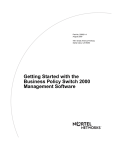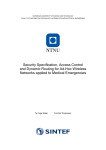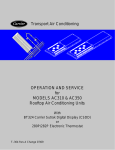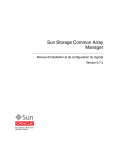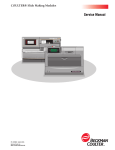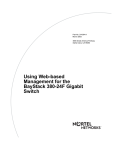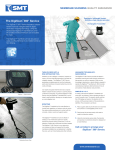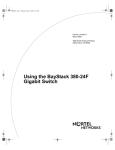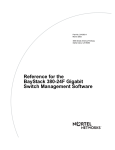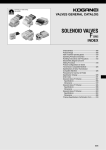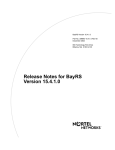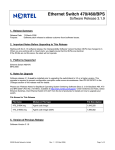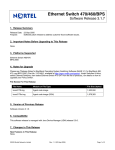Download Nortel Networks 380-24F User's Manual
Transcript
Part No. 214392-A March 2003 4655 Great America Parkway Santa Clara, CA 95054 Getting Started with the BayStack 380-24F Gigabit Switch Management Software 2 Copyright © 2003 Nortel Networks All rights reserved. March 2003. The information in this document is subject to change without notice. The statements, configurations, technical data, and recommendations in this document are believed to be accurate and reliable, but are presented without express or implied warranty. Users must take full responsibility for their applications of any products specified in this document. The information in this document is proprietary to Nortel Networks Inc. Trademarks Nortel Networks, the Nortel Networks logo, the Globemark, Unified Networks, and BayStack are trademarks of Nortel Networks. Microsoft, Windows, and Windows NT are trademarks of Microsoft Corporation. Adobe and Acrobat Reader are trademarks of Adobe Systems Incorporated. SPARC is a trademark of Sparc International, Inc. Sun and Solaris are trademarks of Sun Microsystems, Inc. HP is a trademark of Hewlett-Packard Corporation. UNIX is a trademark of X/Open Company Limited. IBM and AIX are trademarks of International Business Machines Corporation (IBM). Netscape Navigator is a trademark of Netscape Communications Corporation. Ethernet is a trademark of Xerox Corporation. Intel and Pentium are trademarks of Intel Corporation. The asterisk after a name denotes a trademarked item. Restricted rights legend Use, duplication, or disclosure by the United States Government is subject to restrictions as set forth in subparagraph (c)(1)(ii) of the Rights in Technical Data and Computer Software clause at DFARS 252.227-7013. Notwithstanding any other license agreement that may pertain to, or accompany the delivery of, this computer software, the rights of the United States Government regarding its use, reproduction, and disclosure are as set forth in the Commercial Computer Software-Restricted Rights clause at FAR 52.227-19. Statement of conditions In the interest of improving internal design, operational function, and/or reliability, Nortel Networks Inc. reserves the right to make changes to the products described in this document without notice. Nortel Networks Inc. does not assume any liability that may occur due to the use or application of the product(s) or circuit layout(s) described herein. Portions of the code in this software product may be Copyright © 1988, Regents of the University of California. All rights reserved. Redistribution and use in source and binary forms of such portions are permitted, provided that the above copyright notice and this paragraph are duplicated in all such forms and that any documentation, advertising materials, and other materials related to such distribution and use acknowledge that such portions of the software were developed by the University of California, Berkeley. The name of the University may not be used to endorse or promote products derived from such portions of the software without specific prior written permission. SUCH PORTIONS OF THE SOFTWARE ARE PROVIDED “AS IS” AND WITHOUT ANY EXPRESS OR IMPLIED WARRANTIES, INCLUDING, WITHOUT LIMITATION, THE IMPLIED WARRANTIES OF MERCHANTABILITY AND FITNESS FOR A PARTICULAR PURPOSE. In addition, the program and information contained herein are licensed only pursuant to a license agreement that contains restrictions on use and disclosure (that may incorporate by reference certain limitations and notices imposed by third parties). 214392-A 3 Nortel Networks Inc. software license agreement NOTICE: Please carefully read this license agreement before copying or using the accompanying software or installing the hardware unit with pre-enabled software (each of which is referred to as “Software” in this Agreement). BY COPYING OR USING THE SOFTWARE, YOU ACCEPT ALL OF THE TERMS AND CONDITIONS OF THIS LICENSE AGREEMENT. THE TERMS EXPRESSED IN THIS AGREEMENT ARE THE ONLY TERMS UNDER WHICH NORTEL NETWORKS WILL PERMIT YOU TO USE THE SOFTWARE. If you do not accept these terms and conditions, return the product, unused and in the original shipping container, within 30 days of purchase to obtain a credit for the full purchase price. 1. License grant. Nortel Networks Inc. (“Nortel Networks”) grants the end user of the Software (“Licensee”) a personal, nonexclusive, nontransferable license: a) to use the Software either on a single computer or, if applicable, on a single authorized device identified by host ID, for which it was originally acquired; b) to copy the Software solely for backup purposes in support of authorized use of the Software; and c) to use and copy the associated user manual solely in support of authorized use of the Software by Licensee. This license applies to the Software only and does not extend to Nortel Networks Agent software or other Nortel Networks software products. Nortel Networks Agent software or other Nortel Networks software products are licensed for use under the terms of the applicable Nortel Networks Inc. Software License Agreement that accompanies such software and upon payment by the end user of the applicable license fees for such software. 2. Restrictions on use; reservation of rights. The Software and user manuals are protected under copyright laws. Nortel Networks and/or its licensors retain all title and ownership in both the Software and user manuals, including any revisions made by Nortel Networks or its licensors. The copyright notice must be reproduced and included with any copy of any portion of the Software or user manuals. Licensee may not modify, translate, decompile, disassemble, use for any competitive analysis, reverse engineer, distribute, or create derivative works from the Software or user manuals or any copy, in whole or in part. Except as expressly provided in this Agreement, Licensee may not copy or transfer the Software or user manuals, in whole or in part. The Software and user manuals embody Nortel Networks’ and its licensors’ confidential and proprietary intellectual property. Licensee shall not sublicense, assign, or otherwise disclose to any third party the Software, or any information about the operation, design, performance, or implementation of the Software and user manuals that is confidential to Nortel Networks and its licensors; however, Licensee may grant permission to its consultants, subcontractors, and agents to use the Software at Licensee’s facility, provided they have agreed to use the Software only in accordance with the terms of this license. 3. Limited warranty. Nortel Networks warrants each item of Software, as delivered by Nortel Networks and properly installed and operated on Nortel Networks hardware or other equipment it is originally licensed for, to function substantially as described in its accompanying user manual during its warranty period, which begins on the date Software is first shipped to Licensee. If any item of Software fails to so function during its warranty period, as the sole remedy Nortel Networks will at its discretion provide a suitable fix, patch, or workaround for the problem that may be included in a future Software release. Nortel Networks further warrants to Licensee that the media on which the Software is provided will be free from defects in materials and workmanship under normal use for a period of 90 days from the date Software is first shipped to Licensee. Nortel Networks will replace defective media at no charge if it is returned to Nortel Networks during the warranty period along with proof of the date of shipment. This warranty does not apply if the media has been damaged as a result of accident, misuse, or abuse. The Licensee assumes all responsibility for selection of the Software to achieve Licensee’s intended results and for the installation, use, and results obtained from the Software. Nortel Networks does not warrant a) that the functions contained in the software will meet the Licensee’s requirements, b) that the Software will operate in the hardware or software combinations that the Licensee may select, c) that the operation of the Software will be uninterrupted or error free, or d) that all defects in the operation of the Software will be corrected. Nortel Networks is not obligated to remedy any Software defect that cannot be reproduced with the latest Software release. These warranties do not apply to the Software if it has been (i) altered, except by Nortel Networks or in accordance with its instructions; (ii) used in conjunction with another vendor’s product, resulting in the defect; or (iii) damaged by improper environment, abuse, misuse, accident, or negligence. THE FOREGOING WARRANTIES AND LIMITATIONS ARE EXCLUSIVE REMEDIES AND ARE IN LIEU OF ALL OTHER WARRANTIES EXPRESS OR IMPLIED, INCLUDING WITHOUT LIMITATION ANY WARRANTY OF MERCHANTABILITY OR FITNESS FOR A PARTICULAR PURPOSE. Licensee is responsible for the security of its own data and information and for maintaining adequate procedures apart from the Software to reconstruct lost or altered files, data, or programs. Getting Started with the BayStack 380-24F Gigabit Switch Management Software 4 4. Limitation of liability. IN NO EVENT WILL NORTEL NETWORKS OR ITS LICENSORS BE LIABLE FOR ANY COST OF SUBSTITUTE PROCUREMENT; SPECIAL, INDIRECT, INCIDENTAL, OR CONSEQUENTIAL DAMAGES; OR ANY DAMAGES RESULTING FROM INACCURATE OR LOST DATA OR LOSS OF USE OR PROFITS ARISING OUT OF OR IN CONNECTION WITH THE PERFORMANCE OF THE SOFTWARE, EVEN IF NORTEL NETWORKS HAS BEEN ADVISED OF THE POSSIBILITY OF SUCH DAMAGES. IN NO EVENT SHALL THE LIABILITY OF NORTEL NETWORKS RELATING TO THE SOFTWARE OR THIS AGREEMENT EXCEED THE PRICE PAID TO NORTEL NETWORKS FOR THE SOFTWARE LICENSE. 5. Government licensees. This provision applies to all Software and documentation acquired directly or indirectly by or on behalf of the United States Government. The Software and documentation are commercial products, licensed on the open market at market prices, and were developed entirely at private expense and without the use of any U.S. Government funds. The license to the U.S. Government is granted only with restricted rights, and use, duplication, or disclosure by the U.S. Government is subject to the restrictions set forth in subparagraph (c)(1) of the Commercial Computer Software––Restricted Rights clause of FAR 52.227-19 and the limitations set out in this license for civilian agencies, and subparagraph (c)(1)(ii) of the Rights in Technical Data and Computer Software clause of DFARS 252.227-7013, for agencies of the Department of Defense or their successors, whichever is applicable. 6. Use of software in the European Community. This provision applies to all Software acquired for use within the European Community. If Licensee uses the Software within a country in the European Community, the Software Directive enacted by the Council of European Communities Directive dated 14 May, 1991, will apply to the examination of the Software to facilitate interoperability. Licensee agrees to notify Nortel Networks of any such intended examination of the Software and may procure support and assistance from Nortel Networks. 7. Term and termination. This license is effective until terminated; however, all of the restrictions with respect to Nortel Networks’ copyright in the Software and user manuals will cease being effective at the date of expiration of the Nortel Networks copyright; those restrictions relating to use and disclosure of Nortel Networks’ confidential information shall continue in effect. Licensee may terminate this license at any time. The license will automatically terminate if Licensee fails to comply with any of the terms and conditions of the license. Upon termination for any reason, Licensee will immediately destroy or return to Nortel Networks the Software, user manuals, and all copies. Nortel Networks is not liable to Licensee for damages in any form solely by reason of the termination of this license. 8. Export and re-export. Licensee agrees not to export, directly or indirectly, the Software or related technical data or information without first obtaining any required export licenses or other governmental approvals. Without limiting the foregoing, Licensee, on behalf of itself and its subsidiaries and affiliates, agrees that it will not, without first obtaining all export licenses and approvals required by the U.S. Government: (i) export, re-export, transfer, or divert any such Software or technical data, or any direct product thereof, to any country to which such exports or re-exports are restricted or embargoed under United States export control laws and regulations, or to any national or resident of such restricted or embargoed countries; or (ii) provide the Software or related technical data or information to any military end user or for any military end use, including the design, development, or production of any chemical, nuclear, or biological weapons. 9. General. If any provision of this Agreement is held to be invalid or unenforceable by a court of competent jurisdiction, the remainder of the provisions of this Agreement shall remain in full force and effect. This Agreement will be governed by the laws of the state of California. Should you have any questions concerning this Agreement, contact Nortel Networks Inc., 2375 N. Glenville Dr., Richardson, TX 75082. LICENSEE ACKNOWLEDGES THAT LICENSEE HAS READ THIS AGREEMENT, UNDERSTANDS IT, AND AGREES TO BE BOUND BY ITS TERMS AND CONDITIONS. LICENSEE FURTHER AGREES THAT THIS AGREEMENT IS THE ENTIRE AND EXCLUSIVE AGREEMENT BETWEEN NORTEL NETWORKS AND LICENSEE, WHICH SUPERSEDES ALL PRIOR ORAL AND WRITTEN AGREEMENTS AND COMMUNICATIONS BETWEEN THE PARTIES PERTAINING TO THE SUBJECT MATTER OF THIS AGREEMENT. NO DIFFERENT OR ADDITIONAL TERMS WILL BE ENFORCEABLE AGAINST NORTEL NETWORKS UNLESS NORTEL NETWORKS GIVES ITS EXPRESS WRITTEN CONSENT, INCLUDING AN EXPRESS WAIVER OF THE TERMS OF THIS AGREEMENT. 214392-A 5 Contents Preface . . . . . . . . . . . . . . . . . . . . . . . . . . . . . . . . . . . . . . . . . . . . . . . . . . . . . . 13 Before you begin . . . . . . . . . . . . . . . . . . . . . . . . . . . . . . . . . . . . . . . . . . . . . . . . . . . . . 13 Text conventions . . . . . . . . . . . . . . . . . . . . . . . . . . . . . . . . . . . . . . . . . . . . . . . . . . . . . 14 Related publications . . . . . . . . . . . . . . . . . . . . . . . . . . . . . . . . . . . . . . . . . . . . . . . . . . . 15 Hard-copy technical manuals . . . . . . . . . . . . . . . . . . . . . . . . . . . . . . . . . . . . . . . . . . . . 15 How to get help . . . . . . . . . . . . . . . . . . . . . . . . . . . . . . . . . . . . . . . . . . . . . . . . . . . . . . 16 Chapter 1 Management basics . . . . . . . . . . . . . . . . . . . . . . . . . . . . . . . . . . . . . . . . . . . . 17 Management tools . . . . . . . . . . . . . . . . . . . . . . . . . . . . . . . . . . . . . . . . . . . . . . . . . . . . 17 Device Manager software . . . . . . . . . . . . . . . . . . . . . . . . . . . . . . . . . . . . . . . . . . . 17 Web-based management interface . . . . . . . . . . . . . . . . . . . . . . . . . . . . . . . . . . . . 18 Setting the switch IP parameters . . . . . . . . . . . . . . . . . . . . . . . . . . . . . . . . . . . . . . . . . 18 Access levels and passwords . . . . . . . . . . . . . . . . . . . . . . . . . . . . . . . . . . . . . . . . 20 Chapter 2 Installing Device Manager software . . . . . . . . . . . . . . . . . . . . . . . . . . . . . . . 21 Accessing the Nortel Networks Web site . . . . . . . . . . . . . . . . . . . . . . . . . . . . . . . . . . . 21 Windows installation . . . . . . . . . . . . . . . . . . . . . . . . . . . . . . . . . . . . . . . . . . . . . . . . . . . 21 Downloading the Device Manager Windows software . . . . . . . . . . . . . . . . . . . . . 22 Installing the Device Manger Windows software . . . . . . . . . . . . . . . . . . . . . . . . . . 22 UNIX installation . . . . . . . . . . . . . . . . . . . . . . . . . . . . . . . . . . . . . . . . . . . . . . . . . . . . . . 28 Installing OS patches and JRE software . . . . . . . . . . . . . . . . . . . . . . . . . . . . . . . . 29 Solaris . . . . . . . . . . . . . . . . . . . . . . . . . . . . . . . . . . . . . . . . . . . . . . . . . . . . . . . 29 HP-UX . . . . . . . . . . . . . . . . . . . . . . . . . . . . . . . . . . . . . . . . . . . . . . . . . . . . . . . 32 Downloading the Device Manager UNIX software . . . . . . . . . . . . . . . . . . . . . . . . 33 Installing the Device Manager UNIX software . . . . . . . . . . . . . . . . . . . . . . . . . . . . 33 Getting Started with the BayStack 380-24F Gigabit Switch Management Software 6 Contents Chapter 3 Device Manager basics . . . . . . . . . . . . . . . . . . . . . . . . . . . . . . . . . . . . . . . . . 39 Starting Device Manager . . . . . . . . . . . . . . . . . . . . . . . . . . . . . . . . . . . . . . . . . . . . . . . 39 Setting the Device Manager properties . . . . . . . . . . . . . . . . . . . . . . . . . . . . . . . . . . . . 40 Opening a device . . . . . . . . . . . . . . . . . . . . . . . . . . . . . . . . . . . . . . . . . . . . . . . . . . . . . 42 Device Manager window . . . . . . . . . . . . . . . . . . . . . . . . . . . . . . . . . . . . . . . . . . . . . . . 45 Menu bar . . . . . . . . . . . . . . . . . . . . . . . . . . . . . . . . . . . . . . . . . . . . . . . . . . . . . . . . 45 Toolbar . . . . . . . . . . . . . . . . . . . . . . . . . . . . . . . . . . . . . . . . . . . . . . . . . . . . . . . . . . 46 Device view . . . . . . . . . . . . . . . . . . . . . . . . . . . . . . . . . . . . . . . . . . . . . . . . . . . . . . 47 Selecting objects . . . . . . . . . . . . . . . . . . . . . . . . . . . . . . . . . . . . . . . . . . . . . . . 47 Selecting a single object . . . . . . . . . . . . . . . . . . . . . . . . . . . . . . . . . . . . . . . . . 47 Selecting multiple objects . . . . . . . . . . . . . . . . . . . . . . . . . . . . . . . . . . . . . . . . 48 LEDs and ports . . . . . . . . . . . . . . . . . . . . . . . . . . . . . . . . . . . . . . . . . . . . . . . . 48 Shortcut menus . . . . . . . . . . . . . . . . . . . . . . . . . . . . . . . . . . . . . . . . . . . . . . . . . . . 50 Status bar . . . . . . . . . . . . . . . . . . . . . . . . . . . . . . . . . . . . . . . . . . . . . . . . . . . . . . . 51 Using the buttons in Device Manager dialog boxes . . . . . . . . . . . . . . . . . . . . . . . 51 Editing objects . . . . . . . . . . . . . . . . . . . . . . . . . . . . . . . . . . . . . . . . . . . . . . . . . . . . . . . 52 Working with statistics and graphs . . . . . . . . . . . . . . . . . . . . . . . . . . . . . . . . . . . . . . . . 53 Types of statistics . . . . . . . . . . . . . . . . . . . . . . . . . . . . . . . . . . . . . . . . . . . . . . . . . 53 Types of graphs . . . . . . . . . . . . . . . . . . . . . . . . . . . . . . . . . . . . . . . . . . . . . . . . . . . 53 Statistics for single and multiple objects . . . . . . . . . . . . . . . . . . . . . . . . . . . . . . . . 56 Viewing statistics as graphs . . . . . . . . . . . . . . . . . . . . . . . . . . . . . . . . . . . . . . . . . . 57 Telneting to a switch . . . . . . . . . . . . . . . . . . . . . . . . . . . . . . . . . . . . . . . . . . . . . . . . . . . 60 Trap log . . . . . . . . . . . . . . . . . . . . . . . . . . . . . . . . . . . . . . . . . . . . . . . . . . . . . . . . . . . . 60 Online Help . . . . . . . . . . . . . . . . . . . . . . . . . . . . . . . . . . . . . . . . . . . . . . . . . . . . . . . . . 61 Chapter 4 Web management interface basics . . . . . . . . . . . . . . . . . . . . . . . . . . . . . . . 63 Requirements . . . . . . . . . . . . . . . . . . . . . . . . . . . . . . . . . . . . . . . . . . . . . . . . . . . . . . . . 63 Accessing the Web interface . . . . . . . . . . . . . . . . . . . . . . . . . . . . . . . . . . . . . . . . . . . . 64 Web page layout . . . . . . . . . . . . . . . . . . . . . . . . . . . . . . . . . . . . . . . . . . . . . . . . . . . . . 67 Menu . . . . . . . . . . . . . . . . . . . . . . . . . . . . . . . . . . . . . . . . . . . . . . . . . . . . . . . . . . . 67 Content area . . . . . . . . . . . . . . . . . . . . . . . . . . . . . . . . . . . . . . . . . . . . . . . . . . . . . 69 Icons . . . . . . . . . . . . . . . . . . . . . . . . . . . . . . . . . . . . . . . . . . . . . . . . . . . . . . . . . . . 69 Setting up security . . . . . . . . . . . . . . . . . . . . . . . . . . . . . . . . . . . . . . . . . . . . . . . . . . . . 70 214392-A Contents 7 Setting console, Telnet, and Web passwords . . . . . . . . . . . . . . . . . . . . . . . . . . . . 71 Setting remote dial-in access security . . . . . . . . . . . . . . . . . . . . . . . . . . . . . . . . . . 72 Index . . . . . . . . . . . . . . . . . . . . . . . . . . . . . . . . . . . . . . . . . . . . . . . . . . . . . . . . 73 Getting Started with the BayStack 380-24F Gigabit Switch Management Software 8 Contents 214392-A 9 Figures Figure 1 Main menu . . . . . . . . . . . . . . . . . . . . . . . . . . . . . . . . . . . . . . . . . . . . . . . . 19 Figure 2 IP Configuration/Setup menu . . . . . . . . . . . . . . . . . . . . . . . . . . . . . . . . . . 20 Figure 3 InstallAnywhere Introduction dialog box . . . . . . . . . . . . . . . . . . . . . . . . . . 23 Figure 4 License Agreement dialog box . . . . . . . . . . . . . . . . . . . . . . . . . . . . . . . . . 24 Figure 5 Choose Install Set dialog box . . . . . . . . . . . . . . . . . . . . . . . . . . . . . . . . . . 24 Figure 6 Choose Install Folder dialog box . . . . . . . . . . . . . . . . . . . . . . . . . . . . . . . 25 Figure 7 Choose Shortcut Folder dialog box . . . . . . . . . . . . . . . . . . . . . . . . . . . . . 26 Figure 8 Pre-installation Summary dialog box . . . . . . . . . . . . . . . . . . . . . . . . . . . . 26 Figure 9 Installing Java Device Manager dialog box . . . . . . . . . . . . . . . . . . . . . . . 27 Figure 10 Install Complete dialog box . . . . . . . . . . . . . . . . . . . . . . . . . . . . . . . . . . . . 28 Figure 11 InstallAnywhere Introduction dialog box . . . . . . . . . . . . . . . . . . . . . . . . . . 34 Figure 12 License Agreement dialog box . . . . . . . . . . . . . . . . . . . . . . . . . . . . . . . . . 34 Figure 13 Choose Install Set dialog box . . . . . . . . . . . . . . . . . . . . . . . . . . . . . . . . . . 35 Figure 14 Choose Install Folder dialog box . . . . . . . . . . . . . . . . . . . . . . . . . . . . . . . 36 Figure 15 Pre-installation Summary dialog box . . . . . . . . . . . . . . . . . . . . . . . . . . . . 36 Figure 16 Installing Java Device Manager dialog box . . . . . . . . . . . . . . . . . . . . . . . 37 Figure 17 Install Complete dialog box . . . . . . . . . . . . . . . . . . . . . . . . . . . . . . . . . . . . 38 Figure 18 Device Manager window . . . . . . . . . . . . . . . . . . . . . . . . . . . . . . . . . . . . . 40 Figure 19 Properties dialog box . . . . . . . . . . . . . . . . . . . . . . . . . . . . . . . . . . . . . . . . 41 Figure 20 Open Device dialog box . . . . . . . . . . . . . . . . . . . . . . . . . . . . . . . . . . . . . . 43 Figure 21 Device view . . . . . . . . . . . . . . . . . . . . . . . . . . . . . . . . . . . . . . . . . . . . . . . 44 Figure 22 Parts of the Device Manager window . . . . . . . . . . . . . . . . . . . . . . . . . . . . 45 Figure 23 Objects in the device view . . . . . . . . . . . . . . . . . . . . . . . . . . . . . . . . . . . . 47 Figure 24 Port color legend . . . . . . . . . . . . . . . . . . . . . . . . . . . . . . . . . . . . . . . . . . . 49 Figure 25 Shortcut menu . . . . . . . . . . . . . . . . . . . . . . . . . . . . . . . . . . . . . . . . . . . . . 50 Figure 26 Port shortcut menu . . . . . . . . . . . . . . . . . . . . . . . . . . . . . . . . . . . . . . . . . . 50 Figure 27 Line graph . . . . . . . . . . . . . . . . . . . . . . . . . . . . . . . . . . . . . . . . . . . . . . . . . 54 Figure 28 Area graph . . . . . . . . . . . . . . . . . . . . . . . . . . . . . . . . . . . . . . . . . . . . . . . . 54 Figure 29 Bar graph . . . . . . . . . . . . . . . . . . . . . . . . . . . . . . . . . . . . . . . . . . . . . . . . . 55 Getting Started with the BayStack 380-24F Gigabit Switch Management Software 10 Figures Figure 30 Pie graph . . . . . . . . . . . . . . . . . . . . . . . . . . . . . . . . . . . . . . . . . . . . . . . . . 55 Figure 31 Interface statistics for a single port . . . . . . . . . . . . . . . . . . . . . . . . . . . . . . 56 Figure 32 Interface statistics for multiple ports . . . . . . . . . . . . . . . . . . . . . . . . . . . . . 56 Figure 33 Statistics dialog box for a port . . . . . . . . . . . . . . . . . . . . . . . . . . . . . . . . . . 58 Figure 34 System Information home page . . . . . . . . . . . . . . . . . . . . . . . . . . . . . . . . 65 Figure 35 Login page . . . . . . . . . . . . . . . . . . . . . . . . . . . . . . . . . . . . . . . . . . . . . . . . 65 Figure 36 Menu . . . . . . . . . . . . . . . . . . . . . . . . . . . . . . . . . . . . . . . . . . . . . . . . . . . . . 67 Figure 37 Console password page . . . . . . . . . . . . . . . . . . . . . . . . . . . . . . . . . . . . . . 71 Figure 38 Radius management page . . . . . . . . . . . . . . . . . . . . . . . . . . . . . . . . . . . . 72 214392-A 11 Tables Table 1 Solaris patch files . . . . . . . . . . . . . . . . . . . . . . . . . . . . . . . . . . . . . . . . . . . 30 Table 2 Properties dialog box items . . . . . . . . . . . . . . . . . . . . . . . . . . . . . . . . . . . 41 Table 3 SNMP community string default values . . . . . . . . . . . . . . . . . . . . . . . . . . 42 Table 4 Open Device dialog box items . . . . . . . . . . . . . . . . . . . . . . . . . . . . . . . . . 43 Table 5 Menu bar commands . . . . . . . . . . . . . . . . . . . . . . . . . . . . . . . . . . . . . . . . 45 Table 6 Toolbar buttons . . . . . . . . . . . . . . . . . . . . . . . . . . . . . . . . . . . . . . . . . . . . . 46 Table 7 Port color codes . . . . . . . . . . . . . . . . . . . . . . . . . . . . . . . . . . . . . . . . . . . . 49 Table 8 Switch unit shortcut menu commands . . . . . . . . . . . . . . . . . . . . . . . . . . . 50 Table 9 Port shortcut menu commands . . . . . . . . . . . . . . . . . . . . . . . . . . . . . . . . . 51 Table 10 Device Manager buttons . . . . . . . . . . . . . . . . . . . . . . . . . . . . . . . . . . . . . . 51 Table 11 Types of statistics . . . . . . . . . . . . . . . . . . . . . . . . . . . . . . . . . . . . . . . . . . . 53 Table 12 Graph dialog box buttons . . . . . . . . . . . . . . . . . . . . . . . . . . . . . . . . . . . . . 59 Table 13 Help file locations . . . . . . . . . . . . . . . . . . . . . . . . . . . . . . . . . . . . . . . . . . . 61 Table 14 User levels in the Web management interface . . . . . . . . . . . . . . . . . . . . . 66 Table 15 Menu headings and options . . . . . . . . . . . . . . . . . . . . . . . . . . . . . . . . . . . 68 Table 16 Page icons . . . . . . . . . . . . . . . . . . . . . . . . . . . . . . . . . . . . . . . . . . . . . . . . 69 Getting Started with the BayStack 380-24F Gigabit Switch Management Software 12 Tables 214392-A 13 Preface The Nortel Networks* BayStack* 380-24F Gigabit Switch management software provides the means to configure and monitor the operation of your BayStack 380-24F switches. Management software includes the console interface resident in each BayStack 380-24F Gigabit Switch; Java-based Device Manager software, which you install on a management station in the network; and a Web-based management interface accessible through a Web browser. This guide provides instructions for installing the Device Manager software and summarizes procedures for using Device Manager and the Web-based management interface. For information about using the console interface, refer to Using the BayStack 380-24F Gigabit Switch. This guide includes the following information: • • • • • A summary of management options for the switch Instructions to install Device Manager software A summary of navigation procedures for Device Manager and initial setup procedures using Device Manager An overview of the Web management interface Common startup problems and how to troubleshoot them Before you begin This guide is intended for network administrators with the following background: • • • • Basic knowledge of networks, Ethernet* bridging, and IP and IPX routing Familiarity with networking concepts and terminology Basic knowledge of network topologies Experience with windowing systems, graphical user interfaces (GUIs), or Web browsers Getting Started with the BayStack 380-24F Gigabit Switch Management Software 14 Preface Text conventions This guide uses the following text conventions: angle brackets (< >) Indicate that you choose the text to enter based on the description inside the brackets. Do not type the brackets when entering the command. Example: If the command syntax is ping <ip_address>, you enter ping 192.32.10.12 bold Courier text Indicates command names and options and text that you need to enter. Example: Enter # chmod 755 ./install_dmvm. italic text Indicates new terms, book titles, and variables in command syntax descriptions. Where a variable is two or more words, the words are connected by an underscore. Example: If the command syntax is install_dmvm <filename> <target_directory>, target_directory is one variable and you substitute one value for it. 214392-A plain Courier text Indicates command syntax and system output, for example, prompts and system messages. Example: % JDM separator ( > ) Shows menu paths. Example: Edit > File System identifies the File System option on the Edit menu. Preface 15 Related publications For more information about using the BayStack 380-24F Gigabit Switch, refer to the following publications: • Using the BayStack 380-24F Gigabit Switch (part number 214391-A) Describes how to install and use the BayStack 380-24F Gigabit Switch; includes instructions to use the console interface to configure the switch. • Installing the BayStack 380-24F Gigabit Switch (part number 214390-A) Provides installation instructions for the switch in English and five other languages. • Reference for the BayStack 380-24F Management Software (part number 214393-A) Describes how to use Device Manager software to manage the switch. • Using Web-Based Management for the BayStack 380-24F Gigabit Switch (part number 214394-A) Describes how to use the Web-based management interface to configure and monitor switch operations. Hard-copy technical manuals You can print selected technical manuals and release notes free, directly from the Internet. Go to the www.nortelnetworks.com/documentation URL. Find the product for which you need documentation. Then locate the specific category and model or version for your hardware or software product. Use Adobe* Acrobat Reader* to open the manuals and release notes, search for the sections you need, and print them on most standard printers. Go to Adobe Systems at the www.adobe.com URL to download a free copy of the Adobe Acrobat Reader. You can purchase selected documentation sets, CDs, and technical publications through the Internet at thewww.vervante.com/nortel URL. Getting Started with the BayStack 380-24F Gigabit Switch Management Software 16 Preface How to get help If you purchased a service contract for your Nortel Networks product from a distributor or authorized reseller, contact the technical support staff for that distributor or reseller for assistance. If you purchased a Nortel Networks service program, contact one of the following Nortel Networks Technical Solutions Centers: Technical Solutions Center Telephone Europe, Middle East, and Africa (33) (4) 92-966-968 North America (800) 4NORTEL or (800) 466-7835 Asia Pacific (61) (2) 9927-8800 China (800) 810-5000 An Express Routing Code (ERC) is available for many Nortel Networks products and services. When you use an ERC, your call is routed to a technical support person who specializes in supporting that product or service. To locate an ERC for your product or service, go to the www.nortelnetworks.com/ URL and click ERC at the bottom of the page. 214392-A 17 Chapter 1 Management basics This chapter summarizes basic operational procedures in a BayStack 380-24F Gigabit Switch and provides an overview of switch management options. Topics in this chapter include the following information: • • • Overview of management tools (next) Setting IP parameters for management access to the switch (page 18) Access levels and passwords (page 20) Management tools You can use three management tools to monitor and manage your BayStack 380-24F Gigabit Switch: • • • Device Manager software page 17 Web-based management interface (page 18) Console port interface (Refer to Using the BayStack 380-24F Gigabit Switch.) Device Manager software The Device Manager software for the BayStack 380-24F switches is a graphical user interface (GUI) that allows you to manage a switch. Device Manager provides the options found in other management tools, as well as the ability to manage VLANs and MultiLink Trunks. You can display or print statistics and other data in one of three graph formats. To use Device Manager, you must have network connectivity to a management station running Device Manager on one of the supported platforms, and you must also assign an IP address to the switch. Getting Started with the BayStack 380-24F Gigabit Switch Management Software 18 Chapter 1 Management basics Web-based management interface The BayStack 380-24F Gigabit Switch Web-based management interface is a Web-based graphical user interface that you use with a Web browser to manage a switch. You can access devices on your network from various locations within the network. To access the Web-based management interface, you need a Web browser and an IP address for the switch. Setting the switch IP parameters To allow management access to the switch, you must assign IP parameters for the switch. To set the IP parameters: 1 Connect a terminal to the Console port on the switch. 2 Set the terminal protocol as follows: • • • • • • • • 9600 baud No parity 8 bits 1 stop bit Flow control set to Xon/Xoff Window Terminal Emulator option set to VT100 Terminal Preferences: Function, Arrow, and Control keys active Buffer size set to 24 3 Connect the switch to power. 4 After the Nortel Networks logo is displayed, press [Ctrl]-Y to display the Main Menu (Figure 1). The screen displays the Main Menu for a standalone switch. 214392-A Chapter 1 Management basics 19 Figure 1 Main menu BayStack 380-24F Main Menu IP Configuration/Setup... SNMP Configuration... System Characteristics... Switch Configuration... Console/Comm Port Configuration... Display Hardware Units... Spanning Tree Configuration... TELNET Configuration... Software Download... Configuration File... Display System Log Reset Reset to Default Settings Logout Use arrow keys to highlight option, press <Return> or <Enter> to select option. 5 Select IP Configuration/Setup (or press i) to display the IP Configuration/Setup menu (Figure 2). Note: The default management VLAN in the BayStack 380-24F Gigabit Switch is VLAN 1. To manage the switch, make sure the network management station is on the management VLAN or is connected to the management VLAN through routers. Getting Started with the BayStack 380-24F Gigabit Switch Management Software 20 Chapter 1 Management basics Figure 2 IP Configuration/Setup menu 6 Do one of the following, based on your configuration: • For a standalone switch, enter the IP address of the switch in the In-Band Switch IP Address field. Note: If the In-Band Subnet Mask field does not already contain a value when you enter the IP address in the In-Band Switch IP Address field, the switch software provides an in-use default value for the In-Band Subnet Mask field, based on the class of the entered IP address. 7 In the In-Band Subnet Mask field, enter the IP subnet mask address. 8 In the Default Gateway field, enter the default gateway address. Access levels and passwords Access to management functions for BayStack 380-24F switches is controlled by passwords and community strings. Different passwords or community strings allow access to different levels of management functions. Access to Device Manager requires entering community strings. Access to the Web-based interface requires a user identification and a password. 214392-A 21 Chapter 2 Installing Device Manager software Device Manager software is available on the Nortel Networks Services and Support Web site as a self-extracting executable file. This chapter provides instructions to install the Device Manager software in a Windows or UNIX environment. Accessing the Nortel Networks Web site To access the Nortel Networks Services and Support Web site: 1 Go to the following URL: www12.nortelnetworks.com/software 2 Under Switching Products, choose BayStack 380-24F Gigabit Switch, and click Go. 3 Scroll down to BayStack 380-24F Gigabit Switch Device Manager: • • 4 Java Device Manager v5.6.0 for Unix (Solaris, HP-UX, AIX) Java Device Manager v5.6.0 for PC (95/98/NT) Follow the instructions in one of the next sections, depending on the platform on which you will install the software. Windows installation The minimum system requirements for installing Device Manager on Microsoft* Windows NT, Windows 95, or Windows 98 are: • 266 Pentium II processor or above Getting Started with the BayStack 380-24F Gigabit Switch Management Software 22 Chapter 2 Installing Device Manager software • • 128 MB DRAM 240 MB space on the hard disk Downloading the Device Manager Windows software To obtain the Device Manager software from the Nortel Networks Web site: 1 Go to the following URL: http://www.nortelnetworks.com/support 2 Click on the product for which you want JDM. A page opens that displays all versions of that product line. 3 Click Software under the specific product you are working with. The software page opens. 4 Click the Java Device Manager version you want. The Software Detail Information page opens. 5 Click JDM for PC (95/98/NT) A File Download dialog box opens that asks you to either run this program from its current location or to download the Device Manager software to your system. 6 Choose a directory to download the software to. The software download is a self-extracting .exe file. Note: In the file name, xxx represents the current version of the Device Manager software. Installing the Device Manger Windows software To install the Device Manager software in a Windows environment: 214392-A 1 Close all programs. 2 Navigate to the directory on your system where you downloaded the Device Manager software. Chapter 2 Installing Device Manager software 3 23 Double-click the jdm_xxx.exe file. Note: Always install a new DM application into a clean directory, and uninstall previous versions. A dm.ini file from a previous version of DM may be moved into this directory. An Install screen opens that has text running through the screen. Then a Nortel dialog box opens with a ribbon on the bottom showing the progress. Finally, the InstallAnywhere* Introduction dialog box opens (Figure 3). Figure 3 InstallAnywhere Introduction dialog box 4 Click Next to continue the installation process. The License Agreement dialog box opens (Figure 4). Getting Started with the BayStack 380-24F Gigabit Switch Management Software 24 Chapter 2 Installing Device Manager software Figure 4 License Agreement dialog box 5 Click I accept the terms of the license agreement as shown in Figure 4. 6 Click Next. The Choose Install Set dialog box opens (Figure 5). Figure 5 Choose Install Set dialog box 214392-A Chapter 2 Installing Device Manager software 7 25 Do one of the following: — Select Typical installation to install the common set features, as well as online help. — Select Minimal installation to select features to install (recommended for those with limited disk space). — Select Help to install only the online help. — Select Custom installation to customize the features prior to installation. 8 Click Next. The Choose Install Folder dialog box opens (Figure 6). Figure 6 Choose Install Folder dialog box 9 Click Restore Default Folder or click Choose to select the storage path. 10 Click Next. The Choose Shortcut Folder dialog box opens (Figure 7). Getting Started with the BayStack 380-24F Gigabit Switch Management Software 26 Chapter 2 Installing Device Manager software Figure 7 Choose Shortcut Folder dialog box 11 Select your shortcut path(s). 12 Click Next. The Pre-Installation Summary dialog box opens (Figure 8). Figure 8 Pre-installation Summary dialog box 214392-A Chapter 2 Installing Device Manager software 27 13 Verify the folder, shortcut(s), and disk space required to install the software. Use the Previous button to return to the appropriate dialog box to make changes. 14 Click Install. The installation process begins (Figure 9). Figure 9 Installing Java Device Manager dialog box When the installation is complete, the Install Complete dialog box opens (Figure 10). Getting Started with the BayStack 380-24F Gigabit Switch Management Software 28 Chapter 2 Installing Device Manager software Figure 10 Install Complete dialog box 15 Click Done to exit the installation. Device Manager is now completely installed on your machine. UNIX installation The minimum system requirements for installing Device Manager in a UNIX SPARC* workstation running the Sun* Solaris* 2.6.x (or higher) operating system — 4 MB available in a temporary directory — 240 MB free in the directory where you want to install the Device Manager software — 128 MB DRAM or • 214392-A HP* workstation running the HP-UX* 11.x or above operating system — 4 MB available in a temporary directory — 240 MB free in the directory where you want to install the Device Manager software Chapter 2 Installing Device Manager software 29 — 32 MB DRAM Installing the Device Manager software in a UNIX environment requires two or three steps, depending on the specific platform: 1 In a Solaris environment, install Solaris patches (next). 2 In both environments, install the Java Runtime Environment (JRE): • • 3 For a Solaris environment, the JRE is available on the Nortel Networks Services and Support Web site. For an HP-UX environment, go to the HP Web site to obtain the JRE. Install the Device Manager software. Installing OS patches and JRE software Solaris For SPARC versions 5.6, 5.7, and 5.8, you can obtain the required OS patches and JRE software from the http://www.nortelnetworks.com/support Web site. To download the Solaris JRE and OS patch: 1 Go to the following URL: http://www.nortelnetworks.com/support 2 Click on the product for which you want JDM. A page opens that displays all versions of that product line. 3 Click Software under the specific product you are working with. The software page opens. 4 Follow the links on the site to download the OS patch and installation instructions for your OS version. 5 Follow the installation instructions to install the Solaris OS patch and JRE 1.3.1 software. Installing the patches for Solaris 2.6, 2.7, or 2.8 release To install the Solaris patches: Getting Started with the BayStack 380-24F Gigabit Switch Management Software 30 Chapter 2 Installing Device Manager software 1 Use the uname -a command to determine the version of SunOS/Solaris that is installed on your workstation. Table 1 lists the patch file archive name for each version of Solaris. Table 1 Solaris patch files SunOS/Solaris version Patch file name 5.6/2.6 jre131_sol56_patchBundle.tar 5.7/2.7 jre131_sol57_patchBundle.tar 5.8/2.8 jre131_sol58_patchBundle.tar 2 Create a new working directory and move to that directory by entering: mkdir /tmp/patch cd /tmp/patch 3 Download the patch file archive to the working directory and untar the file by entering: tar -xvf jre131_solxx_patchBundle.tar where: xx is 56, 57, or 58 4 Run the localcheck Perl script included in the patch bundle to determine if the JRE 1.3.1 patches are applied by entering: perl localcheck Note: Perl must be installed on the system and it must be included in the execution path for this script to work. If the script reports that all patches are up to date, you do not need to install the patches. Proceed to the next section, “Installing the JRE in a SunOS/Solaris environment” on page 31. 5 If the script indicates that patches are required for your system, you should run the install script pinst. Make the install script file executable by entering: chmod a+x pinst 214392-A Chapter 2 Installing Device Manager software 6 31 Change the user to root and run the script by entering: su root ./pinst -cj 7 The patch installation can take up to several hours to complete, during which time, your system should be in a quiet state with a minimum of activity. When installation is complete, you can check the installation log by entering: more /var/sadm/install_data/Solaris_8_Recommended_log Note: An error message indicating a patch failure of type 8 means that the package for which the patch is intended is not installed on your system. You do not need to take any action in response to this error message. 8 Use the localcheck Perl script again to determine if all JRE patches were installed successfully by entering: perl localcheck 9 Use the install script pinst to remove install files that are no longer needed by entering: ./pinst -r The script cannot remove itself and does not remove the patch bundle. You may remove these files by entering: rm pinst rm jre131_solxx_patchBundle.tar where: xx is 56, 57, or 58 After you install the Solaris patches, you must install the Java Runtime Environment (JRE) for Solaris systems. Installing the JRE in a SunOS/Solaris environment To install the JRE in a SunOS/Solaris environment: 1 Copy the j2re-1_3_1_03-solsparc.sh UNIX script file from the Web site into a directory. This example uses the /tmp directory. If you use a different directory, adjust your paths accordingly. Getting Started with the BayStack 380-24F Gigabit Switch Management Software 32 Chapter 2 Installing Device Manager software 2 Make the file executable by entering: chmod a+x /tmp/j2re-1_3_1_03-solsparc.sh 3 Change the working directory to /usr by entering: cd /usr You will install the JRE software to this directory. 4 You may need to be the root user to run the JRE installation. To change the user to root enter: su root 5 Execute the script file by entering: /tmp/j2re-1_3_1_03-solsparc.sh The script installs the JRE into the subdirectory named j2re1_3_1_03. 6 Remove the downloaded script file from your home directory by entering: rm /tmp/j2re-1_3_1_03-solsparc.sh You no longer need this file, and it consumes approximately 15 MB of disk space. 7 Update your .cshrc file by entering the following string in the .cshrc file by setting your environment variable $JRE131_HOME to reference the subdirectory where the Java software was installed by entering: setenv JRE131_HOME /usr/j2re1_3_1_03 HP-UX Nortel Networks does not directly provide the JRE for HP-UX systems. However, you can download the JRE from the HP corporate Web site. To obtain and install the HP-UX JRE software and patches: 214392-A 1 Go to the http://www.unix.hp.com/java/ URL 2 Follow the prompts to download and install the patches for HP-UX Operating System 11.00 that are required for JRE 1.3. 3 Follow the prompts to download and install the JRE for your HP-UX system. Chapter 2 Installing Device Manager software 33 Downloading the Device Manager UNIX software 1 Go to the following URL: http://www.nortelnetworks.com/support 2 Click on the product for which you want JDM. A page opens that displays all versions of that product line. 3 Click Software under the specific product you are working with. The software page opens. 4 Click the Java Device Manager version you want. The Software Detail Information page opens. 5 Click JDM for Unix-Solaris, HP-UX, IBM, AIX. A File Download dialog box opens that asks you to either run this program from its current location or to download the Device Manager software to your system. 6 Choose a directory to download the software to. Installing the Device Manager UNIX software To install the Device Manager software in a UNIX environment: 1 Close all programs. 1 Navigate to the directory on your system where you downloaded the Device Manager software. 2 Run the jdm_xxx.bin file. Note: Always install DM into a clean directory. An Install screen opens that has text running through the screen. Then a Nortel dialog box opens with a ribbon on the bottom showing the progress. Finally, the InstallAnywhere* Introduction dialog box opens (Figure 11). Getting Started with the BayStack 380-24F Gigabit Switch Management Software 34 Chapter 2 Installing Device Manager software Figure 11 InstallAnywhere Introduction dialog box 3 Click Next to continue the installation process. The License Agreement dialog box opens (Figure 12). Figure 12 License Agreement dialog box 214392-A Chapter 2 Installing Device Manager software 4 Click I accept the terms of the license agreement as shown in Figure 12. 5 Click Next. 35 The Choose Install Set dialog box opens (Figure 13). Figure 13 Choose Install Set dialog box 6 Do one of the following: — Select Typical installation to install the common set features, as well as online help. — Select Minimal installation to select features to install (recommended for those with limited disk space). — Select Help to install only the online help. — Select Custom installation to customize the features prior to installation. 7 Click Next. The Choose Install Folder dialog box opens (Figure 14). Getting Started with the BayStack 380-24F Gigabit Switch Management Software 36 Chapter 2 Installing Device Manager software Figure 14 Choose Install Folder dialog box 8 Click Restore Default Folder or click Choose to select the storage path. 9 Click Next. The Pre-Installation Summary dialog box opens (Figure 15). Figure 15 Pre-installation Summary dialog box 214392-A Chapter 2 Installing Device Manager software 37 10 Verify the folder, shortcut(s), and disk space required to install the software. Use the Previous button to return to the appropriate dialog box to make changes. 11 Click Install. The installation process begins (Figure 16). Figure 16 Installing Java Device Manager dialog box When the installation is complete, the Install Complete dialog box opens (Figure 17). Getting Started with the BayStack 380-24F Gigabit Switch Management Software 38 Chapter 2 Installing Device Manager software Figure 17 Install Complete dialog box 12 Click Done to exit the installation. Device Manager is now completely installed on your machine. 214392-A 39 Chapter 3 Device Manager basics This chapter describes basic procedures for using the Device Manager software. The chapter includes the following information: • • • • • • Instructions to start Device Manager, set the Device Manager properties, and open a device (next) A summary of the Device Manager user interface features and how to use them (starting on page 45) Instructions to view statistics and display graphs (page 53) Instructions to use Device Manager to access a switch (page 60) Information about the trap log (page 60) Information about online Help (page 61) Starting Device Manager To start Device Manager: Do one of the following, depending upon your operating system environment: • • In a Microsoft* Windows* environment, from the Windows taskbar choose Start > Programs > Nortel Networks Device Manager > Device Manager. In a UNIX environment, verify that the Device Manager installation directory is in your search path; then enter: JDM The initial Device Manager window opens (Figure 18). Getting Started with the BayStack 380-24F Gigabit Switch Management Software 40 Chapter 3 Device Manager basics Note: On startup, Device Manager performs a DNS lookup for the machine on which it is running. If the DNS lookup is slow or fails, the initial Device Manager window may take up to 30 seconds to open. Figure 18 Device Manager window Setting the Device Manager properties Device Manager communicates with the BayStack 380-24F Gigabit Switch using Simple Network Management Protocol (SNMP). The software is shipped with default values set for important communication parameters, such as the polling interval, timeout, and retry count. You may want to set the parameters before you open a device to manage. To set the Device Manager properties: 1 Choose Device > Properties. The Properties dialog box opens (Figure 19). 214392-A Chapter 3 Device Manager basics 41 Figure 19 Properties dialog box 2 Type information and select check boxes. 3 Click OK. Table 2 describes items in the Properties dialog box. Table 2 Properties dialog box items Area Item Description Polling Status Interval Interval at which statistics and status information are gathered (default is 300 seconds). (If traps, Status Interval) Interval at which statistics and status information are gathered when traps are enabled (default is 300 seconds). Hotswap Detect every The interval at which Device Manager polls for module information (default is 600 seconds). Enable Enables (checked) or disables (not checked) periodic polling of the device for updated status. If polling is disabled, the switch status is updated only when you click Refresh in the chassis window. Getting Started with the BayStack 380-24F Gigabit Switch Management Software 42 Chapter 3 Device Manager basics Table 2 Properties dialog box items (continued) Area Item Description SNMP Retry Count Number of times Device Manager retransmits polling information. Timeout Length of each retry of each polling waiting period. When accessing the device through a slow link, you may want to increase the timeout interval and then change the Retransmission Strategy to superlinear. Trace Enables (checked) or disables (not checked) SNMP tracing. When Trace is selected, SNMP protocol data units (PDUs) are displayed in the Device > Log dialog box. Register for Traps Specifies whether or not Device Manager should automatically register to receive traps when Device Manager is launched against a switch. Listen for Traps Specifies whether or not Device Manager should automatically listen for traps when Device Manager is launched against a switch. Max Traps in Log Specifies the maximum number of traps that can exist in the trap log (default is 500). Trap Port Specifies the UDP port that Device Manager will listen on to receive SNMP traps. Listen for Syslogs This feature is inactive and not available. Confirm row deletion When this check box is selected, a confirmation dialog box is displayed when you try to delete a row from a Device Manager table. Default Read Community Specifies the default read community, either public or private. Default Write Community Specifies the default write community, either public or private. Opening a device “Opening” a device displays the device view, a picture of the device. To open the device view, you must enter community strings that determine the access level granted to the device. Table 3 shows the default access community strings for the Device Manager software. Table 3 SNMP community string default values 214392-A Access level Description Read-only public Read/write private Chapter 3 Device Manager basics 43 To display the device view: 1 Do one of the following: • • • Choose Device > Open. Choose Device > Open Last, and select an IP address from the list. Click the folder icon in the Device Manager window. • Press [Ctrl] + O. The Open Device dialog box opens (Figure 20). Figure 20 Open Device dialog box Table 4 describes the items in the Open Device dialog box. Table 4 Open Device dialog box items Item Description Device Name Either an IP address or a DNS name for the device, entered by the user. Read Community SNMP read community string for the device. Default is public (displayed as ******). The entry is case-sensitive. Write Community SNMP write community string for the device. Default is private (displayed as *******).The entry is case-sensitive. v3 Enabled Specifies that v3 is enabled. Getting Started with the BayStack 380-24F Gigabit Switch Management Software 44 Chapter 3 Device Manager basics Table 4 Open Device dialog box items (continued) Item Description User Name Specifies a user name. Authentication Protocol Specifies authentication protocol. Authentication Password Specifies an authentication password. Privacy Protocol Specifies a privacy protocol. Privacy Password Specifies a privacy password. 2 In the Device Name text box, type the DNS name or IP address of the device. 3 In the Read Community and Write Community text boxes, type the proper community strings (Table 3 on page 42). Note: To gain read/write/all access to a device in Device Manager, you must enter the read/write/all community string for both the Read Community and Write Community strings. 4 Click Open. Device Manager automatically determines what version of software the selected device is running and displays the appropriate Device Manager dialog boxes. The Device Manager window opens, showing a picture of the device (Figure 21) that represents the physical features of the device. Figure 21 Device view 214392-A Chapter 3 Device Manager basics 45 Device Manager window The Device Manager window (Figure 22) has the following parts: • • • • Menu bar Toolbar Device view Status bar Figure 22 Parts of the Device Manager window Menu bar Tool bar Device view Status bar Menu bar Use the menu bar to set up and operate Device Manager (Table 5). Table 5 Menu bar commands Command Description Device Opens the Open Device dialog box. Edit Opens edit dialog boxes for selected objects in the device view (refer to “Selecting objects” on page 47). This command also opens dialog boxes for managing files and running diagnostic tests. Graph Opens statistics dialog boxes for the selected object. VLAN Opens dialog boxes for managing VLANs, spanning tree groups (STGs), and Multi-Link Trunks. Rmon Opens RMON configuration and monitoring dialog boxes. Actions Provides quick opening of a Telnet session without going through other dialog boxes. Help Opens online Help topics for Device Manager and provides a legend for the port colors in the device view. Getting Started with the BayStack 380-24F Gigabit Switch Management Software 46 Chapter 3 Device Manager basics Toolbar The toolbar contains buttons that provide quick access to commonly used commands and some additional actions (Table 6). Table 6 Toolbar buttons Button Name Description Menu bar equivalent Open Device Opens the Open Device dialog box. Device > Open Refresh Device Refreshes the device view Status information. Device > Refresh Status Telnet Opens a Telnet session. Device > Telnet Trap Log Opens the trap log. Device > Trap Log Help Opens online Help in a Web browser.1 Help > Device Edit Selected Displays configuration data for the selected chassis object. Edit > Unit Edit > Chassis Edit > Port Graph Selected Opens statistics and graphing dialog boxes for the selected object Graph > Chassis Graph > Port Home Page Opens the Web Management Software Home Page Actions > Open Home Page Alarm Manager Opens the Rmon Alarm Manager. 1 If the online Help does not launch, refer to page 61. 214392-A Rmon > Alarm Manager Chapter 3 Device Manager basics 47 Device view The device view (Figure 23) allows you to determine at a glance the operating status of the various units and ports in your hardware configuration. You also use the device view to perform management tasks on specific objects. Selecting objects The types of objects contained in the device view are: • • • A switch or chassis (called a unit in the menus and dialog boxes) 20 SFP GBIC Ports 4 GBIC ports Figure 23 Objects in the device view SFP GBIC ports GBIC ports Switch or Chassis object Selecting a single object To select a single object: Click the edge of the object The object is outlined in yellow, indicating that it is selected. Subsequent activities in Device Manager refer to the selected object. Getting Started with the BayStack 380-24F Gigabit Switch Management Software 48 Chapter 3 Device Manager basics Selecting multiple objects To select multiple objects of the same type (such as ports or switches of the same type): Do one of the following: • For a block of contiguous ports, drag to select the group of ports. To select all the ports in a switch: Choose Edit > Select > Ports. LEDs and ports The color of LEDs in the device view is the same as the colors of the LEDs on the physical switch. However, the device view does not show blinking activity of the LEDs. For a full description of the LEDs for the BayStack 380-24F Gigabit Switch, refer to Using the BayStack 380-24F Gigabit Switch. 214392-A Chapter 3 Device Manager basics 49 The ports on the device view are color coded to show port status. Table 7 shows the status assigned to each color. Table 7 Port color codes Color Description Green Port is operating. Red Port has been manually disabled. Orange Port has no link. Light blue Port is in standby mode. Dark blue Port is being tested. Gray Port is unmanageable. Purple Loopback Mode. In addition, the Help menu provides a legend that identifies the port colors and their meanings (Figure 24). Figure 24 Port color legend Getting Started with the BayStack 380-24F Gigabit Switch Management Software 50 Chapter 3 Device Manager basics Shortcut menus Each object in the device view has a shortcut menu that opens when you right-click a selected object. The switch shortcut menu (Figure 25) provides access to basic hardware information about the switch and to the graphing dialog boxes for the switch. Figure 25 Shortcut menu Table 8 describes the commands on the switch unit shortcut menu. Table 8 Switch unit shortcut menu commands Command Description Edit Opens a read-only dialog box that provides basic hardware information about the switch. Graph Opens a dialog box that displays statistics for the switch and allows you to display the statistics as a graph. The port shortcut menu (Figure 26) provides a faster path for editing and graphing a single port; however, you can access the same options using the menu bar or the toolbar. Figure 26 Port shortcut menu Table 9 describes the commands on the port shortcut menu. 214392-A Chapter 3 Device Manager basics 51 Table 9 Port shortcut menu commands Command Description Edit Opens a dialog box that allows you to set operating parameters for the port. Graph Opens a dialog box that displays statistics for the port and allows you to display the statistics as a graph. Enable Administratively brings a port up. Disable Administratively shuts down a port. The color of the port changes to red in the device view. Status bar The status bar displays error and informational messages from the software application. These messages are not related to the device being managed. Using the buttons in Device Manager dialog boxes Table 10 describes buttons in Device Manager dialog boxes. Not all buttons appear in all dialog boxes. Table 10 Device Manager buttons Button Name Description Insert Opens a dialog box to create a new entry for a table; then from the dialog box, inserts the new entry in the table. Copy Copies selected cells from a table. Paste Pastes copied values to a currently selected table cell. Reset Changes Causes changed (but not applied) fields to revert to their previous values. Print Table or Print Graph Prints the table or graph that is displayed. Getting Started with the BayStack 380-24F Gigabit Switch Management Software 52 Chapter 3 Device Manager basics Table 10 Device Manager buttons (continued) Button Name Description Stop Stops the current action (compiling, saving, and so forth). If you are updating or compiling a large data table, the Refresh button changes to a Stop button while this action is taking place. Clicking the Stop button interrupts the polling process. Export Data Exports information to a file you specify. You can then import this file into a text editor or spreadsheet for further analysis. Editing objects You can edit objects and values in the Device Manager device view in the following ways: • Select an object and, on the toolbar, click the Edit Selected button. The edit dialog box opens for that object. • From a switch or port shortcut menu, choose Edit. The edit dialog box opens for that object. When you change the value in a box, the changed value is displayed in bold. However, changes are not applied to the running configuration until you click Apply. Note: Many dialog boxes contain a Refresh button. After you apply changes to fields, click Refresh to display the new information in the dialog box. 214392-A Chapter 3 Device Manager basics 53 Working with statistics and graphs Device Manager collects a wide range of statistics for each switch and each port. You can view and graph statistics for a single object or multiple objects. For information about the statistics tracked for the switch and ports, refer to Using the BayStack 380-24F Gigabit Switch. This section describes the types of statistics and graphs available, the graph dialog boxes, and the procedure for creating a graph. Types of statistics The data tables in the statistics dialog boxes list the counters, or categories of statistics being gathered, for the specified object. For example, the categories for ports include Interface, Ethernet Errors, Bridge, and Rmon. Each category can be associated with six types of statistics (Table 11). Table 11 Types of statistics Statistic Description AbsoluteValue The total count since the last time counters were reset. A system reboot resets all counters. Cumulative The total count since the statistics window was first opened. The elapsed time for the cumulative counter is displayed at the bottom of the graph window. Average The cumulative count divided by the cumulative elapsed time. Minimum The minimum average for the counter for a given polling interval over the cumulative elapsed time. Maximum The maximum average for the counter for a given polling interval over the cumulative elapsed time. LastValue The average for the counter over the last polling interval. Types of graphs With Device Manager, you can create line, area, bar, and pie graphs. Figure 27, Figure 28, Figure 29, and Figure 30 illustrate the different graph styles, respectively. Getting Started with the BayStack 380-24F Gigabit Switch Management Software 54 Chapter 3 Device Manager basics Figure 27 Line graph Figure 28 Area graph 214392-A Chapter 3 Device Manager basics 55 Figure 29 Bar graph Figure 30 Pie graph Getting Started with the BayStack 380-24F Gigabit Switch Management Software 56 Chapter 3 Device Manager basics Statistics for single and multiple objects Statistics for a selected object or objects are displayed in the statistics dialog box. The dialog box for a single object shows all six types of statistics for each counter (Figure 31). Figure 31 Interface statistics for a single port The statistics dialog box for multiple objects shows a single type of statistics (Table 11) for the selected objects. For example, Figure 32 shows LastValue statistics for the selected ports. Figure 32 Interface statistics for multiple ports 214392-A Chapter 3 Device Manager basics 57 To change the type of statistics displayed, select a different type from the show list at the bottom of the dialog box. The statistics are updated based on the poll interval shown at the bottom of the dialog box. You can select a different polling interval. Buttons for bar, pie, and line graphs are located at the bottom of a statistics dialog box. See the next section, “Viewing statistics as graphs,” for instructions to use these buttons. You can export the statistics to a tab-separated file format and import the file into other applications. To export the information, use the Export Data button below the table. Viewing statistics as graphs To create a graph for an object: 1 Select the object or objects to be graphed (see “Selecting objects” on page 47). 2 Do one of the following: • On the toolbar, click Graph Selected. • • From the shortcut menu for the object, choose Graph. From the main menu, choose Graph > Chassis or Graph > Port. A statistics dialog box opens with tabs for different categories of statistics for the selected object (Figure 33). Getting Started with the BayStack 380-24F Gigabit Switch Management Software 58 Chapter 3 Device Manager basics Figure 33 Statistics dialog box for a port 3 Select a tab for the group of statistics you want to view. 4 On the displayed data table, drag to select the cells you want to graph. (They must be in the same row or column.) 5 Click one of the graph buttons at the bottom of the dialog box (see “Types of graphs” on page 53). A graph dialog box opens for the selected graph type. 6 214392-A To print a copy of the graph, click Print. Chapter 3 Device Manager basics 59 Buttons at the top of the graph dialog boxes for line, area, and bar graphs allow you to change the orientation of the graph, change the scale, or change the graph type. Table 12 describes the buttons in the graph dialog boxes. Table 12 Graph dialog box buttons Button Name Description Stacked “Stacks” data quantities instead of displaying them side-by-side. Horizontal Rotates the graph 90 degrees. Log Scale Changes the scale of the x-axis (of an unrotated graph) from numeric to logarithmic. Line Chart Converts an area graph or bar graph to a line graph. Area Chart Converts a line graph or bar graph to an area graph. Bar Chart Converts a line graph or area graph to a bar graph. Getting Started with the BayStack 380-24F Gigabit Switch Management Software 60 Chapter 3 Device Manager basics Telneting to a switch From Device Manager, you can initiate a Telnet session to the console interface for the switch you are currently accessing. To Telnet to a switch: Do one of the following: • • From the Device Manager main menu, choose Device > Telnet. On the toolbar, click the Telnet button. A Telnet window to the switch opens. Trap log You can configure a BayStack 380-24F Gigabit Switch to send SNMP generic traps. When Device Manager is running, any traps received are recorded in the trap log. You set the maximum number of entries in the trap log using the Properties window (page 40). The default number of trap log entries is 500. To view the trap log: Do one of the following: • On the toolbar, click the Trap Log button. • From the Device Manager Main Menu, choose Device > Trap Log. Note: When you operate Device Manager from a UNIX platform, you must be logged in as root in order to receive traps. 214392-A Chapter 3 Device Manager basics 61 By default, traps are sent in SNMP V2c format. However, if you are using an older network management system (NMS), one that supports only SNMP V1 traps (HP OpenView), you can specify that the traps be sent in V1 format. Management stations operating with Device Manager are automatically added to trap receivers. For more information about traps and trap receivers, refer to Using the BayStack 380-24F Gigabit Switch. Online Help Online Help in Device Manager is context-sensitive. You use a Web browser to display online Help. The Web browser should launch automatically when you click the Help button. If the Help topic you are accessing is not displayed in your browser, exit the existing browser session and click the Help button again. If, for some reason, the Web browser does not launch, the default locations of the Help files are the directories listed in Table 13. Table 13 Help file locations Platform Default path Windows 95, Windows 98, or Windows NT JDM Directory\help\dmhelp.html UNIX DM-UNIX/DM/help Getting Started with the BayStack 380-24F Gigabit Switch Management Software 62 Chapter 3 Device Manager basics 214392-A 63 Chapter 4 Web management interface basics A BayStack 380-24F Gigabit Switch includes a Web management interface that lets you monitor your switch through a World Wide Web browser from anywhere on the network. The Web interface provides some of the more popular monitoring and configuration features of the Device Manager software. This chapter provides an overview of the Web management interface and its navigation features. For information about specific Web management pages, check the online Help in the Web management interface. For information about using the Web management interface to configure and manage the switch, refer to Using Web-Based Management for the BayStack 380-24F Gigabit Switch. This chapter contains information about the following topics: • • • Requirements (next) Accessing your switch through the Web interface (page 64) Security (page 70) Requirements To use the Web-based management interface you need: • • • A computer connected to any of the network ports One of the following Web browsers installed on the computer: — Microsoft Internet Explorer, version 4.0 or later — Netscape Navigator*, version 4.51 or later The IP address of the switch Getting Started with the BayStack 380-24F Gigabit Switch Management Software 64 Chapter 4 Web management interface basics For instructions to set the IP address of the switch, refer to “Setting the switch IP parameters” on page 18. Access to the Web management interface must also be enabled for the switch (the default setting) using the console interface. For information about enabling Web access, refer to Using the BayStack 380-24F Gigabit Switch. Accessing the Web interface Before you log in to the Web management interface, use the console interface to verify the VLAN port assignments and to make sure that the switch CPU and your computer are assigned to the same VLAN. If the devices are not connected to the same VLAN, the IP address of the switch will not open the home page. To access the Web interface: 1 Start your Web browser. 2 In the Web address field of your Web browser, type the switch IP address, and press [Enter]. If this is the first time you are logging in to the Web management interface, the System Information home page opens (Figure 34). 214392-A Chapter 4 Web management interface basics 65 Figure 34 System Information home page Network security does not yet exist the first time you access the Web management interface. As the system administrator, you must create access parameters and passwords. For more information about setting access parameters and system passwords, refer to “Setting up security” on page 70. 3 If passwords have already been set, the login page opens (Figure 35). Figure 35 Login page Getting Started with the BayStack 380-24F Gigabit Switch Management Software 66 Chapter 4 Web management interface basics 4 In the Username text box, type RO for read-only access or RW for read-write access. 5 In the Password text box, type your password. 6 Click Log On. The System Information home page opens. With Web access enabled, the switch can support up to four concurrent Web page users. Two pre-defined user levels are available, and each user level has a corresponding user name and password. Table 14 shows the two pre-defined user levels available and their corresponding access levels in the Web management interface. Table 14 User levels in the Web management interface User level User name Password Access level Read-only RO XXXXXXXX Read-only Read/write RW XXXXXXXX Full read/write access Information is available online about the Web management interface. To access more information about the Web management interface: Do one of the following: • • 214392-A Click Support > Help to view the entire Help file. For context-sensitive Help, click the Help button on any page to view information specifically about that page. Chapter 4 Web management interface basics 67 Web page layout All the Web management pages for the BayStack 380-24F Gigabit Switch have a common layout. Each is divided into two sections: the menu and the content area. All Web pages are optimized for an 800 x 600 pixel screen size. Menu The menu (Figure 36) is the same for all pages. It contains a list of seven main headings. Figure 36 Menu The first six headings provide options for viewing and configuring switch parameters. The Support heading provides options to open the online Help file and the Nortel Networks Web site. Table 15 lists the main menu headings and their associated options. For detailed information about managing the switch using the Web management interface, refer to Using Web-Based Management for the BayStack 380-24F Gigabit Switch. Getting Started with the BayStack 380-24F Gigabit Switch Management Software 68 Chapter 4 Web management interface basics Table 15 Menu headings and options 214392-A Heading Option Summary Switch Information Switch View Configuration IP System SNMPv1 SNMPv3 SNMP Trap MAC Address Table Find MAC Address Port Management High Speed Flow Control Software Download Configuration File Console/Comm Port Fault RMON Threshold RMON Event Log System Log Statistic Port Interface Ethernet Errors Transparent Bridging RMON Ethernet RMON History Application Port Mirroring VLAN Spanning Tree MultiLink Trunk Administration System Information Security Logout Reset Reset to Defaults Support Help Release Notes Manuals Upgrade Chapter 4 Web management interface basics 69 Content area The content area displays tables of information with buttons that you use to configure and monitor the switch. Some tables may be too big to fit the displayed page area. In these cases, use the scroll bars at the side and bottom to view the entire table. Icons Some pages contain icons that allow you to modify information in a statistical table or to display statistics in chart format. Table 16 describes the icons. Table 16 Page icons Icon Name Description Modify Modifies the row. Help Opens online Help. Delete Deletes a row. Pie chart Displays the statistics as a pie chart. Bar graph Displays statistics as a bar graph. Line graph Displays statistics as a line graph. Getting Started with the BayStack 380-24F Gigabit Switch Management Software 70 Chapter 4 Web management interface basics Setting up security To set passwords and RADIUS (Remote Authentication Dial In User Service) authentication settings for the for the switch, use the Security pages. These pages allow you to create or modify the passwords of a switch, and allow you to set the security parameters for remote dial access users. Note: Nortel Networks recommends that when you install the switch, you set the initial system passwords using the console interface. After that, you can update them using the Web management interface. For information about using the console interface, refer to Using the BayStack 380-24F Gigabit Switch. To set console, Web, and Telnet passwords and RADIUS authentication settings: From the main menu, choose Administration > Security. Four options are displayed: • Web Allows you to define Web password settings. • Telnet Allows you to define Telnet password settings. • Console Allows you to define console password settings. • Radius Allows you to set the server parameters that will provide authentication, authorization, and accounting for RADIUS. 214392-A Chapter 4 Web management interface basics 71 Setting console, Telnet, and Web passwords 1 From the main menu, select Administration > Security. 2 On the Security page list, click Console, Telnet, or Web. The selected password management page opens (Figure 37). Note: The title of the page indicates which type of access you are setting the password for. In Figure 37, the network administrator selected Administration > Security > Console. Figure 37 Console password page 3 Choose the type of password: • • • None—specifies no password for this type of access Local Password—sets a password for access through direct network connection or a direct Console port connection RADIUS Authentication—sets a password for remote dial-in. If you select this password type, you must also set up RADIUS authentication from the Radius management page. 4 Type the password for read-only and read/write user access. 5 Click Submit to save the changes. Getting Started with the BayStack 380-24F Gigabit Switch Management Software 72 Chapter 4 Web management interface basics Setting remote dial-in access security To set the parameters for remote dial-in access security: 1 From the main menu, select Administration > Security > Radius. The Radius management page opens (Figure 38). Figure 38 Radius management page 214392-A 2 Type the IP addresses of the primary and secondary RADIUS (Remote Authentication Dial In User Services) servers. 3 Type the number of the user datagram protocol (UDP) port for the RADIUS server. The default value is 1645. 4 Type a character string for the RADIUS Shared Secret. This parameter is a special switch security code that provides authentication to the RADIUS server. The value can be any contiguous ASCII string that contains at least one printable character, up to a maximum of 35. 5 Click Submit. 73 Index A Cumulative statistics 53 AbsoluteValue statistics 53 customer support 16 access levels 20, 42, 66 Actions menu 45 D Alarm Manager button 46 data, exporting 57 Area Chart button 59 default access community strings 42 area graph example 54 Device Manager installing on UNIX 28 installing on Windows 21 requirements 17 setting properties 40 starting 39 summary 17 Average statistics 53 B Bar Chart button 59 bar graph example 55 blinking LEDs 48 buttons dialog boxes 51 toolbar 46 C Device Manager window 39 Device menu 45 Device Name parameter 43 device view displaying 43 summary 47 device, opening 43 color-coded ports 49 communication parameters, setting for Device Manager 40 Disable command 51 disabled port, color 49 community strings default 42 entering 43 E Confirm row deletion parameter 42 Edit menu 45 console passwords 70 Edit Selected button 46 content area, Web page 69 Enable command 51 conventions, text 14 Export Data button 52, 57 Edit command 50, 51 Copy button 51 Getting Started with the BayStack 380-24F Gigabit Switch Management Software 74 Index G Log Scale button 59 login window 65 graph creating 57 modifying 59 M Graph command 50, 51 Main Menu, console 19 graph dialog box 58 Max Traps in Log field 42 Graph menu 45 Maximum statistics 53 Graph Selected button 46, 57 menu bar, Device Manager 45 graph types 53 menu, Web 67 H menus. See individual menu names Microsoft Internet Explore, software version 63 Help button 46 Minimum statistics 53 Help menu 45 multiple objects, selecting 48 Help, Device Manager 61 Horizontal button 59 N Hotswap Detect every parameter 41 Netscape Navigator, software version 63 I If traps, status interval parameter 41 network security at first login 65 setting up 70 Insert button 51 new table entry, creating 51 installation, Device Manager 21 IP parameters, setting 18 O object types 47 J JRE (Java Runtime Environment) installing for Solaris 31 L LastValue statistics 53 objects editing 52 selecting 47 online Help 45, 61 Open Device button 43, 46 Open Device dialog box 43, 45 operating port, color 49 layout, Web page 67 LEDs in device view 48 legend, port color 45, 49 Line Chart button 59 line graph example 54 link, lacking, color 49 214392-A P password management pages 71 passwords 20, 66, 70 Paste button 51 patches, Solaris 30 Index pie graph example 55 polling interval 57 S polling waiting period 42 shortcut menus port 50 switch unit 50 port color legend 49 single object, selecting 47 port shortcut menu 50 SNMP tracing 42 ports color-coded 49 disabled 49 selecting 48 SNMP traps 60 Print button 51 Solaris patches, installing 30 product support 16 Stacked button 59 Properties dialog box 40 standalone switch, setting IP parameters 20 publications hard copy 15 related 15 standby port, color 49 polling interval, setting 41 R Radius authentication 70 software installation UNIX 28 Windows 21 statistics for a single object 56 for multiple objects 57 graphing 53 types 53 Read Community parameter 43 statistics dialog box multiple objects 56 single object 56 Read Community, SNMP 44 statistics dialog boxes 45 read-only access 71 Status Interval parameter 41 read-write access 71 Status Poll Enable parameter 41 Read-Write-All access 44 status polling 41 Refresh Device Status button 46 Stop button 52 Register for Traps parameter 42 Support heading 67 release notes, obtaining 67 support Web site 21 remote dial-in access 72 support, Nortel Networks 16 requirements Device Manager 17 UNIX installation of Device Manager 28 Web management interface 18, 63 Windows installation of Device Manager 21 switch unit shortcut menu 50 Reset Changes button 51 T Retry Count parameter 42 technical publications 15 Rmon menu 45 technical support 16 Radius management page 72 75 switch, selecting 47 System Information home page 64 Getting Started with the BayStack 380-24F Gigabit Switch Management Software 76 Index Telnet button 46, 60 Web management interface requirements 63 Telnet passwords 70 Web management options 67 Telnet session 45, 46, 60 Web passwords 70 tested port, color 49 Web site, Services and Support 21 text conventions 14 window, Device Manager 40, 45 Timeout parameter 42 Windows installation for Device Manager 21 timeout, setting 42 Write Community parameter 43 toolbar, Device Manager 46 Write Community, SNMP 44 Trace parameter 42 trap log 60 Trap Log button 46 Trap Port parameter 42 troubleshooting adjusting polling waiting period 42 locations of Help files 61 opening the Web home page 64 receiving traps 60 types of objects 47 U UNIX installing Device Manager 28 receiving traps 60 unmanageable port, color 49 user levels 66 V value, changed 52 versions, Web browsers 63 VLAN menu 45 W Web Help file, accessing 67 Web management interface description 18 opening 64 requirements 18 214392-A