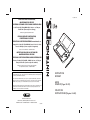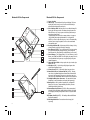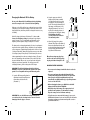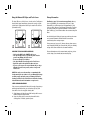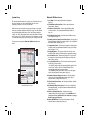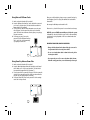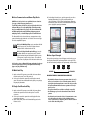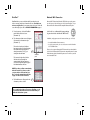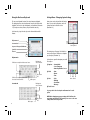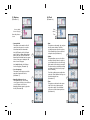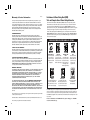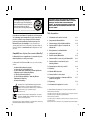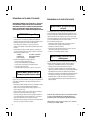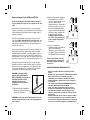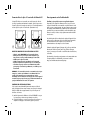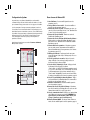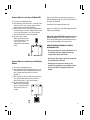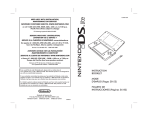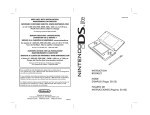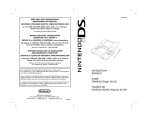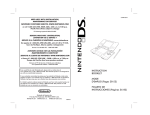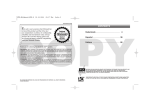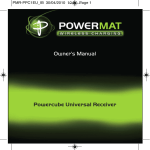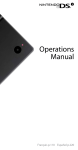Download Nintendo DS Lite User's Manual
Transcript
C/USG-USA
NEED HELP WITH INSTALLATION,
MAINTENANCE OR SERVICE?
NINTENDO CUSTOMER SERVICE: WWW.NINTENDO.COM
or call 1-800-255-3700, MON.-SUN., 6:00 a.m. to 7:00 p.m,
Pacific Time (Times subject to change)
TTY Hearing Impaired: 800-422-4281
BESOIN D'AIDE AVEC L'INSTALLATION,
L'ENTRETIEN OU LE SERVICE ?
SERVICE À LA CLIENTÈLE DE NINTENDO: www.nintendo.ca
Ou appelez le 1-800-255-3700 LUN.-DIM., entre 6 h 00 et 19 h 00 ,
heure du Pacifique. (Heures sujettes à changement)
Service à la clientèle ATS : 1-800-422-4281
¿NECESITA AYUDA CON LA INSTALACIÓN
MANTENIMIENTO O SERVICIO?
SERVICIO AL CLIENTE DE NINTENDO: WWW.NINTENDO.COM
o llame al 1-800-255-3700 LUN. - DOM., 6:00 a.m. a 7:00 p.m.
Tiempo del Pacífico (Las horas pueden cambiar)
Número de TTY de Servicio al Cliente para individuos
con impedimento auditivo: 1-800-422-4281
If you would like to order Nintendo parts, please visit our online store at
www.nintendo.com or call 1-800-255-3700. This Nintendo product is not designed for
use with any unauthorized accessories.
Si vous souhaitez commander des pièces pour les produits de Nintendo, visitez notre
magasin en ligne à www.nintendo.com ou appelez le 1-800-255-3700. Ce produit de
Nintendo n'est pas conçu pour son utilisation avec des accessoires non autorisés.
Si a Usted le gustaría ordenar piezas de Nintendo, por favor visite nuestra tienda en el
sitio Internet www.nintendo.com o llame 1-800-255-3700. Este producto no está
diseñado por uso con accesorios no autorizados.
Nintendo of America Inc.
P.O. Box 957, Redmond, WA 98073-0957 U.S.A.
PRINTED IN CHINA
IMPRIMÉ EN CHINE
IMPRESO EN CHINA
59994A
INSTRUCTION
BOOKLET
MODE
D'EMPLOI (Pages 28-55)
FOLLETO DE
INSTRUCCIONES (Páginas 56-83)
The official seal is your assurance that
this product is licensed or manufactured
by Nintendo. Always look for this seal
when buying video game systems,
accessories, games and related products.
Nintendo does not license the sale or use of products without the Official Nintendo Seal.
WARNING: PLEASE CAREFULLY READ THE SEPARATE HEALTH AND SAFETY
PRECAUTIONS BOOKLET INCLUDED WITH THIS PRODUCT BEFORE USING
YOUR NINTENDO® HARDWARE SYSTEM, GAMES OR ACCESSORIES.
THIS BOOKLET CONTAINS IMPORTANT HEALTH AND SAFETY INFORMATION.
Table of Contents
1
Health & Safety Information
2-3
2
Nintendo DS Lite Components
4-5
3
Charging the Nintendo DS Lite Battery
6-7
4
Using the Nintendo DS Stylus & Touch Screen
8
5
Privacy Information
9
6
System Setup
7
Nintendo DS Menu Screen
10-11
8
Using Nintendo DS Game Cards
12-13
The Nintendo DS Lite is compatible with Game Boy Advance
Game Paks in single player mode.
9
Using Game Boy Advance Game Paks
12-13
The Nintendo DS will NOT work with the following games or accessories:
11 PictoChat™
16
12 Nintendo Wi-Fi Connection
17
13 Using the On-Screen Keyboard
18
This product is a precision electronic device that can be damaged
by direct physical impact or contact with dust or other foreign
material. A protective carrying case (sold separately) may help
prevent damage to your Nintendo DS. Please carefully read the
following instructions and the separate Health and Safety Precautions
booklet before setup or use of the Nintendo DS. If, after reading all of
the instructions, you still have questions, please visit our customer
service area at www.nintendo.com or call 1-800-255-3700.
Compatibility with Game Boy® Games & Accessories
•
•
•
•
•
•
•
•
Original Game Boy Game Paks
Game Boy Color Game Paks
Game Boy or Game Boy Advance Game Link® cables
Game Boy Advance Wireless Adapter
Game Boy Advance e-Reader
Nintendo GameCube™ Game Boy Advance cable
Game Boy Printer
Game Boy Camera
Nintendo DS Lite includes RSA BSAFE Cryptographic software from RSA
Security Inc. RSA is a registered trademark of RSA Security Inc.
BSAFE is a registered trademark of RSA Security Inc. in the United
States and/or other countries. ©2005 RSA Security Inc.
All Rights Reserved.
This product uses the LC Font by Sharp Corporation, except some
characters. LCFONT, LC Font and the LC logo mark are trademarks of
Sharp Corporation.
TM & ® are trademarks of Nintendo. © 2006 Nintendo. All Rights Reserved.
Nintendo of Canada Ltd., Authorized User in Canada.
10 Wireless Communication & Game Play Modes
10
14-15
14 Settings Menu – Changing System Settings
19-23
15 Troubleshooting
24-25
16 Warranty & Service Information
26
17 Entertainment Software Rating Information
27
Nintendo products are protected by some or all of the following patents:
United States Patent Numbers:
5,207,426; 5,291,189; 5,327,158; 5,337,069; 5,371,512; 5,400,052; 5,483,257;
5,495,266; 5,509,663; 5,608,424; 5,708,457; D468,743.
Canadian Patent Numbers:
2,037,909; 2,048,167; 2,049,899; 2,049,900; 2,049,914; 2,051,655; 2,055,718;
2,055,724; 96,338.
Other patents issued and pending in the U.S., Canada and elsewhere.
Health and Safety Information
IMPORTANT SAFETY INFORMATION – READ THE FOLLOWING WARNINGS
BEFORE YOU OR YOUR CHILD PLAY VIDEO GAMES. IF THIS PRODUCT WILL
BE USED BY YOUNG CHILDREN, THIS MANUAL SHOULD BE READ AND
EXPLAINED TO THEM BY AN ADULT. FAILING TO DO SO MAY CAUSE INJURY.
WARNING - Seizures
• Some people (about 1 in 4000) may have seizures or blackouts triggered by
light flashes or patterns, such as while watching TV or playing video games,
even if they have never had a seizure before.
• Anyone who has had a seizure, loss of awareness, or other symptom linked to
an epileptic condition should consult a doctor before playing a video game.
• Parents should watch when their children play video games. Stop playing and
consult a doctor if you or your child have any of the following symptoms:
Convulsions
Altered vision
Eye or muscle twitching
Involuntary movements
Loss of awareness
Disorientation
• To reduce the likelihood of a seizure when playing video games:
1. Sit or stand as far from the screen as possible.
2. Play video games on the smallest available television screen.
3. Do not play if you are tired or need sleep.
4. Play in a well-lit room.
5. Take a 10 to 15 minute break every hour.
WARNING - Repetitive Motion Injuries and Eyestrain
Playing video games can make your muscles, joints, skin or eyes hurt after a few
hours. Follow these instructions to avoid problems such as tendinitis, carpal tunnel
syndrome, skin irritation or eyestrain:
• Avoid excessive play. It is recommended that parents monitor their children for
appropriate play.
• Take a 10 to 15 minute break every hour, even if you don't think you need it.
• When using the stylus, you do not need to grip it tightly or press it hard against
the screen. Doing so may cause fatigue or discomfort.
• If your hands, wrists, arms or eyes become tired or sore while playing, stop and
rest them for several hours before playing again.
• If you continue to have sore hands, wrists, arms or eyes during or after play,
stop playing and see a doctor.
Health and Safety Information
WARNING - Battery Leakage
The Nintendo DS contains a rechargeable lithium ion battery pack. Leakage of
ingredients contained within the battery pack, or the combustion products of the
ingredients, can cause personal injury as well as damage to your Nintendo DS.
If battery leakage occurs, avoid contact with skin. If contact occurs, immediately wash
thoroughly with soap and water. If liquid leaking from a battery pack comes into contact
with your eyes, immediately flush thoroughly with water and see a doctor.
To avoid battery leakage:
• Do not expose battery to excessive physical shock, vibration, or liquids.
• Do not disassemble, attempt to repair or deform the battery.
• Do not dispose of battery pack in a fire.
• Do not touch the terminals of the battery, or cause a short between the
terminals with a metal object.
• Do not peel or damage the battery label.
WARNING - Radio Frequency Interference
The Nintendo DS can emit radio waves that can affect the operation of nearby
electronics, including cardiac pacemakers.
• Do not operate the Nintendo DS within 9 inches of a pacemaker while using the
wireless feature.
• If you have a pacemaker or other implanted medical device, do not use the
wireless feature of the Nintendo DS without first consulting your doctor or the
manufacturer of your medical device.
• Observe and follow all regulations and rules regarding use of wireless devices
in locations such as hospitals, airports, and on board aircraft. Operation in
those locations may interfere with or cause malfunctions of equipment, with
resulting injuries to persons or damage to property.
Refer to the separate Nintendo DS Health and Safety Precautions booklet
for additional information on hardware and software precautions and
maintenance.
NOTE: This product does not contain latex, lead, mercury, cadmium, hexavalent
chromium, PBB or PBDE.
2
3
Nintendo DS Lite Components
Nintendo DS Lite Components
1
8
2
9
3
10
4
5
11
6
12
6
13
14
15
4
7
1. Stereo Speakers
2. LCD Screens – Twin backlit color liquid crystal displays. The lower
display (the Touch Screen) is touch sensitive and should only be
operated with a Nintendo-licensed stylus.
3. Power Indicator LED – Indicates power is on or off and battery life.
Green color will change to red when battery charge becomes low.
When LED turns red, save your game and recharge the battery to
prevent loss of game data.
• Rapid blinking shows that wireless communication is in progress.
• Slow blinking shows that the Nintendo DS is in Sleep Mode.
NOTE: If you close the DS while the power is on, it will automatically
switch to power-saving Sleep Mode. It will resume normal mode
when opened again.
4. Recharge Indicator LED – Lights orange while the battery is being
recharged and turns off when charging is complete.
5. Power Button (POWER) – Turns system on or off. To prevent turning
the system off accidentally during game play, you must hold the
Power Button in the UP position for a moment before it will turn off.
6. Control Buttons – The +Control Pad, A, B, X, and Y Buttons, L and R
Buttons, and START and SELECT. Used for game play control. See the
instruction booklet for the game you are playing for specific game
control information.
7. Stylus and Stylus Holder – Always replace the stylus into the stylus
holder after use.
8. Microphone (MIC.) – Used with specially designed games that
include the microphone feature.
9. Volume Control (VOL.) – Slide to the right to increase volume.
10. Game Pak Slot Cover and Game Pak Slot (SLOT-2) – Remove
cover when using Game Boy Advance Game Paks or Nintendo DS
accessories (sold separately). Keep cover in place when not using
Slot-2 to prevent contamination from dust or other foreign material.
11. Headphone/Microphone Connectors – For connection of stereo
headphones, external microphone or headset (sold separately).
12. Battery Cover – Can be removed to replace the rechargeable
battery pack. See page 7, Important Battery Guidelines, for more
information on battery replacement.
13. External Extension Connector (5.2V IN) – Allows connection of
Nintendo DS Lite AC Adapter, Model Number USG-002 (included)
for recharging the battery or operation of the DS using household
power.
14. DS Game Card Slot (SLOT-1) - For loading a Nintendo DS Game
Card (sold separately).
15. Wrist Strap Attachment – For attachment of wrist strap (sold
separately).
5
Charging the Nintendo DS Lite Battery
Do not use the Nintendo DS Lite AC Adapter during a lightning
storm. There may be a risk of electric shock from lightning.
Before you use the DS for the first time, or after you have not used it for
a long time, you must charge the battery. (If the DS will not be used for
long periods of time, the battery should be recharged at least once every
six months.)
When fully charged, the battery will last from 15-19 hours on the
lowest screen brightness setting, depending on the type of game
activity. (See page 11, #7, for information on adjusting the screen
brightness.) On the brightest setting, the battery life is 5-8 hours.
The battery can be recharged approximately 500 times, but performance
may decrease after repeated recharges, depending on usage conditions
such as temperature. (Optimal charging temperature is between 50 and
104 degrees Fahrenheit.) Battery life may also decrease over time. After
500 recharges, battery life may be only 70% of the battery life when new.
It takes approximately three hours to recharge the battery. (The actual
time varies depending on how much battery life you have left.) When
the power indicator LED turns red, save your game and recharge the
battery to prevent loss of game data. You can play games while
recharging the battery, but the recharge time will be longer.
2. Swing the prongs out of the AC
Adapter and insert into a standard
120-volt AC wall outlet. Be sure that
the prongs are fully inserted into the
outlet. The recharge indicator LED will
light orange until the battery is fully
charged (Illustration 2). You can use
the DS while recharging; however it
will take longer to recharge the battery.
The AC Adapter should be
correctly oriented in a vertical or
floor mounted position.
2
3. When fully charged, the recharge
indicator LED will go out (Illustration 3).
Remove the AC Adapter from the wall
outlet and fold the prongs back into the
housing. Remove the DC Connector
Plug from the EXT Connector.
When disconnecting any plugs from
the DS or wall outlet, carefully pull by
the plug itself rather than by the cord.
3
IMPORTANT BATTERY GUIDELINES:
IMPORTANT: The DS Lite AC Adapter (Model No. USG-002
JPN/USA) is only for use with the DS Lite portable video game
system. It is not compatible with any other Nintendo system.
• Do not remove the battery from the DS unless it needs to be
replaced.
1. Insert the DC Connector Plug from the
AC Adapter into the External Extension
Connector on the back of the DS.
(Illustration 1)
• Do not use any battery other than the Nintendo DS Lite
rechargeable battery, Model No. USG-003. A replacement
battery may be ordered through Nintendo's web site at
www.nintendo.com (USA/Canada only) or by calling Customer
Service at 1-800 255-3700.
• When recharging the battery, use ONLY the included AC
Adapter, Model No. USG-002 JPN/USA.
1
IMPORTANT: Be sure the DC Connector Plug is facing in the
correct direction before inserting into the connector to avoid
damaging either the plug or connector.
6
• When disposing of the battery, follow appropriate local
guidelines and regulations. For information on battery
disposal contact your local solid waste authority.
• If liquid comes into contact with the battery, do not reuse it.
Call Nintendo Customer Service at 1-800-255-3700 for further
instructions on battery replacement and possible service to
your Nintendo DS Lite.
7
Using the Nintendo DS Stylus and Touch Screen
Privacy Information
The lower LCD screen, or Touch Screen, is touch sensitive. For DS games
that include this game control feature, operate the screen by using the
included stylus. Lightly touch or slide the stylus across the Touch Screen.
(Illustrations 4 and 5)
PictoChat (see page 16) is not an internet application. However,
when using PictoChat, you can communicate with up to 15 other
Nintendo DS users within range of your DS (approximately 65 feet).
Such users will be able to see your nickname and messages. To protect
your privacy, do not give out personal information such as last name,
phone number, age, e-mail or home address when communicating with
others.
An adult should assist children with system setup and instruct them not
to use personal information. Children should be warned about
communicating with or meeting strangers.
4
5
IMPORTANT STYLUS AND SCREEN GUIDELINES:
• Use the stylus ONLY on the LOWER Touch Screen.
• Use only enough pressure to operate the game. Excessive
pressure may damage the Touch Screen.
• Do not use the stylus if it is broken.
• Use only a Nintendo-licensed stylus on the Touch Screen.
• Replace the stylus in the stylus holder when not in use.
• If you use a screen protector on your Nintendo DS, use only a
Nintendo-licensed screen protector, and use it only on the
Touch Screen.
During system setup (see page 10), whatever date you choose to enter
as your month/day of birth (year is not asked for), an "It's your birthday"
message will be communicated in the chat room on that date.
For more information on wireless communication and privacy, visit our
web site at http://www.nintendo.com/consumer/dsprivacy.
NOTE: If the touch screen becomes dirty or contaminated with
foreign material, do not continue to use your Nintendo DS. It may
not work properly and can become more damaged. Follow the
cleaning procedures below. If it still does not work after cleaning,
visit www.nintendo.com for information on repair service.
SCREEN CLEANING PROCEDURE
If the screens on your Nintendo DS have visible smudges, fingerprints, or
other foreign material on them, you can clean them by using a soft
clean cloth such as a lens or eyeglass cleaning cloth.
1. Slightly dampen the cloth with water ONLY and wipe off the screens
to loosen any dirt or foreign material.
2. Using a dry cloth, wipe the screens to dry them and finish the
cleaning process. If needed, repeat the process.
8
9
System Setup
Nintendo DS Menu Screen
The first time the Nintendo DS is turned on, you will be asked to select
the screen language. Use the +Control Pad or stylus to select a
language, then touch "Yes" or press the A Button.
1. User Name - Can be adjusted from the Settings Menu.
(Page 22)
2. Clock/Alarm and Current Time - Can be adjusted from the
Settings Menu. (Page 21)
3. DS Game Selection Panel - Select to play a DS Game Card
inserted into Slot 1. (See Using Nintendo DS Game Cards on
page 12.)
4. PictoChat Selection Panel - Select to begin a PictoChat session.
(See PictoChat on page 16.)
5. Game Boy Advance Game Pak Selection Panel - Select to play a
Game Boy Advance Game Pak inserted into Slot 2. (See Using Game
Boy Advance Game Paks on page 12.)
6. Settings Menu Panel - Select this panel to go to the Settings Menu
to change initial setup information and other settings. (See Settings
Menu on pages 19-23.)
7. Display Brightness - Touch to select from four levels of screen
brightness. (Note: Battery will discharge faster on brighter settings.)
8. Power Indicator Icon - Shows battery charge. This is green while
the battery has a normal charge and will change to red when the
battery charge gets low.
9. Screen Startup Mode Icon - This icon shows which startup mode
the DS will use when turned on.
• In A (AUTO) mode, the DS will automatically load a game if there
is one in Slot 1 or Slot 2. The DS will load a DS Game Card
automatically if both slots have games loaded.
• In M (MANUAL) mode, the DS Menu Screen screen will appear.
Can be adjusted from the Settings Menu. (Page 20)
10. Game Boy Advance Display Screen Icon - This icon indicates
which screen will display Game Boy Advance games. Can be
adjusted from the Settings Menu. (Page 20)
11. Calendar and Current Date - Can be adjusted from the Settings
Menu. (Page 21)
12. DS Download Play Selection Panel - Select to use Single-Card
Download Play mode. See Wireless Communication & Game Play
Modes. (Pages 14-15)
13. Wireless Communication Icon - Indicates that wireless
communication will begin if this panel is selected. NOTE: Use of
wireless devices are prohibited in some locations. See page 3,
Radio Frequency Interference.
14. Alarm ON/OFF Panel - Touch to turn the alarm on. Can be
adjusted from the Settings Menu. (Page 21)
Follow the on-screen instructions to input your nickname, screen color,
date, time, and month and day of birth (not the year). Press the B Button
to step backward through this process if you would like to change the
settings. You will be able to change these settings later from the Settings
Menu on pages 19-23. For help using the on-screen keyboard, see page
18. At the end of this process, the DS will save your settings and turn off.
Turn the power on to go to the Nintendo DS Menu Screen shown
below.
8
1
9
2
10
11
3
12
13
4
5
6
7
14
Nintendo DS Menu Screen
10
11
Using Nintendo DS Game Cards
1. Make sure that the Nintendo DS is turned off.
2. Insert the DS Game Card into Slot 1 on the back of the system and
push it until it clicks into place. The label should face towards the
bottom of the DS. (Illustration 6)
3. Turn the power on. After the safety information screen, the game
title will appear. Touch the game title with the stylus to start the
game. Refer to the instruction manual for the game you are playing
for game instructions.
4. To remove your game, first turn the
power off. Push the DS Game Card into
Slot 1 until it clicks. It will automatically
eject partway out of the slot.
When you are finished playing, always turn your system off and unplug
the AC Adapter (if you are using it) from both the wall socket and the
Nintendo DS.
Do not wrap the AC Adapter cord around the DS.
When not in use, close the DS to protect the screens from dust or damage.
NOTE: The power will NOT automatically turn off when the system
is closed. If you close the DS while the power is ON, it will automatically
switch to power-saving Sleep Mode. It will resume normal mode when
opened again.
IMPORTANT GAME CARD/GAME PAK GUIDELINES:
• Always check the Game Card or Game Pak edge connector for
foreign material before inserting it into the DS.
6
Using Game Boy Advance Game Paks
• Be sure to orient the Game Card or Game Pak correctly before
inserting into the DS.
• Do not turn the power off or remove the Game Card or Game
Pak while saving game data, or saved data may be destroyed.
1. Make sure that the Nintendo DS is turned off.
2. Insert the Game Boy Advance Game Pak into Slot 2 on the front of
the DS. Make sure it is fully inserted into Slot 2. The label should
face towards the bottom of the DS. (Illustration 7)
3. Turn the power ON. The game title will appear. Touch the game title
with the stylus to start the game. Refer to the instruction manual for
the game you are playing for game instructions.
4. To remove a Game Pak, first turn the power off. Push the cartridge
out of Slot 2 with your thumb.
7
12
13
Wireless Communication and Game Play Modes
NOTE: Use of wireless devices are prohibited in some locations.
(See page 3, Radio Frequency Interference.)
You will know when your DS is in wireless mode when the Power
Indicator LED (green or red) rapidly blinks. This indicates that
wireless communication is in progress. The Power Indicator LED
will blink rapidly when using PictoChat, playing any game in
multiplayer mode, or downloading a game to another DS unit.
4. On the Game Selection Screen, touch the game title you wish to
download (Illustration 8). You will be asked to confirm your
choice (Illustration 9). Touch YES to download game information
from the host system. Refer to the instruction booklet for the game
you are playing for game play information.
The Nintendo DS wireless feature allows you to communicate or play
games with other people without the use of cables. There are two types
of wireless compatible DS games.
2-16
2-16
Wireless DS Multi-Card Play requires one Game Card for
each DS system used. The number of players that can
participate will be indicated under the icon.
Wireless DS Single-Card Download Play requires only
one Game Card for one system (host system). The other
players download the game information into their systems
(client systems) using the wireless feature. The number of
players that can participate will be indicated under the icon.
Look for these icons on Nintendo DS game packaging for the type
of wireless game play used on specific games and how many
players can play simultaneously.
DS Multi-Card Play
1. Make sure that all DS systems are turned off, then insert a Game
Card into each system. Turn all DS systems on.
2. Use the stylus to touch the game title on the display to start the
game. Refer to the instruction booklet for the game you are playing
for game play information.
DS Single-Card Download Play
14
1. Make sure that all DS systems are turned off, then insert a Game
Card into the system that will be the host system. Turn all DS
systems on.
2. Use the stylus to touch the game title on the display of the host
system to start the game.
3. On the client systems, touch the DS Download Play panel on the
DS Menu Screen.
8
9
Wireless Signal Strength
During wireless game play, an icon will appear on either the upper or
lower displays showing the signal strength of the wireless signal. The
icon has four modes depending on the signal strength, as shown below.
WEAKER
0
1
2
3
STRONGER
IMPORTANT WIRELESS COMMUNICATION GUIDELINES:
• Begin with the distance between systems at about 30 feet (10
meters) or less and move closer or farther apart as desired,
keeping the signal strength at two or more bars for best results.
• Keep the maximum distance between systems at 65 feet (20
meters) or less.
• The systems should face each other as directly as possible.
• Avoid having people or other obstructions between the DS
systems.
• Avoid interference from other devices. If communication seems
to be affected by other devices (wireless LAN, microwave
ovens, cordless devices, computers), move to another location
or turn off the interfering device.
15
PictoChat™
Nintendo Wi-Fi Connection
PictoChat allows you to use the Nintendo DS to send and receive
wireless messages and pictures from other DS users. PictoChat is not
an internet application. You can communicate with up to 15 other DS
users within range of your DS. See PRIVACY INFORMATION on page 9.
Nintendo Wi-Fi Connection (Nintendo WFC) allows you to play games
over the internet, either at home or at select internet hotspots, using a
Nintendo DS and a Nintendo WFC compatible Nintendo DS game.
1. Turn the power on. Select the PictoChat
panel from the DS Menu Screen.
(Illustration 10)
Look for this icon on Nintendo DS game packaging
for games that include the Nintendo WFC feature.
2. The chat room selection screen will appear.
Select one of the chat rooms to join.
(Illustration 11)
In addition, to play games over the internet at home, you will need:
The number in each panel indicates
how many people are in that chat room.
If the total number of participants is
already at maximum (16/16), you
cannot join that chat room.
•
•
10
PictoChat
panel
The icon on the right side of the box
indicates the signal strength for
communicating with that chat room.
See Wireless Signal Strength on page15
for information about this icon.
An active broadband internet account.
A wireless access point, such as a wireless router or the Nintendo
Wi-Fi USB Connector.
Please see the separate Nintendo Wi-Fi Connection instruction booklet
included with all Nintendo Wi-Fi Connection compatible games for more
information on playing Nintendo DS games over the internet, and visit
www.nintendowifi.com.
NOTE: If you have problems communicating
with other members of a chat room, have
everyone switch to a different chat room.
Also, review the communication guidelines
on page 15 and check for interference.
3. The PictoChat screen will appear for the
chat room you have selected.
11
For a complete description of how to use PictoChat, see the
separate PictoChat instruction booklet included with your
Nintendo DS hardware system.
16
17
Using the On-Screen Keyboard
Settings Menu – Changing System Settings
The on-screen keyboard functions like a simple computer keyboard.
The keyboard style can be selected from the menu on the left side of the
keyboard. There are five styles of keyboards, as listed below. (Illustration
12) Two styles are shown; however, they all work the same way.
Various items can be adjusted from the Settings
Menu. To access the Settings Menu, touch the
Settings Panel on the DS Menu Screen.
(Illustration 13)
Select letters by using either the stylus or the +Control Pad and A/B
Buttons.
Alphanumeric
13
International
Settings Panel
Japanese Hiragana/Katakana
Symbols
The Setting Menu will appear. Each of the four
menu panels will open a different set of options
you can adjust. (Illustration 14)
Pictures
12
Alphanumeric
Backspace or
erase character.
Shift between capital and lowercase letters.
Shift between capitals/symbols and
lowercase letters/numbers.
Skip to next
line.
Add a space.
International
Backspace or
erase character.
Select the menu panel for the options you would
like to adjust.
(1) Options:
• Startup Mode
• Screen Language
• Game Boy Advance Screen
(2) Clock:
• Date
• Alarm
• Time
(3) User:
•
•
•
•
Color
Birthday
User Name
Message
14
1 2 3 4
Menu Panels
(4) Touch Screen
See pages 20-23 for a description and instructions for each
option.
Add a space.
18
Skip to next
line.
NOTE: After changing any system settings, the DS will save the
new settings and shut itself off. Turn the power on to see the new
settings and resume using the DS.
19
(1) Options
(2) Clock
(Illustration 15)
(Illustration 19)
Start-up Mode
Date
Screen Language
Alarm
Game Boy Advance
Screen
Time
15
19
• Start-up Mode
This option sets the mode the DS will
start in when the power is turned on.
Select from Manual or Auto mode.
In A (AUTO) mode, the DS will load a
game if there is a Game Card or Game
Pak in either slot. The DS will load the
Game Card first if both slots have games
in them. If no game is loaded, the DS
Menu Screen will appear.
16
• Screen Language
This option sets the language used for
non-game functions like menus.
(Illustration 17)
17
Touch the up/down arrows to adjust the
numerals. Select "Confirm" when you are
finished setting the time.
(Illustration 21)
21
• Time
This option sets the time for the system
clock. Touch the up/down arrows to
adjust the numbers. Select "Confirm"
when you are finished setting the date.
(Illustration 22)
18
20
20
• Alarm
This option allows you to use the DS as
an alarm. When the alarm is turned on,
you will not be able to use the DS in any
other mode until the alarm is turned off.
The alarm can be turned off by touching
any button or the Touch Screen (except
the L or R Button).
In M (MANUAL) mode, the DS Menu
Screen will appear. (Illustration 16)
• Game Boy Advance Screen
This option allows you to set which
screen (upper or lower) you would like to
use as the game screen when a
Game Boy Advance game is played on
the DS. (Illustration 18)
• Date
This option sets the month, day, and year
for the system calendar. Touch the
up/down arrows to adjust the numbers.
Select "Confirm" when you are finished
setting the date. (Illustration 20)
22
21
(3) User
(3) User (cont.)
(Illustration 23)
• Message
This options allows you to enter a
message. Your message may appear
during PictoChat on other participants
screens. (See the separate PictoChat
instruction booklet included with the
Nintendo DS.)
Color
Birthday
Nickname
Use the on-screen keyboard to enter up
to 18 characters. See page 18 for more
information on how to use the on-screen
keyboard. (Illustration 27)
Message
23
• Color
Touch the color sample to set the
background screen color. Select "Confirm"
when you are finished selecting your color.
(Illustration 24)
• Birthday
Touch the up/down arrows to adjust the
numbers. Select "Confirm" when you are
finished setting the date. (Illustration 25)
• User Name
This options allows you to enter your
nickname. Your nickname may appear
during PictoChat on other participants
screens. We recommend selecting a
gender neutral nickname. (See the
separate PictoChat instruction booklet
included with the Nintendo DS.)
27
(4) Touch Screen
24
• Touch Screen
Select this option to realign the stylus with
the Touch Screen. Follow the on-screen
instructions and carefully touch the
indicated marks on the Touch Screen.
(Illustration 28)
28
25
Use the on-screen keyboard to enter up
to ten characters. (Illustration 26)
See page 18 for information on how to
use the on-screen keyboard.
26
22
23
Troubleshooting
Before seeking assistance, check the following information.
The screen stays blank even though the power is on.
• Make sure the battery pack is charged. The power indicator LED should
light red or green depending on how much charge is in the battery.
• Turn the power off. Wait a few moments, then turn the power on.
• Turn the power off. Remove game and reinsert it, then turn the
power on.
• If you are using the AC Adapter, make sure it is securely connected to
both the Nintendo DS and the wall outlet.
Image appears but there is no sound.
• Try adjusting the volume control.
• If headphones are attached to the Nintendo DS, sound will not come
through the speakers.
• If you are using headphones, make sure they are securely plugged
into the headphone jack.
• Some games may have no sound during parts of the game.
Image appears but system is locked up.
• Make sure the game is inserted completely into the appropriate slot.
• Turn the power off. Remove game and reinsert it, then turn the
power on.
• Make sure the game connector and game slots are clean and free of
foreign material.
Battery life seems short and charging takes a long time.
• Make sure the surrounding temperature is above 50 degrees.
Low temperatures will adversely affect battery performance.
• Battery life may also decrease over time. After 500 recharges, battery
life may be only 70% of the battery life when new.
Game Boy Game Pak does not fit into the Nintendo DS.
• Make sure you are using a Game Boy Advance Game Pak. Slot 2 on
the Nintendo DS will only work with DS accessories and Game Boy
Advance Game Paks.
Wireless game play or communication does not work.
• Make sure the game supports wireless game play.
• For Multi-Card play, each DS system must have a Game Card inserted.
• Make sure all DS systems are within 30 feet (10 m) or less of each
other to begin with. The signal strength should be at least two bars.
• Review the instruction booklet for the game you are playing for
correct setup instructions.
24
Wireless game play or communication seems interrupted or
unstable.
• Make sure all DS systems are within 30 feet (10 m) or less of each
other to begin with. The signal strength should be at least two bars.
• Make sure there are no obstructions between the systems.
• Make sure the systems are facing each other.
• Make sure the batteries are charged.
• Check for interference from other devices (wireless LAN, microwave
ovens, cordless devices, computers), and move to another location or
turn off the interfering device if necessary.
PictoChat doesn't work.
• Make sure there are no more than 16 participants in one chat room.
• Try switching all participants to a different chat room.
• Review the Wireless Signal Strength and PictoChat sections, pages 15-16.
The Touch Screen doesn't work.
• Make sure you are using the stylus on the correct area of the
Touch Screen.
• Check the alignment of the stylus contact point using the Touch
Screen adjustment (see page 23).
• Review the instruction booklet for the game you are playing for
correct operation of the stylus.
• If the Touch Screen is scratched, dirty or contaminated with foreign
material, follow the cleaning procedures on page 8.
The microphone doesn't work.
• Only games designed to use the microphone feature will work with the
microphone. Make sure the game you are playing includes this feature.
• If using an external microphone, make sure it is plugged securely into
the microphone jack.
When the power is turned OFF there is an after-image left on
the screen.
• An after-image may appear on the screen after turning the power off.
This after-image will not damage the DS and will disappear after a
short time.
When playing Game Boy Advance games, the Multi-player
features don't work.
• Multi-player features on Game Boy Advance games don't work on the
Nintendo DS.
If your Nintendo DS still does not operate correctly after trying
the above remedies, please visit the customer service area of our
web site at www.nintendo.com or call 1-800-255-3700.
25
Warranty & Service Information
Rev. P
You may need only simple instructions to correct a problem with your product. Try our
website at www.nintendo.com or call our Consumer Assistance Hotline at 1-800-2553700, rather than going to your retailer. Hours of operation are 6 a.m. to 7 p.m., Pacific
Time, Monday - Sunday (times subject to change). If the problem cannot be solved with
the troubleshooting information available online or over the telephone, you will be
offered express factory service through Nintendo. Please do not send any products to
Nintendo without contacting us first.
HARDWARE WARRANTY
Nintendo of America Inc. ("Nintendo") warrants to the original purchaser that the
hardware product shall be free from defects in material and workmanship for twelve (12)
months from the date of purchase. If a defect covered by this warranty occurs during this
warranty period, Nintendo will repair or replace the defective hardware product or
component, free of charge. The original purchaser is entitled to this warranty only if the
date of purchase is registered at point of sale or the consumer can demonstrate, to
Nintendo's satisfaction, that the product was purchased within the last 12 months.
GAME & ACCESSORY WARRANTY
Nintendo warrants to the original purchaser that the product (games and accessories) shall
be free from defects in material and workmanship for a period of three (3) months from the
date of purchase. If a defect covered by this warranty occurs during this three (3) month
warranty period, Nintendo will repair or replace the defective product, free of charge.
SERVICE AFTER EXPIRATION OF WARRANTY
Please try our website at www.nintendo.com or call the Consumer Assistance Hotline at
1-800-255-3700 for troubleshooting information and repair or replacement options and
pricing. In some instances, it may be necessary for you to ship the complete product,
FREIGHT PREPAID AND INSURED FOR LOSS OR DAMAGE, to Nintendo. Please do not
send any products to Nintendo without contacting us first.
Entertainment Software Rating Board (ESRB)
Video and Computer Game Software Rating Information
The Entertainment Software Rating Board (ESRB) ratings are designed to provide
information about video and computer game content, so you can make informed
purchasing decisions. ESRB ratings have two parts: rating symbols suggest age
appropriateness for the game, and content descriptors indicate elements in a game
that may have triggered a particular rating and/or may be of interest or concern.
To take full advantage of the ESRB rating system, it's important to check both the
rating symbol (found on the front of the game box) and the content descriptor
(found on the back of the game box). Go to www.esrb.org for a complete list of
these content descriptors.
ESRB RATING SYMBOLS FOR VIDEO GAMES & PC SOFTWARE
EARLY CHILDHOOD
Contents may be suitable
for ages 3 and older.
Contains no material
that parents would find
inappropriate.
EVERYONE
EVERYONE 10 AND
TEEN
Content may be suitable
OLDER
Content may be suitable
for persons ages 6 and
Content may be suitable
for persons ages 13 and
older. May contain minimal for persons ages 10 and
older. May contain violent
violence and some comic older. May contain cartoon, content, mild or strong
mischief or crude language. fantasy or mild violence,
language, and/or
mild language and/or
suggestive themes.
minimal suggestive themes.
WARRANTY LIMITATIONS
THIS WARRANTY SHALL NOT APPLY IF THIS PRODUCT: (a) IS USED WITH PRODUCTS NOT SOLD
OR LICENSED BY NINTENDO (INCLUDING, BUT NOT LIMITED TO, NON-LICENSED GAME
ENHANCEMENT AND COPIER DEVICES, ADAPTERS, AND POWER SUPPLIES); (b) IS USED FOR
COMMERCIAL PURPOSES (INCLUDING RENTAL); (c) IS MODIFIED OR TAMPERED WITH; (d) IS
DAMAGED BY NEGLIGENCE, ACCIDENT, UNREASONABLE USE, OR BY OTHER CAUSES
UNRELATED TO DEFECTIVE MATERIALS OR WORKMANSHIP; OR (e) HAS HAD THE SERIAL
NUMBER ALTERED, DEFACED OR REMOVED.
ANY APPLICABLE IMPLIED WARRANTIES, INCLUDING WARRANTIES OF MERCHANTABILITY
AND FITNESS FOR A PARTICULAR PURPOSE, ARE HEREBY LIMITED IN DURATION TO THE
WARRANTY PERIODS DESCRIBED ABOVE (12 MONTHS OR 3 MONTHS, AS APPLICABLE). IN NO
EVENT SHALL NINTENDO BE LIABLE FOR CONSEQUENTIAL OR INCIDENTAL DAMAGES
RESULTING FROM THE BREACH OF ANY IMPLIED OR EXPRESS WARRANTIES. SOME STATES DO
NOT ALLOW LIMITATIONS ON HOW LONG AN IMPLIED WARRANTY LASTS OR EXCLUSION OF
CONSEQUENTIAL OR INCIDENTAL DAMAGES, SO THE ABOVE LIMITATIONS MAY NOT APPLY
TO YOU.
This warranty gives you specific legal rights. You may also have other rights which vary from state
to state or province to province.
Nintendo's address is: Nintendo of America Inc., P.O. Box 957, Redmond, WA 98073-0957 U.S.A.
This warranty is only valid in the United States and Canada.
26
MATURE
Content may be suitable for persons
ages 17 and older. May contain
mature sexual themes, more intense
violence and/or strong language.
ADULTS ONLY
Content suitable only for adults.
May include graphic depictions of
sex and/or violence. Not intended
for persons under the age of 18.
RATING PENDING
Titles have been submitted
to the ESRB and are
awaiting final rating.
The ESRB rating system is designed to provide information about a computer or video
game. The ratings are not meant to recommend which games consumers should buy or
rent or to serve as the only basis for choosing a product. Rather, individuals should use
the ESRB ratings together with personal tastes and standards when deciding what is best
to purchase.
For more information on the ESRB and video game ratings, go to the ESRB
web site at www.esrb.org.
27
AVERTISSEMENT : VEUILLEZ LIRE ATTENTIVEMENT LE MANUEL DE
PRÉCAUTIONS SPÉCIFIQUE CONCERNANT LA SANTÉ ET LA SÉCURITÉ
COMPRIS AVEC CE PRODUIT AVANT D’UTILISER UN APPAREIL
NINTENDO®, DES JEUX OU DES ACCESSOIRES. LE PRÉSENT MODE
D’EMPLOI CONTIENT DES RENSEIGNEMENTS IMPORTANTS SUR LA
SANTÉ ET LA SÉCURITÉ.
Ce sceau officiel est votre garantie que le
présent produit est agréé ou manufacturé par
Nintendo. Recherchez-le toujours quand vous
achetez des appareils de jeu vidéo, des
accessories, des jeux et d'autres produits connexes.
Nintendo n'agrée pas la vente ou l'utilisation de produits ne portant pas le Sceau officiel de Nintendo.
Table des matières
Ce produit est un mécanisme électronique de précision pouvant
être endommagé par tout impact direct ou par contact avec la
poussière ou d'autres corps étrangers. Un étui de transport
protecteur (vendu séparément) peut aider à protéger votre
Nintendo DS contre tous dommages. Si vous avez encore des
questions après avoir lu toutes les instructions, visitez notre section du
service à la clientèle au www.nintendo.com ou téléphonez au 1-800255-3700.
®
Compatibilité avec les jeux et les accessoires Game Boy
Le Nintendo DS Lite est compatible avec les cartouches de jeu de
Game Boy Advance, en mode joueur unique.
Le Nintendo DS Lite NE fonctionne PAS avec les jeux et les accessoires
suivants :
•
•
•
•
•
•
•
•
Les Game Paks du Game Boy original
Les cartouches de jeu de Game Boy Color
Les câbles Game Link® de Game Boy ou Game Boy Advance
L'adaptateur sans fil de Game Boy Advance
Le e-Reader de Game Boy Advance
Le câble de Nintento GameCube™ Game Boy Advance
L'imprimante de Game Boy
La caméra de Game Boy
Nintendo DS inclut le logiciel RSA BSAFE Crypotgraphic de RSA
Security Inc. RSA est une marque déposée de RSA Security Inc.
BSAFE est une marque déposée de RSA Security Inc. aux États-Unis
et/ou dans d'autres pays. © 2005 RSA Security Inc.
Tous droits réservés.
Ce produit utilise la LC Font de Sharp Corporation, sauf certains
personnages. LCFONT, LC Font et le logo LC sont des marques de
commerce de Sharp Corporation.
28
TM & ® sont des marques déposées de Nintendo. © 2006 Nintendo. Tous droits réservés.
Nintendo of Canada Ltd. Utilisateur autorisé au Canada.
1
Informations sur la santé et la sécurité
30-31
2
Composants du Nintendo DS Lite
32-33
3
Comment charger la pile du Nintendo DS Lite
34-35
4
Comment utiliser le stylet et l’écran tactile du
Nintendo DS
36
5
Renseignements sur la Confidentialité
37
6
Configuration du Système
38
7
Écran de menu du Nintendo DS
38-39
8
Comment utiliser les cartes de jeu du Nintendo DS
40-41
9
Comment utiliser les cartouches de jeu de
Game Boy Advance
40-41
10 Communication et mode de jeu sans fil
42-43
11 PictoChat™
44
12 Nintendo Wi-Fi Connection
45
13 Comment utiliser le clavier virtuel
46
14 Le menu des paramètres – Comment modifier les
paramètres du système
47-51
15 Dépannage
52-54
16 Information sur la garantie et le service
55
Les produits Nintendo sont protégés par un ou plusieurs des brevets suivants :
Numéro des brevets américains :
5,207,426; 5,291,189; 5,327,158; 5,337,069; 5,371,512; 5,400,052; 5,483,257;
5,495,266; 5,509,663; 5,608,424; 5,708,457; D468,743.
Numéro des brevets canadiens :
2,037,909; 2,048,167; 2,049,899; 2,049,900; 2,049,914; 2,051,655; 2,055,718;
2,055,724; 96,338.
D’autres brevets émis et en attente aux É.-U, au Canada et ailleurs dans le monde.
29
Informations sur la santé et la sécurité
RENSEIGNEMENTS IMPORTANTS SUR LA SÉCURITÉ AU JEU - VEUILLEZ LIRE
LES AVERTISSEMENTS SUIVANTS AVANT QUE VOUS OU VOTRE ENFANT
JOUIEZ AVEC DES JEUX VIDÉO. SI CE PRODUIT EST UTILISÉ PAR DE JEUNES
ENFANTS, LES AVERTISSEMENTS SUIVANTS DOIVENT LEUR ÊTRE LUS ET
EXPLIQUÉS PAR UN ADULTE. LES IGNORER PEUT ENTRAÎNER DES BLESSURES.
AVERTISSEMENT- Danger d'attaque
• Même si elles n'ont jamais connu de tels problèmes auparavant, certaines
personnes (environ 1 sur 4 000) peuvent, pendant qu'elles regardent la
télévision ou s'amusent avec des jeux vidéo, être victimes d'une attaque ou d'un
évanouissement déclenché par des lumières ou motifs clignotants.
• Si vous connaissez une telle attaque, une perte de conscience ou des
symptômes reliés à l'épilepsie, consultez votre médecin avant de jouer avec des
jeux vidéo.
• Les parents doivent surveiller leurs enfants pendant que ces derniers jouent
avec des jeux vidéo. Arrêtez de jouer et consultez un médecin, si vous ou votre
enfant présentez les symptômes suivants :
convulsions
tics oculaires ou musculaires
troubles de la vue
mouvements involontaires
perte de conscience
désorientation
• Pour diminuer les possibilités d'une attaque pendant le jeu :
1. Tenez-vous aussi loin que possible de l'écran.
2. Jouez sur l'écran de télévision le plus petit disponible.
3. Ne jouez pas si vous êtes fatigué ou avez besoin de sommeil.
4. Jouez dans une pièce bien éclairée.
5. Interrompez chaque heure de jeu par une pause de 10 à 15 minutes.
AVERTISSEMENT- Blessures dues aux
mouvements répétitifs et tension oculaire
Après quelques heures, les jeux vidéo peuvent irriter les muscles, les articulations,
la peau ou les yeux. Suivez les instructions suivantes pour éviter des problèmes tels
que la tendinite, le syndrome du tunnel carpien, l'irritation de la peau ou les
tensions oculaires.
• Évitez de jouer pendant des périodes excessives. Il est recommandé aux parents
de voir à ce que leurs enfants jouent pendant des périodes appropriées.
• Même si vous ne croyez pas en avoir besoin, faites une pause de 10 à 15
minutes à chaque heure de jeu.
• Lorsque vous utilisez le stylet, il n'est pas nécessaire de le serrer ou d'appuyer
trop fort sur l'écran. Cela risque d'entraîner gêne ou fatigue.
• Si vous éprouvez fatigue ou douleur aux mains, aux poignets et aux bras ou si
vos yeux deviennent fatigués et douloureux pendant le jeu, cessez de jouer et
reposez-vous pendant plusieurs heures avant de jouer à nouveau.
• Si la douleur aux mains, aux poignets, aux bras et aux yeux persiste pendant ou
après le jeu, cessez de jouer et consultez un médecin.
30
Informations sur la santé et la sécurité
AVERTISSEMENT- Écoulement du liquide
de la pile
Le Nintendo DS contient une pile au lithium-ion. L'écoulement d'ingrédients
contenus dans la pile ou les éléments combustibles des ingrédients peut causer
des blessures personnelles et endommager votre Nintendo DS. Dans le cas d'un
écoulement de la pile, éviter tout contact avec la peau. Dans un cas de contact,
lavez la surface contaminée avec de l'eau savonneuse. Dans le cas de contact avec
les yeux, rincez abondamment à l'eau claire et voyez un médecin.
Pour éviter l'écoulement d'acide des piles :
• N'exposez pas la pile à des vibrations ou à des chocs excessifs; tenez-la au sec.
• Ne as démonter, ni tenter de réparer, ni de déformer la pile.
• Ne jamais jeter les piles dans les flammes.
• Ne pas toucher les points de connexion de la pile, ni causer de court circuit
entre les points de connexion avec un objet de métal.
• Ne retirez pas, ni n'endommagez, l'étiquette de la pile.
AVERTISSEMENT- Interférence avec les
radiofréquences
Le Nintendo DS peut émettre des ondes radio pouvant affecter le fonctionnement
d'appareils électroniques rapprochés, incluant les stimulateurs cardiaques.
• Ne pas jouer avec le Nintendo DS à moins de 22 cm d'un stimulateur
cardiaque, quand vous utilisez sa caractéristique de jeu sans fil.
• Si vous portez un stimulateur cardiaque ou tout autre mécanisme médical
implanté, ne pas utiliser la caractéristique de jeu sans fil du Nintendo DS avant
d'avoir d'abord consulté votre médecin ou le fabricant de l'appareil implanté.
• Observez tous les règlements concernant l'utilisation des appareils sans fil dans
des endroits tels que les hôpitaux, les aéroports et à bord des avions. Leur
fonctionnement dans ces endroits peut interférer avec l'équipement ou en
causer le mauvais fonctionnement, ayant pour résultat des blessures ou des
dommages matériels.
Veuillez vous référer à la brochure séparée sur les précautions en matière
de santé et sécurité du Nintendo DS, pour plus d'information sur les
précautions à prendre et sur l’entretien de l’équipement et du logiciel.
NOTE: Ce produit ne contient pas de latex, de plomb, de mercure, de cadmium,
de chrome hexavalent, de PBB ou de PBDE.
31
Composants du Nintendo DS Lite
Composants du Nintendo DS Lite
1.
2.
1
3.
8
2
9
10
3
4.
4
5.
5
11
6
6.
7.
8.
12
9.
10.
`
6
11.
12.
13
14
7
13.
15
14.
15.
32
Haut-parleurs stéréo
Écrans LCD – Affichage double à cristaux liquides, éclairé par l’arrière.
L’écran inférieur (l’écran tactile) est sensible au toucher et ne devrait être
utilisé qu’avec un stylet agréé par Nintendo.
Voyant DEL de mise en circuit – Indique si le système est allumé ou éteint ainsi
que le niveau de charge du bloc-pile. Lorsque le système est allumé, la couleur
verte devient rouge lorsque la charge du bloc-pile est faible. Lorsque le voyant
DEL devient rouge, sauvegardez votre jeu et rechargez le bloc-pile pour éviter de
perdre des données de jeu.
• La lumière qui clignote rapidement indique qu'une communication sans fil est
en cours.
• La lumière qui clignote lentement indique que le Nintendo DS est en mode
sommeil.
NOTE : Si vous fermez le DS alors que l’appareil est allumé, il passe
automatiquement en mode sommeil afin d'économiser l'énergie. Il revient en
mode normal lorsque vous l’ouvrez de nouveau.
Voyant DEL de recharge – La lumière orange est allumée pendant que le
bloc-pile se charge et s’éteint lorsque le bloc-pile est complètement chargé.
Touche de mise en marche (POWER) – Allumer ou éteint le système. Pour éviter
d'éteindre l'appareil accidentellement pendant une partie de jeu, vous devez
appuyer le button Power sur la position en Haut pour un moment avant que ça
s'etteint.
Boutons de contrôle – Le clavier de contrôle +, les boutons A, B, X, Y, les
boutons L et R, START et SELECT sont utilisés pour contrôler le jeu. Voir la
brochure d’instruction du jeu que vous utilisez, pour des informations spécifiques
sur les contrôles de ce jeu.
Stylet et logement de rangement – Toujours replacer le stylet dans son
logement après usage.
Microphone (Mic) – Utilisé avec des jeux spécialement conçus qui ont une
fonction microphone.
Contrôle du volume (VOL.) – Glisser vers la droite pour augmenter le volume.
Couvercle de la Fente de Cartouche de Jeu et la Fente de Cartouch de Jeu
(Fente 2) – Enlevez la coverture quand vous utilizez les cartouches de jeu Game
Boy Advance ou les accessoires de Nintendo DS (vendus séparément). Gardez la
coverture en place quand vous n'utilisez pas le Slot 2 pour éviter les
contaminations des poussières ou des choses étrangers.
Prises pour casque d’écoute/micro – Pour brancher un casque d’écoute stéréo
ou un micro externes (vendus séparément).
Couvercle de piles – Peut s’enlever pour remplacer le bloc-piles rechargeable.
Voir la page 35, DIRECTIVES IMPORTANTES CONCERNANT LA PILE, pour
plus d’information sur le remplacement des piles.
Prise d'extension externe (5.2V) – Permet de brancher l’adaptateur CA du
Nintendo DS Lite, Modèle Numero USG-002 (inclus) pour recharger la pile ou
faire fonctionner le DS sur le courant normal.
Fente pour les Cartes de Jeux DS (fente 1) – Pour charger une Carte de Jeu de
Nintendo DS (vendus séparément).
Fixation de la sangle – Pour fixer la sangle (vendus séparément).
33
Comment charger la pile du Nintendo DS Lite
Ne pas utiliser l’adaptateur CA du Nintendo DS Lite pendant un
orage. Il pourrait y avoir risque de choc électrique à la suite d'un
éclair.
Avant d’utiliser le DS pour la première fois ou s’il n’a pas été utilisé
pendant un certain temps, vous devez charger la pile (Si le DS n'est pas
utilisé pendant une longue période, vous devriez recharger la pile au
moins tous les six mois).
Lorsqu'elle est complètement chargée, la pile durera entre 15 à 19
heures sur le réglage de luminosité de l'écran le plus faible, selon
le type d'activité de jeu. (Voir page 39, #7, pour en savoir plus sur la
façon d'ajuster la luminosité de l'écran.) Sur le réglage le plus fort, la
pile durera de 5 à 8 heures.
La pile peut être rechargée environ 500 fois mais son rendement peut
diminuer après des recharges répétées et dépendant des conditions
d’utilisation comme la température. (La recharge optimale se fait à une
température située entre 10 et 40 °C). La durée de vie de la pile peut
également diminuer avec le temps. Après 500 recharges, la durée de vie
d'une pile peut n'être plus que 70 % de sa valeur lorsque la pile est neuve.
Recharger la pile prendra environ trois heures. (Le temps de charge
dépend de la durée de vie restante de la pile). Lorsque que le voyant
DEL tourne au rouge, sauvegardez votre jeu et rechargez la pile pour
éviter de perdre les données du jeu. Vous pouvez jouer pendant la
recharge, mais cette dernière prendra alors plus de temps.
IMPORTANT : L'adaptateur CA du
Nintendo DS Lite (Modèle Numéro
USG-002 JPN/USA) est seulement pour
l'utilisation du système portable
Nintendo DS Lite. Il n'est pas
compatible avec d'autres systèmes
de Nintendo.
1. Branchez la fiche CC de l’adaptateur
CA dans la prise d'extension externe
derrière le DS. (illustration 1)
34
1
IMPORTANT : Assurez-vous que la fiche CC est dans le bon sens
avant de l’insérer dans la prise, pour éviter d’endommager la
fiche ou la prise.
2. Retirez les broches hors de l’adaptateur
CA et branchez-les sur une prise de
courant 120 volts CC normale. Assurez
vous que les broches sont bien
enfoncées dans la prise. Le voyant DEL
s’allumera en orange jusqu’à ce que le
bloc-pile soit complètement chargée.
Vous pouvez utiliser le DS pendant que
le bloc-pile se charge, cependant cela
augmentera le temps de charge.
L’adaptateur CA devrait toujours
être orienté correctement dans une
position verticale ou au plancher.
(illustration 2)
2
3. Lorsque que le bloc-pile est
complètement chargé, le voyant DEL de
charge s’éteint. Débranchez
l’adaptateur et repliez les broches dans
leur logement. Enlevez la fiche CC de la
Prise d'Extension Externe. (illustration 3)
Lorsque vous débranchez toute fiche,
du DS ou d'une prise de courant, tirer
doucement sur la fiche elle-même et
non sur le fil.
3
DIRECTIVES IMPORTANTES CONCERNANT LA PILE :
• N’enlevez pas la pile du DS à moins qu’elle ait besoin d’être
changée.
• N’utilisez que les piles rechargeables de Nintendo DS Lite, Modèle
Numéro USG-003. Vous pouvez commander une pile de
remplacement sur le site Internet à www.nintendo.com (É.-U./
Canada uniquement) ou téléphonez au service à la clientèle au
1-800-255-3700.
• Pour recharger la pile, utilisez EXCLUSIVEMENT l’adaptateur CA
de DS inclus, Modèle Numéro USG-002 JPN/USA.
• Lorsque vous voulez vous débarrasser d'une pile, suivez les
directives et les réglementations locales appropriées. Pour des
renseignements sur la manière de mettre une pile au rebut,
contactez les autorités locales responsables de la mise au rebut des
déchets solides.
• Advenant qu'un liquide entre en contact avec la pile, ne réutilisez
pas cette dernière. Appelez le service à la clientèle de Nintendo
au 1-800-255-3700 pour d’autres instructions sur le remplacement
de la pile et une éventuelle vérification de votre Nintento DS Lite.
35
Comment utiliser le stylet et l’écran tactile du Nintendo DS
Renseignements sur la Confidentialité
L’écran LCD inférieur ou écran tactile est sensible au toucher. Pour les
jeux DS qui possèdent cette fonction de contrôle, utilisez l’écran en vous
servant du stylet ou de la sangle qui sont incluses. Touchez délicatement
ou faites glisser le stylet sur l’écran tactile. (illustrations 4 et 5)
PictoChat (voir page 44) n'est pas une application Internet.
Cependant, il vous permet de communiquer avec jusqu'à 15 autres
usagers du Nintendo DS se trouvant dans un rayon d'environ 20 m du
vôtre. Les autres usagers pourront voir votre surnom et votre message.
Pour protéger votre confidentialité, ne donnez pas de renseignements
personnels tels que votre nom de famille, numéro de téléphone, âge,
adresse de courriel, ni adresse civique pendant votre communication
avec les autres.
Un adulte devrait aider les enfants lors du réglage de l'appareil et leur
expliquer qu'ils ne doivent pas utiliser de renseignements personnels.
Les enfants doivent être mis en garde en ce qui concerne la
communication avec des étrangers ou leur rencontre.
4
5
DIRECTIVES IMPORTANTES SUR L'UTILISATION DU STYLET :
• Utilisez le stylet UNIQUEMENT sur l’écran tactile inférieur.
• Mettez juste assez de pression pour faire fonctionner le jeu.
Une pression excessive pourrait endommager l’écran tactile.
• N’utilisez pas le stylet s'il est brisé.
• N’utilisez qu'un stylet agréé par Nintendo sur l’écran tactile.
• Replacez le stylet dans son logement lorsque vous ne l’utilisez pas.
• Si tu utilises un protège-écran avec ton Nintendo DS, n'utilise
qu'un protège-écran autorisé par Nintendo, et ne l'utilise que sur
l'écran tactile.
Pendant le réglage de l'appareil (voir page 38), quelle que soit la date
d'anniversaire choisie et inscrite (mois et jour, l'année n'étant pas
requise), un message « C'est ta fête » sera affiché dans la salle de chat,
à cette date.
Pour obtenir de plus amples renseignements sur la communication sans
fil et notre politique de confidentialité, visitez notre site Web à
http://www.nintendo.com/consumer/dsprivacy.
REMARQUE : Si l'écran tactile devient sale ou contaminé avec des objects
étrangers, ne continuer pas l'utilisation de votre Nintendo DS. Il est
possible qu'il ne marchera pas correctement and peut être plus
endommagé. Suivez les instructions de nettoyage si-dessous. Si l'appareil
ne marche toujours pas après le nettoyage, consultez www.nintendo.com
pour plus d'informations sur la service de réparation.
PROCÉDURE DE NETTOYAGE DE L'ÉCRAN
Si les écrans de votre Nintendo DS portent des marques visibles de
saleté, de doigts ou d'autres corps étrangers, vous pouvez les nettoyer à
l'aide d'un chiffon doux et propre comme ceux qu'on utilise pour les
lentilles ou les lunettes.
1. Mouillez légèrement le chiffon avec de l'eau SEULEMENT et essuyez
les écrans pour en retirer tous corps étrangers ou saletés.
2. À l'aide d'un chiffon sec, essuyez les écrans pour les assécher et en
compléter le nettoyage. Le cas échéant, répétez le processus.
36
37
Configuration du Système
Écran de menu du Nintendo DS
La première fois que vous allumez le Nintendo DS, on vous demande de
sélectionner la langue de l’écran. Utilisez les touches de contrôle + ou le stylet
pour sélectionner la langue, ensuite touchez « oui » ou appuyez sur le bouton A.
1. Nom d’utilisateur – Peut être modifié à partir du menu des
paramètres, page 50.
2. Horloge/alarme et heure actuelle – Peuvent être modifiées à
partir du menu des paramètres, page 49.
3. Panneau de sélection de jeu DS – Sélectionnez, pour jouer, une
carte de jeu DS et inséréz-la dans la fente 1. Voir - Comment utiliser
les cartes de jeu du Nintendo DS, page 40.
4. Panneau de sélection PictoChat – Entamez une session de
PictoChat. Voir PictoChat, page 44.
5. Panneau de sélection d'un Game Pak de Game Boy Advance –
Choisissez de jouer un Game Pak de Game Boy Advance, inséré
dans la fente 2. Voir – Comment utiliser les Game Paks de Game
Boy Advance, page 40.
6. Panneau du menu des paramètres – Sélectionnez ce panneau
pour vous rendre au menu des paramètres afin de modifier les
données d'installation initiale et autres paramètres. Voir - Panneau
des paramètres, pages 47-51.
7. Affichage de Luminosité – Touchez pour choisir entre quatre
niveaux de luminosité. (Note: la pile se déchargera plus vite sur un
réglage plus fort.)
8. Icône du voyant de mise en marche – Indique le niveau de
charge du bloc-pile. Il est vert lorsque la charge est élevée et
devient rouge lorsque la charge est faible.
9. Icône du mode de démarrage de l’écran – Indique quel mode
de démarrage le DS utilise lorsqu’il est allumé.
• Dans le mode « A » (AUTO), le DS télécharge automatiquement le
jeu s’il y en a un dans la fente 1 ou 2. Le DS télécharge une carte de
jeu DS automatiquement si les deux fentes contiennent des jeux.
• Dans le mode « M »(MANUEL), l’écran du menu d’écran s’affiche.
Ce mode peut être modifié à partir du menu des paramètres, page 48.
10. Icône de l’écran d’affichage du Game Boy Advance – Indique
quel écran affichera le jeu Game Boy Advance. Peut être modifié à
partir du menu des paramètres, page 48.
11. Calendrier et date actuelle – Peuvent être modifiés à partir du
menu des paramètres, page 49.
12. Panneau de sélection du jeu DS à télécharger – Sélectionnez
pour utiliser le mode de jeu téléchargeable en une seule carte. Voir
communication et mode de jeu sans fil, pages 42-43.
13. Icône de communication sans fil – Indique qu'une communication
sans fil débutera si ce panneau est sélectionné. REMARQUE : les
appareils sans fil sont interdits dans certains endroits. (Voir
la page 31, Interférence avec les radiofréquences)
14. Panneau d’alarme ON/OFF – Touchez pour mettre l’alarme en
marche. Peut être modifié à partir du menu des paramètres, page 49.
Suivez les instructions à l’écran pour entrer votre pseudonyme, la couleur de
l’écran, la date, l’heure et votre date de naissance. Vous pouvez appuyer sur le
bouton B pour retourner en arrière dans ce processus, si vous souhaitez changer
les paramètres. Vous pourrez changer ces paramètres plus tard à partir du menu
Paramètres (pages 47 à 51). Pour de l’aide sur la façon d’utiliser le clavier
virtuel, voir la page 46. À la fin de ce processus, le DS enregistrera vos
paramètres et s’éteindra.
Mettez l’appareil en marche pour vous rendre à l’écran menu du Nintendo
DS tel qu’illustré ci-dessous :
1
2
8
9
10
11
3
4
12
13
5
6
7
38
14
39
Comment utiliser les cartes de jeu du Nintendo DS
1. Assurez-vous que le Nintendo DS est éteint.
2. Insérez la carte de jeu du DS dans la fente 1, en arrière du système
et poussez-la jusqu’à ce qu'un clic se fasse entendre. L’étiquette
devrait être tournée vers le bas du DS (illustration 6).
3. Mettez le système en marche. Une fois que l'écran d'information sur
la sécurité aura disparu, le titre du jeu s’affichera. Touchez le titre du
jeu avec le stylet, pour démarrer le jeu. Veuillez vous référer au
manuel d’instructions de ce jeu pour d’autres instructions.
4. Pour enlever votre jeu, éteignez
d'abord le système. Poussez la carte
de jeu du DS dans la fente 1 jusqu’à
ce qu'il y ait un clic. Elle sera
automatiquement éjectée à moitié de
la fente.
6
Comment utiliser les cartouche de jeu de Game Boy
Advance
1. Assurez-vous que le Nintendo DS est éteint.
2. Insérez le Game Pak de Game Boy Advance dans la fente 2, sur le
devant du DS. Assurez-vous qu’il est complètement inséré dans la
fente 2. L’étiquette devrait être tournée vers le bas du DS.
(illustration 7)
3. Allumez le système. Le titre du jeu s’affiche. Touchez le titre du jeu
avec le stylet, pour entamer la partie. Veuillez vous référer au
manuel d’instructions de ce jeu pour d’autres instructions.
4. Pour enlever un Game Pak, éteignez
d'abord le système. Avec votre pouce,
poussez sur la cartouche de maniére
à la faire sortir de la Fente 2, tel
qu’indiqué.
Lorsque vous avez fini de jouer, éteignez toujours votre système et
débranchez l’adaptateur CA (au cas où vous l’utiliseriez) à la fois de la
prise murale et du Nintendo DS.
N’enroulez pas le fil de l'adaptateur CA autour du DS.
Lorsque vous ne l’utilisez pas, fermez le DS pour protéger les écrans de
la poussière ou des dommages.
NOTE : L’alimentation NE S'ÉTEINT PAS automatiquement lorsque
vous fermez le système. Si vous fermez le DS lorsqu’il est encore
allumé, il bascule automatiquement en mode d’économie d’énergie. Il
retourne en mode normal lorsque vous l'ouvrez de nouveau.
DIRECTIVES IMPORTANTES CONCERNANT LES CARTES DE
JEU/CARTOUCHES DE JEU :
• Assurez-vous toujours que le connecteur de la Carte de Jeu ou
de la Cartouche de Jeu n'est contaminé par aucun corps
étranger avant de l'insérer dans votre DS.
• Assurez-vous de bien orienter la carte de jeu ou la cartouche
de jeu avant de l’insérer dans le DS.
• N’éteignez pas ou ne retirez pas la carte de jeu ou la
cartouche de jeu pendant que vous sauvegardez les données
du jeu sinon les données sauvegardées pourraient être
détruites.
7
40
41
This document in other languages
- français: Nintendo TWLSWDB1