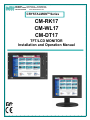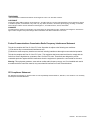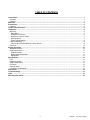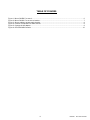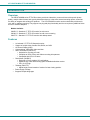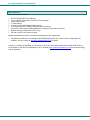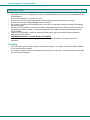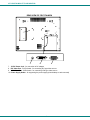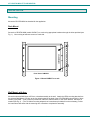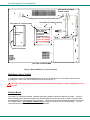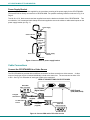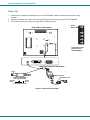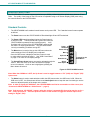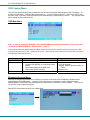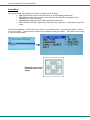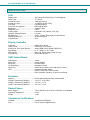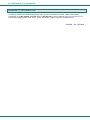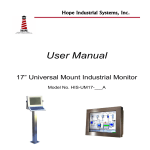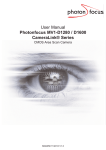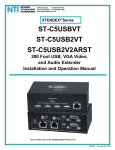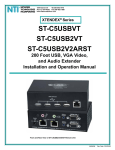Download Network Technologies CRYSTALMON CM-DT17 User's Manual
Transcript
NTI R 1275 Danner Dr Tel:330-562-7070 NETWORK TECHNOLOGIES Aurora, OH 44202 Fax:330-562-1999 www.networktechinc.com INCORPORATED CRYSTALMONTM Series CM-RK17 CM-WL17 CM-DT17 TFT/LCD MONITOR Installation and Operation Manual MAN058 Rev Date 12/5/2008 TRADEMARK CRYSTALMON is a trademark of Network Technologies Inc in the U.S. and other countries. COPYRIGHT Copyright © 2005, 2008 by Network Technologies Inc. All rights reserved. No part of this publication may be reproduced, stored in a retrieval system, or transmitted, in any form or by any means, electronic, mechanical, photocopying, recording, or otherwise, without the prior written consent of Network Technologies Inc, 1275 Danner Drive, Aurora, Ohio 44202. CHANGES The material in this guide is for information only and is subject to change without notice. Network Technologies Inc reserves the right to make changes in the product design without reservation and without notification to its users. Federal Communications Commission Radio Frequency Interference Statement This device complies with Part 15 of the FCC rules. Operation is subject to the following two conditions: (1) This device may not cause harmful interference and (2) this device must accept any interference received, including interference that might cause undesired operation. This device complies with Part 15 of the FCC rules. This equipment has been tested and found to comply with the limits for a Class A digital device, pursuant to Part 15 of the FCC rules. These limits are designed to provide reasonable protection against harmful interference when the equipment is operated in a commercial environment. Warning: This equipment generates, uses and can radiate radio frequency energy, and, if not installed and used in accordance with the instruction manual, may cause harmful interference to radio communications. CE Compliance Statement We, Network Technologies Inc, declare under our sole responsibility that the CM-RK17, CM-WL17, and CM-DT17 is in conformity with European Standard EN55022. i MAN058 Rev Date 12/5/2008 TABLE OF CONTENTS Introduction.................................................................................................................................................................... 1 Overview ...................................................................................................................................................................... 1 Features....................................................................................................................................................................... 1 Materials ......................................................................................................................................................................... 2 Precautions .................................................................................................................................................................... 3 Cleaning....................................................................................................................................................................... 3 Features and Functions................................................................................................................................................ 4 Installation...................................................................................................................................................................... 6 Mounting ...................................................................................................................................................................... 6 Rack Mount............................................................................................................................................................... 6 Wall Mount- with Arm................................................................................................................................................ 6 Wall Mount- Direct-To-Wall....................................................................................................................................... 7 Desktop Mount.......................................................................................................................................................... 7 Power Supply Bracket .............................................................................................................................................. 8 Cable Connections ...................................................................................................................................................... 8 Connect the CRYSTALMON to a Video Source....................................................................................................... 8 Power Up ..................................................................................................................................................................... 9 Display Functions ....................................................................................................................................................... 10 Standard Controls...................................................................................................................................................... 10 OSD Control Menu .................................................................................................................................................... 11 OSD Main Menu ..................................................................................................................................................... 11 Brightness/Contrast Menu ...................................................................................................................................... 11 Setup Menu............................................................................................................................................................. 12 Specifications .............................................................................................................................................................. 13 LCD............................................................................................................................................................................ 13 Display Controller ...................................................................................................................................................... 13 OSD Control Board.................................................................................................................................................... 13 Enclosure ................................................................................................................................................................... 13 General Specs ........................................................................................................................................................... 13 Compliance Certifications .......................................................................................................................................... 13 Dimensions .................................................................................................................................................................. 14 Troubleshooting .......................................................................................................................................................... 15 Index ............................................................................................................................................................................. 15 Warranty Information .................................................................................................................................................. 16 ii MAN058 Rev Date 12/5/2008 TABLE OF FIGURES Figure 1- Mount CM-RK17 to a rack ............................................................................................................................... 6 Figure 2- Mount CM-WL17 to an arm or bracket ............................................................................................................ 7 Figure 3- Secure cables to power supply bracket........................................................................................................... 8 Figure 4- Connect VGA and/or DVI video sources ......................................................................................................... 8 Figure 5- Connect the AC adapter .................................................................................................................................. 9 Figure 6- CRYSTALMON Controls ............................................................................................................................... 10 iii MAN058 Rev Date 12/5/2008 NTI CRYSTALMON TFT/LCD MONITOR INTRODUCTION Overview The CRYSTALMON series TFT/LCD monitors provide the industrial or commercial user with superior picture quality, multiple video formats, and a sturdy industrial enclosure. It also offers several mounting options, as well as the ability to integrate with existing NTI products. The CRYSTALMON monitor can be ordered with provisions for rack, wall, or tabletop mounting. They support true plug-and-play functionality and do not require any additional video drivers or interface adapters. Models Available: CM-RK17- Standard 17" TFT/LCD monitor for rack mount CM-WL17- Standard 17" TFT/LCD monitor for wall or arm mounting CM-DT17- Standard 17" TFT/LCD monitor with desktop stand Features • • • • • • • • • An industrial 17" TFT/LCD flat panel monitor. Support of multiple video formats-VGA,SVGA, and XGA On Screen Display (OSD). Crisp and clear 1280x1024 video resolution. Wall / VESA Mount (CM-WL17) • Keyholes for mounting to a wall. • Compliant to VESA 75mm and 100mm mounting hole patterns. • Compatible with NTI's LCD arms. Rack Mount (CM-RK17) • Designed to fit in a standard 19" rack/cabinet. • Space-saving. Extra rackmounting space available behind the monitor. • 7RU (12.25") high. Tabletop (CM-DT17) • Adjust height, tilt and rotation of monitor for best viewing position. Power Supply Carriage Supports multiple languages 1 NTI CRYSTALMON TFT/LCD MONITOR MATERIALS Materials supplied with this kit: 9 9 9 9 9 9 9 9 9 NTI CRYSTALMON TFT/LCD Monitor 120 or 240VAC at 50 or 60Hz-12VDC/5A via AC Adapter Power Supply Holder 2- Cable clamps 4- #4-40 x 3/16” black Phillips-panhead screws 6 foot VGA cable-VEXT-6-MM (15HD male-male connectors) 6.5 foot DVI video cable-DVI-DS-2M-MM (DVI-D single link male-male connectors) Desktop stand (provided with CM-DT17 only) CD with a pdf file of this owner's manual Additional materials may need to be ordered, depending upon the configuration : ¾ Wall Mount Arm Bracket- for mounting the CRYSTALMON (CM-WL17) to a wall- several configurations are available. See our website at http://www.networktechinc.com for details. Contact your nearest NTI distributor or NTI directly for all of your KVM needs at 800-742-8324 (800-RGB-TECH) in US & Canada or 330-562-7070 (Worldwide) or at our website at http://www.networktechinc.com and we will be happy to be of assistance. 2 NTI CRYSTALMON TFT/LCD MONITOR PRECAUTIONS • • • • • • • • • Do not apply pressure to the display portion of the CRYSTALMON because the LCD panel and backlight can be easily damaged. Do not cover or block the vent holes in the case. Be sure to turn OFF the power supply before connecting and disconnecting video source cable(s). Be careful not to drop the CRYSTALMON. Handle it carefully. Do not store or install the CRYSTALMON where it can come in contact with moisture as moisture may damage the CRYSTALMON. Store the CRYSTALMON in an environment within a temperature range of 0ºC to 40ºC and where humidity will not exceed 90% relative humidity. Excessive temperature and humidity may reduce the performance of the CRYSTALMON. Install the CRYSTALMON in a clean environment as dust and oil may cause electrical shorts or otherwise damage the CRYSTALMON. FOR INDOOR USE ONLY. DO NOT INSTALL OUTDOORS. The CRYSTALMON contains mercury (Hg). Dispose of the CRYSTALMON in accordance with local ordinances. Cleaning • • Use a soft cloth (such as microfiber) without chemicals for cleaning. The display surface of the CRYSTALMON is very soft and easily scratched. Do not apply excessive pressure to the display screen surface when cleaning. Excessive pressure may damage the LCD panel and backlight. 3 NTI CRYSTALMON TFT/LCD MONITOR FEATURES AND FUNCTIONS 1 2 3 4 5 6 NTI CRYSTALMON TM Main Controls 1. Power Button- to turn the LCD and backlight ON and OFF. 2. Power LED- to indicate the power status of the monitor Green= Power On, Video Input OK Red= Suspend/Standby, or Input Out of Range 3. Menu Button- to open OSD menu (when OSD menu is OFF) 4. Arrow Up Button- to move the selection cursor in the OSD menu up in the list 5. Arrow Down Button- to move the selection cursor in the OSD menu down in the list 6. Select Button- to select a menu item (when OSD menu is ON) or press to auto adjust the video quality (when OSD menu is OFF) 4 NTI CRYSTALMON TFT/LCD MONITOR REAR VIEW OF CRYSTALMON NTI 10 R NETWORK TECHNOLOGIES INCORPORATED 1275 Danner Dr Tel:330-562-7070 Aurora, OH 44202 Fax:330-562-1999 www.networktechinc.com - 12VDC 5A + DVI 7 8 VGA 9 7. 12VDC Power Jack- for connection of AC adapter 8. DVI Video Port- DVI-D female- for connecting DVI type video source 9. VGA Video Port- 15HD female- for connecting VGA type video source 10. Power Supply Holder - for supporting the power supply (when desktop or rack-mounted) 5 NTI CRYSTALMON TFT/LCD MONITOR INSTALLATION Mounting Mount the CRYSTALMON as intended for the application. Rack Mount Secure the CRYSTALMON (model CM-RK17) to a rack using appropriate hardware through the holes provided (see Fig. 1). Mount using at least two screws on each side. Front View of CM-RK17 Figure 1- Mount CM-RK17 to a rack Wall Mount- with Arm Mount the selected Wall Mount LCD Arm or bracket assembly to the wall. Attach the VESA mounting bracket from the selected Wall Mount LCD Arm to the four holes located in the back of the CRYSTALMON using the M4 x 10mm screws (4) provided. A set of holes is provided for either the 100mm bracket, or the 75mm bracket, whichever is needed (see Fig. 2). (The 75-100mm mounting adaptor that is sometimes provided will not be necessary.) Follow the instructions that came with the mounting arm or bracket to complete the assembly. 6 NTI CRYSTALMON TFT/LCD MONITOR Alternate Power Supply Bracket location Keyholes for mounting directly to the wall Hole pattern for 75mm mounting Hole pattern for 100mm mounting Note: Use only M4 x 10mm screws (provided) in 75mm or 100mm mounting holes. Use of longer screws may damage the CRYSTALMON. Power Supply Bracket NTI R NETWORK TECHNOLOGIES INCORPORATED 1275 Danner Dr Tel:330-562-7070 Aurora, OH 44202 Fax:330-562-1999 www.networktechinc.com - 12VDC 5A + DVI VGA cable restraint posts Rear View of CRYSTALMON Figure 2- Mount CM-WL17 to an arm or bracket Wall Mount- Direct-To-Wall If it is desired to mount the CRYSTALMON directly to the wall (model CM-WL17), two keyhole slots have been provided on the back of the CRYSTALMON for this purpose (see Fig. 2). ! CAUTION: Each fastener used for direct wall mounting must be rated for an object weighing at least 24 pounds. Desktop Mount If the CM-DT17 has been purchased, a desktop stand with installation instructions has been included. If using a different desktop stand, secure the stand to the CRYSTALMON using either the 75mm or 100mm mounting holes, as appropriate for the stand that has been purchased. The holes on the CRYSTALMON are intended for use with M4 x 10MM screws. Use only M4 x 10mm screws (provided) for attachment to the CRYSTALMON. See the instructions that come with the stand to complete the assembly. 7 NTI CRYSTALMON TFT/LCD MONITOR Power Supply Bracket A power supply bracket has been supplied for the convenient mounting of the power supply for the CRYSTALMON. This bracket can be directly mounted to the CRYSTALMON. Two possible mounting locations are shown in Fig. 2 on Page 5. Two #4-40 x 3/16” black screws have been supplied to secure the bracket to the back of the CRYSTALMON. Two more #4-40 x 3/16” screws and cable clamps have been supplied to secure the cables to cable restraint posts on the power supply bracket (see Fig. 3.) Power Supply + Cable to Monitor Cable Clamp (supplied) 3/16" x 4-40 Screw (supplied) + Power Cord Power Supply Bracket Side View Figure 3- Secure cables to power supply bracket Cable Connections Connect the CRYSTALMON to a Video Source The CRYSTALMON is provided with two different connectors for direct connection to video sources. A video source of each type may be connected individually or both at the same time. The sources can be either VGA or DVI. See Fig. 4 for illustration of each type of cable to be connected. VIEW OF CONNECTIONS ON CRYSTALMON DVI-D Male Video Connector To Digital Video Source DVI-D Female (Digital Video) 15HD Female (VGA,XGA,SXGA) DVI-DS-2M-MM (supplied) DVI-D Male To VGA Video Source 15HD Male VEXT-6-MM (supplied) 15HD male Video Connector Figure 4- Connect VGA and/or DVI video sources 8 NTI CRYSTALMON TFT/LCD MONITOR Power Up 1. Connect the AC adapter to the power jack on the CRYSTALMON. Make sure the power connector is fully inserted. 2. Plug the AC adapter into a power source and press the power button to power up the CRYSTALMON. 3. If the video source(s) are not yet ON, apply power to them at this time. Power Button REAR VIEW OF CRYSTALMON NTI R NE TWORK TECH NOLOGIES INC OR PORATED 12 75 Danne r Dr Tel:3 30-5 62-70 70 Aurora, OH 44 202 Fax:33 0-562 -1999 www.networktec hinc.c om 12VDC 5A - + DVI VGA View of the control buttons for the CRYSTALMON UNDERSIDE VIEW OF CRYSTALMON Barrel 12 VDC AC ADAPTER Power Connector 12VDC @ 5A OUTPUT (Outside (Inside barrel) barrel) 2.5 mm x 5.5 mm Female IEC Connector IEC Power Cord Figure 5- Connect the AC adapter 9 NTI CRYSTALMON TFT/LCD MONITOR DISPLAY FUNCTIONS The CRYSTALMON 17” monitor supports resolutions up to SXGA (1280x1024) with a refresh rate at between 55 and 76Hz. The quality of the image on the LCD monitor is adjustable using an On Screen Display (OSD) menu using the control buttons on the CRYSTALMON. Standard Controls • The CRYSTALMON has 5 standard control buttons and a power LED. The 5 standard control buttons operate as follows: • The Power button turns the CRYSTALMON LCD and backlight ON and OFF as desired. • The Power LED located immediately below the Power button is a dual color LED. It will illuminate with a green color when the CRYSTALMON is powered ON and working properly. It will illuminate with a red color if the CRYSTALMON is powered ON but there is no input signal detected. The LED will illuminate red only momentarily just before turning OFF. • • The Menu button is used to bring up the OSD menu where the various settings of the LCD display can be adjusted. Once the OSD screen is displayed, the Menu button is used to make selections within the menus. See "OSD Control Menu" on page 11 for more on LCD display settings. The Up and Down Arrow buttons are used to navigate through the menus. Move the cursor up or down as desired to highlight an item for selection. Once an item is highlighted, pressing the Menu button will select it. Power ON/OFF Power LED Menu Up Arrow Down Arrow Controls for the OSD Menus Select/ Auto Adjust Figure 6- CRYSTALMON Controls Note: When the OSD Menu is OFF, the Up Arrow is used to toggle between a “PC” (VGA) and “Digital” (DVI) input source. • The Select button is used to make selections within the OSD menus when the OSD menu is ON. When the OSD menu is OFF, the Select button will act as an Auto Adjust button to keep the user from having to use the menus to adjust the quality of the image on the monitor. Note: In order to display the OSD Menu, the CRYSTALMON must first be connected to a video source (see “Connect the CRYSTALMON to a Video Source” – page 8). Note: If the message “NO SIGNAL” appears when the monitor is powered-ON, the monitor may be set for a “PC” (VGA) input source. Press the Up Arrow button on the monitor to toggle the monitor input source setting to “Digital” (DVI). 10 NTI CRYSTALMON TFT/LCD MONITOR OSD Control Menu The OSD (On Screen Display) Menu enables the user to select the desired characteristics of the LCD display. To activate the OSD Menu, press the Menu button (above). To turn the Menu back OFF, either select "EXIT" from the main menu or just wait 10-60 seconds and it will automatically be cleared from the screen. Any changes made before exiting the menu will be saved. OSD Main Menu Note: In order to display the OSD Menu, the CRYSTALMON must first be connected to a video source (see “Connect the CRYSTALMON to a Video Source” – page 8). Note: If menu does not appear when the Menu button is pressed, the monitor may be connected to a DVI input source but set for a “PC” (VGA) input source. Press the Up Arrow button on the monitor to switch it to a “Digital” (DVI) input source. Selection Brightness/Contrast Setup Exit Purpose Increase/decrease panel brightness/contrast level • Control OSD Image position on screen • Set time OSD will stay on screen before auto shutoff • Select the language of the OSD menu • Select Input Source to display Exit from the OSD control menu Range 1-100 • 0-4 • 10 to 60 seconds • English, Spanish, Deutsch, Italian, or French • Digital or PC Brightness/Contrast Menu Selecting the Brightness/Contrast menu will bring up a screen in which the user can adjust the brightness and contrast levels of the LCD display. Using the Up or Down arrows to navigate the menu, highlight either the BRIGHTNESS or CONTRAST sections and press the Select button to choose the option to adjust. Then use the Up or Down Arrow to adjust the setting. Select EXIT when finished to return to the Main Menu. 11 NTI CRYSTALMON TFT/LCD MONITOR Setup Menu Selecting the Setup menu will bring up a screen in which the user can adjust OSD POSITION-the position of the OSD menus on the LCD display (positions 0-4) OSD TIME-the length of time the user can be idle before the OSD menu automatically exits (adjustable from 10 to 60 seconds) LANGUAGE-the language that the OSD menus will be presented in INPUT SOURCE- the type of signal that is coming from the input source, either Digital (DVI) or PC (VGA) With the item highlighted, (use the Up or Down arrow to move between them), press the Select button to choose the option to adjust. Then use the Up or Down Arrow to adjust the setting as needed. Select EXIT when finished to return to the Main Menu. OSD Image can be moved to different points on the display 12 NTI CRYSTALMON TFT/LCD MONITOR SPECIFICATIONS LCD Display area………………………………..337.92mm (W)x270.336 (H) (17 inch diagonal) Panel Type…………………………………TFT Active Number of Pixels .....................................1280 (H)x1024 (V) Number of Colors ....................................16.2 Million (6 bits + FRC) Pixel Pitch................................................0.264(H)x0.264(V) Color Pixel Arrangement.........................RGB Vertical Stripe Brightness................................................300cd/m2 (Nits) Response Time .......................................5.5ms Viewing Angle..........................................Horizontal: 140º; Vertical: 130º (Typ.) Optimum Viewing Direction .....................6 o’clock Backlight Unit………………………………CCFL, 4 Tables, Edge-Light (2 Top/2 Bottom) Operating Lamp Life................................40,000-50,000 hrs Contrast Ratio……………………………..500:1 Display Controller Connector…………………………………15HD, DVI-D, female Video Format...........................................VGA,SVGA, XGA, SXGA Signal Input (from Video Source)……….Analog RGB (15HD), Digital TMDS (DVI) Sync Range .............................................H: 31 ~ 80KHz, V: 55 ~ 76Hz OSD Control……………………………….Menu, Up, Down, Select, Power (5 keys) Plug and Play ..........................................VESA DDC 2B Ver1.3 OSD Control Board OSD Control ............................................5 Keys Power Key ...............................................Power ON/OFF Menu Key ................................................Activates Menu Up, Down Keys........................................Navigation Control Select Key ...............................................Select (when in Menu); Auto Adjust (not in menu) LED..........................................................Indicates Operation Status ..........................................................Green = Power-ON, Video Input OK ..........................................................Red = Suspend / Stand-by, or Input Out of Range Enclosure Material....................................................Electro-galvanized steel black powdercoated CM-RK17 Dimensions (WxDxH)…….…. 19 x 3.7 x 12.25 (7RU) CM-WL17 Dimensions (WxDxH).............16.5 x 3.7 x 12.2 CM-DT17 Dimensions (WxDxH) .............16.5 x 3.7 x 12.2 General Specs Power Supply …………………………… .120 or 240VAC at 50 or 60 Hz-12VDC/5A via AC Adapter Operating Temperature ...........................0-40˚C Weight………………………………………12 lbs Compliance Certifications CE Mark...................................................Complies with EN55022 FCC .........................................................Part 15 (Class A Digital Device) 13 NTI CRYSTALMON TFT/LCD MONITOR DIMENSIONS 16.5" 3.7" 12.2" SIDE VIEW FRONT VIEW CM-WL17 (ALSO APPLIES TO CM-DT17 WITHOUT DESKTOP STAND SHOWN) 14 NTI CRYSTALMON TFT/LCD MONITOR 3.7" 19" 12.25" SIDE VIEW FRONT VIEW CM-RK17 TROUBLESHOOTING Problem Power LED is OFF Power LED is red Power LED is green, but there's no picture Solution Check to see if AC adapter is fully inserted Check connections of video source cables Make sure video sources are switched ON Check to see if Horizontal Sync is out of range. Also check brightness and contrast controls in OSD menu (see page 11) INDEX CE, i cleaning, 3 Control buttons, 10 Dimensions, 14 Display functions, 10 FCC, i mounting instruction, 6 OSD Controls, 10 OSD Menu-DVI, 11 source button, 4 Specifications, 13 Troubleshooting, 15 15 NTI CRYSTALMON TFT/LCD MONITOR WARRANTY INFORMATION The warranty period on this product (parts and labor) is two (2) years from the date of purchase. Please contact Network Technologies Inc at (800) 742-8324 (800-RGB-TECH) or (330) 562-7070 or visit our website at http://www.networktechinc.com for information regarding repairs and/or returns. A return authorization number is required for all repairs/returns. MAN058 16 Rev. 12/5/2008