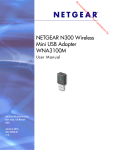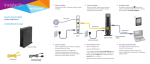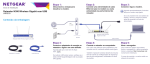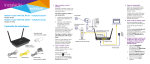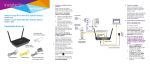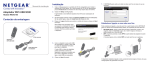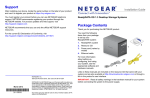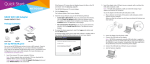Download Netgear WNA3100M Installation Guide
Transcript
Installation Installation Guide N300 WiFi USB Mini Adapter NETGEAR Genie displays a list of wireless networks in your area. Estimated completion time: 10 minutes. 1. Insert the Resource CD in your computer’s CD drive. If the CD main screen does not display, browse the files on the CD, and double-click Autorun.exe. 2. Click Setup. The Software Update Check screen displays. Model WNA3100M 3. If you are connected to the Internet, click Check for Updates. If not, then click Install from CD. Package Contents 4. Click I agree to accept the license agreement, and then click Next. A message displays asking you to wait while software is installed. This might take a few minutes. Then you are prompted to insert your adapter. Join a Wireless Network You can join a wireless network from this NETGEAR Genie screen, or you can use Wi-Fi Protected Setup (WPS) if your wireless network supports it. • N1 30 Wir ele WN ss Mic A3 ro 10 US 0M B A dap • NETGEAR Genie: Click your wireless network to select it from the list, and then click Connect. If the network is secure, enter its password or network key. WPS: Press and hold the WPS button on the side of the adapter for 2 seconds. Within 2 minutes, press the WPS button on your wireless router or gateway. ter N300 Wireless Adapter Resource CD with NETGEAR Genie 5. Insert the adapter into a USB port on your computer. Note: For best results, put the wireless adapter at least 4 feet (1 meter) away from your router. 6. Click Next. The adapter joins the network, which can take a few minutes. Your settings are saved in a profile. Check Your Connection Status Support When you install your adapter, the adapter’s NETGEAR genie icon displays in the Windows system tray and on the desktop. You can double-click this icon to open NETGEAR genie to make changes or connect to a different WiFi network. The color of the icon indicates the strength of your WiFi connection: Thank you for purchasing this NETGEAR product. After installing your device, locate the serial number on the label of your product and use it to register your product at https://my.netgear.com. Yellow. Weak connection You must register your product before you can use NETGEAR telephone support. NETGEAR recommends registering your product through the NETGEAR website. For product updates and web support, visit http://support.netgear.com. Red. No connection NETGEAR recommends that you use only the official NETGEAR support resources. White. Strong connection If you remove your adapter, NETGEAR genie is not available, so the icon does not display. When you insert the adapter again, the icon returns. You can get the user manual online at http://downloadcenter.netgear.com or through a link in the product’s user interface. For the current EU Declaration of Conformity, visit http://support.netgear.com/app/answers/detail/a_id/11621/. For regulatory compliance information, visit http://www.netgear.com/about/regulatory/. See the regulatory compliance document before connecting the power supply. October 2014 NETGEAR, Inc. 350 East Plumeria Drive San Jose, CA 95134, USA NETGEAR, the NETGEAR logo, and Connect with Innovation are trademarks and/or registered trademarks of NETGEAR, Inc. and/or its subsidiaries in the United States and/or other countries. Information is subject to change without notice. © NETGEAR, Inc. All rights reserved.