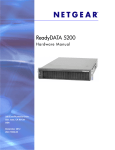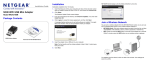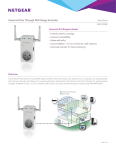Download ReadyDATA OS 1.2 Desktop Storage Systems Installation
Transcript
Support Installation Guide After installing your device, locate the serial number on the label of your product and use it to register your product at https://my.netgear.com. You must register your product before you can use NETGEAR telephone support. NETGEAR recommends registering your product through the NETGEAR website. For product updates and web support, visit http://support.netgear.com. NETGEAR recommends that you use only the official NETGEAR support resources. For the current EU Declaration of Conformity, visit http://support.netgear.com/app/answers/detail/a_id/11621/. ReadyDATA OS 1.3 Desktop Storage Systems Package Contents Thank you for purchasing this NETGEAR product. You need the following items from your package to set up your ReadyDATA® system: 1. ReadyDATA system 2 2. Resource CD 1 3. Power cord (varies by model) 4. Ethernet cable For more information about setting up, configuring, and using your system, see the appropriate software and hardware manuals. NETGEAR, Inc. 350 East Plumeria Drive, San Jose CA 95134 USA March 2013 NETGEAR, the NETGEAR logo, and Connect with Innovation are trademarks and/or registered trademarks of NETGEAR, Inc. and/ or its subsidiaries in the United States and/or other countries. Information is subject to change without notice. Other brand and product names are registered trademarks or trademarks of their respective holders. © NETGEAR, Inc. All rights reserved. For indoor use only. Valid for sale in all EU member states, EFTA states, and Switzerland. 4 3 Links to these manuals are included on the resource CD that came with your system and are also available at http://downloadcenter.netgear.com or through a link in the product’s user interface. IMPORTANT: Read all safety warnings in the hardware manual for your system before connecting the system to the power supply. Basic Setup Follow these instructions to begin using your ReadyDATA system. These instructions assume that at least one disk is installed in the system. Note: If you have a diskless system, you must install at least one disk before following these instructions. For information about installing disks, see the hardware manual for your system. To set up your storage system: 1. Place your system in a location that provides adequate ventilation. High-capacity disks can produce considerable heat. It is important to ensure that the fan exhausts are unobstructed. For a complete list of placement considerations, see the hardware manual for your system. 2. Connect the power cord to the back of the system and plug the other end into a wall outlet or power strip. Make sure that the power switch on the back panel is in the ON position. 3. Use an Ethernet cable to connect an Ethernet port on the storage system to your network. 4. If necessary, press the Power button to turn on the system. It takes about a minute to start up. The IP address is retrieved using DHCP. 5. Install and run the RAIDar utility on a computer that is connected the same local area network (LAN) as your ReadyDATA system. RAIDar is on the resource CD that came with your system. It includes versions for Windows, Mac, and Linux operating systems. RAIDar detects and displays the ReadyDATA system or systems on your network. 6. Select your ReadyDATA system from the list of detected devices and click the Setup button. An SSL certificate security warning displays. This warning ensures an encrypted authentication and secure access to the local admin page for your storage system. 7. Accept the certificate. A login prompt displays. 8. Enter admin for the user name, enter password for the password, and click the OK button. Both the user name and password are case-sensitive. Tip: You can change these credentials when you configure your system. NETGEAR recommends that you change your password as soon as possible. The ReadyDATA local admin page displays in your browser. For information about configuring, managing, and maintaining your ReadyDATA system, see the software manual for your system.




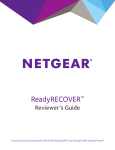
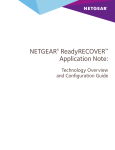
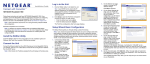
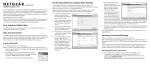
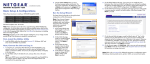

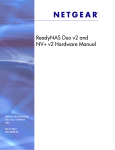
![ハードウェアユーザーマニュアル [PDF:963KB] (日)](http://vs1.manualzilla.com/store/data/006680430_3-5785324c8844caf7579de839c4e3cbde-150x150.png)