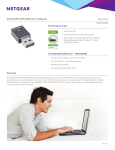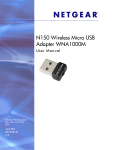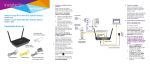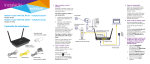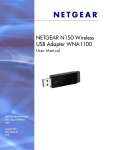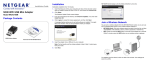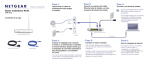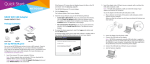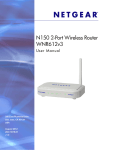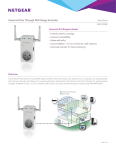Download Netgear WNA1000M Installation Guide
Transcript
N150 Wireless Micro USB Adapter WNA1000M Installation Guide N150 Wireless Micro USB Adapter Resource CD Trademarks NETGEAR, the NETGEAR logo, and Connect with Innovation are trademarks and/or registered trademarks of NETGEAR, Inc. and/or its subsidiaries in the United States and/or other countries. Information is subject to change without notice. Other brand and product names are trademarks and/or registered trademarks of their respective holders. © 2012 NETGEAR, Inc. All rights reserved Statement of Conditions In the interest of improving internal design, operational function, and/or reliability, NETGEAR reserves the right to make changes to the products described in this document without notice. NETGEAR does not assume any liability that may occur due to the use or application of the product(s) or circuit layout(s) described herein. This symbol is placed in accordance with the European Union Directive 2002/96 on the Waste Electrical and Electronic Equipment (the WEEE Directive). If disposed of within the European Union, this product should be treated and recycled in accordance with the laws of your jurisdiction implementing the WEEE Directive. 2 Installation 1. Insert the Resource CD in your computer’s CD drive. If the CD main screen does not display, browse the files on the CD and double-click Autorun.exe. 2. Click Setup. The Software Update Check screen displays. 3. If you are connected to the Internet, click Check for Updates. If not, then click Install from CD. 4. Accept the license agreement. A message displays asking you to wait while software is installed. Then you are prompted to insert your adapter. 3 5. Either insert the adapter into a USB port on your computer, or use a USB cable to connect the adapter. Note: For best results, put the wireless adapter at least 4 feet (1 meter) away from your router. 6. Click Next. NETGEAR Genie displays a list of wireless networks in your area. 4 Join a Wireless Network You can join a wireless network from this NETGEAR Genie screen, or you can use Wi-Fi Protected Setup (WPS) if your wireless network supports it. • NETGEAR Genie: Click your wireless network to select it from the list, and then click Connect. If the network is secure, enter its password or network key. • WPS: Press and hold the WPS button on the side of the adapter for 2 seconds. Within 2 minutes, press the WPS button on your wireless router or gateway. 5 NETGEAR Genie Icon When you install your adapter, the NETGEAR Genie icon displays in the Windows taskbar and on the desktop. You can click this icon to open NETGEAR Genie to make changes or connect to a different wireless network. The color of the icon indicates the strength of your wireless connection from 0 (zero) to 5 bars. Green: 3 to 5 bars Yellow: 1 or 2 bars Red: 0 (zero) bars, indicating no connection If you remove your adapter, NETGEAR Genie is not available, so the icon does not display. If you insert the adapter again, the icon returns. 6 Technical Support Thank you for selecting NETGEAR products. After installing your device, locate the serial number on the label of your product and use it to register your product at http://www.NETGEAR.com/register. Registration is required before you can use the telephone support service. Registration at the NETGEAR website is strongly recommended. Go to http://support.netgear.com for product updates and Web support. For complete DoC, visit the NETGEAR EU Declarations of Conformity website at: http://support.netgear.com/app/answers/ detail/a_id/11621. For GNU General Public License (GPL) related information, visit http://support.netgear.com/ app/answers/detail/a_id/2649. 7 NETGEAR, Inc. 350 East Plumeria Drive San Jose, CA 95134 USA February 2012