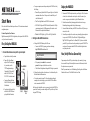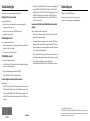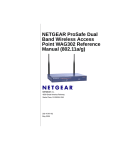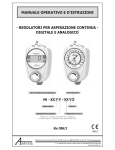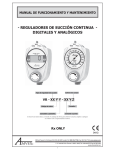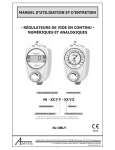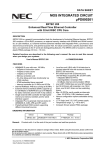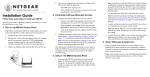Download Netgear WAG302v1 Installation Guide
Transcript
e. )NSTALLATION'UIDE WAG302 ProSafe Dual Band Wireless Access Point Start Here Please refer to the Reference Manual on your Resource CD for instructions on advanced configuration options. Estimated Completion Time: 30 minutes. Turn on your computer, connect the power adapter to the WAG302 and verify the following: Deploy the WAG302 • Power. The power light should be lit. If the power light is not lit, check the connections and check to see if the power outlet is controlled by a wall switch that is turned off. 1. • Test. The test light blinks when the WAG302 is first turned on. 2. • LAN. The LAN light on the WAG302 should be lit (amber for a 10 Mbps connection and green for a 100 Mbps connection). If not, make sure the Ethernet cable is securely attached at both ends. 3. Wireless. The WLAN lights (e.g., 802.11a and 802.11g) should be lit. 4. • Tip: Before mounting the WAG302 in a high location, first set up and test the WAG302 to verify wireless network connectivity. First, Set Up the WAG302 2. Configure LAN and Wireless Access a. Configure the WAG302 Ethernet port for LAN access. • Connect to the WAG302 by opening your browser and entering http://192.168.0.230 in the address field. 1. Connect the wireless access point to your computer. a. Unpack the box and verify the contents. b. Prepare a PC with an Ethernet adapter. If this PC is already part of your network, record its TCP/IP configuration settings. Configure the PC with a static IP address of 192.168.0.210 and 255.255.255.0 as the subnet mask. c. d. Connect an Ethernet cable from the WAG302 to the PC (point A in the illustration). Securely insert the other end of the cable into the WAG302 Ethernet port (point B in the illustration). http://192.168.0.230 A "LUE.%4'%!2 #ABLE B &RPSXWHU 7!' %THERNET 0ORT • When prompted, enter admin for the user name and password for the password, both in lower case letters. • Click the Basic Settings link and configure the IP Settings for your network. b. Configure the wireless interface for wireless access. See the online help or the Reference Manual for full instructions. c. Test wireless connectivity using a PC with a wireless adapter configured according to the wireless settings you just set in the WAG302 to establish a wireless connection to the WAG302. Now that you have finished the setup steps, you are ready to deploy the WAG302 in your network. If needed, you can now reconfigure the PC you used in step 1 back to its original TCP/IP settings. Disconnect the WAG302 and position it where you will deploy it. The best location is elevated, such as wall mounted or on the top of a cubicle, at the center of your wireless coverage area, and within line of sight of all the mobile devices. Position the antenna. Vertical positioning provides best side-to-side coverage. Horizontal positioning provides best top-to-bottom coverage. Connect an Ethernet cable from your WAG302 Access Point to a LAN port on your router, switch, or hub. Connect the power adapter to the wireless access point and plug the power adapter in to a power outlet. The PWR, LAN, and Wireless LAN lights should light up. Tip: The WAG302 supports Power Over Ethernet (PoE). If you have a switch that provides PoE, you will not need to use the power adapter to power the WAG302. This can be especially convenient when the WAG302 is installed in a high location far away from a power outlet. Now, Verify Wireless Connectivity Using a computer with an 802.11a/g wireless adapter, verify connectivity by using a browser such as Netscape® or Internet Explorer to connect to the Internet, or check for file and printer access on your network. Note: If you cannot connect, see to Troubleshooting Tips in this guide or the Reference Manual on the Resource CD for ProSafe Wireless Access Point. Troubleshooting Tips • Here are some tips for correcting simple problems you may have. No lights are lit on the access point. The access point has no power. • Make sure the power cord is connected to the access point and plugged in to a working power outlet or power strip. • Make sure you are using the correct NETGEAR power adapter supplied with your access point. There is a hardware connection problem. • Make sure the cable connectors are securely plugged in at the access point and the network device (hub, switch, or router). Make sure the connected device is turned on. The WLAN lights are not lit. The access point’s antennas are not working. • If either of the Wireless LAN activity lights stays off, disconnect the adapter from its power source and then plug it in again. • Make sure the antennas are tightly connected to the WAG302. • Contact NETGEAR if the Wireless LAN lights remain off. Technical Support Thank you for selecting NETGEAR products. To register your product, go to: http://www.netgear.com/register Go to http://www.netgear.com/support for support information. I cannot access the Internet or the LAN with a wireless capable computer. There is a configuration problem. Check these items: • You may not have restarted the computer with the wireless adapter to have TCP/IP changes take effect. Restart the computer. The Ethernet light is not lit. • If your PC uses a Fixed (Static) IP address, ensure that it is using an IP Address in the range of the WAG302. The WAG302 default IP Address is 192.168.0.230 and the default Subnet Mask is 255.255.255.0. The WAG302 default setting is for a static IP address. If the network where you are connecting it is using DHCP, configure it accordingly. See the Reference Manual on the Resource CD for ProSafe Wireless Access Point for more details. • The computer with the wireless adapter may not have the correct TCP/IP settings to communicate with the network. Restart the computer and check that TCP/IP is set up properly for that network. The usual setting for Windows on the Network Properties is set to “Obtain an IP address automatically.” • The access point’s default values may not work with your network. Check the access point default configuration against the configuration of other devices in your network. • For full instructions on changing the access point’s default values, see the Reference Manual on the Resource CD for ProSafe Wireless Access Point. I cannot configure the access point from a browser. Check these items: • The WAG302 is properly installed, LAN connections are OK, and it is powered on. Check that the LAN port LED is green to verify that the Ethernet connection is OK. • If you are using the NetBIOS name of the WAG302 to connect, ensure that your PC and the WAG302 are on the same network segment or that there is a WINS server on your network. May 2006 ©2006 by NETGEAR, Inc. All rights reserved. NETGEAR and the NETGEAR logo are registered trademarks of NETGEAR, Inc., in the United States and/or other countries. Other brand and product names are trademarks or registered trademarks of their respective holders. Information is subject to change without notice.