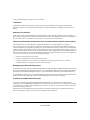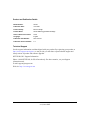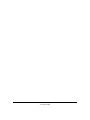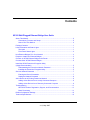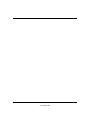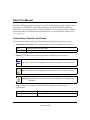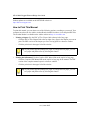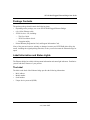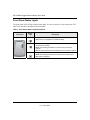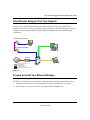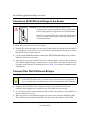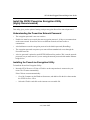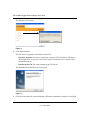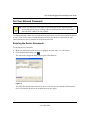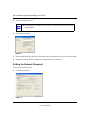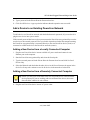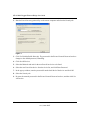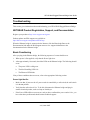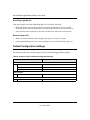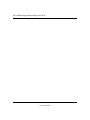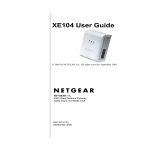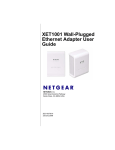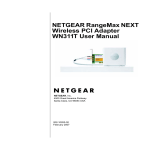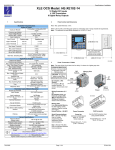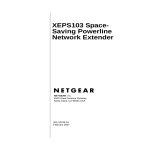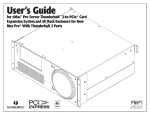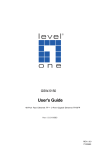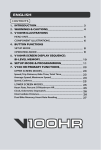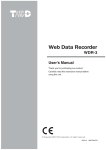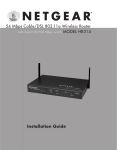Download Netgear XE102 User's Manual
Transcript
XE102 Wall-Plugged Ethernet Bridge User Guide NETGEAR, Inc. 4500 Great America Parkway Santa Clara, CA 95054 USA 202-10114-01 June 2007 © 2007 by NETGEAR, Inc. All rights reserved. June 2007. Trademarks NETGEAR is a trademark of Netgear, Inc. Microsoft, Windows, and Windows NT are registered trademarks of Microsoft Corporation. Other brand and product names are registered trademarks or trademarks of their respective holders. Statement of Conditions In the interest of improving internal design, operational function, and/or reliability, NETGEAR reserves the right to make changes to the products described in this document without notice. NETGEAR does not assume any liability that may occur due to the use or application of the product(s) or circuit layout(s) described herein. Federal Communications Commission (FCC) Compliance Notice: Radio Frequency Notice This equipment has been tested and found to comply with the limits for a Class B digital device, pursuant to part 15 of the FCC Rules. These limits are designed to provide reasonable protection against harmful interference in a residential installation. This equipment generates, uses, and can radiate radio frequency energy and, if not installed and used in accordance with the instructions, may cause harmful interference to radio communications. However, there is no guarantee that interference will not occur in a particular installation. If this equipment does cause harmful interference to radio or television reception, which can be determined by turning the equipment off and on, the user is encouraged to try to correct the interference by one or more of the following measures: • Reorient or relocate the receiving antenna. • Increase the separation between the equipment and receiver. • Connect the equipment into an outlet on a circuit different from that to which the receiver is connected. • Consult the dealer or an experienced radio/TV technician for help. Bestätigung des Herstellers/Importeurs Es wird hiermit bestätigt, daß das XE102 Wall-Plugged Ethernet Bridge gemäß der im BMPT-AmtsblVfg 243/1991 und Vfg 46/1992 aufgeführten Bestimmungen entstört ist. Das vorschriftsmäßige Betreiben einiger Geräte (z.B. Testsender) kann jedoch gewissen Beschränkungen unterliegen. Lesen Sie dazu bitte die Anmerkungen in der Betriebsanleitung. Das Bundesamt für Zulassungen in der Telekommunikation wurde davon unterrichtet, daß dieses Gerät auf den Markt gebracht wurde und es ist berechtigt, die Serie auf die Erfüllung der Vorschriften hin zu überprüfen. Certificate of the Manufacturer/Importer It is hereby certified that the XE102 Wall-Plugged Ethernet Bridge has been suppressed in accordance with the conditions set out in the BMPT-AmtsblVfg 243/1991 and Vfg 46/1992. The operation of some equipment (for example, test transmitters) in accordance with the regulations may, however, be subject to certain restrictions. Please refer to the notes in the operating instructions. Federal Office for Telecommunications Approvals has been notified of the placing of this equipment on the market and has been granted the right to test the series for compliance with the regulations. ii v1.0, June 2007 Product and Publication Details Model Number: XE102 Publication Date: June 2007 Product Family: Ethernet bridge Product Name: XE102 Wall-Plugged Ethernet Bridge Home or Business Product: Home Language: English Publication Part Number: 202-10114-01 Publication Version Number: 1.0 Technical Support See the support information card that shipped with your product. By registering your product at http://www.netgear.com/register, we can provide you with faster expert technical support and timely notices of product and software upgrades. NETGEAR, INC. Support Information Phone: 1-888-NETGEAR, for US & Canada only. For other countries, see your Support information card. E-mail: [email protected] Web site: http://www.netgear.com iii v1.0, June 2007 iv v1.0, June 2007 Contents XE102 Wall-Plugged Ethernet Bridge User Guide About This Manual .............................................................................................................iii Conventions, Formats, and Scope ..............................................................................iii How to Print This Manual ........................................................................................... iv Package Contents ............................................................................................................. 1 Label Information and Status Lights .................................................................................. 1 The Label .................................................................................................................... 1 Front Panel Status Lights ............................................................................................ 2 How Ethernet Bridges Fit in Your Network ........................................................................ 3 Prepare to Install Your Ethernet Bridges ........................................................................... 3 Connect an XE102 Ethernet Bridge to the Router ............................................................. 4 Connect Other XE102 Ethernet Bridges ............................................................................ 4 Install the XE102 PowerLine Encryption Utility (Highly Recommended) ..................................................................................................... 5 Understanding the PowerLine Network Password ...................................................... 5 Installing the PowerLine Encryption Utility .................................................................. 5 Set Your Network Password .............................................................................................. 7 Entering the Device Passwords .................................................................................. 7 Setting the Network Password .................................................................................... 8 Add a Device to an Existing PowerLine Network .............................................................. 9 Adding a New Device from a Locally Connected Computer ....................................... 9 Adding a New Device from a Remotely Connected Computer ................................... 9 Troubleshooting ............................................................................................................... 11 NETGEAR Product Registration, Support, and Documentation ............................... 11 Basic Functioning ...................................................................................................... 11 Default Configuration Settings ......................................................................................... 12 Technical Specifications ................................................................................................... 13 i v1.0, May 2007 ii v1.0, May 2007 About This Manual The XE102 Wall-Plugged Ethernet Bridge User Guide describes how to install, configure, and troubleshoot the NETGEAR® XE102 Ethernet Bridge or the NETGEAR XE102G Ethernet Extender Kit. The information in this manual is intended for readers with intermediate computer and Internet skills. For information about product features, see the NETGEAR website at http:// www.netgear.com. Conventions, Formats, and Scope The conventions, formats, and scope of this manual are described in the following sections. • • Typographical conventions. This manual uses the following typographical conventions. Italics Emphasis, books, CDs, URL names Bold User input Formats. This manual uses the following formats to highlight special messages. Note: This format is used to highlight information of importance or special interest. Tip: This format is used to highlight a procedure that will save time or resources. Warning: Ignoring this type of note may result in a malfunction or damage to the equipment. • Scope. This manual is written for the XE102 Ethernet Bridge according to these specifications. Product version XE102 Wall-Plugged Ethernet Bridge Manual publication date June 2007 iii v1.0, June 2007 XE102 Wall-Plugged Ethernet Bridge User Guide Product updates are available on the NETGEAR website at http://kbserver.netgear.com. How to Print This Manual To print this manual, you can choose one of the following options, according to your needs. Your computer must have the free Adobe Acrobat Reader installed in order to view and print PDF files. The Acrobat Reader is available on the Adobe website at http://www.adobe.com. • Printing a chapter. Use the PDF of This Chapter link at the top left of any page. – Click the PDF of This Chapter link at the top right of any page in the chapter you want to print. The PDF version of the chapter you were viewing opens in a browser window. – Click the print icon in the upper left of the window. Tip: If your printer supports printing two pages on a single sheet of paper, you can save paper and printer toner by selecting this feature. • Printing the full manual. Use the Complete PDF Manual link at the top left of any page. – Click the Complete PDF Manual link at the top left of any page in the manual. The PDF version of the complete manual opens in a browser window. – Click the print icon in the upper left of the window. Tip: If your printer supports printing two pages on a single sheet of paper, you can save paper and printer toner by selecting this feature. iv v1.0, June 2007 XE102 Wall-Plugged Ethernet Bridge User Guide Package Contents The product package should contain the following items: • Depending on the package, one or two XE102 Wall-Plugged Ethernet Bridges • 6-ft (1.83m) Ethernet cable • XE102 Resource CD, including: — This User Guide. — XE102 Installation Guide. — Encryption utility • Printed Warranty Registration Card, and Support Information Card. If any of the parts are incorrect, missing, or damaged, contact your NETGEAR dealer. Keep the carton, including the original packing materials, in case you need to return the Ethernet bridge for repair. Label Information and Status Lights The Ethernet bridge has a label with important information and status light indicators. Familiarize yourself with these features of your product. The Label The label on the back of the Ethernet bridge provides the following information: • MAC address • Model number • Serial number • Unique device password (PWD) 1 v1.0, June 2007 XE102 Wall-Plugged Ethernet Bridge User Guide Front Panel Status Lights The front panel of the XE102 contains status lights. You can use them to verify connections. The table below describes the lights on the front panel. Table 1. Front Panel Status Light Descriptions Front Panel Status Light Power HomePlug Ethernet Description • On green solid. Power is supplied to the Ethernet bridge. • Off. Power is not supplied to the Ethernet bridge. • On. The HomePlug port has detected another PowerLine device on the PowerLine network. • Blink. Data is being transmitted or received on the PowerLine network. • Off. No other PowerLine devices detected on the PowerLine network. • On green solid. The Ethernet port is linked but there is no activity. • Blink. Data is being transmitted or received on the Ethernet port. • Off. No link is detected. 2 v1.0, June 2007 XE102 Wall-Plugged Ethernet Bridge User Guide How Ethernet Bridges Fit in Your Network You can use the XE102 Ethernet Bridges to extend an Ethernet local area network (LAN) anywhere in your house using your existing electrical power line. The following figure shows an example of a network that includes two XE102 Ethernet Bridges and several other network connections. XE102 Ethernet Bridge XE102 Ethernet Bridge Modem )NTERNET -BPS'IGABIT%THERNET -BPS7IRELESS -BPS0OWER,INE -BPS%THERNET -BPSTYPICALBROADBANDCONNECTION Router Figure 1 Prepare to Install Your Ethernet Bridges The XE102 is designed for easy installation. Check that these minimum requirements are met. • Your Ethernet network is set up and an Ethernet LAN port is available on your router. • Each computer or device to be used on your network has an Ethernet port. 3 v1.0, June 2007 XE102 Wall-Plugged Ethernet Bridge User Guide Connect an XE102 Ethernet Bridge to the Router Warning: Do not connect the Ethernet bridges to power strips, extension cords, or surge protectors as this may prevent them from working properly or degrade the network performance. FFO NO Do not tie or twist the XE102 power cord with the dual output cable, or any other Ethernet cable, as this may degrade the network performance. 1. Disconnect your router from its power adapter. 2. Plug the XE102 Ethernet Bridge into an electrical outlet. Make sure that the electrical outlet is not controlled by a wall switch so as to avoid someone unknowingly turning off power. Check that the XE102 power light comes on. 3. Use the provided Ethernet cable to connect the XE102 Ethernet Bridge to an available Ethernet LAN port on your router. 4. Apply power to your router. Wait for the router to indicate that the LAN port that is connected to the XE102 Ethernet Bridge is linked and active. On the XE102, check that the Ethernet and Powerline status LEDs are on and blinking. Refer to Table 1 for a detailed explanation of the LED behavior. Connect Other XE102 Ethernet Bridges Tip: Before plugging in your other PowerLine devices, write down the device password on the label. You will need it if you want to set up a PowerLine network password. If you are working with several PowerLine devices, write down their MAC addresses. 1. Plug your other PowerLine devices into power outlets in your home near to the other computers and peripherals to be included in your PowerLine local area network. 2. Use an Ethernet cable to connect an Ethernet port on each of the computers and peripherals to the nearest PowerLine device. 3. When you plug in a second Ethernet bridge into a power outlet, check the HomePlug LEDs. They should turn on and then briefly blink at the same time as the Ethernet activity LED. 4 v1.0, June 2007 XE102 Wall-Plugged Ethernet Bridge User Guide Install the XE102 PowerLine Encryption Utility (Highly Recommended) This utility gives you the option of setting a unique encryption PowerLine network password. Understanding the PowerLine Network Password • The encryption password is not case-sensitive. • Each device must be set to exactly the same encryption password—if they are to communicate on the same network. PowerLine devices on different networks will not be able to communicate. • A default button resets the encryption password to the default password (HomePlug). • The encryption password can protect your network from unauthorized access through the PowerLine network. • A device password is printed on each NETGEAR PowerLine product. This is not the network password, but you must enter it if you are setting the network password with another Ethernet bridge device. Installing the PowerLine Encryption Utility To install the PowerLine Encryption Utility: 1. Insert the XE102 Resource CD into a CD drive on the computer that is connected to your router. The CD starts automatically. If the CD does not start automatically: • Go to My Computer on the Windows Start menu, and double-click the drive that contains the XE102 Resource CD or • Select the CD drive and click on the Autorun.exe executable file. 5 v1.0, June 2007 XE102 Wall-Plugged Ethernet Bridge User Guide The Welcome screen opens: Figure 2 2. Click Install Software. You can check for upgrades or install the from the CD. • Check for Upgrades: An Internet connection is required. The CD software will check a NETGEAR server for a newer version of the utility. If found, the newer version will be downloaded and run. • Install from the CD: The setup program on the CD will run. The InstallShield Wizard Welcome screen opens. Figure 3 3. Click Next and follow the wizard instructions. When the installation is complete, click Finish. 6 v1.0, June 2007 XE102 Wall-Plugged Ethernet Bridge User Guide Set Your Network Password Tip: Before you start, look on the label of each PowerLine device. Write down the device password. If you are working with several PowerLine devices, also write down the MAC address for each of them. The fastest and most reliable way to set the network password is to set the password for all devices at once. There are two steps to setting the password: first enter the device password for each remote PowerLine device, and then set the network password. Entering the Device Passwords To enter the device passwords: 1. Make sure that all PowerLine devices are plugged into 100~240V AC wall sockets. 2. Click the PowerLine utility icon . The PowerLine encryption utility screen opens to the Main tab. Figure 4 The utility lists all the remote PowerLine devices. The list does not include local PowerLine devices (connected directly to the computer that you are using). 7 v1.0, June 2007 XE102 Wall-Plugged Ethernet Bridge User Guide 3. Select a PowerLine device. Note: If more than one remote device is listed, you can identify each one from its MAC address. 4. Click Enter Password. Figure 5 5. Enter the password from the label on the back of the selected PowerLine device, and click OK. 6. Repeat this step for all devices that you want attached to your network. Setting the Network Password To set the network password: 1. Click the Security tab. Figure 6 8 v1.0, June 2007 XE102 Wall-Plugged Ethernet Bridge User Guide 2. Type a password in the Private Network Password text box. 3. Click Set All Devices. A pop-up window indicates that the operation was successful. Add a Device to an Existing PowerLine Network To add a device to a PowerLine network with the default network password, all you need to do is plug the new device into a power outlet. If the network password has been set, then you must run the PowerLine encryption utility to set the new device to the network password. How you do this depends on whether the computer running the PowerLine encryption utility is connected directly to the new PowerLine device (local) or is connected to a different device in the PowerLine network (remote). Adding a New Device from a Locally Connected Computer 1. Plug the new PowerLine device into an available AC power outlet and connect it to an Ethernet port on the computer. 2. Start the PowerLine encryption utility and select the Security tab. 3. Type the network password in the Private Network Password text box and click Set Local Device Only. 4. Select the Main tab and check that the other devices in the PowerLine network appear in the device list. It may take a minute or two for all devices in the network to be detected. Adding a New Device from a Remotely Connected Computer Tip: Before you start, look on the label of the new PowerLine device. Write down the device password. If you are working with several PowerLine devices, also write down the MAC address for each of them. 1. Plug the new PowerLine device into an AC power outlet. 9 v1.0, June 2007 XE102 Wall-Plugged Ethernet Bridge User Guide 2. Start the PowerLine encryption utility on the remote computer and select the Security tab. Figure 7 3. Click Use Default (Public Network). The password in the Private Network Password text box changes to the default password, HomePlug. 4. Click Set All Devices. 5. Select the Main tab and wait for the new PowerLine device to be listed. 6. Select the new PowerLine device from the device list, and click Enter Password. 7. In the pop-up window, enter the password from the back label of the device and click OK. 8. Select the Security tab. 9. Re-enter the network password in the Private Network Password text box, and then click Set All Devices. 10 v1.0, June 2007 XE102 Wall-Plugged Ethernet Bridge User Guide Troubleshooting This section gives information about troubleshooting your XE102 Wall-Plugged Ethernet Bridge. NETGEAR Product Registration, Support, and Documentation Register your product at http://www.netgear.com/register. Product updates and Web support are available at: http://kbserver.netgear.com/products/XE102.asp. When the Ethernet bridge is connected to the Internet, click the Knowledge Base or the Documentation link under the Web Support menu to view support information or the documentation for the Ethernet bridge. Basic Functioning After you plug in the Ethernet bridge, the following sequence of events should occur: 1. When power is first applied, verify that the Power light is on. 2. After approximately 10 seconds, check the LEDs on the Ethernet bridge. The following should occur: a. The power LED is solid green. b. The blue HomePlug LED is lit. c. The Ethernet LED blinks. If any of these conditions does not occur, refer to the appropriate following section. Power Light Not On • Make sure that, if power to the AC power outlet is controlled by a wall switch, the wall switch is in the on position. • Verify that the wall socket is live. To do this, disconnect the Ethernet bridge and plug in another electrical product, such as a lamp or a hairdryer. • If the Power LED still does not come on, and you have confirmed the power outlet is live, you have a hardware problem and should contact technical support. 11 v1.0, June 2007 XE102 Wall-Plugged Ethernet Bridge User Guide HomePlug Light Not On If the power light is on but the HomePlug light is not, check the following: • Make sure that power is being provided to more than one PowerLine device. Another PowerLine device must be installed for successful communication across the PowerLine. • Verify that the network password is the same on all devices in the PowerLine network. Ethernet Light is Off • Make sure that the Ethernet cable is plugged in properly to a router LAN port. • On the attached Ethernet device or network adapter card, check that the Link light is on. Default Configuration Settings The following table shows default settings for the XE102 Wall-Plugged Ethernet Bridge. Table 8. PowerLine Device Default Configuration Settings Feature Description Network Port Speed 10/100 Mbps, Auto-negotiation Port Duplex Auto-negotiation Auto uplink Administration Device password See product label. PowerLine Encryption password HomePlug 12 v1.0, June 2007 XE102 Wall-Plugged Ethernet Bridge User Guide Technical Specifications The following table shows technical specifications for the XE102 Wall-Plugged Ethernet Bridge. Table 9. Technical Specifications Power input 100~240V AC Dimensions 48mm x 72mm x 103mm (Height x Width x Length) Weight 0.5 kg Operating temperature 32° to 104° F (0° to 40°C) Operating humidity 10-90% maximum relative humidity, noncondensing Storage humidity 5-95% maximum relative humidity, noncondensing Powerline standard HomePlug 1.0 HomePlug Frequency 4.3-20.9 Mhz Data transfer rate Up to 14 Mbps with real throughput > 4.2 Mbps. Data Encoding HomePlug 1.0: Othogonal Frequency Division Multiplexing (OFDM), DQPSK, DBPSK, ROBO HomePlug Security DES (56 bit) Network Protocol Compatibility IEEE 802.3 (10Base-T); IEEE 802.3u (100Base-Tx); IEEE 802.3x (fullduplex flow control) Electromagnetic emissions FCC Part 15 Class B; CE-Mark, commercial; 3-home FCC Certificate; MIC Power and Safety UL Listed (UL 1950) /cUL IEC950; CE LVD 13 v1.0, June 2007 XE102 Wall-Plugged Ethernet Bridge User Guide 14 v1.0, June 2007