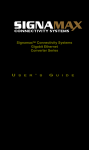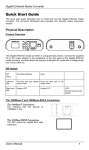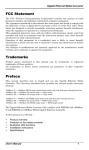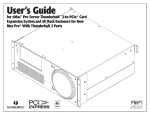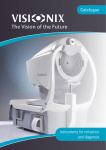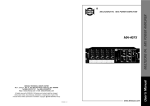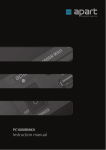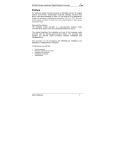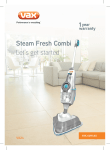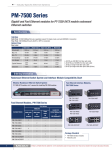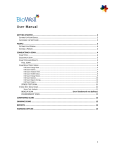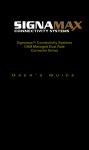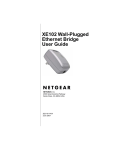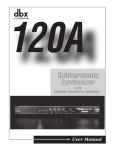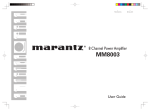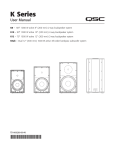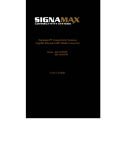Download Fiber Optic GIG-E, Video/Audio, HDTV
Transcript
MAX COM PRODUCT SPECIFICATIONS Fiber Optic GIG-E, Video/Audio, HDTV Transceiver Model MX1250V HD TV D D Description The MX1250V multiplexes a Gigabit Ethernet transceiver with a Video / Audio Multiplexer. The Video/Audio multiplexer may be configured for one baseband video and 4 channels of audio, two baseband videos and 4 channels of audio or one baseband video, 4 audio channels and one HDTV channel. The MX1250V can be configured to transmit over one or two fiber strands. The MX1250V has easy-to-read diagnostic LED's for continuous status reports on network speed, duplex media access control connection, and network traffic. The MX1250V uses standard SC or SC/APC fiber optic connectors and is IEEE 802.3z 1000BASEFX compliant and operates with all devices that adhere to this standard. Features • • • • • • • • 1000Mbps Full Duplex Gigabit Ethernet Transceiver One 1000BaseFX LAN Fiber Port (multimode or singlemode optics). One 1000BaseFX WAN Fiber Port (singlemode optics 1310, 1550, CWDM, DWDM) One Video Multiplexer Port configured for baseband video, baseband audio or HDTV channels 90 Km Transmission Range 1 or 2 Fiber Strand Transmission Provide full wire-rate 2000Mbps Duplex Transmission for greater network performance Plug-n-Play Gigabit Ethernet Mode Converter or Singlemode Repeater, IEEE 802.3z Compliant Model Selection Guide Model Description MX1250V-1S1V4AH-SCA-25 MX1250V-1S1V4AH-SCA-70 MX1250V-2S-1V4AH-SCA-60 MX1250V-2S-1V4AH-SCA-90 1000Base F.O. Gigabit Ethernet Transceiver, 1 Video, 4 Audio, 1 HDTV, 1 Fiber, SC/APC Connector, 25 Km 1000Base F.O. Gigabit Ethernet Transceiver, 1 Video, 4 Audio, 1 HDTV, 1 Fiber, SC/APC Connector, 70 Km 1000Base F.O. Gigabit Ethernet Transceiver, 1 Video, 4 Audio, 1 HDTV, 2 Fiber, SC/APC Connector, 60 Km 1000Base F.O. Gigabit Ethernet Transceiver, 1 Video, 4 Audio, 1 HDTV, 2 Fiber, SC/APC Connector, 90 Km Other Connectors and Distances Available Upon Request WAN Access Port: Singlemode Fiber Rear Panel Audio Video G G HDTV LAN G 3 4 OUT WAN IN +I+I 2 +I+I 1 G Baseband Video and Audio I/O TX LINK HDTV Port: ASI or SMPTE-310M 1 0 RX 90 - 240 VAC 47 - 63 Hz LAN Access Port: Multimode Fiber or Singlemode Fiber IEC Power Input Connector Standards IEEE 802.3z 1000BASE-FX Gigabit Ethernet Connection Ports Video: NTSC, PAL, SECAM 2 Port Port Fiber Transceiver: SC/PC or SC/APC Video: BNC, 75Ohm, Audio: Terminal Block, HDTV: BNC Video Specifications SNR > 67 dB, dP < 1 degree, dG < 1% Network Media 62.5/125 microns multi-mode Fiber cable 9/125 micron singlemode fiber cable. LED indicators Power, Link Physical Dimensions Environment 17” x 10" x 1.75” Temperature: Operating: 0C to 50C Storage: -20C to 70C Humidity: Operating: 10% to 90% RH Storage: 5% to 90% RH Voltage: 110/220V Auto-sense Internal Power, USA Input Power Requirements: Package Includes • • • • Two Port 1000Base Gigabit Ethernet Transceiver and Video/Audio/HDTV Multiplexer (Various Configurations) Power Cord Rack-mountable hardware Easy to follow owner's manual System Requirements • IEEE 802.3z 1000BaseFX Gigabit Ethernet Warranty • 5 year limited warranty MAXCOM 711 S. Carson St. Carson City, NV 89701 Tel: (800) 493-2167 Fax: (209) 333-0388 User’s Manual M X 1250V G igabit Etherne t & A udio V ideo Fiber O ptic Transceiver Installation and User Guide P a ge 1 M X 12 50 V S eries U ser’s M anu al N o: U M -M X 1 2 50 V -D 0 9 TABLE OF CONTENTS 1 SAFETY INSTRUCTIONS 2 INTRODUCTION 2.1 2.2 2.3 3 INSTALLATION 3.1 3.2 3.3 3.4 3.5 3.6 3.7 3.8 3.9 4 System Description Front Panel Indicator Description Rear Panel Indicator Description General Installation Power Connection Fiber Optic Cables Connection Module Insertion and Removal VX12 / VX24 Module Video Connections VX12 / VX24 Module Audio Connections Balanced Audio Connections Unbalanced Audio Connections External 4.5Mhz Audio Sub-Carrier (VX24 Modules only) OPERATION F ib e r O p tic C o m m u n ic a tio n s P a ge 2 M X 12 50 V S eries U ser’s M anu al N o: U M -M X 1 2 50 V -D 0 9 1 SAFETY INSTRUCTIONS THE 1250v SYSTEM MAY CONTAIN A CLASS IIIb LASER. PLEASE OBSERVE THE FOLLOWING SAFETY PRECAUTIONS THAT APPLY TO LASER EQUIPPED UNITS. WARNING: Do not disconnect the fiber optic external connector with the power turned on. Exposure to Class IIIb Laser radiation is possible when the external fiber connector is disconnected while the unit is still powered up. Ensure the rubber boot is in place whenever the fiber optic cable is disconnected. CAUTION: Attempting to make adjustments or performing operations other than those specified may result in hazardous radiation exposure. Exposure for only seconds can cause permanent eye damage as well as other injuries. F ib e r O p tic C o m m u n ic a tio n s P a ge 3 M X 12 50 V S eries U ser’s M anu al N o: U M -M X 1 2 50 V -D 0 9 2 INTRODUCTION 2.1 Module Description The 1250v Series is a 1000BaseTX to 1000BaseFX converter. The 1250v Series modules can be configured for multimode, singlemode, WDM or CWMD applications Depending on the distance requirements between sites, the 1250vs may be equipped to operate over multimode or single mode fiber. Distances between the transmitter and receiver can be up to 3 Km for multimode operation and up to 120 Km for single mode operation. F ib er O p tic C o m m u n ic a tio n s P a ge 4 M X 12 50 V S eries U ser’s M anu al N o: U M -M X 1 2 50 V -D 0 9 Models Numbers: 1250V-FF-(RJ45)-NV-MA-CCC-DDD-YYYY 1250V: 1000Base-FX / Video & Audio Media Converter Module. FF WAN Port Fiber Count / Fiber Type 1S 1 Singlemode Fiber 2S 2 Singlemode Fibers 2M 2 Multimode Fibers RJ45 1000BaseTX to Fiber Media Converter (Option) NV Video Channels MA Audio Channels CCC WAN Port Fiber Optic Connector Type SC SC/PC (Blue) SCA SC/APC (Green) FC FC/PC FCA FC/APC ST ST DDD WAN Port Distance in Kilometers YYYY WAN Port Fiber Optic Wavelength, 850 850nm, Multimode 1310 1310nm Singlemode 1550 1550nm Singlemode 1470 – 1610nm CWDM Wavelength or DWDM Wavelength F ib e r O p tic C o m m u n ic a tio n s P a ge 5 M X 12 50 V S eries U ser’s M anu al N o: U M -M X 1 2 50 V -D 0 9 2.2 Gigabit Ethernet Module Front Panel Indicators The following diagram depicts the front panel indicators: L in k Indicator: LN K F – O ptical F iber L ink O K LN K C – 1 0 00 B aseT (R J4 5 ) L in k O K L in k Indicator: TX D ata T ran sm itted RX D ata R eceived F D X /C O L F ull D up lex / C ollision LAN Port 1000Base-T I/O (RJ45) Removable Modules: F ib e r O p tic C o m m u n ic a tio n s P a ge 6 M X 12 50 V S eries U ser’s M anu al N o: U M -M X 1 2 50 V -D 0 9 Video Module Front Panel Indicators G A udio 1 + - 2 + - 3 + - 4 + - G V ID 1 V ID 2 P W RL IN K Module Power Status LED GREEN = OK LED OFF = No Power Fiber Optic Link Status (Light on) TX – Transmitter Status: OK RX – Optical Link OK P a ge 7 M X 12 50 V S eries U ser’s M anu al N o: U M -M X 1 2 50 V -D 0 9 2.3 Rear Panel Features The following diagram depicts the rear panel features: MX 1250v Rear Panel On / Off Switch P a ge 8 AC Power Connector M X 12 50 V S eries U ser’s M anu al N o: U M -M X 1 2 50 V -D 0 9 3 INSTALLATION 3.1 General Installation We strongly suggest that you install the chassis first, as this is more convenient for you to install media converters into the chassis with ease. The accessories supplied in the product package includes: rackmount screws, rackmount brackets, and bracket screws. This well-built chassis can be installed in the following ways: Mounted to 19-inch standard rack Use the rackmount brackets and screws to install the chassis into any EIA 19” standard rack. Step 1: Attach the brackets to each side of the chassis. Apply screws to each side and secure them tightly. Step 2: Carefully position the chassis into the rack. Align the brackets to the side holes on the rack and use rack screws to secure the chassis with the rack. Step 3: Proceed to the “Connecting to Power” section. Desktop or any flat surface The chassis can sit on desktop or any flat surface with adequate space and ventilation. If you want to place it onto a shelf, make sure the shelf can withstand a minimum weight of 10kg. Step 1: Simply put the chassis on the desired place. Step 2: Ensure the chassis receives good ventilation. Step 3: Proceed to the “Connecting to Power” section. 3.2 Connecting to power Step 1:Connect the supplied AC power cord to the receptacle on the power supply. Step 2:Attach the plug into a standard AC outlet with a voltage range from 100~240Vac. Step 3: Turn on the chassis system by flipping the ON/OFF switch beside the receptacle to ON position. The LEDs on the front panel of the media converter chassis system will come on then. P a ge 9 M X 12 50 V S eries U ser’s M anu al N o: U M -M X 1 2 50 V -D 0 9 3.3 Fiber optic cable connection Verify that the fiber cable meets the VX12T/R Series’ transmission requirements. Relevant cable specifications include loss, distance (dispersion) and return loss. 3.4 Module Removal and Insertion The VX12T/R modules may be removed and inserted for module upgrade of maintenance. Module are removed by simply unfastening the thumb screws, slipping the module out of the slot about 2 inches past the slot and remove the internal fiber connection. Use common sense and care when removing and inserting modules. To Insert a module, orient the module close to the slot, connect the fiber connector to the optical module , slide the card into the slot and fasten the thumb screws. For TX units, connect the internal fiber to the optical module port labeled TX. For RX units, connect the internal fiber to the port indicated by the ARROW on the optical module. WARNING: Failing to properly remove the internal fiber connection may break the fiber and render the slot unusable. The picture below shows the module removed from the chassis: Internal Fibers P a ge 10 M X 12 50 V S eries U ser’s M anu al N o: U M -M X 1 2 50 V -D 0 9 3.5 VX12 / VX24 Module Video Connections Video signals are sent over a 75 ohm coax cable terminated in a BNC connector (e.g. RG 59U with a BNC connector) a. At the TX end (VX12T), connect the video source to the VIDEO BNC connector. b. At the RX end (VX12R), connect the VIDEO BNC to monitor. The output video level may be adjusted by using a small screwdriver to turn the screw above the output video connector, as shown below: G A udio 1 + - 2 + - 3 + - 4 + - G V ID 1 V ID 2 P W RL IN K Audio I/O Connector Video Adjust Potentiometer (RX Only) Video I/O Connector: 75 Ohm, BNC P a ge 11 M X 12 50 V S eries U ser’s M anu al N o: U M -M X 1 2 50 V -D 0 9 3.6 Audio Connection The VX12T/R Models have either simplex or duplex audio. The VX12T/R supports both balanced audio and unbalanced audio. Accessing the audio I/O requires connecting to one or both channels of audio. The audio input and output impedance is 10Kohms. The Audio Terminal Block on the Video/Audio module provides the connectivity for transmitting and receiving audio. The illustrations below show how to connect balanced and unbalanced audio: VX12T/R Audio Terminal Block Plug mates with the VX12T/R’s Audio Jack: Inserting wires into the VX12T/R Audio Terminal Block: Terminal Block Pin Out: Pin Assignm ents 1 3 5 7 9 11 2 4 6 8 10 12 P a ge 12 M X 12 50 V S eries U ser’s M anu al N o: U M -M X 1 2 50 V -D 0 9 3.7 Balanced Audio (Differential) For Balanced audio connections, connect the audio “+” lead to the respective audio channel “+” input and the “-“ lead to the audio channel “-‘ lead, as shown below. G A u d io 1 + - 2 + - 3 + - 4 G + - VID 1 VID 2 P W R L IN K B alanced A udio Input & O utput C onnections A u d io C h ann el 1 (+ ) L ead C onn ect G round to T B P in 1 C onn ect Input + to T B P in 3 C o nn ect Inp u t – to TB P in 4 A u d io C h an n el 2 C onn ect Input + to T B P in 5 C o nn ect Inp u t – to TB P in 6 C onn ect G round to T B P in 2 A u d io C h an n el 3 C onn ect Input + to T B P in 7 C o nn ect Inp u t – to TB P in 8 C onn ect G round to T B P in 11 A u d io C h an n el 2 C onn ect Input + to T B P in 9 C o nn ect Inp u t – to TB P in 10 C onn ect G round to T B P in 12 P a ge 13 M X 12 50 V S eries U ser’s M anu al N o: U M -M X 1 2 50 V -D 0 9 3.8 Unbalanced Audio (Single Ended) For Unbalanced audio connections, connect the audio I/O to the respective “+” and “GND“ leads on the output audio connector, as shown below. G A u d io 1 + - 2 + - 3 + - 4 G + - VID 1 VID 2 P W R L IN K U nbalanced A udio Input & O utput C onnections A u d io C h ann el 1 (+ ) L ead C onn ect G round to T B P in 1 C onn ect Input + to T B P in 3 A u d io C h an n el 2 C onn ect Input + to T B P in 5 C onnect G round to T B P in 2 A u d io C h an n el 3 C onn ect Input + to T B P in 7 C onn ect G round to T B P in 11 A u d io C h an n el 2 C onn ect Input + to T B P in 9 C onn ect G round to T B P in 12 Note: Unbalanced Audio output will be 3dB less than input Note: DO NOT connect the (-) lead to ground on the audio OUTPUT as this may create noise on the ground, which may distort the video signals. P a ge 14 M X 12 50 V S eries U ser’s M anu al N o: U M -M X 1 2 50 V -D 0 9 3.9 External 4.5Mhz Audio Sub-Carrier The VX12T/R Series also includes an option for transmitting video, audio and a 4.5Mhz audio sub-carrier as an external signal. The figure below depicts the VX12T/R set up with video, 4 channels of baseband audio and an external audio sub-carrier channel. The audio sub-carrier channel uses a BNC connector with 75 ohm impedance. G A udio 1 + - 2 + - 3 + - 4 G + - VID1 VID2 P W RL IN K Baseband Audio I/O Video I/O BNC 75 Ohm External Audio Sub-Carrier I/O BNC Connector 75 Ohm P a ge 15 M X 12 50 V S eries U ser’s M anu al N o: U M -M X 1 2 50 V -D 0 9 4 Operation Turn-On Procedure To operate the 1250V Gigabit Ethernet Modules system: 1. Install the MX5000GE module, if necessary 2. Connect the 1000Base-TX Gigabit Ethernet to the Module 3. Install the fiber optic cables to the 1250v 4. Verify that the PWR and LNKF and LNKC are illuminated. This indicates that the unit has a good optical and 1000BaseT link. 5. Verify that the VX12T Video Module Power and LINK status = GREEN 6. Verify that the VX12R Video Module Power and LINK status = GREEN 7. Connect VIDEO INPUT(s) to VX12T BNC IN Connectors 8. Connect AUDIO INPUTs to the VX12T Terminal Block 9. Verify that Video and Audio are being received at the VX12R P a ge 16