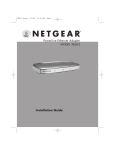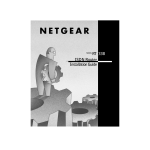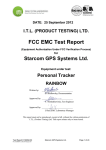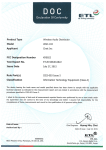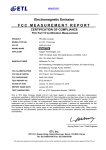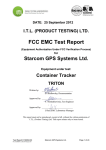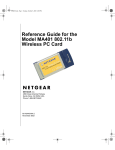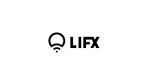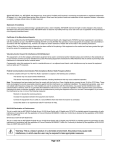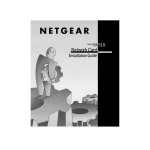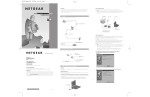Download Netgear MA401 Installation Guide
Transcript
¤ Introduction The MA401 802.11b Wireless PC Card helps you create a wireless network for sharing your broadband cable or DLS internet access among multiple PCs in and around your home or office. It is designed for notebook computers running Microsoft Windows 95B, 98, 2000, NT, Millennium. It is 16-bit PCMCIA and 32-bit CardBus compatible and works in any available PCMCIA or CardBus slot. Its auto-sensing capability allows packet tranfer in 11Mbps for maximum throughput, or speed reduction to the lower 1Mbps speed for distance or working in a noisy environmen 802.11b Wireless PC Card Installation Guide 1. If you have chosen to install the card with the PC turned off, turn the power on now. The new hardware is found, and the driver is automatically loaded. Click "Next." START HERE MODEL MA 401 1. Open the box and verify its contents 2. Connect NETGEAR to your environment 3. Install wireless LAN configuration utility. 2. In the next Add New Hardware Wizard window, select "Search for the best driver for your device (Recommended)," and then click "Next." 3. Click on "Specify a location" and enter the drive letter for the CD-ROM drive. Insert the MA401/MA301 Wireless Network Card Resource CD. Click on "Browse" 4. Configure wireless parameters . 5. Enjoy being connected! As a last step, be sure to register your network card at http://www.netgear.com. 1 OPEN BOX AND VERIFY CONTENTS 4. Double-click on the CD-ROM drive letter. Double-click to select the MA401 folder in the CD-ROM. Click on the WIN98 folder in the MA401 folder, and click on "OK" to continue. Make sure you have the following: Model MA401 Wireless PC Card MA401/MA301 Netword Card Resource CD. ¤ Installation Guide and Support Inforation Card NETGEAR, Inc. 4500 Great America Parkway Santa Clara, CA 95054 USA 2 CONNECT NETGEAR TO YOUR ENVIRONMENT Install the Network Card Phone: 1-888-NETGEAR E-mail: [email protected] www.NETGEAR.com The MA401 802.11b Wireless PC Card is hot swappable, which means that you can insert it into a notebook that is either powered on or shut down. You must install the network card before installing the network driver. Support Information Before you proceed with the installation steps, decide on a name for your network and for each PC (each network must have the same workgroup name and each PC must have a unique computer name.) See Support Information Card for phone numbers. Internet / World Wide Web Install the Network Driver Go to http://www.NETGEAR.com for the NETGEAR Web page. Defective or damaged merchandise can be returned to your point-of-sale representative. This section explains how to install the Windows 98 Network Driver. Other versions of Microsoft Windows may respond with different dialog boxes, or the dialog boxes may open in a different sequence than those shown in this guide, but should prompt you for the same information. IMPORTANT! Please register online. YOU MUST REGISTER TO OBTAIN TECHNICAL SUPPORT. PLEASE RETAIN PROOF OF PURCHASE and this warranty information. To register your product, get product support, or to obtain product information and NETGEAR product documentation, direct your Web browser to the http://www.NETGEAR.com Web page. If you do not have access to the World Wide Web, you can register your product using the enclosed registration card and mail it to NETGEAR customer service. Note: You also need to have the Windows 98 CD and the MA401/MA301 Network Card Resource CD ready to use in the installation process. Note: If the "Insert Disk" dialog box opens and the "Please insert the disk labeled Windows 98..." message appears at any time during the installation process, insert the Windows 98 CD and click "OK." Then follow the next step in the instructions. Model MA401 Wireless PC Card M1-MA401 NA-0 February 2001 5. When Windows returns back to the original Add New Hardware Wizard window, the Specify a location entry field should show "D:\MA401\WIN98". assuming D: is the drive letter for the CD-ROM drive. Click on "Next". 6. Windows indicates that the best driver for the device has been found. Click on "Next". Windows starts copying files into your system. © 2001 by NETGEAR, Inc. All rights reserved. 4 CONFIGURE WIRELESS PARAMETERS Trademarks NETGEAR® is a registered trademark of NETGEAR, INC. Windows® is a registered trademark of Microsoft Corporation. Other brand and product names are trademarks or registered trademarks of their respective holders. Information is subject to change without notice. All rights reserved. Double-click on the wireless SysTray icon activates the wireless LAN configuration utility for the MA401 Wireless PC Card. You can click on any folder tab in window to modify any operating parameter. The configurable parameters of the MA401 Wireless PC Card show below. Statement of Conditions In the interest of improving internal design, operational function, and/or reliability, NETGEAR reserves the right to make changes to the products described in this document without notice. NETGEAR does not assume any liability that may occur due to the use or application of the product(s) or circuit layout(s) described herein. Certificate of the Manufacturer/Importer It is hereby certified that the Model MA401 Wireless PC Card has been suppressed in accordance with the conditions set out in the BMPT-AmtsblVfg 243/1991 and Vfg 46/1992. The operation of some equipment (for example, test transmitters) in accordance with the regulations may, however, be subject to certain restrictions. Please refer to the notes in the operating instructions. 7. In the next Add New Hardware Wizard window, click “Finish.” to complete the installation. Federal Office for Telecommunications Approvals has been notified of the placing of this equipment on the market and has been granted the right to test the series for compliance with the regulations. 8. When asked if you want to reboot the system, remove the network card resource CD or the Windows 98 CD from the CD-ROM drive, and then click "Yes" to reboot the system. VCCI Statement Verify Driver Installation This equipment is in the Class B category (information equipment to be used in a residential area or an adjacent area thereto) and conforms to the standards set by the Voluntary Control Council for Interference by Data Processing Equipment and Electronic Office Machines aimed at preventing radio interference in such residential areas. 1. Double-click "My Computer" on the Windows desktop, double-click "Control Panel" and then double click "System". 2. Click on "Device Manager" folder tab, and double-click "Network adapters". When used near a radio or TV receiver, it may become the cause of radio interference. 3. Double-click "NETGEAR MA401 Wireless PC Card". A new window pops up with a message box in the middle of the window describing the device status. Read instructions for correct handling. Federal Communications Commission (FCC) Compliance Notice: Radio Frequency Notice This device complies with part 15 of the FCC Rules. Operation is subject to the following two conditions: 1. This device may not cause harmful interference. 2. This device must accept any interference received, including interference that may cause undesired operation. 5 ENJOY BEING CONNECTED! With the NETGEAR MA401 Wireless PC Card installed, your notebook is now ready to network with any IEEE 802.11b compatible wireless node to share files and peripheral. 3 INSTALL WIRELESS LAN CONFIGURATION UTILITY For additional detail on configuring the MA401 Wireless PC Card, please refer to the reference guide located in the MA401/MA301 Network Card Resource CD. A wireless LAN configuration utility program is provided to give you information on your wireless network such as signal quality and link conditions, and to allow you to modify the various configurable parameters of the PC card. Install the wireless LAN configuration utility program 1. Insert the MA401/MA301 Network Card Resource CD into the CD-ROM drive. From the Windows 98 desktop, open My Computer. Double-click on the CD-ROM drive letter to look into the content of the CD. Double-Click on the MA401 folder and then double-click on the UTILITY folder Note: This equipment has been tested and found to comply with the Declaration of Conformity limits for a Class B digital device, pursuant to part 15 of the FCC NETGEAR Model MA401 Wireless PC card Rules. These limits are designed to provide reasonable protection Tested to comply with FCC Standards against harmful interference in a residential installation. This FOR HOME OR OFFICE USE equipment generates, uses, and can radiate radio frequency energy and, if not installed and used in accordance with the instructions, may cause harmful interference to radio communications. However, there is no guarantee that interference will not occur in a particular installation. If this equipment does cause harmful interference to radio or television reception, which can be determined by turning the equipment off and on, the user is encouraged to try to correct the interference by one or more of the following measures: (1) Reorient or relocate the receiving antenna, (2) Increase the separation between the equipment and receiver, (3) Connect the equipment into an outlet on a circuit different from that to which the receiver is connected, (4) Consult the dealer or an experienced radio/TV technician for help. Federal Communcations Commission (FCC) Radiation Exposure Statement This equipment complies with FCC radiation exposure limits set forth for an uncontrolled environment. In order to avoid the possibility of exceeding the FCC radio frequency exposure limits, human proximity to the antenna shall not be less than 20 cm (8 inches) during normal operation. TECHNICAL SPECIFICATION General Specifications Model MA401 Wireless PC Card EN 55 022 Statement Radio Data Rate 1, 2, 5.5, 11 Mbps (Auto rate capable) Frequency 2.4 GHz to 2.5 GHz Direct Sequence Spread Spectrum (DSSS) Range outdoor environment indoor environment This is to certify that the Model MA401 Wireless PC Card is shielded against the generation of radio interference in accordance with the application of Council Directive 89/336/EEC, Article 4a. Conformity is declared by the application of EN 55 022 Class B (CISPR 22). 3. Click "Yes" on the Software License Agreement window to accept the agreement. 1 Mbps-1650 ft (503 m) 1 Mbps-500 ft (152 m) Compliance is dependent upon the use of shielded data cables. 4 Click on "Browse" to change the destination location where the wireless LAN configuration utility program is installed. Otherwise, click on "Next" to continue. 2 Mbps-1320 ft (402 m) 2 Mbps-400 ft (122 m) 5.5 Mbps-1155 ft (352 m) 5.5 Mbps-270 ft (82 m) 11 Mbps-835 ft (255 m) 11 Mbps-175 ft (53 m) 2. Double-click on the SETUP application icon to start the installation procedure. The InstallShield Wizard opens. Click on "Next" to continue. 5 Modify the "Program Folders" entry field if desired. Click on "Next" to continue. 6 Click on the "Yes, I want to restart my computer" button selection to restart the computer. And click on "Finish" to complete the installation. Encryption 40-bit (64-bit) WEP encryption Maximum Computers/network Limited by the amount of packets generated by each node; typically 30 to 70 The wireless LAN configuration utility installation for the MA401 Wireless PC Card adds a status reporting and configuration utility icon in the SysTray. Once you have completed the installation, the Windows 98 SysTray should show the following icon in different colors. This icon indicates different status depending on the operating mode of the MA401 Wireless PC Card. Bus interface PCMCIA Type II PC Card Drivers Microsoft Windows 95B, 98, NT, 2000, Millennium Dimensions L: 85 mm (3.3 in) W: 54 mm (2.1 in) H: 5 mm (0.2 in) Weight 43.4 g (1.6oz) Status LEDs Wireless Activity Environmental Specifications Operating temperature: 0 to 550C FCC Part 15 Class B Limited 5-year warranty Operating humidity: 10 to 90%, noncondensing Infrastructure mode Electromagnetic Compliance Red The wireless adapter has not initiated communication with any other wireless node. The wireless adapter is not able to link to any access point or the link between the wireless adapter and the access point is lost. Warranty Yellow Not applicable The link condition between the wireless adapter and the associated access point is weak. Green The wireless adapter has suc- The wireless adapter has established good communicessfully communicated with cation with an access point and the signal quality is strong. another wireless node. Icon color Ad-hoc mode This digital apparatus (Model MA401 Wireless PC Card) does not exceed the Class B limits for radionoise emissions from digital apparatus as set out in the Radio Interference Regulations of the Canadian Department of Communications. 128-bit WEP encryption System Tray Applications Note: The SysTray (System Tray) resides on one end of the taskbar in the Microsoft Windows desktop. It displays interface icons for memory-resident applications that execute in the background continuously, such as the clock, speaker volume, and virus detection. Canadian Department of Communications Radio Interference Regulations Règlement sur le brouillage radioélectrique du ministère des Communications Cet appareil numérique (Model MA401 Wireless PC Card) respecte les limites de bruits radioélectriques visant les appareils numériques de classe B prescrites dans le Règlement sur le brouillage radioélectrique du ministère des Communications du Canada.