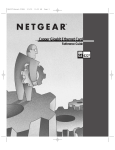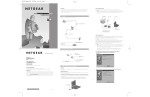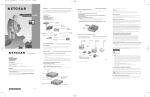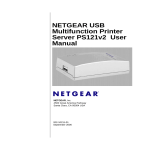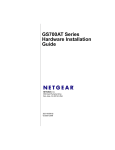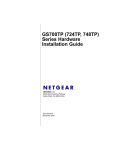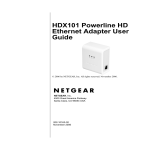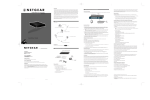Download Netgear GA622T Installation Guide
Transcript
® Introduction CONNECT NETGEAR YOUR ENVIRONMENT 2 2.CONNECT NETGEAR TO TO YOUR ENVIRONMENT NETGEAR’s GA622T Copper Gigabit Ethernet Card accelerates your network to 1000 Mbps over Cat 5 networking cables and eliminates the problem of network bottlenecks. This high-performance, 100/1000 adapter is ideal for multiple 100 Mbps clients accessing a 1 Gbps server. It comes equipped with drivers supporting all popular operating systems and optimized for peak server performance. The versatile GA622T provides the ultimate throughput with 64-bit PCI connections, and speeds up legacy systems with 32-bit PCI capacity. Simple Plug and Play installation will have your network up and running in minutes. Copper Gigabit Ethernet Card Installation Guide START HERE GA 622 The instructions given in this guide are for using the GA622T Fiber Gigabit Ethernet Card in a Windows XP, Windows 2000 or server that runs the Microsoft® Windows NT® 4.0 operating system. You must have Service Pack 6 installed on your Windows NT server. You can download Service Pack 6 from the Microsoft Download Center at: http://www.microsoft.com/downloads Note: If the “Insert Disk” window opens and a message prompts you to insert your Windows CD-ROM at any time during the installation process, insert the Windows CD-ROM in Drive D (the CD-ROM drive) and click on “OK”. Then follow the next step in the instructions. 1. Turn on the power to the computer and start Windows XP. 2. Double-click “My Computer” on the desktop, double-click “Control panel” and then double-click “System”. 3. Click “Hardware” and click “Device Manager” tab, then double-click “Network adapters”. Verify Hardware Requirements You must have a Microsoft Windows operating system hardware and software requirements, and has an open 32-bit or 64-bit PCI expansion slot with bus mastering capability. 1. Open the box and verify its contents T 8. When Select Network Adapter box opens, click “Have Disk” then click “Next”. Verify Software Requirements Note: If your server is operating in a Novell® NetWare, or Red Hat® Linux environment, refer to the Reference Guide for the Model GA622T Copper Gigabit Ethernet Card included on the GearBox™ for Adapters CD at path:\GA622T\DOC.. Instructions in this guide are for users of Microsoft Windows Operating Systems. MODEL Install the Windows XP Network Driver 9. The Install From Disk box will open. Type “D:\GA622T\WINXP” and click “OK”. Install the Card 2. Connect NETGEAR to your environment Note: Touch a grounded metal object to free yourself of static electricity before you handle the card. 1. Turn the power off and unplug the power cord from your computer. 2. Remove the PC cover. 3. Choose an available PCI slot (either a 32-bit or a 64-bit slot) and remove the corresponding back plate from the PC chassis. 3. Test your network connection 4. Insert the card into the PCI expansion slot. Caution: To avoid damaging any components on the card, handle it by the edges, using your thumbs to push it securely into the PCI slot. Make sure the card is fully inserted into the slot to prevent the PC operating system from freezing at startup. If you are inserting the card into a 32-bit slot, part of the connector edge on the card remains undocked. This situation is normal and does not affect the operation of the card. 4. Double-click “GA622T Gigabit UTP Adapter”. 10. “NETGEAR GA622T Gigabit UTP Adapter” will appear in the model list. Click “Next”. 5. Fasten the card to the rear of the computer chassis by tightening the screw that is on the PC. 4. Enjoy being connected! 6. Replace the PC cover and reconnect the power cord to the PC. Network card As a last step, be sure to register your Ethernet card at http://www.NETGEAR.com. Back plate removed 5. Click “Driver” and click “Update Driver” tab, then click “OK”. Plan Your Time Estimated setup time for this product is only 00:10 minutes. 11. The next Windows appears with the following adapter name : NETGEAR GA622T Gigabit UTP Adapter. Click “Finish”. OPEN THE BOXVERIFY AND VERIFY ITS CONTENTS 1 1.OPEN BOX AND CONTENTS Connect the Network Cables Make sure that your package contains the following: Using the appropriate cable, connect the port on a network hub or switch to the port on the card. The port on the card performs autonegotiation and supports full-duplex operation. GA622T Copper Gigabit Ethernet Card ® PC with network card installed GearBox™ Power plug Server with Model GA622T Copper Gigabit Ethernet Card installed for Adapters CD NETGEAR Model FS510T Fast Ethernet Switch 6. A Hardware Update Wizard will appear. Insert the GearBox™ for Adapters CD into your CD-ROM drive. Select “Install from a list or specific location ( Advanced )”. Click “Next”. NETGEAR, Inc. Support Information Phone: 1-888-NETGEAR E-mail: [email protected] www.NETGEAR.com 12. Remove the GearBox™ for Adapters CD from the CD-ROM drive. The model GA622T Gigabit Adapter installation for Windows XP is now complete. See Support Information Card for for additional phone numbers. Installation Guide, Warranty & Owner Registration Card, and Support Information Card Internet / World Wide Web 10/100 Mbps RJ-45 connector Go to http://www.NETGEAR.com for the NETGEAR Web page. Defective or damaged merchandise can be returned to your point-of-sale representative. Install the Windows 2000 Network Driver • GA622T Copper Gigabit Ethernet Card IMPORTANT! • GearBox™ for Adapters CD Please register online. YOU MUST REGISTER TO OBTAIN TECHNICAL SUPPORT. PLEASE RETAIN PROOF OF PURCHASE and this warranty information. To register your product, get product support, or to obtain product information and NETGEAR product documentation, direct your Web browser to the http://www.NETGEAR.com Web page. • GA622T Unshielded Twisted Pair (GA622T) Category 5 cabling 100 meters max Copper Gigabit Ethernet Card Installation Guide 7. When the following dialog box opens, select “Don’t search. I will choose the driver to install.”, then click “Next”. • Warranty & Owner Registration Card • Support Information Card 3 INSTALL NETWORK DRIVER This section explains how to install the Network Driver in various Microsoft Windows Operating Systems. Some versions of Microsoft Windows Operating System may respond with different dialog boxes, or the dialog boxes may open in a different sequence than those shown in this guide, but should prompt you for the same information. Before you proceed with the installation steps, decide on a name for your network and for each PC. The whole network must have the same workgroup name while each PC must have a unique name. These names can be entered by going to Start>Settings>Control Panel>Network and clicking on the Identification tab. You also need to have the Microsoft Windows Operating System CD-ROM and the GearBox™ for Adapters CD ready to use in the installation process. Please refer to README file in GearBox™ for Adapters CD and NETGEAR support website for latest FAQ and trouble-shooting information. July 2002 M 1 - G A 6 2 2 N A - 1 Note: If the “Insert Disk” window opens and a message prompts you to insert your Windows CD-ROM at any time during the installation process, insert the Windows CD-ROM in Drive D (the CD-ROM drive) and click on “OK”. Then follow the next step in the instructions. 1. A Found New Hardware Wizard dialog box will appear, indicating that Windows 2000 has found the adapter. Insert the GearBox™ for Adapters CD into your CD-ROM drive. Click “Next”. 2. The install hardware device drivers dialog box will appear. Select “Display a list of the known drivers for this devices so that I can choose a specific driver”. Click “Next”. 9. The next Windows appears with the following adapter name : NETGEAR GA622T Gigabit UTP Adapter. Click “Finish”. 6. The Select OEM Option dialog box opens. Make sure NETGEAR GA622T Copper Gigabit Ethernet Card is highlighted, and then click “OK”. 3. Double-click “NETGEAR GA622T Gigabit UTP Adapter”. A message will appear describing the status of the device. © 2002 by NETGEAR, Inc. All rights reserved. Trademarks NETGEAR® is a registered trademark of NETGEAR, INC. Microsoft®, Windows® and Windows NT® are registered trademarks of Microsoft Corporation. Other brand and product names are trademarks or registered trademarks of their respective holders. Information is subject to change without notice. All rights reserved. Statement of Conditions In the interest of improving internal design, operational function, and/or reliability, NETGEAR reserves the right to make changes to the products described in this document without notice. NETGEAR does not assume any liability that may occur due to the use or application of the product(s) or circuit layout(s) described herein. 7. The driver is copied onto your system. The Network dialog box opens, then click “Close”. 10. Remove the GearBox™ for Adapters CD from the CD-ROM drive. 3. The Hardware Type dialog box will appear. Select “ Network Adapters” then click “Next”. If other cards in your server use TCP/IP bindings, the Microsoft TCP/IP Properties dialog box opens. Set any necessary TCP/IP configurations, and then click “OK”. The Model GA622T Gigabit Adapter installation for Windows 2000 is now complete. If there is a problem with the installation of the driver, an exclamation point will appear next to the “NETGEAR GA622T Gigabit UTP Adapter”. Try rebooting your computer. If the problem persists, call 1-888-NETGEAR for free technical support. Install the Windows NT Network Driver Note: If the “Insert Disk” window opens and a message prompts you to insert your Windows CD-ROM at any time during the installation process, insert the Windows CD-ROM in Drive D (the CD-ROM drive) and click on “OK”. Then follow the next step in the instructions. Features Your GA622T card provides you with the following key features: When used near a radio or TV receiver, it may become the cause of radio interference. • Up to 1000 Mbps speed using Cat 5 cables 2. From the Windows desktop menu, click the “Start” button, point to “Settings”, and then click “Control Panel”. • 64-bit PCI bus with 32-bit capability • Flexible 100/1000 Mbps capability 4. When the Select Network Adapter box open, click “Have disk” then click “Next”. Federal Office for Telecommunications Approvals has been notified of the placing of this equipment on the market and has been granted the right to test the series for compliance with the regulations. VCCI Statement This equipment is in the Class B category (information equipment to be used in a residential area or an adjacent area thereto) and conforms to the standards set by the Voluntary Control Council for Interference by Data Processing Equipment and Electronic Office Machines aimed at preventing radio interference in such residential areas. 5 ENJOY BEING CONNECTED! 1. Turn on the power to the computer and start Windows NT. Certificate of the Manufacturer/Importer It is hereby certified that the Model GA622T Copper Gigabit Ethernet Card has been suppressed in accordance with the conditions set out in the BMPT-AmtsblVfg 243/1991 and Vfg 46/1992. The operation of some equipment (for example, test transmitters) in accordance with the regulations may, however, be subject to certain restrictions. Please refer to the notes in the operating instructions. • Includes proven Gigabit controller technology Read instructions for correct handling. Federal Communications Commission (FCC) Compliance Notice: Radio Frequency Notice This device complies with part 15 of the FCC Rules. Operation is subject to the following two conditions: 1. This device may not cause harmful interference. • No fiber cables necessary • Demonstrated interoperability within major operating systems • Simple installation 2. This device must accept any interference received, including interference that may cause undesired operation. Declaration of Conformity Note: This equipment has been tested and found to comply with the NETGEAR Model GA622 Copper Gigabit Ethernet Card limits for a Class B digital device, pursuant to part 15 of the FCC Tested to comply with FCC Standards Rules. These limits are designed to provide reasonable protection FOR HOME OR OFFICE USE against harmful interference in a residential installation. This equipment generates, uses, and can radiate radio frequency energy and, if not installed and used in accordance with the instructions, may cause harmful interference to radio communications. However, there is no guarantee that interference will not occur in a particular installation. If this equipment does cause harmful interference to radio or television reception, which can be determined by turning the equipment off and on, the user is encouraged to try to correct the interference by one or more of the following measures: (1) Reorient or relocate the receiving antenna, (2) Increase the separation between the equipment and receiver, (3) Connect the equipment into an outlet on a circuit different from that to which the receiver is connected, (4) Consult the dealer or an experienced radio/TV technician for help. T 8.When prompted to restart your computer, click “Yes”. • Networked PCs can share Internet access, printers, Zip drives, and CD-ROM drives The Model GA622T Gigabit Adapter installation for Windows NT is now complete. • Users of networked PCs can compete against each other when playing interactive games • Free technical support seven days a week, twenty-four hours a day 3. Double-click the Network icon. The Network dialog box opens, which displays a list of installed components. Click the “Adapters” tab, and then click “Add”. 4 TEST YOUR NETWORK CONNECTION TECHNICAL SPECIFICATIONS To verify your installation: 1. Double-click “My Computer” on the desktop, double-click “Control Panel”, and then double-click “System”. 5. Insert the the GearBox™ for Adapters CD into your CD-ROM drive. In the Install From Disk box, type “D:\” and click “OK”. Property: Description: Standards Compatibility IEEE IEEE IEEE IEEE GA622T Network Connection 802.3ab Gigabit Ethernet 802.3u Fast Ethernet 802.3u Auto Negotiation 802.3x Flow Control RJ-45 connector for Category 5 UTP cable Full-duplex 2000 Mbps (1000 Mbps each way) Gigabit Ethernet Host Connection Single slot, short form factor, PCI card with 32-bit connectors Single slot, long form factor, PCI card with 64-bit connectors PCI rev 2.2 compliant Clock speed up to 66 MHz DC Operating Voltage +5V +/- 5% Power Consumption 14 watts, maximum 2.8A @ + 5VDC Dimensions 6.6 x 3.7 in. (16.8 x 9.5 cm) Weight 3.8 oz. (104 g) Operating Temperature 0 to 40º C Operating Humidity 10 to 90% noncondensing Agency Compliance CE mark, commercial FCC, Part 15, Class B EN 55 022 (CISPR 22), Class B Canada ICES-003, Class B 6. Highlight the “Netgear GA622T Gigabit UTP Adapter” in the model list. Click “Next”. 4. If any previously installed GA622T Copper Gigabit Ethernet Card drivers are listed, you need to update the drivers as explained in the Reference Guide for the Model GA622T Copper Gigabit Ethernet Card. The Select Network Adapter dialog box opens. Click the “Have Disk” button. 7. When the dialog box open, click “Next”. 5. The Insert Disk dialog box opens. Insert the GearBox™ for Adapters CD into the server’s CD-ROM drive. In the text box, type D:\GA622T and then click “OK”. 8. Digital Signature Not Found dialog box may appear. Click “Yes”. 2. Click “Hardware” and click “Device Manager” tab, and then double-click “Network adapters”. EN 55 022 Statement This is to certify that the Model GA622T Copper Gigabit Ethernet Card is shielded against the generation of radio interference in accordance with the application of Council Directive 89/336/EEC, Article 4a. Conformity is declared by the application of EN 55 022 Class B (CISPR 22). Compliance is dependent upon the use of shielded data cables. Canadian Department of Communications Radio Interference Regulations This digital apparatus (Model GA622T Copper Gigabit Ethernet Card) does not exceed the Class B limits for radio-noise emissions from digital apparatus as set out in the Radio Interference Regulations of the Canadian Department of Communications. Règlement sur le brouillage radioélectrique du ministère des Communications Cet appareil numérique (Model GA622T Copper Gigabit Ethernet Card) respecte les limites de bruits radioélectriques visant les appareils numériques de classe B prescrites dans le Règlement sur le brouillage radioélectrique du ministère des Communications du Canada.