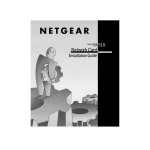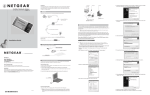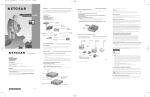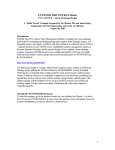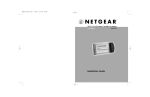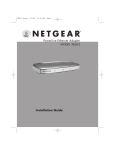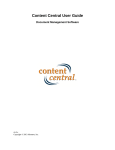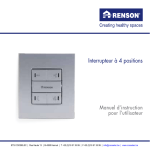Download Netgear FA411 Installation Guide
Transcript
FA411.QCard.R3 2/23/01 4:41 PM 10/100 Mbps Page 1 Introduction Connect the Network Cables NETGEAR’s Model FA411 PCMCIA Mobile Adapter makes it easy to accelerate your notebook PC to Fast Ethernet speeds. It is 16-bit PCMCIA compatible and, with its auto-sensing technology and Ethernet/Fast Ethernet compatibility, ideal for migrating a 16-bit PC card notebook computer from 10 Mbps to 100 Mbps networks. Using a UTP cable, connect any port on a hub or switch to the port on the network card. PCMCIA Mobile Adapter Installation Guide Note: One of the ports on NETGEAR hubs is switchable between Normal (MDI-X) and Uplink (MDI) with a Normal/Uplink push button. If you are using this switchable port on a NETGEAR hub to connect to a PC or the network card, make sure the Normal/Uplink push button is set to Normal. START HERE START HERE PC with network card installed Power adapter Notebook PC Instructions in this guide are for users of Windows® 98. MODEL FA 411 1. Open the box and verify its contents 2. Connect NETGEAR to your environment RJ-45 connectors Hub Model FA411 PCMCIA Mobile Adapter 3. Reboot Category 5 10/100 Mbps UTP cables* *Use any Category 5 UTP cable. Maximum length = 100 meters (300 feet) 4. Test Your Network Connection Install the Network Driver This section explains how to install the Windows 98 Network Driver. Some versions of Windows 98 may respond with different dialog boxes, or the dialog boxes may open in a different sequence than those shown in this guide, but should prompt you for the same information. 5. Enjoy being connected! Note: You must install the network card before installing the network driver. As a last step, be sure to register your network card at http://www.netgear.com. Plan Your Time Estimated setup time for this product is only Before you proceed with the installation steps, decide on a name for your network and for each PC. The whole network must have the same workgroup name while each PC must have a unique name. These names can be entered by going to Start>Settings>Control Panel>Network and clicking on the Identification tab. You also need to have the Windows 98 CD-ROM and the FA411 Drivers and Diagnostics CD-ROM ready to use in the installation process. Note: If the “Insert Disk” dialog box opens and the “Please insert the disk labeled Windows 98...” message appears at any time during the installation process, insert the Windows 98 CD-ROM in drive D (or whichever letter represents the CD-ROM drive on your notebook computer) and click “OK.” Then follow the next step in the instructions. minutes. If you do not have a CD-ROM drive and are using the Windows 98 floppy disks, insert the requested Windows 98 floppy disk in drive A, click “OK,” and then follow the next step in the instructions. OPEN BOX AND CONTENTS 1 1. OPEN THE BOXVERIFY AND VERIFY ITS CONTENTS Make sure that your package contains the following: 1. If you have chosen to install the card with the PC turned off, turn the power ON now. The new hardware is found, and the driver is automatically loaded. Model FA411 PCMCIA Mobile Adapter Driver and Diagnostics CD-ROM NETGEAR, Inc. 4500 Great America Parkway Santa Clara, CA 95054 USA Click “Next.” Add New Hardware Wizard This wizard searches for new drivers for: NETGEAR-FA411 A device driver is a software program that makes a hardware device work. Installation Guide, and Support Information Card Phone: 1-888-NETGEAR E-mail: [email protected] www.NETGEAR.com Support Information See Support Information Card for phone numbers. CONNECT NETGEAR TO TO YOUR ENVIRONMENT 2 2. CONNECT NETGEAR YOUR ENVIRONMENT <— Back Next > — Cancel Internet / World Wide Web Preparation Go to http://www.NETGEAR.com for the NETGEAR Web page. Defective or damaged merchandise can be returned to your point-of-sale representative. You will need to have your Windows 98 CD-ROM (or Windows 98 floppy disks) available to complete the installation. IMPORTANT! Please register online. YOU MUST REGISTER TO OBTAIN TECHNICAL SUPPORT. PLEASE RETAIN PROOF OF PURCHASE and this warranty information. To register your product, get product support, or to obtain product information and NETGEAR product documentation, direct your Web browser to the http://www.NETGEAR.com Web page. If you do not have access to the World Wide Web, you can register your product using the enclosed registration card and mail it to NETGEAR customer service. Install the Network Card The FA411 PCMCIA Mobile Adapter is hot swappable, which means you can insert it into a PC that is either powered on or shut down. 1. Insert the FA411 PCMCIA Mobile Adapter into the PCMCIA or CardBus slot as illustrated below. Some PCs have two PCMCIA or CardBus slots; the FA411 PCMCIA Mobile Adapter can be inserted into either slot. Select “Search for the best driver for your device (Recommended),” and then click “Next.” Add New Hardware Wizard What do you want Windows to do? Search for the best driver for your device (Recommended). Display a list of all the drivers in a specific location, so you can select the driver you want. 2. Insert the RJ-45 adapter cable into the connector on the outer edge of the network card. <— Back Model FA411 PCMCIA Mobile Adapter *M1-FA411NA-0* M 1 - F A 4 1 1 N A - 0 February 2001 Next > — Cancel FA411.QCard.R3 2/23/01 4:41 PM Page 2 2. Select “Floppy disk drives,” then click “Next.” Add New Hardware Wizard Windows will search for new drivers in its driver database on your hard drive, and in any of the following selected locations. Click Next to start the search. TEST YOUR NETWORK CONNECTION 4 4. TEST YOUR NETWORK CONNECTION © 2001 by NETGEAR, Inc. All rights reserved. To verify your installation: Trademarks NETGEAR® is a registered trademark of NETGEAR, INC. Windows® is a registered trademark of Microsoft Corporation. Other brand and product names are trademarks or registered trademarks of their respective holders. Information is subject to change without notice. All rights reserved. 1. Double-click “My Computer” on the desktop, double-click “Control Panel,” and then double-click “System.” _Floppy disk drives System Properties CD-ROM drive _ General Device Manager Statement of Conditions In the interest of improving internal design, operational function, and/or reliability, NETGEAR reserves the right to make changes to the products described in this document without notice. Hardware Profiles Performance Microsoft Windows update _ System: Microsoft Windows 98 Specify a _location: NETGEAR does not assume any liability that may occur due to the use or application of the product(s) or circuit layout(s) described herein. Second Edition A:\ 4.10.2222A Browse... Browse... — Certificate of the Manufacturer/Importer It is hereby certified that the Model FA411 PCMCIA Mobile Adapter has been suppressed in accordance with the conditions set out in the BMPT-AmtsblVfg 243/1991 and Vfg 46/1992. The operation of some equipment (for example, test transmitters) in accordance with the regulations may, however, be subject to certain restrictions. Please refer to the notes in the operating instructions. Registered to: Nec Laptop 2 < Back — Next > — Netgear Cancel 33600-OEM-0076951-57488 Computer: GenuineIntel 3. Click “Next” to continue. Federal Office for Telecommunications Approvals has been notified of the placing of this equipment on the market and has been granted the right to test the series for compliance with the regulations. Pentium(r) Processor Add New Hardware Wizard 128.OMB RAM VCCI Statement This equipment is in the Class B category (information equipment to be used in a residential area or an adjacent area thereto) and conforms to the standards set by the Voluntary Control Council for Interference by Data Processing Equipment and Electronic Office Machines aimed at preventing radio interference in such residential areas. Windows driver file search for the device: NETGEAR FA411 PCMCIA Mobile Adapter Windows is now ready to install the best driver for this device. Click Back to select a different driver, or click Next to continue. Cancel OK When used near a radio or TV receiver, it may become the cause of radio interference. Read instructions for correct handling. Location of driver: 2. Click “Device Manager” tab, and then double-click “Network adapters.” A:\NETFA411.INF System Properties General <— Back Next > — Cancel 4. Insert the Windows 98 CD-ROM and click “OK.” Insert Disk Please insert the disk labeled ‘Windows 98 Second Edition CD-ROM’, and then click OK. OK 5. Make sure drive D (or the appropriate CD-ROM drive letter) and Win98 appear in the “Copy files from:” prompt line (example, D:\WIN98), and then click “OK.” Device Manager Hardware Profiles Performance View devices by _type 1. This device may not cause harmful interference. 2. This device must accept any interference received, including interference that may cause undesired operation. View devices by connection _ Computer Disk drives Display adapters Floppy disk controllers Hard disk controllers Infrared devices Keyboard Monitors Mouse Network adapters Dial-Up Adapter Infrared PnP Serial Port (*PNP0510) NETGEAR FA411 PCMCIA Mobile Adapter PCMCIA socket Ports (COM & LPT) Sound, video and game controllers System devices Properties _ Refresh _ Remove _ Federal Communications Commission (FCC) Compliance Notice: Radio Frequency Notice This device complies with part 15 of the FCC Rules. Operation is subject to the following two conditions: Print. _ .. Note: This equipment has been tested and found to comply with the Declaration of Conformity limits for a Class B digital device, pursuant to part 15 of the FCC NETGEAR Model FA411 PCMCIA Mobile Adapter Rules. These limits are designed to provide reasonable protection Tested to comply against harmful interference in a residential installation. This with FCC Standards equipment generates, uses, and can radiate radio frequency energy FOR HOME OR OFFICE USE and, if not installed and used in accordance with the instructions, may cause harmful interference to radio communications. However, there is no guarantee that interference will not occur in a particular installation. If this equipment does cause harmful interference to radio or television reception, which can be determined by turning the equipment off and on, the user is encouraged to try to correct the interference by one or more of the following measures: (1) Reorient or relocate the receiving antenna, (2) Increase the separation between the equipment and receiver, (3) Connect the equipment into an outlet on a circuit different from that to which the receiver is connected, (4) Consult the dealer or an experienced radio/TV technician for help. Copying Files. . . The file ‘choosusr.dll’ on Windows 98 Second Edition CD-ROM cannot be found Insert Windows 98 Second Edition CD-ROM in the selected drive, and click OK. OK OK 3. Double-click “NETGEAR FA411 PCMCIA Mobile Adapter.” A message will appear describing the status of the device. Skip File — Copy — Details. . . — files from: Cancel Cancel NETGEAR FA411 PCMCIA Mobile Adapter Properties D:\WIN98 General Driver Resources NETGEAR FA411 PCMCIA Mobile Adapter 6. Click “Finish.” Device type: Network adapters Manufacturer: NETGEAR Hardware version: Not available Add New Hardware Wizard NETGEAR FA411 PCMCIA Mobile Adapter Device status This device is working properly. Device usage Disable in this hardware profile Exists in all hardware profiles — OK Finish Cancel Cancel If there is a problem with the installation of the driver, an exclamation point will appear next to the “NETGEAR FA411 PCMCIA Mobile Adapter.” Try rebooting your computer. If the problem persists, call 1-888-NETGEAR for free technical support. REBOOT 3 3. REBOOT Remove the Drivers and Diagnostics Disk from the floppy drive, remove the Windows 98 CD-ROM from the CD-ROM drive, and then click “Yes.” System Settings Change To finish setting up your new hardware, you must restart your computer. Do you want to restart your computer now? Yes _ No _ Compliance is dependent upon the use of shielded data cables. Canadian Department of Communications Radio Interference Regulations This digital apparatus (Model FA411 PCMCIA Mobile Adapter) does not exceed the Class B limits for radio-noise emissions from digital apparatus as set out in the Radio Interference Regulations of the Canadian Department of Communications. Règlement sur le brouillage radioélectrique du ministère des Communications Cet appareil numérique (Model FA411 PCMCIA Mobile Adapter) respecte les limites de bruits radioélectriques visant les appareils numériques de classe B prescrites dans le Règlement sur le brouillage radioélectrique du ministère des Communications du Canada. Windows has finished installing the software that your new hardware device requires. <— Back EN 55 022 Statement This is to certify that the Model FA411 PCMCIA Mobile Adapter is shielded against the generation of radio interference in accordance with the application of Council Directive 89/336/EEC, Article 4a. Conformity is declared by the application of EN 55 022 Class B (CISPR 22). ENJOY BEING CONNECTED! ENJOY BEING CONNECTED! 5 5. With NETGEAR PC cards, your notebook PC becomes compatible with 10 Mbps Ethernet and your migration to 100 Mbps is built in with 10/100 dual-speed technology. Now you’re ready to share files and peripherals at either 10 Mbps or 100 Mbps. And help is there when you need it! NETGEAR provides free, 24x7 technical support in English, with selected local language support during office hours.