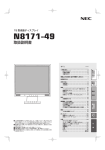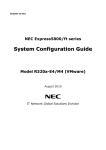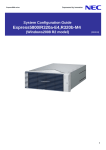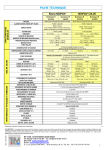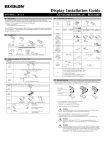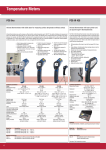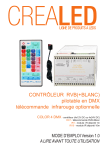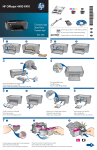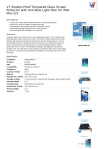Download NEC N8191-10F Getting Started Guide
Transcript
Getting Started! 1 Safety Precautions Follow the instructions described in this User's Guide for your safety to use the server switch unit. WARNING LABELS The warning label is attached to components with possible danger or their vicinity in the server switch unit to inform the user that a hazardous situation may arise when operating the unit (Do not intentionally remove or damage any of the labels.). If you find any labels totally/partially removed or illegible due to damage, contact your service representative. SAFETY NOTES Read this section carefully to ensure proper and safe use of the server switch unit (Refer to User's Guide for detail). WARNING Failure to heed this sign could result in serious injury or death. • Do not use the server switch unit for services where critical high availability may directly affect human lives. • Do not use the server switch unit if any smoke, odor, or noise is present. • Keep needles or metal objects away from the server switch unit. • Do not hold the power plug with a wet hand. • Do not connect the ground wire to a gas pipe. • Do not use the server switch unit in any unapproved place. • Always install the server switch unit on a rack conforming to the relevant standard. • Do not disassemble, repair, or alter the server switch unit. • Disconnect the power plug before accessing inside the server switch unit. • Avoid contact with the server switch unit during thunderstorms. • Keep animals away from the server switch unit. • Do not place any unnecessary object on top of the server switch unit. CAUTION Failure to heed this sign could result in personal injury or damage to properties. • Keep water or foreign matter away from the server switch unit. • Plug in to a proper power source. Follow these steps to become familiar with • Do not connect the power cord to an outlet that has an illegal number of connections. • Do not pull the cord harness to disconnect the power cord. • Insert the power plug into the outlet as far as it goes. • Use the authorized power cord only. • Do not use the attached power cord for any other devices or usage. • Do not carry or install the rack only by a single person. • Do not install the devices so that the load may be concentrated on a specific point. • Do not install components on the rack only by a single person. • Insert hinges completely. • Do not pull out a device from the rack if the rack is unstable. • Do not leave more than one device being pulled out from the rack. • Do not provide the wiring for the rack to exceed the rating of the power supply. • Do not pinch your finger with rails or other components. • Do not press the release lever with your finger. • Do not install the server switch unit in any place other than specified. • Do not use the server switch unit in the place where corrosive gases exist. • Do not connect any interface cable with the power cord of the server switch unit plugged into a power source. • Do not use any unauthorized interface cable. • Make sure to complete installations. 2 856-127010-002-00 7-2007,Rev.01 your server switch unit documentation. 3 Your System Documentation 4. You may view and print the system documentations from the User’s Guide CD-ROM. To do this, insert the CD-ROM into the DVD-ROM device on a system running a Microsoft® Windows® Operating System. (Do not boot from the User’s Guide CD-ROM.) Use an Adobe™ Acrobat™ PDF viewer to view and print the documents. If you do not have viewers, download the free software Acrobat Reader from the Adobe home page. User’s Guide contains URL for Adobe home page. 4 Rear panel side 5. Install the four core nuts (coming with the rack) in the positions where the console panel and rear panel will be mounted. See the rack operation manual for core nuts installation procedures. 6. Fix the front side console panel onto the rack using four "A" screw (included). Installation The server switch unit can be placed on a desktop, or installed in a standard EIA 19-inch rack assembly. INSTALLING SERVER SWITCH UNIT ON RACK The server switch unit should be mounted on a rack following the proper procedures listed below; 1. 2. Remove the console connection cable from the rear of the unit. Remove the four shock absorbers located at the bottom of the unit (if installed). Console panel Front side of the rack 7. Fix the rear panel onto the rear side of the rack using four "A" screw (included). Remove the four flat head screws from the left and/or right ends of the console panel. (Keep these screws for future use.) Checking the Accessory Box The carton of the server switch unit contains several accessories as well as the unit. Make sure that all items listed below are provided and then inspect them. If one or more items are missing or defective, contact your service representative. • Server switch unit (N8191-10F) • Startup Guide • User's guide CD-ROM • Screw A (M5) × 8 • Screw B (M3) × 10 • Rack mount brackets (small) × 2 • Rack mount brackets (large) × 2 • Cable clamp × 1 • Shock absorbers × 4 • Tie wrap × 10 • Device ID label (36 pcs. per sheet) Install the larger rack mount bracket on the rear panel screw B (three screws each). Rear panel Rear side of the rack 8. 3. Remove the console panel from the unit and install the smaller rack mount bracket onto both sides of the panel by using screw B (two screws each). Connect the console panel connection cable located at the rear bottom side of the console panel. Switch side *856-127010-002-00B* 9. Place the attached cable clamp at an appropriate location at the back side of the server switch unit and then fix the operation panel connection cable so that it will not loosen. Adjust the cable length using the cable clamp. CABLE CONNECTION 5. The server switch unit is connected with a server through the K410-118 or K410-119 cable sold separately. Fix the cables to the rack with the attached tie wraps. 6. The K410-118 cable has a USB connector and a LCD connector on one end, and D-Sub 15-pin connector on the other end. The K410-119 cable has two PS/2 connectors (for keyboard and for mouse, distinguished by different colors and icons) and a LCD connector on one end and D-Sub 15-pin connector on the other end. After confirming that all the connections are properly in place, power ON the servers sequentially. Select each of the servers to confirm that it has is started normally and is set correctly. 7. If the keyboard, mouse, and/or display monitor are not set correctly, set and start each device again. 5 Console panel connection cable Use the dedicated cables listed below to connect the server switch unit with the server. (Refer to User's Guide for detail). This portion should not be slackened. DESKTOP INSTALLATION ON THE SERVER SWITCH UNIT SIMPLEX CONNECTION -CONNECTING WITH EIGHT OR LESS SERVERS Take the following steps to connect cables. Attach four rubber feet (shock absorber) to the bottom of the server switch unit when installing for desktop use, as shown in the figure below. 1. Connect seven servers to the ports 1 through 7 of the master server switch unit according to the procedures in "SIMPLEX CONNECTION -CONNECTING WITH EIGHT OR LESS SERVERS" described earlier(Connection (1), (2) in the figure above.). Power cords for the server switch unit, the servers, and the console must be connected later. 2. Connect the eighth port of the master server switch unit to the Keyboard, Mouse, and Console connectors (console port) of the slave unit using the dedicated cable (K410-119(1A)), connecting the slave side first(Connection (3), (4) in the figure above.). 3. Connect the remaining eight servers to the slave server switch unit according to the procedures in "SIMPLEX CONNECTION -CONNECTING WITH EIGHT OR LESS SERVERS" described earlier(Connection (5), (6) in the figure above.). 4. After completing the connections of the server switch unit with the servers, connect the keyboard, mouse, and display unit to the Keyboard, MOUSE, and Console connectors of the master server switch unit(Connection (7) in the figure above.). 5. Finally, connect the power cords of the servers and the display unit and the Power cord of the server switch unit to the Power outlet(Connection (8) in the figure above.). 6. Fix the dedicated cables and Power cords with the attached tie wraps. 7. After confirming that all the connections are properly in place, power ON the servers sequentially. 8. If the keyboard, mouse, and/or display monitor are not set correctly, set and start each device again. CASCADE CONNECTION -CONNECTING WITH NINE OR MORE SERVERS You can add N8191-10F server switch unit by using the dedicated connection cable (K410-119 (1A)) to each server port of the server switch unit or N8143-69 console unit. Such the connection is called cascade connection. With eight N8191-10F server switches in cascade connection, you can select a console from up to 64 servers. In cascade connection, the installation area can be greatly reduced since it requires only one console. The N8191-10F server switch unit in which the console is connected is called the "master", and the N8191-10F server switch units connected to each port of the master unit are called "slaves". Rear panel side 1. Front panel side Connect the keyboard/mouse and display connectors of the first server through the dedicated cable (K410-118 or K410-119) to the server switch unit, connecting first the server switch unit side, then the server side. ((1), (2) in the figure above). 2. Connect servers two to eight as necessary. ((1), (2) in the figure above). 3. When all servers are connected to the server switch unit, connect the keyboard, mouse, and the display units to the KB, MOUSE, and CONSOLE connectors. ((3) in the figure above.) 4. Finally, connect the power cords of the servers and display unit and the AC cord of the server switch unit into the AC outlet. ((4) in the figure above) Shock absorbers A sample construction is illustrated shown below: the server switch unit is installed in a rack and 15 servers are connected in the cascade.