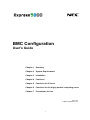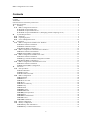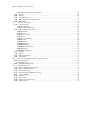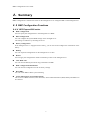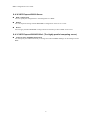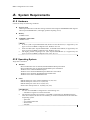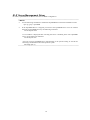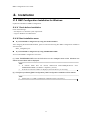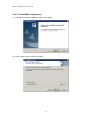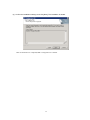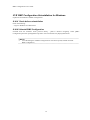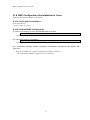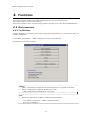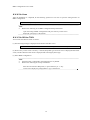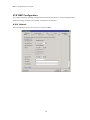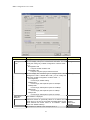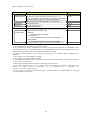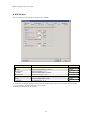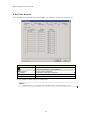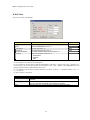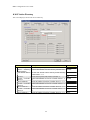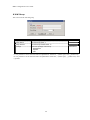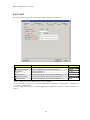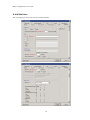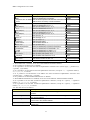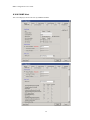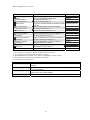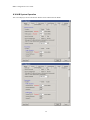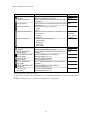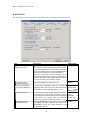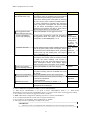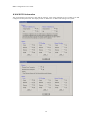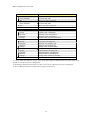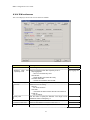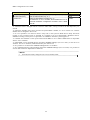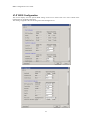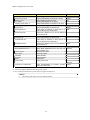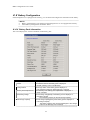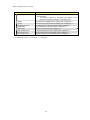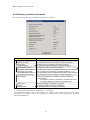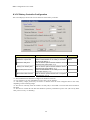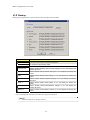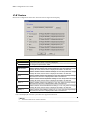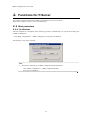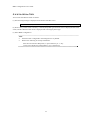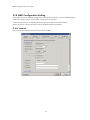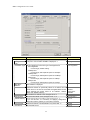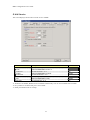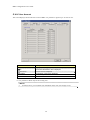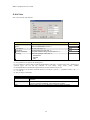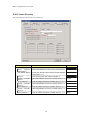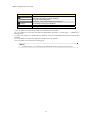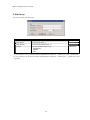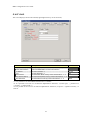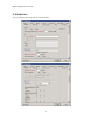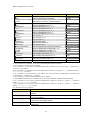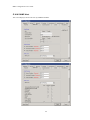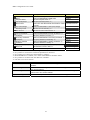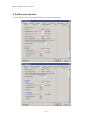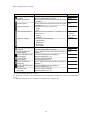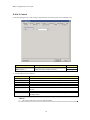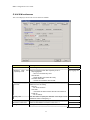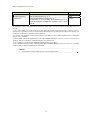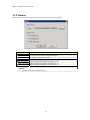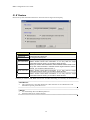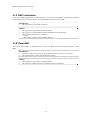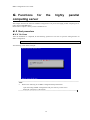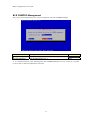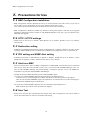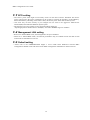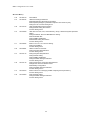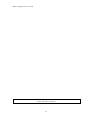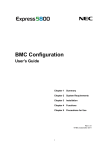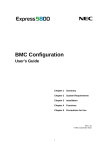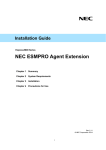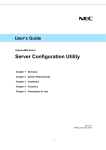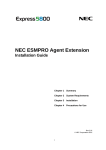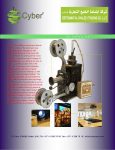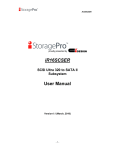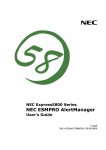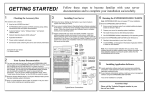Download NEC Express5800/R110f-1E User Guide
Transcript
Front Cover
BMC Configuration
User's Guide
Chapter 1
Summary
Chapter 2
System Requirements
Chapter 3
Installation
Chapter 4
Functions
Chapter 5
Functions for ft Server
Chapter 6
Functions for the highly parallel computing server
Chapter 7
Precautions for Use
Rev.1.32
© NEC Corporation 2013
1
BMC Configuration User's Guide
Contents
Front Cover ....................................................................................................................................................... 1
Contents............................................................................................................................................................. 2
Trademarks ........................................................................................................................................................ 4
External Libraries which this product uses........................................................................................................ 5
About this Document......................................................................................................................................... 6
1.
Summary ............................................................................................................................................... 7
1.1 BMC Configuration Functions .......................................................................................................... 7
1.1.1 NEC Express5800 series ........................................................................................................... 7
1.1.2 NEC Express5800/ft Server....................................................................................................... 8
1.1.3 NEC Express5800/HR120a-1 (The highly parallel computing server) ..................................... 8
2.
System Requirements ............................................................................................................................ 9
2.1 Hardware ........................................................................................................................................... 9
2.2 Operating System .............................................................................................................................. 9
2.3 Server Management Driver ............................................................................................................. 10
3.
Installation ............................................................................................................................................11
3.1 BMC Configuration Installation for Windows .................................................................................11
3.1.1 Check before installation ..........................................................................................................11
3.1.2 Start installation menu ..............................................................................................................11
3.1.3 Install BMC Configuration ...................................................................................................... 12
3.2 BMC Configuration Uninstallation for Windows............................................................................ 14
3.2.1 Check before uninstallation ..................................................................................................... 14
3.2.2 Uninstall BMC Configuration ................................................................................................. 14
3.3 BMC Configuration Installation for Linux...................................................................................... 15
3.3.1 Check before installation ......................................................................................................... 15
3.3.2 Copy and extract BMC Configuration installer ....................................................................... 15
3.3.3 Install BMC Configuration ...................................................................................................... 16
3.4 BMC Configuration Uninstallation for Linux ................................................................................. 17
3.4.1 Check before installation ......................................................................................................... 17
3.4.2 Uninstall BMC Configuration ................................................................................................. 17
4.
Functions ............................................................................................................................................. 18
4.1 Start procedure................................................................................................................................. 18
4.1.1 On Windows ............................................................................................................................ 18
4.1.2 On Linux.................................................................................................................................. 19
4.1.3 On Off-line TOOL ................................................................................................................... 19
4.2 BMC Configuration......................................................................................................................... 20
4.2.1 Network ................................................................................................................................... 20
4.2.2 Service ..................................................................................................................................... 23
4.2.3 User Account ........................................................................................................................... 24
4.2.4 User ......................................................................................................................................... 25
4.2.5 Active Directory ...................................................................................................................... 26
4.2.6 Group....................................................................................................................................... 28
4.2.7 LDAP....................................................................................................................................... 29
4.2.8 Mail Alert................................................................................................................................. 30
4.2.9 SNMP Alert ............................................................................................................................. 32
4.2.10 System Operation.................................................................................................................. 34
4.2.11 ECO ...................................................................................................................................... 36
4.2.12 ECO Information .................................................................................................................. 38
4.2.13 Control .................................................................................................................................. 40
4.2.14 Miscellaneous ....................................................................................................................... 41
4.3 BIOS Configuration......................................................................................................................... 43
4.4 Battery Configuration ...................................................................................................................... 45
4.4.1 Battery Pack Information......................................................................................................... 45
4.4.2 Battery Controller Information ................................................................................................ 47
2
BMC Configuration User's Guide
4.4.3 Battery Controller Configuration............................................................................................. 48
4.5 Backup............................................................................................................................................. 49
4.6 Restore............................................................................................................................................. 50
4.7 Clear BMC SEL .............................................................................................................................. 51
4.8 BMC Configuration Initialization.................................................................................................... 51
4.9 Reset BMC ...................................................................................................................................... 51
5.
Functions for ft Server......................................................................................................................... 52
5.1 Start procedure................................................................................................................................. 52
5.1.1 On Windows ............................................................................................................................ 52
5.1.2 On Off-line TOOL ................................................................................................................... 53
5.2 BMC Configuration Setting............................................................................................................. 54
5.2.1 Network ................................................................................................................................... 54
5.2.2 Service ..................................................................................................................................... 57
5.2.3 User Account ........................................................................................................................... 58
5.2.4 User ......................................................................................................................................... 59
5.2.5 Active Directory ...................................................................................................................... 60
5.2.6 Group....................................................................................................................................... 62
5.2.7 LDAP....................................................................................................................................... 63
5.2.8 Mail Alert................................................................................................................................. 64
5.2.9 SNMP Alert ............................................................................................................................. 66
5.2.10 System Operation.................................................................................................................. 68
5.2.11 Control .................................................................................................................................. 70
5.2.12 Miscellaneous ....................................................................................................................... 71
5.3 Backup............................................................................................................................................. 73
5.4 Restore............................................................................................................................................. 74
5.5 BMC Initialization........................................................................................................................... 75
5.6 Reset BMC ...................................................................................................................................... 75
6.
Functions for the highly parallel computing server ............................................................................. 76
6.1 Start procedure................................................................................................................................. 76
6.1.1 On Linux.................................................................................................................................. 76
6.2 ESMPRO Management ................................................................................................................... 77
7.
Precautions for Use.............................................................................................................................. 78
7.1 BMC Configuration installation ...................................................................................................... 78
7.2 HTTP / HTTPS settings................................................................................................................... 78
7.3 Redirection setting........................................................................................................................... 78
7.4 PEF setting and SNMP Alert setting................................................................................................ 78
7.5 Alert form BMC .............................................................................................................................. 78
7.6 Alert Test ......................................................................................................................................... 78
7.7 ECO setting ..................................................................................................................................... 79
7.8 Management LAN setting ............................................................................................................... 79
7.9 Default setting ................................................................................................................................. 79
3
BMC Configuration User's Guide
Trademarks
NEC ESMPRO and EXPRESSBUILDER are trademarks of NEC Corporation.
Microsoft, Windows, Windows Vista and Windows Server are registered trademarks or trademarks of
Microsoft Corporation in the United States and other countries.
Linux is the registered trademark of Linus Torvalds in the U.S. and other countries.
Red Hat is registered trademarks of Red Hat, Inc. and its subsidiaries in the United States and other countries.
Novell, Novell logo, and SUSE are registered trademarks of Novell, Inc. in the United States and other
countries.
All other product, brand, or trade names used in this publication are the trademarks or registered trademarks
of their respective trademark owners.
Windows 2012 stands for Microsoft® Windows Server® 2012 Standard Edition operating system and
Microsoft® Windows Server® 2012 Datacenter operating system. Windows 2008 R2 stands for Microsoft®
Windows Server® 2008 R2, Standard operating system, Microsoft® Windows Server® 2008 R2, Enterprise
operating system and Microsoft® Windows Server® 2008 R2, Datacenter operating system. Windows 2008
stands for Microsoft® Windows Server® 2008 Standard operating system, Microsoft® Windows Server®
2008 Enterprise operating system and Microsoft® Windows Server® 2008 Datacenter operating system and
Microsoft® Windows Server® 2008 Standard 32-Bit operating system and Microsoft® Windows Server®
2008 Enterprise 32-Bit operating system and Microsoft® Windows Server® 2008 Datacenter 32-Bit
operating system. Windows Server 2003 x64 Editions stands for Microsoft® Windows Server® 2003 R2,
Standard x64 Edition Operating system and Microsoft® Windows Server® 2003 R2, Enterprise x64 Edition
operating system, or Microsoft® Windows Server® 2003 Standard x64 Edition operating system and
Microsoft® Windows Server® 2003 Enterprise x64 Edition operating system. Windows 2003 stands for
Microsoft® Windows Server® 2003 operating system and Microsoft® Windows Server® 2003 Standard
Edition and Enterprise Edition.
4
BMC Configuration User's Guide
External Libraries which this product uses
This product contains libraries ("External Libraries") provided by the third party suppliers ("Suppliers").
Please assume and agree these libraries' license documents and NOTICE files before using this product.
License documents and NOTICE files of "External Libraries" are stored in the following folders.
/bmc_config/doc/
If the "External Libraries" require to include their Source Code with this product, see the folder below.
/bmc_config/src/
The libraries listed below are "External Libraries." Notwithstanding any of the terms in the Agreement or any
other agreement you may have with NEC:
(a) "Suppliers" provide the libraries WITHOUT WARRANTIES OF ANY KIND and, such Suppliers
DISCLAIM ANY AND ALL EXPRESS AND IMPLIED WARRANTIES AND CONDITIONS
INCLUDING, BUT NOT LIMITED TO, THE WARRANTY OF TITLE, NON-INFRINGEMENT OR
INTERFERENCE AND THE IMPLIED WARRANTIES AND CONDITIONS OF
MERCHANTABILITY AND FITNESS FOR A PARTICULAR PURPOSE, WITH RESPECT TO
THE EXTERNAL LIBRARIES;
(b) In no event are the Suppliers liable for any direct, indirect, incidental, special, exemplary, punitive or
consequential damages, including but not limited to lost data, lost savings, and lost profits, with respect
to the External Libraries; and,
(c) NEC and the Suppliers are not liable to you, and will not defend, indemnify, or hold you harmless for
any claims arising from or related to the External Libraries.
The following are External Libraries and their Copyright.
libnewt, libslang : Copyright © 1991 Free Software Foundation, Inc.
json-c : Copyright © 2004, 2005 Metaparadigm Pte. Ltd.
zlib : Copyright © 1995-2005 Jean-loup Gailly and Mark Adler
Notes
(1) No part of this document may be reproduced in any form without the prior written permission of NEC
Corporation.
(2) The contents of this document may be revised without prior notice.
(3) The contents of this document shall not be copied or altered without the prior written permission of NEC
Corporation.
(4) All efforts have been made to ensure the accuracy of all information in this document. If you notice
any part unclear, incorrect, or omitted in the document, contact your authorized NEC sales
representative.
(5) NEC assumes no liability for damages arising from the use of this product, nor any liability for
incidental or consequential damages arising from the use of this document regardless of (4).
5
BMC Configuration User's Guide
About this Document
This document explains the complete procedures from installation of "BMC Configuration" to setup of
managed server.
Before attempting to operate BMC Configuration, read this document so as to gain an adequate
understanding of the contents.
Notes
This document is intended for persons who are familiar with the operating system's functions and operations
and the network's functions and setup. For operations and inquiries about the operating system, see its online
help information.
This document covers universal information about generally managed servers. The notes and restrictions on
use of each product as a managed server are explained in the user's guide provided with the managed server
and "ESMPRO Manager Ver.5 Setup guide".
Names used with screen images in this document are fictitious. They are unrelated to existing product names,
names of organizations, or individual names. The setting values on the screen images are shown as examples,
so setting values such as IP addresses on screen images are not guaranteed for operation.
In this document. "¥" expresses back slash.
About Symbols in This Document
The following explains three symbols that are used in this document:
IMPORTANT:
CHECK:
TIPS:
Points or particular notes you must follow when handling software of servers.
Points or notes you need to check when handling software or servers.
Useful information.
6
BMC Configuration User's Guide
1. Summary
BMC Configuration is software that works on the managed server. It configures BMC on the managed server.
1.1 BMC Configuration Functions
1.1.1 NEC Express5800 series
BMC Configuration
You can specify the configurations to the managed server's BMC.
BIOS Configuration
You can configure the System BIOS settings on the managed server.
The settings are effective by rebooting the server.
Battery Configuration
If the managed server is equipped with a battery, you can check and configure the information of the
battery.
Backup
You can output the configurations on the managed server to files.
Restore
You can apply the configurations which are backed up in files on the managed server.
Clear BMC SEL
You can clear the SEL(System Event Log) information of BMC.
BMC Configuration Initialization
You can clear the configurations to the ex-factory settings.
Reset BMC
You can restart BMC without system rebooting.
System Information (Version Information)
The versions of BMC Firmware, Boot Firmware, Sensor Data Information (SDR) and System BIOS can
be collected.
7
BMC Configuration User's Guide
1.1.2 NEC Express5800/ft Server
BMC Configuration
You can specify the configurations to the managed server's BMC.
Backup
You can output the settings of FRU/BIOS/BMC Configuration on the server to a file.
Restore
You can apply the FRU/BIOS/BMC settings which are backed up in files to BMC on the server.
1.1.3 NEC Express5800/HR120a-1 (The highly parallel computing server)
Setting for NEC ESMPRO Management
You can specify the authentication key to manage from NEC ESMPRO Manager to the managed server's
BMC.
8
BMC Configuration User's Guide
2. System Requirements
2.1 Hardware
It needs to satisfy the following conditions.
Target System
NEC Express5800 Series and NEC Storage NS Series that integrates EXPRESSSCOPE Engine 3
NEC Express5800/HR120a-1 (The highly parallel computing server)
Memory
512MB or more
Availability of hard disk
100MB or more
CHECK:
ft Server (NEC Express5800/R320c-M4, R320c-E4 and R310c-E4) is supported by the
upper version from BMC Configuration for Windows Ver.1.20.
ECO CENTER (NEC Express5800/E120d-1, E120d-M and E110d-M) is supported by the
upper version from BMC Configuration for Windows Ver.1.21.
The highly parallel computing server (NEC Express5800/HR120a-1) is supported by the
upper version from BMC Configuration for Linux Ver.1.31.
2.2 Operating System
Target OS is as follows.
Windows
Microsoft Windows Server 2003 R2, Standard Edition/Enterprise Edition
Microsoft Windows Server 2003 R2, Standard/Enterprise x64 Edition
Windows Server 2008 Standard/Enterprise
Windows Server 2008 Standard/Enterprise/Datacenter x64 Edition
Windows Server 2008 R2, Standard/Enterprise/Datacenter
Windows Server 2012 Standard/Datacenter
Linux
Red Hat Enterprise Linux Advanced Platform 5 (x86, x64)
Red Hat Enterprise Linux Server 5 (x86,x64)
Red Hat Enterprise Linux Server 6 (x86, x64)
SUSE Linux Enterprise Server 10 (SP3) (x86, x64)
IMPORTANT:
You can not install BMC Configuration in the following case.
-- Installation on guest OS virtual of machine.
The following packages are necessary to use BMC Configuration on Red Hat Enterprise
Linux Server 6(x64). If these are not installed, you need to install them from the install disc
of operating system.
-- glibc i686
-- nss-softokn-freebl i686
-- libxml2 i686
-- zlib i686
9
2.3 Server Management Driver
On Linux, OpenIPMI Driver must be started to use BMC Configuration.
CHECK:
Use the following command to confirm that OpenIPMI Driver has been installed on Linux.
rpm -qa | grep -i OpenIPMI
If the OpenIPMI Driver is stopped, you need to start OpenIPMI Driver. You can confirm
the status of OpenIPMI Driver by the following command.
/etc/init.d/ipmi status
If "not loaded" is displayed after executing the above command, please start OpenIPMI
Driver by the following command.
/etc/init.d/ipmi start
And you can start OpenIPMI Driver automatically at the system booting to execute the
following command and reboot the operation system.
chkconfig ipmi on
10
BMC Configuration User's Guide
3. Installation
3.1 BMC Configuration Installation for Windows
Explain the installation of BMC Configuration.
3.1.1 Check before installation
Check the followings:
-- See chapter 2 to check the system requirement.
-- Login to Windows as Administrator.
3.1.2 Start installation menu
If you install BMC Configuration by using downloaded modules:
After unzipping the downloaded modules, please execute the following file. BMC Configuration installation
will be started.
¥bmc_config¥setup.exe
If you install BMC Configuration by using EXPRESSBUILDER
You can install BMC Configuration as follows:
(1) Insert EXPRESSBUILDER into the DVD drive on the managed server which Windows has
started. Autorun Menu will be displayed.
TIPS:
If Autorun Menu does not launch, double-click ¥autorun¥dispatcher.exe from
EXPRESSBUILDER. (x64 Edition : dispatcher_x64.exe)
If the device selection window is displayed, select the device you are using.
(2) Click [Set up software]-[BMC Configuration]. BMC Configuration installation will be started.
TIPS:
Please refer to 7.1 BMC Configuration installation when you install it.
11
BMC Configuration User's Guide
3.1.3 Install BMC Configuration
(1) The BMC Configuration installer is started. Click [Next].
(2) Enter a folder name to install. Click [Next].
12
(3) Confirm the installation settings, and click [Next]. The installation is started.
After the installation is completed, BMC Configuration is available.
13
BMC Configuration User's Guide
3.2 BMC Configuration Uninstallation for Windows
Explain the uninstallation of BMC Configuration.
3.2.1 Check before uninstallation
Check the following:
-- Login to Windows as Administrator.
3.2.2 Uninstall BMC Configuration
Uninstall from the Windows menu [Control Panel] - [Add or Remove Programs]. Select [BMC
Configuration] and click [Change/Remove] button. You can uninstall it by displayed direction.
CHECK:
Close the dialog box of BMC Configuration if it has been opened, and then uninstall
BMC Configuration.
14
BMC Configuration User's Guide
3.3 BMC Configuration Installation for Linux
Explain the installation of BMC Configuration.
3.3.1 Check before installation
Check the followings:
-- See chapter 2 to check the system requirement.
-- Login to Linux as root user.
CHECK:
BMC Configuration installer exists on following directory:
-- If you install by using downloaded modules: /bmc_config.
-- If you install by using EXPRESSBUILDER: <revision folder>/lnx/pp/bmc_config.
As for <revision folder>, confirm the number in the parenthesis of the version displayed
on the lower right of Autorun Menu.
For example, if the version is "Version 6.10-020.05 (024)", then <revision folder> is 024.
3.3.2 Copy and extract BMC Configuration installer
Copy the BMC Configuration installer (all files in /bmc_config) into any directory on the managed server.
The following is an example to copy into /usr/local/bin:
(1) Copy the all installer files to /usr/local/bin.
It is shown example that files is copied from EXPRESSBUILDER to /use/local/bin directory.
(The mount path is dependent on the OS. Specify the right path.)
cp -r /mnt/cdrom/001/lnx/pp/bmc_config /usr/local/bin
(2) Move to the directory containing the installer.
cd /usr/local/bin/bmc_config
(3) Extract the installer.
tar xzvf BMCConfiguration-N.NN-x.tgz
"N.NN" in the example file name means the version.
TIPS:
Please refer to 7.1 BMC Configuration installation when you install it.
15
BMC Configuration User's Guide
3.3.3 Install BMC Configuration
(1) Move to the directory that the installer was extracted.
cd /usr/local/bin/bmc_config/BMCConfiguration-N.NN-x
"N.NN" in the example directory name means the version.
(2) Execute the shell for the installation.
./BMCConfiguration-N.NN-x.sh
"N.NN" in the example file name means the version.
(3) A confirmation message of BMC Configuration installation is displayed. Input "yes" and "Enter"
key.
BMC Configuration is installed under /opt/nec/BMC_Configuration directory. If you input "no", the
installation is not executed.
When the installation is completed, the following message is displayed.
"The installation of BMC Configuration is now completed."
After the installation is completed, BMC Configuration is available.
CHECK:
Don't delete the files that are used to install, because you will use them to uninstall.
16
BMC Configuration User's Guide
3.4 BMC Configuration Uninstallation for Linux
Explain the uninstallation of BMC Configuration.
3.4.1 Check before installation
Check the following:
-- Login to Linux as root user.
3.4.2 Uninstall BMC Configuration
(1) Move to the directory in which all installation files are copied.
cd /usr/local/bin/bmc_config/BMCConfiguration-N.NN-x
"N.NN" in the example directory name means the version.
(2) Execute the shell for uninstallation.
./BMCConfiguration-N.NN-x.sh
"N.NN" in the example file name means the version.
(3) A confirmation message of BMC Configuration uninstallation is displayed. Input "delete" and
"Enter" key.
When the uninstallation is completed, the following message is displayed.
"The uninstallation of BMC Configuration is now completed."
17
BMC Configuration User's Guide
4. Functions
This chapter describes the functions of BMC Configuration of if you use a standard server.
Please refer to chapter 5 when you use ft Server.
Please refer to chapter 6 when you use the highly parallel computing server (NEC Express5800/HR120a-1).
4.1 Start procedure
4.1.1 On Windows
After the installation is completed, do the following operation as Administrator to open the main dialog box
of BMC Configuration.
- Click "BMC_Configuration" - "BMC Configuration" from [start] on Windows
The following screen shows example.
CHECK:
Battery Configuration is displayed when the managed server is equipped with a battery.
Battery Configuration is supported the following version.
- BMC Configuration for Windows Ver.1.30 or later
TIPS:
Refer to the following to see BMC Configuration help information.
Click "BMC_Configuration" - "BMC Configuration Help"
from [start] on Windows.
18
BMC Configuration User's Guide
4.1.2 On Linux
After the installation is completed, do the following operation as root user to open the setting function of
BMC Configuration.
/opt/nec/BMC_Configuration/bmcconf
TIPS:
Refer to the following to see BMC Configuration help information.
Open the setting of BMC Configuration and press F12 key on the screen
displayed "[F12] help" at the bottom.
4.1.3 On Off-line TOOL
You can start the Off-line TOOL as follows.
(1) The following message is displayed on the bottom of POST screen.
Press<F2> SETUP, <F3> Internal flash memory, <F4> ROM Utility, <F12> Network
(2) Press F4 key on this screen. If F4 key is entered, Keyboard type selection screen is displayed after POST
screen, and the Off-line TOOL menu is displayed after selecting keyboard type.
(3) Select BMC Configuration.
TIPS:
Off-line TOOL is integrated in the managed server by default.
Refer to the following to see help information.
Start the tool and select Help menu, or press Home key or "?" key
on the screen displayed "[ Help:[Home or ?]]" at the bottom.
19
BMC Configuration User's Guide
4.2 BMC Configuration
This chapter explains all the BMC Configuration information items. Refer to set more detailed settings.
Explain the settings with the screen of BMC Configuration for Windows.
4.2.1 Network
This screen displays and sets the network environment of BMC.
20
BMC Configuration User's Guide
Item
Management LAN
Management
LAN
Connection Type
BMC MAC
Address
DHCP
IP Address
Description
Default Value
Management LAN setting
Set and display LAN port to communicate with BMC. You can
modify this setting only on BMC Configuration of Off-line TOOL.
*1 *2
Management LAN
: LAN port for BMC exclusive use.
Shared BMC LAN
: LAN port of System (OS) is shared and used.
Set and display the connection type of managed server. When
Management LAN is "Shared BMC LAN", you can modify this
setting only on BMC Configuration of Off-line TOOL. *1
Auto Negotiation
: Connecting by suitable setting.
100Mbps Full
: Connecting by Full Duplex at speed of 100 Mbps.
100Mbps Half
: Connecting by Half Duplex at speed of 100 Mbps.
10Mbps Full
: Connecting by Full Duplex at speed of 10 Mbps.
10Mbps Half
: Connecting by Half Duplex at speed of 10 Mbps.
MAC Address is displayed.
Management LAN
Determine whether to dynamically obtain an IP address from a
DHCP server. If the item is set Enable and applied, BMC set the
value obtained from DHCP server on "IP Address", "Subnet
Mask" and "Default Gateway".
Set the BMC IP address of the managed server.*4
Blade Server:
Enable
Other server:
Disable
192.168.1.1
21
Auto Negotiation
BMC Configuration User's Guide
Item
Subnet Mask
Default Gateway
Dynamic DNS
DNS Server
Host Name
Domain Name
Access Limitation
Access
Limitation Type
IP Address
Description
Default Value
Set the Subnet Mask of the managed server. *3 *4
Set the Default Gateway IP address of the managed server. *4
If you set this item, it is necessary for applying configuration
information that the gateway is connected on network.
Determine whether to enable/disable of Dynamic DNS. *5
Set the DNS Server.
Set the Host Name. *6 *7
Set the Domain Name. *7
Access Limitation setting
255.255.255.0
0.0.0.0
Select the Access Limitation Type.
Allow All
: Access to BMC is not limited.
Allow Address
: Set the IP Address that is allowed to access BMC.
Deny Address
: Set the IP Address that is limited to access BMC.
Set the IP Address to allow or deny to access with BMC. *8 *9
Allow All
Disable
0.0.0.0
Blank
Blank
Blank
*1: It is possible to set when the system supports change.
*2: If you modify this setting, "Reset BMC" is necessary on some systems. When set to "Shared BMC LAN",
the management LAN port is disabled. When set to "Shared BMC LAN", the network performance may be
reduced because the data of both LANs must be transmitted or received.
*3: When the Subnet Mask is wrong setting, error message, such as "Failed to apply configuration.", is
displayed.
*4: It is possible to set when DHCP is "Disable".
*5: It is possible to set when DHCP is "Enable".
*6: The length of Host Name must be less than 64 characters. Host Name will be truncated to 63 characters,
if you input over 63 characters.
*7: Host Name and Domain Name should be within total of 255 characters.
*8: The range of IP address to "Allow" or "Deny" access is delimited by ",(Comma)". With regard to the
setting of “Deny” access, "*(Asterisk)" can be described as a wild-card. (ex:
192.168.1.*,192.168.2.1,192.168.2.254)
*9: It is possible to set when Access Limitation Type is "Allowed Address" or "Denied Address". The length
must be less than 255 characters.
22
BMC Configuration User's Guide
4.2.2 Service
This screen displays and sets the list of the service of BMC.
Item
Description
Default Value
Web Server
HTTP
HTTP Port
HTTPS
HTTPS Port
SSH
SSH
SSH Port
Web Server setting
Select Enable/Disable of HTTP. *1
Set the HTTP Port. *2 *3
Select Enable/Disable of HTTPS.
Set the HTTPS Port. *2 *3
SSH setting
Select Enable/Disable of SSH.
Set the SSH Port. *2 *3
Enable
80
Enable
443
Enable
22
*1: If HTTP is set Enable, HTTPS is also set Enable automatically. You can not set HTTP alone to enable.
*2: It is possible to set when each port is set to enable.
*3: Each port number must not overlap.
23
BMC Configuration User's Guide
4.2.3 User Account
This screen displays and sets the users who use BMC. It is possible to register up to 12 users or less.
Item
Description
User Account
No
User Name
Privilege
Edit
Delete
Displays a list of registered users.
The number allocated to user is displayed.
The user name is displayed.
The privilege of the user is displayed.
Add or change user information.
Delete user information. *1
*1: It is possible to delete only for the existing user.
CHECK:
In Off-line Tool, you can delete user information at the next user settings screen.
24
BMC Configuration User's Guide
4.2.4 User
This screen sets the selected user.
Item
Description
Default Value
User
User
User Name
Password
Confirm Password
Privilege
User setting
Select Enable/Disable of User. *1
Set the User Name. *2
Set the Password of the User. *3
Set same character string as the Password. *3
Select the privilege of the User. *4
Administrator
Operator
User
Enable
Blank
Blank
Blank
Administrator
*1: It is possible to set only for the existing user.
*2: It is possible to set less than 15 half-size alphanumeric characters, "-(minus sign)" and "_(underscore)".
"-(minus sign)" can not use top character of User Name. "root", "null", "MWA", "AccessByEM-Poem" and
already registered name in other number can not use.
*3: It is possible to set less than 19 ASCII characters, except for " (space)", " "(quotation marks)", "&" , "?" ,
"=", "#" and "¥".
*4: The privilege is as follows:
Privilege
Description
Administrator
Users who have an administrative account and are allowed to perform any
operation.
Users who can operate the system, except session management, registration
of license, Remote KVM/Media, whole settings and update.
General users who are only allowed to access the IPMI Information.
Operator
User
25
BMC Configuration User's Guide
4.2.5 Active Directory
This screen displays and sets the Active Directory.
Item
Description
Default Value
Active Directory
Active
Directory
Authentication
User Domain Name
Active Directory setting
Select Enable/Disable of Active Directory Authentication.
Disable
Timeout
Domain Controller
Server 1
Server Address 1
Domain Controller
Server 2
Server Address 2
Domain Controller
Server 3
Server Address 3
Set the user domain name used by Active Directory
Authentication. *1 *2
Set the timeout period with domain controller. *1
Select Enable/Disable of Domain Controller Server 1. *1
*3
Set the IP Address of Domain Controller Server 1. *1 *4
Select Enable/Disable of Domain Controller Server 2. *1
*3
Set the IP Address of Domain Controller Server 2. *1 *4
Select Enable/Disable of Domain Controller Server 3. *1
*3
Set the IP Address of Domain Controller Server 3. *1 *4
26
Blank
120
Enable
Blank
Disable
Blank
Disable
Blank
BMC Configuration User's Guide
Item
Description
Group *1
No
Group Name
Group Domain
Privilege
Edit *1
Delete *1 *5
Displays a list of registered groups.
The number allocated to group is displayed.
The group name is displayed.
The domain name of Active Directory is displayed.
The privilege of the group is displayed.
Add or change group information.
Delete group information.
*1: It is possible to set when Active Directory Authentication is "Enable".
*2: It is possible to set less than 255 half-size alphanumeric characters, "-(minus sign)", "_(underscore)"
and ".(period)".
*3: When Active Directory Authentication is enabled, one or more of the Domain Controller Server should
be enable.
*4: It is possible to set when each Domain Controller Server is "Enable".
*5: It is possible to set only for the existing group.
CHECK:
In Off-line Tool, you can delete group information at the next group settings screen.
27
BMC Configuration User's Guide
4.2.6 Group
This screen sets the selected group.
Item
Description
Group
Group Name
Group Domain
Privilege
Group setting
Set the Group Name. *1
Set the Group Domain Name. *2
Select the privilege of the Group.
Administrator
Operator
User
Default Value
Blank
Blank
Administrator
*1: It is possible to set less than 255 half-size alphanumeric characters, "-(minus sign)" and "_(underscore)".
*2: It is possible to set less than 255 half-size alphanumeric characters, "-(minus sign)", "_(underscore)" and
".(period)".
28
BMC Configuration User's Guide
4.2.7 LDAP
This screen displays and sets the LDAP (Lightweight Directory Access Protocol).
Item
Description
Default Value
LDAP
LDAP Authentication
IP Address
Port
Search Base
Bind Domain Name
Bind Password
LDAP setting
Select Enable/Disable of LDAP Authentication.
Set the IP Address. *1
Set the LDAP Port. *1
Set the Search Base used by LDAP Authentication. *1 *2
Set the Domain Name used by LDAP Authentication. *1 *2
Set the Password used by LDAP Authentication. *1 *3
Disable
0.0.0.0
636
Blank
Blank
Blank
*1: It is possible to set when LDAP Authentication is "Enable".
*2: It is possible to set from 4 to 62 half-size alphanumeric characters, "-(minus sign)", "_(underscore)",
".(period)", ",(comma)"and "=".
*3: It is possible to set from 4 to 31 half-size alphanumeric characters, except for " "(quotation marks)", "#"
and "¥".
29
BMC Configuration User's Guide
4.2.8 Mail Alert
This screen displays and sets the alert by E-mail from BMC.
30
BMC Configuration User's Guide
Item
Description
Default Value
Mail Alert
Alert
Response time of SMTP
server
Mail
To:1
Mail Address
To:2
Mail Address
To:3
Mail Address
From
Reply-To
Subject
SMTP Server
SMTP Server
SMTP Port
SMTP Authentication
CRAM-MD5
LOGIN
PLAIN
User Name
Password
Alert Level
Alert Level
Alert Test
Mail Alert setting
Select Enable/Disable of Mail Alert.
Set the timeout period until when the connection to
SMTP server succeed by E-mail transmission.
Mail Header setting
Select Enable/Disable of To:1. *1
Set the mail address of To:1. *2 *3
Select Enable/Disable of To:2. *1
Set the mail address of To:2. *2 *3
Select Enable/Disable of To:3. *1
Set the mail address of To:3. *2 *3
Set the From. *3
Set the Reply-To. *3
Set the Subject. *4
SMTP Server setting
Set the SMTP Server. *5
Set the SMTP Port.
Select Enable/Disable of SMTP Authentication.
Select Enable/Disable of CRAM-MD5. *6 *7
Select Enable/Disable of LOGIN. *6 *7
Select Enable/Disable of PLAIN. *6 *7
Set the SMTP User Name. *6 *8
Set the SMTP User Password. *6 *9
Alert Level setting
Set the kind of event to alert. *10
Execute the alert test by E-mail.
Disable
30
Enable
Blank
Disable
Blank
Disable
Blank
Blank
Blank
Blank
0.0.0.0
25
Disable
Enable
Enable
Enable
Blank
Blank
Error/ Warning
*1: When Mail Alert is enabled, one or more of the addresses should be enabled.
*2: It is possible to set when To:X is "Enable".
*3: It is possible to set less than 255 half-size alphanumeric characters and "-(minus sign)", "_(underscore)",
".(period)", "@(at mark)".
*4: It is possible to set less than 63 half-size alphanumeric characters, except for "+", " "(quotation marks)",
"?", "=", "<", ">", "#" and "¥".
*5: It is possible to set full domain or IP Address less than 255 half-size alphanumeric characters and
"-(minus sign)", "_(underscore)", ".(period)".
*6: It is possible to set when SMTP Authentication is "Enable".
*7: When SMTP Authentication is enabled, one or more of the authentic method should be enabled.
*8: It is possible to set less than 64 half-size alphanumeric characters, except for " (space)", " "(quotation
marks)", "?" , "=", "<", ">", "#" and "¥".
*9: It is possible to set less than 19 half-size alphanumeric characters, except for " (space)", " "(quotation
marks)", "?" , "=", "<", ">", "#" and "¥".
*10: The Alert Level is as follows:
Alert Level
Description
Error
When "Error" is detected in each sensor type, the alert is sent to the checked
address.
When "Error" or "Warning" is detected in each sensor type, the alert is sent to
the checked address.
When "Error", "Warning" or "Information" is detected in each sensor type, the
alert is sent to the checked address.
You can arbitrarily select the event and the address(To:X) to alert in each
sensor type.
Error/ Warning
Error/ Warning/ Information
Separate Setting
31
BMC Configuration User's Guide
4.2.9 SNMP Alert
This screen displays and sets the alert by SNMP from BMC.
32
BMC Configuration User's Guide
Item
Description
SNMP Alert
Alert*1
Computer Name
Community Name
Alert Process
SNMP Alert setting
Select Enable/Disable of SNMP Alert.
Set the Computer Name. *2
Set the Community Name. *2
Select One Alert Receiver/All Alert Receiver of Alert
Process.
Select Enable/Disable of Alert Acknowledge.
Set the count of Alert retry. *3
Set the seconds to alert timeout. *3
Alert Receiver setting.
Select Enable/Disable of Primary IP Address. *4
Set the IP Address of Primary. *5
Select Enable/Disable of Secondary IP Address. *4
Set the IP Address of Secondary. *5
Select Enable/Disable of Tertiary IP Address. *4
Set the IP Address of Tertiary. *5
Alert Level setting
Set the kind of event to alert. *6
Execute the alert test by SNMP.
Alert Acknowledge
Alert Retry Count
Alert Timeout
Alert Receiver
Primary IP Address
IP Address
Secondary IP Address
IP Address
Tertiary IP Address
IP Address
Alert Level
Alert Level
Alert Test
Default Value
Disable
Blank
public
One Alert Receiver
Enable
3
6
Enable
0.0.0.0
Disable
0.0.0.0
Disable
0.0.0.0
Error/ Warning
*1: When PEF(Platform Event Filter) setting is "Disable", it can not alert.
*2: It is possible to set less than 16 half-size alphanumeric characters.
*3: It is possible to set when Alert Acknowledge is "Enable".
*4: When SNMP Alert is enabled, one or more of the addresses should be enable.
*5: It is possible to set when each Alert Receiver is"Enable".
*6: The Alert Level are as follows:
Alert Level
Description
Error
When "Error" is detected in each sensor type, the alert is sent to the checked
address.
When "Error" or "Warning" is detected in each sensor type, the alert is sent to
the checked address.
When "Error", "Warning" or "Information" is detected in each sensor type, the
alert is sent to the checked address.
You can arbitrarily select the event to alert in each sensor type.
Error/ Warning
Error/ Warning/ Information
Separate Setting
33
BMC Configuration User's Guide
4.2.10 System Operation
This screen displays and sets the Remote KVM console and the Remote Media.
34
BMC Configuration User's Guide
Item
Description
Remote KVM Console
Encryption
Port (No Encryption)
Remote KVM Console setting
Select Enable/Disable of Encryption.
Set the Remote KVM Console Port when Encryption
is enabled. *1
Set the Remote KVM Console Port when Encryption
is disabled. *1
Select the mode of the mouse cursor.
Single
Dual
Select the mode of expression of coordinates of the
mouse cursor. *2
Relative
Absolute
Select the Keyboard Language.
Japanese(JP)
English(US)
French(FR)
German(DE)
Remote Media setting
Select Enable/Disable of Encryption.
Set the Remote CD/DVD Port when Encryption is
enabled. *1
Remote USB Memory Port is displayed.
(Remote CD/DVD Port + 2)
Remote FD Port is displayed.
(Remote CD/DVD Port + 3)
Set the Remote CD/DVD Port when Encryption is
disabled. *1
Remote USB Memory Port is displayed.
(Remote CD/DVD Port + 2)
Remote FD Port is displayed.
(Remote CD/DVD Port + 3)
Port (Encryption)
Mouse Cursor Mode
Mouse Coordinate Mode
Keyboard Language
Remote Media
Encryption
Remote CD/DVD Port
(No Encryption)
Remote USB Memory Port
(No Encryption)
Remote FD Port
(No Encryption)
Remote CD/DVD Port
(Encryption)
Remote USB Memory Port
(Encryption)
Remote FD Port
(Encryption)
Default Value
Enable
7578
7582
Dual
Windows:
Absolute
Linux, Off-line:
Relative
English(US) *3
Enable
5120
5124
*1: Each port number must not overlap.
*2: When OS is Windows, the Absolute mode is recommended. The Relative mode is recommended for
Linux.
*3: When the language of OS is Japanese, the default value is Japanese(JP).
35
BMC Configuration User's Guide
4.2.11 ECO
This screen displays and sets the items concerning the power consumption and the system load.
Item
Description
Default Value
Aggressive Mode
(Critical Power Cap)
Aggressive Mode brings the system power
consumption under the specified upper limit threshold.
This function reduces power consumption by changing
CPU clock, throttling CPU clock and throttling Memory
clock instead of lowering the system performance.
If the power consumption has been exceeded over the
Power Threshold(Pa) during the period specified in the
Correction time limit, it will be able to generate System
Event Log, send alert, and Shutdown System.
Aggressive Mode
(Critical Power Cap)
Power Threshold(Pa)
(Power Cap Value(Pc))
Select Enable/Disable of Aggressive Mode.
Disable
Set the Power consumption upper limit threshold of
Aggressive Mode. The range is from AAA to Maximum
Configuration of During Operation.[Watt] *1 *2 *8
Correction time limit
Set the maximum time to take corrective actions in
order to bring the system power consumption back to
the specified Power Threshold(Pa) before generating
System Event Log, sending alert and Shutdown
System. The range is from NNN to 600.[Sec] *1 *3 *8
Select Enable/Disable of the action if the power
consumption has been exceeded over the Power
Threshold(Pa) during the period specified in the
Correction time limit. *1
Maximum
Configuration
of
During
Operation [*8]
2 or Minimum
value,
whichever
is
greater. [*8]
Shutdown System
(Exception Action)
36
Disable
BMC Configuration User's Guide
Item
Description
Default Value
Non- Aggressive Mode
(Non-Critical Power Cap)
Non-Aggressive Mode brings the system power
consumption under the specified upper limit threshold
without extremely decreasing system performance.
This function reduces power consumption by changing
only CPU clock in order to reduce the deterioration of
the system performance compared with Aggressive
Mode. If the power consumption has been exceeded
over the Power Threshold(Pn) during the period
specified in the Correction time limit, it will be able to
generate System Event Log and send alert.
Select Enable/Disable of Non-Aggressive Mode.
Disable
Non-Aggressive Mode
(Non-Critical Power Cap)
Power Threshold(Pn)
(Power Cap Value(Pn))
Correction time limit
Safe Power Capping
Safe Power Capping
(Power Reading Timeout)
Boot Time Configuration *6
Boot Time Configuration
Performance Mode
Disable CPU Cores
ECO Info.
Set the Power consumption upper limit threshold of
Non-Aggressive Mode. The range is from Minimum
Configuration of Idle to BBB.[Watt] *4 *5 *8
Set the maximum time to take corrective actions in
order to bring the system power consumption back to
the specified Power Threshold(Pn) before generating
System Event Log and sending alert. The range is
from 1 to 600.[Sec] *4 *8
Safe Power Capping brings the system power
consumption down forcibly when the system is unable
to obtain the power readings. This function is
considered for the case where the sharp increase of
power consumption causes circuit breaker tripping
while the system power consumption is not readable.
Select Enable/Disable of Safe Power Capping.
Boot Time Configuration can set the performance of
the system in booting. Also can set disable CPU cores
per sockets.
Select Enable/Disable of Boot Time Configuration.
Select the performance of the system in booting. *7
Performance Optimized
Power Optimized
Set the CPU Core number(s) to disable. *7 *8
The reference value and the statistics value of the
managed server are displayed.
Power
Threshold(Pa) 10 or Minimum
Configuration
of Idle + 10,
whichever
is
greater. [*8]
10 or Minimum
value,
whichever
is
greater. [*8]
Disable
Disable
Performance
Optimized
0
*1: It is possible to set when Aggressive Mode is "Enable".
*2: AAA is Minimum Configuration of Idle or "Power Threshold(Pn)".
*3: When Power Threshold(Pa) is not equal to Power Threshold(Pn), NNN is "1". When Power
Threshold(Pa) is equal to Power Threshold(Pn), NNN is "Correction time limit" of Non-Aggressive Mode.
*4: It is possible to set when Non-Aggressive Mode is "Enable".
*5: BBB is Maximum Configuration of During Operation or "Power Threshold(Pa)".
*6: It is not displayed when the system does not support this function.
*7: It is possible to set when Boot Time Configuration is "Enable".
*8: The range and value is different according to the system.
IMPORTANT:
The ECO screen is not displayed if the managed server does not support this function.
37
BMC Configuration User's Guide
4.2.12 ECO Information
This screen displays the reference value and the statistics value of the managed server according to its HW
configuration and system load. The display format of "Reference" is different according to the system.
38
BMC Configuration User's Guide
Item
Description
Maximum Configuration *1
An available maximum configuration in the model.
During Operation
Idle
Minimum Configuration *1
During Operation
Idle
Maximum Power Consumption *1
Minimum Power Consumption *1
Power
Current
Maximum
Minimum
Average
CPU Throttling *2
Current
Maximum
Minimum
Average
Memory Throttling *2 *3
Current
Maximum
Minimum
Average
Reset
At system high load.
When only power supply ON.
An available minimum configuration in the model.
At system high load.
When only power supply ON.
Maximum system power consumption.
Maximum system power consumption.
The power consumption of the managed server is displayed.
Present power consumption.
Maximum power consumption.
Minimum power consumption.
Average value of power consumption.
CPU throttling rate of the managed server is displayed.
Present CPU throttling rate.
Maximum CPU throttling rate.
Minimum CPU throttling rate.
Average value of CPU throttling.
Memory Throttling rate of the managed server is displayed.
Present Memory Throttling rate.
Maximum Memory Throttling rate.
Minimum Memory Throttling rate.
Average value of Memory Throttling.
The statistics values are reset.
*1: These values are reference purpose only. Each value might be different from the actual value which
depends on your precise server configuration.
*2: Technology that decreases frequency or duty cycle of clock, and suppresses power consumption.
*3: It is not displayed when the system does not support this function.
39
BMC Configuration User's Guide
4.2.13 Control
Control the managed server. This setting is applied at the next booting time of the managed server.
Item
Description
One Time Boot Device
One Time Boot Device setting
Boot Device *1
Default Value
Select the Device used at next boot.
No Change
*1: The Boot Devices are as follows:
Boot Device
Description
No Change
PXE
HDD
CD/DVD
Remote FD
Remote CD/DVD
It follows the setting of System BIOS of the managed server.
PXE Boot is done.
It starts from the hard disk connected to the managed server.
It starts from the CD/DVD drive connected to the managed server.
It starts from the FD drive (media) connected by the remote media function.
It starts from the CD/DVD drive (media) connected by the remote media
function.
It starts from USB Memory connected by the remote media function.
It starts from the FD drive or the removable mass storage connected to the
managed server.
Remote USB Memory
FD
CHECK:
This setting item does not exist in Off-line TOOL.
40
BMC Configuration User's Guide
4.2.14 Miscellaneous
This screen displays and sets the various functions of BMC.
Item
Description
SEL
SEL setting
Default Value
Select the Behavior when SEL repository is full. *1
Stop logging SEL
: SEL is not recorded any more.
Clear all SEL
: Delete all SEL and record SEL newly.
Overwrite oldest SEL
: Old SEL is overwritten with new SEL.
Power Restore Delay setting
Stop logging SEL
Last State *2
PEF
Select the AC-Link setting.
Stay Off
: DC is not turned on.
Last State
: It becomes the same as time when AC was turned off.
Power On
: DC on always.
Set the value or specify the Random. The range is from
"Minimum value" to "600"[Sec], *3
PEF setting
Platform Event Filter
Management Software
Select Enable/Disable of Platform Event Filter. *4
Management Software setting
Enable
Behavior when
repository is full
SEL
Power Restore Delay
AC-Link
Delay Time
41
Minimum value
BMC Configuration User's Guide
Item
ESMPRO Management
Authentication Key
Redirection
Description
Default Value
Select Enable/Disable of ESMPRO Management. *5
Set the Authentication Key. *6 *7
Select Enable/Disable of Redirection. *6
If Redirection is set to "Enable", BIOS Redirection Port in
Console Redirection Configuration of BIOS is set to "Serial
Port B".
Current value
guest
Enable
*1: When this item is changed to/from "Overwrite oldest SEL", all log records in the SEL Repository are
cleared.
*2: When the "Standby Power Save" function of System BIOS is Enable, it is set to "Power On". And the
default value is changed to "Power On".
*3: It is not possible to set when AC-Link is "Stay Off" or the system is Blade Server. Delay time from
turning on AC to turning on DC is specified. It is possible to set up to 600(seconds). Minimum value is
different according to the system. It is possible to set "Random" when the system supports it.
*4: "Enable" and "Disable" of the report function from BMC are set. It makes SNMP Alert be impossible
when it sets to "Disable".
*5: When BMC can be managed directly from NEC ESMPRO Manager (Ver.5.4 or later), it must be set to
"Enable". If it sets to "Enable", Authentication Key also must be set.
*6: It is possible to set when NEC ESMPRO Management is set "Enable".
*7: It is Authentication key when managing from NEC ESMPRO Manager (Ver.5.4 or later). It is possible to
set less than 16 half-size alphanumeric characters.
CHECK:
Power Restore Delay settings do not exist in Off-line TOOL.
42
BMC Configuration User's Guide
4.3 BIOS Configuration
This screen displays and sets System BIOS settings of the server. Please refer to the User's Guide of the
managed server for details of the item.
This setting is applied at the next booting time of the managed server.
43
BMC Configuration User's Guide
Item
Description
Default Value *1
Basic Configuration
Basic Configuration setting
POST Error Pause
Memory Error
CLI Setup
Standby Power Save *2
Serial Port A Configuration
Serial Port A
Serial A Base I/O
Select Enable/Disable of POST Error Pause.
Select Halt/Boot of Memory Error.
Select Enable/Disable of CLI Setup.
Select Enable/Disable of Standby Power Save.
Serial Port A Configuration setting
Select Enable/Disable of Serial Port A.
Select Base I/O Address of Serial Port A. It
must be different from Serial Port B.
Select IRQ of Serial Port A. It must be different
from Serial Port B.
Serial Port B Configuration setting
Select Enable/Disable of Serial Port B.
Select Base I/O Address of Serial Port B. It
must be different from Serial Port A.
Select IRQ of Serial Port B. It must be different
from Serial Port A.
Console Redirection Configuration setting
Select BIOS Redirection Port. You can not
select “Disable” Port.
Select Terminal Type.
Select Baud Rate.
Select Data Bits.
Select Stop Bits
Select Parity.
Select Flow Control.
Serial A Interrupt
Serial Port B Configuration
Serial Port B
Serial B Base I/O
Serial B Interrupt
Console Redirection Configuration
BIOS Redirection Port
Terminal Type
Baud Rate
Data Bits
Stop Bits
Parity
Flow Control
Continue C.R. after POST
Select Enable/Disable of Continue Console
Redirection after POST.
*1: The value might be different according to the system.
*2: It is not displayed when the system does not support this function.
CHECK:
This setting item does not exist in Off-line TOOL.
44
Enable
Boot
Disable
Disable
Enable
3F8h
IRQ 4
Enable
2F8h
IRQ 3
Disabled
VT-100+
115200
8
1
None
Hardware
RTS/CTS
Enable
BMC Configuration User's Guide
4.4 Battery Configuration
If the managed server is equipped with a battery, you can check and configure the information of the battery.
CHECK:
Battery Configuration is not displayed if the managed server is not equipped with a battery.
Select Battery Configuration in Off-line TOOL.
4.4.1 Battery Pack Information
This screen displays the various information of the battery pack.
Item
Description
Battery Pack Information
Displays the information of the Battery Pack 1 and 2.
Status
Charge Status
Battery Pack Replacement
Remaining Charge
Full Charge Capacity
The detected state of the battery pack is displayed.
Normal / Warning / Error / Not Mounted
The charge status of the battery pack is displayed. *1
Fully Charged / Charging / Discharging(%) / Unknown
The necessity of the battery pack replacement is displayed. *1
Need / No Need
The remaining charge[mAh] of the battery pack is displayed. *1
Remaining Charge
: The remaining capacity for the Full Charge Capacity.
The full charge capacity[mAh] of the battery pack is displayed. *1
Full Charge Capacity
: The battery capacity that could be discharged to the voltage
at the end of discharge from full charge.
45
BMC Configuration User's Guide
Item
Rated Capacity
Voltage
Current
Manufacturer Name
Model Name
Battery Type
Total Working Hours
Recharged Count
Full Charged Count
Description
The rated capacity[mAh] of the battery pack is displayed. *1
Rated Capacity
: The minimum capacity of the battery pack based on the
charge and discharge conditions of JIS C8708 2007.
The measured voltage[mV] of the battery pack is displayed. *1
The measured current [mA] of the battery pack is displayed. *1
The manufacturer name of the battery pack is displayed. *1
The model name of the battery pack is displayed. *1
The type of the battery pack is displayed. *1
The total working hours of the battery pack is displayed. *1
The recharged count of the battery pack is displayed. *1
The full charged count of the battery pack is displayed. *1
*1: If the battery pack is not mounted, "-" is displayed.
46
BMC Configuration User's Guide
4.4.2 Battery Controller Information
This screen displays the various information of the battery controller.
Item
Description
Battery Controller Information
Displays the information of the Battery Controller.
Manufacturer Name
Device Name
Firmware Revision
Supported Battery Type
Approximate Backup Time at
Full Charge(current load)
Approximate Backup Time at
Full Charge(maximum load)
Rated Capacity
Rated Power
Peak VA
Charged Power
The manufacturer name of the battery controller is displayed.
The device name of the battery controller is displayed.
The firmware revision of the battery controller is displayed.
The type of the battery controller is displayed.
The approximate backup time[minutes:seconds] in fully charged
state at current load of the battery controller is displayed. *1 *2
The approximate backup time[minutes:seconds] in fully charged
state at maximum load of the battery controller is displayed. *1 *2
The rated capacity[mAh] of the battery controller is displayed.
Rated Capacity
: The minimum capacity of the battery controller based on the
charge and discharge conditions of JIS C8708 2007.
The rated power[W] of the battery is displayed.
The peak power[W] of the battery is displayed.
The power[W] required for charging is displayed.
*1: If the approximate backup time is unknown, "-" is displayed.
*2 'Approximate Backup Time at Full Charge' is a reference value when the server's environment
temperature is 25 degrees Celsius. This value may be different from actual operating time caused by
temperature differences.
47
BMC Configuration User's Guide
4.4.3 Battery Controller Configuration
This screen displays and sets the various functions of the battery controller.
Item
Battery Controller Configuration
Shutdown at power lost
Shutdown delay time
Battery turn off delay time
Boot after power recovery
Boot timeout after DC-ON
Description
Default Value
Battery Controller setting
Select Enable/Disable of the ability to shutdown
at the power failure. *1
Set the timeout period until the shutdown will be
started at the power failure. *2 *3
Set the timeout period until the shutdown will be
finished at the power failure. *2 *3
Select Enable/Disable of the ability to boot after
the power recovery. *2 *4
Set the timeout period until the boot is complete
after DC-ON. *2 *3 *5
Disable
0
0
Disable
0
*1: The POWER Switch should be configured to shutdown in the OS.
*2: It is possible to set only if Shutdown at power lost is set to "Enable".
*3: The battery output period may be briefer in duration than the each configured time in this item,
depending on the remaining charge.
*4: This item is valid only when AC-LINK is set 'Stay Off', or AC-LINK is set 'Last State' and Last State is
DC-OFF.
*5: This item is valid at DC-ON after the shutdown system by 'Shutdown at power lost'. (DC-ON by 'Boot
after power recovery' or manually)
48
BMC Configuration User's Guide
4.5 Backup
Back up the configurations to files. Select the back up target and click [OK].
Item
Description
File Locations
Folder
Browse
Backup Target
User Account
Set the location of backup files.
The preservation folder of the file is displayed.
It changes the preservation folder.
Select the backup target.
Select whether backup User Account settings or not, and display the
backup file name.
Select whether backup Network settings or not, and display the backup file
name.
Select whether backup Alert settings or not, and display the backup file
name.
Select whether backup Operation settings or not, and display the backup
file name.
Select whether backup ECO settings or not, and display the backup file
name.
Select whether backup Miscellaneous settings or not, and display the
backup file name.
Select whether backup Battery settings or not, and display the backup file
name.
Network
Alert
Operation
ECO *1
Miscellaneous
Battery *1
*1: It is not displayed when the system does not support this function.
CHECK:
Off-line TOOL has no backup function.
49
BMC Configuration User's Guide
4.6 Restore
Restore the configurations from files. Select the restore target and click [OK].
Item
Description
File Locations
Folder
Browse
Restore Target
User Account
Set the locations of files.
The preservation folder of the file is displayed.
It changes the preservation folder.
Select the restore target.
Select whether restore User Account settings or not. Only when the target
backup file exists, the file name is displayed and able to be selected.
Select whether restore Network settings or not. Only when the target
backup file exists, the file name is displayed and able to be selected.
Select whether restore Alert settings or not. Only when the target backup
file exists, the file name is displayed and able to be selected.
Select whether restore Operation settings or not. Only when the target
backup file exists, the file name is displayed and able to be selected.
Select whether restore ECO settings or not. Only when the target backup
file exists, the file name is displayed and able to be selected.
Select whether restore Miscellaneous settings or not. Only when the target
backup file exists, the file name is displayed and able to be selected.
Select whether restore Battery settings or not. Only when the target backup
file exists, the file name is displayed and able to be selected.
Network
Alert
Operation
ECO *1
Miscellaneous
Battery *1
*1: It is not displayed when the system does not support this function.
CHECK:
Off-line TOOL has no restore function.
50
BMC Configuration User's Guide
4.7 Clear BMC SEL
If you select "Clear BMC SEL" on the menu of BMC Configuration, you can clear all records of System
Event Log.
4.8 BMC Configuration Initialization
If you select "BMC Configuration Initialization" on the starting screen, you can restore all of BMC
Configuration parameters to the default settings except for the part. It will take about one minute to restart
BMC.
IMPORTANT:
This operation may cause data destruction.
CHECK:
The following settings are not initialized.
- Control settings
- SEL and Power Restore Delay in Miscellaneous settings
The initialization of the ECO settings is supported the following version.
- BMC Configuration for Windows Ver.1.21 or later
If the managed server is equipped with a battery, this item appears in "BMC/Battery
Configuration Initialization" and the Battery settings are also initialized.
4.9 Reset BMC
If you select "Reset BMC" on the menu of BMC Configuration, you can reset BMC without rebooting
system. It will take about one minute to restart BMC.
IMPORTANT:
Please use it when you can not operate the BMC functions correctly or if necessary.
This operation does not clear the configuration settings.
51
BMC Configuration User's Guide
5. Functions for ft Server
This chapter describes the functions of BMC Configuration of if you use ft Server.
Please refer to chapter 4 when you use a standard server.
5.1 Start procedure
5.1.1 On Windows
After the installation is completed, do the following operation as Administrator to open the main dialog box
of BMC Configuration.
- Click "BMC_Configuration" - "BMC Configuration" from [start] on Windows
The following screen shows example.
TIPS:
Refer to the following to see BMC Configuration help information.
Click "BMC_Configuration" - "BMC Configuration Help"
from [start] on Windows.
52
BMC Configuration User's Guide
5.1.2 On Off-line TOOL
You can start the Off-line TOOL as follows.
(1) The following message is displayed on the bottom of POST screen.
Press<F2> SETUP, <F4> ROM Utility, <F12> Network
(2) Press F4 key on this screen. If F4 key is entered, Keyboard type selection screen is displayed after POST
screen, and the Off-line TOOL menu is displayed after selecting keyboard type.
(3) Select BMC Configuration.
TIPS:
Off-line TOOL is integrated in the managed server by default.
Refer to the following to see help information.
Start the tool and select Help menu, or press Home key or "?" key
on the screen displayed "[ Help:[Home or ?]]" at the bottom.
53
BMC Configuration User's Guide
5.2 BMC Configuration Setting
This chapter explains all the BMC Configuration information items. Refer to set more detailed settings.
Explain the settings with the screen of BMC Configuration for Windows.
"Network" and "Service" are different settings for CPU/IO module0 and CPU/IO module1.
Otherwise, they are common settings for CPU/IO module0 and CPU/IO module1.
5.2.1 Network
This screen displays and sets the network environment of BMC.
54
BMC Configuration User's Guide
Item
Description
Management LAN
Management LAN setting
Management
LAN
Connection Type
BMC MAC
Address
DHCP
IP Address
Subnet Mask
Default Gateway
Dynamic DNS
DNS Server
Default Value
LAN port to communicate with BMC is displayed. *1
Management LAN
Set and display the connection type of managed server.
Auto Negotiation
: Connecting by suitable setting.
100Mbps Full
: Connecting by Full Duplex at speed of 100 Mbps.
100Mbps Half
: Connecting by Half Duplex at speed of 100 Mbps.
10Mbps Full
: Connecting by Full Duplex at speed of 10 Mbps.
10Mbps Half
: Connecting by Half Duplex at speed of 10 Mbps.
MAC Address is displayed.
Auto Negotiation
Determine whether to dynamically obtain an IP address from a
DHCP server. If the item is set Enable and applied, BMC set the
value obtained from DHCP server on "IP Address", "Subnet
Mask" and "Default Gateway".
Set the BMC IP address of the managed server.*3
Set the Subnet Mask of the managed server. *2 *3
Set the Default Gateway IP address of the managed server. *3
If you set this item, it is necessary for applying configuration
information that the gateway is connected on network.
Determine whether to enable/disable of Dynamic DNS. *4
Set the DNS Server.
Blade Server:
Enable
Other server:
Disable
192.168.1.1
255.255.255.0
0.0.0.0
55
Disable
0.0.0.0
BMC Configuration User's Guide
Item
Description
Default Value
Host Name
Domain Name
Access Limitation
Set the Host Name. *5 *6
Set the Domain Name. *6
Access Limitation setting
Blank
Blank
Select the Access Limitation Type.
Allow All
: Access to BMC is not limited.
Allow Address
: Set the IP Address that is allowed to access BMC.
Deny Address
: Set the IP Address that is limited to access BMC.
Set the IP Address to allow or deny to access with BMC. *7 *8
Allow All
Access
Limitation Type
IP Address
Blank
*1: It is not possible to change for ft Server.
*2: When the Subnet Mask is wrong setting, error message, such as "Failed to apply configuration.", is
displayed.
*3: It is possible to set when DHCP is "Disable".
*4: It is possible to set when DHCP is "Enable".
*5: The length of Host Name must be less than 64 characters. Host Name will be truncated to 63 characters,
if you input over 63 characters.
*6: Host Name and Domain Name should be within total of 255 characters.
*7: The range of IP address to "Allow" or "Deny" access is delimited by ",(Comma)". With regard to the
setting of “Deny” access, "*(Asterisk)" can be described as a wild-card. (ex:
192.168.1.*,192.168.2.1,192.168.2.254)
*8: It is possible to set when Access Limitation Type is "Allowed Address" or "Denied Address". The length
must be less than 255 characters.
56
BMC Configuration User's Guide
5.2.2 Service
This screen displays and sets the list of the service of BMC.
Item
Description
Web Server
HTTP
HTTP Port
HTTPS
HTTPS Port
SSH
SSH
SSH Port
Web Server setting
Select Enable/Disable of HTTP. *1
Set the HTTP Port. *2 *3
Select Enable/Disable of HTTPS.
Set the HTTPS Port. *2 *3
SSH setting
Select Enable/Disable of SSH.
Set the SSH Port. *2 *3
Default Value
Enable
80
Enable
443
Enable
22
*1: If HTTP is set Enable, HTTPS is also set Enable automatically. You can not set HTTP alone to enable.
*2: It is possible to set when each port is set to enable.
*3: Each port number must not overlap.
57
BMC Configuration User's Guide
5.2.3 User Account
This screen displays and sets the users who use BMC. It is possible to register up to 12 users or less.
Item
Description
User Account
No
User Name
Privilege
Edit
Delete
Displays a list of registered users.
The number allocated to user is displayed.
The user name is displayed.
The privilege of the user is displayed.
Add or change user information.
Delete user information. *1
*1: It is possible to delete only for the existing user.
CHECK:
In Off-line Tool, you can delete user information at the next user settings screen.
58
BMC Configuration User's Guide
5.2.4 User
This screen sets the selected user.
Item
Description
Default Value
User
User
User Name
Password
Confirm Password
Privilege
User setting
Select Enable/Disable of User. *1
Set the User Name. *2
Set the Password of the User. *3
Set same character string as the Password. *3
Select the privilege of the User. *4
Administrator
Operator
User
Enable
Blank
Blank
Blank
Administrator
*1: It is possible to set only for the existing user.
*2: It is possible to set less than 15 half-size alphanumeric characters, "-(minus sign)" and "_(underscore)".
"-(minus sign)" can not use top character of User Name. "eng", "root", "null", "MWA",
"AccessByEM-Poem" and already registered name in other number can not use.
*3: It is possible to set less than 19 ASCII characters, except for " (space)", " "(quotation marks)", "&" , "?" ,
"=", "#" and "¥".
*4: The privilege is as follows:
Privilege
Description
Administrator
Users who have an administrative account and are allowed to perform any
operation.
Users who can operate the system, except session management, registration
of license, Remote KVM/Media, whole settings and update.
General users who are only allowed to access the IPMI Information.
Operator
User
59
BMC Configuration User's Guide
5.2.5 Active Directory
This screen displays and sets the Active Directory.
Item
Description
Default Value
Active Directory
Active
Directory
Authentication
User Domain Name
Active Directory setting
Select Enable/Disable of Active Directory Authentication.
Disable
Timeout
Domain Controller
Server 1
Server Address 1
Domain Controller
Server 2
Server Address 2
Domain Controller
Server 3
Server Address 3
Set the user domain name used by Active Directory
Authentication. *1 *2
Set the timeout period with domain controller. *1
Select Enable/Disable of Domain Controller Server 1. *1
*3
Set the IP Address of Domain Controller Server 1. *1 *4
Select Enable/Disable of Domain Controller Server 2. *1
*3
Set the IP Address of Domain Controller Server 2. *1 *4
Select Enable/Disable of Domain Controller Server 3. *1
*3
Set the IP Address of Domain Controller Server 3. *1 *4
60
Blank
120
Enable
Blank
Disable
Blank
Disable
Blank
BMC Configuration User's Guide
Item
Description
Group *1
No
Group Name
Group Domain
Privilege
Edit *1
Delete *1 *5
Displays a list of registered groups.
The number allocated to group is displayed.
The group name is displayed.
The domain name of Active Directory is displayed.
The privilege of the group is displayed.
Add or change group information.
Delete group information.
*1: It is possible to set when Active Directory Authentication is "Enable".
*2: It is possible to set less than 255 half-size alphanumeric characters, "-(minus sign)", "_(underscore)"
and ".(period)".
*3: When Active Directory Authentication is enabled, one or more of the Domain Controller Server should
be enable.
*4: It is possible to set when each Domain Controller Server is "Enable".
*5: It is possible to set only for the existing group.
CHECK:
In Off-line Tool, you can delete group information at the next group settings screen.
61
BMC Configuration User's Guide
5.2.6 Group
This screen sets the selected group.
Item
Description
Group
Group Name
Group Domain
Privilege
Group setting
Set the Group Name. *1
Set the Group Domain Name. *2
Select the privilege of the Group.
Administrator
Operator
User
Default Value
Blank
Blank
Administrator
*1: It is possible to set less than 255 half-size alphanumeric characters, "-(minus sign)" and "_(underscore)".
*2: It is possible to set less than 255 half-size alphanumeric characters, "-(minus sign)", "_(underscore)" and
".(period)".
62
BMC Configuration User's Guide
5.2.7 LDAP
This screen displays and sets the LDAP (Lightweight Directory Access Protocol).
Item
Description
Default Value
LDAP
LDAP Authentication
IP Address
Port
Search Base
Bind Domain Name
Bind Password
LDAP setting
Select Enable/Disable of LDAP Authentication.
Set the IP Address. *1
Set the LDAP Port. *1
Set the Search Base used by LDAP Authentication. *1 *2
Set the Domain Name used by LDAP Authentication. *1 *2
Set the Password used by LDAP Authentication. *1 *3
Disable
0.0.0.0
636
Blank
Blank
Blank
*1: It is possible to set when LDAP Authentication is "Enable".
*2: It is possible to set from 4 to 62 half-size alphanumeric characters, "-(minus sign)", "_(underscore)",
".(period)", ",(comma)"and "=".
*3: It is possible to set from 4 to 31 half-size alphanumeric characters, except for " "(quotation marks)", "#"
and "¥".
63
BMC Configuration User's Guide
5.2.8 Mail Alert
This screen displays and sets the alert by E-mail from BMC.
64
BMC Configuration User's Guide
Item
Description
Default Value
Mail Alert
Alert
Response time of SMTP
server
Mail
To:1
Mail Address
To:2
Mail Address
To:3
Mail Address
From
Reply-To
Subject
SMTP Server
SMTP Server
SMTP Port
SMTP Authentication
CRAM-MD5
LOGIN
PLAIN
User Name
Password
Alert Level
Alert Level
Alert Test
Mail Alert setting
Select Enable/Disable of Mail Alert.
Set the timeout period until when the connection to
SMTP server succeed by E-mail transmission.
Mail Header setting
Select Enable/Disable of To:1. *1
Set the mail address of To:1. *2 *3
Select Enable/Disable of To:2. *1
Set the mail address of To:2. *2 *3
Select Enable/Disable of To:3. *1
Set the mail address of To:3. *2 *3
Set the From. *3
Set the Reply-To. *3
Set the Subject. *4
SMTP Server setting
Set the SMTP Server. *5
Set the SMTP Port.
Select Enable/Disable of SMTP Authentication.
Select Enable/Disable of CRAM-MD5. *6 *7
Select Enable/Disable of LOGIN. *6 *7
Select Enable/Disable of PLAIN. *6 *7
Set the SMTP User Name. *6 *8
Set the SMTP User Password. *6 *9
Alert Level setting
Set the kind of event to alert. *10
Execute the alert test by E-mail.
Disable
30
Enable
Blank
Disable
Blank
Disable
Blank
Blank
Blank
Blank
0.0.0.0
25
Disable
Enable
Enable
Enable
Blank
Blank
Error/ Warning
*1: When Mail Alert is enabled, one or more of the addresses should be enabled.
*2: It is possible to set when To:X is "Enable".
*3: It is possible to set less than 255 half-size alphanumeric characters and "-(minus sign)", "_(underscore)",
".(period)", "@(at mark)".
*4: It is possible to set less than 63 half-size alphanumeric characters, except for "+", " "(quotation marks)",
"?", "=", "<", ">", "#" and "¥".
*5: It is possible to set full domain or IP Address less than 255 half-size alphanumeric characters and
"-(minus sign)", "_(underscore)", ".(period)".
*6: It is possible to set when SMTP Authentication is "Enable".
*7: When SMTP Authentication is enabled, one or more of the authentic method should be enabled.
*8: It is possible to set less than 64 half-size alphanumeric characters, except for " (space)", " "(quotation
marks)", "?" , "=", "<", ">", "#" and "¥".
*9: It is possible to set less than 19 half-size alphanumeric characters, except for " (space)", " "(quotation
marks)", "?" , "=", "<", ">", "#" and "¥".
*10: The Alert Level is as follows:
Alert Level
Description
Error
When "Error" is detected in each sensor type, the alert is sent to the checked
address.
When "Error" or "Warning" is detected in each sensor type, the alert is sent to
the checked address.
When "Error", "Warning" or "Information" is detected in each sensor type, the
alert is sent to the checked address.
You can arbitrarily select the event and the address(To:X) to alert in each
sensor type.
Error/ Warning
Error/ Warning/ Information
Separate Setting
65
BMC Configuration User's Guide
5.2.9 SNMP Alert
This screen displays and sets the alert by SNMP from BMC.
66
BMC Configuration User's Guide
Item
Description
SNMP Alert
Alert*1
Computer Name
Community Name
Alert Process
SNMP Alert setting
Select Enable/Disable of SNMP Alert.
Set the Computer Name. *2
Set the Community Name. *2
Select One Alert Receiver/All Alert Receiver of Alert
Process.
Select Enable/Disable of Alert Acknowledge.
Set the count of Alert retry. *3
Set the seconds to alert timeout. *3
Alert Receiver setting.
Select Enable/Disable of Primary IP Address. *4
Set the IP Address of Primary. *5
Select Enable/Disable of Secondary IP Address. *4
Set the IP Address of Secondary. *5
Select Enable/Disable of Tertiary IP Address. *4
Set the IP Address of Tertiary. *5
Alert Level setting
Set the kind of event to alert. *6
Execute the alert test by SNMP.
Alert Acknowledge
Alert Retry Count
Alert Timeout
Alert Receiver
Primary IP Address
IP Address
Secondary IP Address
IP Address
Tertiary IP Address
IP Address
Alert Level
Alert Level
Alert Test
Default Value
Disable
Blank
public
One Alert Receiver
Enable
3
6
Enable
0.0.0.0
Disable
0.0.0.0
Disable
0.0.0.0
Error/ Warning
*1: When PEF(Platform Event Filter) setting is "Disable", it can not alert.
*2: It is possible to set less than 16 half-size alphanumeric characters.
*3: It is possible to set when Alert Acknowledge is "Enable".
*4: When SNMP Alert is enabled, one or more of the addresses should be enable.
*5: It is possible to set when each Alert Receiver is"Enable".
*6: The Alert Level are as follows:
Alert Level
Description
Error
When "Error" is detected in each sensor type, the alert is sent to the checked
address.
When "Error" or "Warning" is detected in each sensor type, the alert is sent to
the checked address.
When "Error", "Warning" or "Information" is detected in each sensor type, the
alert is sent to the checked address.
You can arbitrarily select the event to alert in each sensor type.
Error/ Warning
Error/ Warning/ Information
Separate Setting
67
BMC Configuration User's Guide
5.2.10 System Operation
This screen displays and sets the Remote KVM console and the Remote Media.
68
BMC Configuration User's Guide
Item
Description
Remote KVM Console
Encryption
Port (No Encryption)
Remote KVM Console setting
Select Enable/Disable of Encryption.
Set the Remote KVM Console Port when Encryption
is enabled. *1
Set the Remote KVM Console Port when Encryption
is disabled. *1
Select the mode of the mouse cursor.
Single
Dual
Select the mode of expression of coordinates of the
mouse cursor. *2
Relative
Absolute
Select the Keyboard Language.
Japanese(JP)
English(US)
French(FR)
German(DE)
Remote Media setting
Select Enable/Disable of Encryption.
Set the Remote CD/DVD Port when Encryption is
enabled. *1
Remote USB Memory Port is displayed.
(Remote CD/DVD Port + 2)
Remote FD Port is displayed.
(Remote CD/DVD Port + 3)
Set the Remote CD/DVD Port when Encryption is
disabled. *1
Remote USB Memory Port is displayed.
(Remote CD/DVD Port + 2)
Remote FD Port is displayed.
(Remote CD/DVD Port + 3)
Port (Encryption)
Mouse Cursor Mode
Mouse Coordinate Mode
Keyboard Language
Remote Media
Encryption
Remote CD/DVD Port
(No Encryption)
Remote USB Memory Port
(No Encryption)
Remote FD Port
(No Encryption)
Remote CD/DVD Port
(Encryption)
Remote USB Memory Port
(Encryption)
Remote FD Port
(Encryption)
Default Value
Enable
7578
7582
Dual
Windows:
Absolute
Linux, Off-line:
Relative
English(US) *3
Enable
5120
5124
*1: Each port number must not overlap.
*2: When OS is Windows, the Absolute mode is recommended. The Relative mode is recommended for
Linux.
*3: When the language of OS is Japanese, the default value is Japanese(JP).
69
BMC Configuration User's Guide
5.2.11 Control
Control the managed server. This setting is applied at the next booting time of the managed server.
Item
Description
One Time Boot Device
One Time Boot Device setting
Boot Device *1
Default Value
Select the Device used at next boot.
No Change
*1: The Boot Devices are as follows:
Boot Device
Description
No Change
PXE
HDD
CD/DVD
Remote FD
Remote CD/DVD
It follows the setting of System BIOS of the managed server.
PXE Boot is done.
It starts from the hard disk connected to the managed server.
It starts from the CD/DVD drive connected to the managed server.
It starts from the FD drive (media) connected by the remote media function.
It starts from the CD/DVD drive (media) connected by the remote media
function.
It starts from USB Memory connected by the remote media function.
It starts from the FD drive or the removable mass storage connected to the
managed server.
Remote USB Memory
FD
CHECK:
This setting item does not exist in Off-line TOOL.
70
BMC Configuration User's Guide
5.2.12 Miscellaneous
This screen displays and sets the various functions of BMC.
Item
Description
SEL
SEL setting
Default Value
Select the Behavior when SEL repository is full. *1
Stop logging SEL
: SEL is not recorded any more.
Clear all SEL
: Delete all SEL and record SEL newly.
Overwrite oldest SEL
: Old SEL is overwritten with new SEL.
Power Restore Delay setting
Stop logging SEL
Last State
PEF
Select the AC-Link setting.
Stay Off
: DC is not turned on.
Last State
: It becomes the same as time when AC was turned off.
Power On
: DC on always.
Set the value or specify the Random. The range is from
"Minimum value" to "600"[Sec], *2
PEF setting
Platform Event Filter
Management Software
Select Enable/Disable of Platform Event Filter. *3
Management Software setting
Enable
Behavior when
repository is full
SEL
Power Restore Delay
AC-Link
Delay Time
71
Minimum value
BMC Configuration User's Guide
Item
ESMPRO Management
Authentication Key
Redirection
Description
Default Value
Select Enable/Disable of ESMPRO Management. *4
Set the Authentication Key. *5 *6
Select Enable/Disable of Redirection. *5
If Redirection is set to "Enable", BIOS Redirection Port in
Console Redirection Configuration of BIOS is set to "Serial
Port B".
Current value
guest
Enable
*1: When this item is changed to/from "Overwrite oldest SEL", all log records in the SEL Repository are
cleared.
*2: It is not possible to set when AC-Link is "Stay Off". Delay time from turning on AC to turning on DC is
specified. It is possible to set up to 600(seconds). Minimum value is different according to the system. It is
possible to set "Random" when the system supports it.
*3: "Enable" and "Disable" of the report function from BMC are set. It makes SNMP Alert be impossible
when it sets to "Disable".
*4: When BMC can be managed directly from NEC ESMPRO Manager (Ver.5.61 or later), it must be set to
"Enable". If it sets to "Enable", Authentication Key also must be set.
*5: It is possible to set when NEC ESMPRO Management is set "Enable".
*6: It is Authentication key when managing from NEC ESMPRO Manager (Ver.5.61 or later). It is possible
to set less than 16 half-size alphanumeric characters.
CHECK:
Power Restore Delay settings do not exist in Off-line TOOL.
72
BMC Configuration User's Guide
5.3 Backup
Back up the system information to files. Select the back up target and click [OK].
Item
Description
File Locations
Folder
Browse
Backup Target
FRU Information
BIOS Information
BMC Information
Set the location of backup files.
The preservation folder of the file is displayed.
It changes the preservation folder.
Select the backup target.
Select whether backup FRU Information or not,
Select whether backup BIOS Information or not.
Select whether backup BMC Information or not.
CHECK:
Off-line TOOL has no backup function.
73
BMC Configuration User's Guide
5.4 Restore
Restore the system information from files. Select the restore target and click [OK].
Item
Description
File Locations
Backup File
Browse
Restore Target
FRU Information
Set the locations of file.
The backup file is displayed.
It changes the backup file.
Select the restore target.
Select whether restore FRU Information or not. Only when the target
information exists in the file, you are able to select this item.
When you restore FRU Information, select whether restore UUID or not.
Only when FRU Information is selected and the target information exists in
the file, you are able to select this item. *1
Select whether restore BIOS Information or not. Only when the target
information exists in the file, you are able to select this item.
Select whether restore BMC Information or not. Only when the target
information exists in the file, you are able to select this item.
include UUID
BIOS Information
BMC Information
*1: When you restore UUID, BMC will be reset. To reflect the setting, it is necessary to reboot the server.
IMPORTANT:
This operation may cause data destruction. Other than the server's administrator and
maintenance person, please do not run.
CHECK:
You need backup file in the Backup function.
Off-line TOOL has no restore function.
74
BMC Configuration User's Guide
5.5 BMC Initialization
If you select "BMC Initialization" on Off-line TOOL, you can restore all of BMC Configuration parameters
to the default settings except for the part. It will take about one minute to restart BMC.
IMPORTANT:
This operation may cause data destruction.
CHECK:
This operation is only possible on Off-line TOOL.
This operation is initialized both CPU/IO module0 and CPU/IO module1.
The following settings are not initialized.
- Control
- SEL and Power Restore Delay in Miscellaneous
5.6 Reset BMC
If you select "Reset BMC" on Off-line TOOL, you can reset BMC. It will take about one minute to restart
BMC.
IMPORTANT:
Please use it when you can not operate the BMC functions correctly or if necessary.
This operation does not clear the configuration settings.
CHECK:
This operation is only possible on Off-line TOOL.
This operation is different in CPU/IO module0 and CPU/IO module1.
75
BMC Configuration User's Guide
6. Functions
for
computing server
the
highly
parallel
This chapter describes the functions of BMC Configuration of if you use the highly parallel computing server
(NEC Express5800/HR120a-1).
Please refer to chapter 4 when you use a standard server.
6.1 Start procedure
6.1.1 On Linux
After the installation is completed, do the following operation as root user to open the setting function of
BMC Configuration.
/opt/nec/BMC_Configuration/bmcconf
The following screen shows example.
TIPS:
Refer to the following to see BMC Configuration help information.
Open the setting of BMC Configuration and press F12 key on the screen
displayed "[F12] help" at the bottom.
76
BMC Configuration User's Guide
6.2 ESMPRO Management
This screen sets the managed server for remote management with NEC ESMPRO Manager.
Item
Description
Default Value
ESMPRO Management
Authentication Key
Setting to manage from NEC ESMPRO.
Set the Authentication Key. *1
guest
*1: It is Authentication key when managing from NEC ESMPRO Manager (Ver.5.65 or later). It is possible
to set less than 16 half-size alphanumeric characters.
77
BMC Configuration User's Guide
7. Precautions for Use
7.1 BMC Configuration installation
-- BMC Configuration Installer (Windows & Linux) can not downgrade to the older version. If you want to
use the older version, uninstall the current version and then install older version.
Note: All the registered information will be deleted as the result of the uninstalling.
-- BMC Configuration (Windows) Installer may indicate a message that requests some disk if you upgrade
the BMC Configuration with the installer on CD-ROM/DVD-ROM. In this case, copy the installer on the
HDD and then upgrade.
7.2 HTTP / HTTPS settings
-- HTTP alone can not be set to "Enable". When HTTP is set to "Enable", HTTPS is also set to "Enable"
automatically.
7.3 Redirection setting
-- If Redirection of Management Software setting in Miscellaneous is applied to "Enable", the Value of after
rebooting of BIOS Redirection Port in BIOS Console Redirection Configuration is set to "Serial Port B".
7.4 PEF setting and SNMP Alert setting
-- If Platform Event Filter in Miscellaneous is applied to "Disable", SNMP Alert is set to "Disable". And if
SNMP Alert is applied to "Enable", Platform Event Filter is set to "Enable".
7.5 Alert form BMC
-- In the case that the item "Alert" on BMC Configuration is enabled, BMC will alert directly to the specified
alert receiver when the event specified in Alert Level is occurred. If NEC ESMPRO Manager (Ver.5.4 or
later) or NEC ESMPRO Manager Association Module is installed on the alert receiver, the SNMP alert
from BMC is registered on NEC ESMPRO AlertManager.
-- Sending the alert from BMC depends on exist of NEC ESMPRO Agent.
(1) In the case of NEC ESMPRO Agent has been installed on the managed server.
If OS does not run on the managed server, BMC send the alert when the specified event happens.
After OS runs and NEC ESMPRO Agent starts, BMC does not send the alert even if the event happens,
because NEC ESMPRO Agent sends the alert.
(2) In the case of NEC ESMPRO Agent has not been installed on the managed server.
BMC sends the alert whenever the specified event happens.
7.6 Alert Test
-- Please send a test alert after completing all the settings of the Alert Configuration. You may be unable to
use the alert function due to network environment and settings.
78
BMC Configuration User's Guide
7.7 ECO setting
-- The electric power value might not necessarily reach even the value of Power Threshold. The electric
power control lowers the power consumption of the system by lowering the frequency of CPU/Memory.
When CPU/Memory Throttling value reaches 100%, the electric power value does not fall any more.
-- The server may not boot correctly if you configure too low value to the Aggressive Mode Power
Threshold(Pa) and enable the Shutdown System option.
-- The following case, ECO settings are not supported and not displayed.
"Operating System is Windows Server 2003(R2)." and "NEC ESMPRO Agent is installed."
7.8 Management LAN setting
-- When set to "Shared BMC LAN", the management LAN port is disabled.
-- When set to "Shared BMC LAN", the network performance may be reduced because the data of both
LANs must be transmitted or received.
7.9 Default setting
-- Please refer to the EXPRESSSCOPE Engine 3 User's Guide about differences between BMC
Configuration's default values and values which "BMC Configuration Initialization" function will set.
79
BMC Configuration User's Guide
Revision History
1.00
1.01
2011/05/10
2011/06/24
1.02
2011/10/14
1.10
2012/02/29
1.11
2012/05/24
1.20
2012/08/21
1.21
2012/11/12
1.30
2012/11/16
1.31
2013/02/13
1.32
2013/04/03
Initial edition
Adds ECO setting Precautions.
Adds Management LAN setting Precautions.
Adds required packages by Red Hat Enterprise Linux Server 6 (x64).
Changes cover. Corrects writing errors.
Changes Mail Alert and ECO setting.
Changes ECO setting Precautions.
Corrects writing errors.
Adds User Account, User, Active Directory, Group, LDAP and System Operation
setting.
Changes Network, ECO and Miscellaneous setting.
Adds Clear BMC SEL.
Changes BMC Initialization.
Adds Default setting Precautions.
Corrects writing errors.
Adds the old item name of ECO setting.
Changes Installation.
Corrects writing errors.
Adds Functions for ft Server.
Changes System Requirements.
Corrects writing errors.
Changes System Requirements.
Changes ECO setting.
Changes BMC Initialization.
Changes Default setting Precautions.
Corrects writing errors.
Changes Summary and System Requirements.
Changes the menu and the item name.
Adds Battery Configuration.
Changes Default setting Precautions.
Corrects writing errors.
Adds Functions for The highly parallel computing server (HR120a-1).
Corrects writing errors.
Changes ECO setting.
Changes Default setting Precautions.
Corrects writing errors.
80
BMC Configuration User's Guide
BMC Configuration User's Guide
© NEC Corporation 2011-2013
81