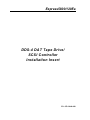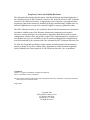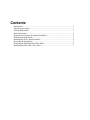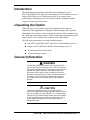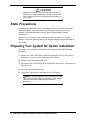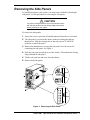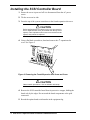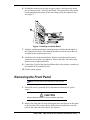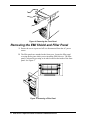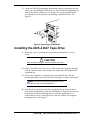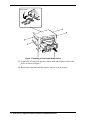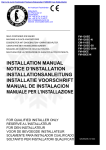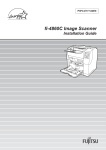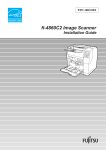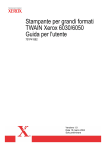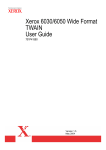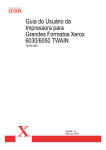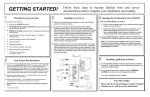Download NEC Express5800/120Ee Installation Manual
Transcript
Express5800/120Ee DDS-4 DAT Tape Drive/ SCSI Controller Installation Insert PN: 455-01660-000 Proprietary Notice and Liability Disclaimer The information disclosed in this document, including all designs and related materials, is the valuable property of NEC Solutions (America), Inc. and/or its licensors. NEC Solutions (America), Inc. and/or its licensors, as appropriate, reserve all patent, copyright and other proprietary rights to this document, including all design, manufacturing, reproduction, use, and sales rights thereto, except to the extent said rights are expressly granted to others. The NEC Solutions (America), Inc. product(s) discussed in this document are warranted in accordance with the terms of the Warranty Statement accompanying each product. However, actual performance of each product is dependent upon factors such as system configuration, customer data, and operator control. Since implementation by customers of each product may vary, the suitability of specific product configurations and applications must be determined by the customer and is not warranted by NEC Solutions (America), Inc. To allow for design and specification improvements, the information in this document is subject to change at any time, without notice. Reproduction of this document or portions thereof without prior written approval of NEC Solutions (America), Inc. is prohibited. Trademarks Adaptec is a registered trademark of Adaptec Incorporated. Sony is a trademark of Sony Corporation. All other product, brand, or trade names used in this publication are the trademarks or registered trademarks of their respective trademark owners. August 2002 Copyright 2002 NEC Solutions (America), Inc 15 Business Park Way Sacramento, CA 95828 All Rights Reserved Contents Introduction ..................................................................................................................1 Unpacking the Option...................................................................................................1 General Information .....................................................................................................1 Static Precautions .........................................................................................................2 Preparing Your System for Option Installation............................................................2 Removing the Side Panels ............................................................................................3 Installing the SCSI Controller Board............................................................................4 Removing the Front Panel ............................................................................................5 Removing the EMI Shield and Filler Panel..................................................................6 Installing the DDS-4 DAT Tape Drive.........................................................................7 Introduction This installation insert provides information for installing the Sony™ SDT-11000 DDS-4 DAT Tape Drive and Adaptec® SCSI controller into your Express5800/120Ee Server. Read this procedure in its entirety before performing the installation to become familiar with the components and the sequence of steps you will perform. Unpacking the Option When you receive your option, inspect the shipping container prior to unpacking. If the shipping box is damaged, note the damage, and if possible, photograph it for reference. After removing the contents of the container, keep the carton and the packing materials. If the contents appear damaged when you unpack the box, file a damage claim with the carrier immediately. The following components are included with this option: ! Sony SDT-11000 DDS-4 DAT Tape Drive with mounting screws (4) ! Adaptec ASC29160 SCSI Controller with mounting screw (1) ! Terminated interface ribbon cable ! This installation procedure. General Information ! WARNING The DC push-button on/off switch on the front panel does not turn off the system AC power. Also, +5vdc is present on the system board whenever the AC power cord is connected between the system and an AC outlet. Before doing the procedures in this manual, make sure that your system is powered off and unplug the AC power cord from the back of the chassis. Failure to disconnect power before opening your system can result in personal injury and equipment damage. ! CAUTION The server management logic on your system board monitors and logs system voltage changes. When powering down your system you may experience a 1–5 second delay from the time you press the push-button power on/off switch on the front panel and your system powering down. This is normal system operation and is required by the server management logic. DDS-4 DAT Tape Drive/SCSI Controller Installation Insert 1 ! CAUTION Operating your system with the side panels removed can damage your system components. For proper cooling and airflow, always replace the side panels before powering on your system. Static Precautions An electrostatic discharge (ESD) can damage disk drives, option boards, and other components. You can provide some ESD protection by wearing an antistatic wrist strap attached to chassis ground when handling system components. Electronic devices can be easily damaged by static electricity. To prevent damage, keep them in their protective packaging when they are not installed in your system. Preparing Your System for Option Installation To prepare your system for installation of this option, perform the following procedure: 1. Observe the safety and ESD precautions listed under General Information and Static Precautions at the beginning of this chapter. 2. Shutdown the operating system (OS). 3. Press the power on/off switch on the front panel of the server. The power-on LED goes out. 4. Power off the peripheral devices. 5. Unplug the system power cord from the AC wall outlet. Note: If the system power cord is connected to a power control unit such as an UPS (Uninterruptible Power Supply), refer to the UPS user's guide for proper power-off procedures. 2 DDS-4 DAT Tape Drive/SCSI Controller Installation Insert Removing the Side Panels To install this option in your system, you must remove both the left and right side panels. Use this procedure for removing the side panels. ! CAUTION For proper cooling and airflow, do not operate the system with the side panels removed. Always replace the panels before powering on the system. To remove the side panels: 1. Ensure the server is powered off and disconnected from the ac wall outlet. 2. The side panel is secured to the chassis with two locking tabs and two thumbscrews. Slide the locking tabs on the side panel to "UNLOCK" positions to unlock the panel. 3. Remove the thumbscrews securing the side panel. Save the screws for reattaching the side panel. See Figure 1. 4. Slide the side panel toward the rear of the chassis. This unlocks the locking fingers behind the side panel. 5. Tilt the side panel out and away from the chassis. 6. Remove both side panels. 2 1 Unlock Lock Lock Unlock Figure 1. Removing the Side Panel DDS-4 DAT Tape Drive/SCSI Controller Installation Insert 3 Installing the SCSI Controller Board 1. Ensure the server is powered off it is disconnected from the AC power source. 2. Tilt the server on its side. 3. From the top of the system count down to the fourth expansion slot cover. ! CAUTION Before performing the next step, be sure you are removing th the 4 expansion slot cover (as counted from the top of the system). Once expansion slot covers are removed from the system, they cannot be replaced. 4. Using a flat blade screwdriver, bend and remove the 4th expansion slot cover. See Figure 2. 1 2 3 4 5 6 7 Figure 2. Removing the Fourth Expansion Slot Screw and Cover ! CAUTION Observe static precautions. Use an antistatic wrist strap. 4. Remove the SCSI controller board from its protective wrapper, holding the board only by the edges. Do not touch the board components or the gold connectors. 5. Record the option board serial number in the equipment log. 4 DDS-4 DAT Tape Drive/SCSI Controller Installation Insert 6. Holding the board by its top edge or upper corners, firmly press the board into an expansion slot 3 on the system board. The tapered foot of the option board-retaining bracket must fit into the mating slot in the expansion slot. See Figure 3. Figure 3. Installing an Option Board 7. Align the rounded notch in the retaining bracket with the threaded hole in the expansion slot frame. The retaining bracket fits into the space that was occupied by the expansion slot cover. 8. Install the screw in the threaded hole. Be sure to push the bracket slot up against the screw before you tighten it. If this is not done, the bracket may interfere with an adjacent bracket. 9. Connect the P1 end of the interface ribbon cable to the primary connector of the installed SCSI controller board. 10. Tip the system upright. Removing the Front Panel Note: The front panel is secured with six locking tabs. 1. Ensure the server is powered off it is disconnected from the AC power source. ! CAUTION Observe static precautions. Use an antistatic wrist strap. 2. Remove the front panel by first releasing the three tabs that secure the panel to the left side of the system chassis. Then release the tabs that secure the panel to the right side of the chassis. See Figure 4. DDS-4 DAT Tape Drive/SCSI Controller Installation Insert 5 Figure 4. Removing the Front Panel Removing the EMI Shield and Filler Panel 1. Ensure the server is powered off it is disconnected from the AC power source. 2. The filler panels are attached to the front cover. Locate the filler panel covering the bay into which you are installing DDS-4 device. The filler panel is released by pressing on its tabs located on the inside of the front panel. See Figure 5. Figure 5. Removing a Filler Panel 6 DDS-4 DAT Tape Drive/SCSI Controller Installation Insert 3. Locate the EMI (Electromagnetic Interference) shield covering the bay into which you are installing the DDS-4 device The EMI shield is attached to the front of the chassis with two screws. Remove the screws and EMI shield covering the bay into which you are installing a peripheral device. See Figure 6. Figure 6. Removing an EMI Shield Installing the DDS-4 DAT Tape Drive 1. Ensure the server is powered off it is disconnected from the AC power source. ! CAUTION Observe static precautions. Use an antistatic wrist strap. 2. Remove the DDS-4 DAT tape device from its protective wrapper and place it on an antistatic surface. Record the drive model and serial number in the equipment log. 3. Set any drive jumpers or switches before you install the drive. See the documentation that comes with the device for jumper or switch information. Note: If the drive comes with drive rails, do not use them. Remove any rails already attached. 4. Slide the drive into the bay until the screw holes line up. Align the front panel of the installed device with the CDROM drive. It may be necessary to temporarily loosen the mounting screws on already installed drives to position the new drive. Secure the drive to the bay with the four supplied mounting screws. See Figure 7. DDS-4 DAT Tape Drive/SCSI Controller Installation Insert 7 Power Cable Figure 7. Installing a Removable Media Device 5. Connect the P2 end of the interface ribbon cable and the power cable to the device as shown in Figure 7. 6. Replace the front panel and side panels, and power on the system. 8 DDS-4 DAT Tape Drive/SCSI Controller Installation Insert