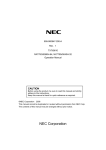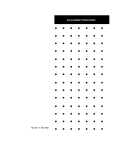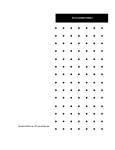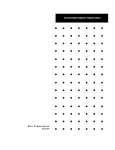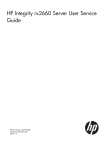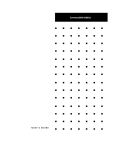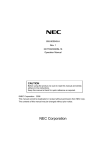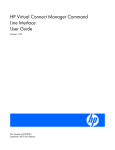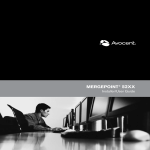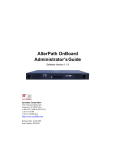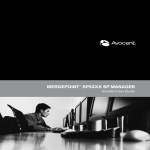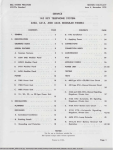Download NEC Express5800/1080Xd Hardware Guide
Transcript
USERS_GUIDE_1080XD_hw Hardware Guide 1-1 USERS_GUIDE_1080XD_hw 1.1 FEATURES OF EXPRESS SERVER The Express server has as the following features. High performance • 64-bit Intel® Itanium® 2 processor - 1.3-/1.4-/1.5-GHz clock - 6.4-GB/s system bus - 3-/4-/6-MB on-chip L3 cache - Large capacity memory addressing - Simultaneous six instructions - Floating operations with standalone peak performance of 3.6/4.0 GFLOPS • Developing a high-performance chip set and crossbar interconnect that is fully utilising supercomputer and mainframe technology. High reliability • Memory monitoring function (1-bit error correction/2-bit error detection available) • Memory mirroring function • Bus parity error detection • Temperature detection • Anomaly alarming • Power supply unit and fan redundant function (Host swap supported) High scalability • Expandable up to 8 CPUs • Large-size memory up to 64 GB • Abundant number of IO optional slots - 64bit 66MHz PCI bus (16 slots max. including a full-size PCIF unit) - 64bit 133MHz PCI bus (10 slots max. including a full-size PCIF unit) • PCI hot plug supported (varies depending on the slot) Flexible operations • Segmentation by the unit of 4 CPUs is available. • Each subsystem (partition) is completely independent, offering individual OS operations. Self-check function • Power On Self-Test (POST) 1-2 USERS_GUIDE_1080XD_hw 1.2 NAME AND FUNCTION OF BLOCKS Name of each block of the server is as follows. 1.2.1 Main Cabinet 8Way cabinet ① 25 ①-1 20 ②-4 正面 ②-5 背面 ② 15 ②-7 ②-3 ②-6 ②-8 ②-2 10 ②-9 ②-1 ③-1 ③-2 ③-3 5 ②-1 ③ ②-8 ②-9 ③-4 ④ ④ ④ 0 Front view (without front bezel) View from the right side (transparent) Rear view (cabinet back door opened) 1-3 USERS_GUIDE_1080XD_hw (1) Switch pannel (1)-1 AC switch Main chasis AC power switch (2) Main chasis (2)-1 CELLV board The CELLV board consists of a maximum of four Itanium2, one CPU Node Controller (CNC), and a maximum of two Main Memory Controller (MMC).Up to one CELLV board and two CELLV boards can be installed in the 4Way main cabinet and 8Way main cabinet, respectively. (2)-2 iSP-C card iSP-C (service processor) card has an I/O interface (except for 1.6G interface) in the basic processing device of the Express server as a standard. This iSP-C card is installed in the main chasis of the main cabinet. The following standard I/O interfaces are provided by an iSP-C card. The interfaces from 1 to 3 are dedicated interfaces used to implement the system control function and the RAS function. 1. 10/100BASE-TX Ethernet interface x1 for SP console 2. ICMB port x1 for IO cabinet control 3. Serial (RS-232C) interface x1 for SP console (2)-3 Core module Up to 12 PCI cards can be installed in the core module. Additionally, a BaseIO card, which is used to support standard optional I/O interface, can be installed in the core module. (2)-4 DVD-ROM Drive DVD-ROM and CD-ROM media can be used as DVD-ROM Device. (2)-5 Floppy Disk Drive Floppy Disk Medium can be used as Floppy Disk Drive. (2)-6 Magnetic Disk Drive Up to four 36.3 GB-73.2 GB Magnetic Disk Drives can be installed. (2)-7 Power module 1-4 USERS_GUIDE_1080XD_hw (2)-8 FANBOX (Core module) FANBOX can be maintained online without aborting the system or turning off the power. (2)-9 FANBOX (Main chasis) FANBOX can be maintained online without aborting the system or turning off the power. (3) Full-size PCIF unit A full-size PCIF unit can be installed in an 8Way chassis as an option. Up to 14 PCI cards can be installed in a full-size PCIF unit. Also, one BaseIO card and one VGA card can be installed in a full-size PCIF unit to support a standard option I/O interface. Installed PCI cards can be inserted/ejected (hot-swapped) online except for some types of PCI cards (BaselO card/VGA card). That means it is not necessary to shut down or reboot the basic processing device at the time of adding/exchanging PCI cards, which leverages a high availability (a corresponding OS is required). A DVD-ROM device is installed as default in the full-size PCIF unit. Up to six magnetic disks can be installed as optional auxiliary memory devices. (3)-1 DVD-ROM Drive (Optional) DVD-ROM and CD-ROM media can be used as DVD-ROM Device. (3)-2 Floppy Disk Drive Floppy Disk Medium can be used as Floppy Disk Drive (which can be connected to a full-size PCIX unit installed with a BaseIO card). (3)-3 Magnetic Disk Drive (Optional) Up to six 36.3GB-73.2GB Magnetic Disk Drives can be installed. (3)-4 Slot for expanded PCI card (14 slots) (4) Power Bay Unit This unit supply DC power to the optional Full-size PCIX unit. 1-5 USERS_GUIDE_1080XD_hw 1.2.2 LED Display This shows LED description of each card. 1.2.2.1 Main chasis DC ON/OFF AC ON/OFF LED name AC ON/OFF DC ON/OFF Status LED 1-6 LED status ON Green OFF ON Green OFF Green ON ON Amber OFF Status LED Function AC ON AC OFF DC ON (ON at 48 V) DC OFF OS Ready for more than one node Used for cabinet position checking during the maintenance mode (through SP command cm) or maintenance Upon troubles or at off-line USERS_GUIDE_1080XD_hw 1.2.2.2 Full-size PCIX unit (without frot bezel) DC/ALM LED Name ATT TEMP_ALM(Device Bay) DC/ALM(Device Bay) FAN_ALM(FAN#0,FAN#1,FAN#2,FAN#3) TEMP_ALM LED Status Description Green ON DC ON Status DC/ALM Amber Off ON TEMP ALM Amber DC Alarm DC OFF (full-size PCIX unit exchangeable) Abnormal temperature (detected by the temperature sensor of the IOR /PCIFB) Normal Status FAN Rotating Status Normal Status Full-size PCIX unit trouble (Logic alarm + DC alarm + TEMP alarm + FAN alarm) or ON indication from SPFW Turned on by the “led” execution of the “hc” subcommand of the SP command Normal Status DC ON Status DC Alarm DC OFF Abnormal temperature Normal Status FAN ALM Amber ATT Amber DC/ALM (Device Bay) Green Amber OFF TEMP ALM (Device Bay) Amber ON OFF ON OFF ON OFF ON ON ON OFF 1-7 USERS_GUIDE_1080XD_hw 1.3. INSTALLATION AND CONNECTION 1.3.1 Installation of Rack A maintenance engineer installs a rack. 1.3.2 Installation/Removal of Cabinet A maintenance engineer installs/removes a cabinet to/from a rack. 1.3.3 Connection A maintenance engineer connects the Express sever and the peripheral devices. 1-8 USERS_GUIDE_1080XD_hw 1.4. BASIC OPERATION 1.4.1 System Boot/Shutdown 1.4.1.1 Steps for system boot After installtion is completed (including the peripheral devies), you can boot the system according to the following steps. Before booting the system, please confirm all I/O devices and tools are upgraded and installed. Caution Flow of boot-up Start スタート Power ON 電源ON (Refer to 1.4.1.1.1 ON) (1.4.1.1.1 電源のPower ON 参照) SP console operations SPコンソール操作 (1.4.1.1.2 Operations) (1.4.1.1.2SP SPConsole コンソール操作 参照) POST POST (1.6 POST) 1.6.POST 参照 システム Do youBIOS set up System BIOS? いますか? No Yes BIOS setup (Refer to BIOS Setup 1.4.9 System Configuration) (1.4.9 システムコンフィグレーション 参照) EFI Boot menu EFI Bootメニュー (1.4.10 EFI Boot manager) ) (1.4.10 EFI Boot マネージャ参照 OS boot-up OS起動 1-9 USERS_GUIDE_1080XD_hw 1.4.1.1.1 Power ON This server has a different power-up procedure for AC and DC. When activating from the AC power, follow the steps below. 1. Turn on the distribution board. 2. Turn on the power of the control PC (applicable only in Japan). 3. Turn on the AC breaker in the power receptacle box in the main chasis. 4. Turn on the power of the uncontrollable external peripheral devices from the main cabinet and confirm they have been booted without errors. 5. When a full-size PCIX unit is attached, turn on the AC power breaker of PowerBay on the bottom of the back of the main cabinet. 6. Turn on the AC switch in the switch box located at the top in the front panel of the cabinet. At this moment, the DC power remains off. The DC power should be turned on the SP console. 1-10 USERS_GUIDE_1080XD_hw 1.4.1.1.2 SP console operations After turning on the AC power breaker, boot the system on the SP console of the control PC. This section describes the steps to boot the system. For details about the SP console, please refer to 1.4.7 Service Processor (SP). 1. After opening the SP console, automatic log-in starts. <<< Connected Line.>>> iSP Manager Login: root password: GSP> co Please select console number: S0 iSP0m> S ***** SP Command Mode ***** ***** enter ESC to do the command input effectively ***** ***** enter CTRL+B to quit ***** 2. After entering CTRL+B, the iSP first menu appears. ***** returned from SP command mode ***** iSP MAIN MENU 0) OS(BIOS) serial console 1) OS(BIOS) serial console 2) OS(BIOS) serial console 3) OS(BIOS) serial console 4) OS(BIOS) serial console 5) OS(BIOS) serial console 6) OS(BIOS) serial console 7) OS(BIOS) serial console V) Virtual System Operator S) iSP commands E) Exit of partition#0 of partition#1 of partition#2 of partition#3 of partition#4 of partition#5 of partition#6 of partition#7 Panel (POWER OFF ) (NOT CONFIGURED ) (NOT CONFIGURED ) (NOT CONFIGURED ) (NOT CONFIGURED ) (NOT CONFIGURED ) (NOT CONFIGURED ) (NOT CONFIGURED ) DISCONNECTALL) disconnect all console connections iSP0m> 1-11 USERS_GUIDE_1080XD_hw 3. Enter “s” of the iSP commands. iSPyz> s<ENTER> ***** SP Command Mode ***** ***** enter ESC to do the command input effectively ***** ***** enter CTRL+B to quit ***** 4. Enter the ESC key. 5. Enter “up” on the SP console. iSPyz: ---> up<ENTER> This command will bring up the specified partition. Enter partition number (0-7/all/CR=exit) : all<ENTER> Execute OK? (y/[n]) y<ENTER> UP command was accepted. All partitions will run soon. [iSPyz: INFO.ccc] partition 0 : [iSPyz: INFO.ccc] partition 1 : : [iSPyz: INFO.ccc] partition 1 : : [iSPys: INFO.ccc] partition 1 : 1-12 power on sequence started. power on sequence started. power on sequence completed normally. handed off the control to BIOS. USERS_GUIDE_1080XD_hw 1.4.1.2 Steps for system shutdown This section describes the steps to shutdown the system. Flow of shutdown Start スタート OS shutdown OSシャットダウン (Refer to 1.4.1.2.1 OS shutdown) (1.4.1.2.1 OSシャットダウン 参照) Power OFF 電源OFF (Refer to 1.4.1.2.3 Power OFF) (1.4.1.2.3 電源のOFF 参照) Shutdown 立ち下げ完了 1.4.1.2.1 OS shutdown Please refer to the OS manual and shutdown the system according to the correct steps. 1-13 USERS_GUIDE_1080XD_hw 1.4.1.2.2 Confirmation of DC power off Please confirm the SP console shows the following screen. >> SP LOG MESSAGE START (07: 6K) << 05/29/2003 19: 21: 54 0------- SP detected the completion of OS shutdown. >> SP LOG MESSAGE END << >> SP LOG MESSAGE START (07: 6M) << 05/29/2003 19: 21: 54 0------- System shutdown started. (SPFW: R05.21) >> SP LOG MESSAGE END << [iSP0m: INFO.0701] partition 0 : power off sequence started. [iSP0m: INFO.0725] partition 0 : turning off CELL(s)... [iSP0m: INFO.0726] partition 0 : turning off PCIX(s)... [iSP0m: INFO.0727] partition 0 : turning off XBC(s)... [iSP0m: INFO.0718] ************************************************** * Waiting 2 minutes for cooling components. * * DC power is still active. * ************************************************** * DO NOT turn off AC power. * ************************************************** [iSP0m: INFO.0728] partition 0 : turning off PBAY(s)... >> SP LOG MESSAGE START (07: 6M) << 05/29/2003 19: 24: 05 0------- System shutdown completed. (SPFW: R05.21) >> SP LOG MESSAGE END << [iSP0m: INFO.0703] partition 0 : power off sequence completed normally. [iSP0m: INFO.0771] ************************************************** * All DC power has been turned off. * * You can turn off AC power. * ************************************************** 1-14 USERS_GUIDE_1080XD_hw 1.4.1.2.3 Power off After confirming the DC power is off (1.4.1.2.2), you can turn off the AC power. This section describes the steps to turn off the AC power. 1. Turn off the AC switch in the switch box located at the top in the front panel of the cabinet. 2. When a full-size PCIX unit is attached, turn off the AC power breaker of PowerBay on the bottom of the back of the main cabinet. 3. Cut off the power of the uncontrollable external peripheral devices from the main cabinet. 1.4.2 4. Turn off the AC power breaker in the receptacle box in the main chasis. 5. Turn off the power of the control PC (only domestically). 6. Turn off the distribution board. Dump Extraction In case of a trouble, please run the following command from the control PC to extract dump. iSPyz: ---> dp<ENTER> For details about the command, please refer to 1.3.6.5.3. DP (System Dump) of the Hardware volume. 1-15 USERS_GUIDE_1080XD_hw 1.4.3 OS Boot Booting up the BIOS activates EFI BOOT Manager automatically. 1.4.3.1 OS boot from EFI boot manager After installing OS, the OS Boot option is automatically registered to EFI Boot Manager. You can boot OS by selecting OS Boot from EDI Boot Manager. EFI Boot Manager ver 1.10 [14.61] Please select a boot option Windows Server 2003, Datacenter Acpi(PNP0A03,0)/Pci(2|1)/Ata(Secondary,Master) Acpi(PNP0A03,0)/Pci(2|1)/Ata(Primary,Master) EFI Shell [Built-in] Boot option maintenance menu Use the arrow keys to change settings. This section describes how to use EFI Boot Manager. 1. Select a Boot pass using the cursor keys (↑,↓). (The highlighted item is currently selected.) 2. 1-16 You can boot the OS by pressing the Enter key. Automatically added OS Boot option USERS_GUIDE_1080XD_hw 1.4.4 DVD-ROM Drive 1.4.4.1 Insert/eject to/from DVD-ROM drive (1) How to insert DVD-ROM/CD-ROM 1) Touch on the ejector button to open the tray. 2) Place the DVD-ROM/CD-ROM on the tray with the label side up. 3) Touch the ejector button to close the tray. (2) How to eject DVD-ROM/CD-ROM 1) Confirm the access display LED (orange) on the DVD-ROM drive is on. 2) Touch on the ejector button. 3) Touch on the ejector button to open the tray. 4) Eject DVD-ROM/CD-ROM from the tray. 5) Touch the ejector button to close the tray. (3) How to eject DVD-ROM/CD-ROM when the tray does not open after touching the ejector button 1) Confirm the DC/ALM LED on the PCI box is off. 2) Insert a long and thin metal bar such as a clip into the emergency hole. 3) After the tray opens slightly, pull out the tray. 4) Eject DVD-ROM/CD-ROM from the tray. Caution Be careful not to pinch your hands in the tray. It may cause an injury. Caution Be careful not to hurt your figures when inserting a thin metal bar into the emergency hole. 1-17 USERS_GUIDE_1080XD_hw DVD DVD drive Tray Button 1.4.5 Floppy Disk Drive Floppy disk drive Ejector button LED (1) How to insert a disk into the floppy disk drive 1) Press a floppy disk into the floppy disk drive. 2) You hear a clicking sound, and the ejector button of the floppy disk drive is slightly pushed out. (2) How to eject a floppy disk 1) Confirm the access display LED (orange) on the floppy disk drive is off. 2) Touch on the ejector button to eject the floppy disk from the floppy disk drive. 1-18 USERS_GUIDE_1080XD_hw 1.4.6 AC Switch (in emergency situation) The AC switch is used at start or shutdown of a unit and steps should be followed. In case of emergency that must cut the power for the unit, you can turn off the AC switch. Never turn off the AC switch during the normal operation. Data may be destroyed if the AC switch is turned off without executing correct shutdown steps. Users should make a guideline for emergency shutdown thorugh the AC switch. Switch Panel 25 AC Switch 20 15 10 5 0 1-19 USERS_GUIDE_1080XD_hw 1.4.7 Service Processor (SP) The basic processing device of the Express server has the interfaces to provide users with an advanced system control and the RAS function. These functions can be used with the service processor (SP hereafter) in iSP. 1.4.7.1 SP console 1.4.7.1.1 Type of console connection iSP supports two types of console connections: the Local Console connected through a serial connector and the Control PC Console connected through a LAN connector. These two types of consoles work exactly in the same manner. However, to use the LAN console, you can initialize the operation only on the Local Console. For details about the serial setting and the LAN setting, please refer to the reference manual attached to the SG command. iSP -card local null modem cable console Serial connector 0 LAN connector TCP5001 1-20 LAN PC Control console USERS_GUIDE_1080XD_hw 1.4.7.1.2 Operation available on the console The following operations are available on the console. • iSP operation by SP command • Redirection of OS (BIOS) serial (CPU cage inbuilt) console • Display of virtual SOP 1.4.7.1.3 Console status and log in authentication You need to log in to iSP to use the console. After you log in to iSP, the first menu is displayed. From the first menu, you shift to “virtual SOP”, “OS console” or “SP command console”. • On the virtual SOP, the system operation status for each partition is displayed regularly updated. • On the OS console, the serial I/O, which is visible on the console, is re-directed. • On the SP command console, you may monitor iSP output message necessary for the system operation and the maintenance, or input a command into iSP. On the SP command console, you may only operate commands necessary for the system operation. You can simultaneously connect only one connection for each partition on the OS console, up to nine connections for the entire system on the virtual SOP system, and only one connection for the entire system on the SP command console. 1-21 USERS_GUIDE_1080XD_hw Serial console (Disabled status) TCP-5001 Control未接続 PC unconnected Pressing ESC TCP5001 Control PC connected 接続 Selecting Exit Selecting Exit iSP login prompt Log-in password ログイン unnecessary パスワード必要 First menu ^B input Selecting SOP Virtual SOP 1-22 - B input -B input Selecting SP SP command Normal mode Selecting OS OS console USERS_GUIDE_1080XD_hw 1.4.7.1.4 Log in and first menu The default status of the console connection to iSP is the log in pending status showing the log in prompt. Enter the log in account and the password to display the first menu. The log in account and the password are case-sensitive. If the entered characters on the first menu are English alphabets, they are not case-sensitive. (For example, you may use either the lower case “e” or the upper case “E”.) (Screen Image) Description code Integrated Service Processor. Cabinet-ID: xx, Location: y, State: ssssss (a) iSP login: spfw<ENTER> iSP password: xxxxxxxx<ENTER> (b) Copyright (C) 2002 NEC Corporation, All Rights Reserved. Welcome to Integrated Service Processor. iSP FW version : 01.00 generated on 01/31/2002 19: 20: 33 (c) iSP MAIN MENU 0) OS(BIOS) serial console of partition#0 (INITIALIZING ) 1) OS(BIOS) serial console of partition#1 (RUNNING ) 2) OS(BIOS) serial console of partition#2 (STOPPED ) 3) OS(BIOS) serial console of partition#3 (FAULT ) 4) OS(BIOS) serial console of partition#4 (POWER OFF ) 5) OS(BIOS) serial console of partition#5 (RUNNING ) 6) OS(BIOS) serial console of partition#6 (NOT CONFIGURED) 7) OS(BIOS) serial console of partition#7 (NOT CONFIGURED) V) Virtual System Operator Panel S) iSP commands E) Exit (d) DISCONNECTALL) disconnect all console connections iSP yz> (e) 1-23 USERS_GUIDE_1080XD_hw (Description) Description code (a) (b) (c) (d) (e) 1-24 Description xx is an ID to specify a cabinet in a system consisted of multiple cabinets. y shows the implementation position of iSP board as 0 or 1. ssssss shows “master” when the master is operating, “backup” when the backup is operating, and “undetermined” when the master or the backup is not determined. Enter the log in account and the password. The password is not shown. The version information of iSP FM is shown. The first menu is shown. The OS console and the virtual SOP can only be selected in iSP whose mater is operating. On the OS console menu, summary status of partitions are shown as well. This is the first menu selection prompt. y shows the implementation position of iSP board as 0 or 1. z shows “m” when the master is operating, “b” when the backup is operating, and “u” when the master or the backup is not determined. USERS_GUIDE_1080XD_hw Possible Events (including input) and Action Event Incorrect account or password entered Incorrect account or password entered three times successively Leaving the Login or the password prompt for five minutes Character(s) not listed in the menu is entered Showing a menu for five minutes Disabled since the iSP master has changed during displaying the menu 0 to 7 Selection (enabled only with the master iSP) S Selection (enabled regardless of the master or the backup) V Selection (enabled only with the master iSP) E Selection DISCONNECTALL Selection Exceed the number of connections available on the selected menu Action Display “incorrect” and then, display the log in prompt again. Cut off the connection. Display “timeout” and then, cut off the connection. Display the menu again. Display “timeout” and then, cut off the connection. The menu display and the prompt are not immediately viewed. When a disabled menu is selected, it is skipped and another new menu is displayed. Shift to the OS (BIOS) serial console redirection. Shift to the SP command console. Shift to the virtual SOP. Cut off the connection currently in operation. Cut off all the connections except for the connection currently established to iSP. This is a special operation required for a situation where any following operation becomes disabled when a cut-off connection remains for iSP control because a fault event has occurred in a connection client connected to iSP. After the selection of this event, authentication is required using the maintenance password. Display “N connections to the selected mode are already established. Try it later. ” and then, display the first menu again. 1-25 USERS_GUIDE_1080XD_hw 1.4.7.2 OS (BIOS) console If you select the OS (BIOS) console on the iSO first menu, the I/O into the serial controller visible on OS (BIOS) is re-directed. To go back to the first menu from that status, enter “^B” (press “B” while holding CTRL). The display images or the operations in the re-directed status depend on the BIOS and OS operating on that particular partition and have no relation to the iSP. The OS (BIOS) console re-direction is available only with the master iSP. (Screen Image) Description code iSP MAIN MENU 0) OS(BIOS) serial console of partition#0 (INITIALIZING ) 1) OS(BIOS) serial console of partition#1 (RUNNING ) 2) OS(BIOS) serial console of partition#2 (STOPPED ) 3) OS(BIOS) serial console of partition#3 (FAULT ) 4) OS(BIOS) serial console of partition#4 (POWER OFF ) 5) OS(BIOS) serial console of partition#5 (RUNNING ) 6) OS(BIOS) serial console of partition#6 (NOT CONFIGURED) 7) OS(BIOS) serial console of partition#7 (NOT CONFIGURED) V) Virtual System Operator Panel S) iSP commands E) Exit DISCONNECTALL) disconnect all console connections iSP yz> 0<ENTER> ***** redirection of serial console 0 ***** ***** enter CTRL+B to quit ***** : : : : : <CTRL>+<B> ***** returned from serial console 0 redirection ***** 1-26 (a) (b) (c) (d) (e) USERS_GUIDE_1080XD_hw (Description) Description code (a) (b) (c) (d) (e) Description If you enter 0 to 7, you are re-directed to the OS console of a corresponding partition. Display the starting message for the OS console re-direction. The I/O during the OS re-direction depends on OS or BIOS. If you enter “^B”, the OS re-direction is terminated. Display the ending message. Then, go back to the first menu. Possible Event (including input) and Action Event Enter “^B” (CTRL+B). The OS (BIOS) console becomes disabled because the iSP master has changed. The SP command clears the displayed partition. Action Display a message to leave the OS (BIOS) console, and go back to the first menu and the prompt. Display a message to leave the OS (BIOS) console, and go back to the first menu and the prompt. Display a message to leave the OS (BIOS) console, and go back to the first menu and the prompt. 1-27 USERS_GUIDE_1080XD_hw 1.4.7.3 Virtual SOP If you select the virtual SOP (Virtual System Operation Panel) on the first menu, the virtual SOP is displayed. The virtual SOP displays regularly the status of the general information of all configured partitions. To go back to the first menu from the virtual SOP, enter “^B” (press “B” while holding CTRL). The virtual SOP is available only with the master iSP. (Screen Image) Description code iSP MAIN MENU 0) OS(BIOS) serial console of partition#0 (INITIALIZING ) 1) OS(BIOS) serial console of partition#1 (RUNNING ) 2) OS(BIOS) serial console of partition#2 (STOPPED ) 3) OS(BIOS) serial console of partition#3 (FAULT ) 4) OS(BIOS) serial console of partition#4 (POWER OFF ) 5) OS(BIOS) serial console of partition#5 (RUNNING ) 6) OS(BIOS) serial console of partition#6 (NOT CONFIGURED ) 7) OS(BIOS) serial console of partition#7 (NOT CONFIGURED ) V) Virtual System Operator Panel S) iSP commands E) Exit DISCONNECTALL) disconnect all console connections iSP yz> V<ENTER> ----- Virtual System Operator Panel --------- 01/31/2001,19: 30: 20 ---- 1-28 (a) xx 0 HW INITIALIZING yyyyyy xx 1 RUNNING yyyyyy BIOS messages BIOS messages SP messages SP messages xx 2 STOPPED yyyyyy xx 3 FAULT yyyyyy BIOS messages BIOS messages SP messages SP messages xx 4 POWER OFF yyyyyy xx 5 RUNNING yyyyyy BIOS messages BIOS messages SP messages SP messages xx 6 NOT CONFIGURED yyyyyy xx 7 NOT CONFIGURED yyyyyy BIOS messages BIOS messages SP messages SP messages (b) ----- Enter CTRL+B to quit ------------------------------------------: : : <CTRL>+<B> (c) (d) USERS_GUIDE_1080XD_hw (Description) Description code (a) (b) (c) (d) Description If you enter “V”, the virtual SOP is displayed. This is the virtual SOP display. During this period, the virtual SOP is displayed. If you enter “^B”, the virtual SOP is terminated. Then, go back to the first menu. Possible Event (including input) and Action Event Enter “^B” (CTRL+B). The virtual SOP becomes disabled because the iSP master has changed. Action Go back to the first menu and the prompt. Display a message to leave the virtual SOP, and go back to the first menu and the prompt. 1-29 USERS_GUIDE_1080XD_hw 1.4.7.3.1 Detail of partition status display A status display for each partition consists of the following sections. 1 2 3 4 5 xx N sssssssssssssss ccccc 6 ttttttttttttttttttttttttttttttt uuuuuuuuuuuuuuuuuuuuuuuuuuuuuuu (1) (2) (3) Number (0-7) String POWER OFF STOPPED HW INITIALIZING SW INITIALIZING (5) RUNNING FAULT SHUT DOWN NOT CONFIGURED Six Hexadecimal Digits String (6) String (4) 1-30 Display Number Description An ID to specify a cabinet in a super scalable cluster consisted of multiple cabinets. A partition number. A string to show the status of a partition. DC OFF status. DC On Status, no trouble, and stopped. Initializing HW by iSP. BIOS not booted yet. Initializing the system by BIOS. The system is initialized by BIOS and EFI succeeds. Troubled and stopped. Booting HW by iSP. Not configured. Latest chassis code transferred from BIOS or OS. There is an error code by BIOS. This is cleared when shifting to the DC OFF status. There is a warning error by SP. This is cleared when shifting to the DC OFF status. USERS_GUIDE_1080XD_hw 1.4.7.4 SP command console If you select the SP command on the iSP first menu, the SP command console is displayed. To go back to the first menu from the SP command console, enter “^B” (press “B” while pressing CTRL). Some SP commands can be only used with the master iSP. (Screen Image) Description code iSP MAIN MENU 0) OS(BIOS) serial console of partition#0 (INITIALIZING ) 1) OS(BIOS) serial console of partition#1 (RUNNING ) 2) OS(BIOS) serial console of partition#2 (STOPPED ) 3) OS(BIOS) serial console of partition#3 (FAULT ) 4) OS(BIOS) serial console of partition#4 (POWER OFF ) 5) OS(BIOS) serial console of partition#5 (RUNNING ) 6) OS(BIOS) serial console of partition#6 (NOT CONFIGURED ) 7) OS(BIOS) serial console of partition#7 (NOT CONFIGURED ) V) Virtual System Operator Panel S) iSP commands E) Exit DISCONNECTALL) disconnect all console connections iSP yz> S<ENTER> : : : : : <CTRL>+<B> (a) (b) (c) (Description) Description code (a) (b) (c) Description If you enter “S”, the SP command console is displayed. During this period, the SP command input and the SP message output are monitored. If you enter “CTRL+B”, the SP command console is closed and the first menu is displayed again. 1-31 USERS_GUIDE_1080XD_hw 1.4.7.4.1 SP command console buffer The output of the SP command console of iSP may include some important information such as the cause of system status change. For operation on the premises of the LAN console, any console output cannot be monitored, which is executed between the initialization of iSP and the establishment of the LAN console. For this reason, iSP has the function to save certain message outputs, which is executed while the SP command console is not established, in the buffer temporarily. This buffer has about 1,000 lines of space and saves 1,000 lines of messages. The content of the buffer can be displayed using the “ML” command. 1.4.7.4.2 SP command prompt In the SP command mode, if you press the “ESC” key, a command prompt in the following format is displayed. Prompt iSP yz: ---> 1.4.7.4.3 Description Command prompt in the normal mode. SP message header Basically the SP message is output with a header in the following format. If an interactive dialogue is executed in each SP command, all prompts or messages are not attached with any message header. Message Header [iSP yz: INFO.cccc] string [iSP yz: WARN.cccc] string [iSP yz: ERRORcccc] string 1-32 Description Information message. cccc is an ID attached to an individual message. string is the message body. Alert message. Error message. USERS_GUIDE_1080XD_hw 1.4.7.4.4 SP command list The following list includes the SP commands in categories. System Control CMD Command name DF Shut down System power (override) DN Shut down System power DP System Dump PC Power Cycle RS Cold Reset System UP Bring up System SR Save system CMOS/ NvRAM NML mode: Function The iSP turns off the DC power of the specified partition without notifying the SW(OS) even if it is running.. If the specified partition is in S0 state, the iSP only generates the SCI(POWBTN). Otherwise, the iSP turns off the DC power directly. The iSP generates the INIT signal to the specified partition. SW(OS) will enter its dump routine. The iSP turns off the DC power of the specified partition without notifying the SW(OS) even if it is running, turns on the DC power, initializes HW and hands off the control to the BIOS. The iSP initializes the specified partition without notifying the SW(OS) even if it is running. The iSP turns on the DC power of the specified partition and initializes HW and hands off the control to the BIOS. The BIOS will boot the Operating System. Save and/or restore the system CMOS/NvRAM. NML mode iSP state X m X m X m X m X m X m X m Availability or Unavailability of operation in the normal mode. X means available. m: Availability or Unavailability of operation in the master iSP. (Reference) System state transition and System control commands DN/DP DF (only trigger) PC Ready DC OFF SW running UP/PC RS DN/DF DC ON UP/PC/RS Not running 1-33 USERS_GUIDE_1080XD_hw 1.4.7.5 SP command reference The SP command reference describes the details about the SP command. In the right side of the starting page of each command, availability or unavailability of operation is shown in the normal operation, the master iSP, the backup iSP and an undetermined iSP. (Example) NML MNT X X NML: Availability or Unavailability of operation in the normal mode. X means available. MNT: Availability or Unavailability of operation in the maintenance mode. X means available. Essentially the SP command and the subcommand are not case-sensitive. For some exceptions such as the account or the password, it is noted that they are case-sensitive if applicable. 1-34 USERS_GUIDE_1080XD_hw 1.4.7.5.1 DF (Power off <override>) NML MNT X X Available against a partition in operation (after automatic boot/UP command executed) or in a maintenance DC-ON. Function: Turn off the DC power of the system. Turn off the DC power of the system regardless of the operation status of OS or BIOS and without notifying anything to OS or BIOS (which corresponds to the power button override function in a device with a physical power button). (Screen Image) Description code iSPyz: ---> df<ENTER> CAUTION: System power will be turned off without any notice to the softwares even if they are running. Enter partition number (0-7/all/CR=exit) : all<ENTER> Execute OK? (y/[n]) y<ENTER> DF command was accepted. System power of all partitions will be turned off soon. [iSPyz: INFO.ccc] partition 0 : [iSPyz: INFO.ccc] partition 1 : : : : [iSPyz: INFO.ccc] partition 1 : (a) (b) (c) power off sequence started. power off sequence started. (d) power off sequence completed normally. (Description) Description code (a) (b) (c) (d) Description Enter the partition number. If you select “all”, all the configured partitions are set to be objects. Display a confirmation message. Enter “y” to continue the operation. Display a DF command acceptance message. Actual process operates in the background. Display the operation status in the background. 1-35 USERS_GUIDE_1080XD_hw 1.4.7.5.2 DN (Shut down System Power) NML MNT X X Available against a partition in operation (after automatic boot/UP command executed) Function: Turn off the DC power of the system. Turn off the power of the system if the software (OS, BIOS and so forth) is not operating. If the software (OS, BIOS and so forth) is operating (S0 status), report a power button interruption to the software and the process against the power button interruption depends on the software (the software may ignore the power button interruption or execute the shutdown process and turns off the power). Sometimes power button interruption may not be processed even when iSP recognizes as “Software Operating”. In this case, please use the DF command to force the power of the system to be turned off. (Screen Image) Description code iSPyz: ---> dn<ENTER> System power will be turned off if the software(OS) is NOT running. Only power button interrupt will be generated if the software(OS) is running. If you want to turned off the system power in any system state, use DF command. Enter partition number (0-7/all/CR=exit) : all<ENTER> Execute OK? (y/[n]) y<ENTER> DN command was accepted. System power of all partitions will be turned off or power button interrupt will be ganerated soon. [iSPyz: INFO.ccc] partition 0 : [iSPyz: INFO.ccc] partition 1 : [iSPyz: INFO.ccc] partition 2 : : : : [iSPyz: INFO.ccc] partition 2 : (a) (b) (c) (d) 1-36 (c) power button interrupt. power button interrupt. power off sequence started. (d) power off sequence completed normally. (Description) Description code (a) (b) Description Enter the partition number. If you select “all”, all the configured partitions are set to be objects. Display a confirmation message. Enter “y” to continue the operation. Display a command acceptance message. Actual process operates in the background. Display the operation status in the background. USERS_GUIDE_1080XD_hw 1.4.7.5.3 DP (System Dump) NML MNT X X Available against a partition in operation (after automatic boot/UP command executed) Function: Generate dump interruption in the system. It depends on the software (OS or BIOS) to operate the dump process or execute the system reset subsequently. This command has a sole function to generate dump interruption. No action occurs if the software is not operating. (Screen Image) Description code iSPyz: ---> dp<ENTER> Dump button interrupt will be generated. Enter partition number (0-7/all/CR=exit) : all<ENTER> Execute OK? (y/[n]) y<ENTER> DP command was accepted. Dump button interrupt will be ganeratedsoon. [iSPyz: INFO.ccc] partition 0 : [iSPyz: INFO.ccc] partition 1 : : : : (Description) Description code (a) (b) (c) (d) (a) (b) (c) dump button interrupt. dump button interrupt. (d) Description Enter the partition number. If you select “all”, all the configured partitions are set to be objects. Display a confirmation message. Enter “y” to continue the operation. Display a command acceptance message. Actual process operates in the background. Display the operation status in the background. 1-37 USERS_GUIDE_1080XD_hw 1.4.7.5.4 NML MNT X X PC (Power Cycle) Available against a partition in operation (after automatic boot/UP command executed) Function: Cut off the DC power of the system and restore the power to boot the system. Cut off the power of the system regardless of the operation status of OS or BIOS and without notifying anything to OS or BIOS. (Screen Image) Description code iSPyz: ---> pc<ENTER> CAUTION: System power will be turned off without any notice to the softwares even if they are running. Enter partition number (0-7/all/CR=exit) : all<ENTER> Execute OK? (y/[n]) y<ENTER> PC command was accepted. System power of all partitions will be turned off soon and then will be turned on. [iSPyz: INFO.ccc] partition 0 : [iSPyz: INFO.ccc] partition 1 : : [iSPyz: INFO.ccc] partition 1 : : [iSPyz: INFO.ccc] partition 0 : [iSPyz: INFO.ccc] partition 1 : : [iSPyz: INFO.ccc] partition 1 : : [iSPys: INFO.ccc] partition 1 : (Description) Description code (a) (b) (c) (d) 1-38 (a) (b) (c) power off sequence started. power off sequence started. power off sequence completed normally. power on sequence started. power on sequence started. power on sequence completed normally. handed off the control to BIOS. Description Enter the partition number. If you select “all”, all the configured partitions are set to be objects. However, a partition, which has already been Power OFF, cannot be an object. Display a confirmation message. Enter “y” to continue the operation. Display a DF command acceptance message. Actual process operates in the background. Display the operation status in the background. (d) USERS_GUIDE_1080XD_hw 1.4.7.5.5 RS (Cold Reset System) NML MNT X X Available against a partition in operation (after automatic boot/UP command executed) Function: Cold reset the system. Execute reset regardless of the operation status of OS or BIOS and without notifying anything to OS or BIOS. (Screen Image) Description code iSPyz: ---> rs<ENTER> CAUTION: System will be resetted without any notice to the softwares even if they are running. Enter partition number (0-7/all/CR=exit) : all<ENTER> Execute OK? (y/[n]) y<ENTER> RS command was accepted. All partitions will be resetted soon. [iSPyz: INFO.ccc] partition 0 : [iSPyz: INFO.ccc] partition 1 : : : : [iSPyz: INFO.ccc] partition 0 : [iSPyz: INFO.ccc] partition 1 : (Description) Description code (a) (b) (c) (d) (a) (b) (c) initializing HW. initializing HW. (d) handed off the control to BIOS. handed off the control to BIOS. Description Enter the partition number. If you select “all”, all the configured partitions are set to be objects. However, a partition, which has already been Power OFF, cannot be an object. Display a confirmation message. Enter “y” to continue the operation. Display a RS command acceptance message. Actual process operates in the background. Display the operation status in the background. 1-39 USERS_GUIDE_1080XD_hw 1.4.7.5.6 UP (Bring up System) NML MNT X X Available against a partition not in operation (in the DC-OFF status) Function: Turn on the DC power of the system and initialize HW to boot BIOS. After this, whether OS is to be booted or not depends on the setting of BIOS/EFI. (Screen Image) Description code iSPyz: ---> up<ENTER> This command will bring up the specified partition. Enter partition number (0-7/all/CR=exit) : all<ENTER> Execute OK? (y/[n]) y<ENTER> UP command was accepted. All partitions will run soon. (a) (b) (c) [iSPyz: INFO.ccc] partition 0 : [iSPyz: INFO.ccc] partition 1 : : [iSPyz: INFO.ccc] partition 1 : : [iSPys: INFO.ccc] partition 1 : (d) (Description) Description code (a) (b) (c) (d) 1-40 power on sequence started. power on sequence started. power on sequence completed normally. handed off the control to BIOS. Description Enter the partition number. If you select “all”, all the configured partitions are set to be objects. Display a confirmation message. Enter “y” to continue the operation. Display a UP command acceptance message. Actual process operates in the background. Display the operation status in the background. USERS_GUIDE_1080XD_hw NML 1.4.7.5.7 MNT SR (Save system CMOS/NvRAM) X Refer to the following descriptions for notes about operation. Function: Read out the CMOS/NvRAM content of the system and save them on a FTP server, or alternately restore from the files on a FTP server. The object partition must be in the EFI shell prompt after BIOS is booted. Otherwise, a proper operation is not assured, besides it may corrupt the CMOS/NvRAM content. (Screen Image) Description code iSPyz: MNT> sr<ENTER> CAUTION: This command MUST be used when target system is in EFI shell prompting. Otherwise CMOS/NvRAM may be DESTROYED or this com mand do NOT work properly. Enter partition number? (0-7/CR=exit) : 1<ENTER> Save of Restore? (s/r/CR=back) : s<ENTER> getting CMOS/NvRAM from partition 1... got. ERROR: cannot get CMOS/NvRAM from partition 1. Check the state of p artition 1. Enter partition number? (0-7/CR=exit) : IP of FTP server [default=10.0.0.2] (CR=skip) : 10.0.0.3<ENTER> account [default=necuser] : necuser<ENTER> password [default=********] : xxxxxxxx<ENTER> file path : cmossave/cmos1.bin<ENTER> Save OK? (y/[n]) : Connecting... uploading... uploaded. y<ENTER> (a) (b) (c) (d) (e) (f) Enter partition number? (0-7/CR=exit) : 2<ENTER> Save or Restore? (s/r/CR=back) : r<ENTER> IP of FTP server [default=10.0.0.2] (CR=skip) : 10.0.0.3<ENTER> account [default=necuser] : necuser<ENTER> password [default=********] : xxxxxxxx<ENTER> file path : cmossave/cmos2.bin<ENTER> (h) Restore OK? (y/[n]) : y<ENTER> Connecting... connected. Downloaded. ERROR: cmossave/cmos2.bin does not exist. Enter partition number? (0-7/CR=exit) : checking downloaded file. passed. restoring CMOS/NvRAM... completed. You need to reset the target partition. (i) (j) (k) (l) 1-41 USERS_GUIDE_1080XD_hw Enter partition number? (0-7/CR=exit) : SR command terminated. (Description) Description code (a) (b) (c) (d) (e) (f) (h) (i) (j) (k) (l) (m) 1-42 <ENTER> (m) Description Enter the partition number, select “s” and start saving it. Display the reading status from the specified partition. If there is any reading error, display an error message and go back to the partition selection. Enter the information about the FTP server in which data is saved. [The account, the password and the file path name are case-sensitive.] You may use up to 20 characters for the account, up to 78 characters for the password, and up to 100 characters for the file path name. If you may not accord with these conditions, please set on the FTP server or take any equivalent measure. Confirm the entered information is correct and enter “y”. Display the save status of the FTP server. Example of a restore operation. Enter the information about the FTP server, and acknowledge. Display an extraction status of the FTP server. If there is an error in extraction, an error message is displayed and go back to the partition selection. Display a restored status to the specified partition. Enter <ENTER> only to end the SR command. USERS_GUIDE_1080XD_hw 1.4.8 Console The basic processing device is installed in the console interface as a standard. There are two main types of consoles connected to the interface provided by iSP. • OS console to display BIOS/OS message (which is called System console or SW console) • SP console to display SP message (which is called HW console) A console is available on PC. Consoles to be connected include consoles which can display Japanese characters. This section describes its specification. 1.4.8.1 Japanese console This device is used as a console which can display Japanese characters and connected to the console interface of the basic processing device. • Basically this device should satisfy the recommended operation environment of Windows2000. • This device should have more than two ports (necessary for redundancy configuration). • More than one serial port is necessary (a serial port is used to set LAN when an iSP card is exchanged and so forth). 1-43 USERS_GUIDE_1080XD_hw 1.4.9 System Configuration (SETUP) SETUP is a utility tool to set the setting of the basic hardware. You can use this utility tool without any specialized utility since this tool is preinstalled in the flash memory in the Express server as a standard. As the setting menus set by SETUP are preset as optimal at the factory, you need not to use SETUP in most cases, while you may use it in some cases as described below. Important The SETUP operation should be performed by the system administrator. When you change the SETUP setting, you should save the changed setting information. For saving the information, please refer to “1.3.7.5.7.SR (Save system CMOS/NvRAM)”. Do not set a password before installing OS (operating system). The descriptions for some menus are not given below. Do not change the default settings of those menus. If you change them, the device operation is not assured and may cause a system failure. The latest version of SETUP utility is preinstalled in the Express server. For this reason, the setting screen may be different from the descriptions in this manual. For the setting menus, please refer to the online help or call the maintenance service provider. 1-44 USERS_GUIDE_1080XD_hw 1.4.9.1 Boot The content of POST (Power On Self-Test) is displayed on the screen at the boot of the Express server system. After a pause, the following message is displayed in the left bottom corner of the screen. Press <F2> to enter Setup If you press the <F2> key while this message is displayed, SETUP is booted and the main menu screen is displayed. If you have already set the password after booting SETUP, you are prompted to enter the password. Enter the password. Enter password:[ ] You can try to enter the password up to three times. If you enter a wrong password for three times, the Express server is terminated. (You can not operate the server.) Turn off the power and wait for about ten minutes before turning on the power and reboot the Express server. 1-45 USERS_GUIDE_1080XD_hw How to read the screen and use the keys Operate SETUP using the following keys on the keyboard. (You can also refer to the functions of each key on the bottom of the screen.) Indicating the menus that are currently displayed Parameters (The color of characters changes when they are selected.) Setup items PhoenixBIOS Setup Main Advanced Security Utility System Hardware Exit Item Specific Help Language: [English (US)] System Time: [00:00:00] System Date: [01/01/2002] <Tab>, <Shift-Tab>, or <Enter> selects field. FW Revision Processor Information Primary Master [CD-ROM] Primary Slave [ATAPI Removable] System Memory: 648 KB Extended Memory: 2047 MB F1 Help Esc Exit ^v < > Select Item -/+ Change Values F9 Select Menu Enter Select F10 Save and Exit Sub-Menu Key function description 1-46 Setup Defaults USERS_GUIDE_1080XD_hw Item F1 Key Cursor Key(^ / v) (cursor_up / cursor_down - Key / + Key F9 Key ESC Key Cursor key(< / >) (cursor_left / cursor_right) Enter Key F10 Key Description Displays the help menu about the setup operation. Select the menus displayed on the screen. Highlighted menus are currently selected. Changes the value (parameter) of the selected menu. If a submenu (added by X at the head) is selected, this key is disabled. Restores the parameter of the currently displayed menu to the default. Goes back to the previous screen. Select a menu. Confirms the selected parameter. Saves the set parameter and end SETUP. 1-47 USERS_GUIDE_1080XD_hw 1.4.9.2 Parameter and description Set up has five main menus. • Main menu • Advanced menu • Security menu • System Hardware menu • Exit menu You can select submenus from these menus to set advanced function setting. The following section describes the functions and the parameters of each menu, and the default setting. If you select a menu with a X at the head and press <Enter> key to display submenus. 1-48 USERS_GUIDE_1080XD_hw 1.4.9.3 Main When booting SETUP, first the “Main” menu appears. PhoenixBIOS Setup Main Advanced Security Utility System Hardware Exit Item Specific Help Language: [English System Time: [00:00:59] System Date: [01/01/2002] (US)] <Tab>, <Shift-Tab>, or <Enter> selects field. FW Revision Processor Information Primary Master [CD-ROM] Primary Slave None System Memory: 648 KB Extended Memory: 2047 MB F1 Help ^v Select Item -/+ Change Values F9 Setup Defaults Esc Exit < > Select Menu Enter Select F10 Save and Exit Sub-Menu 1-49 USERS_GUIDE_1080XD_hw The following table include the functions of each item. Menu Language System Time System Date FW Revision Processor Information Primary Master Primary Slave System Memory Extended Memory 1-50 Parameter English HH: MM: SS MM/DD/YYYY Generic PAL_A Processor Specific PAL_A PAL_B FW Type Speed Cache Size N/A N/A N/A N/A Description Displays the language (fixed as English). Set the time. Set the date. Displays the revision of the processor microcode. Displays the revision of the processor microcode. Displays the revision of the processor microcode. Displays the revision of FM. Displays the official name of CPU. Displays the operation clock of CPU. Displays the L3 cache volume of CPU. Displays the connected IDE device. Displays the connected IDE device. Displays the total volume of the basic memory. Displays the total volume of the extended memory. USERS_GUIDE_1080XD_hw 1.4.9.4 Advanced If you move the cursor to Advanced using the cursor keys (< >), the Advanced menu appears. PhoenixBIOS Setup Main Advanced Advanced Security Utility System Hardware Exit Item Specific Help Advanced Peripheral Configuration Monitoring Configuration Option ROM Numlock F1 Help ^v Select Item -/+ Esc Exit < > Select Menu Enter Change Values F9 Setup Defaults Select F10 Save and Exit Sub-Menu 1-51 USERS_GUIDE_1080XD_hw The following table include the functions of each menu. Menu 1-52 Parameter Description Advanced Select this menu to display the 1.4.9.4.1 Advanced submenu. Peripheral Configuration Select this menu to display the 1.4.9.4.2 Peripheral configuration submenu. Monitoring Configuration Select this menu to display the 1.4.9.4.3 Monitoring configuration submenu. Option ROM Select this menu to display the 1.4.9.4.4 Option submenu. Numlock Select this menu to display the 1.4.9.4.6 Numlock submenu. ROM USERS_GUIDE_1080XD_hw 1.4.9.4.1 Advanced submenu If you select “Advanced” in the Advanced menu and press <Enter> key, the submenu appears. PhoenixBIOS Setup Utility Advanced Advanced Item Specific Help [Enabled] POST Error Pause Pauses and displays SETUP entry or resume boot prompt if error occurs on boot. If disabled, system always attempts to boot. F1 Help ^v Select Item -/+ Change Values F9 Setup Defaults Esc Exit < > Select Menu Enter Select F10 Save and Exit Sub-Menu The following table include the functions of each menu. Menu POST Error Pause Parameter Disabled [Enabled] Description Specifies if POST is paused or not at the end of POST when a persistent error has occurred during POST. [ ]: Factory Setting 1-53 USERS_GUIDE_1080XD_hw 1.4.9.4.2 Peripheral configuration submenu If you select “Peripheral Configuration” of the Advanced menu and press <Enter> key, the submenu appears. PhoenixBIOS Setup Utility Advanced Peripheral Configuration Item Specific Help System Serial Port : [Auto] If enabled, the console Serial port 1: [Auto] will be redirected to PS/2 Mouse [Auto Detect] this port. 1-54 F1 Help ^v Select Item -/+ Change Values F9 Setup Defaults Esc Exit < > Select Menu Enter Select F10 Save and Exit Sub-Menu USERS_GUIDE_1080XD_hw The following table include the functions of each menu. Menu System Serial Port Serial port 1 PS/2 Mouse Parameter Disabled 2F8,IRQ3 FEB08000,IRQ3 [Auto] Disabled 3F8,IRQ4 3E8,IRQ4 2E8,IRQ4 3F8,IRQ6 3E8,IRQ6 2E8,IRQ6 [Auto] Disable Enable [Auto Detect] Description Specifies the “Disabled” status of the system serial port or the interruption line of the I/O address. Specifies the “Disabled” status of the serial port1 or the interruption line of the I/O address. Specifies the “Enable/Disable” of the PS/2 mouse. [ ]: Factory Setting Note: Serial Port Each serial port is displayed with the following names from the device manager on OS. Serial Port1: COM1 System Serial Port: COM2 You may view two serial ports (COM1, COM2) from various applications including OS or ESMPRO, but you can use only COM2 (System Serial Port) as the serial port. COM1 (Serial Port1) is an internal port which you cannot use. 1-55 USERS_GUIDE_1080XD_hw 1.4.9.4.3 Monitoring configuration submenu If you select “Monitoring Configuration” of the Advanced menu and press <Enter> key, the submenu appears. PhoenixBIOS Main Setup Utility Advanced Monitoring Configuration Item Specific Help POST Monitoring Observation: [w/o OptROM] Select the point at Boot Monitoring: [Disabled] which the POST Boot Monitoring Timeout Period: [15] monitoring checkpoint is. 1-56 F1 Help Esc Exit ^v < > Select Item -/+ Change Values F9 Setup Defaults Select Menu Enter Select F10 Save and Exit Sub-Menu USERS_GUIDE_1080XD_hw The following table include the functions of each menu. Menu POST Monitoring Observation Parameter [w/o OptROM] w/ OptROM Boot Monitoring [Disabled] Enabled Boot Monitoring Timeout Period 1 ~ [15] ~ 60 Description Specifies the Enabled/Disabled status of the stall monitoring during Option ROM operation at the booting of BIOS. w/ OptROM: Allows the stall monitoring during Option ROM operation. w/o OptROM: Pauses the stall monitoring during Option ROM operation. Specifies the Enabled/Disabled status of the stall monitoring when booting EFI AP (OS and so forth) from EFI Boot Manager. To use this function, please install ESMPRO as the stall monitoring needs to be aborted after OS is booted. Do not use this function if ESMPRO is not installed. Specifies the stall monitoring time (in minute) when OS is booted. This setting becomes enabled only when “Boot Monitoring” is “Enabled”. [ ]: Factory Setting 1-57 USERS_GUIDE_1080XD_hw 1.4.9.4.4 Option ROM submenu If you select “Option ROM” of the Advanced menu and press <Enter> key, the submenu appears. PhoenixBIOS Main Setup Utility Advanced Option ROM Item Specific Help Host Bus Bridge#0 0 (0/0/0/0) [00/000/81C] Disables/enable the Host Bus Bridge#1 1 (0/0/0/1) [00/000/81C] mapping of Opiton ROM BIOS from the PCI bus. F1 Help Esc Exit ^v < > Select Item -/+ Change Values F9 Setup Defaults Select Menu Enter Select F10 Save and Exit Sub-Menu The following table include the functions of each menu. Menu Host Bus Bridge#M N (W/X/Y/Z) [aa/bbb/ccc] 1-58 Parameter Description Specify the Enabled/Disabled status of Option ROM Extension of PCI device installed in the extended PCI bus For details, please refer to 1.4.9.4.5 Extended PCI slot submenu. USERS_GUIDE_1080XD_hw 1.4.9.4.5 Extended PCI slot submenu If you select “Extended PCI Slot (Host Bus Bridge#N)” and press <Enter> key to display the following screen. PhoenixBIOS Main Setup Utility Advanced Host Bus Bridge#0 0 (0/0/0/0) [00/000/81C] Item Specific Help Initializes device PCI Slot #1: expansion ROM. Option ROM Scan: [Auto] [Disabled] PCI Slot #2: No Expansion ROM. Option ROM Scan: [Auto] [Auto] PCI Slot #3: Automatically load Option ROM Scan: Enabled Legacy Expansion ROM This slot can not be turned and/or EFI Driver on “disabled” because the video card is installed on it. [Legacy Enabled] PCI Slot #4: Legacy Expansion ROM [Auto] Option ROM Scan: [EFI Enabled] EFI Driver F1 Help Esc Exit ^v < > Select Item -/+ Change Values F9 Setup Defaults Select Menu Enter Select F10 Save and Exit Sub-Menu 1-59 USERS_GUIDE_1080XD_hw The following table includes the functions of each menu. Menu PCI Slot#1 Option ROM Scan PCI Slot#2 Option ROM Scan Parameter Disabled [Auto] Legacy Enabled EFI Enabled Description Specifies the Enabled/Disabled status of Option ROM extension of PCI device installed in PCI slots numbered 1 to 4 on the PCI bus. PCI Slot#3 Option ROM Scan PCI Slot#4 Option ROM Scan Factory setting of Option ROM Scan of the extended PCI slot: Only the slots necessary to boot OS are set as the factory setting to be “Enabled” for Option ROM extension. If you change this setting, OS may not boot again. 1-60 USERS_GUIDE_1080XD_hw 1.4.9.4.6 Numlock submenu If you select “Nomlock” in the Advanced menu and press <Enter> key, the submenu appears. PhoenixBIOS Main Setup Utility Advanced Numlock Item Specific Help Selects Power-on state NumLock: [Auto] Key Click: [Disabled] Keyboard auto-repeat rate: [30/sec] Keyboard auto-repeat delay: [1/2 sec] F1 Help Esc Exit ^v < > for NumLock Select Item -/+ Change Values F9 Setup Defaults Select Menu Enter Select F10 Save and Exit Sub-Menu 1-61 USERS_GUIDE_1080XD_hw The following table includes the functions of each menu. Menu Numlock Key Click Keyboard auto-repeat rate Keyboard auto-repeat delay Parameter [Auto] On Off [Disabled] Enabled 2/sec 6/sec 10/sec 13.3/sec 18.5/sec 21.8/sec 26.7/sec [30/sec ] 1/4 sec [1/2 sec] 3/4 sec 1 sec Description Sets the Enabled/Disabled status of Numlock when the system is booted. Sets the Enabled/Disabled status of the key click sound. Sets the number of characters output for one second at the time of key repeat. Sets the time until the key repeat is started. [ 1-62 ]: Factory Setting USERS_GUIDE_1080XD_hw 1.4.9.4.7 Security menu If you move the cursor to Security using the cursor keys (< >), the Security menu is displayed. PhoenixBIOS Main Advanced Security Security Setup Utility System Hardware Exit Item Specific Help Supervisor Password is Clear User Password is Clear Set Supervisor Password: [Enter] Set User Password: [Enter] Password On Boot: [Disabled] Option ROM Menu Mask: [Unmasked] F1 Help Esc Exit ^v < > Supervisor Password controls access to the setup utility. Select Item -/+ Change Values F9 Setup Defaults Select Menu Enter Select F10 Save and Exit Sub-Menu 1-63 USERS_GUIDE_1080XD_hw The following table includes the functions of each menu. Item Supervisor Password is Parameter User Password is Set Supervisor Password Set User Password Password On Boot Option ROM Menu Mask up to seven alphanumeric characters (A to Z, a to z, 0 to 9) up to seven alphanumeric characters (A to Z, a to z, 0 to 9) [Disabled] Enabled [Unmasked] Masked Description Displays the setting status of the password of the supervisor (only displaying). Displays the setting status of the password of the user (only displaying). Press the Enter key to shift to the password enter screen for the supervisor. Press the Enter key to shift to the password enter screen for the user. If you preset “Supervisor Password”, you cannot set the password. Sets the Enabled/Disabled status of the password enter at the time of booting. You need to preset the password for the supervisor. If the password for the supervisor is preset and this option is set to Disabled, BIOS assumes the user is booting the system. Sets the Enabled/Disabled status of the key enter while expanding Option ROM BIOS. [ 1-64 ]: Factory Setting USERS_GUIDE_1080XD_hw 1.4.9.5 System hardware menu If you move the cursor to System Hardware using the cursor keys (< >), the System Hardware menu is displayed. PhoenixBIOS Main Advanced Security Setup Utility System Hardware Exit Item Specific Help HBB Configuration Console Redirection Select the System Shrink total number of interrupt vectors Hardware options. Memory Mapped I/O > 4GB F1 Help Esc Exit ^v < > Select Item -/+ Change Values F9 Setup Defaults Select Menu Enter Select F10 Save and Exit Sub-Menu 1-65 USERS_GUIDE_1080XD_hw 1.4.9.5.1 Console redirection submenu If you select “Console Redirection” on the System Hardware menu and press <Enter> key, the following screen is displayed. PhoenixBIOS Setup Utility System Hardware Console Redirection Item Specific Help Serial Port Select [System Serial Port] If enabled, the console Debug Port Select [Enable] will be redirected to this port. System Serial Port Serial Port1 1-66 F1 Help Esc Exit ^v < > Select Item -/+ Change Values F9 Setup Defaults Select Menu Enter Select F10 Save and Exit Sub-Menu USERS_GUIDE_1080XD_hw The following table includes the functions of each menu. Menu Serial Port Select Debug Port Select Parameter Disable [System Serial Port ] Serial Port 1 [Enable] Disable System Serial Port Serial Port 1 Description Sets the port to use the serial console function. Sets if the EFI error output console and the OS debug console are used or not. Sets Baud Rate/Console Type/Flow Control used for System Serial Port. Sets Baud Rate/Console Type/Flow Control used for Serial Port1. [ ]: Factory Setting Note: Serial Port Each serial port is displayed with the following names from the device manager on OS. Serial Port1: COM1 System Serial Port: COM2 You may view two serial ports (COM1, COM2) from various applications including OS or ESMPRO, but you can only use COM2 (System Serial Port) and you cannot use COM1 (Serial Port1) as it is an internal port. 1-67 USERS_GUIDE_1080XD_hw 1.4.9.5.2 System serial port submenu If you select “System Serial Port” on the Console Redirection and press <Enter> key, the following screen is displayed. PhoenixBIOS Setup Utility System Hardware Console Redirection 1-68 Item Specific Help Baud Rate [9.6K] Enable the specified Console Type [VT100] baud rate. Flow Control [XON/XOFF] F1 Help Esc Exit ^v < > Select Item -/+ Change Values F9 Setup Defaults Select Menu Enter Select F10 Save and Exit Sub-Menu USERS_GUIDE_1080XD_hw The following table include the functions of each menu. Menu Baud Rate Console Type Flow Control Parameter [9.6K] 19.2K 57.6K 115.2K VT100 PC ANSI,7bit VT100+ [VT-UTF8] No Flow Control [XON/XOFF] Description Sets the Baud Rate. Sets the Console Type. Sets the Flow Control mode. [ ]: Factory Setting 1-69 USERS_GUIDE_1080XD_hw 1.4.9.5.3 Shrink total number of interrupt vectors submenu If you select “Shrink total number of interrupt vectors” on the System Hardware menu, the following screen is displayed. PhoenixBIOS Setup Utility System Hardware Shrink total number of interrupt vectors Shrink total number of interrupt vectors Item Specific Help [OFF] Select ON or OFF for shrinking a total number of interrupt vectors. (Select ON for the OS that does not allow for use interrupt vectors more than 256.) F1 Help Esc Exit ^v < > Select Item -/+ Change Values F9 Setup Defaults Select Menu Enter Select F10 Save and Exit Sub-Menu The following table include the functions of each menu. Menu Shrink total number of interrupt vectors Option ON OFF Description Specifies if Global System Interrupt Vector is gathered below 255. Note Note: Please confirm if all settings are properly specified according to the type of OS to be installed. Windows Server 2003 Datacenter Edition: OFF Windows Server 2003 Enterprise Edition: ON 1-70 USERS_GUIDE_1080XD_hw 1.4.9.6 Exit menu If you move the cursor to Exit using the cursors keys (< >), the Exit menu is displayed. PhoenixBIOS Main Advanced Security Setup Utility System Hardware Exit Item Specific Help Exit Saving Changes Exit Discarding Changes Exit System Setup and Load Setup defaults save your changes to Discard Changes CMOS. Save Changes F1 Help Esc Exit ^v < > Select Item -/+ Change Values F9 Setup Defaults Select Menu Enter Select F10 Save and Exit Sub-Menu 1-71 USERS_GUIDE_1080XD_hw The following table include the functions of each menu. Menu Exit Saving Changes Exit Discarding Changes Load Setup Defaults Discard Changes Save Changes 1-72 Parameter Description Saves a newly specified setting into CMOS, NVRAM (non-volatile memory) and select this menu when SETUP ends. If you select “Yes” on the confirmation message, the changed setting is saved into CMOS, NVRAM, ending SETUP and restarting the server automatically. Does not save a newly specified setting into CMOS, NVRAM (non-volatile memory) and select this menu when SETUP ends. If you select “Yes” on the confirmation message, the changed setting is not saved into CMOS, NVRAM, ending SETUP and continuing the Boot process. Selects this menu to restore all parameters to the default settings. If you select “Yes” on the confirmation message, all the parameters of SETUP are restore to the default. Selects this menu to restore the changed setting before it is saved into CMOS, NVRAM to the default. If you select “Yes” on the confirmation message, a newly specified setting is discarded and the setting is restore to the default. Selects this menu to save a newly specified setting into CMOS, NVRAM (non-volatile memory) without ending SETUP. If you select “Yes” on the confirmation message, the changed setting is saved into CMOS, NVRAM and you go back to the SETUP screen. USERS_GUIDE_1080XD_hw 1.4.9.7 CMOS/NVRAM, password clearing In the setup utility "SETUP" owned by the Express server itself, you can set up your own password to protect the data in the Express server from any third party. In the event that you have forgotten your password, you can clear the password. You can also clear the contents saved in the CMOS/NVRAM of the Express server. Please call our maintenance service company, when you need to do the above work. 1-73 USERS_GUIDE_1080XD_hw 1.4.10 EFI BOOT Manager EFI Boot manager includes startup of EF Shell, boot of OS (after installed, OS will be indicated as a term), EFI device, and boot option maintenance menu. Important • System administrator should carry out the operations. • DO NOT operate or start up any menu not described here. Otherwise the system may not boot. About how to update the BIOS, please ask our maintenance service company. • The latest version EFI Boot manager is installed in the Express server. So the content of the set-up screen may be different from that described in this document. About the setting items, please see the online help or ask our maintenance service company. • Write down the current settings so that you can refer to them as needed. When you have changed the settings, write down again the new settings. 1-74 USERS_GUIDE_1080XD_hw 1.4.10.1 EFI shell [built-in] EFI (Extensible Firmware Interface), which was called "BIOS" in the previous IA-32, is located at the upper hierarchy of the firmware. The EFI can load various OS into the memory on the system for control of the system. The Express server uses the EFI Shell when the maintenance service company carries out the maintenance services. DO not use the EFI Shell during the normal operation. 1.4.10.2 Boot option maintenance menu In the Boot Option Maintenance menu, you can set up how to boot the system via various options. You can start up the Boot Option Maintenance Menu by selecting [Boot option maintenance menu] on the EFI Boot manager screen after the power is turned on. EFI Boot Manager ver 1.10 [14.61] Please select a boot option W indows Server 2003, Datacenter Acpi(PNP0A03,0)/Pci(2|1)/Ata(Primary,Master) Acpi(PNP0A03,0)/Pci(2|1)/Ata(Secondary,Master) EFI Shell [Built-in] Boot option maintenance menu Use the arrow keys to change settings. 1-75 USERS_GUIDE_1080XD_hw For the outline of the options in the Boot Option Maintenance Menu, please see the following. Main Menu E F I B o o t M a in te n a n c e M a n a g e r v e r 1 .1 0 [1 4 .6 1 ] M a in M e n u . S e le c t a n O p e r a t io n B o o t fr o m a F ile A d d a B o o t O p t io n D e le te B o o t O p tio n (s ) C h an ge B oot O rd er M a n a g e B o o tN e x t s e t tin g S e t A u to B o o t T im e O u t C o ld R e s e t E x it • Boot from a File You can refer to the boot file. • Add Boot Option You can add an additional boot option file to the Select Boot Option menu. • Delete Boot Option(s) You can delete the boot option file from the Select Boot Option menu. • Change Boot Order You can change the arrangement of the options in the Select Boot Option menu. • Manage BootNext Setting You can set up or release the option which the system will automatically boot at the next reboot. • Set Auto Boot Time Out You can set up time before the automatic booting of the item selected by the system in the BootNext Option. • Cold Reset You can carry out the cold reboot of the system. • Exit EFI Select Boot Option 1-76 USERS_GUIDE_1080XD_hw (annotation) IF you have changed the setting using the EFI Boot Maintenance Menu, you should save the set information. Save the set information with reference to "1.4.7.5.7 SR (Save system CMOS/NVRAM)." 1.4.10.2.1 Boot from a file If you want to start up an executable file with confirming each device file, select from [Boot from a File] on the Main Menu. E FI B oot M ain tenance M anager ver 1.10 [14.61] B oot From a File. Select a V olu m e IA 64_EFI [A cpi(PN P0A 03,3)/Pci(2|0)/Scsi(P un0,L u n0)/H D (Part1,Sig0 N O V O LU M E LA B E L [A cpi(PN P0A 03,0)/Pci(2|1)/A ta(P rim ary,M aster)] R em ovable M edia B oot [A cpi(PN P 0A 03,0)/P ci(2|1)/A ta(P rim ary,M aste R em ovable M edia B oot [A cpi(PN P 0A 03,0)/P ci(2|1)/A ta(S econdary,M as Load File [E FI Shell [B u ilt-in]] E xit 1-77 USERS_GUIDE_1080XD_hw 1.4.10.2.2 Add a boot option If you want to add new boot option information to the EFI Shell, select [Add a Boot Option] on the Main Menu. Add boot option information in the following procedure. 1. Select the device containing the boot file. 2. Select the file in the device. EFI Boot M aintenance M anager ver 1.10 [14.61] Add A Boot Option, Select a Volum e: IA64_EFI [Acpi(PNP0A03,3)/Pci(2|0)/Scsi(Pun0,Lun0)/HD(Part1,Sig0 Default Boot [Acpi(PN P0A03,3)/Pci(2|0)/Scsi(Pun0,Lun0)] Default Boot [Acpi(PN P0A03,0)/Pci(2|1)/Ata(Prim ary,Master)] Load File [Acpi(PN P0A03,0)/Pci(3|0)/M ac(00004C71773E)] Load File [EFI Shell [Built-in]] Selecting HDD show s hierarchical structure. You can select a directory and 3. Enter the file name. 4. Press <u> or <U> key to select Unicode and press <Enter> key to confirm. 5. After confirming that a new boot option is added, save the setting. Filename:xxxxxxxxxxxxxxxx DevicePath:xxxxxxxxxxxxxx Registration to EFI Boot Manager is made. Set the FEI application name. Enter New Description: OSLOADER Enter New Option Data Type [A-Ascii, U-Unicode, N-No BootOption] :Ascii Enter Boot Option Data [Data will be stored in Ascii String] : xxxxx Set activation parameter at the start of application as necessary. Save chenge to NVRAM [Y-Yes N-No] : 1-78 Settings are saved in NVRAM. USERS_GUIDE_1080XD_hw 1.4.10.2.3 Delete boot option(s) If you want to delete the boot option, select [Delete Boot Option (s)] on the Main Menu. Delete the boot option by highlighting the option to be deleted using the cursor key (↑, ↓) and pressing <Enter> key. You can also delete it by highlighting the option to be deleted and pressing <d> or <D> key. When you select the option, a message "Delete selected Boot option [Y-Yes N-No]:" will be indicated for confirmation. Press <Y> key if you are sure to delete it, press <N> key if you want to cancel. If you want to delete all boot options, select [Delete All Boot Options] from menu. Select [Save Settings to NVRAM] on the screen to save the new settings and then terminate. EFI Boot M anager ver 1.10 [14.61] Delete Boot Option(s). Select an Option Windows Server 2003, Datacenter Acpi(PN P0A03,0)/Pci(2|1)/Ata(Primary,Master) Acpi(PN P0A03,0)/Pci(2|1)/Ata(Secondary,Master) EFI Shell [Built-in] Delete All Boot Options Save Settings to NVRAM Help Exit HD(Part1,SigB828BE80-C169-01C2-507B-9E5F8078F531)/¥EFI¥Micro soft¥WINN T50¥ia64ldrBoot0003 WINDO WS 1-79 USERS_GUIDE_1080XD_hw 1.4.10.2.4 Changing the boot order If you want to change the order of the boot options on the screen, select [Change Boot Order] on the [Main Menu]. On the Change Boot Order screen, use the cursor key (↑, ↓) to select the boot option to be moved. By every pressing of <U> or <u> key, the selected boot option will move up by one stage. And by every pressing of <d> or <D> key, the selected boot option will move down by one stage. Select [Save Settings to NVRAM] on the screen to save the new settings and then terminate. The default will automatically boot the top item on the EFI Boot Manager screen in 10 seconds. EFI Boot Manager ver 1.10 [14.61] Change boot order. Select an Operation Windows Server 2003, Datacenter Acpi(PN P0A03,0)/Pci(2|1)/Ata(Primary,M aster) Acpi(PN P0A03,0)/Pci(2|1)/Ata(Secondary,Master) EFI Shell [Built-in] Delete All Boot Options Save Settings to NVRAM Help Exit Acpi(PNP0A03,0)/Pci(2|1)/Ata(Primary,Master) Boot0000 1-80 USERS_GUIDE_1080XD_hw 1.4.10.2.5 Manage the BootNext setting If you want to set up or release the way the system automatically boots at the next system reboot, select Manage BootNext Setting on the Main Menu. On the Manage BootNext Setting screen, select the boot option using the cursor key (↑, ↓). Press <b> or <B> key to register the selected boot option as the next item to be booted (BootNext). To release the settings, select Reset BootNext Setting. Select the option for releasing the settings, and press <R> or <r> key. Select [Save Settings to NVRAM] on the screen to save the new settings and then terminate. EFI Boot M anager ver 1.10 [14.61] Manage BootNext setting. Select an Operation Window s Server 2003, Datacenter Acpi(PNP0A03,0)/Pci(2|1)/Ata(Primary,Master) Acpi(PNP0A03,0)/Pci(2|1)/Ata(Secondary,Master) EFI Shell [Built-in] Delete All Boot Options Save Settings to NVRAM Help Exit Acpi(PN P0A03,0)/Pci(2|1)/Ata(Primary,M aster) Boot0000 1-81 USERS_GUIDE_1080XD_hw 1.4.10.2.6 Set auto boot timeout If you want to set up time before the automatic booting of OS (TimeValue), select [Set Auto Boot Timeout] from the Main Menu. With Set Timeout Value option, you can set up time (sec) before the booting of OS. Designating 0 (zero) as the time can immediately boot OS without any waiting time. You have three following methods to prevent OS from automatically booting. • Set up using Delete/Disable Timeout menu • Set the time-out value as 65535<0xFFFF> • Press any key during the EFI booting to disable the count before the time out. Time-out value as selected in Set Timeout Value menu is saved. E FI B oot M ain ten an ce M an ager ver 1.10 [14.61] Set A u to B oot Tim eout. Select an O ption Set Tim eout Valu e D elete/D isable T im eou t H elp E xit 1-82 USERS_GUIDE_1080XD_hw 1.5 OPTION 1.5.1 Main Body Our maintenance service engineers will attach options to the Express server. 1.5.2 Peripheral Devices Our maintenance service engineers will attach options to the Express server. 1-83 USERS_GUIDE_1080XD_hw 1.6 POST 1.6.1 Check by POST POST (Power On Self-Test) is self-diagnosis function of the Express server. POST will automatically operate after the Express server is powered on and check DIMM, Processor, keyboard, and mouse or the like. The process during POST can be checked on a screen of the connected console. The process of POST does not always need to be checked. Check messages indicated during POST in the following cases: - When the Express server is installed. - When you think the server is malfunctioning - When any error massage is indicated on the display. The process of POST is also indicated on the virtual SOP of the Express server. About the virtual SOP, see "1.3.7.3 Virtual SOP." 1-84 USERS_GUIDE_1080XD_hw 1.6.2 Flow of POST The process carried out during POST will now be described below step by step. Important During POST being carried out, DO not perform key entry or mouse operation. 1. Operate the SP console to start booting the system. Each device of the system is powered on, and after the booting is ready, the following messages will be indicated on the SP console. Depending on the system configuration (amount of memory installed, the number of I/O interface, PCI boards connected), it may take a few minutes to indicate the messages. [iSPyz:INFO.ccc] partition 0 : power on sequence started. : [iSPys:INFO.ccc] partition 0 : handed off the control to BIOS. 2. POST process then starts. During POST process, CPU or amount of memory detected by BIOS, keyboard connected, and mouse are indicated on the display. 3. After a while, a message prompting a boot of BIOS set-up utility "SETUP" will be indicated at the bottom on the left on the screen. Press <F2> to enter Setup Boot "SETUP" when the setting is changed conforming to the environment where the Express server is used. The booting and changing settings are not usually needed, except when the above message is indicated with an error message. After a few second with no entry, the system will automatically continue POST. To boot "SETUP," press <F2> key during the messaged being indicated. About the way of setting up and functions of the parameters, see "1.3.9. System Configuration SETUP -." After "SETUP" is terminated, the Express server will automatically carry out again POST from the beginning. 4. IF a password is set in BIOS set-up utility "SETUP," a screen for password entry will be indicated after POST is terminated normally. You can enter a password up to three times. If you have failed to enter a password three times, you cannot boot the Express server. In this case, turn off the main body and turn it on again after about 10 seconds to reboot the Express server. Important Do not set a password before installing OS. 1-85 USERS_GUIDE_1080XD_hw 5. After POST is terminated, a Boot selection screen (EFI Boot manager) will be started up. Use a cursor key to select an item to be booted and press <Enter> key. If no item is selected, the top item will be automatically booted. About the detail of the EFI Boot manager, see "1.3.3.1 EFI Boot Manager." EFI Boot M anager ver 1.10 [14.61] Please select a boot option W indows Server 2003, Datacenter Acpi(PN P0A03,0)/Pci(2|1)/Ata(Secondary,Master) Acpi(PN P0A03,0)/Pci(2|1)/Ata(Primary,Master) EFI Shell [Built-in] Boot option m aintenance menu U se the arrow keys to change settings. 1.6.3 Error Massage during POST If any malfunction is detected during the self-diagnosis function "POST", which is automatically carried out after the Express server is powered on, an error message will be indicated on a screen of the display unit. If any error message is indicated, note the error code and message and call our maintenance service provider. 1-86 USERS_GUIDE_1080XD_hw 1.6.4 If POST is not terminated You are not operating the keyboard or mouse right after the Express server is booted? → If the keyboard or mouse is operated right after the boot, POST may accidentally detect malfunction of the keyboard controller and stop the process. In this case, reboot the server. Right after the server is rebooted, be careful not to operate the keyboard or mouse until a boot message of BIOS or the like is indicated. Adequate CPU, memory, PCI devices are mounted on the Express server? → We cannot guarantee of proper operation for any equipment not specified by NEC. Many option PCI boards are mounted? → If too many option PCI boards are mounted, it may take a long time to check the PCI boards. You may need to wait for a while. Any error message is indicated on the screen? → Check the error message on the screen. If any message is indicated, note the error code and message and call our maintenance service company. 1-87 USERS_GUIDE_1080XD_hw 1.7. TROUBLESHOOTING This section covers measures against troubles in basic processing devices and peripheral devices. If the troubles are not solved even countermeasures are conducted, contact and inform to a maintenance engineer. (1) If the LED for ON/OFF in the main chasis does not illuminte even the AC switch on the switch box at the top in the front panel of the cabinet is turned on - Check for the AC power to the main cabinet. - Check if the switch on the distribution board is ON. - Confirm that the AC breaker in the receptacle box of the main chasis is on. - Confirm that the a power code is connected to the main chasis or the receptacle box of main chasis. (2) If nothing appears on the cosole - Check if the console power is ON. - Check for the connection between the basic processing device and iSP card is correct. • Is a correct cable used? • Are connectors connected firmly? • Is IP address setup correct? - Check whether the screen is display-prohibited or not, by pressing the Shift key - Check if the console brightness is set to the lowest. - Check if the connection between the VGA card in the PCIF box and the console is correct. (3) If command input is not possible - Confirm that keyboard and mouse are correctly connected. - Check if the connection between the BIO card in the PCIF box and keyboard and mouse is correct. • Is correct cable used? • Are connectors connected firmly? (4) The OS does not boot up - Check if there are errors in the SP console - Confirm that the DVD-ROM (CD-ROM) is correctly installed when booting up OS from the DVD-ROM in the PCIF box. - Confirm that the HDD is correctly installed when booting up OS from the HDD in DeviceBay in the PCIF box. 1-88 USERS_GUIDE_1080XD_hw 1.7.1 1.7.2 If Contents in DVD-ROM (CD-ROM) Cannot be Read - Confirm that the LED of the DVD-ROM device lights in green. - Confirm that a medium is correctly placed. - Check if data is correctly recorded on the DVD-ROM. - Confirm that the DVD-ROM correctly functions Data Reading from and Writing to Floppy Disk is Available - Confirm that a floppy disk is set to the floppy disk drive. → Insert the floppy disk up to the position where clicking sound generates. - Confirm that no write protection is made. → Set the write protect switch notch to write enabled position. - Check if formatting have already been made. → Use a formatted floppy disk or format the inserted floppy disk. For how to format, refer to the manual that comes with the OS. - Confirm that a cable is connected to the USB connector. 1-89 USERS_GUIDE_1080XD_hw 1.8. HANDLING INSTRUCTIONS 1.8.1 Daily Maintenance Please carefully read the following handling instructions and perform inspections and maintenances on a regular basis to draw the best performance from the Express server. In case there should be any malfunction, please call the maintenance service provider for support in place of handling by yourself. 1.8.1.1 Confirmation of status lamp Please check the lamp status in front of the PCIF box installed in the Express server after you turn on the power of the Express server or before you shutdown the Express server and turn off the power. For the meaning of the lamp signs and its functions, please refer to 1.1.3 “LED Display”. In case the lamp should display any kind of malfunction of the Express server, please call the maintenance service provider for support. 1.8.1.2 Confirmation of FAN noise Please confirm if there is no abnormal noise during the operation of the Express server. In case there should be some strange noise, please call the maintenance service provider for support. 1.8.1.3 Cleaning of Express server and peripheral devices Please wipe off dust or stain on the surface of the Express server with a soft cloth. If you cannot wipe off dirt or stain, please use the following steps. (1) Confirm the AC power breakers of the Express server and the peripheral devices are turned off. (2) Dilute mild detergent with cold or hot water, soak a cloth in it, and squeeze it firmly. Do not use abrasive cleanser, cleaning cleanser or thinner. (3) Rub the dirty part of the Express server rather intensely with the soaked cloth in Step 2 to wipe off the dirty. (4) Soak another cloth in fresh water and squeeze it firmly. Wipe the same part of the Express server with it. (5) Wipe the same part with a dry cloth. 1-90 USERS_GUIDE_1080XD_hw 1.8.1.4 Cleaning of DVD-ROM/CD-ROM If dust sticks to the DVD-ROM/CD-ROM or stacks in the tray, you may not be able to read data properly. Please clean the DVD-ROM/CD-ROM on a regular basis according to the following steps. (1) Confirm the Express server is turned on (the POWER lamp is on). (2) Press the CD tray ejector button in front of the DVD-ROM/CD-ROM drive. The tray is discharged from the DVD-ROM/CD-ROM drive. (3) Take out the DVD-ROM/CD-ROM carefully from the tray. (4) Wipe off dust on the tray with a soft dry cloth. (5) Insert the tray into the DVD-ROM/CD-ROM drive. (6) Wipe the signal side of the CD-ROM with a soft dry cloth. 1.8.1.4.1 Handling instruction about DVD-ROM/CD-ROM (1) Do not touch on the signal side (the side without printing). (2) When you take out a DVD-ROM/CD-ROM from the storage case, please press on the center of the case while taking it out. (3) Put the DVD-ROM/CD-ROM carefully on the tray with the printed side up. (4) Do not put things on the DVD-ROM/CD-ROM or bend it. (5) Do not attach a label and so forth on the DVD-ROM/CD-ROM. (6) Do not scratch the DVD-ROM/CD-ROM or write down letters on it. (7) Do not drop down the DVD-ROM/CD-ROM or damage it. (8) If fingerprints or dust are left on the DVD-ROM/CD-ROM, please wipe them off with a soft dry cloth from the center towards the edge. (9) For cleaning the DVD-ROM/CD-ROM, please use a special type of cleaner designed for DVD/CD. Do not use spray, cleaner, benzene or thinner which are designed for record cleaning. (10) Do not use or store the DVD-ROM/CD-ROM in a place with much dust or dirt. (11) Do not leave the DVD-ROM/CD-ROM in a place with direct sunlight or close to a heater where it gets very hot. (12) After using the DVD-ROM/CD-ROM, please keep it back in the storage case. Please store the CD-ROM provided with the device in a safe place. In case you should lose it, please call NEC Fielding. 1-91 USERS_GUIDE_1080XD_hw 1.8.1.5 Cleaning of keyboard/mouse To clean the keyboard, please firstly confirm the entire system including the Express server and the peripheral devices are turned off, and then wipe the surface of the keyboard with a dry cloth. For normal use of the mouse, the internal mouse ball needs to be able to rotate smoothly. To prevent the mouse ball from getting dirt, please use the mouse on a clean place with less dust and clean it on a regular basis according to the following steps. (1) Confirm the AC power breaker of the Express server is turned off. (2) Turn over the mouse, turn around the mouse ball cover counter-clockwise, and take out the mouse ball. (3) Wipe off dust on the mouse ball with a soft dry cloth. If you cannot wipe off dust, please soak the cloth slightly in cold or lukewarm water diluted with mild detergent. (4) Wipe the three small rollers inside the mouse with a cotton swab or an equivalent. If you cannot wipe off dust, please soak the swab slightly in alcohol. (5) Replace the mouse ball into the mouse. If you moistened the mouse ball or the roller in Step 3 or 4, please dry up them before replacing them into the mouse. (6) Replace the mouse ball cover into the back of the mouse, and turn it around clockwise to lock it. 1.8.2 Replacement and Storage The Express server must be replaced or stored only by the maintenance engineer. 1.8.3 Cleaning (1) When you clean the main body and the peripheral devices, please use a soft cloth to wipe the surface. (2) Before you start cleaning, please pull the plug out of the main body and the peripheral devices. (3) Do not use abrasive cleanser, cleaning solvent or thinner. 1-92 USERS_GUIDE_1080XD_hw 1.8.4 Installation Instruction Do not put things on the Main Cabinet and the I/O Cabinet. Also do not block off the exhaust opening on the top of the cabinets. The cabinets are not designed for mounting tings and not implemented with a safety catcher. Caution If you put things on the cabinets, they may fall off and you may be injured. 1-93 USERS_GUIDE_1080XD_hw Appendix A Specifications Model Processor CPU Clock (MHz) SMP Configuration Memory Volume (Bite) 1.3 GHz 1.4 GHz 1.5 GHz Number of Maximum PCI I/O Slot I/O Slot Maximum Internal Disk Disk Storage Volume (Bite) Width Physical Depth Specification *4 Height Weight Cache Volume per CPU (Instruction/Data)(Bite) Power Receiving Port Number Maximum Power Consumption Law concerning the Rational Use of Energy Category*1 Energy Consumption Efficiency *1*2 Operating Temperature Not Operating Operating Humidity Not Operating AC power Electrical Specification Environmental Specification Express5800/1320Xd Express5800/1160Xd 64 Bit Intel® Itanium® 2 1.3GHz / 1.4GHz / 1.5 GHz 1-32 1-16 2-512 GB 2-64 GB L1: 16 KB(I)/16 KB(D), L2: 256KB, L3: 3 MB L1: 16 KB(I)/16 KB(D), L2: 256KB, L3: 4 MB L1: 16 KB(I)/16 KB(D), L2: 256KB, L3: 6 MB 112 56 3.5TB 1.75TB 600 mm 1050 mm 1800 mm 528 Kg 365 Kg Single Phase 200-240 V, 50-60 Hz X4 *3 X2 *3 8.93 KVA/7.22 KW (200 V) 4.47 KVA/3.61 KW (200 V) B C 0.310 0.294 +5 - +32℃ +5 - +45℃ 20-80%RH (no condensation) 8-80%RH (no condensation) *1: In compliance with Law concerning the Rational Use of Energy. *2: Energy Consumption Efficiency is calculated by diving the electrical consumption measured in compliance with the Law concerning the Rational Use of Energy by the compound logical performance provided in the Law concerning the Rational Use of Energy. *3: The number of power receiving port of the basic processing device only. The number of port increases if you connect a two-system power receiving option when you expand PCIF. For details, please refer to the leaflet. *4: These are the sizes and weights for a single device. 1-94 USERS_GUIDE_1080XD_hw Energy Consumption Efficiency The Express server is ruled by the law enforcement regulation/enforcement order (Law concerning the Rational Use of Energy hereafter) regarding the rationalization of energy use, and all our written documents are required to include such information as product name and type, memory volume, electrical consumption, energy consumption efficiency, and manufacture’s name. The Law concerning the Rational Use of Energy was changed partly in compliance with the governmental/ministerial ordinances in March,1999 and accordingly Energy Consumption Efficiency (Energy Saving Standard) was changed. The following table includes the category and the energy consumption efficient rate of the Express server in compliance with the revision of the Law concerning the Rational Use of Energy. For details about the Law concerning the Rational Use of Energy, please refer to the following sales report. No.998-G-209 “Compliance with Energy Saving Law for Computer Device” (February, 2000) Energy Consumption Efficiency of Express5800 1320Xd/1160Xd Model Type Energy Consumption Efficiency Category Device Configuration 1080Xd NT4260-W004 0.164 W/MTOPS (1.3GHz) F 8CPU Remark 1-95