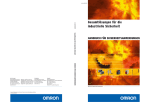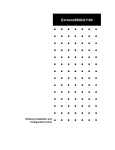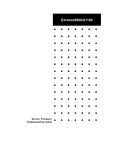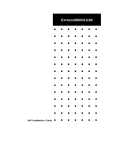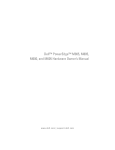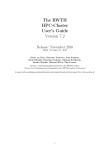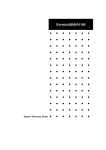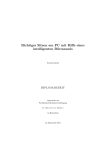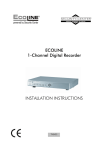Download NEC A1160 User's Manual
Transcript
EXPRESS5800/A1160 Technical Overview Proprietary Notice and Liability Disclaimer The information disclosed in this document, including all designs and related materials, is the valuable property of NEC Corporation of America, Inc. and/or its licensors. NEC Corporation of America and/or its licensors, as appropriate, reserve all patent, copyright and other proprietary rights to this document, including all design, manufacturing, reproduction, use, and sales rights thereto, except to the extent said rights are expressly granted to others. The NEC Corporation of America product(s) discussed in this document are warranted in accordance with the terms of the Warranty Statement accompanying each product. However, actual performance of each product is dependent upon factors such as system configuration, customer data, and operator control. Since implementation by customers of each product may vary, the suitability of specific product configurations and applications must be determined by the customer and is not warranted by NEC Corporation of America. To allow for design and specification improvements, the information in this document is subject to change at any time, without notice. Reproduction of this document or portions thereof without prior written approval of NEC Corporation of America is prohibited. Trademarks Windows is a registered trademark of Microsoft Corporation. Intel and Itanium are registered trademarks of Intel Corporation. All other product, brand, or trade names used in this publication are the trademarks or registered trademarks of their respective trademark owners. PN: 456-01810-000 December, 2008 Copyright 2008 NEC Corporation of America 10850 Gold Center Drive, Suite 200, Rancho Cordova, CA 95670 All Rights Reserved Contents Section 1 Introduction ..................................................................1-1 Documentation Updates .................................................................................. 1-1 Scalable Symmetric Multiprocessing Servers .................................................. 1-1 Operating Systems .......................................................................................... 1-2 Virtual Machine Monitors ................................................................................. 1-3 Section 2 Cell Component ............................................................2-1 Express5800/A1160 Cell .................................................................................. 2-1 Processors ....................................................................................................... 2-2 Memory ............................................................................................................ 2-5 I/O Subsystem ................................................................................................. 2-8 Power ............................................................................................................. 2-12 Cooling ........................................................................................................... 2-14 Peripherals ..................................................................................................... 2-15 System Clocks ............................................................................................... 2-17 EXPRESSSCOPE® Monitor .......................................................................... 2-17 Fault Messages on the EXPRESSSCOPE® Monitor LCD ............................ 2-18 Inbuilt Virtualization ........................................................................................ 2-20 Trusted Platform Module (TPM) ..................................................................... 2-20 Section 3 System Configuration ..................................................3-1 Cell Interconnect and Multiple Cell Systems .................................................... 3-1 Cell Identification.............................................................................................. 3-3 System Serial Number ..................................................................................... 3-3 Cabinets ........................................................................................................... 3-4 Partitions .......................................................................................................... 3-5 Clustering ......................................................................................................... 3-5 Redundant Configurations ............................................................................... 3-6 Replaceable Components ................................................................................ 3-6 Express5800/A1160 Configuration Summary .................................................. 3-7 Section 4 Server Management .....................................................4-1 iii Contents System Components........................................................................................ 4-1 Network Components ...................................................................................... 4-2 Management Architecture ................................................................................ 4-4 Management Board ......................................................................................... 4-5 Remote Console Interfaces ............................................................................. 4-7 BIOS ................................................................................................................ 4-8 Server Management Software ......................................................................... 4-8 Hardware Components .................................................................................... 4-8 Management Software Components ............................................................... 4-9 Remote Monitoring ........................................................................................ 4-10 Appendix A Cell Components ......................................................... A-1 Components on the Front of a Cell .................................................................. A-1 Components on the Rear of a Cell................................................................... A-2 iv Figures Figures Figure 1-1 Express5800/A1160 Cell ............................................................................. 1-1 Figure 2-1 Basic Cell..................................................................................................... 2-2 Figure 2-2 Processor Socket Location on Processor Board ......................................... 2-3 Figure 2-3 Node Controller ........................................................................................... 2-5 Figure 2-4 Memory Boards ........................................................................................... 2-6 Figure 2-5 DIMM Numbering ........................................................................................ 2-7 Figure 2-6 I/O Riser Board ............................................................................................ 2-9 Figure 2-7 PCIe Card Carrier ...................................................................................... 2-10 Figure 2-8 External Card Slots.................................................................................... 2-10 Figure 2-9 Ports on Back of the Cell ........................................................................... 2-11 Figure 2-10 Power Supplies........................................................................................ 2-12 Figure 2-11 Fan Modules ............................................................................................ 2-15 Figure 2-12 Peripherals on the Drive Tray .................................................................. 2-16 Figure 2-13 EXPRESSSCOPE® Monitor ................................................................... 2-18 Figure 3-1 Interconnect Cables and Interconnect Cable Ports ..................................... 3-1 Figure 3-2 System with Two Cells ................................................................................. 3-2 Figure 3-3 System with Four Cells ................................................................................ 3-2 Figure 3-4 System Serial Number Label ....................................................................... 3-4 Figure 3-5 Cabinet Configuration .................................................................................. 3-5 Figure 4-1 Management Architecture............................................................................ 4-5 Figure 4-2 Management Board ..................................................................................... 4-6 Figure 4-3 Server Management Hardware Components .............................................. 4-9 Figure A-1 Front of the Cell .......................................................................................... A-1 Figure A-2 Rear of the Cell .......................................................................................... A-3 v Tables Tables Table 2-1 DIMM Capacity and Cell Memory ................................................................. 2-7 Table 2-2 Device Names on the EXPRESSSCOPE® Monitor LCD ........................... 2-18 Table 3-1 Relation of Interconnect Port and Cable End to Cell ID ................................ 3-3 Table 3-2 Minimum and Maximum Configurations ........................................................ 3-7 Table A-1 Component on the Front of the Cell ............................................................. A-1 Table A-2 Component on the Rear of the Cell ............................................................. A-3 vii Using This Guide Using This Guide This guide contains information how to operate and administrate Express5800/A1160 server. Who Should Use This Guide This guide is intended for system administrators and operation personnel who are using Express5800/A1160 server. Symbols and Conventions This guide uses the following text conventions and graphic symbols. Warnings, cautions, and notes have the following meanings: WARNING Warnings alert you to situations that could result in serious personal injury or loss of life. CAUTION Cautions indicate situations that can damage the system hardware or software. Note: Notes give important information about the material being described. Names of keyboard keys are printed as they appear on the keyboard. For example, Ctrl, Alt, or Enter. Text or keystrokes that you enter appear as boldface type. For example, type abc123 and press ENTER. File names are printed in uppercase letters. For example, AUTOEXEC.BAT. Related Documents In addition to this guide, the following system documentation is useful. NECCare™ Guide ix Related Documents The NECCare Guide contains information about NEC’s warranty and server registration. x Safety Notices Safety Notices WARNING To avoid a risk of injuries, maintenance procedures require trained technical personnel. In maintenance procedures with voltages of 42.4V peak or 60Vdc or more, take safety measures, such as wearing insulated rubber gloves. Performing work without these measures may cause electric shock. In an emergency, such as a dangerous event that requires turning off the power supply, turn off the breaker at the rear of the server. Turning off the breaker may cause data destruction. Therefore, users should determine when to turn off the breaker in accordance with specified operation criteria. The server is equipped with a front stabilizer. Engage the front stabilizer during installation. For stability and to distribute the weight, also attach side stabilizers. Otherwise, the rack may topple over and cause injuries. If you extend two or more devices from the rack at the same time, the rack may topple over on you. Extend only one device from the rack at a time. Exercise great care not to hurt your fingers on the rail when you mount/dismount the equipment into/from the rack. Lithium batteries can be dangerous. Improper handling of lithium batteries may result in an explosion. Dispose of lithium batteries as required by local ordinance. Replace only with the same or equivalent type battery. A liquid crystal display is used in this server. When handling a damaged liquid crystal display, take care to avoid exposure to the liquid inside the liquid crystal display. The liquid can cause bodily harm. In the event the liquid is ingested, gargle at once and consult a doctor immediately. If the liquid comes in contact with skin or gets into the eyes, wash the skin with cool running water, or flush the eye with cool running water for at least 15 minutes and consult a doctor. The DVD-ROM drive uses a laser beam. Do not look or insert a mirror inside while the system is on. A laser beam is invisible; if your eyes get exposed to it, there is a risk of losing your eyesight. Elevated Operating Ambient Temperature – If installed in a closed or multi-unit rack assembly, the operating ambient temperature of the rack environment may be greater than the room ambient environment. Therefore, consideration should be given to installing the equipment in an environment compatible with the maximum rated ambient xi Safety Notices temperature of 89.6°F. Reduced air Flow – Installation of the equipment in a rack should be such that the amount of air flow required for safe operation of the equipment is not compromised. To prevent fires, and damage to rack equipment and supply wiring, make sure that the rated load of the power branch circuit is not exceeded. Equipment nameplate ratings should be used when addressing this concern. For more information on installation and wiring of power-related facilities, contact your electrician or local power company. To prevent electrical shock, connect all rack and rack support equipment to the same electrical circuit of the building wiring. If you are unsure, check the building wiring to avoid remote earth conditions. For safe operation, only connect the equipment to a building supply that is in accordance with current wiring regulations in your country. In the USA those wiring standards are regulated by Underwriter Laboratories (UL); in the U.K. by the Institution of Electrical Engineers, (IEE) and in Canada by the Canadian Standards Association (CSA). WARNING Some locations within the server have high voltage and therefore are very dangerous. To avoid risk of electric shock, turn off all server power and disconnect power cables before working inside the server unit. The main power of your server is turned off by turning off the power source to the server or removing the power cable. Before touching the parts in the server, wait for at least 10 to 15 seconds until residual voltage is discharged. xii Online maintenance – During and after servicing, do not leave the server door open unless necessary to perform servicing. WARNING Take care not to short live components with conductive tools, such as an adjustable wrench. To prevent shock, take care not to drop or leave conductive parts, such as a screw, in the server when servicing the system. Be careful when accessing a fan or rotating parts to avoid cutting your hand or fingers. Safety inspections – When servicing the system, check equipment that can cause harm due to deterioration, and if necessary, replace the part. Safety Notices for Users Outside of the U.S.A. and Canada PELV (Protected Extra-Low Voltage) Integrity: To ensure the extra-low voltage integrity of the equipment, connect only equipment with mains-protected electrically-compatible circuits to the external ports. Remote Earths: To prevent electrical shock, connect all local (individual office) computers and computer support equipment to the same electrical circuit of the building wiring. If you are unsure, check the building wiring to avoid remote earth conditions. Earth Bonding: For safe operation, only connect the equipment to a building supply that is in accordance with current wiring regulations in your country. In the USA those wiring standards are regulated by Underwriter Laboratories (UL); in the U.K., by the Institution of Electrical Engineers, (IEE) and in Canada by the Canadian Standards Association (CSA). xiii Section 1 Introduction This overview provides a detailed introduction to Express5800/A1160 systems and the technologies on which they are based. It describes features that might be available to customers in a series of hardware and software releases. For information about the availability of any feature, contact your sales representative. Documentation Updates This document contains all the information that was available at the time of publication. The latest version of the document may be found in the Product Support Web Site: http://support.necam.com/servers/Enterprise/ Scalable Symmetric Multiprocessing Servers Express5800/A1160 systems are the next generation of symmetric multiprocessing (SMP) servers that support multi-core Intel Xeon processors. Figure 1-1 Express5800/A1160 Cell Basic Building Block Express5800/A1160 systems employ a modular building-block design. The basic building block is a cell—a standard 19-inch 4U rack-mounted server. A cell contains four processor sockets, six Peripheral Component Interconnect Express (PCIe) slots, 32 1-1 Operating Systems dual inline memory module (DIMM) sockets that support 2-GB or 4-GB fully buffered DIMMs, and all the other components it needs to function as a self-contained computer system. Modular Expansion The cell-based building-block design allows Express5800/A1160 systems to grow as business needs evolve. By connecting cells together, you can expand an Express5800 Model 7600R system from 4 to 16 processor sockets. Memory expands from 2 to 128 DIMM sockets. With 4-GB fully buffered DIMMs, a cell can contain up to 128 GB of memory, and a 4-cell system can contain up to 512 GB of memory. The I/O subsystem expands from 6 to 24 PCIe slots and adding PCIe expansion modules can further increase the number of I/O slots. Hardware to connect the cells together is added only as the server size increases. System Partitioning Each cell in an Express5800/A1160 system can function as an independent partition. In multiple-cell systems, two or more cells can be combined into a single partition. Each partition can run an operating system different from the operating system in any other partition. Customer Installation and Servicing Express5800/A1160 systems are designed to be installed by the customer without any special tools or training. Likewise, no special tools or training are required to service customer-replaceable units (CRUs). Reliability, Availability, and Serviceability Express5800/A1160 systems contain many features to detect and isolate faults. Systems with two or more cells provide 99.995% or better hardware availability. Distributed System Management Management controllers within each cell of an Express5800/A1160 system cooperate to provide management of the system. Hosted remotely, a server management application, such as NEC Server Management software, can monitor and control the system. Operating Systems Windows Operating Systems Express5800/A1160 systems support the following Windows operating systems: 1-2 y Windows Server 2003 R2 with Service Pack 2, 32-bit Enterprise Edition y Windows Server 2003 R2 with Service Pack 2, 32-bit Datacenter Edition y Windows Server 2003 R2, Enterprise x64 Edition y Windows Server 2003 R2, Datacenter x64 Edition Virtual Machine Monitors y Windows Server 2008, Enterprise x64 Edition y Windows Server 2008, Datacenter x64 Edition Note: Partitions running Windows Server 2003, 32-bit Enterprise Edition, or Windows Server 2003, 32-bit Datacenter Edition, are restricted to a maximum of two cells. Linux Operating Systems Express5800/A1160 systems support the following Linux operating systems: y Red Hat Enterprise Linux Advanced Platform 5.2 for x64 y SUSE LINUX Enterprise Server 10 (x64 with Service Pack 2) Virtual Machine Monitors A virtual machine monitor is the base component that enables virtualization. It is a logical computer instance based on permanent physical hardware that runs specialized software to host virtual machines and service partitions. Express5800/A1160 systems support the following virtual machine monitors: y VMware Infrastructure 3 (VMware ESX Server 3.5 update 2 or later) y Microsoft Hyper-V 1-3 Section 2 Cell Component Express5800/A1160 Cell In Express5800/A1160 systems, hardware components are organized into cells. The main components of a cell are • Main logic module that hosts the processors, processor voltage regulator modules, and node controller. (The node controller interconnects the components of a cell and provides the connection among the cells in a multiple-cell system.) • Memory board that contains the DIMM sockets for the fully buffered DIMMs. • I/O subsystem that includes the I/O riser board, PCIe carriers, and PCIe cards. • Power supplies. • Fan modules. • Peripherals including drive tray and hard drives, DVD drive, and Serial Attached SCSI (SAS) RAID controller. • Management and maintenance components (EXPRESSSCOPE® Monitor and management board). Figure 2-1 illustrates the main components of a cell. 2-1 Processors Figure 2-1 Basic Cell Processors Within each cell, the processor board in the main logic module hosts the processors. The processor board contains the processor sockets, processor voltage regulator modules, node controller, and the scalability ports, which are the ports that enable you to connect up to four cells. Processor Sockets Each cell contains four processor sockets. Four direct front-side buses provide the connections for the four processor sockets. Each direct front-side bus operates at 1067 MT/s. 2-2 Processors Figure 2-2 shows the location of the processor sockets (along with the processor number) on the processor board. Figure 2-2 Processor Socket Location on Processor Board Supported Processors Express5800/A1160 systems support the following Intel Xeon processor 7400 series (Dunnington) processors: • Model E7440 (2.4 GHz with 2 x 3-MB L2 cache, 16-MB L3 cache, quad core, 1066 MHz front-side bus) • Model X7460 (2.66 GHz with 3 x 3-MB L2 cache, 16-MB L3 cache, hex core, 1066 MHz front-side bus) Check with your sales representative for the availability of a specific processor. Multicore Processors Multicore processors contain four or six complete physical processors (cores) in the same integrated circuit. A quad-core processor (four cores) can appear as four logical processors, and a hex-core processor (six cores) can appear as six logical processors. Extended Memory 64 Technology (EM64T) The Xeon processors support the Intel EM64T technology. EM64T is an enhancement to the 32-bit Intel architecture. It allows a processor to run 64-bit code and access larger amounts of memory. Processors with Intel EM64T support 64-bit operating systems from Microsoft, SUSE, and Red Hat. Processors running in legacy or 32-bit mode remain fully compatible with existing 32-bit applications and operating systems. Rules for Mixing Processors Intel supplies different types, or families, of processors, such as the Intel Xeon processor family. In addition, processors within a given family can have different 2-3 Processors steppings. A stepping is a version of the processor that is associated with a set of fixes and errata. When mixing processors or processor steppings, observe the following rules: • Each processor board (or each cell) supports only one processor family. • All processors in a partition must be the same frequency and have the same amount of cache. Processor Voltage Regulator Modules The processor board contains voltage regulator modules that convert the 12-volt DC from the power supplies to the voltage required by the processors. Node Controller The node controller provides scalability, native PCIe, and fully buffered DIMM memory for the Express5800/A1160 cell. It maintains coherency between the processors, memory, and I O subsystem and contains extensive error detection and correction logic. The node controller provides the following interfaces: • Four dedicated high-speed interconnect interfaces for the processor sockets (one interface for each socket). • Four fully buffered DIMM interfaces. • Three x8 PCIe interfaces • One x4 PCIe interface • Three high-speed serial interfaces that support 10 high-speed serial lanes in parallel for each direction for each interface. The interface enables a cell to be connected to up to three other cells using interconnect cables that run between the interconnect ports on the rear of the cell. • Enterprise South Bridge Interface (ESI) to the I/O controller hub (south bridge) Figure 2-3 illustrates the node controller. 2-4 Memory Figure 2-3 Node Controller Memory Express5800/A1160 systems use a directory-based cache-coherent memory system. The directory-based memory tracks ownership of data. The cache coherency protocols force the processor cache components and main storage components to y Keep track of all copies of a cache line. y Determine which processor has permission to update an instance of a cache line. y Mark other copies of the cache line as "invalid" when an update occurs. Memory Board. System memory is contained on the memory board. The memory board includes the fully buffered DIMMs and their associated power delivery components. A cell contains one or two memory boards. Each memory board supports y Two fully buffered DIMM channels from the node controller. Each channel operates as a single memory channel. These two channels are referred to as a channel pair. 2-5 Memory Each channel pair operates in lockstep; that is, a single cache line is stored across two DIMMs with each DIMM on a different channel of the lockstep pair. y Eight fully buffered DIMM slots for each channel. A cell with two memory boards contains 32 DIMM slots. y Double Data Rate 2 533-MHz and 667-MHz fully buffered DIMMs (single, dual, or quad rank). y DIMM capacities of 2 GB or 4 GB. y Hot-add memory (requires operating system support). Figure 2-4 shows the channels, channel pairs and fully buffered DIMMs on the memory boards. Figure 2-4 Memory Boards DIMM Slot Numbering Figure 2-5 shows the numbering of the DIMM slots on the memory board relative to their physical layout on the board. 2-6 Memory Figure 2-5 DIMM Numbering DIMM Capacity and Cell Memory Table 2-1 lists the minimum and maximum memory in the cell if DIMMs of a specific capacity are used. Table 2-1 DIMM Capacity and Cell Memory DIMM Capacity Minimum Memory in Cell Maximum Memory in Cell 2 GB 4 GB 64 GB 4 GB 8 GB 128 GB Check with your sales representative for the availability of specific DIMMs. Rules for Memory Expansion Note the following rules when expanding system memory: y DIMMs must be installed in pairs. A pair consists of two identical fully buffered DIMMs of the same speed, capacity, and number of ranks. y DIMMs must be loaded from the inside row of slots first before moving toward the outside row of slots. Do not leave an empty slot between two populated DIMM slots. For the best performance, install two memory boards in a cell. Both memory boards should be populated with the same type of DIMMs and have the same memory capacity installed. 2-7 I/O Subsystem Indicators on the Memory Board The memory board contains a green LED to indicate that the board is in service and an amber LED to indicate that the board needs attention. Do not remove a memory board while the green LED is lit. Dynamic DIMM Sparing Dynamic DIMM sparing automatically substitutes a spare DIMM in place of an operational DIMM before a high rate of correctable errors leads to an uncorrectable error and loss of data. The cell maintains normal memory operations during the dynamic DIMM sparing process. In dynamic DIMM sparing, a DIMM, in the last populated slot and next to the last operational DIMM on the channel, must first have been reserved as a spare. Both channels must be populated with identical spare DIMMs in the equivalent slot positions on each channel. Memory Mirroring Mirroring is an optional memory addressing mode that provides protection against uncorrectable errors by maintaining two images of memory. With mirroring, all uncorrectable errors, including a complete DIMM or channel failure, will not stop the system. Mirroring is between the two memory boards within the cell. (Mirroring between memory boards in different cells is not supported.) On detection of a memory failure, the system breaks the mirror and continues operation out of the remaining "good" memory board. Once the mirror has been broken, you can remove the memory board with the failed DIMM, replace the DIMM, reinstall the memory board, and reestablish mirroring. I/O Subsystem The I/O subsystem consists of the I/O riser board, PCIe cards, and the PCIe card carrier. I/O Riser Board The I/O riser board contains the following components: 2-8 y Three PCIe-to-PCIe x8 switches with each switch supporting two PCIe card slots y Six PCIe slots which support the following features: - Two full-length cards slots (slots 1 and 4) and four half-length card slots - Full-height cards - 25 watts per slot - PCI Express Gen 1 (2.5 Gbps) - Hot-plug capability I/O Subsystem Each slot has its own power and attention indicators (LEDs). y Internal slot for PCIe Serial Attached SCSI (SAS) RAID controller Figure 2-6 shows the I/O riser board. Figure 2-6 I/O Riser Board PCIe Card Carrier The PCIe card carrier enables an administrator or technician to insert or remove the PCIe cards from the rear of the cell. Typically, a PCIe card plugs into a motherboard vertically. Vertical insertion requires access to the cards from the top of the cell. In a rack environment, this access requires rails in order to pull the cell forward, longer cables, and additional cable management. The PCIe carrier turns the PCIe card connection 90 degrees. This configuration enables the administrator or technician to insert and remove the carrier while holding it horizontally. The technician or administrator places the PCIe card in the PCIe carrier and plugs the card and carrier into a connector on the I/O riser board from the rear of a cell. This configuration eliminates the need to access the cell from the top. 2-9 I/O Subsystem Figure 2-7 PCIe Card Carrier Figure 2-8 shows the location of the external card slots on the back of the cell. Figure 2-8 External Card Slots Ports A cell includes the following ports: y 2-10 Partition video port I/O Subsystem y Partition universal serial bus (USB) ports — Two USB 2.0 ports on the front and two USB 2.0 ports on the back of the cell y Partition serial port y Partition LAN ports — Two 1-Gigabit Ethernet (LAN) ports In addition, the cell includes the following ports on the management board: y Maintenance LAN port (10/100 Ethernet port) y USB management port y Management serial port Figure 2-9 shows the location of the ports on the back of the cell. Figure 2-9 Ports on Back of the Cell Inbuilt RAID Controller The inbuilt RAID controller supports 3 Gbps SAS drives and is compliant with x4 lane PCI Express 1.0a. It supports the following disk configuration options: y RAID 0 (striping) y RAID 1 (mirroring) y RAID 5 (disk striping with distributed parity) y RAID 6 (disk striping with dual distributed parity) y RAID 10 (striped data across mirrored spans) y RAID 50 (distributed parity with disk striping) 2-11 Power Power Each cell is independently powered. The power system is fully distributed and consists of the following components. AC Connections The AC input for each cell is two 15-ampere line cords. The line cords are connected to the power strips mounted in the rear of the cell. AC/DC Power Supplies The AC/DC power supplies take the AC input power and produce the DC power used by the cell components. Each cell contains two hot-pluggable AC/DC power supplies. The power supplies are rated for a maximum of 1800 watts at 200 volts or 1000 watts at 100 volts. Actual cell power consumption is significantly less and is determined by the system configuration and activity. The output of the power supplies is 12 volts with a 3.3-volt keep-alive voltage for power control. The power supplies are self-cooled. Figure 2-10 shows the location of the two power supplies on the back of the cell. Figure 2-10 Power Supplies Power Supply Indicators The power supplies have a green LED to indicate the state of the power supply and an amber LED to indicate a fault or failure in the power supply. Power Control 2-12 Cooling The main logic module contains the single master power controller for the cell. The master power controller y Controls and monitors the power supplies, and monitors the voltages on all cell components y Responds when someone presses the power button (to turn the power on or off) y Monitors and controls the fans y Monitors thermal sensors y Communicates with the management system 200-Volt Redundancy and AC Source Options A second AC/DC 12-volt power supply provides n+1 DC redundancy. If one power supply fails, the cell can continue operating at normal levels with the other power supply. A second AC source can be configured to provide AC redundancy. The two power supplies can also be configured for a non-redundant 100-volt operation. In addition, with a second power supply, you can increase system availability by attaching each power supply to a different power source, for example, to a different uninterruptible power supply (UPS). If one power source fails or is interrupted, the cell continues processing using the other power source. In a redundant 200V configuration, you can replace individual power supplies while a partition is running within that cell. Partitions and Power Partitions are made up of one or more cells. If a system contains multiple partitions, one partition can be powered off while the other partitions continue their processing. Clustering software also helps ensure continuous processing. Uninterruptible Power Supply (UPS) UPSs help sites minimize system downtime caused by AC disturbances. A UPS uses batteries to provide AC to the system if the AC input is lost or disturbed. The length of time a system runs on a UPS depends on the capacity of the UPS and the amount of power the system needs. The decision to provide alternate power sources, standby power generation, UPS, or a combination of these should be based on the economic consequences of a system interruption caused by a power outage or brownout (low voltage). A service representative can assist with this analysis. 2-13 Cooling Cooling Each cell is cooled by two fan modules. Each fan module contains two 12-volt high-performance fans that provide the airflow required to cool the cell components and processors. The fan modules are mounted in the front of the cell. Note: The power supplies within the cell are self-cooled. The fans have four speeds. The system automatically adjusts fan speed based on the ambient and system component temperatures or under certain failure or maintenance conditions. If a fan fails or is removed, the system switches the remaining fans in the cell to high speed. The fans return to their normal speed when the failure condition is resolved. The cooling system is n+1 redundant; that is, it can tolerate the failure of one fan. If two fans fail, the cell powers down. If a fan module is removed, the master power control turns off power to the cell after 2 minutes. This allows time for the fan or memory to be replaced. The fans have a green LED that is on when the fan module is functioning properly. The green LED is off on a faulty fan module or if DC power is not applied to the cell. A fan module can be replaced by a customer. Figure 2-11 shows the location of the fan modules on the front of the cell. 2-14 Peripherals Figure 2-11 Fan Modules Peripherals The cell supports the following peripherals through the drive tray: y Six 2.5-inch Serial Attached SCSI (SAS) disk drives with one of the following capacities: y 73 GB (15000 RPM) y 146 GB (10000 RPM) y DVD drive (DVD-RW) The drive tray also hosts the two USB ports on the front of the cell. Figure 2-12 illustrates the peripherals on the drive tray. 2-15 Peripherals Figure 2-12 Peripherals on the Drive Tray Floppy disk drive support, if required, can be supplied through a floppy disk drive attached to the USB port. The BIOS also supports booting the system from any device attached to the USB port. A keyboard and mouse can also be attached to the USB ports. In a system with multiple partitions, each partition can contain only one keyboard and mouse. External Peripherals A cell can also access, through the input/output system, a wide variety of peripherals that are external to the cell. Wide assortments of PCIe-based peripheral devices have been qualified for Express5800/A1160 systems. These include Fibre Channel controllers and adapters, disk subsystems (SCSI and Fibre Channel), LAN connectors, SCSI controllers, SCSI RAID controllers, SCSI tape subsystems, serial controllers, tape libraries, and other controllers. Because the list of qualified peripherals changes frequently, contact your sales representative for current information about qualified peripherals. Boot Options Express5800/A1160 systems provide the following boot options: y Internally from the SAS drives y Externally from SAS disk drives y Externally from Fibre Channel storage y Externally from SCSI storage y Externally from iSCSI storage Express5800/A1160 systems are capable of being deployed in a preboot execution environment (PXE) provided that the external LAN connections exist at boot time. For more information about implementing this feature, see the Web site for your operating system vendor. 2-16 System Clocks System Clocks A clock synthesizer on the main logic module is the master clock source. This source provides a number of output clocks that are further distributed to the system components as needed. The clock distribution system is self-contained within each cell. Systems with multiple cells do not provide redundant system clocks. EXPRESSSCOPE® Monitor Each cell contains an EXPRESSSCOPE® Monitor on the front of the cell. The EXPRESSSCOPE® Monitor provides a control and display interface (LCD) for the cell and the partition containing that cell. It is primarily used to y View and update network settings for the partition. y View and update network settings for the cell. y Enable the trusted platform module (TPM) physically present attribute. The EXPRESSSCOPE® Monitor consists of y LCD display screen of four lines that are 20 characters each. y Navigation buttons (up, down, left, and right) and a selection button (OK). y Power button. y Cell identification (ID) button that specifies the cell in the display screen and lights the cell ID LED on the back of the cell. The ID button on either the front or back of the cell turns off the chassis identification. y Two LEDs-a cell status LED that is used by management firmware and a Service Processor fault LED that is used by the power subsystem. Figure 2-13 illustrates the EXPRESSSCOPE® Monitor. 2-17 Fault Messages on the EXPRESSSCOPE® Monitor LCD Figure 2-13 EXPRESSSCOPE® Monitor Fault Messages on the EXPRESSSCOPE® Monitor LCD If a hardware problem occurs, a message is displayed on the EXPRESSSCOPE® Monitor LCD on the front of the cell. The display identifies the failed unit, sometimes with abbreviated language. The following table gives the full unit name as it appears in documentation, the name as it appears on the EXPRESSSCOPE® Monitor LCD, additional identifying information displayed on the EXPRESSSCOPE® Monitor LCD, and whether the unit is a CRU or a FRU. Table 2-2 Device Names on the EXPRESSSCOPE® Monitor LCD Full Name EXPRESSSCOPE® Monitor 2-18 EXPRESSSCOPE® Monitor LCD Name Control_Panel Additional Display Details Unit Type (FRU/CRU) FRU Fault Messages on the EXPRESSSCOPE® Monitor LCD Full Name fan module EXPRESSSCOPE® Monitor LCD Name Fan_Modx Additional Display Details x= Unit Type (FRU/CRU) CRU 0 (left module) 1 (right module) interconnect cable Intercon_Cablex x= FRU 0 (right) 1 (middle) 2 (left) I/O riser board IOR_Brd PCI expansion card IO_Slotx_y_z FRU x = cell card slot 0 through 5 CRU y = expansion rack 1 or 2 z = expansion rack slot 1 through 5 voltage regulator module IPVRMx main logic module MainLogic_Module memory board Mem_Brdx x = 0, 1, 2, or 3 FRU FRU x= CRU 0 (left board) 1 (right board) DIMM Mem_Brdx_DIMMyy x= CRU 0 (left board) 1 (right board) yy = 0 through 15 management board Mgmt_brd PCIe card PCIe_Slotx RAID controller PCIe_Slot6 power supply PwrSupplyx FRU x = 0 (bottom) through 5 (top) CRU FRU x= CRU 0 (left power supply) 1 (right power supply) drive tray n/a FRU DVD drive n/a CRU hard drive n/a CRU 2-19 Inbuilt Virtualization Full Name PCIe carrier EXPRESSSCOPE® Monitor LCD Name Additional Display Details n/a Unit Type (FRU/CRU) CRU Inbuilt Virtualization Inbuilt virtualization is an optional capability for Express5800/A1160 systems. This capability enables a partition to boot with VMware Infrastructure 3. The partition contains a USB drive with a preloaded copy of the embedded version of VMware ESX 3.5. The USB drive is attached to the compatibility hardware of the partition. When a partition that contains the USB drive is booted, the partition boots to VMware (unless a disk is in the DVD drive). The inbuilt virtualization option gives an enterprise the ability to always bring up a partition in a virtualized environment. Trusted Platform Module (TPM) Note: The TPM is an optional component. Contact your sales representative to determine if the cells in your system contain a TPM. The TPM is a hardware security device that implements protected capabilities and shielded locations, which are used to protect and report integrity measurements as defined by the Trusted Computing Group specifications. The TPM also stores a limited number of cryptographic keys used to authenticate reported measurements. The TPM protected capabilities can include additional security functionality such as cryptographic key management, random number generation, and sealing data to system state. The TPM is mounted on the management board and attached to the low pin count (LPC) bus (see Figure 4-2). The LPC bus connects low-bandwidth devices to the CPU. In a multiple-cell partition, only one TPM can be active at a time. The active TPM is in the boot cell of the partition. Your data center must use key management software to migrate any keys stored in the TPM if the boot cell changes. For More Information See the following resources for more information about the TPM: 2-20 • Trusted Computing Group (www.trustedcomputinggroup.org) • User's Guide for information about using the TPM. Section 3 System Configuration This section describes the packaging of Express5800/A1160 systems and the different configuration options. Cell Interconnect and Multiple Cell Systems A four-processor socket cell is capable of containing all the hardware it needs to boot as a server. To create a larger system, a cell can be connected together with up to three other cells using interconnect cables. Interconnect Cables. The interconnect cables connect to the ports on the rear of the cell. The interconnect cables have an A end (denoted by an amber band) and a B end (denoted by a blue band). When creating a multiple-cell system, the correct end of each cable must be plugged into the appropriate interconnect cable port (0, 1, or 2). Figure 3-1 shows the interconnect cables and ports on the rear of the cell. Figure 3-1 Interconnect Cables and Interconnect Cable Ports Multiple-Cell Systems 3-1 Cell Interconnect and Multiple Cell Systems A cell can be connected together with up to three other cells to create a multiple-cell system. > shows a system made up of two cells (eight processor sockets). The two cells are connected together with two interconnect cables. > shows a system made up of four cells (16 processor sockets). Systems with four cells require six interconnect cables. Systems with three cells are also possible. Figure 3-2 System with Two Cells Figure 3-3 System with Four Cells 3-2 Cell Identification Cell Identification Each cell in a system has a unique physical cell identifier-cell 0, cell 1, cell 2, or cell 3. The management firmware uses the cell identifier to enable the cells within the system to communicate with each other. The cell identifier is established by the interconnect cables. The cell identifier is based on which ends of the interconnect cables are connected to the interconnect ports on the back of the cell. Each interconnect cable has an "A" and a "B" end. Table 3-1 shows which cable end needs to be connected to the interconnect ports to create specific cell IDs. Table 3-1 Relation of Interconnect Port and Cable End to Cell ID Cell ID Port 2 Port 1 Port 0 Cell 0 B B B Cell 1 B A A Cell 2 B A B Cell 3 A A A A cell without any cables connected to the interconnect ports is assumed to be cell 0. To allow the correct cell identifier to be saved, a system must be completely cabled before the AC power is applied to the cells for the first time. Once established, the cell identifier is static. The cell identifier is shown on the same label as the system serial number. See Figure 3-4 for the location of the label. System Serial Number The system serial number uniquely identifies each system. All cells within a system share the same system serial number. A label with the system serial number is attached to each cell. Figure 3-4 shows the label location in the cell. 3-3 Cabinets Figure 3-4 System Serial Number Label Cabinets Express5800/A1160 systems can be installed in any standard 19-inch-wide cabinet. You can either order a cabinet from NEC or provide your own. See the System Planning Guide for the requirements for customer-provided cabinets. Optionally, each system can have a directly connected keyboard, monitor, and mouse to serve as a system console. Figure 3-5 shows the configuration of cells and other components in a cabinet. 3-4 Partitions Figure 3-5 Cabinet Configuration Partitions You can configure one or more cells as a partition to support an instance of an operating system or a virtual machine monitor. A partition is a logical computer in the system. You use partitions to run user applications that perform work to support your business. Each cell in the system can support one partition. Systems with four cells can support one to four partitions. See the User's Guide for the partitioning rules. Clustering When several partitions are configured, the servers become a convenient platform for clustering. Because partitions (or cluster nodes, in this context) are neatly contained in the same cabinet, cabling requirements are simplified. Also, because cluster nodes are derived from the same pool of hardware components, you can quickly reallocate 3-5 Redundant Configurations hardware resources among cluster nodes in response to planned and unplanned events. This reallocation is virtually impossible to accomplish in a traditional cluster. Clustering Software Express5800 systems support various clustering paradigms, including shared disk clusters, and shared nothing (only interconnected) clusters. Redundant Configurations Redundant configurations ensure that Express5800 systems do not have a single point of failure. Redundancy y Improves the availability of the server if a component fails y Allows the removal of a failing component without stopping the server y Allows the removal of a failing component with an automatic reboot, if the operating system cannot remain running while the failed component is replaced A system that consists of a single cell provides redundant power and cooling. Complete redundancy is provided in multiple- cell systems. Redundancy is available for the following hardware components: y Power supplies (n+1) y Fans (n+1) y System processors y Memory y I/O y Compatibility hardware Replaceable Components Replaceable components are hardware assemblies or subassemblies that can be replaced onsite to either upgrade the server or replace a failing component. Hot-swappable components can be replaced when the power is on and the operating system is running. Hot-pluggable components can be replaced when the power is on but the operating system is stopped. The cell contains both customer-replaceable components and field-replaceable components. When the management system detects a fault in the cell, it displays the component name on the control panel LCD. All customer-replaceable components can be replaced with the power on and the partition running. No special training or tools are required to replace a customer-replaceable component. Field-replaceable components require special handling and are replaced by service representatives. For More Information 3-6 Express5800/A1160 Configuration Summary See the User's Guide for additional information on the customer-replaceable components. Express5800/A1160 Configuration Summary Table 3-2 summarizes the configuration options for Express5800/A1160 systems. Table 3-2 Minimum and Maximum Configurations Component One Cell Minimum One Cell Maximum Four Cell Maximum Packaging type 4U rack-mounted cell 4U rack-mounted cell 4U rack-mounted cell Power and cooling domains 1 1 4 Power redundancy n n+1 n+1 Power distribution module 1 2 8 Cooling redundancy n n+1 n+1 Processors 1 4 16 Fully buffered DIMM memory 2 DIMMs 32 DIMMs 128 DIMMs Scalability interfaces 3 3 3 per cell Management board 1 1 4 (1 per cell) PCIe x8 card slots 6 (4 1/2-length slots and 2 full-length slots) 6 (4 1/2-length slots and 2 full-length slots) 24 (16 1/2-length slots and 8 full-length slots) EXPRESSSCOPE® Monitor 1 1 4 (1 per cell) Hard partitions 1 1 4 (1 per cell) Hard drives 0 6 24 (6 per cell) USB 2.0 ports 4 4 16 (4 per cell) Serial ports 1 1 4 (1 per cell) Gigabit Ethernet ports 2 2 8 (2 per cell) 10/100 Ethernet ports 1 1 4 (1 per cell) Video 1 1 4 (1 per cell) DVD drive 1 1 4 (1 per cell) 3-7 Section 4 Server Management This section provides an overview of the hardware and software components used to manage Express5800/A1160 systems. System Components The following illustration shows how the components are connected in a typical system environment. Your system can include the following components. 4-1 Components on the Front of a Cell Cells A cell contains the physical resources of the system: instruction processors, memory, input/output devices, peripheral storage devices, management board, fans, power supplies, EXPRESSSCOPE® Monitor, and so on. Each system comprises one to four cells. Maintenance LAN (MLAN) The maintenance LAN (MLAN) connects the internal components of the system. Partition A partition is a combination of one to four cells that runs a single instance of an operating system or virtual machine monitor. The operating system can be Red Hat Linux, SUSE Linux, or any supported Windows operating system. The virtual machine monitor can be VMware ESX or Xen. You can purchase the operating system or virtual machine monitor from NEC or supply it yourself. A system comprises a minimum of one and a maximum of four partitions. Service Processor Each cell has an internal management board. For each partition, one of the partition’s management boards serves as the Service Processor. (Other management boards in the partition are called satellite management controllers.) A Service Processor manages and maintains the partition, monitors the system for hardware problems, and allows you to repartition the system. The system’s management firmware resides on flash memory on the management board and provides the Service Processor functionality. Using a Web browser, you connect to the remote console interface to maintain, monitor, and repartition the system. The management board also includes the BIOS and Console Manager firmware. Network Components Your network environment can include the following components. Public LAN The public LAN is the customer’s internal production network that connects the servers, workstations, and so forth of an enterprise. It is sometimes referred to as the enterprise LAN. 4-2 Network Components Windows Domain Controller The domain controller typically acts as the Domain Name System (DNS), Windows Internet Name Service (WINS), and Dynamic Host Configuration Protocol (DHCP) server. Note: DNS and WINS servers must be made secure in accordance with local security policy guidelines. Microsoft recommends that production applications such as Server Management software not be installed on domain controllers. For more information about domain controllers, see the appropriate Microsoft documentation. Management Server A management server that has Server Management software installed enables you to manage new Express5800 systems and monitor older Express5800 systems in your environment. A management server is necessary in order for your system to report problems to the NEC client support center using remote maintenance service requests. The ESMPRO Manager is installed on the management server. It is designed to help you manage your enterprise at a glance. Client Workstation A client workstation enables you to remotely access management server functionality. From a Web browser on the client workstation, you can also access the Remote Console interface residing on the partition Service Processor. In addition, a client workstation can serve as a remote system console by accessing the KVMS Redirection page of the Partition Remote Console interface, which launches the Console Manager Partition Desktop or JViewer interface. Console Manager Client Software Console Manager Partition Desktop and JViewer user interfaces enable you to manage partitions remotely, without the need for directly attached peripherals. Instead, you can use one or more network-connected workstations to view and control partitions. (These workstations can be the same as client workstations that have Server Management software installed or can be other workstations that meet the Console Manager requirements.) You can control the partition keyboard and mouse, view the partition operations, and share storage drives or storage images with the partition. To control a partition remotely, you access the Partition Desktop or JViewer interface from the KVMS Redirection page of the remote console interface. (If your workstation is running a Windows operating system and Internet Explorer, you can use the Partition Desktop. If your workstation is running either a Linux operating system or a Windows operating system with the required Java software, you can use JViewer.) The appropriate client software is downloaded to your workstation, and you can view or 4-3 Components on the Front of a Cell operate the partition. Management Architecture Management of Express5800/A1160 systems is based on a modular, distributed, and scalable architecture. This architecture distributes the processing load among various processing engines and grows as the size of the system increases. Intelligent Platform Management Interface Express5800/A1160 systems implement the message-based Intelligent Platform Management Interface (IPMI) version 2.0 with extensions to support the partitioning of multiple-cell systems. IPMI is an industry-standard specification that defines a set of common interfaces to computer hardware and firmware which system administrators use to monitor system health and to manage the system. Main Components Management of Express5800/A1160 systems consists of both hardware and software components. The main hardware component is the management board, which contains the Service Processor and other components. Software components include the management firmware, management firmware Web interfaces, and the BIOS. External management platforms, such as a management server or a workstation, enable system administrators to manage the system when the operating system network drivers or the partition are not functioning properly. External management platforms also provide access to additional features and third-party software. Figure 4-1 illustrates the management architecture of Express5800/A1160 systems. 4-4 Management Board Figure 4-1 Management Architecture Management Board The management board in each cell is the main hardware component of server management. Figure 4-2 illustrates the management board. 4-5 Components on the Front of a Cell Figure 4-2 Management Board The following paragraphs describe the main components on the management board in more detail. Service Processor The Service Processor is a management controller. For Express5800/A1160 systems, the Service Processor y Executes the management firmware to provide the management and maintenance capabilities y Provides access and control to the hardware units in the cell y Provides connections to the Service Processors in the other cells in a system The Service Processor runs on keep-alive power so it is functional whenever AC power is applied to the cell. The Service Processor also includes a flash card for storing system information and other data. Firmware Hub 4-6 Remote Console Interfaces The firmware hubs in each cell store the BIOS. The firmware hub and the TPM are attached to the low pin count (LPC) bus, an internal bus that connects low-bandwidth devices to the CPU. Trusted Platform Module (TPM) "Trusted Platform Module (TPM)" in Section 2 describes the TPM. Ports The management board contains the following ports: y 10/100 Ethernet ports - An Ethernet LAN is the physical transport for the internal communication among Service Processors in different cells and for communication with external management platforms. The 10/100 LAN connection on the Service Processor connects to an Ethernet switch. Three ports on the Ethernet switch connect to the interconnect ports and, through the interconnect cables, to the Service Processors in other cells. Part of the interconnect cable is the maintenance LAN that is used to communicate with the Service Processors in a system. One port from the Ethernet switch is routed to the Ethernet port (RJ-45 connector) that provides an external LAN connection. In a multiple-cell system, only one external LAN connection is needed. For redundancy, you can also connect the external LAN connections in the other cells to the external network. y USB port y 9-pin serial port y 15-pin SVGA (video) port Other Management Logic The management board contains other associated logic-such as the interface to the control panel-and access to the scan, clocking, and power management subsystems. Remote Console Interfaces Management firmware is a comprehensive means of configuring, controlling, and monitoring individual components of the Express5800/A1160 system and the system as a whole. Management firmware runs on the Service Processor. The remote console interfaces are client user interfaces to management firmware that are provided by Web servers running on Service Processors. You can access Web interfaces using a browser on any device that is connected to the maintenance LAN that supports the Express5800/A1160 system. Different remote console interfaces (sets of Web pages) control each partition, each cell, and the system as a whole. Each remote console interface provides commands to view information and update settings for that component. For More Information 4-7 Components on the Front of a Cell See the User's Guide for more information about the remote console interfaces. BIOS The BIOS is bootstrapping software that initializes and configures the hardware (processors, memory, I/O, and so on) in the partition. Running in the partition, the BIOS provides many configuration, setup, diagnostic, and recovery functions. In Express5800/A1160 systems, the BIOS is stored in the firmware hub in each cell. Server Management Software Server Management software enables a centralized operations environment for your systems. This software provides world-class data center management capabilities for greater business continuance and system resiliency. It can dramatically enhance the manageability, availability, and performance of your systems while considerably reducing total cost of operations. Server Management software simplifies system management, automates corrective and preventive measures to avoid system failure, and increases the reliability, scalability, and performance of NEC systems. Hardware Components Server Management software manages and monitors Express5800/A1160 systems. You can also use this software to monitor other Express5800 systems in your environment. Server Management software can be installed on the following hardware components: y Management server ̶ You can configure one or more management servers in your environment to manage your new and existing Express5800 systems. A management server with Server Management software is necessary in order for your systems to report problems to the support center using Remote Monitoring service requests. y Servers - You can install the Server Management software on Express5800/A1160 servers. y Client workstations ̶ You can configure one or more client workstations to provide remote access to your management server. Figure 4-3 shows the hardware components that run Server Management software. 4-8 Management Software Components Figure 4-3 Server Management Hardware Components Management Software Components The Server Management software includes the following components. ESMPRO Manager and Agent Server Management software includes ESMPRO Manager and ESMPRO Agent software. ESMPRO Manager enables a system administrator to manage a network by monitoring system hardware and software configurations, system failures, and system performance. With log data collected by ESMPRO Manager, a system administrator can track 4-9 Components on the Front of a Cell long-term and short-term performance, monitor usage, create graphs to record trends, and check failure rates. System administrators can use the information collected to create more efficient data routing procedures and optimize server and partition usage. ESMPRO Manager is installed on the management server along with other Server Management software. ESMPRO Agent is installed on servers and partitions running Windows, Linux, and VMware ESX Server. ESMPRO Agent monitors software and firmware and uses SNMP to transmit the information to ESMPRO Manager. ESMPRO Agent enables the system administrator to view system settings and reset some ESMPRO Agent thresholds locally. ESMPRO Manager and Agent use five graphical user interfaces: y Operation Window - Enables you to add, edit, or delete managed systems and launch other management tools. y Alert Manager - Directs and manages reports on server and partition alerts. y AlertViewer - Displays alert messages issued by managed systems. y DataViewer - Displays a list of detailed system information collected by ESMPRO Agent. y Agent Control Panel - Enables you to configure operational settings for ESMPRO Agent. Remote Monitoring Remote Monitoring enables you to monitor the generation and delivery of service request packets to the NEC Support Center. These packets contain information on system or controller errors that are determined according to a predefined set of conditions. Internet access is the method for Remote Monitoring to communicate with the NEC Support Center. Using this communication path to the NEC Support Center is beneficial because a modem and an additional phone line are not required. Remote Monitoring is installed on the management server, which enables the delivery of service events from a centralized location. Therefore, only one connection to the NEC Support Center is required rather than a separate connection for every system on which Remote Monitoring is installed. Note: If configuring direct Internet access conflicts with your corporate security policy, you can configure access through an Internet proxy server. Accessing Remote Monitoring You configure Remote Monitoring during the Server Management software installation process. 4-10 Appendix A Cell Components The following text identifies the main components, ports, and connectors that are visible on the front and back of a cell. Components on the Front of a Cell Figure A-1 identifies the components that are visible on the front of the cell. Table A-1 describes each component in more detail. Figure A-1 Front of the Cell Table A-1 Component on the Front of the Cell Component Description Fan module Provides the airflow needed to cool the cell. LED fan status indicators Provide fan status with one LED light on each fan module. A green light indicates normal operations. Drive tray Provides slots for up to six 2.5-inch SAS hard drives. Hard drives Six 2.5-inch SAS hard drives enclosed in individual drive carriers. A-1 Components on the Front of a Cell Component Description EXPRESSSCOPE® Monitor A control and display interface for the cell and the partition containing the cell. LED fan status indicators Provide fan status with one LED light on each fan module. A green light indicates normal operations. LCD Displays status information and provides a menu of management tasks for the cell on a 4-line by 20-character liquid crystal display (LCD) panel. Refer to the User’s Guide for information on using the LCD. Power button Turns on or off power for the cell. ID button Turns on a blue LED in the back of the cell for identification purposes during servicing. A button on the back of the cell turns off the LED. Navigation buttons Enables the selection of EXPRESSSCOPE® Monitor menu options. LED status indicators Provides status for the cell. The top light indicates power status. The bottom light indicates cell status. See the EXPRESSSCOPE® Monitor LCD or the remote console interface for additional information on the power or cell status. DVD-RW drive A DVD-RW drive for your use. Partition USB connections Provides two universal serial bus (USB) 2.0 ports. Components on the Rear of a Cell Figure A-1 identifies the components that are visible on the rear of the cell. Table A-2 describes these components in more detail. A-2 Components on the Rear of a Cell Figure A-1 Rear of the Cell Table A-2 Component on the Rear of the Cell Component Description PCIe carrier/cards Six hot-plug switched PCIe 8x card slots. Slots 1 and 4 can support full-length cards. Each PCIe card is housed in an individual carrier. Cell ID An LED that is lit when the ID button on the EXPRESSSCOPE® Monitor is pressed. Press the cell ID button on the rear of the cell to turn off the light. Partition USB ports Two universal serial bus (USB) 2.0 ports. Management serial port A 9-pin serial port for the management board. Partition serial port A 9-pin serial port for the operating system. Maintenance LAN port An RJ45 port that provides a 10/100 Mbps Ethernet network connection to the maintenance LAN. Partition video port A 15-pin SVGA port. USB management port A USB 2.0 port for use with the management board. Partition LAN ports Two RJ45 ports that provide 10/100/1000 Mbps Ethernet network connections for the operating system. These ports are typically connected to the public LAN. Navigation buttons Enables the selection of EXPRESSSCOPE® Monitor menu options. A-3 Components on the Front of a Cell Component A-4 Description LED status indicators Provides status for the cell. The top light indicates power status. The bottom light indicates cell status. See the EXPRESSSCOPE® Monitor LCD or the remote console interface for additional information on the power or cell status. Power supplies Two power supplies that provide n+1 redundancy when used in high-voltage configurations. Each power supply has its own AC power cord. Interconnect cable connectors High-speed serial interface and management LAN connections between the cells in configurations with two or more cells. Note: Consumers are cautioned that Product performance is affected by system configuration, software, the application, Customer data, and operator control of the system, among other factors. While NEC Corporation of America products is considered to be compatible with many systems, the specific functional implementation by the Customers of the product may vary. Therefore, the suitability of a product for a specific purpose or application must be determined by the Customer and is not warranted by NEC Corporation of America. For more information, telephone 1-866-269-1239 456-01810-000