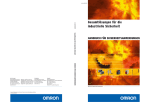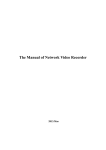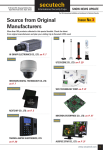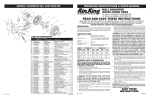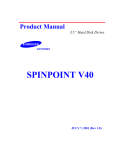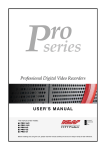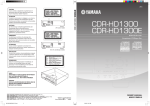Download Seagate ST340810ACE Operating instructions
Transcript
ECOLINE 1-Channel Digital Recorder INSTALLATION INSTRUCTIONS TV8433 1 Preface Dear Customer, Thank you for purchasing this ECOLINE 1-channel digital recorder. You made the right decision in choosing this state-of-the-art technology, which complies with the current standards of domestic and European regulations. The CE has been proven and all related certifications are available from the manufacturer upon request. To maintain this status and to guarantee safe operation, it is your obligation to observe these operating instructions! In the event of questions, please contact your local specialist dealer. This ECOLINE 1-channel digital recorder is used in combination with connected video signal sources (B/W and colour cameras) and video output devices (monitors, LCD screens) for object surveillance. Data storage is subject to local national data-protection guidelines. During installation, draw your customers’ attention to the existence of these guidelines. Via the serial 9-pole D-Sub connector, you can transfer picture data to a computer and open it with special software. You can also view and archive complete video sequences at your PC. Precautions The ECOLINE 1-channel digital recorder and connected components must be kept free of moisture (cellars and similar surroundings are to be strictly avoided). Use of this product for other than the described purpose may lead to damage of the product. Other hazards such as short-circuiting, fire, electric shock, etc., are also possible. The recorder is designed for operation with mains electricity at 230 Volt AC / 50 Hz. No part of the product may be changed or modified in any way. Connection to the public power network is subject to country-specific regulations. Please be aware of applicable regulations in advance. To avoid fire and injury, please observe the following: • • • • • • Securely fasten the device at a dry location in the building. Make sure there is sufficient ventilation. Do not expose the device to temperatures less than -10°C or more than 50°C. The device is designed for indoor use only. Humidity must not exceed 90% (non-condensed). Ensure that the voltage is disconnected when performing work on the device. Please observe the following General: regulations to ensure trouble-free operation of your device. • • • The ECOLINE 4-channel digital recorder is connected to 230V / 50Hz. The recorder should be connected to the 230V AC building mains by means of a separate, electrically protected line. Connection work to the building mains is subject to country-specific regulations. Improper or careless installation work may lead to faults and poor image quality. Therefore please read the instructions very carefully and follow the installation instructions for lines and components precisely. The manufacturer reserves the right to make technical modifications at any time. 2 Contents SCOPE OF DELIVERY......................................................................................................................... 5 OVERVIEW......................................................................................................................................... 6 DESCRIPTION.................................................................................................................................... 6 SYSTEM DESIGN ............................................................................................................................... 7 Single video source (camera) ............................................................................................... 7 Combination with multiplexer.............................................................................................. 7 REAR CONNECTIONS ....................................................................................................................... 8 Description of alarm input ................................................................................................... 8 DESCRIPTION OF OPERATING CONTROLS ...................................................................................... 9 HARD DISK...................................................................................................................................... 10 Fitting the hard disk supplied............................................................................................. 10 FIRST STEPS WITH THE 1-CHANNEL DIGITAL RECORDER............................................................... 11 PROGRAMMING THE 1-CHANNEL DIGITAL RECORDER................................................................. 11 Alarm menu ...................................................................................................................... 12 Main menu ....................................................................................................................... 13 Setting the schedule .......................................................................................................... 14 Notes on using the 1-channel digital recorder with a multiplexer ....................................... 15 OPERATING THE 1-CHANNEL DIGITAL RECORDER........................................................................ 16 Manual data recording ...................................................................................................... 16 Locking the operating controls........................................................................................... 17 Scheduled recording.......................................................................................................... 18 Event-controlled recording................................................................................................. 18 Playback............................................................................................................................ 19 Playback – event search..................................................................................................... 21 Playback – time search ...................................................................................................... 21 TRANSFERRING IMAGE DATA TO THE PC....................................................................................... 23 3 Installing the software for single-frame display .................................................................. 23 Operating the PC program ................................................................................................ 23 TRANSFERRING PICTURE SEQUENCES TO THE PC......................................................................... 24 ADDITIONAL FEATURES OF THE 1-CHANNEL DIGITAL RECORDER ............................................... 24 Display of remaining recording capacity ............................................................................ 24 RECOMMENDED HARD DISKS ........................................................................................................ 24 TECHNICAL DATA ........................................................................................................................... 25 TROUBLESHOOTING ...................................................................................................................... 26 LIST OF COMPATIBLE MULTIPLEXERS.............................................................................................. 27 4 Scope of delivery Packaging 1-Channel Digital Recorder Connection cables Installation Guide Data cable 5 Overview • Modern Wavelet reference picture technique • Multiplexer compatibility permits recording of up to 16 camera signals (B/W and colour) • High resolution of 720 x 576 pixels (PAL) • Adjustable recording quality level • Adjustable recording speed (50, 25, 12, 6, 3, 2, 1, 0.5 frames/second) • Portable 3.5" quality hard drive • Manual, scheduled and event-controlled recording • Video signal loss display • 1 alarm inputs, 1 alarm output Description The ECOLINE 1-channel digital recorder is the ideal substitute for an existing video recording system consisting of an analogue video long-play recorder and quad/multiplexer. The user-friendly operation and simple programming enable fast installation of the equipment and simple, intuitive handling. The 1-channel digital recorder processes video signals (FBAS and BAS) sent by multiplexers. The data is stored on the built-in, portable hard disk. The hard disk is automatically overwritten if this feature is selected. This enables continuous, loss-free recording of video data in constant high quality over several years. No tape-changing is necessary. If required, individual pictures and complete video sequences can be transferred to a PC and archived for later use. 6 System design Single video source (camera) Combination with multiplexer 2nd monitor Main monitor 7 Rear connections (1) (1) (2) (3) (4) (5) (6) (7) (2) (3) Voltage supply Ventilator Alarm Video IN Video OUT RS232-C (serial connection) NTSC/PAL video norm toggle switch (4) (5) (6) (7) 100–240 V AC Never touch this! Connections for alarm input and output BNC video connection (composite video signal) BNC video output (composite video signal) For connecting a PC In Europe, select PAL. Important: Make sure you use the correct power cable for your country. Important: The RS232-C port is not for connecting a modem. Important: During long-term operation, the integrated ventilator fan sometimes generates noise that may be slightly disturbing. Remember this when choosing a location for the recorder. Description of alarm input Sockets for alarm input and output are on the rear of the recorder. Connect the alarm output of a multiplexer, a video sensor or a PIR sensor to the alarm input. You can connect a contact for a siren or light control (for example) to the alarm output. ALARM 2 3 4 5 ALM IN / NO Ground ALM out / NO ALM out /NO Ground PIN 1 2 3 4 5 1 Definition Alarm input Alarm input ground Alarm output Alarm output Alarm output 8 Description NO (normally open) GND NC (normally closed) NO (normally open) GND Description of operating controls (11) (10) (1) (1) (2) (3) (4) (5) (6) (7) (8) (9) (a) (b) (c) (d) (e) (10) (11) (2) (3) (4) (5) (6) (7) (8) (9) Power[On/Off] Record Playback Transfer Menu Search Event Rewind Enter REW Down Pause/Stop FWD Up Hard disk LEDs (a) (b) (c)(d) (e) Press to switch the digital recorder on or off. Press to start recording. Press to switch to playback mode. Press to start transferring a picture via the RS-232 interface. Press to switch to the OSD of the digital recorder. Press to search for date and time. Press to search for alarm events. Press to rewind at normal speed. Press to confirm selection or input. Press for fast rewind. Press to select specific menu items. Press to stop recording or playback. Press to wind forward at normal speed. Press to select specific menu items. Slot for portable hard disk Show the current state of the digital recorder. IMPORTANT: To lock the operating controls to prevent operation of the digital recorder, press the Down and Up controls (b and e) simultaneously. If these controls are pressed again, the user is asked to enter a password. If the password is accepted, the recorder is unlocked. 9 Hard disk Use only the hard disk supplied for the digital recorder or hard-disk models recommended for this purpose. Fitting the hard disk supplied 1. Switch off the digital recorder and open the hard disk slot. 2. Turn the handle to face upwards and pull the HDD frame carefully out of the slot. (Keys and fitting screws are contained in the HDD frame.) 3. Push the plastic lock of the HDD frame cover down and push the upper cover of the HDD frame back. 4. Change the hard disk jumper so that the hard disk works as MASTER. (For WD disks, remove the jumper.) Connect the hard disk supplied to the HDD frame using a 4-pole power cable and a flat-tape data cable. 5. 6. Fix the hard disk with two screws on the left and two screws on the right of the HDD frame and then close the frame with the upper cover. 7. Insert the HDD frame back into the slot, push it until engages, and turn the handle to face down. Now lock the hard disk with the key. 10 First steps with the 1-channel digital recorder To start the 1-channel digital recorder: 1. 2. 3. 4. 5. 6. 7. Insert the hard disk as described and lock the HDD frame. Connect the video signal sources (camera or multiplexer) with the video input on the rear of the digital recorder. Connect the video output of the digital recorder with the monitor input of your monitor (digital recorder with camera or Quad) or with the recorder input of your multiplexer. If necessary, set the switch on the monitor according to the terminal resistance. Connect the cold device cable with the digital recorder and a 230V AC power socket. Switch on the digital recorder by briefly pressing the on/off switch (1). The digital recorder now checks that the hard disk is correctly installed. The recorder beeps during this time. After about 5 seconds, confirm correct installation of the hard disk and the cameras by briefly pressing Enter (9). The digital recorder ends the test. The beep tone is deactivated. The 1-channel digital recorder is now ready for programming. IMPORTANT: If you want to use the digital recorder with a multiplexer, you have to connect the recorder direct to a monitor for the initial installation and set the monitor to multiplexer mode. Once it has been programmed, you can make all further changes via the multiplexer structure. Programming the 1-channel digital recorder The programming menu of the digital recorder is divided into two parts – the main menu and an alarm menu. To open the programming menu, the recorder must be in standby mode (only the green on/off LED lights): 1. 2. Press Stop (c) to end any functions that may be active. If the keys are locked, unlock them. Press the menu button (5) and keep it pressed until the monitor display asks you to enter your password. The red menu LED lights up. Enter your password using the direction keys (a,b,d,e). The left (a) and right (d) keys change the cursor position, and the down (b) and up (e) keys change the value of the selected position. IMPORTANT: The factory-set password is 0000. You can change the password at any time. If you do not want to change the password, confirm the password query twice with the Enter button (9). You are now in the alarm menu. Use the direction keys to navigate through the programming menu. To select a menu option, press Enter (9). To exit a selected menu option, press Stop (c). 11 Alarm menu The alarm menu gives you the following options: 2004-01-01 12:00:00 MAIN MENU ALARM FPS ALARM REC ALARM SIGNAL EXIT : : 60 P : CONTINUOUS : CONTINUOUS : MAIN MENU ALARM FPS ALARM REC ALARM SIGNAL EXIT Use the direction keys (a,b,d,e) to select a menu option. To confirm your selection, press Enter (9). Change the value using the down (b) and up (e) keys. MAIN MENU: If you confirm this menu option with Enter (9), you go to the main menu of the programming menu of the digital recorder. ALARM FPS: The number of frames per second used for recording an alarm. (Possible values are: 50P/25P/12P/6P/3P/2P/1P/0.5P) ALARM REC: The length of time the recording is to run in the event of an alarm. (Possible values are: Continuous/30MIN/25MIN/20MIN/15MIN/10MIN/5MIN/1MIN) ALARM SIGNAL: Specifies how long the alert message is to be displayed on the monitor and how long the alarm output is active. (Possible values are: Continuous/30MIN/25MIN/20MIN/15MIN/10MIN/5MIN/1MIN) IMPORTANT: If the setting is Continuous, you can end an alarm by pressing Enter (9). EXIT: Confirm this menu option with Enter (9) to exit the programming menu. 12 Main menu The main menu gives you the following options: 2004-01-01 12:00:00 SET MENU DATE: 2004-01-01 12:00:00 REC MODE: FIELD REC FPS: 60P REC QUALITY : HIGH SCHEDULE: NONE AUTO REVERSE: ON (ON.OFF) MULTIPLEXER: 1 (CH) 1P CLEAR HD: OFF (ON.OFF) EXIT DATE, REC MODE REC FPS, REC QUALITY SCHEDULE, MULTIPLEXER AUTO REVERSE, CLEAR HDD EXIT Use the direction keys (a,b,d,e) to select a menu option. To confirm your selection, press Enter (9). Change the value using the down (b) and up (e) keys. DATE: Confirm this menu option with Enter (9). Use the direction keys (a,b,d,e) to enter the date and time. Confirm your input again with Enter (9). REC MODE: Confirm this menu option with Enter (9). Select one of the two options: FIELD: 50 frames per second are recorded (recommended setting). FRAME: 25 frames per second are recorded In fast motion sequences, the pictures may flicker (paling fence effect). REC FPS: Specifies how many frames per second are to be used for manual and scheduled recording. (Possible values are: 50B/25B/12B/6B/3B/2B/1B/0.5B) REC QUALITY: Specifies how much the picture data is to be compressed. The values and their meanings: HIGH: Low compression of picture data. High picture quality, shorter recording time. NORMAL: Average compression of picture data. High picture quality, average recording time. (recommended setting). LOW: High compression of picture data. Sufficient picture quality, increased recording time. SCHEDULE: In addition to event-controlled and manual recording, the 1-channel digital recorder can make scheduled recordings. Select one of the following: NONE: Manual or event-controlled recording only. DAILY: MULTIPLEXER: Select this item to open a submenu in which you can set the schedule for each day. In connection with a compatible multiplexer, the 1-channel digital recorder can also record up to 16 cameras in multiplex mode. If you use the digital recorder with a multiplexer, read the relevant notes in these instructions and make the settings as described there. 13 AUTO REVERSE As opposed to an analogue tape recorder, the digital recorder has no tape to rewind when it is full. The digital recorder has a so-called FIFO (first in first out) memory. The oldest data is overwritten by new data, so that the latest events (depending on the memory capacity) are always present on the hard disk. Confirm the menu option with Enter (9) and select one of the two options: ON: Old data is automatically overwritten by new data when the hard disk is full. OFF: When the hard disk is full, recording stops automatically and an acoustic warning and a visual warning are issued to indicate that the hard disk is full. You now have to delete the data on the hard disk manually to make another recording. CLEAR HDD: Confirm this menu option with Enter (9). There are two ways of deleting data. 1. Data is deleted until the next switch-on. Select ON and press Enter (9). 2. All data is deleted. Select ON and press Enter (9). After exiting the on-screen menu, press Record (2) for 3 seconds. EXIT: Confirm the menu option with Enter (9), exit the main menu and return to the alarm menu: Setting the schedule The SCHEDULE submenu gives you the following options: 2004-01-01 12:00:00 DAILY SET START-END TIME SUN: 00-06, 07-12, 13-20 MON: 00-06, 07-12, 13-20 TUE: 00-06, 07-12, 13-20 WED: -- -- , -- -- , -- -THU: -- -- , -- -- , -- -FRI: -- -- , -- -- , -- -SAT: -- -- , -- -- , -- -TODAY: WED -- -- , -- -- , -- -EXIT DAILY SET START time (of recording) END time (of recording) You can define up to three time windows a day. Use the direction keys (a,b,d,e) to select a day. To confirm your selection, press Enter (9). Change the value using the down (b) and up (e) keys. The 1-channel digital recorder automatically starts recording at the specified times. The operating controls are locked during the scheduled recording time and can only be unlocked by simultaneously pressing the up/down keys and entering the user password. IMPORTANT: Make sure that the date set corresponds to the day. To synchronise day and date, first enter the current date in the main menu. Then change to the schedule menu and change the day accordingly. Select EXIT. When EXIT flashes, press FWD until the correct day appears at the top. Confirm this display with Enter (9). Important: The operating controls are locked during the programmed recording time and can only be unlocked if you enter the valid user password. 14 Notes on using the 1-channel digital recorder with a multiplexer 1. Before connecting the digital recorder with the multiplexer, connect the digital recorder direct to a monitor. 2. Open the main menu of the digital recorder. 3. In the main menu, under REC MODE, set the value to: FRAME: 4. In the main menu, under REC FPS, set the value to: 50. This input is very important for correct synchronisation between recorder and multiplexer. If you want to extend the recording duration, do this under MULTIPLEXER. 5. In the main menu, under MULTIPLEXER, set the multiplexer: Select 4, 9 or 16 channels. 6. To extend the recording duration in multiplexer mode in this menu item, select between recording every frame, every other frame, every fourth or every eighth frame. Select 1B, 2B, 4B, or 8B. The recording duration is extended accordingly. Do not change the setting under REC FPS. 7. Now exit the menu. 8. Connect the 1-channel digital recorder with the multiplexer as shown in the connection diagram. 9. Connect the cameras and the monitor with the multiplexer. 10. You may also have to make a corresponding setting on the multiplexer. Read the operating instructions of the multiplexer for this. 15 Operating the 1-channel digital recorder Operating the digital recorder is user-friendly and almost intuitive. Manual data recording To start manual recording of video data, briefly press Record (2). The red recording LED lights up. The monitor displays the following: 00% REC A 2004-01-01 12:00:00 60P The percentage refers to how much of the hard disk has already been used. REC A under the percentage shows that this is a manual recording. The number under the date is the frame rate (frames per seconds) used for this recording. To stop recording, briefly press Stop (c). The red recording LED switches off. The monitor display disappears. 16 Locking the operating controls To prevent unintentional or unauthorised operation of the digital recorder during recording, you can lock the operating controls. To do this, press the direction keys b and e simultaneously. The monitor displays LOCK: To unlock the operating controls: 1. Press the direction keys b and e simultaneously again. 2. When prompted, enter the password using the direction keys. 3. Confirm your input with Enter (9). The word LOCK is no longer displayed. The operating controls function again. Important: The factory-set password is 0000. If a user forgets the digital recorder password, do the following: Make a note of the hour and minute displayed in the top right corner of the screen. Add 2158 to this number. For example, if the time is 14:21, add 1421 and 2158 (=3579). This result is your correct password for this time. You can now enter the menu and define a new password. 17 Scheduled recording At the time you programmed, the digital recorder automatically starts recording. The red recording LED lights up. The monitor displays the following: 100% REC A DAYLY 2004-01-01 12:00:00 LOCK 60P The word DAILY under the percentage shows that this is a scheduled recording. The word LOCK means that the operating controls are locked. The scheduled recording ends at the programmed time. The operating controls are then unlocked. To stop recording manually: 1. Unlock the controls as described above. 2. Stop recording by briefly pressing Stop (c). The red recording LED switches off. The recording is stopped. To restart the scheduled recording: 1. In the main menu of the digital recorder, go to the SCHEDULE option. 2. Using the direction keys, change the setting to DAILY. 3. Exit the programming menu of the digital recorder. The digital recorder continues the scheduled recording. Event-controlled recording If triggered by an event (such as an external alarm contact), the digital recorder automatically records according to the parameters programmed in the alarm menu (frame rate, recording duration, etc.). The red recording LED lights up. The alarm output is switched. The monitor displays the following: 00% REC A 2004-01-01 12:00:00 60P The word ALARM means that the alarm input was activated. ALARM The event-controlled recording ends at the programmed time. To stop recording manually: 1. : Stop recording by briefly pressing Stop (c). The red recording LED switches off. The recording is stopped. This alarm is not recorded in the alarm list. Important: As soon as the alarm input on the rear of the recorder is closed, recording starts, regardless of defined schedules. 18 Playback To start playback on the digital recorder, make sure that it is in standby mode. First stop recording if active (only the green ON/OFF LED should be on). Proceed as follows: 1. Briefly press Playback (3). The red menu LED lights up. 2. Briefly press Enter (9). Playback ends after a few seconds. 3. Press Enter (9) again. Playback starts with the oldest recorded data. The monitor displays the following: 2004-01-01 12:00:00 PLAY -> STOP 60P VIDEO LOSS means that no video signal was recorded at this time. The arrow (< - >) next to PLAY shows the playback direction. The number in the top right corner shows the playback speed. To change the playback direction, briefly press Rewind or Enter (8 or 9). To stop playback, briefly press Stop (c). The red playback LED switches off. The live picture is displayed. 19 Fast forward and rewind To rewind or wind forward, press REW or FWD (a) or (d). Keep the respective key pressed. The longer the key is pressed, the faster the rewind/fast forward. To stop, release the direction key. Single-frame playback Single-frame playback simplifies the search for a specific event. To activate single-frame playback, check that playback is paused. To do this, press the Pause key (c). You can now press the direction keys (b) and (e) to move either one frame backwards or one frame forwards. Changing playback speed. Press Playback (4) to switch between playback speeds. Possible values: 0.5f/s, 1f/s, 2f/s, 3f/s, 6f/s, 12f/s, 25f/s, 50f/s, and 2x, 4x, 8x, 12x and 16x playback speed. Changing playback direction If you press Enter (9), forward playback starts. If you press Rewind (8), reverse playback starts. You can change the playback direction at any time. 20 Playback – event search Event search simplifies the search for a specific alarm event. To activate this function, make sure that the digital recorder is in standby mode. First stop recording if active (only the green ON/OFF LED should be on). Proceed as follows: 1. Briefly press Playback (3). The red menu LED lights up. 2. Press Event (7). The monitor displays the following: ALARM 1A 2004-01-01 12:00:00 PLAY -> STOP 60P ALARM means that the digital recorder is searching the hard disk for recordings triggered by an external alarm contact. 1A is the first event found. Up to 255 events can be stored. 255A is always the oldest event, 1A always the latest. To jump to the next event, press Event (7) again. To play back this event: 1. Press Stop (c). 2. Press Enter (9). The event is played back. IMPORTANT: If no alarm event has been recorded, the digital recorder displays NO ALARM on the monitor. Playback – time search Date and hour search simplifies the search for a specific time. To activate this function, make sure that the digital recorder is in standby mode. First stop recording if active (only the green ON/OFF LED should be on). Proceed as follows: 1. Briefly press Playback (3). The red menu LED lights up. 2. Briefly press Search (6). The monitor displays the following: DATE 2004-01-01 12:00:00 PLAY -> STOP 60P DATE means that the digital recorder is searching the hard disk day by day. To jump to the next day, press FWD (e); to jump to the previous day, press REW (a). To start playback: 1. Press Stop (c). 2. Press Enter (9). Playback starts. 21 To search the hard disk hour by hour: 1. In search mode, press the date/time Search button (6) again. The monitor displays the following: HOUR 2004-01-01 12:00:00 PLAY -> STOP 60P HOUR means that the digital recorder is searching the hard disk hour by hour. To jump to the next hour, press FWD (e); to jump to the previous hour, press REW (a). To start playback: 1. Press Stop (c). 2. Press FWD (d). Playback starts. IMPORTANT: Rewinding or fast forwarding by the day or hour functions exactly in periods of continuous recording only. 22 Transferring image data to the PC The 1-channel digital recorder can transfer image data fast to a connected PC via the RS-232 interface. First install the software supplied on your computer. The following system requirements must be met: CPU: RAM: Hard disk: Monitor: Operating system: CD-ROM: Pentium 166MHz or higher minimum 64 MB 20 MB free memory min. 640 x 480, 24-bit colour Microsoft Windows 95, 98, 2000, XP 4 x CD-ROM or higher Installing the software for single-frame display 1. Exit all programs on your PC. 2. Insert the CD-ROM supplied in your CD-ROM drive and open the folder “RS232 Image Capture”. 3. Run the file “Language.exe” by double-clicking it. The software is now set to English. 4. Copy the program Ecolinedvr.exe to your PC. Operating the PC program After installing the program on your PC, start the program by double-clicking the Ecolinedvr icon. The user interface opens. To transfer image data, make sure that the digital recorder is in standby mode. First stop recording if active (only the green ON/OFF LED should be on). Proceed as follows: 1. Use the 9-pole serial cable supplied to connect the COM interface of your PC with the COM interface of the 4-channel digital recorder. 2. Start playback on the digital recorder. 3. Select a picture you want to transfer and press Pause (c). Make sure you are in FIELD mode. 4. Now press the Transfer button (5) on the digital recorder. 5. Place the mouse pointer on the PC over the black screen and make a right-click. You now have the following menu options: READ: SETUP: OPEN: NTSC/PAL SYSTEM: SYSTEMINFO: REMOTE: EXIT: 6. 7. Loads the picture transferred from the digital recorder. Configures the COM interface. Opens a picture stored on the PC. Switches from PAL to NTSC. Information on the program copyright. Controls the digital recorder via the PC. Exits the program. Select READ to start data transfer. Data transfer starts. The data is transferred to the PC. After about 5 seconds, you see the transferred picture. Place the mouse pointer on the PC over the transferred picture and make a right-click. You now have the following extra menu options: ZOOM IN: BRIGHTNESS: REMOVE PICTURE: SAVE AS: COPY: PRINT: Digital enlargement of the displayed picture. Changes the brightness settings of the displayed picture. Removes the current picture from view. Saves the picture in a folder of your choice on the PC. Copies the picture to the clipboard. Prints the picture on the default printer. 23 Transferring picture sequences to the PC For details on using the 1-Channel Clipper software, see the user guide in pdf format on the CD-ROM. Additional features of the 1-channel digital recorder Display of remaining recording capacity The 1-channel digital recorder can calculate the recording capacity on the basis of values set in the main menu. To display the recording capacity: 1. Start manual recording. 2. Press Record (2) again. The calculated recording capacity is displayed on the monitor for about 5 seconds. IMPORTANT: The figure shown is only approximate. The actual recording time can vary according to prevailing environmental conditions. Recommended hard disks Manufacturer Western Digital Western Digital Western Digital Seagate Seagate Samsung Hitachi Hitachi Maxtor Maxtor Abbreviation WD WD WD SG SG SV IC IC Name WD400AB WD800AB WD1200BB ST340810ACE ST380021A SV8004H IC35L080AVV207 IC35L120AVV207 6E080L0 6E0120L0 24 Capacity 40GB 80GB 120GB 40GB 80GB 80GB 80GB 120GB 80GB 120GB Rotations 5400 5400 7200 5400 7200 7200 7200 7200 7200 7200 Technical data Operating voltage: 100–240V AC / 50Hz Power consumption: 60 watt Hard disk: IDE 120GB (Western Digital) HDD frame: 5,25“ Video IN: Composite BNC 1Vp-p Video OUT: Composite BNC 1Vp-p Alarm input: NO Alarm output: NO / NC relay (100mA / 5V DC) Video norm: B/W-CCIR, colour PAL Compression method: Wavelet Compression stages: 3 (high, medium, low) Resolution: 720 x 576 pixels Recording duration. up to 164 hrs. (realtime/120GB) / 5000 hrs. (timelapse/120GB) Recording modes: 50 / 25 / 12 / 6 / 3 / 2 / 1 / 0.5 frames/second Playback modes: 0,0625 ... 600x Case material: ABS Dimensions: 70 x 430 x 325mm (HxWxD) Weight: 3.6kg (incl. hard disk) Environment conditions: min. 0°C – max. 50°C Ambient operating humidity: max. 85% non-condensed 25 Troubleshooting Despite the most meticulous quality controls in our company, it may happen that a device does not perform all functions as required. However, a user error is usually the cause of the apparent malfunctioning of the equipment. Our technical support team is happy to help you in removing misunderstandings by answering your questions. Please read these tips before contacting us: Apparent error No picture on monitor HDD FAILURE appears on the monitor. The digital recorder cannot be switched on. The digital recorder cannot be switched off or operated. The digital recorder starts recording although no schedule was programmed for today. Suggested solution Check: - Is the monitor plugged in and switched on? - Does the monitor function perfectly with other video sources? - Is the digital recorder plugged in and switched on? - Is the monitor output (BNC) of the digital recorder connected to the video input (BNC) of the monitor? - Are brightness and contrast correctly set on the monitor? Check: - Is the hard disk correctly inserted into the 5.25“ slot of the digital recorder? - Is the slot correctly inserted in the digital recorder and locked with the key? - Is the hard disk jumpered as master? Check: - Is the digital recorder plugged in and switched on? Check: - Is scheduled or event-controlled recording active? - Is LOCK displayed on the monitor? Check: - Does the date in the Schedule menu match today’s date? 26 List of compatible multiplexers The ECOLINE II digital recorder can be used with most multiplexers. The advantage is that signals from 4, 9, or 16 cameras can be recorded simultaneously. Explanation: Compatible = function works, Not compatible = function does not work, – = function must be tested. Manufacturer Sampo HiSharp HiSharp HiSharp Pelco Sanyo Hunt Yoko Yoko Appro NiceCAM AND Everfocus Hsintek AV Tech AV Tech Tech Island MC Videoart Videoart Dynacolor Finest Security DedicatedMicros DedicatedMicros DedicatedMicros DedicatedMicros Mythos Mythos Mythos Mythos Kalatel JPI JPI JPI Security-Center Model Inputs CM-D402 CMP043 CMP093 CMP163 NPX/CD162 C/NS160D HCM-04BT YK-9504 YK9509 MPX-9016N 4 4 9 16 16 16 4 4 9 16 MP-D4DX 4 AVC-707ND AVC-707C 16 16 VT-3050 VT-3058 4 8 SX-4C DX-4C SX-9C DX-9C MBM900D MBM920D MBM1600D MBM1620D CBR16CDTX HypeViewMP400 MT-40 MT-80 Ecoline MUX 4 4 9 9 9 9 16 16 16 4 4 8 16 NTSC FRAME Compatible Not compatible Not compatible Not compatible Compatible Not compatible Compatible Compatible Not compatible Not compatible Not compatible Compatible Compatible Compatible Compatible Compatible Not compatible Compatible Not compatible 27 FIELD Compatible Compatible Compatible Compatible Compatible Compatible Compatible Not compatible Not compatible Not compatible Compatible Compatible Compatible Compatible Compatible Not compatible Compatible Not compatible PAL FRAME Compatible Not compatible Not compatible Not compatible Not compatible Not compatible Not compatible Not compatible Compatible Compatible Compatible Compatible Compatible Compatible Compatible Compatible Not compatible Not compatible Not compatible Not compatible Compatible Compatible FIELD Compatible Compatible Compatible Not compatible Compatible Compatible Compatible Compatible Compatible Compatible Compatible Compatible Compatible Compatible Compatible Compatible Compatible Compatible