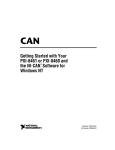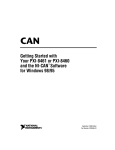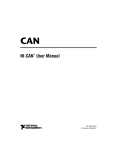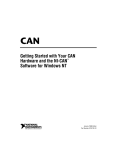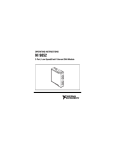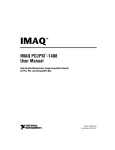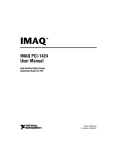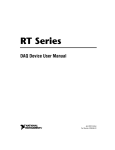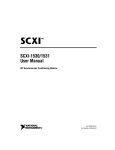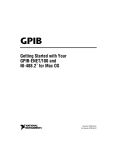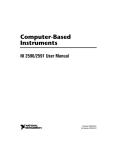Download National Instruments PXI-8460 User's Manual
Transcript
CAN Getting Started with Your PXI-846x Series and the NI-CAN™ Software for Windows NT PXI-8460, PXI-8461, and PXI-8462 PXI-846x and NI-CAN for Windows NT August 2000 Edition Part Number 370294A-01 Support Worldwide Technical Support and Product Information ni.com National Instruments Corporate Headquarters 11500 North Mopac Expressway Austin, Texas 78759-3504 USA Tel: 512 794 0100 Worldwide Offices Australia 03 9879 5166, Austria 0662 45 79 90 0, Belgium 02 757 00 20, Brazil 011 284 5011, Canada (Calgary) 403 274 9391, Canada (Ontario) 905 785 0085, Canada (Québec) 514 694 8521, China 0755 3904939, Denmark 45 76 26 00, Finland 09 725 725 11, France 01 48 14 24 24, Germany 089 741 31 30, Greece 30 1 42 96 427, Hong Kong 2645 3186, India 91805275406, Israel 03 6120092, Italy 02 413091, Japan 03 5472 2970, Korea 02 596 7456, Mexico (D.F.) 5 280 7625, Mexico (Monterrey) 8 357 7695, Netherlands 0348 433466, New Zealand 09 914 0488, Norway 32 27 73 00, Poland 0 22 528 94 06, Portugal 351 1 726 9011, Singapore 2265886, Spain 91 640 0085, Sweden 08 587 895 00, Switzerland 056 200 51 51, Taiwan 02 2528 7227, United Kingdom 01635 523545 For further support information, see the Technical Support Resources appendix. To comment on the documentation, send e-mail to [email protected] © Copyright 1998, 2000 National Instruments Corporation. All rights reserved. Important Information Warranty The PXI hardware is warranted against defects in materials and workmanship for a period of one year from the date of shipment, as evidenced by receipts or other documentation. National Instruments will, at its option, repair or replace equipment that proves to be defective during the warranty period. This warranty includes parts and labor. The media on which you receive National Instruments software are warranted not to fail to execute programming instructions, due to defects in materials and workmanship, for a period of 90 days from date of shipment, as evidenced by receipts or other documentation. National Instruments will, at its option, repair or replace software media that do not execute programming instructions if National Instruments receives notice of such defects during the warranty period. National Instruments does not warrant that the operation of the software shall be uninterrupted or error free. A Return Material Authorization (RMA) number must be obtained from the factory and clearly marked on the outside of the package before any equipment will be accepted for warranty work. National Instruments will pay the shipping costs of returning to the owner parts which are covered by warranty. National Instruments believes that the information in this document is accurate. The document has been carefully reviewed for technical accuracy. In the event that technical or typographical errors exist, National Instruments reserves the right to make changes to subsequent editions of this document without prior notice to holders of this edition. The reader should consult National Instruments if errors are suspected. In no event shall National Instruments be liable for any damages arising out of or related to this document or the information contained in it. EXCEPT AS SPECIFIED HEREIN, NATIONAL INSTRUMENTS MAKES NO WARRANTIES, EXPRESS OR IMPLIED, AND SPECIFICALLY DISCLAIMS ANY WARRANTY OF MERCHANTABILITY OR FITNESS FOR A PARTICULAR PURPOSE. CUSTOMER’S RIGHT TO RECOVER DAMAGES CAUSED BY FAULT OR NEGLIGENCE ON THE PART OF NATIONAL INSTRUMENTS SHALL BE LIMITED TO THE AMOUNT THERETOFORE PAID BY THE CUSTOMER. NATIONAL INSTRUMENTS WILL NOT BE LIABLE FOR DAMAGES RESULTING FROM LOSS OF DATA, PROFITS, USE OF PRODUCTS, OR INCIDENTAL OR CONSEQUENTIAL DAMAGES, EVEN IF ADVISED OF THE POSSIBILITY THEREOF. This limitation of the liability of National Instruments will apply regardless of the form of action, whether in contract or tort, including negligence. Any action against National Instruments must be brought within one year after the cause of action accrues. National Instruments shall not be liable for any delay in performance due to causes beyond its reasonable control. The warranty provided herein does not cover damages, defects, malfunctions, or service failures caused by owner’s failure to follow the National Instruments installation, operation, or maintenance instructions; owner’s modification of the product; owner’s abuse, misuse, or negligent acts; and power failure or surges, fire, flood, accident, actions of third parties, or other events outside reasonable control. Copyright Under the copyright laws, this publication may not be reproduced or transmitted in any form, electronic or mechanical, including photocopying, recording, storing in an information retrieval system, or translating, in whole or in part, without the prior written consent of National Instruments Corporation. Trademarks CVI™, LabVIEW™, Measurement Studio™, National Instruments™, NI-CAN™, ni.com™, and RTSI™ are trademarks of National Instruments Corporation. Product and company names mentioned herein are trademarks or trade names of their respective companies. WARNING REGARDING USE OF NATIONAL INSTRUMENTS PRODUCTS (1) NATIONAL INSTRUMENTS PRODUCTS ARE NOT DESIGNED WITH COMPONENTS AND TESTING FOR A LEVEL OF RELIABILITY SUITABLE FOR USE IN OR IN CONNECTION WITH SURGICAL IMPLANTS OR AS CRITICAL COMPONENTS IN ANY LIFE SUPPORT SYSTEMS WHOSE FAILURE TO PERFORM CAN REASONABLY BE EXPECTED TO CAUSE SIGNIFICANT INJURY TO A HUMAN. (2) IN ANY APPLICATION, INCLUDING THE ABOVE, RELIABILITY OF OPERATION OF THE SOFTWARE PRODUCTS CAN BE IMPAIRED BY ADVERSE FACTORS, INCLUDING BUT NOT LIMITED TO FLUCTUATIONS IN ELECTRICAL POWER SUPPLY, COMPUTER HARDWARE MALFUNCTIONS, COMPUTER OPERATING SYSTEM SOFTWARE FITNESS, FITNESS OF COMPILERS AND DEVELOPMENT SOFTWARE USED TO DEVELOP AN APPLICATION, INSTALLATION ERRORS, SOFTWARE AND HARDWARE COMPATIBILITY PROBLEMS, MALFUNCTIONS OR FAILURES OF ELECTRONIC MONITORING OR CONTROL DEVICES, TRANSIENT FAILURES OF ELECTRONIC SYSTEMS (HARDWARE AND/OR SOFTWARE), UNANTICIPATED USES OR MISUSES, OR ERRORS ON THE PART OF THE USER OR APPLICATIONS DESIGNER (ADVERSE FACTORS SUCH AS THESE ARE HEREAFTER COLLECTIVELY TERMED “SYSTEM FAILURES”). ANY APPLICATION WHERE A SYSTEM FAILURE WOULD CREATE A RISK OF HARM TO PROPERTY OR PERSONS (INCLUDING THE RISK OF BODILY INJURY AND DEATH) SHOULD NOT BE RELIANT SOLELY UPON ONE FORM OF ELECTRONIC SYSTEM DUE TO THE RISK OF SYSTEM FAILURE. TO AVOID DAMAGE, INJURY, OR DEATH, THE USER OR APPLICATION DESIGNER MUST TAKE REASONABLY PRUDENT STEPS TO PROTECT AGAINST SYSTEM FAILURES, INCLUDING BUT NOT LIMITED TO BACK-UP OR SHUT DOWN MECHANISMS. BECAUSE EACH END-USER SYSTEM IS CUSTOMIZED AND DIFFERS FROM NATIONAL INSTRUMENTS' TESTING PLATFORMS AND BECAUSE A USER OR APPLICATION DESIGNER MAY USE NATIONAL INSTRUMENTS PRODUCTS IN COMBINATION WITH OTHER PRODUCTS IN A MANNER NOT EVALUATED OR CONTEMPLATED BY NATIONAL INSTRUMENTS, THE USER OR APPLICATION DESIGNER IS ULTIMATELY RESPONSIBLE FOR VERIFYING AND VALIDATING THE SUITABILITY OF NATIONAL INSTRUMENTS PRODUCTS WHENEVER NATIONAL INSTRUMENTS PRODUCTS ARE INCORPORATED IN A SYSTEM OR APPLICATION, INCLUDING, WITHOUT LIMITATION, THE APPROPRIATE DESIGN, PROCESS AND SAFETY LEVEL OF SUCH SYSTEM OR APPLICATION. Compliance FCC/Canada Radio Frequency Interference Compliance* Determining FCC Class The Federal Communications Commission (FCC) has rules to protect wireless communications from interference. The FCC places digital electronics into two classes. These classes are known as Class A (for use in industrialcommercial locations only) or Class B (for use in residential or commercial locations). Depending on where it is operated, this product could be subject to restrictions in the FCC rules. (In Canada, the Department of Communications (DOC), of Industry Canada, regulates wireless interference in much the same way.) Digital electronics emit weak signals during normal operation that can affect radio, television, or other wireless products. By examining the product you purchased, you can determine the FCC Class and therefore which of the two FCC/DOC Warnings apply in the following sections. (Some products may not be labeled at all for FCC; if so, the reader should then assume these are Class A devices.) FCC Class A products only display a simple warning statement of one paragraph in length regarding interference and undesired operation. Most of our products are FCC Class A. The FCC rules have restrictions regarding the locations where FCC Class A products can be operated. FCC Class B products display either a FCC ID code, starting with the letters EXN, or the FCC Class B compliance mark that appears as shown here on the right. Consult the FCC web site http://www.fcc.gov for more information. FCC/DOC Warnings This equipment generates and uses radio frequency energy and, if not installed and used in strict accordance with the instructions in this manual and the CE Mark Declaration of Conformity**, may cause interference to radio and television reception. Classification requirements are the same for the Federal Communications Commission (FCC) and the Canadian Department of Communications (DOC). Changes or modifications not expressly approved by National Instruments could void the user’s authority to operate the equipment under the FCC Rules. Class A Federal Communications Commission This equipment has been tested and found to comply with the limits for a Class A digital device, pursuant to part 15 of the FCC Rules. These limits are designed to provide reasonable protection against harmful interference when the equipment is operated in a commercial environment. This equipment generates, uses, and can radiate radio frequency energy and, if not installed and used in accordance with the instruction manual, may cause harmful interference to radio communications. Operation of this equipment in a residential area is likely to cause harmful interference in which case the user will be required to correct the interference at his own expense. Canadian Department of Communications This Class A digital apparatus meets all requirements of the Canadian Interference-Causing Equipment Regulations. Cet appareil numérique de la classe A respecte toutes les exigences du Règlement sur le matériel brouilleur du Canada. Class B Federal Communications Commission This equipment has been tested and found to comply with the limits for a Class B digital device, pursuant to part 15 of the FCC Rules. These limits are designed to provide reasonable protection against harmful interference in a residential installation. This equipment generates, uses and can radiate radio frequency energy and, if not installed and used in accordance with the instructions, may cause harmful interference to radio communications. However, there is no guarantee that interference will not occur in a particular installation. If this equipment does cause harmful interference to radio or television reception, which can be determined by turning the equipment off and on, the user is encouraged to try to correct the interference by one or more of the following measures: • Reorient or relocate the receiving antenna. • Increase the separation between the equipment and receiver. • • Connect the equipment into an outlet on a circuit different from that to which the receiver is connected. Consult the dealer or an experienced radio/TV technician for help. Canadian Department of Communications This Class B digital apparatus meets all requirements of the Canadian Interference-Causing Equipment Regulations. Cet appareil numérique de la classe B respecte toutes les exigences du Règlement sur le matériel brouilleur du Canada. European Union - Compliance to EEC Directives Readers in the EU/EEC/EEA must refer to the Manufacturer's Declaration of Conformity (DoC) for information** pertaining to the CE Mark compliance scheme. The Manufacturer includes a DoC for most every hardware product except for those bought for OEMs, if also available from an original manufacturer that also markets in the EU, or where compliance is not required as for electrically benign apparatus or cables. * Certain exemptions may apply in the USA, see FCC Rules §15.103 Exempted devices, and §15.105(c). Also available in sections of CFR 47. ** The CE Mark Declaration of Conformity will contain important supplementary information and instructions for the user or installer. Contents About This Manual How To Use the Manual Set..........................................................................................xi Conventions ...................................................................................................................xii Related Documentation..................................................................................................xiii Chapter 1 Introduction What You Need to Get Started ......................................................................................1-1 Hardware Overview .......................................................................................................1-1 NI-CAN Software Overview .........................................................................................1-2 Optional Programming Tools ........................................................................................1-3 Chapter 2 Installation and Configuration Install the NI-CAN Software .........................................................................................2-1 Installation for Windows NT 3.51...................................................................2-1 Installing for Windows NT 4.0........................................................................2-1 Install the Hardware.......................................................................................................2-3 Check the Configuration of Your PXI-8460, PXI-8461 or PXI-8462 ............2-3 Install Your PXI-8460, PXI-8461 or PXI-8462 ..............................................2-3 Connect the Cables ..........................................................................................2-4 Configure the NI-CAN Software ...................................................................................2-5 Chapter 3 Verify the Installation Chapter 4 Begin to Use the NI-CAN Software Using the NI-CAN Software..........................................................................................4-1 General Programming Considerations...........................................................................4-2 Appendix A Uninstalling the Hardware and Software Uninstalling the Hardware from Windows NT..............................................................A-1 Uninstalling the NI-CAN Software from Windows NT ................................................A-1 © National Instruments Corporation vii PXI-846x and NI-CAN for Windows NT Contents Appendix B Cabling Requirements for PXI-8460 Low-Speed CAN Connector Pinouts ......................................................................................................... B-1 Power Supply Information for the Low-Speed CAN Ports........................................... B-2 Bus Power Supply Requirements .................................................................................. B-3 Cable Specifications ...................................................................................................... B-4 Number of Devices........................................................................................................ B-4 Low-Speed Termination................................................................................................ B-5 Determining the Necessary Termination Resistance for Your Board............. B-5 Replacing the Termination Resistors .............................................................. B-7 Cabling Example ........................................................................................................... B-8 Appendix C Cabling Requirements for PXI-8461 High-Speed CAN Connector Pinouts ......................................................................................................... C-1 Power Supply Information for the High-Speed CAN Ports .......................................... C-2 Bus Power Supply Requirements .................................................................................. C-4 Cable Specifications ...................................................................................................... C-5 Cable Lengths................................................................................................................ C-5 Number of Devices........................................................................................................ C-6 Cable Termination ......................................................................................................... C-6 Cabling Example ........................................................................................................... C-7 Appendix D Cabling Requirements for PXI-8462 Dual-Speed CAN Port Identification.......................................................................................................... D-1 Appendix E RTSI Bus RTSI, PXI and CompactPCI.......................................................................................... E-1 Appendix F Troubleshooting and Common Questions Missing Board in the NI-CAN Configuration Utility.................................................... F-1 Diagnostic Utility Failures ............................................................................................ F-1 Resource Errors............................................................................................... F-1 NI-CAN Software Problem Encountered ....................................................... F-2 Missing Board in Diagnostic Utility ............................................................... F-2 Hardware Problem Encountered ..................................................................... F-2 Common Questions ....................................................................................................... F-2 PXI-846x and NI-CAN for Windows NT viii ni.com Contents Appendix G Specifications Appendix H Technical Support Resources Glossary Index Figures Figure 2-1. Figure 2-2. Figure 2-3. Figure 2-4. Add/Remove Programs Properties Dialog Box.....................................2-2 Installing the PXI Hardware..................................................................2-4 PXI-8461 That Is Working Properly .....................................................2-5 NI-CAN Hardware Settings Dialog Box...............................................2-6 Figure 3-1. NI-CAN Diagnostic Utility after Testing..............................................3-1 Figure A-1. Add/Remove Programs Properties Dialog Box.....................................A-2 Figure B-1. Figure B-2. Figure B-3. Figure B-4. Figure B-5. Figure B-6. Figure B-7. Pinout for 9-Pin D-Sub Connector ........................................................B-1 PXI-8460 Parts Locator Diagram..........................................................B-2 Power Source Jumpers ..........................................................................B-3 Termination Resistor Placement for Low-Speed CAN .........................B-5 Location of Termination Resistors on a PXI-8460 ...............................B-7 Preparing Lead Wires of Replacement Resistors ..................................B-7 Cabling Example ...................................................................................B-8 Figure C-1. Figure C-2. Figure C-3. Figure C-4. Figure C-5. Figure C-6. Pinout for 9-Pin D-Sub Connector ........................................................C-1 Pinout for 5-Pin Combicon-Style Pluggable Screw Terminal ..............C-2 PXI-8461 Part Locator Diagram ...........................................................C-3 Power Source Jumpers ..........................................................................C-4 Termination Resistor Placement ...........................................................C-6 Cabling Example ...................................................................................C-7 © National Instruments Corporation ix PXI-846x and NI-CAN for Windows NT Contents Tables Table B-1. Table B-2. Table C-1. Power Requirements for the Low-Speed CAN Physical Layer for Bus-Powered Versions .................................................................... B-3 ISO 11519-2 Specifications for Characteristics of a CAN_H and CAN_L Pair of Wires..................................................................... B-4 Table C-3. Power Requirements for the CAN Physical Layer for Bus-Powered Versions .................................................................... C-4 ISO 11898 Specifications for Characteristics of a CAN_H and CAN_L Pair of Wires..................................................................... C-5 DeviceNet Cable Length Specifications ............................................... C-5 Table E-1. Pins Used By the PXI-846x Series Boards ........................................... E-2 Table C-2. PXI-846x and NI-CAN for Windows NT x ni.com About This Manual This manual contains instructions to help you install and configure your PXI-8460 (low speed; one port or two port), PXI-8461 (high speed; one port or two port) or PXI-8462 (dual speed; port one high-speed, port two low-speed) and the NI-CAN software for Windows NT. This guide uses PXI-8460 or PXI-8461 to refer to both the one port and two port versions of the boards. This manual assumes that you are already familiar with Windows NT. How To Use the Manual Set Getting Started Manual Novice Users Installation and Configuration Experienced Users NI-CAN User Manual NI-CAN Programmer Reference Manual Application Development and Examples Function and Object Descriptions Use this getting started manual to install and configure your PXI-8460, PXI-8461, or PXI-8462 and the NI-CAN software for Windows NT. Use the NI-CAN User Manual to learn the basics of CAN and how to develop an application program. The user manual also contains debugging information and detailed examples. © National Instruments Corporation xi PXI-846x and NI-CAN for Windows NT About This Manual Use the NI-CAN Programmer Reference Manual for specific information about each NI-CAN function and object, including format, parameters, and possible errors. Conventions The following conventions appear in this manual: » The » symbol leads you through nested menu items and dialog box options to a final action. The sequence File»Page Setup»Options directs you to pull down the File menu, select the Page Setup item, and select Options from the last dialog box. This icon denotes a note, which alerts you to important information. This icon denotes a caution, which advises you of precautions to take to avoid injury, data loss, or a system crash. bold Bold text denotes items that you must select or click on in the software, such as menu items and dialog box options. Bold text also denotes parameter names. italic Italic text denotes variables, emphasis, a cross reference, or an introduction to a key concept. This font also denotes text that is a placeholder for a word or value that you must supply. monospace Text in this font denotes text or characters that you should enter from the keyboard, sections of code, programming examples, and syntax examples. This font is also used for the proper names of disk drives, paths, directories, programs, subprograms, subroutines, device names, functions, operations, variables, filenames and extensions, and code excerpts. monospace italic Italic text in this font denotes text that is a placeholder for a word or value that you must supply. PXI-846x and NI-CAN for Windows NT xii ni.com About This Manual Related Documentation The following documents contain information that you may find helpful as you read this manual: • ANSI/ISO Standard 11898-1993, Road Vehicles—Interchange of Digital Information—Controller Area Network (CAN) for High-Speed Communication • ANSI/ISO Standard 11519-2-1994, Road Vehicles—Low-Speed Serial Data Communication—Part 2: Low-Speed Controller Area Network (CAN) • CAN Specification Version 2.0, 1991, Robert Bosch Gmbh., Postfach 500, D-7000 Stuttgart 1 • CiA Draft Standard 102, Version 2.0, CAN Physical Layer for Industrial Applications • CompactPCI Specification, Revision 2.0, PCI Industrial Computers Manufacturers Group • DeviceNet Specification, Version 2.0, Open DeviceNet Vendor Association • PXI Specification, Revision 1.0, National Instruments Corporation © National Instruments Corporation xiii PXI-846x and NI-CAN for Windows NT 1 Introduction This chapter lists what you need to get started, provides an overview of the PXI hardware and the NI-CAN software for Windows NT, and describes optional equipment you can order. What You Need to Get Started Make sure you have all of the following items before you attempt to install the hardware and software: ❑ Windows NT 3.51 or later installed on your computer – PXI-8460 one port – PXI-8460 two port – PXI-8461 one port – PXI-8461 two port – PXI-8462 two port ❑ 3.5 in., high-density (1.44 MB) disks, which are included in your kit: – NI-CAN Software for Windows 95/98/NT Version 1.4 (Disk x of 4) ❑ CAN interface cables that meet the requirements in Appendix B, Cabling Requirements for PXI-8460 Low-Speed CAN, Appendix C, Cabling Requirements for PXI-8461 High-Speed CAN, or Appendix D, Cabling Requirements for PXI-8462 Dual-Speed CAN. Hardware Overview The PXI-8460 or PXI-8461 (one port and two port) and PXI-8462 are software configurable and compliant with the PXI Specification and CompactPCI Specification. With a PXI-8460, PXI-8461, or PXI-8462 board, you can make your PXI or CompactPCI chassis communicate with and control CAN devices. © National Instruments Corporation 1-1 PXI-846x and NI-CAN for Windows NT Chapter 1 Introduction The PXI-8461 physical layer fully conforms to the ISO 11898 physical layer specification for CAN and is optically isolated to 500 V. The PXI-8460 physical layer conforms to the ISO 11519-2 physical layer specification for CAN and is also optically isolated to 500 V. CAN interfacing is accomplished using the Intel 82527 CAN controller chip. The PXI-8461 supports a wide variety of transfer rates up to 1 Mb/s. The PXI-8460 supports rates up to 125 kb/s. The PXI-8462 is a dual-speed board, with port one configured as a high-speed port (ISO 11898), and port two configured as a low-speed port (ISO 11519-2). The CAN physical layer on the PXI-8460, PXI-8461, and PXI-8462 can be powered either internally (from the board) or externally (from the bus cable power). The power source for the CAN physical layer for each port is configured with a jumper. PXI-8461 boards are available with two physical connector types: • DB-9 D-Sub • Combicon-style pluggable screw terminals PXI-8460 and PXI-8462 boards are available with DB-9 D-Sub connectors. The PXI-846x series boards use the Real-Time System Integration (RTSI) bus to solve the problem of synchronizing several functions across multiple boards to a common trigger or timing event. The RTSI bus is implemented by using the National Instruments PXI trigger bus to route timing and trigger signals between the CAN hardware and National Instruments DAQ, IMAQ, or additional CAN hardware. Although the PXI-846x series board with RTSI bus is available in a PXI chassis, there are important issues to consider when using it in a CompactPCI chassis. Please refer to Appendix E, RTSI Bus, for detailed information about the PXI-846x series RTSI interface. The PXI-8460, PXI-8461 and PXI-8462 boards use the Intel 386EX embedded processor to implement time-critical features provided by the NI-CAN software. The PXI-8460, PXI-8461 and PXI-8462 communicate with the NI-CAN driver through on-board shared memory and an interrupt. NI-CAN Software Overview The NI-CAN software includes a native, 32-bit multitasking Windows NT kernel driver. The NI-CAN software is fully integrated into the Windows NT operating system. You can configure it through the Windows NT Control Panel and uninstall it through the Add/Remove Programs applet of the Control Panel. PXI-846x and NI-CAN for Windows NT 1-2 ni.com Chapter 1 Introduction The NI-CAN software for Windows NT supports the concurrent use of multiple CAN boards. For example, you can use two PXI-8461 boards in the same system at the same time. The NI-CAN software, along with the PXI hardware, transforms your computer into a CAN interface with complete communications and bus management capability. The NI-CAN software includes the following components: • Firmware (runs on embedded Intel 386EX) • Device driver • Diagnostic test utility • Configuration utility • Language interface libraries for Microsoft Visual C/C++ 2.0 or later, LabWindows/CVI 4.0 or later, and LabVIEW 4.0 or later • Example programs that use NI-CAN functions Optional Programming Tools Your kit includes the NI-CAN software for Windows NT. In addition, you can order the following software from National Instruments. LabVIEW is a complete programming environment that departs from the sequential nature of traditional programming languages and features a graphical programming environment. It includes all the tools needed for instrument control, data acquisition, analysis, and presentation. LabVIEW also includes an extensive instrument driver library. Measurement Studio bundles LabWindows/CVI among other tools for C programmers designed for building measurement and automation applications. LabWindows/CVI is an interactive ANSI C development environment for building test and measurement and instrument control systems. It includes interactive code-generation tools and a graphical editor for building custom user interfaces. It also includes built-in libraries for IEEE 488.2, VXI, RS-232 control, and plug-in data acquisition. When you order LabWindows/CVI, you also get hundreds of complete instrument drivers, which are modular, source-code programs that handle the communication with your instrument so that you do not have to learn the programming details. BridgeVIEW is a radical departure from traditional automation software that provides a flexible program development system for a variety of CAN applications including general manufacturing, test, and control. © National Instruments Corporation 1-3 PXI-846x and NI-CAN for Windows NT Chapter 1 Introduction Leveraging National Instruments patented graphical programming language G (otherwise known as LabVIEW), BridgeVIEW gives you the ability to integrate functionality in a way that is not possible with traditional automation software. In addition to the programming advantages of G, BridgeVIEW also provides a number of features for the development of your industrial automation application: graphical HMI (Human Machine Interface); ease of use; fill-in-the-blank configuration utilities; HMI G Wizard for simplified HMI development; historical data collection and trending; alarm and event reporting and logging; security; and connectivity to PLCs and industrial device networks like DeviceNet. For more information about Measurement Studio, LabVIEW, and BridgeVIEW, contact National Instruments. PXI-846x and NI-CAN for Windows NT 1-4 ni.com Installation and Configuration 2 This chapter describes how to install and configure the NI-CAN software for Windows NT and the PXI-8460, PXI-8461 or PXI-8462 hardware. Install the NI-CAN Software Install the NI-CAN software for Windows NT before you install your hardware. Installation for Windows NT 3.51 1. Log on as Administrator or as a user with Administrator privileges. The NI-CAN setup program must have Administrator privileges because the program modifies the configuration registry of your system. 2. Insert the CD, NI-CAN for Windows NT/9x. 3. In the Run dialog box, type the following: x:\setup where x is the letter of your CD drive. 4. After the software installs, shut down Windows NT and turn off your computer when the setup is complete. 5. Proceed to the section Install the Hardware. Installing for Windows NT 4.0 1. Log on as Administrator or as a user with Administrator privileges. The NI-CAN setup program must have Administrator privileges because the program modifies the configuration registry of your system. 2. Select Start»Settings»Control Panel. © National Instruments Corporation 2-1 PXI-846x and NI-CAN for Windows NT Chapter 2 Installation and Configuration 3. Double-click on the Add/Remove Programs icon in the Control Panel to launch the Add/Remove Programs applet. A dialog box similar to the one in Figure 2-1 appears. Figure 2-1. Add/Remove Programs Properties Dialog Box You can use this same applet to uninstall the NI-CAN software at a later time. Refer to Appendix A, Uninstalling the Hardware and Software, for more information. 4. Click on the Install button. 5. When prompted, insert the CD, NI-CAN for Windows NT/9x, and click on the Next button to proceed. 6. The setup wizard guides you through the necessary steps to install the NI-CAN software. You may go back and change values where appropriate by clicking on the Back button. If at any time you want to exit the setup, click on the Cancel button. 7. Shut down Windows NT and turn off your computer when the setup is complete. PXI-846x and NI-CAN for Windows NT 2-2 ni.com Chapter 2 Installation and Configuration Install the Hardware This section describes how to install your PXI-8460, PXI-8461 or PXI-8462 hardware. Check the Configuration of Your PXI-8460, PXI-8461 or PXI-8462 If you plan to use your CAN board in a system where bus power is available, you may want to configure the power supply jumpers on your board. See Appendix C, Cabling Requirements for PXI-8461 High-Speed CAN for more information. If you are installing a low-speed CAN board, you may need to change the power supply jumpers or termination resistors. See Appendix B, Cabling Requirements for PXI-8460 Low-Speed CAN, for more information. If you are installing a dual-speed CAN board, you might have to change the power supply jumpers or termination resistors. See Appendix D, Cabling Requirements for PXI-8462 Dual-Speed CAN, for more information. Install Your PXI-8460, PXI-8461 or PXI-8462 Before you remove the board from the package, touch the antistatic package to a metal part of your system chassis to discharge electrostatic energy, which can damage several components on your board. Caution 1. Make sure that your PXI or CompactPCI chassis is turned off. Keep the PXI or CompactPCI chassis plugged in so that it remains grounded while you install the PXI board. 2. Choose an unused PXI or CompactPCI 5 V peripheral slot. 3. Remove the filler panel for the peripheral slot you have chosen. 4. Touch a metal part on your chassis to discharge any static electricity that might be on your clothes or body. 5. Regarding the RTSI interface on the J2 connector of your PXI-846x series board, there are important issues to consider when using it in a CompactPCI chassis. Please refer to Appendix E, RTSI Bus, for detailed information about the PXI-846x series RTSI interface. 6. Insert the PXI board into the selected 5 V slot. Use the injector/ejector handle to fully inject the device into place. Figure 2-2 shows how to install the PXI board into a PXI or CompactPCI chassis. © National Instruments Corporation 2-3 PXI-846x and NI-CAN for Windows NT Chapter 2 Installation and Configuration 3 ON STA ND BY 1 2 3 4 5 6 7 8 2 4 1 1 2 Injector/Ejector Handle (In Down Position) PXI Board 3 4 PXI Chassis Injector/Ejector Rail Figure 2-2. Installing the PXI Hardware 7. Screw the front panel of the PXI board to the front panel mounting rail of the PXI or CompactPCI chassis. 8. Turn on your PXI or CompactPCI chassis and start Windows NT. Connect the Cables After you have installed your board, connect the CAN cables to your PXI board. Because exact cabling requirements vary for each application, National Instruments does not provide cables. Refer to Appendix B, Cabling Requirements for PXI-8460 Low-Speed CAN, Appendix C, Cabling Requirements for PXI-8461 High-Speed CAN, or Appendix D, Cabling Requirements for PXI-8462 Dual-Speed CAN for information about the cabling requirements of the CAN hardware. PXI-846x and NI-CAN for Windows NT 2-4 ni.com Chapter 2 Installation and Configuration Configure the NI-CAN Software The NI-CAN Configuration utility is located in the Windows NT Control Panel. You can use it to examine or modify the configuration of the NI-CAN software. The context-sensitive online help, available by right-clicking on any of the controls on the configuration utility buttons, includes all the information you need to configure the NI-CAN software. To use the NI-CAN Configuration utility, you must first log in as Administrator or as a user with Administrator privileges. To configure the NI-CAN software, double-click on the NI-CAN Configuration icon in the Control Panel: • Windows NT 3.51—Open the Control Panel in the Main group of the Program Manager. • Windows NT 4.0 or later—Select Start»Settings»Control Panel. Figure 2-3 shows a CAN interface that is working properly. If no interfaces are listed under NI-CAN Configuration, refer to the Missing Board in the NI-CAN Configuration Utility section in Appendix F, Troubleshooting and Common Questions, to resolve the problem. Figure 2-3. PXI-8461 That Is Working Properly To select a particular interface, click on that interface in the list. When you install a PXI-8460, PXI-8461, or PXI-8462, your computer automatically assigns valid resources to it. Because this resource assignment is automatic, you do not need to use the Resources dialog box for the PXI hardware, nor do you need to restart Windows NT. © National Instruments Corporation 2-5 PXI-846x and NI-CAN for Windows NT Chapter 2 Installation and Configuration To view information about the NI-CAN software configuration for the PXI-8460, PXI-8461, or PXI-8462, click on the Settings button. Figure 2-4 shows the Settings dialog box. Figure 2-4. NI-CAN Hardware Settings Dialog Box Each port of the PXI-8460, PXI-8461 or PXI-8462 is configured from this tab. Use the drop-down box nearest the top of the tab to select the physical port number to configure. For each port, use the Name drop-down box to select the name for the CAN Network Interface Object (CAN0, CAN1, and so on). You use this name to refer to the physical port from within your NI-CAN application. To access online help for the NI-CAN Configuration utility, click on the Help button. You can also right-click on a specific control and select What’s This? from the pop-up menu to see context-sensitive help for the item you have clicked on. When you have finished configuring the NI-CAN software, proceed to Chapter 3, Verify the Installation. PXI-846x and NI-CAN for Windows NT 2-6 ni.com 3 Verify the Installation This chapter describes how to verify the hardware and software installation. You can use the NI-CAN Diagnostic utility, installed with your NI-CAN software, to test the hardware and software installation. The utility verifies that your hardware and software are functioning properly and that the configuration of your hardware does not conflict with anything else in your system. To run the utility, select the NI-CAN Diagnostic item: • Windows NT 3.51—Double-click on the NI-CAN Diagnostic icon in the NI-CAN Software group of the Program Manager. • Windows NT 4.0 or later—Select Start»Programs»National Instruments»NI-CAN»NI-CAN Diagnostic. When you have started the NI-CAN Diagnostic utility, test your CAN interfaces by clicking on the Test All button. You can also test one CAN interface by highlighting it and clicking on the Test One button. If the NI-CAN Diagnostic is successful, it puts a checkmark next to the interface and changes its status from Untested to Passed. If the NI-CAN Diagnostic fails, it puts an X next to the interface, and changes its status from Untested to Failed. Figure 3-1 shows the NI-CAN Diagnostic utility after it has tested some CAN interfaces. Figure 3-1. NI-CAN Diagnostic Utility after Testing © National Instruments Corporation 3-1 PXI-846x and NI-CAN for Windows NT Chapter 3 Verify the Installation You can get details about any tested CAN interface by selecting the interface and clicking on the Details button. For each failed CAN interface, select it and click on the Details button to get a description of the failure. Use that information and the information in Appendix F, Troubleshooting and Common Questions, to troubleshoot the problem. Troubleshooting information is also available in the online help for the NI-CAN Diagnostic utility, which you can access by clicking on the Help button. PXI-846x and NI-CAN for Windows NT 3-2 ni.com 4 Begin to Use the NI-CAN Software This chapter helps you get started with the NI-CAN software for Windows NT. Using the NI-CAN Software The functions provided by the NI-CAN software are similar to those provided by many other device drivers. For example, NI-CAN has open, close, read, and write functions. NI-CAN provides two different levels of access to a CAN network: the CAN Network Interface Object and CAN Objects. Both forms of access support timestamping of incoming data and various forms of queuing. The CAN Network Interface Object provides low-level access to a CAN network. Each CAN Network Interface Object maps to a specific CAN port, with no limitation on the maximum number of ports or boards you can use (for example, two PXI-8461 two-port interfaces would provide CAN0 through CAN3). You can use this object to transmit and receive entire CAN frames. For example, to transmit a CAN frame, you would specify the outgoing arbitration ID, frame type (data or remote), data length, and data. The CAN Objects provide higher level access to a CAN network. Each CAN Object maps to a specific data item (arbitration ID), and you can use multiple CAN Objects for a given port. When configuring a CAN Object for use, you specify the arbitration ID, direction of data transfer, data length, and how you want the data to be accessed (such as periodically). For example, you could configure a CAN Object to transmit an outgoing data frame for a specific arbitration ID every 100 ms. After opening this CAN Object, you use the write function to provide data to transmit, and the NI-CAN embedded firmware handles all periodic timing. For detailed information about the NI-CAN software and functions, refer to the NI-CAN User Manual and the NI-CAN Programmer Reference Manual. © National Instruments Corporation 4-1 PXI-846x and NI-CAN for Windows NT Chapter 4 Begin to Use the NI-CAN Software General Programming Considerations As you begin developing your Win32 NI-CAN application, remember the following points: • For your LabVIEW or BridgeVIEW application, you must use the NI-CAN LabVIEW functions in nican.llb. • For your C/C++ application, you must include the NI-CAN header file, nican.h, in your source code. • The NI-CAN software is accessed through the 32-bit DLL, nican.dll, either by linking with one of the language interfaces provided with the NI-CAN software, or by using direct DLL entry from other programming environments. • Several sample CAN applications are included with the NI-CAN software. Use these as a guide for your own application development. For information about developing your application, refer to the NI-CAN User Manual. For detailed information about NI-CAN functions and objects, refer to the NI-CAN Programmer Reference Manual. PXI-846x and NI-CAN for Windows NT 4-2 ni.com A Uninstalling the Hardware and Software This appendix describes how to uninstall the PXI-8461 or PXI-8460 hardware and the NI-CAN software from Windows NT. Uninstalling the Hardware from Windows NT Because Windows NT 3.51 and 4.0 do not maintain hardware information for the board, you just need to physically remove your PXI hardware from your computer. To do so, shut down Windows NT, power off your PXI or CompactPCI chassis, remove any cables attached to your board, and physically remove the board. Uninstalling the NI-CAN Software from Windows NT The following instructions apply to Windows NT 4.0 only. If you are using Windows NT 3.51, refer to the readme.txt file in your NI-CAN directory for information on how to uninstall the NI-CAN software. Note Before uninstalling the NI-CAN software, you should remove all PXI-8460, PXI-8461, or PXI-8462 boards from your computer, as explained in the previous section. © National Instruments Corporation A-1 PXI-846x and NI-CAN for Windows NT Appendix A Uninstalling the Hardware and Software Complete the following steps to remove the NI-CAN software from Windows NT 4.0: 1. Select the Add/Remove Programs icon under Start»Settings» Control Panel. A dialog box similar to the one in Figure A-1 appears. This dialog box lists the software available for removal. Figure A-1. Add/Remove Programs Properties Dialog Box 2. Select the NI-CAN software you want to remove and click on the Add/Remove button. The uninstall program runs and removes all folders, utilities, device drivers, DLLs, and registry entries associated with the NI-CAN software. The uninstall program removes only items that the installation program installed. If you add anything to a directory that was created by the installation program, the uninstall program does not delete that directory because the directory is not empty after the uninstallation. You need to remove any remaining components yourself. If you want to reinstall the hardware and software, refer to Chapter 2, Installation and Configuration. PXI-846x and NI-CAN for Windows NT A-2 ni.com B Cabling Requirements for PXI-8460 Low-Speed CAN This appendix describes the cabling requirements for the PXI-8460 hardware. Cables should be constructed to meet these requirements, as well as the requirements of the other CAN devices in the network. Connector Pinouts The PXI-8460 has DB-9 D-Sub connector(s). The 9-pin D-Sub follows the pinout recommended by CiA DS 102. Figure B-1 shows the pinout for this connector. 1 2 3 4 No Connection 5 Shield 9 V+ V– 8 No Connection CAN_L 7 CAN_H No Connection 6 Optional Ground (V–) Figure B-1. Pinout for 9-Pin D-Sub Connector © National Instruments Corporation B-1 PXI-846x and NI-CAN for Windows NT Appendix B Cabling Requirements for PXI-8460 Low-Speed CAN CAN_H and CAN_L are signal lines that carry the data on the CAN network. These signals should be connected using twisted-pair cable. The V+ and V– pins are used to supply bus power to the CAN physical layer if external power is required for the CAN physical layer. If internal power for the CAN physical layer is used, the V– pin serves as the reference ground for CAN_H and CAN_L. See the next section, Power Supply Information for the Low-Speed CAN Ports, for more information. Power Supply Information for the Low-Speed CAN Ports For port one of the PXI-8460, power is configured with jumper J5. For port two of the PXI-8460, power is configured with jumper J6. These jumpers are shown in Figure B-2. 3 4 2 1 6 1 2 Power Supply Jumper J6 Power Supply Jumper J5 3 4 5 Assembly Number Product Name 5 6 Serial Number Termination Resistor Sockets Figure B-2. PXI-8460 Parts Locator Diagram Connecting pins 1 and 2 of a jumper configures the CAN physical layer to be powered externally (from the bus cable power). In this configuration, the power must be supplied on the V+ and V– pins on the port connector. PXI-846x and NI-CAN for Windows NT B-2 ni.com Appendix B Cabling Requirements for PXI-8460 Low-Speed CAN Connecting pins 2 and 3 of a jumper configures the CAN physical layer to be powered internally (from the card). In this configuration, the V– signal serves as the reference ground for the isolated signals. Even if the CAN physical layer is powered internally, the fault-tolerant CAN transceiver still requires bus power to be supplied in order for it to monitor the power supply (battery) voltage. Figure B-3 shows how to configure your jumpers for internal or external power supplies. INT 3 2 EXT 1 a. Internal Power Mode INT 3 2 EXT 1 b. External Power Mode Figure B-3. Power Source Jumpers The CAN physical layer is still isolated regardless of the power source chosen. Bus Power Supply Requirements If the CAN physical layer is powered from a bus power supply, the power supply should be a DC power supply with an output of 8 V to 27 V. The power requirements for the CAN ports for Bus-Powered configurations are shown in Table B-1. You should take these requirements into account when determining requirements of the bus power supply for the system. Table B-1. Power Requirements for the Low-Speed CAN Physical Layer for Bus-Powered Versions Characteristic © National Instruments Corporation Specification Voltage requirement V+ 8–27 VDC Current requirement 40 mA typical 100 mA maximum B-3 PXI-846x and NI-CAN for Windows NT Appendix B Cabling Requirements for PXI-8460 Low-Speed CAN Cable Specifications Cables should meet the physical medium requirements specified in ISO 11519-2, shown in Table B-2. Belden cable (3084A) meets all of those requirements, and should be suitable for most applications. Table B-2. ISO 11519-2 Specifications for Characteristics of a CAN_H and CAN_L Pair of Wires Characteristic Value Length-related resistance 90 mΩ/m nominal Length-related capacitance: CAN_L and ground, CAN_H and ground, CAN_L and CAN_H 30 pF/m nominal Number of Devices The maximum number of devices depends on the electrical characteristics of the devices on the network. If all of the devices meet the requirements of ISO 11519-2, at least 20 devices may be connected to the bus. Higher numbers of devices may be connected if the electrical characteristics of the devices do not degrade signal quality below ISO 11519-2 signal level specifications. PXI-846x and NI-CAN for Windows NT B-4 ni.com Appendix B Cabling Requirements for PXI-8460 Low-Speed CAN Low-Speed Termination Every device on the low-speed CAN network requires a termination resistor for each CAN data line: RRTH for CAN_H and RRTL for CAN_L. Figure B-4 shows termination resistor placement in a low-speed CAN network. Low-speed CAN Device RTL CAN_L Low-speed CAN Device RTH CAN_H RTL CAN_L RTH CAN_H Low-speed CAN Device RTL CAN_L RTH CAN_H CAN_H CAN_L Figure B-4. Termination Resistor Placement for Low-Speed CAN The following sections explain how to determine the correct resistor values for your PXI-8460, and how to replace those resistors, if necessary. Determining the Necessary Termination Resistance for Your Board Unlike high-speed CAN, low-speed CAN requires termination at the low-speed CAN transceiver instead of on the cable. The termination requires one resistor for each CAN line. This configuration allows the Philips fault-tolerant CAN transceiver to detect any of seven network faults. You can use your PXI-8460 to connect to a low-speed CAN network having from two to 32 nodes as specified by Philips (including the port on the PXI-8460 as a node). You can also use the PXI-8460 to communicate with individual low-speed CAN devices. It is important to determine the overall termination of your existing network, or the termination of your individual device, before connecting it to a PXI-8460 port. Philips recommends an overall RTH and RTL termination of 100 to 500 Ω (each) for a properly terminated low-speed network. The overall network termination may be determined as follows: 1 1 1 1 1 -------------------------- = ------------------------ + ------------------------ + ------------------------ + ------------------------R RTH node 1 R RTH node 2 R RTH node 3 R RTH node n R RTH overall† © National Instruments Corporation B-5 PXI-846x and NI-CAN for Windows NT Appendix B Cabling Requirements for PXI-8460 Low-Speed CAN Philips also recommends an individual device RTH and RTL termination of 500 Ω to 16 kΩ. The PXI-8460 board ships with mounted RTH and RTL values of 510 Ω ±5% per port. The PXI-8460 kit also includes a pair of 15 kΩ ±5% resistors for each port. After determining the termination of your existing network or device, you can use the following formula to indicate which value should be placed on your PXI-8460 board in order to produce the proper overall RTH and RTL termination of 100 to 500 Ω upon connection of the board: 1 R RTH overall*† = ------------------------------------------------------------------------------------------------------------------------------------------1 1 ----------------------------------------------------------------- + ------------------------------------------------------------- R RTH of low-speed CAN interface** R RTH of existing network or device *RRTH overall should be between 100 and 500 Ω **RRTH of low-speed CAN interface= 510 Ω ±5% (mounted) or 15 kΩ ±5% (in kit) †RRTH = RRTL As the formula indicates, the 510 Ω ±5% shipped on your board will work with properly terminated networks having a total RTH and RTL termination of 125 to 500 Ω, or individual devices having an RTH and RTL termination of 500 Ω to 16 kΩ. For communication with a network having an overall RTH and RTL termination of 100 to 125 Ω, you will need to replace the 510 Ω resistors with the 15 kΩ resistors in the kit. Please refer to the next section, Replacing the Termination Resistors. PXI-846x and NI-CAN for Windows NT B-6 ni.com Appendix B Cabling Requirements for PXI-8460 Low-Speed CAN Replacing the Termination Resistors Follow these steps to replace the termination resistors, after you have determined the correct value in the previous section, Determining the Necessary Termination Resistance for Your Board. 1. Remove the termination resistors on your PXI-8460. Figure B-5 shows the location of the termination resistor sockets on a PXI-8460. 1 2 1 Port 1 Termination Resistors 2 Port 2 Termination Resistors Figure B-5. Location of Termination Resistors on a PXI-8460 2. Cut and bend the lead wires of the resistors you want to install. Refer to Figure B-6. 0.5 in (13 mm) 0.165 in (4 mm) Figure B-6. Preparing Lead Wires of Replacement Resistors © National Instruments Corporation B-7 PXI-846x and NI-CAN for Windows NT Appendix B Cabling Requirements for PXI-8460 Low-Speed CAN 3. Insert the replacement resistors into the empty sockets. 4. Refer to Install the Hardware, in Chapter 2, Installation and Configuration, to complete the hardware installation. Cabling Example Figure B-7 shows an example of a cable to connect two low-speed CAN devices. For the internal power configuration, the V+ connection is required for the low-speed transceiver to operate as specified in the Philips data sheet. 5-Pin Combicon 9-Pin D-Sub Pin 4 Pin 7 Pin 2 Pin 2 Pin 3 Pin 5 Pin 5 Pin 9 Pin 1 Pin 3 CAN_H CAN_L GND V+ V– 9-Pin D-Sub 5-Pin Combicon Pin 7 Pin 4 Pin 2 Pin 2 Pin 5 Pin 3 Pin 9 Pin 5 Pin 3 Pin 1 Power Connector V+ V– Figure B-7. Cabling Example PXI-846x and NI-CAN for Windows NT B-8 ni.com C Cabling Requirements for PXI-8461 High-Speed CAN This appendix describes the cabling requirements for the PXI-8461 hardware. Cables should be constructed to meet these requirements and the requirements of the other CAN or DeviceNet devices in the network. Connector Pinouts Depending on the type of PXI board you are installing, it either has DB-9 D-Sub connector(s) or Combicon-style pluggable screw terminal connector(s). The 9-pin D-Sub follows the pinout recommended by CiA Draft Standard 102. Figure C-1 shows the pinout for this connector. 1 2 3 4 No Connection 5 Shield 9 V+ V– 8 No Connection CAN_L 7 CAN_H No Connection 6 Optional Ground (V–) Figure C-1. Pinout for 9-Pin D-Sub Connector © National Instruments Corporation C-1 PXI-846x and NI-CAN for Windows NT Appendix C Cabling Requirements for PXI-8461 High-Speed CAN V– CAN_L Shield CAN_H V+ The 5-pin Combicon-style pluggable screw terminal follows the pinout required by the DeviceNet Specification. Figure C-2 shows the pinout for this connector. 1 2 3 4 5 Figure C-2. Pinout for 5-Pin Combicon-Style Pluggable Screw Terminal CAN_H and CAN_L are signal lines that carry the data on the CAN network. These signals should be connected using twisted-pair cable. The V+ and V– pins are used to supply bus power to the CAN physical layer if external power is required for the CAN physical layer. If internal power for the CAN physical layer is used, the V– pin serves as the reference ground for CAN_H and CAN_L. See the next section, Power Supply Information for the High-Speed CAN Ports, for more information. Power Supply Information for the High-Speed CAN Ports For the PXI-8461, a jumper controls the source of power for the CAN physical layer. For the one-port boards and port one of the two-port boards, power is configured with jumper J5. For port two of the two-port boards, power is configured with jumper J6. The location of these jumpers is shown in Figure C-3. PXI-846x and NI-CAN for Windows NT C-2 ni.com Appendix C Cabling Requirements for PXI-8461 High-Speed CAN 3 4 2 1 5 1 2 Power Supply Jumper J6 Power Supply Jumper J5 3 4 Assembly Number Product Name 5 Serial Number Figure C-3. PXI-8461 Part Locator Diagram Connecting pins 1 and 2 of a jumper configures the CAN physical layer to be powered externally (from the bus cable power). In this configuration, the power must be supplied on the V+ and V– pins on the port connector. Connecting pins 2 and 3 of a jumper configures the CAN physical layer to be powered internally (from the board). In this configuration, the V– signal serves as the reference ground for the isolated signals. © National Instruments Corporation C-3 PXI-846x and NI-CAN for Windows NT Appendix C Cabling Requirements for PXI-8461 High-Speed CAN Figure C-4 shows how to configure your jumpers for internal or external power supplies. INT 3 2 EXT 1 a. Internal Power Mode INT 3 2 EXT 1 b. External Power Mode Figure C-4. Power Source Jumpers The CAN physical layer is still isolated regardless of the power source chosen. Bus Power Supply Requirements If the CAN physical layer is powered from a bus power supply, the power supply should be a DC power supply with an output of 10 V to 30 V. The power requirements for the CAN ports for bus-powered configurations are shown in Table C-1. You should take these requirements into account when determining requirements of the bus power supply for the system. Table C-1. Power Requirements for the CAN Physical Layer for Bus-Powered Versions Characteristic Specification Voltage requirement V+ 10–30 VDC Current requirement 40 mA typical 100 mA maximum PXI-846x and NI-CAN for Windows NT C-4 ni.com Appendix C Cabling Requirements for PXI-8461 High-Speed CAN Cable Specifications Cables should meet the physical medium requirements specified in ISO 11898, shown in Table C-2. Belden cable (3084A) meets all of those requirements and should be suitable for most applications. Table C-2. ISO 11898 Specifications for Characteristics of a CAN_H and CAN_L Pair of Wires Characteristic Value Impedance 108 Ω minimum, 120 Ω nominal, 132 Ω maximum Length-related resistance 70 mΩ/m nominal Specific line delay 5 ns/m nominal Cable Lengths The allowable cable length is affected by the characteristics of the cabling and the desired bit transmission rates. Detailed cable length requirements can be found in ISO 11898, CiA Draft Standard 102, and the DeviceNet Specification. ISO 11898 specifies 40 m total cable length with a maximum stub length of 0.3 m for a bit rate of 1 Mb/s. The ISO 11898 specification says that significantly longer cable lengths may be allowed at lower bit rates, but each node should be analyzed for signal integrity problems. Table C-3 lists the DeviceNet cable length specifications. Table C-3. DeviceNet Cable Length Specifications Baud Rate © National Instruments Corporation Trunk Length Drop Length Maximum Drop Length Cumulative 500 kb/s 100 m (328 ft) 6 m (20 ft) 39 m (128 ft) 250 kb/s 250 m (820 ft) 6 m (20 ft) 78 m (256 ft) 125 kb/s 500 m (1640 ft) 6 m (20 ft) 156 m (512 ft) C-5 PXI-846x and NI-CAN for Windows NT Appendix C Cabling Requirements for PXI-8461 High-Speed CAN Number of Devices The maximum number of devices that you can connect to a CAN port depends on the electrical characteristics of the devices on the network. If all of the devices meet the requirements of ISO 11898, at least 30 devices may be connected to the bus. Higher numbers of devices may be connected if the electrical characteristics of the devices do not degrade signal quality below ISO 11898 signal level specifications. If all of the devices on the network meet the DeviceNet specifications, 64 devices may be connected to the network. Cable Termination The pair of signal wires (CAN_H and CAN_L) constitutes a transmission line. If the transmission line is not terminated, each signal change on the line causes reflections that may cause communication failures. Because communication flows both ways on the CAN bus, CAN requires that both ends of the cable be terminated. However, this requirement does not mean that every device should have a termination resistor. If multiple devices are placed along the cable, only the devices on the ends of the cable should have termination resistors. See Figure C-5 for an example of where termination resistors should be placed in a system with more than two devices. CAN Device CAN Device CAN Device CAN_H CAN Device CAN_L Figure C-5. Termination Resistor Placement The termination resistors on a cable should match the nominal impedance of the cable. ISO 11898 requires a cable with a nominal impedance of 120 Ω; therefore, a 120 Ω resistor should be used at each end of the cable. Each termination resistor should be capable of dissipating at least 0.25 W of power. PXI-846x and NI-CAN for Windows NT C-6 ni.com Appendix C Cabling Requirements for PXI-8461 High-Speed CAN Cabling Example Figure C-6 shows an example of a cable to connect two CAN devices. For the internal power configuration, no V+ connection is required. 5-Pin Combicon 9-Pin D-Sub Pin 4 Pin 7 CAN_H 120 Ω Pin 2 Pin 2 Pin 3 Pin 5 Pin 5 Pin 9 Pin 1 Pin 3 9-Pin D-Sub 5-Pin Combicon Pin 7 Pin 4 Pin 2 Pin 2 Pin 5 Pin 3 Pin 9 Pin 5 Pin 3 Pin 1 120 Ω CAN_L Shield V+ V– Power Connector V+ V– Figure C-6. Cabling Example © National Instruments Corporation C-7 PXI-846x and NI-CAN for Windows NT Cabling Requirements for PXI-8462 Dual-Speed CAN D The appendix describes the cabling requirements for the PXI-8462 hardware. Port Identification The PXI-8462 board provides a high-speed CAN port (port one), and a low-speed CAN port (port two). Port one of the PXI-8462 is identical to port one of the PXI-8461 one port and PXI-8461 two port boards. Port two of the PXI-8462 is identical to port two of the PXI-8460 two port board. The PXI-8462 allows simultaneous communication with both a high-speed and low-speed bus, each with its own specific cabling and termination requirements. For cabling requirements and port information for the high-speed CAN port, please refer to Appendix C, Cabling Requirements for PXI-8461 High-Speed CAN. For cabling requirements and port information for the low-speed CAN port, please refer to Appendix B, Cabling Requirements for PXI-8460 Low-Speed CAN. © National Instruments Corporation D-1 PXI-846x and NI-CAN for Windows NT E RTSI Bus This appendix describes the RTSI interface on your PXI-846x series board. RTSI, PXI and CompactPCI Using PXI-compatible products with standard CompactPCI products is an important feature provided by the PXI Specification, Revision 1.0. If you use a PXI-compatible plug-in device in a standard CompactPCI chassis, you will be unable to use PXI-specific functions, but you can still use the basic plug-in device functions. For example, the RTSI bus on your PXI-846x series board is available in a PXI chassis, but not in a CompactPCI chassis. The CompactPCI specification permits vendors to develop sub-buses that coexist with the basic PCI interface on the CompactPCI bus. Compatible operation is not guaranteed between CompactPCI devices with different sub-buses nor between CompactPCI devices with sub-buses and PXI. The standard implementation for CompactPCI does not include these sub-buses. Your PXI-846x device will work in any standard CompactPCI chassis adhering to the PICMG 2.0 R2.1 CompactPCI core specification using the 64-bit definition for J2. PXI specific features are implemented on the J2 connector of the CompactPCI bus. Table E-1 lists the J2 pins your PXI-846x series board uses. Your PXI board is compatible with any CompactPCI chassis with a sub-bus that does not drive these lines. Even if the sub-bus is capable of driving these lines, the board is still compatible as long as those pins on the sub-bus are disabled by default and not ever enabled. Damage may result if these lines are driven by the sub-bus. The PXI-8461 one port and two port boards allow for the connection of four RTSI input signals and four RTSI output signals. In order to fully support the fault reporting capabilities of the low-speed transceivers used on the PXI-8460 one port, PXI-8460 two port, and PXI-8462, three RTSI lines on those boards are reserved for low-speed CAN fault reporting. This allows for the connection of three RTSI input signals and two RTSI output signals to the boards, providing them the real time synchronization benefits of RTSI without sacrificing low-speed CAN fault reporting. © National Instruments Corporation E-1 PXI-846x and NI-CAN for Windows NT Appendix E RTSI Bus Table E-1. Pins Used By the PXI-846x Series Boards PXI-846x and NI-CAN for Windows NT PXI Pin Name PXI J2 Pin Number PXI Star PXI Trigger <0> PXI Trigger <1> PXI Trigger <2> PXI Trigger <3> PXI Trigger <4> PXI Trigger <5> PXI Trigger <7> D17 B16 A16 A17 A18 B18 C18 E16 E-2 ni.com F Troubleshooting and Common Questions This appendix describes how to troubleshoot problems and answers some common questions. Missing Board in the NI-CAN Configuration Utility The NI-CAN Configuration utility contains configuration information for all of the CAN hardware it is aware of that is installed in your system. To start the NI-CAN Configuration utility, double-click on the NI-CAN Configuration icon in the Control Panel: • Windows NT 3.51—Open the Control Panel in the Main group of the Program Manager. • Windows NT 4.0 or later—Select Start»Settings»Control Panel. If your board is not listed under NI-CAN Configuration, the board is not properly installed. For the PXI-8460, PXI-8461, and PXI-8462, this means that the board is not physically present in the system. If your board is firmly plugged into its slot and the problem persists, contact National Instruments. Diagnostic Utility Failures The following sections explain common error messages generated by the NI-CAN Diagnostic utility. Resource Errors This error occurs if the memory resource or interrupt resource assigned to a board conflicts with the resources being used by other hardware in the system. If a resource error occurs, click on the Resources button in the NI-CAN Configuration utility to view the board resources. For the PXI-8460, PXI-8461, and PXI-8462, if legacy hardware in your system is using the resources, change the resource configuration of the legacy hardware. If you need help, refer to the documentation that came with your hardware. If the problem persists, contact National Instruments. © National Instruments Corporation F-1 PXI-846x and NI-CAN for Windows NT Appendix F Troubleshooting and Common Questions NI-CAN Software Problem Encountered This error occurs if the NI-CAN Diagnostic utility detects that it is unable to communicate correctly with the hardware using the installed NI-CAN software. If you get this error, shut down your computer, restart it, and run the NI-CAN Diagnostic utility again. If the problem persists, try reinstalling the NI-CAN software for Windows NT. Missing Board in Diagnostic Utility If your board is physically installed in your system, but is not listed in the NI-CAN Diagnostic utility, check to see if the NI-CAN Configuration utility has detected the board. For more information, refer to the Missing Board in the NI-CAN Configuration Utility section earlier in this appendix. Hardware Problem Encountered This error occurs if the NI-CAN Diagnostic utility detects a defect in the hardware. If you get this error, write down the numeric code shown with the error and contact National Instruments. Depending on the cause of the hardware failure, you may need to repair or replace your board. Common Questions How can I determine which type of CAN hardware I have installed? Run the NI-CAN Configuration utility. To run the utility, select Start»Settings»Control Panel»NI-CAN Configuration. If any hardware is correctly installed, it is listed under National Instruments CAN Interfaces. How can I determine which version of the NI-CAN software I have installed? Run the NI-CAN Diagnostic utility. To run the utility, select the NI-CAN Diagnostic item under Start»Programs»National Instruments CAN. The NI-CAN Diagnostic utility displays information about the version of the NI-CAN software currently installed. How many PXI-8460, PXI-8461, and PXI-8462 boards can I configure for use with my NI-CAN software? The NI-CAN software for Windows NT can be configured to communicate with up to 10 boards. PXI-846x and NI-CAN for Windows NT F-2 ni.com Appendix F Troubleshooting and Common Questions How do I connect a CAN cable to my CAN port? You will need to use an appropriate cable. For information about cabling requirements for National Instruments CAN hardware, refer to Appendix B, Cabling Requirements for PXI-8460 Low-Speed CAN or Appendix C, Cabling Requirements for PXI-8461 High-Speed CAN. Are interrupts required for the PXI-8460, PXI-8461, and PXI-8462? Yes, one interrupt per board is required. What do I do if the NI-CAN Diagnostic utility fails with an error? Refer to the Diagnostic Utility Failures section in this appendix for specific information about what might cause the NI-CAN Diagnostic utility to fail. If you have already completed the troubleshooting steps, contact National Instruments. How do I use an NI-CAN language interface? For information about using NI-CAN language interfaces, refer to Chapter 3, Developing Your Application, in the NI-CAN User Manual. How do I use NI-CAN from within LabVIEW or BridgeVIEW? For information about using NI-CAN from within LabVIEW or BridgeVIEW, refer to Chapter 3, Developing Your Application, in the NI-CAN User Manual. Why does the uninstall program leave some components installed? The uninstall program removes only items that the installation program installed. If you add anything to a directory that was created by the installation program, the uninstall program does not delete that directory because the directory is not empty after the uninstallation. You must remove any remaining components yourself. © National Instruments Corporation F-3 PXI-846x and NI-CAN for Windows NT G Specifications This appendix describes the physical characteristics of the hardware and the recommended operating conditions. PXI-8460 One Port and Two Port Dimensions............................................. PXI 3U Module 100 by 160 mm (3.94 by 6.30 in.) Power requirement ................................. +5 VDC 500 mA typical I/O connector.......................................... 9-pin D-Sub for each port Operating environment Component temperature.................. 0 to 55 °C Relative humidity............................ 10% to 90%, noncondensing Storage environment Temperature .................................... –20 to 70 °C Relative humidity............................ 10% to 90%, noncondensing PXI-8461 One Port and Two Port Dimensions............................................. PXI 3U Module 100 by 160 mm (3.94 by 6.30 in.) Power requirement ................................. +5 VDC 500 mA typical I/O connector.......................................... 9-pin D-Sub for each port (standard) or 5-pin Combicon-style pluggable DeviceNet screw terminal © National Instruments Corporation G-1 PXI-846x and NI-CAN for Windows NT Appendix G Specifications Operating environment Component temperature ..................0 to 55 °C Relative humidity ............................10% to 90%, noncondensing Storage environment Temperature.....................................–20 to 70 °C Relative humidity ............................10% to 90%, noncondensing PXI-8462 Two Port Dimensions .............................................PXI 3U Module 100 by 160 mm (3.94 by 6.30 in.) Power requirement..................................+5 VDC 500 mA typical I/O connector ..........................................9-pin D-Sub for each port Operating environment Component temperature ..................0 to 55 °C Relative humidity ............................10% to 90%, noncondensing Storage environment Temperature.....................................–20 to 70 °C Relative humidity ............................10% to 90%, noncondensing High-Speed CAN Port Characteristics Bus Power...............................................0–30 V, 40 mA typical 100mA maximum CAN-H, CAN-L .....................................–8 to +18V, DC or peak, CATI Low-Speed CAN Port Characteristics Bus Power...............................................8–27 V, 40 mA typical 100 mA maximum CAN-H, CAN-L .....................................–10 to +27V, DC or peak, CATI PXI-846x and NI-CAN for Windows NT G-2 ni.com Technical Support Resources H Web Support National Instruments Web support is your first stop for help in solving installation, configuration, and application problems and questions. Online problem-solving and diagnostic resources include frequently asked questions, knowledge bases, product-specific troubleshooting wizards, manuals, drivers, software updates, and more. Web support is available through the Technical Support section of ni.com NI Developer Zone The NI Developer Zone at ni.com/zone is the essential resource for building measurement and automation systems. At the NI Developer Zone, you can easily access the latest example programs, system configurators, tutorials, technical news, as well as a community of developers ready to share their own techniques. Customer Education National Instruments provides a number of alternatives to satisfy your training needs, from self-paced tutorials, videos, and interactive CDs to instructor-led hands-on courses at locations around the world. Visit the Customer Education section of ni.com for online course schedules, syllabi, training centers, and class registration. System Integration If you have time constraints, limited in-house technical resources, or other dilemmas, you may prefer to employ consulting or system integration services. You can rely on the expertise available through our worldwide network of Alliance Program members. To find out more about our Alliance system integration solutions, visit the System Integration section of ni.com © National Instruments Corporation H-1 PXI-846x and NI-CAN for Windows NT Appendix H Technical Support Resources Worldwide Support National Instruments has offices located around the world to help address your support needs. You can access our branch office Web sites from the Worldwide Offices section of ni.com. Branch office Web sites provide up-to-date contact information, support phone numbers, e-mail addresses, and current events. If you have searched the technical support resources on our Web site and still cannot find the answers you need, contact your local office or National Instruments corporate. Phone numbers for our worldwide offices are listed at the front of this manual. PXI-846x and NI-CAN for Windows NT H-2 ni.com Glossary Prefix Meaning Value n- nano- 10 –9 m- milli- 10 –3 k- kilo- 10 3 M- mega- 10 6 ° degrees Ω ohms % percent A amperes ANSI American National Standards Institute b bits B bytes C Celsius CAN Controller Area Network CiA CAN in Automation DC direct current DLL dynamic link library FCC Federal Communications Commission ft feet HMI Human Machine Interface Hz hertz IEEE Institute of Electrical and Electronic Engineers in. inches IRQ interrupt request © National Instruments Corporation Glossary-1 PXI-846x and NI-CAN for Windows NT Glossary ISO International Standards Organization LED light-emitting diode m meters PC personal computer PCI peripheral component interconnect PCMCIA Personal Computer Memory Card International Association PLC Programmable Logic Controller RAM random-access memory resource hardware settings used by National Instruments CAN hardware, including an interrupt request level (IRQ) and an 8 KB physical memory range (such as D0000 to D1FFF hex) RTSI bus Real-Time System Integration Bus. The National Instruments timing bus that connects CAN and DAQ boards directly, by means of the PXI trigger bus on the PXI-846x series boards, for precise synchronization of functions. s seconds trigger Any event that causes or starts some form of data capture. V volts VDC volts direct current VXI VME eXtensions for Instrumentation W watts PXI-846x and NI-CAN for Windows NT Glossary-2 ni.com Index Numerics 9-Pin D-Sub connector high-speed CAN (figure), C-1 low-speed CAN (figure), B-1 B BridgeVIEW, 1-3, 4-2, F-3 bus power supply requirements high-speed CAN (table), C-4 low-speed CAN (table), B-3 C cable lengths high-speed CAN (table), C-5 cable specification high-speed CAN (table), C-5 low-speed CAN (table), B-4 cable termination high-speed CAN, C-6 cables connecting, 2-4 cabling example, high-speed CAN (figure), C-7 cabling example, low-speed CAN (figure), B-8 cabling requirements dual-speed CAN, D-1 high-speed CAN, C-1 low-speed CAN, B-1 common questions, F-1, F-2 CompactPCI and RTSI, E-1 © National Instruments Corporation configuration, 2-1 Add/Remove Programs Properties Dialog Box, 2-2 checking, of PXI-8460, PXI-8461 or PXI-8462, 2-3 PXI-8461 that is working properly (figure), 2-5 connector pinouts dual-speed CAN, D-1 high-speed CAN, C-1 pinout for 9-Pin D-Sub connector, (figure), C-1 low-speed CAN, B-1 pinout for 9-Pin D-Sub connector, (figure), B-1 customer education, E-1 D determining necessary termination resistance low-speed CAN, B-5 dual-speed CAN cabling requirements, D-1 port identification, D-1 E error messages, F-1 Hardware Problem Encountered, F-2 Missing Board in Diagnostic Utility, F-2 Missing Board in the NI-CAN Configuration Utility (error message), F-1 NI-CAN Diagnostic utility failures, F-1 NI-CAN Software Problem Encountered, F-2 resource errors, F-1 Index-1 PXI-846x and NI-CAN for Windows NT Index H determining necessary termination resistance, B-5 number of devices, B-4 port characteristics for bus-powered ports, G-2 power supply, B-2 power source jumpers (figure), B-3 preparing lead wires of, (figure), B-7 replacing termination resistors, B-7 termination resistor placement (figure), B-5 termination resistors, location of, (figure), B-7 hardware installing, 2-3 overview, 1-1 uninstalling from Windows NT, A-1 Hardware Problem Encountered (error message), F-2 high-speed CAN bus power supply requirements (table), C-4 cable lengths (table), C-5 cable specification (table), C-5 cable termination, C-6 cabling example (figure), C-7 cabling requirements, C-1 number of devices, C-6 port characteristics, G-2 power supply, C-2 power source jumpers (figure), C-4 termination resistor placement (figure), C-6 M Measurement Studio, 1-3 Missing Board in Diagnostic Utility (error message), F-2 Missing Board in the NI-CAN Configuration Utility (error message), F-1 N I National Instruments Web support, E-1 NI Developer Zone, E-1 NI-CAN Diagnostic utility, 3-1 after testing (figure), 3-1 failures, F-1 Hardware Problem Encountered (error message), F-2 Missing Board in Diagnostic Utility (error message), F-2 NI-CAN Software Problem Encountered (error message), F-2 resource errors, F-1 NI-CAN hardware determining type installed, F-2 installing, 2-3 settings dialog box (figure), 2-6 specifications, G-1 installation, 2-1 Add/Remove Programs Properties dialog box (figure), 2-2 of PXI hardware (figure), 2-4 of PXI-8460, PXI-8461 or PXI-8462, 2-3 verifying, 3-1 L LabVIEW, 1-3, 4-2, F-3 LabWindows/CVI, 1-3 low-speed CAN bus power supply requirements (table), B-3 cable specification (table), B-4 cabling example (figure), B-8 cabling requirements, B-1 PXI-846x and NI-CAN for Windows NT Index-2 ni.com Index PXI and CompactPCI and RTSI, E-1 PXI-8460 bus power supply requirements (table), B-3 cable specification (table), B-4 cabling example (figure), B-8 cabling requirements, B-1 checking configuration, 2-3 determining necessary termination resistance, B-5 fault reporting capabilities, E-1 installation, 2-3 interrupts required, F-3 number of boards configured, F-2 number of devices, B-4 parts locator diagram (figure), B-2 physical layer, 1-2 pinout for 9-Pin D-Sub connector (figure), B-1 port characteristics for bus-powered ports, G-2 power source jumpers (figure), B-3 power supply, B-2 replacing termination resistors, B-7 specifications, G-1 termination resistor placement (figure), B-5 termination resistors location of, (figure), B-7 preparing lead wires of, (figure), B-7 transfer rates, 1-2 PXI-8461 bus power supply requirements (table), C-4 cable lengths (table), C-5 cable specification (table), C-5 cable termination, C-6 cabling example (figure), C-7 cabling requirements, C-1 checking configuration, 2-3 NI-CAN software Add/Remove Programs Properties Dialog Box, 2-2 configuration, 2-5 description of, 4-1 determining version of, F-2 installing, 2-1 language interface, using, F-3 overview, 1-2 PXI-8461 that is working properly (figure), 2-5 uninstall program, F-3 using, 4-1 See also optional programming tools. NI-CAN Software Problem Encountered (error message), F-2 number of devices high-speed CAN, C-6 low-speed CAN, B-4 O optional programming tools, 1-3 P pinout 5-Pin Combicon-style pluggable screw terminal (figure), C-2 pins used by PXI-846x series boards, E-2 port identification dual-speed CAN, D-1 power supply high-speed CAN ports, C-2 power source jumpers (figure), C-4 low-speed CAN ports, B-2 power source jumpers (figure), B-3 programming See optional programming tools. © National Instruments Corporation Index-3 PXI-846x and NI-CAN for Windows NT Index R connectors, 1-2 fault reporting capabilities, E-1 installation, 2-3 interrupts required, F-3 number of boards configured, F-2 number of devices, C-6 parts locator diagram (figure), C-3 physical layer, 1-2 pinout 5-Pin Combicon-style pluggable screw terminal (figure), C-2 pinout for 9-Pin D-Sub connector (figure), C-1 port characteristics, G-2 power source jumpers (figure), C-4 power supply, C-2 specifications, G-1 termination resistor placement (figure), C-6 transfer rates, 1-2 PXI-8462 cabling requirements, D-1 checking configuration, 2-3 fault reporting capabilities, E-1 installation, 2-3 interrupts required, F-3 number of boards configured, F-2 physical layer, 1-2 port identification, D-1 port speeds, 1-2 specifications, G-2 PXI-846x series boards and RTSI interface, E-1 pins used by, E-2 specifications, G-1 PXI-846x and NI-CAN for Windows NT Real-Time System Integration (RTSI) See RTSI. related documentation, xi, xii, xiii replacing termination resistors low-speed CAN, B-7 resource errors, F-1 RTSI, 1-2 bus, E-1 interface description, E-1 pins used by PXI-846x series boards (table), E-2 S settings dialog box (figure), 2-6 software uninstalling, F-3 uninstalling from Windows NT, A-1 Add/Remove Programs Properties Dialog Box (figure), A-2 See also optional programming tools. software-related resources BridgeVIEW, 1-3, 4-2, F-3 LabVIEW, 1-3, 4-2, F-3 LabWindows/CVI, 1-3 Measurement Studio, 1-3 specifications, G-1 system integration, by National Instruments, E-1 T technical support resources, E-1 termination resistors location of, low-speed CAN (figure), B-7 placement high-speed CAN (figure), C-6 low-speed CAN (figure), B-5 preparing lead wires of, low-speed CAN (figure), B-7 Index-4 ni.com Index W troubleshooting, F-1 Hardware Problem Encountered (error message), F-2 Missing Board in the NI-CAN Configuration Utility (error message), F-1 NI-CAN Diagnostic utility failures, F-1 NI-CAN Software Problem Encountered (error message), F-2 troublshooting Missing Board in Diagnostic Utility (error message), F-2 Web support from National Instruments, E-1 what you need to get started, 1-1 Windows NT installing 3.51, 2-1 installing 4.0, 2-1 uninstalling hardware from, A-1 uninstalling software from, A-1 Add/Remove Programs Properties Dialog Box (figure), A-2 worldwide technical support, E-2 U uninstall program, F-3 © National Instruments Corporation Index-5 PXI-846x and NI-CAN for Windows NT