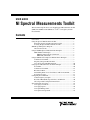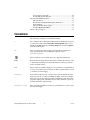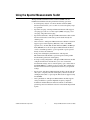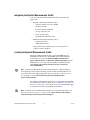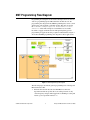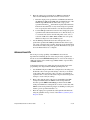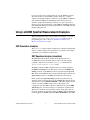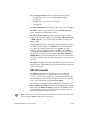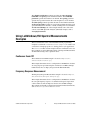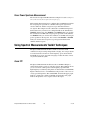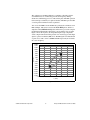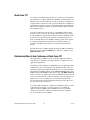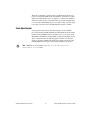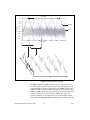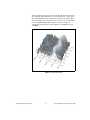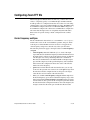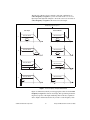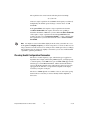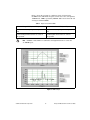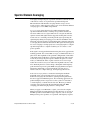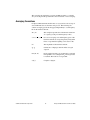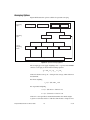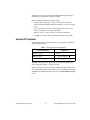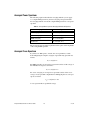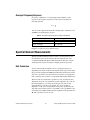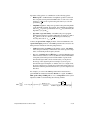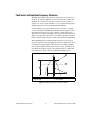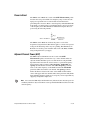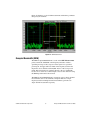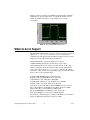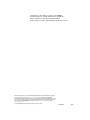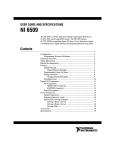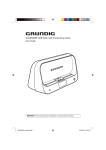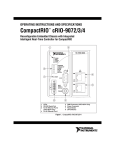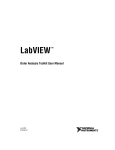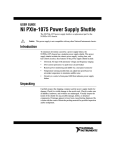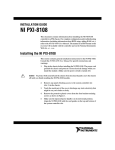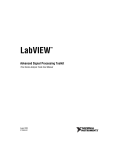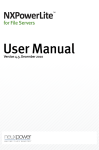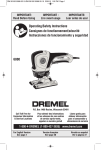Download National Instruments NI Spectral Measurements Toolkit User's Manual
Transcript
USER GUIDE NI Spectral Measurements Toolkit This document explains how to use the NI Spectral Measurements Toolkit (SMT) in LabVIEW and LabWindows™/CVI™ for frequency-domain measurements. Contents Conventions ............................................................................................ 2 Using the Spectral Measurements Toolkit .............................................. 3 Integrating the Spectral Measurements Toolkit............................... 4 Locating the Spectral Measurements Toolkit .................................. 4 SMT Programming Flow Diagram ......................................................... 5 Advanced-Level VIs ........................................................................ 6 Using LabVIEW Spectral Measurements Examples .............................. 7 SMT Simulation Examples .............................................................. 7 SMT Spectrum Analyzer (simulated)....................................... 7 SMT ACP (simulated) .............................................................. 8 Using LabWindows/CVI Spectral Measurements Examples ................. 9 Continuous Zoom FFT..................................................................... 9 Frequency Response Measurement ................................................. 9 Cross Power Spectrum Measurement .............................................. 10 Using Spectral Measurements Toolkit Techniques ................................ 10 Zoom FFT ........................................................................................ 10 Continuous Zoom FFT..................................................................... 12 Block Zoom FFT ............................................................................. 14 Determining When to Use Continuous or Block Zoom FFT........... 14 Zoom Spectrogram .......................................................................... 15 Configuring Zoom FFT VIs.................................................................... 18 Center Frequency and Span ............................................................. 18 Resolution Bandwidth, Spectral Lines, and Window ...................... 20 Choosing Useful Configuration Parameters .................................... 22 Spectral Domain Averaging.................................................................... 24 Averaging Conventions ................................................................... 25 Averaging Options ........................................................................... 26 Averaged FFT Spectrum.................................................................. 27 Averaged Power Spectrum .............................................................. 28 Averaged Cross Spectrum ................................................................28 Averaged Frequency Response ........................................................29 Spectral Domain Measurements ..............................................................29 Unit Conversion................................................................................29 Peak Search and Amplitude/Frequency Estimation .........................31 Power in Band ..................................................................................32 Adjacent Channel Power (ACP).......................................................32 Occupied Bandwidth (OBW) ...........................................................33 Where to Go for Support .........................................................................34 Conventions The following conventions are used in this manual: » The » symbol leads you through nested menu items and dialog box options to a final action. The sequence File»Page Setup»Options directs you to pull down the File menu, select the Page Setup item, and select Options from the last dialog box. <> Italic text enclosed in angle brackets represents directory names and parts of paths that may vary on different computers, such as <Windows\System>. This icon denotes a note, which alerts you to important information. bold Bold text denotes items that you must select or click in the software, such as menu items and dialog box options. Bold text also denotes parameter names and palette names. italic Italic text denotes variables, emphasis, a cross-reference, or an introduction to a key concept. Italic text also denotes text that is a placeholder for a word or value that you must supply. monospace Text in this font denotes text or characters that you should enter from the keyboard, sections of code, programming examples, and syntax examples. This font is also used for the proper names of disk drives, paths, directories, programs, subprograms, subroutines, device names, functions, operations, variables, filenames, and extensions. monospace italic Italic text in this font denotes text that is a placeholder for a word or value that you must supply. NI Spectral Measurements Toolkit User Guide 2 ni.com Using the Spectral Measurements Toolkit The Spectral Measurements Toolkit contains LabVIEW VIs and LabWindows/CVI functions that perform the following operations: • Zoom frequency analysis—Zoom fast Fourier transform (FFT) functions and VIs allow you to zoom in on a narrow frequency range in a spectrum. • Spectrum averaging—The Spectral Measurements Toolkit supports averaging types such as root-mean-square (RMS) averaging, vector averaging, and peak-hold averaging. • Spectral measurements—The Spectral Measurements Toolkit contains functions and VIs that can measure power-in-band and adjacent channel power. • Unit conversion—The Spectral Measurements Toolkit unit conversion supports typical radio frequency (RF) units, such as volts RMS squared (V2rms), decibel (dB), decibel milliwatts (dBm), and dBm per hertz (dBm/Hz). You can use the Spectral Measurements Toolkit to convert a raw FFT spectrum to a power spectrum or power spectral density for noise measurements. • Peak power and frequency determinations—The Spectral Measurements Toolkit includes a spectrum peak search algorithm that determines peak levels and frequency. • Zoom processing configuration—The Spectral Measurements Toolkit configuration functions and VIs allow you to use conventional measurement settings, such as center frequency, span, and resolution bandwidth (RBW) to configure zoom processing. The configuration functions and VIs return an acquisition size based on your spectrum settings. • Spectrogram—The Spectral Measurements Toolkit contains VIs that allow you to compute joint-time and frequency-domain calculations and display the results as a spectrogram. This feature is supported only in LabVIEW. • Analog modulation—The Spectral Measurements Toolkit supports analog modulation to perform amplitude, frequency, and phase modulation and demodulation. Functions and VIs are included to perform upconversion and downconversion on baseband and passband signals. © National Instruments Corporation 3 NI Spectral Measurements Toolkit User Guide Integrating the Spectral Measurements Toolkit You can use the Spectral Measurements Toolkit for the following applications: • • • Frequency-domain measurements such as: – Adjacent channel power ratio (ACPR) – Channel spectrum – Power-in-band measurements – Average and peak power – Power spectral density – Spectrum limit and mask testing Modulation-domain measurements such as: – Frequency deviation – AM modulation index Component-level measurements such as characterization of oscillators, mixers, and filters Locating the Spectral Measurements Toolkit The Spectral Measurements Toolkit contains LabVIEW VIs and LabWindows/CVI functions. In LabVIEW, Spectral Measurements Toolkit VIs are located on the Functions»RF Communications» Spectral Measurements and Functions»Addons»Modulation palettes. SMT functions are located on the LabWindows/CVI function panel under Library»Spectral Measurements Toolset and Library» Analog Modulation. Some Spectral Measurements Toolkit VIs and functions configure hardware, meaning their operation requires installing specific hardware instrument drivers. For more information about supported hardware, refer to the NI Spectral Measurements Toolkit Readme, located at Start»All Programs»National Instruments» Spectral Measurements. Note For simplicity, this document pertains only to using VIs in the LabVIEW development environment, except in the Using LabWindows/CVI Spectral Measurements Examples section. In most cases, the same guidelines apply to using functions in the C programming environment. Note Documentation for LabWindows/CVI functions can be found in the NI Spectral Measurements Function Reference Help, located at Start»All Programs»National Instruments»Spectral Measurements»CVI Support. NI Spectral Measurements Toolkit User Guide 4 ni.com SMT Programming Flow Diagram Programming flow diagrams are flowcharts that depict the most effective order for programming Spectral Measurements Toolkit VIs. Use the programming flow diagram in the SMT Programming Flow VI as a visual guide for the order in which you should call VIs. This VI is located in the <LabVIEW >\examples\Spectral Measurements Toolset\ Simulation folder. The example is not intended to be executable, but rather to supply an informative block diagram depicting general programming for applications using acquired or simulated data. Figure 1 shows the LabVIEW programming flow diagram for these applications. Figure 1. SMT Programming Flow Diagram The following steps describe the general programming flow of the Spectral Measurements Toolkit. 1. © National Instruments Corporation Enter the time-domain data into the SMT Basic Zoom Power Spectrum VI. This VI specifies the zoom settings in terms of only center frequency and span. The VI performs zoom FFT processing and returns a power spectrum in units V2rms. 5 NI Spectral Measurements Toolkit User Guide 2. 3. Enter the output power spectrum into an SMT measurement VI and/or use the SMT Spectrum Unit Conversion VI as follows: a. Enter the output power spectrum into an SMT measurement VI: the SMT Power in Band, the SMT Adjacent Channel Power, or the SMT Occupied Bandwidth VI. These VIs accept a power spectrum with units V2rms and return the requested measurements. Perform the measurements on only an unscaled power spectrum. You can specify the units in which to view these measurements. b. Use the SMT Spectrum Unit Conversion VI to display the power spectrum in units other than the default, V2rms. The VI allows you to convert the raw data into the following units: watts, volts, or variations of dB such as dBm, dBW, and dBV. You can specify different scaling factors such as RMS or peak. Use the SMT Spectrum Peak Search VI to find specific tones or peaks in the spectrum. The SMT Spectrum Peak Search VI accepts only a unit-converted power spectrum. You must specify the threshold level in the same units as the power spectrum. The VI detects any peak above the threshold level as a valid peak. Advanced-Level VIs The zoom processing capability of the SMT Basic Zoom Power Spectrum VI is limited by the size of the data previously acquired. Use the VIs located on the SMT Advanced palette to control zoom settings or additional settings such as window type, RBW, number of spectral lines, and RBW definition. Complete the following steps when using the advanced-level VIs of the programming flow diagram in the SMT Programming Flow VI: 1. Use the SMT Config Zoom FFT VI to configure the zoom settings. Use the default values for the spectrum settings control if you are unsure of the settings. The VI uses the values you enter to recommend an acquisition size or a data size. The VI also maps measurement-specific settings to classical analysis settings. 2. Enter a time-domain signal of the size recommended by the SMT Config Zoom FFT VI into the SMT Zoom Power Spectrum VI. You must pass the SMT zoom settings parameter from the SMT Config Zoom FFT VI to subsequent VIs to ensure accurate data. The SMT Zoom Power Spectrum VI performs zoom FFT processing and returns a power spectrum with units V2rms. 3. Enter the output power spectrum into subsequent measurement VIs using the guidelines in steps 2 and 3 of the SMT Programming Flow Diagram section. NI Spectral Measurements Toolkit User Guide 6 ni.com For an averaged power spectrum with zoom, use the SMT Zoom Power Spectrum VI. For an averaged FFT spectrum, which has a complex output for magnitude and phase calculations, use the SMT Zoom FFT VI first and then the SMT Averaged FFT Spectrum VI. If you have two channels of input time-domain data and want cross power spectrum or frequency-response measurements, use the SMT Zoom FFT Spectrum VI first and then the SMT Averaged Cross Spectrum VI or the SMT Averaged Frequency Response VI. Using LabVIEW Spectral Measurements Examples This section describes some of the examples located in the <LabVIEW >\ examples\Spectral Measurements Toolset folder. If you are programming in C, refer to the Using LabWindows/CVI Spectral Measurements Examples section. SMT Simulation Examples The Simulation folder contains examples that are hardware-independent and use a simulated signal generated by the host computer. All examples contain the word “simulated” in their names. SMT Spectrum Analyzer (simulated) The SMT Spectrum Analyzer (simulated) VI demonstrates how to use SMT VIs to build a spectrum analyzer with zoom and averaging capabilities. This VI is located in the Simulation folder inside the Spectral Measurements Toolset folder. The SMT Config Zoom FFT VI specifies the zoom settings, returning the SMT zoom settings cluster. This cluster is wired to the SMT zoom settings parameter of the SMT Zoom Power Spectrum VI. The spectral info cluster that the SMT Zoom Power Spectrum VI returns is wired to the spectral info parameter on the SMT Spectrum Unit Conversion VI. In this example, the spectrum settings parameter specifies the zoom settings in terms of center frequency, span, and RBW. The example uses the default value for the resolution bandwidth, –1.00, which implies that the software calculates the RBW value based on other inputs to the configuration VIs. The SMT Config Zoom FFT VI, located on the SMT Advanced palette, uses these settings to recommend an acquisition size. This VI also returns the actual spectrum settings, which appear directly below the spectrum graph. In the example, the SMT Config Zoom FFT VI calculates span as 4.96 MHz and the resolution bandwidth as 30.88 kHz. © National Instruments Corporation 7 NI Spectral Measurements Toolkit User Guide The averaging parameters cluster specifies the following settings: • Averaging type, such as vector averaging, RMS averaging, or peak hold • Weighting type, such as linear or exponential • Averaging size The linear weighting mode parameter specifies a type of linear weighting. The SMT Zoom Power Spectrum VI, located on the SMT Advanced palette, returns the spectrum in units of V2rms. The unit conversion settings parameter specifies the units in which to display the spectrum. For example, you can set units to dBm, peak scaling to RMS, and psd? to on to view the power spectrum as power spectral density (PSD). The spectrum parameter is a waveform graph that shows the spectrum of the simulated signal, which is a 12.00 MHz sine wave with added white noise. The center of the spectrum appears at 12.00 MHz, the center frequency, and the spectrum spans from 9.523 MHz to 14.483 MHz. Use the peak search settings parameter to find the peaks in the example spectrum. In the parameter, specify whether to find Single Max Peak or Multiple Peaks, and enter the threshold level value above which a peak is valid. The peak threshold level uses the same unit of measurement as the spectrum. The number of peaks parameter shows the number of peaks that meet the threshold criteria, and the peaks parameter shows the frequency and Y-axis values for these peaks. SMT ACP (simulated) The SMT ACP (simulated) VI demonstrates how to use SMT VIs to perform measurements on a spectrum. This VI is located in the Simulation folder. The example shows one specific measurement, the adjacent channel power (ACP). You can also perform other measurements, such as power in band and occupied bandwidth (OBW). The example uses the SMT Config Zoom FFT VI to configure the zoom FFT. The SMT zoom settings parameter from the SMT Config Zoom FFT VI is wired to the SMT zoom settings parameter of the SMT Zoom Power Spectrum VI. The example performs the ACP measurement on the raw power spectrum before the unit conversion. Perform the adjacent channel power measurement on an unscaled power spectrum before calling the SMT Spectrum Unit Conversion VI. Note NI Spectral Measurements Toolkit User Guide 8 ni.com The channel specification parameter specifies the center frequency, bandwidth, and spacing for the ACP measurement. The bandwidth parameter specifies the width of each channel. The spacing parameter specifies the separation between the center frequencies of each channel. The Units [rms] parameter specifies the units for the ACP measurement. The Power Spectrum parameter is a waveform graph that shows the power spectrum with the three channels, or bands, and the power in each channel. The Advanced Settings tab of the example includes some of the same controls as the SMT Spectrum Analyzer (simulated) example, such as Averaging Parameters. Using LabWindows/CVI Spectral Measurements Examples This section describes some of the LabWindows/CVI programming examples located in the <LabWindows/CVI>\samples\smt folder. You can use these example programs as a starting point for your applications. The simulated folder contains examples that use a simulated source. Use these examples to explore different features of the Spectral Measurements Toolkit without using a data acquisition device. Continuous Zoom FFT The Continuous Zoom FFT example is located at samples\smt\ simulated\smtcz\smtcz.prj. This example demonstrates how to configure the zoom FFT, then calculates an averaged power spectrum using the continuous zoom FFT technique. It demonstrates how to display the spectrum in different RF units. Frequency Response Measurement The Frequency Response Measurement example is located at samples\ smt\simulated\smtfqres\smtfqres.prj. This example demonstrates how to configure the zoom FFT, then calculates the averaged frequency response of a stimulus and response signal from a device under test. The example uses the block zoom FFT technique. The example uses handles to maintain state information between functions, such as SmtConfigZoomFFT and SmtZoomFFT. © National Instruments Corporation 9 NI Spectral Measurements Toolkit User Guide Cross Power Spectrum Measurement The Cross Power Spectrum Measurement example is located at samples\ smt\simulated\smtcrspwr\smtcrspwr.prj. This example demonstrates how to configure the zoom FFT, then calculates the averaged power spectrum of a stimulus and response signal from a device under test and the averaged cross spectrum between these two signals. The example uses the continuous zoom FFT technique and demonstrates how you must create a unique handle for the stimulus data (handle1) and response data (handle2). Use handle1 when you calculate the continuous zoom FFT and averaged power spectrum on the stimulus. Use handle2 when you calculate the continuous zoom FFT and averaged power spectrum on the response. You can use either handle1 or handle2 when you calculate the averaged cross power spectrum between the stimulus and the response. Using Spectral Measurements Toolkit Techniques The Spectral Measurements Toolkit contains tools for block and continuous zoom processing and spectrum averaging. You can specify the zoom characteristics in terms of center frequency, span, and resolution bandwidth. You can use spectrum averaging to reduce the effect of noise on your measurement system. Zoom FFT The Spectral Measurements Toolkit uses the zoom FFT technique to analyze the frequency spectra of stationary signals. This technique allows you to zoom in on a small portion of the frequency spectrum with high-frequency resolution by using fewer calculations than a standard FFT. Figure 2 illustrates how a zoom FFT detects the presence of two tones of closely spaced frequencies. The standard FFT, shown in the upper graph, indicates a single peak, and the zoom FFT, shown in the lower graph, indicates the presence of two separate tones in the signal. NI Spectral Measurements Toolkit User Guide 10 ni.com Figure 2. Zoom FFT Technique FFT algorithms usually perform baseband analysis by displaying the spectrum from zero to the Nyquist frequency. However, a standard FFT might not be effective if you need to obtain a higher frequency resolution over a limited portion of the spectrum or if you need to zoom in on details of a spectral region. The zoom FFT uses algorithms to avoid the amount of calculation required using a long standard FFT to obtain high-frequency resolution over an entire spectrum. You can define the frequency resolution of an analysis, df, using the following formula: df = fs /N = 1/T where fs is the frequency of the sampled signal T is the time duration N is the number of samples Only the acquisition time determines the analysis resolution. You can either decrease fs or increase N to improve df. The Spectral Measurements Toolkit supports two algorithms for zoom FFT processing: continuous zoom FFT and block zoom FFT. © National Instruments Corporation 11 NI Spectral Measurements Toolkit User Guide Continuous Zoom FFT Continuous zoom FFT is a technique for quickly analyzing data as it arrives. A decimation process reduces the sample rate in real time. After the process acquires all the data and decimates it in time T, a relatively small FFT remains. The term continuous refers to beginning the process while data arrives. With a standard FFT, you must wait until all the data arrives before beginning calculations. The continuous zoom FFT first shifts the spectral region of interest into the baseband. The technique then applies a lowpass antialias filter and decimates, or downsamples, the data by a factor of M. The zoom factor of M yields a new effective sample rate, fs /M. The antialias filter has a cutoff frequency of fs /(2 × M) because the Nyquist frequency has decreased by a factor of M. After lowpass filtering, the continuous zoom FFT performs an FFT on the reduced sample rate data to produce the zoom spectrum. This technique is destructive because the original data changes as a result of the filtering and decimation. If you store the data and batch process it later, you lose the primary benefit of the technique, which is its real-time capability. Figure 3 shows the basic steps of frequency shifting, decimation, and FFT. Modulation x(n) fs Lowpass Filter Decimate by M fs/M Fixed Size FFT Zoom Processor Figure 3. Continuous Zoom FFT Diagram Although it might seem possible to reduce the sample rate, fs, to improve frequency resolution, this method does not work. You cannot acquire the data with a lower sample rate to increase resolution because the Nyquist sampling theorem applies. In the original acquisition, you must sample at least twice as fast as the highest frequency of your desired zoom region to obtain the frequency information you need. You cannot reduce the sample rate until after frequency shifting occurs if you want to improve the frequency resolution of the zoom region. The continuous zoom FFT shifts a high-frequency signal into the baseband before adjusting the sample rate. NI Spectral Measurements Toolkit User Guide 12 ni.com The continuous zoom FFT technique is sometimes called the real-time zoom FFT because it continuously performs the frequency shifting, decimation, and filtering processes on the arriving data. The FFT operation itself cannot proceed until you acquire all the data. The FFT operation then occurs in parallel with the next data acquisition. You can use the SMT Cont Zoom FFT VI to perform the continuous zoom FFT technique. This VI is located on the Zoom FFT palette, which is a subpalette of the SMT Advanced palette. This VI also passes the complex modulated and filtered time-domain data corresponding to the spectrum. Figure 4 shows the in-phase (I) and quadrature-phase (Q) components of this complex time-domain data plotted on an I versus Q plot. The input signal is a phase-modulation (PM) wave. The PM signal is modulated with a square wave, with a carrier at 70 MHz. The RF signal analyzer is tuned to the carrier frequency. 15.0m 14.0m 12.0m 10.0m 8.0m 6.0m Q (Volts) 4.0m 2.0m 0.0 –2.0m –4.0m –6.0m –8.0m –10.0m –12.0m –14.0m –15.0m –15.0m –10.0m –5.0m 1.7a I (Volts) 5.0m 10.0m 15.0m Figure 4. I/Q Plot © National Instruments Corporation 13 NI Spectral Measurements Toolkit User Guide Block Zoom FFT Use a block zoom FFT in situations when you cannot access data until the data acquisition is complete. The block zoom FFT is a nondestructive zoom FFT because it stores data before processing, so the data is available in its original form if you need it for other operations. The block zoom FFT is an algorithm that calculates a portion of a large FFT. The block zoom FFT also improves the frequency resolution, df, by increasing the number of points that the FFT processes. A block zoom FFT uses only the part of a large FFT that represents the frequency range you analyze. For example, if the input data has a length L × M, an FFT on the original data results in L × M points of FFT spectrum. To analyze only 1/M of the whole spectrum, or L frequency bins, use a block zoom FFT. The block zoom FFT computes L points of the original L × M point spectrum faster and with fewer calculations than if you perform a large FFT on the entire data set and remove the unwanted portion. Perform the block zoom FFT technique by using the SMT Zoom FFT VI. This VI is located on the Zoom FFT palette, which is a subpalette of the SMT Advanced palette. Determining When to Use Continuous or Block Zoom FFT Choosing which zoom FFT to use for a particular application depends on many factors, including system speed, memory, acquisition rate, and application requirements. An advantage of the continuous zoom FFT is that you can update the results continuously to give a smooth display and minimize the time it takes for transients to appear in the displayed spectrum. You can control the update time with the %overlap parameter of the advanced settings cluster of the SMT Config Cont Zoom FFT VI. This VI is located on the SMT Advanced palette. A setting of 0% updates like a block zoom FFT and waits for the VI to process an entire new data set before returning a result. A setting of 50% updates twice as fast as a setting of 0% by reusing the last half of the previous data block to return an updated result after the VI acquires and processes half of the new data set. You cannot predict whether the continuous zoom FFT can sustain a certain acquisition rate in real time, so the best option is to try running the application using the SMT Cont Zoom FFT VI. If you receive buffer overflow errors from the acquisition VI, either reduce the acquisition rate or use the block zoom technique. NI Spectral Measurements Toolkit User Guide 14 ni.com The block zoom FFT is a general-purpose technique that works best as a post-processing method. The block zoom FFT also is useful for real-time applications where the data rate is too high for a continuous zoom FFT to sustain in real time. To process the entire data set, provide enough memory to store the data until the FFT can process it. If processing every data point is not critical, use the block zoom FFT with the latest data available. Zoom Spectrogram A spectrogram is the result of joint time-frequency analysis (JTFA) processing. The Spectral Measurements Toolkit implements the short-time Fourier transform (STFT) with a zoom FFT to give a zoom spectrogram. The SMT Zoom STFT VI calculates FFTs on equivalent segments of your signal at fixed time intervals. This VI applies a window to each signal segment, calculates an FFT on the windowed segment, and arranges the resulting FFTs in chronological order. Figure 5 illustrates the process. Note STFT VIs are located in the <LabVIEW >\vi.lib\addons\Spectral Measurements Toolset folder. © National Instruments Corporation 15 NI Spectral Measurements Toolkit User Guide Time Span 1.0 0.8 Amplitude 0.6 Window 0.4 0.2 Signal 0.0 –0.2 –0.4 –0.6 10 0 30 20 40 Time (µs) 50 60 70 75 FFT FFT F T Figure 5. Spectrogram Process Example The SMT Config Zoom STFT VI specifies the spectrogram in terms of its center frequency, frequency span, and time span. The frequency span controls the FFT zoom. If the center frequency is 10 MHz and the span is 2 MHz, the SMT Config Zoom STFT VI calculates the spectrogram from 9 MHz to 11 MHz. The time span specifies the time interval from the center of the first window to the center of the last window. The VI also has advanced parameters for specifying the spectrogram, including window, resolution bandwidth, RBW definition, frequency points, time points, and NI Spectral Measurements Toolkit User Guide 16 ni.com effective band specification. If you leave the default advanced parameters, the configuration VI calculates the correct parameters for a spectrogram with evenly distributed time and frequency resolution on a square display area. If the display area is not square, enter an aspect ratio for the display area in the aspect ratio parameter. Figure 6 shows an example of a completed spectrogram with a center frequency of 16 MHz and a span of 16 MHz. 18 µ s 15 µ s 12 µ s z 6 µs z MH 3 µs Hz 0 µs 0M 8M Hz MH 16 24 32 MH z 9 µs Figure 6. Spectrogram Example © National Instruments Corporation 17 NI Spectral Measurements Toolkit User Guide Configuring Zoom FFT VIs When using Spectral Measurements Toolkit VIs, you must enter several values to completely specify a zoom FFT. The Spectral Measurements Toolkit provides two configuration VIs that select values for each setting and that require you to enter a minimal number of values. The SMT Config Zoom FFT VI configures the block zoom FFT. The SMT Config Cont Zoom FFT VI configures the continuous zoom FFT. These configuration VIs ensure that the input values are compatible and yield valid results. Enter values for specific settings, and the configuration VIs calculate the rest. Center Frequency and Span The two fundamental characteristics of a zoom FFT are center frequency, which is the location of the zoom within the spectrum, and span, which is the degree to which the FFT zooms in. For basic zoom applications, center frequency and span are often the only values you must enter. The following restrictions apply to the input values for center frequency and span: • center frequency must fall within the effective band of the input signal. The effective band is the frequency band in which the data from the input signal is valid. You can use the effective band to exclude the roll-off region of an analog antialiasing filter from consideration. The effective band defaults to the full bandwidth of the input signal, up to half the sample rate. If the specified frequency falls outside the effective band, the configuration VI uses the center of the effective band as the center frequency. • span must be smaller than the effective band because you can only zoom in on the spectrum. You cannot zoom out. If span is larger than the effective band, the configuration VI sets the span to the largest value that does not fall outside of the effective band. • When you combine center frequency and span, neither endpoint of the desired frequency span can fall outside the frequency range of the effective band. If both center frequency and span meet the previously stated restrictions, but a portion of the zoom span region falls outside the effective band, the configuration VI moves the center frequency far enough to ensure that the entire span is inside the effective band. NI Spectral Measurements Toolkit User Guide 18 ni.com The left side of Figure 7 shows examples of the four combinations of center frequency and span that you can encounter in the case of a real input signal. The right side of Figure 7 shows the actual coerced values of center frequency and span that the VI sets in each example. Antialiasing Filter Response a. User Input Coerced Result Effective Band Effective Band Span Span fh fc fl fs/2 Effective Band b. fc fl fh fl fc fc = (fl + fh) 2 fl fs/2 fs/2 fh fs/2 fh fs/2 Effective Band Span Span fc fh fl fs/2 Effective Band d. fh Span Effective Band fl fs/2 Effective Band Span c. fh fc Effective Band Span Span fl fc fh fl fs/2 fc + Figure 7. Center Frequency and Span Combinations Figure 7a demonstrates that if you enter appropriate values for both center frequency and span, the values do not change. The spectrum represents the frequency response of the input antialiasing filter on the data acquisition device. Figure 7b demonstrates that if you enter a center frequency value © National Instruments Corporation 19 NI Spectral Measurements Toolkit User Guide that is outside the effective band, the span changes to the default value, which is the center of the effective band. Figure 7c demonstrates that if you request a span that is wider than the effective band, the span decreases until it falls entirely within the effective band without moving the center frequency. Figure 7d demonstrates that if you enter center frequency and span values that fall within acceptable limits but a portion of the span falls outside the effective band, the center frequency moves until the span falls entirely within the effective band. Resolution Bandwidth, Spectral Lines, and Window The FFT process is equivalent to passing the time-domain signal through a bank of bandpass filters with center frequencies that correspond to frequencies of the FFT bins. The shape of the equivalent filter is determined by the window applied to the time-domain signal. The resolution bandwidth control represents the width of an equivalent filter corresponding to a single FFT bin. You can specify this width in one of several ways through the RBW definition parameter in the SMT configuration VIs. The options are 3 dB, 6 dB, ENBW, and bin width. Both 3 dB and 6 dB define the resolution bandwidth in terms of the distance between the two points at which the filter response fell by the specified amount as compared to the peak response, as shown in Figure 8. Effective noise bandwidth (ENBW) defines the resolution bandwidth as the bandwidth of an ideal rectangular response filter, which has the same power output as the equivalent bandpass filter for a given white noise input. Bin width defines the resolution bandwidth as the distance from the center of one frequency bin to the next—independent of the equivalent filter shape. The default value of RBW definition is 3 dB. Figure 8. Main and Side Lobes of a 7-Term Blackman-Harris Window NI Spectral Measurements Toolkit User Guide 20 ni.com Figure 8 shows the shape of the equivalent filter corresponding to a 7-Term Blackman-Harris window. The cursors are placed at the 3 dB points of the filter response, and the resolution bandwidth is the distance between the cursors. spectral lines controls how many frequency bins are present in the zoom spectrum result that the VI displays. If you request more spectral lines than resolution bandwidth requires, the parameter zero-pads the FFT to interpolate the spectrum to the desired number of lines. window controls the window applied to the time-domain signal. The major benefit of windowing is to confine spectral leakage to the main lobe, thereby reducing it in the side lobes, as shown in Figure 8. The window determines the shape of the equivalent filter of an FFT bin; therefore, the window choice influences any calculations involving the resolution bandwidth. The configuration VIs use resolution bandwidth, spectral lines, and window to determine the acquisition size, which is the number of points that you must acquire for a particular zoom operation. You must specify a value in at least one of the two parameters: resolution bandwidth or spectral lines. If you specify a value in only one parameter, the value determines the acquisition size, and the acquisition size value determines the value of the other parameter. If you specify both resolution bandwidth and spectral lines, the VI compares the acquisition size that each parameter requires and uses the smaller of the two as the actual acquisition size. For a real input signal, the acquisition size that the spectral lines value determines is calculated by the following formula: acquisition size = 2 × spectral lines × zoom factor where zoom factor relates the zoom span to the full spectrum as follows: fs ⁄ 2 zoom factor = ---------span For a real input signal, the acquisition size that the resolution bandwidth value determines is calculated by the following formula: [ 3 dB BW ] × f acquisition size = ------------------------------------s RBW © National Instruments Corporation 21 NI Spectral Measurements Toolkit User Guide The acquisition size comes from the following basic relationship: df = fs /N = 1/T where N is equal acquisition size and RBW is the frequency resolution df multiplied by the window spectral leakage correction factor of 3 dB bandwidth. If the spectral lines value requires a larger acquisition size than the resolution bandwidth value requires, the VI uses zero-padding to determine the number of FFT lines you need. If the resolution bandwidth value requires a larger acquisition size than the spectral lines value requires, the VI coerces resolution bandwidth to a value consistent with the acquisition size you need and returns the value as actual resolution bandwidth. You might see actual values differ slightly from the values you need in two cases. If the span and sampling frequency you need correspond to a zoom factor that is not an integer, the VI coerces the zoom factor to an integer value, and the span varies accordingly. The acquisition size also might vary slightly to ensure that you can use an efficient FFT algorithm to optimize performance. Note Choosing Useful Configuration Parameters The choice of center frequency, span, and window type is application dependent. For example, when testing CDMA signals, you might specify a center frequency of 834 MHz and a span of 2 MHz. SMT supports nine window types. 7-Term Blackman-Harris, which is the default window type, has the highest dynamic range and is ideal for signal-to-noise ratio type applications. The choice of spectral lines depends on the display resolution you require on the plot. The choice of RBW depends on a number of factors, such as the spacing between the two tones that you want to identify and the amplitude of these tones. NI Spectral Measurements Toolkit User Guide 22 ni.com Figure 9 shows the spectrum of a multitone signal calculated using two RBW values. The multitone signal consists of two tones, at frequencies 1.0 MHz and 1.1 MHz, separated by 100 kHz. Table 1 shows the trade-offs of using two different RBWs. Table 1. Larger versus Smaller RBW Larger RBW (103.5 kHz) Smaller RBW (9.94 kHz) Smaller FFT size, requiring less computation time Larger FFT size, requiring more computation time Cannot distinguish between the two tones in the spectrum Can distinguish between the two tones in the spectrum An RBW of 103.5 kHz is not sufficient to distinguish between two tones that are 100 kHz apart. Note Figure 9. RBW Example © National Instruments Corporation 23 NI Spectral Measurements Toolkit User Guide Spectral Domain Averaging Averaging is an important part of spectrum-domain measurements because of the effects of noise on a signal and its spectrum. The Spectral Measurements Toolkit includes averaging VIs that average several records of data to reduce the noise effects. You can use the three different averaging types: vector, RMS, and peak-hold. Vector averaging lowers the noise floor while retaining the signal spectrum. In the time domain, a running average reduces the effect of zero-mean white noise on a signal. The noise is averaged out while the signal is retained. The signal must be triggered, meaning that each data record starts at a consistent point in the periodic signal, preserving the signal integrity during an averaging process. Because the FFT is a linear transform, averaging spectral records in the frequency domain is equivalent to averaging data records in the time domain. The signal must be triggered for vector averaging to work properly. Vector averaging requires a complex spectrum and produces a complex result that you can convert to a real power spectrum. If the signal is not triggered in the time domain, phase noise appears in the resulting spectrum. You can use RMS averaging to eliminate the effect of phase noise. The magnitude of the spectrum is independent of time shifts of the input signal, but the phase can change dramatically with each data record. If you average the power spectra and take the square root of the result, you eliminate the effect of phase variations. You can no longer reduce the noise floor, but you can reduce the magnitude variance of the noise. Reducing the noise variance helps to distinguish small frequency peaks from the largest noise peaks. RMS averaging eliminates all phase information and returns a real spectrum. If the averaging process returns results in a complex data type, the imaginary portion is zero. Peak-hold averaging refers to a method of retaining the maximum magnitude value of every frequency bin over several data records. Peak-hold averaging is most useful for capturing transient phenomena that do not appear in individual spectra. In a monitoring application, the peak-hold display allows an operator to tell at a glance if a transient at a certain frequency occurred since the last reset. However, peak-hold averaging cannot specify when the transient happened. Like RMS averaging, peak-hold averaging results in a real spectrum. When you apply a zoom FFT VI to a signal, you receive the complex FFT spectrum. The spectrum domain averaging functions can operate on the FFT spectrum to return different types of spectra, such as averaged FFT spectrum, power spectrum, cross spectrum, and frequency response. NI Spectral Measurements Toolkit User Guide 24 ni.com The averaging VIs require that you enter an FFT spectrum as a complex array. You can perform spectrum unit conversion before or after averaging. Averaging Conventions For Spectral Measurements Toolkit VIs, averaging refers to the average of several different data sets from the same process. The following list contains averaging operations that apply independently to each frequency bin of the Fourier transform. FR + jFI The complex representation of the Fourier transform of a signal f(t) using real and imaginary values. < F >k = FR + jFI For vector averaging, real and imaginary parts of the Fourier transform are averaged separately using either linear or exponential weighting over k data records. |F| The magnitude of the Fourier transform. Xk, Yk kth instance of input spectrum X and its averaged output Y. max(Xk, Yk) Each complex frequency of spectrum Xk is compared in magnitude to its counterpart in Yk. The larger value is retained. The result is a real spectrum. conj( ) Complex conjugate. © National Instruments Corporation 25 NI Spectral Measurements Toolkit User Guide Averaging Options Figure 10 illustrates the options available for spectrum averaging. Averaging Type No Averaging Peak-Hold Weighting Type Linear Weighting Mode RMS Exponential Linear One Shot Auto Restart Vector Moving Average Continuous Average Size Figure 10. Spectrum Averaging Options The averaging processes apply weighting to the < > operator in both RMS and vector averaging as shown in the following equation: Yk = <X>k = a1 × Yk – 1 + a2 × Xk where Yk is the new average, Yk – 1 is the previous average, and Xk is the new measurement. For linear weighting, a1 = (k – 1)/k, and a2 = 1/k For exponential weighting, a1 = (k – 1)/k and a2 = 1/N for k ≤ N, a1 = (N – 1)/N and a2 = 1/N for k > N where N is a user-specified constant that determines how much weight is given to recent data relative to older data. Small values of N place more NI Spectral Measurements Toolkit User Guide 26 ni.com emphasis on the most recent data. The averages sofar parameter stops incrementing at N while the averaging continues. Linear weighting includes the following modes: • One-shot linear averaging—Average one time for the specified duration of N measurements. When the duration is over, the averaging stops. • Auto–restart linear averaging—Automatically repeat the one-shot linear averaging after every N measurements. • Moving average—Average the most recent N measurements. • Continuous—Average all measurements taken with equal weight. Averaged FFT Spectrum The following equations describe the three averaging methods applied to a complex FFT spectrum. Table 2. FFT Averaging Methods and Equations Averaging Method Equation Vector averaging Yk = <X>k RMS averaging Yk = Peak-hold averaging Yk = max(Xk, Yk – 1) ( <X conj ( X )> k ) The RMS and peak-hold averaging methods produce real spectra, and vector averaging produces a complex spectrum. All the averaging operations in the Spectral Measurements Toolkit operate on a complex FFT input spectrum. Create an averaged FFT spectrum using the SMT Averaged FFT Spectrum VI, located on the Spectrum Averaging palette. © National Instruments Corporation 27 NI Spectral Measurements Toolkit User Guide Averaged Power Spectrum The following equations describe the averaging methods you can apply to a complex FFT spectrum to yield an averaged power spectrum. The No averaging method converts the complex FFT spectrum to a real power spectrum. Table 3. Averaged Power Spectrum Averaging Methods and Equations Averaging Method Equation No averaging Y = X conj(X) Vector averaging Yk = <X>k conj(<X>k) RMS averaging Yk = <X conj(X)>k Peak-hold Yk = max(Xk, Yk-1)2 The averaged power spectrum is equivalent to the square of the magnitude of the averaged FFT spectrum. Averaged Cross Spectrum If you have two FFT spectra, X and Y, the cross spectrum Sxy results from multiplying the complex conjugate of spectrum X by spectrum Y as follows: Sxy = conj(X) × Y For RMS averaging, an averaged cross spectrum consists of the average of the individual cross spectra as follows: Sxy = < conj(X) × Y > For vector averaging, an averaged cross spectrum consists of the vector average of each spectrum computed before multiplying the two averaged spectra as follows: Sxy = conj(<X>) × <Y> A cross spectrum has no peak-hold average. NI Spectral Measurements Toolkit User Guide 28 ni.com Averaged Frequency Response If you have a stimulus to a system with spectrum X and the system response Y, the frequency response H of the system is shown by the following equation: Y H = --X You can use the equations shown in the following table to obtain the vector and RMS averaged frequency response. Table 4. Averaged Frequency Response Settings and Equations Setting Equation RMS averaging H = <Yconj(X)> / <X conj(X)> Vector averaging H = <Y>/<X> Frequency response has no peak-hold average. Spectral Domain Measurements The Spectral Measurements Toolkit contains tools that perform power measurements such as power-in-band, adjacent channel power, and occupied bandwidth. The Spectral Measurements Toolkit also contains VIs that perform searches for single or multiple peaks in a spectrum. Unit Conversion You can represent the magnitude scale of a spectrum in many ways, depending on the nature of the measured signal and the aspect of the signal that you need to quantify. The SMT Spectrum Unit Conversion VI converts and scales a spectrum to the representation you need for your application. Unit conversion always returns a real spectrum without phase information. The basic units associated with a spectrum are volts (V) and watts (W). Watts must always be associated with a specific impedance. If you do not know the impedance, you cannot specify the power in watts. Power spectrum units are typically volts squared (V2). If you assume an impedance of 1 Ω, you can represent the same power spectrum in watts. Volts and watts use either a linear or logarithmic scale. Logarithmic scales are in units such as dBV, which means the magnitude of the spectrum is in dB with a reference level of one volt. © National Instruments Corporation 29 NI Spectral Measurements Toolkit User Guide Spectrum scaling options are combinations of the following options: • RMS or peak—An FFT returns an amplitude spectrum scaled such that a frequency bin represents the RMS value of a sine wave at that frequency. A bin can also represent the peak value if you scale the spectrum by 2 . • Amplitude or power—The power spectrum is the squared magnitude of the amplitude spectrum. For example, if an amplitude spectrum has units of Vrms, its power spectrum units are in V2rms. If you divide by the impedance, you get W2rms. • Spectrum or spectral density—The PSD is the power spectrum divided by the frequency resolution. PSD units are usually V2rms/Hz or W2rms/Hz. You can also obtain an amplitude spectral density by choosing units such as V rms ⁄ ( Hz ) . Connect the spectral info output parameter of the Zoom FFT VIs to the spectral info input parameter of the SMT Spectrum Unit Conversion VI. This parameter includes the following subparameters: • window determines the ENBW of the window you use. The ENBW affects the spectral density calculations because of the spectral leakage effect of windowing in the frequency domain. • The ratio of window size and FFT size is a value the SMT Spectrum Unit Conversion VI uses to correct any difference between the number of frequency bins in the spectrum and the number of points in the time-domain signal. The correction ensures that you can preserve the energy of the original signal. For example, if you zero-pad a time-domain signal of length N, or window size N, to a length of 2N, the result contains twice as much energy in the 2N frequency bins as is in the time-domain signal. Given the two sizes, you can compensate for this effect. For example, you can use the SMT Spectrum Unit Conversion VI to perform PSD measurements with units dBm/Hz on a signal. Set units to dBm, peak scaling to RMS, psd? to TRUE, and impedance to the system impedance. PSD is calculated using the following formula: mW ⎛ ⎞ 1000 --------2 ⎜ ⎟ W rms Window size 2 ⎛ ⎞ -------------------------------------------------------------------------------------------------------------------------dBm × = 10 × log 10 ⎜ ( X [ Vrms ]) × ⎟ ⎝ Hz ⎠ FFT size ENBW × df [ Hz ] × impedance [ Ω ] ⎜ ⎟ ⎝ ⎠ NI Spectral Measurements Toolkit User Guide 30 ni.com Peak Search and Amplitude/Frequency Estimation The SMT Spectrum Peak Search VI uses interpolation to precisely locate frequency peaks in the amplitude or power spectrum and to estimate the amplitude of each peak. You can enter a real spectrum in any units or scaling. You can also specify whether to locate a single maximum peak or multiple peaks that exceed a specified threshold amplitude. A single frequency tone appears in the frequency domain as a sampled version of the window the SMT Spectrum Peak Search VI applies to the input signal. If the VI does not apply a window, a finite sample size is equivalent to rectangular windowing. If you specify which window the VI applies to the input signal, the VI uses a curve-fitting algorithm on the three points around each detected peak to estimate true frequency and amplitude. The amplitude/frequency estimation method works best on an averaged power spectrum because the averaging reduces the noise and provides a more consistent measurement. Figure 11 illustrates the curve-fitting algorithm. None of the three FFT bins falls exactly on the frequency peak, but the VI uses the known frequency response of the applied window to estimate the true peak location, which is offset from the maximum FFT bin by Δ. 2 3 1 4 1 2 Amplitude Window Shape 3 4 Threshold Two FFT Bins Figure 11. Amplitude/Frequency Estimation Algorithm © National Instruments Corporation 31 NI Spectral Measurements Toolkit User Guide Power in Band The SMT Power in Band VI, located on the SMT Measurements palette measures the total power within some frequency range or band. X is the input power spectrum in V2rms. Perform this measurement before performing unit conversion. Enter a center frequency and bandwidth in Hz, from which you can derive the low and high bounds, fl and fh respectively, of the frequency band. The SMT Power in Band VI computes the total power using the following formula: fh ∑ X(f) fl Window size Power in Band = ------------------ × -----------------------------ENBW FFT size The SMT Power in Band VI calculates the powers at each of the frequencies lying in the band. The VI then applies a correction for spectral leakage from windowing and for any zero-padding. The SMT Power in Band VI can calculate power in band in units such as W, dBW, and dBm, using an impedance that you supply. Adjacent Channel Power (ACP) The SMT Adjacent Channel Power VI, located on the SMT Measurements palette, measures the way a center channel and its two adjacent channels distribute power. Use this VI before using the SMT Spectrum Unit Conversion VI. Channel refers to a particular frequency band of interest. The parameters center frequency, bandwidth, and spacing describe the three channels. The center frequency parameter refers to the center frequency of the middle channel. The bandwidth parameter defines the width of each channel. The spacing parameter defines the distance between the center of the middle channel and the center of the upper and lower channels. These three parameters fully define three individual frequency bands. You can specify various output units by supplying an impedance input value. You can use the SMT Adjacent Channel Power (Advanced) VI to measure power for an arbitrary number of adjacent channels at user-specified bandwidths and offsets from the center frequency. Note NI Spectral Measurements Toolkit User Guide 32 ni.com Figure 12 illustrates a typical ACP measurement and the three parameters that specify the channels. Figure 12. ACP Measurement Occupied Bandwidth (OBW) The SMT Occupied Bandwidth VI, located on the SMT Measurements palette, returns the bandwidth of the frequency band that contains a specified percentage of the total power of the signal. For a specified percentage B, the upper and lower limits of the frequency band are the frequencies above and below which (100 – B)/2% of the total power is found. This measurement is sometimes known as the 99% bandwidth because B = 99 is the most common input value. Use this VI before using the SMT Spectrum Unit Conversion VI. The SMT Occupied Bandwidth VI is appropriate only for single-channel measurements, such as measurements on signals limited to a single frequency band. For multiple-channel measurements, perform each single-channel measurement separately. © National Instruments Corporation 33 NI Spectral Measurements Toolkit User Guide Figure 13 shows an example of an OBW measurement. The logarithmic amplitude scale gives the appearance of a significant amount of power outside the channel, but only 1% of the signal power is actually located there. Figure 13. Occupied Bandwidth Measurement Where to Go for Support The National Instruments Web site is your complete resource for technical support. At ni.com/support you have access to everything from troubleshooting and application development self-help resources to email and phone assistance from NI Application Engineers. National Instruments corporate headquarters is located at 11500 North Mopac Expressway, Austin, Texas, 78759-3504. National Instruments also has offices located around the world to help address your support needs. For telephone support in the United States, create your service request at ni.com/support and follow the calling instructions or dial 512 795 8248. For telephone support outside the United States, contact your local branch office: Australia 1800 300 800, Austria 43 662 457990-0, Belgium 32 (0) 2 757 0020, Brazil 55 11 3262 3599, Canada 800 433 3488, China 86 21 5050 9800, Czech Republic 420 224 235 774, Denmark 45 45 76 26 00, Finland 358 (0) 9 725 72511, France 01 57 66 24 24, Germany 49 89 7413130, India 91 80 41190000, Israel 972 3 6393737, Italy 39 02 41309277, Japan 0120-527196, Korea 82 02 3451 3400, Lebanon 961 (0) 1 33 28 28, Malaysia 1800 887710, Mexico 01 800 010 0793, Netherlands 31 (0) 348 433 466, New Zealand 0800 553 322, Norway 47 (0) 66 90 76 60, Poland 48 22 3390150, Portugal 351 210 311 210, Russia 7 495 783 6851, Singapore 1800 226 5886, Slovenia 386 3 425 42 00, NI Spectral Measurements Toolkit User Guide 34 ni.com South Africa 27 0 11 805 8197, Spain 34 91 640 0085, Sweden 46 (0) 8 587 895 00, Switzerland 41 56 2005151, Taiwan 886 02 2377 2222, Thailand 662 278 6777, Turkey 90 212 279 3031, United Kingdom 44 (0) 1635 523545 National Instruments, NI, ni.com, and LabVIEW are trademarks of National Instruments Corporation. Refer to the Terms of Use section on ni.com/legal for more information about National Instruments trademarks. Other product and company names mentioned herein are trademarks or trade names of their respective companies. For patents covering National Instruments products, refer to the appropriate location: Help»Patents in your software, the patents.txt file on your media, or ni.com/patents. © 2001–2008 National Instruments Corporation. All rights reserved. 370355G-01 Jul08