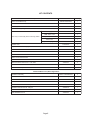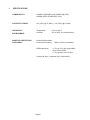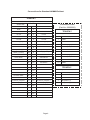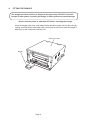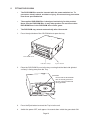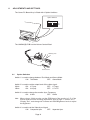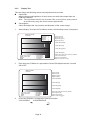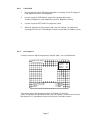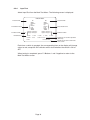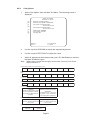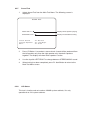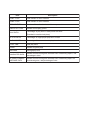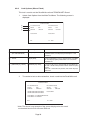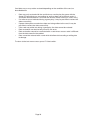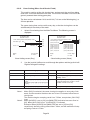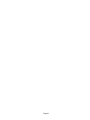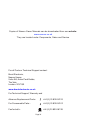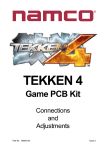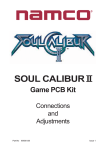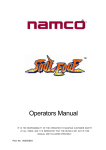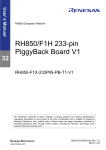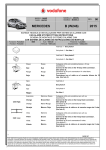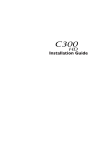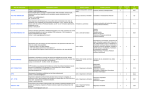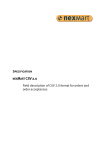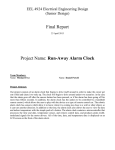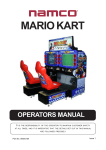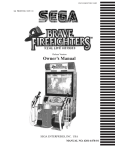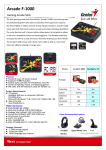Download NAMCO Bandai Games Microphone 90500153 User's Manual
Transcript
TEKKEN 5 Game PCB Kit Connections and Adjustments Part No 90500153 Issue 1 Page 2 NOTICE is a term to describe a copyright protection technology created by Sony Group. This mark does not necessarily guarantee compatibily with other products bearing the “MagicGate” trademark. is a trademark of Sony Corporation. est une terme décrivant une technique de protection de copyright ne garantit pas nécessairement de crééé par Sony Group.. cpmpatabilté avec d’autres produits portant la marque de commerce “MagicGate” est une marque de commerce de Sony Corporation. The DVD-ROM DISC supplied with the product must not be copied, modified, distributed, or used for the purposes other than the operation of the product. Copyright laws protect the contents of the DVD-ROM DISC. Infringement of copyright laws may be subject to criminal penalties. Do not use the supplied DVD-ROM DISC with other product models or other media formats. Doing so may result in equipment failure. Page 3 Contents KIT CONTENTS ............................................................................................................................5 1. SPECIFICATIONS .................................................................................................................7 2. CABINET CONNECTIONS (Standard Jamma) .....................................................................7 3. CABINET CONNECTIONS (JVS Standard) ......................................................................... 11 4. FITTING THE DONGLE ....................................................................................................... 12 5. FITTING THE CD-ROM ....................................................................................................... 13 6. ADJUSTMENTS AND SETTINGS ........................................................................................ 14 6-1 Option Switches ......................................................................................................... 14 6-2 Test Mode ................................................................................................................... 15 6-2-1 Display Test .......................................................................................................... 17 6-2-2 Colour Edit ........................................................................................................... 17 6-2-3 Convergence ........................................................................................................ 17 6-2-4 Input Test .............................................................................................................. 18 6-2-5 Game Options ...................................................................................................... 19 6-2-6 Coin Options ........................................................................................................ 21 6-2-7 Sound Test ........................................................................................................... 22 6-2-8 JVS Status ........................................................................................................... 22 6-2-9 Bookkeeping ......................................................................................................... 23 6-2-10 Data Clear ............................................................................................................ 25 6-2-11 Card Options (Where Fitted) ............................................................................... 26 6-2-12 Close Setting (When Card Reader Fitted) ........................................................... 29 Page 4 KIT CONTENTS Description Tekken 5 PCB Rack Assy DVD Rom CD Disc Jamma (B) PCB Tekken 5 Security Dongle Rack Assy to Jamma (B) PCB connecting cables Part No Quantity XTEK5-RACKASSY 1 XTEK5-DVD 1 XTEK4-JAMMA 1 XTEK5-DONGLE 1 Power Supply Loom 1 RGB Video Loom 1 RCA (Phono) Audio Loom 1 Data Loom 1 Amp EI with Flying Leaqs 69200067 1 470000574 1 Amp EI connectors with Flying Leads Loom 69200066 1 Button Decals 40000785 1 se t Instruction Card 40000783 1 Move List Card 40000784 1 Extender PCB Tekken 5 Promotional Poster 1 Top Flash 40000703 1 Universal Cabinet Side Decal - LHS / RHS 40000704 2 Header Decal 40000782 1 Connection and Adjustment Manual 90500153 1 XTEK5-CARDRWASSY 2 S-CONV PCB XTEK5-SCONVPCB 2 EXCARD PCB XTEK5-EXCARDPCB 1 EXCARD PCB to S-CONV PCB Loom 69200134 1 Read/Write Surround Decal - Player 1 40000817 1 Read/Write Surround Decal - Player 2 40000818 1 Card Decal 40000792 1 Card Read/Write Decal 40000793 1 Card Read/Write Parts (Where Applicable) Read/Write Assembly Page 5 1. SPECIFICATIONS COMPATIBILITY: JAMMA STANDARD (with JAMMA (B) PCB) JAMMA VIDEO STANDARD (JVS) PCB INPUT POWER: +5v (±5%) @ 7A (Min), +12v (±5%) @ 2A (Min) OPERATING ENVIRONMENT: Temperature Humidity MONITOR ORIENTATION AND SIGNAL: Horizontal Orientation Horizontal Frequency RGB output level +5ºC to +45ºC 10% to 85% (no condensation) 15kHz / 31kHz (selectable) 0.7V p-p / 3.0V p-p (selectable) when set to 15kHz 0.7V p-p when set to 31kHz Composite Sync / Separate Sync (selectable) Page 6 2. CABINET CONNECTIONS (Standard Jamma) Option Switches 3 4 ON OFF Video Cable Power Cable Ferrite Data Cable Audio Cable SYSTEM246 JAMMA(B) PC Volume Control Page 7 2 PCB Rack Assy 1 NO The JAMMA (B) PCB is connected to the game cabinet with a 56way Edge Connector (standard JAMMA) and 4 and 10way AMP EI Connectors. JAMMA (B) PCB JAMMA 56way Connector 10way AMP EI Connector 4way AMP EI Connector Note: Supplied in the Kit is an Amp EI connectors to 48way extender card adaptor loom, for cabinets with an existing 48way connector, and an AMP EI connectors with flying leads loom for cabinets without a 48way connection. 4 and 10way AMP EI Connector with 48way Extender Card Part No. 69200067 4 and 10way AMP EI Connector with flying leads Part No.69200066 Page 8 Connections for Standard JAMMA Cabinet TEKKEN 5 Jamma 56way Edge Connector Solder Side Terminal No Component Side Connector Loom (Part No. 69200066) GND A 1 GND GND B 2 GND +5 volt C 3 +5 volt +5 volt D 4 +5 volt E 5 +12 volt F 6 +12 volt 1 Polarizing Key H 7 Polarizing Key 2 Coin Counter 2 J 8 Coin Counter 1 3 P2 Kick (Right) Sw 5 K 9 4 P2 Kick (Left) Sw 4 L Speaker (-) L 10 L Speaker (+) 5 Audio (-) (mono) M 11 Audio (+) (mono) 6 Video GREEN N 12 Video RED 7 P1 Kick (Right) Sw 5 Video SYNC P 13 Video BLUE 8 P1 Kick (Left) Sw 4 Service Switch R 14 Video GND 9 S 15 Test Switch 10 Coin Switch 2 T 16 Coin Switch 1 P2 Start Switch U 17 P1 Start Switch P2 Lever UP V 18 P1 Lever UP P2 Lever DOWN W 19 P1 Lever DOWN Pin No. P2 Lever LEFT X 20 P1 Lever LEFT 1 P2 Lever RIGHT Y 21 P1 Lever RIGHT 2 P2 Punch (Left) Sw 1 Z 22 P1 Punch (Left) Sw 1 3 R Speaker (+) P2 Punch (Right) Sw 2 a 23 P1 Punch (Right) Sw 2 4 R Speaker (-) b 24 c 25 d 26 GND e 27 GND GND f 28 GND TEKKEN 5 10way AMP EI Connector Description Pin No. Page 9 GND GND TEKKEN 5 4way AMP EI Connector Description PREVIOUS TEKKEN GAMES 48way Extension Connector Solder Side 4w AMP EI pin 4 Terminal No. R Speaker (-) Polarizing Key 10way AMP EI pin 4 10way AMP EI Pin 8 P2 KICK (Left) P1 KICK (Left) A 24 B 24 A 23 B 23 A 22 B 22 A 21 B 21 A 20 B 20 A 19 B 19 A 18 B 18 A 17 B 17 A 16 B 16 A 15 Component Side R Speaker (+) 4way AMP EI pin 3 Polarizing Key P2 KICK (Right) 10way AMP EI pin3 B 15 GND 10way AMP EI Pin 10 A 14 B 14 GND 10way AMP EI Pin 10 A 13 B 13 A 12 B 12 A11 B11 A 10 B 10 A9 B9 A8 B8 GND 10way AMP EI Pin 1 A7 B7 GND 10way AMP EI Pin 1 A6 B6 P1 KICK (Right ) 10way AMP EI Pin 7 A5 B5 A4 B4 A3 B3 A2 B2 A1 B1 Page 10 3. CABINET CONNECTIONS (JVS Standard) Game PC board Standard I/O cable Audio cable • Connect the red cable or the cable indicated with "R" to the red terminal. • Connect the white cable or the cable indicated with "L" to the white terminal. Video cable • The video cable can be connected to either connector. If there are two video cables, connect both cables. C-CONV P1 harness DC power cable JV power supply harness (provided with SYSTEM 256 PC Board Kit) Page 11 4. FITTING THE DONGLE The dongle included in this kit is limited to this game only. DO NOT insert this Dongle in other games. Inserting the Dongle in other games may cause damage. Ensure that the power is switched OFF before inserting the Dongle. Insert the dongle (with a bar code label) into the dongle insertion slot (on the left side), making sure that the bar code label side is facing up. Insert it firmly until the dongle is held firmly by the connector inside the slot. Game PC board Dongle Page 12 5. FITTING THE CD-ROM • The DVD-ROM Disc must be inserted with the power switched on. To prevent an electric shock, accident or injury, do not touch any parts other than those specified below. • The supplied DVD-ROM Disc is designed exclusively for this product. Never use the DVD-ROM Disc in any other product. Do not insert other DVD-ROM Discs in the DVD-ROM drive of this game. • The DVD-ROM tray retracts automatically after 10 seconds. 1. Press the eject button of the CD-ROM drive to open the tray. DVD-ROM Drive Indicator Lamp 2. Eject Button Place the DVD-ROM Disc on to the tray, ensuring that the label side (printed surface) is facing away from the Tray. DVD-ROM Ensure that the DVD-ROM Disc is securely placed on the tray, with the label side facing upwards. Tray 3. Press the Eject button to retract the Tray in to the unit. 4. Switch the power OFF, wait approx 10 seconds then switch the game back ON. Page 13 ADJUSTMENTS AND SETTINGS The Game PC Board Assy is fitted with 4 Option Switches. Option Switches 2 3 NO 1 4 6. ON OFF The JAMMA (B) PCB has the Volume Control fitted. JAMMA (B) PCB Volume Control 6-1 Option Switches Switch 1 is used to change between Test Mode and Game Mode. ON: Test Mode OFF: Game Mode Switch 2 is used to set the output level of the video signal. 31kHz ON: 0.7V p-p OFF: 0.7V p-p 15kHz ON: 3.0V p-p OFF: 0.7v P-P Switch 3 is used to change the monitor Sync Frequency ON: 31kHz OFF: 15kHz Note: When using a 31kHz monitor, set the RGB input of the monitor to 0.7v. If the monitor does not have a setting adjustment, refer to page 17 section 6-2-1 “Display Test”, and change the Contrast and RGB Brightness levels to adjust the brightness. Switch 4 is used to set the Video Sync Signal ON: Composite Sync OFF: Seperate Sync Page 14 Test Mode To enter Test Mode set the Test switch in the cabinet (if fitted) to ON, or if no Test switch is fitted to the cabinet, set Option switch 1 ON 3 4 Note: 2 NO 1 6-2 The test mode is activated only when the cabinet Test switch or Option switch 1 is moved from OFF to ON. If the game is switched on with either switch in the ON position the Test Mode will not be activated. The switch must be switched OFF and then ON to enter the test mode. When the Test Mode is entered, the following screen is displayed. SYSTEM 256 TESTMODE S/N:000000-000000 Software serial No. Loaded software:***** DISPLAY TEST Monitor Adjustments INPUT TEST Tests all switches GAME OPTIONS Set Game options COIN OPTIONS Set Price of Play SOUND TEST Sound test JVS STATUS Not used BOOKKEEPING Bookkeeping DATA CLEAR Data clear CARD OPTIONS Test and set card options CLOSE SETTING CARD Sets site closing time EXIT & SAVE Exit from test mode Enter: P1 -BUTTON 1 Use the Joystick Up or Down to step through the tests. (The selected test will be displayed in red) Press the 1 Player Button 1 to enter the selected test. After making adjustments select EXIT and press the 1 Player Button 1 to return to the above screen. Select another test or select ‘EXIT & SAVE’ and press the 1 Player Button 1 to save the changes and return to the Game Mode. Note: If ‘EXIT &SAVE’ is not selected and activated, any changes made may not be stored properly. Switching the cabinet Test switch or Option 1 switch OFF does not exit the Test Mode. Switch the cabinet Test switch or Option 1 switch OFF. Page 15 6-2-1 Display Test This test allows the following checks and adjustments to be made. Colour Edit Adjust contrast and brightness of each colour to match video output from the PCB to the Monitor. Note: This adjustment should only be made if the correct picture quality cannot be achieved by using the normal monitor adjustments. Convergence Check and adjust the size, position and distortion of the screen image. 1. Select display Test from the Test Menu Screen, the following screen is displayed. DISPLAY TEST Color bar >Interlace Contrast Bright R Bright G Bright B : : : : ** ** ** ** Overall contrast Brightness (red) Brightness (green) Brightness (blue) Color bar (white) Color bar (red) Color bar (green) Color bar (blue) Previous Color EXIT color edit NEXT EXIT 2. : : : : P1-Button4 P1-Button3 P1-Button1 P1-Start Reset Colour Edit values to factory defaults Colour Edit ON /OFF Select next test pattern Return to test menu screen Each time the 1P Button 3 is pressed the Colour Edit adjustment box is turned ON or OFF. DISPLAY TEST Color bar Overall contrast Brightness (red) Brightness (green) Brightness (blue) Color bar (white) Color bar (red) Color bar (green) Color bar (blue) Previous Color EXIT color edit NEXT EXIT 3. : : : : P1-Button4 P1-Button3 P1-Button1 P1-Start Reset Colour Edit values to factory defaults Colour Edit ON /OFF Select next test pattern Return to test menu screen Press the 1P Button 1 to step to the next test function COLOUR BAR CONVERGENCE Page 16 6-2-2 6-2-3 Colour Edit 1 Ensure that the Colour Edit Adjustment Box is showing. (Press P1 Button 3 if the Adjustment box is not displayed. 2. Use the Joystick UP/DOWN to step to the required adjustment. (Contrast, Brightness (red), Brightness (green), Brightness (blue)). 3. Use the Joystick LEFT/RIGHT to adjust the value. 3. When all adjustments have been made, press P1 Button 1 to step to the Convergence Test or P1 Start Button to return to the Main Test Menu screen Convergence Use this screen to adjust the geometry (height, width , etc.) of the Monitor. D I S P L AY T E S T Convergence Previous Color EXIT color edit NEXT EXIT Interlace Contrast Bright R Bright G Bright B : : : : : : : : 150 100 100 100 P1-Button4 P1-Button3 P1-Button1 P1-Start The screen colour will change each time P1 Button 4 is pressed. When all adjustments have been made, press P1 Button 1 to return to the Colour Bar Screen or P1 Start Button to return to the Main Test Menu screen. Page 17 6-2-4 Input Test Select Input Test from the Main Test Menu. The following screen is displayed. INPUT TEST P1 Start switch 1P Start Service Up Down Left Right TEST 2P Start Service Up Down Left Right TEST Button 1 Button 2 Button 3 Button 4 : : : : Button 1 Button 2 Button 3 Button 4 : : : : P1 8-direction lever P1 Button switch DIP switches DIPsw 1 : OFF COIN 1: 0 0 0 2 : OFF 3 : OFF COIN 2: 0 0 0 EXIT : P2 Start switch P2 8-direction lever P2 Button switch 4 : OFF P1-Button1&2 Number of coin counter operations (default: 0) Shows how to return to test mode menu screen Each time a switch is operated, the corresponding item on the display will change colour to red, except the DIP switches which show whether the switch is ON or OFF. When testing is completed, press P1 Buttons 1 and 2 together to return to the Main Test Menu screen. Page 18 6-2-5 Game Options 1. Select Game Options from the Main Test Menu. The following screen is displayed. GAME OPTIONS < Defaults in Green > (a) (b) (c) (d) (e) (f) (g) (h) (i) (j) > Difficulty level: HARD Fight count <1P game> : 2 Fight count <VS game> : 2 Life bar <1P game> : +1 Life bar <VS game> : +1 Guard damage: OFF Neutral guard: ON Round time: 60 Character change at continue: YES Character change at VS game: YES Downward Modify : EXIT : P1-Left/Right P1-Start GAME OPTIONS < Defaults in Green > (d) (e) (f) (g) (h) (i) (j) (k) (l) (m) (n) Upward Life bar<1P game>:+1 Life bar<VS game>:+1 Guard damage:OFF Neutral guard:ON Round time:60 Chararacter change at continue:YES Character change at VS game:YES Sound in attract mode:YES Event mode: OFF Hit color: GREEN > Attract Movie: ON Modify : EXIT : P1-Left/Right P1-Start 2. Use the Joystick UP/DOWN to step to the required adjustment. 3. Use the Joystick LEFT/RIGHT to adjust the value. 4. When all adjustments have been made, press P1 Start Button to return to the Main Test Menu screen Page 19 (a) Difficulty level (degree of game difficulty) EASY MEDIUM HARD VERY HARD ULTRA HARD (b) Fight Count <1P game > (number of rounds required to win the game in 1 player mode) 1 2 3 4 5 (c)) Fight Count <VS game > (number of rounds required to win the game in 2 player mode) 1 2 3 4 5 (d) Life bar <1P game > (energy guage in 1 player mode) -2 -1 NORMAL +1 +2 (e) Life bar < VZ game > (energy guage in 2 player mode) -2 -1 NORMAL +1 +2 (f) Guard damage (damage received on guard) ON ( OFF (g) Neutral guard ( guard activated with lever in neutral) ON OFF (h) Round time (time [seconds] per round) 30 40 60 80 99 (i) Character change at continue (change of character for continued game) YES (possible) NO (not possible) (j) Character change at VS game (change of character when another player joins in) see note YES (possible) NO (not possible) (k) Sound in attract mode YES (with sound) NO (without sound) (l) Event mode (action after 2 player game has finished) ON OFF (m) Hit colour (colour of graphic effects when attacks are successful RED YELLOW (n) Attract Movie (movie shown in attract mode) OFF ON Note: When card is used, the game character cannot be changed even if the setting (j) has been set to YES. Page 20 6-2-6 Coin Options 1. Select Coin Options from the Main Test Menu. The following screen is displayed. : COIN OPTIONS Defaults in Green > Start cost: 1Credit to START Continue cost: 1Credit to CONTINUE Coin chute 1 mechanical value: 1Coin count as 1coin Coin chute 2 mechanical value: 1Coin count as 1coin Credit mode: COMMON Coin counter: 1counter Free play: NO (a) (b) (c) (d) (e) (f) (g) Modify : EXIT : P1-Left/Right P1-Start 2. Use the Joystick UP/DOWN to step to the required adjustment. 3. Use the Joystick LEFT/RIGHT to adjust the value. 4. When all adjustments have been made, press P1 Start Button to return to the Main Test Menu screen Note: When using a CashFlow acceptor ensure that Cost and Coin Chute values are set to 1 (a) Star t cost (number of credits to star t a game) 1 2 3 4 5 6 7 8 9 (b) Continue cost (number of credits to continue a game - must be equal to or smaller than star t cost) 1 2 3 4 5 6 7 8 9 7 8 9 7 8 9 (c) Coin chute 1 mechanical value (number of credits for each coin) 1 2 3 4 5 6 (d) Coin chute 2 mechanical value (number of credits for each coin) 1 2 3 4 5 6 (e) Credit Mode (credit storage and use) COMMON Credits are stored as a single account regardles of which coin switch or star t switch is operated. EACH ONE Different credit accounts are established. Credits from coin 1 are used by player 1 and credits from coin 2 are used by player 2 (f) Coin counter (assignment of coin meters) 1 COUNTER Both coin switches share one coin counter 2 COUNTERS Each coin switch has its own coin counter (g) Free play YES (no coins required) NO (coins required) Page 21 6-2-7 Sound Test 1. Select Sound Test from the Main Test Menu. The following screen is displayed. SOUND TEST POSITION:off Displays which speaker is playing SPEAKER:stereo Displays monaural/stereo setting Check Sound Change Speaker EXIT 6-2-8 : P1-Button1 : P1-Left/Right : P1-Start 2. Press 1P Button 1 to conduct a stereo check. Sound will be produced from the left speaker only, then the right speaker only, then both speakers together. The display will show which speaker is active. 3. Use the Joystick LEFT/RIGHT to change between STEREO/MONO sound. 4. When testing has been completed, press P1 Start Button to return to the Main Test Menu screen JVS Status This test is inactive and not used on JAMMA system cabinets, it is only operational on JVS system cabinets. 6-2-9 Bookkeeping 1. Select Bookkeeping from the Main Test Menu. The following screen is displayed. Bookkeeping Coin 1 Total Coin 2 Total Service Total Freeplay Total 1P 1P VS All Play Cont. Play Play ON TIME 0 0 0 1 Play Ratio 1P Play Ratio VS Play Ratio Total Time 0:00:00 0:00:00 0:00:00 0:00:00 Count 000 000 000 000 Next: Exit : Bookkeeping 0% 0% 0% Average 0:00:00 0:00:00 0:00:00 0:00:00 P1-Button1 P1-Start ON TIME 0:00:00 CHARACTER DATA Rate Total Raven 0%/ 0 / FENG 0%/ 0 / ASUKA 0%/ 0 / PAUL 0%/ 0 / JIN 0%/ 0 / LAM 0%/ 0 / KING 0%/ 0 / YOSHIMITSU 0%/ 0 / NINA 0%/ 0 / HWOARANG 0%/ 0 / Downward Next: Exit : Bookkeeping 0:00:00 1P 0 / 0 / 0 / 0 / 0 / 0 / 0 / 0 / 0 / 0 / VS 0 0 0 0 0 0 0 0 0 0 P1-Button1 P1-Start ON TIME 0:00:00 VS GAME WINNING AVERAGE DATA WinAve Total Win LoseVS Raven 0%/ 0 / 0 / 0 FENG 0%/ 0 / 0 / 0 ASUKA 0%/ 0 / 0 / 0 PAUL 0%/ 0 / 0 / 0 JIN 0%/ 0 / 0 / 0 LAM 0%/ 0 / 0 / 0 KING 0%/ 0 / 0 / 0 YOSHIMITSU 0%/ 0 / 0 / 0 NINA 0%/ 0 / 0 / 0 HWOARANG 0%/ 0 / 0 / 0 Downward Next: Exit : P1-Button1 P1-Start Item Description COIN1 TOTAL Total number of coins inserted COIN2 TOTAL Total number of coins inserted SERVICE TOTAL Number of times the Service switch was pressed FREEPLAY TOTAL Number of free play games Percentage of play hours in total power ON hours PLAY RATIO (Rounded to one decimal place) 1P PLAY RATIO Percentage of single player play hours in total VS PLAY RATIO Percentage of tournament mode play hours in total TOTAL TIME Total play hours COUNT Number of game plays AVERAGE Average play time CHARACTER DATA Number of times each game character was selected by players, and percentage in total VS GAME WINNING AVERAGE DATA Number of times each game character was selected by players for tournament game, and percentage of wins 6-2-10 1. Data Clear Select Data Clear from the Main Test Menu. The following screen is displayed. DATA CLEAR (a) (b) (c) (d) (e) (f) (g) Cancel Bookkeeping clear Ranking data clear FlashROM data clear Set defaults all options Initialization of the card data for recovery All clear CLEAR: Exit: P1-Button1 P1-Start 2. Use the Joystick UP/DOWN to step to the required adjustment. 3. When all adjustments have been made, press P1 Start Button to return to the Main Test Menu screen (a) (b) Returns to the Main Test Menu. Resets all Book Keeping data to zero (c) (d) Resets all ranking data such as record of consecutive wins to factory default Initializes the data stored in the flash memory, such as ghost data and replay (e) data. Resets all Game and Coin Options to factory default. (f) (g) Deletes the information for the card data restoration. Returns ALL data and settings to defaults. 6-2-11 Card Options (Where Fitted) This test is used to set the Read/Write unit and TEKKEN-NET IDcard. 1. Select Card Options from the Main Test Menu. The following screen is displayed. CARD OPTIONS (a) P1 card R/W found (b) Sensor (c) Solenoid : : P2 card R/W found OFF Sensor UNLOCK Solenoid Insert CARD OFF : UNLOCK Insert CARD Exit: Item : P1 - Start Options Description (a) P1 card R/W found (P2 card R/W found) [found] or [not found] Displays [found] if the card R/W unit is connected to the Game PC board, and displays [not found] if it is not connected. (b) Sensor [ON] or [OFF] Displays [ON] when a card is inserted in the card R/W unit, and displays [OFF] when there is no card in the card R/W unit (c) [UNLOCK] or [ LOCK] [UNLOCK] or [LOCK] As soon as the card is inserted into the card R/W unit, the card is locked into position and the screen displays "LOCK". If the card is not locked in position, the screen displays "UNLOCK" 2. To conduct a test or data restoration, insert a card into the Read/Write unit CARD OPTIONS P1 card R/W found Sensor : OFF Solenoid : UNLOCK P2 card R/W found Sensor : OFF Solenoid : UNLOCK cardNo 0000 0000 0000 0000 cardNo 0000 0000 0000 0000 Insert CARD Press Button 1 to WRITE/READ TEST Press Button 2 to REJECT Exit: P1 - Start * Note: The above is an example of the screen display when two cards are inserted into the P10-side card R/W unit Page 26 Display after card insertion Item Description CardNo 0000 0000 0000 0000 CardNo 0000 0000 0000 0000 When a card is inserted in the card R/W unit, the 16-digit number (access code) printed on the reverse of the inserted card is displayed on the screen. When two cards are inserted, the access codes for both cards are displayed in two rows If a card is inserted in the P1-side card R/W unit, press the P1 Button switch 1 to conduct the card read/write test. If a card is inserted in the P2-Side card R/W unit, press the P2 Button switch1 to conduct the card read/write test. To eject the card from the card R/W unit, press the Button switch 2 on the side in which the card is inserted. CARD OPTIONS P1 card R/W found Sensor : OFF Solenoid : UNLOCK P2 card R/W found Sensor : OFF Solenoid : UNLOCK READ DATA ERROR cardNo 0000 0000 0000 0000 Insert CARD Press Button 1 to WRITE/READ test Press Button 2 to REJECT Press Button 3 to Restore Data *Note 1 Exit: P1 - Start * Note 1: This item is only shown when an error card is inserted Item Description CARD READ ERROR This indicates that a card other than a TEKKEN-NET ID card was inserted and data could not be read. CARD WRITE ERROR This indicates that the Write test has failed. READ DATA ERROR This indicates that comparison of the data after the write test resulted in a mismatch. WRITE READ OK This indicates that both read and write operations were successful. * Note 1: Conducting the card read/write test will not damage the game play data on the card. * Note 2: When two cards are inserted, the card read/write test cannot be performed. If a card on which a write error was generated is inserted or if a card on which data was destroyed due to power-off during data writing is inserted, pressing the Button switch 3 of the applicable player side initiates an attempt to restore the data on the card. Page 27 Card data may or may not be restored depending on the condition of the card, as described below. • • • • • • • Data may only restored with the card that was used to play the game with the Game PC board that you are working on and has been set to the test mode. It should be noted that there is a limit to the amount of data saved (10 cases max.). If a write error was indicated during a game play, it may be possible to restore the data successfully. If power interruption ocured when data was being written to the card, it may be possible to restore the data successfully. If the card was pulled out during a game play, the data cannot be restored. Data restoration can be tried only once for one error. Data restoration cannot be conducted with a card whose access code is different from the data stored in the cabinet. Data cannot be restored with a card which disallows data reading or writing due to damage. To return to the test menu screen, press P1 Start switch. Page 28 6-2-12 Close Setting (When Card Reader Fitted) This mode is used to set the site closing time, and prevents the card from being used from 15 minutes before the set time. This ensures that data is not lost if the game is powered-down during game play. The time can be set between 19:00 and 31:00 (7:00 am on the following day), or 24 hour operation. The same closing time can be set for every day, or the the closing time can be set differently for each day of the week. 1. Select Close Setting from the Main Test Menu. The following screen is displayed. CLOSE SETTING Defaults in Green CLOSE SETTING Defaults in Green >Time Setting:2004/10/04 (MON) 19:00 (a) Schedule type : DAY (b) (c) Hours : 24 Minutes : 24 Modify: Exit: (d) P1-Left / Right P1 - Start Item (SUN) (MON) (TUE) (WED) (THU) (FRI) (SAT) Hours:24 Hours:24 Hours:24 Hours:24 Hours:24 Hours:24 Hours:24 (SUN) Minutes:00 (MON) Minutes:00 (TUE) Minutes:00 (WED) Minutes:00 (THU) Minutes:00 (FRI) Minutes:00 (SAT) Minutes:00 Modify: Exit: (a) (b) (c) (d) P1-Left / Right P1 - Start Close Setting screen (Week) Close Setting screen (Day) 2. >Time Setting:2004/10/04 (MON) 19:00 Schedule type : WEEK Use the joystick Up/Down to scroll through the options and the joystick Left/ Right to change the settings. Setting Options Default (a) TIME SETTING Description Set the current time (b) SCHEDULE TYPE [DAY]<=>[WEEK] [DAY] (c) HOURS [24]=>[25]=>[26]=>[27]=>[28]=>29]=>[30]=>[31] [ALLDAY]=>[19]=>[20]=>[21]=>[22]=>[23]=>[24] (d) MINUTES [00]=>[15]=>[30]=>[45]=>[008]=>.... Select daily setting [DAY] or weekly setting [WEEK]. *note1 [ALLDAY] Set the [HOURS] for closing time setting. Select [ALLDAY] if the machine is made available 24 hours of the day. [24HOURS] Select [MINUTES] for closing time *note 2 *Note 1: When [DAY] is selected, the same closing time applies to every day of the week, and the machine disallows the use of card 15 minutes before the set closing time. The machine begins accepting cards from 7:00am, except when [ALL DAY] is set. *Note 2: When [HOURS] is set to [30], the [MINUTES] indication becomes fixed at [00]. When [ALL DAY] is set, “(24 HOURS)” is indicated. Example: When [HOURS] and [MINUTES] are set to [25] and [30], respectively, the daily closing time will be 1:30am, and the machine will stop accepting cards at 1:15am. Page 29 Select “Time Setting” and press the P1 Button switch to display the time setting screen shown below. CLOSE SETTING(CARD) Defaults in Green Now 2004 /10 / 04 (MON) >Year Month Day Hour Minute : : : : : 19:00:00 (a) (b) (c) (d) (e) 2004 10 04 19 00 Modify: Exit: P1-Left / Right P1 - Start Close Setting screen (Time Setting) Item Setting Options (a) YEAR Set the current Year. (b) MONTH Set the current Month. (c) DAY Set the current Day. (Sunday is Day 01) (d) HOURS Set the Hours of the current time. (e) MINUTES Set the Minutes of the crrent time. * Note:The day of the week is automatically displayed when the [DAY] setting is entered. To return to the test menu screen, press the P1 Start switch. Page 30 Page 31 Copies of Namco Game Manuals can be downloaded from our website: www.namco.co.uk They are located under Components, Sales and Service For all Parts or Technical Support contact: Brent Electronic, Namco House, Units 5-8, Acton Park Estate, The Vale, London. W3 7QE www.brentelectronic.co.uk For Technical Support, Warranty and Advance Replacement Parts:- +44 (0) 20 8324 6120 For Consumable Parts:- +44 (0) 20 8324 6102 Fax for both:- +44 (0) 20 8324 6126 Page 32