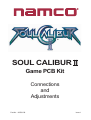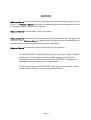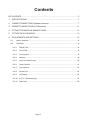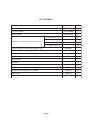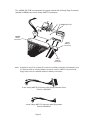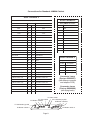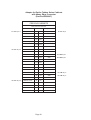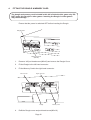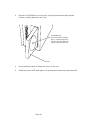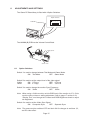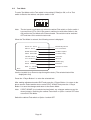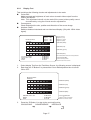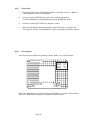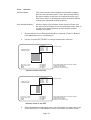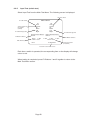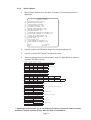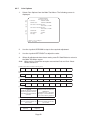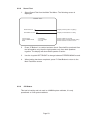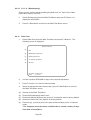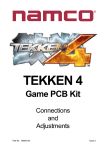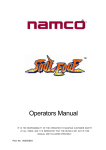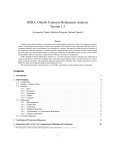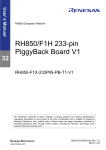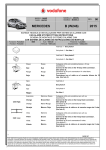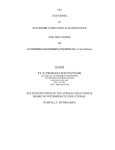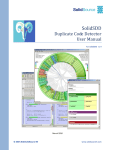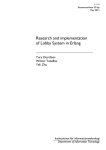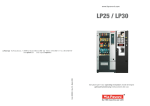Download NAMCO Bandai Games 90500138 User's Manual
Transcript
SOUL CALIBUR ll Game PCB Kit Connections and Adjustments Part No 90500138 Issue 1 Page 2 NOTICE is a term to describe a copyright protection technology created by Sony Group. This mark does not necessarily guarantee compatibily with other products bearing the “MagicGate” trademark. is a trademark of Sony Corporation. est une terme décrivant une technique de protection de copyright créée ne garantit pas nécessairement de compatabilté avec par Sony Group. d’autres produits portant la marque de commerce “MagicGate” est une marque de commerce de Sony Corporation. The DVD-ROM DISC supplied with the product must not be copied, modified, distributed, or used for purposes other than the operation of the product. Copyright laws protect the contents of the DVD-ROM DISC. Infringement of copyright laws may be subject to criminal penalties. Do not use the supplied DVD-ROM DISC with other product models or other media formats. Doing so may result in equipment failure. Page 3 Contents KIT CONTENTS ............................................................................................................... 5 1. SPECIFICATIONS .................................................................................................... 7 2. CABINET CONNECTIONS (Standard Jamma) .......................................................... 7 3. CABINET CONNECTIONS (JVS Standard) ............................................................. 11 4. FITTING THE DONGLE & MEMORY CARD ............................................................ 12 5. FITTING THE CD-ROM DISC .................................................................................. 13 6. ADJUSTMENTS AND SETTINGS ........................................................................... 15 6-1 Option Switches ......................................................................................................... 15 6-2 Test Mode ...................................................................................................................16 6-2-1 Display Test .......................................................................................................... 16 6-2-2 Colour Edit ........................................................................................................... 18 6-2-3 Convergence ........................................................................................................ 18 6-2-4 Interlace ............................................................................................................... 19 6-2-5 Input Test (switch test) ......................................................................................... 20 6-2-6 Game Options ...................................................................................................... 21 6-2-7 Coin Options ........................................................................................................ 22 6-2-8 Sound Test ........................................................................................................... 23 6-2-9 JVS Status ........................................................................................................... 23 6-2-10 A. D. S - (Bookkeeping) ....................................................................................... 24 6-2-11 Data Clear ............................................................................................................ 24 Page 4 KIT CONTENTS Description Part No Quantity XSC2-PCB 1 DVD Rom CD Disc XSC2-CDROM 1 Jamma (B) PCB XTEK4-JAMMA 1 Soul Calibur 2 PCB Rack Assy Power Supply Loom 1 RGB Video Loom 1 RCA (Phono) Audio Loom 1 Data Loom 1 Rack Assy to Jamma (B) PCB connecting cables Amp EI connectors to 48way Edge Adaptor Loom 69200067 1 Amp EI connectors with Flying Leads Loom 69200066 1 Button Decals 1 se t Instruction Card 1 Move List Card 1 Title Board 1 Soul Calibur 2 Promotional Poster 1 Top Flash 40000736 1 Universal Cabinet Side Decal - LHS / RHS 40000735 2 Header Decal 40000734 1 Connection and Adjustment Manual 90500138 1 Page 5 1. SPECIFICATIONS COMPATIBILITY: JAMMA STANDARD (with JAMMA (B) PCB) JAMMA VIDEO STANDARD (JVS) PCB INPUT POWER: +5v (±5%) @ 7A (Min), +12v (±5%) @ 2A (Min) OPERATING ENVIRONMENT: Temperature Humidity MONITOR ORIENTATION Orientation Horizontal (Landscape) Horizontal Frequency 15kHz / 31kHz (selectable) Scanning retrace 15.75 kHz Non-interlace / Interlace +5ºC to +45ºC 10% to 85% (no condensation) AND SIGNAL: 31.5 kHz Non-interlace (fixed) RGB output level At 15 kHZ 0.7V p-p / 3.0V p-p (selectable) At 31 kHZ 0.7V p-p Composite Sync / Separate Sync (selectable) Vertical sync frequency: 60.0 Hz Page 6 2. CABINET CONNECTIONS (Standard Jamma) Option Switches 1 2 3 NO PCB Rack Assy 4 ON OFF CD-ROM Drive Video Cable Power Cable Audio Cable Data Cable Jamma (B) PCB Volume Control Page 7 The JAMMA (B) PCB is connected to the game cabinet with a 56way Edge Connector (standard JAMMA) and 4 and 10way AMP EI Connectors. JAMMA (B) PCB JAMMA 56way Connector 10way AMP EI Connector 4way AMP EI Connector Note: Supplied in the Kit is an Amp EI connector to 48way extender card adaptor loom for cabinets with an existing 48way connector, and an AMP EI connector with flying leads loom for cabinets without a 48way connection. 4 and 10way AMP EI Connector with 48way Extender Card Part No. 69200067 4 and 10way AMP EI Connector with flying leads Part No.69200066 Page 8 Connections for Standard JAMMA Cabinet SOUL CALIBUR 2 SOUL CALIBUR 2 JAMMA 56way Edge Connector Solder Side Terminal No Component Side 10way AMP EI Connector GND A 1 GND Pin No GND B 2 GND 1 +5volt C 3 +5volt 2 +5volt D 4 +5volt 3 E 5 +12volt F 6 +12volt 5 Polarizing Key G 7 Polarizing Key 6 H 8 J 9 L Speaker (-) K 10 L Speaker (+) Audio (-) (mono) L 11 Audio (+) (mono) Video GREEN M 12 Video RED Video SYNC N 13 Video BLUE SERVICE P 14 Video GND SOUL CALIBUR 2 R 15 TEST 4way AMP EI Connector Coin Switch 2 S 16 Coin Switch 1 P2 START T 17 P1 START P2 Joystick UP U 18 P1 Joystick UP P2 Joystick DOWN V 19 P1 Joystick DOWN 3 R Speaker (+) P2 Joystick LEFT W 20 P1Joystick LEFT 4 R Speaker (-) P2Joystick RIGHT Y 21 P1 Joystick RIGHT P2 Button switch Sw1 Z 22 P1 Button switch Sw1 P2 Button switch Sw2 a 23 P1 Button switch Sw2 P2 Button switch Sw3 b 24 P1 Button switch Sw3 c 25 d 26 GND e 27 GND GND f 28 GND Coin Counter 2 P1 8-direction joystick G ND 4 Coin Counter 1 Description P2 Button switch 4 7 8 P1 Button switch 4 9 10 GND Pin No Description 1 2 Connector Loom (Part no 69200067) (with 48way connector and adaptor PCB) Connector Loom (Part no 69200066) (with flying leads) P2 Start switch P1 Start switch P2 8-direction joystick P1 Button switches P2 Button switches 1 2 3 1 2 3 P1 Button switch 4 P2 Button switch 4 Page 9 Adaptor for Earlier Tekken Series Cabinets with 48way Edge Connector (Part No 69200067) PREVIOUS CAB INETS 48way Extension Connector Solder Side 4w AMP EI pin 4 ) R Speaker (- Polarizing Key 10w AMP EI pin 4 10w AMP EI pin 8 P42 Button switch P41 Button switch Termoinal N Compoenent Sid A 24 B 24 A 23 B 23 A 22 B 22 A 21 B 21 A 20 B 20 A 19 B 19 A 18 B 18 A71 B 17 A 16 B 16 A 15 B 15 GND 10w AM0P EI pin 1 A 14 B 14 GND 10w AM0P EI pin 1 A 13 B 13 A 12 B 12 A11 B11 A 10 B 10 A9 B9 A8 B8 GND 10w A1MP EI pin A7 B7 GND 10w A1MP EI pin A6 B6 A5 B5 A4 B4 A3 B3 A2 B2 A1 B1 Page 10 R Speaker (+) 43w AMP EI pin Polarizing Key 3. CABINET CONNECTIONS (JVS Standard) JVS Power Supply Adaptor Video Connector Audio Connectors Data I/O Connector Page 11 4. FITTING THE DONGLE & MEMORY CARD The dongle and memory card included in this kit is limited to this game only. DO NOT insert this Dongle in other games. Inserting the Dongle in other games may cause damage. Ensure that the power is switched OFF before inserting the Dongle. Dongle cover Pozi head screw (M3x10) 1. Remove 1off pozi head screw (M3x10) and remove the Dongle Cover. 2. Fit the Dongle to the left hand connector. 3. Fit the Memory Card to the right hand connector. Left connector Right connector Dongle 4. Memory Card Refit the Dongle cover and pozi head screw (M3x10) Page 12 5. FITTING THE CD-ROM DISC • The CD-ROM Disc must be inserted with the power switched on. To prevent an electric shock, accident or injury, do not touch any parts other than those specified below. • The supplied CD-ROM Disc is designed exclusively for this product. Never use the CD-ROM Disc in any other product. Do not insert other CD-ROM Discs in the CD-ROM drive of this game. • The CD-ROM tray retracts automatically after 10 seconds. 1. Press the eject button of the CD-ROM drive to open the tray. CD-ROM Drive Access Lamp Eject Button Page 13 2. Place the CD-ROM Disc on to the tray, ensuring that the label side (printed surface) is facing away from the Tray. CD-ROM DISC Ensure that the CD-ROM Disc is securely placed on the tray, with the label side facing away from the tray Tray 3. Press the Eject button to retract the Tray in to the unit. 4. Switch the power OFF, wait approx 10 seconds then switch the game back ON. Page 14 ADJUSTMENTS AND SETTINGS The Game PC Board Assy is fitted with 4 Option Switches. Option Switches 2 3 NO 1 4 6. ON OFF The JAMMA (B) PCB has the Volume Control fitted. JAMMA (B) PCB Volume Control 6-1 Option Switches Switch 1 is used to change between Test Mode and Game Mode. ON: Test Mode OFF: Game Mode Switch 2 is used to set the output level of the video signal. 31kHz ON: 0.7V p-p OFF: 0.7V p-p 15kHz ON: 0.7V p-p OFF: 3.0v P-P Switch 3 is used to change the monitor Sync Frequency ON: 31kHz OFF: 15kHz Note: When using a 31kHz monitor, set the RGB input of the monitor to 0.7v. If the monitor does not have a setting adjustment, refer to page 17 section 6-2-1 “Display Test”, and change the Contrast and RGB Brightness levels to adjust the brightness. Switch 4 is used to set the Video Sync Signal ON: Composite Sync OFF: Seperate Sync Note: The game must be switched OFF and back ON for changes to switches 2,3, and 4 to take effect. Page 15 Test Mode To enter Test Mode set the Test switch in the cabinet (if fitted) to ON, or if no Test switch is fitted to the cabinet, set Option switch 1 ON 2 3 NO 1 4 6-2 Note: The test mode is activated only when the cabinet Test switch or Option switch 1 is moved from OFF to ON. If the game is switched on with either switch in the ON position the Test Mode will not be activated. The switch must be switched OFF and then ON to enter the test mode. When the Test Mode is entered, the following screen is displayed. Enter : DI S P LA Y T E S T Monitor Adjustments INPUT TEST Tests all switches GAME OPTIONS Set Game options COIN OPTIONS Set Price of Play SOUND TEST Sound test JVS STATUS Not used A . D. S . Bookkeeping DA T A CLE A R Data clear EXIT & SAVE Exit from test mode P1-Button1 Use the Joystick Up or Down to step through the tests. (The selected test will be displayed in red) Press the 1 Player Button 1 to enter the selected test. After making adjustments select EXIT and press the 1 Player Button 1 to return to the above screen. Select another test or select ‘EXIT & SAVE’ and press the 1 Player Button 1 to save the changes and return to the Game Mode. Note: If ‘EXIT &SAVE’ is not selected and activated, any changes made may not be stored properly. Switching the cabinet Test switch or Option 1 switch OFF does not exit the Test Mode. Switch the cabinet Test switch or Option 1 switch OFF. Page 16 6-2-1 Display Test This test allows the following checks and adjustments to be made. n Colour Edit Adjust contrast and brightness of each colour to match video output from the PCB to the Monitor. Note: This adjustment should only be made if the correct picture quality cannot be achieved by using the normal monitor adjustments. n Convergence Check and adjust the size, position and distortion of the screen image. n Interlace Check Switches between interlaced and non-interlaced display. (Only with 15kHz video signal). Contrast Bright R Bright G Bright B DISPLAY TEST Color bar : : : : OO OO OO OO Overall contrast Brightness (red) Brightness (green) Brightness (blue) Color bar (white) Color bar (red) Color bar (green) Color bar (blue) Previous Color EXIT color edit NEXT EXIT 1. 2. : : : : P1-Button4 P1-Button3 P1-Button1 P1-Start Reset Colour Edit values to factory defaults Colour Edit ON /OFF Select next test pattern Return to test menu screen Select display Test from the Test Menu Screen, the following screen is displayed. Each time the 1P Button 3 is pressed the Colour Edit adjustment box is turned ON or OFF. DISPLAY TEST Color bar Color bar (white) Color bar (red) Color bar (green) Color bar (blue) ENTER color edit NEXT EXIT 3. : : : P1-Button3 P1-Button1 P1-Start Colour Edit ON /OFF Select to next test pattern Return test menu screen Press the 1P Button 1 to step to the next test function COLOUR BAR CONVERGENCE INTERLACE Page 17 6-2-2 Colour Edit 1 Ensure that the Colour Edit Adjustment Box is showing. (Press P1 Button 3 if the Adjustment box is not displayed. 2. Use the Joystick UP/DOWN to step to the required adjustment. (Contrast, Brightness (red), Brightness (green), Brightness (blue)). 3. Use the Joystick LEFT/RIGHT to adjust the value. 3. When all adjustments have been made, press P1 Button 1 to step to the Convergence Test or P1 Start Button to return to the Main Test Menu screen 6-2-3 Convergence Use this screen to adjust the geometry (height, width , etc.) of the Monitor. D I S P L AY T E S T Convergence Previous Color EXIT color edit NEXT EXIT Interlace Contrast Bright R Bright G Bright B : : : : : : : : 150 100 100 100 P1-Button4 P1-Button3 P1-Button1 P1-Start When all adjustments have been made, press P1 Button 1 to step to the Interlace Test or P1 Start Button to return to the Main Test Menu screen. Page 18 6-2-4 Interlace Interlace Mode: This mode provides more detailed and smoother graphics than the non-interlaced mode. This is achieved by shifting the picture display a half line in the vertical direction every other frame scan, so doubling the vertical resolution without changing the horizontal/vertical frequency. Non-Interlaced Mode: Use this display if the interlace mode results in flicker over the entire screen display. In the non-interlaced mode, there is no shift of the display position, and the display remains constant every time. 1 Ensure that the Colour Edit Adjustment Box is showing. (Press P1 Button 3 if the Adjustment box is not displayed.) 2. Use the Joystick LEFT/RIGHT to change Interlace/Non Interlace. > Interlace Contrast : Bright R : Bright G : Bright B : DISPLAY TEST Interlace check P r ev i o u s C o l o r EXIT color edit NEXT EXIT : : : : 150 100 100 100 P1-Button4 P1-Button3 P1-Button1 P1-Start Interlace mode Reset Colour Edit values to factory defaults Colour Edit ON /OFF Select next test pattern Return to test menu screen Interlace mode is set ON > Non Interlace Contrast : 150 Bright R : 100 Bright G : 100 Bright B : 100 DISPLAY TEST Interlace check Previous Color EXIT color edit NEXT EXIT : : : : P1-Button4 P1-Button3 P1-Button1 P1-Start Interlace mode Reset Colour Edit values to factory defaults Colour Edit ON /OFF Select next test pattern Return to test menu screen Interlace mode is set OFF 3. When the adjustment has been made, press P1 Button 1 to step back to the Colour Edit Test or P1 Start Button to return to the Main Test Menu screen. Page 19 6-2-5 Input Test (switch test) Select Input Test from the Main Test Menu. The following screen is displayed. P2 Start switch INPUT TEST P1 Start switch 1P Start Service Up Down Left Right Service switch on the cabinet (if fitted) P1 8-direction joystick P1 Button switches DIP switches 2P Start Service Up Down Left Right Button1 Button2 Button3 Button4 - - - - - - - - - - - DIPsw 1 : OFF COIN1: 0 0 0 EXIT : P2 8-direction joystick Button1 Button2 Button3 Button4 - - - - - - - - - - - - 2 : OFF 3 : OFF 4 : OFF COIN2: 0 0 0 P1-Button1&2 P2 Button switches Coin signal count (Default: 0) To return to test menu screen Each time a switch is operated, the corresponding item on the display will change colour to red. When testing is completed, press P1 Buttons 1 and 2 together to return to the Main Test Menu screen. Page 20 6-2-6 1. Game Options Select Game Options from the Main Test Menu. The following screen is displayed. GAME OPTIONS < Defaults in Green > (a) > D I F F I C U L T Y L E V E L : N o r m a l (b) FIGHT COUNT<ARCADE> : 2 (c) FIGHT COUNT<VS GAME> : 2 (d) LIFE BAR<ARCADE> : 100 (e) LIFE BAR<VS GAME> : 100 (f) ROUND TIME<ARCADE> : 50sec (g) ROUND TIME<TRAINING> : 5min (h) NEUTRAL GUARD : On (i) CHARACTER CHANGE AT CONTINUE : Off (j) CHARACTER CHANGE AT VS GAME : Off (k) SOUND IN ATTRACT MODE : On (l) STAGE SELECT<VS GAME> : Off (m) EVENT MODE : Off (n) HIT COLOR : Mild (o) CHALLENGER AT TRAINING : On (p) CHALLENGER AT CONQUEST : On Modify : Exit : P1-Left/Right P1-Start 2. Use the Joystick UP/DOWN to step to the required adjustment. 3. Use the Joystick LEFT/RIGHT to adjust the value. 4. When all adjustments have been made, press P1 Start Button to return to the Main Test Menu screen. (a) Difficulty Level <Arcade> (degree of game difficulty) Easy Normal Hard Very Hard Ultra Hard Extremely Hard (b) Fight Count <Arcade> (number of rounds required to win in 1-player mode 1 2 3 4 5 (c) Fight Count <VS game > (number of rounds required to win the game in 1 competion mode) 1 2 3 4 5 (d) Life Bar<Arcade> (maximum level of energy guage in 1-player mode) 80 90 100 110 120 (e) Life bar <VS game > (maximum level of energy guage in competion mode) 80 90 100 110 120 (f) Round Time<Arcade> (time limit [seconds] per round) 30sec 35sec 40sec 45sec 50sec 55sec 60sec 7min 8min 9min (g) Round Time<Training> (time limit [minutes] in Training mode) 3min 4min 5min 6min 10min (h) Neutral guard ( guard activated with lever in neutral) ON OFF (i) Character change at continue (change of character for continued game) ON OFF (j) Character change at VS game (change of character at the beginning of competition game bought-in by opponent) ON OFF (k) Sound in Attract mode ON OFF (l) Stage Select<VS game> (selection of stage at the beginning of competition mode) ON OFF (m) Event mode (Forced termination of game play after winner in competion game is determined) ON OFF (n) Hit colour (colour of graphic effects of attacks hit) Normal Mild (o) Challenger at Training (enables/disables setting for buy-in in Training mode) ON OFF (p) Challenger at Conquest (enables/disables setting for buy-in in Conquest mode) ON OFF * “Challenger at Conquest” (p) is not displayed until the Conquest mode becomes available a certain number of days after the date of installation. Page 21 6-2-7 1. Coin Options Select Coin Options from the Main Test Menu. The following screen is displayed. COIN OPTIONS Defaults in Green (a) (b) > Start cost : Continue cost : (c) 1 COIN to START 1 COIN to CONTINUE (d) Coin chute 1 mechanical value : 1coin count as 1 COIN Coin chute 2 mechanical value : 1coin count as 1 COIN (e) (f) (g) Credit mode : Coin counter : Free play : common 1 counter NO Modify : P1-Left/Right Exit : P1-Start 2. Use the Joystick UP/DOWN to step to the required adjustment. 3. Use the Joystick LEFT/RIGHT to adjust the value. 4. When all adjustments have been made, press P1 Start Button to return to the Main Test Menu screen Note: When using a CashFlow acceptor ensure that Cost and Coin Chute values are set to 1 (a) Star t cost (number of credits to star t a game) 1 2 3 4 5 6 7 8 9 (b) Continue cost (number of credits to continue a game - must be equal to or smaller than star t cost) 1 2 3 4 5 6 7 8 9 7 8 9 7 8 9 (c) Coin chute 1 mechanical value (number of credits for each coin) 1 2 3 4 5 6 (d) Coin chute 2 mechanical value (number of credits for each coin) 1 2 3 4 5 6 (e) Credit Mode (credit storage and use) COMMON Credits are stored as a single account regardles of which coin switch or star t switch is operated. EACH ONE Different credit accounts are established. Credits from coin 1 are used by player 1 and credits from coin 2 are used by player 2 (f) Coin counter (assignment of coin meters) 1 COUNTER Both coin switches share one coin counter 2 COUNTERS Each coin switch has its own coin counter (g) Free play YES (no coins required) NO (coins required) Page 22 6-2-8 Sound Test 1. Select Sound Test from the Main Test Menu. The following screen is displayed. SOUND TEST POSITION:off Displays which speaker is playing SPEAKER:stereo Displays monaural/stereo setting Check Sound Select SOUND mode EXIT : P1-Button 1 : P1-Left / Right : P1-Start How to activate test sound How to change stereo/monaural setting How to return to test menu screen 2. Press 1P Button 1 to conduct a stereo check. Sound will be produced from the left speaker only, then the right speaker only, then both speakers together. The display will show which speaker is active. 3. Use the Joystick LEFT/RIGHT to change between STEREO/MONO sound. 4. When testing has been completed, press P1 Start Button to return to the Main Test Menu screen 6-2-9 JVS Status This test is inactive and not used on JAMMA system cabinets, it is only operational on JVS system cabinets. Page 23 6-2-10 A. D. S - (Bookkeeping) This screen is used to display bookkeeping data such as: Total Coins, Game Ratios and Playing Times etc. 1. Select Bookkeeping from the Main Test Menu and press P1 Button 1 to display the information. 2. Press P1 Start Button to return to the Main Test Menu screen. 6-2-11 1. Data Clear Select Data Clear from the Main Test Menu and press P1 Button 1. The following screen is displayed. DATA CLEAR (a) Exit (b) Bookkeeping data clear (c) Ranking data clear (d) Set defaults all options (e) All clear CLEAR: P1-Button1 EXIT : P1-Start 2. Use the Joystick UP/DOWN to step to the required adjustment. 3. Press P1 button 1 to clear the selected data. 4. When all adjustments have been made, press P1 Start Button to return to the Main Test Menu screen (a) (b) Returns to the Main Test Menu. Resets all Bookkeeping data to zero (c) (d) Resets all ranking data such as record of consecutive wins to factory default Resets all Game and Coin Options to factory default. (e) Executes (b), (c) and (d) all at once plus the data relating to the *Conquest mode. *The Conquest mode becomes available after a certain number of days from date of installation. Page 24 Page 25 Copies of Namco Game Manuals can be downloaded from our website: www.namco.co.uk They are located under Components Distribution For all Parts or Technical Support contact: Brent Electronic, Namco House, Units 5-8, Acton Park Estate, The Vale, London. W3 7QE www.brentelectronic.co.uk For Technical Support, Warranty and Advance Replacement Parts:- +44 (0) 20 8324 6120 For Consumable Parts:- +44 (0) 20 8324 6102 Fax for both:- +44 (0) 20 8324 6126