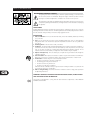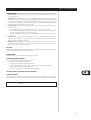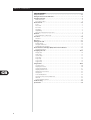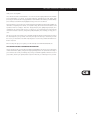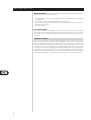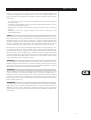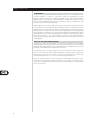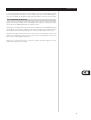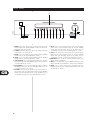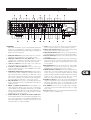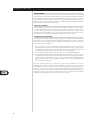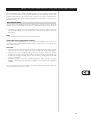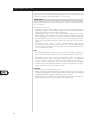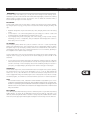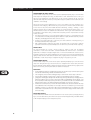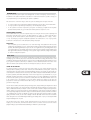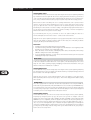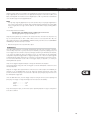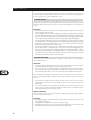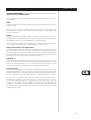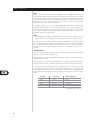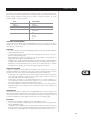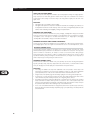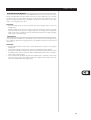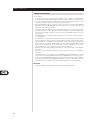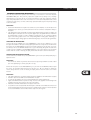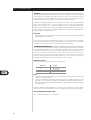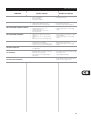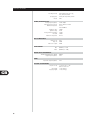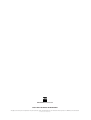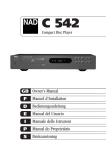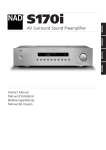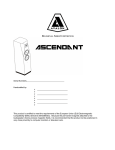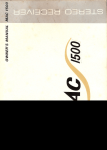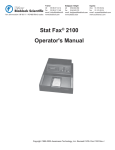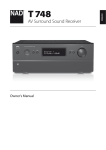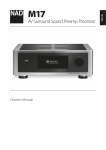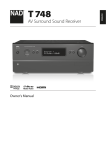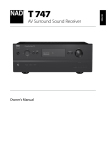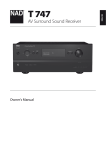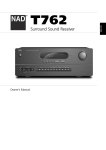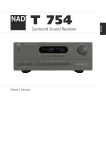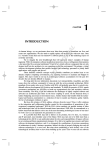Download NAD Electronics S170 User's Manual
Transcript
S170
AV Surround Sound Pre-amplifier
GB Owner’s Manual
SAFETY INFORMATION
EXPLANATION OF GRAPHICAL SYMBOLS
The lightning flash with arrowhead symbol, within an equilateral triangle, is intended to alert
the user to the presence of uninsulated “dangerous voltage” within the product’s enclosure
that may be of sufficient magnitude to constitute a risk of electric shock to persons.
The exclamation point within an equilateral triangle is intended to alert the user to the presence
of important operating and maintenance (servicing) instructions in the literature accompanying
the appliance.
PRECAUTIONS
Read the Operating Instructions carefully and completely before operating the unit. Be sure to keep the
Operating Instructions for future reference. All warnings and cautions in the Operating Instructions and on
the unit should be strictly followed, as well as the safety suggestions below.
INSTALLATION
1 Water and Moisture - Do not use this unit near water, such as near a bathtub, washbowl, swimming
pool, or the like.
2 Heat - Do not use this unit near sources of heat, including heating vents, stoves, or other appliances
that generate heat. It also should not be placed in temperatures less than 5°C (41°F) or greater then
35°C (95°F).
3 Mounting surface - Place the unit on a flat, even surface.
4 Ventilation - The unit should be situated with adequate space around it so that proper ventilation is
assured. allow 10 cm (4 in.) clearance from the rear and the top of the unit, and 5 cm (2 in.) from each
side. - Do not place on a bed, rug, or similar surface that may block the ventilation openings. - Do not
install the unit in a bookcase cabinet, or airtight rack where ventilation may be impeded.
5 Objects and liquid entry - Take care that objects or liquids do not get inside the unit through the
ventilation openings.
6 Carts and stands - When placed or mounted on a stand or cart, the unit should be moved with care.
Quick stops, excessive force, and uneven surfaces may cause the unit and cart to overturn or fall.
7 Condensation - Moisture may form on the CD pickup lens when:
• The unit is moved from a cold spot to a warm spot.
• The heating system has just been turned on.
• The unit is used in a very humid room.
• The unit is cooled by an air conditioner.
When this unit has condensation inside, it may not function normally. Should this occur, leave the unit
for a few hours, then try to operate again.
8 Wall or ceiling mounting - The unit should not be mounted on a wall or ceiling, unless specified in
the Operating Instructions.
GB
WARNING! TO REDUCE THE RISK OF FIRE OR ELECTRONIC SHOCK, DO NOT EXPOSE
THIS APPLIANCE TO RAIN OR MOISTURE
This product is manufactured to comply with the radio interference requirements of EEC DIRECTIVE
89/68/EEC and 73/23/EEC
2
SAFETY INFORMATION
ELECTRIC POWER
1 Power Sources - Connect this unit only to power sources specified in the Operating Instructions, and
as marked on the unit.
2 Polarization - As a safety feature, some units are equipped with polarized AC power plugs which can
only be inserted one way into a power outlet. If it is difficult or impossible to insert the AC power plug
into an outlet, turn the plug over and try again. If it still does not easily insert into the outlet, please call
a qualified service technician to service or replace the outlet. To avoid defeating the safety feature of
the polarized plug, do not force it into a power outlet.
3 AC power cord - When disconnecting the AC power cord, pull it out by the AC power plug. Do not
pull the cord itself.
• Never handle the AC power plug with wet hands, as this could result in fire or shock.
• Power cords should be routed to avoid being severely bent, pinched, or walked upon. Pay particular
attention to the cord from the unit to the power socket.
• Avoid overloading AC outlets and extension cords beyond their capacity, as this could result in fire
or shock.
4 Extension cord - To help prevent electric shock, do not use a polarized AC power plug with an
extension cord, receptacle, or other outlet unless the polarized plug can be completely inserted to
prevent exposure of the blades of the plug.
5 When not in use - Unplug the AC power cord from the AC outlet if the unit will not be used for
several months or more. When the cord is plugged in, a small amount of current continues to flow to
the unit, even when the power is turned off.
CAUTION
Modifications or adjustments to this product, which are not expressly approved by the manufacturer, may
void the user’s right or authority to operate this product.
MAINTENANCE
Clean the unit only as recommended in the Operating Instructions.
DAMAGE REQUIRING SERVICE
Have the unit serviced by a qualified service technician if
• The AC power plug has been damaged.
• Foreign objects or liquid have gotten inside the unit.
• The unit has been exposed to rain or water - The unit does not seem to operate normally.
• The unit exhibits a marked change in performance.
• The unit has been dropped, or the cabinet has been damaged
GB
DO NOT ATTEMPT TO SERVICE THE UNIT YOURSELF
OWNER’S RECORD
For your convenience, record the model number and serial number (you will find them on the rear of your
set) in the space provided below. Please refer to them when you contact your dealer in case of difficulty.
Model No. :
Serial No. :
3
TABLE OF CONTENTS
TABLE OF CONTENTS
Safety Information . . . . . . . . . . . . . . . . . . . . . . . . . . . . . . . . . . . . . . . . . . . . . . . . . . . . . . . . . . .2-3
Getting the Most from the NAD S170 . . . . . . . . . . . . . . . . . . . . . . . . . . . . . . . . . . . . . . . . . . . . .5
Unpacking and Setup . . . . . . . . . . . . . . . . . . . . . . . . . . . . . . . . . . . . . . . . . . . . . . . . . . . . . . . . . .6
What's in the Box. . . . . . . . . . . . . . . . . . . . . . . . . . . . . . . . . . . . . . . . . . . . . . . . . . . . . . . . . . . . 6
Choosing a Location. . . . . . . . . . . . . . . . . . . . . . . . . . . . . . . . . . . . . . . . . . . . . . . . . . . . . . . . . . 6
About the S170 . . . . . . . . . . . . . . . . . . . . . . . . . . . . . . . . . . . . . . . . . . . . . . . . . . . . . . . . . . . . .7-8
E.A.R.S. . . . . . . . . . . . . . . . . . . . . . . . . . . . . . . . . . . . . . . . . . . . . . . . . . . . . . . . . . . . . . . . . . . . 7
About THX. . . . . . . . . . . . . . . . . . . . . . . . . . . . . . . . . . . . . . . . . . . . . . . . . . . . . . . . . . . . . . . . . 7
Ease of Use . . . . . . . . . . . . . . . . . . . . . . . . . . . . . . . . . . . . . . . . . . . . . . . . . . . . . . . . . . . . . . . . 7
Integration . . . . . . . . . . . . . . . . . . . . . . . . . . . . . . . . . . . . . . . . . . . . . . . . . . . . . . . . . . . . . . . . . 7
Upgradability . . . . . . . . . . . . . . . . . . . . . . . . . . . . . . . . . . . . . . . . . . . . . . . . . . . . . . . . . . . . . . . 8
About the S70 System Remote Control . . . . . . . . . . . . . . . . . . . . . . . . . . . . . . . . . . . . . . . . . . . . 8
Quickstart . . . . . . . . . . . . . . . . . . . . . . . . . . . . . . . . . . . . . . . . . . . . . . . . . . . . . . . . . . . . . . . . . . .9
Play a DVD Movie (or Music CD) . . . . . . . . . . . . . . . . . . . . . . . . . . . . . . . . . . . . . . . . . . . . . . . . . 9
Front Panel . . . . . . . . . . . . . . . . . . . . . . . . . . . . . . . . . . . . . . . . . . . . . . . . . . . . . . . . . . . . . . . . .10
Attention! . . . . . . . . . . . . . . . . . . . . . . . . . . . . . . . . . . . . . . . . . . . . . . . . . . . . . . . . . . . . . . . . 10
Rear Panel . . . . . . . . . . . . . . . . . . . . . . . . . . . . . . . . . . . . . . . . . . . . . . . . . . . . . . . . . . . . . . . . . .11
Setting up the S170 . . . . . . . . . . . . . . . . . . . . . . . . . . . . . . . . . . . . . . . . . . . . . . . . . . . . . . . . . .12
Getting Started. . . . . . . . . . . . . . . . . . . . . . . . . . . . . . . . . . . . . . . . . . . . . . . . . . . . . . . . . . . . . 12
Using the S70 Remote . . . . . . . . . . . . . . . . . . . . . . . . . . . . . . . . . . . . . . . . . . . . . . . . . . . . . . . 12
Dealing With Hum and Noise . . . . . . . . . . . . . . . . . . . . . . . . . . . . . . . . . . . . . . . . . . . . . . . . . . 12
About the On-Screen Displays (OSD) and Front-Panel Readout . . . . . . . . . . . . . . . . . . . . . . . .13
Displaying the Menus . . . . . . . . . . . . . . . . . . . . . . . . . . . . . . . . . . . . . . . . . . . . . . . . . . . . . . . . 13
Configuring the S170 . . . . . . . . . . . . . . . . . . . . . . . . . . . . . . . . . . . . . . . . . . . . . . . . . . . . . . .14-19
Display setup . . . . . . . . . . . . . . . . . . . . . . . . . . . . . . . . . . . . . . . . . . . . . . . . . . . . . . . . . . . . . . 14
Audio setup . . . . . . . . . . . . . . . . . . . . . . . . . . . . . . . . . . . . . . . . . . . . . . . . . . . . . . . . . . . . . . . 15
Speaker Setup . . . . . . . . . . . . . . . . . . . . . . . . . . . . . . . . . . . . . . . . . . . . . . . . . . . . . . . . . . . . . 17
Level setup . . . . . . . . . . . . . . . . . . . . . . . . . . . . . . . . . . . . . . . . . . . . . . . . . . . . . . . . . . . . . . . . 17
Delay setup . . . . . . . . . . . . . . . . . . . . . . . . . . . . . . . . . . . . . . . . . . . . . . . . . . . . . . . . . . . . . . . 18
Source Setup . . . . . . . . . . . . . . . . . . . . . . . . . . . . . . . . . . . . . . . . . . . . . . . . . . . . . . . . . . . . . . 18
Trigger setup . . . . . . . . . . . . . . . . . . . . . . . . . . . . . . . . . . . . . . . . . . . . . . . . . . . . . . . . . . . . . . 19
Using theS170 . . . . . . . . . . . . . . . . . . . . . . . . . . . . . . . . . . . . . . . . . . . . . . . . . . . . . . . . . . . .20-28
Selecting Sources . . . . . . . . . . . . . . . . . . . . . . . . . . . . . . . . . . . . . . . . . . . . . . . . . . . . . . . . . . . 20
Adjusting the Volume . . . . . . . . . . . . . . . . . . . . . . . . . . . . . . . . . . . . . . . . . . . . . . . . . . . . . . . . 20
Setting Listening Modes . . . . . . . . . . . . . . . . . . . . . . . . . . . . . . . . . . . . . . . . . . . . . . . . . . . . . . 21
Adjusting Channel Levels . . . . . . . . . . . . . . . . . . . . . . . . . . . . . . . . . . . . . . . . . . . . . . . . . . . . . 24
Adjusting the Tone Controls . . . . . . . . . . . . . . . . . . . . . . . . . . . . . . . . . . . . . . . . . . . . . . . . . . . 25
Using Presets . . . . . . . . . . . . . . . . . . . . . . . . . . . . . . . . . . . . . . . . . . . . . . . . . . . . . . . . . . . . . . 25
Front Panel Operations . . . . . . . . . . . . . . . . . . . . . . . . . . . . . . . . . . . . . . . . . . . . . . . . . . . . . . . 26
Listening in a Remote Zone (MultiSource) . . . . . . . . . . . . . . . . . . . . . . . . . . . . . . . . . . . . . . . . . 27
NAD Link . . . . . . . . . . . . . . . . . . . . . . . . . . . . . . . . . . . . . . . . . . . . . . . . . . . . . . . . . . . . . . . . . 28
System Integration (RS-232) . . . . . . . . . . . . . . . . . . . . . . . . . . . . . . . . . . . . . . . . . . . . . . . . . . . 28
Troubleshooting . . . . . . . . . . . . . . . . . . . . . . . . . . . . . . . . . . . . . . . . . . . . . . . . . . . . . . . . . . . . .29
Specifications . . . . . . . . . . . . . . . . . . . . . . . . . . . . . . . . . . . . . . . . . . . . . . . . . . . . . . . . . . . . . . . .30
GB
4
GETTING THE MOST FROM THE NAD S170
Thank you for choosing NAD.
The S170 A/V Surround Sound Preamplifier is one of the most technologically advanced surround-audio
processor/preamplifiers yet devised, incorporating advanced, ultra-high-speed 32-bit digital signal
processing, an architecture that is fully upgradeable (in both hardware and software), and extraordinarily
precise 24-bit precision/96 kHz-sampling digital-to-analog conversion for all channels.
More importantly, it is among the most musically transparent and spatially accurate designs available, the
culmination of everything we've learned, over a quarter-century, about music and home-theater sound
reproduction. With our company's "Music First" design philosophy as its guiding design principle, we're
confident that the S170 will make good on our promise to you of delivering both a state-of-the-art
surround home-theater experience, and genuinely audiophile-quality music listening, for many years to
come.
We urge you to take a few minutes now to read right through this manual. Investing a little time here at
the outset might save you a good deal of time later, and is by far the best way to ensure that you make
the most of your investment in the NAD S170, and get the most from this powerful and flexible hometheater component.
One more thing: We urge you to register your S170 ownership on the NAD Worldwide Web site:
HTTP://NADELECTRONICS.COM/W/REGISTRATION.HTML
This is by far the best way to ensure that we at NAD world headquarters can inform you of possible future
software and firmware updates, changes that might significantly enhance the performance and utility of
your S170. Please also send in your warranty card, so that your local NAD organization will have a record of
your purchase, and save your original purchase receipt. This will assure you of warranty service in your area.
GB
5
UNPACKING AND SETUP
WHAT'S IN THE BOX
Packed with your S170 preamplifier you will find:
•
•
•
•
A removable AC cable (if you wish, any IEC-standard AC cable of suitable wattage may be substituted).
1 DC trigger cable.
The S70 remote controller with operating manual and 9v (PP-3) battery.
A pair of white cotton gloves—for handling your S170 during setup without fear of scratches or
fingerprints marring its finish.
• This owner's manual.
SAVE THE PACKAGING
Please save the box and all of the packaging in which your S170 arrived. Should you move or otherwise
need to transport your preamplifier, this is by far the safest container in which to do so. We've seen too
many otherwise perfect components damaged in transit for lack of a proper shipping carton, so please:
Save that box!
CHOOSING A LOCATION
We hope you will agree that the S170's finish quality and appearance earn it pride of place in any home
theater or music system. Choose a location that is well ventilated (with at least several inches to both sides
and behind), and that will provide a clear line of sight, within 25 feet/8 meters, between the preamp's front
panel and your primary listening/viewing position—this will ensure reliable infrared remote control
communications. Due to the S170's high-speed DSP hardware and high-current audio circuits it generates
a modest amount of heat, but nothing that should trouble any adjacent components. It is perfectly safe
to stack additional components atop the S170, or vice versa, but it is generally preferable (and considerably
handsomer) if the S170 stands alone. The one exception is a power-amplifier or receiver, or any other unit
that generates substantial heat: The S170 should not be stacked above or below any such component.
GB
6
ABOUT THE S170
Though the S170 A/V preamp is among the most powerful and sophisticated digital-surround
decoder/processors available, we worked hard to make it one of the most musically transparent hometheater components as well; this is what we mean by NAD's "Music First" design philosophy. Here are just
a few examples:
• The S170 employs the latest, most sonically pure high-performance FET components throughout its
analog audio circuits
• Exceedingly low output impedance from all channels (long an NAD hallmark) eliminates sonic impact
from cables and amplifier input-impedances
• Output muting is via reliable, sonically transparent gold-contact relays rather than sound-coloring
electronics
• Gold-surfaced connectors are employed throughout both internally and externally to ensure
unimpeded signal transfer.
E.A.R.S.
A key element of the S170's unique musicality is NAD’s proprietary Enhanced Ambience Recovery System
(EARS). In sharp contrast to many "ambience-synthesis" music-surround modes, EARS exploits the S170’s
substantial DSP power to route the ambient content that is "encrypted" in virtually all natural-acoustic
recordings to the appropriate main, center and surround speakers, without resorting to artificially generated
reflections or regeneration. EARS’ natural ambience yields a subtle but exceptionally effective surround
mode that naturally enhances the spatial presentation in a fashion suitable for serious music listening.
On the digital side, the S170 combines extraordinarily high-speed DSP processing employing one of the
most advanced high-speed DSP "engines" available, with fully 24-bit, 96 kHz-sampling-capable D/A
converters (and A/D conversion for analog inputs processed for surround sound) for all channels. A single,
high-precision master clock runs all digital circuits to eliminate the timing errors ("jitter") that otherwise
occur between digital stages, compromising sonic performance. The result is legitimately state-of-the-art
surround decoding from Dolby Digital and DTS sources in both 5.1-channel and 6.1/7.1-channel output
modes, and genuinely superior sound quality in all modes.
ABOUT THX
The S170 preamplifier is certified by Lucasfilm Ltd. as meeting the rigorous requirements of its home
THX/Ultra program for surround controllers. This means that it is capable of delivering an audio experience
equal to that of the finest commercial cinemas when its superb fundamental performance is combined
with the surround enhancements mandated by the THX/Ultra program.
EASE OF USE
While we expended enormous effort to ensure that the S170 preamplifier's sonic performance is second
to none, we invested no less in making it powerfully easy to use. Its design is unusually simple for so
sophisticated a component, and the S70 LCD remote controller's functioning is uniquely self-prompting
and intuitive, as are the S170's own front-panel and on-screen displays. A simple yet powerful system of
presets will permit you to fine-tune your listening setup for different conditions, and to recall these multiple
parameters with a single keypress.
GB
INTEGRATION
The S170 preamplifier offers extensive, flexible system-integration options through its two configurable DC
triggers outputs, as well as via NAD's proprietary NAD Link inter-component communications protocol.
Additionally, an RS-232 serial port stands ready to integrate the preamp with still more sophisticated
controllers such as touch-screen systems and whole-house automation installations by offering two-way
communication.
7
ABOUT THE S170
UPGRADABILITY
We engineered the S170 preamplifier with selectively modular construction. All of its digital-control and processing “intelligence” is located on a single plug in module. This sophisticated yet accessible
architecture simplifies servicing while maintaining signal-path integrity, making potential hardware
upgrades possible. That said, given the S170's extraordinary processing power and speed we do not
foresee the need for hardware upgrades at this time. Nevertheless, you may feel confident that the S170
will not become obsolete in the foreseeable future.
Software upgrades are a more likely scenario, and are easily accomplished via the high-speed RS-232 port
on the rear panel of the S170. Owners who have registered their S170s on our international web site at
www.NADelectronics.com will be advised of updates (see "Getting the Most from the NAD S170," above).
Updates may be free of charge, or in some cases may require royalty payments for proprietary decoding
systems and the like. Computer-savvy users can perform these upgrades by downloading the files (and an
installer application) from our web-site, and uploading to the S170 by connecting the preamp's RS-232
port to the PC's serial port. (See “System Integration”, page 26 for more detailed information).
Alternatively, the NAD audio specialist from whom you purchased your S170 will assist you in performing
software upgrades.
ABOUT THE S70 SYSTEM REMOTE CONTROL
Packed with your S170 is the NAD S70 LCD remote controller, accompanied by a short, dedicated
operating manual covering its general function. We strongly recommend that you scan this manual and
familiarize yourself with the S70's simple layout and operations before proceeding with setup of your S170
preamplifier; you will find that this process takes but a few minutes.
The S70 remote controller is a "paged" display; that is, each set of commands or functions shows a new
array of icons on its LCD screen. This makes it a powerfully flexible commander; however, because we were
careful to keep its menu structure very "shallow"— there are never more than three levels between any
command and the uppermost, "top" screen—you will find it simple and intuitive to use.
Chances are, you will primarily use your S70 to command the S170 A/V preamp, but the remote can also
operate other Silver Series and C-Series NAD components such as a CD player or recorder, cassette-tape
component, and an AM/FM tuner. You will find the details of its function with these components in each
of their owner's manuals.
GB
8
QUICKSTART
In case you simply cannot wait to experience the performance of your new S170 preamplifier, we provide
the following "Quickstart" instructions to get you underway. They assume that the DVD/CD player is
connected to the VIDEO1 input and that the appropriate audio and video connections have been made.
PLAY A DVD MOVIE (OR MUSIC CD)
From the S70 remote's PREAMP menu, select [@ Source]; then press the [Source up] key until VIDEO 1
appears on the front-panel readout (and on-screen display, if this is enabled; see "Display setup," below).
Use the S70 remote's [VOLUME up/down] keys to adjust the volume.
Start playback of the DVD/CD player. From the S70 remote's PREAMP menu, select [MODE/MULTI.S]; then
press the [Mode •] key; the [Cursor up/down] keys will now cycle through all of the S170 listening modes
that are available for the current input signal type (see "About the S170's Listening Modes," below).
Depending on the signals format and connections you have made, some listening modes may not yet be
available (see "Configuring the S170”, below). You may need to use the DVD player's on-screen menu
system to select a surround-capable signal format.
Enjoy the movie or music, but be sure to set aside time to read this manual thoroughly and to set up,
calibrate, and configure your S170 carefully.
GB
9
FRONT PANEL
GB
1 POWER: Switch off to disconnect the S170 from all AC power and
exit the Standby mode. Switching POWER on both reconnects the AC
and actively power-up the preamp.
2 STANDBY: Illuminates when the S170 is in the Standby mode (dark
when preamp is on, or powered-off).
3 AUDIO: Press to select audio inputs sequentially using the VOLUME
(SETUP) knob (see "Front Panel Operations," below).
4 VIDEO: Press to select audio inputs sequentially using the VOLUME
(SETUP) knob (see "Front Panel Operations," below).
5 TAPE MONITOR: Press to engage the Tape Monitor loop. The signal
present at the rear-panel TAPE MONITOR IN jacks will be heard (see
"Front Panel Operations," below).
6 MULTISOURCE: Press to select the signal output by the rear-panel
MULTISOURCE OUT jacks using the VOLUME (SETUP) knob (see
"Listening in a Remote Zone," below).
7 SPEAKERS: Press to access the <Speaker setup> menu on the frontpanel readout, and to select parameters using the using the VOLUME
(SETUP) knob and subsequent presses of the SPEAKERS key (see
"Configuring Your S170," and "Front Panel Operations," below).
10
8 DELAY: Press to access the <Delay setup> menu on the front-panel
readout, and to select parameters using the using the VOLUME
(SETUP) knob and subsequent presses of the DELAY key (see
"Configuring Your S170," and "Front Panel Operations," below).
9 LEVELS : Press to access the <Levels setup> menu on the front-panel
readout, and to select parameters using the using the VOLUME
(SETUP) knob and subsequent presses of the LEVELS key (see
"Configuring Your S170," and "Front Panel Operations," below).
10 BRIGHTNESS: Press to dim the S170's front-panel readout; press
again to restore full brightness.
11 TONE: Press to adjust treble using the VOLUME (SETUP) knob; press
again to adjust bass, and a third time to exit tone-control adjustment.
12 MODE: Press to select listening modes sequentially using the
VOLUME (SETUP) knob (see "Setting Listening Modes," and "Front
Panel Operations," below).
REAR PANEL
ATTENTION!
Please make all connections to your S170 preamplifier with the unit
powered off or unplugged. (It is equally wise to power-down or
unplug all associated components while making or breaking any
signal or AC power connections.)
1 COMPOSITE VIDEO IN 1-6: Connect Video Inputs 1-6 to compositevideo from source components (see "Source Setup," below).
2 COMPOSITE VIDEO OUT 4-6 OUT; MON OUT: Connect to
composite-video record-inputs of recording components; connect
MON OUT to the composite-video input of the video monitor/TV.
3 S VID1 IN - S VID6 IN: Connect Video Inputs 1-6 to S-Video from
source components (see "Source Setup," below).
4 S VID4 OUT - SVID6 OUT; MON OUT: Connect to S-Video recordinputs of recording components; connect MON OUT to the S-Video
input of the video monitor/TV.
5 COMPONENT VIDEO IN (upper), OUT (lower): Connect inputs to
component-video signal or wide-band component video from a
source component such as a DVD player or HDTV tuner; connect
outputs to the component-video inputs of the video monitor/TV. Be
sure to observe consistency in connecting the Y, CB, and CR jacks to
the corresponding sources/inputs (see "Source Setup," below).
6 NAD LINK IN/OUT: Connect to the corresponding NAD Link jacks
(input to output and vice versa) of compatible NAD components (see
"NAD Link," below).
7 DIGITAL 1-3; DIGITAL IN; DIGITAL OUT: Connect DIGITAL 1-3 to
coaxial S/PDIF-format digital sources such as CD or DVD players;
connect DIGITAL IN to a high-quality S/PDIF-format source via BNC
cabling; connect DIGITAL OUT to the coaxial S/PDIF digital input of a
recording component such as a CD recorder, DAT deck, or computer
soundcard (see "Source Setup," below).
8 OPTICAL DIGITAL IN 1-2; DIGITAL IN; OPTICAL DIGITAL OUT:
Connect OPTICAL DIGITAL 1-2 to optical S/PDIF-format digital sources
such as CD or DVD players; connect OPTICAL DIGITAL OUT to the
optical S/PDIF digital input of a recording component such as a CD
recorder, DAT deck, or computer soundcard.
9 RS-232: Connect to the RS-232 serial port of a home-automation
system or personal computer (see "System Integration," below).
10 VIDEO 1-6 Analog Audio Inputs: Connect to stereo analog outputs
of audio-video sources (see "Source Setup," below).
11 VIDEO ANALOG REC OUT 4-6: Connect to stereo analog inputs of
recording audio-video components such as videocassette recorders.
12 CD, AUX, TUNER Inputs: Connect to stereo analog outputs of audio
components.
13 TAPE MONITOR IN/OUT: Connect OUT to the stereo analog inputs,
and IN to the outputs of an audio recording components such as a
cassette deck or CD recorder, or of an analog audio processor such as
a stereo equalizer.
14 MULTISOURCE OUT: Connect to the inputs of the stereo amplifier
(integrated amp, receiver) that will power the remote-zone's
loudspeakers (see "Listening in a Remote Zone," below).
15 PREAMP ANALOG 7.1 OUTPUTS: Connect L, R, and CENTER to the
channel inputs of the power amplifier(s) driving the front, channels;
connect LS and RS to the power amplifier driving the surround
speakers and LEFT B and RIGHT B to that driving the surround-back
speakers (if any); connect sub to the line input of a powered
subwoofer or to the amplifier driving a passive sub (if any).
16 EXTERNAL 5.1 INPUTS: Connect to the corresponding analog audio
outputs of a multichannel source component such as a DVD-Audio or
multichannel SACD player. There is no bass-management or other
processing available to these inputs; see "Selecting Sources," below.
17 12V TRIGGERS: Connect to the 12-volt trigger inputs of compatible
components such as power amplifiers and projector lifts; see "Trigger
Setup," below.
18 AC power inlet: Connect to the supplied IEC-standard removable
AC power cord or a compatible cord.
11
GB
SETTING UP THE S170
GETTING STARTED
Before you make the first connection to your S170, you should have the arrangement of your listening
room/home theater components and furniture mapped out, at least initially. Unfortunately, a discussion of
the vital questions of loudspeaker placement and listening/viewing positions is beyond our scope here.
Suffice it to say that these two questions will influence your system's ultimate performance every bit as
powerfully as your selection of electronics and speakers. Your NAD audio specialist dealer will be happy to
advise you, and to recommend reference materials.
USING THE S70 REMOTE
You will likely find it most convenient to use the S70 remote handset to configure your S170. The remote
is a "paged" display; that is, each set of commands or functions shows a new "page" of icons on its LCD
screen. The S70 is a powerful controller, but you will find it simple and intuitive to use thanks to its selfprompting LCD screen, and because we were careful to keep its menu structure very "shallow"—here are
never more than three levels between any command and the uppermost, "top" screen.
DEALING WITH HUM AND NOISE
The S170 requires a grounded (3-prong) AC outlet. Employing a 3-to-2 adapter to eliminate the ground
prong will not compromise electrical safety, but it may increase susceptibility to hum and noise. Hum and
noise sometimes prove a challenge in complex, multichannel audio systems. Note these considerations to
help prevent hum and noise problems:
• Power all your system's audio component from AC outlets originating from the same circuit of your
house wiring. As far as possible, power all audio components from the same outlet, or adjacent outlets
on the same circuit. It may be useful to power video displays (and computers!) from outlets on another
circuit, especially if that circuit is supplied from the other "leg" of the house wiring.
• Do not bundle analog audio cables with AC power cables, or with coaxial digital-audio cables.
• Employ high-quality, well-shielded audio cable throughout, and ensure that all connections are secure.
• A pencil-eraser can be used to burnish copper- and gold-plated contacts to ensure good, low-resistance
contact; specialized contact-cleaners can also be useful. Avoid unnecessary unplugging and replugging, since the gold (or copper) contact-plating of typical cable connectors, even very high-quality
ones, is very thin and easily worn.
Track down hum/noise problems one component at a time, working backwards from the power
amplifier(s). That is: Connect the speakers to the power amplifier only, and check for hum. Then connect
the preamplifier alone (with no other components connected to the preamp) to the power and check for
hum. Then connect one source component (a CD player, for example) to the preamplifier, and check for
hum. At each stage, if hum/noise appears, examine the audio cabling and AC-power routing of the new
component. In some cases, moving the new component's AC cord to a different outlet, or installing a
ground-lift (3-to-2-prong adapter) on its power cord, will eliminate the hum.
GB
12
ABOUT THE ON-SCREEN DISPLAYS (OSD) AND FRONT-PANEL READOUT
The S170 preamplifier employs a simple, self-explanatory system of on-screen display "menus" that will
appear on the connected video monitor/TV, useful both during setup and in day-to-day operation. While
the OSDs are always helpful, it is also perfectly possible to operate (or even set up) the S170 without them,
because the same basic data is always shown, though sometimes in shortened form, on the preamp's own
front-panel readout.
DISPLAYING THE MENUS
Select the S70 remote's PREAMP screen (from the S70 main menu, press the remote key opposite the
PREAMP LCD screen): Press the [OSD] key, then [Cursor >]. The OSD will appear on your video monitor/TV.
• If the OSD does not appear, check your Monitor Out connections, and/or the settings of the <Video
format> and <OSD display> items of the <Display setup> menu (see below), using the S170's frontpanel readout.
NOTE
The OSD does not appear on the S170's component-video outputs
NAVIGATING THE OSD AND MAKING CHANGES
Use the remote's [Cursor up/down] keys to move up or down among any OSD menu's list of items; use
the [Cursor <>] keys to change the parameter-value (setting) of any item; use the remote's [Enter] key to
select an OSD menu item.
NOTE THAT:
• Selecting the on-screen <Exit> item from any on-screen menu (press the remote’s [enter] key to select)
returns "up" one level to the next-"higher" menu, or from the Main menu exits the OSD altogether.
• Keying the S70 remote's LCD-labeled [Exit] key from any OSD menu performs two functions
simultaneously: It exits the OSD altogether, turning off any and all current on-screen displays, while
simultaneously recording your changes (if any) to the S170's memory; selecting <Exit> from the Main
menu also saves changes.
• By contrast, keying the S70 remote's LCD-labeled [Cancel] key "quits" the OSD menu system
altogether, from any menu, while abandoning any changes you have made since the last [Exit]/save
operation.
This is worth repeating: the S70 remote's [Exit] key saves changes; its [Cancel] key abandons changes; the
on-screen <Exit> command moves up one level.
GB
13
CONFIGURING THE S170
You may set up your S170's levels, modes, and options in any order; it is not necessary to follow the order
employed here. However, it is advisable to begin by configuring the S170's on-screen display options, since
certain of these will affect the options made available to other setup routines.
DISPLAY SETUP
From the S170 OSD's Main menu, select the <Display setup> item using the remote's [Cursor up/down],
and [Enter] keys. Using the [Cursor <>] keys, set: <TV system> to "NTSC" for North American use, or
"PAL." for European use.
Using the same remote keys, set:
• <Superimpose> to "On" or "Off. When "Off" is selected, on-screen menus will appear against a blue
background, obscuring the current video program (if any); when "On" is selected menus will appear
in white text superimposed upon the current video program (if any).
• <Temporary disp.> to "Full," "Simple, or "Off." This controls how much information the S170 will
display, monetarily, in on-screen text whenever powering on, selecting or changing a source or listening
mode, or changing types of input signals. In "Full" mode a complete screen of data including inputname, audio-signal input, type, format, and listening mode, and video-signal type and input; in
"Simple" mode, only input-name will appear. In "Off" mode no temporary on-screen info will be
displayed.
• <Video format> to "Auto," "SVideo," or "Compos." (composite-video). This controls which S170
video outputs will be active when a video input is selected; in "Auto" mode, the output mode will be
selected according to the format of the incoming signal, with S-Video taking precedence where a
source is connected via both formats.
NOTE
The S170 preamplifier passes video signals even when it is switched to "Standby." This permits video
sources such as TeleText or Web-TV devices to be used even when the balance of the system is off.
• <OSD output> to "Both," "SVideo," "Compos." (composite-video), or "Off." This controls which
video outputs will carry the S170's on-screen displays and menus. When "Both" is selected OSDs will
be present on both the S-Video and composite-video Monitor Outputs; selecting "SVideo" or
"Compos." confines on-screen displays to each output alone, and "Off" disables on-screen displays
altogether. (In all cases, basic data remains readable via the S170's front-panel readout, so you can, for
example, see what you're doing even with OSDs set to "Off.")
NOTE THAT:
• OSDs do not appear on the component-video output
• Enabling OSD for a video output causes the video source signals in that format to "pass through" the
OSD circuitry. Critical videophiles may wish to disable the OSD on the SVideo output for the most critical
viewing/recording functions, switching to a composite-video input for OSD use.
• <Distance units> to "Feet" or "Meters." This selects by which measurement units you will enter your
speaker-setup dimensions on the S170's <Delay setup> menu page (see below).
GB
14
CONFIGURING THE S170
AUDIO SETUP
The <Audio setup> menu enables you to modify tone-control settings and other listening options.
Modifications you make on this menu will remain in affect until changed again, or until a Preset containing
different settings is recalled (see below). This menu also serves to calibrate the S170's Bass limiter, a
function that will generally be a one-time setup task.
BASS/TREBLE
From the <Audio setup> menu, select the <Bass> or <Treble> item using the remote's [Cursor up/down],
keys. Using the [Cursor <>] keys, you may increase or decrease Bass or Treble settings by ±12 dB by 1 dB
steps.
• Bass/treble settings affect only the front channels (left, center, and right), and are active in all listening
modes.
• It is often better to "cut" (a minus setting) than boost (a plus setting); for a "warmer" overall sound
try reducing Treble by a few dB instead of boosting Bass, and vice versa.
• If you frequently find yourself selecting large tone control settings, you may be better served by
reexamining your choice of loudspeakers, and your loudspeaker and listening-position locations to
better exploit your room's acoustics.
LFE CHANNEL
The Low-Frequency Effects channel—the "point-one" channel in "5.1/6.1/7.1"—is active only with Dolby
Digital or DTS multichannel sources. LFE is employed most often as a supplementary channel to enhance
the dynamic range of very low-frequency sounds; it should not be confused with the S170's Subwoofer
output-channel, which may carry most or all bass information from some or all channels, depending on
the configuration of the <Speaker setup> menu page.
From the <Audio setup> menu, select the <LFE channel> item using the remote's [Cursor up/down], keys.
Using the [Cursor <>] keys, you may decrease the LFE channel setting by as much as 10 dB in 1 dB
decrements.
• In most systems the LFE channel setting may be left at 0 dB (no change), because the S170's Bass
Limiter (see below) will be set to prevent subwoofer overload. However, if your subwoofer's headroom
is known to be limited, or if the low-frequency effects of film soundtracks generally seem excessive in
your system, you might profitably try decreasing the <LFE channel> setting by a modest degree.
THX DEFAULT
From the <Audio setup> menu, select the <Default THX mode> item using the remote's [Cursor up/down],
keys. Using the [Cursor <>], you may set the THX default to "EX on" or "EX off." With <Default THX
mode> set to "EX on," the S170 delivers 6.1/7.1-channel Surround EX processing whenever the THX
mode is engaged and a Dolby Surround EX program source is detected; with sources that are not Dolby
Surround EX programs , the S170 derives a center-back channel to preserve 6.1/7.1-channel reproduction.
GB
NOTE
THX Surround EX creates a sixth, "center-back" channel intended for reproduction by one or more
loudspeakers located behind the listening area. With recordings bearing the Dolby Surround EX mark,
this delivers a specifically engineered center-back channel that is encoded into the left/right surround
channels much as the center channel was encoded into the left/right front channels in matrix-encoded
Dolby Surround mixes.
BASS LIMITER
The S170 incorporates a Bass Limiter that you can set to eliminate any chance of your subwoofer producing
audible distortion. You will do this by auditioning a built-in test-noise signal the S170 sends to your
subwoofer, and increasing the Bass Limiter's "headroom" setting to the point of audible distortion. The Bass
Limiter now prevents any program-material signals exceeding this level from being sent to the subwoofer.
15
CONFIGURING THE S170
CONFIGURING THE BASS LIMITER
From the <Audio setup> menu, use the remote's [Cursor up/down] and [Enter] keys to select the <Bass
limiter setup> item. Using the same keys, set <Bass limiter> to "On" and <Limiter noise> to "On"; you
will hear a soft rumbling from your subwoofer. (If you do not hear sound from the sub, check your
subwoofer audio and power connections, check Speaker Setup, below, and/or check the subwoofer's own
"hardware" control settings)
Now use the remote's [Cursor up/down] keys to move to the <Limiter level> item, and [Cursor <] to
decrease the limiter setting by 1 dB increments. As you do, the test-noise from the subwoofer will increase
in level. Listen for the point at which audible distortions (harshening, "clacking," "chuffing," or other
extraneous elements) become evident, then use [Cursor >] to return (increase) the limiter level by 1 or 2
dB until the distortion ceases. This establishes the "distortion-free" limit for your current subwoofer setup.
It is advisable to return and re-check your Bass Limiter setup after you have completed the Level Setup
routines (see below).
• Even after the Bass Limiter is set you may usefully engage its test-noise to "search and destroy" the
room-rattles that are inevitably excited by high-level subwoofer output. (Window-treatments, electrical
wall-plates, and hanging artwork are three common sources.)
• Should you ever change subwoofers, or reposition your current subwoofer or listening position, you
should repeat the Bass Limiter setup routine.
• With a high-performance subwoofer, this routine can get rather loud. It is often best to await an
opportune moment when spouses/children/pets are not at home to perform Bass Limiter setup fully.
PRESET SETUP
The S170 incorporates five "Presets," memory locations to which you may store five different
combinations of tone-control and relative center/surround/subwoofer channel levels to suit different
requirements. For example: You might configure Preset 1 for movie-surround with tone controls set to zero
and relative channel levels left at their calibrated points, but set Preset 2 for music-surround listening with
slightly elevated surround- and subwoofer-channel levels, slightly reduced center-channel levels, and
modified bass or treble. Presets may be configured in any way, for any purpose you see fit.
CONFIGURING PRESETS
From the <Audio setup> menu, use the remote's [Cursor up/down] and [Enter] keys to select the <Preset
setup> item. Using the same keys, select the Preset to be configured on the <Preset> item; then invoke
the bass and treble settings desired for that preset using the same keys. With the same keys again, set the
relative levels of Center, Surround, and Subwoofer channels for that preset.
NOTE THAT:
• If surround-back speaker(s) are configured as present in the <Speaker setup> OSD menu (below), their
levels will be controlled along with the surround-channels levels.
• Once configured, a Preset remains unchanged until you edit it via the <Preset setup> OSD menu.
• A Preset applies regardless of what source is selected, or what listening mode is in operation
• Cycling the S170 through its Standby mode will cancel any previously selected Preset, reverting both tone
and all level settings to those set on the S70 remote's LEVELS or MODE/MULTI.S screens (below), or via
the S170 preamp's <Audio setup> (above) OSD menu. If you would like to be able to set all channel-levels
and tone-control values to zero without cycling through Standby, set one Preset to "all zeroes."
• Channel levels stored in presets (or on the S70 remote's LEVELS screen, below) are added to the setup
levels established on the S170 preamp's <Levels setup> OSD menu. For example: if your <Level setup>
establishes <Center> at "-3 dB" and you dial in a Preset center-channel level of +2 dB, the net overall
effect will be a center-channel level of -1 dB. By contrast, tone-control settings override <Audio setup>
tone levels entirely.
GB
RECALLING PRESETS
From the S70 remote's PREAMP menu select the PRESET 1-5 item. Use the [•Preset 1] through [•Preset 5]
keys to select the desired Preset; the number of the preset invoked will appear briefly on the OSD and the
S170's front-panel display. (See also Using Presets, below)
16
CONFIGURING THE S170
SPEAKER SETUP
Every surround-sound system requires "bass-management" to direct low-frequency content from any or
all channels to the speakers best able to reproduce it. In order for this function to operate correctly, it is
very important that you correctly identify your speakers' capabilities.
We use the terms "Small" and "Large" (and "No"), but note that physical size may be irrelevant.
• A "Small" speaker is any model without significant deep-bass response, that is, below about 80 Hz.
• A "Large" speaker is any full-range model, that is, one with deep-bass response
• A "No" speaker is one that is not present in your system. For example, you might not have any Back
speakers installed; in that case, you would set the <Back speakers> setup item to "No."
CONFIGURING SPEAKERS
From the OSD Main menu, select the <Speaker setup> item using the remote's [Cursor up/down], and
[Enter] keys. Using the [Cursor <>] keys, set <Main speakers> to "Large" or "Small." Using the same
remote keys, set the <Center speaker>, <Surround speakers>, and <Backspeakers> to "Large," "Small,"
or "No," according to your system's loudspeaker population. Set <Subwoofer> to "Yes" only if you have
a subwoofer connected to the S170's SUB preamp analog output jack.
NOTE THAT:
The S170 permits you to set Subwoofer to "Yes" even with "Large" front speakers: In this case, bass
content from any channels you set to "Small" will be routed to both the subwoofer and to the front
speakers; LFE-channel signal will pass only to the sub. You might want to try this arrangement way if
your front speakers roll off naturally at about the 80 Hz crossover frequency and can handle strong
bass signals without distortion or damage. In most systems using a subwoofer, setting front speakers
to "Small" is usually the best option.
LEVEL SETUP
Setting the relative balance of your system's loudspeakers is perhaps the most important single function
of setting up your S170. First, this process ensures that surround-sound recordings, whether music or film
soundtracks, will play back with the balance of effects, music, and dialog that the artists intended. Second,
if your system incorporates a subwoofer, it establishes a correct relationship between the volume of the
subwoofer and the other speakers, and thus of low-frequencies (bass) to other sonic elements.
USING AN SPL METER
It is perfectly possible to perform the S170 Level setup routines "by ear," and an experienced ear will
usually produce acceptably accurate results. However, the timbral differences among front, center, and
surround speakers can make accurate level-matching difficult. Therefore, we strongly recommend the use
of an inexpensive sound-pressure level (SPL) meter, such as Radio Shack part number 33-2050, for this task.
It is quick, repeatable, and reliable. Ownership of such a meter may prove a very useful audio tool, or your
NAD audio specialist may be able to help you with temporary use of a meter. Calibrating your system with
an SPL meter also permits you to set its overall level so that, when the S170's Master Volume control is set
to -0 ("reference level"), the playback in your home theater matches the loudness of the same film
projected in a well-set-up commercial cinema. (Of course, you can still set the Master Volume wherever
you like from day to day.)
GB
The SPL meter should be placed at the primary listening position, at approximately the height of the seated
listener's head. A tripod is very useful, but with a little duct-tape almost anything—a pole lamp, musicstand, or ladder-backed chair, for example—can do as well. Just be sure that no large acoustically reflective
surfaces obstruct or are near the microphone element. Orient the meter with its microphone (usually at
one end) pointing straight up toward the ceiling (not forward toward the speakers) and make sure that its
"C" weighting scale is selected. To calibrate your system to play at the same objective loudness as a highquality commercial cinema, set the meter to display 75 dB SPL. (On Radio Shack meters this necessitates
either setting the meter to its 80 dB range and taking your readings at the -5 point, or selecting the 70 dB
range and reading at the +5 point.
This 75 dB SPL point is the "official" cinema (and THX) reference level. However, we note that no law
requires you to use this level, and in fact this reference seems too loud for some users for home cinema
playback. Many people find instead that calibrating to 70 dB SPL is just about right.
17
CONFIGURING THE S170
CONFIGURING LEVELS
From the OSD Main menu, select the <Level setup> item using the remote's [Cursor up/down], and [Enter]
keys. Activate the test-noise signal with the remote's [Test] key (third from the bottom); you will here a
"surf" noise that cycles through your speakers, beginning with the left-front. (If you do not hear the testnoise, check your Audio Connections (above), and your <Speaker setup> OSD menu settings, (above.)
On the left-most column of the OSD you'll see an > pointing toward <Left> (if the > points to another
other line, use the remote's [Cursor up/down] keys to move it to <Left>). Now use the remote's [Cursor
<>] keys to adjust the level of the noise output from the Left (left-front) speaker; the test-noise will
automatically move there and the "level offset" reading on the right will change by 0.5 dB increments. If
you are using an SPL meter, adjust the Left output to produce a reading of 75 dB SPL C-weighted (or
whatever other reference level you have chosen to adopt).
If you are balancing levels "by ear" you will have to choose one speaker—usually the center—as a
reference and adjust each of the others so that is " sounds as loud" as the reference.
Using the remote's [Cursor up/down] and [Cursor <>] keys, adjust each speaker in turn to produce the
same SPL meter reading (or subjective loudness), within ±1 dB or better; the S170's ability to calibrate
outputs by 0.5 dB steps should facilitate this precision.
NOTE THAT:
• All speakers must be in their final locations before level-setting.
• Your subwoofer (if any) should be set with its integral crossover defeated, or set to its highest-possible
frequency if you are using the S170's SUBWOOFER output.
• Due to the effects of room acoustics, matched-pair speakers (front; surround; back) will not always
calibrate to exactly the same level offset readings.
• If you are particularly meticulous, you may wish to come back and re-check your level setup after
completing the Delay setup routine (below).
DELAY SETUP
Your system's channel-delay settings are a subtle but important refinement of your setup. By informing the
S170 of the loudspeaker-to-listener dimensions of each speaker, it will automatically impose the correct
delays for each channel, optimizing imaging, intelligibility, and surround-sound ambience. Enter your
dimensions with precision within about 1 foot/30 cm.
CONFIGURING DELAYS
From the OSD Main menu, select the <Delay setup> item using the remote's [Cursor up/down], and [Enter]
keys. Using the [Cursor <>] keys, set <Right> to the distance between your principal listening position and
the front surface of the front-right loudspeaker.
GB
Using the same remote keys, set the remaining speakers, each to the distances of your system layout.
Where a particular speaker is not present in your system, "None" will be displayed and no distance setting
will be possible.
SOURCE SETUP
The S170 is equipped with nine total inputs: six audio-video inputs (labeled on the rear panel VIDEO1-6),
and 3 audio-only inputs (labeled CD, AUX, and TUNER). There is also an audio-only TAPE MONITOR loop.
For each input position of the S170, you may select a digital input to become active whenever that input
is selected, and you may assign a 7-character name which will be displayed on the front-panel display and
momentarily on the on-screen display whenever that input is selected.
CONFIGURING SOURCES
From the OSD Main menu, select the <Source setup> menu item using the remote's [Cursor up/down],
and [Enter] keys. Using the [Cursor <>] keys, call up the source you wish to configure. Sources are
numbered 1-9, which correspond in order to VIDEO1-6, CD, AUX, and TUNER on the rear panel (the TAPE
MONITOR loop is not configurable, and will not appear in the rotation). Use the [Cursor] (down) key to
move to the <Title> menu item, and press the [Enter] key. You may now edit the default title (“Video 1”,
“CD,” etc.) to a more meaningful name, up to 7 characters. The [Cursor up/down] keys scroll through the
complete list of available characters, while the [Cursor <>] keys move left and right across the six characters
(you may back up and change characters freely). When you are finished with the title, press [Enter] to
return to the <Source setup> menu.
18
CONFIGURING THE S170
Using the [Cursor] (down) key scroll down to the <Digital input> menu item. Use the [Cursor <>] keys to
assign a digital input to the current source. The digital inputs will appear in order: Coax1-4, OPT 1, and
Opt 2, followed by Off. You would set a source’s <Digital input> to “Off” if you wished to ensure that that
source would not play an incoming digital bitstream.
NOTE
You may freely assign any digital input to any source position, and you may assign a digital input to
two or more source positions. For example, with your DVD/CD player connected to the COAX1 digital
input, you might choose to assign COAX1 to both the “CD” and “VIDEO1” inputs, renaming VIDEO1
to “DVD.”
The following characters are available:
ABCDEFGHIJKLMNOPQRSTUVWXYZ0123456789
abcdefghijklmnopqrstuvwxyz*-./:
Using the [Cursor] (down) key scroll down to the <Component video> menu item. Use the [Cursor <>]
keys to set Component video to “On” or “Off.” When a source is set to Component video “On,” the
video signal present at the S170’s COMPONENT VIDEO IN (Y-Cb-Cr) jacks will be sent to its COMPONENT
VIDEO OUT jacks whenever that input is selected.
• OSDs do not appear on the component-video output.
TRIGGER SETUP
The S170 is equipped with two 12-volt trigger outputs that may be used to turn on, activate, or otherwise
control ancillary components or systems, such as power amplifiers, projector-lifts, lighting systems, and
more. A trigger's function could be as simple as powering up and down your NAD S250 power amplifier,
or as complex as readying an entire home-theater room for use. Each trigger may be independently
configured for delay-before-trigger, duration of trigger, and polarity (+12v or -12v) of its output. Trigger #2
is equipped with two parallel output jacks, for convenience in controlling multiple components or systems.
For more technical information on the S170's 12-volt trigger outputs, see Appendix 1, or consult your
installing NAD audio specialist.
Simple 12-Volt Trigger Configuration Example: Powering the NAD S250 Power Amplifier
The following example employs the S170's 12V Trigger #1 to turn the S250 amplifier on and off in concert
with the preamplifier.
Using the 12V Trigger cable supplied with the S170 connect the S170's rear-panel 12V TRIGGERS jack
marked #1 to the 12V TRIGGER input jack on the S250 power amplifier. Note that this custom cable
provides an 1/8th-inch mini-plug on one end for the S170, and a special, DC-style plug on the other to fit
the S250 amplifier's trigger input.
GB
>From the OSD Main menu, select the <Trigger setup> item using the remote's [Cursor up/down], and
[Enter] keys. The <Trigger 1> listings should appear as follows (these are the defaults):
-polarity . . . . . . . . . . . . .Posit.
-delay . . . . . . . . . . . . . . .No
-duration . . . . . . . . . . . .Infin.
If any other settings are in place, use the remote's [Cursor up/down] and [Cursor <>] keys to change them
to the above conditions.
19
USING THE S170
You may operate the S170 preamplifier equally from its front panel or via the S70 remote controller. Since
the remote will be the primary controller for most cases, we will focus on remote-controlled operations.
Be sure to read the section, "Front Panel Operations," below.
SELECTING SOURCES
From the S70 remote's PREAMP menu, select [@ Source]; then use the [Source up/down] keys to cycle
through all ten S170 inputs in order, beginning with the most recently selected one. Or you may use the
[CD], [Tuner], [Tapemon] (Tape Monitor), or [Ext5.1] (5.1-channel external input) keys to select directly those
sources.
NOTE THAT:
• When an audio-only source is selected, the most recently-selected video signal remains selected, until
another audio-video input is selected
• When you change sources, the OSD will, depending on the Display setup settings (above) momentarily
show information about the new input. The level of detail depends on the setting of the <Temporary disp.>
item: "Full" will show all information about the newly selected input's audio, digital, and video signals;
"Simple" will show only the new input name, and "Off" will prevent any display from appearing.
• A newly selected input's listening mode (Stereo, EARS, Dolby Digital, etc.) will revert to the mode that
was employed the last time that input was chosen, except that a multichannel digital source (Dolby
Digital or DTS) source will automatically switch to 5.1- or 6.1/7.1-channel surround, even if that input
was last used in another mode such as Stereo or EARS.
• The Ext5.1 input participates in the S170's source "rotation" like any other audio-only source. However,
since the Ext5.1 input is a "straight-through" source it does not receive bass-management, tonecontrol, or any other preamp functions; signals appearing at the rear panel's EXTERNAL 5.1 INPUTS
pass directly to the corresponding six of the PREAMP ANALOG 7.1 OUTPUTS jacks with no processing
other than master-volume control. Bass-management and any other desired processing should be
performed by the multichannel external source component.
ADJUSTING THE VOLUME
Use the S70 remote's <Volume up/down> keys to adjust the "master volume" of the S170, raising or
lower all channels together.
NOTE THAT:
• A momentary keypress will change the master volume by 1 dB increments; if you hold down <Volume
up/down> the master-volume change will "run-on" until the key is released.
• The S170's OSD will show the volume setting as a line graphic relative to the reference level (the "+"
mark on the line), with a numeric display above in dB relative to the reference level. (If the <Display
setup> <Temporary disp.> item is set to "Off" the momentary volume indication will NOT appear.)
GB
Since recordings vary considerably in overall average level, there is no imperative to listen at the reference
level or any other particular setting. A setting of -20 may sound "as loud" from one CD as -10 does from
another.
• If muting has been activated (below), increasing the master-volume via the S70 remote's [Volume
up/down] keys or the front-panel knob automatically releases the mute function; decreasing volume
retains muting.
• The S170 will power-up/return from Standby mode at whatever master volume setting was last used;
however, if the prior setting was greater than –20 dB the S170 will power up to –20 dB. This prevents
inadvertently beginning a session at excessive volume.
MUTING THE SOUND
Use the S70 remote's <Mute> key to silence all channels completely. Muting is always available, regardless
of source or listening mode selections.
NOTE THAT:
• Cycling through Standby or powering off releases muting; the S170 will always power up or return
from Standby with muting off.
• Changing input or listening-mode selections does not release muting.
• Increasing the master-volume via the S70 remote's [Volume up/down] keys or the front-panel knob
automatically releases the mute function; decreasing volume retains muting.
20
USING THE S170
SETTING LISTENING MODES
ABOUT THE S170'S LISTENING MODES
The S170 preamplifier offers seven distinct listening modes, tailored for different types of recordings or
program material.
MONO
All output is directed to the center channel; low frequencies are directed to the subwoofer if one is present
in the Speaker setup
Mono mode is best selected for monaural recordings originally produced in single-channel format,
including classic films and historic music recordings. It ensures a stable, clear monaural presentation with
correct bass management.
STEREO
Stereo recordings, whether in PCM/digital or analog form and wither surround-encoded or not encoded,
are reproduced as recorded; multichannel digital recordings (Dolby Digital and DTS) are reproduced via the
left- and right-front channels only, as Lt/Rt (left/right-total or "downmixed") signals.
Select Stereo mode for listening to stereo recordings when you do not wish surround-sound to be in effect,
or for multichannel recordings when only two-channel playback is possible (or desired).
DIRECT (DOLBY DIGITAL / DTS SOURCES ONLY)
Multichannel digital recordings (Dolby Digital or DTS) are reproduced via only the channels employed in
the original recording. For example, a "5.1-channel" Dolby Digital 3/2/1 recording will reproduce via the
front left-center-right, surround-left/right, and subwoofer speakers (plus surround-back speaker(s), if any);
a Dolby Digital 2/0/0 recording will reproduce via only the front-left and -right speakers (and the subwoofer
if these were set to "Small" on the <Speaker setup> OSD menu, and so on.
SURROUND 6.1
Multichannel digital recordings (Dolby Digital or DTS) are reproduced via the full suite of front, surround,
and one or two "back"-channel speakers, plus subwoofer (if any). If Dolby Digital EX/DTS ES encoding is
present in the original recording its logic is used to derive the back channels; otherwise, the S170
preamplifier derives a single surround-back channel from the left/right surround channels.
DOLBY PRO LOGIC
Surround-encoded recordings (and stereo recordings that are not encoded ) are reproduced with Pro Logic
Dolby Surround decoding, with output to left, center-, and right-front channels and a single monaural
surround signal sent to both surround-channel speakers, plus a subwoofer (if any). The surround channel's
response is rolled off above 7 kHz to discourage localization of surround-speaker locations in DPL mode.
GB
Pro Logic mode is best reserved for surround-encoded recordings intended for Dolby Surround or
compatible-system reproduction. These include most films on videotape and many on LaserDisc,
television/cable programming produced for surround-sound, and most older LaserDiscs. Most DVD
recordings, even those that do not exploit multichannel surround, include a Dolby Digital and/or DTS
soundtrack in 1- or 2-channel modes; where available, this will usually deliver better performance. With
rare exceptions, NAD's proprietary EARS listening mode will produce superior results from stereo music
recordings than will Pro Logic.
21
USING THE S170
EARS
Stereo recordings (and surround-encoded stereo recordings), whether in PCM/digital or analog form, are
reproduced with proprietary NAD surround processing with signals output to the left, center-, and rightfront channels and both surround-channel speakers (plus surround-back, and subwoofer, if any). EARS
extracts the natural ambience present in nearly all well-produced stereo recordings. It does not synthesize
any ambience or other sonic elements and thus remains far truer to the sound of the original musical
performance than most other music-surround options.
Select EARS for listening to stereo music recordings and broadcasts. EARS produces a subtle but highly
natural and believable ambience from nearly all "natural-acoustic" stereo recordings; typically, these
include classical, jazz, and folk genres as well as numerous examples from others. It's virtues include a
realistic, stable "front-stage" sonic imaging and spacious but unexaggerated ambient "virtual acoustics"
that remain faithful to the original recording.
NOTE
When listening to FM broadcasts, “multipath distortion” may be more clearly revealed by the EARS
circuit. This can be used to advantage in optimally orienting an FM antenna for a given FM station.
EARS cannot be applied to multichannel digital recordings (Dolby Digital/DTS); these recordings incorporate
their own surround and ambience by their very multichannel natures. However, EARS may be applied to
these recordings when they are played back via the analog stereo outputs of a DVD or other player, or
when the DVD or other recording's soundtrack selection is set to "stereo/PCM" rather than "5.1" or
equivalent.
ANALOG BYPASS
Stereo or monaural recordings from any S170 source's analog input jacks are routed directly to the leftright-front outputs with no processing whatsoever.
Use Analog Bypass to reproduce minimal-signal-path "audiophile" conditions for critical listening of twochannel (or monaural) sources.
No bass management is performed in Analog Bypass mode, so signals are reproduced by the left- and
right-front channels "full-range," regardless of the settings entered on the S170's Speaker setup page.
The table below indicates which listening modes are available with the three possible types of signal
sources: digital-input 2-channel (whether the actual signal is monaural, stereo or surround-encoded);
analog-input 2-channel (mono, stereo or surround-encoded), or digital-multichannel (Dolby Digital or DTS).
Where a listening mode is not available to a given signal source, it will not appear in the <Mode> selection
rotation.
GB
2-ch. PCM
2-ch. analog
Multi-ch. (DD/DTS)
Mono
Stereo
Pro Logic
EARS
---
Mono
Stereo
Dolby Pro Logic
EARS
Analog Bypass
Mono
Stereo
Direct
Surround 6.1*
--*If setup with "Back" speaker(s)
22
USING THE S170
Note that the S170's front-panel readout (and, momentarily, the OSD, if so enabled; see Display Setup,
above) will always indicate the signal-format of the currently selected source. The table below lists the
primary readings; multichannel readouts show the number of channels employed in the format
front/surround/LFE, or simply front/surround.
Source
Readout/OSD
Analog
Digital PCM
Multichannel (Dolby Digital)
Analog
Digital PCM
Dolby D 3/2/.1 (full surround)
Dolby D 3/1/.1
Dolby D 2/0
etc.
dts 3/2/.1 (full surround)
dts 3/1/.1
dts 2/0
etc.
Multichannel (DTS)
SELECTING LISTENING MODES
From the S70 remote's PREAMP menu, select [MODE/MULTI.S]; then press the [Mode •] key; the [Cursor
up/down] keys will now cycle through all of the S170 listening modes that are available for the current
input signal type (see table, above).
NOTE THAT:
• The S170's front-panel readout (and OSD, depending on Display Setup, above) will always indicate the
currently selected listening mode.
• You must re-key [Mode •] if more than five seconds have passed since your last use of the [Cursor
up/down] to change listening modes.
• Neither changing the selected input, cycling the S170 through Standby or powering down, nor
engaging mute will change the selected listening mode.
• Changing the type of signal will change the listening mode if the new signal is a digital-multichannel
recording, or is incompatible with the selected mode. For example: After listening to a CD played on a
DVD/CD player via the EARS listening mode, you remove the CD and replace with a 5.1-channel
multichannel DTS CD recording. The S170 will automatically engage DTS/5.1 playback.
ABOUT THE THX MODE
In addition to certifying very high fundamental multichannel audio performance from components
awarded the THX/Ultra logo, Lucasfilm Ltd.'s Home THX program also mandates that Ultra components
include the THX mode. This incorporates three fundamental surround-audio enhancements:
• Re-equalization contours high frequencies from the front channels to better match the tonal balance
of the original film soundtrack as reproduced on the "dubbing stage" on which the director and
sound-mixers auditioned the film during its production.
• Timbre-matching compensates for the lateral/rearward placement of surround loudspeakers in a
correctly deployed surround home-theater system, achieving a more consistent tonal characteristic
from sounds originating from any point around the audience positions.
• Decorrelation mitigates the monaural surround channel delivered by all Pro Logic recordings (and some
Dolby Digital and DTS sources), yielding more spacious, natural reproduction of a film's ambience and
"virtual acoustics."
GB
ENGAGING THX
From the From the S70 remote's PREAMP menu, select [MODE/MULTI.S]; then press the [•THX] key; THX
surround will be engaged. Subsequent presses of the [•THX] key will "toggle" between standard-THX and
THX Surround EX modes. To defeat the THX modes altogether and return to the listening mode selected
by the [Cursor up/down] keys without additional enhancement, press the [•Mode] key again.
NOTE THAT:
• THX modes are only available to digital-input sources: Dolby Digital; DTS; PCM
• For PCM sources, the Dolby Pro Logic listening mode must previously have been engaged via the
remote's [MODE/MULTI.S] page.
• "Incompatible Source" will appear on the OSD and front-panel readout when THX is invoked for an
analog source, when Pro Logic is not the current listening mode, or when THX Surround EX is invoked
for a PCM source or a Dolby Digital or DTS non-discrete-surround source (2/0/0, 2/1/0, 3/1/1, etc.).
23
USING THE S170
ABOUT THE LATE NIGHT MODE
The S170 incorporate a Late Night mode available only to Dolby Digital recordings. This engages dynamicrange compression to make widely dynamic material such as many movie soundtracks more useful at
modest master-volume settings—such as those likely to be employed late at night; hence the name "Late
Night" mode.
NOTE THAT
• Late Night mode is not available to DTS recordings
• Late Night mode depends on compression instructions coded into the recording by its producers; it is
not adjustable. But while the overall effect may at first seem subtle, it will significantly reduce the peak
loudness while maintaining full intelligibility of dialog and quieter details.
ENGAGING LATE NIGHT MODE
From the From the S70 remote's PREAMP menu, select [•L.Night]; "LateNight On" will appear on the OSD
and on the S170's front-panel readout ("LateN On"). If a Dolby Digital source is not playing (or is paused),
"Incompatible Source" will appear on the OSD and readout. Press [•L. Night] again to disengage;
"LateNight Off" and LateN Off") will appear on the OSD and readout.
CHANGING THE FRONT PANEL READOUT BRIGHTNESS
From the >From the S70 remote's PREAMP menu, select [•Bright]; the S170's front-panel readout will dim.
Press [•Bright] again to restore the original level of illumination. See also "Front Panel Operations," below.
ADJUSTING CHANNEL LEVELS
You may make temporary changes to the relative levels of center, surround, and subwoofer outputs
without abandoning the permanent levels calibrated from the OSD's Level setup item. This may prove
useful in a number of circumstances, for example: to increase (or tone down) a film's dialog clarity by
raising (lowering) the center channel; to enhance (or inhibit) subjective ambience from a music recording
reproduced via EARS by raising (lowering) the surround-channels level; to mitigate excessive deep bass (or
enhance deep bass) by lowering (raising) the subwoofer level.
CHANGING CHANNEL LEVELS
From the From the S70 remote's PREAMP menu, select [LEVELS]. Use the three vertically paired up/down
key-pairs, [Sub.W], Center], and [Surr] to adjust Subwoofer, Center-channel, or Surround-channels relative
levels; the changing levels will be displayed on the OSD and the front-panel readout.
NOTE THAT:
• Level settings are added to the setup levels established on the S170 preamp's <Levels setup> OSD
menu (above). For example: If your <Level setup> establishes <Center> at "-3 dB" and you manipulate
[Center up/down] level to +2 dB, the net overall effect will be a center-channel level of -1 dB.
• Changes made on the [LEVELS] page are canceled by cycling the S170 through its Standby mode.
• If a Preset was is in force (previously selected), the levels from which [LEVELS] page's three controls
"start" will reflect any levels stored by the preset. (See Configuring Presets, above.)
• The [LEVELS] page will show and permit adjustment of a channel that is not present in the <Speaker
setup> OSD menu. For example: Even if you have set <Center> to "No" on the <Speaker setup> OSD
menu, the [Center up/down] keys will appear on the [LEVELS] page; they will have no effect, even upon
the "phantom center channel" when listening in any of the surround modes.
• If one or two surround-back channels are configured as present in the <Speaker setup> OSD menu,
their levels will be raised and lowered by the [LEVELS] page's [Surr up/down] keys in lockstep with the
surround channels.
GB
24
USING THE S170
ADJUSTING THE TONE CONTROLS
From the S70 remote's PREAMP menu, select [MODE/MULTI.S]; then press the [•Tone] key; "Treble"
appears on the OSD and the front-panel readout. Use the remote's [Cursor up/down] to boost or cut treble
by 1 dB increments. Press [•Tone] again to adjust bass, similarly using the [Cursor up/down] keys; "Bass"
appears on the OSD and readout. Press [•Tone] again to exit the tone-control function. See also "Audio
Setup," and "Configuring Presets," above.
NOTE THAT:
• Bass/treble settings affect only the front channels (left, center, and right), and are active in all
listening modes
• Bass/treble settings imposed via the S70 remote's [•Tone] will override those stored on the <Audio
setup> menu, but they are temporary: Cycling through the S170's Standby mode (or recalling the
<Audio setup> menu), or recalling a Preset, will override them and revert to the settings selected by
<Audio setup> or the recalled Preset.
USING PRESETS
From the S70 remote's PREAMP menu, select [PRESET 1-5]; then press the [•Preset1] through [•Preset5]
key to engage the desired Preset. Keying [Exit] returns to the PREAMP menu but leaves the last-selected
Preset in force.
NOTE THAT:
• The selected Preset remains in force until you select a different Preset, or cycle the S170 through its
Standby mode.
• A Preset applies regardless of what source is selected, or what listening mode is in operation.
• Cycling the S170 through its Standby mode cancels any selected Preset, reverting both tone and all
level settings to those set on the S70 remote's LEVELS or MODE/MULTI.S screens, or the S170 preamp's
<Audio setup> OSD menu (above).
• A Preset's channel levels are added to the setup levels established on the S170 preamp's <Levels setup>
OSD menu; a Preset's tone-control settings override those established on the <Audio setup> OSD
menu (or the MODE/MULTI.S remote page) entirely.
GB
25
USING THE S170
FRONT PANEL OPERATIONS
It is possible to perform every function directly from the S170 Preamplifier's front panel, without the S70
remote controller.
• To change input sources or listening modes, press AUDIO or Video or MODE; the VOLUME (SETUP)
knob will now cycle, bi-directionally, through all audio-video or audio-only sources, or listening modes.
The source or mode names appear on the OSD as well as the front-panel readout. After five seconds
of inactivity, the display and the knob will return to their normal functions.
• Press TAPE MONITOR to hear the component or signal connected to the rear-panel TAPE MONITOR
IN/OUT jacks; press Tape MONITOR again to bypass the tape monitor loop. <Tape Monitor On> and
<Tape Monitor Off> appears on the OSD.
• To adjust the treble, press TONE once and use the VOLUME (SETUP) knob to raise or lower the setting;
press TONE a second time to adjust bass; the new tone settings appear on both the OSD and the frontpanel readout. Press TONE a third time to return the readout and VOLUME (SETUP) knob to their
normal functions.
• Press BRIGHTNESS once to dim the front-panel readout, press the key again to return the readout to
its normal brightness.
• The SPEAKERS key accesses the same functions as the <Speaker setup> OSD menu (see Speaker Setup,
above). The OSD will not appear, but the necessary information will display on the front-panel readout.
Each subsequent press of SPEAKERS moves through Main, Center, Surround, Back, and Subwoofer
options; while any is selected the VOLUME (SETUP) knob cycles bi-directionally through the available
options, such as "No/Small/Large" for the Center position. Press the SPEAKERS key one more time
(beyond Subwoofer) to return the readout and knob to their normal functions.
• The DELAY key works similarly, adjusting channel-delays for each channel present. See the paragraph
directly above.
• The LEVELS key works similarly, adjusting channel-levels for each channel present. See the paragraphs
directly above.
• You can adjust the remote room's audio using the MULTISOURCE key. Press MULTISOURCE once to adjust
remote-room volume using the VOLUME (SETUP) knob; press MULTISOURCE a second time to cycle the
source sent to the REMOTE ROOM rear-panel jacks through the audio-only sources using the VOLUME
(SETUP) knob, bi-directionally. Press MULTISOURCE a third time to return the readout and knob to their
normal functions; the normal functions will also return automatically after five seconds of inactivity.
NOTE THAT:
Mute, THX, LateNight, Standby and Presets can't be accessed from the front panel.
GB
26
USING THE S170
LISTENING IN A REMOTE ZONE (MULTISOURCE)
The S170 can provide line-level signals, in stereo-mode only, to a second room or zone via its rear-panel
MULTISOURCE OUT jacks. These jacks may output stereo signals from any analog source, completely
independent from (or the same as) the one currently selected at the S170's main output jacks, and they
enjoy entirely independent volume control. The remote room or zone retains independent remote control
of signal source and volume, even if the S170 is being operated simultaneously from the primary listening
room/ home theater.
NOTE THAT:
• The line-level MULTISOURCE OUT jacks must connect to a power amplifier, or to the line input of an
integrated amp or receiver; you cannot connect the remote room/zone's loudspeakers directly to
these jacks.
• Only analog-input sources are available for selection at the MULTISOURCE OUT jacks. For example: If a
DVD/CD player is connected to the S170 only via its digital output, its playback will not be heard from
the MULTISOURCE OUT jacks; to make it available for MultiSource use, also connect the DVD/CD
player's stereo-analog outputs to the S170's corresponding VIDEO1-5 analog input. Alternately, you
can connect the player's analog signals to a different analog-input; CD or AUX are the logical choices
SELECTING THE MULTISOURCE
From the S70 remote's PREAMP menu, select [MODE/MULTI.S ]; then use the [• MULTI.S] key to cycle
through all nine available S170 inputs in order, beginning with the most recently selected one. Or from the
front panel: Press the MULTISOURCE key twice; the front-panel readout's top line will show "Zone: CD"
(for example). Then use the VOLUME (SETUP) knob to cycle, bi-directionally, through all nine audio-video
or audio-only sources available to the MULTISOURCE OUT jacks; source names appear on the front-panel
readout. After five seconds of inactivity, the display and the knob will return to their normal functions.
CONTROLLING MULTISOURCE VOLUME
From the S70 remote's PREAMP menu, select [MODE/MULTI.S ]; then use the [M.S. VOL up/down] keys to
adjust the volume.
NOTE THAT:
The S70 remote's <Mute> key will mute the remote zone output if keyed within 5 seconds of either
[M.S. VOL up/down] key; to unmute, press [M.S. VOL up].
Or from the front panel: Press the MULTISOURCE key once; the Then use the VOLUME (SETUP) to adjust
the volume. The front-panel readout's bottom line will show "Z.v: -40" (for example) to indicate the
volume setting. After five seconds of inactivity, the display and the knob will return to their normal
functions.
GB
NOTE THAT:
• Only signals entering the S170 preamp in analog format are available to the MULTISOURCE OUT jacks
• The EXT5.1 input is not available to the MULTISOURCE OUT jacks.
• A source may be available to the S170's main and MultiSource outputs simultaneously
• Signals at the MULTISOURCE OUT jacks are always in stereo mode, regardless of the listening mode
selected (even for the same source) for the S170's main outputs
• MultiSource commands and functions do not appear on the OSD.
• It is possible to use the composite-video MON OUT jack to send video to the MultiSource remote room
for casual viewing and OSDs, though over long runs a certain amount of video loss must be expected.
It is not recommended to use the S-Video monitor output over such long runs.
27
SAFETY INFORMATION
NAD LINK
The S170's rear-panel NAD LINK OUT jack can relay remote-control commands to other products equipped
with an NAD Link (or compatible) input, sending out the same control codes it receives from the S70
remote handset via IR (infra red ). NAD Link thus creates a “hard wired” connection between the S170
and another NAD component, employing any coaxial cable terminated with RCA Jacks.
Similarly, the S170's NAD LINK IN jack can receive commands, from an external IR sensor, a radio-frequency
wireless "remote-extender" system, or from a hard-wired remote-room control pad from third-party
suppliers such as Xantach, Niles, or Russound. Commands received by the NAD LINK IN jack are also
relayed to the NAD LINK OUT jack, permitting pass-through command of additional components such as
a CD or DVD player. By “daisy chaining” the NAD LINK OUT from one component to the NAD LINK IN of
another, full-system control can be achieved.
NOTE THAT:
NAD Link permits some or all components to be located "out of sight" to IR-remote commands while
maintaining complete responsiveness.
A component receiving the same command simultaneously from its own front panel IR sensor and via NAD
Link may not respond correctly. Do not link components liable to "see" the same IR remote command at
the same time, as would be the case with components stacked or placed adjacently.
SYSTEM INTEGRATION (RS-232)
The S170's RS-232 port offers extensive integration to sophisticated media-system and home-automation
control, and permits full control of all of the S170's features. Using this port, the S170 can be connected
to any other device with an RS-232 port, such as a personal computer or a home automation system. Any
command or function that can be issued from the front panel or the S70 remote controller can be
performed via the RS-232 port, and information feedback of the S170's current settings, including
MultiSource status, is transmitted from the preamp's RS-232 port to the connected PC or device. The
S170's MultiSource features are thus also fully controllable via RS-232 command.
TECHNICAL DETAILS
The RS-232 port uses the following standard pin-out arrangement:
GB
DB-9 Pin #
Function
2
3
5
Transmit Data
Receive Data
Signal Ground
NOTE
• A standard, "straight-through" serial cable (not a null modem cable) must be employed to connect the
S170 to a PC or other serial device.
• S170 serial communications must employ 8 data bits, no parity, and 1 stop bit; the data rate is 12000
bps (baud). (Some serial devices are unable to communicate at 12000 bps; a bit-rate converter to
convert S170 communications to 9600 bps is available as a separate accessory; contact your installing
NAD audio specialist.
A Windows 95/98/ME-compatible application for serial control of the S170 from a PC, as well as complete
details of the S170's serial-communications protocols, are available for download from the NAD website:
HTTP://WWW.NADELECTRONICS.COM
See your NAD installing specialist for more information.
28
SPECIFICATIONS
CONDITION
POSSIBLE CAUSE(S)
POSSIBLE SOLUTIONS(S)
NO SOUND FROM ALL CHANNELS
•
•
•
•
AC power unplugged
power not switched on
outlet is un-powered
Tape Monitor is engaged
•
•
Check AC cable, connection, and outlet
disengage Tape Monitor
NO SOUND FROM SOME CHANNELS
•
•
•
Faulty/missing cables
<Speaker setup> channel(s) set to "No"
power-amp or speaker-connections faulty
•
•
•
Check cables
check <Speaker setup> menu
check power amp, cabling, and speakers
NO SOUND FROM SURROUND CHANNELS
•
•
No surround listening mode is engaged
surround-channels set to "No" on
<Speaker setup> menu
surround-channels level set too low on
<Levels setup> menu
•
•
Select appropriate listening mode
correct <Speakers setup> or <Levels setup>
settings
Subwoofer is off, unpowered, or improperly
connected
subwoofer set to "No" on <Speaker setup>
menu
sub level set too low on <Levels setup> menu
•
Power-up subwoofer, check sub's AC outlet, or
check connections
correct <Speakers setup> or <Levels setup>
settings
Source is a 2/0 (etc.) Dolby Digital or DTS
recording without center channel
center set to "No" on <Speaker setup> menu
center level set too low on <Levels setup> menu
•
•
NO SOUND FROM SUBWOOFER
•
•
•
NO SOUND FROM CENTER CHANNEL
•
•
•
•
•
Play a known 5.1-channel recording or select
Dolby Pro Logic or Mono mode
correct <Speakers setup> or <Levels setup>
settings
NO DOLBY DIGITAL/DTS
•
Source's digital output is not connected to an
S170 digital input
•
Check connections
S170 DOES NOT RESPOND
TO S70 REMOTE
•
•
Batteries are flat or incorrectly inserted
IR transmitter window on remote, or IR receiver
window on S170 is obstructed
S170 front panel is in very bright sunlight or
ambient light
•
•
Check batteries
check IR windows and ensure clear line-of-sight
from remote to S170
reduce sunlight/room lighting
Microprocessor error
•
•
S170 DOES NOT RESPOND
TO FRONT-PANEL COMMANDS
•
•
Power-down the S170 via the front-panel Power
key and unplug it from the AC outlet; wait five
minutes, re-connect and power up
GB
29
SPECIFICATIONS
Decoding formats
Sampling rates
Modes
STEREO (ANALOG BYPASS)
Analog input impedance
Analog frequency response
Maximum input level
Signal/noise ratio
Dynamic range
Analog channel separation
Crosstalk
Maximum output level
Dolby Digital, Dolby Pro Logic,
DTS, THX Surround EX
32kHz, 44.1kHz, 48kHz, 96kHz
EARS
16kΩ / 100pF
20Hz - 20kHz +/- 0.2dB
3V rms
THD+N 0.005%
>90dB
95dB
>95dB
>90dB
6V rms
OUTPUT IMPEDANCE
Main pre-out
Tape out
Multi room output
56Ω
470Ω
470Ω
TONE CONTROL
Bass
Treble
DIGITAL INPUT PERFORMANCE
THD+N (Bandwidth 10Hz - 20kHz)
Digital input impedance
(@20Hz) +/- 12dB
(@20kHz) +/- 12dB)
0.005%
75Ω
VIDEO
Input and output impedance
75Ω
PHYSICAL SPECIFICATIONS
Size (W x H x D)
Net weight
Shipping weight
GB
30
17 3/4 x 3 7/8 x 11 1/4"
450 x 97 x 285 mm
11 lbs (4.99kg)
13 lbs (5.89kg)
S170 Owner's Manual Addendum
New HTR 2 Learning Remote Control
Since the S170 was first introduced, we have been asked by many of our
customers for a remote control that will operate their entire audio-video system.
We have recently developed a product to answer this demand, the HTR-2. So, in
addition to the S70 unit remote described in the Owners Manual, there is also an
HTR-2 and an HTR-2 Owner's Manual included with this S170.
The HTR-2 should already be set for the S170 commands, but if for some reason
it isn't (or has been inadvertently reset for another NAD component) it is very
easy to reset the code library to the S170 commands. Press both the AMP and
the AV PRESET key for 3 seconds and the LEARN LED will turn green. Use the
numeric keys to enter 102, and press ENTER to save the selected S170 code
library.
New V3.03 Operating System Software
One of the benefits of the S170 Preamp Processor is its capability for software
upgrades. As NAD develops new features, we issue new operational software.
This S170 has software Version 3.03 installed. There are several new features
that are not described in the Owner's Manual that are outlined below, along with
the page reference to the original instruction.
1. STANDBY (Page 10, #2) The STANDBY LED is now illuminated when the
S170 is in either the ON or the STANDBY mode. It only goes dark when the
POWER switch is in the OFF position.
2. SELECTING SOURCES (Page 20) The new V3.03 software has added an
adjustable INPUT LEVEL CONTROL for the analog sources with an INPUT
LEVEL METER to make adjustment easy and accurate. This circuit will
automatically adjust the individual input to prevent overload of the A/D
converter (converter of analog signals to digital, for surround processing) and
does not require the user to make any adjustments. But you may want to
adjust the input level manually so that each source plays at the same
subjective loudness level. Since the automatic adjustment only looks at peak
signals, sources with a wide dynamic range (classical music CDs) will sound
subjectively softer than sources with a narrow or compressed dynamic range
(rock music radio broadcasts).
To adjust INPUT LEVEL, first enter the OSD (On Screen Display) by pressing
the RIGHT CURSOR KEY and scroll down to SOURCE SETUP with the
DOWN ARROW KEY and press ENTER. From the SOURCE SETUP MENU
select ANALOG SENSITIVITY and use the RIGHT/LEFT CURSOR KEY to
adjust the INPUT LEVEL. The range of adjustment is -5dB to +10dB. You
can also select ANALOG MON to view a vertical bar graph display (with Peak
Hold function) of input level. In this mode use the UP/DOWN CURSOR KEY
to expand the meter scale from -20dB to 0dB, to -40dB to 0dB.
3. SPEAKER SETUP (Page 17) There are three additional features in the
SPEAKER SETUP menu:
• Adjustable Crossover Frequency selectable in 10 Hz increments from 40
Hz to 140 Hz. This adjusts both the High Pass (2nd order, 12 dB/octave)
feed to the loudspeaker, and the Low Pass (4th order, 24dB/octave) feed
to the subwoofer.
• Defeatable Subwoofer Filter. This allows you to use your powered
subwoofer's internal crossover. This can be beneficial to tame difficult
room acoustics problems by setting the subwoofer crossover to a different
frequency than the S170's High Pass filter to create a notch or an overlap
in the response.
• Enhanced Bass, when selected, always has the subwoofer active,
regardless of speaker settings, for maximum boom.
www.NADelectronics.com
©2001 NAD ELECTRONICS INTERNATIONAL
All rights reserved. No part of this publication may be reproduced, stored or transmitted in any form without the written permission of NAD Electronics International
S170 Manual 06/01 Printed in Korea