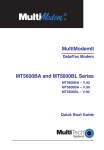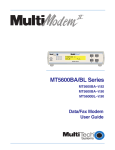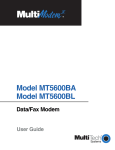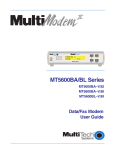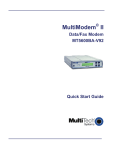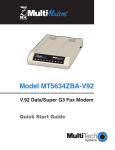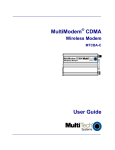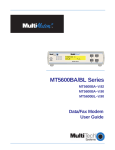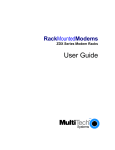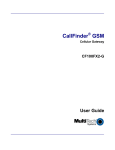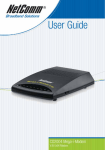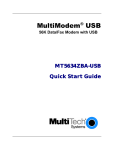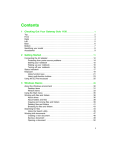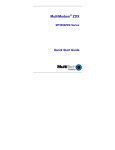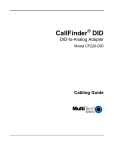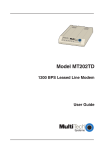Download Multi-Tech Systems MT5600BA User's Manual
Transcript
MultiModemII Quick Start Guide MultiModemII Quick Start Guide Models MT5600BA and MT5600BL P/N 82086201 Revision B Copyright © 1999–2001 by Multi-Tech Systems, Inc. All rights reserved. This publication may not be reproduced, in whole or in part, without prior expressed written permission from Multi-Tech Systems, Inc. Multi-Tech Systems, Inc. makes no representations or warranties with respect to the contents hereof and specifically disclaims any implied warranties of merchantability or fitness for any particular purpose. Furthermore, Multi-Tech Systems, Inc. reserves the right to revise this publication and to make changes in the content hereof without obligation of Multi-Tech Systems, Inc. to notify any person or organization of such revisions or changes. Record of Revisions Revision Date B 6/1/01 Description Updated phone numbers, added patent list and system CD, deleted BBS and fax-back references, and revised Chapter 2. Trademarks MultiModemII, Multi-Tech, and the Multi-Tech logo are trademarks of Multi-Tech Systems, Inc. Adobe and Acrobat are trademarks of Adobe Systems Incorporated. MNP and Microcom Network Protocol are trademarks of Microcom Incorporated. K56flex is a registered trademark of Rockwell International Corporation and Lucent Technologies Corporation. Microsoft, Windows, Windows 95, and Windows NT are either registered trademarks or trademarks of Microsoft Corporation in the United States and/or other countries. PhoneTools is a trademark of BVRP Software. Patents This device is covered by one or more of the following patents: 6,031,867; 6,012,113; 6,009,082; 5,905,794; 5,864,560; 5,815,567; 5,815,503; 5,812,534; 5,809,068; 5,790,532; 5,764,628; 5,764,627; 5,754,589; D394,250; 5,724,356; 5,673,268; 5,673,257; 5,644,594; 5,628,030; 5,619,508; 5,617,423; 5,600,649; 5,592,586; 5,577,041; 5,574,725; D374,222; 5,559,793; 5,546,448; 5,546,395; 5,535,204; 5,500,859; 5,471,470; 5,463,616; 5,453,986; 5,452,289; 5,450,425; D361,764; D355,658; D355,653; D353,598; D353,144; 5,355,365; 5,309,562; 5,301,274. Other patents pending. Notice Though these modems are capable of 56K bps download performance, line impairments, public telephone infrastructure and other external technological factors currently prevent maximum 56K bps connections. Multi-Tech Systems, Inc. 2205 Woodale Drive Mounds View, MN 55112 U.S.A (763) 785-3500 or (800) 328-9717 Fax (763) 785-9874 Technical Support (800) 972-2439 Internet http://www.multitech.com ii MultiModemII Quick Start Guide Contents Introduction ....................................................................................................... 1 What Is in Your Modem Package? ................................................................. 1 What You Will Need ........................................................................................ 2 Safety Warnings ................................................................................................ 2 Step 1: Connect the Modem to Your System ................................................ 3 RS232 Connection .................................................................................. 3 Dialup Connection ................................................................................. 4 Two-Wire Leased Line Connection ..................................................... 4 Four-Wire Leased Line Connection .................................................... 4 Phone Connection .................................................................................. 4 Power Connection .................................................................................. 5 Power-On Test ........................................................................................ 5 Step 2: Install the Modem Driver ................................................................... 5 Step 3: Install and Configure Your Software ................................................ 6 How to Get a Copy of the User Guide .......................................................... 8 iii MultiModemII Quick Start Guide iv MultiModemII Quick Start Guide Introduction Congratulations on your purchase of the MultiModemII modem. You have acquired one of the finest data/fax dialup and leased line modems available today from one of the world’s oldest modem manufacturers: Multitech Systems, Inc. This Quick Start Guide will help you install and set up your modem. A full User Guide containing detailed configuration information, a command reference, a troubleshooting chapter, and an index, can be found on one of the disks in the modem package. The User Guide, which is in Adobe Acrobat 4.0 format, can be viewed on your monitor or printed out for easy reference. What Is in Your Modem Package? Your modem package has several components. Make sure you have them all before trying to operate your modem. Your package should include: 4 4 4 4 4 4 An MT5600BA or MT5600BL modem An external transformer module One (MT5600BA) or more (MT5600BL) modular telephone cables This Quick Start Guide A CD containing data communications and other programs An installation CD containing modem drivers and a User Guide If any of these items are missing, please contact Multi-Tech Systems or your dealer/distributor (see Appendix D of the User Guide for information about contacting Multi-Tech via telephone, fax, or the Internet). 1 MultiModemII Quick Start Guide What You Will Need In addition to the contents of the MultiModemII package, you will need the following items: 4 4 4 4 4 A computer with an unused serial port A shielded RS-232 serial cable with a male DB-25 connector on one end and a connector to match your computer’s serial port on the other end A nearby AC power outlet A nearby telephone line A nearby leased line jack or terminals (optional) Safety Warnings • Use this product only with UL- and CUL-listed computers. • To reduce the risk of fire, use only 26 AWG or larger telephone wiring. • Never install telephone wiring during a lightning storm. • Never install a telephone jack in a wet location unless the jack is specifically designed for wet locations. • Never touch uninsulated telephone wires or terminals unless the telephone line has been disconnected at the network interface. • Use caution when installing or modifying telephone lines. • Avoid using a telephone (other than a cordless type) during an electrical storm; there is a risk of electrical shock from lightning. • Do not use a telephone in the vicinity of a gas leak. 2 MultiModemII Quick Start Guide Step 1: Connect the Modem to Your System Turn off your computer. Placing the modem in a convenient location, connect it to your computer’s serial port, to the telephone line, to your leased line, to AC power, and, optionally, to your telephone. PHONE LINE LEASED EIA RS232C VOLUME POWER Figure 1. MT5600BL connections. RS232 Connection Plug one end of the serial cable into the RS232 connector on the modem, and the other end into a serial port connector on your computer, such as COM1 or COM2. 3 MultiModemII Quick Start Guide Dialup Connection Plug one end of the modular phone cable into the modem’s LINE jack, and the other end into a public switched telephone network (PSTN) wall jack. Note: The LINE jack is not interchangeable with the PHONE jack. Do not plug the phone into the LINE jack or the line cable into the PHONE jack. Note: Regulatory agencies may impose certain restrictions on equipment connected to public telephone systems. For more information, see Appendix A of the User Guide. Two-Wire Leased Line Connection MT5600BA Plug one end of a two-wire phone cable into the modem’s LINE jack, and connect the other end to a leased line wall jack or terminals. MT5600BL Plug one end of a two-wire phone cable into the modem’s LEASED jack, and connect the other end to a leased line wall jack or terminals. Four-Wire Leased Line Connection On an MT5600BL only, plug one end of a four-wire phone cable into the modem’s LEASED jack, and connect the other end to a four-wire leased line wall jack or terminals. For dial backup operation, plug one end of the modular phone cable into the modem’s LINE jack, and the other end into a PSTN wall jack. Phone Connection For voice-only calls, plug a telephone into the modem’s PHONE jack (optional). 4 MultiModemII Quick Start Guide Power Connection Plug the transformer module into an AC power outlet or power strip. Plug the transformer module’s cable into the POWER jack on the modem. Note: Use only the transformer module supplied with the modem. Use of any other module voids the warranty and can damage the modem. Power-On Test Test the modem by turning it on (a power switch is located on the front panel). When you apply power, the modem performs a diagnostic self-test, indicated by the TM indicator lighting for a few seconds, after which the LCD should light. If this does not happen, check that the power switch is on, the transformer module supply is solidly connected, and the AC outlet is live. If these measures do not work, see Chapter 8 of the User Guide, “Solving Problems.” Step 2: Install the Modem Driver If you use Windows 95, Windows 98, Windows Me, Windows NT 4.0, or Windows 2000, you must install the modem driver. (If you use Windows 3.1 or another operating system, skip this step and go to Step 3.) 1. Make sure your modem is connected properly, and then turn on your computer. Windows should detect your new modem and open the Install New Modem wizard. Note: If Windows cannot find a modem, your modem may be turned off, it may be plugged into the wrong connector on your computer, or the serial cable may be faulty. See “None of the LEDs Light When the Modem Is Turned On” and “The Modem Does Not Respond to Commands” in Chapter 5 of the User Guide, “Solving Problems.” 5 MultiModemII Quick Start Guide 2. In the Install New Modem wizard, select Don’t detect my modem; I will select it from a list, and then click Next. A dialog box with a list of manufacturers and a list of modem models appears. 3. Insert the installation CD into your CD-ROM drive, and then click Have Disk. 4. In the Install from Disk dialog box, select the drive the CD is in, and then click OK. 5. A list of modems appears. Select your modem from the list, and then click Next. 6. Select the port the modem is connected to, and then click Next. 7. Windows installs and configures the modem. 8. Click Finish to exit. Step 3: Install and Configure Your Software You may use either the communication program included with your modem or a third-party program. Communication programs designed for Windows 95/98/Me and Windows NT/2000 normally do not need to be manually configured, since they use the Plug and Play configuration of the Windows modem driver. Communication programs designed for DOS and other operating systems, however, may need to be manually configured to work with your modem. Though each communication program is different, the following procedure should work with most of them. 1. Install and run your communication program. 2. Find the dialog box or menu that lets you select your modem. (In Windows Terminal select Settings | Modem Commands; in HyperTerminal select File | Properties | Phone Number; and in PhoneTools select Configure | General Configuration | Communication | Change Modem. 6 MultiModemII Quick Start Guide 3. Choose your modem from the software’s modem list. If it isn’t listed, choose a generic modem and modify the settings as necessary. 4. Change the modem initialization string, if necessary. The factory default configuration works well for most purposes. To load the factory default configuration, use AT&F. To load a custom configuration that was saved using the &W command, use ATZ. Note that the Z command must be in a command string by itself. For a Macintosh, the initialization string should include the &D0 command. If you do not want the modem to always answer the phone, add S0=0 to the string. To use Caller ID with the modem, add S0=2 to the string (Caller ID information is sent between the first and second rings, so the phone must ring at least twice befor the modem picks up the line). Depending on the software, you might have to end the string with a carriage return character (^M). Note: To change the modem’s default configuration, type new commands in the communication program’s terminal window, adding the &W command to store them in the modem’s nonvolatile memory. For instance, to create a default configuration for a Macintosh computer that turns off autoanswer, type AT&F&D0S0=0&W. The new configuration loads automatically whenever the modem is turned on or receives the ATZ command. 5. Select the port the modem is connected to (normally COM1 or COM2). 6. Select your serial port speed. This can be labeled “maximum speed,” “DTE bps,” or “baud rate.” Ideally, if you use data compression, you should set your serial port baud rate to four times the modem’s maximum transmission speed or faster; however, few files can be compressed enough to require speeds that high, and not all serial ports can handle speeds that high. 7 MultiModemII Quick Start Guide 7. If the software has an autobaud selection, make sure it is disabled. Autobaud applies only to older modems, and can cause problems if enabled. 8. If the software allows you to edit the no-connect messages (NO CARRIER, BUSY, NO ANSWER, NO DIALTONE), make sure there is no space between DIAL and TONE in NO DIALTONE. 9. Refer to the software manual or online help for other configuration choices; in most cases you can accept the default values. How to Get a Copy of the User Guide The full MultiModem II User Guide can be found on a compact disc included with your modem. The User Guide describes the modem’s features, connections, front panel operation, and AT command set in detail. It also describes how to upgrade the modem's firmware and resolve common problems. If you have any problems getting your modem to work, please refer to the User Guide before calling Technical Support (800-9722439 or 763-785-3500). The User Guide is in Adobe Acrobat format, and requires Adobe Acrobat Reader 4.0 or later. The Adobe Acrobat Reader program can be found on the installation CD included with your modem. The latest version of Adobe Acrobat Reader can be downloaded from the Adobe Web site at http://www.adobe.com/products/ acrobat/readstep2.html. 8