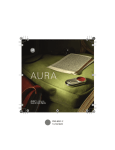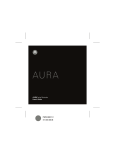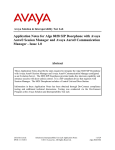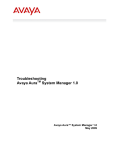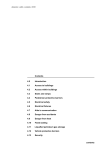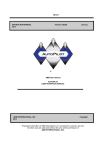Download Motorola AURA R1 User's Manual
Transcript
AURATM R1 by Motorola Quick Start Guide PMS 8001 C 51/43/46/8 W E L C O M E AURA™ R1 by Motorola was born out of a desire to question everything about what a mobile phone could be. Quality materials and exquisite engineering give AURA a substantial heft and rock-solid feel. Its form takes inspiration from the enduring beauty of classic watch faces. As the phone wakes, witness the interplay of millions of colors wreathed by a halo of sapphire crystal. • Getting started with your phone easily is important. So this guide covers the basics of what you need to know, including how to quickly transfer your contacts to the phone (page 16), personalizing your home screen (page 18), and using text messaging features (page 24). • With an exclusive and dedicated owner’s Web portal, you have access to online materials, just for you. Register your phone for instant access to: view tutorials, download User’s Guides, watch videos, and more. Just visit www.motorola.com/myAURA • Want to talk to someone? We have a number of dedicated priority support lines around the world. See page 31 to find the support number for your region. • Caring for your phone is much like that treasured piece of jewelry, so we’ve designed a care guide to help you keep your phone beautiful and functioning properly (page 6). For mobile help information, use Help found directly on your phone. Press Menu > 5 Office Tools > Help. Note: Before using the phone for the first time, review the Important Safety and Legal Information guide included in the box. Periodically review this information so you remember how to safely use your phone. 1 Volume Key (on side of phone) Left Soft Key OK Key Open menu, select menu items. Send Key Make & answer calls. Navigation Key Scroll up/down/left/right. Right Soft Key Clear/Back Key Delete letters or numbers, go back one menu. End Key Turn on/off, hang up, exit menus. Tip: Press the Menu right soft key from the home screen to open the main menu. 2 C O N T E N T S MENU MAP . . . . . . . . . . . . . . . . . . . . 4 Cleaning . . . . . . . . . . . . . . . . . . . . . . . . . 6 Shock . . . . . . . . . . . . . . . . . . . . . . . . . . . 6 Temperature . . . . . . . . . . . . . . . . . . . . . . 7 Avoid Contact . . . . . . . . . . . . . . . . . . . . . 7 GET STARTED . . . . . . . . . . . . . . . . . . 8 Insert Your SIM Card . . . . . . . . . . . . . . . 8 Insert the Battery . . . . . . . . . . . . . . . . . . 9 Charge the Battery . . . . . . . . . . . . . . . . . 9 Extend Battery Life. . . . . . . . . . . . . . . . 10 Open & Close the Blade. . . . . . . . . . . . 10 Turn Phone On & Off . . . . . . . . . . . . . . 11 Make a Call. . . . . . . . . . . . . . . . . . . . . . 11 Answer a Call . . . . . . . . . . . . . . . . . . . . 11 End a Call . . . . . . . . . . . . . . . . . . . . . . . 11 Store a Phone Number. . . . . . . . . . . . . 11 Call a Stored Number . . . . . . . . . . . . . . 11 Your Phone Number . . . . . . . . . . . . . . . 12 Display . . . . . . . . . . . . . . . . . . . . . . . . . 13 Shortcuts . . . . . . . . . . . . . . . . . . . . . . . 15 VUFONE SERVICE . . . . . . . . . . . . . . 16 Introduction . . . . . . . . . . . . . . . . . . . . . 16 Register for vufone Service . . . . . . . . . 16 Move Files from Your Old Phone to Your AURA . . . . . . . . . . . 16 PERSONALIZE . . . . . . . . . . . . . . . . . Clock Style . . . . . . . . . . . . . . . . . . . . . . Wallpaper. . . . . . . . . . . . . . . . . . . . . . . Screensaver . . . . . . . . . . . . . . . . . . . . . Home Screen Shortcuts . . . . . . . . . . . CAMERA . . . . . . . . . . . . . . . . . . . . . Take a Photo . . . . . . . . . . . . . . . . . . . . Apply Photo to Contact . . . . . . . . . . . . Camera Settings . . . . . . . . . . . . . . . . . View & Use Photos . . . . . . . . . . . . . . . TEXT MESSAGES . . . . . . . . . . . . . . Send a Message . . . . . . . . . . . . . . . . . Receive a Message . . . . . . . . . . . . . . . MUSIC . . . . . . . . . . . . . . . . . . . . . . . Introduction . . . . . . . . . . . . . . . . . . . . . Set Up Music. . . . . . . . . . . . . . . . . . . . Play Music . . . . . . . . . . . . . . . . . . . . . . Use Bluetooth® Stereo Headphones . Close the Music Player . . . . . . . . . . . . ACCESSORIES . . . . . . . . . . . . . . . . . SUPPORT . . . . . . . . . . . . . . . . . . . . . SAR Data . . . . . . . . . . . . . . . . . . . . . EU Conformance . . . . . . . . . . . . . . . OSS Information . . . . . . . . . . . . . . . 18 18 18 18 19 20 20 21 21 23 24 24 25 26 26 26 27 28 29 30 31 33 34 35 3 M E N U M A P Main Menu 1 6 3 7 Contacts 8 Web Access • Browser • My Bookmarks • My Web Pages • History • Go to URL • Browser Setup 0 5 Recent Calls Camera Settings • (see next page) Calendar 2 4 Office Tools • World Clock • Help • vufone • Motorola SETUP • Alarm Clock • Calculator • Sync • Download Manager • File Manager • Extended Memory • Music and Sounds • Pictures • Videos • Voice Notes • Application Downloads • Unrecognizable Files • My Documents • Dialing Services • Task List • Notes Multimedia • Media Finder • Games • Camera • Video Camera • Voice Recorder • Pictures • Videos 4 Messages • Create Message • Inbox • My Folders • Templates • Drafts • Outbox • Email • Call Voicemail This is the standard main menu layout. Your phone’s menu may be different. Tip: Press | to back out of the current menu, or press – to exit menus. Settings Menu • Profiles • Themes • Home Screen • NaviKey Shortcuts • Change Wallpaper • External Clock Style • Connections • Bluetooth® • USB Setting • Media Synchronization • Extended Memory • Modem • USB Printing • Voice Networks * • Data Connections • Add a Connection • Edit a Connection • Remove a Connection • Call Settings • Speed Dial • Call Forward • In-Call Setup • Hearing Aid • In-Call Timer • Answer Options • In-Call Message Alert • Roam Alert • Call Waiting • Auto-Redial • Call Drop Tone • Dialing Setup • My Caller ID • DTMF • Dialing Prefix • Call Barring * • Fixed Dialing • My SIM Number • Active Line * • Phone Settings • Display Settings • Display Timeout • Screensaver • Brightness • Airplane Mode • Battery Meter • Time & Date • Language • (continued next column) • Phone Settings (continued) • Talking Phone • Text Entry • Reset • Reset All Settings • Delete All Data • Delete Memory Device • View Memory • Properties • Legal Notices • Java™ System • OTA Updates • Headset Settings • Auto-Answer • Voice Dial • TTY Settings * • Security • Phone Lock • Application Lock • SIM Lock • Change Passwords • Certificates • Network • Current Network • Scan Available Networks • Find New Network • My Network List • Search Setup • Service Tone * optional features 5 C A R E G U I D E Your AURA is a highly valuable mobile device with a superior design, and should be treated with care. This section provides some basic recommendations to protect it. Proper maintenance of your phone will ensure an extended life. Cleaning Use the provided soft micro-fiber cleaning cloth to clean your phone. Wrap the cloth around the device, and apply light pressure in a circular motion to clean the sapphire crystal lens, the main stainless steel housing and battery door, and the polished edges. This will remove dust, grease, oil, make-up, and any other residue that may have been deposited as a result of the normal use of your phone. Repeat as needed. Use pressurized air or a soft toothbrush to gently clean the speaker and earpiece gaps. AURA’s rotator mechanism is sealed and has been carefully designed. There is no need to clean the rotator mechanism. Do not attempt to open the device other than as instructed in this guide, as this could damage the phone’s operation. Please contact an AURA service representative should you need further information or assistance. Important Note: Never use liquid cleaners, as they can damage the phone’s electronic circuits and protective coatings. AURA is not water resistant, and you should avoid contact with liquids. Shock We recommend you use the provided leather carrying case to protect your phone at all times. The sapphire crystal lens and stainless steel components are highly scratch resistant, but take care not to expose the phone to hard or abrasive materials and high impact activities or sports. 6 Temperature Try to avoid exposing your AURA to severe temperatures for extended periods of time. Extreme heat tends to shorten the battery life, while extreme cold can cause the electronic circuits to stop working accurately. Avoid Contact Do not expose AURA to any liquids. Avoid contact with chemicals, solvents, or gases as these may cause discoloration, deterioration, or other forms of damage to your phone. AURA is not made to withstand extreme electric fields or static electricity. However, common household appliances do not pose a threat to your phone. Remember that your AURA will last longer if you take proper care of it. 7 G E T S T A R T E D Insert Your SIM Card GET STARTED 2 Your Subscriber Identity Module (SIM) card stores your phone number and other information. Caution: Don’t bend or scratch your SIM card. Keep it away from static electricity, water, and dirt. 1 3 8 G E T S T A R T E D Insert the Battery 1 Charge the Battery Note: For battery use and battery safety information, see your phone’s User’s Guide at www.motorola.com/myAURA. New batteries are not fully charged. Plug the battery charger into your phone and an electrical outlet. The battery charge indicator light on your phone shows when the battery is charging. The display shows Charge Complete when finished. 2 9 G E T S T A R T E D Extend Battery Life 10 • Avoid excessive and unnecessary opening and closing of the blade, as each rotation activates the display. • Turn off Bluetooth® power when you’re not using it: Press Menu > 7 Settings > Connections > Bluetooth, press Options > Setup Bluetooth > Bluetooth Power > Off. • Set your display to turn off sooner: Press Menu > 7 Settings > Phone Settings > Display Settings > Display Timeout > 5 Seconds. • Turn off your screensaver: Press Menu > 7 Settings > Phone Settings > Display Settings > Screensaver > Off. • Reduce the display brightness: Press Menu > 7 Settings > Phone Settings > Display Settings > Brightness, and select a lower number setting. Open & Close the Blade Slide the blade left or right to open. Slide the blade in the opposite direction to close. Close the blade on the same side you opened it. For example, if you slide the blade clockwise to open, slide it counter-clockwise to close. Note: Repeatedly opening and closing the blade can inadvertently answer and end an incoming call, resulting in a missed call. G E T S T A R T E D Turn Phone On & Off Store a Phone Number Open the blade, then press and hold the power/end key – until the display turns on or off. You can store a phone number in your Contacts list. Make a Call Open the blade, then enter a phone number and press the send key ¯. Tip: To voice dial a call, see your phone’s User’s Guide at www.motorola.com/myAURA. Answer a Call When your phone rings and/or vibrates, open the blade or press ¯ to answer. End a Call To hang up, close the blade or press –. 1 2 3 4 Enter a phone number in the home screen. Press Save. Enter a name for the phone number. Press Save to store the contact. Tip: To learn more about storing phone numbers and email addresses on your phone, see your phone’s User’s Guide at www.motorola.com/myAURA. Call a Stored Number To call a phone number stored in your Contacts list: From the home screen, press keypad keys to enter the first letters of the contact name (one keypress per letter). The phone shows the contact name(s) that match your 11 G E T S T A R T E D keypresses. For example, if you press the letters d-a-n, your display might show: Press the letters d-a-n (keypad keys 3-2-6). Entering 326 Dan Adams Danielle Smith 326 Phil Richards Options Save Press S up/down to scroll to the contact you want. Press ¯ to call. Note: If you’ve got contacts stored on your SIM card, but the contacts aren’t visible when you open the contact list, you need to copy the contacts into phone memory. Press Menu > 1 Contacts, press Options > Import Contacts > SIM Card, press Options > Select All, then press Import. 12 Your Phone Number To see your phone number: Find it: Menu > 7 Settings > Call Settings > My SIM Number To see your phone number while you’re on a call, press Options > My Telephone Number. To store or edit your name and phone number on your SIM card, select the field you want to edit. If you don’t know your phone number, contact your service provider. G E T S T A R T E D Display The home screen appears when you turn on the phone. Status Indicators Feature Icons Date To dial a number from the home screen, press number keys and ¯. From the home screen, press the Menu soft key or r to open the main menu. When a menu is open, press | to go back one menu. Press – to exit all menus and return to the home screen. Press Shortcuts to access some frequently-used phone features. Service Provider 10:10 Shortcuts Left Soft Key Label Press the navigation key S up, down, left, or right in the home screen to open basic features. To show, hide, or change feature icons in the home screen, see page 19. 15 Menu Clock Upper circle indicates PM time. Lower circle indicates an alarm is set. Right Soft Key Label Tip: Want some help? Press Menu > 5 Office Tools > Help. Select a Help topic to find information about phone features. Note: Your home screen may look different, depending on your service provider. 13 G E T S T A R T E D Status indicators appear at the top of the 3 home screen: 1 2 3 4 5 blue = power on green = connected flashing blue = discoverable 6 4 7 1 2 8 Signal Strength Indicator – Vertical bars (one to five) show the strength of the wireless network connection. EDGE/GPRS Indicator (Network/subscription-dependent feature) – Shows when your phone is using a high-speed Enhanced Data for GSM Evolution (EDGE) network connection Z, or General Packet Radio Service (GPRS) network connection g. Bluetooth® Indicator – Shows Bluetooth status: Message Indicator (Network/subscription-dependent feature) – Shows when you receive a new text message. Other indicators can include: ( = voicemail message 5 message Alert Style Indicator – Shows the alert style setting: N = ring only K = ring and vibrate H = vibrate I = vibrate then only ring J = silent 14 V = email G E T 6 7 8 S T A R T E D Battery Level Indicator – Vertical bars (one to three) show the battery charge level. Recharge the battery when your phone shows Low Battery. Missed Event Indicator (Network/subscription-dependent feature) – Shows when you have missed calls or unread messages. Active Line Indicator (Network/subscription-dependent feature) – Shows B to indicate an active call, or E to indicate when call forwarding is on. Indicators for dual-line-enabled SIM cards can include: G = line 1 active F = line 2 active D = line 1 C = line 2 call forward on call forward on When you set an alarm, the alarm indicator h appears in place of the active line indicator. Shortcuts Your phone provides shortcuts to some frequently-used features. You can use the following shortcuts from the home screen. To... Do this... view missed call and message notifications Press Shortcuts > View Notifications. take a picture Press Shortcuts > Take Picture. set an alarm Press Shortcuts > Set Alarm. change clock style (blade closed) Press Shortcuts > Clock Style. go to the dialed calls list Press ¯. Note: The Shortcuts list on your phone may include additional shortcuts or different shortcuts, depending on your service provider. 15 V U F O N E S E R V I C E Introduction VUFONE SERVICE Note: Network/subscription-dependent feature You can use the vufone service to easily transfer contacts from your previous phone to your new AURA, while maintaining a safe copy of the information on a personal and protected Web portal. Register for vufone Service Move Files from Your Old Phone to Your AURA Use vufone to move contacts, calendar, photos, videos, and music from your old phone to your new phone. 1 2 3 Find it: Menu > 5 Office Tools > vufone vufone prompts you to accept the service terms and conditions. You’ll need to accept the terms and conditions to register your phone. When you register, vufone sends you a text message with your service password. To complete the registration process, use your computer browser to go to the vufone website at www.vufone.com. Your account username for logging on to the service is your international country code and phone number. 16 4 5 6 Insert your SIM card into your old phone. On your computer, log onto the vufone Web site at www.vufone.com. Select Download Mobile Application to send the vufone application to the old phone in a text message. When you receive the text message on the old phone, select the link in the message to download, and install the vufone application on the phone. Open the vufone application on the old phone, then press Options > Settings to select the types of content you want to back up. Select Backup to upload the selected files to your vufone Web portal. V U F O N E 7 8 S E R V I C E Remove the SIM card from the old phone and insert it in your new AURA. Open the vufone application on your new phone, and select Restore to transfer the files to the new phone. For a complete list of supported mobile devices, please see www.vufone.com. For more information about using vufone features, see your phone’s User’s Guide at www.motorola.com/myAURA. 17 P E R S O N A L I Z E Clock Style Screensaver Change the clock style that appears in the display when the blade is closed: Change the screensaver image that appears in the display when the blade is open, after a period of inactivity: PERSONALIZE Find it: Menu > 7 Settings > Home Screen > External Clock Style > clock style Shortcut: From the home screen, press Shortcuts > Clock Style. Wallpaper Change the background wallpaper image that appears in the home screen when the blade is open: Find it: Menu > 7 Settings > Home Screen > Change Wallpaper > Wallpapers & Graphics > Preloaded Wallpaper, scroll to an image, press Select To apply a photo as a wallpaper image: Find it: Menu > 2 Multimedia > Pictures > Captured Pictures, scroll to the photo, press Options > Apply to > Wallpaper 18 Find it: Menu > 5 Office Tools > File Manager > Pictures > Graphics and Wallpapers > Preloaded Wallpaper, scroll to an image, press Options > Apply to > Screensaver Tip: To extend battery life, turn off the screensaver. P E R S O N A L I Z E Home Screen Shortcuts Note: Network/subscription-dependent feature From the home screen, you can press the navigation key S up, down, left, or right as shortcuts to your favorite features. You can change the shortcuts to suit your needs. To change navigation key shortcut icons in the home screen: Find it: Menu > 7 Settings > Home Screen > NaviKey Shortcuts > Left, Right, Up, or Down Select a direction, then choose the feature you want to open when you press the navigation key in that direction. To show or hide navigation key shortcut icons in the home screen: Find it: Menu > 7 Settings > Home Screen > NaviKey Shortcuts > Icon Display > Show or Hide Note: You can press S to select the features in the home screen even when the icons are hidden. 19 C A M E R A Take a Photo CAMERA Find it: Menu > 3 Camera Shortcut: From the home screen, press Shortcuts > Take Picture. Note: Because of your phone’s round display, the viewfinder doesn’t show the edges of the rectangular image that is captured when you take a photo. The phone display acts as the camera viewfinder. Camera Mode (Photo or Video) Image is cropped to fit in round camera viewfinder display. 370 Storage (Extended Memory) Timer Resolution 370 Options Capture Zoom x1 The full rectangular image is captured and saved when you take a photo. Options Press S up/down to see camera settings, press S left/right to change. 20 Use the viewfinder to compose your scene, then press Capture to take the photo. Capture Remaining Shots • To store the photo, press r. • Network/subscription-dependent feature: To send the photo in a message, press Send. C A M E R A • To discard the photo, press |. Apply Photo to Contact • To select other photo options, press Options. You can choose to Save Only, Discard, Send to (message, email, or Bluetooth connection), Apply to (wallpaper, screensaver, new or existing contact), Edit, or Print via (Bluetooth connection or USB connection). Assign a photo to a contact stored in your contact list. The photo appears as a background image for the contact, and shows in the display when you receive a call from the contact. Note: If the auto-save feature is activated, your phone automatically saves the photos you take. In this case, you’ll need to manually navigate to the stored photo to view, use, or delete it. To go to the photo, press Menu > 2 Multimedia > Pictures > Captured Pictures > photo. Tip: To send your photo in a message, set the picture resolution to Thumbnail, Small, or Medium. To set resolution, press Menu > 3 Camera, press Options > Camera Settings > Picture Settings > Resolution. Find it: Menu > 2 Multimedia > Pictures > Captured Pictures, scroll to the photo, press Options > Apply to > Existing Contact > contact, press Save Camera Settings When the camera viewfinder is active, you can use the navigation key S to adjust the following camera settings. Press S up or down to scroll to a setting, then press S left or right to change it: settings Zoom Press S right to zoom in, press left to zoom out. Styles Press S left/right to select Color, Black & White, Antique, Negative, Reddish, Greenish, or Bluish. 21 C A M E R A settings options Scene Press S left/right to select Automatic, Night, or Manual. Tag Select a predefined text tag to apply to the photo(s) you take. (To create a tag, press Options > Camera Settings > Tag > Create New Tag). When the camera viewfinder is active, press Options to select these camera options: options Capture Take a photo. Go To My Media See, edit, and delete stored pictures and photos. Video Mode Switch to the video camera. AutoTimer Set a timer for the camera to take a photo. Multi-Shot Set the camera to take multiple photos in sequence. 22 Camera Settings Customize camera settings: • Review Time • Tag • Default Name • Storage Location • Auto Save • Auto Send • Message Recipients • Picture Settings • Resolution • Shutter Tone • Quality • Video Settings • Resolution • Capture Tone • Quality • Video Length C A M E R A View & Use Photos Find it: Menu > 2 Multimedia > Pictures > Captured Pictures > photo Note: Because of your phone’s round display, you won’t see the edges of the rectangular photo when you view the photo in full screen mode. To rotate the photo clockwise/counter-clockwise, press S up/down. To go to the previous/next photo, press S left/right. To toggle between complete/cropped (full screen) photo views, press r or Full Scrn. Press Options to edit, print, send, apply, or delete the photo. 23 T E X T M E S S A G E S Send a Message TEXT MESSAGES 2 Note: Network/subscription-dependent feature A message can contain text and pictures, sounds, or other media objects. You can add multiple pages to a message and put text and media objects on each page. You can send a message to other compatible phones or to email addresses. 3 4 When you finish the message, press Options > Sending Options to set message options (such as Subject and Priority). When you finish setting message options, press Done. Press Send To to select message recipients. You can: • Select one or more entries from your contact list (press S to scroll to an entry, and press r to select it). • Enter a new number or email address (press Options > Enter Number or Enter Email). Find it: Menu > 4 Messages > Create Message 1 Press keypad keys to enter text on the page (to enter text, see your phone’s User’s Guide at www.motorola.com/myAURA). To insert a picture, sound, or other media object on the page, press Options > Insert. Select the file type and the file. (Note: File size restrictions may apply to pictures and videos sent in a message.) To insert another page, press Options > Insert > Page. You can enter more text and objects on the new page. 24 5 Press Send to send the message. To save or cancel the message, press Options > Save to Drafts or Cancel Message. Messages that you send are stored in the Outbox. Icons next to each message show if the message was sent ñ, if the send attempt was successful ™, or if the send T E X T M E S S A G E S attempt failed ~. Press Options to perform various operations on a message. Receive a Message Note: Network/subscription-dependent feature When you receive a message, your phone plays an alert and shows New Message. The text message indicator ] appears at the top of the home screen. To read the message, press View. If the message contains media objects: • Pictures and animations show as you read the message. • Sound files play as you read the message. Press the volume key on the side of your phone to change the sound volume. • Attached files are added to the end of the message. To open an attachment, select the file indicator or file name. To answer the message, press Options > Reply. 25 M U S I C Introduction MUSIC Copying and syncing music between your phone and computer is easy, with Microsoft™ Windows™ Media Player 11. Note: The unauthorized copying of copyrighted materials is contrary to the provisions of the Copyright Laws of the United States and other countries. This device is intended solely for copying non-copyrighted materials, materials in which you own the copyright, or materials which you are authorized or legally permitted to copy. If you are uncertain about your right to copy any material, please contact your legal advisor. Set Up Music To load song files from a music CD onto your computer: 1 2 3 26 Insert the music CD in your computer’s CD drive. Open Windows Media Player 11. Copy the music CD to the media player library (also called ripping the CD). If your computer is connected to the Internet, the media player may retrieve CD information, such as song titles, album name, artist name, and album artwork. This information will display in your phone’s music player. Tip: You can also purchase Microsoft™ Windows Media DRM-protected music files from supported on-line music stores (such as Urge, Yahoo!, and Napster). For more information about creating a music library on your computer, see your phone’s User’s Guide at www.motorola.com/myAURA. Get Music Note: You’ll need Windows Media Player 11 to synchronize music files as described in this section. Using previous versions of Windows Media Player may compromise your music experience. You can download Windows Media Player 11 at www.microsoft.com/windowsmedia. Note: Windows Media Player 11 requires Windows XP™ or later to run. If you are using an earlier version of Windows OS on your computer, see your phone’s M U S I C User’s Guide at www.motorola.com/myAURA for instructions on how to manually transfer music to your phone. Note: You cannot use Windows Media Player 11 to copy pictures or videos to the phone. On Your Phone Press Menu > 7 Settings > Connections > USB Setting > Media Synchronization Attach a Motorola Original USB cable to the micro USB port on your phone and to an available USB port on your computer. A Motorola Original USB cable and supporting software may be included with your phone. These tools are also sold separately. Note: Some phone functions are temporarily unavailable when a USB connection is active. On Your Computer Open Windows Media Player 11. Your phone appears in the upper right corner of the Windows Media Player 11 screen. The phone’s music files are listed on the left side of the screen. 1 2 3 4 Select the Sync tab in Windows Media Player 11. Drag and drop songs or playlists onto the Sync List on the right side of the Windows Media Player 11 screen. Click Start Sync to copy the songs onto the phone. When you finish, disconnect your phone from the computer. Play Music Find it: Menu > 2 Multimedia > Media Finder > Music Library > category > song name You can select a song or playlist from these categories: Recently Played, Shuffle Songs (play all songs in random order), All Songs, Playlists, Artists, Albums, Genres, or Composers. Tip: Use the phone’s built-in speaker to play your music out loud. Use wireless stereo headphones or a wired headset to enjoy your music in private. 27 M U S I C When a song or playlist starts to play, use the following keys to control song playback: Press S left/right to skip to previous/next song. Press r to pause/play song. To connect your phone to a set of Bluetooth stereo headphones for the first time, make sure the headphones are on and ready in pairing or bonding mode (to put the headphones in pairing/bonding mode, see the user’s guide for the device). Song Title Artist Album OK Select music player options. Use Bluetooth® Stereo Headphones Optional accessory required: Connect your phone with optional Bluetooth stereo headphones to listen to music stored on your phone. 2:15/3:45 Options For more information about playing music on your phone, see your phone’s User’s Guide at www.motorola.com/myAURA. Back Timer Shows % Played During a song, the music player shows the song title, artist, album, and artwork, if available. Find it: Menu > 7 Settings > Connections > Bluetooth, press Options > Search For Device > Headset Your phone lists the Bluetooth audio devices it finds within range. 1 2 28 Scroll to the stereo headphones in the list. Press r to connect with the stereo headphones. M U S I C Close the Music Player From the music player screen or home screen, press – to close the music player. 29 A C C E S S O R I E S ACCESSORIES H15 Bluetooth® Headset EQ7 Bluetooth® Stereo Speaker T505 Bluetooth® Handsfree Car Kit/Speakerphone S9 Bluetooth® Stereo Headphones To see more accessories, visit www.motorola.com/myAURA 30 S U P P O R T SUPPORT Please contact the nearest AURA service representative if you need any information or assistance with your AURA phone. We’re here to help. Argentina: 0800 666 86 76 Australia: 1300 652545 Brazil: 4002 1244 / 0800 773 12 44 Canada: 888-223-5933 Chile: 0800 201 442 China: (86) 400818 6699 Columbia: 1 800 700 15 04 Ecuador: 1 800 10 20 20 France: 0800 50 8679 Germany: 0800 664 8249 Greece: 00 800 4412 8148 Hong Kong: (852) 2506-3888 India: 18002001112 Indonesia: 021 5754533 Italy: 800 905 662 Malaysia: 1800 806 008 Mexico: 01 800 021 00 00 New Zealand: 0508 668 676 Paraguay: 009 800 542 00 30 Peru: 0800 52470 Philippines: 1800 1651 0415 Puerto Rico: 866 433 16 20 Russia: 800 200 5051 Saudi Arabia: 920029466 Singapore: 1800 2266226 Spain: 900 900 624 Switzerland: 0800553110 Taiwan: 886-2-8512 6222 Thailand: 02 3518666 Ukraine: 800 50 404 50 31 S U P P O R T United Arab Emirates: 04-3938877 United Kingdom: 0800 678 3698 United States of America: 888-223-5933 Uruguay: 00 04 01 78 70 11 Venezuela: 0 0800 100 42 89 Vietnam (Hanoi): 04 9331080 Vietnam (Ho Chi Minh): 08 9144146 32 Specific Absorption Rate Data This model wireless phone meets the government’s requirements for exposure to radio waves. Your wireless phone is a radio transmitter and receiver. It is designed and manufactured not to exceed limits for exposure to radio frequency (RF) energy set by the Federal Communications Commission (FCC) of the U.S. Government and by the Canadian regulatory authorities. These limits are part of comprehensive guidelines and establish permitted levels of RF energy for the general population. The guidelines are based on standards that were developed by independent scientific organizations through periodic and thorough evaluation of scientific studies. The standards include a substantial safety margin designed to assure the safety of all persons, regardless of age or health. The exposure standard for wireless mobile phones employs a unit of measurement known as the Specific Absorption Rate, or SAR. The SAR limit set by the FCC and by the Canadian regulatory authorities is 1.6 W/kg.1 Tests for SAR are conducted using standard operating positions accepted by the FCC and by Industry Canada with the phone transmitting at its highest certified power level in all tested frequency bands. Although the SAR is determined at the highest certified power level, the actual SAR level of the phone while operating can be well below the maximum value. This is because the phone is designed to operate at multiple power levels so as to use only the power required to reach the network. In general, the closer you are to a wireless base station, the lower the power output. Before a phone model is available for sale to the public in the U.S. and Canada, it must be tested and certified to the FCC and Industry Canada that it does not exceed the limit established by each government for safe exposure. The tests SAR Data are performed in positions and locations (e.g., at the ear and worn on the body) reported to the FCC and available for review by Industry Canada. The highest SAR value for this model phone when tested for use at the ear is 0.43 W/kg, and when worn on the body, as described in this user guide, is 0.76 W/kg. The SAR value for this product in its data transmission mode (body-worn use) is 0.76 W/kg. (Body-worn measurements differ among phone models, depending upon available accessories and regulatory requirements).2 While there may be differences between the SAR levels of various phones and at various positions, they all meet the governmental requirements for safe exposure. Please note that improvements to this product model could cause differences in the SAR value for later products; in all cases, products are designed to be within the guidelines. Additional information on Specific Absorption Rates (SAR) can be found on the Cellular Telecommunications & Internet Association (CTIA) Web site: http://www.phonefacts.net or the Canadian Wireless Telecommunications Association (CWTA) Web site: http://www.cwta.ca 1. In the United States and Canada, the SAR limit for mobile phones used by the public is 1.6 watts/kg (W/kg) averaged over one gram of tissue. The standard incorporates a substantial margin of safety to give additional protection for the public and to account for any variations in measurements. 2. The SAR information includes the Motorola testing protocol, assessment procedure, and measurement uncertainty range for this product. 33 European Union Directives Conformance Statement Hereby, Motorola declares that this product is in compliance with: EU Conformance • The essential requirements and other relevant provisions of Directive 1999/5/EC • All other relevant EU Directives 0168 Product Approval Number The above gives an example of a typical Product Approval Number. You can view your product’s Declaration of Conformity (DoC) to Directive 1999/5/EC (to R&TTE Directive) at www.motorola.com/rtte. To find your DoC, enter the Product Approval Number from your product’s label in the “Search” bar on the Web site. 34 OPEN SOURCE SOFTWARE INFORMATION For instructions on how to obtain a copy of any source code being made publicly available by Motorola related to software used in this Motorola mobile device you may send your request in writing to the address below. Please make sure that the request includes the model number and the software version number. OSS Information MOTOROLA, INC. OSS Management 600 North US Hwy 45 Libertyville, IL 60048 USA The Motorola website opensource.motorola.com also contains information regarding Motorola’s use of open source. Motorola has created the opensource.motorola.com to serve as a portal for interaction with the software community-at-large. To view additional information regarding licenses, acknowledgments and required copyright notices for open source packages used in this Motorola mobile device, please select Menu > 7 Settings > Phone Settings > Legal Notices. In addition, this Motorola device may include self-contained applications that present supplemental notices for open source packages used in those applications. 35 Motorola, Inc. Consumer Advocacy Office 1307 East Algonquin Road Schaumburg, IL 60196 www.hellomoto.com 1-800-331-6456 (United States) 1-888-390-6456 (TTY/TDD United States for hearing impaired) 1-800-461-4575 (Canada) Certain mobile phone features are dependent on the capabilities and settings of your service provider’s network. Additionally, certain features may not be activated by your service provider, and/or the provider's network settings may limit the feature’s functionality. Always contact your service provider about feature availability and functionality. All features, functionality, and other product specifications, as well as the information contained in this user's guide are based upon the latest available information and are believed to be accurate at the time of printing. Motorola reserves the right to change or modify any information or specifications without notice or obligation. MOTOROLA and the Stylized M Logo are registered in the US Patent & Trademark Office. The Bluetooth trademarks are owned by their proprietor and used by Motorola, Inc. under license. Java and all other Java-based marks are trademarks or registered trademarks of Sun Microsystems, Inc. in the U.S. and other countries. Microsoft and Windows are registered trademarks of Microsoft Corporation; and Windows XP and Windows Media are trademarks of Microsoft Corporation. Macintosh is a registered trademark of Apple Computer, Inc. iTunes is a trademark of Apple Computer, Inc., registered in the U.S. and other countries. All rights reserved. All other product or service names are the property of their respective owners. © 2008 Motorola, Inc. All rights reserved. 36 Caution: Changes or modifications made in the radio phone, not expressly approved by Motorola, will void the user’s authority to operate the equipment. Software Copyright Notice The Motorola products described in this manual may include copyrighted Motorola and third-party software stored in semiconductor memories or other media. Laws in the United States and other countries preserve for Motorola and third-party software providers certain exclusive rights for copyrighted software, such as the exclusive rights to distribute or reproduce the copyrighted software. Accordingly, any copyrighted software contained in the Motorola products may not be modified, reverse-engineered, distributed, or reproduced in any manner to the extent allowed by law. Furthermore, the purchase of the Motorola products shall not be deemed to grant either directly or by implication, estoppel, or otherwise, any license under the copyrights, patents, or patent applications of Motorola or any third-party software provider, except for the normal, non-exclusive, royalty-free license to use that arises by operation of law in the sale of a product. Manual Number: 68000201745-A www.motorola.com PMS 8001 C 51/43/46/8