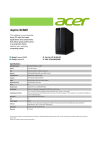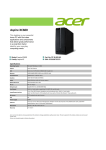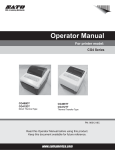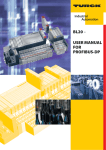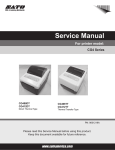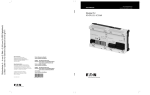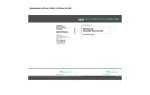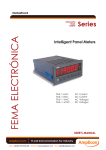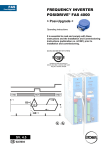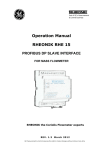Download Moeller Marine AWB2700-1428GB User's Manual
Transcript
Hardware, Engineering and Function Description XControl PLC System XC-POW50(-XION)-UPS Base Module XC-ADP(-XION) Power Supply Module XC-NET-CAN CANopen Module XC-NET-DP-M PROFIBUS-DP Module XC-CPU601-E.M CPU Module XC-SYS1 Operator Module 12/01 AWB2700-1428GB 1st edition 2001, edition date 12/01 All brand and product names are trademarks or registered trademarks of the owner concerned. All rights reserved, including those of the translation. © Moeller GmbH, Bonn Author: Editor: Translator: Peter Roersch Thomas Kracht Terence Osborn No part of this manual may be reproduced in any form (printed, photocopy, microfilm or any otherprocess) or processed, duplicated or distributed by means of electronic systems without written permission of Moeller GmbH, Bonn. Subject to alterations without notice. Warning! Dangerous electrical voltage! Before commencing the installation • Disconnect the power supply of the device. • Ensure that devices cannot be accidentally restarted. • Verify isolation from the supply. • Earth and short circuit. • Cover or enclose neighbouring units that are live. • Follow the engineering instructions (AWA) of the device concerned. • Only suitably qualified personnel in accordance with EN 50110-1/-2 (VDE 0105 Part 100) may work on this device/system. • Before installation and before touching the device ensure that you are free of electrostatic charge. • The functional earth (FE) must be connected to the protective earth (PE) or to the potential equalisation. The system installer is responsible for implementing this connection. • Connecting cables and signal lines should be installed so that inductive or capacitive interference do not impair the automation functions. • Install automation devices and related operating elements in such a way that they are well protected against unintentional operation. • Ensure a reliable electrical isolation of the low voltage for the 24 volt supply. Only use power supply units complying with IEC 60364-4-41 (VDE 0100 Part 410) or HD 384.4.41 S2. • Deviations of the mains voltage from the rated value must not exceed the tolerance limits given in the specifications, otherwise this may cause malfunction and dangerous operation. • Emergency stop devices complying with IEC/EN 60204-1 must be effective in all operating modes of the automation devices. Unlatching the emergency-stop devices must not cause restart. • Devices that are designed for mounting in housings or control cabinets must only be operated and controlled after they have been installed with the housing closed. Desktop or portable units must only be operated and controlled in enclosed housings. • Measures should be taken to ensure the proper restart of programs interrupted after a voltage dip or failure. This should not cause dangerous operating states even for a short time. If necessary, emergency-stop devices should be implemented. • Wherever faults in the automation system may cause damage to persons or property, external measures must be implemented to ensure a safe operating state in the event of a fault or malfunction (for example, by means of separate limit switches, mechanical interlocks etc.). Moeller GmbH Safety instructions • Suitable safety hardware and software measures should be implemented for the I/O interface so that a line or wire breakage on the signal side does not result in undefined states in the automation devices. I 12/01 AWB2700-1428GB Contents About This Manual Structure Abbreviations and symbols 1 Hardware and Engineering Setup Mounting – Fitting/removing modules – Fitting XI/ON base modules Engineering – Control cabinet design – Ventilation – Device arrangement – Preventing interference – Suppression of interference sources – Shielding – Lightning protection measures Wiring example (overview) Switching the power supply on/off XC-ADP/XC-ADP-XION base modules – General – Task of the XC-ADP-XION module – Task of the XC-ADP module – Engineering the XC-ADP-XION base module – Expansion with XI/ON modules XC-POW50-UPS/XC-POW50-XION-UPS power supply modules – General – Task – Setup – Engineering XC-NET-DP-M PROFIBUS-DP module – General – Task – Engineering – Bus terminating resistors XC-NET-CAN CANopen module – General – Task of the module – Engineering XC-SYS1 operator module – Task – Setup XC-CPU601-E.M processor – Task – Setup 2 Establishing the Connection Between PC and XC600 Requirements of the Ethernet module in the PC Configuring the Ethernet module Configuring the XC600 Creating the connection between PC and XC600 3 3 3 5 5 6 6 8 8 8 9 9 9 9 9 9 10 10 11 11 11 11 11 12 12 12 12 12 12 12 12 12 13 14 14 14 14 14 16 16 16 17 17 17 19 19 19 20 20 1 12/01 AWB2700-1428GB Contents 3 Creating an Example Project Setting the target system Configuring the XC600 controller – Creating programs PROFIBUS-DP expansion – Adding a PROFIBUS-DP module to the XC600 controller – Adding a remote XI/ON gateway – Creating a program for PROFIBUS-DP expansion CANopen bus expansion – Adding a CANopenmodule to the XC600 controller – Creating a program for remote outputs on the CANopen bus 4 5 Functions of the Operator Module 32 33 33 33 35 36 36 37 37 37 37 38 38 38 38 39 39 40 40 Basic menu – MAIN MENU 41 42 42 Other error messages Technical Data 47 47 48 Appendix 2 28 28 29 30 30 Initial PLC startup Loading the program into the PLC Starting up the PLC with a bootable and activated program Entering parameters or status modifications Starting programs Display programs on the hard disk (internal) and on the CompactFlash card (external) Startup with configuration scan Error and event messages General messages – Deleting programs from the hard disk Deleting programs from the working memory – Reset function (initialisation of variables) Handling several programs Deleting programs Copying programs Editing programs on the CompactFlash card (CFC) Password Displaying text from the user program – Shutting down the system Switching off the power supply Menu Overview of the Operator Module Index 23 24 25 27 28 34 34 35 51 12/01 AWB2700-1428GB About This Manual Structure The XC600 PLC is designed for the control of machines and systems. This controller provides the basis for an extensive PLC system using interfaces for the standard networks PROFIBUS-DP, CANopen and ETHERNET, for connecting remote expansion modules and intelligent devices. The documentation for the PLC is divided into five sections: • • • • • Hardware and engineering PC-XC600 connection Creating an example project Functions of the operator modules Menu overview of the operator module The Chapter “Hardware and Engineering” provides information on the installation and engineering of the PLC as well as on the possible PLC settings. In order to communicate with the PLC, the PC must be connected to it via the Ethernet network. The configuration of the Ethernet module and the XC600 is described in the Chapter “Creating the connection between PC and XC600” from Page 20. Use of the XSoft software is then explained using a simple example. This will show you how to configure and program the controller. After you have downloaded the project you can then test it as described in a Chapter “Creating an Example Project” on Page 23. Abbreviations and symbols The abbreviations and symbols used in this manual have the following meaning: MSS Menu selector switch OMS Operating mode selector switch X Indicates instructions on what to do ”Choose Online r Login” means: Activate the Login menu item in the Online menu. Important! Indicates the possibility of minor material damage. Caution! Indicates the possibility of major damage to property or slight injury. Warning! Indicates the possibility of major damage to property or serious or fatal injury. Except for the first page of chapters and empty pages at the end, the top left of the page shows the chapter title and the top right of the page shows the current section for greater clarity. The program can be started or stopped via the PLC's operator module. These functions, as well as how to use the operator module, are described in the Chapter “Functions of the Operator Module” from Page 33 . Chapter “Menu Overview of the Operator Module” from Page 41 explains the structure of all the menus and the individual menu items. 3 12/01 AWB2700-1428GB 4 12/01 AWB2700-1428GB 1 Hardware and Engineering Setup The XC600 PLC has a modular design. The basic unit consisting of the base, power supply, CPU and operator modules can be expanded with function modules for communication. Modules for the standard PROFIBUS-DP and CANopen networks are therefore provided for this purpose. They provide the controller with access to the I/O devices that log process data signals and control actuators. The process signals can also be connected locally with XI/ON input and output modules. This requires the use of the power supply module with the integrated XI/ON interface and the base module with the XI/ON adapter. A module consists of a circuit board that is embedded in a frame. The special frame design makes it possible to stack the modules together, thus allowing compact functional units to be combined to suit the requirements of the task at hand. a Figure 1: b The circuit boards of the individual function modules meet the requirements of the PC/104+ specification. In addition to dimensions, the specifications also stipulate the requirements of the PC/104+ bus that connects the modules. This bus also carries the power supplies from the power supply module to the individual function modules. A configuration containing XI/ON input/output modules must always include theXC-ADP-XION base module with the XC-POW50-XION-UPS power supply module. The power supply module adapts the PC/104+ bus to the XI/ON module bus using the XI/ON interface. This bus is connected out from the base module. The adapter on the base module provides the interface to the XI/ON modules. The 24 V DC field power supply of the XI/ON modules is also connected to the base module. XC600 Base module Power supply module Without XI/ON connection XC-ADP XC-POW50-UPS With XI/ON connection XC-ADP-XION XC-POW50-XION-UPS cde f g Order of modules a XC-ADP/XC-ADP-XION base module b XC-POW50-UPS/XC-POW50-XION-UPS power supply module c, d, e XC-NET-DP-M PROFIBUS-DP module* or XC-NET-CAN CANopen module * f XC-CPU601-ExM CPU module* g XC-SYS1 operator module* * Function modules 5 12/01 AWB2700-1428GB Hardware and Engineering A maximum of three bus modules for PROFIBUS-DP and CANopen can be fitted between the power supply and CPU module. Modules for the basic configuration: a, b, f, g 0 Bus modules: c, d, e 1 Mounting Caution! Only remove or fit modules with the power supply switched off. Discharge yourself on any electrostatic charge before touching a module. Voltage peaks on the bus connector may cause malfunctions or damage to the module. The modules are supplied separately and must be fitted together. Observe the order shown in Figure 1 and fit the base module first of all on a horizontal mounting rail. Figure 2: Fitting the base module Figure 3: Fitting the modules together Fitting/removing modules The back of the base module is provided with an eccentric plate. Using a cheese head screwdriver, turn this plate so that it grips underneath the mounting rail and secures the base module. The front of the plate has number markings to ensure that it is positioned correctly. X X X X To fit the controller on the mounting rail, rotate the eccentric plate until the longer slit is pointing to Position 1 (a Fig. 2). Hook the base module on the mounting rail (a Fig. 2). Turn the eccentric plate to the right until the base module is secured firmly. Fit the power supply module and then the function modules. The operator module is the last component to be fitted (a Fig. 3). h The modules are removed as shown in a Fig. 4 and Fig. 5. Important! When fitting the modules together, ensure that the socket connectors fit exactly into the plug connectors. 6 12/01 AWB2700-1428GB Mounting 0 1 Figure 4: Removing the base module 2 1 Figure 5: 1 Detaching the modules 7 12/01 AWB2700-1428GB Hardware and Engineering Fitting XI/ON base modules h Further information on mounting and wiring is provided in the XI/ON manuals, e.g. ”Hardware and Engineering” – XI/ON PROFIBUS-DP (AWB2700-1394). The XI/ON base modules are fitted on the right of the XC600 controller on the mounting rail: X X X X Fit the groove of the XI/ON base module onto the mounting rail from underneath 1 . Tilt the upper end back and press the base module against the mounting rail until you can hear it snap into position 2 . Push the base module as far left as possible until the two snap hooks on the side of the adapter or neighbouring base module click into position 3 . Fix the XI/ON modules using the end bracket and end plate on the mounting rail. 2 3 Figure 6: 1 Fitting XI/ON modules h Wire the base modules after they have been fitted and Engineering before you have fitted the electronic modules! X X Once you have fitted all modules, switch on the 24 V power supply on the XC-POW50-XION-UPS module in order to provide the 5 V supply to the XI/ON modules. Check that the modules are working correctly (no fitting errors, no gaps). h Only apply the field voltage on the XC600 controller base module after the error-free state of the station is ensured. Control cabinet design The arrangement of components in the control cabinet is an important factor in ensuring that system and machine functions are free of interference. During the planning and design stages, as well as during implementation, it must be ensured that the power and control sections are separated. The power section includes the following components: • • • • • Contactors Coupling modules Transformers Frequency inverters Current converters Dividing the control cabinet into to areas with different power and interference levels is recommended as an effective prevention against electromagnetic interference. In small control cabinets, this can often be provided sufficiently by using separators in order to reduce interference. 8 12/01 AWB2700-1428GB Engineering Ventilation X A minimum gap of 5 cm between passive components must be provided in order to ensure sufficient ventilation. If active components (e.g. load power supply, transformers) are fitted next to each other, a minimum gap of 7.5 cm must be ensured. Observe the values specified in the technical data. Device arrangement Mount the UPS unit and the controller horizontally in the control cabinet as shown in the following figure. 햲 햲 햲 햳 햲 햵 Suppression of interference sources X 햴 햳 햲 Keep all suppressor circuits as close to the interference source (contactor, relay, solenoid) as possible. h Switched inductive loads should always be suppressed. Shielding X 햲 Observe the following minimum gaps: – Between heavy current cables and signal cables at least 10 cm – Between heavy current and data/analog cables at least 30 cm. – Make sure that the supply and return cables belonging to each circuit are laid together. The opposing direction of current flow means that the sum of all the currents is zero, so that any fields which are produced are compensated. 햳 Connections to data interfaces should be implemented with shielded cables. General guideline: the lower the coupling impedance, the better the shielding effect. Lightning protection measures Figure 7: a b c d Arrangement in the control cabinet Gap > 50 mm Gap > 75 mm from active elements Cable duct UPS unit Preventing interference Cabling and wiring The following cable types are required: • Heavy current cables (e.g. power cables carrying high currents, or cables to current converters, contactors, solenoid valves) • Control and signal cables (e.g. digital input cables) • Measuring and signal cables (e.g. fieldbus cables) h Keep heavy current cables, control cables and signal cables as far apart from each other as possible. This will prevent capacitive and inductive interference. If separate cable routing is not possible, the interference cable must be shielded. Ensure correct cable routing inside and outside of the control cabinet in order to keep interference to a minimum: X X External lightning protection All cables linking buildings must be shielded. Metal conduits are recommended as the most suitable means of protection. Signal cables must be provided with overvoltage protection in the form of varistors or other overvoltage arresters. This should be implemented as close as possible to the point where the cable is routed into the building, and at least before the cable enters the control cabinet. Internal lightning protection Internal lightning protection includes all measures that reduce the effect of lightning current and its electrical and magnetic fields on the metallic installation and electrical system inside a building complex. This consists of: • Lightning protection potential equalisation • Shielding • Use of overvoltage protective devices. Further information on cabling and shielding is provided in the following manuals: • AWB27-1287 ”EMC Design Guide for Automation Systems”. • TB27-001-GB ”The Electromagnetic Compatibility of Automation Systems”. • TB27-022-GB ”The Electromagnetic Compatibility (EMC) of Machines and Plants”. Avoid laying cables with different power levels in parallel. Always separate AC from DC cables. 9 12/01 AWB2700-1428GB Hardware and Engineering a Wiring example (overview) Power Supply 0 V0 24 V0 a L1 L2 L3 N PE b c ~ L1 N PE +24 V f 0V 6 7 8 XI/ON-Modul C1 24 V1 0 V1 XC-ADP-XION 1 2 XC-POW50UPS-XION 0 V0 24 V0 Figure 9: N 9 10 11 12 UPS Release PE Wiring between UPS device and the XC600 power supply module a XC600 (XC-POW50-(XION-)UPS) b UPS device 5 6 0V 24 V L1 e XC600 2 C1 C2 Power Battery Supply 2 min. c Figure 8: 1 1 2 3 4 5 Batt. 0 V 0 V 24 V H off b d Power Fail Example of wiring Main switch Delayed switching of the power supply (a Fig. 10) Miniature circuit-breaker UPS device Wiring between UPS device and the XC600 power supply module (a Fig. 9) f Non-grounded control circuits must be provided with insulation monitoring. a b c d e Switching the power supply on/off The UPS ensures that the XC600 controller is switched off properly in the event of a power supply failure. This requires the inputs/ outputs of the UPS device and the other devices to be wired as shown below. If the supply voltage to the UPS device drops, the controller is supplied with the battery supply voltage. The contact ”C1” in the UPS device opens and the circuit at the Power Fail input of the power supply module is interrupted. This will cause the controller to initiate the PFI signal, which will cause the system to shut down. The controller requires approximately two minutes to do this. By connecting the Battery off input of the UPS to contact C2, the UPS device can switch off the battery supply voltage after two minutes. The battery is then used only for these two minutes so that further battery backup protection is ensured occur. If power is restored after two minutes, the controller will start up again according to how the operating mode selector switch is set. A different routine is followed if the power supply to the UPS returns within two minutes: while the power to the UPS device has failed, the controller is at first initially supplied by the battery voltage until power is restored. As the UPS device signals the power failure to the controller (Power Fail input), the controller starts a system shutdown (2 minutes). The following message will be shown on the display: ”PFI shut down in progress”.The operation ends with the message ”TURN OFF YOUR CONTROLLER” on the display. In this case, the controller has not detected a power failure. When the PLC is restarted, the power supply of the UPS system must be switched off and on again. If the start is to take place automatically, an on-delayed timer must be used to lengthen the interruption to more than 2.5 minutes (a Fig. 10). In the event of a power failure the PLC will then shut down after two minutes and will restart automatically after 2.5 minutes. 10 12/01 AWB2700-1428GB XC-ADP/XC-ADP-XION base modules Engineering the XC-ADP-XION base module a L1 K1T XC600 L1 K1T N PE N PE Power supply for the XI/ON modules The 24 V DC power supply required for the load supply of the XI/ ON modules is connected to the base module (a also ”Power supply module”). The maximum current consumption is 10 A. a Figure 10: b Delayed switching of the power supply a UPS device XC-ADP-XION These functions were implemented by adapting the UPS device supplied by Konzept to the power supply modules of the XC600. When using a different UPS device, the wiring must be adapted accordingly. c Figure 11: XC-ADP/XC-ADP-XION base modules A base module and a power supply module form one unit. The following table shows the combination possibilities of both modules. The modules only differ in their capability for expansion with XI/ON modules. Base module Power supply module Expansion XC-ADP XC-POW50-UPS XI/ON XC-ADP-XION XC-POW50-XION-UPS – Connections a How to expand the controller with XI/ON modules is described in the XI/ON manuals, ”Hardware and Engineering”, e.g. AWB2700-1394. Task of the XC-ADP module This is used as a platform for other modules. b 24V1 0V1 C1 c Figure 12: The module controls the XI/ON data bus and provides the power supply (5 V) to the XI/ON modules. The base module has a separate connection for the 24 V DC field power supply of the XI/ON modules. It also has a C connection to which the potential for the C rails of the XI/ON modules can be connected. Connections between the XC-ADP-XION base module and the XI/ON modules 5 V DC from the power supply module Data from the supply module Field supply 24 V DC C rail connection A base module provides the platform for the other function modules that are fitted on. The complete unit is then fitted on the mounting rail. Task of the XC-ADP-XION module d Field Supply General a b c d XI/ON modules 24 V DC and C1 connections of the XC-ADP-XION a 24 V DC connection b C rail connection c Plug-in terminals, connection cross-sections: – flexible with ferrule 0.5 mm2 to 2.5 mm2 – solid 0.5 mm2 to 2.5 mm2 The C1 connection is routed to the XI/ON modules. It is used for providing an additional common potential, e.g. PE. XI/ON modules that have a C in their designation, e.g. S4T S-B-CS, require the provision of a common C rail. Warning! The maximum load on the C rail and C1 connection is 24 V! 11 12/01 AWB2700-1428GB Hardware and Engineering Expansion with XI/ON modules XC-POW50-XION-UPS The following XI/ON base modules can be connected directly to the XC-ADP-XION base module: USV 24 V H 24 V H 5V +12 V –12 V • Modules with tension clamp connection • Modules with screw connections without C rail Bus refreshing modules and power feeding modules cannot be connected directly. ISA-BUS Power Fail Power Fail Diagnostics XI/0N ISA Interface XC-POW50-UPS/XC-POW50-XION-UPS power supply modules XI/ON XC- ADP-XION Modulebus Fieldbussupply 24 V H General Power supply module Expansion XC-ADP XC-POW50-UPS XI/ON XC-ADP-XION XC-POW50-XION-UPS – Engineering a c Task The modules convert the 24 V DC power supply to +5 V DC, +12 V DC and –12 V DC (for XC-POW50-XION-UPS) supplies, and provide the voltages for the function modules via the PC/104+ bus. The XC-POW50-XION-UPS power supply module also provides a 5 V DC supply to XI/ON modules via the XI/ON module bus. As the XC600 controller is PC-based, it must be ensured that the program is closed and the operating system shut down properly before the device is switched off. The supply of the power supply module must therefore be backed up by means of an uninterruptible power supply (UPS). If the supply voltage drops, the UPS sends a Power Fail signal to the PLC which then initiates a shutdown of the system. The UPS unit will then keep the output voltage constant for at least two minutes in order to ensure the troublefree completion of the shutdown. Block diagram of the power supply module Figure 14: 1 b 2 Power Supply Base module Figure 13: Power Fail A base module and a power supply module form one unit. The following table shows the combination possibilities of both modules. The only difference between the modules is their expansion capability with XI/ON modules. 24Vo 0Vo c Connections of the XC-POW50-UPS/ XC-POW50-XION-UPS a Power Fail connection b 24 V DC connection c Plug-in terminals, connection cross-sections: – flexible with ferrule 0.5 mm2 to 2.5 mm2 – solid 0.5 mm2 to 2.5 mm2 XC-NET-DP-M PROFIBUS-DP module General Setup The module contains a board with the PC/104+ bus. Another board provides the interface for the XI/ON modules and connects the power supply module with the base module. The module provides the interface between the CPU module and the PROFIBUS-DP bus that is compliant with industrial standard EN 50170 Vol. 2. Task The module provides the master function for PROFIBUS-DP. It organises and operates the data exchange between the user program and the connected slaves. Up to 31 slaves can be connected to one line. Several sections can be connected together using repeaters, enabling up to 125 slaves to be connected. 12 12/01 AWB2700-1428GB XC-NET-DP-M PROFIBUS-DP module The PROFIBUS-DP module can be fitted between the power supply module and the CPU module. Engineering PROFIBUS-DP interface Connect the module to the PROFIBUS-DP bus via the isolated RS 485 interface (9-pole SUB-D socket/plug connector). h Use the special ZB4-209-DS2 PROFIBUS-DP plug. It provides the wiring required for trouble-free operation up to 12 Mbit/s. Devices that are still connected with the PLC will continue to be interrogated. Configuring the module address Up to three XC-NET-DP-M (PROFIBUS-DP) or XC-NET-CAN (CANopen) modules can be used in any combination. Reserve a memory range for each module in the CPU by defining a module address for each one: X Setting the address on the device Set the address for each module using jumpers on the jumper field in the jumper area 13 to 19 (a following figures). 1. r CE000* 1 1 0 0 1 1 1 Figure 15: Connections of the PROFIBUS-DP module 19 18 17 16 15 14 13 5 9 4 8 7 3 2 6 1 Figure 16: Figure 17: 2. r CC000 Pin assignment of the PROFIBUS-DP interface SUB-D plug Signal Meaning 3 RxD/TxD-P Receive/send data P 5 DGND Data reference potential 6 VP Supply voltage plus pole 8 RxD/TxD-N Receive/send data N Address setting of module 1 * Factory setting 1 1 0 0 1 1 0 19 18 17 16 15 14 13 Figure 18: Power supply The power supply module provides the 5 V supply to the modules via the PC/104+ bus. Address setting of module 2 3. r D4000 1 1 0 1 0 1 0 h Set up the system power supply so that the connected remote stations on the PROFIBUS-DP line are switched on simultaneously or before the controller. This prevents any errors occurring during the starting of the PROFIBUS-DP line. Start/Stop behaviour Setting the OMS to the STOP position will cause all the outputs of the remote devices to be set to 0. An interruption on the DP line will cause all inputs of the disconnected devices (receive data) to be interpreted by the PLC as 0 signals and the outputs set by the PLC in the output module to be reset. 19 18 17 16 15 14 13 Figure 19: Address setting of module 3 Setting the address in XSoft Assign the input/output address range (%IB/%QB) to the modules in the PLC configuration in XSoft. The modules are integrated in turn into the PLC configuration: 13 12/01 AWB2700-1428GB Hardware and Engineering X Assign the memory range beginning with start address CE000 to the first module (CANopen or PROFIBUS-DP) to be configured. The input/output devices assigned to this module are connected to the module bus system via address CE000. X Engineering CANopen interface The module can be connected to the CANopen bus via the isolated ISO 11898 interface. Assign the range starting with address CC000 to the second module and D4000 to the third. Figure 21: CANopen interface Pin assignment 5 4 9 Figure 20: Example configuration with three modules and the assigned addresses Bus terminating resistors Bus terminating resistors must be provided at both ends of the cable. h When using the ZB4-209-DS2 PROFIBUS plug, the bus terminating resistor can be enabled or disabled via the slide switch on the plug. Figure 22: 8 2 7 1 6 Pin assignment of the CANopen interface Connector assignment in accordance with the CiA DS 102 (CAN Physical Layer for Industrial Applications) standard. SUB-D plug connector Signal Meaning 2 CAN_L CAN_L bus cable 3 CAN_GND CAN reference potential 7 CAN_H CAN_H bus cable XC-NET-CAN CANopen module Power supply The power supply module provides the 5 V supply to the modules via the PC/104 bus. General The module provides the ISO 11898 interface between the CPU module and the CANopen bus. Set the system power supply so that the connected remote stations on the CANopen line are switched on simultaneously or before the controller. This prevents any errors occurring during the starting of the CANopen line. Task of the module Start/Stop behaviour Setting the OMS to the STOP position will cause all the outputs of the remote devices to be set to 0. The module provides the master function for CANopen bus. It organises and operates the data exchange between the user program and the connected slaves. Up to 126 nodes can be connected to a line. The CANopen modules can be fitted between the power supply module and the CPU module. Up to three modules (PROFIBUS-DP or CANopen) can be fitted. An interruption on the line will cause all inputs of the disconnected devices (receive data) to be interpreted by the PLC as 0 signals and the outputs set by the PLC in the output module to be reset. Devices that are still connected with the PLC will continue to be interrogated. Configuring the module address Up to three XC-NET-DP-M (PROFIBUS-DP) or XC-NET-CAN (CANopen) modules can be used in any combination. Reserve a memory range for each module in the CPU by defining a module address for each one: X 14 3 Set the address for each module using the jumpers in the jumper field from range 13 to 17 (a following figures). 12/01 AWB2700-1428GB XC-NET-CAN CANopen module 1. r CE000* 13 14 15 16 17 Address setting of module 1 * Factory setting 2. r CC000 13 14 15 16 17 Bus terminating resistors 120 O bus terminating resistors must be provided at the ends of the networks. Standard plugs are available that allow the bus terminal resistor to be enabled or disabled via a slide switch on the plug, e.g. the SUBCON-PLUS-CAN plug from Phoenix Contact, Order No. 2744694 Only use CANopen-approved cable with the following features: • Ripple resistance 108 to 132 O • Capacitance < 50 pf/m CAN_H 0 1 1 0 0 Figure 24: Address setting of module 2 Example configuration with three modules and the assigned addresses CAN_L CAN_GND Figure 27: 120 O Figure 23: Figure 26: 120 O 1 1 1 0 0 CAN_H CAN_L CAN_GND CANopen cable 3. r D4000 13 14 15 16 17 0 1 0 1 0 Figure 25: Address setting of module 3 Assign the input/output address range (%IB/%QB) to the module in the PLC configuration in XSoft: Baud rate [kbits/s] F Length [m] Cable cross-section [mm2] Loop resistance 20 1000 0.75 to 0.80 16 O/km 125 500 0.50 to 0.60 40 O/km 250 250 0.50 to 0.60 40 O/km 500 100 0.34 to 0.60 60 O/km 1000 40 0.25 to 0.34 70 O/km The modules are integrated in turn into the PLC configuration: Assign the memory range beginning with start address CE000 to the first module (CANopen or PROFIBUS-DP) to be configured. The input/output devices assigned to this module are connected to the module bus system via address CE000. Assign the range starting with address CC000 to the second module and D4000 to the third. 15 12/01 AWB2700-1428GB Hardware and Engineering XC-SYS1 operator module word, the current PLC states are shown on the display. You can use the menu selection switch (MSS) to enter passwords and modify specific states. Entry is menu-guided. The operator module always forms the final component of several stacked modules, and provides access to the controller. Task Setup The operating mode selector switch (OMS) is used to select operating states MRES, STOP, RUN or RUN-P. The current PLC status is indicated by the three LEDs. Parameters such as time and pass- a b c STOP RUN SF d RUN RUN-P STOP MRES e h f i g Figure 28: a b c d e Setup of the operator module LED STOP LED RUN SF LED Display Operating mode selector switch (OMS) Operating mode selector switch (OMS) The operating mode selector switch sets thestatus that the PLC assumes after the power supply is switched on. If you wish to change the switch position with the power supply switched on, the PLC will switch to the new status. You can select one of the four settings. After the power supply voltage is switched on, the PLC executes the following function: 16 f g h i Menu switch Battery Eject button for CompactFlash card CompactFlash card Position Function RUN The user program is processed. A debugging or status change initiated from the PC is not possible. RUN-P The user program is processed. All access functions are available via the programming device. STOP The user program is not processed. A program can be loaded, started or stopped. MRES The simple variables and POU variables and those assigned with RETAIN will be initialised. 12/01 AWB2700-1428GB XC-CPU601-E.M processor The following table shows the reaction of the PLC when the operating mode selector switch is changed. Requirement: the power supply must be switched on. Change Reaction STOP r RUN-P The user program is started and the (POU) variables are unchanged. All access functions are available via the programming device. RUN-P r RUN The user program is processed. A debugging or status change is not possible. RUN-P r STOP The user program is stopped. STOP r MRES r STOP The PLC remains in STOP status. The simple variables, POU variables and those assigned with RETAIN will be initialised. Menu selector switch (MSS) You can use the menu selector switch to select a function from the menu overview in the LCD display. The current setting is indicated by the cursor, a flashing arrow on the left of the display. The menu selector switch is a pushbutton that can also be rotated. Turn it to move the cursor up or down. When the cursor indicates the required function, press the knob in order to select the function concerned. CompactFlash card The CompactFlash card is used for saving programs and recipes. You can use the operator module to copy these programs and recipes from the hard disk to the CompactFlash card. The content of the CompactFlash card can be shown on the display. Only type I or II cards can be used. The CompactFlash card can only be fitted or removed when the power supply for the XC600 PLC is switched off! A handling error of this kind may cause a system crash or damage to the card. XC-CPU601-E.M processor h The “.” in the type designation stands for the size of the user program memory. 1, 2, 4 and 8 MB memories are available) The module is based on a Pentium PC (166 MHz) in compact ”PC/ 104” format. It is fitted with a 64 MB flash disk memory that can store both the user program and the source code. Task Battery The battery is used to back up the clock module. The CPU communicates via the Ethernet interface with the PC. A program download and other Online functions can be executed from the PC. As the XC600 controller can only be used in conjunction with a UPS unit, the backup of retentive data is ensured. This is stored on the flash disk in the CPU. The time is stored in a battery backed RAM module. Several XC600 PLCs can be connected via Ethernet. For data exchange between PLCs in a network requiring no PLC related functions, the object directory can be used in addition to network variables. This is abbreviated to OD in the rest of this manual. h Only change the back-up battery with the power supply switched on, otherwise the time data will be lost. LEDs The current PLC status is indicated by the three LEDs. STOP The user program is not running. RUN The user program is running. SF SF (=central error) flashes when the operating system is started; is permanently lit after startup, if the PLC does not have a bootable program. Setup The module contains a board with the PC/104+ bus. The following interfaces are provided: a Figure 29: b c CPU interfaces a Ethernet 10/100 MBit/s b USB (Host) c COM1 (RS 232) 17 12/01 AWB2700-1428GB 18 12/01 AWB2700-1428GB 2 Establishing the Connection Between PC and XC600 This section describes the necessary steps for connecting the PC to the XC600 PLC. Communication is implemented via an Ethernet connection. The PC must be equipped with an Ethernet module in order for it to be connected to the network. Requirements of the Ethernet module in the PC • Hardware Interface Standard – PCI bus specification V 2.1, V 2.2 • RJ 45 plug connector for the Ethernet interface • Ethernet Standard – IEEE 802.3 10 OMSE-T/100 OMSE-TX – CSMA/CD protocol Configuring the Ethernet module The incorporation of the Ethernet module in the PC configuration is primarily carried out by the operating system. Only a few settings need to be made. These depend on the operating system used. The following description is based on the Windows 95 operating system. The system description provides the necessary information when another operating system is used. Figure 31: X X X Select the protocol Activate the protocolTCP/IP. Click OK to return to the Network window (a Fig. 30). Double-click the protocol ”TCP/IP... Fast Ethernet Adapter”. This will open the Properties for TCP/IP window: First specify the IP (network) address of the module. It must not be the same as the IP address of the PLC. Specifying the IP address X In Windows 95 choose Control Panel r Network and select the Ethernet module. Figure 32: X Figure 30: X Selecting the Ethernet module Click on Properties and then the Bindings tab. Specifying the IP address Activate the Specify IP Address option and enter the address, e.g. 192.168.119.37. The IP address consists of four groups with the three-digit decimal numbers that are separated by a period character. You can enter numbers from 192.168.119.0 to 192.168.119.255 as the address. The first three groups must match the default address in the XC600. The numbers of the last group must be different: X X Enter the default mask 255.255.255.0 of the XC600 in the Subnet Mask field. Click OK to confirm your entry. 19 12/01 AWB2700-1428GB Establishing the Connection Between PC and XC600 Configuring the XC600 Assign the IP address and the Subnet Mask to the PLC: X Use the operator module to select the Network menu via MAIN MENU r DEVICE r NETWORK The precise operating steps are described in the Chapter “Menu Overview of the Operator Module” from Page 41. X Select menu item IP ADDRESS. The default address 192.168.119.001 will be displayed. X X Change the address to 192.168.119.004. Select menu item IP-MASK. Figure 34: The default mask 255.255.255.000 will be displayed. Correct this value if a different value is shown. X Communication Parameters main window Click the Gateway button. Creating the connection between PC and XC600 Hardware X Connect the PLC with the PC, e.g. by means of a standard crossover Ethernet cable. Software Use XSoft to specify the communication parameters. The procedure is described below. Further instructions are also provided in the chapter ”Online Communication Parameter” in the XSoft manual (H1347G.pdf). h The PC uses XSoft via a gateway (server) to communicate with the PLC runtime system of the XC600 (a following figure). Gateway PC Figure 33: PLC runtime system Figure 35: X Specifying the communication partners for Gateway Select TCP/IP as the connection and enter 192.168.119.004 as the address. After confirming the entry, the address will be displayed under Channels in the Communication Parameters window. XC600 Runtime system Connection between PC and XC600 The same IP address that you have assigned to the PLC (192.168.119.004) must now be assigned to the gateway. Procedure: X In XSoft choose Online r Communication Parameters. The PC will log into the PLC. An error message will be output if the connection does not exist or is faulty. After the confirmation prompt the following window will appear: Figure 36: X X X 20 Address displayed in the Communication Parameters window Now set up a channel for the connection between from the gateway to the runtime system of the PLC. Click the New button. For greater clarity delete the old name and enter a text such as RuntimeSys. 12/01 AWB2700-1428GB After confirming the entry, the name will appear in the Channels column. Creating the connection between PC and XC600 The channel is also displayed for control purposes in the Communication Parameters menu. Figure 38: Figure 37: X X Display of the channel in the Communication Parameters window Setting up a channel for the connection from the gateway to the runtime system of the PLC Confirm the set parameters. In order to register the new channel for the gateway you must log into the PLC via the Online menu. The Login function also loads the project into the PLC. X Log out again. 21 12/01 AWB2700-1428GB 22 12/01 AWB2700-1428GB 3 Creating an Example Project The following example is used to illustrate the use of the XSoft software. A project is created by creating a configuration and a program. After the project is downloaded, the program can be tested. In the second part, you will add a remote I/O combination (2 input modules and 2 output modules) to the XC600. This is connected to the master via the PROFIBUS-DP network. An additional program will link two inputs and send the result to an output. A configuration is made with the XSoft configuration editor. This enables input/output modules such as XI/ON modules and CANopen and PROFIBUS-DP modules to be configured locally and remotely. The hardware configuration shown in Figure 39 is the basis of the configuration. In the third part, a remote WINbloc output module is added to the XC600. This is connected to the master via the CANopen BUS network. An additional program is used to send two values to the outputs. In the first part of this example you will configure the XC600 PLC. It is configured with two digital input modules and two output modules (relays). A program is shown that links the inputs together in an AND sequence and sends the result to an output. abcd abcdef a b c d Modules: 2 digital inputs 2 digital inputs 2 digital outputs 2 digital outputs a Gateway b Power supply module c 2 digital inputs d 2 digital inputs e 2 digital outputs f 2 digital outputs Modules: PROFIBUS-DP WINblock output module CANopen-BUS Bridge Figure 39: Configuration of the example project The XC600 consists of: XC-SYS1 XC-CPU601-E4M XC-NET-CAN XC-NET-DP-M XC-POW50-XION-UPS XC-ADP-XION Operator module CPU CANopen module PROFIBUS-DP module Power supply module Base module 23 12/01 AWB2700-1428GB Creating an Example Project Setting the target system X Once XSoft has started, create a new file: X X X Select the POU type (Program) and the programming language (IL): Choose File r New. Answer the question prompt about saving the old project. Set the target system, e.g. XC-CPU601-E4M. The following window with four tabs will appear: Figure 41: X Selecting the POU type Confirm your selection with OK. A window will appear from which you can program or configure systems: Figure 40: X Main window for target system settings Activate the General tab, select the Byte addressing mode option and confirm the setting by clicking OK. Figure 42: 24 POU type Program in IL format 12/01 AWB2700-1428GB Configuring the XC600 controller Configuring the XC600 controller X Click the Resources tab to configure the XC600 with local inputs/outputs. The following window will appear: Figure 43: X Configuring the XC-600 controller Double-click the PLC Configuration folder. Three tabs will be shown in the right pane: This will cause the PLC Configuration window to open: Figure 44: X X Selecting a module Select the element Configuration_XC600 and click the right mouse button. Choose Append Subelement and click the module XC-POW50-X-U.... Figure 45: Module parameters display The basic parameters are already assigned. 25 12/01 AWB2700-1428GB Creating an Example Project X Select the Input/Output tab to configure the inputs and outputs. Figure 46: X Configuring the inputs/outputs Select the required input/output modules from the left-hand column and transfer them to the right column using the Select button. The order of the modules in the right-hand column must match the configuration of the controller. The module list shows the type designations of the XI/ON electronic modules irrespective of the base module used. There is only one difference in the way the modules are displayed: modules that are type-dependent have the designation T (e.g.: T-XN-2DI24VDC-P), modules that have a standard format have the designation S (e.g. S-XN-4DI-24VDC-P). The modules used in the example are type-dependent. X Click the + sign of the selected module in the left pane in order to find the physical addresses of the inputs/outputs. Figure 47: The addresses are shown as directly represented variables that you can use directly in the declaration. 26 X Detailed display of the elements Save the configuration under a name e.g. ABC. 12/01 AWB2700-1428GB Configuring the XC600 controller Creating programs Task The first input of each XI/ON module is to be interrogated. Both inputs are linked and the result passed to an output of a XI/ON module. Procedure X Click the POUs tab. X Double-click the element PLC-PRG. The declaration and programming windows will open. X XN-2DI-24VDC-P Create the declaration and the program as shown in the figure below: XV-2DI-24VDC-P XN-2DO-R-NC XN-2DO-R-NC Figure 49: Figure 48: Wiring of local XI/ON modules X X IL program with variables declaration Compile the project and load it into the PLC (a Page 33). Test the project. 27 12/01 AWB2700-1428GB Creating an Example Project PROFIBUS-DP expansion Adding a remote XI/ON gateway Proceed as follows to expand the configuration with remote I/Os via PROFIBUS-DP: X Select the element XC-NET-DP-M and right-click the mouse. Choose Append Subelement r XN-GW-PBDP-12MB.... Adding a PROFIBUS-DP module to the XC600 controller X X Ensure that the default address CE000 is set on the modulea Page 13. Select Configuration_XC600 in the PLC Configuration window. Right-click the mouse and choose Append Subelement r XC-NET-DP-M.... Figure 52: Adding a XI/ON gateway The following window with default parameters will appear: Figure 50: Expanding the remote configuration This will open a window with four tabs for setting parameters (a Figure 51). X Only change the baud rate in the Bus Parameters tab from 9,600 kBits/s to 1500 or 12000kBit/s. All other parameters can be left. Figure 53: X X Figure 51: Changing bus parameters Display of PROFIBUS-DP parameters Select the Input/Output tab to configure the inputs and outputs. Select the required input/output modules from the left-hand column and transfer them to the right column using the Select button. The order of the modules in the right-hand column must match the configuration of the controller. The bus refreshing module is listed in the Empty Modules group. 28 12/01 AWB2700-1428GB Figure 54: X PROFIBUS-DP expansion Selecting input/output modules Choose Tools -> Compute Address to specify the addresses. Creating a program for PROFIBUS-DP expansion The first input of each XI/ON module is to be interrogated. Both inputs are linked and the result passed to an output of a module. XN GW PBDP 12 MB XN-BR-24VDC-D XN-2DI-24VDC-P XV-2DI-24VDC-P XN-2DO-R-NC XN-2DO-R-NC PROFIBUS-DP Figure 55: Wiring of remote XI/ON modules 29 12/01 AWB2700-1428GB Creating an Example Project The example is saved as a separate program and is called from the program ABC. Proceed as follows to create the new program: X X X X X Select the POUs folder in the POUs tab. Select the function Add Object. Select Program as POU type and IL as POU language. Assign the name ”DPIO” and confirm with OK. Declare the variables and enter the program: CANopen bus expansion Proceed as follows to expand the configuration with remote I/Os via the CANopen bus: Adding a CANopenmodule to the XC600 controller X X Figure 56: X Ensure that the default address CC000 is set on the module a Page 15. Select Configuration_XC600 in the PLC Configuration window. Right-click the mouse and choose Append Subelement r XC-NET-CAN. IL program with variables declaration Add the instruction ”CAL DPIO” in the program ABC to call the program ”DPIO”. Figure 58: Expanding the remote configuration This will open a window with three parameters tabs. The default values can be left. Now activate the Autostart function in the CAN Parameters tab. Figure 57: X X Calling an expansion in the main program Save the project. Compile the program for testing and load it into the PLC. Figure 59: Changing CANopen parameters The baud rate setting of kBit/s can be left if the setting is the same on the input/output modules. The WINbloc modules have this baud rate as the default setting. Activate the functions Autostart and Activate. 30 12/01 AWB2700-1428GB X CANopen bus expansion To configure the output module select the element XC-NETCAN and right-click it. Choose Append Subelement and select a module. Figure 60: Selecting a CANopen module Several tabs are shown. The default values can be left. Figure 61: X X Configuring an output module Choose Tools -> Compute Address to specify the addresses. Save the configuration. 31 12/01 AWB2700-1428GB Creating an Example Project Creating a program for remote outputs on the CANopen bus The following two output bytes are provided. Each byte is assigned a value. The example is saved as a separate program and is called from the program ABC. Proceed as follows to open the new program: X X X X X Select the POUs folder in the POUs tab. Select the function Add Object. Select Program as POU type and IL as POU language. Assign the name ”CANIO” and confirm with OK. Declare the variables and enter the program: Figure 62: X X X 32 Program for CANopen expansion Add the the instruction CAL CANIO in the program ABC so that the program CANIO can be called from this program. Save the project. Compile the program for testing and load it into the PLC. 12/01 AWB2700-1428GB 4 Functions of the Operator Module This chapter describes the operation of the PLC via the operator module. An example of commissioning operations is used to explain the individual functions. Loading the program into the PLC You can transfer a compiled program such as the program TESTPRO from the PC to the PLC. Requirement: The OMS must be set to STOP or RUN-P. Initial PLC startup X h The basic operating principles of the PLC are described in the Chapter “Menu Overview of the Operator Module” on Page 41. When the power supply is switched on, the UPS device closes the Power Fail circuit. The PLC operating system is started and the ”Waiting for Signal” message appears on the display of the operator module. The STOP, RUN and SF (SF = Central error) LEDs of the operator module are not lit. The STOP LED lights up and the SF LED light up after a few seconds. If there is no program in the PLC, and the operating mode selector switch (OMS) is set to STOP, the display will show the following information after a few seconds: 17:10:37 !S STOP PROG: ??? >MAIN MENU Time, event message, PLC status PLC status (irrespective of OMS) Program content (no program in PLC) Menu entry ! Indicates an event S = STOP (event) The STOP and SF LEDs are lit. When the SF LED is lit, this indicates that the PLC did not find a bootable program during the startup. The ! in the display indicates that the PLC is in STOP status. Choose Online r Login in the XSoft programming software. If there is no program in the PLC, the following window will appear: Figure 63: X Loading a new program Click on Yes. This will confirm the storing of a bootable version of the program in the working memory. The display will change: 17:29:23 !S STOP TESTPRO.PRO >MAIN MENU If there is a program in the working memory already, it will be overwritten after the confirmation. Clear the messages first of all: X Choose menu item MAIN MENU r DIAGNOSTICS r CLEAR. This will display the CLEAR menu. X X X Instead of No select Yes by turning the MSS. Press the MSS. Press the MSS once more after ENTER is displayed. The SF LED will go out and the exclamation mark will be cleared. X Return to the basic menu. You can now load a program into the PLC using XSoft or select the main menu using the menu selector switch. X Press the MSS when the cursor flashes in front of the MAIN MENU menu item. Figure 64: X Loading new program when the old one was present Click on Yes. The program name will change in the display. Create a bootable version of this program: X Click on Create Boot Project in the Online menu when you have logged into the PLC. The program is loaded into the program memory switched to bootable status and is activated automatically. This is what is required to start the program after the power supply is switched on. Your are now in the main menu and can select the individual menu items. 33 12/01 AWB2700-1428GB Starting up the PLC with a bootable and activated program After each startup, the activation of menu item LOAD or REBOOT, the PLC will create an executable program from the activated program which it will store in the working memory. This will overwrite any executable program that is present. The activated program is retained. h If you have loaded the program but not a bootable version of it, the program will be deleted on startup. With password An assigned password will freeze the status of the PLC and the parameters at the time the password was assigned. In this way, the position of the OMS can also be frozen to a particular position, such as RUN. In the event of a power failure, the RUN status will be retained when power is restored. The display shows: 17:10:37 !+R RUN PRONAM.PRO >MAIN MENU PLC PC with XSoft Executable program Testprog Working memory Login: the program Testprog.pro is loaded The program is processed and the RUN LED is lit. X Create Boot Project: a bootable and activated version is generated from the Testprog.pro program. Hard disk + = Password active R = RUN (OMS status) You can only reach the main menu by entering the password: * Program memory Testprog.pro Time, event message, PLC status PLC status (irrespective of OMS) Program name Menu entry Turn the MSS so that the display shows PASSWORD. Press the MSS so that the display shows: PASSWORD *** >BACK Figure 65: Storing programs in the memory after Download/ Create Boot Project * The program is copied on LOAD, REBOOT, Power On If the position of the OMS was changed, a message will indicate how the OMS should be set, such as Key: RUNP. X If the OMS is set to RUN-P or RUN, the PLC runs a warm start: the (POU) variables and the variables declared as PERSISTENT are initialised. X Switch the OMS to this position to clear the message. Enter the password (a Section “Entering passwords” on Page 39). Entering an incorrect password will return you to the PASSWORD menu. Entering parameters or status modifications Any changes to PLC parameters or states such as Start/Stop you wish to make can be password protected. To do this proceed as follows. Without a password The program is processed according to the position of the operating mode selector switch (OMS). If the OMS is set to RUN, the program is processed and the display shows: 12:34:44 R RUN PRONAM.PRO >MAIN MENU X Press the MSS to reach the main menu. Setting the OMS to RUN-P, STOP or MRES will execute the function accordingly. 34 12/01 AWB2700-1428GB Starting programs The CPU will process the executable program after the startup. The program can be started in the following ways: In the Online menu of XSoft via Start The start command depends on the position of the OMS. You can only execute Start/Stop commands via XSoft in the Online menu if the OMS is set to RUN-P. The RUN/STOP LEDs indicate the current status of the PLC. Using the OMS of the operator module To start the PLC switch the OMS from STOP to RUN-P or RUN. This will start the program. Table 1: RUN-P You can use XSoft functions such as forcing whilst the program is running. RUN Access from the PC is not possible. When changing from STOP to RUN (-P) the STOP LED will go out and the RUN LED will light up. The display shows: 17:45:23 P RUN ”P” if the OMS is set to RUN-P, ”R” if the OMS is set to RUN TESTPRO.PRO >MAIN MENU Loading and starting programs via the OMS Executable program loaded OMS position No Load program PC r PLC Start program Switch OMS: STOP r RUN-P RUN-P r STOP r RUN-P LEDs Display STOP RUN SF STOP/RUN-P x – x STOP PROG: ??? Yes STOP/RUN-P x – x STOP Test1.pro Yes RUN-P – x x RUN Test1.pro Yes STOP x – – STOP PROG2.pro Load program Overwrite existing program Yes (new) STOP x – – STOP Test1.pro Start program Switch OMS: STOP r RUN-P Yes RUN-P – x – RUN Test1.pro Yes RUN-P – x – RUN STAMO.pro Load program Overwrite existing program Yes (new) RUN-P x – – STOP Test2.pro Start program Switch OMS: RUN-P r STOP r RUN-P Yes RUN-P – x – RUN Test2.pro Current status: Operation on OMS Current status: Current status: Display programs on the hard disk (internal) and on the CompactFlash card (external) After choosing the DISPLAY menu item you can then view the content of the hard disk and the CompactFlash card: X The name of the program will appear. The large period character in front of the name indicates that an executable version of this program is also present in the working memory. h Only bootable programs are displayed! Use the MSS on the operator module to choose MAIN MENU r PROGRAM r INTERNAL (or EXTERNAL) r DISPLAY. 35 12/01 AWB2700-1428GB Functions of the Operator Module Startup with configuration scan On startup the PLC system always scans the modules of which the PLC is made up. If the configuration does not change, for example, after commissioning has been completed, the configuration can be ”frozen” for diagnostic tasks. For this disable the AUTOCONFIG function: X Choose MAIN MENU r DEVICE r HARDWARE r AUTOCONFIG. The cursor will be positioned on ON: AUTOCONFIG: ON BACK X X X The following errors will cause an error message to be output: From the system PROG: ??? – No program loaded. Other system errors are listed in the Appendix From the operator module Battery discharged or not present From the local I/O modules XION not detected h Other error messages are explained in the Appendix. The type of error with date and time is displayed in the Diagnostics menu under ERROR. The error message can be deleted as described below, together with the event messages: h The message will be retained if the error is still present. Turn the MSS until the display shows OFF. Press the MSS. The word ENTER will appear on the display. Press the MSS to return to the menu. This function can be re-activated at any time. The next time that the PLC is started up the PLC will detect if any modules are missing or faulty. This will be indicated by the lit SF LED. The following error text will appear in the DIAGNOSTICS r ERROR menu: X The display shows: CLEAR: NO BACK X X 05.12_15:32 XC-NET-1 NOT DETECTED BACK The number 1 in the designation XC-NET-1 indicates the module: Number (Hardware) address of the module 0 CE000 1 CC000 2 D4000 Error and event messages Error messages The SF LED will be lit in the event of an error, and ! will appear in the display. 15:21:10 !P RUN-P SAWING.PRO >MAIN MENU 36 Choose menu item MAIN MENU r DIAGNOSTICS r CLEAR. X X Turn the MSS until NO is replaced by YES. Press the MSS. Turn the MSS: BACK will be replaced with ENTER. Press the MSS to reach the next higher menu. Event message Events are written with the time and date for additional information. Events include: System Start program or Stop program XI/ON modules XION Diag extended, an error has occurred, e.g. short-circuit at an output, that is displayed via the extended diagnostics. XI/ON param conf failed – the set configuration does not match the actual configuration The events are displayed via DIAGNOSTICS r EVENT. Turn the MSS to go through each message in the list. Calling up the EVENT menu will clear the exclamation mark. All event messages are cleared with the error message via the CLEAR menu item in the diagnostics menu. 12/01 AWB2700-1428GB General messages General messages Method 2: PROG: ??? There is no executable program in the PLC. This function initialises the simple variables and POU variables as well as those variables that have been declared with RETAIN. Attention no signal System error. The power supply in the PLC must be switched off and on again. The PLC is switched from RUN to STOP status. Deleting programs from the hard disk Requirement: a bootable version of the program is on the hard disk. X Use the MSS to choose MAIN MENU r PROGRAM r INTERNAL r DELETE. The name of the program will appear. X X X Press the MSS. Turn the MSS so that the text ENTER appears instead of menu item BACK. Press the MSS. The next higher menu is displayed and the bootable program is deleted. There is still, however, an executable version of this program in the working memory that is not deleted by this step. If the OMS is set to RUN-P, this indicates that the (executable) program is still running. The program can only be deleted via a Reset (HARD/Original). Deleting programs from the working memory XSoft XC600 operator module Reset (cold) RESET COLD Method 3: This function initialises the simple variables and POU variables as well as those variables that have been declared with RETAIN and PERSISTENT. An XC600 is set to STOP status and the executable program is deleted. The bootable program is retained. The PLC can either be started by switching on the power supply or via the XC600 function REBOOT or LOAD. The activated program is started. XSoft also offers a program start, however; the program must first be loaded from the PC to the XC600. XSoft XC600 operator module Reset (original) RESET HARD Executing RESET on the operator module X Turn and press the MSS to choose MAIN MENU r PROGRAM r RESET. X Select either WARM, COLD or HARD. The program can be deleted by means of a Reset (HARD/Original), a following section. The subsequent NO/YES prompt can also be changed by turning the MSS. Pressing the MSS will call up the ENTER? prompt. Pressing it once more will execute the Reset. Reset function (initialisation of variables) Executing the MRES function on the OMS This function starts a RESET COLD. The function can be executed via XSoft as well as via the operator module. Example: the display shows the basic menu: Executing Reset via XSoft The Reset function can be executed in three different ways via the XSoft Online menu or via the operator module of the XC600: Method 1: 17:22:24 S STOP PRONAM.PRO >MAIN MENU This function initialises the simple variables and POU variables as well as those variables that have been declared as PERSISTENT. The PLC is switched from RUN to STOP status. XSoft XC600 operator module Reset RESET WARM X Switch the OMS from STOP to MRES. The display will show a solid black rectangle instead of the S: 17:22:35 ' STOP PRONAM.PRO >MAIN MENU X Leave the OMS in the MRES position until an empty rectangle is shown. 37 12/01 AWB2700-1428GB Functions of the Operator Module This change will show that the function has been completed. 17:22:37 # STOP PRONAM.PRO >MAIN MENU Copying programs h Only bootable programs can be copied! Copying is possible between the hard disk and the CompactFlash card: If you wish to copy from the hard disk: X Use the MSS to choose MAIN MENU r PROGRAM r INTERNAL r COPY. Handling several programs Several bootable programs can be loaded and stored on the hard disk of the XC600. The last program loaded is activated by the system. A program that is already activated will be deactivated. Every time the XC600 is switched on and the LOAD or REBOOT menu items are called, the PLC generates an executable program from the activated program and stores it in the working memory. This will overwrite any executable program that is present. The program in the working memory can then be started. A program can be changed by activating the required program: X Use the MSS to choose MAIN MENU r PROGRAM r INTERNAL r ACTIVATE. The name of the loaded and executable program is displayed. It is marked by a large period character. X X X Select a name (cursor flashes at the side of the name). Press the MSS. Turn the MSS so that the text ENTER appears instead of menu item BACK. Press the MSS. This will display the next higher menu. X X Use the MSS to choose MAIN MENU r PROGRAM r EXTERNAL r COPY. The name of the loaded and executable program is displayed. It is marked by a large period character. X Turn the MSS to the right. The names of other programs will appear in turn. X X Select a name (cursor flashes at the side of the name). Press the MSS. Turn the MSS so that the text ENTER appears instead of menu item BACK. Press the MSS. The next higher menu is displayed and the copy operation is completed. Turn the MSS to the right. The names of other programs will appear in turn. X If you wish to copy from the CompactFlash card: Carry out a restart with the OMS set to RUN-P or RUN, or choose LOAD or switch the XC600 off and on again. The new program is started. h Only one single executable program can be activated at a time! Deleting programs Programs are basically deleted in the same way as previously described. Both the activated bootable program as well as another bootable program can be deleted. Editing programs on the CompactFlash card (CFC) Proceed as follows to save programs on the CFC: X X First load programs onto the hard disk with XSoft. Then copy the programs via the XC600 menu to the CFC. The original program will be kept on the hard disk. Both programs can be deleted independently of each other. The programs on the CompactFlash card and on the hard disk are treated in the same way. The CompactFlash card can be accessed via MAIN MENU r PROGRAM r EXTERNAL r ---. Copy and delete operations are carried out in the same way as on the hard disk. A bootable program can also be activated on the CompactFlash card. A previously activated program will be deactivated (this also applies to programs that are saved on the hard disk). Every time the XC600 is switched on and the LOAD or REBOOT menu items are called, the PLC generates an executable program from the activated program and stores it in the working memory. This will overwrite any executable program that is present. When you delete the program on the CompactFlash card, the executable program is retained until the next reboot, load or startup operation. 38 12/01 AWB2700-1428GB Password Password Pressing the MSS to enter the MAIN MENU will have no effect. The password ensures that access to the XC600 PLC is controlled. X Entering passwords X Use the MSS to choose MAIN MENU r DEVICE r SECURITY r PASSWORD. X Press the MSS. A mask with *** will appear. The number of * characters will indicate the number of characters to be entered. The cursor will flash on menu item BACK. X X X X Turn the MSS until the display shows EDIT. Press the MSS. Enter the password in the display at the flashing position of the cursor. The password can consist of up to ten alphanumeric characters. You can use the MSS to select the numbers and upper/lower case characters. First the numbers are shown at the cursor position, then the upper case characters, and then the lower case characters. X Activate the required character by pressing the MSS. The cursor will then move one position to the right. Up to ten characters can be entered in this way. Accepting and activating passwords After ten characters or after the MSS has been pressed, the display moves from password entry to password acceptance. Pressing once more will accept the password and the SECURITY menu will be displayed. The password must now be activated: X To do this choose SECURITY r ACTIVATE. The ACTIVATE menu will show the function DEACTIVATE. X Turn the MSS to ACTIVATE and press it. Accept your selection by pressing once more. When a program is activated, the operating status is also ”frozen”. Switching the OMS again will have no effect. X Turn the MSS until PASSWORD is displayed and press the MSS. Turn the MSS so that the menu item EDIT appears instead of menu item BACK. Press the MSS. The cursor will flash on the first *. X Enter the password as described in the section Entering passwords. If the password is entered incorrectly, the display will switch from EDIT to ENTER. You can now move to the next higher menu or try the entry once more. Once you have entered the correct password, the display changes to the basic menu from which you can call the main menu. The password is deactivated by this step. In order to ensure protection again, you must reactivate the password. Displaying text from the user program The SENDSTRINGTODISPLAY function allows you to define texts (3 x 12 characters) in the user program that can be shown in the first three lines of the display when the function is called. The function must always be selected via the menu: X X For this, turn the MSS in the basic menu until menu item DISPLAY is shown. Press the MSS to delete the display in STOP mode and show the text in RUN mode. Use BACK to return to the basic menu. Example program in IL: LD 'Hello World' SendStringToDisplay The basic menu will appear: 13:16:51 +P RUN PRONA.PRO >MAIN MENU The “+” character will indicate that a password is present. 39 12/01 AWB2700-1428GB Functions of the Operator Module Shutting down the system X Use the MSS to choose MAIN MENU r SYSTEM r SHUTDOWN and press the MSS. The cursor is positioned on the ENTER menu item. X Press the MSS to execute the function. The STOP LED will go out. The display shows: SHUT DOWN IN PROGRESS / / is a symbol. It keeps turning as long as the function is in progress. Once the function has been completed the following message will appear: TURN OFF YOUR CONTROLLER X 40 Switch off the power supply. Switching off the power supply Switching off the power supply of the UPS device will cause the Power Supply contact to open. The contact will break the PFI loop on the XC600 controller, which causes the system to shutdown. Depending on the operating status, the RUN or STOP LED will go out. The display shows: PFI SHUTDOWN IN PROGRESS / / is a symbol. It keeps turning as long as the function is in progress. The UPS device will switch off the power supply after two minutes. 12/01 AWB2700-1428GB 5 Menu Overview of the Operator Module The operator module allows you to enter parameters or modify PLC states. The display has four 12-character lines and shows a menu structure with provides submenus that can be called via the menu selector switch (MSS). You can turn the switch to choose the menu item required, and press the switch to select it. Numbers or letters can be entered by turning the switch. Pressing the switch always accepts the entry and moves the entry position on the next field. The entry position is always shown on menus with static parameters. Edit mode can be selected by turning the MSS from BACK to EDIT. If the MSS is turned further, the menu item ENTER will be displayed. Pressing the MSS at this position will accept the parameters. Each submenu has the menu item BACK that is used to select the level above, i.e. the menu that you had previously selected. Menu overview of the MAIN MENU: DIAGNOSTICS EVENT ERROR CLEAR PROGRAM RESET WARM COLD HARD INTERNAL DISPLAY ACTIVATE COPY DELETE EXTERNAL DISPLAY ACTIVATE COPY DELETE LOAD RECIPE INTERNAL DISPLAY COPY DELETE EXTERNAL DISPLAY COPY DELETE DEVICE NETWORK IP-ADDRESS IP-MASK GATEWAY NAME DATE/TIME SECURITY PASSWORD ACTIVATE LANGUAGE ENGLISH GERMAN SOFTWARE HARDWARE CONFIGURE AUTOCONFIG SYSTEM 41 12/01 AWB2700-1428GB Menu Overview of the Operator Module Basic menu After the power supply is switched on or after a reboot, the display shows messages relating to the startup operation. After a startup the basic menu may show the following messages: 15:21:10 !+P RUN-P SAWING.PRO >MAIN MENU Time, diagnostics PLC status Program name MAIN MENU + = Locked with a password P = PLC status RUN-P The first line shows the time as well as diagnostics diagnostics (!), whether password protection is active (+) and the status of the PLC (P = RUN-P). (!) (+) (X) An exclamation mark indicates the presence of an unacknowledged event message. The type of event is shown in the diagnostics menu under menu item EVENT, together with the time and date the error occurred. The exclamation mark will be cleared as soon as the EVENT menu is called. This message and any other messages present can be cleared via menu item DELETE. A “+” character is displayed if access is password protected. In this case, the main menu cannot be called until you have entered the password. After the correct entry has been made, the main menu will open. Entering an incorrect password will return you to the PASSWORD menu. The displayed letters S = STOP, P = RUN-P, R = RUN correspond to the position of the operating mode selector switch. This status information can be different to the information in the second line. A closed or open rectangle indicates that the OMS is set to MRES. The second line shows the current status of the PLC. The third line shows the name of the executable program. If there is no executable program in the PLC, the message ”PROG: ???” is displayed. If the cursor is positioned next to MAIN MENU, you can turn the menu selector switch to PASSWORD (if one has been selected) or DISPLAY and select the item by pressing the switch. The MAIN MENU can be reached by positioning the cursor on this menu item and pressing the MSS. Use menu item BACK to return to the basic menu. DISPLAY menu a also: Display a text from the user program. The first three lines (3 x 12 characters) of the DISPLAY menu are reserved for displaying information from the user program. The function must be permanently selected to execute this feature. 42 To do this turn the MSS in the basic menu to menu item DISPLAY. Press the MSS and the display will be cleared when the PLC is in Stop status and will show the text when the PLC is in Run. Use BACK to return to the basic menu. MAIN MENU MAIN MENU: DIAGNOSTICS PROGRAM RECIPE DEVICE SYSTEM BACK MAIN MENU: DIAGNOSTICS Calling this menu will display the following menu items: DIAGNOSTICS: EVENT ERROR CLEAR BACK EVENT An event that has occurred is indicated in the basic menu by an exclamation mark on the display. The messages are shown with the time and date, e.g.: 27.07_18:35 STOP PROGR. ABC.PRO BACK The most recent message is always displayed. Previous messages can be displayed by turning the MSS. ERROR Same operation as in the section EVENT. An error that has occurred is indicated by the SF LED (central error). CLEAR All the event and error messages are deleted. 12/01 AWB2700-1428GB Basic menu MAIN MENU: PROGRAM Only three program names can be displayed. If there are more programs in the memory, they can be displayed by turning the MSS. If there is a period character next to the first program name, this indicates that an executable version of the program is in the working memory. You can reach the menu above by pressing the MSS if the cursor is flashing next to a program name. You must then press the MSS once more. PROGRAM: RESET INTERNAL EXTERNAL LOAD BACK ACTIVATE: If there are several programs on the hard disk of the PLC or on the CompactFlash card, you can use this command to activate a bootable program. A program that is already activated will be deactivated. A program that is currently being processed will continue to run. RESET This menu contains different Reset functions: HARD Every time the XC600 is switched on and the LOAD or REBOOT menu items are called, the PLC generates an executable program from the activated program and stores it in the working memory. This will overwrite any executable program that is present. BACK The program in the working memory can then be started. RESET: WARM COLD All of these Reset commands switch the PLC to STOP and initialise the variables. Variables declared as RETAIN, PERSISTENT or RETAIN PERSISTENT are treated in a particular way: Declared variables RESET h An activated program is always warm started on startup. ACTIVATE, COPY and DELETE: After calling these functions, you will see the program name of the executable program with a period character in front of it. WARM COLD HARD X RETAIN – Initialised – X PERSISTENT Initialised – – X RETAIN PERSISTENT – – Initialised INTERNAL/EXTERNAL The menus have the same structure. PROG-INTERN: DISPLAY ACTIVATE COPY DELETE BACK DISPLAY: calling the DISPLAY function by pressing the MSS will display the names of programs stored in the memory: PROGNAM1 PROGNAM2 PROGNAM3 BACK X Turning the MSS further will display all programs stored in the memory in turn. Select a program by pressing the MSS. Turn the MSS so that the menu item ENTER appears instead of menu item BACK. Press the MSS. The function will be executed and you will reach the menu above. COPY: The COPY command is used to copy the program between the individual types of memoryCopy: Hard disk <-> CompactFlash card. DELETE: After calling EXTERNAL/INTERNAL, the DELETE function displays the first bootable program located on the hard disk (internal) or on the CompactFlash card (external). If the memory contains severalprograms, they are displayed in turn by turning the MSS. They can be deleted in turn. After the program name appears, press the MSS and turn it until ENTER is shown. Then press the MSS once more. The delete operation is then executed and the next higher menu is displayed. LOAD After the LOAD menu is called, the PLC will create an executable program from the activated program which it will store in the working memory. This will overwrite any executable program that is present. The program in the working memory can then be started. 43 12/01 AWB2700-1428GB Menu Overview of the Operator Module MAIN MENU: RECIPE The menu structure of the of the recipe menu is the same as the structure of the PROGRAM menu a Page 43. The following figures provide an overview of the menu structure: RECIPE: INTERNAL EXTERNAL BACK EXTERNAL/INTERNAL The menus have the same structure. RECIPE-INT: DISPLAY ACTIVATE IP-ADDRESS: 192.168. 119.001 BACK IP-MASK: This displays the default value. IP-MASK: 255.255. 255.000 BACK GATEWAY: 000.000.000.000 is entered as the address. This means that the Gateway function is disabled. NAME: DELETE BACK NAME: CONTROL_1 MAIN MENU: DEVICE The device menu is used to make all the entries relating to the PLC itself. This includes settings for the interface, the clock, security parameters and the dialogue language. DEVICE: BACK DATE/TIME Set here the date and time. The same procedure is used here as for Password entry a Page 39. NETWORK DATE/TIME DATE/TIME: SECURITY DATE LANGUAGE TIME SOFTWARE BACK HARDWARE BACK DATE NETWORK The device hasseveral default settings for the network connection. These are shown in the following displays. These are IP-ADDRESS, IP-MASK, GATEWAY and NAME. NETWORK: IP-ADDRESS BACK SECURITY This menu is used to set the password. SECURITY: IP-MASK PASSWORD GATEWAY ACTIVATE NAME BACK IP-ADDRESS: the default address can be modified. You can then select either BACK/EDIT/ENTER by turning the MSS. After the address has been accepted, the system is started up with the new address. 44 04:06:2001 Function: The password is used to protect the status of the PLC and its parameter settings from unauthorised access. The status and settings are accepted and frozen when the password is activated. No more parameters can then be set via the menu. 12/01 AWB2700-1428GB Basic menu After a power failure, the PLC will start up in the mode specified by the OMS setting when the password was activated, irrespective of the current setting. The status and parameters can only be modified after the password is entered. If the position of the OMS was changed, a message will indicate how the OMS should be set, such as Key: ”RUNP”. Switch the OMS to this position to clear the message. Entering and activating a password: X X Choose DEVICE/SECURITY/PASSWORD. X X X Enter the password. Turn the MSS until the display shows EDIT. Turn and press the MSS to enter each character of the password. The text ENTER will appear after the password has been entered. Press the MSS. The display will switch to the basic menu and the submenus. Entering an incorrect password will return you to the basic menu. BACK X X X PASSWORD: X X LANGUAGE Turn the MSS until the display shows EDIT. Press the MSS. Turn and press the MSS to enter each character of the password. You can enter up to 10 alphanumeric characters. Pressing the MSS with ENTER displayed will accept the password. Select menu item ACTIVATE. ACTIVATE: LANGUAGE: ENGLISH GERMAN BACK SOFTWARE This menu shows the software version of the individual modules. The CPU module is not listed. Example of an operator module: DEACTIVATE XC_SYS BACK V01.00A X X X Turn the MSS until the display shows ACTIVATE. Press the MSS. The word ENTER will appear on the display. Press the MSS once more. The display will return to the basic menu. Operation after starting up the PLC: After the startup the display will show, for example: 17:10:37 !+R RUN PRONAM.PRO MAIN MENU Time PLC status (irrespective of OMS) Program name Menu entry ! =Event + = Password active R = RUN (OMS) BACK Turning the MSS will display the modules XC_XION and XC_NET_0/1/2. The number 1 in the designation XC-NET-1 indicates the module (address): Number (Hardware) address of the module 0 CE000 1 CC000 2 D4000 The program is processed and the RUN LED is lit. You can only reach the main menu by entering the password: X Turn the MSS so that the display shows PASSWORD. Press the MSS so that the display shows: PASSWORD: *** BACK 45 12/01 AWB2700-1428GB Menu Overview of the Operator Module HARDWARE X X HARDWARE: X Turn the MSS until the display shows OFF. Press the MSS. The word ENTER will appear on the display. Press the MSS to return to the menu. CONFIGURE AUTOCONFIG This function can be re-activated at any time. BACK The next time that the PLC is started up the PLC will detect if any modules are missing or faulty. This is indicated by the SF LED lit. CONFIGURE: After the CONFIGURE menu is called, the display shows the current module configuration of the XC600. XC-CPU601-4 XC-POW50-XU XC-NET-DP-M XC-SYS1 BACK AUTOCONFIG: The functionAUTOCONFIG is always activated. In this state the system will scan the module configuration on startup. If the configuration does not change, for example, after commissioning has been completed, the configuration can be ”frozen” for diagnostic tasks. For this disable the AUTOCONFIG function: X Choose MAIN MENU r DEVICE r HARDWARE r AUTOCONFIG. The cursor will be positioned on ON: AUTOCONFIG: ON BACK 46 The following error text will appear in the DIAGNOSTICS r ERROR menu: 05.12_15:32 XC-NET-1 NOT DETECTED BACK The number 1 in the designation XC-NET-1 indicates the module (address): Number (Hardware) address of the module 0 CE000 1 CC000 2 D4000 MAIN MENU: SYSTEM This menu is used to shut down the operating system or reboot it. Turn the MSS to select either SHUTDOWN or REBOOT. 12/01 AWB2700-1428GB Appendix Other error messages The PLC messages are indicated with an error code: PLC: <xxx> Task monitoring Meaning of error code <xxx>: Bus error 16 Task monitoring failed Checksum error 17 Hardware monitoring failed Fieldbus error 18 Bus error 19 Checksum error 20 Fieldbus error 21 I/O update failed I/O update error Cycle time exceeded Invalid instruction 22 Cycle time for ... exceeded Access violation 80 Invalid instruction Privileg. instruction 81 Access violation Page error 82 Privileged instruction Stack overflow 83 Page error 84 Stack overflow 85 Invalid disposition 86 Invalid access identification Invalid disposition Array limit exceeded Division by zero 87 Access to protected page Overflow 256 Access to odd address Float div. by zero 257 Array limit exceeded 258 Division by zero 259 Overflow 260 Unavoidable exception 336 Floating point unit: general error 337 Floating point unit: unnormalised operand 338 Floating point unit: division by zero 339 Floating point unit: inaccurate result 340 Floating point unit: invalid instruction 341 Floating point unit: overflow 342 Floating point unit: stack check failed 343 Floating point unit: underflow 47 12/01 AWB2700-1428GB Appendix Technical Data XControl General Standards and regulations IEC/EN 61131-2, EN 50178 Ambient temperature 0 to +55 ° C Storage temperature –25 to +70 ° C Vibration resistance 10 to 57 Hz g0.075 mm, 57 to 150 Hz g1.0 g Mechanical shock resistance 15 g/11 ms Impact resistance 500 g/o 50 mm g25 g Overvoltage category II Pollution degree 2 Protection class 1 Degree of protection IP20 Emission DIN/EN 55011/22, Class A EMC Electrostatic discharge (IEC/EN 61000-4-2) Contact discharge 4 kV Electromagnetic fields (IEC/EN 61000-4-3, RFI) AM/PM 10 V/m Burst (IEC/EN 61000-4-4) Supply cables 2 kV Signal cables 1 kV Surge (IEC/EN 61000-4-5) Supply cables, asymmetrical 0.5 kV Line-conducted interference (IEC/EN 61000-4-6) AM 48 10 V 12/01 AWB2700-1428GB Technical Data Operator module XC-SYS1 LCD display 4 lines x 12 columns RTC (real time clock) Yes Battery (Lithium) XC-CPU-BAT1 CompactFlash card Type I & Type II CPU module XC-CPU601-E...M Microprocessor Pentium® 166 MHz Dynamic RAM 1 to 8 MB Interfaces Ethernet 10/100 MBit/s COM1 RS 232 (complete pin assignment) Watchdog Yes Power supply 5 V DC g5 % Current consumption Approx. 2.2 A PC/104 (ISA) Yes PC/104 (PLUS) (ISA-PCI) Yes Flash disk 64 MB Weight 0.3 kg Communication module XC-NET-DP-M (PROFIBUS-DP) PROFIBUS-DP interface RS 485, EN 50170 Baud rate Max. 12 MBaud Potential isolation Yes Max. slaves 125 Max. input/output bytes 244 pro slave Power supply 5 V DC g5 % Current consumption Normally 650 mA PROFIBUS plug connector 9-pole SUB-D socket connector Weight 0.2 kg Communication module XC-NET-CAN (CANopen) CANopen interface ISO 11898 Baud rate Max. 1 MBaud Potential isolation Yes Device profile CIA DS-401/-402/-406 PDO type Asyn, cyc, acyc Power supply 5 V DC g5 % Current consumption Normally 650 mA CAN plug 9-pole SUB-D male connector Weight 0.2 kg 49 12/01 AWB2700-1428GB Appendix Power supply module XC-POW50-XION-UPS (with XI/ON) XC-POW50-UPS (without XI/ON) Rated input voltage 24 V DC +20/–15 % 24 V DC +20/–15 % Input power Max. 60 W Max. 60 W Overvoltage protection Yes Yes Protection against polarity reversal Yes Yes Mains filter Yes Yes Residual ripple of the input voltage <5% <5% Weight 0.3 kg 0.3 kg Terminals Plug-in terminals Plug-in terminals Flexible with ferrules 0.5 to 2.5 mm2 0.5 to 2.5 mm2 Solid 0.5 to 2.5 mm2 0.5 to 2.5 mm2 Connection cross-sections Base module XC-ADP-XION (with XI/ON) Field power supply for XI/ON 24 V DC +20/–15 % Field current 10 A C1 rail supply (voltage) 24 V DC +20/–15 % C1 rail supply (current) 10 A Weight 0.4 kg Terminals Plug-in terminals Connection cross-sections 50 Flexible with ferrules 0.5 to 2.5 mm2 Solid 0.5 to 2.5 mm2 12/01 AWB2700-1428GB Index A Abbreviations . . . . . . . . . . . . . . . . . . . . . . . . . . . . . . . . 3 Adding modules . . . . . . . . . . . . . . . . . . . . . . . . . . . . . 30 Adding, module . . . . . . . . . . . . . . . . . . . . . . . . . . 28 AUTOCONFIG . . . . . . . . . . . . . . . . . . . . . . . . . . . . . . . 46 B Base module . . . . . . . . . . . . . . . . . . . . . . . . . . . . . . 5, 11 Basic menu . . . . . . . . . . . . . . . . . . . . . . . . . . . . . . . . . 42 Battery . . . . . . . . . . . . . . . . . . . . . . . . . . . . . . . . . . . . . 17 Battery supply . . . . . . . . . . . . . . . . . . . . . . . . . . . . . . . 10 Bus refreshing . . . . . . . . . . . . . . . . . . . . . . . . . . . . . . . 28 Bus terminating resistors CANopen module . . . . . . . . . . . . . . . . . . . . . . . . . 15 PROFIBUS-DP module . . . . . . . . . . . . . . . . . . . . . . 14 Byte addressing . . . . . . . . . . . . . . . . . . . . . . . . . . . . . . 24 C C rail connection . . . . . . . . . . . . . . . . . . . . . . . . . . . . . 11 Cabling Wiring . . . . . . . . . . . . . . . . . . . . . . . . . . . . . . . . . . 9 CANopen cable . . . . . . . . . . . . . . . . . . . . . . . . . . . . . . 15 CANopen interface . . . . . . . . . . . . . . . . . . . . . . . . . . . 14 CANopen module . . . . . . . . . . . . . . . . . . . . . . . . . . 5, 14 Changing baud rate . . . . . . . . . . . . . . . . . . . . . . . . . . . 28 Changing parameters . . . . . . . . . . . . . . . . . . . . . . . . . 28 Circuit board . . . . . . . . . . . . . . . . . . . . . . . . . . . . . . . . . 5 Communication modules . . . . . . . . . . . . . . . . . . . . . . . . 5 CompactFlash card . . . . . . . . . . . . . . . . . . . . . . . . . . . 17 Configuration Ethernet module . . . . . . . . . . . . . . . . . . . . . . . . . . 19 Configuring Example project . . . . . . . . . . . . . . . . . . . . . . . . . . 23 Inputs/outputs . . . . . . . . . . . . . . . . . . . . . . . . . . . 26 XC600 . . . . . . . . . . . . . . . . . . . . . . . . . . . . . . . . . 20 Configuring the XC600 controller . . . . . . . . . . . . . . . . . . . . . . . . . 25 Configuring the module address CANopen . . . . . . . . . . . . . . . . . . . . . . . . . . . . . . . 14 PROFIBUS-DP module . . . . . . . . . . . . . . . . . . . . . . 13 Connection Between PC and XC600 . . . . . . . . . . . . . . . . . . . . 19 Between the base module and XI/ON modules . . . 11 Connections Base module . . . . . . . . . . . . . . . . . . . . . . . . . . . . . 11 Control cabinet design . . . . . . . . . . . . . . . . . . . . . . . . . . 8 Copy, program between hard disk and memory card Copy . . . . . . . . . . . . . . . . . . . . . . . . . . . . . . . . . . . 43 D Date setting Time setting . . . . . . . . . . . . . . . . . . . . . . . . . . . . . 44 Delayed switching, power supply . . . . . . . . . . . . . . . . . 11 Deleting Delete . . . . . . . . . . . . . . . . . . . . . . . . . . . . . . . . . . 43 Programms . . . . . . . . . . . . . . . . . . . . . . . . . . . . . . 43 Deleting messages Messages . . . . . . . . . . . . . . . . . . . . . . . . . . . . . . . 42 Device arrangement Fastening . . . . . . . . . . . . . . . . . . . . . . . . . . . . . . . . 9 Diagnostics information . . . . . . . . . . . . . . . . . . . . . . . . 42 E Edit mode . . . . . . . . . . . . . . . . . . . . . . . . . . . . . . . . . . 41 Electromagnetic interference . . . . . . . . . . . . . . . . . . . . . 8 Electronic modules . . . . . . . . . . . . . . . . . . . . . . . . . . . . 26 Engineering . . . . . . . . . . . . . . . . . . . . . . . . . . . . . . . . . . 8 Entering parameters, operator module . . . . . . . . . . . . . 41 Error display . . . . . . . . . . . . . . . . . . . . . . . . . . . . . . . . . 42 Ethernet cable . . . . . . . . . . . . . . . . . . . . . . . . . . . . . . . 20 Ethernet interface . . . . . . . . . . . . . . . . . . . . . . . . . . . . 17 Ethernet module . . . . . . . . . . . . . . . . . . . . . . . . . . . . . 19 Event, in display . . . . . . . . . . . . . . . . . . . . . . . . . . . . . . 42 Exclamation mark, in display . . . . . . . . . . . . . . . . . . . . 42 Expansion, with XI/ON modules . . . . . . . . . . . . . . . 11, 12 F Field voltage . . . . . . . . . . . . . . . . . . . . . . . . . . . . . . . . . 8 Fitting Removing, modules . . . . . . . . . . . . . . . . . . . . . . . . 6 XI/ON modules . . . . . . . . . . . . . . . . . . . . . . . . . . . . 8 Freezing the configuration . . . . . . . . . . . . . . . . . . . . . . 46 Function modules . . . . . . . . . . . . . . . . . . . . . . . . . . . . . . 5 G Gateway . . . . . . . . . . . . . . . . . . . . . . . . . . . . . . . . . . . 20 Gateway function . . . . . . . . . . . . . . . . . . . . . . . . . . . . . 44 I Inductive loads . . . . . . . . . . . . . . . . . . . . . . . . . . . . . . . . 9 Insulation monitoring . . . . . . . . . . . . . . . . . . . . . . . . . . 10 Interface, to XI/ON modules . . . . . . . . . . . . . . . . . . . . . . 5 Interference . . . . . . . . . . . . . . . . . . . . . . . . . . . . . . . . . . 8 IP address . . . . . . . . . . . . . . . . . . . . . . . . . . . . . . . 19, 44 J Jumpers, for address setting . . . . . . . . . . . . . . . . . . . . . 13 L Language setting Setting the dialog language . . . . . . . . . . . . . . . . . 45 Lightning protection measures . . . . . . . . . . . . . . . . . . . . 9 51 12/01 AWB2700-1428GB Index 52 M MAIN MENU . . . . . . . . . . . . . . . . . . . . . . . . . . . . . . . . .42 Menu selector switch . . . . . . . . . . . . . . . . . . . . . . . . . .17 Menu selector switch, operation . . . . . . . . . . . . . . . . . .41 Menu structure, overview . . . . . . . . . . . . . . . . . . . . . . .41 MRES . . . . . . . . . . . . . . . . . . . . . . . . . . . . . . . . . . . . . .16 R Rebooting . . . . . . . . . . . . . . . . . . . . . . . . . . . . . . . . . . Recipe menu . . . . . . . . . . . . . . . . . . . . . . . . . . . . . . . . Reset functions . . . . . . . . . . . . . . . . . . . . . . . . . . . . . . RUN . . . . . . . . . . . . . . . . . . . . . . . . . . . . . . . . . . . . . . RUN-P . . . . . . . . . . . . . . . . . . . . . . . . . . . . . . . . . . . . . 46 44 43 16 16 N Network connection . . . . . . . . . . . . . . . . . . . . . . . . . . .44 Network variable . . . . . . . . . . . . . . . . . . . . . . . . . . . . .17 Number of bus modules, maximum . . . . . . . . . . . . . . . . .6 S O Object directory . . . . . . . . . . . . . . . . . . . . . . . . . . . . . .17 Online functions . . . . . . . . . . . . . . . . . . . . . . . . . . . . . .17 Operating mode selector switch . . . . . . . . . . . . . . . . . .16 Operating system shutdown . . . . . . . . . . . . . . . . . . . . .46 Operator module . . . . . . . . . . . . . . . . . . . . . . . . . . .5, 16 Order of modules . . . . . . . . . . . . . . . . . . . . . . . . . . . . . .5 P Parameter display . . . . . . . . . . . . . . . . . . . . . . . . . . . . .28 Password indication . . . . . . . . . . . . . . . . . . . . . . . . . . .42 Password setting . . . . . . . . . . . . . . . . . . . . . . . . . . . . .44 PC/104+, specification . . . . . . . . . . . . . . . . . . . . . . . . . .5 PFI shut down in progress . . . . . . . . . . . . . . . . . . . . . . .10 PFI signal . . . . . . . . . . . . . . . . . . . . . . . . . . . . . . . . . . .10 PLC runtime system . . . . . . . . . . . . . . . . . . . . . . . . . . .20 PLC status . . . . . . . . . . . . . . . . . . . . . . . . . . . . . . . . . . .42 Plus character, in display . . . . . . . . . . . . . . . . . . . . . . . .42 POU type . . . . . . . . . . . . . . . . . . . . . . . . . . . . . . . . . . .24 Power Fail . . . . . . . . . . . . . . . . . . . . . . . . . . . . . . . . . . .10 Power failure . . . . . . . . . . . . . . . . . . . . . . . . . . . . . . . .10 Power supply PROFIBUS-DP module . . . . . . . . . . . . . . . . . . . . . .13 Power supply module . . . . . . . . . . . . . . . . . . . . . . . .5, 12 Power supply, CANopen modules . . . . . . . . . . . . . . . . .14 Process signals . . . . . . . . . . . . . . . . . . . . . . . . . . . . . . . .5 Processor CPU . . . . . . . . . . . . . . . . . . . . . . . . . . . . . . . . . . . .17 PROFIBUS-DP interface . . . . . . . . . . . . . . . . . . . . . . . . .13 PROFIBUS-DP module . . . . . . . . . . . . . . . . . . . . . . . .5, 12 Program Activating . . . . . . . . . . . . . . . . . . . . . . . . . . . . . . .43 Loading . . . . . . . . . . . . . . . . . . . . . . . . . . . . . . . . .43 Program download . . . . . . . . . . . . . . . . . . . . . . . . . . . .17 Program name, in display . . . . . . . . . . . . . . . . . . . . . . .42 Program names . . . . . . . . . . . . . . . . . . . . . . . . . . . . . . .43 Program start . . . . . . . . . . . . . . . . . . . . . . . . . . . . . . . .43 Program window . . . . . . . . . . . . . . . . . . . . . . . . . . . . .24 Programming language . . . . . . . . . . . . . . . . . . . . . . . . .24 Programs Adding, in the main program . . . . . . . . . . . . . . . . .32 Creating . . . . . . . . . . . . . . . . . . . . . . . . . . . . . . . .27 Setting the address PROFIBUS-DP module . . . . . . . . . . . . . . . . . . . . . 13 Setting up the channel . . . . . . . . . . . . . . . . . . . . . . . . 21 Setup CPU . . . . . . . . . . . . . . . . . . . . . . . . . . . . . . . . . . . 17 Operator module . . . . . . . . . . . . . . . . . . . . . . . . . 16 Power supply module . . . . . . . . . . . . . . . . . . . . . . 12 Setup, XC600 controller . . . . . . . . . . . . . . . . . . . . . . . . 5 Shielding . . . . . . . . . . . . . . . . . . . . . . . . . . . . . . . . . . . . 9 should another power failure . . . . . . . . . . . . . . . . . . . 10 Specifying network address . . . . . . . . . . . . . . . . . . . . . 19 Specifying the communication parameters . . . . . . . . . 20 Standard format, modules . . . . . . . . . . . . . . . . . . . . . . 26 Start/Stop behaviour CANopen module . . . . . . . . . . . . . . . . . . . . . . . . . 14 PROFIBUS-DP module . . . . . . . . . . . . . . . . . . . . . 13 Starting, after a power failure . . . . . . . . . . . . . . . . . . . 10 Status display, PLC . . . . . . . . . . . . . . . . . . . . . . . . . . . 42 Status of PLC after the power supply is switched on . . 16 STOP . . . . . . . . . . . . . . . . . . . . . . . . . . . . . . . . . . . . . . 16 Suppression of interference sources . . . . . . . . . . . . . . . . 9 Switching on the power supply . . . . . . . . . . . . . . . . . . . 8 symbols . . . . . . . . . . . . . . . . . . . . . . . . . . . . . . . . . . . . . 3 T Target system . . . . . . . . . . . . . . . . . . . . . . . . . . . . . . . Task Base module . . . . . . . . . . . . . . . . . . . . . . . . . . . . CPU . . . . . . . . . . . . . . . . . . . . . . . . . . . . . . . . . . . Operator module . . . . . . . . . . . . . . . . . . . . . . . . . Power supply module . . . . . . . . . . . . . . . . . . . . . . PROFIBUS-DP module . . . . . . . . . . . . . . . . . . . . . TCP/IP . . . . . . . . . . . . . . . . . . . . . . . . . . . . . . . . . . . . . Time display . . . . . . . . . . . . . . . . . . . . . . . . . . . . . . . . TURN OFF YOUR CONTROLLER . . . . . . . . . . . . . . . . . . Type-dependent designation, modules . . . . . . . . . . . . 24 11 17 16 12 12 19 42 10 26 V Variables declaration . . . . . . . . . . . . . . . . . . . . . . . . . . 30 Ventilation . . . . . . . . . . . . . . . . . . . . . . . . . . . . . . . . . . 9 W Wiring Between UPS and XC600 . . . . . . . . . . . . . . . . . . . 10 General example . . . . . . . . . . . . . . . . . . . . . . . . . 10 Remote XI/ON modules . . . . . . . . . . . . . . . . . . . . 29 X XI/ON, input/output modules . . . . . . . . . . . . . . . . . . . . 5