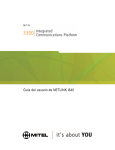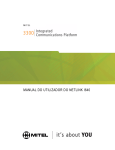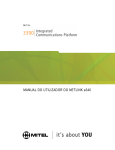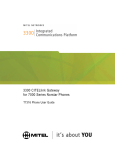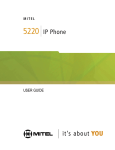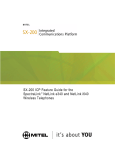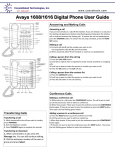Download Mitel e340 User's Manual
Transcript
NETLINK e340 USERS GUIDE NOTICE The information contained in this document is believed to be accurate in all respects but is not warranted by Mitel Networks Corporation (MITEL®). The information is subject to change without notice and should not be construed in any way as a commitment by Mitel or any of its affiliates or subsidiaries. Mitel and its affiliates and subsidiaries assume no responsibility for any errors or omissions in this document. Revisions of this document or new editions of it may be issued to incorporate such changes. No part of this document can be reproduced or transmitted in any form or by any means - electronic or mechanical - for any purpose without written permission from Mitel Networks Corporation. Trademarks (sample for template only) Mitel and SUPERSET are trademarks of Mitel Networks Corporation. Windows and Microsoft are trademarks of Microsoft Corporation. Adobe Acrobat Reader is a registered trademark of Adobe Systems Incorporated. Other product names mentioned in this document may be trademarks of their respective companies and are hereby acknowledged. NETLINK e340 User’s Guide 58008471 April, 2006 ®,™ Trademark of MITEL Networks Corporation © Copyright 2006, MITEL Networks Corporation All rights reserved Table of Contents TABLE OF CONTENTS About your Phone . . . . . . . . . . . . . . . . . . . . . . . . . . . . . . . . . . . . . . . . . . . . . . . . . . . . . . . . . . . . . Wireless Telephone Line Select Key Mapping . . . . . . . . . . . . . . . . . . . . . . . . . . . . . . . . . . . . . . Adjusting Handset Receiver Volume . . . . . . . . . . . . . . . . . . . . . . . . . . . . . . . . . . . . . . . . . . . . . For Users on Resilient 3300 ICP Systems . . . . . . . . . . . . . . . . . . . . . . . . . . . . . . . . . . . . . . . . . Feature Keys . . . . . . . . . . . . . . . . . . . . . . . . . . . . . . . . . . . . . . . . . . . . . . . . . . . . . . . . . . . . . . . 5 5 5 6 6 Making and Answering Calls . . . . . . . . . . . . . . . . . . . . . . . . . . . . . . . . . . . . . . . . . . . . . . . . . . . . 8 Make a Call . . . . . . . . . . . . . . . . . . . . . . . . . . . . . . . . . . . . . . . . . . . . . . . . . . . . . . . . . . . . . . . . . 8 Answer a Call . . . . . . . . . . . . . . . . . . . . . . . . . . . . . . . . . . . . . . . . . . . . . . . . . . . . . . . . . . . . . . . 8 Headset Operation . . . . . . . . . . . . . . . . . . . . . . . . . . . . . . . . . . . . . . . . . . . . . . . . . . . . . . . . . . . 8 Phonebook . . . . . . . . . . . . . . . . . . . . . . . . . . . . . . . . . . . . . . . . . . . . . . . . . . . . . . . . . . . . . . . . . 8 Redial . . . . . . . . . . . . . . . . . . . . . . . . . . . . . . . . . . . . . . . . . . . . . . . . . . . . . . . . . . . . . . . . . . . . . 9 Speed Call - System . . . . . . . . . . . . . . . . . . . . . . . . . . . . . . . . . . . . . . . . . . . . . . . . . . . . . . . . . . 9 Speed Call Keys . . . . . . . . . . . . . . . . . . . . . . . . . . . . . . . . . . . . . . . . . . . . . . . . . . . . . . . . . . . . . 9 Speed Call - Personal . . . . . . . . . . . . . . . . . . . . . . . . . . . . . . . . . . . . . . . . . . . . . . . . . . . . . . . . 10 Call Handling . . . . . . . . . . . . . . . . . . . . . . . . . . . . . . . . . . . . . . . . . . . . . . . . . . . . . . . . . . . . . . . . Hold . . . . . . . . . . . . . . . . . . . . . . . . . . . . . . . . . . . . . . . . . . . . . . . . . . . . . . . . . . . . . . . . . . . . . Transfer . . . . . . . . . . . . . . . . . . . . . . . . . . . . . . . . . . . . . . . . . . . . . . . . . . . . . . . . . . . . . . . . . . Conference . . . . . . . . . . . . . . . . . . . . . . . . . . . . . . . . . . . . . . . . . . . . . . . . . . . . . . . . . . . . . . . . Conference Split . . . . . . . . . . . . . . . . . . . . . . . . . . . . . . . . . . . . . . . . . . . . . . . . . . . . . . . . . . . . Add Held . . . . . . . . . . . . . . . . . . . . . . . . . . . . . . . . . . . . . . . . . . . . . . . . . . . . . . . . . . . . . . . . . . Swap . . . . . . . . . . . . . . . . . . . . . . . . . . . . . . . . . . . . . . . . . . . . . . . . . . . . . . . . . . . . . . . . . . . . . Call Forward . . . . . . . . . . . . . . . . . . . . . . . . . . . . . . . . . . . . . . . . . . . . . . . . . . . . . . . . . . . . . . . Call Forward - Cancel All . . . . . . . . . . . . . . . . . . . . . . . . . . . . . . . . . . . . . . . . . . . . . . . . . . . . . Call Forward - Follow Me - End Chaining . . . . . . . . . . . . . . . . . . . . . . . . . . . . . . . . . . . . . . . . . Call Forward - Forced . . . . . . . . . . . . . . . . . . . . . . . . . . . . . . . . . . . . . . . . . . . . . . . . . . . . . . . . Call Forward - Override . . . . . . . . . . . . . . . . . . . . . . . . . . . . . . . . . . . . . . . . . . . . . . . . . . . . . . Messaging - Advisory . . . . . . . . . . . . . . . . . . . . . . . . . . . . . . . . . . . . . . . . . . . . . . . . . . . . . . . . Messaging - Callback . . . . . . . . . . . . . . . . . . . . . . . . . . . . . . . . . . . . . . . . . . . . . . . . . . . . . . . . 11 11 11 12 12 12 12 13 14 14 14 14 15 15 Using Advanced Features. . . . . . . . . . . . . . . . . . . . . . . . . . . . . . . . . . . . . . . . . . . . . . . . . . . . . . Account Codes . . . . . . . . . . . . . . . . . . . . . . . . . . . . . . . . . . . . . . . . . . . . . . . . . . . . . . . . . . . . . Attendant Call Hold - Remote Retrieve . . . . . . . . . . . . . . . . . . . . . . . . . . . . . . . . . . . . . . . . . . . Call Tagging . . . . . . . . . . . . . . . . . . . . . . . . . . . . . . . . . . . . . . . . . . . . . . . . . . . . . . . . . . . . . . . Call Park . . . . . . . . . . . . . . . . . . . . . . . . . . . . . . . . . . . . . . . . . . . . . . . . . . . . . . . . . . . . . . . . . . Call Pickup . . . . . . . . . . . . . . . . . . . . . . . . . . . . . . . . . . . . . . . . . . . . . . . . . . . . . . . . . . . . . . . . Camp-On . . . . . . . . . . . . . . . . . . . . . . . . . . . . . . . . . . . . . . . . . . . . . . . . . . . . . . . . . . . . . . . . . Callback . . . . . . . . . . . . . . . . . . . . . . . . . . . . . . . . . . . . . . . . . . . . . . . . . . . . . . . . . . . . . . . . . . Flash Trunk . . . . . . . . . . . . . . . . . . . . . . . . . . . . . . . . . . . . . . . . . . . . . . . . . . . . . . . . . . . . . . . . Do Not Disturb . . . . . . . . . . . . . . . . . . . . . . . . . . . . . . . . . . . . . . . . . . . . . . . . . . . . . . . . . . . . . Override . . . . . . . . . . . . . . . . . . . . . . . . . . . . . . . . . . . . . . . . . . . . . . . . . . . . . . . . . . . . . . . . . . Reminder . . . . . . . . . . . . . . . . . . . . . . . . . . . . . . . . . . . . . . . . . . . . . . . . . . . . . . . . . . . . . . . . . Night Service . . . . . . . . . . . . . . . . . . . . . . . . . . . . . . . . . . . . . . . . . . . . . . . . . . . . . . . . . . . . . . Record a Call . . . . . . . . . . . . . . . . . . . . . . . . . . . . . . . . . . . . . . . . . . . . . . . . . . . . . . . . . . . . . . Group Page . . . . . . . . . . . . . . . . . . . . . . . . . . . . . . . . . . . . . . . . . . . . . . . . . . . . . . . . . . . . . . . Hot Desking . . . . . . . . . . . . . . . . . . . . . . . . . . . . . . . . . . . . . . . . . . . . . . . . . . . . . . . . . . . . . . . 17 17 17 17 18 18 19 19 20 20 20 21 21 21 22 23 3 Netlink e340 Users Guide Logon . . . . . . . . . . . . . . . . . . . . . . . . . . . . . . . . . . . . . . . . . . . . . . . . . . . . . . . . . . . . . . . . . . 23 Logoff . . . . . . . . . . . . . . . . . . . . . . . . . . . . . . . . . . . . . . . . . . . . . . . . . . . . . . . . . . . . . . . . . . 23 4 About your Phone About your Phone Wireless Telephone Line Select Key Mapping The SpectraLink NetLink i640 Wireless Telephone supports 14 line select keys. The line select keys appear in the menu display of the handsets as shortcut keys. Figure 1: SpectraLink NetLink e340 Line Select key 1 is pre-assigned to the Prime Line. The other 13 line select keys need to be programmed in the 3300 ICP as line appearances or features. Adjusting Handset Receiver Volume To adjust the receiver volume: • While in a call, press the Up or Down button on the side of the handset (see Figure 1: “SpectraLink NetLink e340” on page 5). 5 Netlink e340 Users Guide For Users on Resilient 3300 ICP Systems If during a call, you hear two beeps repeated every 20 seconds it means that your phone is switching to a secondary 3300 ICP system. The call continues but the keys and features on your phone stop working. The keys and most features begin working again after you go on-hook. Normal operation resumes when your phone switches back to the primary system. If your phone is idle and switched to the secondary system, you'll see a flashing square on the display. Feature Keys To activate or deactivate a feature: 1. Press FCN. The screen lists the first four fixed features (Trans/Conf, Cancel, Message, Redial). 2. Press FCN repeatedly to step through the displays of programmed features. 3. To activate or deactivate a feature, press the shortcut key of the desired feature. When a feature is activated, a plus sign (+) appears in the display after the shortcut. Note: You can also use the Up, Select, and Down buttons located on the left side of the handset to scroll through the displays and activate the features on the list. 4. Press to exit the list of line appearances. Note: Line appearances must be programmed by your system administrator. To access a line appearance 1. Press to go off-hook. 2. While off-hook, press the LINE key to view the shortcut keys and the assigned extensions for the line appearances. There are nine possible line appearances which correspond to the nine line indicators across the top of the handset display. When a line is in use, the indicator changes to the line number and a plus sign (+) appears after the shortcut key on the list (emulating a lit LED). 3. Press the LINE key again to display the second screen of the list if more than four line appearances have been assigned to the handset. 4. To select a line, press the corresponding shortcut key. You can also use the Up, Select, and Down buttons located on the left side of the handset to scroll through the displays and activate the line appearances on the list. 5. Press 6 to exit the list of line appearances. About your Phone To activate a feature on the handset: 1. Press . 2. Press the FCN (Function) key. A menu of features is displayed. 3. Press the shortcut key or use the Up and Down buttons to highlight the feature, then press the Select button. To access a line: 1. Press . 2. Press the LINE key then use the Up and Down buttons to highlight the line. 3. Press Select. 7 Netlink e340 Users Guide Making and Answering Calls Make a Call To make a call: 1. Press and hold 2. Press LINE and the number key corresponding to the required line. or 3. Dial the number. Answer a Call To answer a call, press . Tip: You can mute the ringing of an incoming call by pressing MENU, any of the softkeys. Headset Operation To answer call when a headset is connected: • Press any key (other than , , or a softkey) To end a call: • Press . Phonebook To use Phonebook: 1. Press MENU. 2. Press Supr. 3. Press Yes. 4. Enter the name of the desired party. 5. Press Lkup. 6. If no match exists, edit the original entry. 7. If the name is not unique, press Next (if required). 8 , FCN, LINE, or Making and Answering Calls 8. Do one of the following: - To make the call, press Call. - To exit, press . Redial To redial the last number that you manually dialed: 1. Press . 2. Press FCN then press 4. Speed Call - System To dial a System Speed Call number: 1. Press . 2. Dial the Speed Call number. Speed Call Keys To dial a Speed Call number: 1. Press . 2. Press FCN then press the shortcut key of the desired speed call number. To store a Speed Call number: 1. Press MENU. 2. Press Supr. 3. Press No until "Personal Keys?" appears. 4. Press Yes. 5. Press FCN. 6. Press the Down button on the left side of the handset to highlight an UNUSED KEY. 7. Press the Select button (left side of the set, middle button) to select the key. 8. Press Chng. 9. Press Yes. 9 Netlink e340 Users Guide 10. Do one of the following: - To enter a new number, dial the number. - To enter the last number dialed, press FCN and then press 4. - To clear the existing number, do nothing. 11. If you want to number to be private, press Priv. 12. Press Save. 13. Press and hold to power off the phone. Then press to power it back on. by power-cycling the phone, you cause it to update the phone menu with the correct speed-call labels. Speed Call - Personal To dial a Speed Call number: 1. Press . 2. Dial the Personal Speed Call-Invoke feature access code. 3. Enter a personal speed call index number. To store a Speed Call number: 1. Press . 2. Dial the Personal Speed Call-Store feature access code. 3. Enter a two-digit personal speed call index number (from 00 to a maximum of 99). For numbers 0 to 9, add a leading zero. (For example, 00, 01, 02, 03 and so on.) 4. Dial the number to be stored. 5. Press 10 . Call Handling Call Handling Hold To place a call on Hold: • Press Hold. To retrieve a call from Hold: 1. Press LINE. The Line number of the call on hold is shown at the top of the display. 2. Dial the line number (shortcut key) of the line appearance. To retrieve a call from Hold at another station: 1. Press . 2. Dial the Call Hold Remote Retrieve feature access code and the number of the station that placed the call on Hold. Transfer To Transfer an active call: 1. Press FCN then press 1. 2. Dial the number of the third party. 3. Do one of the following: - To complete the Transfer, press - To announce the Transfer, wait for an answer, consult, and press Rels. - You can talk to individual parties by pressing Trad. - To retrieve the call, press FCN then press Cancel. To Transfer an active call during headset operation: 1. Press FCN then press 1. 2. Dial the number of the third party. 3. Press . 11 Netlink e340 Users Guide Conference To form a Conference when a two-party call is already in place, or to add another party to an existing Conference: 1. Press FCN then press 1. 2. Dial the number of the next party. 3. Wait for an answer. 4. Press FCN then press 1. To leave a Conference: • Press Conference Split To split a Conference and speak privately with the original party: • Press Spli. Add Held To move a call on Hold to another line appearance: 1. Press LINE then press the shortcut key of the available line appearance. 2. Press Addh. 3. Press LINE then press the shortcut key of the flashing line appearance. To add a call on Hold to an existing conversation or Conference: 1. Press Addh. 2. Press LINE then press the shortcut key of the flashing line appearance. Swap To call another party when you are in an established two-party call: 1. Press FCN then press 1. 2. Dial the number. To alternate between the two parties: • 12 Press Trad. Call Handling Call Forward To program Call Forward: 1. Press MENU. 2. Press Supr. 3. Press No until "Call Forwarding?" appears. 4. Press Yes. 5. Press Next until the desired type of Call Forward appears. 6. Press Revw. 7. If a number is already programmed, press Chng. 8. Press Pgm. 9. Do one of the following: - Dial the destination number. - For Call Forward I Am Here, dial your extension number. 10. Press Save. 11. Press . To turn Call Forward on or off (once it has been set up): 1. Press MENU. 2. Press Supr. 3. Press No until "Call Forwarding?" appears. 4. Press Yes. 5. Press Next until the type of Call Forward appears. 6. Press Revw. 7. Press Chng. 8. Do one of the following: - To turn Call Forward on, press TnOn. - To turn Call Forward off, press TnOf. 9. Press 13 Netlink e340 Users Guide Call Forward - Cancel All To cancel all Call Forward types: 1. Press . 2. Dial the Cancel All Forwarding feature access code. 3. Press Call Forward - Follow Me - End Chaining To ensure that calls do not get forwarded again by the destination number: 1. Press 2. Dial the Call Forwarding - End Chaining feature access code. 3. Press . To cancel Call Forward - Follow Me - End Chaining: 1. Press 2. Dial the Cancel Call Forwarding - End Chaining feature access code. 3. Press Call Forward - Forced To use Call Forward Forced when the set is ringing: • Press Fwd. Call Forward - Override To use Call Forward Override: 1. Press . 2. Dial the Call Forward - Override feature access code. 3. Dial the number. 14 Call Handling Messaging - Advisory To turn Messaging Advisory on: 1. Press MENU. 2. Press Supr. 3. Press No until Advisory Msgs? appears. 4. Press Yes. 5. Press Next until the message appears. 6. Press TnOn. 7. Press . To turn Messaging Advisory off: 1. Press MENU. 2. Press Supr. 3. Press No until Advisory Msgs? appears. 4. Press Yes. 5. Press TnOf. Messaging - Callback To leave a message waiting indication on a telephone when you hear busy or ringback tone: • Press FCN then press 3. To respond to a message waiting condition on your telephone: 1. Press . 2. Press FCN then press 3. 3. If a password is required, enter your password and press Entr. 4. Do one of the following: - To call the message sender, press Call. - To delete the message, press Eras. - To view the next message, press Msg. To check for messages from a remote station: 1. Press MENU. 2. Press Supr. 15 Netlink e340 Users Guide 3. Press No until Remote Msging? appears. 4. Press Yes. 5. Dial your extension. 6. Press Entr. 7. If a password is required, enter your password and press Entr. 8. Press Yes. To set, change, or clear a password (up to 7 digits not 0): 1. Press MENU. 2. Press Supr. 3. Press No until Set Password? appears. 4. Press Yes. 5. Do one of the following: - To set a password, enter the password. - To change or clear your password, enter your current password. 6. Press Entr. 7. If you are changing or clearing your password, do one of the following: - To change your password, enter your new password and press Entr. - To clear your password, enter 0. 8. Enter your new password again. If you are clearing your password, enter 0. 9. If you are setting or changing a password, press Entr. 10. Press 16 . Using Advanced Features Using Advanced Features Account Codes To use Forced Account Codes: 1. Press . 2. Dial the Account Code digits. 3. If required, do one of the following: - To submit the Account Code, press #. - To cancel, press *. To enter an Account Code during a call: 1. Press . 2. Dial the Account Code Feature Access code. 3. Dial the Account Code digits. 4. If required, do one of the following: - To submit the Account Code, press #. - To cancel, press *. 5. Press FCN then press 1. Attendant Call Hold - Remote Retrieve To retrieve a call on Hold by the attendant: 1. Press . 2. Dial the Attendant Call Hold - Remote Retrieve feature access code. 3. Dial the Console ID and the Hold Slot number. Call Tagging To program a Tag Call feature key: 1. Press . 2. Press Supr, then press No until Personal Keys is displayed 3. Press FCN until an unused feature key is displayed. 4. Select the unused feature key. 5. Press Chng. 17 Netlink e340 Users Guide 6. Press No until Tag Call is displayed. 7. Press the Yes softkey. To tag a call as malicious: 1. During an active two-party call, press FCN until the Tag Call feature key is displayed. 2. Select the Tag Call feature key. - or 1. Press FCN during an active two-party call. 2. Select Trans/Conf. 3. Enter the Tag Call feature Access Code. Call Park To park an active call: 1. Press FCN, then press 1. 2. Dial the Call Park feature access code. 3. Dial the directory number on which to park the call. 4. To inform a user that a parked call is waiting, do one of the following: • If automatic paging is enabled, announce the call and the park retrieve digits shown on the display. • If automatic paging is disabled, dial the required paging access code, and then, announce the call and the park retrieve digits shown on the display.. To retrieve a parked call: 1. Press . 2. Dial the Call Park - Retrieve feature access code followed by the directory number the call is parked on. If there are multiple calls parked on the DN, dial the two-digit index number to retrieve a specific call, or # to retrieve the longest parked call. Call Pickup To answer a call that is ringing at another station in your Pickup Group: 1. Press . 2. Press PkUp. To answer a call that is ringing another station not in your Pickup Group: 1. Press 18 . Using Advanced Features 2. Dial the Directed Call Pickup feature access code. 3. Dial the number of the ringing station. Camp-On To campon to a busy station: 1. Press Wait. To retrieve a call when you hear Campon tone: 1. Press Trad. Callback To request a Callback when you reach a busy or unanswered station: 1. Press FCN. 2. Press the Clbk. 3. Press Select. –or– - Dial the Callback - Setup feature access code. To answer a Callback when you hear three short ring bursts: • Press . To cancel a Callback: 1. Press . 2. Dial the Callback Cancel Individual feature access code. 3. Dial the number of the called station. 4. Press . To cancel all Callbacks: 1. Press . 2. Dial the Callback Cancel feature access code. 3. Press . 19 Netlink e340 Users Guide Flash Trunk To flash a trunk: 1. Press FCN then press 1. 2. Dial the Trunk Single Flash or Trunk Double Flash Feature Access code. 3. Wait for dial tone. 4. Dial the Centrex feature access code. Do Not Disturb To activate or deactivate Do Not Disturb: 1. Press MENU. 2. Press Supr. 3. Press No until Do Not Disturb? appears. 4. Press TnOn or TnOf. To activate Do Not Disturb from a remote station: 1. Press . 2. Dial the Do Not Disturb Remote feature access code. 3. Dial the number of the station to which Do Not Disturb is to apply. 4. Press . To de-activate Do Not Disturb from a remote station: 1. Press . 2. Dial the Do Not Disturb Cancel Remote feature access code. 3. Dial the number of the station with Do Not Disturb activated. 4. Press . Override To use Override when you encounter busy or DND tone: 1. Press Intr. 20 Using Advanced Features Reminder To program a Reminder: 1. Press MENU. 2. Press Supr. 3. Press No until "Timed Reminder?"appears. 4. Press Yes. 5. Enter the time in a 24-hour format. 6. Press Save. To view, change, and/or cancel a pending Reminder: 1. Press MENU. 2. Press Supr. 3. Press No until "Timed Reminder? appears. 4. Press Yes. 5. Do one of the following: - To change the Reminder, press Chng and enter the new time. - To cancel the Reminder, press Clr. - To exit without canceling the Reminder, press Supr. Night Service To view and/or change the mode of service on a local node: 1. Press Supr. 2. Press No until "Night Service?" appears. 3. Press Yes. 4. Do one of the following: - To exit without making any changes, press Supr. - To change the mode of service, press Chng, press No until the desired alternative appears, and then press Yes. Record a Call To record a call manually • While you are in a two-party conversation, press FCN then press the shortcut key for the Record Call feature. 21 Netlink e340 Users Guide To stop and save a recording • Press FCN then press the shortcut key for the Record Call feature. To listen to a recording • Press the FCN then press the shortcut key for the Record Call feature; or dial the voice mail number to access your voice mail box, and follow the prompts to retrieve the recording Group Page To initiate a Group Page: 1. Press . 2. Dial the Direct Page feature access code. 3. Do one of the following: - To page your prime page group, press #. - To page a specific page group, dial the page group directory number. Note: SpectraLink Wireless Telephones cannot receive a page. To respond to a Group Page by using Meet Me Answer: 1. press . 2. Dial the Meet Me Answer Feature Access code. - or 3. Press Meet Me Answer (MMA). 4. Do one of the following 22 - To respond to a page from your prime page group, press #. - To respond to a page from a specific page group, dial the page group directory number. Using Advanced Features Hot Desking Hot Desking allows you to log into the telephone system from any phone designated as a Hot Desk phone. Simply log in at the phone using your assigned Hot Desk User Extension Number and the phone immediately assumes all your speed dials, features keys, call forwarding setup, and line appearances. Any changes you make to the phone while you are logged in--for example, adding a speed dial--are saved to your personal profile. Logging in activates your profile on any phone that supports Hot Desking. Logon 1. Press either HotD (no user) or Logo (current user). 2. Press Logi. - If prompted to log out the current user, press Conf. 3. Enter your Hot Desk User Extension Number. 4. Press OK. 5. Enter your Hot Desk PIN. 6. Press OK. Logoff 1. Press Logo. 2. Press Logo again to confirm. 23 Netlink e340 Users Guide 24