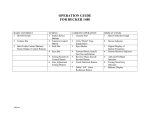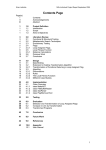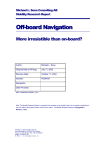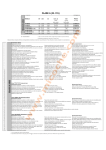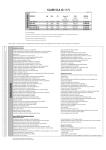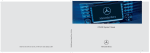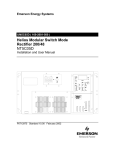Download Mercedes Benz Car Amplifier Audio 50 User's Manual
Transcript
Audio 50 Operator’s Manual Mercedes-Benz Congratulations on your new Mercedes-Benz car radio. Please familiarise yourself with your car radio and read the operating manual before driving off. This will ensure your complete enjoyment of your car radio and prevent danger to yourself and to others. Depending on the equipment version and your vehicle model, the following components may be installed: CD changer*, telephone*, LINGUATRONIC* and sound system*. The operating manual also contains descriptions of these functions. Therefore, it is possible that some of the descriptions contained herein do not apply to your radio. Mercedes-Benz constantly update their car radios to the latest technological standards and therefore retain the right to implement changes in design, equipment and technology. Thus, no liability can be derived from the statements, illustrations and descriptions contained in this operating manual. For further questions, please contact your Mercedes-Benz service centre. This operating manual is a component part of your vehicle. It should therefore always be kept in your vehicle and should be passed on to the new owner, if the car is sold. The Technical Editors of DaimlerChrysler AG wish you “Good driving”. Contents Introduction . . . . . . . . . . . . . . . . . . . . . Concept of this manual . . . . . . . . . . . . . Symbols . . . . . . . . . . . . . . . . . . . . . . . . . Operating safety. . . . . . . . . . . . . . . . . . . 3 3 4 5 At a glance . . . . . . . . . . . . . . . . . . . . . . 7 Radio operating elements . . . . . . . . . . . 8 Cassette operating elements . . . . . . . . 10 CD operating elements . . . . . . . . . . . . 12 Telephone operating elements. . . . . . . 14 Multifunction steering wheel . . . . . . . . 16 Introduction . . . . . . . . . . . . . . . . . . . . Menu system . . . . . . . . . . . . . . . . . . . . Menu functions and submenus . . . Quitting submenus . . . . . . . . . . . . . General operation . . . . . . . . . . . . . . . . Switching on/off . . . . . . . . . . . . . . Volume . . . . . . . . . . . . . . . . . . . . . Automatic volume control . . . . . . . Balance and Fader . . . . . . . . . . . . Bass and Treble . . . . . . . . . . . . . . . Additional sound functions* . . . . . . 17 18 19 19 20 20 20 21 21 22 22 Audio . . . . . . . . . . . . . . . . . . . . . . . . . . Audio main menu . . . . . . . . . . . . . . . . . Calling up Audio main menu . . . . . . Changing audio source . . . . . . . . . Mute function . . . . . . . . . . . . . . . . Radio mode . . . . . . . . . . . . . . . . . . . . . FM or AM main menu . . . . . . . . . . . Switching wavebands . . . . . . . . . . . Selecting stations . . . . . . . . . . . . . Storing stations . . . . . . . . . . . . . . Weather band . . . . . . . . . . . . . . . . . Changing weather band stations . . Cassette Mode . . . . . . . . . . . . . . . . . . . Opening cassette cover . . . . . . . . . Closing cassette cover . . . . . . . . . . Inserting cassette . . . . . . . . . . . . . Ejecting cassette . . . . . . . . . . . . . . Tape main menu . . . . . . . . . . . . . . Switching cassette side . . . . . . . . Selecting track . . . . . . . . . . . . . . . . Fast forward/rewind. . . . . . . . . . . . Skip blank. . . . . . . . . . . . . . . . . . . . Dolby B NR Noise Reduction . . . . . 25 26 26 26 26 27 27 27 27 31 32 33 34 34 34 34 35 35 35 36 37 37 38 CD Mode . . . . . . . . . . . . . . . . . . . . . . . General information . . . . . . . . . . . Opening CD changer*. . . . . . . . . . . Retracting CD changer* . . . . . . . . . Loading CDs . . . . . . . . . . . . . . . . . . Ejecting CDs . . . . . . . . . . . . . . . . . CD main menu . . . . . . . . . . . . . . . . Selecting CDs . . . . . . . . . . . . . . . . Selecting track . . . . . . . . . . . . . . . . Audible fast forward or fast reverse. . . . . . . . . . . . . . . . . . . Playback options. . . . . . . . . . . . . . . Explanation of playback options . . . Multifunction steering wheel . . . . . . . . 39 39 40 40 40 43 45 46 47 Telephone* . . . . . . . . . . . . . . . . . . . . . Safety instructions . . . . . . . . . . . . . . . . General information . . . . . . . . . . . . . . . Operation . . . . . . . . . . . . . . . . . . . . . . . Switching on telephone . . . . . . . . . Switching off telephone . . . . . . . . “911” emergency calls . . . . . . . . . . Unlock code entry. . . . . . . . . . . . . . Switching to telephone mode . . . . Missed or unanswered calls . . . . . . 53 54 55 57 57 57 58 59 59 60 49 50 50 52 Contents Telephone main menu . . . . . . . . . Incoming call. . . . . . . . . . . . . . . . . . Accepting call . . . . . . . . . . . . . . . . . Terminating call . . . . . . . . . . . . . . . Outgoing call. . . . . . . . . . . . . . . . . . Entering phone number directly . . . Redial function . . . . . . . . . . . . . . . . Selecting entry from the Recvd # list . . . . . . . . . . . . . . . . . . Selecting entry from the Dialed # list . . . . . . . . . . . . . . . . . . Speed dial . . . . . . . . . . . . . . . . . . . . Starting call. . . . . . . . . . . . . . . . . . . Terminating call . . . . . . . . . . . . . . . Active call . . . . . . . . . . . . . . . . . . . . Telephone book . . . . . . . . . . . . . . . Calling up the telephone book . . . . Selecting telephone book entry . . . Voice tag. . . . . . . . . . . . . . . . . . . . . SMS . . . . . . . . . . . . . . . . . . . . . . . . . . . SMS menu . . . . . . . . . . . . . . . . . . . Switching between Sender and Subject. . . . . . . . . . . . . . . . . . . Selecting message . . . . . . . . . . . . . Reading message . . . . . . . . . . . . . . Deleting message . . . . . . . . . . . . . . 60 61 62 62 62 62 63 63 64 65 66 66 66 68 68 69 70 71 71 71 71 71 72 Quitting the SMS menu. . . . . . . . . . 72 Multifunction steering wheel . . . . . . . . 73 Service. . . . . . . . . . . . . . . . . . . . . . . . . System menu . . . . . . . . . . . . . . . . . . . . Calling up the System menu . . . . . . Setting the time . . . . . . . . . . . . . . Changing the display design . . . . . . Brightness setting . . . . . . . . . . . . . . Linguatronic* help text . . . . . . . . . . Setting the language . . . . . . . . . . . 75 76 76 76 77 77 77 78 Technical terminology . . . . . . . . . . . . 79 Index . . . . . . . . . . . . . . . . . . . . . . . . . . 81 Introduction Concept of this manual Concept of this manual This operating manual was designed to help you to use your car radio in all situations. In order to make finding the information easier, each chapter has its own colour code. Audio Service Here, you will find all you need to know to be able to operate the audio system (radio, cassette and CD mode). Here, you will find all necessary information to use the service functions. Indexes At a glance Telephone* This will give you an overview of all operating elements Here, you will find all necessary information for operation of the telephone. The glossary explains the most important technical terms. Content and keyword indexes are intended to help you find information quickly. Introduction Here, you will find a description of the menu system and the general operating functions (e.g. switching on/off, volume and sound settings). 3 Introduction Symbols Symbols The following symbols are used in this operating manual: * This star indicates special equipment for all models. Not all the models have the same special equipment and therefore the equipment of your model may differ from some descriptions and illustrations. 4 Warnings G A warning points out possible hazards for your safety, your health or your life. 왘 This symbol indicates that you should perform an action. 왘 Several of these symbols indicate a series of actions. 컄컄 i A tip gives you advice or additional information. This continuation symbol signifies that a series of actions was interrupted and will be continued on the next page. Introduction Operating safety Operating safety Accident hazard G In order to avoid distraction which could lead to an accident, system settings should be entered with the vehicle at a standstill and the system should be operated by the driver only when traffic conditions permit. Bear in mind that at a speed of just 30 mph (approximately 50 km/h), your car is covering a distance of 50 feet (approximately 14 m) every second. iFaults iServicing The Audio 50, the CD-changer*, the telephone*, the LINGUATRONIC* and the Sound-system* are interconnected. Thus, the failure or incorrect removal of one of the components can also interfere with the function of the others. Always have all servicing carried out by a qualified specialist workshop. For this reason, work on the components should be performed by a specialist workshop. DaimlerChrysler recommends your Mercedes-Benz Service center, as this has the necessary expertise and tools for any necessary operations. In particular for operations critical to safety and operations on systems critical to safety, servicing by a qualified specialist workshop is essential. 5 6 At a glance Radio operating elements CD operating elements Cassette operating elements Telephone operating elements Multifunction steering wheel 7 At a glance Radio operating elements Radio operating elements 8 At a glance Radio operating elements Function 1 Soft keys 2 !-0 Manual frequency entry Storing stations Calling up preset memory Page 31 31 29 Function Page 3 rcd Selection functions 4 p Confirmation 5 G Mute function 26 6 K Switching on/off 20 7 Volume adjustment 20 Function 8 9 Page and X Station search 28 Manual tuning 30 b Balance and Fader 30 10 k Bass and Treble 22 11 a Audio main menu 26 9 At a glance Cassette operating elements Cassette operating elements 10 At a glance Cassette operating elements Function Page Function Page G Mute function 26 rcd Selection function 8 K Switching on/off 20 9 Volume adjustment 20 4 p Confirmation 10 X 5 Cassette cover Forward track search 36 6 Opening cassette cover and ejecting cassette Fast forward 37 1 2 3 7 Soft keys Closing cassette panel 34 Function Page 11 Backward track search 36 Rewind 37 12 b Balance and Fader 21 13 k Bass and Treble 22 14 a Audio main menu 26 34 11 At a glance CD operating elements CD operating elements 12 At a glance CD operating elements Function Page 1 E CD ejection 2 Soft keys 3 CD slot 40 4 !-0 Track number entry 48 ! - 6 and 0 Selecting CD 48 5 rcd Selection functions 43 Function Page Function Page 6 p Confirmation 11 X 7 G Mute function 26 Forward track skip 48 8 K Switching on/off 20 Forward 49 9 Volume adjustment 20 10 Backward track skip 48 Reverse 49 12 b Balance and Fader 21 13 k Bass and Treble 22 14 a Audio main menu 26 13 At a glance Telephone operating elements Telephone operating elements 14 At a glance Telephone operating elements Function 1 Function buttons 2 !-0 Page Function 5 Page J Function 9 b Balance and Fader Accepting call 62 10 k Bass and Treble 11 t Page 21 22 Unlock code entry 59 Starting call 66 Phone number entry 62 Redial function 63 Telephone main menu 60 Speed dial 65 6 I Terminating call 67 Switching on telephone 57 7 K Switching on/off 20 Switching off telephone 57 8 Volume adjustment 20 3 rcd Selection function 4 p Confirmation 15 At a glance Multifunction steering wheel Multifunction steering wheel Function 3 4 Function 1 Multifunction display 2 Adjusting volume ç Quieter æ Louder Settings menu 16 í Accepting call Starting call Redial function 62 66 63 ì Terminating call 67 Changing menu in multifunction display: ÿ backwards 5 20 20 CD and cassette mode: j next track k previous track Function 5 Making calls: è forwards Page Page Radio mode: j next station k previous station Telephone mode: j next list entry k previous list entry Page Introduction Menu system General operation 17 Introduction Menu system Menu system The Audio 50 is easy to use thanks to its menu system. Each of the main functions, i.e. audio (radio, CD and cassette mode), telephone* and service, has its own main menu. Menu display A display may have 3 areas. Example: Single CD menu Audio: Press the a button (컄 Page 26). 왘 Telephone: Press the t button (컄 Page 60). 왘 Service: Press the s button (컄 Page 76). 1 Soft keys 2 Main area 3 Status line The functions currently assigned to the function buttons are displayed in the button area 1. There may be a maximum of 3 soft keys on both the left and the right side directly next to the display. The main area 2 displays messages or settings. 18 The status line 3 is divided into three areas. Left side: The selected operating mode is given. In this example: CD. Main menus 왘 The settings can be changed by operating accordingly. Center: A status display for the selected operating mode is given. In this example, the playing time of the track. Right side: General status information is displayed, regardless of the selected operating mode. In this example: The strength of reception for the telephone*. Introduction Menu system Menu functions and submenus Example: The soft keys OK and Delete In the menus, it is possible to switch functions on and off and open other submenus using the soft keys. Example: FM main menu: Quitting submenus 앫 The Scan soft key switches the scan search on or off. 앫 The Memory soft key opens the Memory submenu. In some situations, soft keys may not have any function. In such cases, they have a different appearance from the others. You can quit submenus using the Return soft key. The display switches to the next highest menu level. The system does not adopt modified settings that have not been stored. There are exceptions when pressing the Return soft key will also store new settings. These exceptions are described in detail. 19 Introduction General operation General operation 왘 i The system can be operated as follows: 앫 from the Audio 50 itself 앫 from the multifunction steering wheel In this operating manual, operation from the Audio 50 and from the multifunction steering wheel is described. Unless otherwise specified, the descriptions and the displays illustrated relate to the Audio 50. Switching on/off Switching on 왘 Turn the key in the steering lock to position 1 or 2. or 20 Press the K button. Volume In both cases, the system defaults to the mode last used before the unit was switched off. The operating mode’s main menu is displayed. The volume settings for the audio sources and the telephone* can be set independently. The system automatically stores each setting. i A single setting is stored for the radio, cassette and CD audio sources. The system automatically stores the setting. Without the key in position 1 or 2 of the steering lock, the system automatically switches off again after about 30 minutes. Adjusting the volume 왘 Switching off 왘 Turn the key in the steering lock to position 0 and remove it. or 왘 Press the K button. On the Audio 50 turn the rotary control O. or 왘 On the multifunction steering wheel, press æ or ç. You will adjust the volume to be louder or quieter, according to the direction of rotation or the button that is pressed. Introduction General operation The system automatically stores the volume settings on switching off. After switching on again, the volume may be quieter than when switched off. It is quieter if: 앫 the system was switched off for more than 15 minutes 앫 or if the volume was set to a value outside a certain range when switching off Automatic volume control The automatic volume control adjusts the volume depending on 앫 앫 Balance and Fader A single setting is stored for the balance and the fader for radio, cassette and CD mode. The system automatically stores each setting. The balance and the fader setting for telephone mode are independent of all other operating modes. The system automatically stores each setting. The horizontal bar indicates the fader setting. 왘 or 왘 Press c or d. This will change the fader setting. 왘 Press the Reset soft key if desired. This will reset the balance and the fader to the center setting. Press b. The Balance/Fader menu is displayed. or r. This will change the balance setting. Adjusting balance and fader: 왘 Press 왘 Press p or the Return soft key. or the vehicle speed (only in vehicles without Sound-system*) 왘 or noises inside the vehicle (only in vehicles with Sound-system*) Wait until the Volume menu disappears. The new setting is stored. The vertical bar indicates the balance setting. 21 Introduction General operation Bass and Treble Different bass and treble settings are possible for all operating modes. The system automatically stores each setting. Adjusting bass and treble: 왘 왘 왘 Selecting and activating function: This will reset the bass and the treble setting to the center setting. An additional sound function can be activated by selecting it in the Sound menu. Press p. 왘 or 왘 Press k. Press the Reset soft key if desired. Press k. The Tone menu is displayed. Wait until the Tone menu disappears. The new setting is stored. The Tone menu is displayed. Additional sound functions* The following functions are available: 왘 By pressing c or d select either the Bass or the Treble function. 왘 Press or r. This will change the bass or treble setting. 22 앫 Stereo (컄 Page 23) 앫 Driver centered (컄 Page 23) 앫 Speech (컄 Page 23) 앫 Logic 7 (컄 Page 23) 왘 Press the Options soft key. The Sound menu is displayed. Introduction General operation 왘 By pressing c or d select the desired function. or 왘 Press p. The selected setting is stored. A corresponding message is given in the status line. i 앫 Stereo: Conventional stereo sound. 앫 Driver-centered: Stereo sound, optimized for the driver’s seat. Logic 7 sound provides better spatial sound quality than with conventional stereo sound. Logic 7 sound functions with all conventional stereo audio sources (e.g. stereo cassette, stereo CD and stereo radio stations). 앫 Speech: Stereo sound, optimized for understanding speech. If reception is poor, Logic 7 should be switched off because this may considerably impair the signal. 앫 Logic 7: Ambient sound. Press the Reset soft key. This will activate the Logic 7 function (factory setting). 왘 Explanation of the additional sound functions 23 24 Audio Audio main menu Radio mode Cassette Mode CD Mode Multifunction steering wheel 25 Audio Audio main menu Audio main menu In the Audio main menu you can switch between the following audio sources: 앫 Radio (FM, AM, WB wavebands) 앫 Cassette (tape) 앫 CD In addition, you can also switch the mute function on or off. Changing audio source Example: Switching to FM waveband 왘 Call up the Audio main menu (컄 Page 26). 왘 For radio mode in the FM waveband, press the FM soft key. On the Audio 50, press a. The Audio main menu is displayed. Switching on mute function 왘 Switching off mute function P82.60-3785-31 왘 26 On the Audio 50, press G again. or 왘 P82.60-3777-31 On the Audio 50, press G. The system is muted. Telephone calls can still be heard. In CD and cassette mode, the CD or the cassette stops. The FM main menu with the last selected station is displayed. Calling up Audio main menu 왘 Mute function Turn the volume rotary control. The audio source selected before mute function activation is heard. Audio Radio mode Radio mode Switching to radio mode 왘 FM main menu: Selecting stations You have the following options: Call up the FM, AM or WB main menu (컄 Page 27). The system automatically switches to radio mode. 앫 Selecting using frequency list (컄 Page 28) 앫 Selecting using station search (컄 Page 28). 앫 Selecting using station presets (컄 Page 29). 앫 Selecting using Autostore presets (컄 Page 29). 앫 Selecting using the scan search (컄 Page 30). 앫 Selecting using manual tuning (컄 Page 30). 앫 Selecting using manual frequency entry (컄 Page 31). FM or AM main menu 왘 Call up the Audio main menu (컄 Page 26). 왘 Press the AM or FM soft key. AM main menu: The FM main menu with the last selected station is displayed. or The AM main menu with the last selected station is displayed. Switching wavebands 왘 Call up the FM or the AM main menu (컄 Page 27). The system switches to the FM or AM waveband. 27 Audio Radio mode Selecting using frequency list i The frequency list is available in the FM and AM waveband. The frequency list contains all the reception frequencies of the respective waveband, regardless of the stations that currently can be received. Only one list entry can be seen at a time, showing the currently selected frequency 왘 Switch on the desired waveband FM or AM (컄 Page 27). 왘 By pressing , , or r select a frequency from the list. The system tunes to the selected frequency. 28 Selecting using station search i Frequency increments in the frequency list: i The station search is available in the FM, AM and WB wavebands. c or d button: 200 kHz for FM 10 kHz for AM r or 왘 Switch on the desired waveband FM or AM (컄 Page 27) or Weather Band (컄 Page 32). 왘 On the Audio 50, press X or Y. button: 600 kHz for FM 30 kHz for AM The search proceeds upwards or downwards and stops at the next receivable station. or 왘 Switch the multifunction display in the instrument cluster to the Audio screen (컄 Page 52). Audio Radio mode 왘 On the multifunction steering wheel, press j or k. Access via the Memory menu: Selecting using Autostore presets 왘 The FM and the AM waveband each have ten available Autostore presets. The search proceeds upward or downward and stops at the next receivable station. Switch on the desired waveband (컄 Page 27). The presets are assigned stations in the order of their reception quality (컄 Page 32). The station with the best reception quality is stored at preset 1. Selecting using station presets The FM and the AM waveband each have ten available presets. You can access the presets using the number buttons or via the Memory menu. 왘 왘 Switch on the desired waveband (컄 Page 27). 왘 Press the Autost. soft key. Press the Memory soft key. The Station list menu is displayed. Access using number buttons: 왘 Switch on the desired waveband (컄 Page 27). 왘 Press one of the buttons ! - 0. The system tunes to the preset station. 왘 By pressing c, d, a preset. 왘 Press p. or r select The Autostore menu is displayed. 컄컄 The system tunes to the preset station. After a short time, the main menu of the respective waveband is displayed. 29 Audio Radio mode The scan search automatically stops at the station listened to before the scan search was started. 왘 왘 By pressing c, d, a preset. 왘 Press p. or r select The system tunes to the preset station. After a short time, the main menu of the respective waveband is displayed. 왘 The scan search is available in the FM and AM waveband. The scan search plays each receivable station for approx. 8 seconds. During the first search, stations with extremely good reception are played. During the second search, stations with weaker reception are also played. Press X for forward or Y for backward. Press and hold the button for at least 2 seconds. Manual tuning is activated. 왘 Press the Scan soft key. The scan starts. Selecting using the scan search 30 Switch on the desired waveband (컄 Page 27). 왘 Press the Scan soft key again. The scan stops. Selecting using manual tuning Manual tuning is available in the FM and AM wavebands. 왘 Switch on the desired waveband (컄 Page 27). 왘 Keep holding the button, or release it and keep tapping it in quick succession. Every press of the button causes the frequency to change incrementally until the button is released. Manual tuning is deactivated if the button is not pressed for approx. 3 seconds. Audio Radio mode 왘 i Frequency increments for manual tuning: FM: AM: Press Q. The frequency entry screen is displayed. This gives the frequency range of the FM waveband. Storing stations The FM and the AM waveband each have ten available presets. You have the following options: 200 kHz 10 kHz 앫 Manual storing (컄 Page 31) Selecting using manual frequency entry 앫 Storing using Autostore (컄 Page 32) Manual frequency entry is available in the FM and AM wavebands. Manual storing Entry example: 97.9 MHz in the FM waveband: 왘 왘 Switch on the FM waveband (컄 Page 27). 왘 Manuel storing using number buttons: In sequence press the number buttons 9, 7 and 9. 왘 Each number entered is displayed on the screen. Tune to the station to be stored (컄 Page 27). 왘 Press p. Press one of the buttons ! - 0 for more than 2 seconds. The system tunes to the frequency. After a short time, the FM main menu is displayed. A signal tone can be heard and the station is stored at the corresponding pre컄컄 set. i It is not possible to make entries outside the frequency range. 31 Audio Radio mode Manuel storing using Memory menu: Storing using Autostore 왘 Tune to the station to be stored (컄 Page 27). The FM and the AM waveband each have ten available Autostore presets. 왘 Press the Memory soft key. The memory function assigns stations to the presets in the order of their reception quality. The system stores the station with the best reception quality at preset 1. The Memory menu is displayed. 왘 왘 By pressing c, d, a preset. 왘 Press p for more than 2 seconds. Press the Search soft key. The Autostore search starts. After a while, the new preset assignment is displayed. The system tunes to the station stored at preset 1. After a short time, the Waveband main menu is displayed again. Switch on the desired waveband (컄 Page 27). or r select The system stores the station. After a short time, the main menu of the respective waveband is displayed. 32 왘 Weather band 왘 Press the Autost. soft key. The Autostore memory is displayed. You will be able to receive up to 7 weather band stations. 왘 Call up the Audio main menu (컄 Page 26). Audio Radio mode Calling up stations using station search: 왘 On the Audio 50, press Y or X. The weather band station with the next best reception is found and called up. 왘 Press the WB soft key. The weather band station with the best reception is called up. Calling up stations using the number buttons: 왘 Changing weather band stations On the Audio 50, press one of the buttons ! to 7. Calling up stations manually 왘 On the Audio 50, press c or d. The next weather band station is called up. i Depending on the vehicle’s position, it will not be possible to receive all the stations. The selected weather band station is called up. i You have the following options for calling up another weather band station: 앫 Calling up stations using station search 앫 Calling up stations using the number buttons 앫 Calling up stations manually Depending on the vehicle’s position, it will not be possible to receive all the stations. 33 Audio Cassette Mode Cassette Mode Switching to cassette mode i 왘 If the cassette cover remains open for more than 30 seconds, a signal tone briefly sounds. When the cassette cover is open, you cannot eject the CD changer* (컄 Page 40) or open the storage compartment in the center console. Open the cassette cover (컄 Page 34) and insert a cassette (컄 Page 34). or 왘 Call up the Tape main menu (컄 Page 35). Opening cassette cover The cassette cover (컄 Page 11) must be open in order to insert a cassette. After inserting a cassette, you should close the cover again. 왘 Press Inserting cassette Accident hazard Only insert a cassette into the Audio 50 when the vehicle is at a standstill. If attempted during driving, the distraction from the traffic situation leads to increased danger of accidents. Closing cassette cover 왘 i Push down at the mark on the cassette cover (컄 Page 11) until it latches in. We recommend that you do not use cassettes with a playing time of 120 minutes (120). . The cassette cover opens. If a cassette has already been inserted, the Audio 50 ejects it. G 왘 Open the cassette cover (컄 Page 34). 왘 Push the cassette into the cassette slot until it engages, then press it lightly. The Audio 50 will pull the cassette into place and begins to play side 1. The Tape main menu is displayed. 34 Audio Cassette Mode Tape main menu Switching cassette side 왘 You can switch the side of the cassette at any point during playback. Call up the Audio main menu (컄 Page 26). The side switches automatically at the end of the tape. Side 1 is defined as the cassette side that is facing upwards. 왘 Close the cassette cover (컄 Page 34). Ejecting cassette 왘 Press . The cassette cover opens and the Audio 50 ejects the cassette. 왘 Remove the cassette from the slot. 왘 Close the cassette cover (컄 Page 34). 왘 Press the Tape soft key. If a cassette is inserted, the Tape main menu is displayed and the Audio 50 switches to cassette mode. 왘 Call up the Tape main menu (컄 Page 35). 왘 Press c. This will switch the tape from side 1 to side 2. or 왘 Press d. This will switch the tape from side 2 to side 1. Switching cassette side from the multifunction steering wheel: If there is no cassette inserted, a corresponding message is briefly displayed. 왘 Switch the multifunction display in the instrument cluster to the Audio screen. 컄컄 35 Audio Cassette Mode 왘 Press j. Selecting using track search Canceling search: This will switch the tape from side 1 to side 2. Starting search: 왘 왘 or 왘 Press k. This will switch the tape from side 2 to side 1. Selecting track 왘 Call up the Tape main menu (컄 Page 35). The forward scan starts. Selecting using scan search Press Y or The scan search starts playing a track for approx. 8 seconds and then fast forwards to the beginning of the next track. . You have the following options: The backward scan starts. 앫 Selecting using track search (컄 Page 36) i 앫 Selecting using scan search (컄 Page 36) i There must be a gap between tracks of at least 4 seconds. Otherwise the track search and scan search will not function. 36 The Audio 50 switches to cassette playback. Press X or r. or 왘 On the Audio 50, press one of the . buttons X, r, Y or 왘 Call up the Tape main menu (컄 Page 35). 왘 Press the Scan soft key. Forward search: The Audio 50 fast forwards the cassette to the beginning of the next track and then switches to cassette playback. Backward search: The Audio 50 rewinds the cassette to the beginning of the track currently playing and then switches to cassette playback. The scan starts. Audio Cassette Mode 왘 Press the Scan soft key again. Interrupting fast forward/rewind: The scan stops. 왘 Fast forward/rewind 왘 Call up the Tape main menu (컄 Page 35). 왘 Press X for more than 2 seconds. The cassette winds forward. or 왘 Press Press one of the buttons X or . Switching skip blank on/off: 왘 Call up the Tape main menu (컄 Page 35). 왘 Press the Settings soft key. The Audio 50 switches to cassette playback. Skip blank With skip blank switched on, the Audio 50 skips blank sections of the cassette which are longer than approx. 10 seconds. The Settings menu is displayed. for more than 2 seconds. The cassette rewinds. i The cassette winds forward or back until you interrupt it or until it reaches the end / beginning of the tape. i 왘 Press . This will switch skip blank on or off. 컄컄 The side is switched at the end of the tape and cassette playback restarts. Cassette playback starts immediately at the beginning of the tape. 37 Audio Cassette Mode 왘 i Empty box Box filled in : Skip blank off : Skip blank on Press the Dolby B soft key. i This will switch Dolby B NR on or off. DOLBY and the double D symbol are trademarks of the Dolby Laboratories Licensing Corporation. Dolby noise reduction is manufactured under license from Dolby Laboratories Licensing Corporation. Display with Dolby B NR switched off: The Tape main menu is displayed shortly after switching off or on. Dolby B NR Noise Reduction Dolby B NR should be switched on for optimum playback of cassettes recorded with Dolby B NR. Switching Dolby B NR on/off: 왘 Call up the Tape main menu (컄 Page 35). 38 Display with Dolby B NR switched on: Audio CD Mode CD Mode Accident hazard G Only insert CDs into the Audio 50 and the CD changer* when the vehicle is at a standstill. When driving the vehicle, doing this may create an accident hazard by diverting your attention from the traffic. Injury hazard G The Audio 50 and the CD changer* are class 1 laser products. Invisible laser radiation will cause a hazard if the housing is opened or damaged. Do not open the housing. There are no user serviceable parts inside the Audio 50 or the CD changer*. For safety reasons, any maintenance work must be performed exclusively by qualified service experts. General information The system may not be able to play some audio CDs with copy protection. CDs should be handled with care in order to prevent malfunction when playing. Avoid leaving fingerprints and dust on the CDs. You must not write on, or attach stickers to CDs. Clean CDs occasionally with a commercially available cleaning cloth. Do not use solvents, anti-static spray, etc. for cleaning purposes and replace the CDs into the CD box, after use. Protect the CDs from heat and direct sunlight. 왘 Insert an audio CD into the Audio 50 or the CD changer* (컄 Page 40). CD drive in the Audio 50 control unit A CD drive is integrated into the Audio 50. The drive can play audio CDs. CD changer* The CD changer* can play audio CDs. It is mounted concealed in the center console. You can eject or retract the CD changer* in order to load or remove a CD. Switching to CD mode 왘 Call up the CD main menu (컄 Page 45). or 39 Audio CD Mode Opening CD changer* Retracting CD changer* i 왘 The Audio 50 and the CD changer* may not be able to play some audio CDs with copy protection. Press the open button 1. or 왘 Wait 30 seconds after the last time a button on the CD changer is pressed. The Audio 50 and the CD changer* eject CDs that cannot be read or have been inserted incorrectly. The button field 2 pivots downwards, the CD changer* retracts. Loading CD into Audio 50 Loading CDs Accident hazard 1 Open button 2 Button field 왘 왘 Close the cassette cover on the Audio 50 if it is open (컄 Page 34). Otherwise the CD changer* will not open. Press the open button 1. The button field 2 pivots upwards, the CD changer* opens. 40 G Only load CDs into the Audio 50 and the CD changer* when the vehicle is at a standstill. If attempted during driving, the distraction from the traffic situation leads to increased danger of accidents. The CD drive in the Audio 50 grips a CD. Situated above the display is the CD slot (컄 Page 13) for loading the drive. 왘 Insert a CD into the CD slot when the Audio 50 is switched on. The printed side of the CD must face upwards. The Audio 50 pulls the CD into the unit. If the CD is an audio CD, the system switches to CD mode. Audio CD Mode Loading CDs into CD changer* In order to insert CDs, you will need to open the CD changer* (컄 Page 40). There is a built-in magazine in the CD changer*. It can hold up to six CDs. The CD changer* has six magazine compartment buttons 2 for controlling the loading procedure. LEDs in the buttons indicate the status of the corresponding magazine compartment. i You have the following loading options: 앫 Loading a single magazine compartment (컄 Page 41) 앫 Loading all six magazine compartments (컄 Page 42) Loading a single magazine compartment i Button LED off: Magazine compartment empty Loading a magazine compartment interrupts the playback of a CD in the changer. Button LED continuously red: Magazine compartment full The status of a magazine compartment can also be seen when selecting a CD in the magazine menu (컄 Page 47). 왘 Eject the CD changer* (컄 Page 40). Situated above the buttons 2 is the CD slot 1 for loading the CD changer*. 1 CD slot 2 Magazine compartment buttons 41 Audio CD Mode The CD is retracted, the LED in the magazine compartment button 2 has a continuous red light. The system starts playing the CD. 왘 1 CD slot 2 Magazine compartment buttons Retract the CD changer* (컄 Page 40). The loading procedure is complete. Loading all six magazine compartments 왘 Briefly press the button 2 of the empty magazine compartment that you wish to load. Initial situation: All magazine compartments empty. 왘 Wait until the LED in the button 2 flashes green. The CD changer* loads all magazine compartments in order, starting with compartment 1. This indicates that the CD changer* is requesting the CD. 왘 왘 Push an audio CD into the CD slot 1 within approx. 15 seconds. The printed side of the CD must face upwards. 42 Open the CD changer* (컄 Page 40). 1 CD slot 2 Magazine compartment buttons 왘 Press the button 2 of an empty magazine compartment for more than 2 seconds. The LEDs of all magazine compartment buttons 2 briefly light up green 3 times. 왘 Wait until the LED in the first magazine compartment button 2 flashes green. This indicates that the CD changer* is requesting the CD. Audio CD Mode 왘 Push an audio CD into the CD slot 1 within approx. 15 seconds. The printed side of the CD must face upwards. The CD is retracted; the first magazine compartment is loaded. The LED in the corresponding magazine compartment button 2 has a continuous red light. The CD changer* then requests the next CD. The LED in the corresponding magazine compartment button 2 now flashes green. 왘 Repeat the last step until all six magazine compartments have been loaded. The system plays the sixth CD. The LED in the sixth magazine compartment button 2 has a continuous red light. 왘 The loading procedure is complete. Ejecting CDs i Ejecting CD from the Audio 50 If, instead of loading all 6 magazine compartments, you only wish to load compartments 1 – 4, for example, do not push a fifth CD into the slot 1. The CD changer* initially tries to load the fifth CD, but then aborts the loading procedure. The system automatically starts playing the fourth CD. 왘 Press E. The Audio 50 ejects the CD. 왘 Remove the CD from the slot. If you do not remove the CD out of the CD slot within approx. 15 seconds, the Audio 50 retracts it again and starts playing it. i If you eject an audio CD during playback, the unit plays the next available audio CD in the CD changer*. If there are no other audio CDs available, the system switches to the audio source listened to before CD mode. Retract the CD changer* (컄 Page 40). 43 Audio CD Mode Ejecting CDs from the CD changer* 왘 You have the following options: 앫 Ejecting a single CD (컄 Page 44) 앫 Ejecting all CDs (컄 Page 45) Briefly press the corresponding magazine compartment button 2. The LED in the button 2 flashes red. The CD changer* ejects the CD. 왘 Ejecting a single CD Remove the CD from the slot 1 within approx. 15 seconds. If the CD is not removed within approx. 15 seconds, it is retracted again. The system starts playing the CD. The ejection procedure is complete. 왘 1 CD slot 2 Magazine compartment buttons 왘 Open the CD changer* (컄 Page 40). 44 Retract the CD changer* (컄 Page 40). i If you are listening to a CD in the CD changer and you eject another CD from the changer: While ejecting, the system interrupts CD-playback. After ejection, the system continues CD-playback. If you eject the CD that you are currently listening to: The next available audio CD is played. This may be a CD in the CD changer* or the CD in the Audio 50. If there are no other CDs available, the system switches to the audio source listened to before CD mode. Audio CD Mode Ejecting all CDs 왘 The CD changer* ejects the CDs one after the other. The LED in the respective magazine compartment button 2 flashes red. Open the CD changer* (컄 Page 40). 왘 왘 Press the button 2 of a full magazine compartment for more than 2 seconds. The ejection procedure is complete when all the CDs have been removed or when the CD changer* has aborted the procedure. The button LEDs of all the full magazine compartments briefly light up red 3 times. 왘 If you are listening to a CD in the changer*: Ejection of all CDs stops CD playback. After ejection, the CD in the Audio 50 is played. If there is no audio CD in the Audio 50, the system switches to the audio source listened to before CD mode. Remove each CD from the slot 1 within approx. 15 seconds. If a CD is not removed within approx. 15 seconds, the CD changer* aborts the ejection procedure. The CD is retracted again. The system starts playing the CD. 1 CD slot 2 Magazine compartment buttons i CD main menu 왘 Call up the Audio main menu (컄 Page 26). 왘 Press the CD soft key. Retract the CD changer* (컄 Page 40). The CD main menu is displayed. 45 Audio CD Mode Selecting CDs The numbers 1 - 6 are assigned to the CDs in the CD changer* magazine and the number 0 to the CD in the Audio 50. The entry is given above the track display. It shows the number of the CD currently being played. 왘 Call up the CD main menu (컄 Page 45). 왘 By pressing or CD from the list. You have the following selection options: You will hear the CD listened to last. If the CD listened to last is no longer available, the unit plays the next available audio CD. This may be the CD in the Audio 50 or a CD in the CD changer*. If no audio CD is available, the system does not switch to CD mode. The message No CD inserted is briefly displayed. 왘 Insert an audio CD into the Audio 50 or the CD changer* (컄 Page 41). 앫 Selecting using CD list (컄 Page 46) 앫 Selecting by directly entering the CD number (컄 Page 47) 앫 Selecting using Magazine menu (컄 Page 47) Selecting using CD list 46 You are only able to select loaded CDs. i 왘 A selection is only possible if at least 2 audio CDs are available. or The CD list contains all the loaded CDs. Only one list entry can be seen. select another 왘 Press p. Do not change the selection. The CD changes. You will hear the newly selected CD. Audio CD Mode Selecting by directly entering the CD number 왘 Call up the CD main menu (컄 Page 45). 왘 A selection by directly entering a number is possible using the buttons ! 6. Selecting using Magazine menu i 왘 왘 Press 0. The CD changes. You will hear the newly selected CD. i If you select a CD that is not available, you will continue to hear the CD currently being played. or r select i = CD loaded = CD not loaded Call up the CD main menu (컄 Page 45). 왘 Press p. The CD changes and the CD main menu is displayed. You will hear the newly selected CD. Press 3. Selection example: CD in the Audio 50 (CD No. 0) By pressing c, d, a CD. You are only able to select loaded CDs. A selection is only possible if at least 2 audio CDs are available. Selection example: CD No. 3 in the CD changer* 왘 왘 왘 Press the Magazi... soft key. The Magazine menu is displayed. Selecting track You have the following options: 앫 Selecting using track skip (컄 Page 48) 앫 Selecting using track liste (컄 Page 48) 앫 Selecting by manually entering track number (컄 Page 48) 앫 Selecting using the scan search (컄 Page 49) 47 Audio CD Mode Selecting using track skip i 왘 Track skip on the Audio 50: Forward track skip: You will hear the next track. By pressing or track from the list. 왘 Press 왘 Call up the CD main menu (컄 Page 45). 왘 For forward skipping, press X. Backward track skip: If the track has been playing for more than approx. 10 seconds, the unit skips back to the beginning of this track. If less than 10 seconds have played, the unit skips back to the beginning of the previous track. or 왘 For backward skipping, press . Track skip on the multifunction steering wheel: 왘 왘 Switch the multifunction display in the instrument cluster to the Audio screen (컄 Page 52). For forward skipping, press j. The track list contains all the tracks on the CD currently being played. Only one list entry can be seen at a time, showing the number of the track currently playing. For backward skipping, press k. 왘 or 왘 Selecting using track liste 48 Call up the CD main menu (컄 Page 45). select another . or 왘 Do not change the selection. You will hear the selected track. Selecting by manually entering track number 왘 Call up the CD main menu (컄 Page 45). 왘 Press Q. The Track input screen is displayed. The number of tracks on the CD is displayed. Audio CD Mode Entry example: Track 1 왘 Press !. Entry example: Track 15 왘 Press ! and 5 in quick succession. i It is not possible to enter a number greater than the number of tracks on the CD. 왘 Selecting using the scan search i The scan search starts playing each track on the current CD for approx. 8 seconds. It stops automatically at the track listened to before the scan search was started. It is also possible to end the scan search manually. When you start the scan search, the playback option Normal sequence (컄 Page 50) is activated automatically. Terminating scan search manually: 왘 Starting scan search: 왘 Press the Scan soft key. The track that was playing when the scan was terminated remains selected. Call up the CD main menu (컄 Page 45). Audible fast forward or fast reverse Wait approx. 2 seconds after entering the number. You will hear the selected track. The CD main menu is displayed. 왘 Press the Scan soft key. 왘 Call up the CD main menu (컄 Page 45). 왘 Press X or pressed. 왘 To terminate, release the X or button. and keep 49 Audio CD Mode Playback options The Settings menu is displayed. 앫 The following options are available: 앫 Normal sequence (컄 Page 50) 앫 Repeat track (컄 Page 50) 앫 Repeat CD (컄 Page 51) 앫 Track mix (컄 Page 51) 앫 CD mix (컄 Page 51) 왘 왘 Activating playback options Example: Repeat track option 왘 Call up the CD main menu (컄 Page 45). Explanation of playback options You will hear the tracks in the normal sequence (e.g. track 1, 2, 3 etc.). If only one CD is available, the last track is followed by the first track again. By pressing c or d select the Repeat track menu item. Press Normal sequence If two or more CDs are available, the last track of one CD is followed by the first track of the next CD. The CDs change in the normal sequence (e.g. CD 1, 2, 3 etc.). The last track of the last CD is followed by the first track of the first available CD. . The option is activated. After a short time, the CD main menu is displayed. The activated option is given in the status line. 앫 Repeat track The track currently playing is repeated until this function is switched off. 왘 Press the Settings soft key. 50 Audio CD Mode 앫 Repeat CD i It is only possible to select this function if at least 2 audio CDs are available. The CD currently playing is repeated until this function is switched off. 앫 Track mix You will hear the tracks in random order (e.g. track 3, 8, 5 etc.). If two or more CDs are available, the last track of one CD is followed by the next CD. The CDs change in the normal order (e.g. CD 1, 2, 3 etc.). The last track of the last CD is followed by the first available CD. 앫 CD mix i This function is only available for CDs in the CD changer. There must be at least 2 audio CDs in the CD changer. You will hear at least 4 tracks from one CD in random order (e.g. track 5, 7, 3, 9). Then the next CD follows. The CDs change in random order (e.g. CD 4, 1, 5 etc.). 51 Audio Multifunction steering wheel Multifunction steering wheel For controlling functions using the multifunction steering wheel, the multifunction display in the instrument cluster must be switched to the Audio screen. In radio mode: In CD mode: Switching multifunction display 왘 On the multifunction steering wheel, press è or ÿ repeatedly until one of the following audio screens appear in the multifunction display in the instrument cluster. 1 Waveband 2 Station In cassette mode: 1 Current side 52 1 Current CD 2 Current track Telephone* Safety instructions General information Operation Multifunction steering wheel 53 Telephone* Safety instructions Safety instructions Accident hazard G Using cell phones whose antenna is inside the vehicle may cause the vehicle electronic system to malfunction. The vehicle operating safety is thus endangered. You may only use cell phones inside the vehicle if they are connected to a separate external antenna approved by Mercedes-Benz. Stop or park if you, as the driver, do not want to use the hands-free system. Do not stop or park where stopping is prohibited. 54 Accident hazard G Bear in mind that at a speed of just 30 mph (approximately 50 km/h), your car is covering a distance of 50 feet (approximately 14 m) every second. As driver, please devote your attention primarily to the traffic. Only use the telephone when traffic conditions permit. As driver, always observe the laws in the country you are currently in when making phone calls while driving. Accident hazard G As driver, only use the hands-free system for making calls while driving for safety reasons. If making calls using the hands-free system, drive attentively, close all the windows and avoid all interfering noises. Telephone* General information General information If you vehicle is fitted with a cell phone mount, you can insert certain cell phones into the adapter. Further information can be obtained from your Mercedes-Benz service station. i When the cell phone is inserted into the telephone adapter*, you can operate it: 앫 on the cell phone itself 앫 on the Audio 50 앫 on the multifunction steering wheel 앫 via the Linguatronic* i 앫 In this operating manual, operation from the Audio 50 and from the multifunction steering wheel is described. Unless otherwise specified, the descriptions and the displays illustrated relate to the Audio 50. Operation at the cell phone is described in a separate operating manual. If the message Enter Unlock Code is displayed, enter the unlock code (컄 Page 59). Only then will you be able to use all the telephone functions. You will still be able to make “911” emergency calls (컄 Page 58) if the telephone is blocked by the unlock code. 앫 A brief interruption of the connection is not a malfunction of the phone. The telephone automatically tries to re-register on a network. The descriptions in this operating manual presume that the cell phone is inserted into the telephone adapter. 55 Telephone* General information The telephone cannot be used or cannot be used yet in the following situations: 앫 If the telephone is not or not yet registered on a network. The message No service appears in the status line. The telephone automatically tries to register on a network. If there is no network available, you will not be able to make “911” emergency calls. If you try to start an outgoing call, the message No service Call not possible will be displayed briefly. 56 앫 If the message Telephone being activated, please wait is displayed. 앫 If the message Please insert phone is displayed. 왘 Insert the cell phone into the telephone adapter (컄 Vehicle operating manual). Telephone* Operation Operation Switching on telephone 왘 Switch on the Audio 50 (컄 Page 20). or 왘 On the Audio 50, briefly press . The message Enter Unlock Code: then appears in the display. On the Audio 50, press than 3 seconds. 왘 for longer or 왘 Switching off telephone 왘 If there is an unlock code, the Audio 50 requests you to enter this code. This calls up the Telephone main menu. or 왘 After switching on the telephone, the system checks whether your cell phone has an unlock code. Enter the unlock code using the number buttons (컄 Page 59). The telephone switches off after a delay of about 1 - 2 minutes. or 왘 In the Telephone main menu, press for longer than 3 seconds. or 왘 On the multifunction steering wheel, press í. Turn the electronic key to position 0 and remove the key. Switch off the cell phone (컄 Telephone operating manual). or 왘 Switch on the cell phone (컄 Telephone operating manual). 57 Telephone* Operation “911” emergency calls Warning G The “911” emergency call system is a public service. Using it without due cause is a criminal offense. Making emergency call (unlock code not entered yet) Making emergency call (unlock code already entered) You can make an emergency call from the cell phone or from the Audio 50. 왘 On the Audio 50, press in sequence the number buttons 9, ! and !. Calling from the cell phone (컄 Telephone operating manual). 왘 On the Audio 50, press J or, if the Telephone menu has been called up in the multifunction display, on the multifunction steering wheel press í. Calling from the Audio 50: i The telephone establishes the connection, you will hear the ringing tone. The following conditions must be met for a “911” emergency call: 앫 telephone switched on 앫 available cell phone network If you cannot make an emergency call, you will have to initiate rescue measures yourself. The “911” emergency call will also function if the telephone is blocked by the unlock code. 58 왘 왘 On the Audio 50, press the 911 soft key. The telephone establishes the connection, you will hear the ringing tone. 왘 Wait until someone answers and describe the emergency situation. Wait until someone answers and describe the emergency situation. Telephone* Operation Unlock code entry Example: Unlock code 230 Switching to telephone mode The unlock code protects the telephone from unauthorized users. You can activate the unlock code on the telephone (컄 Telephone operating manual). 왘 With the Audio 50 switched on, you can switch to telephone mode from any other operating mode as follows: Memorize the unlock code. If the unlock code has been activated, the telephone functions will only be available after you have entered the code. “911” emergency calls can also be made without entering the unlock code (컄 Page 58). In sequence, press the number buttons 2, 3 and 0. Deleting the last one or more numbers: 왘 왘 Press the Delete soft key one or more times. 왘 After registering, you will see Ready in the center of the status line. . If applicable, the number of missed or unanswered calls is displayed (컄 Page 60). After entering all the numbers press p or the OK soft key. If the entry is correct, all the telephone functions are available. Press or 왘 Press J. or 왘 Initiate an outgoing call (컄 Page 62). 컄컄 If the entry is incorrect, you will have to enter the unlock code again. 59 Telephone* Operation The system automatically switches to telephone mode: 앫 with an incoming call 앫 if you initiate an outgoing call 앫 if the cell phone is inserted into the telephone adapter* and you initiate an outgoing call on the cell phone This will display the number of missed or unanswered calls that were received while the telephone was switched on. Telephone main menu 왘 Press the Rcvd # soft key. The Rcvd # list is displayed (컄 Page 63). Missed or unanswered calls Deleting missed calls and quitting menu: When you call up the Telephone main menu, the Missed Calls menu will appear first, if applicable. 왘 . The Telephone main menu is displayed. Ready is displayed in the center of the status line. CDMA-Network: If you are not in a home network, the roaming indicator “R” will be shown. Displaying calls: 왘 Press Press the Return soft key. The number of missed calls is reset to 0. The Audio 50 returns to the Telephone main menu. The following messages may also be displayed: 앫 Please insert phone 왘 앫 Insert the cell phone into the telephone adapter (컄 Vehicle operating manual). Telephone not installed There is no telephone adapter installed in your vehicle. 60 Telephone* Operation From the Telephone main menu you have the following options You can also immediately redial the phone number dialed last. 앫 viewing outgoing calls (컄 Page 64). 왘 앫 viewing incoming calls (컄 Page 63). 앫 Initiating redial function!(컄 Page 61). 앫 entering a phone number (컄 Page 62). 앫 calling up the telephone book (컄 Page 68) Initiating redial function 왘 In the Telephone main menu (컄 Page 60), press the Dialed soft key. Briefly press the J button twice in quick succession. This starts the dialing procedure for the phone number dialed last. Incoming call i You will hear the ringing tone in the event of an incoming call. The call screen is displayed on the Audio 50. The caller’s number only appears if it is transmitted. The caller’s name only appears if, in addition, the number and the name are stored in the telephone book (컄 Page 68). # This displays a list containing the last 10 outgoing calls. You can select an entry from this list and then start the call (컄 Page 64). The call screen also appears in the multifunction display in the instrument cluster. 61 Telephone* Operation Accepting call i 앫 On the Audio 50: It is also possible to accept or terminate a call from the cell phone (컄 Telephone operating manual). selecting an entry from the Dialed # list (컄 Page 64). 앫 using Speed dial (컄 Page 65). 왘 Press J. On the multifunction steering wheel: 왘 Press í. Once you have accepted, the call is active. You will conduct the call over the hands-free system. The volume of the call can be adjusted (컄 Page 20). Other operating functions can be found under “Active call” (컄 Page 66). Entering phone number directly Outgoing call 왘 Call up the Telephone main menu (컄 Page 60). 왘 The following options are available: Using the 0 - 9 buttons, enter the phone number. 앫 Deleting last or all numbers: You will need to enter a number for an outgoing call. 왘 Press I. On the multifunction steering wheel: 왘 Press ì. 62 왘 앫 using the Redial function (컄 Page 63). 앫 Calling up the telephone book and selecting an entry (컄 Page 68). 앫 selecting an entry from the Recvd list (컄 Page 63). Terminating call On the Audio 50: Entering phone number directly (컄 Page 62). # 왘 Press the Delete soft key briefly or press and hold. After entering the phone number correctly, start the call (컄 Page 66). Telephone* Operation Redial function The redial function starts the call to the last phone number dialed. On the Audio 50: 왘 Briefly press the J button twice in quick succession. i If you press J once, the Dialed # list appears on the Audio 50. This list contains at most the last 10 outgoing calls. You can select an entry from the Dialed # list and then start the call (컄 Page 64). On the multifunction steering wheel: 왘 Switch the multifunction display in the instrument cluster to the Telephone main screen (컄 Page 73). 왘 Briefly press the í button twice in quick succession. Calling up Recvd 왘 # list: i In the Telephone main menu, press the Recvd # soft key. If you only press the í button once, this will call up the Dialed # list in the multifunction display. The list is displayed, with the last incoming call highlighted. The phone number is given in the status line. The Dialed # list contains at most the last 10 outgoing calls. You will see the last outgoing call. You can select a call and then start the call (컄 Page 65). Selecting entry from the Recvd # list The Audio 50 automatically saves a list of the last 10 incoming calls. The list is ordered chronologically with the last incoming call at the start of the list. If the list is full, the oldest entry is overwritten with a new one. Switching list display: 왘 Press the 123 soft key. This will switch to the number display. or 왘 Press the ABC soft key. This will switch to the name display. 컄컄 63 Telephone* Operation Selecting entry from the Dialed The number and name displays are only possible if the caller has transmitted his phone number. The Audio 50 automatically saves a list of the last 10 outgoing calls. The list is ordered chronologically with the last outgoing call at the start of the list. If the list is full, the oldest entry is overwritten with a new one. In addition for the name display, the phone number and the name must also be stored in the telephone book. 왘 By pressing sired entry. or 왘 In the Telephone main menu, press the Dialed # soft key. The list is displayed on the Audio 50, with the last outgoing call highlighted. Selecting from the Audio 50 Selecting list entry: 왘 # list i or select the de- After selecting the desired entry, start the call (컄 Page 66). Calling up Dialed 왘 # list: Press J once. i Switching list display: If you press the J button twice, the telephone immediately starts establishing a connection to the phone number of the last outgoing call. 왘 Press the 123 soft key. This will switch to the number display. or 왘 Press the ABC soft key. This will switch to the name display. 64 Telephone* Operation i i Speed dial For the name display, the phone number and the name must be stored in the telephone book. If you press the í button twice, the telephone immediately starts establishing a connection to the phone number of the last outgoing call. You can store and call up phone numbers in the speed dial memory on the telephone (컄 Telephone operating manual). Selecting list entry: 왘 By pressing c or sired entry. 왘 After selecting the desired entry, start the call (컄 Page 66). Selecting from the multifunction steering wheel Calling up Dialed 왘 왘 You will see the last outgoing call in the multifunction display. select the de- # list: i When you press ì, the Telephone main menu will be displayed again. 왘 Call up the Telephone main menu (컄 Page 60). 왘 Press one of the buttons ! - 9 for more than 2 seconds. The telephone automatically starts calling the number stored. Selecting list entry: 왘 Switch the multifunction display in the instrument cluster to the Telephone main screen (컄 Page 73). Press í once It is also possible to do this from the Audio 50. 왘 Press j or k repeatedly until the desired entry is given in the multifunction display in the instrument cluster. or 왘 Briefly press one of the buttons ! 9. 왘 Starting the call (컄 Page 66). After selecting the desired entry, start the call (컄 Page 66). 65 Telephone* Operation Starting call The volume of the call can be adjusted (컄 Page 20). Other operating functions can be found under “Active call” (컄 Page 66). On the Audio 50: 왘 Enter a phone number (컄 Page 62). 왘 Press J. The telephone establishes the connection to the phone number entered or selected. You will hear the ringing tone if the line is not busy. If the person you are calling answers, the call is active. You will conduct the call over the hands-free system. 66 Terminating call On the Audio 50: 왘 Press I. On the multifunction steering wheel: On the multifunction steering wheel: 왘 Enter a phone number (컄 Page 62). 왘 왘 Press í. The telephone establishes the connection to the phone number entered or selected. If the person you are calling answers, the call is active. You will conduct the call over the hands-free system. The volume of the call can be adjusted (컄 Page 20). Other operating functions can be found under “Active call” (컄 Page 66). Press ì. Active call If you or the person you are calling answers, the call is active. The call screen is displayed. The call duration is given in the display. Display on the Audio 50: Telephone* Operation Display in the multifunction display: Terminating active call Sending sequences of digits On the Audio 50 Answering machines or other devices can be controlled by sequences of digits (e.g. remote inquiry). 왘 Press I. On the multifunction steering wheel 왘 Press ì. Switching hands-free microphone on/ off The following functions are available during a call: 왘 앫 Terminating active call (컄 Page 67) or 앫 Switching hands-free microphone on/ off (컄 Page 67) 왘 앫 Sending sequences of digits (컄 Page 67) Press the Mic. off soft key. Press the Mic. on soft key. If the microphone is switched off, the other person will not hear you. You will continue to hear him/her. You can enter the sequence of digits manually or send a sequence saved in the telephone book. Entering sequence of digits: 왘 For each digit press one of the corresponding buttons 0 - 9. You can also send the characters Q (*) and (#). 67 Telephone* Operation Telephone book i i The telephone book is sorted in alphabetical order and contains the first 500 telephone entries. Depending on the entry made on the telephone, various logos may be assigned to the phone numbers: When you press ì, the Telephone main menu will be displayed again. Mail address Home number Work number Fax number Main number Mobile number Pager number Calling up the telephone book On the Audio 50: 왘 In the Telephone main menu, press the Ph. book soft key. On the multifunction steering wheel: The telephone book is displayed on the Audio 50, with one entry highlighted. 왘 Switch the multifunction display in the instrument cluster to the Telephone main screen (컄 Page 73). 왘 Press j or k. A telephone book entry appears in the multifunction display. 68 The following options are now available: 앫 switching the telephone book display on the Audio 50 (컄 Page 69). 앫 Selecting telephone book entry (컄 Page 69) and starting the call. 앫 on the Audio 50 adding a voice tag to a telephone book entry (컄 Page 73). Telephone* Operation Switching telephone book display Selecting telephone book entry i 왘 On the Audio 50, call up the telephone book (컄 Page 68). 왘 Example of 7 button: 왘 Press the 123 soft key. This will switch to the number display. The name of the highlighted entry is still given in the status line. press 1 x = P press 2 x = Q press 3 x = R press 4 x = S press 5 x = 7 Selection on the Audio 50: 왘 By pressing c or d select the desired entry. i or 왘 Call up the Telephone book (컄 Page 68). This will switch to the name display. The number of the highlighted entry is still given in the status line. The first entry beginning with the character entered is selected. If there is no corresponding entry, the last entry with the previous character is selected. Press c or d for longer to accelerate the selection. Press the ABC soft key. or 왘 왘 Using the buttons, ! - 0 enter a character. You will have to press a button one or more times in quick succession. If desired, change the selection using the c or d button. 컄컄 69 Telephone* Operation Selection from the multifunction steering wheel: 왘 Press j or k repeatedly until the desired entry is given in the multifunction display in the instrument cluster. Voice tag 왘 In vehicles with LINGUATRONIC* you can also add a voice tag to telephone book entries using Audio 50. i You can add one voice tag per telephone book entry. After selecting, you can start the call to the selected entry (컄 Page 66). LINGUATRONIC* can announce all added voice tags (컄 LINGUATRONIC* operating manual). Press the soft key. If a voice tag has not yet been assigned to this telephone book entry, you will be requested to repeat the text tag twice. 왘 Say the texttag twice. Now you can also call up the telephone book entry using LINGUATRONIC* (컄 LINGUATRONIC* operating manual). or 왘 70 Select the desired telephone book entry (컄 Page 69). If a voice tag has already been assigned to this telephone book entry, you will be asked whether you want to delete this voice tag. Telephone* SMS SMS You can receive, read and delete SMS messages. If a new SMS has been received, an envelope symbol appears on the right of the status line. Switching between Sender and Subject You can have the incoming SMS displayed with the sender or the subject. If you have selected the sender, the telephone number is displayed. 왘 Call up the Telephone main menu (컄 Page 60). 왘 Press the SMS soft key. Press the Sender soft key. The sender’s phone number is displayed. Selecting message i 왘 Call up the SMS menu (컄 Page 71). The caller’s number only appears if it is transmitted. 왘 By pressing c or d select a message. In the status line you will be able to see when the message was received. Press the Subject soft key. The start of the SMS is displayed. SMS menu 왘 왘 or Reading message 왘 Select a message (컄 Page 71) and press p. This displays the text of the message. 컄컄 The SMS menu is displayed. 71 Telephone* SMS 왘 Press p. Quitting the SMS menu The message is deleted. The SMS menu is displayed. 왘 or 왘 Press c or . You can scroll through the text of the message. 왘 By pressing r select the entry No. 왘 Press p. The message is not deleted. The SMS menu is displayed. Deleting message or 왘 Select a message (컄 Page 71). 왘 왘 Press the Delete soft key. 왘 By pressing 72 select the entry Yes. Press the Return soft key. The message is not deleted. The SMS menu is displayed. Press the Return soft key. This will return you to the Telephone main menu. Telephone* Multifunction steering wheel Multifunction steering wheel Using the telephone from the multifunction steering wheel presumes in some cases that the multifunction display in the instrument cluster is switched to the Telephone main menu. Main screen: Switching multifunction display 왘 On the multifunction steering wheel, press è or ÿ repeatedly until the Telephone screen appears in the multifunction display in the instrument cluster. The main screen or a list screen are displayed. 1 Network provider 2 Receiving signal strength In the list screen, instead of the Ready message, either a telephone book entry or one of the last 10 outgoing calls will be displayed. 왘 If you see the list screen, press ì. This will switch to Telephone main screen. 73 74 Service System menu 75 Service System menu System menu In the System menu you can make settings that relate to the entire system. Setting the time It is only possible to set the time when there is GPS reception. The time change to summer or winter time does not take place automatically. You will have to do this manually. Press s. The System menu is displayed. Press c or d. This changes the time in half-hour increments. i Calling up the System menu 왘 왘 왘 Press the Return soft key. The System menu is displayed. The new setting is stored. i You should set the time sent by the GPS satellites UTC to the correct time zone. You now have the following options: 앫 Setting the time! (컄 Page 76). 앫 Perform Display settings (컄 Page 77). 앫 Setting the language! (컄 Page 78). 76 왘 Call up the Service menu (컄 Page 76). 왘 Press the Clock soft key. The time in the vehicle instrument cluster changes automatically at the same time if the instrument cluster has been set accordingly (컄 Vehicle operating manual). Service System menu 앫 Display settings Calling up the display settings menu 왘 Call up the Service menu (컄 Page 76). 왘 Press the Display soft key. 앫 The Display settings menu is displayed. 앫 Day mode option: The display is set constantly to the Day design. Night mode option: The display is set constantly to the Night design. Automatic option: The display design changes depending on the vehicle lighting conditions. Brightness setting 왘 Call up the Display settings menu (컄 Page 77). 왘 Press the Bright. soft key. Changing the display design 왘 Call up the Display settings menu (컄 Page 77) 왘 By pressing c or d select a design. 왘 Press p. The brightness screen is displayed. 왘 Press or r. This will set the brightness. 왘 Press the Reset soft key if desired. This will set the brightness to the center setting. 왘 Press the Return soft key. The new setting is stored. Linguatronic* help text If your vehicle is fitted with Linguatronic*, you can switch the help text on or off from the Audio 50. The help text will then appear in the display of the Audio 50 when you are operating the system using Linguatronic (컄 Linguatronic* operating manual). Switching on/off: 왘 Call up the Display settings menu (컄 Page 77) 컄컄 77 Service System menu 왘 Press the Lingua soft key. Setting the language The Help text screen is displayed. You can set the display language. Insert "Hilfetext Linguatronic.psd" illustration 왘 Call up the System menu (컄 Page 76). 왘 Press the Languag. soft key. The language list is displayed. The box next to the Help Text menu item indicates whether the help text is switched on or off. i Empty box Filled box 왘 = off = on Press p. This will switch the help text on or off. 78 왘 By pressing c or d select an entry from the list. 왘 Press p. 앫 Same as inst. cluster option: The system installs the language that is also selected in the instrument cluster. 앫 Other options: The system installs the appropriate language. Technical terminology Autostore Enters the best-received stations in the autostore memory, in order of their reception quality. Fader (Fader control) Volume control between front and rear loudspeakers. SCAN search Plays receivable radio stations, CD / cassette tracks in succession for approx. 8 seconds. Balance Volume adjustment between left and right loudspeakers. Linguatronic* Voice control system SMS (Short Message Service) Service for transmitting short text messages and other information. Dolby B NR (Dolby B Noise Reduction) Noise reduction system in cassette mode. Logic 7 Ambient sound playback system which permits a better spatial sound quality compared to stereo sound. Soft keys Keys which have different functions depending on the operating mode selected. Unlock code Protects the telephone against unauthorized users. 79 80 Index A Accepting Call (telephone) 62 Accident hazard 5, 34, 39, 40, 54 Active call 66 Adjusting Balance 21 Bass 22 Fader 21 Sound functions 22 Treble 22 Volume 20 Adjusting sound functions 22 Adjusting the bass 22 Adjusting the treble 22 Audio 50 switching off 20 switching on 20 Automatic volume control 21 Autostore 29, 32, 79 B Balance 79 adjusting 21 Bass 22 C Call (telephone) accepting 62 starting 66 terminating 66 Calling up Telephone book 68 Cassette ejecting 35 Forward 37 inserting 34 Rewind 37 Selecting track 36 Skip blank 37 Switching side 35 Cassette mode 34 Operating elements 10 switching to 34 CD Copy protection 39, 40 ejecting 43 Forward 49 loading 40, 41 Mix 50 Repeat CD 50 Repeat track 50 Reverse 49 selecting 46 Selecting track 47 Track mix 50 CD changer* opening 40 retracting 40 CD Mode General information 39 CD mode 39 Operating elements 12 switching to 39 CD slot 13 Changing Audio source 26 Display design 77 Changing audio source 26 81 Index Closing Cassette cover 34 Copy protection 39, 40 D Deleting SMS 72 Dialed # list 64 Display Changing design 77 Enter Unlock Code 55, 57 No Network available 56 No service 56 Please insert phone 56, 60 Setting brightness 77 Telephone unavailable 60 Dolby B NR 38, 79 E Ejecting Cassette 35 CD 43 “911” emergency calls 58 ENTER UNLOCK CODE 55, 57 82 Entering Frequency (radio mode) 31 Phone number 62 Unlock code 59 Entering phone number 62 Entering unlock code 59 F Fader 79 adjusting 21 Faults 5 Forward in cassette mode 37 in CD mode 49 Frequency entry (radio mode) 31 G General information on the CD mode 39 on the telephone mode 55 I Incoming call 61 Injury hazard 39 Inserting Cassette 34 L Linguatronic* help text switching off 77 switching on 77 List (telephone mode) Dialed # 64 Recvd # 63 Loading CD 40, 41 Logic 7 22, 79 M Manual tuning 30 Menu system 18 Mix CD 50 Track (CD mode) 50 Multifunction steering wheel Operating elements 16 Mute function 26 N NO NETWORK AVAILABLE 56 NO SERVICE 56 Noise reduction 38 Index O Opening Cassette cover 34 Opening (CD changer*) 40 Opening/closing cassette cover 34 Operating elements Cassette mode 10 CD mode 12 Multifunction steering wheel 16 Radio mode 8 Telephone mode 14 Operating safety 5 Outgoing call 62 P Phone call terminating 62, 66, 67 PLEASE INSERT PHONE 56, 60 Presets Station 29, 31 R Radio mode 27 Operating elements 8 switching to 27 Reading SMS 71 Recvd # list 63 Redial function 61, 63 Repeat CD 50 Track (CD mode) 50 Retracting (CD changer*) 40 Reverse in CD mode 49 Rewind in cassette mode 37 S Safety instructions 5, 34, 39, 40, 54 Scan search 79 in cassette mode 36 in CD mode 49 in radio mode 30 Search Station 28 Selecting Cassette track 36 CD 46 CD track 47 Station 27 Telephone book entry 69 Selecting track in cassette mode 36 in CD mode 47 Sending Sequences of digits (telephone mode) 67 Sending sequences of digits (telephone mode) 67 Servicing 5 Setting Display brightness 77 Language 78 Time 76 Setting the language 78 Setting the time 76 Short Message Service see SMS Skip blank (cassette mode) 37 SMS 71, 79 deleting 72 Menu 71 reading 71 Soft keys 79 Speed dial 65 Starting Call (telephone) 66 83 Index Station presets 29, 31 search 28 selecting 27 Switching Cassette side 35 Multifunction display 52, 73 Telephone book display 69 to cassette mode 34 to CD mode 39 to radio mode 27 to telephone mode 59 Waveband 27 Switching hands-free microphone on/off 67 Switching multifunction display 52, 73 Switching off Audio 50 20 Dolby B NR 38 Hands-free microphone 67 Linguatronic* help text 77 Mute function 26 Noise reduction 38 Telephone 57 84 Switching on Audio 50 20 Dolby B NR 38 Hands-free microphone 67 Linguatronic* help text 77 Mute function 26 Noise reduction 38 Telephone 57 Switching wavebands 27 Treble 22 T Telephone switching off 57 switching on 57 Telephone book 68 calling up 68 Selecting entry 69 Switching display 69 Telephone mode 55 General information 55 Operating elements 14 switching to 59 TELEPHONE UNAVAILABLE 60 Terminating Call (telephone) 66 Phone call 62, 66, 67 Track mix (CD mode) 50 W Weather band 32 U UTC 76 V Voice tag 70 Volume adjusting 20 Automatic volume control 21 Mercedes Benz will be pleased to answer all your questions: Mercedes-Benz contact Telephone: 00800-17777777 international: +4969-95307277 Internet For further information on Mercedes Benz vehicles and on DaimlerChrysler please visit us on the internet: www.mercedes-benz.com www.daimlerchrysler.com Printing HAGO Druck und Medien GmbH Technical editing If you have questions or suggestions regarding this operating manual, please contact the technical editing department at the following address: DaimlerChrylser AG, HPC: R821, 70546 Stuttgart Editorial close: 30.05.2002 Re-printing, translation and coping (including excerpts), are prohibited without our written permission. - -