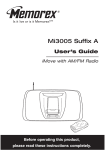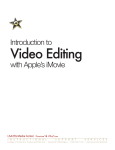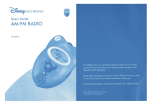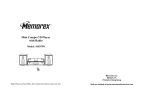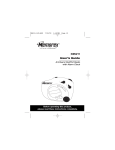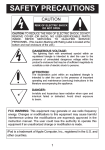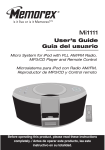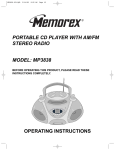Download Memorex iMove MI3005 User's Manual
Transcript
Mi3005 Suffix A User’s Guide iMove with AM/FM Radio Before operating this product, please read these instructions completely. SAFETY PRECAUTIONS CAUTION RISK OF ELECTRIC SHOCK DO NOT OPEN CAUTION: TO REDUCE THE RISK OF ELECTRIC SHOCK, DO NOT REMOVE COVER (OR BACK). NO USERSERVICEABLE PARTS INSIDE. REFER SERVICING TO QUALIFIED SERVICE PERSONNEL. DANGEROUS VOLTAGE: The lightning flash with arrowhead symbol within an equilateral triangle is intended to alert the user to the presence of uninsulated dangerous voltage within the product’s enclosure that may be of sufficient magnitude to constitute a risk of electric shock to persons. ATTENTION: The exclamation point within an equilateral triangle is intended to alert the user to the presence of important operating and maintenance (servicing) instructions in the literature accompanying the appliance. FCC WARNING: This equipment may generate or use radio frequency energy. Changes or modifications to this equipment may cause harmful interference unless the modifications are expressly approved in the instruction manual. The user could lose the authority to operate this equipment if an unauthorized change or modification is made. ATTENTION: POUR ÉVITER LES CHOC ÉLECTRIQUES, INTRODUIRE LA LAME LA PLUS LARGE DE LA FICHE DANS LA BORNE CORRESPONDANTE DE LA PRISES ET POUSSER JUSQU’AU FOND. 1 SAFETY PRECAUTIONS INFORMATION: This equipment generates, uses and can radiate radio frequency energy and, if not installed and used in accordance with the instructions, may cause harmful interference to radio communications. However, there is no guarantee that interference will not occur in a particular installation. If this equipment does cause harmful interference to radio or television reception, which can be determined by turning the equipment off and on, the user is encouraged to try to correct the interference by one or more of the following measures: • Reorient or relocate the receiving antenna. • Increase the separation between the equipment and receiver. • Connect the equipment into an outlet on a circuit different from that to which the receiver is connected. • Consult the dealer or an experienced radio/TV technician for help. WARNING: TO PREVENT FIRE OR SHOCK HAZARD, DO NOT EXPOSE THIS UNIT TO RAIN OR MOISTURE. SURGE PROTECTORS: It is recommended to use a surge protector for AC connection. Lightning and power surges ARE NOT covered under warranty for this product. This Class B digital apparatus complies with Canadian ICES-003. Cet appareil numérique de la classe B est conforme à la norme NMB-003 du Canada. 2 LOCATION OF CONTROLS 1. FM Antenna 2. Left Speaker 3. iPod® Dock with Connector & Interchangeable Holders 4. VOLUME Up/Down Buttons 5. Power Button 6. Display 7. MODE Button 8. Battery Compartment (Rear of Unit) 9. Carrying Handle 10.Right Speaker 11. TUNE Up/Down/Skip n / o Buttons 12.PRESET Button 13.Remote Sensor 14.SET Button 15.Headphones Jack (Rear of Unit) 16.POWER IN Jack (Rear of Unit) 17.LINE IN Jack (Rear of Unit) 3 LOCATION OF CONTROLS (CONTINUED) REMOTE 1. Battery Compartment (Side of Unit) 2. TUNE Down/Skip o Button 3. VOLUME Down Button 4. MODE Button 5. VOLUME Up Button 6. PRESET Button 7. Power/PLAY/PAUSE (®p) Button 8. TUNE Up/Skip n Button 9. Belt Clip NOTES: To turn on the unit, press the Power/PLAY/PAUSE (®p) button; • the display will light. To turn off the unit, press and hold the Power/PLAY/PAUSE (®p) button until the unit turns off (the LCD display will turn off), then release the button. The other remote buttons function in the same way as the buttons on the main unit. • For the Belt Clip, simply clip it to to a non-slip location such as your belt, purse or backpack. 4 REMOTE CONTROL REMOTE BATTERY INSTALLATION 1. 2. Remove the Battery Compartment by pressing in on the tab and then sliding the compartment out. Install a CR2025 battery, paying attention to the polarity diagram in the Battery Compartment (positive side up). 3. Replace the Battery Compartment. BATTERY PRECAUTIONS Follow these precautions when using a battery in this device: 1. Use only the size and type of battery specified. 2. Be sure to follow the correct polarity when installing the battery as indicated in the Battery Compartment. A reversed battery may cause damage to the device. 3. If the device is not to be used for a long period of time, remove the battery to prevent damage or injury from possible battery leakage. 4. Do not try to recharge a battery not intended to be recharged; it can overheat and rupture. (Follow battery manufacturer’s directions.) EFFECTIVE DISTANCE OF THE REMOTE CONTROL TRANSMITTER NOTES: • When there is an obstacle between the unit and the transmitter, the transmitter may not operate. 30 30 • When direct sunlight, an incandescent lamp, fluorescent lamp or any other strong light shines on the Remote Sensor of the unit, the remote operation may be unstable. 15ft 5 POWER SOURCE AC CONNECTION Insert the small end of the AC adapter into the POWER IN jack (located on the rear of the unit). Connect the AC cord to the adapter and connect the other end to a wall outlet having 120V AC, 60 Hz. AC Outlet AC Plug NOTES: • Only use the supplied AC adapter which has the following specs: DC 12V Z • The AC adapter supplied with the unit is polarized to help minimize the possibility of electric shock. If the AC plug does not fit into a nonpolarized AC outlet, do not file or cut the wide blade. It is the user’s responsibility to have an electrician replace the obsolete outlet. • Remove both the DC plug and the AC-IN plug to disconnect the AC adapter when not using. • The batteries are automatically disconnected when the AC adapter is used. 1. 2. 3. 4. 5. – +– +– +– + BATTERY INSTALLATION To use this unit with battery power, remove the battery door on the rear of the unit and insert eight (8) ‘D’ size batteries following the illustration. NOTE: The AC power cord must be disconnected from the POWER IN jack on the rear of the unit in order for the unit to operate on battery power. – +– +– +– + BATTERY PRECAUTIONS Follow these precautions when using batteries in this device: Use only the size and type of batteries specified. Be sure to follow the correct polarity when installing the batteries as indicated in the battery compartment. Reversed batteries may cause damage to the device. Do not mix different types of batteries together (e.g. Alkaline, Rechargeable and Carbonzinc) or old batteries with fresh ones. If the device is not to be used for a long period of time, remove the batteries to prevent damage or injury from possible battery leakage. Do not try to recharge batteries not intended to be recharged; they can overheat and rupture. (Follow battery manufacturer’s directions.) 6 2 – +– +– +– + 1 INSERTING AN IPOD® – +– +– +– + Plug the unit in or insert batteries as described on page 6. Locate the correct iPod® holder to use as shown on pages 11-12. Slide the holder downward as shown to insert. 3 4 If using the dock: With the iPod® and the Mi3005 OFF, insert the iPod® onto the holder. Gently push down so the connector on the iPod® slides onto the connector on the Mi3005. Press the Power button (as shown in Step 1 on the next page) to turn on the unit and iPOD will appear in the display. Then the iPod® will be in the Pause mode. If using the LINE IN jack: With the player OFF, insert an audio cable (not included) into the LINE OUT jack on your player and insert the other end into the LINE IN jack on the rear of the Mi3005. Press the Power button (as shown in Step 1 on the next page) to turn the unit on and repeatedly press the MODE button to select the LINE IN mode (LINE IN will appear in the display). The player's output sound will be heard through the Mi3005's speakers. NOTES: • If the unit is already turned ON and in AM/FM mode, if you insert the iPod® into the dock or connect an external unit to the LINE IN jack, the unit will automatically switch to iPod or LINE IN mode. If you disconnect the iPod® or the external unit, the unit will revert back to AM/FM mode. • CHARGING: When the iPod® is inserted into the dock and the unit is operating on AC power (with the power off or on in any mode), the iPod’s® battery will charge. If using batteries, the iPod’s® battery will not charge. CHANGING THE MODE: If units are connected to the dock AND the LINE IN jack, you can • press the MODE button repeatedly to select between iPod (dock)/LINE IN/AM/FM mode as desired. (You will not be able to select between iPod/LINE IN mode, if there is no device or iPod® connected to the LINE IN jack or the iPod® dock.) To turn off the unit, press the Power button. BACKLIGHT: When using an AC adapter, when the unit is on, the LCD backlight will always be • on. When using batteries, when the unit is on, the backlight will light for 10 seconds then turn off. Also, the backlight will light for 10 seconds if you press any button on the unit. 7 OPERATION USING AN IPOD® WITH THIS UNIT 1 2 With an iPod® connected (see previous page), turn the Mi3005 on by pressing the Power button (if it is not on already). Operate the iPod ® as per its owner’s manual and the sound will be heard through the Mi3005’s 1 speakers. Adjust the volume as desired by pressing the Volume Up/Down buttons. 3 4 For private listening, plug in headphones into the Headphones jack on the rear of the Mi3005. The speakers will be disconnected 1 when headphones are plugged in. When done, press the Power button and also turn off the iPod®. NOTES: • When the iPod® is inserted into the dock, you can press the TUNE Up/Down/Skip n / o buttons to skip to the beginning of the current track/previous or next track. • The default volume setting level is 6. After you have adjusted the volume setting, if you turn the unit off and on again, it will resume to the default volume level 6. 8 OPERATION (CONTINUED) USING THE RADIO 1 2 Turn the Mi3005 on by pressing the Power button; the display will light. 3 Press the MODE button to select the desired band (AM or FM). 4 1 1 Adjust the volume as desired by pressing the Volume Up/Down buttons. For private listening, plug in headphones into the1Headphones jack on the rear of the Mi3005. The speakers will be disconnected when headphones are plugged in. Repeatedly press the TUNE Up/Down/Skip n / o buttons to manually advance the frequency in the display up or down until the desired frequency 1 appears. For auto tuning, press and hold the TUNE Up/Down/Skip n / o buttons until the frequency in the display starts to scan and then release; the tuner will search and then stop on the next strong station it finds. Repeat this step until the desired frequency appears in the display. Hints for Better Reception AM–The AM ferrite bar antenna is located inside the unit. It may be necessary to turn the unit slightly so that the internal antenna is pointing in the direction of the AM transmitter. You may have to experiment to find the position that provides the strongest reception for each of your favorite AM stations. FM–Extend the FM antenna for best FM reception. 9 OPERATION (CONTINUED) SETTING THE RADIO PRESETS (5 EACH BAND) 1 2 1 2 Follow Steps 1-3 on the previous page to tune a station. Press the SET button “P1” (if no presets have ever been set), will blink. 1 Press the TUNE Up/Down/Skip n / o buttons 1 (or you can also press the PRESET button) to select a desired Preset (P1-P5). Press the SET button 2 again to confirm, the station will be saved into memory. Repeat to program up to 5 Presets in each band, as desired. RETRIEVING RADIO PRESETS (5 EACH BAND) 1 2 Follow Steps 1-2 on the previous page to turn the unit on and select a band. Press the PRESET button repeatedly to retrieve the desired Preset (P1-P5). NOTE: • The preset memories will be erased if the unit is without power (no batteries/AC adapter isn't connected) for a long period of time. 10 OPERATION (CONTINUED) IPOD® HOLDER Locate your iPod® in the chart on the next two pages and select the respective holder (the Holder No. is engraved at the top of the holders) to match with your iPod®. Insert the corresponding holder and your iPod® into the unit as described on page 7. iPod® Type Fourth Generation iPod® iPod® Photo iPod® mini 11 Memory 10 to 15GB Holder No. No. 3 30GB No. 4 30GB No. 5 40 to 60GB No. 6 4 to 6GB No. 7 iPod® OPERATION (CONTINUED) Type Memory iPod® nano 2 to 4GB Fifth Generation iPod® (w/Video) Holder No. No. 8 30GB No. 9 60GB No. 10 NOTE: • The 8 holders provided with this unit are for use with this unit only; they are not Universal Docks. 12 TROUBLESHOOTING GUIDE If you experience a problem with this unit, check the chart below before calling for service. SYMPTOM CAUSE AM or FM, no sound. Power is not on. No sound. SOLUTION Volume is set to minimum. set to minimum. Station is not tuned mode, not charging battery. Increase volume. Retune the AM or FM broadcast station. antenna is not antenna. AM: Unit is not pos- Rotate unit until best Incorrectly connected. Check the connection. properly adjusted. iPod® then the MODE button to properly. FM: Telescopic iPod® mode, no sound. Press the Power button, select AM/FM. Volume is AM/FM, poor sound. Increase volume. itioned correctly. Not in iPod® mode. Not using AC adapter. 13 Reorient FM telescopic reception is obtained. Press the MODE button to select iPod® mode. Must use AC adapter. SPECIFICATIONS GENERAL: Power Source .............DC 12V (8 x 1.5V ‘D’ size batteries) ...............................Alkaline is recommended for longer life ...................................DC IN 12V Adapter (Center Positive) Speaker...............................................................2 x 4 ohms Output Power .........................................................2 x 10W RADIO SECTION: Frequency Range (FM) ................................87.5–108 MHz Frequency Range (AM) ...............................520–1710 KHz Specifications are subject to change without notice. FOR ADDITIONAL SET-UP OR OPERATING ASSISTANCE, PLEASE VISIT OUR WEBSITE AT: WWW.MEMOREXELECTRONICS.COM OR CONTACT CUSTOMER SERVICE AT (954) 660-7100. PLEASE KEEP ALL PACKAGING MATERIAL FOR AT LEAST 90 DAYS IN CASE YOU NEED TO RETURN THIS PRODUCT TO YOUR PLACE OF PURCHASE OR MEMOREX. FOR PARTS AND ACCESSORIES, CONTACT FOX INTERNATIONAL AT 1-800-321-6993. 14 Memcorp, Inc. Weston, FL Printed in Hong Kong Visit our website at www.memorexelectronics.com