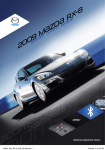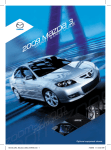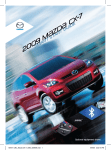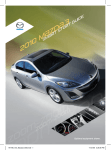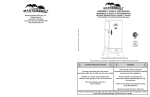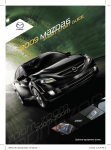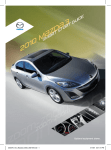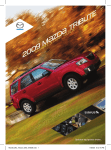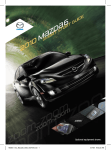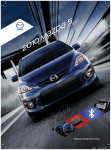Download Mazda MAZDA5 Smart Start Guide
Transcript
5
E
ID
U
G
{
D
T
ZR
A
{
ST
T
M
AR
9
M
0S
20
Optional equipment shown.
162129_09a_Mazda5_SSG_073008b.indd 1
7/30/08 8:35:53 PM
Key
KEYLESS ENTRY
This system remotely locks and unlocks
the doors and the liftgate. It can also help
you signal for attention. Press the buttons
slowly and carefully.
• To extend the key, press the
release button.
• To retract the key, press the release
button and fold the key back into
the holder.
Locking the Doors and the Liftgate
1Press the
button and
the hazard warning lights will
flash once.
2To confirm that all doors and
the liftgate have been locked,
press the
button again within
5 seconds. If they are closed and
locked, the horn will sound.
Release
Button
Lock
Unlock
Panic Alarm
Unlocking the Driver’s Door
• Press the
button and the hazard
warning lights will flash twice.
Unlocking All Doors and the Liftgate
button again within
• Press the
5 seconds.
To Activate the Alarm
• Press the panic button for 1
second or more to activate the
vehicle’s alarm. The horn will sound
intermittently and the warning lights
will flash for 2-1/2 minutes or until any
button is pressed on the transmitter.
1
162129_09a_Mazda5_SSG_073008b.indd 2
7/30/08 8:35:57 PM
liftgate
The liftgate opens to a position slightly lower than the fully open
position. To fully open the liftgate, push it up. Do not apply
excessive force when pushing up.
2
1
2
162129_09a_Mazda5_SSG_073008b.indd 3
7/30/08 8:36:06 PM
Seat Controls and Storage
Seat Controls
• To move a front seat forward
or backward, raise the lever
located on the bottom front
of the seat and slide the seat
in the desired direction.
• To change the seatback
angle, lean forward slightly
Raise/Lower Seatback
while raising the lever. Then
Seat
Angle
lean back to the desired
position and release the lever.
• To adjust the driver’s seat height, move the control lever
up or down as needed.
Lumbar
Adjustment
Lumbar Adjustment
• Move the lever forward to adjust the lumbar support as required.
Note: There are three levels of lumbar support and depending on the last setting,
you may have to cycle through the levels in order to increase or decrease support.
Split-Folding the Third-Row Seatback
To create a flat luggage compartment space, fold the seatbacks forward.
Release
Strap
3
162129_09a_Mazda5_SSG_073008b.indd 4
7/30/08 8:36:20 PM
Second Row Seat Storage/Flip Out Center Console With Cupholders
• Pull up on the strap to lift the seat bottom and you’ll find
convenient space to store small items and a console that flips out.
• When returning the seat bottom into place, make sure it
locks into position.
Strap
Removable Center Console
with Cupholders
Storage
4
162129_09a_Mazda5_SSG_073008b.indd 5
7/30/08 8:36:42 PM
Driver’s View (shown with optional
Lights/
Turn signal
headlight
leveling
Hood
release
bluetooth®
& audio
5
162129_09a_Mazda5_SSG_073008b.indd 6
7/30/08 8:36:49 PM
Navigation System)
Wiper/
washer
Information
display
Hazard
warning
Navigation
system
audio system
without
navigation
Cruise
control
CLIMATE
CONTROL
SEAT WARMER
(Located on gearshift console)
6
162129_09a_Mazda5_SSG_073008b.indd 7
7/30/08 8:36:59 PM
Instrument Cluster
Tachometer
Speedometer
Glossary of Warning and indicator lights
Please see Owner’s Manual for more details and explanations
Headlight High Beam
Tire Pressure Monitoring
System (TPMS)
Turn Signal/
Hazard Warning
Security Indicator
Power Steering
Malfunction
Anti-lock Brake System
(ABS)
Brake
Check Engine
Lights On (Exterior Lights)
7
162129_09a_Mazda5_SSG_073008b.indd 8
7/30/08 8:37:04 PM
Odometer/
Trip meter
selector
A/T Shift
Indicator
Fuel Gauge
Engine coolant
Temperature gauge
Cruise Main Indicator
Light (Amber)/Cruise Set
Indicator Light (Green)
Door Ajar
Engine Oil Pressure
Air Bag/Front Seat Belt
Pretensioner System
Low Fuel
Automatic Transmission
Charging System
Seat Belt
8
162129_09a_Mazda5_SSG_073008b.indd 9
7/30/08 8:37:09 PM
Feature Highlights
Sport AT Manual Shift Mode
The Sport AT Manual Shift Mode gives you
the feel of driving a manual transmission
by allowing you to manually shift to control
engine rpm and torque when more control is
desired.
To Use Manual Shift Mode:
Shift the lever from D to M.
Note: Changing to manual
mode can be done while driving
the vehicle.
To Shift Up To A Higher Gear:
Tap shift lever back (+) once.
To Shift Down To A Lower Gear:
Tap shift lever forward (-) once.
Fuel-Filler Lid
To open, pull up the remote fuel-filler
lid release.
Note: Fuel requirement 87 Octane
9
162129_09a_Mazda5_SSG_073008b.indd 10
7/30/08 8:37:17 PM
MP3 PLAYER INTEGRATION USING THE AUX JACK
Your vehicle is equipped with an AUX or auxiliary jack that will allow
you to play your MP3 player through the vehicle’s audio system.
1The jack is located on the center front
console, next to the 12-volt accessory socket.
2 Plug your MP3 player in and turn it on.
3 Turn the audio system on.
4Press the media button on the audio face or
the Mode button on the steering wheel controls.
5 Use the MP3 player controls to play back music.
Note: Set the volume level on your MP3 player to the highest level before
distortion starts. Then, adjust the volume in the vehicle using the audio system
power/volume control or the steering wheel volume up and down controls.
ACC
AUX
10
162129_09a_Mazda5_SSG_073008b.indd 11
7/30/08 8:37:21 PM
Feature Highlights
WINDSHIELD WIPER/WASHER
• MIST-Push lever up for a single swipe to clear mist.
• LO-Push down to second position.
• HI-Push down to third position.
• Pulling lever towards you will dispense washer fluid and the wipers will make several passes across windshield.
AUTO
With the windshield wiper lever in the AUTO position, the rain
sensor determines the amount of rainfall and turns the wiper on or
off automatically. Rotate the ring away from you (clockwise) for less
sensitivity and toward you (counterclockwise) for more sensitivity.
Rear Window Wiper/Washer
• Rotate the rear window wiper/washer outer control knob to the
desired speed.
OFF =OFF
INT =Intermittent
ON =Normal speed
=Rear wash/wiper cycle, hold as desired
11
162129_09a_Mazda5_SSG_073008b.indd 12
7/30/08 8:37:27 PM
TURN SIGNAL/LIGHTING CONTROL LEVER
• Rotate the outer knob up to the first position for tail, parking and
dashboard lights.
• Rotate the outer knob up to the second position for tail, parking,
dashboard, and headlights.
• Rotate the outer knob up to the third position for AUTO.
• Rotate the inner ring to turn on the fog lights.
• Push the lever away from you to turn high beams on.
• Pull the lever back one position to turn high beams off. Pull the
lever all the way back and release to flash the high beams.
AUTO
With the headlight switch in AUTO and the ignition ON, the light sensor
determines the surrounding lightness or darkness and automatically turns
the headlights on or off, and adjusts other exterior lights and dashboard
illumination. The setting can be adjusted by the dealership for lighter or
darker conditions.
Outer Knob
Fog Lights
Inner Ring
12
162129_09a_Mazda5_SSG_073008b.indd 13
7/30/08 8:37:34 PM
Manual Climate
Automatic
Climate
Control
Control
• Push the AUTO switch. Selection of the airflow mode, air intake
selector and amount of airflow will be automatically controlled.
• Rotate the temperature control dial to select a desired temperature.
• To turn off the system, push the OFF switch.
• Once the auto A/C is switched on, the system will automatically
make all the necessary adjustments. If you make manual
adjustments to the airflow mode, air intake selector, or the airflow
amount, the auto A/C will turn off. The only dial that can be adjusted
while the auto A/C system is on is the temperature control dial. • To get air flowing through the rear vents, switch on the rear ventilation
control switch located on the front climate control panel, or
switch on either the low or high rear vent button on the rear console.
Note: Only cool or cold air (no heat) blows through the rear vents while the front climate
control is on. Heat for the rear passengers comes from under the front seats when the
front heater is on and set to floor mode. When pressing the rear ventilation control switch
on the front control panel (with climate control system on), the rear ventilation system
operates at low speed only. To change to high speed, press the HI rear vent button.
Note: With any type of defroster operation (even in the FLOOR mode where some
13
air goes to defrost to keep the windows defrosted), the system turns on the A/C
and selects the FRESH AIR mode. This helps defrost the windows more efficiently
by dehumidifying the air. The A/C will always be on in defroster mode, but the
defroster (and floor) will deliver warm air when the temperature dial is set to a warmer
temperature and the engine warms up.
162129_09a_Mazda5_SSG_073008b.indd 14
7/30/08 8:37:37 PM
Push to defrost the windshield.
Dashboard vents
Push to defrost the rear window.
Dashboard and
floor vents
Floor vents
efroster and
D
floor vents
Windshield defroster
Push to recirculate cabin air
and reduce outside exhaust,
odors and improve cooling
(indicator lit) or fresh air
(indicator off).
Push to select the desired
airflow mode.
Push to manually turn air
conditioning on or off.
Push to defrost rear window
Rear Vents
AMB Push the AMB switch to
display the ambient
temperature. Press the
AMB switch again to switch
the display from ambient
temperature to the temperature
set for the air conditioner.
Note: The displayed ambient temperature may vary from the actual ambient
temperature depending on the surrounding area and vehicle conditions. The best
time to read the ambient temperature is when the vehicle is moving at a steady rate
of speed and not when stuck in traffic.
162129_09a_Mazda5_SSG_073008b.indd 15
14
7/30/08 8:37:44 PM
Audio Controls Without Navigation
Audio System On
• Push the POWER/VOLUME to turn the radio on.
Media Selection
• Press the appropriate button:
FM/AM, SAT (SIRIUSTM Satellite
radio) CD, MEDIA (to switch to
AUX jack input)
• S uccessfully pressing the
band selector button (FM/AM)
switches the band from AM to
FM1 and FM2
Note: If the FM broadcast signal
becomes weak, reception automatically
changes from STEREO to MONO for
reduced noise, and the “ST” indicator will
go out.
SAT: SIRIUSTM Satellite radio will
deliver the broadest, deepest mix
ofradio entertainment. See the
Owner’s Manual for more details.
Tuning
The radio has the following
tuning controls:
• Manual • SEEK/ TRACK
• Scan • Preset channel • Auto memory tuning
Scan Tuning
• Press the scan button
to automatically sample
strong stations.
• To hold a station, press
the scan button again
during this interval.
Seek Tuning
• Pressing the SEEK/CAT/TRACK
tuning buttons
will to
seek a higher or lower
frequency automatically.
15
162129_09a_Mazda5_SSG_073008b.indd 16
7/30/08 8:37:49 PM
Manual Tuning
• Turning the TUNE dial will change
the frequency higher or lower.
Preset Channel Tuning
The 6 preset channels can be used
to store 6 AM and 12 FM stations.
• To set a channel, first select AM,
FM1, or FM2.
• Tune to the desired station.
• Depress a channel preset button
for about 2 seconds until a beep
sound is heard.
• Repeat this operation for the
other stations and bands you
want to store.
Load CDs
Press the LOAD button and wait for
the information display to show “IN”.
Insert the CD to start play.
Auto Memory Tuning
This is especially useful when
driving in an area where the local
stations are not known. Additional
FM/AM stations can be stored
without disturbing the previously
set channels. Refer to your Owner’s
Manual for complete details.
Setting your clock
1. T
urn the ignition switch to
the ACC or ON position.
2. Press and hold the H (hours)
button to set the correct hour.
3. Press and hold the M
(minutes) button to set the
correct minute.
Note: Press the :00 button to
reset clock to nearest hour.
16
162129_09a_Mazda5_SSG_073008b.indd 17
7/30/08 8:37:55 PM
Audio Controls With Navigation
setting your clock
1. Turn the ignition switch to
the ACC or ON position.
2. Press and hold the H
(hours)button to set the
correct hour.
3. Press and hold the M
(minutes) button to set the
correct minute.
Note: Press the :00 button to
reset clock to nearest hour.
Audio System On
• Press the SOURCE button.
• Select the AM or FM on-screen
button to turn the radio on.
Seek Tuning
• Pressing the SEEK/TRACK
button
will seek a higher or
lower frequency automatically.
Note: If you continue to press and hold
Band Selection
• Choose AM by pressing the
AM on-screen button and
FM by pressing the FM
on-screen button.
• T he selected mode will be
indicated. If FM stereo is
being received, STEREO
will be displayed.
the button, the frequency will continue
changing without stopping.
Tuning
• T he radio has the following
tuning methods: Manual, Seek,
Scan, Preset channel and Auto
memory tuning.
17
Manual Tuning
• Turning the TUNE AUDIO dial
will change the frequency
higher or lower.
162129_09a_Mazda5_SSG_073008b.indd 18
Scan Tuning
• Press the SCAN button
to automatically sample
strong stations.
• Scanning stops at each station
for about 5 seconds.
• To hold a station, press the
SCAN button again during
this interval.
Preset Channel Tuning
The 8 preset channels can
be used to store 8 AM and
16 FM stations.
7/30/08 8:38:00 PM
To play a cd
1.Put the ignition in the ACC
or ON position.
2.Press LOAD / .
3.Press the LOAD
on-screen button lightly.
4.Wait for the screen
to lower.
5.Insert the CD after “IN”
is displayed on the
Information Display.
The CD will begin playing
after the screen closes.
• To set a channel, first select
AM, FM1, or FM2. Tune to the
desired station.
• Tune to the desired station.
• Press any channel preset
on-screen button for about 2
seconds until a beep sound
is heard. The selected preset
channel number and station
frequency will be displayed.
• T he station is now held in
the memory.
• Repeat this operation for the
other stations and bands you
want to store. To tune to one in
the memory, select AM, FM1, or
FM2 and then press the channel
preset button. The station
frequency and the channel
number will be displayed.
Note: If the power supply is
interrupted (fuse blows or the battery is
disconnected), the preset channels will
be erased.
162129_09a_Mazda5_SSG_073008b.indd 19
Auto Memory Tuning
This is especially useful when
driving in an area where the local
stations are not known. Additional
AM stations can be stored
without disturbing the previously
set channels.
Changing Your
Navigation Clock
The navigation clock is
automatically updated through
the GPS satellite system. To
change the time,
1. Press the menu button.
2. Select the SET CLOCK
on-screen button. It will give you
a choice of selecting a 24-hour
display or a 12-hour display.
3. Use the plus (+) minutes and
minus (-) minutes on-screen
buttons to set the minutes
ahead or back 30 minutes.
4. Exit by pressing the OK
on-screen button.
18
7/30/08 8:38:04 PM
Navigation System
Inserting the Map Disc
HAWAII
Disc A
DISC
A
ALASKA
Disc B
DISC
B
PUERTO RICO
Your navigation system operates using the map discs supplied.
• Disc A covers most of the Midwest and Western states,
including Hawaii and Alaska.
• Disc B covers some of the Midwest and all of the Eastern states,
including Puerto Rico.
• Both discs cover all of Canada.
Note: If the state your address is in is not displayed when entering a destination,
you may have the wrong disc in the navigation system.
19
1 To insert a disc, put the ignition in the ACC or ON position.
2 Press LOAD / .
3 When the “Load/Eject” screen appears, select “MAP” located at the
lower right corner. Wait for the navigation screen to tilt open.
4 Insert the correct Map Disc, with the printed side facing up, into the lower DVD MAP slot.
5 Read the Caution carefully and select the “AGREE” on-screen button.
6 To remove the Map Disc, put the ignition in the ACC or ON position.
7 Press LOAD / and then “MAP”.
162129_09a_Mazda5_SSG_073008b.indd 20
7/30/08 8:38:09 PM
SELECTING A DESTINATION USING A STREET ADDRESS
You can choose setting a destination using a street address, a point of
interest, the nearest restaurants, ATMs, gas stations, hospitals and more.
1
2
3
4
5
6
7
8
9
10
11
12
13
14
Press the “Menu” button on the navigation face.
Select “Destination Entry”.
Select “Address”.
Select the “State” or “Province” (or scroll down past the States to
find Canadian Provinces).
Press “OK”.
Select “City”.
Select “Input City Name”.
Use the keyboard to enter the city name.
Select “Street”.
Use the keyboard to enter the street name.
Select “House No”.
Use the keyboard to enter the house number, then press “OK”.
When the map appears, press “Destination”.
Press “Guide” or just start driving.
Selecting a point of interest (POI)
near your current location
1
2
3
4
5
6
7
8
9
10
Press the “Menu” button on the navigation face.
Select “Destination Entry”.
Select “Point of Interest”.
Select “Nearest”.
Select “Current Position”.
In the QUICK POI screen, select the category of the point of interest
you want to find. You can set multiple categories for searching up to five.
After selecting categories, press “List”.
The search result shows up as a list in the “LOCAL POIs” screen. Select
the point of interest you want to set as the destination from the list.
Press “Destination”.
Press “Guide” or just start driving.
Note: When entering numbers for a street number, (e.g. 1st Ave.), press the “Sym.”
button to switch to the numeric keyboard.
Please refer to your Owner’s Manual for complete details and important
safety information.
162129_09a_Mazda5_SSG_073008b.indd 21
20
7/30/08 8:38:10 PM
Bluetooth
®
(Refer to your Owner’s Manual for more information)
Pairing Your Bluetooth® Phone
Note: Before pairing your cell phone, it is recomended that you refer to you phone’s
manual for steps to turn on Bluetooth and perform pairing. These steps will be
required to perform steps 7-8 below.
1Press the
located on the steering wheel and hold until “Listening”
is shown in the information display.
2 From the options menu and after the beep say, “Set-up”.
3 From the next prompt options after the beep, say, “Pairing options”.
4 T he prompt will give you some more options. After the beep,
say, “Pair”.
5 T he prompt will ask you for a 4-digit pairing code. After the beep,
say any 4-digit code you’d like to use.
6The prompt will repeat the number and ask if it is correct. After the
beep, say, “Yes” if it is or “No” if it isn’t. If it’s not, the system will
repeat the process.
7 Use your phone’s manual for instructions on how to proceed.
Note: You can also find this information on MyMazda.com. Select your model,
then select Bluetooth® and then follow the screen prompts.
8 Input the 4-digit code you chose earlier.
9You will be asked to name your phone. Say the name you want to
give the phone, like, “Heather’s Phone”. The prompt will then say
that it is adding that phone name and ask if this is correct. After the
beep say, “Yes”.
10 The prompt should then say that the pairing is complete.
To make a hands-free call
1Press the
and after the beep say, “Dial”.
2Say the number you would like dialed. The prompt will repeat the
number and ask if it’s correct. If it is say, “Yes”. The prompt will say
it’s dialing.
3 To receive an incoming call, just press
. To end a call, press and
hold
. A beep will confirm the call is ended.
Please refer to your Owner’s Manual for complete details on how to “Pair” up to 7
Bluetooth phones and audio devices, and how to use the built-in tutorial and other
important safety information. For toll-free Bluetooth Hands-Free customer service
call 800-430-0153 or go to www.MazdaUSA.com/bluetooth for assistance.
21
162129_09a_Mazda5_SSG_073008b.indd 22
7/30/08 8:38:11 PM
MyMazda.com—The Official
Site for Mazda Owners
Register today on MyMazda.com—the ultimate
destination for Mazda owners. Once registered,
you’ll be able to take advantage of benefits
exclusively for Mazda Owners:
•Insider access to exclusive events
and promotions
•Personalized maintenance schedules
•Zoom-Zoom Owner Magazine
•Warranty information and on-line
Owner’s Manuals
•Wallpaper, videos and other fun stuff
•Accessories specifically designed for
your vehicle
• Car Care Discount Coupons available
from your Mazda Dealer
Visit and register at MyMazda.com today!
162129_09a_Mazda5_SSG_073008b.indd 23
7/30/08 8:38:11 PM
Customer Delivery Checklist
Vehicle presentation:
Refer to the Smart Start Guide during presentation
Keyless Entry.................................. 1
• Keyless Transmitter
• Power Door Locks
Liftgate............................................. 2
• 2 Position Liftgate
Seats................................................ 3
• Adjustment
Lights............................................. 12
Rear Seats.................................... 3-4
• 2nd and 3rd row seating access
• 2nd row seat storage/
center console
Climate Control........................... 13-14
• Auto Mode
Audio Controls.......................... 15-16
Driver’s View................................ 5-6
• Location of Switches and Controls
S et Clock................................... 16-17
Instrument Cluster......................... 7-8
• Review indicator light function
and location
Navigation System*................... 19-20
• 2 Disc System, Insert Disc
• Enter Destination
Fuel Door......................................... 9
• Fuel-Filler Lid Release
• Fuel Specifications
AUX Input........................................... 10
Bluetooth® Hands-Free.................. 21
• Pair Phone • Toll-Free
• Make a Call Customer Service
800-430-0153
Wiper / Washer............................... 11
All items in the Customer Delivery
Checklist have been reviewed
with the customer and the first
maintenance appointment
has been scheduled:
SALES
CONSULTANT
CUSTOMER
Initials
Signed copy must be placed in dealer jacket
162129_09a_Mazda5_SSG_073008b.indd 24
*if equipped
7/30/08 8:38:26 PM
Customer Delivery Checklist
DEALERSHIP
DATE
SALES CONSULTANT
CUSTOMER’S NAME
VIN
E-MAIL
Presentation of Owner’s Materials:
Review the following items with the customer
Smart Start Guide
• Remove this checklist from
Smart Start Guide
MyMazda.com
W
arranty Information
• Basic Vehicle –
36 months/36,000 miles
• Roadside assistance program
Service Department
Introduce Service Manager;
• O ffer to register customer on
MyMazda.com
Owner’s Manual
Scheduled Maintenance
Provide business cards
Windshield Cling Reminder
R
eview Service and Parts Department
hours of operation
Affix to inside windshield
E
xplain free Full Circle
Service Inspection
S
chedule first maintenance service
162129_09a_Mazda5_SSG_073008b.indd 25
7/30/08 8:38:26 PM
Genuine mazda service
Because you and your Mazda deserve the best
Your new Mazda deserves nothing less than the very best. To keep it running
like new for years to come, trust the experts at your local authorized Mazda
Dealer. Simply bring your vehicle in for your scheduled maintenance and any
needed repairs.*
At Mazda Full Circle Service Centers,** our technicians will automatically
perform a complimentary Full Circle inspection on your vehicle and issue
a detailed report card at every visit. This is designed to help you keep
track of your Mazda’s critical operating condition. Our factory-trained
technicians know your vehicle inside out and use Genuine Mazda Parts,
giving your vehicle the optimum care and maintenance it requires to run
with flawless precision.
Remember, to further enhance your driving experience, visit your local
Mazda Service Center for your scheduled maintenance. It’s also the place
where you can find a wide variety of tires, parts, and accessories that are
just right for your vehicle.
* See vehicle’s scheduled-maintenance program for details.
** Visit MyMazda.com/fullcircle for a list of Full Circle Service Centers
Customer Assistance Center: 1-800-222-5500
Roadside Assistance Contact: 1-800-866-1998
FREE FULL CIRCLE SERVICE INSPECTION
We’re committed to providing expert Mazda service.
You love to drive your Mazda, and we love to service your
Mazda. With our Full Circle Service, we’ll give your vehicle a
COMPLIMENTARY MULTI-POINT INSPECTION. Your Mazda
will receive a thorough review of its most crucial components.
This easy-to-use Smart Start Guide is intended to help you more fully appreciate some
of the unique features and functions of your new vehicle. However, it is not intended to
replace your Owner’s Manual. The Owner’s Manual contains more detailed information
to help you better understand the important safety warnings, features, operation, and
maintenance of your vehicle. All information, specifications, photographs and illustrations
in this publication are those in effect at the time of printing. Mazda reserves the right to
change specifications or design without obligation.
© Mazda North American Operations
Printed in U.S.A. 07/08
9999 95 005C 09SS
162129_09a_Mazda5_SSG_073008b.indd 26
7/30/08 8:38:28 PM