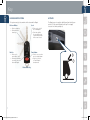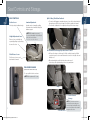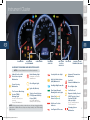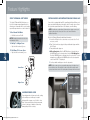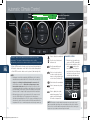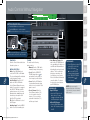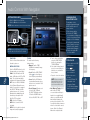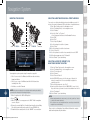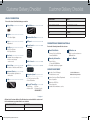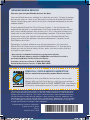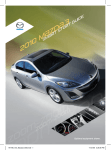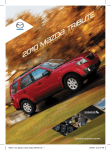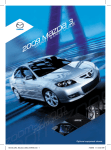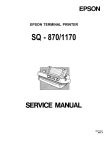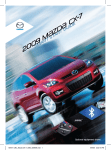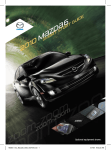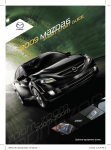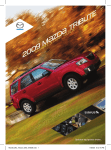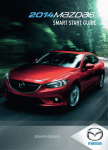Download Mazda MAZDA5 Smart Start Guide
Transcript
G
{T ST
M
AR
0SM
1
0
{
D
RT
A
Z
5UIDE
2
Optional equipment shown.
193095_10a_Mazda5_SSG_090109.indd 1
9/1/09 12:45 PM
Key
KEYLESS ENTRY SYSTEM
liftgate
This system remotely locks and unlocks the doors and the liftgate.
The liftgate opens to a position slightly lower than the fully open
position. To fully open the liftgate, push it up. Do not apply
excessive force when pushing up.
Lock
Release Button
• Push
once to lock all
doors and liftgate.
• Push twice (within
five seconds) for horn
sound verification that
all doors are locked.
• Push
to extend key.
• Push and hold to
retract key.
Panic Alarm
Unlock
• Push
for one second or
more to activate alarm.
• Push Lock, Unlock,
or Panic Alarm to
turn alarm off.
• Push
once to
unlock driver’s door.
• Push twice (within five
seconds) to unlock all
doors and liftgate.
2
1
Retractable Key
1
193095_10a_Mazda5_SSG_090109.indd 2-3
2
9/1/09 12:45 PM
Seat Controls and Storage
SEAT CONTROLS
Split-Folding Third-Row Seatback
Recline Lever
Lumbar Adjustment
Pull up to adjust seatback angle.
Lumbar can be changed by pulling
the lumbar lever forward to adjust the
lumbar support.
• To create a flat luggage compartment space, lower the head restraints all
the way down, pull the release strap, then fold the seatbacks forward.
• To return the seatbacks to the original position, pull the release strap.
NOTE: The lumbar increases and
Height Adjustment Lever
Raise or lower seat height by
decreases through three levels with each
pull of the lever as follows:
0g1g2g3g2g1g0
repeatedly pulling up or pushing
down on the lever.
Release
Strap
Second Row Seat Storage/Flip Out Center Console
• Pull up on the strap on either seat to lift the seat bottom and you’ll find
convenient space to store small items and a console in the right side seat
that flips out.
• When returning the seat bottom into place, make sure it
locks into position by attempting to move it up and down.
Slide Release Lever
Pull lever up to move seat
backward or forward.
FUEL DOOR RELEASE
(located on floor next to driver’s seat)
To open, pull the fuel door release.
NOTE: Fuel requirement 87 Octane.
Strap
Center Console
Storage
3
193095_10a_Mazda5_SSG_090109.indd 4-5
Recline Lever
NOTE: To fold the second row
seats flat, lift up the seat bottom,
lower the head restraint all the way
down, then fold down the seatback
using the recline lever.
4
9/1/09 12:46 PM
Driver’s View (shown with optional
headlight
leveling
LIGHTS/
TURN SIGNALS
(P. 9)
bluetooth®
& audio
Navigation System)
Information
display
Cruise
control
Hazard
warning
(PP. 13-16)
DSC
OFF
audio
system with
Navigation
(PP. 17-20)
PASSENGER
AIRBAG OFF
INDICATOR1
audio system
without
navigation
(PP. 15-16)
Hood
release
tilt/telescoping
steering wheeL
LEVER
Wiper/
washer
(P. 10)
1
5
193095_10a_Mazda5_SSG_090109.indd 6-7
CLIMATE
CONTROL
(PP. 13-14)
SEAT WARMER
(Located on center console)
This indicator light illuminates to remind you that the front passenger’s front/side airbags and
seatbelt pretensioner will not deploy during a collision. The reason for this is that the weight in the
seat is less than approximately 66 lbs. Always wear your seatbelt and secure children in the rear 6
seats in appropriate child restraints. See the Owner’s Manual for important information on this safety feature.
PASS
AIRBAG
OFF
9/1/09 12:46 PM
Instrument Cluster
Tachometer
instrument
cluster dimmer
Speedometer
Trip meter
selector
SHIFT LEVER
POSITION
INDICATOR
Fuel Gauge
Engine coolant
Temperature gauge
glossary of Warning and indicator lights
NOTE: See Owner’s Manual for more details and explanations
Airbag/Front Seat Belt
Pretensioner System
Malfunction
Power Steering
Malfunction
Tire Pressure Monitoring
System (TPMS)
Warning Light
On: Low Tire Pressure (one or
more tires)
Flashing: TPMS Malfunction
Brake Warning Light
Parking brake on/low brake
fluid/malfunction
Check Engine Light
Lights On (Exterior)
Traction Control System
(TCS)/Dynamic Stability
Control (DSC)
On: TCS/DSC malfunction
Flashing: TCS/DSC operating
NOTE: The tire pressure should be set when tires are cold. Large changes in ambient
7
temperatures or altitude will cause tire pressure change and may cause TPMS warning
light to turn on.
193095_10a_Mazda5_SSG_090109.indd 8-9
Automatic Transmission
Malfunction
Security Indicator Light
Anti-lock Brake System
(ABS) Malfunction
Seat Belt
Unbuckled/Malfunction
Headlight High Beams On
Door/Liftgate Ajar
Turn Signals/Hazard
Warning Indicator Lights
Low Fuel Level
Cruise On (Amber)/
Cruise Set (Green)
DSC
OFF
Dynamic Stability Control
(DSC)/Traction Control
System (TCS) Off
Indicator Light
Shift Lever Position
Indicator
DSC OFF switch pushed and
TCS/DSC turned off.
Low Engine Oil Pressure
Charging System
Malfunction
8
9/1/09 12:46 PM
Feature Highlights
LIGHTING CONTROL/TURN SIGNAL LEVER
: Turns tail,
parking, and
dashboard lights on.
AUTO: The light sensor
automatically determines
when to turn the
headlights on or off.
WINDSHIELD WIPER/WASHER CONTROL LEVER
: Turns fog lights
on only when
headlights are on.
AUTO: The rain sensor senses the amount of rainfall and turns the wipers on
or off. Rotate inner ring away from you (clockwise) for less sensitivity (requires
more rain to turn wipers on) and towards you (counterclockwise) for more
sensitivity (requires less rain to turn wipers on).
NOTE: Vehicles not equipped with AUTO wipers will have INT wipers. Set the lever
to INT and choose an interval timing by rotating the ring between fast and slow.
Push for
High Beams
Less sensitive
MIST
OFF
Pull
to Flash
High Beams
1
2
Pull lever to dispense
windshield washer fluid
3
AUTO
LO
HI
More sensitive
: Turns tail, parking, dashboard,
and headlights on.
Rear Window
Wiper/Washer
INT =Intermittent
ON =Normal speed
=Rear washer/wiper
(hold as desired)
9
193095_10a_Mazda5_SSG_090109.indd 10-11
CAUTION: Turn off the AUTO wipers when performing the following with
the ignition ON:
• going through a car wash
• cleaning or touching the windshield
10
9/1/09 12:47 PM
Feature Highlights
SPORT AT MANUAL SHIFT MODE
PORTABLE AUDIO PLAYER INTEGRATION USING THE AUX JACK
The Sport AT Manual Shift Mode gives you
the feel of driving a manual transmission by
allowing you to manually shift to control engine
rpm and torque when more control is desired.
Your vehicle is equipped with an AUX or auxiliary jack that will allow you to
play your portable audio player through the vehicle’s audio system. Learn
the system when parked and do not let it distract you while driving.
To Use Manual Shift Mode:
• Shift the lever from D to M.
NOTE: Changing to manual mode can be done
while driving the vehicle.
To Shift Up To A Higher Gear:
• Tap the shift lever back (+) once.
To Shift Down To A Lower Gear:
• Tap the shift lever forward (-) once.
Lower Gear
NOTE: You will need a cable with an 1/8 inch mini stereo plug to connect your
portable audio player into the aux jack. Refer to the Owner’s Manual for
additional information.
Refer to the Owner’s Manual for additional information.
1Locate the AUX jack on the center front console, next to the 12-volt
accessory socket.
2Plug 1/8 inch mini stereo plug into the portable audio player and into
the AUX jack.
3 Turn portable audio player on.
4 W ithout Navigation: Push the MEDIA button on the audio face or
the MODE button on the steering wheel controls. With Navigation:
Push the SOURCE button on the audio face, then select AUX 1 on the
navigation screen OR push the MODE button on the steering wheel
controls until “AUX 1” is displayed.
5 Use the portable audio player controls to play music.
NOTE: Set the volume level on your portable audio player to the highest level
before distortion starts. Then adjust the volume in the vehicle using the audio
system power/volume control or the steering wheel volume up and down controls.
Higher Gear
AUX
ACC
ALUMINUM WHEEL CARE
11
193095_10a_Mazda5_SSG_090109.indd 12-13
Your aluminum wheels have a protective coating
on them. Only use a mild soap or neutral
detergent with a sponge or soft cloth to clean
them. Using a wire brush, polishing compound,
solvent, or any type of abrasive cleaner may
damage the protective coating.
12
9/1/09 12:47 PM
Manual Climate
Automatic
Climate
Control
Control
Audio
Interior Set Temperature
Clock
Climate Control
Temperature
Control Dial
Automatic climate control will allow you to maintain a preset cabin
temperature. The amount of airflow, airflow mode, etc. will be
automatically controlled in accordance with the selected set temperature.
1Push AUTO to turn the climate control system on (indicator light on).
2Rotate the temperature control dial to select a desired temperature.
• Push OFF to turn the climate control system off (indicator light off).
NOTE:
• Rotating fan control dial, or pushing the MODE button, or A/C switch, or
windshield defroster switch while in AUTO ON mode will cancel auto A/C.
• Only cool or cold air (no heat) blows through the rear vents while
the front climate control is on. Heat for the rear passengers comes from under the front seats when the front heater is on and set to floor
mode. When pushing the rear ventilation control switch on the front control panel (with climate control system on), the rear ventilation system operates at low speed only. To change to high speed, push the HI rear vent button.
• With any defroster mode, the system turns on the A/C compressor and
selects the FRESH AIR mode. This helps defrost the windows more efficiently by dehumidifying the air. The A/C compressor will always be on in
defroster mode, but the defroster (and floor) will deliver warm air when the temperature dial is set to a warmer temperature and the engine warms up.
13
193095_10a_Mazda5_SSG_090109.indd 14-15
Fan Speed
Control Dial
Push to defrost the windshield.
REAR VENT SYSTEM
Push to select the desired
airflow mode.
1Turn the front air conditioning
system on (AUTO or manually).
2Push the rear ventilation control
located on the
switch
front climate control panel, or
push either the low or high rear
vent button on the rear console
(indicator light will illuminate).
Push to manually turn air
conditioning on or off.
Push to recirculate cabin air
to reduce outside odors and
improve cooling (indicator on) or
receive fresh air (indicator off).
Push to defrost the rear window.
Push to turn rear vent system
on or off.
AMB Push to display the outside
Low speed
cool or cold
air only
from vents.
High speed
cool or cold
air only
from vents.
ambient temperature. Push
again to switch the display to
the inside set temperature.
NOTE: The displayed outside ambient temperature may vary from the actual
ambient temperature depending on the surrounding area and vehicle conditions.
The best time to read the ambient temperature is when the vehicle is moving at a
steady rate of speed and not when moving slow in traffic.
14
9/1/09 12:47 PM
Audio Controls Without Navigation
Audio
Clock
Climate Control
setting your clock
• Push the H button to set the hour.
• Push the M button to set the minutes.
NOTE: Push the :00 button to reset clock to nearest hour.
CD SLOT
MUTE (without Bluetooth®)
NOTE: Push the MODE button to change between
FM1, FM2, AM, CD, SAT1, SAT2, SAT3, and AUX.
POWER On
Push the Power/Volume dial to turn
the audio system on.
15
Media Selection
Radio: Push FM/AM button to
select the FM1, FM2, or AM band.
The selected band will be indicated
in the Information Display.
Satellite Radio: Push the SAT
button for SIRIUS® XM Radio.
See the Owner’s Manual for more
details. If your vehicle is equipped
with SIRIUS® XM Radio (satellite
radio antenna on roof), your new
Mazda includes a free six-month
introductory subscription. Call
888-539-7474 to activate!
CD: Push the CD button to select
the CD player.
Auxiliary Input: Push the MEDIA
button to select the auxiliary jack.
193095_10a_Mazda5_SSG_090109.indd 16-17
Tuning
The radio has the following
tuning controls:
•Manual: Turn the TUNE dial to
manually change the frequency.
•Seek: Push the SEEK/CAT/
TRACK tuning buttons
to
automatically seek a higher or
lower frequency with a station.
•Scan: Push the SCAN button
to automatically sample strong
stations for seconds each. Push
again to cancel.
•Preset Channel: Push the
Preset Channel buttons (1-6)
to select a station stored in
memory. To store a station,
push and hold a button (1-6)
until a beep is heard.
•Auto Memory Tuning: Push
and hold the AUTO-M button to
store an additional 6 stations on
each FM and AM band without
disturbing the previously stored
stations. This is useful when
driving in an area where the
local stations are not known.
Refer to the Owner’s Manual for
complete details. To return to
the previously stored stations,
push FM/AM button.
Loading a CD
Single CD Player
• Insert the CD into the slot,
label-side up. The auto
loading mechanism will load
the CD and begin to play it.
In-Dash CD Changer
• Push the LOAD button and
when “IN” is displayed, insert
the CD.
PLAYING A CD
• Push CD button to play a CD
when a CD is in the unit.
• Push DISC buttons
to select a CD (6 CD
changer) during playback.
• Push SEEK/CAT/TRACK
tuning buttons
to
select a track.
NOTE: If the power supply is
interrupted (fuse blows or the battery
is disconnected), the preset channels
will be erased.
16
9/1/09 12:48 PM
Audio Controls With Navigation
Changing Your
Navigation Clock
setting your clock
• Push the H button to set the hour.
• Push the M button to set the minutes.
NOTE: Push the :00 button to reset clock to nearest hour.
The navigation clock is
automatically updated through
the GPS satellite system. To
change the time:
1. Push the menu button.
2. Select the SET CLOCK
on-screen button. It will give you
a choice of selecting a 24-hour
display or a 12-hour display.
3. U
se the plus (+) minutes and
minus (-) minutes on-screen
buttons to set the minutes
ahead or back 30 minutes.
4. E xit by selecting the OK
on-screen button.
MUTE (without Bluetooth®)
NOTE: Push the MODE button to change between
FM1, FM2, AM, CD, SAT1, SAT2, SAT3, and AUX.
POWER On
Push the Power/Volume dial to turn
the audio system on.
17
Media Selection
Push the SOURCE button to select
the appropriate on-screen button:
Radio: Select AM button for AM
band, or FM button for FM1 or FM2
band. The selected band will be
indicated in the Information Display.
SAT: Select for SIRIUS® XM Radio.
See the Owner’s Manual for more
details. If your vehicle is equipped
with SIRIUS® XM Radio (satellite
radio antenna on roof), your new
Mazda includes a free six-month
introductory subscription. Call
888-539-7474 to activate!
DISC: Select for CD player.
AUX1: Select to switch to AUX
jack input.
AUX2: Select to switch to external
image and sound (if equipped).
193095_10a_Mazda5_SSG_090109.indd 18-19
Tuning
The radio has the following
tuning controls:
•Manual: Turn the TUNE/
AUDIO dial to manually change
the frequency.
•Seek: Push the SEEK/TRACK
button
to seek a higher or
lower frequency automatically.
•Scan: Push the SCAN button
to automatically sample strong
stations for seconds each. Push
again to cancel.
•Preset Channel: Can be used
to store 8 AM, 16 FM and
18 SIRIUS® XM Radio stations.
1Push the SOURCE button.
2Select AM, FM1, FM2, or SAT.
3Tune to the desired station
using the SEEK/TRACK
button or by turning the
TUNE/AUDIO dial.
4Select and hold any channel
preset on-screen button for
about two seconds until a
beep is heard.
• R
epeat to store other stations.
NOTE: If the power supply is
interrupted (fuse blows or the
battery is disconnected), the
preset channels will be erased.
•Auto Memory Tuning: Select
and hold the AUTO-M
on-screen button until beep is
heard to store an additional 8
stations on each FM and AM
band without disturbing the
previously stored stations. This
is useful when driving in an area
where the local stations are not
known. Refer to the Owner’s
Manual for complete details.
To play a cd
1.Put the ignition in the ACC
or ON position.
2.Push LOAD / .
3.Select the LOAD
on-screen button.
4.Wait for the screen
to lower.
5.Insert the CD after “IN”
is displayed on the
Information Display.
The CD will begin playing
after the screen closes.
18
9/1/09 12:48 PM
Navigation System
Inserting the Map Disc:
HAWAII
Disc A
DISC
A
PUERTO RICO
Selecting a destination using a street address
HAWAII
Disc B
DISC
B
PUERTO RICO
You can choose setting a destination using a street address, a point of
interest, the nearest restaurants, ATMs, gas stations, hospitals and more.
1 Push “Menu” button next to the navigation screen.
2 Select “Destination Entry” on the navigation screen.
3 Select “Address”.
4 Select the “State” or “Province”.
• Scroll down past the States to find Canadian Provinces.
5 Select “OK”.
6 Select “City”.
7 Select “Input City Name”.
8 Use the keyboard to enter the city name.
9 Select “Street”.
10 Use the keyboard to enter the street name.
11 Select “House No”.
12Use the keyboard to enter the house number, then select “OK”.
13 When the map appears select “Destination”.
14 Select “Guide” or just start driving.
selecting a point of interest (POI)
near your current location
NAVIGATION MAP DVD
Your navigation system operates using the map discs supplied.
• Disc A covers most of the Midwest and Western states including
Hawaii and Alaska.
• Disc B covers some of the Midwest and all of the Eastern states
including Puerto Rico.
• Both discs cover all of Canada.
NOTE: If the state your address is in is not displayed when entering a destination,
you may have the wrong disc in the navigation system.
19
1 Place the ignition in the ACC or ON position.
2 Press LOAD / .
3 When “Load/Eject” screen appears select “MAP”. Wait for navigation
screen to tilt open.
4Remove the current Map Disc (if installed), and insert the desired Map
Disc with the printed side facing up into the lower DVD MAP slot.
5 Read the Caution carefully and select the “Agree” on-screen button.
193095_10a_Mazda5_SSG_090109.indd 20-21
1 Push the “Menu” button next to the navigation screen.
2 Select “Destination Entry” on the navigation screen.
3 Select “Point of Interest”.
4 Select “Nearest”.
5 Select “Current Position”.
6In the QUICK POI screen, select the category of the point of
interest you want to find. You can set multiple categories for
searching up to five.
7 After selecting categories, select “List”.
8Search result shows up as a list in “LOCAL POIs” screen. Select
the point of interest you want to set as the destination from the list.
9 Select “Destination”.
10 Select “Guide” or just start driving.
NOTE:
• When entering numbers for a street name, (e.g. 1st Ave.), push “Sym.” button
to switch to the numeric keyboard.
• For safety reasons, some navigation functions cannot be performed via the
navigation screen while driving.
Please refer to your Navigation System Owner’s Manual for complete
details and important safety information.
20
9/1/09 12:48 PM
Bluetooth
®
(Refer to your Owner’s Manual for more information)
Pairing Your Bluetooth® Phone
NOTE:
•
•
•
Your Bluetooth® device needs to be paired with the vehicles Hands-Free system.
Before pairing your cell phone, it is recommended that you refer to its manual
for steps to turn on Bluetooth® and perform pairing.
T he Bluetooth® Hands-Free system will not hear your voice commands while
it is speaking. Wait until after the beep before saying voice commands. To
speed up the operation, you can interrupt the system by pushing the talk
button, and then saying a command.
• IMPORTANT: For best performance when using Bluetooth®, first set the
volume level on your cell phone to the highest level before distortion starts,
then adjust the volume on the audio system.
1Push and hold the
located on
the steering wheel until “Listening”
is shown in the information display.
2 After the beep say, “Set-up”.
3 After the beep, say, “Pairing options”.
4After the beep, say, “Pair”.
5After the beep, say any 4-digit code.
6The prompt will repeat the number
and ask if it is correct. After the
beep, say, “Yes” if it is or “No” if it isn’t.
If it’s not, the system will repeat the process.
7Place phone in discovery mode. If necessary,
consult its manual or go to www.mazdausa.com/
bluetooth, and select model, Bluetooth®, then
follow screen prompts.
8 Input the 4-digit code you chose earlier.
9After the phone is recognized, you will be prompted to name the paired
device, such as “Tom’s phone”. If correct, after the beep say, “Yes”.
10 The prompt should then say that the pairing is complete.
NOTE:
• F
or toll-free Bluetooth® Hands-Free customer service call 800-430-0153 or
go to www.MazdaUSA.com/bluetooth for assistance.
• Please refer to your Owner’s Manual for complete details on how to “pair” up
to 7 Bluetooth® phones, and how to use the built-in tutorial and other
important safety information.
MyMazda.com—The Official
Site for Mazda Owners
Register today on MyMazda.com—the ultimate
destination for Mazda owners. Once registered,
you’ll be able to take advantage of benefits
exclusively for Mazda Owners:
•Insider access to exclusive events
and promotions
•Personalized maintenance schedules
•Zoom-Zoom Owner Magazine
•Warranty information and on-line
Owner’s Manuals
•Wallpaper, videos and other fun stuff
•Accessories specifically designed for
your vehicle
• Car Care Discount Coupons available
from your Mazda Dealer
Visit and register at MyMazda.com today!
TO MAKE OR RECEIVE A HANDS-FREE CALL
21
1Push the
and after the beep say, “Dial”.
2Say the number you would like dialed. The prompt will repeat the
number and ask if it’s correct. If it is say, “Yes”.
. To end or reject a call, push
• To receive an incoming call, push
and hold
. A beep will confirm the call is ended.
193095_10a_Mazda5_SSG_090109.indd 22-23
9/1/09 12:48 PM
Customer Delivery Checklist
Customer Delivery Checklist
Vehicle presentation:
Refer to the Smart Start Guide during presentation
Keyless Entry.................................. 1
Liftgate............................................. 2
• 2 Position Liftgate
Seats................................................ 3
• Adjustment
Fuel Door......................................... 3
• Fuel Door Release
• Fuel Specifications
Wiper/Washer................................ 10
DATE
SALES CONSULTANT
CUSTOMER’S NAME
VIN
E-MAIL
Aluminum Wheel Care..................... 11
AUX Input.......................................... 12
Climate Control........................... 13-14
• Auto Mode
Presentation of Owner’s Materials:
Review the following items with the customer
Smart Start Guide
Rear Seats....................................... 4
• 2nd and 3rd row seating access
• 2nd row seat storage/
center console
Driver’s View................................ 5-6
• Location of Switches and Controls
• Remove this checklist from
Smart Start Guide
S et Clock............................... 15, 17-18
N
avigation System*..........................
19-20....................................................
• 2 Disc System, Insert Disc
• Enter Destination
Bluetooth® Hands-Free.................. 21
• Pair Phone • Toll-Free
• Make a Call Customer Service
800-430-0153
MyMazda.com
Warranty Information
Audio Controls.......................... 15-18
• Basic Vehicle –
36 months/36,000 miles
• Roadside assistance program
Service Department
Introduce Service Manager;
Instrument Cluster......................... 7-8
• Review indicator light function
and location
Lights............................................... 9
DEALERSHIP
• O ffer to register customer on
MyMazda.com
Owner’s Manual
Scheduled Maintenance
Provide business cards
Windshield Cling Reminder
Review Service and Parts Department
Affix to inside windshield
hours of operation
E xplain free Full Circle
Service Inspection
Schedule first maintenance service
*if equipped
All items in the Customer Delivery Checklist have been reviewed with the customer and
the first maintenance appointment has been scheduled:
SALES CONSULTANT
CUSTOMER
Signed copy must be placed in dealer jacket
193095_10a_Mazda5_SSG_090109.indd 24-25
9/1/09 12:49 PM
Genuine mazda service
Because you and your Mazda deserve the best
Your new Mazda deserves nothing less than the very best. To keep it running
like new for years to come, trust the experts at your local Authorized Mazda
Dealer. Simply bring your vehicle in for your scheduled maintenance and any
needed repairs.*
At participating Mazda Full Circle Service Centers,** our technicians will
automatically perform a complimentary Full Circle inspection on your vehicle
and issue a detailed report card at every visit. This is designed to help you
keep track of your Mazda’s critical operating condition. Our factory-trained
technicians know your vehicle inside out and use Genuine Mazda Parts,
giving your vehicle the optimum care and maintenance it requires to run
with flawless precision.
Remember, to further enhance your driving experience, visit your local
Mazda Service Center for your scheduled maintenance. It’s also the place
where you can find a wide variety of tires, parts, and accessories that are
just right for your vehicle.
* See vehicle’s scheduled-maintenance program for details.
** Visit the Mazda Owners website at MyMazda.com/fullcircle to find a
participating Mazda Full Circle Service Dealer.
Customer Assistance Center: 1-800-222-5500
Roadside Assistance Contact: 1-800-866-1998
FREE FULL CIRCLE SERVICE INSPECTION
We’re committed to providing expert Mazda service.
You love to drive your Mazda, and we love to service your
Mazda. With our Full Circle Service, we’ll give your vehicle a
COMPLIMENTARY MULTI-POINT INSPECTION. Your Mazda
will receive a thorough review of its most crucial components.
This easy-to-use Smart Start Guide is intended to help you more fully appreciate some
of the unique features and functions of your new vehicle. However, it is not intended to
replace your Owner’s Manual. The Owner’s Manual contains more detailed information
to help you better understand the important safety warnings, features, operation, and
maintenance of your vehicle. All information, specifications, photographs and illustrations
in this publication are those in effect at the time of printing. Mazda reserves the right to
change specifications or design without obligation.
© Mazda North American Operations
Printed in U.S.A. 08/09
Print 1
9999 95 005C 10SS
193095_10a_Mazda5_SSG_090109.indd 26
9/1/09 12:49 PM