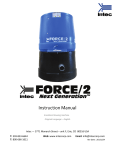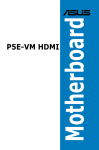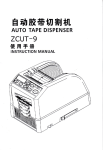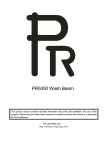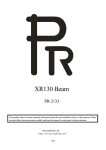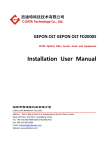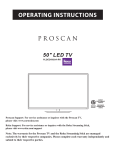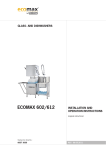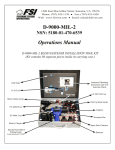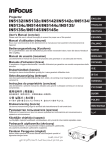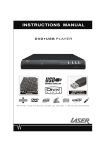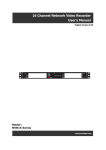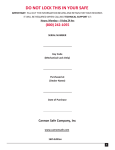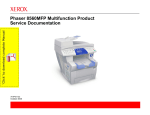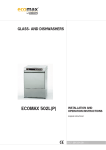Download s - Panorama.tv
Transcript
Con ntent Geneeral Guidelin nes & Precautions 6 1. M MyPanorama a.tv Outlook 9 2. Keey Features of MyPanorrama.tv 9 3. W What’s in the Kit? 9 4. Th he Remote C Control 11 5. Th he Set Top B Box 12 6. Initial Connecctions 12 7. Co onnecting to o Power 13 8. Initial Boot 13 he Setup Wizard Visual Guide 9. Th 13 Step 1 ‐ SSetup languaage 13 Step 2 ‐ V Video Standaard 14 Step 3 ‐ V Video Conne ector 14 Sttep 3.1 ‐ Con nnecting to HDMI input 14 Sttep 3.2 ‐ Con nnecting to Component input 15 Sttep 3.3 ‐ Con nnecting to SS‐Video inpu ut 16 Sttep 3.4 ‐ Con nnecting to Composite ((also known as RCA) input 16 Sttep 3.5 ‐ Con nnecting Audio Inputs to o the MyPannorama.tv 16 Step 4 ‐ D Display Mod de 16 Step 5 ‐ SScan Mode 17 Step 6 ‐ A Aspect Ratio o 17 Step 7/8 ‐ Video Setttings Test 18 Page 1 Step 9 ‐ N Network Con nnection 18 Sttep 9.1 ‐ LAN N ‐ Wired Ho ome Networrk 19 Sttep 9.2 ‐ Wi‐‐Fi ‐ Wireless Home Network 19 Sttep 9.3 ‐ PPP PoE ‐ Point‐tto‐Point Prottocol over E thernet 19 Step 10 ‐‐ Network Naame (Wi‐Fi N Network) 20 Step 11 ‐‐ Network Naame (Wi‐Fi N Network nam me, manual insertion) 20 Step 12 ‐‐ Network Se ecurity (Wi‐FFi Network) 21 Step 13 ‐‐ Network Se ecurity Key (Wi‐Fi Netwo ork) 21 Step 14 ‐‐ PPPoE Userr name & Paassword 21 Step 15 ‐‐ Network Te est 22 Step 16 ‐‐ Network Te est Fail 22 Step 17 ‐‐ Setup Completed 23 10. A Advanced Se etup ‐ Netwo ork Settingss 23 Step 1 ‐ D Defining Nettwork Type 23 Step 2 ‐ D Defining Wirreless Netwo ork 24 Step 3 ‐ D Defining Wi‐‐Fi Security M Mode 25 Step 4 ‐ V Video Configguration ‐ De efining Video o Outputs 26 Step 5 ‐ A Audio Configguration ‐ De efining Audio o Inputs 27 Step 6 ‐ SSaving Setup p Information – Exit Mod de 27 11. Inputs / Outtputs 28 12. SSpecification ns 29 Page 2 General Gu uideliness & Preccautions This ssymbol is inte ended to alerrt the user to the presence e of un‐insulatted dangerou us voltage witthin the product’s enclo osure that maay be of sufficcient magnitu ude to constittute risk of firre or electricaal shock. This symbol is also intended to o alert the user to the presence of important operating an nd maintenannce instruction ns in the literrature accompanying this product. Imp portant Saffeguards Pleasse read all of these instrucctions regard ding your IP SSTB and retain n this guide ffor future usee. Observe an nd comply with all warnings,, cautions and instruction ns placed on tthe product, o or described in the operating instructiions. Page 3 General Gu uideliness & Preccautionss WAR RNING To reeduce the riskk of fire or sh hock hazard, d do not expose the producct to rain or m moisture. To gu uard against injury, the fo ollowing basicc safety precaautions shou ld be observeed in the insttallation, use, and serviicing of the product. Poweer Sources This product shou uld be operate ed only from the type of p power source indicated on the marking label. If you aare not sure of the type of elecctrical power supplied to yyour home, co onsult your d ealer or locall power comp pany. Overrloading Do not overload w wall outlets, e extension cord ds or conveniience receptaacles beyond their capacity, since this ccan result in fire o or electrical sh hock. Objeect and Liquid d Entry Neveer push objectts of any kind d into the product through h the slots as tthey may tou uch dangerous voltage points or short out p parts that cou uld result a firre or electricaal shock. Neve er spill liquid of any kind o on the producct. Attacchments Do not use attachments not re ecommended by the manu ufacturer, as tthey may cause hazards. Clean ning Unplug this produ uct from the w wall outlet be efore cleaningg. Do not use liquid cleaneers or aerosol cleaners. Usee a cloth damp pened with w water for cleaning. Wateer and Moistu ure Do not use this prroduct near w water—for exaample, near aa bathtub, waashbowl, kitch hen sink, or laaundry tub, in n a wet basement, or near a swimmingg pool, etc. Accessories Do not place this product on a unstable cartt, stand, tripo od, bracket, oor table. The p product may fall, causing sserious injury y to a cchild or adult and serious d damage to th he product. An appliance aand cart comb bination shou uld be moved with care. Quick stops, excesssive force, and uneven su urfaces may cause the apppliance and caart combination to overturrn. Venttilation Slots and openingg in the cabine et are provide ed for ventilaation and to eensure reliablee operation o of the producct to protect itt from overheating. These openings must nott be blocked o or covered. TThe openings should neverr be blocked b by placing the e product on a bed,, sofa, rug, or other similarr surface. Thiss product shoould not be pllaced in a buiilt‐in installation such as a bookkcase or rack unless proper ventilation iis provided or the manufa cturer’s instrructions have been adhereed to. Page 4 Poweer‐Cord Prote ection Do not allow anytthing to rest o on or roll over the power ccord, and do nnot place thee product wheere the power cord is subjeect to wear or abuse. Serviicing Do not attempt to o service this product yourrself as opening or removi ng covers maay expose you u to dangerou us voltage or other hazards. Refer all servicin ng to qualified service personnel only. Damage Requiring Service Unplug the product from the w wall outlet and refer serviccing to qualifi ed service peersonnel undeer the following cond ditions: When the e power cord or plug is dam maged or frayyed. Liquid spilt into the prroduct. Exposure e to rain or waater. Subjectio on to excessivve shock by be eing dropped d, or the cabinnet has been damaged. If the pro oduct does no ot operate normally when following thee operating in nstructions, th hen adjust only those e controls thaat are covered d by the operrating instrucctions. An imp proper adjustment of otheer controls may resullt in damage aand will often n require exte ensive work bby a qualified technician to o restore the product to itss normal op peration. When the e product exh hibits a distincct change in p performance ‐‐‐ this indicattes a need forr service. Replaacement Partts When replacemen nt parts are re equired, be sure the servicce technician certifies in w writing that hee has used replacement partss specified by the manufaccturer that haave the same characteristiccs as the origginal parts. Un nauthorized ssubstitutions may result in fire, electric shocck, or other haazards. Heatt The p product should be situated d away from heat sources such as radiaators, heat registers, stovees, or other prroducts (inclu uding amplifie ers) that prod duce heat as w well as directt sunlight. If thhe product exxperiences su udden changees in temp perature, moiisture may form inside the e product. Custo omer Care Pleasse refer to your IPTV subsccription provider for customer care infoormation, hou urs of operation, and technical supportt. Page 5 1. M MyPano orama.tvv Outloo ok MyPaanorama.tv SSTB is an advaanced Interne et TV STB supp porting a rangge of streamiing protocols and codec fo ormats, allow wing close rep plication of th he broadcast e experience ovver the Internnet at the higghest quality p possible. The M MyPanorama.tv STB is dessigned to run a wide range e of Internet TTV application ns, developed d either throu ugh use of its optio onal SDK, or p provided by M MyPanorama.tv TV. The ffollowing man nual covers all necessary p procedure to connect startt‐up and conffigure the MyyPanorama.tvv STB. Note that tthe manual ccovers model 300. If you re eceived a different model, please use th he bundled appropriate veersion. 2. K Key Feattures of MyPano orama.tvv Can b be configured d to decode M MPEG‐1/2, H.2 264, WMV9 aand MPEG4 (D DivX) in D1 an nd HD resoluttions, up to 1 1080p. Extensive support for W WMV, MMS aand RTSP stre eaming and foor H.264 streaaming via HTTTP and RTSP (ISMA 2.0) streamerss. HDMI 1.2 and Compon nent ports forr true HD out,, Composite, S‐Video for SSD (all complyy with PAL /NTSC). Stereo RC CA Audio, Digiital Audio via optical S/PDIF. Ethernet LAN port or In nternal WiFi 8 802.11b/g miini PCI Modulle for high peerformance ho ome networkking (availability of the wire eless interface e depends on n the option oordered). ollowing instructions regarrding your IP SSTB and retaiin this guide ffor future usee. Observe an nd comply Pleasse read the fo with all warnings, cautions and d instructions placed on th he product, orr described in n the operatin ng instruction ns. 3. W What’s iin the Kit? MyPanoraama.tv Set To op Box WiFi Ante enna (Optionaal, depends on the option ordered) Ethernet C Cable RJ45 caat. 5 Power Ad dapter A/V Cable e Remote C Control + 2 AA AA Batteries CD with electronic cop py of the Quicck Installation Guide, User Manual, and additional teechnical docu umentation you may ffind necessary. Page 6 4. TThe Rem mote Con ntrol Notee that some keeys usage is a application deependent. Pleease refer to tthe applicatioon user manua al for further instructions. 01 Power On / Off 02 STB set‐up 03 Subtitles (currently not in use) 04 Zoom 05 Displayy (Aspect Ratio) 06 Play M Mode 07 Visualization 08 Channel Up / Dow 09 Volume Up / Down 10 Mute 11 Main 12 Compaass Rose (Maiin navigation)) 13 Back 14 Color K Keys: ‐ Blue e: Menu ‐ Gre een: Full Scree en ‐ Yellow: Options / Smart Buffe ering 15 Page U Up / Down (Sccroll) 16 Inform mation 17 Numerric / Text Inpu ut 18 Back Space (Delete)) Page 7 5. TThe Set T Top Boxx The ffollowing imaages illustrate e the main parts of the MyPanorama.tv STB (front view and back panel view). Frontt panel Rear panel 6. IInitial Co onnectio ons Initiaal Connection n of the STB to the TV Initiaally you should use the yellow (Compossite) connecto or of the bunddled A/V cablle to connect the STB to th he TV, Please follow w the following image to identify the proper connecctor. Page 8 Conn nect the other side of the yyellow connector of the AV V cable to thee matching Viideo inputs o on your TV sett (Matching Composite input).. You m may connect the white and red audio cconnectors ass well betweeen the STB and d the TV (or aaudio system). However it is nott necessary at this stage (aand may be re eplaced by SP PDIF connectiion later on –– see later secction) 7. C Connectting to Power Pleasse turn on the e TV, before p powering up tthe MyPanorama.tv, and sswitch to the Composite vvideo channel. Plug one end of th he power adaapter into the e +12v socket at the rear o f the device aand the otherr end into thee electrical sockeet. On yo our TV you sh hould see splaash screen illu ustrated nextt: → SP PALSH SCREEN N In ab bout 5‐7 secon nds, the Splassh screen chaanges to the ssystem start‐uup screen, ind dicated throu ugh a progress bar, illustrated next: → BO OOT Sequencce Page 9 8. IInitial Bo oot Afterr completing tthe TV & pow wer connectio ons the system m is ready forr initial setup. You will be gguided on scrreen through a serries of simple states, to com mplete the se etup procedure. Please fol low the printted guide (next section) ass well, for moree visual assistance. 9. TThe Setu up Wizarrd Visuaal Guide Pleasse follow the numbers on the bottom right of the sscreen to go tthrough the SSetup wizard steps. This seetup is required only on ffirst time pow wer up of MyP Panorama.tv. Step p 1 ‐ Setup p language Pleasse select the p preferred setup language. To navigate through optioons, use the rright/left arro ows on the reemote control and cclick OK to select. Step p 2 ‐ Video o Standard Mostt current TVs can play both h types NTSC (US) or PAL (Europe), Pleaase check you ur TV vendor‘‘s specificatio ons to find out the vvideo standard it supports.. To navigate through options use the rright/left arro ows on the remote controll and click OK to seelect. Page 10 0 Step p 3 ‐ Video o Connecto or Pleasse check yourr TV vendor‘s specification ns to find out the available video inputss. The preferreed choice sho ould be HDMI (bestt quality), the en (next prefe erence) Comp ponent, S‐Vide eo and then CComposite. To navigate th hrough option ns use the right//left arrows o on the remote control and d click OK to sselect. Step p 3.1 ‐ Con nnecting to o HDMI inp put Conn nect the HDM MI cable to the e HDMI conne ector at the rear of the devvice. Conn nect the other side of the ccable to the m matching HDM MI input on yoour TV set. Step p 3.2 ‐ Con nnecting to o Compone ent input Conn nect the Red, Blue and Gre een plugs to the matching sockets at th e rear of the device. Conn nect the otherr side of the cablee to the matching inputs on your TV sett (Red, Blue and Green). Page 11 1 Step p 3.3 ‐ Con nnecting to o S‐Video in nput Conn nect the S‐Vid deo cable to the device on one end and to the TV onn the other en nd. Step p 3.4 ‐ Con nnecting to o Compositte (also kno own as RCA A) input Conn nect the Yellow, plug in the e AV cable to the matchingg sockets at t he rear of thee device. Con nnect the otheer side of the AV caable to the m matching Video o input on yo our TV set (Maatching Yellow w input). Step p 3.5 ‐ Con nnecting Au udio Inputss to the MyPanorama.tv MyPaanorama.tv o offers three options to connect audio to o MyPanoram ma.tv: HDMI: inccludes audio cconnection, sso no need to o connect addditional cabless (unless your intend to usse audio system no ot part of you ur TV, for whicch you should d use the folloowing option ns) RCA Stere eo: White and d Red cables cconnecting sttereo out of tthe MyPanoraama.tv to thee Stereo in of your audio system SPDIF Diggital Audio: (O Optical or Coaax, dependingg on MyPano rama.tv Model): use speciial cable need ded for such connectio on to link the MyPanoramaa.tv Audio Ou ut to your auddio system Step p 4 ‐ Displaay Mode Pleasse check yourr TV vendor‘s specification ns to find out the available display modes. To navigate through op ptions use the right/left arro ows on the rem mote control and click OK to select. Page 12 2 The ffollowing disp play modes arre available (sstarting from best quality)): Full HD ‐ FFull High Definition – (108 80p / 1080i) HD Readyy – High Defin nition – (720p p) SD ‐ Stand dard Definitio on – (480p / 4 480i) Step p 5 ‐ Scan M Mode Pleasse check yourr TV vendor‘s specification ns to find out the available scan modes.. To navigate through options use the right//left arrows o on the remote control and d click OK to sselect. The ffollowing scan n modes are available (staarting from be est quality): Progressivve scan (1080 0p / 720p/ 48 80p) Interlaced d (1080i / 720 0i / 480i) Step p 6 ‐ Aspecct Ratio Pleasse check yourr TV vendor‘s specification ns to find out the available aspect ratio modes. To naavigate throu ugh options use tthe right/left arrows on the remote con ntrol and clickk OK to selectt. The ffollowing Asp pect Ratio modes are availaable: Wide 16:9 9 ‐ Wide Scre een Standard 4:3 ‐ Normall Screen Page 13 3 Step p 7/8 ‐ Video Settings Test In this step the selected video settings will b be tested. Clicck OK when rready for the test. Use you ur TV remote control to selecct the chosen input to your TV set. If you u see the wizaard‘s countdo own after swiitching to the e chosen inpu t click OK to ffinish the testt, if nothing d displays on screeen switch bacck to the prevvious TV inputt and wait till the countdow wn is finished d then click Back,check thee settings and d conn nections and rrun the test again. Step p 9 ‐ Netwo ork Connection To naavigate through options usse the right/le eft arrows on n the remote control and cclick OK to select. Page 14 4 Step p 9.1 ‐ LAN N ‐ Wired H Home Netw work Conn nect the local network cable (supplied in the package e) to the Dataa socket at th he rear of the device, and p plug the other end to a fre ee network LA AN port. Step p 9.2 ‐ Wi‐Fi ‐ Wireless Home N Network Attacch the Wi‐Fi aantenna to the screw at the rear of the device (turn clockwise). A After attaching, fold the an ntenna upwaard to a verticcal position. Page 15 5 Step p 9.3 ‐ PPP PoE ‐ Point‐‐to‐Point P Protocol ovver Etherneet In case of direct connection of MyPanoramaa.tv to the AD DSL router, PPPPoE mode iss needed. Con nnect the locaal network cablee (supplied in the package)) to the Data socket at the e rear of the ddevice, and pllug the other end to a freee network PPPo oE port. Next: If LAN N is selected, setup will skip to step 15 (please follow w) If PPP PoE is selecte ed, setup skip ps to step 14 ((please follow w) Step p 10 ‐ Netw work Name e (Wi‐Fi Ne etwork) To naavigate through available n networks use e the right/lefft arrows on tthe remote co ontrol and click OK when yyou find your netw work (check yo our router‘s n network settin ngs to find ou ut the name).. If not found (can happen when netwo ork is in hiddeen mode) use e the right arrrow ll ―man nual‖ appearss and click OKK. Step p 11 ‐ Netw work Name e (Wi‐Fi Ne etwork nam me, manuaal insertion n) Use tthe remote co ontrol‘s keypad to insert yyour Networkk name (checkk your router‘‘s network seettings to find d out the namee). Click OK w when finished. Page 16 6 Step p 12 ‐ Netw work Securrity (Wi‐Fi Network) Click YES if your network is seccured, click NO O if not securred. Check yoour router‘s neetwork securrity settings. Step p 13 ‐ Netw work Securrity Key (W Wi‐Fi Netwo ork) Use tthe remote co ontrol‘s keypad to insert yyour Networkk Security Nam me (check you ur router‘s neetwork settings to find outt the kkey). Click OK when finishe ed. → Yo ou will now b be transferred d to step 15 (network testt) Page 17 7 Step p 14 ‐ PPPo oE User name & Passsword Use tthe remote co ontrol‘s keypad to insert yyour User Nam me (check youur router‘s neetwork settings to find outt the user namee). Click OK w when finished. Use tthe remote co ontrol‘s keypad to insert yyour Password d (check yourr router‘s network settingss to find out tthe passw word).click OK when finish hed. Step p 15 ‐ Netw work Test In this step the selected netwo ork settings w will be tested. Click OK wheen ready for tthe test, the ttest will provide you with Pass or fail result. Page 18 8 Step p 16 ‐ Netw work Test FFail If onee of the tests fails please cclick NO, checck the settings and connecctions and run n the test agaain. If you cho oose to contiinue you will have to change the settinggs later in ord der to get thee service. Step p 17 ‐ Setup Completted The ssetup up is co ompleted, wh hen choosing YES the settin ngs will be sa ved. If NO is cchosen the seettings will no ot be saved and iin the next re eboot the MyP Panorama.tv will be running with the pprevious settin ngs. MyPaanorama.tv iss now ready. Enjoy! In case you need to re‐run the e Setup wizard, click on main Menu → My Settings → → Setup Page 19 9 10.. Advancced Setu up ‐ Netw work Setttings The aadvanced setup is an alternative setup tool, meant tto allow furthher setup optiions. In most cases it is no ot required and sshould be leftt to service te echnicians. p 1 ‐ Definiing Network Type Step The d default netwo ork type is LA AN. To change e, follow the instructions bbelow: Oncee the Setup Sccreen appears, the defaultt highlight is ‘connectivity‘‘. Use the righ ht arrow to acccess the netw work type (conn nectivity) sele ection dialog. Use U UP/DOWN arrrows to selecct LAN option n, and then prress OK to connfirm or Press BACK ( ) to return to thee Network Type Screen. Step p 2 ‐ Definiing Wireless Network Oncee the networkk type selectio on dialog is open, use the UP/Down arrrows to selectt Wireless, an nd then presss OK. Page 20 0 Presss BACK ( ) to rreturn to the Network Typ pe Screen. Use D DOWN arrow w to select ‘Wireless‘. Then use RIGHT arrow to selecct ‘Net Name‘‘ and press OK. You will neeed to select your Network nam me as defined d on your PC w wireless settings. Page 21 1 By prressing the Re ed button you u will be able to select you ur network froom a list of avvailable Wi‐Fi networks byy using UP/D DOWN arrowss. If your netw work name do oes not appear in the list yyou will have to enter it m manually with the remote contrrol key pad (cchange the ch haracter selecction to alphaabetical/numeeric by pressing the key). Step p 3 ‐ Definiing Wi‐Fi SSecurity Mo ode If you ur Wi‐Fi netw work is encryp pted you will b be required to define yourr Wi‐Fi netwo ork security M Mode (the system default is ‘Disabled‘ for a non‐secure n network). Use D DOWN arrow w to choose th he Wi‐Fi Security Mode. If a WEP securiity key is used d (secured neetwork) you w will need to enter the WEP keyy (select the ffield in HEX o or press the Blue button annd enter the kkey in ASCII). Press OK and d follow the on‐sccreen instructtions. Use tthe Remote C Control key p pad to type yo our WEP key (password). Change the ccharacter seleection to alphaabetical/num meric by presssing the key).. Page 22 2 Step p 4 ‐ Video o Configuraation ‐ Defiining Video o Outputs Use D DOWN arrow w to select ‘Vid deo‘. Then usse RIGHT arro ow to select ‘D Display Modee‘ and press O OK. play modes arre available: The ffollowing disp NTSC Systtem ‐ Stand dard TV ‐ 480i60 / 480p60 / ‐ HD Re eady Wide Sccreen TV ‐ 720 0p60 ‐ Full H HD Wide Scree en ‐ 1080i60 / 1080p60/1080p24 PAL Syste em: ‐ Stand dard TV – 576 6i50 / 576p50 0 ‐ HD Re eady Wide Sccreen TV ‐ 720 0p50 ‐ HD W Wide Screen ‐ 1080i50 / 1080p50/1080p p25 Notee: Please checck your TV usser manual fo or the recomm mended settiings. The lettter i in displayy mode stand ds for 'interlaced' and p p stands for 'p progressive'. Auto Swittch: Most currrent TVs can play both typ pes NTSC (US ) or PAL, the auto switch o off to avoid automatic switching between the e options. Aspect Ra atio: 16:9 (wid de‐screen) orr 4:3 (standarrd screen). Step p 5 ‐ Audio o Configuraation ‐ Defiining Audio o Inputs Use D DOWN arrow w to select ‘Au udio‘. Then usse RIGHT arro ow to select ‘SSPDiF‘ and prress OK. If you u plugged thee set top box throu ugh the digitaal coax out (O Orange sockett) you can deffine the conn ection to you ur home audio o system in 2 2 options: SPDiF On: This mode iss used to connect to a hom me theater reeceiver that su upports Dolby Digital or DTS surround sound. SPDiF Offf: This mode is used for reggular stereo o output. Notee: Please checck your Home e Theater recceiver user manual for thee recommend ded settings. Page 23 3 Step p 6 ‐ Savingg Setup Infformation – Exit Mod de When the setup p process is com mpleted, use tthe DOWN arrrow, and seleect ‘Exit‘. The aavailable options are: Exit witho out Saving – iff you wish to discard all ch hanges made and exit Restore A All Defaults – iif you wish to o restore to faactory settingg Save & Re eboot – if you u wish to save e all changes m made and rebboot the STB with all changes made Notee: You must choose the Sa ave & reboot to reboot with the new seettings. Afterr a short blackk screen, the boot processs should proce eed and if thee network is cconnected prroperly it will load the appliication and re estart withoutt any error. Page 24 4 11.. Inputs / Outpu uts Powerr input (external +12V power supply) HDMI‐‐out for HD TV (u up to 1080p) S‐Vide eo (MiniDin) Compo osite Video Out (RCA) Compo onent Video Outt (YPbPr) S/PDIFF audio out (Optical) WiFi 8 802.11b/g antenna (3 dBi, 2.4GH Hz Swivel, impeddance 50 Ohms),, connected to inte ernal MiniPCI adapter (Optional)) Stereo o Audio Out (RCA A) Ethern net LAN 10/100 (RJ45) Two U USB 2.0 Host Portts, for external sstorage DVB‐TT via Added Mod dule via USB Portt 12.. Specificcations Configurrable Video Formats MPEG‐2, up to MP@H HL, 1080p WMV9 9/VC‐1 up to MP P@HL, 1080p H.264//AVC up to High Profile and Leve el 4 (HiP@L4),10080p resolution MP4 P Part2 ASP@L5, D DivX/HD, XviD 4:3 and 16:9 playback, Letterbox/PAL//NTSC Variou us Subtitling options Audio Formats MPEG‐1 Audio Layer 3 3 (MP3) Windo ows Media Audio o (WMA, WMA P Pro) MPEG‐1 Audio Layer 1 1, 2 MPEG‐4 AAC AC3 paass‐through via S/PDIF (coax) Nettwork‐ Proto ocols Flexiblle DHCP (RFC 21 131) and DNS Op ptions WMV Server: MMS, RTTSP & HTTP Mod des DVB‐TT Over the Air (Eu uropean Standards) Page 25 5 ISMA 2 2.0 & HTTP H.26 64 Streaming Transp port Stream & M Multicast (IGMPvv2) Storage Sup pport Option nal Internal FLASSH Disk (2‐8GB) Suppo ort for external H HDD (USB) APIs to o play‐from / sto ore‐to storage m media files Bro owser‐based d GUI Advan nced browsing En ngine, with full ssupport for the l atest HTML andd JavaScriot Standaards HTML 4.01 (including Frames and Laye ers), CSS 1.0, CSS 2.0 (partial), JavaScript 1..5, SSL Extenssive JS Extension ns for GUI and App. Dev. Multip ple font‐type and d language optio ons Optimized JPEG/GIF/P PNG image decode Vide eo UI Internet‐TV optimized d IR remote conttrol Browsser‐based OSD Picture e in Graphics (Sccaling) 32bit A Alpha‐blending Managem ment USB & & Server based Remote Upgrade On‐Scrreen TV‐optimized Setup Technician Mode PC‐b based Configurattion Tool Phyysical Weigh ht 1.5kg Size To o be Specified Enviro onment: 0 – 50 d deg. Co Page 26 6