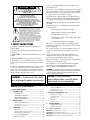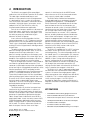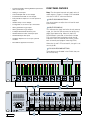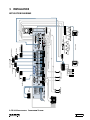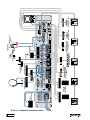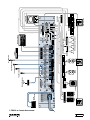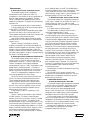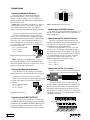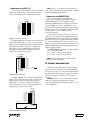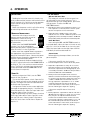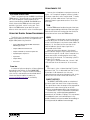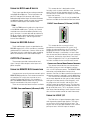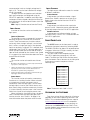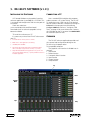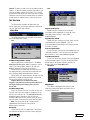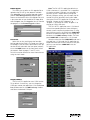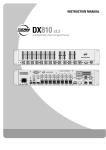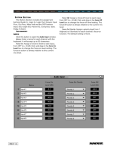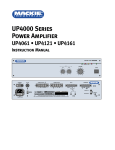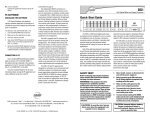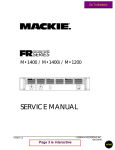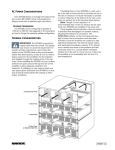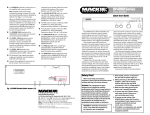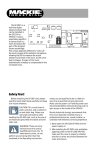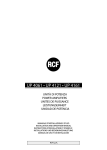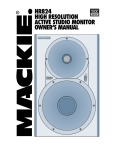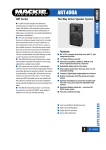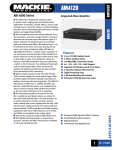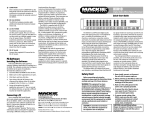Download Mackie DX810 User's Manual
Transcript
DX810 Digital Audio Mixer/ Signal Processor Instruction Manual OL OL OL OL OL OL OL 2 4 7 10 15 20 25 30 35 40 50 2 4 7 10 15 20 25 30 35 40 50 2 4 7 10 15 20 25 30 35 40 50 2 4 7 10 15 20 25 30 35 40 50 2 4 7 10 15 20 25 30 35 40 50 2 4 7 10 15 20 25 30 35 40 50 2 4 7 10 15 20 25 30 35 40 50 OL 15 12 9 6 3 2 4 7 10 15 20 25 30 35 40 50 0 3 6 9 12 15 DX8 DIGITAL MIXER A 1 2 3 4 5 6 7 8 LO EQ HI A MASTER B LOCK MODE B POWER COMM PORT 1 2 3 4 5 6 7 8 SERIAL NUMBER MANUFACTURING DATE – + DIRECT OUTPUTS U THE FOLLOWING ARE TRADEMARKS OR REGISTERED TRADEMARKS OF MACKIE DESIGNS INC "MACKIE", "MACKIE INDUSTRIAL", AND THE "RUNNING MAN" FIGURE CONCEIVED, DESIGNED, AND MANUFACTURED BY MACKIE DESIGNS INC WOODINVILLE • WA • USA MADE IN USA • FABRIQUE AU USA • COPYRIGHT ©1999 U +20 TRIM BUS A POWER R , 50/60Hz, 1A MAX LISTED COMMERCIAL AUDIO EQUIPMENT 9Z39 U U U U U U – -20 +20 TRIM BUS B MIC + G LINE G + C GAIN MI C GAIN MI C GAIN MI C GAIN MI C GAIN MI C GAIN MI C GAIN MI C GAIN MI 60 0 -30dB +30dB 60 0 -30dB +30dB 60 0 -30dB +30dB 60 0 -30dB +30dB 60 0 -30dB +30dB 60 0 -30dB +30dB 60 0 -30dB +30dB 60 0 -30dB +30dB TRIM TRIM TRIM TRIM TRIM TRIM TRIM TRIM MIC MIC MIC MIC MIC MIC MIC MIC 1 2 3 4 5 6 7 G 8 – G 11 INPUTS OUTPUTS A LINE LINE LINE LINE LINE LINE LINE D 1 +5V G 1 B 1 2 3 4 5 6 7 8 LINE C H G + E F – REMOTE BUS COMM PORT OUTPUTS ON LINE + – I LOGIC I/O PHANTOM POWER 48V DC – + LINE J U 12 -20 INPUT 22-28V DC, 3A MAX 100 – 240V U G •10e DX8 DIGITAL MIXER RECORD A G + – B G + – CAUTION AVIS RISK OF ELECTRIC SHOCK DO NOT OPEN RISQUE DE CHOC ELECTRIQUE NE PAS OUVRIR CAUTION: TO REDUCE THE RISK OF ELECTRIC SHOCK DO NOT REMOVE COVER (OR BACK) NO USER-SERVICEABLE PARTS INSIDE REFER SERVICING TO QUALIFIED PERSONNEL ATTENTION: POUR EVITER LES RISQUES DE CHOC ELECTRIQUE, NE PAS ENLEVER LE COUVERCLE. AUCUN ENTRETIEN DE PIECES INTERIEURES PAR L'USAGER. CONFIER L'ENTRETIEN AU PERSONNEL QUALIFIE. AVIS: POUR EVITER LES RISQUES D'INCENDIE OU D'ELECTROCUTION, N'EXPOSEZ PAS CET ARTICLE A LA PLUIE OU A L'HUMIDITE The lightning flash with arrowhead symbol within an equilateral triangle is intended to alert the user to the presence of uninsulated "dangerous voltage" within the product's enclosure, that may be of sufficient magnitude to constitute a risk of electric shock to persons. Le symbole éclair avec point de flèche à l'intérieur d'un triangle équilatéral est utilisé pour alerter l'utilisateur de la présence à l'intérieur du coffret de "voltage dangereux" non isolé d'ampleur suffisante pour constituer un risque d'éléctrocution. 7. Heat — Locate the DX810 away from heat sources such as radiators, or other devices which produce heat. 8. Power Sources — Connect the DX810 to a power supply only of the type described in these operation instructions or as marked on the rear panel. If using an external DC power supply or battery pack, be sure the voltage corresponds to the range indicated on the rear panel, and that it is connected with the correct polarity. 9. Power Cord Protection — Route power supply cords so that they are not likely to be walked upon or pinched by items placed upon or against them, paying particular attention to cords at plugs, convenience receptacles, and the point where they exit the DX810. 10. Object and Liquid Entry — Do not drop objects into or spill liquids into the inside of the DX810. 11. Damage Requiring Service — The DX810 should be serviced only by qualified service personnel when: A. The power-supply cord or the plug has been damaged; or B. Objects have fallen, or liquid has spilled into the DX810; or C. The DX810 has been exposed to rain; or The exclamation point within an equilateral triangle is intended to alert the user of the presence of important operating and maintenance (servicing) instructions in the literature accompanying the appliance. Le point d'exclamation à l'intérieur d'un triangle équilatéral est employé pour alerter les utilisateurs de la présence d'instructions importantes pour le fonctionnement et l'entretien (service) dans le livret d'instruction accompagnant l'appareil. 1. SAFETY INSTRUCTIONS 1. Read Instructions — Read all the safety and operation instructions before operating the DX810. 2. Retain Instructions — The safety and operating instructions should be kept for future reference. 3. HEED ALL WARNINGS — Follow all warnings on the DX810 and in these operating instructions. 4. FOLLOW ALL INSTRUCTIONS — Follow all operating and other instructions. 5. Water and Moisture — Do not use the DX810 near water – for example, near a bathtub, washbowl, kitchen sink, laundry tub, in a wet basement, near a swimming pool, etc. 6. Ventilation — This DX810 should be situated so that its location or position does not interfere with its proper ventilation. For example, it should not be situated on a bed, sofa, rug, or similar surface that may block any ventilation openings, or placed in a built-in installation such as a bookcase or cabinet that may impede the flow of air through ventilation openings. WARNING — To reduce the risk of fire or electric shock, do not expose this appliance to rain or moisture. D. The DX810 does not appear to operate normally or exhibits a marked change in performance; or E. The DX810 has been dropped, or its chassis damaged. 12. Servicing — The user should not attempt to service the DX810 beyond those means described in this operating manual. All other servicing should be referred to the Mackie Service Department. 13. To prevent electric shock, do not use this polarized plug with an extension cord, receptacle or other outlet unless the blades can be fully inserted to prevent blade exposure. Pour prévenir les chocs électriques ne pas utiliser cette fiche polariseé avec un prolongateur, un prise de courant ou une autre sortie de courant, sauf si les lames peuvent être insérées à fond sans laisser aucune pariie à découvert. 14. Grounding or Polarization — Precautions should be taken so that the grounding or polarization means of the DX-810 is not defeated. 15. This apparatus does not exceed the Class A/Class B (whichever is applicable) limits for radio noise emissions from digital apparatus as set out in the radio interference regulations of the Canadian Department of Communications. ATTENTION —Le présent appareil numérique n’émet pas de bruits radioélectriques dépassant las limites applicables aux appareils numériques de class A/de class B (selon le cas) prescrites dans le règlement sur le brouillage radioélectrique édicté par les ministere des communications du Canada. CAUTION — Internal lithium battery. Danger of explosion if battery is incorrectly replaced. Replace only with the same or equivalent type. Using the REMOTE BUS Connection ............................. 16 TABLE OF CONTENTS Using the LOGIC I/O ......................................................... 16 Front Panel Lock ............................................................... 17 1. SAFETY INSTRUCTIONS ............................................. 2 2. INTRODUCTION ....................................................... 3 KEY FEATURES ................................................................... 4 Upgrading the Software .................................................. 17 5. Installing the Software ..................................................... 18 FRONT PANEL FEATURES ................................................. 4 Connecting a PC ............................................................... 18 REAR PANEL FEATURES ................................................... 5 Overview ........................................................................... 18 SIGNAL-FLOW DIAGRAM ................................................. 6 3. Menu Bar .......................................................................... 19 INSTALLATION ......................................................... 7 APPLICATION DIAGRAMS ................................................. 7 Connections ...................................................................... 12 Button Section .................................................................. 22 6. OPERATION ............................................................. 14 Quick Start ........................................................................ 14 Using the Digital Signal Processors ............................... 15 Using the BUS A and B Inputs ........................................ 15 DX810 – 2 Using the RECORD Output .............................................. 16 OUTPUTS A and B ........................................................... 16 SPECIFICATIONS ..................................................... 30 DX810 Block Diagram ...................................................... 30 AC Power Considerations ................................................ 13 4. DX-10E-PC SOFTWARE (v 1.00) .............................. 18 DX810 Specifications ....................................................... 31 7. Service Information ................................................ 33 Appendix A: Logic Input Functions ........................................... 34 Appendix B: Logic Output Functions ........................................ 34 Appendix C: Selection Remote Predefined Functions ............ 34 Appendix D: Level Remote Predefined Functions ................... 35 2. INTRODUCTION The DX810 is our popular DX8 stereo digital audio mixer with the DX10e Expansion Kit installed. This adds eight more balanced outputs and converts it into a powerful matrix mixer/processor. It is designed for use in a variety of installations such as churches, courtrooms, convention centers, and hotels. With eight inputs, ten outputs, and a toolbox full of DSP, the DX810 fits most any installed sound reinforcement application. Each of the 10 outputs represents a discrete mix of the eight inputs, resulting in a true 8x10 mixing matrix with virtual faders at each crosspoint. It has the ability to group any combination of gain elements to one of 32 groups. A new software interface provides intuitive setup and operation via a PC. Third-octave and fiveband parametric EQs are provided on each output. There is also a three band sweepable high and low shelving EQ with a fully parametric mid-range control on each input. The processing power provided by the DX810 permits inserting a gate on each input, as well as a compressor on each input and output. It also permits inserting signal delay on each output, and creating crossover groups with custom high, low, or bandpass filters applied to each output. Up to five outputs can be assigned to a crossover group. Each of the eight input channels is terminated to two Phoenix-type detachable connectors. Each connector is optimized to accept either microphone or line-level signals. Microphone preamplifiers utilize Mackie’s proprietary XDR™ technology to offer studio-class audio performance. Phantom power of 48 VDC is switchable individually on each input. Two auxiliary line-level inputs with trim are provided, allowing analog signals to be mixed with the A and B master mixes. All main outputs deliver balanced line-level signals to detachable Phoenix-type connectors. The main A and B outputs also deliver buffered unbalanced signals to RCA connectors intended for recording. The DX810 offers an intuitive front panel user interface for the A and B outputs. It consists of dual-function LED bar graph meters for each input and the A and B outputs. Input meters indicate the presence of signal before signal processing (prefader). Output meters indicate the actual level at output (post-fader). Levels are set by means of UP/ DOWN pushbuttons dedicated to each input and output. A MODE button is used to select between Mix A and B. This allows adjustment of levels to both mix outputs from the same set of input controls. A third function of the MODE button allows the user to LOCK the front panel controls until a security unlock code is entered. The DX810 offers flexible interface options through dedicated inputs and outputs for control and programming purposes. Two independent RS232 connectors are provided, one on the front panel and one on the rear, for connection to a computer or control system. A multi-pin (DB25F) connector on the rear panel allows interface among the 10 Logic Inputs and 10 Logic Outputs. This interface connects to switches, LEDs, and other devices, enabling hardware control and indication from custom control panels. All logic inputs and outputs are programmable in software. A proprietary remote control bus allows connection of the optional wired remotes over three-conductor cable. Remotes are available in Volume Control (DX-RVC) and 4-Switch (DX-SW4) versions and may be combined in any configuration. The DX810 is supplied with DX-10E-PC software that allows access to all of the system’s settings and configurations. The software provides access to the 3-band input EQ, 31-band graphic EQ, compressors, gates, delays, and crossover configuration. In addition, it allows saving and recalling up to 32 presets, configuration for 32 control groups, for input force on/force off functions with priority, and for the logic input and output connections. All settings and text labels are retained in the DX810 as well as stored on the computer's local drive. The DX810 is UL and CE approved and designed for continuous use in professional fixed installation systems. An internal auto-ranging power supply allows connection to mains voltages from 90-240 VAC at 50/60 Hz. This is without requiring jumper or switch setting changes. A 24 VDC input is provided for applications where backup power is required. Switchover to backup power is automatic and silent. KEY FEATURES • 32-bit DSP and 24-bit Analog/Digital Conversion • 8 balanced XDR™ Mic/Line inputs with trim • 2 balanced Line inputs direct to mix buses A and B • 10 Independent Mix Buses and balanced Outputs • 2 unbalanced Record Outputs • 8 unbalanced Direct Channel Outputs • Individual Level/Peak (PPM) metering on each Input Part No. 0001335 Rev. A1 03/02 © 2002 All Rights Reserved. Mackie Industrial. DX810 – 3 • 2-band sweepable shelving EQ with a parametric mid on each Input FRONT PANEL FEATURES • Gating on each Input • 31-band Graphic EQ on each Output • 5-band Parametric EQ on each Output Note: The front panel controls only apply to the A and B outputs. Outputs C through J are controlled with the DX-10E-PC software interface. • Fully variable Compressor on each Input and Output • Variable delay on each Output • Configurable crossover for up to five bands • 10 Programmable Logic Inputs • 10 Programmable Logic Outputs • 2 independent RS-232 interface ports • 48 VDC Phantom Power switch per input • 24 VDC Backup Power input • Hardware Expansion Port accepts optional modules • PC Software application included INPUT UP/DOWN BUTTONS Use these buttons to adjust the mix level for each input channel. INPUT LED DISPLAY This indicates the signal level after the mic preamp stage, just after the A/D converter, but prior to any digital signal processing. When any input UP/ DOWN button is pressed, all the meters (except EQ) switch from level metering to level setting indication. After five seconds, the meters switch back to normal peak program metering (PPM). When the 10 and 7 LEDs are both lit, the gain is set to unity (0 dB). EQ LO/HI UP/DOWN BUTTONS These buttons are disabled in the DX810 (they are for DX8 use only). OL OL OL OL OL OL OL 2 4 7 10 15 20 25 30 35 40 50 2 4 7 10 15 20 25 30 35 40 50 2 4 7 10 15 20 25 30 35 40 50 2 4 7 10 15 20 25 30 35 40 50 2 4 7 10 15 20 25 30 35 40 50 2 4 7 10 15 20 25 30 35 40 50 2 4 7 10 15 20 25 30 35 40 50 1 2 3 4 5 6 3 6 9 12 15 7 8 LO -20 +20 TRIM BUS A POWER INPUT 22-28V DC, 3A MAX 100 – 240V R DX810 – 4 , 50/60Hz, 1A MAX LISTED COMMERCIAL AUDIO EQUIPMENT 9Z39 – MIC + G G LINE + -20 +20 TRIM BUS B HI A MASTE MANUFACTURING DATE 10e DX8 DIGITAL MIXER DIRECT OUTPUTS THE FOLLOWING ARE TRADEMARKS OR REGISTERED TRADEMARKS OF MACKIE DESIGNS INC "MACKIE", "MACKIE INDUSTRIAL", AND THE "RUNNING MAN" FIGURE CONCEIVED, DESIGNED, AND MANUFACTURED BY MACKIE DESIGNS INC WOODINVILLE • WA • USA MADE IN USA • FABRIQUE AU USA • COPYRIGHT ©1999 EQ SERIAL NUMBER U 2 4 7 10 15 20 25 30 35 40 50 0 1 2 3 4 5 6 7 8 U OL 15 12 9 6 3 U U U U U U U U C GAIN MI C GAIN MI C GAIN MI C GAIN MI C GAIN MI C GAIN MI C GAIN MI C GAIN MI 60 0 -30dB +30dB 60 0 -30dB +30dB 60 0 -30dB +30dB 60 0 -30dB +30dB 60 0 -30dB +30dB 60 0 -30dB +30dB 60 0 -30dB +30dB 60 0 -30dB +30dB TRIM TRIM TRIM TRIM TRIM TRIM TRIM TRIM MIC MIC MIC MIC MIC MIC MIC MIC LINE LINE LINE LINE LINE LINE LINE LINE 1 2 3 4 5 6 7 8 – – + LINE LINE 17 for more information on locking and unlocking the DX810. EQ LED DISPLAY This display is disabled in the DX810 (it is for DX8 use only). MASTER A/B UP/DOWN BUTTONS These buttons adjust the output level for the A and B output buses. MASTER OUTPUT LED DISPLAY This indicates the signal level after the digital signal processing and MASTER A and B gain stage, just prior to the D/A converter. When any MASTER UP/ DOWN button is pressed, all the meters switch from level metering to level setting indication. After five seconds, the meters switch back to normal peak program metering (PPM). COMM PORT This is an RS-232 port on a 9-pin D-Sub connector. It connects to a personal computer or other compatible control system for external control of the DX810 settings. A second COMM port on the rear panel duplicates this function, for permanent connection to an installed controller. POWER Use the POWER switch to turn the DX810 on and off. REAR PANEL FEATURES MODE This switch changes the front panel operation between Bus A and Bus B operation. In addition, the LOCK position disables the front panel controls to prevent unauthorized changes to the settings. A security code must be entered to enable the front panel controls when the DX810 is locked. See page INPUTS 1-8 Each of the eight analog inputs has separate balanced mic and line input connectors that use Mackie’s acclaimed XDR mic preamps. These are 3-pin Phoenix-type connectors. Use either the MIC or LINE input, but only one can be used per channel. TRIM This rotary analog control is used to trim the gain of the input signal for optimum signal-to-noise ratio in the preamp stage. For mic-level signals, it provides from 0 to +60 dB of gain. For line-level signals, it provides from –30 dB to +30 dB of gain. Unity (0 dB) is at the center position. This control accepts a maximum input signal of +18 dBu before clipping (at unity gain). OL 2 4 7 10 15 20 25 30 35 40 50 DX8 DIGITAL MIXER A A MASTER B LOCK PHANTOM POWER MODE B POWER COMM PORT BUS A/B INPUTS TURING DATE – + G J I H G •10e U N C GAIN MI G 12 0 0dB INPUTS + – C D 1 +5V G E + F – 60 0 -30dB +30dB TRIM 8 G 11 MIC OUTPUTS 1 REMOTE BUS LOGIC I/O PHANTOM POWER 48V DC These switches apply phantom power (+48 VDC) to pins 2 and 3 of the selected mic input connectors. Put the PHANTOM POWER switch in the UP position for an individual channel when using a condenser microphone. COMM PORT These analog inputs accept balanced linelevel signals and route the signal to the internal A and B buses. These inputs may serve as additional zone inputs for program devices. There is no DSP processing on these inputs. OUTPUTS A B A G + – B G + – ON 1 2 3 4 5 6 7 8 LINE RECORD DX810 – 5 of each logic input and output can be programmed via software to suit individual applications. See page 13 for the Logic I/O pinouts. BUS A and B TRIM These rotary analog controls are used to trim the gain of the inputs to the A and B buses. This trim control provides from –20 dB to +20 dB of gain, with unity (0 dB) at the center-detent position. REMOTE BUS DIRECT OUTPUTS This 15-pin D-Sub connector supplies an analog, unbalanced line-level signal from each of the eight program inputs, post-preamp and pre-processing. Use these outputs to connect to another mixing console for additional zone coverage, a telephone system for music-on-hold, or a multi-track recorder. See page 12 for the Direct Output pinouts. RECORD Out These RCA connectors supply unbalanced line-level signals from the A and B outputs. Use these outputs to connect to the inputs of a recorder. They can also act as additional line-level outputs to connect to an external power amplifier. The signals are the same as the main outputs. OUTPUTS A/B These 3-pin Phoenix-type connectors supply a balanced line-level signal from OUTPUTS A and B. LOGIC I/O This 25-pin D-Sub connector provides 10 logic control inputs and 10 logic control outputs (opencollector). These inputs can be used to control a wide variety of DX810 functions via external switching. The outputs can be used to provide status levels for external indicators for a number of internal settings and conditions. They can also control switching to external devices. The function This 3-pin Phoenix-type connector can be used to attach optional remote controls to the DX810. Several remote controls can be connected to each other in a daisy-chain fashion to extend the remote control functionality of the DX810. COMM PORT This is identical to the COMM PORT on the front panel. Use this to connect to an RS-232 serial port on a personal computer or third-party controller (i.e., show controller) for external control of the DX810. DX10e Expansion Panel The DX10e provides eight additional independent balanced output mixes, (C-J). 24 VDC POWER The DX810 can be powered using a 24 VDC power supply. This can serve as the primary power supply for the DX810, or as a backup supply in case of an AC power failure. The DX810 seamlessly switches to the backup supply if there’s a power loss. When both AC power and 24 VDC power are connected, the AC power is used and no current is drawn from the DC supply. IEC AC Socket Connect the supplied AC linecord to the IEC AC socket. 1 2 3 4 5 6 7 8 SERIAL NUMBER DIRECT OUTPUTS U THE FOLLOWING ARE TRADEMARKS OR REGISTERED TRADEMARKS OF MACKIE DESIGNS INC "MACKIE", "MACKIE INDUSTRIAL", AND THE "RUNNING MAN" FIGURE CONCEIVED, DESIGNED, AND MANUFACTURED BY MACKIE DESIGNS INC WOODINVILLE • WA • USA MADE IN USA • FABRIQUE AU USA • COPYRIGHT ©1999 U +20 TRIM BUS A POWER R DX810 – 6 , 50/60Hz, 1A MAX LISTED COMMERCIAL AUDIO EQUIPMENT 9Z39 – -20 +20 U U U TRIM BUS B MIC + G LINE G + U U U U C GAIN MI C GAIN MI C GAIN MI C GAIN MI C GAIN MI C GAIN MI C GAIN MI 60 0 -30dB +30dB 60 0 -30dB +30dB 60 0 -30dB +30dB 60 0 -30dB +30dB 60 0 -30dB +30dB 60 0 -30dB +30dB 60 0 -30dB +30dB TRIM TRIM TRIM TRIM TRIM TRIM TRIM TRIM MIC MIC MIC MIC MIC MIC MIC MIC 2 3 G J + – C 4 5 6 7 G 8 – G 11 INPUTS OUTPUTS A LINE LINE LINE LINE LINE LINE LINE G 1 B 1 2 3 4 5 6 7 8 LINE H G + E F – REMOTE BUS COMM PORT OUTPUTS ON LINE D 1 +5V LOGIC I/O PHANTOM POWER 48V DC – + LINE I U C GAIN MI 60 0 -30dB +30dB 1 – + •10e 12 -20 INPUT 22-28V DC, 3A MAX 100 – 240V MANUFACTURING DATE DX8 DIGITAL MIXER RECORD A G + – B G + – 4-Track Recorder LISTED COMMERCIAL AUDIO EQUIPMENT 9Z39 , 50/60Hz, 1A MAX Mix Minus Outputs R 100 – 240V – + THE FOLLOWING ARE TRADEMARKS OR REGISTERED TRADEMARKS OF MACKIE DESIGNS INC "MACKIE", "MACKIE INDUSTRIAL", AND THE "RUNNING MAN" FIGURE CONCEIVED, DESIGNED, AND MANUFACTURED BY MACKIE DESIGNS INC WOODINVILLE • WA • USA MADE IN USA • FABRIQUE AU USA • COPYRIGHT ©1999 24VDC Power Supply POWER INPUT 22-28V DC, 3A MAX +20 U LINE LINE + G – MIC + G – BUS A TRIM -20 +20 U 1 LINE MIC TRIM 0 60 -30dB +30dB C GAIN MI U MIC LINE LINE LINE –10 –8 –6 –3 0 – 5 – 10 – 15 – 20 – 25 – 30 – 40 Judge Video Switcher Security Monitoring 4 TRIM MIC 3 TRIM MIC 2 TRIM 5 LINE MIC TRIM 0 60 -30dB +30dB C GAIN MI C GAIN MI 0 60 -30dB +30dB C GAIN MI U U 0 60 -30dB +30dB U 0 60 -30dB +30dB C GAIN MI U DX8 DIGITAL MIXER Mix Minus Outputs LINE BUS B TRIM -20 DIRECT OUTPUTS 1 2 3 4 5 6 7 8 Camera 2 + Camera 3 Judge's Microphone Clerk's Microphone Camera 4 – Prosecution's Microphone Witness's Microphone Camera 1 Defense's Microphone 6 VCR LINE MIC TRIM 0 60 -30dB +30dB C GAIN MI U SERIAL NUMBER 7 LINE MIC TRIM 0 60 -30dB +30dB C GAIN MI U C GAIN MI U 8 LINE MIC TRIM 1 2 3 4 5 6 7 8 ON PHANTOM POWER 48V DC G 11 12 OUTPUTS INPUTS •10 0e RECORD + – G 1 1 +5V B G – + D + – E H G + – REMOTE BUS G I OUTPUTS A C J B Remote Controls G + – COMM PORT F G Clerk –10 –8 –6 –3 0 – 5 – 10 – 15 – 20 – 25 – 30 – 40 Cassette Deck Laptop with DX-10E-PC Application UP4061 Gallery AM4160 Paging Feed/Witness Call A LOGIC I/O Ceiling Speakers 0 60 -30dB +30dB MANUFACTURING DATE Tape Playback Jury's Microphone Defendant's Microphone 3. INSTALLATION APPLICATION DIAGRAMS A: DX-810 Application: Courtroom System DX810 – 7 B: Typical Community Center Application DX810 – 8 – Music On Hold 24VDC Power Supply –10 –8 –6 –3 0 – 5 – 10 – 15 – 20 – 25 – 30 – 40 R 100 – 240V – + LINE – MIC + G LINE G + – BUS A M1400i POWER INPUT 22-28V DC, 3A MAX +20 U +20 LINE TRIM –10 –8 –6 –3 0 – 5 – 10 – 15 – 20 – 25 – 30 – 40 BUS B -20 U DIRECT OUTPUTS 1 2 3 4 5 6 7 8 TRIM -20 Gymnasium Two-Way Stereo System M1400i LISTED COMMERCIAL AUDIO EQUIPMENT 9Z39 , 50/60Hz, 1A MAX THE FOLLOWING ARE TRADEMARKS OR REGISTERED TRADEMARKS OF MACKIE DESIGNS INC "MACKIE", "MACKIE INDUSTRIAL", AND THE "RUNNING MAN" FIGURE CONCEIVED, DESIGNED, AND MANUFACTURED BY MACKIE DESIGNS INC WOODINVILLE • WA • USA MADE IN USA • FABRIQUE AU USA • COPYRIGHT ©1999 + Digital Satellite Service U LINE MIC 3 TRIM 0 60 -30dB +30dB C GAIN MI Weight Room MR4T UP4161 LINE MIC MIC LINE TRIM TRIM 2 0 60 -30dB +30dB 0 60 -30dB +30dB 1 U C GAIN MI U C GAIN MI DX8 DIGITAL MIXER CD Player U U UP4161 LINE MIC 5 TRIM 0 60 -30dB +30dB C GAIN MI SERIAL NUMBER LINE MIC 6 TRIM 0 60 -30dB +30dB C GAIN MI U –10 –8 –6 –3 0 – 5 – 10 – 15 – 20 – 25 – 30 – 40 VAC LINE MIC 7 TRIM 0 60 -30dB +30dB C GAIN MI U C GAIN MI 8 Pool - MR4T G 11 12 PHANTOM POWER 48V DC A + – G 1 1 +5V B G RECORD LOGIC I/O OUTPUTS INPUTS •10 0e – + D + –10 –8 –6 –3 0 – 5 – 10 – 15 – 20 – 25 – 30 – 40 – E H G + – REMOTE BUS G I OUTPUTS A C J Meeting Room B - MR4T 1 2 3 4 5 6 7 8 ON UP4161 LINE MIC TRIM 0 60 -30dB +30dB MANUFACTURING DATE U Telephone Paging Contact Line Input From Gym Telephone Paging Feed Paging Mic Lobby Ceiling Speakers LINE MIC 4 TRIM 0 60 -30dB +30dB C GAIN MI Cassette or DAT Recorder Wireless Microphone Receivers VAC Visual Paging Indicator Zone Page Select Buttons G + – –10 –8 –6 –3 0 – 5 – 10 – 15 – 20 – 25 – 30 – 40 Remote Controls Meeting Room A - MR4T B COMM PORT F G Laptop with DX-10E-PC Application C: DX810 in Church Application DX810 – 9 – 24VDC Power Supply –10 –8 –6 –3 0 – 5 – 10 – 15 – 20 – 25 – 30 – 40 PA121 R 100 – 240V PA121 M1400i LISTED COMMERCIAL AUDIO EQUIPMENT 9Z39 , 50/60Hz, 1A MAX – + THE FOLLOWING ARE TRADEMARKS OR REGISTERED TRADEMARKS OF MACKIE DESIGNS INC "MACKIE", "MACKIE INDUSTRIAL", AND THE "RUNNING MAN" FIGURE CONCEIVED, DESIGNED, AND MANUFACTURED BY MACKIE DESIGNS INC WOODINVILLE • WA • USA MADE IN USA • FABRIQUE AU USA • COPYRIGHT ©1999 + G LINE LINE + – PA180SW – MIC + G M2600 POWER INPUT 22-28V DC, 3A MAX +20 BUS A TRIM -20 U +20 LINE TRIM BUS B -20 U DIRECT OUTPUTS 1 2 3 4 5 6 7 8 MR4T Delay 1 UP4061 LINE MIC MIC LINE TRIM TRIM 2 0 60 -30dB +30dB 0 60 -30dB +30dB 1 U C GAIN MI U 3 LINE MIC TRIM 0 60 -30dB +30dB C GAIN MI U U 4 LINE MIC TRIM 0 60 -30dB +30dB C GAIN MI UP4061 DX8 DIGITAL MIXER C GAIN MI Wireless Microphone Receiver Pulpit Microphone Lectern Microphone U C GAIN MI 5 –10 –8 –6 –3 0 – 5 – 10 – 15 – 20 – 25 – 30 – 40 MR4T Delay 2 LINE MIC TRIM 0 60 -30dB +30dB Baptismal Microphone 6 LINE MIC TRIM 0 60 -30dB +30dB C GAIN MI U SERIAL NUMBER 7 U 8 LINE MIC TRIM 0 60 -30dB +30dB C GAIN MI 1 2 3 4 5 6 7 8 ON PHANTOM POWER 48V DC G 11 12 + – G 1 1 +5V D + – E H + B G + – COMM PORT F G Cassette Deck Laptop with DX-10E-PC Application Remote Controls –10 –8 –6 –3 0 – 5 – 10 – 15 – 20 – 25 – 30 – 40 PACX81 Floor Monitors M1400i G – REMOTE BUS G I OUTPUTS A C J AM4160 B G – + RECORD Fellowship Hall Ceiling Speakers ((( ))) A LOGIC I/O OUTPUTS INPUTS •10 0e Mackie 24•4 Mixer Hearing Assistance Transmitter LINE MIC TRIM 0 60 -30dB +30dB C GAIN MI U MANUFACTURING DATE CD Player Choir Microphone D: DX810/DX-10E Application : 8-Track Recording with 2-Track Mix DX810 – 10 – 24VDC Power Supply LISTED COMMERCIAL AUDIO EQUIPMENT 9Z39 , 50/60Hz, 1A MAX – + POWER INPUT 22-28V DC, 3A MAX +20 LINE LINE + G – MIC + G – BUS A TRIM -20 U LINE TRIM +20 BUS B -20 U DIRECT OUTPUTS 1 2 3 4 5 6 7 8 Monitor 2-track mix through phones connected to 2-track recorder. 2- Track Recorder R 100 – 240V THE FOLLOWING ARE TRADEMARKS OR REGISTERED TRADEMARKS OF MACKIE DESIGNS INC "MACKIE", "MACKIE INDUSTRIAL", AND THE "RUNNING MAN" FIGURE CONCEIVED, DESIGNED, AND MANUFACTURED BY MACKIE DESIGNS INC WOODINVILLE • WA • USA MADE IN USA • FABRIQUE AU USA • COPYRIGHT ©1999 + Microphone Input 1 U 3 LINE MIC TRIM 0 60 -30dB +30dB C GAIN MI 8-Track Recorder LINE MIC MIC LINE TRIM TRIM 2 0 60 -30dB +30dB 0 60 -30dB +30dB 1 U C GAIN MI U C GAIN MI DX8 DIGITAL MIXER Microphone Input 2 Microphone Input 3 Microphone Input 4 U 4 LINE MIC TRIM 0 60 -30dB +30dB C GAIN MI U 5 LINE MIC TRIM 0 60 -30dB +30dB C GAIN MI –10 –8 –6 –3 0 – 5 – 10 – 15 – 20 – 25 – 30 – 40 6 LINE MIC TRIM 0 60 -30dB +30dB C GAIN MI U SERIAL NUMBER 7 U 8 LINE MIC TRIM 0 60 -30dB +30dB C GAIN MI 1 2 3 4 5 6 7 8 ON PHANTOM POWER 48V DC G 11 12 A + – G 1 1 +5V B G – + RECORD LOGIC I/O OUTPUTS INPUTS •10 0e D + – E H G + – REMOTE BUS G I OUTPUTS A C J Remote Controls for Group Level Control and Preset Recall LINE MIC TRIM 0 60 -30dB +30dB C GAIN MI U MANUFACTURING DATE Microphone Input 8 Microphone Input 7 Microphone Input 6 Microphone Input 5 B G + – COMM PORT F G –10 –8 –6 –3 0 – 5 – 10 – 15 – 20 – 25 – 30 – 40 Laptop with DX-10E-PC Application Applications A: DX-810 Application: Courtroom System This example employs seven microphones connected to the MIC inputs of the DX810. All microphones in all examples can be any combination of dynamic and/or condensor microphones. Phantom Power is selected for the appropriate inputs that use condensor microphones. This applies to all the following examples also. A cassette tape playback signal is routed to Input 8. A 4-track recorder taps off of four of the input signals via the DIRECT OUTPUTS jack. Remote Control functions are provided to the Judge and Clerk, each shown with a DX-SW4 and DX-RVC. These could be configured to mute inputs or outputs and adjust volumes of selected gain elements. Logic Outputs control a video switcher for camera selection to the VCR, which derives its audio feed from Outputs I and J. Outputs A through E are routed to a series of amplifiers and speakers for Mix Minus distribution for feedback control throughout the courtroom. Output F is routed to a Security Monitoring location. Output G is routed to a Mackie Industrial UP4061amplifier that feeds the Gallery ceiling speakers. Output H is a paging feed to the Witness Call ceiling speakers. B: DX-810 Application: Community Center System This example employs several music sources, (a satellite system, a CD player, and a cassette player connected to Line Inputs 1, 2, and 3). It also uses two wireless microphones, and a paging microphone connected to MIC inputs 4, 5 and 6. A telephone system paging output is connected to Input 7. Line Input 8 shows an auxiliary signal feed from the Gymnasium (to provide a signal from an external mixer, for instance). A Music On Hold feed to the telephone system is shown being tapped off of a Direct Output. Five sets of remotes, consisting of a DX-SW4 and DX–RVC are shown connected to the Remote Bus. These could be configured to select different input sources and adjust volume levels in different zones. Logic Inputs are shown as paging control contacts closures. One is from the telephone system, and the rest are for routing the paging microphone input to different zones of the system. A Logic Output is shown as controlling a visual paging indicator. Outputs A and B are connected to a pair of Mackie M-1400i amplifiers. This feeds a stereo bi-amped speaker system in the Gymnasium. Output D is routed to a Mackie Industrial UP4161. This feeds a 70-Volt distributed speaker system in the Weight Room. It uses several Mackie Industrial Monitor 4T speakers. Output F is shown feeding the lobby ceiling speakers via a 70-Volt output of a Mackie Industrial UP4161. Outputs G and H are routed to two Mackie Industrial AM4060 mixeramps. These amps then feed four Monitor 4T speakers each in Meeting Rooms A and B. The AM4060 allows for local microphone inputs in each meeting room. There is also a feed from the main system with separate volume controls. Output I shows a series of Monitor 4T’s being powered by a UP4161 in the Pool area. C: DX810 Application: Small Church System This example employs five microphones connected to MIC inputs 1 through 5 of the DX810. MIC input 1 is a wireless lavalier mic, inputs 2, 3, and 4 are stand mounted hand-held mics, and input 5 is an overhead mic for the choir. A CD player output is routed to Input 6. The stereo output of a Mackie SR24•4 mixer is shown being routed to inputs 7 and 8. Outputs A and B of the DX810 feed a Mackie M•1400i amplifier which is powering a pair of Mackie Industrial Vision Series PA121 speakers. Output D feeds a Mackie M•2600 in bridged mode, powering a Mackie Industrial Vision Series PA180SW subwoofer. Outputs E and F show two Mackie Industrial UP4061 amplifiers powering four Monitor 4T speakers each on a 70-Volt speaker line. Each of these outputs is processed through the Delay processors in the software of the DX810. Outputs G and H are routed to a Mackie M•1400i. The M•1400i feeds four Vision Series PACX81 speakers that are used as floor monitors with the capability of two separate monitor mixes. Output I feeds a Mackie Industrial AM4160 mixer/amp that powers ceiling speakers in the Fellowship Hall. The AM4160 has its own microphone inputs. Therefore, this system also functions as a stand-alone PA system for the Fellowship Hall, when needed. Output J feeds the Hearing Assistance transmitter. Record Outputs A and B are routed to the inputs of a cassette recorder. DX-SW4 and DX-RVC remotes connect to the Remote Bus for remote selection of presets. They also provide various muting options and volume control in different areas of the church. D: DX810/DX-10E Application 8-Track Recording with 2-Track Mix This example employs eight microphones connected to the MIC inputs of the DX810. Signal processing for each input can be selected as needed by using the DX-10E software, or by selecting preprogrammed presets via the software or from a DX-SW4 Remote. Grouping of inputs and/or outputs can be assigned and controlled via software or with DX-RVC remotes. In this example, outputs A and B are being used to send a mix of all eight channels to a two-track recorder. Headphones connected to this recorder can be used to monitor this mix as it is being recorded. Outputs C-J are routed to the analog inputs of an 8-track recorder. Variations on this application can be easily made to accommodate any combination of up to eight microphone and/or line level inputs. DX810 – 11 Connections DIRECT OUTPUTS SIGNAL RETURN SIGNAL RETURN SIGNAL RETURN SIGNAL RETURN SIGNAL RETURN SIGNAL RETURN SIGNAL RETURN Connecting Balanced Sources Use high-quality three-conductor cable for balanced connections, such as Star Quad by Belden, Canare, or Mogami, etc. The better the shield, the better the audio signal is protected from induced EMI and RFI. Note: With screw-down connectors, it's best to use stranded wire that is not tinned. Solder can "flow" under the pressure of the screw-down terminal and cause the connection to become loose. To connect a balanced mic or line-level signal: Strip the wire back about 1/4" inch. Insert the wire as far as it will go into the appropriate hole in the supplied Phoenix-type connector. Tighten down the screw with a small slot-head screwdriver. It is recommended that you use 20 or 22 gauge wire with the Phoenix-type connectors. The connectors are wired as follows: Pin 1 = Ground (Shield) Pin 2 = Hot (+) 1 2 3 Pin 3 = Cold (–) Balanced Connection (Line Input Shown) Gnd + – Note: To connect to the MIC inputs, turn the connector upside-down relative to the LINE input connector. Double check the wiring with the wiring graphics indicated on the rear panel. 15 8 9 1 INPUT 1 HOT (+) INPUT 2 HOT (+) INPUT 3 HOT (+) INPUT 4 HOT (+) INPUT 5 HOT (+) INPUT 6 HOT (+) INPUT 7 HOT (+) INPUT 8 HOT (+) DIRECT OUTPUTS Pinout Connection Connecting the RECORD Outputs These are RCA-type unbalanced connectors. Use high-quality shielded cable with RCA-type plugs for these connections. Connecting the Bus A and B Outputs These are 3-pin Phoenix-type connectors that provide a balanced line-level output signal from Bus A and Bus B. Use high-quality, three-conductor shielded cable for these connections. Strip the wire back about 1/4" inch. Insert the wire as far as it will go into the appropriate hole in the supplied Phoenix-type connector. Then tighten down the screw with a small slot-head screwdriver. It is recommended that you use 20 or 22 gauge wire with the Phoenix-type connectors. The OUTPUT connectors are wired as follows: Pin 1 = Ground (Shield) Pin 2 = Hot (+) Pin 3 = Cold (–) Connecting the Bus C-J Outputs Connecting Unbalanced Sources It may be necessary to connect a 2-conductor unbalanced input to a balanced input on the DX810. To connect an unbalanced line-level signal: Follow the instructions for connecting a balanced line-level signal above, but wire the connector as follows: Pin 1 = Ground (Shield) Pin 2 = Hot (+) 1 2 3 Pin 3 = Ground Unbalanced Connection Gnd + Outputs C-J are on the DX•10e connector panel. – + G J I H G + – C D E F •10e G The DX•10e Expansion Kit includes two 12position Phoenix-type connectors for connecting to the DX•10e connector panel. These are wired as indicated on the connector panel. Notice that the top connector is wired the same way as the bottom connector; however, it is turned upside-down when it is plugged into the unit. Connecting the DIRECT OUTPUTS DX810 – 12 D G + – + E – G + – F + – G + – + G nd C G nd + – G nd G G nd This is a 15-pin D-Sub connector. The signals on the DIRECT OUTPUT are unbalanced. Use shielded, twisted pairs for the DIRECT OUTPUT cable to ensure the best rejection of external noise (EMI and RFI). The DIRECT OUTPUT connector is wired as follows: – G + – + – Connecting the LOGIC I/O This is a 25-pin D-Sub connector. There are 10 logic inputs and 10 logic outputs. They are all active-low circuits. Use 22 gauge wire for these connections. Note: Pins 12, 13, and 24 are not used at this time. They are reserved for future updates. Do not connect anything to these pins. Connecting the REMOTE BUS LOGIC I/O 25 GROUND N/C LOGIC OUT 10 LOGIC OUT 9 LOGIC OUT 8 LOGIC OUT 7 LOGIC OUT 6 LOGIC OUT 5 LOGIC OUT 4 LOGIC OUT 3 LOGIC OUT 2 LOGIC OUT 1 13 14 1 N/C N/C LOGIC IN 10 LOGIC IN 9 LOGIC IN 8 LOGIC IN 7 LOGIC IN 6 LOGIC IN 5 LOGIC IN 4 LOGIC IN 3 LOGIC IN 2 LOGIC IN 1 +5VDC LOGIC I/O Pinout Connection The logic inputs are active-low with internal pullup resistors connected to +5 VDC. Use a normally open switch connected between the logic input and ground (pin 25). When the switch is closed, the logic input is active. Depending on the function assigned to the logic input, a toggle switch or a momentary switch may be used. LOGIC INPUT GROUND 25 14 13 N/C N/C LOGIC IN 10 LOGIC IN 9 LOGIC IN 8 LOGIC IN 7 LOGIC IN 6 LOGIC IN 5 LOGIC IN 4 LOGIC IN 3 LOGIC IN 2 This is a 3-pin Phoenix-type connector specifically for connecting the optional remote control peripherals. Use a high-quality threeconductor shielded cable to make this connection, such as Belden 8451, 9451, or equivalent. The lower the nominal capacitance of the wire, the more distance you can have between the remote control and the DX810. This is in order to avoid transmission losses. Strip the wire back about 1/4" inch. Insert the wire as far as it will go into the appropriate hole in the supplied Phoenix-type connector. Then tighten down the screw with a small slot-head screwdriver. It is recommended that you use 18, 20, 22, or 24 gauge wire for the remote control connections. The guage used depends on the distance between the DX810 and the remotes. The REMOTE BUS connector is wired as follows: Pin 1 = Ground (Shield) Pin 2 = Data + (with +24 VDC power) Pin 3 = Data – (with +24 VDC power) Note: See the instructions with the remote control for more information. AC Power Considerations LOGIC IN 1 1 LOGIC INPUT Connection The logic outputs are active-low, open-collector outputs with internal pull-up resistors. Connect the indicator or activation circuit between the logic output and +5 VDC (pin 1). When the output is active, the output is 0 VDC. The logic outputs can supply up to 10 mA of current each. The DX810 can accept an AC voltage ranging from 90 V to 240 V without having to reconfigure the primary wiring. This is due to the sophisticated design of the switching power supply. Each DX810 draws an average of 1 amp of AC line current at 120 VAC. Warning: Always use a 3-conductor AC power cord with a safety ground connection. Never remove the ground pin or attempt to bypass it. This is very dangerous. LOGIC OUT 10mA Maximum GROUND N/C LOGIC OUT 10 LOGIC OUT 9 LOGIC OUT 8 LOGIC OUT 7 LOGIC OUT 6 LOGIC OUT 5 LOGIC OUT 4 LOGIC OUT 3 LOGIC OUT 2 LOGIC OUT 1 25 14 13 +5VDC 1 LOGIC OUTPUT Connection DX810 – 13 4. OPERATION Quick Start Reading the instruction manual is the only way to fully understand the features and functions of the DX810. However, this Quick Start section provides a quick overview to get the DX810 set up and working fast. Make sure the power switch is off while setting up and making connections to the DX810. Make the Connections MIC Determine which inputs to use for – + G program sources and which to use for microphones. Follow the wiring diagram on the rear panel to make the connections. Make use of the PHANTOM POWER LINE G + – switches if any of the microphones require phantom power. Phantom power is present when the switch is in the UP position. Make use of the supplied Phoenix connectors with appropriate wiring to connect the DX810 outputs to the amplifier inputs. Connect the power amplifier outputs to speakers appropriate for the amplifier’s specified output power. Connect a personal computer loaded with the DX-10E-PC control software to the COMM PORT on the DX-810. This is for maximum control and ease of use. The RS-232 serial port from the computer can be connected to either COMM PORT on the DX-810 (front or rear panels). Set the Levels MIC and LINE Input Trim The analog trim controls on the rear panel are not adjustable via the control software. This is because these are in the analog domain, prior to the A/D converters. To adjust the MIC and LINE TRIM controls: 1. Start the program source playback for Input 1 or, if a microphone is connected, have someone speak into the microphone at a normal volume. 2. Adjust the Input 1 TRIM control so the meter indication is at or around –10 dB. The peaks should regularly hit, and occasionally exceed the –10 dB level. This provides plenty of headroom for transient peaks. Input Mix Levels After setting the MIC and LINE TRIM controls as instructed above, adjust the input mix levels to unity gain (Ctrl + click on the fader to set it to unity gain). Adjust the input faders on the eight input channels individually to achieve a balanced mix. Output Levels Before adjusting the output faders, turn on the power amplifier. If the power amplifier has level controls: 1. Turn the amplifier level controls all the way down. 2. Adjust the output faders to unity “U” on-screen. Have the program sources playing. The peaks on the master output meter should regularly hit, and occasionally exceed the –10 dB level. This provides a nominal +4 dBu level at the OUTPUTS. Start Up Before turning on the DX810, set the TRIM controls all the way down. Turn on the DX810 power switch. Open the DX10E-PC control software on the computer and click On Line. This begins the communication between the DX810 and the computer. Configure the DX810 for the current application. Download the appropriate plug-ins, if installed. Set all the EQ controls flat. Adjust the input faders and the output faders all the way down. Tip: To speed things up, select Output A and set all the Input faders down. Select Copy Mix Levels from the Edit menu. Select Output B and select Paste Mix Levels from the Edit menu. Repeat for outputs C-J. DX810 – 14 3. Slowly increase the amplifier level controls to attain the volume level desired. If the volume gets too loud too fast, adjust the output level controls to –15 dB or –20 dB. If the volume level isn’t loud enough, adjust the output faders to –5 or –10. Be careful that the peak level doesn't hit the OL (overload) indicator on the meter, as this may run the risk of driving the output into clipping. If the power amplifier doesn’t have level controls: 1. Slowly adjust the output faders until the –10 and –7 dB LED indicators light (or to unity “U” on-screen). They may also be adjusted until the desired volume level is attained. If the volume level isn’t loud enough, adjust the output faders to –5 or –10. Be careful that the peak level doesn't hit the OL (overload) indicator on the meter, as this may run the risk of driving the output into clipping. Using Inputs 1-8 Bus A and B Input Trim There is no metering after the BUS A and B input TRIM controls. These controls must be adjusted by ear. Start the program source playback for all sources connected to the BUS A or BUS B input. Slowly increase the TRIM control to the center position (12 o'clock), which is unity gain. Then adjust the TRIM control up or down to attain a balance within the total mix at the A and B outputs. Using the Digital Signal Processors The DX810 has five powerful floating-point 32-bit digital signal processors (DSPs) to implement the digital audio processing functions. • Input 3-Band Shelving EQ With Parametric Mid-Range Control • Output 5-Band Parametric EQ • Output 31-Band 1/3 Octave Graphic EQ • Input/Output Compressor • Input Gate • Output Delay • Crossover Plug-Ins A number of software plug-ins will be available to download to the DX810 via the COMM PORT connection to a PC. Plug-ins can be used along with the EQs and compressor described above. Check the Mackie Industrial website at www.mackieindustrial.com for availability. Connect the microphones or program sources to Inputs 1-8. Examples of program sources include a CD player, tape deck, tuner, satellite feed, TV audio, jukebox, or other audio source. Each input has a separate Phoenix-type connector for a mic or linelevel input. TRIM Use the TRIM control to adjust the gain of the input preamp stage according to the level of the input signal. Refer to the "Quick-Start" section (Set the Levels) for instructions on how to set the TRIM controls. LEVEL The up/down arrow buttons on each channel are used to adjust the mix level for each channel going to the A and B outputs (use the on-screen faders for outputs C-J). Use these to fine tune the mix or relative loudness of each input signal that is connected to the DX810. When adjusting these buttons, the channel meter indicates the gain of the channel relative to the maximum gain of +10 dB. After 5 seconds, the meter reverts back to indicating the actual input signal level of the channel. This metering is pre-EQ and pre-LEVEL control. Unity gain is indicated when the –10 and –7 dB LEDs are both lit on the meter (or "U" on-screen). EQ Each Input 1-8 has a 3-band shelving EQ with a parametric mid. This is adjustable from the PC only. It provides 15 dB of boost or cut with user selectable corner and center frequencies (LO: 20 Hz500 Hz; MID: 20 Hz-20 kHz HI: 500 Hz-20 kHz). DIRECT OUTPUTS The DIRECT OUTPUTS provide an unbalanced line-level signal from each of the 8 Input channels. This signal comes from the output of the preamplifier stage on each input channel, prior to the A/D converter and subsequent digital signal processing. Use the DIRECT OUTPUTS to connect a continuous music source (e.g., satellite feed, prerecorded background music, or multi-disc CD player). This may connect to a telephone system music-on-hold input. It may provide a feed to a multi-track recorder (for recording), or a mixing console (for additional zone coverage). DX810 – 15 Using the BUS A and B Inputs These inputs provide a direct analog connection to the BUS A and B buses. These input points are post-DSP and post-D/A converter, and accept a balanced analog line-level signal. Use these to connect an additional program source to a zone, or to connect the Zone A and B outputs from another DX810. This remote device is designed to select functions such as preset selection, mute, and forceon/off. Each of the four buttons controls a single function and its associated LED displays the current state of the function. Refer to Appendix C for a list of the predefined functions available for the Selection Remote Control. DX-RVC Level Remote (2-Button/12-LED) TRIM Use the TRIM control to adjust the signal level at the BUS A and B inputs. Typically, this control would be set to the center detent position (unity gain). However, it can be adjusted up or down by 20 dB to achieve a balance between the signal at the BUS A and B inputs, and the signal on the internal A and B buses. Using the RECORD Output The A and B output signals are provided at the RECORD output jacks, which are industry standard unbalanced RCA connectors. Connect these to the Tape Input jacks on a tape deck or other recording device to record the mix at the A and B outputs. OUTPUTS A Through J These outputs provide a balanced line-level signal. Connect these outputs to the inputs of a power amplifier. Using the REMOTE BUS Connection Connect one or up to nine remote controls to the REMOTE BUS connection. Each remote control has an 8-position DIP switch that must be set to a unique ID. When the DX810 is first turned on, it polls the REMOTE BUS and identifies the remote controls connected to it by each unique ID. There are two remote control versions available: DX-SW4 Selection Remote (4-Button/4-LED) This remote device can control a level, preselected via the 8-position DIP switch, and display the selected level on the LED meter. The predefined functions include Input 1A-8J level, OUTPUT A through J, and Group 1-32 level. Note that the remote control indicates the gain setting of the channel, and not the signal level in real time. Refer to Appendix D for a list of the predefined functions available for the Level Remote Control. Connecting One or More Remote Controls The remote control devices are connected to the DX810 using a 3-wire half-duplex interface with +24 VDC phantom power. The REMOTE BUS connection can provide power for up to nine remotes. Provision is made to connect local power to the remote controls if required in certain applications. The maximum distance between the DX810 and the remotes depends on the type of cable selected and type of remote controls used. Generally, with 22 gauge wire (at 0.014 Ω/ft. and 34 pF/ft), one remote can be up to 3000 feet away. Five remotes can be up to 2500 feet away, and eight remotes can be up to 500 feet away. This is to prevent transmission losses from becoming a factor. (See the instructions with the remote control for more information). Using the LOGIC I/O The DX810 has 10 general-purpose logic inputs and 10 general-purpose logic outputs. The inputs are active low with internal pull-up resistors. The outputs are active low open-collectors with internal pull-up resistors. With the inputs or outputs DX810 – 16 unconnected or inactive, the logic voltage level is high (+5 V). The active state is defined as voltage low (0 V or ground). The logic functions assigned to each individual logic input and output are configured using the DX-10E-PC application. In addition, each logic input and output can be assigned a descriptive name (up to 32 characters) for easier identification within the PC application. Note: Logic I/O functions are set from the PC only. Logic Inputs A number of functions can be activated by the logic inputs: Force-on/Force-off This provides a means to temporarily increase or decrease the gain of a channel with an external switch. These are momentary functions and are active only when the logic input pin is active (held low). It affects a single input (only if the selected input has no priority assigned). This is defined when configured in the DX-10E-PC software application. It forces the input fader level to the fader on level or fader off level selected for that channel. See “Audio In” on page 22 for more information about the Forceon and Force-off function. Mute This function can be activated in one of three ways: • Momentary: The mute function is continuously active while the logic input is continuously active. • Latching: The mute function is activated or deactivated when the logic input goes from inactive to active. Mute activation or deactivation is specified during configuration. • Toggling: The mute function will toggle its state when the logic input toggles between inactive and active. Preset Recall This function can be activated as a momentary function or as a latching function. When activated as a momentary function, the preset state is recalled only when the logic input is active. When the logic input is inactive, the DX810 returns to its base state as long as no other momentary function is in force. Normally, the base state is the state the DX810 was in prior to activating the preset state. When activated as a latching function, the preset state is recalled when the logic input goes from inactive to active. See “Presets” on page 21 for more information about the preset recall function. Logic Outputs The logic outputs indicate the state of a number of different conditions. Signal Present A logic output can indicate whether a signal greater than –40 dB is present on an input or an output. Select the channel from the DX-10E-PC application. Preset Active A logic output can indicate when a particular preset is active. Choose the preset to be indicated by the logic output from the DX-10E-PC application. Priority Inactive A logic output can indicate whether an Input Force-on Priority is active. This is selected from the DX-10E-PC application. Front Panel Lock The MODE button on the front panel is used to disable the front panel controls by selecting LOCK. The LOCK LED blinks for about five seconds before it engages. When the LED lights steadily, the front panel controls are disabled. The Lock Code can be changed using the DX-10E-PC application (see page 20, "Set Lock Code"). To unlock the DX810 from the front panel, press the bottom "Down" buttons on the front panel in the correct numerical sequence. Use the following chart: Input 1 Down = 1 Input 2 Down = 2 Input 3 Down = 3 Input 4 Down = 4 Input 5 Down = 5 Input 6 Down = 6 Input 7 Down = 7 Input 8 Down = 8 Low EQ Down = 9 Hi EQ Down = 0 Note: The default Lock Code is "1234." Upgrading the Software From time to time, Mackie Industrial will release upgrades for the internal operating software in the DX810. This can be downloaded from our website (www.mackieindustrial.com) to a PC-compatible computer. Use the serial port on the computer to connect to the COMM PORT on the DX810. Then transfer the data to the on-board flash memory with the DX-10E-PC software. DX810 – 17 5. DX-10E-PC SOFTWARE (v 1.11) Installing the Software Connecting a PC A PC-based Windows-style graphical interface software application is provided on a CD-ROM. This is to control and configure the DX810 at the point of installation. Check our website at www.mackieindustrial.com/Downloads/ Downloads.html for software upgrades as they become available. Use a standard DB9 (male/female) computer cable to connect a PC to the DX810. The DX-10E PC application uses COM1 on the PC by default. You can select a different COM port by clicking on Advanced in the top menu bar and selecting Configure COM Ports. Refer to “Configure COM Ports” on page 20 for more information. Connect the COM port on the PC to one of the COMM PORTs on the DX810 (front or rear). To install the software on a PC: It is necessary to install the DX-10E software on your PC. 1. Insert the DX-10E CD into your PC’s CD drive. 2. Make sure no other applications are running. 3. Click Start, then click Run. 4. Type <drive>:\DX-10E-PC\Setup in the command line (where <drive> is the letter assigned to the CD drive, i.e., D drive). 5. Setup will install the DX-10E-PC application onto your PC. You can accept the default directory, or specify a different location to install the application. Overview The DX-10E software application provides real time control and configuration editing for the DX-810 using a laptop or other PC-compatible computer. The graphical user interface is divided into six sections: 1. Top Section 2. Button Section 3. Crosspoint Matrix Section 4. Input Section 5. Output Section 6. Group Section Top Button Crosspoint Matrix Output Input DX810 – 18 Group Caution: To adjust a fader, click on the fader knob to select it. If you click above or below the knob, it will jump to the point where you clicked. This is useful to move the fader quickly to where you want it to be. However, be careful not to inadvertently click above a fader knob. A sudden jump in volume will occur. Edit Top Section The Top Section includes the Menu bar, the Active Logic Input and Output indicators, and Preset, On Line, and Panel Lock controls. Menu Bar The following menus are available in the Menu bar at the top of the screen: File Copy Crosspoint (Ctrl+C) Copies the gain setting of the selected crosspoint to the clipboard. Click the (S) in the crosspoint box to select it, then select Copy Crosspoint. Copy Mix Levels (Ctrl+M) Copies the gain settings of all the inputs for the selected output to the clipboard. Click the associated letter button (A-J) in the Output Section to select an output. Paste Crosspoint (Ctrl+P) Pastes the gain setting from the clipboard to the selected crosspoint. Click the (S) in the crosspoint box to select it, then select Paste Crosspoint. Paste Mix Levels (Ctrl+L) Load Unit Settings from File... (Ctrl+O) Opens a previously saved session. The Select Workspace File dialog box opens and allows you to select a session to open. Select a file and click Open, or double-click on the file to open it. When offline, this loads the new settings into the application only, allowing you to edit and save them without being connected to the DX810. When online, this loads the new settings into the application and the connected DX810, overwriting the existing settings in the DX-10E. Caution: Make sure all downstream power amplifiers and powered speakers from the DX810 are OFF before loading new settings from a file into the DX-10E. Save Unit Settings to File... Saves the current session. Use this to save the session when you have made a change to it or to create a new session file. The Save the Session As... dialog box opens and allows you to save the settings under the current session name, or enter a new file name. Enter the new name and click Save. Note: The extension (.dx8) is automatically appended to the filename. Use up to 20 alphanumeric characters. Pastes the input gain settings from the clipboard to the selected output. Click the associated letter button (A-J) in the Output Section to select an output, then select Paste Mix Levels. Advanced DX810 Unit Info This opens a dialog box that contains the following information about the DX810 that is currently connected: Quit (Ctrl+Q) Closes the DX-10E–PC application. The DX810 will continue to operate with the current settings. DX810 – 19 Firmware Upgrade This allows you to select an OS upgrade file to upload to the DX-10E as they become available. Click Select File in the Firmware Upgrade window and the Select OS Upgrade File dialog box opens. Browse to the location of the OS upgrade file (with a .pkt extension) on your hard drive or floppy drive and click Open, then click Upgrade. You can monitor the progress in the Firmware Upgrade window. Set Lock Code Select this to view and change the four-digit locking code for the DX810. The code must consist of four digits. Use the Panel Lock button in the Top Section to lock and unlock the front panel controls, or use the MODE button on the front panel to lock the controls. Refer to pages ?? and ?? in this DX-810 Instruction Manual for more information on using the Lock mode. Configure COM Ports The DX–10E–PC application uses COM1 on the PC by default. If necessary, you can change the COM port used by the application. Click the PC Com Port pull-down box in the COM Port Setup window and select the desired COM port. DX810 – 20 Note: The DX–10E–PC application defaults to COM1 whenever it is restarted. This is regardless of whether another COM port was selected in a previous session. To permanently change the default COM port setting, you must open the file named DX-810.ini (located in the System folder where the DX-10E–PC application is located) with NotePad. Change the line “dspport:0” to “dspport:1” to change to COM2, “dspport:2” to change to COM3, and so on. The DX–10E–PC application uses 115.2k baud transmission speed by default. Some third-party control systems require a lower baud rate. If using one of these systems, the DX810 rear COMM PORT baud rate should be changed. You can change the baud rate in the COM Port Setup window. The front panel COMM PORT still operates at 115.2k baud. Note that when the rear COMM PORT baud rate is changed from 115.2k baud, the PC application no longer communicates with the DX810 via this port. You must use the front COMM PORT with the PC application. Windows About XOver This provides information about the DX–10E–PC software application, including the version and personnel credits. This toggles the Crossover window open and closed. It duplicates the function of the X-Over button in the Button Section. Options The Options window is reserved for future upgrades. Audio Input This toggles the Audio Input window open and closed. It duplicates the function of the Audio In button in the Button Section. Logic Input This toggles the Logic Input window open and closed. It duplicates the function of the Logic In button in the Button Section. Logic Output This toggles the Logic Output window open and closed. It duplicates the function of the Logic Out button in the Button Section. Close Window (Esc) This closes the window that is currently selected (front-most) on-screen. Close All (Ctrl+/) This closes sub-windows that are currently open on the screen, leaving just the main window open. Input EQ This toggles the Input EQ window open and closed. It duplicates the function of the Input EQ button in the Button Section. Graphic EQ This toggles the Graphic EQ window open and closed. It duplicates the function of the Graph EQ button in the Button Section. Parametric EQ This toggles the Parametric EQ window open and closed. It duplicates the function of the Param EQ button in the Button Section. Compressor This toggles the Compressor window open and closed. It duplicates the function of the Compress button in the Button Section. Gate This toggles the Gate window open and closed. It duplicates the function of the Gate button in the Button Section. Delay This toggles the Delay window open and closed. It duplicates the function of the Delay button in the Button Section. Indicators/Presets/Control Active Logic Inputs These light to indicate when a logic input is active (e.g., contact closure). Active Logic Outputs These light to indicate when a logic output is active. Presets The DX–10E–PC stores up to 32 presets, which can be selected via the Presets pull-down box. Select a preset in the pull-down box and the settings are instantly recalled from memory. Save To Preset Click this button to save the current mixer, processor, and group assignment settings to a preset. The Save To Preset window opens. Enter a name for the preset, then click the Save To Preset button to save it. Clear Edits If changes are made to a stored preset, and you want to return to the original settings, click this button. This restores the settings for the currently selected preset. On Line Click this button to initiate communication with the DX810. This button lights to indicate when there is active communication between the DX810 and the DX–10E–PC application. Click this button again to terminate communication. Panel Lock Indicates front panel lock status. Click this button to lock and unlock front panel control. Note that the lock code is not required to use this control. It doesn’t affect the PC application’s controls. DX810 – 21