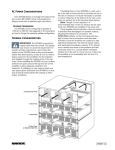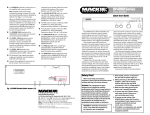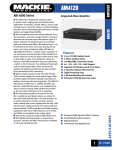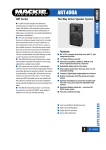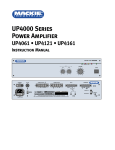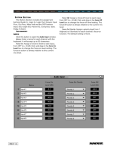Download Mackie SP1200 Operating instructions
Transcript
The SP-DSP1 is a real-time digital signal processor that can be installed in the SP1200 or SP2400. It uses a proprietary algorithm to sense noise in a room and adjust the gain of the program source accordingly. This unique approach effectively "nulls out" the music sensed at the ambient microphone, allowing the DSP to measure the actual ambient noise level in the room. As the noise level increases, the gain of the music automatically increases to compensate for the increased noise. U8 U12 U3 U9 U6 U13 DSP U15 U5 U17 U11 J2 U7 U18 J4 J1 +5V GND +5V U2 J3 U16 U10 TXD L/R RXD GND +5V U4 U1 U14 EEPROM Safety First! Before installing the SP-DSP card, please read this Quick-Start Guide carefully and keep it for future reference. CAUTION! This circuit board is static sensitive, and is packed in an anti-static bag. Please use anti-static precautions when handling the SP-DSP card, such as the use of an electrically grounded wrist band and antistatic mat. WARNING! These servicing instructions are for use by qualified personnel only. To avoid electric shock, do not perform any servicing other than that contained in the Operating Instructions unless you are qualified to do so. Refer all servicing to qualified service personnel. Make sure the power is off and the power cord disconnected before removing the top cover to gain access to the inside of the SP2400. Mackie Industrial strongly recommends that this circuit board be installed only by a professional technician, sound installer, or contractor with electronic servicing experience. 1. Never open the SP1200/SP2400 with the power supply on. 2. After installing the SP-DSP1 card, and before applying power to the SP1200/SP2400, make sure the cover is properly installed and that no wires are pinched between the cover and chassis. Installing the SP-DSP1 Card Note: These instructions describe how to install one SP-DSP1 into the Zone A side of the SP2400. A second SP-DSP1 may be installed in the Zone B side. The instructions for Zone B are the same unless otherwise indicated. S1 S4 S3 J7 +18 J9 J10 J11 J12 J4 ON J3 J2 F2 F1 S5 R261 R263 J5 J13 J3 U16 OFF J8 U14 –18 S2 REAR PANEL U9 J6 1 2 3 4 5 6 7 8 U12 1 2 3 4 5 6 7 8 U8 U3 ON P1 ON R262 SP S -D U10 U13 SP2400 INPUT BOARD U15 U18 J4 J2 J1 1 3 2 J10 J4 1 R67 1 3 2 3 2 R110 2 C7 C9 J4 1 1 3 J3 J2 C8 C10 C7 C9 C17 C11 1 2 J1 2 2 C4 C5 C6 3 2 R68 3 1 J9 R67 1 3 2 2 JP2 C15 J10 JP1 C18 C15 2 2 J9 3 3 J6 C1 C2 C3 C4 C5 C6 C8 JP2 3 1 1 J3 C10 C17 C18 SP2400 AMP-2 BOARD JP1 3 2 3 1 J6 C1 C2 C3 3 2 J5 2 3 1 J2 1 1 1 J1 3 J15 J11 C11 R68 J1A +5V GND +5V TXD L/R RXD GND +5V J15 3 2 SP2400 AMP-1 BOARD 1 C62 C62 SP2400 AMP-1 BOARD J11 U7 R110 U6 J1B U2 U17 EPROM U11 J5 U5 DSP U4 U1 SP2400 AMP-2 BOARD ® MACKIE DESIGNS. ™ © 2000 C1 J2 055-286-00 REV:__ SP2400:SOFT START R1 J1 J4 J3 R5 J9 R6 F1 JP1 J6 K1 R4 J13 C2 R2 J8 J5 D2 + J7 J10 BROWN 4A SB 250V D1 R3 J11 RISK OF FIRE! REPLACE WITH FUSE AS MARKED J14 BLUE J12 C3 SP2400 POWER SUPPLY BOARD FRONT PANEL Remove cover. Install SP-DSP1 Board 1. Remove 12 screws from the top of the cover using a #2 Phillips-head screwdriver. These screws are all one size. 4. Using a pair of needlenose pliers, carefully remove the jumper from J4 pins 10 and 11 on the Filter board (rear of unit, closest to the bottom). L7 L6 R132 C92 C93 R148 J9 R147 R142 S2 R146 R145 L9 C91 J6 R96 R97 L3 R121 R149 3 2 1 C94 C95 J10 C96 R134 R131 J11 R127 R128 R129 R137 L5 J8 R143 R133 R136 L10 R150 3. Remove two additional screws on each side of the unit. These screws are all one size. C89 2. Remove the front rack mount brackets and rear support brackets by removing three screws per bracket. These screws are all one size. SP2400 FILTER BOARD U25 J4 J5 J3 Note: Remember which screws are used for the top, brackets, and sides so that you can properly reinstall the top cover. Remove Jumper and Install Ribbon Cable (040-470-00) 5. Install the ribbon cable (040-470-00) onto J4. Make sure the tab on the connector lines up with the notch in the socket. 2 6. Snap the square end of the four nylon standoffs into the four square holes on the input board. Avoid flexing the circuit board by supporting the outer edge of the board while pressing down on the standoffs. Install Power Supply Expansion Board 10. Remove two screws from the main Power Supply board, nearest the front of the unit. Place the Power Supply Expansion board so the angle brackets align with the holes on the power supply. Reinstall the screws through the holes in the angle brackets and the main Power Supply board. REAR PANEL S1 3 S4 S2 1 2 3 4 5 6 7 8 ON S5 J8 J9 J10 J11 J12 J4 J13 R146 R145 S1 L5 J8 L7 L3 L2 L6 C91 J6 Q1 1 R149 J10 C94 R263 C95 C96 R131 R127 J11 R128 R129 R97 R96 3 2 R261 J5 S2 C92 C93 R148 J9 R147 R142 R132 L9 R121 R134 L4 J7 R143 C89 R133 R136 R137 L10 R150 1 2 3 4 5 6 7 8 ON R262 SP2400 INPUT BOARD STANDOFFS SP2400 FILTER BOARD C54 C40 B J1A U25 C23 D22 J4 D3 J5 J3 J2 J1 MACKIE DESIGNS. ™ © 2000 R1 J1 J3 J7 J10 J13 R3 C3 J8 C2 R2 J5 D2 + D1 4A SB 250V J11 RISK OF FIRE! REPLACE WITH FUSE AS MARKED J14 BLUE J12 S1 3 S4 S2 J8 J9 J10 J11 J12 J4 R145 S1 L5 J8 L4 J7 L7 L3 L2 L6 R132 C91 Q1 J6 3 2 1 C54 C40 J13 R146 C92 C93 R148 J9 R147 R142 L9 B C94 S5 R261 C95 J10 C96 J11 R131 R127 R128 R129 D3 J3 J1A J4 J5 J2 J1 8. Insert the four 1" screws through the holes in the top of the DSP board and into the four standoffs. Use a #1 Phillips-head screwdriver to secure the screws into the standoffs. 12. Connect one end of the 3-conductor cable that came with the SP-DSP1 kit to J2 on the Power Supply Expansion board. Connect the other end of the cable to J2 on the DSP board. Route the cable between the two heatsinks. Warning: Do not press down while tightening the screws or you could inadvertently crack the Input board. Use one hand to support the Input board from the bottom while tightening the screw with the other hand. Connect the COMM PORT 13. Connect the 9-conductor cable that came with the SP-DSP1 kit to J4 on the LED board. On the other end of the cable, connect the 5-wire 5-pin connector to J4 on the Zone A DSP board. Connect the 3wire 5-pin connector to J4 on the Zone B 9. Connect the ribbon cable from J4 on the Filter board to J1 on the DSP board. Make sure the tab on the connector lines up with the notch in the socket. REAR PANEL F2 F1 J9 J10 J11 J12 J4 R145 S1 L5 J8 L4 J7 L7 L3 L2 L6 R132 L9 J9 R147 R142 C91 J6 Q1 1 3 2 C94 C54 S5 R261 C95 J10 C96 J1B J4 U25 C23 TXD L/R RXD GND +5V D22 R263 J5 S2 R149 J11 R131 R127 R128 R129 D3 J1A J2 ZONE B POSITION C40 J13 R146 C92 C93 R148 U15 J3 J2 J8 U18 J4 J3 +5V GND +5V +18 –18 S2 SP2400 INPUT BOARD U17 J2 J1 J4 J2 J1 Connect Ribbon Cable to J1 TO POWER SUPPLY EXPANSION BOARD S1 DSP STANDOFFS SP2400 FILTER BOARD U7 S4 R97 R96 J5 U6 S3 J3 U11 U2 J7 U16 R121 U13 1 2 3 4 5 6 7 8 R143 R134 R137 U5 C89 R133 R136 U14 EEPROM U10 U4 U1 ON U9 L10 R150 U3 1 2 3 4 5 6 7 8 U12 ON R262 U8 J6 R263 J5 S2 R149 U25 C23 D22 TXD L/R RXD GND +5V F1 K1 R4 U15 R6 JP1 J6 J1 +5V GND +5V J9 U18 J4 J4 R96 R97 U17 J2 J1 11. Locate the pair of blue wires exiting the toroidal transformer that aren’t connected to anything. Plug the connector on the end of the blue wires into the two-pin connector (J1) on the Power Supply Expansion board. The lip on the connector faces the tab on J1. SP2400 INPUT BOARD STANDOFFS SCREWS SP2400 FILTER BOARD U7 C1 R121 U6 BROWN J3 DSP U11 U2 J2 ON U16 1 2 3 4 5 6 7 8 R143 R134 R137 U13 U5 C89 R133 R136 U14 EEPROM U10 U4 U1 1 2 3 4 5 6 7 8 U9 L10 R150 U3 ON R262 U12 J2 055-286-00 REV:__ SP2400:SOFT START R5 REAR PANEL U8 ® TO POWER TRANSFORMER TO DSP BOARD 7. Place the SP-DSP1 circuit board on top of the four standoffs so the four holes in the DSP board align with the standoffs. The large square multi-pin integrated circuit should be on the right side of the board when facing the front of the unit. Make sure the ribbon connector (from step 5) is sticking straight up so that it clears the front edge of the DSP board. TO LED BOARD 3 DSP board (leave disconnected if installing only one DSP card). Route the cable between the two heatsinks. Installing the Software The SP-DSP1 is designed to run under the Palm™ OS. The SP-Control™ Palm application is included on a 3.5" floppy disk, and it can also be downloaded from the Mackie Industrial website (www.mackieindustrial.com). Copy the "SP-Control.prc" file from the floppy disk to the hard drive on your computer where the Palm Desktop Application is installed. Double-click on the "SP-Control.prc" file, and the "Install Tool" dialog box opens to let you know that the file will be installed on your handheld Palm the next time you perform a HotSync operation. TO DSP BOARD TO CPU BOARDS J4 LED BOARD FRONT PANEL Reinstall the Top Cover 14. When placing the top cover back onto the chassis, be sure all the wiring is properly routed between and beside the heatsinks to avoid pinching the wires between cover and chassis. Replace the screws in the same order in which they were removed. Using the SP-Control Application Once the "SP-Control.prc" file has been installed on the Palm, you can connect the Palm to the COMM PORT on the SP2400. Use the supplied 9-pin “null-modem” adapter between the Palm’s HotSync cable and the SP2400’s COMM PORT. This switches pins 2 and 3 (RXD and TXD) on the RS-232 connection so the two devices can communicate properly. Select the "SP-Control" application on the Palm to launch it, and the main SP-Control window appears on the screen. Click the “Connect” box to begin communication between the application and the SP-DSP1. There are six user-adjustable parameters and four bar graphs indicating relevant levels. Using the SP-DSP1 Card It is important to understand that the SP-DSP1 does not add gain to the signal path, but rather attenuates the signal at its input by a user-adjustable amount, and then applies less attenuation to the signal to achieve an increase in volume as determined by the Ambient Noise Sensing Algorithm. The default Minimum Gain setting is –40 dB, so the signal level is 40 dB lower with the SP-DSP1 card installed than it is without the card installed (or with the circuit bypassed). At first, you may wonder why the signal level is so low when you first turn on the SP2400 because of this additional attenuation. However, after the parameters are properly adjusted and you run the Auto Calibration procedure, the SP2400 will operate with sufficient volume. Note: The SP-DSP1 requires connecting a microphone to the AMBIENT MIC connection on the rear panel of the SP2400. We recommend using the Mackie Industrial MT-3100 omnidirectional condenser microphone. However, if the installer determines that a directional microphone is better suited to the application, such as the Mackie Industrial MT-3200 semi-cardioid condenser microphone, it may be used as well. Be sure to move the AMP ADDRESS switch #8 up to activate the ambient microphone. 4 Adjustable Parameters parameter defines the time it takes for the Program Gain to decrease by 40 dB. These parameters have a maximum value of 300 seconds (5 minutes). A short Attack Time allows the program level to respond to every shift in noise level. Increasing the Attack Time allows the algorithm to “average” the noise level and provide a relatively constant Program Gain over time. To keep impulsive bursts of noise from affecting the program level, a good setting might be Attack = 20 seconds and Release = 20 seconds. MG (Minimum Gain) This control defines the lowest level to which the system can attenuate the program signal. It has a minimum setting of –40 dB and a maximum setting of 0 dB. GR (Gain Range) This control defines the amount of gain change allowed by the Automatic Level Control. It has a minimum setting of 0 dB and a maximum setting of 40 dB. The Gain Range setting can never be greater than the Minimum Gain setting, because the system gain from the input to the output of the SP-DSP can never be greater than 0 dB. Because of this, the Gain Range control “re-scales” itself if the Minimum Gain control is increased toward 0 dB. As an example of how these controls work together, if the user wanted his music levels to operate in a range ±10 dB around –15 dB down from the input level, he would set MG = –25 dB and GR = 20 dB. Bar Graphs/Metering PI (Program Input) This indicates the input level into the DSP. It is important that the Program Input signal level is sufficient prior to running the Auto Calibration procedure. The input level should be between 0 and –10 dB during the loudest portions of the program material. Adjust the level with the front panel up/down buttons. MI (Microphone Input) This indicates the ambient microphone input level into the DSP. Again, it is important that the ambient microphone signal level is sufficient prior to running the Auto Calibration procedure. The input level should be between 0 and –10 dB for the loudest noise plus program expected. It may be necessary to adjust the gain of the ambient microphone. A good way to set the MI level is to click the “Bypass” box on the main screen. You may need to turn down the program level if there is a lot of attenuation set with the Minimum Gain (MG) control, or the music will become very loud in bypass mode. There is a trim pot located through an unmarked hole just above the AMBIENT MIC connector on the rear panel of the SP2400. Use a nonconductive alignment tool to adjust the pot until the meter indication is between 0 and –10 dB for the loudest noise plus program expected. NT (Noise Threshold) This control sets the point at which the noise level “triggers” the Automatic Level Control to begin working. It has a minimum setting of –80 dB and a maximum setting of 0 dB. The lower the Noise Threshold setting, the more sensitive the algorithm is to ambient noise levels in the room. NR (Noise Range) This control adjusts the ratio of how much the program level changes as a function of how much the noise level changes. It has a minimum setting of 1 dB and a maximum setting of 60 dB. For example, if you set the Noise Range to 20 dB and the Gain Range to 30 dB, then a 20 dB change in the noise level causes a 30 dB change in the program output level (assuming the noise level has crossed the Noise Threshold). These settings represent a 2:3 noise level to program level change. For every 2 dB change in noise level, the output level changes by 3 dB. However, if you accept the default settings of NR = 40 dB and GR = 40 dB, the settings represent a 1:1 noise level to program level change. For every 1 dB change in noise level, the output level changes by 1 dB. PG (Program Gain) This indicates the amount of gain the algorithm applies to the program input. This can never exceed the Minimum Gain (MG) setting. PO (Program Output) This indicates the output level from the SP-DSP1. The Program Output is equal to the Program Input (PI) level plus the Program Gain (PG). Attack Time and Release Time The Attack parameter defines the time, in seconds, it takes for the Program Gain to increase by 40 dB. Likewise, the Release 5 have a CAL value closer to 0 dBr, indicating a lower rejection due to room reflections. Any of the user parameters can be adjusted after the Auto Calibration procedure is completed (MG, GR, NT, NR, Attack Time, Release Time). These settings do not affect the calibration of the SP-DSP1. However, if the placement of the ambient microphone or speakers should change for any reason, you should run the Auto Calibration procedure again to allow the SP-DSP1 to reevaluate the room transfer function. Likewise, if any level changes are made in the signal chain after the SP-DSP1 card, the noise sensor perceives this as an acoustic noise disturbance, and the Auto Calibration procedure should be performed again. Note that all the level controls in the SP2400 are before the SP-DSP1 and have no effect on the calibration. Additional Main Screen Options Preset Save/Recall The SP-Control has the ability to save up to 10 presets in the SP-DSP1 EEPROM. A preset consists of the following parameters: Minimum Gain (MG), Gain Range (GR), Noise Threshold (NT), Noise Range (NR), Attack Time, and Release Time. To save or recall a preset, click the arrow next to the Preset button to select which preset number to save, then click the Preset Save or Preset Recall button. DSP1/2 The SP2400 can support two SP-DSP1 cards; one for each zone. Click this button to toggle control between DSP1 and DSP2. Auto Calibration Function Click on the "SP-Control" button at the top of the main screen and a drop-down menu appears. Select "Auto Calibration" to begin the Auto Calibration procedure. This should be performed once the ambient microphone and the loudspeakers are in their fixed positions, and the microphone gain and input levels have been properly adjusted. For best results, the Auto Calibration procedure should be performed when the room noise is at a minimum. During the calibration, a countdown timer is initiated at 90 seconds and a progress meter is displayed. If the algorithm finds that adaptation improvements are possible, the timer resets to 90 seconds. A typical calibration period is 2-3 minutes. It is advised to monitor the main four meter levels during calibration to ensure that all levels are in their target range. If you find that the microphone and input levels are too low or too high, you may want to "Abort" the calibration by selecting the appropriate button and then readjust the levels accordingly. There is also an “End & Save” button if the user finds that calibration is taking too long or music breaks are causing countdown timer resets. Once the calibration is complete, the CAL value will update. At default, this value is +10 (with a range of +20 to –80 dBr). This number is a measure of how much of the program material is getting rejected in the environment that the Auto Calibration was performed. The closer the number is to +10, the less the rejection. A CAL value = –15 dBr would be an excellent rejection value, which would be expected in a small room. A larger room would Factory Restore Select Factory Restore from the drop-down menu to restore all the settings in the SPDSP1 to their default values. Upload/Download From/To EEPROM Occasionally, it is necessary to backup SP-DSP1 presets and parameters or to transfer settings from one DSP to another. To copy the contents of the EEPROM, simply select “Upload from EEPROM” from the drop-down menu. The EEPROM contents are stored in your Palm. If you would like to copy contents of the Palm into another SP-DSP1 card, select “Download to EEPROM.” This will completely erase the existing contents of the EEPROM and replace it with what was stored in the Palm. It is advised that you do an “Upload from EEPROM” before doing a “Download to EEPROM” to ensure that the current settings are saved in the Palm. [email protected] www.mackieindustrial.com 16220 Wood-Red Road NE Woodinville, WA 98072 TEL +888.337.7404, FAX +425.487.4337 UK +44.1268.570.808, FAX +44.1268.570.809 [email protected] ITALY +39.0522.354.111, FAX +39.0522.332.294 [email protected] FRANCE +33.3.8546.9160, FAX +33.3.8546.9161 [email protected] GERMANY +49.2572.96042.0, FAX +49.2572.96042.10 [email protected] Part No. 910-300-20 Rev. A 12/00 © 2000 Mackie Industrial. All Rights Reserved. Printed in the USA. 6