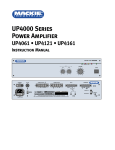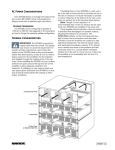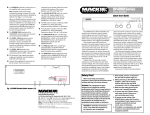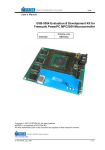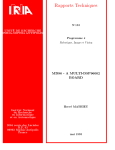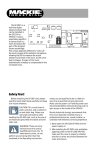Download Mackie DX810 Specifications
Transcript
Button Section The Button Section includes the assignment buttons (Audio In, Logic In, Logic Out, Groups, Input Proc, Out Proc, Mute Ind) and the DSP buttons (Input EQ, Graph EQ, Param EQ, Compress, Gate, Delay, X-Over). Assignments Audio In Click this button to open the Audio Input window. Name: Enter a name for each channel with the keyboard. It will accept up to 32 characters. Force On: Assign a force-on level to each input, from OFF to +10 dB. Click and drag in the Force On Level box to change the force-on level setting. The force-on action is always relative to the current mix level. DX810 – 22 Force Off: Assign a force-off level to each input, from OFF to +10 dB. Click and drag in the Force Off Level box to change the force-off level setting. The force-off action is always relative to the current mix level. Force On Priority: Assign a priority level from 1 (highest) to 8 (lowest) for each channel’s force-on function. The default setting is None. Logic In Click this button to open the Logic Input window. Make the following settings and assignments in the Logic Input window: Name: Enter a name for each Logic Input, up to 32 characters. Function: Select one of 7 different functions in this drop-down box. The functions include Inactive, Force-on, Force-off, Mute Input, Mute Output, Mute Group, and Preset Recall. Action: Select whether the particular function selected is momentary, latch on, latch off, or toggling. The selections will vary depending on the function selected for the Logic Input. Affected I/O: Select which Input or Output is affected by the Logic function. The selections will vary depending on the function and action selected for the Logic Input. See Appendix A for a chart of the Logic Input functional combinations available. Logic Out Click this button to open the Logic Output window. Make the following settings and assignments in the Logic Output window: Name: Enter a name for each Logic Output, up to 32 characters. Function: Select one of 5 different functions in this drop-down box. These functions include Inactive, Input Signal Present, Output Signal Present, Preset Active, and Priority Inactive. Parameter: Select the input, output, or other parameter that is being monitored by the Logic Output. The selections will vary depending on the function selected for the Logic Output. Condition: Displays the particular condition that must be satisfied for the Logic Output to become active. The condition will vary depending on the function and parameter selected for the Logic Output. See Appendix B for a chart of the Logic Output functional combinations available. Groups Click this button to view group assignments for crosspoints and outputs. The gain readout boxes change to a blue background and display the assigned group for the crosspoint or output. This is true of the Crosspoint Matrix and Output Sections. DX810 – 23 Input Proc Click this button to view the processors (Gate, Compressor, Input EQ) that are active for each input in the Crosspoint Matrix Section. Lit buttons show processors that are turned on. Click the buttons to turn the processors on and off for each individual input. Mute Ind Click this button to view the Active Mute Groups indicator in the upper left corner of the screen. If a group mute button is active, the associated indicator lights up in the Active Mute Group indicator. DSP Input EQ Click this button to view the Input 3-band EQ controls, superimposed over the Crosspoint Matrix Section. Out Proc Click this button to view the processors that are active for each output in the Crosspoint Matrix Section. These processors include Graphic EQ, Parametric EQ, X-Over, Delay, and Compressor. Lit buttons show processors that are turned on. Click the buttons to turn processors on and off for each individual output. Each input strip has a 3-band EQ comprised of: 1. A high-frequency shelving EQ with adjustable gain (±15 dB) and frequency (500 Hz–20 kHz). 2. A mid-frequency parametric EQ with adjustable gain (±15 dB), frequency (20 Hz–20 kHz), and bandwidth (0.1–6.0 octaves). 3. A low-frequency shelving EQ with adjustable gain (±15 dB) and frequency (20 Hz–500 Hz). 4. An ON button to turn the EQ on and off. Click and drag up and down on the control knob to change the setting. Note: You can not directly enter a numeric value with the mouse and keyboard. Note that the EQ settings apply to all the outputs to which the input is assigned. Use the arrow keys on the keyboard to make fine adjustments to a selected control, and the Page Up/Down keys to make course adjustments. Use the Tab key to quickly move the selection to adjacent controls. Note that if two or more outputs are linked via the Crossover window, only one button appears. This is true of the Graphic EQ, Parametric EQ, and X-Over output processors, as shown in outputs A, B, and C above. DX810 – 24 Graph EQ Click this button to view the 31-band 1/3-octave Graphic EQ controls for a selected output. Click the output letter buttons (A-J) to select an output. Click the On button to activate the Graphic EQ for the selected output. The Reset button returns all the sliders to their center (0 dB) positions. Each band is on an ISO center frequency ranging from 20 Hz to 20 kHz, with ± 15 dB gain on each band. Click and drag on a slider knob to adjust the EQ. Use the arrow keys on the keyboard to make fine adjustments to a selected control. Use the Page Up/Down keys to make course adjustments. The selected band’s GAIN and BAND (frequency) are displayed at the top of the window. Click the right mouse button over the processor display. This brings up a menu allowing you to cut, copy, or paste the processor settings to another output. Param EQ Click this button to view the 5-band Parametric EQ controls for a selected output. Click the output letter buttons (A-J) to select an output. Click the On button to activate the Parametric EQ for the selected output. The Reset button returns all the controls to their center positions. Each band has adjustable gain (± 15 dB), frequency (20 Hz–20 kHz), and bandwidth (0.1–6.0 octaves). Click the right mouse button over the processor display. This brings up a menu allowing you to cut, copy, or paste the processor settings to another output. Compress Click this button to view the Compressor for a selected input or output. Click an input SELECT button to select an input. Then click the output letter buttons (A-J) to select an output. Click the On button to activate the Compressor for the selected input or output. The Reset button returns all the controls to their default positions. The Compressor has five knobs: Attack, Release, Output, Threshold, and Ratio. Click and drag on the individual knobs to adjust each parameter. An analog-style meter indicates the amount of compression applied in decibels. Click the right mouse button over the processor display. This brings up a menu allowing you to cut, copy, or paste the processor settings to another channel. About Compression: A compressor is used to reduce or limit transient peaks in a signal. As the input level to the compressor increases, the output level increases linearly until the threshold point is reached. After that point, the output level no longer increases linearly. Instead, it increases at a reduced rate determined by the ratio setting. This compressor features ‘soft-knee’ compression. The input signal level approaches and crosses the threshold. Simultaneously, the compressor gradually starts compressing. This increases the ratio to the required setting smoothly. • Threshold: This control determines the level around which the compressor begins to act on the incoming signal. It is calibrated in decibels, with a range from –60.0 dBFS to –1.0 dBFS. • Attack: This determines how fast the compressor reacts once the threshold has been exceeded. It is calibrated in milliseconds, with a range from 0.1 ms to 2500 ms (2.5 seconds) per 20 dB of gain change. • Release: This determines how fast the compressor turns off once the signal falls below the threshold. It is calibrated in milliseconds, with a range from 10 ms to 2500 ms (2.5 seconds) per 20 dB of gain change. • Ratio: This determines the change in output level. It is a function of the change in input level (at full compression), once the threshold has been fully exceeded. It is calibrated in decibels, with a range DX810 – 25 from 1.0:1 (off) to 20:1. Thus, if it is set to 10:1, an increase in input level of 10 dB results in a 1 dB increase in output level. This assumes the input is above the threshold level. Generally, use ratio settings from 1.5:1 to 5.0:1 for compressor use. Settings from 10:1 to 20:1 are more useful for limiting purposes. This is because in that range the output level changes very little as the input increases. • Output: This determines the overall gain of the compressor from input to output (as measured with the signal below the threshold level). You can use this control to compensate for the loss of gain caused by the action of the compressor. It is calibrated in decibels, with a range from 0 dB (unity) to +20.0 dB. Gate Click this button to view the Gate for a selected input. Click an input SELECT button to select an input. Click the On button to activate the Gate for the selected input. The Reset button returns all the knobs to their default settings. The Gate has four knobs: Hold, Release, Threshold, and Range. Click and drag on the individual knobs to adjust each parameter. An analog-style meter indicates the input signal level for the selected channel. Click the right mouse button over the processor DX810 – 26 display to bring up a menu that allows you to cut, copy, or paste the processor settings to another channel. About Gating: A gate is used to duck or mute a channel when the signal level drops below a certain point. This can reduce the overall noise level in your mix by muting unused or noisy channels. Note: When we say the gate opens, it means the gate is not acting on the signal and the signal is allowed to pass. When the gate closes, the gate acts on the signal by attenuating it. • Threshold: This determines the level below which the gate closes (and above which it opens). It is calibrated in decibels, ranging from –60 dBFS to –1 dBFS. • Hold: This determines how long the gate remains open after the input signal has fallen below, and remains below, the threshold before closing. It is calibrated in milliseconds, ranging from 0 ms to 2550 ms (2.55 sec). • Release: This determines how fast the gate closes after the hold time has expired. It is calibrated in milliseconds, ranging from 10 ms to 2500 ms (2.5 sec) per 20 dB of gain change. • Range: This determines the amount of attenuation of the input signal when the gate is closed. It is calibrated in decibels, ranging from –100 dB to –1 dB. Delay Click this button to view the Delay settings for a selected output. Click the output letter buttons (A-J) to select an output. Click the On button to activate the Delay Line. Click the Metric button to change the settings from inches/feet/Fahrenheit to mm/meters/Celsius. Click the Reset button to return all the knobs to their default settings. The Delay Line has three knobs: Temp, Coarse, and Fine. Click and drag on the individual knobs to adjust each parameter. Temp: The speed of sound varies with air temperature. Therefore it is necessary to enter the ambient air temperature. This is in order to accurately calculate the time delay required as a function of distance traveled. This control is calibrated in degrees, ranging from –40°F to 122°F (–40°C to 50°C). Coarse: This control adjusts the delay in 1 millisecond increments, with a range from 0 ms to 200 ms. The equivalent distance the sound travels in the selected amount of time is displayed. Use this control when setting up a delay between two speakers, as in a delay tower. Fine: This control adjusts the delay in small increments (22.7 µs), with a range from 0 µs to 997 µs. The equivalent distance the sound travels in the selected amount of time is displayed. Use this control to adjust for offsets between drivers in a stack. For example, use this control to time-align a horn’s compression driver and a woofer’s voice coil. Click the right mouse button over the processor display. This brings up a menu allowing you to cut, copy, or paste the processor settings to another channel. X-Over Click this button to view the 1 to 5-Band Crossover. The crossover window has a graphic display to indicate the number of bands and crossover points selected. Up to five outputs can be selected, which become linked to a single row of inputs. In other words, each of the eight inputs has just one mix level to the combined outputs in the crossover. This is reflected in the Crosspoint Matrix Section by “blanking out” all but the top row of crosspoints for the linked crossover outputs. Note that only contiguous outputs may be linked to create a crossover. Linking outputs together for the crossover automatically links those outputs in the Parametric EQ and the Graphic EQ processors. The equalizers are located prior to the crossover in the signal chain, so all the outputs assigned to the crossover are affected by the EQ settings. With the first band active (red active button lit), click the On button to turn the crossover on and off. When the crossover is turned off, all the outputs assigned to the crossover pass a full-range signal. Click the Reset button to return all the knobs for the currently active band to their default settings. Output: Select the first output for the crossover (A-J). It appears in the first Output box. Click the arrow next to the box to select an output in the pull-down list. Polarity: The Polarity button reverses the polarity of the output by 180°. Edit: Click the Active button under Edit to adjust the settings for the selected output. Then use the Frequency, Filter Slope, Alignment, and Filter Type controls. Filter Type: Use this control to select high-pass (HP), low-pass (LP), or band-pass (BP) filters for the selected output. Notice that the Frequency control selection changes to High Freq and Low Freq when BP is selected. Alignment: This switch selects either LinkwitzRiley (L) or Butterworth (B) characteristics for the selected Filter Type. Filter Slope: Use this control to choose the rolloff curve for the frequencies above or below the cutoff frequency. When Butterworth alignment is selected, 12, 18, and 24 dB/octave slopes are available. When Linkwitz-Riley is selected, 12 and 24 dB/octave are available. Frequency: This selects the cutoff frequency for the selected filter, with a range from 20 Hz to 20 kHz. When a bandpass filter is selected, High Freq and Low Freq controls are available. Option This button is reserved for future upgrades. DX810 – 27 Crosspoint Matrix Section This section provides a view of all the input-tooutput crosspoints in the mixing matrix. It has a numerical and graphical indication of the gain setting for each crosspoint. Click the associated letter button (A-J) in the Output Section to select an output and the horizontal row of input crosspoints is highlighted. The input faders in the Input Section now control the gain settings and mix for the selected output. Either click on the fader or click on the horizontal mini-fader indicator bar in the crosspoint to adjust the gain for the input. Click the select (S) button to select the crosspoint for copying or pasting the level. Otherwise, when a group is selected, use it to assign the crosspoint to the selected group. Input Section This section includes the eight input faders along with their associated bargraph input level meters; Select, and Mute buttons; and name box. DX810 – 28 The fader adjusts the mix level from the input to the output selected in the Crosspoint Matrix Section (indicated by the highlighted row). The numerical display for the level is shown at the crosspoint in the Crosspoint Matrix section. Use the arrow keys on the keyboard to make fine adjustments to the level. Use the Page Up/Down keys to make course adjustments. The input level meter indicates the level of the input signal as it comes out of the analog to digital converters and shows the level in dBFS. If the red 0 dB portion is lit, then the signal level is above – 2 dBFS and may be clipped. Note that the meter indicates the signal level before any processing or digital gain stages. If the signal is clipping, or is too low, adjust the signal level at the source, or use the trim pots on the rear panel of the DX810. Click the SELECT button when a group is selected to assign the input to the selected group. The assigned group fader then affects the signal level for that input to all ten outputs. Click the SELECT button when the gate or compressor windows are showing to adjust the processing options for that input. Click the MUTE button to mute the input signal to all ten outputs. Use the name box at the bottom of the Input Section to enter a name for the input (e.g., CD Left, CD Right, Vocal, Guitar, etc.), up to 32 characters. Output Section The Output Section includes the ten output faders along with their associated bargraph output level meters. This section also includes numerical gain display, mute and solo buttons, and name box. Use the output faders to adjust the final output level of the signal. Adjust the output faders so that the associated output meter indicates around the –10 and –7 dB positions when a normal signal is going to that output. This provides the best signalto-noise ratio for the output stage. It’s okay for the –4 and –2 LEDs to blink occasionally on musical peaks. However, avoid allowing the red 0 dB indicator to light, which indicates that the signal is within 2 dB of clipping. Note that the meter indicates the signal level after the output signal processing (i.e., Graphic EQ, Parametric EQ, Compressor, Crossover). If adjustments are made to the output processors, the output fader may need to be readjusted. This is to compensate for an increase or decrease in gain through the processors. Click the (M) button to mute the output signal. Click the (S) button to solo the output. This mutes all the outputs except the soloed output. This is useful for troubleshooting and listening to each output individually. Click the letter button (A-J) when a group is selected to assign the output to the selected group. Click the letter button when a processing window is showing (except Gate and Input EQ) to adjust the processing options for that output. Use the box to the right of the Output Section to enter a name for the output (e.g. Main Left, Control R), using up to 32 characters. Group Section This section includes the 32 control groups. Eight groups are displayed at one time. However, the horizontal fader at the bottom allows you to scroll through all the control groups. To assign or unassign a crosspoint or output to a group: 1. Click the select (S) button for the desired group. If any crosspoints or outputs are assigned to the selected group, their select buttons light. 2. Click the select (S) button for the crosspoints you want to assign to the selected group. The group fader affects the mix level for each crosspoint to a single output. 3. Click the SELECT button in the Input Section to assign the input fader to the selected group. The group fader affects the mix level for each input to all the outputs. 4. Click the associated letter button (A-J) in the Output Section to assign an output to the selected group. The group fader affects a single output level. 5. Click the Groups button in the Top Section to view and verify group assignments. Group assignments are saved in each preset. This allows different combinations of crosspoints, inputs, and outputs to be assigned to the same group number in separate presets. This is useful for room combining applications. Click the (M) button to mute the group. This mutes all crosspoint, inputs, and outputs assigned to the group. Click the Mute Ind button to view the Active Mute Groups indicator. The group fader controls the relative level for all the crosspoints, inputs, and outputs assigned to it. At the unity gain position (U), all the levels are at their assigned values and the group fader has no effect. Reduce the group fader 10 dB, and all the levels assigned to that group are reduced 10 dB, relative to their assigned value. Note that the group fader can increase the level 10 dB. However, if an assigned level is already at +10 dB, it will not change. The maximum overall gain available for any crosspoint, input, or output is +10 dB. Use the box at the bottom of the Group Section to enter a name for the group (e.g., Voc, Drum), using up to 32 characters. There is a mute and select button associated with each Control Group. DX810 – 29 DX810 – 30 LINE CHANNEL 1 MIC +48 VDC PC OR OTHER CONTROL DEVICE (OPTIONAL) LOGIC IN (1 OF 10) DIRECT OUTPUT PHANTOM POWER +5V FRONT PANEL COMM PORT TRIM ADC 24-BIT CONTROL PROCESSING GATE 32-BIT DSP INPUT METER COMPRESSOR REMOTE CONTROL REAR PANEL COMM PORT +5V CHANNELS 2-8 (IDENTICAL TO CH 1) 3-BAND INPUT EQ REMOTE CONTROL (OPTIONAL) TO ADDITIONAL REMOTE CONTROLS (OPTIONAL) D C B A MUTE MUTE MUTE MUTE BUS B INPUT BUS A INPUT 31-BAND GRAPHIC EQ 31-BAND GRAPHIC EQ 31-BAND GRAPHIC EQ 31-BAND GRAPHIC EQ BUSES E-J (IDENTICAL TO A-D) DELAY DELAY DELAY DELAY 5-BAND PARAMETRIC EQ 5-BAND PARAMETRIC EQ 5-BAND PARAMETRIC EQ 5-BAND PARAMETRIC EQ TRIM TRIM X-OVER X-OVER X-OVER X-OVER COMPRESSOR OUTPUT METER COMPRESSOR OUTPUT METER COMPRESSOR OUTPUT METER COMPRESSOR OUTPUT METER DAC 24-BIT DAC 24-BIT DAC 24-BIT DAC 24-BIT INTERNAL ANALOG BUSES A B C D E F G H I J A B MACKIE INDUSTRIAL DX8 w/DX•10e Installed BLOCK DIAGRAM (#9/24/01 DF) DX810 Block Diagram REMOTE CONTROL (OPTIONAL) PC OR OTHER CONTROL DEVICE (OPTIONAL) LOGIC OUT (1 OF 10) MUTE INTERNAL DIGITAL BUSES A B C D E F G H I J A OUTPUT – + G – + G – + G – + G – + G – + G – + G – + G – + G G-J OUTPUTS C-F OUTPUTS B OUTPUT RECORD OUTPUTS – + G 6. SPECIFICATIONS DX810 Specifications SIGNAL PROCESSING INPUTS / OUTPUTS Inputs 1-8: Balanced, Phoenix-type terminals Bus A and B: Balanced, Phoenix-type terminals, Direct to Mix Buses Outputs A-J: Balanced, Phoenix-type terminals Record Outputs A/B: Unbalanced, RCA Direct Outputs 1-10: Unbalanced on DB15 (bottom row is signal return) Logic Inputs: 10 Inputs on DB25 Series resistance: 570Ω Internal pull-up: 47 kΩ to +5 VDC Input voltage: +5.5 VDC maximum Active voltage: +1.0 VDC maximum Logic Outputs: Serial Ports: 10 open-collector Outputs on DB25 Series resistance: 550 Ω Internal pull-up: 10 kΩ to +5 VDC Active current: 10 mA maximum Active voltage: +0.8 VDC max @ 1 mA General: Five 32-bit floating-point DSPs 24-bit A/D and D/A converters 512Kx16 Flash ROM 128Kx32 SRAM (with battery backup) Inputs: 3-band shelving EQ with parametric mid Gain: ±15 dB Corner Frequency: LO: 20 Hz-500 Hz variable HI: 500 Hz-20 kHz variable Center Frequency: MID: 20 Hz-20 kHz variable Gate on each Input Threshold: –60 dBFS to –1 dBFS Hold: 0 ms to 2500 ms Release: 10 ms to 2500 ms Range: –100 dB to –1 dB Outputs: 2 RS-232C on DB9 (COMM PORTS) Crossover Polarity: 0º, 180º Filter Type: High-Pass, Low-Pass, Band-Pass Alignment: Linkwitz-Riley, Butterworth Filter Slope: 12 dB/oct, 18 dB/oct, 24 dB/oct (Butterworth only) Frequency: 20 Hz-20 kHz PANEL CONTROLS Input Trim: 8 Rotary Potentiometers Input Gain: 2 Pushbuttons per Input EQ: 2 Pushbuttons for Low, 2 for High Master Output Gain: 2 Pushbuttons per Output Mode Select: 1 Pushbutton Power: Rocker Switch 1/3-Octave Graphic EQ on each Output Gain: ±15 dB ISO-Centered Frequencies: 20, 25, 31.5, 40, 50, 63, 80, 100, 125, 160, 200, 250, 315, 400, 500, 630, 800, 1 k, 1.25 k, 1.6 k, 2 k, 2.5 k, 3.15 k, 4 k, 5 k, 6.3 k, 8 k, 10 k, 12.5 k, 16 k, 20 k Phantom Power Select: 8 DIP Switches PANEL INDICATORS Input Levels: 12-segment LEDs per ch. Output EQ Levels: 12-segment LEDs per ch. Mode Status: 3 LEDs; A/B/LOCK Output Levels: 12-segment LEDs per ch. Volume Setting: 12-segment LED Bar Graph 5-Band Parametric EQ on each Output Gain: ±15 dB Center Frequency: 20 Hz-20 kHz variable Bandwidth: 0.1 octave to 6 octaves Compressor/Limiter on each Input and Output Threshold: –60.0 dB to –1.0 dB Attack: 1 ms to 2500 ms Release: 10 ms to 2500 ms Ratio: 1:1 to 20:1 Output: 0 dB to +20.0 dB LED METER VALUES 1. 2. 3. 4. 5. 6. 7. 8. 9. 10. 11. 12. Red (scale: OL): Yellow (scale: 2): Yellow (scale: 4): Yellow (scale: 7): Green (scale: 10): Green (scale: 15): Green (scale: 20): Green (scale: 25): Green (scale: 30): Green (scale: 35): Green (scale: 40): Green (scale: 50): > > > > > > > > > > > > –2 dB full-scale (> 16 dBu) –4 dB full-scale (> 14 dBu) –7 dB full-scale (> 11 dBu) –10 dB full-scale (> 8 dBu) –15 dB full-scale (> 3 dBu) –20 dB full-scale (> –2 dBu) –25 dB full-scale (> –7 dBu) –30 dB full-scale (> –12 dBu) –35 dB full-scale (> –17 dBu) –40 dB full-scale (> –22 dBu) –50 dB full-scale (> –32 dBu) –60 dB full-scale (> –42 dBu) Delay on each Output Temp: –40ºF to 122ºF (40ºC to 50ºC) Coarse: 0 ms to 200 ms Fine: 0 µs to 997 µs Audio Noise (20 Hz-20 kHz bandwidth, Master Out, channel Trims @ unity gain, channel EQs flat, all odd channels panned left, even channels panned right): Master level @ unity, channel levels @ unity: –82 dBu Single channel to Master Out: –100 dBu (referenced to 1% THD+N) DX810 – 31 Total Harmonic Distortion (THD+N) (1 kHz @ +10 dBu (unity level) 20 Hz-20 kHz): Mic in to Master Out: < 0.005% PHYSICAL Dimensions (HxWxD): 3.5"/2 RU (89mm) x 19" (483mm) x 13.25" (337mm) Crosstalk (1 kHz relative to 0 dBu, 20 Hz-20 kHz bandwidth, any line input to adjacent Direct Out): Trim to unity: < –90 dB Net Weight: 12.9 lbs. (5.9 kg) Frequency Response Mic input to any output: AC Power: 90–240 VAC, 50/60 Hz, 1.0 A DC Power: 24 VDC, 3 A Phantom Power: +48 VDC, current limited to 7 mA per input channel Common Mode Rejection (CMR) Mic in to Direct out, max gain, 1 kHz signal:better than 80 dB Fuse Ratings: 1.6 A Slo Blo, 250 V Maximum and Nominal Levels and Ranges Mic inputs: +18 dBu, +4 dBu, 0 to 60 dB gain PC SYSTEM REQUIREMENTS 20 Hz–20 kHz, ±0.5 dB Equivalent Input Noise (EIN) Mic in to Direct out, max gain, 150 ohm termination: –129.5 dBm unweighted Line inputs: +18 dBu, +4 dBu, –30 to +30 dB gain ELECTRICAL OS: Windows® 95, 98 or NT® Processor: Pentium® or faster RAM: 16 MB minimum 32 MB recommended Bus A/B inputs: +18 dBu, +4 dBu, –20 to +20 dB gain Storage: 10 MB free disk space All outputs: +18 dBu, +4 dBu Display: 800x600 pixels, 256 colors minimum Impedances Mic inputs: Line inputs: All other inputs: All outputs: 1.3K ohms 40K ohms 10K ohms or greater 120 ohms DX-810 DX810 – 32 Disclaimer 7. Service Information Mackie Industrial continually engages in research related to product improvement, new materials, and production methods. Design refinements are introduced into existing products without notice as a routine expression of that philosophy. For this reason, any current Mackie Industrial product may differ in some respect from its published description, but will always equal or exceed the original design specifications unless otherwise stated. Mackie Industrial is a trademark or registered trademark of Mackie Designs Inc. All other brand names mentioned are trademarks or registered trademarks of their respective holders, and are hereby acknowledged. In the event that your DX810 should require servicing, please follow these instructions: © 2002 All Rights Reserved. Mackie Industrial. 1. Call Mackie Industrial Tech Support at 1-888-3377404, 8 am to 5 pm PST (Monday-Friday). Verify the problem and obtain a Return Authorization (RA) Number. Be sure to have the serial number of the unit when you call. You must have a Return Authorization Number in order to obtain warranty service at the factory or at an authorized service center. 2. Pack the unit in its original packaging. This is very important. Mackie Industrial is not responsible for any damage that occurs during shipping due to non-conventional packaging. Original packaging helps to minimize the possibility of shipping damage. 3. Include a legible note stating your name, return shipping address (no P.O. boxes), daytime phone number, and Return Authorization Number. Give us a detailed description of the problem, including how we can duplicate it. 4. Write the Return Authorization Number in BIG BOLD PRINT on the top of the box. 5. Ship the unit to us. We suggest insurance for all forms of cartage. Ship to this address: Mackie Industrial Service Department 16140 Wood-Red Road NE, Suite 5 Woodinville, WA 98072 DX810 – 33 Appendix A: Logic Input Functions Logic Input Function Inactive Force-On Force-Off Mute Input Mute Output Mute Group Preset Recall Action None Momentary None Momentary None Momentary Latch On Latch Off Toggling Momentary Latch On Latch Off Toggling Momentary Latch On Latch Off Toggling Momentary Latch On Affected I/O None Input 1 to Input 8 Input 1 to Input 8 Input 1 to Input 8 Input 1 to Input 8 Input 1 to Input 8 Input 1 to Input 8 Input 1 to Input 8 Input 1 to Input 8 Output A to J Output A to J Output A to J Output A to J Mute Group 1 to Mute Group 32 Mute Group 1 to Mute Group 32 Mute Group 1 to Mute Group 32 Mute Group 1 to Mute Group 32 Preset 1 to Preset 32 Preset 1 to Preset 32 Appendix B: Logic Output Functions Logic Output Function Inactive Inp Sig Present Out Sig Present Preset Active Priority Inactive Parameter None Input 1-8 Output A-J Preset 1-32 None Condition None Input Signal > –40 dB Output A Signal > –40 dB Preset Active No priority input forced on Appendix C: Selection Remote Predefined Functions DX-SW4 Remote Switch Control (4-button/4-LED) Switch Positions ID 1 through 8 0 00000000 1 10000000 2 01000000 3 11000000 4 00100000 5 10100000 6 01100000 7 11100000 8 00010000 9 10010000 10 01010000 11 11010000 12 00110000 13 10110000 14 01110000 15 11110000 16 00001000 17 10001000 18 01001000 19 11001000 20 00101000 21-255 DX810 – 34 Function Mute Input 1-4 Mute Input 5-8 Mute Output A-D Mute Output E-H Mute Output G-J Mute Group 1-4 Mute Group 5-8 Mute Group 9-12 Mute Group 13-16 Mute Group 17-20 Mute Group 21-24 Mute Group 25-28 Mute Group 29-32 Preset Recall 1-4 Preset Recall 5-8 Preset Recall 9-12 Preset Recall 13-16 Preset Recall 17-20 Preset Recall 21-24 Preset Recall 25-28 Preset Recall 29-32 For Future Updates Control 1 Mute Input 1 Mute Input 5 Mute Output A Mute Output E Mute Output G Mute Group 1 Mute Group 5 Mute Group 9 Mute Group 13 Mute Group 17 Mute Group 21 Mute Group 25 Mute Group 29 Preset Recall 1 Preset Recall 5 Preset Recall 9 Preset Recall 13 Preset Recall 17 Preset Recall 21 Preset Recall 25 Preset Recall 29 Control 2 Mute Input 2 Mute Input 6 Mute Output B Mute Output F Mute Output H Mute Group 2 Mute Group 6 Mute Group 10 Mute Group 14 Mute Group 18 Mute Group 22 Mute Group 26 Mute Group 30 Preset Recall 2 Preset Recall 6 Preset Recall 10 Preset Recall 14 Preset Recall 18 Preset Recall 22 Preset Recall 26 Preset Recall 30 Control 3 Mute Input 3 Mute Input 7 Mute Output C Mute Output G Mute Output I Mute Group 3 Mute Group 7 Mute Group 11 Mute Group 15 Mute Group 19 Mute Group 23 Mute Group 27 Mute Group 31 Preset Recall 3 Preset Recall 7 Preset Recall 11 Preset Recall 15 Preset Recall 19 Preset Recall 23 Preset Recall 27 Preset Recall 31 Control 4 Mute Input 4 Mute Input 8 Mute Output D Mute Output H Mute Output J Mute Group 4 Mute Group 8 Mute Group 12 Mute Group 16 Mute Group 20 Mute Group 24 Mute Group 28 Mute Group 32 Preset Recall 4 Preset Recall 8 Preset Recall 12 Preset Recall 16 Preset Recall 20 Preset Recall 24 Preset Recall 28 Preset Recall 32 Appendix D: Level Remote Predefined Functions DX-RVC Remote Volume Control (2-button/12-LED) ID 0 1 2 3 4 5 6 7 8 9 10 11 12 13 14 15 16 17 18 19 20 21 22 23 24 25 26 27 28 29 30 31 32 33 34 35 36 37 38 39 40 41 42 43 44 45 46 47 48 49 50 51 52 53 54 55 56 57 58 59 60 Switch Positions 1 through 8 00000000 10000000 01000000 11000000 00100000 10100000 01100000 11100000 00010000 10010000 01010000 11010000 00110000 10110000 01110000 11110000 00001000 10001000 01001000 11001000 00101000 10101000 01101000 11101000 00011000 10011000 01011000 11011000 00111000 10111000 01111000 11111000 00000100 10000100 01000100 11000100 00100100 10100100 01100100 11100100 00010100 1001010 01010100 11010100 00110100 10110100 01110100 11110100 00001100 10001100 01001100 11001100 00101100 10101100 01101100 11101100 00011100 10011100 01011100 11011100 00111100 Function In/Out Input Level 1A Input Level 1B Input Level 1C Input Level 1D Input Level 1E Input Level 1F Input Level 1G Input Level 1H Input Level 1I Input Level 1J Input Level 2A Input Level 2B Input Level 2C Input Level 2D Input Level 2E Input Level 2F Input Level 2G Input Level 2H Input Level 2I Input Level 2J Input Level 3A Input Level 3B Input Level 3C Input Level 3D Input Level 3E Input Level 3F Input Level 3G Input Level 3H Input Level 3I Input Level 3J Input Level 4A Input Level 4B Input Level 4C Input Level 4D Input Level 4E Input Level 4F Input Level 4G Input Level 4H Input Level 4I Input Level 4J Input Level 5A Input Level 5B Input Level 5C Input Level 5D Input Level 5E Input Level 5F Input Level 5G Input Level 5H Input Level 5I Input Level 5J Input Level 6A Input Level 6B Input Level 6C Input Level 6D Input Level 6E Input Level 6F Input Level 6G Input Level 6H Input Level 6I Input Level 6J Input Level 7A ID Switch Positions 1 through 8 61 10111100 62 01111100 63 11111100 64 00000010 65 10000010 66 01000010 67 11000010 68 00100010 69 10100010 70 01100010 71 11100010 72 00010010 73 10010010 74 01010010 75 11010010 76 00110010 77 10110010 78 01110010 79 11110010 80 00001010 81 10001010 82 01001010 83 11001010 84 00101010 85 10101010 86 01101010 87 11101010 88 00011010 89 10011010 90 01011010 91 11011010 92 00111010 93 10111010 94 01111010 95 11111010 96 00000110 97 10000110 98 01000110 99 11000110 100 00100110 101 10100110 102 01100110 103 11100110 104 00010110 105 10010110 106 01010110 107 11010110 108 00110110 109 10110110 110 01110110 111 11110110 112 00001110 113 10001110 114 01001110 115 11001110 116 00101110 117 10101110 118 01101110 119 11101110 120 00011110 121 10011110 122-255 Function In/Out Input Level 7B Input Level 7C Input Level 7D Input Level 7E Input Level 7F Input Level 7G Input Level 7H Input Level 7I Input Level 7J Input Level 8A Input Level 8B Input Level 8C Input Level 8D Input Level 8E Input Level 8F Input Level 8G Input Level 8H Input Level 8I Input Level 8J Output Level A Output Level B Output Level C Output Level D Output Level E Output Level F Output Level G Output Level H Output Level I Output Level J Group Level 1 Group Level 2 Group Level 3 Group Level 4 Group Level 5 Group Level 6 Group Level 7 Group Level 8 Group Level 9 Group Level 10 Group Level 11 Group Level 12 Group Level 13 Group Level 14 Group Level 15 Group Level 16 Group Level 17 Group Level 18 Group Level 19 Group Level 20 Group Level 21 Group Level 22 Group Level 23 Group Level 24 Group Level 25 Group Level 26 Group Level 27 Group Level 28 Group Level 29 Group Level 30 Group Level 31 Group Level 32 Reserved for future updates DX810 – 35 DX810 Digital Mixer Mackie Industrial 16220 Wood-Red Rd. NE • Woodinville, WA 98072 • USA 888/337-7404 • Outside the U.S.: 425/487-4333 Fax: 425/487-4337 • www.mackieindustrial.com