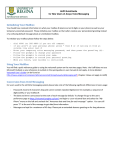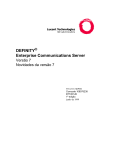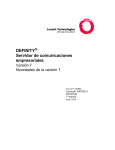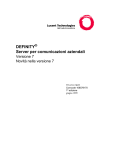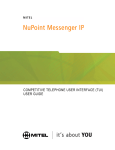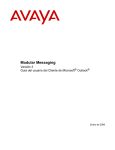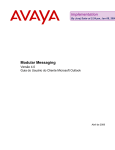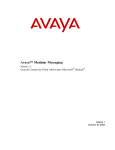Download Lucent Technologies Telephone User Interface Serenade User's Manual
Transcript
RECORDING AND SENDING LISTENING AND RESPONDING MANAGING YOUR MAILBOX Creating a new voice message by recording the message first ◗ From Ready ■ 6 Reviewing voice messages Changing your security code ◗ From Ready ■ 1 ■ 6 ■ 2 Recording personal greeting ◗ From Ready ■ 4 ■ 6 Recording extended-absence greeting ◗ From Ready ■ 4 ■ 7 Using personal distribution lists ◗ From Ready ■ 1 ■ 6 ■ 6 Add list or list entry ■ 1 Delete list or list entry ■ 2 Review list ■ 3 Modify list name ■ 4 Setting up Personal Assistance From Ready ■ 1 ■ 6 ■ 5 ◗ ◗ ◗ ◗ ◗ ◗ ◗ From Ready: Listen to next message ■ 5 Listen to previous message ■ 1 ■ 5 Saved messages ■ 1 ■ 9 ■ 2 Record message # When finished ■ Enter up to 10 addresses When finished ■ # Specify addressing options (see below) Send ■ # Replying to a message ◗ ◗ ◗ ◗ Creating a new voice message by addressing the message first ◗ From Ready ■ 6 ◗ ◗ ◗ ◗ ◗ ◗ Replying by calling the sender ◗ During or at end of message ■ 1 ■ 4 ◗ System dials sender’s phone number Enter up to 10 addresses When finished ■ # Record message When finished ■ # Specify addressing options (see below) Send ■ # TIPS: • Erase message while recording ■ 3 • Erase message after pressing ■ # to finish ■ * • If you don’t know the mailbox number, 0 0 to spell last name Q = 7 Z = 9 ■■ • Cancel the last address ■ * During or at end of message ■ 1 ■ 7 Record reply When finished ■ # Send ■ # Forwarding a message ◗ During or at end of message ■ 1 ■ 3 ◗ Record ◗ When finished recording or if you choose not to record comments ■ # ◗ Enter address ◗ Send ■ # ■ * Specifying addressing options before sending Return receipt ■ 1 Overnight/Immediate delivery ■ 2 Enter additional addresses ■ 3 Private ■ 4 Future delivery ■ 5 Urgent ■ 6 Listening to messages marked for future delivery ◗ From Ready ■ 1 ■ 9 ■ 3 ◗ Listen ■ 5 RECEIVING FAX MESSAGES Printing a fax sent to your mailbox ◗ From Ready: Hear about and print ■ 5 listen ■ 1 ■ 9 ■ 8 Print all faxes ■ 1 ■ 9 ■ 7 ◗ Choose destination: Fax device from which you are calling ■ 1 Group fax number ■ 2 Personal fax number ■ 3 Setting or changing your personal fax number ◗ From Ready ■ 1 ■ 6 ■ 9 ■ 1 Printing each fax to your personal fax number as soon as the fax is received ◗ From Ready ■ 1 ■ 6 ■ 9 ■ 2 Scanning by senders’ names ◗ From Ready: Turn NameScan on/off ■ 5 *■ Activate NameScan ■ 1 ■ 9 ■ 5 SETTING MESSAGE NOTIFICATION Controlling when the system calls you with notification that you have messages ◗ From Ready ■ 1 ■ 6 ■ 1 Do call ■ 1 Do not call ■ 2 Setting your notification schedule ◗ From Ready ■ 1 ■ 6 ■ 1 ■ 3 Providing the telephone or pager number for notification ◗ From Ready ■ 1 ■ 6 ■ 3 TIP: When entering the telephone or pager number, you may need to precede it with digits required to dial an outside number. Please ask your system administrator for advice. ◗ Enter Personal Assistance number or ◗ Remove Personal Assistance number Checking status of messages sent ◗ From Ready ■ 1 ■ 2 ■ * ◗ Enter recipient’s mailbox number GENERAL TIPS Exiting your mailbox ◗ Initiate exit ■ 9 Erase deleted messages and listen to new ■ # End the session ■ 9 Exit mailbox and dial another number ■ 0 Cancel exit and return to Ready ■ * Getting help Listen to help on current feature ■ 0 Hear list of features ■ 0 ■ 0 Bypassing the personal greeting Tell your callers they can: Bypass your greeting when your system has the Serenade caller interface ■ * or Bypass your greeting when your system has the Octel Common Caller Interface ■ # Ask your system administrator which caller interface is on your system. QUICK REFERENCE GUIDE f o r S e r e n a d e™ Te l e p h o n e U s e r I n t e r f a c e ( T U I ) Lucent Technologies Octel Messaging Division 1001 Murphy Ranch Road Milpitas, CA, USA 95035-7912 http://www.octel.com © Copyright 1995, 1999 Octel Communications Corporation, a subsidiary of Lucent Technologies. All rights reserved. All trademarks identified by ® and ™ are registered trademarks or trademarks respectively, of Octel Communications Corporation, a subsidiary of Lucent Technologies. All other trademarks are the properties of their respective owners. Printed in USA. 05/99 PN PB60000-67 OCTEL MESSAGING DIVISION Enter Your Mailbox MNO 6 WXYZ 9 JKL 5 TUV 8 0 1 GHI 4 PQRS 7 * # DEF 3 ABC 2 MANAGING MESSAGING LISTENING OR Quick Message 1 6 1 2 4 6 6 Print-all-fax options Print-All-Fax 1 2 3 4 5 6 7 8 Fax device delivery 1 Print to group fax delivery number 2 Fax options Personal fax number Auto print on/off Auto delete on/off # * 2 2 2 3 # * * * 0 0 Print to personal fax delivery number 3 Cancel all printing requests * Listen to next message 5 Listen to previous message 1 5 Return to Ready # Personal AssistanceTM Personal distribution list Listen to future delivery messages Record name Erase/Do not send 3 Time/Date for delivery 8 Message waiting Security code Offsite or pager Auto copy TM 9 1 2 3 # * 2 2 2 3 # * 3 4 5 6 1 2 * 8 1 2 3 * 5 7 1 2 3 No change and return to Ready # Return receipt Overnight/Immediate delivery Enter additional addresses Private Future delivery Urgent Erase * Send 2 Resume NameScan 1 9 2 2 Print-all-fax options 1 9 3 Print at fax device 4 Print to group fax delivery number 5 Print to personal fax delivery number # Cancel all print requests 7 8 Print-fax options 1 9 * Fax device delivery 1 3 Print to group fax delivery number 1 4 Print to personal fax delivery number 1 5 Cancel all print requests 1 7 1 8 †The software on your system * 8 † may not support this option. † Ask your system administrator. * 3 Back up Back up to beginning Erase Pause/Resume End recording Back up Back up to beginning Erase Pause/Resume End recording Enter one or more addresses Address via Dial-by-Name Cancel address Erase Addressing options Record new greeting 6 Record extended-absence greeting 7 Leave unchanged # Enter recipient's mailbox number Turn on 1 Turn off 2 Listen 5 Enter one or more addresses Address via Dial-by-Name 0 0 Cancel address * Return to Ready * * Record message # # * 2 2 2 3 Back up Back up to beginning Erase Pause/Resume End recording Back up Back up to beginning Erase Go forward Listen to next message Skip to end Save Time/Date Pause/Resume Forward Immediately call sender Listen to previous message Reply Volume Speed up Slow down to normal * 0 Cancel exit and return to ready 9 Exit mailbox & make another call or enter another mailbox # End session Erase deleted messages & listen to new messages O C T E L M E S S AG I N G D I V I S I O N 1 9 7 Future delivery messages 1 9 3 Future Delivery Messages Mailbox options Set Options Check on messages sent Check Message Sent Greetings Record or Change Greeting Address message Address/Record Message 5 1 9 5 * Your mailbox has one or the other of these options. Ask your system administrator. Record message Record/Address Message Activate NameScan Toggle on/off 2 3 4 5 7 8 1 5 # Previous name Erase Next name Listen to message Save Time/Date Listen to previous message Return to Ready Listen to next message 5 Listen to previous message 1 5 New message(s) 1 9 1 NameScan Saved Message(s) 9 0 0 0 5 Listen to next message Listen to previous message 1 5 1 9 2 Saved message(s) Exit Mailbox Initiate exit Get Help Current Feature List of all functions To send a fax from a fax phone: Press * * Enter the recipient's mailbox number Press * to record annotation (if desired) or Press Start key Hang up Quick Fax ____________________ ____________________ SERENADE AT-A-GLANCE Call the Octel system number Press ■ # Enter your mailbox number Enter your security code To record message without entering your mailbox: Press * OR Enter the recipient's mailbox number Record your message Press * for more options or just hang up • • • • From outside the company security code or Enter your security code • Call the internal Octel system number ____________________ • Press ■ # ■ # and enter your From your office phone ENTERING THE OCTEL SYSTEM New Message(s) Your mailbox has one or the other of these options. Ask your system administrator. 5 Listen to next message Listen to previous message 1 5 Listen To Message(s) If you are calling from your Press # desk extension: Enter your mailbox number OR Press # # and Enter your security code enter your security code or Enter your security code CALL SYSTEM NUMBER NOTE: Depending on the way your system is set up, some features may not be available to you and you will not be prompted for those options. In addition, your telephone system may not support some features. Voice messaging gives you the ability to communicate effectively from any touchtone phone 24 hours a day, with one person or many. We want you to be familiar with the Octel® system as soon as possible, so you can put it to work for you. This guide explains a few of the system’s important features. For more information, ask your system administrator. THE POWER OF MESSAGING READY READY READY