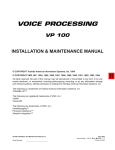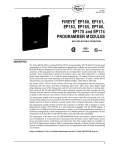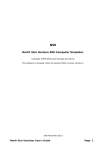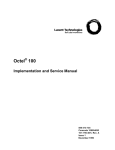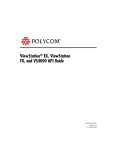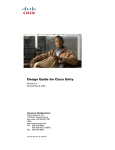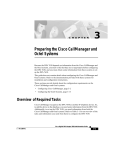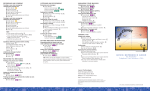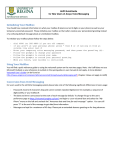Download Avaya Octel 200 Server User Manual
Transcript
Installation and Maintenance Octel 200 and Octel 300 Message Servers Installation and Maintenance Manual S.4.1 March 2001 Avaya Inc. Communication Applications Group 1001 Murphy Ranch Road Milpitas, CA 95035-7912 USA IV Copyright 2001, Avaya Inc. All Rights Reserved Printed in U.S.A. Notice Every effort was made to ensure that the information in this book was complete and accurate at the time of printing. However, information is subject to change. Disclaimer Intellectual property related to this product (including trademarks) and registered to Lucent Technologies Inc. has been transferred or licensed to Avaya Inc. Any reference within the text to Lucent Technologies Inc. or Lucent should be interpreted as references to Avaya Inc. The exception is cross references to Avaya Inc. or to books published prior to April 1, 2001, which may retain their original Lucent tittles. Avaya Inc. formed as a result of Lucent’s planned restructuring, designs, builds, and delivers voice, converged voice and data, customer relationship management, messaging, multi−service networking and structured cabling products and services. Avaya Labs is the research and development arm for the company. Preventing Toll Fraud “Toll fraud” is the unauthorized use of your telecommunications system by an unauthorized party (for example, a person who is not a corporate employee, agent, subcontractor, or working on your company’s behalf). Be aware that there may be a risk of toll fraud associated with your system and that, if toll fraud occurs, it can result in substantial additional charges for your telecommunications services. Avaya Inc. Fraud Intervention: If you suspect that you are being victimized by toll fraud and you need technical assistance or support, call the Technical Service Center’s Toll Fraud Intervention Hotline at 1−800−643−2353. Providing Telecommunications Security Telecommunications security (of voice, data, and/or video communications) is the prevention of any type of intrusion to (that is, either unauthorized or malicious access to or use of your company’s telecommunications equipment) by some party. Your company’s “telecommunications equipment” includes both this Avaya product and any other voice/data/video equipment that could be accessed via this Avaya product (that is, “networked equipment”). An “outside party” is anyone who is not a corporate employee, agent, subcontractor, or working on your company’s behalf. Whereas, a “malicious party” is anyone (including someone who may be otherwise authorized) who accesses your telecommunications equipment with either malicious or mischievous intent. Such intrusions may be either to/through synchronous (time−multiplexed and/or circuit−based) or asynchronous (character−, message−, or packet−based) equipment or interfaces for reasons of: S Utilization (of capabilities special to the accessed equip− ment) S Theft (such as, of intellectual property, financial assets, or toll−facility access) S Eavesdropping (privacy invasions to humans) S Mischief (troubling, but apparently innocuous, tampering) S Harm (such as harmful tampering, data loss or alteration, regardless of motive or intent) Be aware that there may be a risk of unauthorized intrusions associated with your system and/or its networked equipment. Also realize that, if such an intrusion should occur, it could result in a variety of losses to your company (including but not limited to, human/data privacy, intellectual property, material assets, financial resources, labor costs, and/or legal costs). Your Responsibility for Your Company’s Telecommunications Security The final responsibility for securing both this system and its net− worked equipment rests with you − a Avaya customer’s system administrator, your telecommunications peers, and your managers. Base the fulfillment of your responsibility on acquired knowledge and resources from a variety of sources including but not limited to: S Installation documents S System administration documents S Security documents S Hardware−/software−based security tools S Shared information between you and your peers S Telecommunications security experts To prevent intrusions to your telecommunications equipment, you and your peers should carefully program and configure your: S Avaya−provided telecommunications systems and their interfaces S Avaya−provided software applications, as well as their underlying hardware/software platforms and interfaces S Any other equipment networked to your Avaya products. Avaya Inc. does not warrant that this product or any of its networked equipment is either immune from or will prevent either unauthorized or malicious intrusions. Avaya Inc. will not be responsible for any charges, losses, or damages that result from such intrusions. Federal Communications Commission Statement Part 15: Class A Statement. This equipment has been tested and found to comply with the limits for a Class A digital device, pursuant to Part 15 of the FCC Rules. These limits are designed to provide reasonable protection against harmful interference when the equipment is operated in a commercial environment. This equipment generates, uses, and can radiate radio−frequency energy and, if not installed and used in accordance with the instruction manual, may cause harmful interference to radio communications. Operation of this equipment in a residential area is likely to cause harmful interference, in which case the user will be required to correct the interference at his/her own expense. Part 68: Network Registration Number. This equipment is registered with the FCC in accordance with Part 68 of the FCC Rules. Refer to the FCC Part 68 Notice to Users Compliance Statements in the Product Description Volume. Canadian Department of Communications (DOC) Interference Information This digital apparatus does not exceed the Class A limits for radio noise emissions set out in the radio interference regulations of the Canadian Department of Communications. Le Présent Appareil Nomérique n’émet pas de bruits radioélec−triques dépassant les limites applicables aux appareils numériques de la class A préscrites dans le reglement sur le brouillage radioélectrique édicté par le ministére des Communications du Canada. Ordering Information Call: Avaya Publications Center Voice 1−800−457−1235 International Voice 317−361−5353 Fax 1−800−457−1764 International Fax 317−361−5355 Write: Avaya Publications Center 2855 North Franklin Road Indianapolis, IN 46219 Order: Document No. PB60019-01 March 2001 For additional documents, refer to the section in “About This Book” entitled “Related Documents.” You can be placed on a standing order list for this and other documents you may need. Standing order will enable you to automatically receive updated versions of individual documents or document sets, billed to account information that you provide. For more information on standing orders, or to be put on a list to receive future issues of this document, contact the Avaya Publications Center. European Union Declaration of Conformity The “CE” mark affixed to the DEFINITY ONE equipment described in this book indicates that the equipment conforms to the following European Union (EU) Directives: S Electromagnetic Compatibility (89/336/EEC) S Low Voltage (73/23/EEC) S Telecommunications Terminal Equipment (TTE) i−CTR3 BRI and i−CTR4 PRI The “CE” mark affixed to the equipment means that it conforms to the above directives. For more information on standards compliance, contact your local distributor. Comments Please send an email message to [email protected] with your comments about this document. COMPLIANCE STATEMENTS FCC PART 68 NOTICE TO USERS This equipment complies with Part 68 of the FCC rules. On the back of this equipment is a label that contains, among other information, the FCC registration number and ringer equivalence number (REN) for this equipment. If requested, this information must be provided to the telephone company. The REN is used to determine the quantity of devices that can be connected to the telephone line. Excessive RENs on the telephone line may result in the device not ringing in response to an incoming call. In most but not all areas, the sum of the RENs should not exceed five(5.0). To be certain of the number of devices that may be connected to the line, as determined by the total RENs, contact the telephone company for the maximum REN in your area. If this equipment causes harm to the telephone network, the telephone, the telephone company will notify you in advance that temporary discontinuance of service may be required. If advance notice is not practical, the telephone company will notify the customer as soon as possible. Also, you will be advised of your right to file a complaint with the FCC. The telephone company may make changes in its facilities, equipment, operations, or procedures that could affect the operation of the equipment. If this happens, the telephone company will provide advance notice in order for you to make the necessary modifications in order to maintain uninterrupted service. If trouble is experienced with the equipment, please contact: - Technical Assistance Center (TAC): The TAC supports distributors, GBS customers, and direct field service engineers in the United States of America. 408-922-1822 If the trouble is causing harm to the network, the telephone company may request that you remove the equipment from the network until the problem is resolved. Repairs should be performed by Octel Communications Corporation or an authorized representative of Lucent Technologies Corporation or the warranty or service agreement could be void. This equipment cannot be used on telephone company-provided coin service. Connection to Party Line Service is subject to state tariffs. TELEPHONE CONSUMER PROTECTION ACT OF 1991 The Telephone Consumer Protection Act of 1991 makes it unlawful for any person to use a computer or other electronic device to send any message via a telephone facsimile machine unless such message clearly contains, in a margin at the top or bottom of each transmitted page or on the first page of the transmission, the date and time it is sent and an identification of the business, other entity, or individual sending the message and the telephone number of the sending machine or such business, other entity, or individual. ADJUNCTS — KX and PX DEVICES If the O200 or O300 is to be used with a leased system, permission of the owner should be requested before its connection. The O200 / O300 when using either the APIC or NPIC is intended only for connection to a registered PBX and never directly to the network. PB60019−01 Octel 200/300 S.4.1 WARNING — FCC PART 15 COMPLIANCE This equipment has been tested and found to comply with the limits for a Class A digital device pursuant to Part 15 FCC Rules. These limits are designed to provide reasonable protection against harmful interference when this equipment is operated in a commercial environment. This equipment generates, uses, and can radiate radio frequency energy and, if not installed and used in accordance with the instruction manual, may cause harmful interference to radio communications. Operation of this equipment in a residential area is likely to cause harmful interference, in which case the user will be required to correct the interference at his/her own expense. Any changes or modifications to this equipment not expressly approved by Octel Communications Corporation may void compliance with FCC requirements and the user’s authority to operate the equipment. Octel 200/300 S.4.1 PB60019−01 UNITED KINGDOM REQUIREMENTS AND INSTRUCTIONS FOR USE Introduction The Octel 300 message server is a 32 to 128 port voice messaging system and the Octel 200 message server is a 4 to 64 port voice messaging system. When installed at a customer’s site, the message server attaches to the extension lines of a PABX or directly to the public network via Direct Exchange Lines. This document section describes certain operation requirements which must be complied with in the United Kingdom to allow connection of the message server to a PABX or directly to the public network. " CAUTION A Failure to comply to the requirements described in this document may invalidate the compliance of the apparatus, thus prohibiting its connection to the network in the United Kingdom. " CAUTION A The approval of this apparatus will be invalidated if it is used with internal software not formally accepted by BABT. The internal software is not accessible or alterable by the user. " NOTICE A There are no user serviceable parts, or user controls, in the system enclosure. " NOTICE A Interconnection directly, or by way of other apparatus, of Octel 200 ports or Octel 300 ports with ports which do not comply with the requirements of BS6301 may produce hazardous conditions on the BT network. Advice should be obtained from a competent engineer before such a connection is made. " NOTICE A When network addresses (telephone numbers) are manually entered into the system for auto-calling, care should be exercised to ensure that the addresses are correct " NOTICE A This apparatus is not to be used for making calls to the BT emergency service. Ringer Equivalence Under normal operating conditions, this apparatus is not meant to form part of a multiple installation; the port interfaces are the sole termination of the line. Additional apparatus, BT or otherwise, must not be connected between this equipment and the PABX line or public network. PB60019−01 Octel 200/300 S.4.1 Functions The Octel 200 and the Octel 300 message servers have the following functions. - Automatically answers calls redirected on no answer or busy conditions. - Offers callers an opportunity to leave a message. - Stores the message. - Forwards the message as and when appropriate. - When connected to a PBX, the ability to answer and transfer a call. - The option to place outgoing calls (through a PBX, or directly into the public network) for the purpose of delivering messages. The Octel 200 and the Octel 300 message servers have the following outcalling functions. - - - The system operator can store predetermined numbers to be dialed for outcalls within the message server. These numbers include pauses to allow for secondary proceed indications. The message server automatically schedules multiple call repeat attempts as required for unsuccessful outcalls. The times between calls and the number of repeat attempts conform to the requirements of the appropriate UK specifications. The message server is suitable for connection to a PABX that returns secondary proceed indication through the use of dialing pauses, as described above. For PABXs that do not return secondary proceed indication, the pauses are not used. Pay Phones The Octel 200 and the Octel 300 message servers are not suitable as an extension to a pay phone. Keys When the message server is in operation, and is not being serviced by maintenance personnel, the key to the enclosure shall be removed to prevent user (operator) access. Outcall Configuration Requirements The Octel 200 and the Octel 300 message servers have the capability to outcall via the PABX or directly to the public network via Direct Exchange Lines. The message server uses multi-frequency dialing. Loop disconnect dialing is not supported. " CAUTION A Failure to comply to the requirements described in this document may invalidate the compliance of the apparatus, thus prohibiting its connection to the network in the United Kingdom. Octel 200/300 S.4.1 PB60019−01 System Parameters The following System Parameters are particular to the requirements for the UK. The installation engineer must verify that these parameters have the following assignments: Number . System Parameter Name Value 68 NET:REMOTE DELIVERY ATTEMPT LIMIT 20 69 NET:REMOTE DELAY BEFORE RETRY (MINUTES) 10 Delays in dialing strings (D character) between the PABX access code and the rest of the digits must be between 3.5 and 8 seconds. Set D character timing in System Parameter 28 — “D” CHARACTER DELAY TIME. INFORMATION Table Indices The following INFORMATION Table indices are particular to the requirements for the UK. The installation engineer must verify that these indices have the following assignments: Number Information Table Index Name Value 15 OFFSITE SPEAK 4 16 OFFSITE SPEAK DELAY 5 The values for INFORMATION Table Indices 15 and 16 must be set so that the total offhook time is less than 60 seconds. The above values meet that specification TIMES. PB60019−01 Octel 200/300 S.4.1 CANADIAN USER INFORMATION Industry Canada Certification No. 883-4105A NOTICE The Industry Canada label identifies certified equipment. This certification means that the equipment meets certain telecommunications network protective, operational, and safety requirements. Industry Canada does not guarantee the equipment will operate to the user’s satisfaction. Before installing this equipment, users should ensure that it is permissible to be connected to the facilities of the local telecommunications company. The equipment must also be installed using an acceptable method of connection. In some cases, the company’s inside wiring associated with a single line individual service may be extended by means of a certified connector assembly (telephone extension cord). The customer should be aware that compliance with the above conditions may not prevent degradation of service in some situations. Communication cables provided by the user to connect to the telecommunications network must be not less than 26 AWG copper. Repairs should be performed by Lucent Technologies Corporation or an authorized representative of Lucent Technologies Corporation or the warranty or service agreement could be void. In the event that this equipment malfunctions, the telecommunications company may request that the equipment be disconnected. Users should ensure for their own protection that the electrical ground connections of the power utility, telephone lines, and internal metallic water pipe system, if present, are connected together. This precaution may be particularly important in rural areas. CAUTION Users should not attempt to make such connections themselves, but should contact the appropriate electric inspection authority, or electrician, as appropriate. The equipment is installed by trained personnel. The Load Number (LN) assigned to each terminal device denotes the percentage of the total load to be connected to a telephone loop which is used by the device, to prevent overloading. The termination on a loop may consist of any combination of devices subject only to the requirement that the total of the Load Numbers of all the devices does not exceed 100. The load number of this product O200 / O300 is 19. CANADIAN EMC STATEMENT This Class A digital apparatus meets all the requirements of the Canadian Interference-Causing Equipment Regulations (ICES). PB60019−01 Octel 200/300 S.4.1 Industrie Canada: Cet appareil numérique de la classe A respecte toutes les exigences du Reglement sur le matériel brouilleur du Canada (ICES). AVIS: L’étiquette de L’Industrie Canada identifie le matériel homologué. Cette étiquette certifie que le matériel est conforme à certaines normes de protection, d’exploitation et de sécurité des réseaux de télécommunications. Industrie Canada n’assure toutefois pas que le matériel fonctionnera à la satisfaction de l’utilisateur. Avant d’installer ce matériel, l’utilisateur doit s’assurer qu’il est permis de le raccorder aux installations de l’entreprise locale de télécommunication. Le matériel doit également être installé en suivant une méthode acceptée de raccordement. L’abonné ne doit pas oublier qu’il est possible que la conformité aux conditions énoncées ci−dessous n’empechent pas la dégradation du service dans certaines situations. Les réparations de matériel homologué doivent être effectuées par un centre d’entretien canadien autorisé designé par le fournisseur. La compagnie de télécommunications peut demander à l’utilisateur de débrancher un appareil à la suite de reparations où de modifications effectuées par l’utilisateur ou à cause de mauvais fonctionnement. Pour sa propre protection, l’utilisateur doit s’assurer que tous les fils de mise à terre de la source d’énergie électrique, les lignes téléphoniques et les canalisations d’eau métalliques, s’il y en a, sont raccordées ensembles. Cette précaution est particulierement importante dans les régions rurales. AVERTISSEMENT: L’utilisateur ne doit pas tenter de faire ces raccordements de lui−même; il doit avoir recours à un service d’inspection des installations électriques, ou à un électricien, selon le cas. La câble de télécommunications qui sont fournis par l’utilisateur ne doivent pas être infériers à 26 AWG de cuivre. L’Indice de Charge (IC) assigné à chaque dispositif terminal indique, pour éviter toute surcharge, le pourcentage de la charge totale qui peut être racordée à un circuit téléphonique bouclé utilisé par ce dispositif. La terminaison du circuit bouclé peut être constituée de n’importe quelle combinaison de dispositifs, pourvu que la somme des indices de charge de l’ensemble des dispositifs ne dépasse pas 100. L’indice de charge de ce produit O200 / O300 est 19. Octel 200/300 S.4.1 PB60019−01 Octel 200/300 Installation and Maintenance Manual Installation & Maintenance volume Table of Contents Chapter 1 INSTALL 1.1 1.2 1.3 1.4 1.5 Understanding the INSTALL Program . . . . . . . . . . . . . . . . . . . . . . . . . . . . . . . . . . . . . . . . . . . . . . . . . . . . . . . . . . 1-1 Using INSTALL . . . . . . . . . . . . . . . . . . . . . . . . . . . . . . . . . . . . . . . . . . . . . . . . . . . . . . . . . . . . . . . . . . . . . . . . . . . . . 1-4 Answering Questions in INSTALL . . . . . . . . . . . . . . . . . . . . . . . . . . . . . . . . . . . . . . . . . . . . . . . . . . . . . . . . . . . . . 1-7 Answering Questions About Other Telephone Systems . . . . . . . . . . . . . . . . . . . . . . . . . . . . . . . . . . . . . . . . . 1-25 Exiting Before the INSTALL is Complete . . . . . . . . . . . . . . . . . . . . . . . . . . . . . . . . . . . . . . . . . . . . . . . . . . . . . . . 1-27 Chapter 2 Hardware 2.1 Hardware . . . . . . . . . . . . . . . . . . . . . . . . . . . . . . . . . . . . . . . . . . . . . . . . . . . . . . . . . . . . . . . . . . . . . . . . . . . . . . . . . . 2-1 Chapter 3 Preparing the Phone System 3.1 3.2 3.3 3.4 3.5 How the Octel 200/300 Works with the Phone System . . . . . . . . . . . . . . . . . . . . . . . . . . . . . . . . . . . . . . . . . . . . 3-1 Determining Necessary Changes . . . . . . . . . . . . . . . . . . . . . . . . . . . . . . . . . . . . . . . . . . . . . . . . . . . . . . . . . . . . . 3-5 Changes to Central Office Trunking . . . . . . . . . . . . . . . . . . . . . . . . . . . . . . . . . . . . . . . . . . . . . . . . . . . . . . . . . . . . 3-6 Phone System Configuration . . . . . . . . . . . . . . . . . . . . . . . . . . . . . . . . . . . . . . . . . . . . . . . . . . . . . . . . . . . . . . . . . 3-8 Implementing the Octel 200/300 on PBXs without DIL Feature . . . . . . . . . . . . . . . . . . . . . . . . . . . . . . . . . . . 3-12 Chapter 4 Installation 4.1 4.2 4.3 4.4 4.5 4.6 4.7 4.8 4.9 4.10 PB60019−01 Receiving the Equipment . . . . . . . . . . . . . . . . . . . . . . . . . . . . . . . . . . . . . . . . . . . . . . . . . . . . . . . . . . . . . . . . . . . . 4-1 Installation Requirements . . . . . . . . . . . . . . . . . . . . . . . . . . . . . . . . . . . . . . . . . . . . . . . . . . . . . . . . . . . . . . . . . . . . 4-4 Terminal Communications . . . . . . . . . . . . . . . . . . . . . . . . . . . . . . . . . . . . . . . . . . . . . . . . . . . . . . . . . . . . . . . . . . . 4-14 Octel 200/300 Hardware Installation . . . . . . . . . . . . . . . . . . . . . . . . . . . . . . . . . . . . . . . . . . . . . . . . . . . . . . . . . . 4-21 Octel 200/300 Software Installation . . . . . . . . . . . . . . . . . . . . . . . . . . . . . . . . . . . . . . . . . . . . . . . . . . . . . . . . . . 4-24 Connecting the Phone System to the Octel 200/300 . . . . . . . . . . . . . . . . . . . . . . . . . . . . . . . . . . . . . . . . . . 4-26 Octel 200/300 Testing . . . . . . . . . . . . . . . . . . . . . . . . . . . . . . . . . . . . . . . . . . . . . . . . . . . . . . . . . . . . . . . . . . . . . . 4-30 Tracking the Installation . . . . . . . . . . . . . . . . . . . . . . . . . . . . . . . . . . . . . . . . . . . . . . . . . . . . . . . . . . . . . . . . . . . . . 4-38 PIN Assignments for Message Server Cards and Ports . . . . . . . . . . . . . . . . . . . . . . . . . . . . . . . . . . . . . . . . . . 4-41 Octel 300 Rack Mount Installation . . . . . . . . . . . . . . . . . . . . . . . . . . . . . . . . . . . . . . . . . . . . . . . . . . . . . . . . . . . . 4-55 Octel 200/300 S.4.1 Table of Contents (continued) Chapter 5 Reports 5.1 5.2 5.3 5.4 5.5 5.6 5.7 5.8 5.9 5.10 5.11 5.12 Overview . . . . . . . . . . . . . . . . . . . . . . . . . . . . . . . . . . . . . . . . . . . . . . . . . . . . . . . . . . . . . . . . . . . . . . . . . . . . . . . . . . 5-1 Listing and Clearing Reports . . . . . . . . . . . . . . . . . . . . . . . . . . . . . . . . . . . . . . . . . . . . . . . . . . . . . . . . . . . . . . . . . 5-2 System Performance Report . . . . . . . . . . . . . . . . . . . . . . . . . . . . . . . . . . . . . . . . . . . . . . . . . . . . . . . . . . . . . . . . . 5-6 Network Traffic Report . . . . . . . . . . . . . . . . . . . . . . . . . . . . . . . . . . . . . . . . . . . . . . . . . . . . . . . . . . . . . . . . . . . . . 5-17 User Message Statistics . . . . . . . . . . . . . . . . . . . . . . . . . . . . . . . . . . . . . . . . . . . . . . . . . . . . . . . . . . . . . . . . . . . . 5-23 User Calling Statistics . . . . . . . . . . . . . . . . . . . . . . . . . . . . . . . . . . . . . . . . . . . . . . . . . . . . . . . . . . . . . . . . . . . . . . 5-25 Disk Usage Report . . . . . . . . . . . . . . . . . . . . . . . . . . . . . . . . . . . . . . . . . . . . . . . . . . . . . . . . . . . . . . . . . . . . . . . . 5-27 Port Statistics . . . . . . . . . . . . . . . . . . . . . . . . . . . . . . . . . . . . . . . . . . . . . . . . . . . . . . . . . . . . . . . . . . . . . . . . . . . . 5-29 Mailbox Usage . . . . . . . . . . . . . . . . . . . . . . . . . . . . . . . . . . . . . . . . . . . . . . . . . . . . . . . . . . . . . . . . . . . . . . . . . . . . 5-33 User Status Detail . . . . . . . . . . . . . . . . . . . . . . . . . . . . . . . . . . . . . . . . . . . . . . . . . . . . . . . . . . . . . . . . . . . . . . . . 5-34 Integration Calling Statistics . . . . . . . . . . . . . . . . . . . . . . . . . . . . . . . . . . . . . . . . . . . . . . . . . . . . . . . . . . . . . . . . . 5-35 System Performance by COS . . . . . . . . . . . . . . . . . . . . . . . . . . . . . . . . . . . . . . . . . . . . . . . . . . . . . . . . . . . . . . . 5-37 Chapter 6 Maintenance Commands 6.1 6.2 6.3 6.4 Command Summary . . . . . . . . . . . . . . . . . . . . . . . . . . . . . . . . . . . . . . . . . . . . . . . . . . . . . . . . . . . . . . . . . . . . . . . . 6-1 Diagnostics . . . . . . . . . . . . . . . . . . . . . . . . . . . . . . . . . . . . . . . . . . . . . . . . . . . . . . . . . . . . . . . . . . . . . . . . . . . . . . . 6-19 Application Delays . . . . . . . . . . . . . . . . . . . . . . . . . . . . . . . . . . . . . . . . . . . . . . . . . . . . . . . . . . . . . . . . . . . . . . . . . 6-46 Message Block and Message Purge . . . . . . . . . . . . . . . . . . . . . . . . . . . . . . . . . . . . . . . . . . . . . . . . . . . . . . . . . . 6-59 Chapter 7 LOG Commands 7.1 7.2 7.3 7.4 7.5 7.6 Appendix A LOG Command . . . . . . . . . . . . . . . . . . . . . . . . . . . . . . . . . . . . . . . . . . . . . . . . . . . . . . . . . . . . . . . . . . . . . . . . . . . . 7-1 Call Processing Trace (CPT) . . . . . . . . . . . . . . . . . . . . . . . . . . . . . . . . . . . . . . . . . . . . . . . . . . . . . . . . . . . . . . . . . 7-5 Call Detail Record Log . . . . . . . . . . . . . . . . . . . . . . . . . . . . . . . . . . . . . . . . . . . . . . . . . . . . . . . . . . . . . . . . . . . . . . 7-21 Namesend Activity Trace Log . . . . . . . . . . . . . . . . . . . . . . . . . . . . . . . . . . . . . . . . . . . . . . . . . . . . . . . . . . . . . . . . 7-40 Moves, Adds, and Changes Log . . . . . . . . . . . . . . . . . . . . . . . . . . . . . . . . . . . . . . . . . . . . . . . . . . . . . . . . . . . . . 7-43 Server Activity Trace Log . . . . . . . . . . . . . . . . . . . . . . . . . . . . . . . . . . . . . . . . . . . . . . . . . . . . . . . . . . . . . . . . . . . 7-50 Call-Processing Trace Activities . . . . . . . . . . . . . . . . . . . . . . . . . . . . . . . . . . . . . . . . . . . . . . . . . . . . . . . . . . . . . . 7A-1 Chapter 8 System Errors and Traffic Pegs 8.1 8.2 8.3 Boot ROM Diagnostics . . . . . . . . . . . . . . . . . . . . . . . . . . . . . . . . . . . . . . . . . . . . . . . . . . . . . . . . . . . . . . . . . . . . . . 8-1 Hardware Errors . . . . . . . . . . . . . . . . . . . . . . . . . . . . . . . . . . . . . . . . . . . . . . . . . . . . . . . . . . . . . . . . . . . . . . . . . . . . 8-5 Traffic Peg Count Table . . . . . . . . . . . . . . . . . . . . . . . . . . . . . . . . . . . . . . . . . . . . . . . . . . . . . . . . . . . . . . . . . . . . . 8-40 Chapter 9 Hardware Replacement 9.1 9.2 Octel 200/300 Hardware Maintenance and Diagnostics . . . . . . . . . . . . . . . . . . . . . . . . . . . . . . . . . . . . . . . . . . . . . . . . . . . . . . . 9-1 Hardware Replacement Guidelines . . . . . . . . . . . . . . . . . . . . . . . . . . . . . . . . . . . . . . . . . . . . . . . . . . . . . . . . . . . 9-11 S.4.1 PB60019−01 Table of Contents (continued) Chapter 10 Digital Trunk Interface Card (DTIC) 10.1 10.2 10.3 Digital Trunk Interface Card (DTIC) Overview . . . . . . . . . . . . . . . . . . . . . . . . . . . . . . . . . . . . . . . . . . . . . . . . . . 10-1 How to Configure the DTIC . . . . . . . . . . . . . . . . . . . . . . . . . . . . . . . . . . . . . . . . . . . . . . . . . . . . . . . . . . . . . . . . . . 10-3 Troubleshooting and Maintenance . . . . . . . . . . . . . . . . . . . . . . . . . . . . . . . . . . . . . . . . . . . . . . . . . . . . . . . . . . . 10-9 Chapter 11 LAN Card 11.1 Overview . . . . . . . . . . . . . . . . . . . . . . . . . . . . . . . . . . . . . . . . . . . . . . . . . . . . . . . . . . . . . . . . . . . . . . . . . . . . . . . . . 11-1 11.2 LAN Installation and Configuration . . . . . . . . . . . . . . . . . . . . . . . . . . . . . . . . . . . . . . . . . . . . . . . . . . . . . . . . . . . 11-2 11.3 Testing the LAN . . . . . . . . . . . . . . . . . . . . . . . . . . . . . . . . . . . . . . . . . . . . . . . . . . . . . . . . . . . . . . . . . . . . . . . . . . . 11-7 11.4 Taking the LAN Out of Service . . . . . . . . . . . . . . . . . . . . . . . . . . . . . . . . . . . . . . . . . . . . . . . . . . . . . . . . . . . . . . 11-11 Appendix A Internet Addressing . . . . . . . . . . . . . . . . . . . . . . . . . . . . . . . . . . . . . . . . . . . . . . . . . . . . . . . . . . . . . . . . . . . . . . . 11A-1 Appendix B Simple Network Management Protocol (SNMP) . . . . . . . . . . . . . . . . . . . . . . . . . . . . . . . . . . . . . . . . . . . . . . . 11B-1 Appendix C Octel Private MIB . . . . . . . . . . . . . . . . . . . . . . . . . . . . . . . . . . . . . . . . . . . . . . . . . . . . . . . . . . . . . . . . . . . . . . . . . 11C-1 Chapter 12 Procedures 12.1 12.2 12.3 12.4 12.5 12.6 12.7 PB60019−01 Electronic Feature Delivery . . . . . . . . . . . . . . . . . . . . . . . . . . . . . . . . . . . . . . . . . . . . . . . . . . . . . . . . . . . . . . . . . . 12-1 Floppy Disk Backup Procedures . . . . . . . . . . . . . . . . . . . . . . . . . . . . . . . . . . . . . . . . . . . . . . . . . . . . . . . . . . . . . 12-3 Floppy Disk Restore Procedures . . . . . . . . . . . . . . . . . . . . . . . . . . . . . . . . . . . . . . . . . . . . . . . . . . . . . . . . . . . . 12-22 Floppy Directory . . . . . . . . . . . . . . . . . . . . . . . . . . . . . . . . . . . . . . . . . . . . . . . . . . . . . . . . . . . . . . . . . . . . . . . . . . 12-39 Errors . . . . . . . . . . . . . . . . . . . . . . . . . . . . . . . . . . . . . . . . . . . . . . . . . . . . . . . . . . . . . . . . . . . . . . . . . . . . . . . . . . . 12-40 Hard Disk Procedures . . . . . . . . . . . . . . . . . . . . . . . . . . . . . . . . . . . . . . . . . . . . . . . . . . . . . . . . . . . . . . . . . . . . 12-41 Adding Languages . . . . . . . . . . . . . . . . . . . . . . . . . . . . . . . . . . . . . . . . . . . . . . . . . . . . . . . . . . . . . . . . . . . . . . . . 12-70 Octel 200/300 S.4.1 Octel 200/300 Installation and Maintenance Manual Installation & Maintenance volume Table of Contents — Figures Chapter 1 INSTALL 1-1 Order of Questions and Associated Tables in the INSTALL Program . . . . . . . . . . . . . . . . . . . . . . . . . . . . . . . . 1-2 Chapter 2 Hardware 2-1 2-2 2-3 2-4 2-5 2-6 2-7 2-8 Octel 200 Octel 200 Octel 200 Octel 200 Octel 300 Octel 300 Octel 300 Octel 300 Cabinet Shelf Structure, From the Front . . . . . . . . . . . . . . . . . . . . . . . . . . . . . . . . . . . . . . . . . . . . . . . 2-4 Cabinet, Inside Front View . . . . . . . . . . . . . . . . . . . . . . . . . . . . . . . . . . . . . . . . . . . . . . . . . . . . . . . . . . 2-5 Cabinet, Rear View . . . . . . . . . . . . . . . . . . . . . . . . . . . . . . . . . . . . . . . . . . . . . . . . . . . . . . . . . . . . . . . . 2-6 Cabinet, Inside Rear View . . . . . . . . . . . . . . . . . . . . . . . . . . . . . . . . . . . . . . . . . . . . . . . . . . . . . . . . . . . 2-7 Cabinet Shelf Structure, From the Front . . . . . . . . . . . . . . . . . . . . . . . . . . . . . . . . . . . . . . . . . . . . . . 2-10 Cabinet, Inside Front View . . . . . . . . . . . . . . . . . . . . . . . . . . . . . . . . . . . . . . . . . . . . . . . . . . . . . . . . . 2-11 Cabinet, Rear View . . . . . . . . . . . . . . . . . . . . . . . . . . . . . . . . . . . . . . . . . . . . . . . . . . . . . . . . . . . . . . . 2-12 Cabinet, Inside Rear View . . . . . . . . . . . . . . . . . . . . . . . . . . . . . . . . . . . . . . . . . . . . . . . . . . . . . . . . . . 2-13 Chapter 3 Preparing the Phone System 3-1 3-2 3-3 3-4 3-5 3-6 Octel 200/300 Connection to Phone System . . . . . . . . . . . . . . . . . . . . . . . . . . . . . . . . . . . . . . . . . . . . . . . . . . . . 3-1 All Incoming Lines Directed to the Octel 200/300 . . . . . . . . . . . . . . . . . . . . . . . . . . . . . . . . . . . . . . . . . . . . . . . . 3-3 Incoming Calls Split Between Console and the Octel 200/300 . . . . . . . . . . . . . . . . . . . . . . . . . . . . . . . . . . . . . 3-3 Sample Agency Letter for PE Changes . . . . . . . . . . . . . . . . . . . . . . . . . . . . . . . . . . . . . . . . . . . . . . . . . . . . . . . . 3-7 Service Provider Letter . . . . . . . . . . . . . . . . . . . . . . . . . . . . . . . . . . . . . . . . . . . . . . . . . . . . . . . . . . . . . . . . . . . . . 3-11 Directing Incoming Calls to the Octel 200/300 When the PBX Does Not Offer a DIL Feature . . . . . . . . . . 3-12 Chapter 4 Installation 4-1 4-2 4-3 4-4 4-5 4-6 4-7 4-8 4-9 4-10 4-11 4-12 Octel 200 Floor Plan for Installation in the US, Canada and Mexico . . . . . . . . . . . . . . . . . . . . . . . . . . . . . . . . 4-6 Octel 300 Floor Plan for Installation for the US, Canada, and Mexico . . . . . . . . . . . . . . . . . . . . . . . . . . . . . . . 4-7 Octel 200 Direct-Connect Installation . . . . . . . . . . . . . . . . . . . . . . . . . . . . . . . . . . . . . . . . . . . . . . . . . . . . . . . . . 4-12 Octel 300 Direct-Connect Installation . . . . . . . . . . . . . . . . . . . . . . . . . . . . . . . . . . . . . . . . . . . . . . . . . . . . . . . . . 4-13 Diagram of the Field Wiring for –48-Vdc Powered Octel 200 . . . . . . . . . . . . . . . . . . . . . . . . . . . . . . . . . . . . . 4-14 First and Second RS-232C Serial-Port Cable Pinouts for Connection to Terminal Equipment (DTE) . . . . 4-17 Octel 200/300 to External Modem Pinouts . . . . . . . . . . . . . . . . . . . . . . . . . . . . . . . . . . . . . . . . . . . . . . . . . . . . . 4-18 50-Pin Male Telco Connector Pinouts . . . . . . . . . . . . . . . . . . . . . . . . . . . . . . . . . . . . . . . . . . . . . . . . . . . . . . . . . 4-21 Octel 200/300 Cabinet Installed in 19-Inch Rack . . . . . . . . . . . . . . . . . . . . . . . . . . . . . . . . . . . . . . . . . . . . . . . . 4-40 Typical Octel 200/300 Connections . . . . . . . . . . . . . . . . . . . . . . . . . . . . . . . . . . . . . . . . . . . . . . . . . . . . . . . . . . . 4-45 Connector Block . . . . . . . . . . . . . . . . . . . . . . . . . . . . . . . . . . . . . . . . . . . . . . . . . . . . . . . . . . . . . . . . . . . . . . . . . . . 4-47 Example of Server-to-Block Connections . . . . . . . . . . . . . . . . . . . . . . . . . . . . . . . . . . . . . . . . . . . . . . . . . . . . . . 4-48 Chapter 6 Maintenance Commands 6-1 6-2 6-3 PB60019−01 Alarm Test Flow . . . . . . . . . . . . . . . . . . . . . . . . . . . . . . . . . . . . . . . . . . . . . . . . . . . . . . . . . . . . . . . . . . . . . . . . . . . 6-38 Sequence Used by the Octel 200/300 To Screen Calls . . . . . . . . . . . . . . . . . . . . . . . . . . . . . . . . . . . . . . . . . . 6-44 Ring/No Answer Tone-Timing Failure . . . . . . . . . . . . . . . . . . . . . . . . . . . . . . . . . . . . . . . . . . . . . . . . . . . . . . . . . 6-47 Octel 200/300 S.4.1 Table of Contents — Figures (continued) Chapter 8 System Errors and Traffic Pegs 8-1 Traffic Peg Count Table . . . . . . . . . . . . . . . . . . . . . . . . . . . . . . . . . . . . . . . . . . . . . . . . . . . . . . . . . . . . . . . . . . . . . 8-57 Chapter 9 Hardware Replacement 9-1 9-2 9-3 9-4 9-5 9-6 9-7 9-8 9-9 9-10 9-11 9-12 9-13 9-14 9-15 9-16 9-17 9-18 9-19 9-20 9-21 9-22 9-23 9-24 9-25 9-26 9-27 9-28 9-29 9-30 9-31 Shelf Structure in the Octel 200 . . . . . . . . . . . . . . . . . . . . . . . . . . . . . . . . . . . . . . . . . . . . . . . . . . . . . . . . . . . . . . . 9-3 Inside Front View of Octel 200 . . . . . . . . . . . . . . . . . . . . . . . . . . . . . . . . . . . . . . . . . . . . . . . . . . . . . . . . . . . . . . . . 9-4 Octel 200 Cabinet Rear View . . . . . . . . . . . . . . . . . . . . . . . . . . . . . . . . . . . . . . . . . . . . . . . . . . . . . . . . . . . . . . . . 9-5 Inside Rear View of Octel 200 . . . . . . . . . . . . . . . . . . . . . . . . . . . . . . . . . . . . . . . . . . . . . . . . . . . . . . . . . . . . . . . . 9-6 Shelf Structure of Octel 300 . . . . . . . . . . . . . . . . . . . . . . . . . . . . . . . . . . . . . . . . . . . . . . . . . . . . . . . . . . . . . . . . . . 9-8 Inside Front View of Octel 300 . . . . . . . . . . . . . . . . . . . . . . . . . . . . . . . . . . . . . . . . . . . . . . . . . . . . . . . . . . . . . . . . 9-9 Rear View of Octel 300 . . . . . . . . . . . . . . . . . . . . . . . . . . . . . . . . . . . . . . . . . . . . . . . . . . . . . . . . . . . . . . . . . . . . . 9-10 Inside Rear View of Octel 300 . . . . . . . . . . . . . . . . . . . . . . . . . . . . . . . . . . . . . . . . . . . . . . . . . . . . . . . . . . . . . . . 9-11 Card Cage Showing a Printed Circuit Assembly and an Option Control Chip . . . . . . . . . . . . . . . . . . . . . . . . 9-13 LED Placement on the LAN Card . . . . . . . . . . . . . . . . . . . . . . . . . . . . . . . . . . . . . . . . . . . . . . . . . . . . . . . . . . . . 9-18 DTIC−E1 Kit Installation for the Octel 200 . . . . . . . . . . . . . . . . . . . . . . . . . . . . . . . . . . . . . . . . . . . . . . . . . . . . . 9-22 DTIC−E1 Kit Installation for the Octel 300 . . . . . . . . . . . . . . . . . . . . . . . . . . . . . . . . . . . . . . . . . . . . . . . . . . . . . 9-22 Fax Application Processor . . . . . . . . . . . . . . . . . . . . . . . . . . . . . . . . . . . . . . . . . . . . . . . . . . . . . . . . . . . . . . . . . . 9-23 120−ohm DTIC−E1 Adapter . . . . . . . . . . . . . . . . . . . . . . . . . . . . . . . . . . . . . . . . . . . . . . . . . . . . . . . . . . . . . . . . . 9-23 Fax Application Processor Replacement . . . . . . . . . . . . . . . . . . . . . . . . . . . . . . . . . . . . . . . . . . . . . . . . . . . . . . 9-24 Octel 200 Hard-Disk-Drive Assembly . . . . . . . . . . . . . . . . . . . . . . . . . . . . . . . . . . . . . . . . . . . . . . . . . . . . . . . . . 9-26 Octel 300 Hard-Disk-Drive Assembly . . . . . . . . . . . . . . . . . . . . . . . . . . . . . . . . . . . . . . . . . . . . . . . . . . . . . . . . . 9-26 Octel 300 Floppy-Disk-Drive Assembly . . . . . . . . . . . . . . . . . . . . . . . . . . . . . . . . . . . . . . . . . . . . . . . . . . . . . . . . 9-28 Octel 200 Power Supply Unit . . . . . . . . . . . . . . . . . . . . . . . . . . . . . . . . . . . . . . . . . . . . . . . . . . . . . . . . . . . . . . . . 9-30 Octel 300 Power Supply Assembly . . . . . . . . . . . . . . . . . . . . . . . . . . . . . . . . . . . . . . . . . . . . . . . . . . . . . . . . . . . 9-31 Motherboard Assembly . . . . . . . . . . . . . . . . . . . . . . . . . . . . . . . . . . . . . . . . . . . . . . . . . . . . . . . . . . . . . . . . . . . . . 9-36 A.C. Backplane Power Harness Installation for Octel 200 . . . . . . . . . . . . . . . . . . . . . . . . . . . . . . . . . . . . . . . . 9-41 D.C. Backplane Power Harness Installation for Octel 200 . . . . . . . . . . . . . . . . . . . . . . . . . . . . . . . . . . . . . . . . 9-42 Power-Filter Assembly for 120-Vac and 240-Vac Domestic Octel 300 . . . . . . . . . . . . . . . . . . . . . . . . . . . . . 9-43 Power-Filter Assembly for 240-Vac International Octel 300 . . . . . . . . . . . . . . . . . . . . . . . . . . . . . . . . . . . . . . 9-44 Power-Filter Assembly for 48-Vdc Octel 300 . . . . . . . . . . . . . . . . . . . . . . . . . . . . . . . . . . . . . . . . . . . . . . . . . . . 9-45 Octel 300 Disk-Drive Backplanes . . . . . . . . . . . . . . . . . . . . . . . . . . . . . . . . . . . . . . . . . . . . . . . . . . . . . . . . . . . . 9-46 Cutaway View of the Load-Resistor Assembly . . . . . . . . . . . . . . . . . . . . . . . . . . . . . . . . . . . . . . . . . . . . . . . . . . 9-48 Field Wiring for −48-Vdc Powered Octel 300 . . . . . . . . . . . . . . . . . . . . . . . . . . . . . . . . . . . . . . . . . . . . . . . . . . 9-51 Option Control Chip (OCC) Assembly . . . . . . . . . . . . . . . . . . . . . . . . . . . . . . . . . . . . . . . . . . . . . . . . . . . . . . . . . 9-54 Location of Option Control Chip (OCC) in the Octel 200/300 . . . . . . . . . . . . . . . . . . . . . . . . . . . . . . . . . . . . . 9-54 Chapter 10 Digital Trunk Interface Card (DTIC) 10-1 Octel 200/300 DTIC Component Layout . . . . . . . . . . . . . . . . . . . . . . . . . . . . . . . . . . . . . . . . . . . . . . . . . . . . . . . . . . . . . . . . . . . 10-2 S.4.1 PB60019−01 Octel 200/300 Installation and Maintenance Manual Installation & Maintenance volume Table of Contents — Tables Chapter 2 Hardware 2-1 2-2 2-3 2-4 Octel 200/300 Subsystems . . . . . . . . . . . . . . . . . . . . . . . . . . . . . . . . . . . . . . . . . . . . . . . . . . . . . . . . . . . . . . . . . . Octel 200 Subsystems . . . . . . . . . . . . . . . . . . . . . . . . . . . . . . . . . . . . . . . . . . . . . . . . . . . . . . . . . . . . . . . . . . . . . . Octel 300 Subsystems . . . . . . . . . . . . . . . . . . . . . . . . . . . . . . . . . . . . . . . . . . . . . . . . . . . . . . . . . . . . . . . . . . . . . . Power Supply Unit d.c. Voltages . . . . . . . . . . . . . . . . . . . . . . . . . . . . . . . . . . . . . . . . . . . . . . . . . . . . . . . . . . . . . 2-14 2-17 2-18 2-23 Chapter 3 Preparing the Phone System 3-1 PBX Features to Direct Trunks to the Octel 200/300 . . . . . . . . . . . . . . . . . . . . . . . . . . . . . . . . . . . . . . . . . . . . 3-10 Chapter 4 Installation 4-1 4-2 4-3 4-4 4-5 4-6 4-7 Input Circuit Current at Nominal Operating Line Voltage . . . . . . . . . . . . . . . . . . . . . . . . . . . . . . . . . . . . . . . . . . 4-5 Input Power Requirements . . . . . . . . . . . . . . . . . . . . . . . . . . . . . . . . . . . . . . . . . . . . . . . . . . . . . . . . . . . . . . . . . . . 4-9 Equipment Provided by Distributor . . . . . . . . . . . . . . . . . . . . . . . . . . . . . . . . . . . . . . . . . . . . . . . . . . . . . . . . . . . 4-14 DCE Pinouts for Cable Connections Between the RS-232C Terminal and the Octel 200/300 . . . . . . . . . 4-17 Pinouts for External Modem Connections . . . . . . . . . . . . . . . . . . . . . . . . . . . . . . . . . . . . . . . . . . . . . . . . . . . . . . 4-18 Power Supply Output Rating and Acceptable Operating Ranges . . . . . . . . . . . . . . . . . . . . . . . . . . . . . . . . . . 4-38 66M4-4W Connector Block Designators . . . . . . . . . . . . . . . . . . . . . . . . . . . . . . . . . . . . . . . . . . . . . . . . . . . . . . . 4-49 Chapter 6 Maintenance Commands 6-1 6-2 6-3 FINDMBOX Messages and Descriptions . . . . . . . . . . . . . . . . . . . . . . . . . . . . . . . . . . . . . . . . . . . . . . . . . . . . . . 6-24 Abbreviations for Channel/Port State . . . . . . . . . . . . . . . . . . . . . . . . . . . . . . . . . . . . . . . . . . . . . . . . . . . . . . . . . 6-35 Application Delays for Cadence Recognition, for Determining Tone On/Tone Off . . . . . . . . . . . . . . . . . . . . . 6-54 Chapter 7 LOG Commands 7-1 7-2 7-3 7-4 7-5 7-6 7-7 7-8 Trace Activity Types . . . . . . . . . . . . . . . . . . . . . . . . . . . . . . . . . . . . . . . . . . . . . . . . . . . . . . . . . . . . . . . . . . . . . . . . . 7-7 Transaction Type Descriptions . . . . . . . . . . . . . . . . . . . . . . . . . . . . . . . . . . . . . . . . . . . . . . . . . . . . . . . . . . . . . . . 7-23 Descriptions of the CDR Status That Can Be Logged . . . . . . . . . . . . . . . . . . . . . . . . . . . . . . . . . . . . . . . . . . . 7-24 Information Logged by Transaction Type . . . . . . . . . . . . . . . . . . . . . . . . . . . . . . . . . . . . . . . . . . . . . . . . . . . . . . 7-35 Call Detail Record Size by Transaction Type . . . . . . . . . . . . . . . . . . . . . . . . . . . . . . . . . . . . . . . . . . . . . . . . . . . 7-36 Namesend Activity Types . . . . . . . . . . . . . . . . . . . . . . . . . . . . . . . . . . . . . . . . . . . . . . . . . . . . . . . . . . . . . . . . . . . 7-40 Event and Aux Activities in Namesend Activity Log . . . . . . . . . . . . . . . . . . . . . . . . . . . . . . . . . . . . . . . . . . . . . 7-42 SAT Log Activity Types . . . . . . . . . . . . . . . . . . . . . . . . . . . . . . . . . . . . . . . . . . . . . . . . . . . . . . . . . . . . . . . . . . . . . 7-51 Chapter 8 System Errors and Traffic Pegs 8-1 8-2 PB60019−01 Boot ROM Diagnostic Errors . . . . . . . . . . . . . . . . . . . . . . . . . . . . . . . . . . . . . . . . . . . . . . . . . . . . . . . . . . . . . . . . . . 8-2 Hardware Error Types and Remedies . . . . . . . . . . . . . . . . . . . . . . . . . . . . . . . . . . . . . . . . . . . . . . . . . . . . . . . . . . 8-6 Octel 200/300 S.4.1 Chapter 11 LAN Card 11-1 11-2 Octel 200/300 LED Activity on the LAN Card . . . . . . . . . . . . . . . . . . . . . . . . . . . . . . . . . . . . . . . . . . . . . . . . . . . . . . . . . . . . . . . . 11-5 CD and CU for LAN — Messages and Descriptions . . . . . . . . . . . . . . . . . . . . . . . . . . . . . . . . . . . . . . . . . . . . 11-12 S.4.1 PB60019−01 INTRODUCTION Do I really have to read all this? or What’s this manual all about, and how do I use it? Read on. The answer to the first question is no — not right now. The answer to the second question is in the pages that follow. Welcome to the Octel 200/300 Manual The Octel 200/300 Manual contains information about the Octel 200 and the Octel 300 message servers (referred to as the Octel 200/300). The Manual is divided into two parts: - Octel 200/300 System Administrator’s Manual (SAM) - Octel 200/300 Installation and Maintenance Manual (I&M) Together, the SAM and I&M are the complete reference for the Octel 200/300 message servers. . The I&M manual is not designed to be used as a standalone reference manual. The Octel 200/300 SAM & I&M volumes are written for people performing a variety of job functions at various stages of learning about and implementing Octel 200/300 message servers. Some volumes educate while others serve as a reference. The manual is not designed to be read straight through, or used only in reference to a question about Octel 200/300 message servers. Instead, it offers a structure from which to approach Octel 200/300 message servers — a sequence which closely parallels the process of discovery, assessment, design, and strategic implementation. It also suggests guidelines for directing readers to the chapters that will benefit them the most, based on their interests, job functions, and customer needs. Description of I&M Manual Volume 4 is the beginning of the I&M Manual. This introduction describes how the manual is organized. The Volumes contained in the I&M Manual are: I&M Volumes - Volume 4 — Installation and Maintenance - Volume 5 — Integration - Volume 6 — Networking For information about the SAM Manual, refer to the Introduction in Volume 1, Product Description and Administration. PB60019−01 Octel 200/300 S.4.1 Conventions Used in the Manual This section describes conventions used throughout the SAM and I&M Manual. Text This typeface represents normal text in this manual. Common terms The term Octel 200/300 is used throughout this manual to refer the Octel 200 and the Octel 300 message server. The term VMX 5000/1000 is used to refer to the VMX 5000 and the VMX 1000. The term PBX is used to refer to Private Branch Exchange, key telephone systems, and Centrex telephone service. Refer to the System Administrator’s Manual, Product Description volume, Glossary, for a complete list of terms and definitions used in this manual. Quick Reference Guide (QRG) The Quick Reference Guide (QRG) appears at the beginning of certain chapters and summarizes commands and key points that are discussed in more detail within the chapter. Octel 200/300 screen sample Octel 200/300 screens are represented in the following type face and are surrounded by a gray box: -----SYSTEM SOFTWARE RELEASE S.X.X.X (MM/DD/YY)----DAY MM/DD HH:MM:SS YYYY NAME ID:XXXXXX S/N:XXXXX PBX:XX User entries within screens Commands entered from a terminal are represented in this type: @INSTAL PBX screens This partial screen is a sample of the type face and format used to represent PBX screens: Page 3 of 3 STATION DISPLAY BUTTON ASSIGNMENTS Octel 200/300 S.4.1 PB60019−01 Keys on the telephone key pad and all terminals Keys that are entered from a telephone key pad or terminal function keys are represented within a box. Executing commands Execute commands by pressing either the Return key or the Enter key, depending on which key is available on the terminal. Enter is used throughout this manual and is interchangeable with Return . Octel 200/300 prompts When text represents a prompt spoken by the Octel 200/300, it is printed in italics and enclosed in quotes. An example of a telephone key pad entry is: 9 An example of a key on a terminal is: Escape “Thank you. Just a moment.” Notes This is the format for a note. . Please refer to the Configuration volume, User Table chapter. The I&M Manual’s Volumes and Chapters Volume 4 — Installation and Maintenance Volume 5 — Integration Volume 6 — Networking INSTALL Standard DTMF Integration Networking Hardware Adaptive Integration Analog Networking Preparing the Phone System Enhanced DTMF In-band Integration Protocol 1 and 3 − Voicenet Installation Centrex SMDI/SMSI Protocol 2 Reports NEC NEAX-2400 Protocol 4 − AMIS Maintenance Commands Northern Telecom SL-1 Protocol 5 − OctelNet LOG Commands AT&T (ATTIC Integration) Definity G3 System 75/Definity G1 System 85/Definity G2 Collocated Analog Networking System Errors and Traffic Pegs Hardware Replacement DTIC Card LAN Card Procedures ROLM CBX 9751 Model 30/80 Digital Networking (Remote and Domain) Network Name Confirmation Route Table Location Table Cortelco Millenium Numbering Plan Table Mitel SX-200 Digital SX-200/SX-100 Analog SX-2000 Network Schedule Table Configuration Forms Meridian 1 AT&T APIC Integration Definity G3 System 75/Definity G1 System 85/Definity G2 Northern Telecom NPIC MD110 Adaptive Integration DPNSS Integration ISDN Integration QSIG Integration PB60019−01 Octel 200/300 S.4.1 Chapters to Read by Job Function This manual is not written to be read straight through. It is written to be referred to for specific information. Read the chapters that fit your needs, your job function, or your level of expertise with Octel 200/300 message servers. The following chart attempts to help you navigate through the volumes. Volume 4 — Installation and Maintenance Chapter Sales INSTALL Hardware Preparing the Phone System Installation Reports Maintenance Commands LOG Commands System Errors and Traffic Pegs Hardware Replacement DTIC Card LAN Card Procedures n n Configuration Implementation Installation n n n n n n n n n n n n n n n n n n n n n n n n n n n n n n n n n n n Service/ Maintenance Volume 5 — Integration All Chapters n n n n n n n n n n Volume 6 — Networking All Chapters Chapter Description This sections describes Volume 4 — Installation and Maintenance. For descriptions of the chapters in Volume 5 — Integration, and Volume 6 — Networking, refer to the Introduction of those volumes. Volume 4 — Installation and Maintenance Volume 4 — Installation and Maintenance, contains information about preparing for an Octel 200/300 installation, and about monitoring and maintaining the Octel 200/300 after installation. The following is a brief summary of each chapter within the Installation and Maintenance volume. Octel 200/300 Chapter 1 INSTALL Provides instructions about using the INSTALL program to install a new Octel 200/300 and reinstall an existing system. Chapter 2 HARDWARE Discusses the Octel 200/300 architecture. Included are an overview of the hardware, description of subsystems, and system diagrams. S.4.1 PB60019−01 Chapter 3 PREPARING THE PHONE SYSTEM Octel 200/300 installation requires special attention to the telephone system. This chapter includes topics such as how to identify changes to the Central Office trunking, and how to make the required changes to the phone system. Sample letters to the Central Office and PBX service provider are included to ensure smooth changes and transition to a new system. Chapter 4 INSTALLATION Provides detailed instructions and procedures for installing an Octel 200/300. The entire process is presented, from receiving and inspecting to the step-by-step testing of an installed system. Chapter 5 REPORTS Explains the Octel 200/300 reports in detail. The reports are valuable tools that allow service personnel to monitor system performance in both stand-alone and networked environments. This section also discusses how to generate the reports and clear the data. Chapter 6 MAINTENANCE COMMANDS Explains and lists the maintenance commands and diagnostics tests. Chapter 7 LOG COMMANDS Explains and lists the LOG commands including LOG, Call Processing Trace and Call Detail Record. Explains and lists boot ROM, hardware errors, and traffic pegs. Chapter 8 SYSTEM ERRORS AND TRAFFIC PEGS PB60019−01 Chapter 9 HARDWARE REPLACEMENT Describes the preventive maintenance requirements, the hardware replacement procedures, and lists the system components and part numbers. Chapter 10 DTIC CARD Describes the Digital Trunk Interface Card (DTIC) used for DTIC integration. The DTIC is a 30-port line card designed to interface an Octel 200/300 to E1 (European) trunks. The chapter explains how to configure, troubleshoot, and maintain the DTIC. The DTIC is applicable only to specific Lucent channels in Europe and is available only through those channels. Chapter 11 LAN CARD Describes the LAN card and includes details about hardware, installation, configuration, maintenance, and troubleshooting. The LAN card is necessary for Digital Networking, LAN Backup and Restore, or the Gateway Link feature. Chapter 12 PROCEDURES Contains the Octel 200/300 procedures. Included are procedures for backing up, archiving, restoring, recovering and maintaining the software and configuration database. Octel 200/300 S.4.1 System Administrator’s Manual Chapter Installation Service/ Maintenance Sales Configuration Implementation n n n n n n n n n n n n n n n n n n n n n n n n n n n n n n Product Description General Description Implementation Introducing the Message Server Integration Reports Troubleshooting Commands LOG Commands System Errors and Traffic Pegs Floppy Backup and Restore Feature Description Customizing System-Wide Features Mailbox Features Fax Mail Plus Networking Single Digit Menus Incoming Call n n n n n n n n n n n n n n n n n n n n n n n n n n n n n n n n Multilingual n n n n LAN Backup and Restore n n n n n n n n n n n n n Restriction Call Queuing OctelForms Prompts VMX 5000 User Interface Configuration Octel 200/300 S.4.1 n n PB60019−01 1 INSTALL Chapter Contents 1.1 1.2 1.3 1.4 1.5 Understanding the INSTALL Program . . . . . . . . . . . . . . . . . . . . . . . . . . . . . . . . . . . . . . . . . . . . . . . . . . . . . . . . . . 1-1 Using INSTALL . . . . . . . . . . . . . . . . . . . . . . . . . . . . . . . . . . . . . . . . . . . . . . . . . . . . . . . . . . . . . . . . . . . . . . . . . . . . . 1-4 Entering the INSTALL Program . . . . . . . . . . . . . . . . . . . . . . . . . . . . . . . . . . . . . . . . . . . . . . . . . . . . . . . . . . . 1-4 Exiting the INSTALL Program . . . . . . . . . . . . . . . . . . . . . . . . . . . . . . . . . . . . . . . . . . . . . . . . . . . . . . . . . . . . . 1-5 Modifying Tables While Using INSTALL . . . . . . . . . . . . . . . . . . . . . . . . . . . . . . . . . . . . . . . . . . . . . . . . . . . . 1-5 + Auto-Increment, USER Table Input Aid . . . . . . . . . . . . . . . . . . . . . . . . . . . . . . . . . . . . . . . . . . . . . . . . . . . 1-6 Adding Mailboxes in Ranges, USER Table Input Aid . . . . . . . . . . . . . . . . . . . . . . . . . . . . . . . . . . . . . . . . . 1-6 Answering Questions in INSTALL . . . . . . . . . . . . . . . . . . . . . . . . . . . . . . . . . . . . . . . . . . . . . . . . . . . . . . . . . . . . . 1-7 Answering Questions About Other Telephone Systems . . . . . . . . . . . . . . . . . . . . . . . . . . . . . . . . . . . . . . . . . 1-25 Exiting Before the INSTALL is Complete . . . . . . . . . . . . . . . . . . . . . . . . . . . . . . . . . . . . . . . . . . . . . . . . . . . . . . . 1-27 Restarting INSTALL . . . . . . . . . . . . . . . . . . . . . . . . . . . . . . . . . . . . . . . . . . . . . . . . . . . . . . . . . . . . . . . . . . . . 1-27 Exiting and Continuing . . . . . . . . . . . . . . . . . . . . . . . . . . . . . . . . . . . . . . . . . . . . . . . . . . . . . . . . . . . . . . . . . 1-28 Reinstalling an Installed Octel 200/300 . . . . . . . . . . . . . . . . . . . . . . . . . . . . . . . . . . . . . . . . . . . . . . . . . . . 1-28 Figure 1-1 PB60019−01 Order of Questions and Associated Tables in the INSTALL Program . . . . . . . . . . . . . . . . . . . . . . . . . . . . . . . . 1-2 Octel 200/300 S.4.1 Octel 200/300 Quick Reference Guide INSTALL Program Command Description Enter INSTALL @INSTA Used to install a new Octel 200/300. Reinstall @INSTA Reinstall an existing system. Clears tables and messages. Choices for preloading tables include: ALL TABLES , USER , DISTRIBUTION LIST, and COS Tables. Enter UPDATE program while in the INSTALL program :.A (table name) :.D (table name) :.M (table name) :.L (table name) Allows you to enter the UPDATE program to list, add, modify, or delete information in various tables during an installation. Useful, for example, when you have forgotten to add a Company Greeting mailbox to the USER Table and you are trying to enter that mailbox into the INFORMATION Table. Exit before complete :.E Saves all information up to this point. When INSTALL is resumed, the program resumes. The @ prompt is the operating system prompt displayed by the Octel 200/300. The : prompt is the INSTALL prompt. The . prompt is the UPDATE prompt. PB60019−01 Octel 200/300 S.4.1 INSTALL 1.1 1-1 UNDERSTANDING THE INSTALL PROGRAM Use the INSTALL program to establish server parameters when you are installing the message server. The INSTALL program displays messages and questions on the terminal. Respond to the questions by using the keyboard. Press the Enter key to enter the data after you have completed each entry (on some terminals, this key is marked Return ). Some questions, such as “What is the PBX manufacturer?” are followed by a list of choices. Enter the number corresponding to your choice. If the answer needed is not on the list, choose OTHER or NONE as appropriate. Some questions, such as “What is the company’s name?” require an answer to be typed rather than selected from a list. The program specifies a minimum and maximum number of characters allowed for the response. For example, the company name can be one to eight characters long. The INSTALL program requires a response to each question. In some cases, you can press Enter without entering data, and INSTALL records a default answer. Default answers, often the most commonly chosen answer to a question, are indicated in the following way: Do you wish to set the system DATE and TIME? (Y/N, empty line = N) The default answer for this question is N. If you press shows an empty line, and INSTALL records an N. Enter without pressing a letter, the screen Figure 1-1 shows the order in which information is requested when using the INSTALL program. PB60019−01 Octel 200/300 S.4.1 1-2 Installation and Maintenance Volume INSTALL Questions 1. a) Manufacturer SP 3a Model SP 3b For each manufacturer and model, specific System Parameters (noted as SP in chart) are supplied from the Serenade database. These vary, depending upon the telephone system and installation. A few examples follow: b) Installation name SP 1 c) System ID number SP 2 e) Alarm number SP 31 f) Forward string SP 45 FLASH TIME, ms. TRANSFER INIT reconnect−RNA reconnect−BUSY transfer complete Cancel forward string SP 46 g) Minimum length for security codes SP 144 ALTERNATE XFER reconnect−RNA reconnect−BUSY transfer complete h) Default mailbox security code SP 105 PBX INIT CODE USER 2. MBX,EXT,COS or MBX,COS (if mbx = ext) 3. SLOTS SP 9 SP 13 SP 16 SP 33 You must include intercept mailboxes needed to configure port COSs (used in the SLOTS Table) and user mailboxes needed for testing. You can configure additional mailboxes during INSTALL, or wait until the basic installation is tested and then complete the system database using the UPDATE program. Mailboxes that need to be configured in INSTALL or UPDATE include: all company greeting mailboxes, intercept mailboxes, distribution-list pilot numbers, extended mailboxes (pilot and members), flexible menu mailboxes, and system users (mailboxes with extensions and mailboxes only). Card, Port, Ext, COS, Mode, Outcall, Test 4. 5. NETWORK ROUTES Enter the COS, even if you have not assigned the correct attributes. Attributes can be added or deleted in the UPDATE program. Route, Drop, Access NETWORK LOCATION Location Name, Protocol, Digital Networking NETWORK NUMBERING 6. Location Name, Access, Additional Digits Figure 1-1 Order of Questions and Associated Tables in the INSTALL Program Octel 200/300 S.4.1 PB60019−01 INSTALL 1-3 INSTALL Questions (continued) LIST 7. Distribution List number and members. Must already be in the USER Table. Can be configured during INSTALL or in the UPDATE program. 8. COS (Class of Service) Only changed during UPDATE. INFORMATION TABLE Different questions are asked, depending on whether the table applies to a port or a mailbox. 9. PORT 1 2 3 4 5 6 7 9 10 18 26 27 29 34 10. MAILBOX Intercept Mailbox Company Greeting Mailbox Call Blocking Number Max Digit for Menu Prefix Digits for Menu Prefix Extension Number Rings Before No Answer Times to Retry on Busy Use Alt Transfer Codes Next Mailbox Auto-Transfer to Assistance Message with Auto-Transfer Language Logon Failure Transfer Mailbox 1 3 4 5 6 7 8 9 10 11 12 13 14 15 16 17 18 19 20 21 22 23 24 25 26 27 28 29 30 31 32 33 35 36 Intercept Mailbox Call Blocking Number Max Digit for Menu Prefix Digits for Menu Prefix Extension Number Rings Before No Answer Msg Wait Rings Times to Retry on Busy Use Alt Transfer Codes Divert Msgs to Mailbox Message Waiting Notification Auto Greeting Activation Offsite Attempt Times Offsite Speak Times Offsite Speak Delay Offsite Prefix Digits Next Mailbox Offsite Dial System Parameter Digits Offsite End System Parameter Digits FIFO Queue Message Mailbox Maximum Message Length Maximum Number of Messages Personal Assistance Quick Greeting Activation Auto-Transfer to Assistance Message with Auto-Transfer Announce Calls to Intercept Language Group Fax Number Offsite Only if Urgent Max Fax Delivery Attempts Help Operator Mailbox Override Trunk Group Number Default Greeting Mailbox SCHEDULE TABLE Time period 1...8 plus Default Days/Start Time/Stop Time Figure 1-1 Order of Questions and Associated Tables in the INSTALL Program (continued) PB60019−01 Octel 200/300 S.4.1 1-4 1.2 Installation and Maintenance Volume USING INSTALL The customer’s specific configuration needs should be determined and a configuration package completed before the installation begins. Use the configuration package to answer each question in the INSTALL program. A blank configuration package can be found at the end of the Understanding Configuration chapter in the Configuration volume. Follow the directions in the Installation and Maintenance volume, Installation chapter, Terminal Communications section, to connect your terminal to the OctelR 200/300. Entering the INSTALL Program Enter the maintenance level password to access the database. If this is a new installation and the password has not been changed, enter the maintenance level password set by the manufacturer. Caution! You should change the manufacturer password to ensure the security of the server. Refer to the Configuration volume, Understanding Configuration chapter, Using Security Procedures and Guidelines section. At the @ prompt enter: INSTA or INSTAL Enter The terminal displays the following messages: @INSTA −−−−−−−− SYSTEM INSTALLATION DIALOG DAY MM/DD/YYYY HH:MM:SS SYSTEMNAME −−−−−−−− ID:XXXXX S/N:XXXXXX PBX:00 INSTALL then identifies the type of installation. - - - Octel 200/300 S.4.1 New installation. INSTALL question 1 follows. Installation is in progress. INSTALL can continue, or it can start over. Message server has previously been installed. To reinstall the message server, you must enter the maintenance password to initiate the reinstall. The reinstallation begins by erasing all stored information and messages. Do not use reinstall unless you are prepared to lose all messages. PB60019−01 INSTALL 1-5 Exiting the INSTALL Program When the program is completed, INSTALL displays the following screen: WARNING: FOR PROPER OPERATION SYSTEM MUST BE RESTARTED AFTER INSTALL! INSTALL COMPLETE. WAIT... DONE. SAVE configuration to a DISKETTE? ( Y/N , empty line = N ). : DAY MM/DD −−−−−−−− HH:MM:SS YYYY NAME ID: SYSTEM INSTALLATION COMPLETED S/N: PBX: −−−−−−−− Answer Y to copy all the data onto the configuration diskette as a backup. The Octel 200/300 must be reloaded after the INSTALL is complete. To exit before you have completed the INSTALL program, at the colon (:) type: .:E Enter When you type (.E) to exit, the portion of the completed configuration is saved to the hard disk. You can continue the INSTALL later, from where you left off, or you can start over. Refer to the Restarting INSTALL section or the Exiting and Continuing section of this chapter. Modifying Tables While Using INSTALL While using the INSTALL program, you can access the UPDATE program to list, add, modify, or delete information in the configuration tables. The INSTALL program displays a colon (:) when it is waiting for a response. At the colon, type a dot (.), which is the UPDATE prompt, then an L (list), an A (add), an M (modify), or a D (delete), followed by the name of the table you want to alter. For example, :.A USER The INSTALL program activates the UPDATE program. Alter the tables as necessary. To exit UPDATE, press Enter at the colon. The INSTALL program resumes. PB60019−01 Octel 200/300 S.4.1 1-6 Installation and Maintenance Volume + Auto-Increment, USER Table Input Aid When entering a sequence of mailboxes into the USER Table, the auto-increment input aid allows you to enter a + after the COS to automatically increment to the next sequential mailbox/extension number. If the extension field is N, only the mailbox number is incremented. The COS is not changed. Auto-increment does not cross over to a new first digit. If it is attempted, the Octel 200/300 prompts: SORRY, (“+”) AUTO−INCREMENT CAN’T CROSS FIRSTDIGIT BOUNDARY. For example, to enter a sequence of mailbox numbers one by one, enter the mailbox, extension, COS, and +. The next line displays the mailbox and COS, copied from the previous range, increasing the number by one. To continue increasing, type a + after the COS. Press Enter to go to the next mailbox. To stop incrementing the numbers, do not enter the +, just press Enter . The next line will have no information in it, and the next mailbox may be entered. The extension number does not need to match the mailbox number to use auto-increment. If mailbox and extension numbers do not match, be sure the extension number is supposed to be incremented, as well as the mailbox number. If not, do not use auto-increment. This example shows how to enter mailbox information using auto-increment. The bold characters are what was entered. :4500,4501,0+ :4501,4502,0+ :4502,4503,0 :4700,N,1 :4800,N,5 Adding Mailboxes in Ranges, USER Table Input Aid To add mailboxes into the USER Table in ranges, enter the first and last mailbox numbers, the first extension number, and common COS. The mailbox and extension numbers are incremented by one, and the COS remains the same for all entries. This example shows how to enter mailbox information in ranges. :4500−4599,4600,0 For this example, mailboxes 4500−4599, with corresponding extension numbers 4600−4699, each with COS 0, are added to the USER Table. Octel 200/300 . Mailbox and extension numbers cannot cross a first digit boundary. Auto-increment cannot be used when adding in ranges. S.4.1 PB60019−01 INSTALL 1.3 1-7 ANSWERING QUESTIONS IN INSTALL During INSTALL, refer to the customer’s completed configuration package. The configuration package supplies you with the information you need to answer the questions. After entering the INSTALL program, if this is a new installation, the message server asks whether the date and time should be set as shown. The INSTALL questions follow. @INSTA −−−−−−− SYSTEM INSTALLATION DIALOG −−−−−−− DAY MM/DD/YYYY HH:MM:SS SYSTEMNAME ID:XXXXX S/N:XXXXXX PBX:00 NEW CONFIGURATION INSTALLATION. Do you wish to set the system DATE and TIME? (Y/N, empty line = N) :Y Current DATE and TIME: DAY MM/DD/YYYY HH:MM Enter new DATE and TIME as: DAY MM/DD/YY HH:MM or empty line for no change. MOD:MM/DD/YYYY HH:MM DATE and TIME set to: MON MM/DD/YYYY HH:MM Is this correct? (Y/N, empty line = N):Y All Messages older than this Date will be deleted. Are you sure: (Y/N, empty line = N): 1. SYSTEM PARAMETERS Question 1 is a series of questions that modify specific system parameters. The information entered is automatically transferred into the SYSTEM PARAMETER Table. Question 1. a) displays a list of telephone manufacturers from which to select. Enter the number corresponding to the manufacturer’s name, and press Enter . After you have selected the telephone manufacturer’s number, the model numbers for that manufacturer are listed. Select the appropriate number for that model telephone system. 1. a) SYSTEM PARAMETERS. Select the MANUFACTURER−NUMBER of your telephone system from the following list. 0 − OTHER 1 − ITT 2 − TIE . . :X [manufacturer number] Select the MODEL−NUMBER of your telephone system from the following list. 0 . . − OTHER . PB60019−01 Octel 200/300 S.4.1 1-8 Installation and Maintenance Volume . If the telephone manufacturer is not listed, enter O for Other and press Enter . If you select 0 for Other, specific questions about the other telephone system are asked before continuing with question 1.b). Refer to the Answering Questions About Other Telephone Systems section in this chapter for an explanation of these questions. After the telephone system model number has been selected, the next questions ask whether the DTMFINT and TONEDET Tables should be reset. These questions are displayed even if the PBX selected does not require the DTMFINT or TONEDET Tables. For both DTMFINT and TONEDET Tables, the default or empty line is YES. Therefore, if you are installing a server that does not require the DTMFINT or TONEDET Table, you may enter N. Do you wish to RESET DTMFINT TABLE to FACTORY−DEFAULTS for this PBX? (If ”YES” , ALL current values will be LOST!) ( Y/N, empty line = Y ): LOADING CONFIGURATION DATA...DONE Do you wish to RESET TONEDET TABLE to FACTORY−DEFAULTS for this PBX? (If “YES” , ALL current values will be LOST!) ( Y/N, empty line = Y ): Question 1. b) Company name. b) What is the name of the company at which this system is being installed? (1−8 characters). : This name is used for internal reports. Up to eight characters can be entered; use the entire name or an abbreviation of the name. Question 1. c) System ID number. c) What is the SYSTEM ID number? (1−6 digits). : The Octel 200/300 serial number can be used as the system ID number. The serial number is printed on the UL label located at the lower rear of the cabinet. It is important that a different number be used for each Octel 200/300. This number is used to distinguish among Octel 200/300 message servers and to identify the message server when an alarm call is made. Question 1. d) Telephone number of the person who should receive alarm calls. e) Octel 200/300 S.4.1 What extension or phone number should be called when an ALARM is encountered? (If this is an outside call, precede it with the EXTERNAL ACCESS CODE and an Expect−Dial−Tone, where necessary.) ( 1−20 chars. May include: 0−9,*,#, D=DELAY, E=EXPECT−DIAL−TONE empty Line = NONE ) PB60019−01 INSTALL 1-9 If something goes wrong with the message server it can call and report the problem. This can be an on- or off-premise number. Include access codes, if necessary. Enter a D for a delay after any access codes you might use. (The length of the delay is determined by System Parameter 28.) Enter an E for “expect dial tone.” Do not use any spaces. Question 1. e) String of numbers to dial for the forwarding string and the cancel-forwarding string when the message server is reloading or finished reloading. f) What is the forwarding string, including destination extension, to be dialed when the system is reloading and cannot accept calls? (May include: 0−9,*,#, D=DELAY, E=EXPECT DIAL TONE, or F=FLASH, 1−12 chars, empty line = NONE ) : What is the cancel−forwarding string, to be dialed when the system has finished reloading and is ready to accept calls? (May include: 0−9,*,#, D=DELAY, E=EXPECT DIAL TONE, or F=FLASH, 1−12 chars, empty line = NONE ) : While the Octel 200/300 is reloading, such as after a power failure, the ports can be forwarded to an alternate answering point. Enter the code that causes incoming calls to ring at the alternate answering location. If NONE is entered, all ports remain off hook (busy) when the message server is loading or reloading. The second part of this question asks for the cancel forwarding number, which allows a return to the Octel 200/300 when the server is again operational. Question 1. f) Minimum length for all mailbox security codes. g) Enter the minimum length for all security codes. (0−10, empty line = 0 ) : The answer to this question defines the value for System Parameter 144 — MINIMUM LENGTH FOR SECURITY CODES. The maximum length for a security code is 10 digits. . If this is changed after the initial installation, existing security codes with fewer digits are not affected until the mailbox holder changes the security code. Question 1. g) Default security code for mailboxes that logon using a mailbox number. h) PB60019−01 For mailboxes which logon via MAILBOX number (NO port/trunk cos attr 106) enter the DEFAULT SECURITY CODE. Note: This code will apply to all mailboxes which do not have a security code defined. (4 −10 digits, N = NONE, empty line = NONE ) : Octel 200/300 S.4.1 1-10 Installation and Maintenance Volume If question 1. f) is configured, all new mailboxes must have a security code of the minimum length or longer. The security code entered is the value defined for System Parameter 105 — DEFAULT SECURITY CODE FOR MAILBOXES. This security code remains on each mailbox until a user logs on to the mailbox and changes it. . The User ID Logon is not configured in the INSTALL program. Refer to the Feature Description volume, Customizing System-Wide Features chapter, Mailbox Logon section. . XX is the value defined in question 1. f) for System Parameter 144. A default security code must be set if the minimum length is greater than zero. The security code assigned through this INSTALL question can be changed or deleted through System Parameter 105. If the value of this parameter is modified, any existing mailboxes that already have the default security code are automatically assigned the new default security code. 2. USER 2. USER. Enter each user’s MAILBOX, EXTENSION, COS, and if desired NAME. Enter as: (Mailbox=1−8 digits, Extension=1−8 digits, COS=0−511, Name=1–20 characters) Enter NONE if desired for EXTENSION. Enter “+” after COS to automatically increment: MAILBOX, and EXTENSION. Also, enter any mailboxes to be used as DISTRIBUTION LISTS. To add users in a range, enter as: MAILBOX1–MAILBOX2,EXTENSION,COS. Enter empty line when done. :2001−2019,2001,10 NOTE: MAILBOXES with first digit ”2” are 4 digits long. : Do you wish to add more users? (Y/N, empty line = Y) :N For each user, enter a mailbox number, extension number, and COS, separated only by commas. If System Parameter 212 — USER I.D. LENGTH, is configured, enter the user ID number after the mailbox number. Do not enter any spaces. Press Enter after each line. You can correct mistakes later by using the MODIFY command in the UPDATE program. Define every mailbox, including individual mailboxes, information-only mailboxes, greeting mailboxes, and distribution list pilot numbers. Make sure to enter intercept mailboxes (numbers sent when a caller does nothing or presses 0 for assistance.) . In the INSTALL program, you can define users without first creating the COS in UPDATE. When adding multiple users that have the same COS, you can add them in a range. Refer to the Adding Mailboxes in Ranges, USER Table Input Aid section in this chapter. You cannot cross mailbox or extension first-digit boundaries when adding users in a range. When adding a sequence of mailbox numbers one by one, you can enter a + after the COS to automatically increment to the next sequential mailbox number. Refer to the + Auto-Increment, USER Table Input Aid section in this chapter. After entering each mailbox a colon (:) displays indicating that the next mailbox can be entered. Octel 200/300 S.4.1 PB60019−01 INSTALL 1-11 Press Enter at the colon when you are finished entering mailboxes. The message server prompts Do you wish to add more users? Enter N. The INSTALL program goes to the next question. If you press Enter before finishing, the Octel 200/300 asks whether you want to add more users to the USER Table. Simply respond YES to return to the USER Table. Mailboxes may also be added later using UPDATE. 3. SLOTS The SLOTS Table contains information about each line card slot, integration card slot, and applications card slot. The SLOTS Table allows each line card and integration card to be configured individually. Enter the slot number and the type of card to be installed. Different cards can be configured within a single Octel 200/300. The EntryWorks ACP card can only be configured in slot 7 for the Octel 200 and in slot 12 for the Octel 300. When the configuration information for a port is the same as the previous port, you only need to enter the port extension number followed by Enter . The information for the remainder of the line is automatically entered. The dialog for configuring a Telemarketing Line Card (TLC) is similar to the dialog for configuring a Line Interface Card (LIC). . PB60019−01 When you install a PIC card, you must configure the system clock (master clock) sync source. Refer to the Configuration volume, Slots Table chapter, for information about the LSPTAB Table and the master clock configuration. Octel 200/300 S.4.1 1-12 Installation and Maintenance Volume 3. SLOT Enter SLOT NUMBER to ADD. Enter empty line when done. ADD:2 6 −LIC4 7 −DAC4 10−LIC8 11−TLC8 18−LIC4I 23−DTC17−E1 25−DTC17−ISDN 26−DLC16 33−ILIC12FR 34−ILIC12UK 35−ILIC12JP 37−ILIC12GR Enter Card Type. SLOT 2 :23 5 −MITEL 50−PICROLM 51−PICATT 52−PICNT Enter LSP table to be referenced 0−DEFAULT 6−IL12US_S 1−IL12FR_S 7−DL16FR 2−IL12GE_S 8−T1 3−DL16US 9−MD110−E1 4−DL16AU 10−DL16UK_S 5−DL16GE 11−IL12UK_S (Empty line = 0) MOD:9 2 −SLIC 3 −RIC 4 −ATTIC 13−SIC8 for this slot. 12−DL1690 13−DPNSS_CB 14−DL16UK_C 15−DL16NTH 16−DL16TOSH 17−DL16TIE 8 −ACP 16−FAX8 17−FAX4 22−LAN 18−IL12UK_C 19−IL12FR_C 20−IL12GE_C 21−IL12US_C 22−EUROISDN 23−PIC_AT&T 24−PIC_NT 25−PIC_ROLM 26−DL16SNG 27−DL16OS Should this card be: (1 − PRIMARY 2 − SECONDARY 3 − TERTIARY N − no ) sync receiver of the master clock? (1−3, N. Empty line = N):2 Enter information for each PORT. Enter as: EXTENSION NUMBER connected to each port (1−8 digits), CLASS−OF−SERVICE (0−254), ANSWER MODE (AX, CX, MX), USE PORT FOR MESSAGE WAITING AND NETWORK OUTCALLING (Y/N) 1: 2: 3: . . . 28: 29: 30: N,254,AX,N N N N N N The following examples show the dialog for configuring the different cards. Refer to the Configuration volume, Slots Table chapter, Using UPDATE section, for information about configuring the card types. Octel 200/300 S.4.1 PB60019−01 INSTALL 1-13 Direct Access Card (DAC) SLOT 2:7 Enter information for each PORT. Enter as: EXTENSION NUMBER connected to each port (1−8 digits), CLASS−OF−SERVICE (0−254), SIGNALLING (DTMF, Rotary), TRUNK TYPE (Wink, Immed, Delay, Loop, Ground). 1 :333,254,DTMF,DELAY Integration Card SLOT 4 :5 Enter information for each PORT. Enter as: EXTENSION NUMBER connected to each port (1−8 digits), CLASS−OF−SERVICE (0−254), ANSWER MODE (AX, CX, MX), USE PORT FOR MESSAGE WAITING AND NETWORK OUTCALLING (Y/N), TEST CHANNEL (Y/N) 1 :334,250,AX,N,N 2 : Configure Integration (1−4=Msg Waiting Link):1 Enter empty line when done. INS: Integration cards must be the same. For the Octel 200, Integration cards can be installed in Slots A1 through A6. For the Octel 300, most integration cards can be configured in any slot not used for line cards. ATTIC integration cards and SIC8 cards cannot go in slot 12. Except for the AT&T System 75/Definity G1, and the G3 ATTIC integrations, each port can be allocated to only one integration unit. Refer to the Integration volume for additional details about the specific integration you are configuring. The fax application processor card can be installed in any unoccupied slot. The following is an example of the dialog for configuring a fax application processor. Fax Application Processor Card .SLOT 8:17 Enter information for each PORT. Enter as: CLASS-OF-SERVICE ( 0−254 ), TEST CHANNEL (Y/N). 1:126,N 2:126,N 4. NETWORK ROUTES 5. NETWORK LOCATIONS 6. NET NUMBERING PLAN Questions 4, 5, and 6 pertain to collocated message servers and multilocation networking. For information about configuring networking, refer to the Networking volume. PB60019−01 Octel 200/300 S.4.1 1-14 Installation and Maintenance Volume 4. NETWORK ROUTES. Enter the name for each NETWORK ROUTE, whether the route can be dropped upon reconnect to caller, and the ACCESS DIGITS to be dialed. ENTER AS: ROUTE NAME (1−6 chars), DROP (Y or N), ACCESSDIG (1−29 digits) ACCESS DIGITS may include: 0−9,*,# or any of the following: D − delay. E − wait for DIAL TONE here. N − wait for DIAL−UP OCC DIAL TONE here. P − dial PUBLIC NETWORK NUMBER here. T − dial TIE NETWORK NUMBER here. Enter empty line when done. :33,N,456 : 5. NETWORK LOCATIONS. Enter requested information for all NETWORK LOCATIONS. Enter new LOCATION NAME. (1−6 chars) Enter empty line when done. :(location name) Does (location name) have a SYSTEM? (Y/N, empty line = Y) : Press Enter after each question to continue. . If you are installing a single cabinet message server without remote networking, press to skip to question 7. DISTRIBUTION LISTS. Enter If the (location name) does not have a SYSTEM, the next question is as follows: Does (location name) have the same PBX type as SELF? (PBX type) (Y/N, empty line = N) (If ”YES”, will do CALL−PROGRESS−DETECTION.) : If the (location name) does have a SYSTEM, enter the protocol to use, as follows: Enter the PROTOCOL to use with (location name) (1,2,3,4,5,empty line =3) If the above question is answered with 2, refer to the Networking volume, Remote Analog Networking chapter and Protocol 2 chapter, and LOCATION Table chapter. If the above question is answered with 4 for AMIS Analog networking, refer to the Networking volume, Remote Analog Networking chapter and Protocol 4 chapter, and the LOCATION Table chapter. If the above question is answered with 5, refer to the Networking volume, Remote Analog Networking chapter and Protocol 5 chapter, and LOCATION Table chapter. Octel 200/300 S.4.1 PB60019−01 INSTALL 1-15 Is (location name) located on the same PBX as this system? (Y/N,empty line = N) : Enter ROUTE NAMES for up to three ROUTE CHOICES to (location name) 1: 2: 3: . Enter PUBLIC NETWORK NUMBER (PNN) to call (location name) . (May include: 0−9,*,#, D=DELAY, E=EXPECT DIAL TONE, or Cn. 1−12 chars, empty line = NONE ) : Enter TIE NETWORK NUMBER (TNN) to call (location name) . (May include: 0−9,*,#, D=DELAY, E=EXPECT DIAL TONE, or Cn. 1−7 chars, empty line = NONE ) : Is (location name) : accessible over the DIGITAL NETWORK? (Y/N, empty line = N) If the above question is answered Y for Digital Networking, refer to the Networking volume, Digital Networking chapter. 6. NET NUMBERING PLAN. Enter NUMBERING PLAN information for each NETWORK LOCATION. Enter as: LOCATION NAME, INITIAL DIGITS (1−8 digits), NET MAILBOX LENGTH (1−16), NUM OF DIGITS TO STRIP(0−15)., NUM OF DIGITS TO STRIP FROM SELF(0−8) Enter empty line when done. 7. LISTS Question 7 is used to create System Distribution Lists. 7. DISTRIBUTION LISTS. Enter the LIST NUMBER. (1−16 digits). This Number must already exist as a mailbox in the USER table. Then enter each mailbox to be added to the list.(1−16 digits). If the list exists, new mailboxes will be appended to existing ones. Enter empty line when done. Enter DISTRIBUTION LIST NUMBER. ADD:4000 WARNING: MESSAGES IF ANY IN MAILBOX WILL BE LOST! ARE YOU SURE (Y/N) ? (Y/N, EMPTY LINE = N):Y NEW DISTRIBUTION LIST. Enter each MAILBOX or RANGE to be added to this list. PB60019−01 Octel 200/300 S.4.1 1-16 Installation and Maintenance Volume During INSTALL, you can create system distribution lists and add member addresses. The distribution list number and member numbers must already exist as a mailbox in the USER Table. If distribution lists are not being added during INSTALL, press through the UPDATE program. Enter . You can add them later, 8. COS COS tables are not configured during the INSTALL program. When INSTALL is complete, enter the UPDATE program and add attributes to the COS numbers that were defined for each port and mailbox defined. Refer to the Configuration volume, COS chapter. 8. COS. UPDATE if necessary when INSTALL is complete. 9. INFORMATION TABLES Question 9 lists the INFORMATION Table indexes for either port or mailbox configuration. 9. INFORMATION TABLES. Enter the INFORMATION TABLE number to be added. (1−512) Enter empty line when done. :512 Is TABLE 512 for a PORT/TRUNK? (If NO, it’s for a MAILBOX.) (Y/N, empty line = N) :Y To COPY an existing INFORMATION TABLE, enter the TABLE NUMBER. (1−512, empty line = NONE) Define at least one port and one mailbox INFORMATION Table, because a default INFORMATION Table must be entered for every SCHEDULE Table (Question 10). The INFORMATION Tables contain information about how each port and mailbox process calls. The COS for each port and mailbox points to the SCHEDULE Table to determine which INFORMATION Table to use. When adding an INFORMATION Table, be sure to answer the first question accurately — IS TABLE X FOR A PORT/TRUNK? (If NO, it’s for a Mailbox.) This is important because the subsequent questions are different for ports/trunks and mailboxes. For consistency and clarity, number port INFORMATION Tables from 512, descending, and mailbox INFORMATION Tables from 1, ascending. Octel 200/300 S.4.1 PB60019−01 INSTALL 1-17 Port INFORMATION Table Indexes The following indexes are applicable to port INFORMATION Tables. Refer to the Configuration volume, Information Table chapter, for details about each index. - Index 1. Each port/trunk INFORMATION Table must have an intercept position. The mailbox must already exist in the USER Table. 1. - Index 2. A company greeting mailbox can be configured. If a mailbox number is not entered, the manufacturer’s recorded generic greeting is used. 2. - - PB60019−01 COMPANY GREETING MAILBOX : (1−8 digits, N = NONE, empty line = NONE ) Index 3. The following index appears if the Incoming Call Restriction option is installed. 3. - INTERCEPT MAILBOX (1−8 digits ) : CALL BLOCKING NUMBER : (0−255, 0 = NONE, empty line = NONE) Indexes 4 and 5. The following indexes appear if Single Digit Menus are used. Index 5 is not listed if index 4 is NONE. 4. MAX DIGIT FOR MENU : (0−8, 0 = NONE, empty line = NONE) 5. PREFIX DIGIT FOR MENU (1−7 DIGITS, N = NONE, empty line = NONE) :XX WARNING: The following MAILBOXES must exist in the USER TABLE or in a COLOCATED cabinet: Indexes 6, 7, 9, 10, and 18. The following five indexes are listed. Octel 200/300 S.4.1 1-18 Installation and Maintenance Volume - 6. PRE EXTENSION DIGITS (1−12 digits; may include: 0−9, *, #, D=DELAY, E= EXPECT−DIAL−TONE, N = NONE, empty line = NONE ) (When caller dials EXTENSION that is not a defined MAILBOX.) : 7. RINGS BEFORE NO ANSWER (3−20, empty line = 4 ) (When caller dials EXTENSION that is not a defined MAILBOX.) : 9. TIMES TO RETRY ON BUSY (0−40, empty line = NONE) (When caller dials EXTENSION that is not a defined MAILBOX.) : 10. USE ALT TRANSFER CODES (Y/N, empty line = N) (When caller dials EXTENSION that is not a defined MAILBOX.) : 18. NEXT MAILBOX : 27. AUTOTRANSFER TO ASSIST : MSG WITH AUTO TRANSFER : LANGUAGE: 0= NONE 1= ENGL US−−V 2= SPANISH (0−2, empty line = 0) S.4.1 (Y/N, empty line = N) VERSION VERSION xx xx Index 34. When index 34 is configured, callers are transferred to assistance instead of being disconnected if their attempts to log on are unsuccessful. 34. LOGON FAILURE XFER MAILBOX : Octel 200/300 (Y/N, empty line = N) Index 29. The following index appears if the Multilingual Prompts option is installed. The languages shown in index 29 depend on current settings. The following is an example where English and Spanish are currently installed. 29. - ) Indexes 26 and 27. The following indexes are used with Personal Assistance, Adaptive Integration, and with the DID/E&M Trunk Interface Module. Index 27 is not listed if index 26 is N. 26. - (1−8 digits, N = NONE, empty line = NONE (1−8 digits, N = NONE, empty line = NONE ) PB60019−01 INSTALL 1-19 After index 34 is answered, the port INFORMATION Table is complete, as shown. −−− INFORMATION TABLE 512 COMPLETE −−− Enter the INFORMATION TABLE number to be added. (1−512) Enter empty line when done. Mailbox INFORMATION Table Indexes The following indexes are applicable to the mailbox INFORMATION Table. Refer to the Configuration volume, Information Table chapter, for details about each index. - Index 1. If an intercept mailbox is not defined for a mailbox, the call defaults to the Intercept Mailbox defined for the port or trunk on which the call came in. 1. - Index 3. The following index appears if the Incoming Call Restriction option is installed. 3. - PB60019−01 INTERCEPT MAILBOX If none, uses PORT/TRUNK info. (1−8 digits, N = NONE, empty line = NONE ) : CALL BLOCKING NUMBER : (0−255, 0 = NONE, empty line = NONE) Indexes 4 and 5. The following indexes appear if the Single Digit Menus are used. Index 5 is not listed if index 4 is NONE. 4. MAX DIGIT FOR MENU : (0−8, 0 = NONE, empty line = NONE) 5. PREFIX DIGIT FOR MENU (1−7 DIGITS, N = NONE, empty line = NONE) :XX WARNING: The following MAILBOXES must exist in the USER Table: Octel 200/300 S.4.1 1-20 Installation and Maintenance Volume - Indexes 6 through 13. The following indexes are listed. 6. PRE EXTENSION DIGITS (1−12 digits; may include: 0−9, *, #, D=DELAY, E= EXPECT−DIAL−TONE, N = NONE, empty line = NONE ) : 7. RINGS BEFORE NO ANSWER : 8. MSG WAITING RINGS : 9. TIMES TO RETRY ON BUSY : (3−20, empty line = 4 (3−20, empty line = 4 ) ) (0−40, empty line = NONE) 10. USE ALT TRANSFER CODE : (Y/N, empty line = N) 11. DIVERT MSG TO MAILBOX : 12. MSG WAITING NOTIF : 13. AUTO GREETING ACTIVATION (1−8 digits, N = NONE, empty line = NONE ) (Y/N, empty line = Y) (Y/N, empty line = N) : - Index 14. The following index is only listed if index 12 is Y. 14. - OFFSITE ATTEMPT TIMES : (0−255, empty line = NONE) Indexes 15, 16, and 17. The following indexes are not listed if index 14 is 0. 15. OFFSITE SPEAK TIMES : (0−8, empty line = 3) 16. OFFSITE SPEAK DELAY : (1−32 seconds, empty line = 5) 17. OFFSITE PREFIX DIGITS (1−12 digits; may include: 0−9,*,#, D=DELAY, E=EXPECT−DIAL−TONE, N=NONE, empty line=NONE) : - Index 18. The following index is listed. 18. Octel 200/300 S.4.1 NEXT MAILBOX : (1−8 digits, N = NONE, empty line = NONE ) PB60019−01 INSTALL - Indexes 19 and 20. If the answer to index 14 is 0, indexes 19 and 20 are not listed. When index 20 is yes, the digit string to be dialed must be configured in System Parameter 259. 19. OFFSITE DIAL SYSP DIGS : 20. OFFSITE END SYSP DIGS : - - (Y/N, empty line = N) (1−8 digits, N = NONE, empty line = NONE) Indexes 22 and 23. Enter the maximum length messages can be and the maximum number of messages this mailbox can contain. 22. MAXIMUM MSG LENGTH : (1−180 minutes, empty line = 6 minutes) 23. MAX NUMBER OF MSGS : (1−135, empty line = 32 ) Index 24. Defines whether this mailbox has a Personal Assistant. 24. - (Y/N, empty line = N) Index 21. The following index appears if Call Queuing is installed. 21. FIFO QUEUE MSG MAILBOX : - 1-21 PERSONAL ASSISTANCE : (Y/N, empty line = N) Index 25. The following index appears if Adaptive Integration is installed. 25. QUICK GREETING ACTIV (Y/N, empty line = N) : - Indexes 26 and 27. The following indexes are used with Personal Assistance and with the DID/E&M Trunk interface module. Index 27 is not listed if index 26 is N. 26. AUTOTRANSFER TO ASSIST (Y/N, empty line = N) : 27. MSG WITH AUTO TRANSFER (Y/N, empty line = N) : PB60019−01 Octel 200/300 S.4.1 1-22 Installation and Maintenance Volume - Index 28. The following index is listed. 28. ANNOUNCE CALLS TO INT (Y/N, empty line = N) : - Index 29. This index appears if Multilingual Prompts is installed. The languages shown in Question 29 depend on current settings. The following is an example where English and Spanish are currently installed. 29. LANGUAGE: 0= NONE 1= ENGL US−−V 2= SPANISH (0−2, empty line = 0) - VERSION VERSION 8D 8D Indexes 30 and 32. These indexes appear if Fax Mail Plus is installed. For index 30, enter the digits of the telephone number for the designated group fax delivery machine. 30.GROUP FAX NUMBER (1−32 digits, may include: 0−9, *, #, D=DELAY, E=EXPECT-DIAL-TONE, empty line = NONE ) ADD: 32. MAX FAX DELIV ATTEMPTS (0−255, 0=USE SYSTEM PARAMETER 209, 255=UNLIMITED, empty line=SYSP 209) ADD: - Index 31. Enter YES in the following item to provide for offsite/pager outcalling to be made only for urgent messages. The default is NO. 31. OFFSITE ONLY IF URGENT (Y/N, empty line N) ADD: - Octel 200/300 S.4.1 Indexes 33, 35, and 36. Index 33 is operational only if the 5000 User Interface feature is installed. 33. HELP OPERATOR MAILBOX : (1−8 digits, N = NONE, empty line = NONE 35. OVERRIDE TRUNK GROUP NUMBER : 36. DEFAULT GREETING MAILBOX : ) (1−8 digits, N = NONE, empty line = NONE) (1−8 digits, N = NONE, empty line = NONE) PB60019−01 INSTALL 1-23 After index 36 is answered, the mailbox INFORMATION Table is complete, as shown. −−− INFORMATION TABLE 1 COMPLETE −−− Enter the INFORMATION TABLE number to be added. (1−512) Enter empty line when done. 10. SCHEDULE TABLES Enter a SCHEDULE Table for each COS entered for the user mailboxes defined in Question 2 and for ports defined in Question 3. Enter a schedule for each COS number. Enter the appropriate times, days, and INFORMATION Table numbers for each SCHEDULE Table time period displayed. When finished with the time periods, enter an INFORMATION Table to be used for the default times. 10. SCHEDULE TABLE. − − − SCHEDULE FOR COS 10 − − − TIME PERIOD 1: Enter INFORMATION TABLE number to use. (1−512) Enter empty line when done. : Enter applicable WEEKDAYS as: SU,MO,TU,WE,TH,FR,SA,HOL (Empty line = MO,TU,WE,TH,FR) : Enter START time as: HOURS (00−23): MINUTES (00−59) (Empty line = 00:00) : Enter STOP time as: HOURS (00−23): MINUTES (00−59) (Empty line = 23:59) : TIME PERIOD 2: Enter INFORMATION TABLE number to use. (1−512) Enter empty line when done. : When you are finished entering all time periods for the SCHEDULE Table, press Enter at the colon. The message server prompts for the default INFORMATION Table number. Enter the DEFAULT INFORMATION TABLE number to use outside the TIME PERIODS specified for COS 10 . (1−512) INSTALL COMPLETE. WAIT... DONE. SAVE configuration to a DISKETTE? ( Y/N , empty line = N ). : WARNING: FOR PROPER OPERATION SYSTEM MUST BE RESTARTED AFTER INSTALL! DAY MM/DD/YYYY HH:MM:SS −−−−−−−− @ PB60019−01 SYSTEMNAME ID:XXXXXX SYSTEM INSTALLATION COMPLETED S/N:XXXXXX PBX:00 −−−−−−−− Octel 200/300 S.4.1 1-24 Installation and Maintenance Volume Save the configuration on your backup configuration disk. Leave the disk in the floppy disk drive. The Octel 200/300 must be reloaded to operate correctly. To reload, at the @ prompt, enter RESTA 2 Enter After the Octel 200/300 has reloaded, it is recommended that you enter the UPDATE program and use the LIST command to review the answers you just entered. You might also need to change some of the system parameter values. Refer to the Configuration volume, System Parameter Table chapter. Use the UPDATE program to modify system parameters and to set COS Attributes. Octel 200/300 S.4.1 PB60019−01 INSTALL 1.4 1-25 ANSWERING QUESTIONS ABOUT OTHER TELEPHONE SYSTEMS The INSTALL program asks the following questions when your telephone system manufacturer or PBX model number is not listed in question 1.a). Please answer the following questions for your telephone system: How do you TRANSFER a call to another EXTENSION? (May include: 0−9,*,#, D=DELAY, E=EXPECT DIAL TONE, or F=FLASH, 1−8 chars, empty line = NONE) :FE Enter the sequence of events when transferring a call before you enter the destination extension number. For example, if the sequence is “flash,” wait for dial tone, then enter the extension number, type FE. (If the telephone hookswitch is pressed momentarily, that is considered a flash.) Enter the sequence of events for a reconnection to the original caller. How do you RE−CONNECT to the caller if the EXTENSION doesn’t answer? (May include: 0−9,*,#, D=DELAY, E=EXPECT DIAL TONE, or F=FLASH, 1−8 chars, empty line = NONE) :F This is usually similar to transferring a call. For example, if FE is entered for a transfer, an F (flash) is probably used for a reconnection. Type the digits, if any, required to complete a transfer. If there are none, press Enter . What digits, if any, are dialed before HANG−UP to COMPLETE a transfer? (May include: 0−9,*,#, D=DELAY, E=EXPECT DIAL TONE, or F=FLASH, 1−8 chars, empty line = NONE) : A ringback is the sound you hear in the receiver when the telephone you are calling is ringing. The standard ringback is one ring, alternating with silence. A double-interrupted ringback is two short rings, and then silence. Enter Y for double ringback. Does this telephone system give DOUBLE−INTERRUPTED RINGBACK (Y/N, Empty line =N) :Y PB60019−01 Octel 200/300 S.4.1 1-26 Installation and Maintenance Volume Some PBX systems may require a digit sequence to be dialed so that system extensions get assigned to the incoming call group. What digits, if any, should be dialed on all PORTS upon POWER−UP? (May include: 0−9,*,#, D=DELAY, E=EXPECT DIAL TONE, or F=FLASH, 1−8 chars, Empty line = E) : End of telephone system specific questions. At this point, the INSTALL program continues with question 1.b), Company Name. Refer to the Answering Questions in INSTALL section. Octel 200/300 S.4.1 PB60019−01 INSTALL 1.5 1-27 EXITING BEFORE THE INSTALL IS COMPLETE There are two ways that you can leave and re-access the INSTALL program, shown in the following examples. The first example shows what to do if you make a mistake during INSTALL and, instead of correcting it, you choose to exit and start over. The second example shows what to do if you are interrupted during INSTALL and choose to stop temporarily and continue later. Restarting INSTALL If you make a serious mistake and you don’t want to fix it later, you can leave the program and start over. At the point you wish to exit the program, type .E at the colon (:) prompt. The following example, starting at question 1.c), shows how. c) What is the SYSTEM ID number? (1−6 digits). :555 d) How many (Octel 200/300) ports will be used? (1−8, empty line = 4) :.E EXITING INSTALL WAIT...DONE. −−−−−−−−−−−−−−−SYSTEM INSTALLATION SUSPENDED−−−−−−−−−−−−−− @ When you want to return to the INSTALL program, type INSTA at the @ prompt, as shown below. @INSTA −−−−−SYSTEM INSTALLATION DIALOG DAY MM/DD HH:MM:SS YYYY SYSTEM NAME ID:000 You have an installation already in progress. Do you wish to start over with a NEW INSTALLATION? (Y/N, empty line = NO, continue installation in progress) Y: CLEARING ALL TABLES...DONE. INITIALIZING ALL USER DIRECTORIES...DONE. 1. SYSTEM PARAMETERS. a) Select the MANUFACTURER NUMBER ..... etc. All the information entered earlier has been cleared. Begin again with the first question. Refer to the Answering Questions in INSTALL section. PB60019−01 Octel 200/300 S.4.1 1-28 Installation and Maintenance Volume Exiting and Continuing If you start INSTALL and are interrupted, you can leave the program and continue later at the point where you left off. The following example, starting at question 1.c), shows how. c) What is the SYSTEM ID number? (1−6 digits). :555 d) How many (Octel 200/300) ports will be used? (1−8, empty line = 4) :.E EXITING INSTALL WAIT...DONE −−−−−−−−−−−−−−−SYSTEM INSTALLATION SUSPENDED−−−−−−−−−−−−− @ Later, when you want to continue, type INSTA at the @ prompt, as shown. @INSTA −−−−−SYSTEM CONFIGURATION DIALOG−−−−− DAY MM/DD HH:MM:SS YYYY SYSTEM NAME ID:000 You have an installation already in progress. Do you wish to start over with a NEW INSTALLATION? (Y/N, Empty line = NO, continue installation in progress) : d)How many ports will be used? (1−8, empty line = 4) : Begin entering data where you left off. Reinstalling an Installed Octel 200/300 After the Octel 200/300 is installed, situations could arise that warrant a reinstallation: - The PBX has been replaced. There were errors during INSTALL. (Instituting a reinstallation might be more time-efficient than correcting major errors.) During a reinstallation, you can use the following options to: Octel 200/300 - Reinstall the Octel 200/300, answering every question in the INSTALL program. - Preload all the configuration tables from the backup configuration disk. - Preload the specific range of tables. S.4.1 PB60019−01 INSTALL 1-29 Enter INSTA at the @ prompt. If you enter Y to reinstall, you are prompted to enter a password. Enter the maintenance level password. If you do not enter a password or you enter an incorrect password, the INSTALL program is aborted. @INSTA −−−−−−− SYSTEM INSTALLATION DIALOG −−−−−−− DAY MM/DD HH:MM:SS YYYY SYSTEM NAME ID:000 S/N:000000 PBX:00 SYSTEM HAS ALREADY BEEN INSTALLED. Do you wish to RE−INSTALL? (Y/N, empty line = N) <<IF YES, ALL TABLES WILL BE CLEARED AND USER MESSAGES WILL BE LOST>> :Y PASSWORD: CLEARING ALL TABLES...DONE. INITIALIZING ALL USER DIRECTORIES...DONE. All the information entered earlier during the INSTALL is cleared. The message server prompts you to preload any CONFIGURATION tables from the backup configuration diskette. Do you wish to PRE-LOAD any tables from a previous INSTALL from your DISKETTE? (Y/N, empty line = N) : If you answer N, none of the database tables are loaded. The reinstallation begins with the first INSTALL question. Refer to the Answering Questions in INSTALL section. If tables should be preloaded, enter Y and insert the configuration backup disk. The message server asks if all tables should be preloaded. Insert desired DISKETTE in drive. Press RETURN when ready... PRE−LOAD ALL configuration tables? :Y If you answer Y, the Octel 200/300 preloads all of the system configuration tables. If you answer N, the Octel 200/300 responds with the following: PRE−LOAD USERS, DISTRIBUTION LIST, COS, SCHEDULE, INFORMATION, HOLIDAY, DST, and NAMES tables? (Y/N, empty line = N) If you answer Y, these tables are preloaded. If you answer N, no tables are preloaded. PB60019−01 Octel 200/300 S.4.1 1-30 Installation and Maintenance Volume Answering Y To Preload All Tables When preloading, all configuration tables are loaded. However, if a feature has not been purchased that table is not used. @INSTA SYSTEM HAS ALREADY BEEN INSTALLED. Do you wish to RE−INSTALL? (Y/N, empty line = N) <<IF YES, ALL TABLES WILL BE CLEARED AND USER MESSAGES WILL BE LOST>> :Y PASSWORD: CLEARING ALL TABLES...DONE. INITIALIZING ALL USER DIRECTORIES...DONE. Do you wish to PRE−LOAD any tables from a previous INSTALL from your DISKETTE? (Y/N, empty line = N) :Y Insert desired DISKETTE in drive. Press RETURN when ready... PRE−LOAD ALL configuration tables? :Y Table PRELOAD COMPLETE. 1. SYSTEM PARAMETERS. Table PRE−LOADED from disk. UPDATE if necessary when INSTALL is complete. 2. USER. Table PRE−LOADED from disk. UPDATE if necessary when INSTALL is complete. 3. SLOTS. Table PRE−LOADED from disk. UPDATE if necessary when INSTALL is complete. 4. NETWORK ROUTES. Table PRE−LOADED from disk. UPDATE if necessary when INSTALL is complete. 5. NETWORK LOCATIONS. Table PRE−LOADED from disk. UPDATE if necessary when INSTALL is complete. 6. NETWORK NUMBERING PLAN. Table PRE−LOADED from disk. UPDATE if necessary when INSTALL is complete. 7. DISTRIBUTION LISTS. Table PRE−LOADED from disk. UPDATE if necessary when INSTALL is complete. 8. COS. Table PRE−LOADED from disk. UPDATE if necessary when INSTALL is complete. 9. INFORMATION Tables. Table PRE−LOADED from disk. UPDATE if necessary when INSTALL is complete. 10. SCHEDULE Table. Table PRE−LOADED from disk. UPDATE if necessary when INSTALL is complete. WARNING: FOR PROPER OPERATION SYSTEM MUST BE RESTARTED AFTER INSTALL: INSTALL COMPLETE. WAIT...DONE. SAVE configuration to a DISKETTE? (Y/N, empty line = N). :Y You must reload the Octel 200/300 for it to operate correctly. At the @ prompt, enter RESTA 2. Make all UPDATE modifications after the message server has rebooted. Octel 200/300 S.4.1 PB60019−01 INSTALL 1-31 Answering N To Preload All Tables When you answer N, ALL tables are not preloaded. Instead, the server prompts you to preload groups of tables as follows: @INSTA −−−−−SYSTEM INSTALLATION DIALOG DAY MM/DD HH:MM:SS YYYY SYSTEM NAME ID:000 SYSTEM HAS ALREADY BEEN INSTALLED. Do you wish to RE−INSTALL? (Y/N, empty line = N) <<IF YES, ALL TABLES WILL BE CLEARED AND USER MESSAGES WILL BE LOST>> :Y PASSWORD: CLEARING ALL TABLES...DONE. INITIALIZING ALL USER DIRECTORIES...DONE. Do you wish to PRE−LOAD any tables from a previous INSTALL from your DISKETTE? (Y/N, empty line =N) :N Insert desired DISKETTE in drive. Press RETURN when ready ...) PRE−LOAD ALL configuration tables? (Y/N, empty line = N) :N PRE−LOAD USERS, DISTRIBUTION LIST, COS, SCHEDULE, INFORMATION, HOLIDAY, DST, and names TABLES? (Y/N, empty line = N) :Y PRE−LOAD NETWORKING TABLES (ROUTE, LOCATION and ACCESS)? (Y/N, empty line = N) :N Table PRELOAD COMPLETE. Do you wish to set the system DATE and TIME? (Y/N, empty line = N) : 1. SYSTEM PARAMETERS a) Select the MANUFACTURER−NUMBER of your telephone system from the following list: The installation continues with the regular installation questions until it reaches 2. USER. 2. USER Table PRE−LOADED from disk. UPDATE if necessary when INSTALL is complete. 3. SLOTS. 4. PB60019−01 NETWORK ROUTES Octel 200/300 S.4.1 1-32 Installation and Maintenance Volume The following questions appear the same as in a regular installation. 5. NETWORK LOCATIONS. 6. NETWORK NUMBERING PLAN. 7. DISTRIBUTION LISTS. Table PRE−LOADED from disk. UPDATE if necessary when INSTALL is complete. 8. COS. Table PRE−LOADED from disk. UPDATE if necessary when INSTALL is complete. 9. INFORMATION TABLES. Table PRE−LOADED from disk. UPDATE if necessary when INSTALL is complete. 10. SCHEDULE TABLES. Table PRE−LOADED from disk. UPDATE if necessary when INSTALL is complete. Continue with the questions as shown in INSTALL, until this message appears: WARNING: FOR PROPER OPERATION SYSTEM MUST BE RESTARTED AFTER INSTALL! INSTALL COMPLETE. WAIT...DONE. SAVE configuration to a DISKETTE? (Y/N, empty line = N). :Y DAY MM/DD HH:MM:SS YYYY SYSTEM NAME ID:000000 S/N:000000 PBX:00 − − − − − − − − − − SYSTEM INSTALLATION COMPLETED − − − − − − − For correct operation, you must reload the Octel 200/300 after INSTALL. At the @ prompt, type: RESTA 2 Octel 200/300 S.4.1 Enter PB60019−01 2 HARDWARE Chapter Contents 2.1 Hardware . . . . . . . . . . . . . . . . . . . . . . . . . . . . . . . . . . . . . . . . . . . . . . . . . . . . . . . . . . . . . . . . . . . . . . . . . . . . . . . . . . 2-1 Octel 200/300 Cabinets . . . . . . . . . . . . . . . . . . . . . . . . . . . . . . . . . . . . . . . . . . . . . . . . . . . . . . . . . . . . . . . . . . 2-1 Octel 200/300 Controllers . . . . . . . . . . . . . . . . . . . . . . . . . . . . . . . . . . . . . . . . . . . . . . . . . . . . . . . . . . . . . . . . 2-1 Octel 200/300 Connectors . . . . . . . . . . . . . . . . . . . . . . . . . . . . . . . . . . . . . . . . . . . . . . . . . . . . . . . . . . . . . . . 2-1 Octel 200 Cabinet . . . . . . . . . . . . . . . . . . . . . . . . . . . . . . . . . . . . . . . . . . . . . . . . . . . . . . . . . . . . . . . . . . . . . . . 2-3 Octel 300 Cabinet . . . . . . . . . . . . . . . . . . . . . . . . . . . . . . . . . . . . . . . . . . . . . . . . . . . . . . . . . . . . . . . . . . . . . . . 2-4 Octel 200/300 Subsystems . . . . . . . . . . . . . . . . . . . . . . . . . . . . . . . . . . . . . . . . . . . . . . . . . . . . . . . . . . . . . . . 2-6 Line Interface Cards . . . . . . . . . . . . . . . . . . . . . . . . . . . . . . . . . . . . . . . . . . . . . . . . . . . . . . . . . . . . . . . . . . . . . 2-6 Telemarketing Line Card (TLC) . . . . . . . . . . . . . . . . . . . . . . . . . . . . . . . . . . . . . . . . . . . . . . . . . . . . . . . . . . . 2-6 Direct Access Card (DAC) . . . . . . . . . . . . . . . . . . . . . . . . . . . . . . . . . . . . . . . . . . . . . . . . . . . . . . . . . . . . . . . . 2-6 EntryWorks ACP Card . . . . . . . . . . . . . . . . . . . . . . . . . . . . . . . . . . . . . . . . . . . . . . . . . . . . . . . . . . . . . . . . . . . 2-7 Fax Application Processor . . . . . . . . . . . . . . . . . . . . . . . . . . . . . . . . . . . . . . . . . . . . . . . . . . . . . . . . . . . . . . . 2-7 LAN Card . . . . . . . . . . . . . . . . . . . . . . . . . . . . . . . . . . . . . . . . . . . . . . . . . . . . . . . . . . . . . . . . . . . . . . . . . . . . . . 2-7 Integration Cards . . . . . . . . . . . . . . . . . . . . . . . . . . . . . . . . . . . . . . . . . . . . . . . . . . . . . . . . . . . . . . . . . . . . . . . 2-8 Voice Control Unit (VCU) . . . . . . . . . . . . . . . . . . . . . . . . . . . . . . . . . . . . . . . . . . . . . . . . . . . . . . . . . . . . . . . . . 2-9 Central Processing Unit (CPU) . . . . . . . . . . . . . . . . . . . . . . . . . . . . . . . . . . . . . . . . . . . . . . . . . . . . . . . . . . . . 2-9 Power Supply Unit (PSU) . . . . . . . . . . . . . . . . . . . . . . . . . . . . . . . . . . . . . . . . . . . . . . . . . . . . . . . . . . . . . . . 2-11 Octel 200/300 Motherboard . . . . . . . . . . . . . . . . . . . . . . . . . . . . . . . . . . . . . . . . . . . . . . . . . . . . . . . . . . . . . 2-14 Option Control Chip (OCC) . . . . . . . . . . . . . . . . . . . . . . . . . . . . . . . . . . . . . . . . . . . . . . . . . . . . . . . . . . . . . . 2-15 Floppy Disk Drive . . . . . . . . . . . . . . . . . . . . . . . . . . . . . . . . . . . . . . . . . . . . . . . . . . . . . . . . . . . . . . . . . . . . . . 2-15 Hard Disk Drives . . . . . . . . . . . . . . . . . . . . . . . . . . . . . . . . . . . . . . . . . . . . . . . . . . . . . . . . . . . . . . . . . . . . . . . 2-16 Works for Serenade Hard Disk . . . . . . . . . . . . . . . . . . . . . . . . . . . . . . . . . . . . . . . . . . . . . . . . . . . . . . . . . . . 2-17 Subsystem Configurations . . . . . . . . . . . . . . . . . . . . . . . . . . . . . . . . . . . . . . . . . . . . . . . . . . . . . . . . . . . . . . 2-17 Octel 200 Figures . . . . . . . . . . . . . . . . . . . . . . . . . . . . . . . . . . . . . . . . . . . . . . . . . . . . . . . . . . . . . . . . . . . . . . 2-24 Octel 300 Figures . . . . . . . . . . . . . . . . . . . . . . . . . . . . . . . . . . . . . . . . . . . . . . . . . . . . . . . . . . . . . . . . . . . . . . 2-29 Figures 2-1 2-2 2-3 2-4 2-5 2-6 2-7 2-8 PB60019−01 Octel 200 Octel 200 Octel 200 Octel 200 Octel 300 Octel 300 Octel 300 Octel 300 Cabinet Cabinet Cabinet Cabinet Cabinet Cabinet Cabinet Cabinet Shelf Structure − Front View . . . . . . . . . . . . . . . . . . . . . . . . . . . . . . . . . . . . . . . . . . . . . . . . . − Inside Front View . . . . . . . . . . . . . . . . . . . . . . . . . . . . . . . . . . . . . . . . . . . . . . . . . . . . . . . . − Rear View . . . . . . . . . . . . . . . . . . . . . . . . . . . . . . . . . . . . . . . . . . . . . . . . . . . . . . . . . . . . . . − Inside Rear View . . . . . . . . . . . . . . . . . . . . . . . . . . . . . . . . . . . . . . . . . . . . . . . . . . . . . . . . . Shelf Structure − Front View . . . . . . . . . . . . . . . . . . . . . . . . . . . . . . . . . . . . . . . . . . . . . . . . . − Inside Front View . . . . . . . . . . . . . . . . . . . . . . . . . . . . . . . . . . . . . . . . . . . . . . . . . . . . . . . . − Rear View . . . . . . . . . . . . . . . . . . . . . . . . . . . . . . . . . . . . . . . . . . . . . . . . . . . . . . . . . . . . . . − Inside Rear View . . . . . . . . . . . . . . . . . . . . . . . . . . . . . . . . . . . . . . . . . . . . . . . . . . . . . . . . . Octel 200/300 2-25 2-26 2-27 2-28 2-30 2-31 2-32 2-33 S.4.1 2 HARDWARE Tables 2-1 2-2 2-3 2-4 2-5 Octel 200/300 PSU DC Voltages . . . . . . . . . . . . . . . . . . . . . . . . . . . . . . . . . . . . . . . . . . . . . . . . . . . . . . . . . . . . . . . . . . . . . . . . . . Motherboard Interconnections . . . . . . . . . . . . . . . . . . . . . . . . . . . . . . . . . . . . . . . . . . . . . . . . . . . . . . . . . . . . . . . Octel 200/300 Subsystems . . . . . . . . . . . . . . . . . . . . . . . . . . . . . . . . . . . . . . . . . . . . . . . . . . . . . . . . . . . . . . . . . . Octel 200 Subsystems . . . . . . . . . . . . . . . . . . . . . . . . . . . . . . . . . . . . . . . . . . . . . . . . . . . . . . . . . . . . . . . . . . . . . . Octel 300 Subsystems . . . . . . . . . . . . . . . . . . . . . . . . . . . . . . . . . . . . . . . . . . . . . . . . . . . . . . . . . . . . . . . . . . . . . . S.4.1 2-12 2-15 2-17 2-22 2-23 PB60019−01 Octel 200/300 Quick Reference Guide Hardware Octel 200 Message Server Specifications Mailboxes Up to 5,000 per cabinet Messages Maximum Number Maximum Length 135 per mailbox, configurable by COS 3.0 hours, configurable by COS Capacity (per cabinet) Voice Storage Up to 540 hours per cabinet Redundant Voice Storage Up to 270 hours Redundant System Storage Standard with multiple-disk message servers Ports Up to 64 ports Maximum Cabinets per System 10 (with Collocated Analog Networking) Classes of Service (COS) 512 Cabinet Specifications Cabinet Dimensions Height Width Depth 24.8 inches (63.0 cm) 13.0 inches (33.0 cm) 19.5 inches (49.5 cm) Cabinet Weight 100 pounds (45.4 kg) maximum, depending on configuration Air Intake 150 cfm Air Filter Washable, installed in door Cable Access Rear Service Access Front, locked door PB60019−01 Octel 200/300 S.4.1 Octel 200/300 Quick Reference Guide Hardware Octel 200 Message Server Specifications Electrical Requirements 100−240 VAC Auto-ranging PSU System Voltage Range Frequency Maximum Power 100−240 VAC 50−60 Hz 500 WATT 120 VAC System Voltage Range Frequency Maximum Power 90−132 Vac 47–63 Hz 500 WATT 230 VAC System Voltage Range Frequency Maximum Power 180–260 Vac 47–63 Hz 500 WATT –48 VDC System Voltage Range Maximum Power 42–60 Vdc 500 WATT Remote Alarm Alarm Relay Closures Rating Access 2 (Major, Minor) 0.5 A at 48 Vdc Rear, DB9 connector Alarm Callout Automatic Callout to configurable service number Alarm Types Major Alarm, Minor Alarm Temperature Alarm At Alarm Temperatures <50F or >122F (<10C or >50C) Environmental Requirements Temperature Operating (Sea Level) Nonoperating Gradient, Operating Gradient, Nonoperating Octel 200/300 S.4.1 50F (10C) to 104F (40C) –50F (–10C) to 129F (54C) 18F (10C) per hour, maximum 36F (20C) per hour, maximum PB60019−01 Octel 200/300 Quick Reference Guide Hardware Octel 200 Message Server Specifications Environmental Requirements (continued) Humidity, Operating 20–80%, noncondensing Atmosphere, Particulate Matter 80 micrograms per cubic millimeter (max) Corrosive Gases <10 ppm Altitude Operating Nonoperating, transit Nonoperating, storage –200 to 10,000 feet (–61 to 3,048 meters) –200 to 40,000 feet (–61 to 12,192 meters) –200 to 10,000 feet (–61 to 3,048 meters) Vibration, operational at 22–500 Hz 0.1 g Installation Environment Equipment room or office Flooring No special requirements Cabinet Clearance Front Rear Sides Top Heat Dissipation Interfaces 22 inches (55.9 cm) 6 inches (15.2 cm) 1 inch (2.5 cm) 1 inch (2.5 cm) Maximum 500 watts (1706 Btu per hour) per cabinet, each cooled with two internal, 4-inch (10.2-cm) fans Telephone Ports 2-wire, 2500-type; 2-wire, DID-type, optional Port Connector 50-pin telco, four ports per connector with 4-port LIC, eight ports per connector with 8-port LIC, twelve ports per connector with 12-port ILC12, and sixteen ports per connector with 16-port DLC16, rear access, and sixteen ports per DAC I/O panel (four-port DAC) PB60019−01 Serial Port RS-232C, auto-baud-rate select, DB25, 300–38,400 bps RS-232C Integration Port RS-232C, 1200, 2400, 4800, or 9600 bps; DB25 Octel 200/300 S.4.1 Octel 200/300 Quick Reference Guide Hardware Octel 200 Message Server Specifications Interfaces (continued) Internal Modem Bell 103/212A and CCITT V.22/CCITT V.22 bis. One per cabinet, accessible from any telephony port. Works Serial Ports Four RS-232C (2 DB9, 2 DB25) ports, rear access Alarm Relay DB9, rear access Routine Maintenance Air Filter Cleaning At least yearly Fan Inspection At least yearly System Protection Overtemperature Shutdown Disk Drive Spin Down <41F or >131F (<5C or >55C), automatic recovery Power Supply Shutdown 158F (70C), manual recovery Power Supply Unit Protection Circuit Fuse 100−240 VAC Auto− ranging PSU systems 6A 120 VAC systems 230 VAC systems DC systems 10 A 5A 15 A Overcurrent Four DC outputs, over current protection, automatic recovery Overvoltage Power supply shut off Overtemperature Power supply shut off, automatic recovery Octel 200/300 S.4.1 PB60019−01 Octel 200/300 Quick Reference Guide Hardware Octel 200 Message Server Specifications System Adjustments Cabinet Adjustments Levelers Internal Adjustments None Time-of-Day Clock Accuracy 1 min/mo, at 77F / 25C Battery Hold Time >1 year, at 77F / 25C Battery Life 10 years, at 77F / 25C PB60019−01 Octel 200/300 S.4.1 Octel 200/300 Quick Reference Guide Hardware Octel 300 Message Server Specifications Mailboxes Up to 10,000 per cabinet Messages Maximum Number Maximum Length 135 per mailbox, configurable by COS 3.0 hours, configurable by COS Capacity (per cabinet) Voice Storage Up to 1085 hours per cabinet Redundant Voice Storage Up to 542 hours, optional Redundant System Storage Standard with multiple-disk systems Ports Up to 128 ports Maximum Cabinets per System 10 (with Collocated Analog Networking) Classes of Service (COS) 512 Cabinet Specifications Cabinet Dimensions Height Width Depth 37.5 inches (95.3 cm) 17.5 inches (44.5 cm) 19.5 inches (49.5 cm) Cabinet Weight 220 pounds (100 kg) maximum, depending on configuration Air Intake 300 cfm Air Filter Washable, installed in door Cable Access Rear Service Access Front, locked door Rack Mount 19-inch (48.3 cm), optional Octel 200/300 S.4.1 PB60019−01 Octel 200/300 Quick Reference Guide Hardware Octel 300 Message Server Specifications Electrical Requirements 100−240 VAC Auto-ranging PSU System Voltage Range Frequency Maximum Power 100−240 VAC 50−60 Hz 500 WATT 120-Vac System Voltage Range Frequency Maximum Power 90–132 Vac 47–63 Hz 1000 watts 230-Vac System Voltage Range Frequency Maximum Power 180–260 Vac 47–63 Hz 1000 watts –48-Vdc System Voltage Range Maximum Power 42–60 Vdc 1000 watts Remote Alarm Alarm Relay Closures Rating Access 2 (Major, Minor) 0.5 A at 48 Vdc Rear, DB9 connector Alarm Callout Automatic Callout to configurable service number Alarm Types Major Alarm Minor Alarm Temperature Alarm At Alarm Temperatures <50F or >122F (<10C or >50C) Environmental Requirements Temperature Operating (Sea Level) Nonoperating Gradient, Operating Gradient, Nonoperating PB60019−01 50F (10C) to 104F (40C) –50F (–10C) to 129F (54C) 18F (10C) per hour, maximum 36F (20C) per hour, maximum Octel 200/300 S.4.1 Octel 200/300 Quick Reference Guide Hardware Octel 300 Message Server Specifications Environmental Requirements (continued) Humidity, Operating 20–80%, noncondensing Atmosphere, Particulate Matter 80 micrograms per cubic millimeter (max) Corrosive Gases <10 ppm Altitude Operating Nonoperating, in transit Nonoperating, in storage –200 to 10,000 feet (–61 to 3,048 meters) –200 to 40,000 feet (–61 to 12,192 meters) –200 to 10,000 feet (–61 to 3,048 meters) Vibration, operational at 22–500 Hz 0.1 g Installation Environment Equipment room or office Flooring No special requirements Cabinet Clearance Front Rear Sides Top 22 inches (55.9 cm) 6 inches (15.2 cm) 1 inch (2.5 cm) 1 inch (2.5 cm) Interfaces Telephone Ports 2-wire, 2500-type; 2-wire, DID-type, optional Port Connector 50-pin telco, four ports per connector with 4-port LIC, eight ports per connector with 8-port LIC, twelve ports per connector with 12-port ILC12, and sixteen ports per connector with 16-port DLC16, rear access; and sixteen ports per DAC I/O panel (four-port DAC) Serial Port RS-232C, auto-baud-rate select, DB25, 300–38,400 bps RS-232C Integration Port RS-232C, 1200, 2400, 4800, or 9600 bps; DB25 Internal Modem Bell 103/212A and CCITT V.22/CCITT V.22 bis. One per cabinet, accessible from any telephony port. Works Serial Ports Four RS-232C (2 DB9, 2 DB25) ports, rear access Alarm Relay DB9, rear access Octel 200/300 S.4.1 PB60019−01 Octel 200/300 Quick Reference Guide Hardware Octel 300 Message Server Specifications Heat Dissipation 120, 230 and 240 VAC PSU Maximum 1,000 watts (3412 Btu per hour) per cabinet, each cooled with four internal, 4-inch (10.2-cm) fans 100−240 VAC Auto-ranging PSU Maximum 600 WATT, (2047 Btu per hour) per cabinet, each cooled with two internal, 4-inch (10.2 cm) fans Routine Maintenance Air Filter Cleaning At least yearly Fan Inspection At least yearly System Protection Overtemperature Shutdown Disk Drive Spin Down <41F or >131F (<5C or >55C), automatic recovery Power Supply Shutdown 158F (70C), circuit breaker trip, manual recovery Power Supply Unit Protection Circuit Breaker System overcurrent trip, manual recovery Overcurrent 120, 230 and 240 VAC PSU 100−240 VAC Auto-ranging PSU All six DC outputs, automatic recovery All five DC outputs, automatic recovery Overvoltage 120, 230 and 240 VAC PSU 100−240 VAC Auto-ranging PSU Overtemperature PB60019−01 All six DC outputs, circuit breaker trip, manual recovery All five DC outputs, circuit breaker trip, manual recovery Circuit breaker trip, manual recovery Octel 200/300 S.4.1 Octel 200/300 Quick Reference Guide Hardware Octel 300 Message Server Specifications System Adjustments Cabinet Adjustments Levelers Internal Adjustments None Time of Day Clock Accuracy 1 min/mo, at 77F / 25C Battery Hold Time >1 year, at 77F / 25C Battery Life 10 years, at 77F / 25C Octel 200/300 S.4.1 PB60019−01 Hardware 2.1 2-1 HARDWARE This chapter contains information about the Octel 200R and Octel 300R message server architecture. Except where noted, the information is the same for both message servers. The Octel 200/300 outer metal enclosure contains shelves with slots for various disk drives and system card configurations. Illustrations of the Octel 200, and the Octel 300 are located at the end of this chapter. Octel 200/300 Cabinets Octel 200/300 cabinets have front access for normal maintenance of all components. All cabling is connected at the back of the cabinet. Side access is not provided or necessary. The message server door should be closed and locked when access is not required. The door can be removed as needed. Octel 200/300 Controllers The message servers are controlled by two separate cards: - CPU (Central Processing Unit) - VCU (Voice Control Unit) A LAN card (Local Area Network) is required to support the following. (The LAN card is optional.) - Digital Networking - Connection to the Octel Access server - LAN Backup/Restore - TELNET access to system administration functions Octel 200/300 Connectors The following connection points are located on the back of an Octel 200/300 message server: - System Terminal Port - System Alarm Port - I/O Panel - RS-232C Connectors System Terminal Ports The system terminal port is an RS-232C port used to communicate with the Octel 200/300 for message server configuration, error reporting, and other system maintenance. Two parallel connectors to the system terminal port are located on the cabinet; one in the front (SP1) and one in the rear (J1). Connection can be made to only one of these connectors at a time. If a terminal is to remain with the PB60019−01 Octel 200/300 S.4.1 2-2 Installation and Maintenance Volume message server permanently, use the rear connector. If a terminal is to be connected temporarily, use the front connector. The front cabinet door must be open to use the front connection. The system terminal port supports any ASCII send/receive serial terminal. Refer to the Installation chapter, Terminal Communications section, in this volume. System Alarm Port Major and minor alarm relays provide alarms for hardware errors. A dry-relay contact closure provides major and minor alarms. Refer to the Installation chapter, Pin Assignments for Message Server Cards and Ports section of this manual for the pinout configuration for the alarm relays. Relay controls are connected to the alarm relay port at the back of the cabinet. The alarm relays are located on the CPU card. Any hardware error closes the minor alarm relay. Any alarm call also closes the major alarm relay. Refer to the Maintenance Commands chapter, Alarm Test section, in this volume. If power fails both relays close the contacts. Both relays remain closed during power restoration until the software boot process opens the relays. If there was an alarm condition before the power failure or an alarm condition arises during the boot process, the relays remain closed until the hardware errors are cleared. I/O Panel Telco 50-pin connectors on the I/O panel connect cables from the various LICs, TLCs, DACs, and integration cards to the PBX. RS-232C Connectors The J1 and SP1 RS-232C connectors are for terminal communication. J2 is for RS-232 integration. Octel 200/300 S.4.1 PB60019−01 Hardware 2-3 Octel 200 Cabinet Each Octel 200 is shipped fully assembled. The cabinet specifications are as follows: Height: 24.8 inches (63.0 cm) Clearances: Front: 22 inches (56 cm Width: 13.0 inches (33.0 cm) Rear: 6 inches (15 cm) Depth: 19.5 inches (49.5 cm) Side: 1 inch (2.5 cm) Weight: 100 pounds (45.4 kg) maximum Top: 1 inch (2.5 cm) Figure 2-1 through Figure 2-4 at the end of this section show various views and component locations of the Octel 200. Octel 200 Shelves The Octel 200 has two shelves − Shelf A and Shelf B − with slots for various configurations of disk drives and system cards. Octel 200 Shelf A Shelf A contains 10 card slots. Six of the slots can be used for Line Interface Cards (LICs) in any combination, to a maximum of 64 ports. In addition, a maximum of 24 fax channels can be supported. The following Table shows which cards can go into each slot. Refer to the Product Description and Administration volume, General Description chapter, General Octel 200/300 Sizing and Capacity section, for additional information. Refer to the Configuration volume, Slots Table chapter, for information about configuring the slots. Slot Number A1–A6 A1–A7 A5–A7 A7 A8 A9 A10 Cards LIC, TLC, DAC, DLC16, ILIC12, DTIC, or integration cards Fax card LAN card EntryWorks ACP card VCU CPU (PSU, includes floppy disk load device) Octel 200 Shelf B Shelf B contains a slot for a Works for Serenade disk drive and three slots for system/voice disk drives. The disk drive usage by slot number is as follows: Slot Number B1 B2 and B3* B4 Type of Disk Drive Installed Works for Serenade disk drive System/voice disk drives (data and voice storage) Voice disk drive *Load the system/voice and voice disk drives into the slots in the following order: B2, B3, B4. PB60019−01 - For a single-drive, load the system/voice drive in slot B2 - With two drives, load the system/voice drives in slots B2 and B3 - With three drives, load the system/voice drives in slots B2 and B3 and a voice drive in slot B4. Octel 200/300 S.4.1 2-4 Installation and Maintenance Volume Other Octel 200 Components Fans Two fans are located at the rear of the cabinet. Air Filter The washable air filter is located inside the front door. Air intake is from the front and air exhaust is from the rear of the cabinet. Octel 300 Cabinet Each Octel 300 message server is shipped fully assembled. The cabinet specifications are as follows: Height: 37.5 inches (95.3 cm) Clearances: Front: 22 inches (55.9 cm) Width: 17.5 inches (44.5 cm) Rear: 6 inches (15.2 cm) Depth: 19.5 inches (49.5 cm) Side: 1 inch (2.5 cm) Weight: 220 pounds (100 kg) maximum Top: none Figure 2-5 through Figure 2-8 at the end of this section show various views and component locations of the Octel 300. Power The power line filter prevents electromagnetic interference (EMI) from entering the primary power lines. The power line filter is located at the rear of the cabinet. The AC system power cord plugs into the power line filter. Some chassis disassembly is required to replace the power line filter. The voltage rating of the power line filter must agree with the input voltage rating of the Power Supply Unit (PSU). . In −48 VDC message servers the power cord is integral with the power line filter. Octel 300 Shelves The Octel 300 has three shelves − Shelf A, Shelf B, and Shelf C − with slots for various configurations of disk drives and system cards. Octel 300 Shelf A Shelf A contains 15 card slots. Eleven of the slots can be used for Line Interface Cards (LICs) in any combination, to a maximum of 128 ports. The following Table shows which cards can go into each slot. Octel 200/300 - If fax channels are installed, each channel counts against the 128-port maximum. - For older card-based integrations (ATTIC, SLIC, SIC8, and RIC) maximum voice ports is 96. S.4.1 PB60019−01 Hardware Slot Number 2-5 Cards A1–A11 LIC, TLC, DAC, DLC16, ILC12, DTIC or integration cards A1–A12 Fax card A10–A12 LAN card A12 EntryWorks ACP card A13 VCU A14 CPU A15 PSU Refer to the Product Description and Administration volume, General Description chapter, General Octel 200/300 Sizing Consideration and Capacity section, for additional information. Refer to the Configuration volume, Slots Table chapter, for information about configuring the slots. Octel 300 Shelves B and C The slots in shelves B and C allow various configurations of Octel 300 hard disk drives and contain the message server’s floppy disk device. The disk drive usage by slot number is as follows: Slot Number Type of Disk Drive Installed B1 Reserved for future use B2 Works for Serenade disk drive B3−B4 B5 C1–C4 System/voice disk drives (data and voice storage) Floppy disk device Voice disk drives (voice storage only) Load the system/voice and voice disk drives into the slots in the following order: B3, B4, C1, C2, C3, then C4. - For a single-drive message server, load the system/voice drive in slot B3 - For a two-drive message server, load the system/voice drives in slots B3 and B4 - For a three-drive message server, load the system/voice drives in slots B3 and B4 and a voice drive in slot C1; and so forth. Other Octel 300 Components Fans The washable air filter is inside the front door of the cabinet. The air intake is from the front, and air exhaust is from the rear and top. Fan Tray Four fans are located on a slide-out fan tray in the center of the cabinet, between shelves A and B. The fan tray is a plug-in fan assembly used for system cooling. The fan assembly is accessible from the front of the cabinet. The four fans draw air through the front door air filter, and they exhaust from the top rear and top sides of the cabinet. The fans use 12 volts and are powered from the +12 VM output of the PSU. The fans are not sensitive to the input power to the cabinet. PB60019−01 Octel 200/300 S.4.1 2-6 Installation and Maintenance Volume Octel 200/300 Subsystems The following sections describe all Octel 200/300 subsystems. Tables listing each subsystem name, abbreviation, part number, and brief a description are located at the end of this section. Line Interface Cards LICs (Line Interface Card) provide an interface to the PBX extensions. The different types of line cards used in the Octel 200/300 are as follows: LIC PBX Connection LIC4 25-pair cable LIC8 25-pair cable ILC12* 25-pair cable DLC16* 25-pair cable DTIC* Coax Cable or twisted pair *DSP (Digital Signal Processing) treats dial tone received from the distant end as a disconnect signal. Each LIC handles the functions of ring detection, dial tone detection, and signal power measurement, allowing automatic gain control from 0 dB to 24 dB of gain for recording messages. The LIC has a yellow LED for each port, which indicates port activity. For the DTIC, a green LED is lit when any of the 30 channels are in use. In the Octel 200 LICs can occupy slots A1 through A6. In the Octel 300 LICs can occupy slots A1 through A11. Telemarketing Line Card (TLC) The TLC has eight ports. It differs from the LIC because you can only record on the first port of the TLC located in slot A1. The seven remaining ports in slot A1 are play-only ports. All other TLC ports in the message server are play-only ports. When recording is attempted on other ports, the Octel 200/300 prompts “Messages may not be recorded at this time. No storage is available.” The first TLC must be installed in slot A1 unless there is at least one standard LIC in other system. In the Octel 200 TLCs can occupy slots A1 through A6. In the Octel 300 TLCs can occupy slots A1 through A11. Direct Access Card (DAC) The DAC is a 4-port interface card. When used in place of the standard LIC, the DAC allows direct connection of incoming DID or outgoing PBX trunks. Because trunks connect directly to the DAC card, transfers cannot be made for callers who reach the message server. The DAC is only used for service feature applications. The DAC requires an external –48 VDC PSU and a rear-mounted DID I/O panel. Octel 200/300 S.4.1 PB60019−01 Hardware 2-7 In the Octel 200 DACs can occupy slots A1 through A6. In the Octel 300 DACs can occupy slots A1 through A11. EntryWorks ACP Card The EntryWorks ACP (application control processor) card directs the Works for Serenade flow control language. It includes the host interface and the ACP SCSI disk drive control. EntryWorks requires the following: - EntryWorks disk drive - EntryWorks serial I/O panel and cable - EntryWorks external modem and cable In the Octel 200 the Works for Serenade must occupy slot A7. In the Octel 300 the Works for Serenade must occupy slot A12. Fax Application Processor The fax application processor transmits and receives fax messages for the Fax Mail Plus feature. The fax processor contains one or two 4-channel fax daughterboards and supports up to eight simultaneous fax transactions when both daughterboards are installed. Every fax transmission uses a voice port in addition to the fax channel. It supports communication with CCITT Group 3 fax machines. The fax channels operate at transmission rates up to 9600 baud. In the Octel 200 the fax card can occupy slots A1 through A7. The total number of fax channels cannot exceed the number of voice ports. In the Octel 300 the fax card can occupy slots A1 through A12. The total number of fax channels cannot exceed the number of voice ports. LAN Card The LAN card is required for both Remote and Domain Digital Networking, Telnet access for system administration, the LAN Backup and Restore feature, Telnet access, and when an OA server is linked with an Octel 200/300 message server. The card interfaces with the Octel 200/300 by means of a 10 Base-T Ethernet interface. In the Octel 200 the LAN card can occupy slots A5, A6 or A7. In the Octel 300 the LAN card can occupy slots A10, A11 or A12. PB60019−01 Octel 200/300 S.4.1 2-8 Installation and Maintenance Volume Integration Cards Integration cards are used with certain PBX integrations that utilize proprietary digital links. Four types of integration cards are available. A description of each follows. - PIC integration cards with COD ports AT&T (ATTIC), ROLM (RIC), Northern Telecom SL-1 (SLIC). Each of these cards is divided into two integration units; each integration unit supports two integration links. - MIC integration cards - SIC8 integration cards In the Octel 200 integration cards can occupy slots A1−A6. In the Octel 300 integration cards can occupy slots A1−A11. . For detailed information about specific Integration cards, refer to the Integration volume. AT&T (ATTIC), ROLM (RIC), Northern Telecom SL-1 (SLIC) AT&T Integration Card (ATTIC) The AT&T Integration Card (ATTIC) is used with Lucent/AT&T System 75, System 85, and Definity integrations. Refer to the Integration volume, AT&T Adaptive Integration. with ATTIC The APIC is the preferred approach, and more recently, a QSIG integration based on an E-1 connection to the Lucent Difinity G3 switch is available. ROLM Integration Card (RIC) The ROLM Integration Card (RIC) is used with Siemens/ROLM integrations. Refer to the Integration volume, Rolm CBX and Rolm 9751, Model 30 and Model 80 Adaptive Integration. Northern Telecom SL-1 Integration Card (SLIC) The Northern Telecom SL-1 Integration Card (SLIC) is used with Northern Telecom SL-1 and Meridian 1 integrations. Refer to the Integration volume, SL-1 Adaptive Integration. The NPIC is the preferred approach for switches that can support the 2616 telephone. PIC integration cards with COD ports PIC Integration Card for Lucent/AT&T (APIC) The APIC Integration Card is used with Lucent/AT&T System 75, System 85, and Definity PBX integrations. With APIC, the integration and line card functionality are combined on each port. The APIC card is a 12-port COD card. The ports can be purchased in increments, with a 4−port minimum. Refer to the Integration volume, AT&T Adaptive Integration With APIC. Octel 200/300 S.4.1 PB60019−01 Hardware 2-9 PIC Integration Card for Northern Telecom (NPIC) The NPIC Integration Card is used with Northern Telecom Meridian 1 or Meridian SL-1 PBX integrations. With NPIC, the integration and line card functionality are combined on each port. The NPIC card is a 16-port COD card. Starting with S4.0, NPIC ports can be configured as agents in an ACD group. The ports can be purchased in increments of two, with a 4−port minimum. Refer to the Integration volume, Northern Telecom Adaptive Integration With NPIC. . . PIC cards cannot co−exist with other integration cards in the same system. APIC and NPIC are DSP-based cards (Digital Signal Processing), which treat dial tone received from the distant end as a disconnect signal. Mitel Integration Card (MIC) The Mitel Integration Card (MIC) is used with Mitel SX-200 Digital, SX-100/SX-200 Analog and SX-2000 S and SG integrations. Refer to the Integration volume, Mitel Adaptive Integration. Serial Integration Card for the Meridian 1 (SIC8) The Serial Integration Card (SIC8) was designed for use with Northern Telecom Meridian 1 PBX integrations. Refer to the Integration volume, Meridian 1 Adaptive Integration. Since its introduction, the NPIC is the preferred approach. Voice Control Unit (VCU) The VCU manages the system/voice and voice disk drives. It manipulates and controls all voice data files. It also controls the loopstart LICs and preprocesses events from the LICs before passing the events to the CPU. In the Octel 200 the VCU is located in slot A8 and manages the system/voice and voice disk drives in slots B2, B3, and B4. In the Octel 300 the VCU is located in slot A13 and manages the system/voice and voice disk drives in slots B3, B4, and C1–C4. Central Processing Unit (CPU) The CPU controls the VCU and the integration cards and provides relay closure contacts for major and minor alarms. This section describes the CPU serial I/O ports and other CPU components. In the Octel 200 the CPU is located in slot A9. In the Octel 300 the CPU is located in slot A14. PB60019−01 Octel 200/300 S.4.1 2-10 Installation and Maintenance Volume CPU Serial I/O Ports The Octel 200 CPU has three ports. The Octel 300 CPU has five ports. - CPU Port − J1 The first serial port supports an RS−232C, auto-baud rate select, DB25, 300−38,400 bps connection. Database access task is used for the system terminal port, which is accessed at the rear connector J1 or the front connector SP1. - CPU Port − J2 The second serial port can either communicate with the DID/E&M Trunk Interface via an RS-232C cable or can be used for RS-232C adaptive integration for message waiting and passing call information from some PBXs. Refer to the Integration volume, Adaptive Integration. - CPU Ports − J3 and J4 The Octel 200 CPU provides relay closure contacts for major and minor alarms on port J3. The Octel 200 does not have port J4. The Octel 300 third and fourth ports, J3 and J4, are reserved for future use. - CPU Port 5 The Octel 300 CPU provides relay closure contacts for major and minor alarms on port J5. Other CPU Components - Floppy Disk Controller Controls the floppy disk drive. On the Octel 200, the floppy disk drive is located on the PSU. On the Octel 300, the floppy disk drive located in slot B5. - - - - Octel 200/300 S.4.1 Battery Backup Backs up the message server time-of-day clock. The battery can keep the clock running for up to one week if the power fails. TDM Switch A TDM crosspoint switch controls the TDM bus. Analog−to−Digital Converter (A to D) Monitors the message server’s voltages and temperature. Internal Modem The internal modem is compatible with the following standards: Bell 103/212A and CCITT V.22/CCITT V.22 bis. One per cabinet, accessible from any telephony port. PB60019−01 Hardware 2-11 Power Supply Unit (PSU) There are eight different Power Supply Units (PSUs) for the Octel 200/300. The differences between the PSUs are explained in this section. . The information in this section applies to all PSUs unless otherwise noted. A PSU with the correct input voltage must be used. Caution! Do not install or remove the PSU with the power switch in the ON position. Earlier Version PSUs Current Version PSUs Octel 200 90–132 VAC (110/220 VAC nominal) Octel 200 100−240 VAC autoranging Octel 200 180–260 VAC (220/230 VAC nominal) Octel 300 90–132 VAC (220/230 VAC nominal) Octel 300 100−240 VAC autoranging Octel 300 180–260 VAC (220/240 VAC nominal) Octel 200 −48 VDC (unchanged) Octel 200 −48 VDC (unchanged) Octel 300 −48 VDC (unchanged) Octel 300 −48 VDC (unchanged) PSU Identification You can identify which PSU is in your Octel 200/300 by the label as listed below: Current AC PSU The front label: 100−240 VAC PSU Earlier AC PSU Front Label Octel 200 120VAC: AC PSU Front Label Octel 300120VACl: AC PSU The bar code label: Part Number* Front Label Octel 200 230VAC: 230 VAC PSU Front Label Octel 300 240VACl: 240 VAC PSU Octel 200 only: P.S. Warning/Fuse Label: Size: 5x20mm Rating: 6.3 Amp, 250V, Slow Blow Octel 200 only: P.S. Warning/Fuse Label: (Three check boxes for three possible fuses 10 A, 5 A, or 15 A). Replacement fuse: 250V, Fast Blow. *The actual part number is on the back of the PSU. Refer to Table 2-3 for the actual part numbers. PB60019−01 Octel 200/300 S.4.1 2-12 Installation and Maintenance Volume PSU Voltages The AC and DC wiring is prewired to connectors that are automatically engaged when the power supply is installed. There are no power-supply adjustments. You can check voltages by using a digital volt meter. Using the digital volt meter, you can measure the system DC voltages at the voltage test points on the front edge of the CPU. Refer to the Installation chapter, Octel 200/300 Hardware Installation section in this volume. The PSU provides regulated DC voltages as shown in Table 2-1. Table 2-1 PSU DC Voltages Name +5 V Nominal DC Voltage 5 volts Function Digital logic power +5 VC 5 volts Analog circuit power +12 VM 12 volts Fan and disk drive motor power +12 VC 12 volts Analog circuit power –12 VC –12 volts Analog circuit power –5 VC –5 volts Analog circuit power Power Fail The PSU provides the system power fail signal. This signal activates if the message server input voltage drops out of operational range. The power fail signal interrupts the CPU as a warning of loss of primary power, allowing controlled shutdown. Octel 200 Power Supply The Octel 200 PSU is located in slot A10. The PSU provides a protective fuse for primary power production. This fuse is opened when a primary overcurrent occurs. The Octel 200 cabinet contains a spare fuse. The +5-volt PSU is sensed at the center of the motherboard. Each regulated voltage includes overvoltage and overcurrent protection. The PSU also includes overtemperature protection. The input voltage is displayed near the power cord socket at the rear of the cabinet and on the PSU. The AC power filter is built into the PSU. The Octel 200 floppy disk drive is an integral part of the PSU. Therefore, if either the PSU or floppy disk drive malfunction, they are both replaced. Refer to The Procedures chapter for details. Octel 200/300 S.4.1 PB60019−01 Hardware 2-13 Differences between earlier and current Octel 200 PSUs Current AC PSU Fuse: 6.3 Amp, 250V, slow blow, 5x20mm. Mounted on front of PSU Autoranging: accepts AC input voltage from 100 VAC to 240 VAC. Supports nominal AC input frequencies of 50/60 Hz (50/60 cycles per second). Earlier AC PSU Domestic Fuse: 10 Amp International Fuse: 5 Amp Mounted on front of PSU No Autoranging. Different units are used for different input voltages Power factor corrected to meet European harmonic distortion requirements. Approved for worldwide usage. Octel 300 Power Supply The Octel 300 PSU is located in slot A15. The PSU provides the message server reset signal. This signal is activated at power up and resets all boards in the message server. The PSU provides a protective circuit breaker for primary power. This circuit breaker also acts as the message server power switch. The circuit breaker is tripped for primary overcurrent, power supply overtemperature, and secondary overvoltage. When the circuit breaker is tripped the ON/OFF switch is set to the OFF position. The +5-volt PSU is sensed at the center of the shelf A motherboard. The +12-volt fan and drive motor power is sensed at the SCSI motherboard B and SCSI motherboard C. Each regulated voltage of the PSU includes overvoltage and overcurrent. The PSU also includes overtemperature protection. In the case of an overtemperature occurrence, the circuit breaker opens. The message server input voltage is displayed on the power line filter box at the rear of the cabinet. Differences between earlier and current Octel 300 PSUs Current AC PSU Earlier AC PSU A new 100−240 VAC power filter assembly is required when the new 100−240 VAC PSU is used. The AC power filter assemblies are different depending on AC input voltage. The types are: 120 VAC, 240 VAC, and -48 VDC. Autoranging; accepts AC input voltage from 100 VAC to 240 VAC. No Autoranging. Supports nominal AC input frequencies of 50/60 Hz (50/60 cycles per second). Different units are used for different input voltages. Power factor corrected to meet European harmonic distortion requirements. Approved for worldwide usage. Refer to the Installation chapter, Installation Requirements section, for instructions on installing a –48 VDC powered PSU. Refer to the Hardware Replacement chapters, Power Supply Unit section, for instructions about removing and installing a PSU. Refer to Chapter 9 for more information about the PSUs. PB60019−01 Octel 200/300 S.4.1 2-14 Installation and Maintenance Volume Octel 200/300 Motherboards The motherboard distributes power to the cards, disks, and fans; provides signaling between slots; interconnects cards and external connectors; and has a reset signal that activates when the power is turned on (resetting all boards in the message server.) Motherboards are installed in the rear of the server cabinet. - The Octel 200 has one motherboard located behind shelves A and B. - The Octel 300 has three motherboards, one located in each shelf: A, B, and C. The shelf A motherboard has two flat ribbon cables. One connects to the Works drive in slot B2. The other flat ribbon cable connects to the drives in slots B3 through B5. The shelf B motherboard has one flat ribbon cable that connects from slot B3 to slot C4. External Connections The motherboard interconnects signals from cards installed in slots to respective external circuit connectors. For example, an LIC installed in slot A1−A7 connects to tip-and-ring circuits of a telephone network through rear connector P1−P7 in the Octel 200. For the Octel 300, A1−A11 connects to P1−11. System/Voice SCSI Bus and Works SCSI Bus The motherboard has signaling for two separate SCSI buses: the system/voice SCSI bus and the Works for Serenade SCSI bus. In the Octel 200, the System/Voice SCSI Bus interconnects drives in slots B2 through B4. The Works for Serenade SCSI bus connects to the drive in B1. In the Octel 300, the System/Voice SCSI Bus interconnects drives in slots B3 through C4. The Works for Serenade SCSI bus connects to the drive in slot B2. SCSI ID Field The motherboard includes an ID signal field for each slot. This ID field is used by the plug-in disk assemblies for SCSI bus ID selection. Each SCSI device requires a unique SCSI ID. This signal is used by the drive assemblies to select a unique SCSI ID. Octel 200/300 S.4.1 PB60019−01 Hardware 2-15 Motherboard Interconnections The following table shows the motherboard functions and their interconnections. Table 2-2 Motherboard Interconnections Function Octel 200 Motherboard Octel 300 Shelf A Motherboard A1 through A12 to P1 through P12 Octel 300 Shelf B Motherboard None Octel 300 Shelf C Motherboard None External Connections A1 through A7 to P1 through P7 System/Voice SCSI Bus B2 B3 B4 None B3 B4 B5* C1 C2 C3 C4 Works SCSI Bus B1/0 None B1 B2 None TDM Bus A1 through A7 A1 through A12 None None *Even though Slot B5 is connected through the SCSI bus, only the floppy drive is installed in this slot. The floppy drive only draws power from this connection. Option Control Chip (OCC) The OCC is located on the motherboard, directly behind the PSU. . The Octel 300 OCC is on the Shelf A motherboard. The OCC contains information about the message server configuration, the number of voice and fax mailboxes authorized, and the Octel 200/300 feature options. The OCC must always remain with the message server it was purchased for. If the motherboard must be replaced, the OCC must be transferred from the old motherboard to the replacement motherboard. Refer to the Hardware Replacement, Option Control Chip Replacement section, in this manual. Floppy Disk Drive The load/backup device is the floppy disk drive, which permits online backup of critical message server configuration information as well as names and greetings. It offers a reliable means of copying new software and prompts to the hard disk. The floppy disk drive is also used to restore a message server to normal operation when replacing the hard disk. The Octel 200 floppy disk drive is an integral part of the PSU. The Octel 300 floppy disk drive is a separate unit connected by a cable to the front of the CPU. PB60019−01 Octel 200/300 S.4.1 2-16 Installation and Maintenance Volume Hard Disk Drives The hard disk drives are plug-in, random access, read/write magnetic hard-disk assemblies, requiring no adjustments or jumper configurations. The Octel 200/300 uses SCSI technology hard disk drives that interface to a single SCSI bus. This bus is controlled by the VCU. Disk drives are used for two functions: - - . System/Voice disks store the operating message server programs, voice prompts, configuration information, and voice messages. A portion of a system/voice disk is reserved for system software, configuration data, and prompts. The remainder of the drive stores voice messages. Voice storage disks store only voice messages. Voice data is stored on voice drives in a way that equalizes the space remaining for storage on each voice drive. Storage on system/voice drives occurs when there are no voice-only drives or when those drives have less than 20MB available storage. Depending on capacity and redundancy requirements, each Octel 200/300 can have one or more hard disk drives. The Octel 200 can contain from one to three hard disk drives in slots B2, B3, and B4. - The maximum disk storage 513 hours of voice storage. The Octel 300 can contain from one to six hard disk drives in slots B3, B4, C1, C2, C3, and C4. - The maximum disk storage is 1068 hours of voice storage. The first disk drive is always a system/voice disk. If a second disk is installed it is also a system/voice disk. If additional disks are installed they are voice disks only. Disk Redundancy Hot Standby redundancy of all system software, configuration data, and prompts is automatic when a second system disk is installed. Hot Standby redundancy is not available when only one system disk is installed. Redundancy for names, greetings, and messages for message servers containing two or more disk drives is also available. When Names and Greetings Redundancy, and Message Redundancy are installed, names, greetings, and messages are made redundant in the following manner. - In message servers containing two disk drives, the redundancy is on the second drive. In message servers containing more than two disk drives, storage of the redundant copy follows the same algorithm as storage of the primary voice/fax data. Refer to the Feature Description volume, Hard Disk Redundancy chapter. Octel 200/300 S.4.1 PB60019−01 Hardware 2-17 Works for Serenade Hard Disk The EntryWorks hard disk is a SCSI-technology hard disk. It stores EntryWorks programs and databases. - In the Octel 200 the EntryWorks hard disk occupies slot B1. - In the Octel 300 the EntryWorks hard disk occupies slot B2. Subsystem Configurations The following tables list each subsystem name, abbreviation, part number, and a brief description. - Table 2-3 lists subsystems that are interchangeable between the Octel 200 and the Octel 300. - Table 2-4 lists subsystems for the Octel 200 - Table 2-5 lists subsystems for the Octel 300. Table 2-3 Octel 200/300 Subsystems Subsystem Configurations Part Number Description STORAGE Part numbers with -003 instead of -002 indicate the international version. 500-MB Storage Drive Octel 200 – 32/46 hours* 740-6632-002 Octel 300 – 25/46 hours* International 740-6632-003 1GB Storage Drive 740-6631-002 Octel 200 – 82/96 hours* Octel 300 – 75/96 hours* International 740-6631-003 2GB Storage Drive 740-6633002 Capacity on Demand (COD) 0-hour drives. SCSI hard disk drives store voice messages, prompts, system configuration data, and software. NOTES: * The capacity shown for system/voice drives (the first number) assumes one language. Subtract 1.75 hours for each additional language. The second number shows the capacity for voice drives. Octel 200 – 171/185 hours* Octel 300 – 164/185 hours* International PB60019−01 740-6633-003 Octel 200/300 S.4.1 2-18 Installation and Maintenance Volume Table 2-3 Octel 200/300 Subsystems (continued) Subsystem Configurations Part Number Description LINE INTERFACE CARDS (LIC) United States, Canada, Mexico United Kingdom 300-6002-001 4-port, two-wire, loopstart telephone line interface card (LIC4); 4 ports authorized. 300-6032-001 8-port, two-wire, loopstart telephone line interface card (LIC8); 8 ports authorized. 300-6054-001 16-port, loopstart telephone line interface card (DLC16); 0 ports authorized. 300-6002-002 4-port, two-wire, loopstart telephone line interface card; 4 ports authorized. 300-6032-002 8-port, two-wire, loopstart telephone line interface card; 8 ports authorized. 300-6056-002 12-port, loopstart telephone line interface card (ILC12); 0 ports authorized. 300-6054-002* 16-port, telephone line interface card; 0 ports authorized. France, Belgium 300-6044-001 4-port, two-wire, loopstart telephone line interface card; 4 ports authorized. 300-6054-017* 16-port, loopstart telephone line interface card (DLC16); 0 ports authorized. Germany 300-6044-005 4-port, two-wire, loopstart telephone line interface card; 4 ports authorized. 300-6054-013* 16-port, loopstart telephone line interface card (DLC16); 0 ports authorized. Netherlands New Zealand, Australia 300-6002-009 4-port, two-wire, loopstart telephone line interface card; 4 ports authorized. 300-6032-009 8-port, two-wire, loopstart telephone line interface card; 8 ports authorized. 300-6054-009 16-port, loopstart telephone line interface card (DLC16); 0 ports authorized. 300-6002-011 4-port, two-wire, loopstart telephone line interface card; 4 ports authorized. 300-6032-011 8-port, two-wire, loopstart telephone line interface card; 8 ports authorized. *The country-specific DLC16 cards have been replaced with a more universal DLC16 analog card (CTR−21, part number 300-6054-019). This card is authorized for use in Germany, C.I.S. countries, Italy, Spain, Portugal and Sweden. Consult with your Account Executive for country-specific information. Octel 200/300 S.4.1 PB60019−01 Hardware 2-19 Table 2-3 Octel 200/300 Subsystems (continued) PB60019−01 Subsystem Configurations Part Number Description Direct Access Card (DAC) 300-6027-001 4-port, two-wire, loopstart telephone line interface card. This card allows direct connection of incoming DID or outgoing PBX trunks. New Zealand, Australia Direct Access Card (DAC) 300-6027-011 4-port, two-wire, loopstart telephone line interface card. This card allows direct connection of incoming DID or outgoing PBX trunks. Digital Trunk Interface Card-E1 (DTIC-E1) 300-6048-003 A per-port integration card that offers 30 COD ports (referred to as channels) and works in conjunction with the DPNSS, Euro-ISDN, and QSIG integrations. Fax Application Processor (Fax card) 300-6037-002 4-channel fax processor supports communication with CCITT Group 3 fax machines and operates at transmission rates of up to 9600 baud. 300-6037-003 8-channel fax processor supports communication with CCITT Group 3 fax machines and operates at transmission rates of up to 9600 baud. LAN Card 300-6049-001 Used for Digital Networking, LAN Backup and Restore, Telnet terminal access and connection to the OctelAccess server. Interfaces with the Octel 200/300 via a 10BaseT Ethernet interface. Works for Serenade ACP card 300-6019-002 Processor for Works for Serenade flow control language. Includes host interface and ACP SCSI disk drive control. Telemarketing Line Card (TLC) 300-6032-003 8-port, two-wire, loopstart telephone line interface card. Octel 200/300 allows recording by the first port of a TLC only if the TLC is in slot 1. United Kingdom Telemarketing Line Card 300-6032-004 8-port, two-wire, loopstart telephone line interface card. Octel 200/300 allows recording by the first port of a TLC only if the TLC is in slot 1. Netherlands Telemarketing Line Card 300-6032-010 8-port, two-wire, loopstart telephone line interface card. Octel 200/300 allows recording by the first port of a TLC only if the TLC is in slot 1. New Zealand, Australia Telemarketing Line Card 300-6032-012 8-port, two-wire, loopstart telephone line interface card. Octel 200/300 allows recording by the first port of a TLC only if the TLC is in slot 1. Octel 200/300 S.4.1 2-20 Installation and Maintenance Volume Table 2-3 Octel 200/300 Subsystems (continued) Octel 200/300 Subsystem Configurations Part Number AT&T Integration Card (ATTIC) 300-6018-001 Digital interface card to the AT&T System 75, System 85, and Definity PBXs. This connection provides Adaptive Integration features. AT&T Integration Card (ATTIC), A-law revision 300-6018-002 Same as 300-6018-001 but used in countries where A-law is standard. ROLM Integration Card (RIC) 300-6025-001 Digital interface card to the ROLM 8000, 9000, and 9751 PBXs. This connection provides Adaptive Integration features. Northern Telecom SL-1 Integration Card (SLIC) 300-6009-001 Digital interface card to the Northern Telecom SL-1 and Meridian 1 PBXs. This connection provides Adaptive Integration features. Mitel Integration Card (MIC) 300-6020-001 Digital interface card to the Mitel SX-200 Digital, SX-100/SX-200 Analog, SX-2000, and SG PBXs. Mitel Integration Card (MIC), International 300-6020-002 Same as 300-6020-001 but used internationally. Serial Integration Card for the Meridian (SIC8) 300-6040-001 Digital interface card to the Northern Telecom Meridian 1 PBX. This connection provides Adaptive Integration features. APIC Integration Card for AT&T Systems 300-6058-003 12-port interface card to the AT&T System 75, System 85, and Definity PBX; 0 ports authorized. NPIC Integration Card for Northern Telecom Systems 300-6058-004 16-port interface card to the Northern Telecom Meridian 1 and Meridian SL-1 PBX; 0 ports authorized. S.4.1 Description PB60019−01 Hardware 2-21 Table 2-3 Octel 200/300 Subsystems (continued) Subsystem Configurations Part Number Description OTHER SUBSYSTEM PARTS PB60019−01 Voice Control Unit (VCU) 300-6001-004 File system manager, SCSI bus control, and voice bus control. Central Processing Unit (CPU) 300-6039-004 Central control processor that runs call processing software. Works for Serenade Hard Disk Drive 740-6248-001 SCSI hard disk drive for storage of Works for Serenade programs and databases. Works for Serenade Serial I/O Cable 520-6007-001 Cable connecting the EntryWorks ACP board to the Works for Serenade serial I/O panel. Works for Serenade External Modem SA10194-03 Dedicated external modem for remote access to the Works for Serenade subsystem. Works for Serenade Modem Cable SA10187-01 Cable between the Works for Serenade modem and the serial I/O panel. Option Control Chip (OCC) FK90087 Contains information about the software options the Octel 200/300 is equipped with. Option Control Chip (OCC) Replacement FK90087 Replacement OCC Octel 200/300 S.4.1 2-22 Installation and Maintenance Volume Table 2-4 Octel 200 Subsystems Octel 200/300 Subsystem Configurations Part Number Motherboard (MB) 740-6503-001 Power Supply Units (PSU) 120−230 VAC autoranging 120 VAC 230 VAC -48 VDC 740-6640-000 740-6504-001 740-6505-001 740-6506-001 Description Backplane board for interconnecting system modules and system power distribution. Power conversion from system input power to four regulated, DC voltages. The floppy disk drive is part of the PSU. AC-to-DC Power Supply Conversion Kit 740-6543-001 Converts the AC power supply to a DC power supply; contains the PSU, the DC inlet box, and the DC backplane harness. Works for Serenade Serial I/O Panel 740-6037-002 Rear-mount RS-232C connector panel. DC Inlet Box 740-6537-002 Inlet box for DC powered systems. Fan Power Harness 530−6501−001 Electrical connection from the power supply to the fans that cool the server. Fan Panel Assembly 740-6502-002 System cooling fans. Air Filter 840-6507-001 Washable air filter. Maintenance Port Cable 520-6502-001 Connects motherboard to RS−232 system terminal port connector. S.4.1 PB60019−01 Hardware 2-23 Table 2-5 Octel 300 Subsystems PB60019−01 Subsystem Configurations Part Number Floppy Disk Drive 740-6010-001 Motherboards (MB) Shelf A Shelf B Shelf C 740-6003-001 300-6006-001 300-6005-001 Power Supply Unit (PSU) 120-240 VAC autoranging 120 VAC 240 VAC -48 VDC 740-6641-000 740-6016-001 740-6017-001 740-6027-001 Power Filter Assembly 100-240 VAC 120 VAC 240 VAC, Domestic 240 VAC, European -48 VDC 740-6038-001 740-6006-001 740-6028-001 740-6031-001 740-6075-001 Description Removable drive for configuration backup and software and prompt loading during an upgrade. Backplane boards for interconnecting system modules and system power distribution. Power conversion from system input power to six regulated DC voltages. Power entry connection and a power line EMI-suppression filter. AC-to-DC Power Supply Conversion Kit 740-6100-001 Converts the AC power supply to a DC power supply; contains the PSU, the DC inlet box, and the DC backplane harness. DAC Power Supply Assembly 740-6050-001 Provides -48 VDC to DAC I/O panel. Fan Tray Assembly 740-6002-001 System cooling fans. Fan Tray Power Harness 530−6001−001 Electrical connection from the power supply to the fans that cool the server. 120/240 VAC Filter-to-Backplane Harness 530-6009-001 Electrical connection from the power filter assembly to the backplane. −48 VDC Filter-to-Backplane Harness 530-6021-001 Electrical connection from the DC power filter assembly to the backplane. Disk Power Harness 530-6010-001 Electrical connection from the disk drive motherboards to the backplane. Load Resistor Assembly 740-6128-001 Maintains proper voltage regulation of the PSU. Air Filter 840-6013-001 Washable air filter. Works for Serenade Serial I/O Panel 740-6043-002 Rear mount RS-232C connector panel. DAC I/O Panel 740-6051-002 Concentrates lines from up to four DAC boards into connector. SCSI Bus Jumper Cable 520-6001-001 Cable, flat SCSI bus. Maintenance Port Cable 520-6003-001 Connects motherboard to RS−232 system terminal port connector. Octel 200/300 S.4.1 2-24 Installation and Maintenance Volume Octel 200 Figures This section contains the following views of the Octel 200 cabinet. Octel 200/300 - Octel 200 Cabinet Shelf Structure Front View - Octel 200 Cabinet Inside Front View - Octel 200 Cabinet Rear View - Octel 200 Cabinet Inside Rear View S.4.1 PB60019−01 Hardware 2-25 Octel 200 VCU Slot CPU Slot Front System Terminal Port Power Switch Card Slots A1 to A7 A1 − A6: LIC, TLC, DAC, or integration card 100-240VAC PSU A1−A7: FAX card Power Supply Unit System Fuse A5−A7: LAN card Reload Button A7: EntryWorks ACP card Floppy Disk Drive Voice Disk Drive Works for Serenade Disk Drive System/Voice Disk Drives Figure 2-1 Octel 200 − Cabinet Shelf Structure, Front View PB60019−01 Octel 200/300 S.4.1 2-26 Installation and Maintenance Volume Octel 200 Front Door VCU (Slot A8) Card Slot Card Slot System Terminal Port (SP1 Connector) CPU (Slot A9) ON/OFF Switch Power Supply/ Floppy Drive Unit Reload Button Fuse Floppy Disk Drive Floppy Signal Cable Disk Drive Assembly Figure 2-2 Octel 200 − Cabinet, Inside Front View Octel 200/300 S.4.1 PB60019−01 Hardware 2-27 Octel 200 Visual Mailbox Connector (J4) System Terminal Port (J1) RS-232C Connector (J2) Alarm Port (J3) J1 J4 Power Cord P7 P6 P5 J2 P4 J3 P3 P2 P1 I/O Panel f f Tapped Mounting Holes (to secure Works for Serenade Serial I/O Panel and DAC Panel) Earth Ground Connection Point Figure 2-3 Octel 200 − Cabinet, Rear View PB60019−01 Octel 200/300 S.4.1 2-28 Installation and Maintenance Volume Octel 200 System Terminal Port Fan Power Harness Connector Motherboard Power Cord Receptacle Figure 2-4 Octel 200 − Cabinet, Inside Rear View Octel 200/300 S.4.1 PB60019−01 Hardware 2-29 Octel 200/300 S.4.1 Octel 300 Figures This section contains the following views of the Octel 300 cabinet. PB60019−01 - Octel 300 Cabinet Shelf Structure Front View - Octel 300 Cabinet Inside Front View - Octel 300 Cabinet Rear View - Octel 300 Cabinet Inside Rear View 2-30 Installation and Maintenance Volume Octel 300 CPU Slot Front System Terminal Port VCU Slot Power Switch Card Slots A1 to A12 A1 − A11: LIC, TLC, DAC, 100-240VAC PSU or Integration card A1−A12 FAX card Power Supply Unit Reload Button A10−A12 LAN card A12: EntryWorks ACP, System/Voice Disk Drives Fan Tray Floppy Disk Drive Works for Serenade Disk Drive Four Voice Disk Drives Figure 2-5 Octel 300 − Cabinet Shelf Structure, Front View Octel 200/300 S.4.1 PB60019−01 Hardware 2-31 Octel 300 Front Door VCU (Slot A13) System Terminal Port (SP1 Connector) Card Slot Card Slot CPU (Slot A14) ON/OFF Switch Power Supply Unit Reload Button Floppy Signal Cable Fan Tray Floppy Disk Drive Hard Disk Drive Assembly Figure 2-6 Octel 300 − Cabinet, Inside Front View PB60019−01 Octel 200/300 S.4.1 2-32 Installation and Maintenance Volume Octel 300 RS-232C Connector Port B (J2) Reserved RS-232C Connectors (J3 and J4) Visual Mailbox Connector (J6) System Terminal Port Rear Connection (J1) Alarm Port (J5) Power Receptacle J1 J6 P12 P11 P10 P9 P8 P7 J3 P6 P5 J2 J5 J4 P4 P3 P2 P1 50-pin Telco connectors (25 pair) Amphenol connectors Power Cord Cable Tiedown Points Tapped Mounting Holes for securing Serial I/O panel and DAC panel Earth Ground Connection Point Figure 2-7 Octel 300 − Cabinet, Rear View Octel 200/300 S.4.1 PB60019−01 Hardware 2-33 Octel 300 System Terminal Port Cable Main Motherboard (shelf A) Main Power Harness Power Line Filter SCSI Bus Jumper Cable Main Disk Drive Power Harness Disk Drive Motherboard (shelf B) Disk Drive Motherboard (shelf C) Fan Tray Power Harness Figure 2-8 Octel 300 − Cabinet, Inside Rear View PB60019−01 Octel 200/300 S.4.1 3 PREPARING THE PHONE SYSTEM Chapter Contents 3.1 3.2 3.3 3.4 3.5 How the Octel 200/300 Works with the Phone System . . . . . . . . . . . . . . . . . . . . . . . . . . . . . . . . . . . . . . . . . . . . 3-1 Interfaced Installations . . . . . . . . . . . . . . . . . . . . . . . . . . . . . . . . . . . . . . . . . . . . . . . . . . . . . . . . . . . . . . . . . . . 3-2 Integrated Installations . . . . . . . . . . . . . . . . . . . . . . . . . . . . . . . . . . . . . . . . . . . . . . . . . . . . . . . . . . . . . . . . . . . 3-3 Answering Incoming Calls . . . . . . . . . . . . . . . . . . . . . . . . . . . . . . . . . . . . . . . . . . . . . . . . . . . . . . . . . . . . . . . . 3-3 Acting as a Message Center . . . . . . . . . . . . . . . . . . . . . . . . . . . . . . . . . . . . . . . . . . . . . . . . . . . . . . . . . . . . . 3-4 Determining Necessary Changes . . . . . . . . . . . . . . . . . . . . . . . . . . . . . . . . . . . . . . . . . . . . . . . . . . . . . . . . . . . . . 3-5 Changes to Central Office Trunking . . . . . . . . . . . . . . . . . . . . . . . . . . . . . . . . . . . . . . . . . . . . . . . . . . . . . . . . . . . . 3-6 Additional Trunking . . . . . . . . . . . . . . . . . . . . . . . . . . . . . . . . . . . . . . . . . . . . . . . . . . . . . . . . . . . . . . . . . . . . . . 3-6 Ordering PE Trunking Changes . . . . . . . . . . . . . . . . . . . . . . . . . . . . . . . . . . . . . . . . . . . . . . . . . . . . . . . . . . . 3-6 Phone System Configuration . . . . . . . . . . . . . . . . . . . . . . . . . . . . . . . . . . . . . . . . . . . . . . . . . . . . . . . . . . . . . . . . . 3-8 Port Extensions . . . . . . . . . . . . . . . . . . . . . . . . . . . . . . . . . . . . . . . . . . . . . . . . . . . . . . . . . . . . . . . . . . . . . . . . . 3-8 Called Extensions . . . . . . . . . . . . . . . . . . . . . . . . . . . . . . . . . . . . . . . . . . . . . . . . . . . . . . . . . . . . . . . . . . . . . . . 3-9 Trunks . . . . . . . . . . . . . . . . . . . . . . . . . . . . . . . . . . . . . . . . . . . . . . . . . . . . . . . . . . . . . . . . . . . . . . . . . . . . . . . . 3-9 Trunk Redirection . . . . . . . . . . . . . . . . . . . . . . . . . . . . . . . . . . . . . . . . . . . . . . . . . . . . . . . . . . . . . . . . . . . . . . . 3-9 Ordering Phone System Changes . . . . . . . . . . . . . . . . . . . . . . . . . . . . . . . . . . . . . . . . . . . . . . . . . . . . . . . 3-10 Implementing the Octel 200/300 on PBXs without DIL Feature . . . . . . . . . . . . . . . . . . . . . . . . . . . . . . . . . . . . 3-12 Upgrade the PBX to a Feature Package Offering the DIL Feature . . . . . . . . . . . . . . . . . . . . . . . . . . . . . 3-13 Use DID Numbers . . . . . . . . . . . . . . . . . . . . . . . . . . . . . . . . . . . . . . . . . . . . . . . . . . . . . . . . . . . . . . . . . . . . . 3-13 Place the Console in Night Mode . . . . . . . . . . . . . . . . . . . . . . . . . . . . . . . . . . . . . . . . . . . . . . . . . . . . . . . . . 3-13 Figures 3-1 3-2 3-3 3-4 3-5 3-6 3-7 Octel 200/300 Connection to Phone System . . . . . . . . . . . . . . . . . . . . . . . . . . . . . . . . . . . . . . . . . . . . . . . . . . . . 3-1 Octel 200/300 E-1 Digital Link . . . . . . . . . . . . . . . . . . . . . . . . . . . . . . . . . . . . . . . . . . . . . . . . . . . . . . . . . . . . . . . . 3-2 All Incoming Lines Directed to the Octel 200/300 . . . . . . . . . . . . . . . . . . . . . . . . . . . . . . . . . . . . . . . . . . . . . . . . 3-4 Incoming Calls Split Between Console and the Octel 200/300 . . . . . . . . . . . . . . . . . . . . . . . . . . . . . . . . . . . . . 3-4 Sample Agency Letter for PE Changes . . . . . . . . . . . . . . . . . . . . . . . . . . . . . . . . . . . . . . . . . . . . . . . . . . . . . . . . 3-7 Service Provider Letter . . . . . . . . . . . . . . . . . . . . . . . . . . . . . . . . . . . . . . . . . . . . . . . . . . . . . . . . . . . . . . . . . . . . . 3-11 Directing Incoming Calls to the Octel 200/300 When the PBX Does Not Offer a DIL Feature . . . . . . . . . . 3-12 Table 3-1 PB60019−01 PBX Features to Direct Trunks to the Octel 200/300 . . . . . . . . . . . . . . . . . . . . . . . . . . . . . . . . . . . . . . . . . . . . 3-10 Octel 200/300 S.4.1 Preparing the Phone System 3.1 3-1 HOW THE OCTEL 200/300 WORKS WITH THE PHONE SYSTEM The OctelR 200/300 message servers work with PBXs, Centrex, most hybrids, and some key systems. In most PBX environments, the Octel 200/300 is configured with its voice ports connected to the phone system as a series of DTMF touchtone single line analog extensions (touchtone sets). In the PBX, these extensions are programmed to receive an incoming call, to place outgoing calls (within the PBX for message waiting and also outside the PBX for offsite paging, alarm calls and networking), to place calls on hold, transfer calls, and reconnect if the called party does not answer. This configuration is referred to as “behind the switch” because the ports are on the extension side, not the trunk side. Refer to Figure 3-1. Extensions PBX Octel Trunks 200/300 Extensions to Ports Figure 3-1 Octel 200/300 Connection to Phone System Newer integrations, including DNPSS, Euro−ISDN, and QSIG, are based on the ability to use Common Channel Signalling (CCS) between the switch and the message server. The DTIC card used to support these integrations provides a 30-port E−1 connection to the switch via either twisted pair or coax cable. In addition to the 30 ports that carry voice/fax traffic, there is a signalling channel used to send call record information and to handle message waiting indication commands. Finally, a second data-only channel is used to provide synchronization. In CCS integrations, the message server ports are no longer on the “extension side”’ of the PBX. Instead, the message server itself appears to the switch network as a “transient” PBX. When a call reaches the message server directly or in a forwarded condition, and the caller dials another extension, the outgoing segment of the call is initiated on a separate port. When the call is answered, either by the called party or by the message server on a forwarded condition, the PBX optimizes the route to drop all message server ports that participated in the call. In “behind the switch” configurations, the message server appears to the PBX to be a series of telephone extensions. In some PBX environments, the message server appears to the PBX as another node in a private network of PBXs. In these environments, the physical connection from the message server to the PBX is based on an E-1 card at each end. the E-1 card in the message server is referred to as the DTIC card. The E-1 connection is provided through a 2MB digital link. The bandwidth on that link is divided into 32 time slots. The first time slot, slot 0, is for synchronization. Time slot 16 is the data channel that transmits the call information. The other 30 time slots are available for voice and fax transmission. Message waiting indication is provided through the data channel. Figure 3-2 shows the DTIC connection. PB60019−01 Octel 200/300 S.4.1 3-2 Installation and Maintenance Volume Extensions PBX Octel 200/300 Trunks E-1 Digital Link Figure 3-2 Octel 200/300 E-1 Digital Link For convenience, this manual uses the terms “phone system” and “PBX” to refer to any telephone system that works with the Octel 200/300. This chapter discusses Octel 200/300 connection to the phone system, the changes required, and how to order them. It assumes familiarity with some PBX concepts. . When implementing a PBX integration, use the appropriate Configuration Note to supplement the Installation and Maintenance manual. Changes need to be made to the phone system for Octel 200/300 message servers. Some are changes to the PBX; others are done in the Public Exchange (PE). This may require lead time. Work with the client to determine who will make the changes and how long they will take. Prepare a schedule so that everyone knows who is doing what and the date each item is required. Interfaced Installations Each Octel 200/300 port is connected to a touchtone single-line, touchtone PBX extension. A 25-pair cable connects the Octel 200/300 line card to the PBX extension. A PBX extension connected to a Octel 200/300 port is referred to as a port extension. In order for the Octel 200/300 to extend calls correctly, each port extension must be configured in the PBX to receive calls, place them on hold, initiate, transfer, and reconnect calls. An Octel 200/300 port is in use during the entire time it takes to answer a call, dial the extension the caller entered, and connect the caller to the requested extension. The port is then free to handle another call. When the called extension is busy or does not answer, the Octel 200/300 port remains occupied while calling another extension or taking a message. An Octel 200/300 port is in use when employees are listening to or sending messages. Port extensions answering with the same company greeting and answering mode are placed in a hunting arrangement within the PBX. The hunt group may be circular or linear (terminal) according to the requirements of each particular PBX. This assures that callers are answered by the first available port. The mode (AX, CX, or MX) of the port determines how calls are answered by the Octel 200/300. Refer to the Configuration volume, Slots Table chapter. Octel 200/300 S.4.1 PB60019−01 Preparing the Phone System 3-3 Integrated Installations Different methods are used to integrate a telephone system with the Octel 200/300. In some cases, a combination of these methods may be used for full integration. Integration is the ability of the telephone system to provide the Octel 200/300 with information that identifies the extension number a call was intended for and, in some cases, the extension number from where the call originated. Integration also handles message waiting indication. Although calls can be sent directly to the message server (as they are with an interfaced installation) most integrated environments involve PBXs equipped with DID trunks and most calls are forwarded to the message server rather than answered directly. In-band Integration In-band integration is the ability of a telephone system to send DTMF tones that identify the extension number for a forwarded call to the port extension answering the call. In-band signalling may include the condition (busy, ring-no-answer, or direct) for the call. In certain installations, DTMF tones may be used to turn ON or OFF message waiting indicators to indicate when a mailbox has new messages. RS-232C Integrations RS-232C integrations include Centrex integrations that use the Simplified Message Desk Interface (SMDI) and integrations with some NEC switches. The SMDI call record provides the message server with the extension number of the called party when an incoming call is forwarded. If the call originated in the same PE or PBX, the directory number or extension number of the calling party is also sent to the message server. The condition or reason the call was forwarded to the message server, as well as the port or member of the hunt group the call is being sent to, is included in the call record. Message waiting indication may be turned ON or OFF over RS-232C connections for most installations. Octel 200/300 Proprietary Card Integrations Proprietary line cards that function similarly to digital display telephones have been developed for several different PBXs. The Octel 200/300 reads the display to collect the card record, which is used to determine the extension and the condition for the call, and then answers the call with the appropriate greeting or response. Once the extension and condition for the forwarded or direct call is known, a port answers the call and provides all remaining call processing and messaging functions. The cards also turn ON or OFF message waiting indicators in most of the proprietary integrations. Answering Incoming Calls The Octel 200/300 can answer all or a portion of a company’s incoming calls. Through the PBX programming, trunks can be directed to the Octel 200/300 hunt group instead of the operator through a PBX feature. This feature, often called DIL (Direct In Lines), allows trunks to be directed to a specific extension or hunt group instead of the console. The PBX may be set up to direct all or only some incoming trunks to the Octel 200/300. For example, the main company number may be answered by the attendant, while a second trunk group, with a different listed directory number, can be directed to the Octel 200/300. PB60019−01 Octel 200/300 S.4.1 3-4 Installation and Maintenance Volume Figure 3-3 is a block diagram of the Octel 200/300 connected to the phone system where all incoming lines are directed to it. Arrows denote hunting. PBX Octel 200/300 Figure 3-3 All Incoming Lines Directed to the Octel 200/300 Figure 3-4 is a block diagram of the Octel 200/300 connected to a phone system that has incoming lines split between the console and the Octel 200/300. Arrows denote hunting. PBX Octel 200/300 Figure 3-4 Incoming Calls Split Between Console and the Octel 200/300 Acting as a Message Center The Octel 200/300 can answer forwarded calls when the PBX does not provide the information needed to support integration with the message server. The PBX may send only the digits associated with a forwarded extension, using DTMF tones. The message server in that environment cannot detect that the call was forwarded. To prevent the message server from acting on the received digits by trying to call the extension again, ports are configured in CX mode. The Octel 200/300 does not attempt to call the extension number but instead immediately goes to that extension’s mailbox, plays the appropriate prompt or greeting, and if configured to do so, offers to take a message. The attendant may also extend callers to a port to allow them to leave a voice message. This port is configured as MX mode. It does not call the extension number entered but goes to that extension’s mailbox and offers to take a message. Octel 200/300 S.4.1 PB60019−01 Preparing the Phone System 3.2 3-5 DETERMINING NECESSARY CHANGES During the initial phase of the implementation process, perform a survey of the existing phone system. From the descriptions of the application(s), decisions are made about how the Octel 200/300 should be used. Refer to the Product Description volume, Implementation chapter, for a list of questions to ask during the survey. Use the results of the survey and the type of application to determine the necessary changes. Schedule and track these changes using the checklist found in the Installation chapter, Testing the Installation and Telephone Changes section. For convenience, Public Exchange (PE) trunk changes are separate from PBX changes. The following sections discuss changes that may be required and guidelines for ordering the changes for both PE trunking and the PBX. PB60019−01 Octel 200/300 S.4.1 3-6 3.3 Installation and Maintenance Volume CHANGES TO CENTRAL OFFICE TRUNKING Public Exchange (PE) changes may be needed to - Add trunking capability - Create new trunk groups - Add, change, or delete 800 services - Add, change, or delete DID or Centrex services - Split the hunt group (directory listed number), allowing some trunks to be directed to the console and some to Octel 200/300 Additional Trunking The specific number of PBX lines and trunks depends on the number of ports and the desired trunking arrangement. Although the Octel 200/300 port drops off after it transfers a call, the PE trunk is still occupied during the entire call. When you decide how many trunks to direct to the Octel 200/300, remember each trunk is occupied from the time the call is placed until the caller hangs up. As a result, the Octel 200/300 can answer incoming calls from more trunks than it has ports. Determine how many trunks to direct to the Octel 200/300 by using PBX traffic data and the traffic engineering tables. The tables are designed to help decide how to use the Octel 200/300 most effectively for a given situation. After collecting the traffic data, it may be necessary to order changes from the telephone company to add or alter the number of trunks. Ordering PE Trunking Changes Contact the customer about making arrangements for changes in trunking. Typically, these changes require significant lead time. The PE requires an agency letter from the customer authorizing you to act on their behalf. Figure 3-5 is a sample agency letter you may want to use. Octel 200/300 S.4.1 PB60019−01 Preparing the Phone System 3-7 DATE: TO: All concerned operating telephone companies and other common carriers ATTENTION: Supervisor On this date we have entered into a contractual agreement with (the Octel 200/300 supplier) to be our communications representative relating to all voice grade telecommunication needs. This agreement is for an indefinite period. (The Octel 200/300 supplier) may order connection and disconnection of telephone-company provided services and equipment. We hereby acknowledge that (the Octel 200/300 supplier) may obligate us for installation and other charges that may appear on our telephone bill. This authorization does not preclude our ability to act on our own behalf as necessary. Please contact (contact name) of (the Octel 200/300 supplier) at (address, phone number, and extension) if you have any questions. (Customer’s Name) (TITLE) (COMPANY) Figure 3-5 Sample Agency Letter for PE Changes PB60019−01 Octel 200/300 S.4.1 3-8 3.4 Installation and Maintenance Volume PHONE SYSTEM CONFIGURATION Changes may be required to the following: - The Octel 200/300 port extensions - Called extensions - Trunks - Redirection - Selection Additional equipment may be required before these changes can be made. Most changes are to the PBX database. Port Extensions Connect and configure the port extensions using the following steps: 1. Designate one single-line, touchtone extension for each Octel 200/300 port. Additional PBX line circuits may be required. (APIC, NPIC and MIC cards use special lines. Refer to the Integration volume as appropriate.) 2. Terminate each of these extensions to a 66M connector block, or equivalent. Clearly mark each termination point with the extension number. 3. Assign a PBX class of service to these extensions permitting them to 4. - Initiate calls - Receive (incoming) calls - Place calls on hold - Transfer calls - Forward calls Remove any type of call waiting features from the Octel 200/300 port extensions. . If configuring ports for outcalling to network locations, off-site message notification or off-site alarm calls, make sure the port extensions are not restricted from making calls to the required locations (e.g., toll restriction). System speed dial commonly can override toll restriction. For security reasons, it may be desirable to toll restrict the Octel 200/300 ports to local calls and have the ports use the PBX system speed dial for long distance outcalls. 5. Set up a hunt group for each group of port extensions configured to answer in the same way (company greeting, intercept position, mode). Where possible, make these circular hunt groups. Note that for PBXs that support adaptive integration, calls to the same hunt group can be answered differently based on the trunk group number in the call record. Refer to the Integration volume for additional information. . Octel 200/300 S.4.1 In cases where the PBX queues calls to a busy hunt group and no overflow position can be defined, you may want to set up a “terminal” hunt group with the attendant, if possible, or other PBX intercept position as the last member of the hunt. When all the ports are busy, calls hunt to this last member of the group for answer. PB60019−01 Preparing the Phone System 6. 3-9 Note the pilot number for each hunt group. Depending on the PBX type, the pilot number may be either - a phantom number with no actual extension appearance - the first extension of the hunt group 7. Make the hunt group number easy to enter and easy to remember, since employees use this number to access the Octel 200/300. Most phone systems support use of an auto-dial key to reach the message server. 8. Determine how to set up a fail-safe answering position based upon features available for the PBX type. This is generally programmed in the PBX by indicating an overflow extension when ports in the hunt group are not able to answer. If none of these are permitted, refer to item 5 (above). Called Extensions Because the Octel 200/300 provides call coverage for busy extensions, any type of call waiting feature provided by the PBX is not required. This feature may be removed from the PBX configuration for extensions called through the Octel 200/300. . When a busy extension receives a second call, notification of the second call is given by a tone that indicates a call is waiting. The busy extension may ignore the tone or place the first call on hold to answer the second. The notification tone is only heard by the called person and the caller hears ringing instead of a busy tone. Remove any system call forwarding for call coverage to a number other than the message server pilot number. Trunks Possible changes to the PBX trunk programming include redirecting trunks to the Octel 200/300 and assuring any trunking changes do not affect the selection of trunks for outgoing calls. No changes need to be made to the DID trunking or programming in the PBX. Trunk Redirection Trunks are directed to the Octel 200/300 via a PBX feature. Many PBX manufacturers call this feature DIL, Direct In Lines, or DIT, Direct In Trunks. Table 3-1 lists several PBX manufacturers and the name of that feature for their phone systems. If the phone system does not provide a DIL-type feature, refer to the Implementing PBXs Without DIL Feature section in this chapter. If the phone system you are working with is not mentioned here, and you are trying to determine the appropriate feature, first look for DIL, the most commonly used name. PB60019−01 Octel 200/300 S.4.1 3-10 Installation and Maintenance Volume Table 3-1 PBX Features to Direct Trunks to the Octel 200/300 PBX Manufacturer and Model Name of Feature AT&T/Lucent All but Horizon and AT&T System 25 DDC (Direct Department Calling) Horizon and AT&T System 25 DGC (Direct Group Calling) ROLM/Siemans DEDICATED FUJITSU/American Telecom Focus QUASI-DID NORTHERN TELECOM SL-1/Nortel AUTO-TERMINATE Ordering Phone System Changes If your company is not the PBX provider, order changes from the PBX vendor on behalf of the customer. Provide a Service Provider Letter (Figure 3-6) to the PBX vendor indicating the changes needed to the PBX for the Octel 200/300, and schedule the changes. If possible, try to use that PBX’s terminology when requesting these changes. You may also want to provide them with information from the appropriate section of Volume V and the appropriate Configuration Note. Review the previous sections of this chapter for information to fill in the blanks. Read over the letter and in particular, the footnotes. Depending upon the application, portions of the letter may need to be expanded upon or deleted. Octel 200/300 S.4.1 PB60019−01 Preparing the Phone System 3-11 The vendor may require your 200/300 registration information: FCC Registration Ringer Equivalence PBX Interface Line card The unit UL Registration 0.7A 25-pair cable meets FCC Part 68 meets FCC Part 15, Class A UL1459 Dear (PBX-Vendor Name): This letter confirms the service order and tentative installation of the Octel 200/300 for our mutual customer, (company name). The following items are pertinent to this order: 1. Extension changes. These changes need to be completed by (date). The (manufacturer/model type switch) is to be configured as follows: a. Terminate (number) single-line extension on (number) in the telephone equipment room. Be sure the customer has enough spare ports on extension card(s) to support these. Please label these jacks with the assigned extension numbers. Or other location where the unit is to be placed. Refer also to the environmental requirements in INSTALLATION, Installation Requirements in this manual. b. The single-line extensions are to have the following class of service features: - If more than one hunt group is required, specify the number of extensions for each hunt group. - For example: hunt group #1 = 6 extensions hunt group #2 = 2 extensions. Hunt group #2 Trunks Group: 7500 1-800-337-1100 1-800-337-1101 No toll restrictions on (all/specified) extensions. d. In the event all members of the hunt group are busy, subsequent calls should be forwarded to (PBX console attendant/defined extension). Define the last hunt number as an overflow extension. 2. For example: Hunt group #1 No call waiting features associated with any extensions. c. The single-line extensions should be placed in a circular hunt group. Please make the pilot number easy to enter and remember. This information may not be available for all PBXs. If you want this call forwarding, however, be sure to include the number if it’s available. Where multiple trunk groups exist, specify the trunks for each hunt group: Extensions must be able to initiate, receive, transfer, and forward calls. Trunk redirection. The following (or attached) list of trunks needs to be directed via the (name of DIL feature) of the (manufacturer name) PBX to the hunt group pilot number. Cut-over of these trunks to the Octel 200/300 is scheduled to begin (time am/pm) on (date). Any programming of the (name of the DIL feautre) must be ready by then. Thank you for your cooperation. If you have any questions, please feel free to call me at (phone number and extension). Sincerely, (NAME) (TITLE) Tailor this section to the customer’s needs. If trunk cut-over is staggered, include schedule in this letter. If a PBX representative needs to be on-site for this cut-over, arrange a mutually convenient time with the PBX vendor. Figure 3-6 Service Provider Letter PB60019−01 Octel 200/300 S.4.1 3-12 3.5 Installation and Maintenance Volume IMPLEMENTING THE OCTEL 200/300 ON PBXS WITHOUT DIL FEATURE You may encounter a PBX with an older feature package that does not provide the DIL feature. If the the phone system does not have a DIL feature, there are several alternatives for directing trunks to the Octel 200/300 ports for answer: - Upgrade the PBX to a feature package offering the DIL feature - Use DID numbers - Place the console in night mode Not all these alternatives may be feasible for a given situation. The following discusses each in detail. Main # PBX XXX-XXXX DID Trunks -XXXX Octel 200/300 DID Alternative 1 — DID PBX Octel 200/300 Alternative 2 — Night Mode Figure 3-7 Directing Incoming Calls to the Octel 200/300 When the PBX Does Not Offer a DIL Feature Octel 200/300 S.4.1 PB60019−01 Preparing the Phone System 3-13 Upgrade the PBX to a Feature Package Offering the DIL Feature Depending on the customer’s current version, this may not be economically feasible. However, this is the most straightforward solution. Use DID Numbers The vast majority of customers have a block of DID numbers, but they may be limited by not having sufficient DID numbers and trunks. When possible, give callers a number that is a DID extension answered by the Octel 200/300. This is especially suitable where a second number (not the main company number) is to be established for company employees, friends, family, and frequent callers to call to reach extensions or receive information. Refer to Figure 3-7. Again, in this way the Octel 200/300 can answer a DID number. However, 800 service or main company numbers cannot be answered this way. Due to the cost of installing DID, this may only be attractive to companies that already have DID. Place the Console in Night Mode If the PBX does not have the DIL feature, placing the console in night mode usually can be used to direct all incoming trunks to a certain extension (such as the Octel 200/300 hunt group). Refer to Figure 3-7. However, once the console has been placed in night mode, it may not be used. Callers who require assistance can be directed (through the Octel 200/300) to a multibutton key set for answering. This solution is most practical for - smaller companies having a single console and willing to direct all trunks to the Octel 200/300. - companies using the Octel 200/300 only to answer after hours and on weekends. Since the console cannot be used, callers who are toll restricted cannot get an outside line from the operator. PB60019−01 Octel 200/300 S.4.1 4 INSTALLATION Chapter Contents 4.1 4.2 4.3 4.4 4.5 4.6 4.7 4.8 PB60019−01 Receiving the Equipment . . . . . . . . . . . . . . . . . . . . . . . . . . . . . . . . . . . . . . . . . . . . . . . . . . . . . . . . . . . . . . . . . . . . 4-1 Inspecting for Shipping Damage . . . . . . . . . . . . . . . . . . . . . . . . . . . . . . . . . . . . . . . . . . . . . . . . . . . . . . . . . . 4-1 Unpacking the Cabinet . . . . . . . . . . . . . . . . . . . . . . . . . . . . . . . . . . . . . . . . . . . . . . . . . . . . . . . . . . . . . . . . . . 4-1 Reshipping . . . . . . . . . . . . . . . . . . . . . . . . . . . . . . . . . . . . . . . . . . . . . . . . . . . . . . . . . . . . . . . . . . . . . . . . . . . . 4-2 Moving the Equipment On-Site . . . . . . . . . . . . . . . . . . . . . . . . . . . . . . . . . . . . . . . . . . . . . . . . . . . . . . . . . . . . 4-3 Installation Requirements . . . . . . . . . . . . . . . . . . . . . . . . . . . . . . . . . . . . . . . . . . . . . . . . . . . . . . . . . . . . . . . . . . . . 4-4 Site Requirements . . . . . . . . . . . . . . . . . . . . . . . . . . . . . . . . . . . . . . . . . . . . . . . . . . . . . . . . . . . . . . . . . . . . . . 4-4 Power Requirements . . . . . . . . . . . . . . . . . . . . . . . . . . . . . . . . . . . . . . . . . . . . . . . . . . . . . . . . . . . . . . . . . . . . 4-4 Isolation Transformer . . . . . . . . . . . . . . . . . . . . . . . . . . . . . . . . . . . . . . . . . . . . . . . . . . . . . . . . . . . . . . . . . . . . 4-9 Uninterruptible Power Supply . . . . . . . . . . . . . . . . . . . . . . . . . . . . . . . . . . . . . . . . . . . . . . . . . . . . . . . . . . . . . 4-9 Installing the Octel 200/300 With –48-Vdc Power Supply Unit . . . . . . . . . . . . . . . . . . . . . . . . . . . . . . . . 4-10 Distributor-Supplied Equipment . . . . . . . . . . . . . . . . . . . . . . . . . . . . . . . . . . . . . . . . . . . . . . . . . . . . . . . . . . 4-13 Terminal Communications . . . . . . . . . . . . . . . . . . . . . . . . . . . . . . . . . . . . . . . . . . . . . . . . . . . . . . . . . . . . . . . . . . . 4-14 Terminal Installation . . . . . . . . . . . . . . . . . . . . . . . . . . . . . . . . . . . . . . . . . . . . . . . . . . . . . . . . . . . . . . . . . . . . 4-14 Cable Connections Between the RS-232C Terminal and the Octel 200/300 . . . . . . . . . . . . . . . . . . . . 4-14 Connecting the Local Terminal/Setting the Baud Rate . . . . . . . . . . . . . . . . . . . . . . . . . . . . . . . . . . . . . . . 4-16 Connections Between an External Modem and the Octel 200/300 . . . . . . . . . . . . . . . . . . . . . . . . . . . 4-16 Connecting to the Internal Modem . . . . . . . . . . . . . . . . . . . . . . . . . . . . . . . . . . . . . . . . . . . . . . . . . . . . . . . . 4-17 Connecting to a Remote Message Server Using Telnet . . . . . . . . . . . . . . . . . . . . . . . . . . . . . . . . . . . . . . 4-18 Octel 200/300 Hardware Installation . . . . . . . . . . . . . . . . . . . . . . . . . . . . . . . . . . . . . . . . . . . . . . . . . . . . . . . . . . 4-21 Starting Up the Message Server . . . . . . . . . . . . . . . . . . . . . . . . . . . . . . . . . . . . . . . . . . . . . . . . . . . . . . . . . 4-21 Powering Up . . . . . . . . . . . . . . . . . . . . . . . . . . . . . . . . . . . . . . . . . . . . . . . . . . . . . . . . . . . . . . . . . . . . . . . . . . 4-21 Measuring d.c. Voltages . . . . . . . . . . . . . . . . . . . . . . . . . . . . . . . . . . . . . . . . . . . . . . . . . . . . . . . . . . . . . . . . 4-21 Octel 200/300 Software Installation . . . . . . . . . . . . . . . . . . . . . . . . . . . . . . . . . . . . . . . . . . . . . . . . . . . . . . . . . . . 4-24 Building the Message Server Database . . . . . . . . . . . . . . . . . . . . . . . . . . . . . . . . . . . . . . . . . . . . . . . . . . . 4-24 Using INSTALL — Entering the Configuration Database . . . . . . . . . . . . . . . . . . . . . . . . . . . . . . . . . . . . . 4-24 Using UPDATE . . . . . . . . . . . . . . . . . . . . . . . . . . . . . . . . . . . . . . . . . . . . . . . . . . . . . . . . . . . . . . . . . . . . . . . . 4-25 Connecting the Phone System to the Octel 200/300 . . . . . . . . . . . . . . . . . . . . . . . . . . . . . . . . . . . . . . . . . . . . 4-26 Connection Overview . . . . . . . . . . . . . . . . . . . . . . . . . . . . . . . . . . . . . . . . . . . . . . . . . . . . . . . . . . . . . . . . . . . 4-26 Verifying the Equipment . . . . . . . . . . . . . . . . . . . . . . . . . . . . . . . . . . . . . . . . . . . . . . . . . . . . . . . . . . . . . . . . . 4-26 Connector Blocks . . . . . . . . . . . . . . . . . . . . . . . . . . . . . . . . . . . . . . . . . . . . . . . . . . . . . . . . . . . . . . . . . . . . . . 4-27 Wiring . . . . . . . . . . . . . . . . . . . . . . . . . . . . . . . . . . . . . . . . . . . . . . . . . . . . . . . . . . . . . . . . . . . . . . . . . . . . . . . . 4-28 Octel 200/300 Testing . . . . . . . . . . . . . . . . . . . . . . . . . . . . . . . . . . . . . . . . . . . . . . . . . . . . . . . . . . . . . . . . . . . . . . 4-30 Tracking the Installation . . . . . . . . . . . . . . . . . . . . . . . . . . . . . . . . . . . . . . . . . . . . . . . . . . . . . . . . . . . . . . . . . . . . . 4-38 Octel 200/300 S.4.1 4 INSTALLATION Chapter Contents (continued) 4.9 4.10 Octel 200/300 Pin Assignments for Message Server Cards and Ports . . . . . . . . . . . . . . . . . . . . . . . . . . . . . . . . . . . . . . . . . . Four-Port Line-Interface Card, ROLM Integration Card, and Mitel Integration Card . . . . . . . . . . . . . . . Eight-Port Line-Interface Card and Telemarketing Line Card . . . . . . . . . . . . . . . . . . . . . . . . . . . . . . . . . 16-Port Line-Interface Card (DLC16) and the PBX Integration Cards for Northern Telecom (NPIC) . 12-Port International Line-Interface Card . . . . . . . . . . . . . . . . . . . . . . . . . . . . . . . . . . . . . . . . . . . . . . . . . . DTIC Pin Assignment . . . . . . . . . . . . . . . . . . . . . . . . . . . . . . . . . . . . . . . . . . . . . . . . . . . . . . . . . . . . . . . . . . . Northern Telecom SL-1 Integration Card . . . . . . . . . . . . . . . . . . . . . . . . . . . . . . . . . . . . . . . . . . . . . . . . . . . AT&T Integration Card (ATTIC) . . . . . . . . . . . . . . . . . . . . . . . . . . . . . . . . . . . . . . . . . . . . . . . . . . . . . . . . . . . Serial Integration Card for the Meridian 1 (SIC8) . . . . . . . . . . . . . . . . . . . . . . . . . . . . . . . . . . . . . . . . . . . APIC Integration Card . . . . . . . . . . . . . . . . . . . . . . . . . . . . . . . . . . . . . . . . . . . . . . . . . . . . . . . . . . . . . . . . . . SIC8 I/O Panel Pinouts . . . . . . . . . . . . . . . . . . . . . . . . . . . . . . . . . . . . . . . . . . . . . . . . . . . . . . . . . . . . . . . . . Direct-Access Card (DAC) . . . . . . . . . . . . . . . . . . . . . . . . . . . . . . . . . . . . . . . . . . . . . . . . . . . . . . . . . . . . . . Direct-Access Card I/O Panel DP EXT Connector . . . . . . . . . . . . . . . . . . . . . . . . . . . . . . . . . . . . . . . . . . Direct-Access Card I/O Panel Power Connector . . . . . . . . . . . . . . . . . . . . . . . . . . . . . . . . . . . . . . . . . . . . External Alarm Port . . . . . . . . . . . . . . . . . . . . . . . . . . . . . . . . . . . . . . . . . . . . . . . . . . . . . . . . . . . . . . . . . . . . Octel 300 Rack Mount Installation . . . . . . . . . . . . . . . . . . . . . . . . . . . . . . . . . . . . . . . . . . . . . . . . . . . . . . . . . . . . Preinstallation . . . . . . . . . . . . . . . . . . . . . . . . . . . . . . . . . . . . . . . . . . . . . . . . . . . . . . . . . . . . . . . . . . . . . . . . . Installation . . . . . . . . . . . . . . . . . . . . . . . . . . . . . . . . . . . . . . . . . . . . . . . . . . . . . . . . . . . . . . . . . . . . . . . . . . . . Removal . . . . . . . . . . . . . . . . . . . . . . . . . . . . . . . . . . . . . . . . . . . . . . . . . . . . . . . . . . . . . . . . . . . . . . . . . . . . . . S.4.1 4-41 4-42 4-43 4-44 4-45 4-46 4-47 4-48 4-49 4-50 4-51 4-52 4-53 4-53 4-54 4-55 4-56 4-56 4-57 PB60019−01 4 INSTALLATION Figures 4-1 4-2 4-3 4-4 4-5 4-6 4-7 4-8 4-9 4-10 4-11 4-12 Octel 200 Floor Plan for Domestic Installation in the US, Canada and Mexico . . . . . . . . . . . . . . . . . . . . . . . 4-6 Octel 300 Floor Plan for Domestic Installation for the US, Canada, and Mexico . . . . . . . . . . . . . . . . . . . . . . 4-7 Octel 200 Direct-Connect Installation . . . . . . . . . . . . . . . . . . . . . . . . . . . . . . . . . . . . . . . . . . . . . . . . . . . . . . . . . 4-11 Octel 300 Direct-Connect Installation . . . . . . . . . . . . . . . . . . . . . . . . . . . . . . . . . . . . . . . . . . . . . . . . . . . . . . . . . 4-12 Diagram of the Field Wiring for –48-Vdc Powered Octel 200 . . . . . . . . . . . . . . . . . . . . . . . . . . . . . . . . . . . . . . 4-13 First and Second RS-232C Serial-Port Cable Pinouts for Connection to Terminal Equipment (DTE) . . . . 4-15 Octel 200/300 to External Modem Pinouts . . . . . . . . . . . . . . . . . . . . . . . . . . . . . . . . . . . . . . . . . . . . . . . . . . . . . 4-17 Typical Octel 200/300 Connections . . . . . . . . . . . . . . . . . . . . . . . . . . . . . . . . . . . . . . . . . . . . . . . . . . . . . . . . . . . 4-26 Connector Block . . . . . . . . . . . . . . . . . . . . . . . . . . . . . . . . . . . . . . . . . . . . . . . . . . . . . . . . . . . . . . . . . . . . . . . . . . . 4-28 Example of Server-to-Block Connections . . . . . . . . . . . . . . . . . . . . . . . . . . . . . . . . . . . . . . . . . . . . . . . . . . . . . . 4-29 50-Pin Male Telco Connector Pinouts . . . . . . . . . . . . . . . . . . . . . . . . . . . . . . . . . . . . . . . . . . . . . . . . . . . . . . . . . 4-41 Octel 300 Cabinet Installed in 19-Inch Rack . . . . . . . . . . . . . . . . . . . . . . . . . . . . . . . . . . . . . . . . . . . . . . . . . . . 4-55 Tables 4-1 4-2 4-3 4-4 4-5 4-6 PB60019−01 Input Circuit Current at Nominal Operating Line Voltage . . . . . . . . . . . . . . . . . . . . . . . . . . . . . . . . . . . . . . . . . . 4-5 Input Power Requirements . . . . . . . . . . . . . . . . . . . . . . . . . . . . . . . . . . . . . . . . . . . . . . . . . . . . . . . . . . . . . . . . . . . 4-9 Equipment Provided by Distributor . . . . . . . . . . . . . . . . . . . . . . . . . . . . . . . . . . . . . . . . . . . . . . . . . . . . . . . . . . . 4-13 DCE Pinouts for Cable Connections Between the RS-232C Terminal and the Octel 200/300 . . . . . . . . . . 4-15 Pinouts for External Modem Connections . . . . . . . . . . . . . . . . . . . . . . . . . . . . . . . . . . . . . . . . . . . . . . . . . . . . . . 4-16 Power Supply Output Rating and Acceptable Operating Ranges . . . . . . . . . . . . . . . . . . . . . . . . . . . . . . . . . . 4-24 Octel 200/300 S.4.1 Installation 4.1 4−1 RECEIVING THE EQUIPMENT This section provides procedures for unpacking, inspecting, inventorying, and reshipping the OctelR 200/300. The server is shipped in the customer-ordered configuration. All PCAs, power supplies, and disk drives are installed in the cabinet. Depending on the options ordered with the server (such as DTIC or DAC), some additional assembly of the server might be required. Refer to specific sections in this chapter about any options for assembly instructions. Each server is shipped on a pallet, protected by foam inserts, and covered by a cardboard box. Weights at maximum configurations are as follows: - 120 pounds (54 kg) for the Octel 200 - 200 pounds (90 kg) for the Octel 300 Inspecting for Shipping Damage Before accepting delivery of an Octel 200/300 from the carrier, inspect the tilt-watch indicators, located on the left front center and the right side center of the carton. Also inspect the cardboard carton. If the tilt-watch is tripped or the carton has external damage, notify the carrier immediately, and submit a damage report to the carrier and to Avaya. In the event of equipment damage, negotiate claims directly with the carrier. Unpacking the Cabinet Do not take the server off the shipping pallet unless the unpacking is being done at the installation site. Caution! PB60019−01 Make sure that you have at least two people to remove the server from the pallet. Because of the weight of the server, it could be damaged or a person could be injured. 1. Remove the plastic clips securing the cardboard carton to the shipping pallet. Squeeze the center of the clip, lift it, and pull it away from the carton. 2. Remove the cardboard carton by lifting it straight up. 3. Remove the foam insert from the top of the server. 4. Remove the bag from the top of the server. The bag contains the front-door key, power cord, and message server documents. 5. Inspect the server visually for physical damage. 6. Use a 7/16 inch wrench to remove the four brackets that secure the server to the pallet. The brackets are located at the base of the server. 7. Unlock and open the front door. It is recommended that the front door be removed before moving the cabinet from the pallet. Octel 200/300 S.4.1 4−2 Installation and Maintenance Volume 8. Lift the cabinet straight up, until the stabilizer legs have cleared the server. Lift the server off the pallet toward the pallet opening at the front of the server. 9. Place the server in its permanent location. 10. Replace the front door. 11. When the Octel 200/300 is installed, adjust the levelers until the top of the server is level and does not wobble. No special tools are required to adjust the leveling, although a bubble level is recommended for this purpose. 12. Collect and save all packing material, cartons, foam inserts, shipping pallet, etc., as they can be reused to ship the server back to Avaya if any shipping damage was incurred. Reshipping If the Octel 200/300 is to be reshipped from your location, use the original shipping carton, and perform the following: 1. Verify that all server assemblies are secure. a. All boards must be seated and secured with locking ejectors. b. All captive fasteners on the disk drive, power supply, and fan assemblies must be secured to the cabinet with a flat-blade screwdriver. 2. Remove cabinet front door by opening the door and pulling it straight up, until it is free of the two hinges. 3. Remove the front pallet section and place the server on the shipping pallet. This must be performed by two people. 4. Replace and lock the front door. 5. Resecure the front pallet section against the front door, using two pallet bolts. 6. Replace the plastic bag over the cabinet. 7. Use a 7/16 inch wrench to replace the four brackets that secure the server to the pallet. The brackets are located at the base of the server. 8. Replace the door key and power supply cord in the documentation bag and tape the bag to the top of the cabinet. 9. Replace the foam insert, then the cardboard container. 10. Tape the top of the cardboard carton closed and secure it to the pallet with new strapping material. Caution! Octel 200/300 S.4.1 Do not transport the Octel 200/300 message server unless it is secured on the shipping pallet in the vertical, upright position. PB60019−01 Installation 4−3 Moving the Equipment On-Site Before moving the server, verify the status of the new site: - Is the input power ready? - Is it the same as the input power required for the Octel 200/300? - Is the installation location ready? - Are the telephone extensions ready to be hooked up? Move the Octel 200/300 server in the vertical, upright position on the shipping pallet. Be careful and always remember that the Octel 200/300 is delicate electronic equipment. PB60019−01 Octel 200/300 S.4.1 4−4 4.2 Installation and Maintenance Volume INSTALLATION REQUIREMENTS Installing the Octel 200/300 involves the following: - Connecting PBX extensions to Octel 200/300 ports - Connecting power to the cabinet - Installing the configuration database - Updating the database for both the Octel 200/300 and the PBX - Dedicating trunks in the PBX to the Octel 200/300 hunt or distribution group - Testing . To be sure nothing is left undone during the installation process, use the installation checklist in the Tracking The Installation section of this chapter. Before the message server is connected to the PBX, ensure that the appropriate PBX changes have been made and tested. Instructions for preparing the PBX for the Octel 200/300 installation are provided in the Preparing the Phone System chapter of this manual. Refer to that chapter for an overview of: - Changing the PBX database - Setting up hunt groups - Directing trunks to the Octel 200/300 Installation personnel must be familiar with the specific details involved in connecting the message server and the PBX. This critical information is found in this manual as well as in the Configuration Note written for the specific PBX involved. Site Requirements Install the Octel 200/300 in a dust-free location. Keep the Octel 200/300 separate from other equipment that might produce heat, generate strong magnetic fields, or produce vibration. If space and environment permit, install the Octel 200/300 in the telephone equipment room. Place the cabinet to permit front access and ventilation on all sides. The air filter cleaning and replacement schedule depends on the local environment. Figure 4-1 is a floor plan for installing the Octel 200 in the United States, Canada, and Mexico. Figure 4-2 is a floor plan for installing the Octel 300 in the United States, Canada, and Mexico. The Octel 300 can be rack-mounted. Refer to Octel 300 Rack Mount section at the end of this chapter. Power Requirements The Octel 200/300 should receive power from a dedicated, separate circuit. If this is not possible, make sure that the circuit is free of large motorized equipment, such as copy machines. The power circuit must be compatible with the input voltage and frequency rating of the Octel 200/300. The power circuit must have adequate current rating and be protected by a circuit breaker. Check the voltage rating marked on the back of the message server where the power cord connects to the Octel 200/300. The voltage rating indicates the input current rating for the Octel 200/300. Octel 200/300 S.4.1 PB60019−01 Installation 4−5 Table 4-1 indicates the input circuit current that must be supplied by a dedicated branch circuit. Table 4-1 Input Circuit Current at Nominal Operating Line Voltage p Voltage g Input Frequency q y Range 120 VAC 230 VAC (Octel 200) 240 VAC (Octel 300) 100-240 VAC Autoranging −48 VAC 50–60 Hz 50–60 Hz 50−60 Hz 50−60 Hz DC Rated Input Current Octel 200 Octel 300 6A 3A — 6A 10 A 10 A — 6A 6A 15 A In the United States, the 120-Vac wall sockets are rated at 10 amperes and use a NEMA 5–15P plug rated for 15 amperes. A standard AC branch circuit rated at 15 amperes that complies with the normal United States wiring practices is recommended. PB60019−01 Octel 200/300 S.4.1 4−6 Acceptable Environment − Equipment room − Office environment Maximum Heat Dissipation − 1706 BTU/hr NOMINAL VOLTAGE USA USA 120 VAC 240 VAC International Country Specific − 48 VDC PLUG TYPE NEMA 5−15P NEMA 6−15P Country specific Permanently wired Installation and Maintenance Volume S.4.1 PB60019−01 Figure 4-1 Octel 200 Floor Plan for Domestic Installation in the US, Canada and Mexico Octel 200/300 Service Access − Rear access for system cabling − Front access for service of field − Side access not required AIR EXHAUST Acceptable Environment − Equipment room − Office environment Maximum Heat Dissipation − 3412 BTU/hr AIR EXHAUST TOP VIEW SIDE VIEW NOMINAL VOLTAGE USA USA International 120 VAC 240 VAC Country Specific − 48 VDC PLUG TYPE NEMA 5−15P NEMA 6−15P Country specific Permanently wired Installation Octel 200/300 Figure 4-2 Octel 300 Floor Plan for Domestic Installation for the US, Canada, and Mexico PB60019−01 Service Access − Rear access for system cabling − Front access for service of field − Side access not required 4−7 S.4.1 4−8 Installation and Maintenance Volume IMPORTANT SAFETY INSTRUCTIONS FOR A.C. POWERED SYSTEMS SAVE THESE INSTRUCTIONS To conform to the safety agency grounding requirements, use the power cord provided. This power cord complies with the following UL requirement: “An equipment grounding conductor that is not smaller in size than the ungrounded branch-circuit supply conductors, is to be installed as part of the circuit that supplies the product or system. Bare, covered or insulated grounding conductors are acceptable. Individually covered or insulated equipment grounding conductors shall have a continuous outer finish that is either green, or green with one or more yellow stripes. The equipment grounding conductor is to be connected to ground at the service equipment.” Verify that the wall power outlet conforms to the following UL requirement: “The attachment-plug receptacles in the vicinity of the product or system are all to be of a grounding type, and the equipment grounding conductors serving these receptacles are to be connected to earth ground at the service equipment.” Refer to Table 4-1 for the input-circuit current capacity needed to supply a dedicated circuit. Use the following guidelines for calculating the Octel 200/300 input power requirements If the Octel 200/300 is powered by an AC uninterruptible power supply (UPS) or a –48 Vdc source, the input power requirement should be calculated to ensure that the correct-capacity power source is chosen. The power requirements depend on the message server’s configuration, because a fully populated cabinet requires more power than a minimally configured cabinet. The size of the AC UPS or DC source must be chosen to match the maximum size configuration expected for each installation. 1. Calculate the exact message server configuration, including all known growth plans. 2. Determine the total power consumption (in watts) of the configuration, using the values in Table 4-2. 3. If the message server is to be powered by an AC UPS, multiply the total power consumption figure by 1.5 to determine its volt-ampere requirements. 4. The total power consumption and volt-ampere requirements should be rounded up to the next multiple of 50, before being used to choose an AC UPS or –48 Vdc source. Warning! Octel 200/300 S.4.1 A label on the rear of the Octel 300 has a label that warns of excessive leakage current. The message server MUST be properly grounded to minimize safety concerns. PB60019−01 Installation 4−9 Table 4-2 Input Power Requirements Power Consumption (watts) Component Octel 200 Octel 300 125 10 15 15 30 20 25 20 20 150 10 15 15 30 20 25 20 20 Base cabinet 4-port line card 8-port line card 16-port line card Fax Application Processor LAN card Voice/system disk drive Works for Serenadet disk EntryWorks ACP card . The base cabinet includes a VCU and CPU, a floppy disk drive, fans, and PSU. All voice/system disk drives require the same amount of power, regardless of their storage capacity. The following example for an Octel 300 message server shows the calculation of the input power requirements for an 8-port message server equipped with two 4-port line cards, one integration card, and two voice/system disk drives: Base cabinet Two 4-port line cards One integration card Two voice/system disk drives Total input power Total volt-ampere rating (1.5 x 230) 150 20 10 50 W W W W 230 W 345 VA Round the total-input power value and the total volt-ampere rating up to the next multiple of 50, producing the values to be used to select a suitable power source: Total continuous input power requirement is 250 watts and 350 VA. Isolation Transformer For installation sites that could experience power-line transients from lightning or power switching, the use of an isolation transformer is recommended. A dedicated isolation transformer must be rated at the following: - 750 VA or greater is required for the Octel 200. - 1000 VA or greater is required for the Octel 300. Uninterruptible Power Supply If an uninterruptible power supply (UPS) is used, depending on the configuration of the Octel 200/300, a UPS must be rated up to the following: PB60019−01 - 750 VA is required for the Octel 200. - 1400 VA is required for the Octel 300. Octel 200/300 S.4.1 4−10 Installation and Maintenance Volume Installing the Octel 200/300 With –48-Vdc Power Supply Unit The –48-Vdc powered server does not include a power cord. A terminal block is provided on the back of the cabinet for field wiring to the DC power source. The installation must be performed as described below, to comply with National Electrical Code (NEC) and UL regulations. In addition, use only those materials mentioned, because they must also be controlled. Field-wiring material is not included with the server, but it can be obtained from a local hardware store or qualified electrician. List of Materials The following materials are required for the installation: - 1/2-inch (12.7 mm) diameter conduit. UL-approved, insulated, stranded wire to run through the conduit. Three separate wires must be connected – use three different wire colors. The grounding conductor insulation should be green and yellow. - The wire size for the Octel 200 must be 12-gauge (3 mm2). - The wire size for the Octel 300 must be 10-gauge (5 mm2). The DC version of the Octel 200/300 must be field-wired and connected to a branch circuit equipped with a branch-circuit overcurrent-protection device, set at: - 20 A maximum, 60 Vdc for the Octel 200. - . 25 A maximum, 60 Vdc for the Octel 300. The conduit and the UL-approved, insulated stranded wire can be obtained preassembled. - Six forked, crimp-on terminals with upturned ends for the wire size and a #10 screw. - Conduit strain relief to fit a 1.10-inch-diameter hole in the sheet metal. Installation Procedure Perform the following steps to install the message server with a –48-Vdc power supply: Octel 200/300 1. Place the Octel 200/300 near the –48-Vdc power source. 2. Turn OFF the power to the DC power-source outlet to which the Octel 200/300 will be connected. 3. Open the front door and verify that the power switch on the PSU is in the OFF position. 4. Remove the two screws attaching the cover to the DC filter assembly, as shown in Figure 4-3 (Octel 200) or Figure 4-4 (Octel 300) and remove the cover. 5. Connect the Octel 200/300 to the power source as shown in Figure 4-3 or Figure 4-4 and Figure 4-5. Connect the positive pole of the power source to the terminal-block position marked “+” and the negative pole to the position marked “–”. 6. Connect the earth-ground conductor from a suitable building ground to the ground stud next to the terminal block on the cabinet (refer to Figure 4-3 or Figure 4-4 and Figure 4-5). 7. Secure the cover to the DC filter assembly with the two screws removed in step 4. 8. Turn ON the power to the DC power-source outlet where the Octel 200/300 has been connected. 9. Turn ON the power switch located on the power supply unit in the Octel 200/300 cabinet, and verify proper operation, as discussed in the Octel 200/300 Testing section in this chapter. S.4.1 PB60019−01 Installation 4−11 Terminal Block Negative Lead Positive Lead Cover Plate Conduit Strain Relief 1/2-inch Diameter Conduit Ground Lead DC Inlet Box Figure 4-3 Octel 200 Direct-Connect Installation PB60019−01 Octel 200/300 S.4.1 4−12 Installation and Maintenance Volume DC Filter Assembly Terminal Block Positive Lead Negative Lead Cover Ground Lead Conduit Strain Relief 1/2-inch Diameter Conduit Figure 4-4 Octel 300 Direct-Connect Installation Octel 200/300 S.4.1 PB60019−01 Installation Conduit With Three Wires 4−13 Terminal Block + DC Power Source – – + Rear Panel Earth Ground Ground Stud Figure 4-5 Diagram of the Field Wiring for –48-Vdc Powered Octel 200 Distributor-Supplied Equipment Each Octel 200/300 line card is connected to the PBX with a 25-pair cable. Supply one cable for each line card. Make sure that the cards have male/female connectors and are long enough to reach between the Octel 200/300 and the PBX extension jack without undue stretching or tension. . Please refer to the Pin Assignment for Message Server Cards and Ports section in this chapter for specific message server and port pin assignments. The Octel 200/300 can be connected to punchdown blocks with a 25-pair cable and then be jumpered to the PBX or Central Office lines. The Octel 200/300 can also use 25-pair cable to connect to a breakout adapter that provides standard modular connectors. A terminal, used for software installation and update, must be available at the customer site. During installation, use an RS-232C cable to connect the terminal to the Octel 200/300. This terminal can be connected to the SP1 connector located in the front of the cabinet or to J1 in the rear of the cabinet. If the terminal is to be permanently installed with the message server, connect it to J1. If the terminal is only used temporarily during installation and maintenance, connect it to SP1. A printer is useful for making a hard copy of the software configuration. A PC with terminal emulation software may also be used. This may allow archiving information and sessions to a file for later reference. Table 4-3 lists the equipment provided by the distributor. Refer to the Octel 200/300 Testing section in this chapter for additional equipment needed for testing. Table 4-3 Equipment Provided by Distributor Item PB60019−01 Quantity ASCII terminal (CRT or printer) 1 RS-232C cable for terminal or printer 1 Octel 200/300 S.4.1 4−14 4.3 Installation and Maintenance Volume TERMINAL COMMUNICATIONS You can establish communication with the message server by connecting a local terminal, by calling in through an internal or external modem, or by using the Telnet feature. The Telnet and internal modem accesses are mutually exclusive. However, the direct connection can exist in “listen only” mode when either remote access path is used. The direct terminal must be at the @ prompt to allow any form of remote access. The Octel 200/300 works with any ASCII send/receive serial terminal/teleprinter that meets RS-232C specifications. Regardless of whether the connection is through the internal modem or through Telnet, the message server automatically logs off if there is no activity within the time specified in System Parameter 286 — TERMINAL INACTIVITY LOGOUT TIMER (MINUTES). The default is 15 minutes. Refer to the Configuration volume, SYSTEM PARAMETER Table chapter. Inactivity logout does not occur when the system administrator is in the midst of a non-interactive command, such as running a List Trace or running a report. This could take several minutes to complete. Terminal Installation The maximum recommended distance between the terminal and the Octel 200/300 is no more than 50 feet, which is the length of a standard RS-232C cable. The Octel 200/300 uses even parity, 7 data bits, 1 stop bit, and XON/XOFF protocol. Connect the terminal to the message server terminal port. Two functionally equivalent connections allow for convenient access: - The front connection (SP1) for temporary access - The rear connection (J1) for permanent access The terminal should have the capability of making a hard copy printout. You can use a PC with terminal emulation software to achieve information and sessions to a file. Cable Connections Between the RS-232C Terminal and the Octel 200/300 The system terminal port (SP1 or J1) uses standard 25-pin (DB25) RS-232C connectors (female), with the DCE pinouts listed in Table 4-4. Figure 4-6 is a diagram of these pinouts. J2 is used when the server is integrated to a PBX/Centrex using an RS232 link. On the Octel 300, J3 and J4 are reserved for future use. All ports are configured to use the same pinouts as listed in Table 4−4 and shown in Figure 4−6. Octel 200/300 S.4.1 PB60019−01 Installation 4−15 Table 4-4 DCE Pinouts for Cable Connections Between the RS-232C Terminal and the Octel 200/300 Pin EIA/CKT Signal Function 1 AA Protective ground 2 BA Transmit data (TX) 3 BB Receive data (RX) 4 CA Request to send (RTS) 5 CB Clear to send (CTS) 7 AB Signal ground 8 CF Receive-line signal detector (DCD) 20 CD Data terminal ready (DTR) To Terminal (DTE) Octel 200/300 (DCE) 1 2 3 4 5 7 8 20 1 Protection Ground 2 TX 3 RX 4 RTS 5 CTS 7 Signal Ground 8 DCD 20 DTR Figure 4-6 First and Second RS-232C Serial-Port Cable Pinouts for Connection to Terminal Equipment (DTE) For correct operation: - DTR (pin 20) must be asserted TRUE by the terminal. RTS (pin 4) must be asserted TRUE by the terminal when the terminal is able to accept data, or pin 4 must be left open. If the terminal/teleprinter equipment has pins 1 and 7 connected together, intermittent problems with the Octel 200/300 might occur. Terminal/teleprinters requiring Data Set Ready (DSR) could require that pins 6 and 8 be connected together, or pins 8 and 20 be connected together at the terminal end of the RS-232C cable. If you have a problem with or question about your terminal/teleprinter, contact technical support resources.call Ericsson. PB60019−01 Octel 200/300 S.4.1 4−16 Installation and Maintenance Volume Connecting the Local Terminal/Setting the Baud Rate The following explains how to connect a local terminal and set the baud rate. The Octel 200/300 default baud rate for the direct terminal connection is 9600. You can adjust the baud rate by using the BAUD command. 1. Connect the terminal to the RS-232C connector marked J1 in the rear of the cabinet or to SP1 in the front. 2. Turn the terminal ON and set the terminal baud rate. Set the terminal baud rate to any of the valid rates: 300, 600, 1200, 2400, 4800, 9600, 19200 or 38400. 3. Turn the message server power ON. Immediately following power up, press Enter repeatedly to establish the baud rate. If you do not establish the baud rate at this time the header and diagnostic messages print at 9600 baud. Upon power up, the message server executes a power-on selftest diagnostic, or Boot ROM diagnostic. Wait for the operating system to load and the diagnostic selftest to finish. If the tests were completed successfully, the Octel 200/300 displays INITIALIZING PORTS...PORT INITIALIZATION DONE. Refer to the Octel 200/300 Hardware Installation section in this chapter for an illustration of the boot up screen. 4. When you see the Port Initialization Done prompt, press Enter to display the password prompt. 5. When the password prompt displays, enter the password and press . Enter . Default passwords for new servers are created by the manufacturer. For the report, administrative, and maintenance levels, the default passwords are REPORT, ADMIN, and MAINT, respectively. For security, create new server passwords as soon as possible. Refer to the Maintenance chapter, Miscellaneous Commands section, for information about setting passwords. 6. The operating system @ prompt appears. Connections Between an External Modem and the Octel 200/300 You can use an external modem, which appears to the message server as a directly connected terminal. The external modem can operate at speeds up to 38,400. Table 4-5 lists the pinouts for an external modem connection. Figure 4-7 is a diagram of external modem pinouts. Table 4-5 Pinouts for External Modem Connections Octel 200/300 Modem Pin Number Octel 200/300 Pin Number 2 3 Transmit data Receive data 3 2 Receive data Transmit data 5 4 CTS RTS 4 5 RTS CTS 7 7 Signal ground Signal ground 8 20 DCD DTR 20 8 DTR DCD S.4.1 Modem Signal Name/Function Octel 200/300 Name/Function PB60019−01 Installation 4−17 RS-232C Male Connectors To modem (DCE) 2 2 3 3 4 4 5 5 7 7 8 8 20 20 To Octel 200/300 (DCE) Figure 4-7 Octel 200/300 to External Modem Pinouts The Octel 200/300 requires pin 4 (RTS) to be TRUE or left open and pin 20, Data Terminal Ready (DTR), to be TRUE. The modem must provide DCD (pin 8) and CTS (pin 5) at the modem connector; that is, DTR (pin 20) and RTS (pin 4) at the Octel 200/300 connector. Other considerations are as follows: - - The modem must drop DCD with the loss of carrier. If service is interrupted and the modem does not drop DCD, subsequent callers can reestablish the connection without requiring a password. Auto-answer must be enabled to allow connection to the modem without on-site intervention. Forcing DTR high is recommended. This is required to maintain the connection with the message server if a restart or reload is required. If DTR is not forced high, the connection is lost when the message server is restarted. Cable the modem to either the front or rear system-terminal port. Test that the modem is correctly configured. If you have a problem or question connecting your modem, call technical support. Caution! Incorrect connection of the external modem can result in unauthorized access. Verify that the cabling and modem are installed correctly, and that the modem setup is tested. Refer to the Octel 200/300 Support Note FI80048-01 for additional information. Once the modem connection is established, press Enter until the password prompt appears, and follow the procedures in the Communicating with the Message Server section of this chapter. Connecting to the Internal Modem The Octel 200/300 has an internal modem. The baud rate is 300 to 2,400 kbps. Connect to the internal modem either by entering # # # 5 when the Octel 200/300 answers or through a modem-access mailbox. The Octel 200/300 automatically adjusts to the modem’s baud rate. Connecting to the Internal Modem Using # # # 5 Connect the message server to the internal modem as follows: 1. PB60019−01 Call the Octel 200/300. Octel 200/300 S.4.1 4−18 Installation and Maintenance Volume 2. When the Octel 200/300 answers, enter 3. After you hear the high-pitched tone, enter the code to connect to the modem (ATD). The code can vary, depending on the interface and modem manufacturer. If you do not hear a high-pitched tone, repeat steps 1 and 2. 4. Hang up the receiver if step 3 was successful. # # # 5 Modem-Access Mailboxes To provide additional system security, access to the internal modem can be restricted to specific modem-access mailboxes. To create a modem-access mailbox, assign COS Attribute 118 — PROVIDE MODEM TONE WHEN MAILBOX IS CALLED, and Attribute 3 — ASK FOR SECURITY CODE BEFORE CALLING EXTENSION, to the mailbox COS. The mailbox should have a security code assigned before Attribute 3 is added. Attributes 1 — NO MESSAGES MAY BE RECORDED, and Attribute 26 — MAY NOT USE INTERNAL MESSAGING FEATURES, should also be assigned. Once the mailbox is defined, log in to set the security code. That security code will be required for internal modem access and can only be changed by those who know what it is. For additional security, Attribute 25 — MAY NOT LOG ON, can be assigned by the system administrator and removed only when the access security code needs to be changed. To block # # # 5 access to the modem, set System Parameter 223 — DISABLE ###5 ACCESS TO THE MODEM, to YES. After creating the modem-access mailbox, perform the following steps to connect to the internal modem through the modem-access mailbox: 1. Call the Octel 200/300. 2. When the company greeting plays, enter the mailbox number of the modem-access mailbox. 3. Enter the security code as previously described. 4. After the high-pitched tone, enter the code to connect to the modem (ATD). The code can vary, depending on the interface and modem manufacturer. If you do not hear a high-pitched tone, repeat steps 1 through 3. 5. Hang up the receiver if step 4 was successful. Connecting to a Remote Message Server Using Telnet You can use the Telnet feature to establish a high-speed terminal connection from your PC to message servers on the same LAN/WAN if the target message server has a LAN card installed and configured. In addition, from a local Octel 200/300 that has been accessed through the internal modem, you can establish a Telnet link to another Octel 200/300 to update or review that server’s configuration. The designated name or the TCP/IP address for the target message server must be known. . A computer used to establish a Telnet connection must be configured with appropriate communication software. . When you are in the Update mode while connected via Telnet, you can control the screen scroll by using CNTL−S to stop scrolling and CNTL−Q to start again. These controls have no effect when used on output generated by a command at the @prompt. To support access from the local server to any remote server on the same network, System Parameter 318 − TELNET:ENABLE TELNET CLIENT ACCESS THROUGH MODEM must be set to Yes on the local server. The default setting is No, and can only be changed by Avaya Support. Octel 200/300 S.4.1 PB60019−01 Installation 4−19 Configuration A local message server must be configured as follows to allow Telnet access: - System Parameter 297 — TELNET: ENABLE TELNET SERVER must be YES to enable Telnet. System Parameter 300 — TELNET: TELNET SERVER PORT NUMBER can be set to a value other than the default of 23. This port number is the TCP/IP socket number assigned by the network administrator. To change System Parameter 300 the LAN must be in courtesy down state. If the local server is accessed through Telnet and a subsequent Telnet connection is made to the remote server, both servers must be configured to allow Telnet Access. When the message server is configured to be accessed through Telnet, the phrase “Telnet Enabled” appears in the system header. −−−−−−−−−−−−−−−−−−−−SYSTEM SOFTWARE RELEASE S.X.X.X (MM/DD/YY)−−−−−−−−−−−−−−−− Copyright (c) YYYY Lucent Technologies All Rights Reserved. DAY MM/DD 10:37:03 YYYY NAME ID: 1212 S/N 123456 PBX:49 (Modem enabled) (Telnet enabled) Last Logon : 10/17 18:37 RemoteName@ Password Log On To log on from a local message server to a remote message server using Telnet, at the @ prompt enter: TELNET <HOST NAME/IP ADDRESS> [PORT NUMBER] where HOST NAME/IP ADDRESS is either the name of the remote host or its IP address; and the PORT NUMBER is the TCP/IP socket number assigned by the customer’s network administrator. The port number is optional. If not specified, its value is 23. When the host name is entered, the LANHOST Table is checked. If the name is not listed, translation from the host name to the host IP address is done by checking the address defined in the digital network entry for the remote server. PB60019−01 Octel 200/300 S.4.1 4−20 Installation and Maintenance Volume You can identify which message server you have accessed during a Telnet session because the message server name, up to six characters, displays before the @ prompt or . (dot) prompt. . When you are connected via Telnet and are in UPDATE mode, you can control the screen scroll by using CNTL−S to stop scrolling and CNTL−Q to start again. These controls have no effect when used on output generated by a command at the @ prompt. To exit a Telnet session, at the @ prompt enter: QUIT Octel 200/300 S.4.1 PB60019−01 Installation 4.4 4−21 OCTEL 200/300 HARDWARE INSTALLATION The physical installation of the message server begins by connecting the terminal to the Octel 200/300, applying power, and observing the Octel 200/300 self-test. Starting Up the Message Server Connect the terminal to the RS-232C connector marked J1 in the rear of the cabinet or to SP1. When you load or reload the Octel 200/300, the CPU and other system modules execute a power-on selftest diagnostic, or Boot ROM diagnostic. This section describes the results of the diagnostic. When the terminal is directly attached, the CPU diagnostic displays progress messages at the default baud rate of 9600. You can set an alternative baud rate. Refer to the Terminal Communications section in this chapter for setting the baud rate. To set the baud rate: 1. Set the baud rate to any of the valid rates: 300, 600, 1200, 2400, 4800, 9600, 19200 or 38400. 2. Turn ON the power. 3. The baud rate for the terminal session defaults to 9600. If you want to change it, use the BAUD command. Refer to the Maintenance chapter, Miscellaneous Commands section, for information about setting the baud rate. Wait for the operating system to load and the diagnostic selftest to finish. If the tests were completed successfully, the Octel 200/300 displays INITIALIZING PORTS...PORT INITIALIZATION DONE. Proceed to the software installation. Powering Up Connect the Octel 200/300 power cord to the dedicated power circuit and turn the power switch to ON. The LEDs on each circuit board are ON or OFF according to the following sequence after power up or reset: 1. Diagnostic Phase (red LED ON, green LED OFF) After power up or reset, each circuit board executes its diagnostic self-test. While the self-test is running the red LED is ON and the green LED is OFF. A diagnostic self-test can take up to five minutes. 2. Software Download Phase (red LED ON, green LED ON) If a circuit board’s diagnostic self-test is successful, the green LED is turned ON. If the green LED does not come on within five minutes after power up or reset, replace the circuit board. 3. Operational Phase (red LED OFF, green LED ON) The downloaded operational software turns OFF the red LED, indicating that the circuit board is operational. 4. Activity LED (yellow LED ON or OFF) The yellow LED indicates activity. The meaning of the yellow LED is circuit board dependent. The following message appears as the message server is powering up. PB60019−01 Octel 200/300 S.4.1 4−22 Installation and Maintenance Volume CPU 486 Testing Testing Testing Testing Testing Testing Testing Testing Testing Testing Testing Testing Testing Testing Model 300−6039−001 Step 27 Rev F1 32MB Processor...PASSED System Voltage/Temp...PASSED ROM Checksum...PASSED PIT...PASSED DMA...PASSED UART...PASSED Modem...PASSED TDM Crosspoint...PASSED Floppy...PASSED RTC...PASSED BIC...PASSED OCC...PASSED WDT...PASSED Control Bus Interface...PASSED Testing COMPLETED Booting from SCSI file XBOOT.IM Image loaded Loading Image from Hard Disk Loading file VMS1_3.IM Loading file VMS2_3.IM Loading file VMS3_3.IM Image loaded −−−−−− SYSTEM SOFTWARE RELEASE S.X.X.X (xx/xx/xx) −−−−−− Copyright(c) YYYY Lucent Technologies All Rights Reserved. DAY 11/08 08:44:58 YYYY ID: S/N:000000 PBX:00 (Modem enabled) (Telnet disabled) Last Logon : 00/00 00:00 @WAITING FOR VCU READY LOADING VCU WITH FILE H:VCU.IM VCU STARTED RUNNING DISK REBUILD...REBUILD DONE INITIALIZING PORTS... PORT INITIALIZATION DONE @ Octel 200/300 S.4.1 PB60019−01 Installation 4−23 Measuring DC Voltages The AC and DC wiring is prewired to connectors that are automatically engaged when the power supply is installed. There are no power-supply adjustments. You can check voltages by using a digital volt meter. Using the digital volt meter, you can measure the system DC voltages at the voltage test points on the front edge of the CPU. Measure between Test Point 1, ground (use a common probe lead), and other test points to determine whether the voltages are in range. Refer to Table 4-6. If any voltage is out of range, replace the power supply. Table 4-6 Power Supply Output Rating and Acceptable Operating Ranges Test Point Nominal Voltage 8 Ground Acceptable Operating Range (Vdc) ... 7 –5 VC –4.50 to –5.50 6 +5 VC 4.50 to 5.50 5 +12 VM 11.40 to 12.60 4 –12 V –10.80 to –13.20 3 +12 V 10.80 to 13.20 2 +5 V 4.75 to 5.25 1 Ground ... Reset after Power Up When you reset the message server using either the Power Up procedure or the CPU reset switch, the LEDs on the PCAs should respond as described in the Powering Up section. If the diagnostics are not successful, the Octel 200/300 restarts the test routine. If a problem is found, the terminal displays a specific error type. Refer to the System Errors and Traffic Pegs chapter, Hardware Errors section, to interpret the error code and select the maintenance action required. PB60019−01 Octel 200/300 S.4.1 4−24 4.5 Installation and Maintenance Volume OCTEL 200/300 SOFTWARE INSTALLATION The Octel 200/300 indicates it is ready to receive commands or other input by displaying a prompt character. The actual prompt character displayed indicates whether you are at the operating system level or within the INSTALL or UPDATE programs. The prompt characters are as follows: Prompt System Level Action @ Operating system Ready to accept commands : INSTALL program Waiting for input . UPDATE program Waiting for input To enter an Octel 200/300 command, enter the command at the prompt, and press labeled Return on some terminals. Enter . This key is Examples of the commands are provided in the Configuration volume, and in this volume in the Maintenance Commands chapter. . Remote access is not available until after the database has been installed. The terminal can only be connected directly to the Octel 200/300 via RS-232C cable. Building the Message Server Database System parameters and customer-provided information are entered in the message server memory through a terminal and a two-part configuration program. Use the INSTALL program to enter information for new installations; use the UPDATE program for verification and to change the configuration database. This section is an overview of the software installation. Refer to the INSTALL chapter for detailed directions for all steps. Using INSTALL — Entering the Configuration Database After the operating system has been loaded and the self-test completed, the Octel 200/300 is ready for you to enter the password. After a valid password is entered, begin the INSTALL program. At the @ prompt, enter INSTA Enter When prompted, enter data as described in the INSTALL chapter to define the database. Answer Y when the Octel 200/300 asks whether you want to save the configuration to diskette. The configuration backup disk should be inserted into the floppy drive. Refer the Hardware chapter for information about the floppy drive. Octel 200/300 S.4.1 PB60019−01 Installation 4−25 Using UPDATE Use the UPDATE program to verify or modify the configuration database, as described in the following two sections. Verifying the Configuration Database After you finish the message server configuration, the terminal again displays the @ prompt. To get a printout of the database, enter the UPDATE program. At the @ prompt, enter UP Enter The terminal displays the dot (.) prompt. At the dot, enter L ALL Check the printout with the configuration forms and verify that the data is correct. If correct, exit from the program by typing E If any of the data is incorrect, follow the instructions in the Configuration volume to change the database. When changes are made in the configuration database, always save the information to the backup disk when you exit the UPDATE program. Answer Y when the Octel 200/300 asks whether you want to save the configuration to disk. Modifying the Configuration Database You can modify, add, or delete message server configuration data. When the terminal or teleprinter displays the @ prompt, enter: UP and press Enter At the dot (.) prompt, enter an UPDATE command. Refer to the Configuration volume, UPDATE chapter. PB60019−01 Octel 200/300 S.4.1 4−26 4.6 Installation and Maintenance Volume CONNECTING THE PHONE SYSTEM TO THE OCTEL 200/300 After you have verified that both the message server and the PBX are configured correctly, you must connect the Octel 200/300 to the PBX. Connection Overview The Octel 200/300 installation involves connecting 25-pair cables from the rear of the Octel 200/300 to a 66M4-4W connector block, which is mounted on a backboard. Each 25-pair cable supports one slot on the Octel 200/300. The Octel 200/300 is then connected with jumper wire to the PBX. . Please refer to the Pin Assignment for Message Server Cards and Ports section in this chapter for specific message server and port pin assignments. It is recommended that the PBX extensions to be associated with the Octel 200/300 be terminated on a 66M connector block, or equivalent, for ease of installation and fault isolation, as shown in Figure 4-8. Cross-connect wire 66M4-4W –––––– –––––– –––––– –––––– –––––– 25-pair cable 66M PBX extensions terminate here –––– –––– –––– –––– –––– Bridge clips Octel 200/300 PBX Figure 4-8 Typical Octel 200/300 Connections Verifying the Equipment The following equipment is required for installation of the Octel 200/300: - - . PBX extensions associated with the Octel 200/300, to be terminated on a 66M connector block, or equivalent Octel 200/300 installation kit If you need to install a DAC card, refer to the Direct Access Card Installation and Maintenance Manual, part number PB10105−02. Each line card installation kit, Part No. 740-6034-001, installs four line-card slots. To determine the number of line-card installation kits to order, divide the total number of line-card slots by four. The kit contains the following: Octel 200/300 - One 66M4-4W connector block, Part No. PJ86001-01 - Four 10-foot cables with male-to-female 25-pair connectors, Part No. SA10079-02 - Two self-tap 10 x 5/8 PH sheet-metal screws, Part No. HH53024-01 S.4.1 PB60019−01 Installation 4−27 A line card installation kit is required if you are installing either line or integration cards for the Octel 200/300. . For more information about the installation of an integration card, refer to the appropriate chapter in the Integration volume. For information about installing the EntryWorks ACP card, refer to the Works for Serenade documentation. Connector Blocks Figure 4-9 shows the connector block used to add wiring for the Octel 200/300. The block is supplied in the installation kit. The connector block has 50 separate punchdown contacts in each column, with each column wired to an amphenol connector at the side of the block. Column A is wired to jack 1, column B to jack 2, etc. Mount the block to the backboard in the location that you have specified. Mounting screws are provided when the block is ordered. Mount the block with the word “TOP” (embossed in the plastic, located at the upper left side of the block) facing up (refer to Figure 4-9). PB60019−01 Octel 200/300 S.4.1 4−28 Installation and Maintenance Volume Column = Top A B C 1 2 3 4 5 6 7 8 9 10 11 12 13 14 15 16 17 18 19 20 21 22 23 24 25 Jack 1 (A) to slot 1 Jack 2 (B) to slot 2 D Pair Number Jack 3 (C) to slot 3 Jack 4 (D) to slot 4 Figure 4-9 Connector Block Wiring In most cases, the existing wiring is not consistent in its placement of the connections. To isolate faults quickly, it is recommended that the slots be connected in numerical order, allowing for known or anticipated expansion. Also make sure that the slot and port numbers can be translated to extension numbers that are meaningful to the servicing technician. Figure 4-10 is an example of a 16-port message server that requires one connector block and four 25-pair cables. From the rear of the cabinet, connect the first 25-pair cable from P1 to jack position 1 of the 66M4-4W connector block, or column A; connect the second 25-pair cable from P2 to jack position 2, or column B; etc. Octel 200/300 S.4.1 PB60019−01 Installation 66M4-4W P6 4−29 66M4-4W P1 Octel 200/300 Rear View Figure 4-10 Example of Server-to-Block Connections For maximum configuration, three connector blocks and twelve 25-pair cables are required. The actual wiring (cross-connections from the 66M4-4W connector block to the 66M block, or equivalent), can be made in any manner consistent with good telephony practices. Follow these two guidelines when punching down wires to ensure correct installation: - - PB60019−01 Do not touch the pins on the connector block with your fingers or with dirty tools. The pins could oxidize and open after a few months. Tip is always above ring on the block when a pair is punched down. Octel 200/300 S.4.1 4−30 4.7 Installation and Maintenance Volume OCTEL 200/300 TESTING The Octel 200/300 should always be checked for proper operation after the configuration database is installed or changes are made. In addition to the message server test, other tests should be made before the Octel 200/300 is connected. These tests are described in this section. The tests require the following equipment: - Three touchtone telephones; label the telephones as telephone A, telephone B, and telephone C - One terminal, directly connected to the Octel 200/300, SP1 or J1, with an RS-232C cable - One hard copy of the configuration database - - . Two extensions for testing, connected to telephone jacks (in addition to the extension associated with the Octel 200/300) One modular adapter, Arminger 8-position modular adapter, Part No. AA-2560A, TRW Cinch Super Mod 25, or Allen Tel AT125−5M or GB 125−5M, is recommended depending on the cards and lines being used. These tests assume that no other calls are being made to the Octel 200/300. If calls are received, the port status could become confusing and might affect the test results. Operational Test To Verify Dial Tone on PBX Extensions Verify that dial tone is present on each PBX extension associated with the Octel 200/300, as follows: 1. Disconnect the 25-pair cables from the back of the Octel 200/300. 2. Connect the modular adapter to the 25-pair cable associated with slot one. 3. Connect a touch-tone single-line telephone to the first jack position of the adapter. 4. Go off-hook. Is dial tone present? YES ' Continue for all extensions and cables, for each slot configured in the message server. Proceed to the test in the next section. NO ' Determine the cause and correct the problem before continuing. Extension Number Check Verify that the PBX extension numbers match the Octel 200/300 SLOTS Table, as follows: 1. Refer to the configuration database listing, specifically to the SLOTS Table. 2. Connect the telephone labeled B to the modular-adapter position associated with port 1. 3. Connect the telephones labeled A and C to the two test telephone jacks. 4. From telephone A, enter the extension number associated with telephone B. 5. Does telephone B ring? YES ' Answer the call, verify the circuit quality, and move telephone B to the next Octel 200/300 jack. Continue the procedure until all extensions are tested, then proceed to the test in the next section. NO ' Determine the cause and correct the problem before continuing. PBX Functional Test Verify that each Octel 200/300 port extension can initiate a transfer by doing a hookswitch flash or using a transfer key, before entering an extension number. Also, verify that you can reconnect to the caller when the extension called is not answered or busy. Perform the following steps. Octel 200/300 S.4.1 PB60019−01 Installation 4−31 1. Connect telephone B to the modular-adapter position associated with port 1 of the Octel 200/300. 2. From telephone A, call the extension number associated with telephone B. 3. Answer telephone B, and perform a hookswitch flash or press the transfer key if available. 4. Does the PBX provide a stutter or solid dial tone after the hookswitch flash? YES ' If either tone is present, continue to step 5 NO ' Stop and correct the problem before continuing. 5. Enter the transfer initiate code, if any, then enter the extension number associated with telephone C. 6. After several ringbacks, perform a hookswitch flash or other key press, if required, to reconnect to telephone A. 7. Did telephone C stop ringing? Were you reconnected to telephone A, which was on hold? YES ' Connect telephone B to the next Octel 200/300 port extension and continue until the extensions for each port are tested. NO 8. ' Determine the cause and correct the problem before continuing. Make telephone C busy by taking it off-hook. Then repeat the test, starting with step 1 and calling a busy extension instead of the ring-no-answer extension. . The extension number connected to telephone C should start with the same first digit as those configured in the USER Table. Test for Calls to the Intercept Extension (Attendant) Verify that each extension can transfer a call to the intercept extension (attendant), as follows: 1. Connect telephone B to the modular-adapter position associated with port 1 of the Octel 200/300. 2. From telephone A, call the extension number associated with telephone B. 3. Answer telephone B, and perform a hookswitch flash or press the transfer key, if available. Press (or the attendant’s extension number), then hang up telephone B. 4. Did telephone A connect with the operator? YES ' Continue test for all extensions, then proceed to the test in the next section. NO ' Determine the cause and correct the problem before continuing. . 0 Some PBXs do not allow a blind (unscreened) transfer to an attendant. If this is the case, do not assign Attribute 15 — TRANSFER TO A RINGING EXTENSION, to the COS for this mailbox. When all Octel 200/300 port extensions pass these tests, proceed by connecting the 25-pair cables to the Octel 200/300 and test the message server for standard operation. The Octel 200/300 must initialize each of the PBX ports. To verify that all the ports are initialized, at the @ prompt, enter PS. All ports should return IDL. Test for Call to a Ring-No-Answer Extension . PB60019−01 The extension to be called must have a valid first digit (a mailbox with this first digit must already exist in the USER Table) or be entered in the USER Table as a mailbox (mailbox number same as the extension number and a COS). Octel 200/300 S.4.1 4−32 Installation and Maintenance Volume Verify that the Octel 200/300 correctly handles a ring-no-answer (RNA) call. 1. From telephone A, call the extension associated with port 1. 2. Did the Octel 200/300 answer with the correct company greeting (a custom greeting or the generic greeting)? YES ' Continue. NO ' Determine the cause and correct the problem before continuing. 3. Enter the extension number for telephone C. 4. Did the Octel 200/300 respond with the prompt: “Thank you, just a moment . . .” (Primary Answer Mode example)? 5. YES ' Continue. NO ' Determine the cause and correct the problem before continuing. After a predetermined interval (defined by the entry in the INFORMATION Table for ringbacks before no answer), does the message server reconnect and speak the prompt “Extension XXX doesn’t answer. Please leave a message at the tone, or enter another extension number, or press zero for assistance”? . 6. If the mailbox has not been entered in the USER Table, the Octel 200/300 does not offer to take a message. YES ' Press NO ' Determine the cause and correct the problem before continuing. 9 9 , then hang up. Repeat the test for each Octel 200/300 port. Test for Calls to a Busy Extension Verify that the Octel 200/300 properly handles a call directed to a busy extension. 1. From telephone A, call the extension associated with port 1. 2. Did the Octel 200/300 answer with the correct company greeting? YES ' Continue. NO ' Determine the cause and correct the problem before continuing. 3. Make sure that telephone C is busy by taking it off-hook. Enter the extension number for telephone C. 4. Did the Octel 200/300 respond with the prompt “Thank you, just a moment . . .” (primary answer mode example)? YES NO 5. After a short interval, does the message server reconnect and speak the prompt “Extension XXX is busy. Please leave a message at the tone, or enter another extension number, or press zero for assistance”? YES NO 6. Octel 200/300 S.4.1 ' Continue. ' Determine the cause and correct the problem before continuing. ' Press 9 9 , then hang up. ' Determine the cause and correct the problem before continuing. Repeat the test for each Octel 200/300 port. PB60019−01 Installation 4−33 Hunt Group Operation Test Verify the hunting sequence, as follows: . The terminal command PS displays the current status of each Octel 200/300 port. A three-character abbreviation denotes the state of each port. Refer to the Maintenance Commands chapter for more information about using the PS command and the meaning of the states. 1. From the system level @ prompt, enter PS. 2. Does the port status show the IDL state for all positions? If not, determine the cause and correct the problem before continuing. a. Some ports may be in the TST (test) state momentarily, because of online diagnostics. If a port is in the TST state, enter PS several times, before deciding whether the port is in trouble or self-test is running. Self-test runs every 5 minutes; if a problem is encountered, it is entered in the Hardware Error Table. b. If other calls are being made into the Octel 200/300, all ports might not be idle. If they are not all idle, check to see whether anyone else is calling. If the terminal is connected remotely, one of the ports shows the modem as MOD. 3. From telephone A, enter the extension number or access code associated with the Octel 200/300 hunt group. 4. Does the Octel 200/300 answer correctly? If not, determine the cause and correct the problem before continuing. 5. From the terminal, enter PS. . 6. The port status should show the port in WFD (wait for digits) state when an incoming call is answered. Did the correct port answer, based upon how the PBX is programmed for hunting groups? YES NO ' Continue. ' Determine the cause and correct the problem before continuing. 7. From telephone A, press 8. Busy out the PBX extension identified in step 6 above. . 9. 9 9 and hang up after the message server says “good-bye.” If System Parameter 45 is set to NONE, then you may use the TE C 1 x command to busy out the port, substituting the port number for x. Continue the process from step 3 until all ports have been busied out. Testing Fail-Safe Operation The fail-safe port operation test comprises the all-ports-busy condition and the ring-no-answer condition. All Ports Busy Perform the following steps for the all-ports-busy test: 1. PB60019−01 While all ports are busied out, use telephone A to enter the extension number or access code of the hunt group. Octel 200/300 S.4.1 4−34 Installation and Maintenance Volume 2. Does the call overflow to the correct answering extension as determined for fail-safe operation? YES NO . 3. ' Continue. ' Determine the cause and correct the problem before continuing. Some PBXs might not support hunt-group overflow and the caller could experience a busy condition or a ring no-answer condition until a port is available to accept the call. Remove the busy condition from all Octel 200/300 port PBX extensions. Port Ring-No-Answer Perform the following steps for the port ring-no-answer test: 1. Disconnect the 25-pair cables associated with the Octel 200/300. 2. From telephone A, enter the hunt-group extension number or access code associated with the extensions connected to the Octel 200/300. 3. Is the call diverted to the correct alternate answer point when the Octel 200/300 does not answer? YES NO ' Continue. ' Determine the cause and correct the problem before continuing. 4. Reconnect the modular line cords. 5. From the terminal, enter TE C 1. The Octel 200/300 should respond, showing that each port is forwarded until all ports have been forwarded. 6. Enter PS to verify that all ports are in the FWD (forwarded) state. 7. From telephone A, enter the hunt-group extension number or access code. 8. Is the call forwarded to the correct position as specified in the call forwarding string (System Parameter 45 — SYSTEM RELOAD FORWARD STRING)? YES NO 9. ' Continue. ' Determine the cause and correct before continuing. From the terminal, enter TE C 2 to cancel call forwarding. The Octel 200/300 should respond with ALL PORTS INITIALIZED. 10. From telephone A, enter the hunt-group extension number or access code. 11. Does the Octel 200/300 answer correctly? YES ' Continue. NO ' Determine the cause and correct before continuing. 12. Enter PS at the terminal. 13. Verify that all ports are in the IDL state and that the cancel forwarding string (System Parameter 46 — SYSTEM RELOAD CANCEL FORWARD STRING) is correct. If any ports still show FWD, use TE C 2 x, where x is the port number, to cancel forwarding. If cancel forwarding does not work, determine the cause and correct it before continuing. Test to Verify Trunk To Octel 200/300 Operation Octel 200/300 1. From the terminal, enter the PS command. 2. Does the port status show all ports in the IDL state? S.4.1 PB60019−01 Installation YES ' Continue. NO ' Determine the cause and correct the problem before continuing. 3. From telephone A, call outside the PBX and back in on trunks dedicated to the hunt group. 4. Does the Octel 200/300 answer correctly? YES ' Continue. NO ' Determine the cause and correct the problem before continuing. 5. From the terminal, enter the PS command. 6. Does the port that answered show WFD state? YES ' Continue. NO ' Determine the cause and correct the problem before continuing. 4−35 7. From telephone A, enter the extension number associated with telephone C. The Octel 200/300 responds with “Thank you, just a moment.” 8. Does telephone C ring? 9. YES ' Continue. NO ' Determine the cause and correct the problem before continuing. Enter the PS command. Port status should show port 1 in the AIC (assisted incoming call/automated attendant) state. 10. Answer telephone C. Does the Octel 200/300 say “Tick, tick, tick,....Connecting” and transfer the incoming trunk to telephone C? YES ' Continue. NO ' Determine the cause and correct the problem before continuing. 11. From the terminal, enter the PS command, and verify that the port state is IDL. 12. Busy-out the port that answered. 13. Repeat the procedure from step 3 for all ports, until all ports are busied out. Verify that calls can be placed through the Octel 200/300 from each port. 14. From telephone A, call out and back in on a trunk dedicated to the hunt group. 15. Does the call overflow to the correct destination? YES ' Continue. NO ' Determine the cause and correct the problem before continuing. . Some PBXs might not support overflow, in which case a busy condition or a ring-no-answer condition could be encountered. 16. Remove the busy condition from all Octel 200/300 port extensions. 17. Repeat steps 3 through 13 except call an extension that does not answer, and then repeat it by calling a busy extension. Test to Verify Trunks 1. PB60019−01 From telephone A, call outside the PBX and back in on the first trunk dedicated to the Octel 200/300. Octel 200/300 S.4.1 4−36 Installation and Maintenance Volume 2. 3. Does the Octel 200/300 answer correctly? YES ' Continue. NO ' Determine the cause and correct the problem before continuing. Repeat the procedure from step 1 for each trunk, until all hunts have been tested. Verify that each trunk is answered by the Octel 200/300 with the correct greeting. . Toll-free service lines can be tested individually, even if they are bands from other areas, by using the “plant test” number. Get these from the PE (Public Exchange) if you do not know them. Test for Calls to the Intercept Extension Verify that the Octel 200/300 can transfer a call to the intercept position (attendant) when the caller does nothing or presses 0 , as follows: 1. From telephone A, call the extension associated with port 1. 2. Does the Octel 200/300 answer correctly? YES ' Continue. NO ' Determine the cause and correct the problem before continuing. 3. Listen to the complete company greeting. Do nothing, let the Octel 200/300 time out, and transfer the call to the attendant (do not enter any digits). 4. Did you reach the attendant? YES ' Continue for all ports. NO ' Determine the cause and correct the problem before continuing. instead of waiting for a timeout. 5. Repeat the procedure except press 6. From telephone A, call out and back in on a trunk dedicated to the hunt group. When the Octel 200/300 answers, let the message server time out. 7. Does the Octel 200/300 transfer the call to the intercept position? 0 YES ' Continue. NO ' Determine the cause and correct the problem before continuing. Message Waiting Test 1. From telephone A, call out and back in on a trunk dedicated to a Octel 200/300 port. 2. Does the Octel 200/300 answer correctly? YES NO Octel 200/300 ' Continue. ' Determine the cause and correct the problem before continuing. 3. Make sure that telephone C is busy, by taking it off-hook. Enter the extension number associated with telephone C. 4. After a predetermined interval, the Octel 200/300 should reconnect, and at telephone A you should hear, “Extension XXX is busy. Please leave a message at the tone, or enter another extension number, or press zero for assistance.” S.4.1 PB60019−01 Installation 5. Leave a test message for telephone C. . 6. A message is not delivered to a mailbox unless it is at least 4.5 seconds long. The mailbox must be entered in the USER Table for the Octel 200/300 to offer to take a message. The Octel 200/300 should now initiate a message-waiting-notification call (ASAP message waiting) to the extension associated with telephone C. . 7. 4−37 If all ports are allowed to make outcalls, the call is not attempted when three-fourths or more of the ports are being used. Also, for message waiting, INFORMATION Table Index 12 — MESSAGE WAITING NOTIFICATION, must be set to Y. Does the Octel 200/300 call the extension associated with telephone C? YES NO ' Continue. ' Determine the cause and correct the problem before continuing. 8. Answer telephone C. The Octel 200/300 should respond with “Extension XXX has X messages. Ready,” or “Extension XXX has X messages. Please enter your security code.” 9. Enter the security code, if asked, and press 5 to Listen to the test message. 10. Does the message sound clear? YES NO ' Continue. ' Determine the cause and correct the problem before continuing. 11. Press 3 to Erase the message, then press with “X messages will be erased” ? YES ' Press 9 9 to exit the mailbox. Does the Octel 200/300 respond to exit the message server. The Octel 200/300 should respond with “good- bye.” NO PB60019−01 ' Determine the cause and correct the problem. Octel 200/300 S.4.1 4−38 4.8 Installation and Maintenance Volume TRACKING THE INSTALLATION Use the following checklist to help track any installation and telephone changes, as follows: - - Use the “See Chapter” column for reference to the appropriate chapter in the Installation and Maintenance volume for further information. Enter the name of the person who is responsible for tracking an installation task in the “Person Responsible” column. - Enter the date the installation task is to be completed in the “Scheduled” column. - Enter the final completion date in the “Completed” column. Installation Task See Chapter Receiving the Equipment Person Responsible Scheduled Completed Installation Inspect for damage Carton Server AC/DC cables secure Printed circuit cards Reshipping procedures Pre-installation Installation Environment Dust free (Y/N) Away from large motors (Y/N) Server accessible (Y/N) Power Dedicated fuse or breaker Dedicated 115-Vac 60-Hz receptacle Other required equipment available Modular line cord RJ11 jacks or equivalent CAT or other ASCII terminal Phillips screwdriver RS-232C interface cable Octel 200/300 S.4.1 PB60019−01 Installation Installation Task PBX Preparation Survey telephone system (Y/N) See Chapter Person Responsible Scheduled 4−39 Completed Preparing the Phone System Additional touch-tone extensions (as required) Install and label the Octel 200/300 ports PBX COS changes for the Octel 200/300 port extensions Forwarding Off-site calls, no call restriction Remove call waiting features Permitted to transfer, hold, reconnect Overflow for RNA/busy Hunt Group 1 Hunt Group 2 Hunt Group 3 Hardware Installation Installation Communicating with the message server Octel 200/300 installation Configuration installation Connecting the PBX to the Octel 200/300 Testing Installation Tools and equipment Three touch-tone single line telephones CAT or other ASCII terminal or teleprinter Database hardcopy Two test extensions PB60019−01 Octel 200/300 S.4.1 4−40 Installation and Maintenance Volume Installation Task Pass/Fail Tests Step See Chapter Person Responsible Scheduled Completed Installation Description 1. Dial tone on PBX extensions 2. Extension number check 3. PBX function 4. Call to intercept/attendant PBX 5. Ring-no-answer extension 6. Busy extension 7. Hunt Group operation 8. Fail-safe busy operation 9. Fail-safe RNA operation 10. Trunk to the Octel 200/300 operation 11. Verifying trunks to Octel 200/300 12. Octel 200/300 to intercept extension 13. Message waiting Trunks Quantity to the Octel 200/300 Preparing The Phone System Dedicate to hunt group(s) Group 1 Group 2 Group 3 No extension restriction, if applicable Trunk-to-trunk capability (Y/N) Trunk queuing (Y/N) incoming only two-way Central Office changes Hunt Group contains the Octel 200/300 extension circular hunting overflow (Y/N) trunks dedicated (circle one) DDC, UCD, DIL, Dedicated Octel 200/300 S.4.1 PB60019−01 Installation 4.9 4−41 PIN ASSIGNMENTS FOR MESSAGE SERVER CARDS AND PORTS Connectors P1 through P12 use a 50-pin male telco connector with the pin arrangement shown in Figure 4-11. 1 .. .. .. .. .. .. .. .. .. .. .. .. .. .. .. .. .. .. .. .. .. .. .. .. .. 26 50 25 Figure 4-11 50-Pin Male Telco Connector Pinouts The following sections contain tables showing the pin assignments for the following: Line-interface card (LIC4, LIC8, DLC16, and ILC12) Digital trunk interface card (DTIC) Telemarketing line card (TLC) ROLM integration card (RIC) Northern Telecom SL-1 integration card (SLIC) - PB60019−01 AT&T integration card (ATTIC) Mitel integration card (MIC) Serial integration card for the Meridian 1 (SIC8) AT&T PBX integration card (APIC) Northern Telecom PBX integration card (NPIC) Direct-access card (DAC) Direct-access card I/O panel J5 connector Direct-access card I/O panel power connector (P8) External-alarm port (J3 for Octel 200 and J5 for Octel 300) Octel 200/300 S.4.1 4−42 Installation and Maintenance Volume Four-Port Line-Interface Card, ROLM Integration Card, and Mitel Integration Card The following pin assignments are for the four-port line-interface card (LIC4), the ROLM integration card (RIC), and the Mitel integration card (MIC), as they appear on the rear 50-pin telco connector. If an LIC is installed in slot A1, it uses 50-pin telco connector P1; if it is installed in slot A2, it uses connector P2, etc. 50-Pin Number Signal Function 50-Pin Number Signal Function 1 RING1 26 TIP1 2 27 3 28 4 30 6 31 RING3 32 8 33 9 34 10 S.4.1 29 5 7 Octel 200/300 RING2 RING4 35 11 36 12 37 13 38 14 39 15 40 16 41 17 42 18 43 19 44 20 45 21 46 22 47 23 48 24 49 25 50 TIP2 TIP3 TIP4 PB60019−01 Installation 4−43 Eight-Port Line-Interface Card and Telemarketing Line Card The following pin assignments are for the eight-port line-interface card (LIC8) and the Telemarketing Line Card (TLC), as they appear on the rear 50-pin telco connector. If an LIC or TLC is installed in slot A1, it uses 50-pin telco connector P1; if it is installed in slot A2, it uses connector P2, etc. 50-Pin Number Signal Function 50-Pin Number Signal Function 1 RING1 26 TIP1 2 27 3 28 4 29 5 30 6 31 7 RING3 32 8 33 9 34 10 RING4 35 11 36 12 37 13 RING5 38 14 39 15 40 16 RING6 41 17 42 18 43 19 RING7 44 20 45 21 46 22 PB60019−01 RING2 RING8 47 23 48 24 49 25 50 TIP2 TIP3 TIP4 TIP5 TIP6 TIP7 TIP8 Octel 200/300 S.4.1 4−44 Installation and Maintenance Volume 16-Port Line-Interface Card (DLC16) and the PBX Integration Cards for Northern Telecom (NPIC) The following pin assignments are for the 16-port line-interface card (DLC16) and the Northern Telecom PBX integration card (NPIC) as they appear on the rear 50-pin telco connector. Octel 200/300 S.4.1 50-Pin Number Signal Function 50-Pin Number Signal Function 1 RING1 26 TIP1 2 RING2 27 TIP2 3 RING3 28 TIP3 4 RING4 29 TIP4 5 RING5 30 TIP5 6 RING6 31 TIP6 7 RING7 32 TIP7 8 RING8 33 TIP8 9 RING9 34 TIP9 10 RING10 35 TIP10 11 RING11 36 TIP11 12 RING12 37 TIP12 13 RING13 38 TIP13 14 RING14 39 TIP14 15 RING15 40 TIP15 16 RING16 41 TIP16 17 42 18 43 19 44 20 45 21 46 22 47 23 48 24 49 25 50 PB60019−01 Installation 4−45 12-Port International Line-Interface Card The following pin assignments are for the 12-port international line-interface card (ILC12) as they appear on the rear 50-pin telco connector. PB60019−01 50-Pin Number Signal Function 50-Pin Number Signal Function 1 RING1 26 TIP1 2 RING2 27 TIP2 3 RING3 28 TIP3 4 RING4 29 TIP4 5 RING5 30 TIP5 6 RING6 31 TIP6 7 RING7 32 TIP7 8 RING8 33 TIP8 9 RING9 34 TIP9 10 RING10 35 TIP10 11 RING11 36 TIP11 12 RING12 37 TIP12 13 38 14 39 15 40 16 41 17 42 18 43 19 44 20 45 21 46 22 47 23 48 24 49 25 50 Octel 200/300 S.4.1 4−46 Installation and Maintenance Volume DTIC Pin Assignment The following pin assignments are for the Digital Trunk Interface Card (DTIC) as they appear on the rear 50-pin telco connector. 50-Pin Number Signal Function 50-Pin Number Signal Function 1 TXRING 26 TXTIP 2 27 3 28 4 30 6 31 RXRING 32 8 33 9 34 10 S.4.1 29 5 7 Octel 200/300 TXRING RXRING 35 11 36 12 37 13 38 14 39 15 40 16 41 17 42 18 43 19 44 20 45 21 46 22 47 23 48 24 49 25 50 TXRING RXTIP RXRING PB60019−01 Installation 4−47 Northern Telecom SL-1 Integration Card The following pin assignments are for the Northern Telecom SL-1 integration card (SLIC) as they appear on the rear 50-pin telco connector. If a SLIC card is installed in slot A9, it uses 50-pin telco connector P9; if it is installed in slot A10, it uses connector P10, etc. 50-Pin Number Signal Function 50-Pin Number Signal Function 1 AVDR1 26 AVDT1 2 SIGR1 27 SIGT1 3 28 4 AVDR2 29 AVDT2 5 SIGR2 30 SIGT2 6 31 7 AVDR3 32 AVDT3 8 SIGR3 33 SIGT3 9 PB60019−01 34 10 AVDR4 35 AVDT4 11 SIGR4 36 SIGT4 12 37 13 38 14 39 15 40 16 41 17 42 18 43 19 44 20 45 21 46 22 47 23 48 24 49 25 50 Octel 200/300 S.4.1 4−48 Installation and Maintenance Volume AT&T Integration Card (ATTIC) The following pin assignments are for the AT&T integration card (ATTIC) as they appear on the rear 50-pin telco connector. If an ATTIC card is installed in slot A9, it uses 50-pin telco connector P9; if it is installed in slot A10, it uses connector P10, etc. 50-Pin Number Signal Function 1 2 TXR1 27 TXT1 3 PXR1 28 PXT1 29 5 TXR2 30 TXT2 6 PXR2 31 PXT2 7 32 8 TXR3 33 TXT3 9 PXR3 34 PXT3 10 S.4.1 Signal Function 26 4 Octel 200/300 50-Pin Number 35 11 TXR4 36 TXT4 12 PXR4 37 PXT4 13 38 14 39 15 40 16 41 17 42 18 43 19 44 20 45 21 46 22 47 23 48 24 49 25 50 PB60019−01 Installation 4−49 Serial Integration Card for the Meridian 1 (SIC8) The following pin assignments are for the serial integration card (SIC8) for the Meridian 1 as they appear on the rear 50-pin telco connector. If an SIC8 card is installed in slot A9, it uses 50-pin telco connector P9; if it is installed in slot A10, it uses connector P10, etc. PB60019−01 50-Pin Number Signal Function Signal Name 50-Pin Number Signal Function Signal Name 1 GND I/O (35) 26 TXD3 I/O (36) 2 TXD1 I/O (18) 27 RXD3 I/O (19) 3 RXD1 I/O (1) 28 RTS3 I/O (2) 4 RTS1 I/O (37) 29 CTS3 I/O (38) 5 CTS1 I/O (20) 30 DSR3 I/O (21) 6 DSR1 I/O (3) 31 DCD3 I/O (4) 7 DCD1 I/O (39) 32 DTR3 I/O (40) 8 DTR1 I/O (22) 33 GND I/O (23) 9 GND I/O (5) 34 TXD4 I/O (6) 10 TXD2 I/O (41) 35 RXD4 I/O (42) 11 RXD2 I/O (24) 36 RTS4 I/O (25) 12 RTS2 I/O (7) 37 CTS4 I/O (8) 13 CTS2 I/O (43) 38 DSR4 I/O (44) 14 DSR2 I/O (26) 39 DCD4 I/O (27) 15 DCD2 I/O (9) 40 DTR4 I/O (10) 16 DTR2 I/O (35) 41 GND I/O (46) 17 GND I/O (28) 42 TXD7 I/O (29) 18 TXD5 I/O (11) 43 RXD7 I/O (12) 19 RXD5 I/O (47) 44 DSR7 I/O (48) 20 DSR5 I/O (30) 45 DTR7 I/O (31) 21 DTR5 I/O (13) 46 TXD8 I/O (14) 22 TXD6 I/O (49) 47 RXD8 I/O (50) 23 RXD6 I/O (32) 48 DSR8 I/O (33) 24 DSR6 I/O (15) 49 DTR8 I/O (16) 25 DTR6 I/O (34) 50 GND I/O (51) Octel 200/300 S.4.1 4−50 Installation and Maintenance Volume APIC Integration Card The following pin assignments are for the AT&T APIC card as they appear on the rear 50-pin telco connector. If an APIC card is installed in slot A9, it uses 50-pin telco connector P9; if it is installed in slot A10, it uses connector P10, etc. . Octel 200/300 S.4.1 “TX” signals are from the APIC to the PBX. “PX” signals are from the PBX to the APIC. 50-Pin Number Signal Function 50-Pin Number Signal Function 1 TX RING 1 26 TX TIP 1 2 PX RING 1 27 PX TIP 1 3 TX RING 2 28 TX TIP 2 4 PX RING 2 29 PX TIP 2 5 TX RING 3 30 TX TIP 3 6 PX RING 3 31 PX TIP 3 7 TX RING 4 32 TX TIP 4 8 PX RING 4 33 PX TIP 4 9 TX RING 5 34 TX TIP 5 10 PX RING 5 35 PX TIP 5 11 TX RING 6 36 TX TIP 6 12 PX RING 6 37 PX TIP 6 13 TX RING 7 38 TX TIP 7 14 PX RING 7 39 PX TIP 7 15 TX RING 8 40 TX TIP 8 16 PX RING 8 41 PX TIP 8 17 TX RING 9 42 TX TIP 9 18 PX RING 9 43 PX TIP 9 19 TX RING 10 44 TX TIP 10 20 PX RING 10 45 PX TIP 10 21 TX RING 11 46 TX TIP 11 22 PX RING 11 47 PX TIP 11 23 TX RING 12 48 TX TIP 12 24 PX RING 12 49 PX TIP 12 25 (no connection) 50 (no connection) PB60019−01 Installation 4−51 SIC8 I/O Panel Pinouts The following pin assignments are on the SIC8 I/O panel for port 1 (DB 26 connector). PB60019−01 50-Pin Number Signal Function 1 GND 2 TXD1 LI/O (18) 3 RXD1 LI/O (1) 4 RTS1 LI/O (37) 5 CTS1 LI/O (20) 6 DSR1 LI/O (3) 7 GND 8 DCD1 9 GND 10 N/C 11 N/C 12 N/C 13 N/C 14 N/C 15 N/C 16 N/C 17 N/C 18 N/C 19 N/C 20 DTR1 21 N/C 22 N/C 23 N/C 24 N/C 25 N/C I/O Line LI/O (39) LI/O (22) Octel 200/300 S.4.1 4−52 Installation and Maintenance Volume Direct-Access Card (DAC) The following pin assignments are for the direct-access Card (DAC) as they appear on the rear 50-pin telco connector. If a DAC is installed in slot A1, it uses 50-pin telco connector P1; if it is installed in slot A2, it uses connector P2, etc. 50-Pin Number Signal Function 50-Pin Number Signal Function 1 RING1 26 TIP1 2 27 3 28 4 RING2 5 30 –48V1 31 GND1 7 RING3 32 TIP3 8 33 9 34 RING4 11 12 35 –48V2 37 38 14 39 15 40 16 41 17 42 –48V3 43 19 44 20 45 21 46 22 47 23 48 24 25 TIP4 36 13 18 S.4.1 TIP2 6 10 Octel 200/300 29 –48V4 49 GND2 GND3 GND4 50 PB60019−01 Installation 4−53 Direct-Access Card I/O Panel DP EXT Connector The following pin assignments are on the DP EXT connector for the DAC I/O panel. DP EXT is a 50-pin telco connector. 50-Pin Number Signal Function 50-Pin Number Signal Function 1 1RING1 26 1TIP1 2 1RING2 27 1TIP2 3 1RING3 28 1TIP3 4 1RING4 29 1TIP4 5 2RING1 30 2TIP1 6 2RING2 31 2TIP2 7 2RING3 32 2TIP3 8 2RING4 33 2TIP4 9 3RING1 34 3TIP1 10 3RING2 35 3TIP2 11 3RING3 36 3TIP3 12 3RING4 37 3TIP4 13 4RING1 38 4TIP1 14 4RING2 39 4TIP2 15 4RING3 40 4TIP3 16 4RING4 41 4TIP4 17 42 18 43 19 44 20 45 21 46 22 47 23 48 24 49 25 50 Direct-Access Card I/O Panel Power Connector The following pin assignments are for the DAC I/O panel power connector: Pin PB60019−01 Function 1 GND 2 –48 Vdc Octel 200/300 S.4.1 4−54 Installation and Maintenance Volume External Alarm Port The external alarm port uses a 9-pin DB9 female connector with the following pin arrangement: 5 S S S S S1 9S S S S6 Front View DB9 Male Connector - Use connector J3 for the Octel 200. - Use connector J5 for the Octel 300. The external-alarm connector pin assignments are as follows: AJ1 and AJ2 Connector Pin Assignments Pin Number Signal Function 1 Relay A, Pin 1 2 Relay B, Pin 1 3 LINK 4 GND 5 GND 6 Relay A, Pin 2 7 Relay B, Pin 2 8 LINK 9 GND Relay A is the major alarm relay. Relay B is the minor alarm relay. A relay is open when there is no alarm. When a relay is closed, it indicates an alarm condition. With power removed from the cabinet, both Relay A and Relay B are in the closed position (normally closed), indicating an alarm condition. Pins 3 and 8 are linked together to provide a loop. You can use this as a confirmation that an alarm cable is installed. Pins 4, 5, and 9 are connected to cabinet ground. These pins can be jumpered to a relay contact, if closure to ground is required. Both Relay A and Relay B are rated at - 48 Vdc maximum - 0.5 A maximum The link loop is rated at Octel 200/300 - 12 Vdc maximum - 200 mA maximum S.4.1 PB60019−01 Installation 4−55 4.10 OCTEL 300 RACK MOUNT INSTALLATION The Octel 300 can be installed in a 19-inch rack. Figure 4-12 illustrates a rack-mount installation. OCTEL 300 10 mounting screws (supplied in Octel Rack Mount Kit) 2 rack-mounting brackets, one each side (supplied in Octel Rack Mount Kit) 8 mounting screws (supplied by rack manufacturer) 2 support rails (supplied by rack manufacturer) Figure 4-12 Octel 300 Cabinet Installed in 19-Inch Rack PB60019−01 Octel 200/300 S.4.1 4−56 Installation and Maintenance Volume Preinstallation Determine whether the rack to be used is of a suitable size and strength to hold the Octel 300. At maximum configuration, the server can weigh as much as 220 pounds and might be too heavy for some racks. Make sure that the rack is structurally sound before and after the server is installed. Remove any rack casters, as they make the rack less stable. To increase stability further, you might need to bolt the rack to the floor or provide some other means of support. Obtain support rails from the rack manufacturer. Install the rails in the rack to support the weight of the server. Unless the rack has threaded holes in vertical mounting rails, the rack manufacturer must also provide speed nuts and rack-mounting screws for securing the front of the server to the rack. If the Octel 300 is currently in service, make sure that all cables connected to the back of the server are long enough to reach the server when it is mounted in the rack. The front and back of the rack must remain open to ensure proper air flow. Mount the server low enough in the rack so that any service person can easily service the server while standing on the floor. The following equipment and tools are required: Quantity Description 1 Octel 300 message server 1 Rack mount kit, Part # 740-6036-001. Includes two mounting brackets and 10 mounting screws 1 19-inch rack 2 Support rails, rated for at least 220 pounds 8 Rack-mounting screws 8 Speed nuts, if required 1 Phillips screwdriver Installation Use the following steps to install the Octel 300 in a rack: Octel 200/300 1. Open and remove the front door of the server. 2. Put on an antistatic wrist strap. Connect it to an unpainted portion of the cabinet. 3. Make sure that the power to the Octel 300 is turned OFF. 4. Remove the power-supply unit, fan tray, and all disk drives to reduce the weight of the cabinet and to protect the disk drives from damage. Refer to the Hardware Replacement chapter, Hardware Removal section, for instructions about removing assemblies. Make sure to note the slot position of all disk drives, because they must be replaced in the same slots. You do not need to remove PCAs in slots A1 through A14. 5. If the message server has been in service, disconnect all cables from the rear of the cabinet. Make sure to note the cable positions, because they must be reconnected exactly as they were. 6. Install the rack-mounting brackets to the front vertical flanges of the Octel 300 cabinet with the screws provided, using a Phillips screwdriver. Refer to Figure 4-12. 7. Determine the location of the Octel 300 in the rack, and install the support rails from the rack manufacturer appropriately. S.4.1 PB60019−01 Installation 8. Using a tape measure, determine where the speed nuts provided by the manufacturer should clip on the rack vertical rails to line up with the holes in the Octel 300 rack-mounting brackets. . 9. 4−57 This step is not necessary if the rack has threaded holes in the vertical mounting rails. Two people are needed to insert the cabinet into the rack. Lift the partially empty cabinet onto the support rails in the rack. You might need to remove the leveling feet on the bottom of the cabinet, so that the cabinet can sit correctly on the support rails. 10. Secure the cabinet to the rack using the mounting screws provided by the rack manufacturer. 11. Install all assemblies removed in step 4, and secure them to the cabinet. Refer to the Hardware Replacement chapter for instructions about installing assemblies. 12. If the message server has been in service, install all cables in the back of the cabinet as they were before beginning this procedure. If not, follow the additional installation procedures in the Connecting the Phone System to the Octel 300 section of this chapter. 13. Turn on the power to the message server, and test its operation. Refer to the Octel 300 Testing section in this chapter. 14. Replace and lock the front door of the cabinet. Removal To remove the Octel 300 from a vertical rack, perform the following steps: 1. Open and remove the front door of the cabinet. 2. Put on an antistatic wrist strap. Connect it to an unpainted portion of the cabinet. 3. Make sure that the Octel 300 is turned OFF. 4. Remove the power-supply unit, fan tray, and all disk drives to reduce the weight of the cabinet and to protect the disk drives from damage. Refer to the Hardware Replacement chapter for instructions about removing assemblies. Make sure to note the slot position of all disk drives, because they must be replaced in the same slots. You do not need to remove PCAs in slots A1 through A14. 5. If the message server has been in service, disconnect all cables from the rear of the cabinet. Make sure to note the cable positions, because they might need to be reconnected exactly as they were. 6. Two people are needed to remove the cabinet from the rack. Lift the partially empty cabinet out of the rack, and place it on the floor. 7. Install all assemblies removed in step 4, and secure them to the cabinet. Refer to the Hardware Replacement chapter for instructions about installing assemblies. 8. Remove the rack-mount hardware. 9. If reshipping the Octel 300, refer to the Reshipping section in this chapter. 10. If the Octel 300 is to be returned to service, install all cables at the back of the cabinet as they were before beginning this procedure. 11. Turn ON the power to the server and test the message server’s operation. Refer to the Octel 300 Testing section in this chapter. 12. Replace and lock the front door to the cabinet. PB60019−01 Octel 200/300 S.4.1 5 REPORTS Chapter Contents 5.1 5.2 5.3 5.4 5.5 5.6 5.7 5.8 5.9 5.10 5.11 5.12 PB60019−01 Overview . . . . . . . . . . . . . . . . . . . . . . . . . . . . . . . . . . . . . . . . . . . . . . . . . . . . . . . . . . . . . . . . . . . . . . . . . . . . . . . . . . 5-1 Listing and Clearing Reports . . . . . . . . . . . . . . . . . . . . . . . . . . . . . . . . . . . . . . . . . . . . . . . . . . . . . . . . . . . . . . . . . 5-2 Listing a Report . . . . . . . . . . . . . . . . . . . . . . . . . . . . . . . . . . . . . . . . . . . . . . . . . . . . . . . . . . . . . . . . . . . . . . . . . 5-2 Listing User Statistics (Selections 3, 4, 7, 8, and 9) . . . . . . . . . . . . . . . . . . . . . . . . . . . . . . . . . . . . . . . . . . 5-3 Clearing a Report . . . . . . . . . . . . . . . . . . . . . . . . . . . . . . . . . . . . . . . . . . . . . . . . . . . . . . . . . . . . . . . . . . . . . . . 5-4 System Performance Report . . . . . . . . . . . . . . . . . . . . . . . . . . . . . . . . . . . . . . . . . . . . . . . . . . . . . . . . . . . . . . . . . 5-6 Call Summary . . . . . . . . . . . . . . . . . . . . . . . . . . . . . . . . . . . . . . . . . . . . . . . . . . . . . . . . . . . . . . . . . . . . . . . . . . 5-8 Message Summary . . . . . . . . . . . . . . . . . . . . . . . . . . . . . . . . . . . . . . . . . . . . . . . . . . . . . . . . . . . . . . . . . . . . 5-12 Digital Network Performance Report . . . . . . . . . . . . . . . . . . . . . . . . . . . . . . . . . . . . . . . . . . . . . . . . . . . . . . 5-14 Network Traffic Report . . . . . . . . . . . . . . . . . . . . . . . . . . . . . . . . . . . . . . . . . . . . . . . . . . . . . . . . . . . . . . . . . . . . . 5-17 To Location . . . . . . . . . . . . . . . . . . . . . . . . . . . . . . . . . . . . . . . . . . . . . . . . . . . . . . . . . . . . . . . . . . . . . . . . . . . 5-18 Message Delivery . . . . . . . . . . . . . . . . . . . . . . . . . . . . . . . . . . . . . . . . . . . . . . . . . . . . . . . . . . . . . . . . . . . . . 5-18 Network Scheduled . . . . . . . . . . . . . . . . . . . . . . . . . . . . . . . . . . . . . . . . . . . . . . . . . . . . . . . . . . . . . . . . . . . . 5-19 Names Directory . . . . . . . . . . . . . . . . . . . . . . . . . . . . . . . . . . . . . . . . . . . . . . . . . . . . . . . . . . . . . . . . . . . . . . . 5-19 Network Access Totals . . . . . . . . . . . . . . . . . . . . . . . . . . . . . . . . . . . . . . . . . . . . . . . . . . . . . . . . . . . . . . . . . 5-20 Feature Use Totals . . . . . . . . . . . . . . . . . . . . . . . . . . . . . . . . . . . . . . . . . . . . . . . . . . . . . . . . . . . . . . . . . . . . . 5-20 Digital Network Traffic Report . . . . . . . . . . . . . . . . . . . . . . . . . . . . . . . . . . . . . . . . . . . . . . . . . . . . . . . . . . . . 5-20 Connections . . . . . . . . . . . . . . . . . . . . . . . . . . . . . . . . . . . . . . . . . . . . . . . . . . . . . . . . . . . . . . . . . . . . . . . . . . 5-21 Message Delivery . . . . . . . . . . . . . . . . . . . . . . . . . . . . . . . . . . . . . . . . . . . . . . . . . . . . . . . . . . . . . . . . . . . . . . 5-22 Network Scheduled . . . . . . . . . . . . . . . . . . . . . . . . . . . . . . . . . . . . . . . . . . . . . . . . . . . . . . . . . . . . . . . . . . . . 5-22 Other Digital Network Information . . . . . . . . . . . . . . . . . . . . . . . . . . . . . . . . . . . . . . . . . . . . . . . . . . . . . . . . 5-22 User Message Statistics . . . . . . . . . . . . . . . . . . . . . . . . . . . . . . . . . . . . . . . . . . . . . . . . . . . . . . . . . . . . . . . . . . . . 5-23 Messaging Statistics . . . . . . . . . . . . . . . . . . . . . . . . . . . . . . . . . . . . . . . . . . . . . . . . . . . . . . . . . . . . . . . . . . . 5-24 User Calling Statistics . . . . . . . . . . . . . . . . . . . . . . . . . . . . . . . . . . . . . . . . . . . . . . . . . . . . . . . . . . . . . . . . . . . . . . 5-25 Call Processing Statistics . . . . . . . . . . . . . . . . . . . . . . . . . . . . . . . . . . . . . . . . . . . . . . . . . . . . . . . . . . . . . . 5-25 Disk Usage Report . . . . . . . . . . . . . . . . . . . . . . . . . . . . . . . . . . . . . . . . . . . . . . . . . . . . . . . . . . . . . . . . . . . . . . . . 5-27 Total System Message Storage . . . . . . . . . . . . . . . . . . . . . . . . . . . . . . . . . . . . . . . . . . . . . . . . . . . . . . . . . . 5-28 Total of Minutes . . . . . . . . . . . . . . . . . . . . . . . . . . . . . . . . . . . . . . . . . . . . . . . . . . . . . . . . . . . . . . . . . . . . . . . . 5-28 Storage Capacity Based on Message Type . . . . . . . . . . . . . . . . . . . . . . . . . . . . . . . . . . . . . . . . . . . . . . . . 5-28 Port Statistics . . . . . . . . . . . . . . . . . . . . . . . . . . . . . . . . . . . . . . . . . . . . . . . . . . . . . . . . . . . . . . . . . . . . . . . . . . . . 5-29 Individual Port Statistics . . . . . . . . . . . . . . . . . . . . . . . . . . . . . . . . . . . . . . . . . . . . . . . . . . . . . . . . . . . . . . . . . 5-31 Port Group Statistics . . . . . . . . . . . . . . . . . . . . . . . . . . . . . . . . . . . . . . . . . . . . . . . . . . . . . . . . . . . . . . . . . . . 5-31 All Port Statistics . . . . . . . . . . . . . . . . . . . . . . . . . . . . . . . . . . . . . . . . . . . . . . . . . . . . . . . . . . . . . . . . . . . . . . . 5-32 Mailbox Usage . . . . . . . . . . . . . . . . . . . . . . . . . . . . . . . . . . . . . . . . . . . . . . . . . . . . . . . . . . . . . . . . . . . . . . . . . . . . 5-33 User Status Detail . . . . . . . . . . . . . . . . . . . . . . . . . . . . . . . . . . . . . . . . . . . . . . . . . . . . . . . . . . . . . . . . . . . . . . . . 5-34 Integration Calling Statistics . . . . . . . . . . . . . . . . . . . . . . . . . . . . . . . . . . . . . . . . . . . . . . . . . . . . . . . . . . . . . . . . . 5-35 Incoming Calls . . . . . . . . . . . . . . . . . . . . . . . . . . . . . . . . . . . . . . . . . . . . . . . . . . . . . . . . . . . . . . . . . . . . . . . . 5-35 System Performance by COS . . . . . . . . . . . . . . . . . . . . . . . . . . . . . . . . . . . . . . . . . . . . . . . . . . . . . . . . . . . . . . . 5-37 Caller’s Initial Action . . . . . . . . . . . . . . . . . . . . . . . . . . . . . . . . . . . . . . . . . . . . . . . . . . . . . . . . . . . . . . . . . . . . 5-38 Subsequent Actions . . . . . . . . . . . . . . . . . . . . . . . . . . . . . . . . . . . . . . . . . . . . . . . . . . . . . . . . . . . . . . . . . . . . 5-39 Octel 200/300 S.4.1 Octel 200/300 Quick Reference Guide Reports Command Additional Information List Report @L R Shows reports that can be listed. Individual reports are shown below. System Parameter 72 determines maximum lines per page for reports. Clear Report @C R Produces a listing of reports that can be cleared. Options are: 1=System Performance and Port Statistic 2=Network Traffic 3=User Call and Message Statistics. The following reports are cleared: User Message, User Calling and Mailbox Usage, User Status Detail, and Integration Calling Statistics INDIVIDUAL REPORTS System Performance 1 When clearing this report, the Traffic Peg Count Table is set to zero. The Port Statistics are cleared as well. Information pertains to incoming calls, subsequent actions, progress of calls, and mailbox information. 1 D Lists the Digital Network Performance Report. 2 For collocated and networked message servers. Information pertains to route statistics, message delivery, network access totals, and feature use. 2 D Lists the Network Traffic Report for digital information only. User Message Statistics 3 Includes current messages, messages left after various conditions, logon, and date cleared. Also show information about SDLs (System Distribution Lists). User Calling Statistics 4 Includes incoming calls, subsequent calls, calls abandoned, and date cleared. Disk Usage 5 Provides statistics about the amount of voice and fax message storage currently used on the message server. Port Statistics 6 Information pertains to individual, group, fax channel information, and all port statistics. This report is cleared when the System Performance report is cleared. Network Traffic PB60019−01 Octel 200/300 S.4.1 Octel 200/300 Quick Reference Guide Reports Command Additional Information Mailbox Usage 7 Shows mailbox usage time. Usage includes logon time and access time. User Status Detail 8 Shows status information on mailbox access and time durations associated with individual mailbox usage. Integration Calling Statistics 9 Shows information about the type of non-integrated or integrated calls a mailbox receives. System Performance by COS 10 Provides call and message statistics for ports/trunks by COS. Octel 200/300 S.4.1 PB60019−01 Reports 5.1 5-1 OVERVIEW Reports provide statistics on the operation and usage of the OctelR 200/300 message server and give owners the ability to monitor various operational aspects of the Octel 200/300. Reports may be accessed at any time through the system’s administration terminal. The Octel 200/300 offers reports that provide both system-wide and mailbox statistics. Information is collected and stored for ten reports. 1. System Performance/Digital Network Performance 2. Network Traffic 3. User Message Statistics 4. User Calling Statistics 5. Disk Usage 6. Port Statistics 7. Mailbox Usage 8. User Status Detail 9. Integration Calling Statistics 10. System Performance by COS PB60019−01 Octel 200/300 S.4.1 5-2 5.2 Installation and Maintenance Volume LISTING AND CLEARING REPORTS Information is collected and stored in various internal tables. The information accumulates until the report is cleared. Reports can be listed without affecting the accumulated data. Once the command to clear a report is entered, the values are reset to zero and resume accumulating. Most reports show only the date they are run. At the top of reports 1, 2, 6 and 10 are two dates. The “from” date and time indicate when the table was last cleared. The “to” date and time indicate when the report was last printed. It is recommended that reports be listed and cleared on a regular basis. The reports can display individual values up to 65535. . Beginning with Serenade Release 3.0, the following reports can display individual values up to 999,999. System Performance Digital Network Performance Network Traffic Digital Network Activity Disk Usage Port Statistics Integration Calling Statistics System Performance by COS For a report showing the attributes associated with the COS Table, CSTAT Table, SCHEDULE Table, and all INFORMATION Tables defined in the SCHEDULE Table, refer to the Configuration volume, COS chapter, How to Configure the COS Table section, for the LIST PROFILE command. . This chapter describes all reports except the DID/E&M Trunk Interface report, which is detailed in DID/E&M Trunk Interface Installation and Maintenance Manual. For information about Direct Access Cards, refer to the Direct Access Card (DAC) Installation and Maintenance Manual. Listing a Report Reports are printed by selecting from the LIST REPORT menu. At the @ prompt enter LIST REPORT or L R @L R 1. 2. 3. 4. 5. 6. 7. 8. 9. 10. SYSTEM PERFORMANCE. NETWORK TRAFFIC. USER MESSAGE STATISTICS. USER CALLING STATISTICS. DISK USAGE. PORT STATISTICS. MAILBOX USAGE. USER STATUS DETAIL. INTEGRATION CALLING STATISTICS. SYSTEM PERFORMANCE BY COS. SELECT REPORT TO BE LISTED. (1 − 10, EMPTY LINE = EXIT) : Select the number of the report you wish to list. . Octel 200/300 S.4.1 Enter L R # (report number), to designate a specific report before the menu is displayed. PB60019−01 Reports 5-3 The prompts displayed after selecting a specific report (i.e., 1−0) vary slightly as shown in the following sections. These reports can be printed if you have a teleprinter or printer attached to the terminal or PC. Before each reported is displayed, the message server prompts “READY PRINTER, THEN PRESS RETURN.” . The System Performance and Disk Usage reports display data as of the date and time the report is requested. Depending on the software release involved and the number and size of disk drives, there can be considerable delay before output is available. Digital Network Reports The System Performance report, 1, and the Network Traffic report, 2, print information about digital networking. To print digital information for either report, after entering the report number, enter D. For example, to list digital network information for the System Performance report, at the @ prompt, enter: L R 1 D Enter If you only enter 1 for the System Performance report, the report does not include any statistics from digital network traffic. The digital networking System Performance report only prints if you enter 1 D. If you only enter 2 for the Network Traffic report, the report includes all networking information. Enter 2 D to get information only about digital networking. Listing User Statistics (Selections 3, 4, 7, 8, and 9) Once a User Message or Calling Statistics, Mailbox Usage, User Status Detail, or Integration Calling Statistics report has been selected, the following prompt displays. OCCMP_@l r 3 ENTER DIGIT PATTERN (”?” FOR HELP): READY PRINTER, THEN PRESS RETURN... * MESSAGE PROCESSING STATISTICS * 01/26 10:47A.M. YYYY <−−CURRENT MESSAGES−−> <−MESSAGES LEFT AFTER−> MAILBOX TOTAL AVGSC TOTSC OLDST BUSY NOANS GREET OTHER PAGE 1 <−−LOGIN−−> DATE TOTAL LAST CLEAR If ? is entered for help, the following prompt displays: Enter one of the following to select one or more mailboxes: ”ALL” 1−8 DIGITS EMPTY LINE PB60019−01 − − − ALL MAILBOXES. ONLY MAILBOXES BEGINNING WITH THIS DIGIT PATTERN. ABORT WITHOUT ACTION. Octel 200/300 S.4.1 5-4 Installation and Maintenance Volume If 1−8 digits are entered, the list displays the mailboxes beginning with the digit(s) entered. In this example the first digit is 5 and mailboxes are three digits long: Entered Digits Mailboxes Displayed 5 All mailboxes beginning with 5 56 All mailboxes beginning with 56 567 Only mailbox 567 All user reports are sorted by first digit. For example, if mailboxes in the 2000 and 300 series are used, 2000 lists first. The following screen shows an example of the system response when an invalid digit sequence is entered. NO MATCH FOUND OCCMP_@ Clearing a Report To clear reports, at the @ prompt enter CLEAR REPORT, or C R @C R After this command is entered, following prompt displays: 1. 2. 3. SYSTEM PERFORMANCE (IN TRAFFIC PEGS) AND PORT STATISTICS. NETWORK TRAFFIC. USER MESSAGE, USER CALLING AND MAILBOX USAGE. SELECT REPORT TO BE CLEARED.(1 − 3, EMPTY LINE = EXIT) : Select the number of the report type you wish to clear. The prompts displayed after selecting a report are specific to that report type. Octel 200/300 S.4.1 PB60019−01 Reports 5-5 When option 1 — System Performance and Port Statistics, is chosen, the following reports are cleared: - System Performance - System Performance by COS report - Digital Network Performance Report - Port Statistics When option 3 — User Calling and Message Statistics, is chosen, the following reports are cleared: - User Message Statistics - User Calling Statistics - Mailbox Usage - Integration Calling Statistics The Disk Usage and User Status Detail reports cannot be cleared. They always reflect current information. PB60019−01 Octel 200/300 S.4.1 5-6 5.3 Installation and Maintenance Volume SYSTEM PERFORMANCE REPORT ' 1. 2. 3. 4. 5. 6. 7. 8. 9. 10 SYSTEM PERFORMANCE. NETWORK TRAFFIC. USER MESSAGE STATISTICS. USER CALLING STATISTICS. DISK USAGE. PORT STATISTICS. MAILBOX USAGE. USER STATUS DETAIL. INTEGRATION CALLING STATISTICS. SYSTEM PERFORMANCE BY COS. The System Performance report provides system-wide call and message statistics. It details the number of calls to busy and not answered extensions, calls to attendant/intercept positions, and messages left under various conditions. Individual call and message statistics are displayed in the User reports. . The System Performance report is based upon the Traffic Peg Count Table. Refer to the System Errors and Traffic Peg chapter for traffic peg details. Clearing the System Performance report clears the traffic peg counts and vice versa. If you want both the System Performance report and the traffic pegs, list both before clearing. An example of a System Performance report is shown on the next page. Octel 200/300 S.4.1 PB60019−01 Reports 5-7 −−−− SYSTEM PERFORMANCE REPORT FOR (SYSTEM NAME) −−− FROM: MM/DD HH:MM A.M. YYYY TO: MM/DD HH:MM P.M. YYYY PAGE 1 OF 1 −−−−−−−−−−−−−−−−−−−−−−−−−−−−−−−−−−−−−−−−−−−−−−−−−−−−−−−−−−−−−−−− * INCOMING CALL SUMMARY * −−−−−−−−−−−−−−−−−−−−−−−−−−−−−−−−−−−−−−−−−−−−−−−−−−−−−−−−−−−−−−−− CALLER’S INITIAL ACTION: DIALED EXTENSION OR DIGITS 764 DEFAULTED TO ASSISTANCE 136 DIALED ”0” FOR ASSISTANCE 59 LEFT A MESSAGE AT THE TONE 0 PRESSED ”#” TO LOG−ON 955 ”*” TO MAKE A QUICK MESSAGE 12 CALLER WAS A NETWORK UNIT 1099 CALLER WAS A DID/E&M UNIT 0 OTHER 7 TOTAL CALLS INTO SYSTEM 3032 SUBSEQUENT ACTIONS: DIALED EXTENSION OR DIGITS 445 SENT TO ASSISTANCE 3 DIALED ”0” FOR ASSISTANCE 117 LEFT A MESSAGE AT THE TONE 370 PRESSED ”#” TO LOG−ON 243 ”*” TO MAKE A QUICK MESSAGE 4 TRANSFERRED CALL TO NETWORK 111 PROGRESS OF CALLS TO EXTENSIONS: ANSWERED 459 RING−NO−ANSWER 104 BUSY 153 GREETING PLAYED (NO CALL) 784 VACANT NUMBER 24 −−−−−−− TOTAL TO EXTENSIONS 1524 NUMBER OF TIMES USERS LOGGED−ON: 1249 NUMBER OF USER MAILBOXES: 30 NUMBER OF NON-VOICE MAILBOXES: 10 NUMBER OF PORTS CONFIGURED: 4 ALL PORTS BUSY (SECONDS): 0 −−−−−−−−−−−−−−−−−−−−−−−−−−−−−−−−−−−−−−−−−−−−−−−−−−−−−−−−−−−−−−−−− * MESSAGE SUMMARY * −−−−−−−−−−−−−−−−−−−−−−−−−−−−−−−−−−−−−−−−−−−−−−−−−−−−−−−−−−−−−−−−− MESSAGES CREATED: AFTER BUSY OR NO−ANSWER 83 AFTER GREETING PLAYED 287 RECEIVED FROM NETWORK 976 BY QUICK−MESSAGE 14 BY LOGGED−ON USERS 632 −−−−−−−− TOTAL MESSAGES CREATED 1992 MESSAGES CURRENTLY STORED: GREETING MESSAGES NAME MESSAGES USER MESSAGES 14 8 68 −−−−−−−− 90 TOTAL MESSAGES STORED DISK USAGE: AVG. USER MESSAGE LENGTH (MINUTES) STORAGE CURRENTLY USED APPROXIMATE MINUTES OF AUTHORIZED STORAGE APPROXIMATE MINUTES OF EQUIPPED STORAGE PB60019−01 0.7 37% 250 150 Octel 200/300 S.4.1 5-8 Installation and Maintenance Volume Call Summary The Call Summary portion of the System Performance report shows the stages of calls and actions of callers into the Octel 200/300. The calls include the following: - Callers attempting to reach extensions. - People calling into mailboxes. - Other calls answered (such as calls from other network locations and calls from the DID Interface). Information is reported for: - Caller’s initial action. - Caller’s subsequent actions. - Progress of calls to extensions. The following sections describe the activities reported in each of these categories. Also included are the traffic peg(s) used as the source for each field. Caller’s Initial Action This section displays callers’ initial action upon reaching the Octel 200/300. If a category relates to a traffic peg, the peg is indicated in parentheses. An integrated call that has generated a call record, pegs under Caller’s Initial Action, Dialed Extension or Digits. The call record is considered the initial action taken. DIALED EXTENSION OR DIGITS (Peg 129) This category can include - - - - Number of times callers dialed a defined first digit from 0 to 8 (0 applies for message servers configured with mailboxes that start with 0XX). Number of times callers were sent directly to Next Mailbox without dialing. Number of times callers dialed an account code. Number of times callers dialed extensions or digits to call out on the network. With Integration - Direct internal call to the Octel 200/300 with call record . DEFAULTED TO ASSISTANCE (Peg 138) S.4.1 - Forwarded call to the Octel 200/300 with call record - Direct external call to the Octel 200/300 with call record Number of times callers did nothing (e.g., rotary dial) and were transferred to attendant or intercept position. . Octel 200/300 For mailboxes configured with auto logon, the direct internal call pegs under Pressed # to log on. If the call is integrated with a call record, default to assistance is pegged under Subsequent Actions. PB60019−01 Reports DIALED 0 FOR ASSISTANCE (Peg 128) Number of times callers pressed intercept position. . 0 5-9 and were transferred to attendant or If the call is integrated with a call record, pressing is pegged under Subsequent Actions. 0 for assistance LEFT A MESSAGE AT THE TONE (Peg 140) Number of times callers left a message as an initial action. This also includes instances where Next Mailbox gives the caller a greeting and takes a message without the caller entering any digits. PRESSED # TO LOG ON (Peg 131) Number of times callers pressed and unsuccessful logons). . * TO MAKE A QUICK MESSAGE (Peg 133) # to enter a mailbox (includes successful If the call is integrated with a call record, logon is pegged under Subsequent Actions, unless the mailbox is configured for Auto Logon. Number of times callers pressed * to make a Quick Message. CALLER WAS A NETWORK Number of times call was identified as originating from a networked UNIT system. (Peg 135) CALLER WAS A DID/E&M UNIT (PEG 136) Number of times call was identified as a call diverted from a DID/E&M module. OTHER Miscellaneous category including - Caller dialed - Caller dialed invalid first digit. - Caller disconnected (detected hang-up events or from DID Interface). - - TOTAL CALLS INTO SYSTEM (Peg 1) PB60019−01 9 , # # # 8 or # # # 5 . Caller has not taken initial action at the time the report is being generated. With Adaptive Integration - . 9 Direct internal call into the Octel 200/300 where caller accessed Quick Greeting Activation. Numbers within the Other category may fluctuate as new calls come in and as current callers make an initial action. If Total Calls into the message server reaches the maximum value (999,999), this field contains ***. The Other category is calculated by subtracting all Initial Calls from Total Calls into System. If the subtraction results in a negative number, Other is ***. Total calls answered by the Octel 200/300. . If the System Performance report or traffic pegs were last cleared while calls were in progress, this value may be larger than peg 1. However, the value printed in the System Performance report always reflects the correct value. Octel 200/300 S.4.1 5-10 Installation and Maintenance Volume Subsequent Actions After completing the initial action, (i.e., caller left a message at the tone), another action is taken. Subsequent actions are described below. DIALED EXTENSION OR DIGITS (Peg 130) SENT TO ASSISTANCE (Peg 139) This category can include - Number of times callers dialed a defined first digit from 0 to 8 (0 applies for systems configured with mailboxes that start with 0XX). - Number of times callers went to Next Mailbox. - Number of times callers dialed an extension or digit to stay in queue. - Number of times a direct internal caller dialed an extension or digit. This category can include - - - - - Number of times callers were transferred to attendant or intercept position after dialing too many invalid extensions. Number of callers that remain on the line for assistance, whether or not a message was left, when System Parameter 77 — PBX PROVIDES MOMENTARY DISCONNECT, is set to YES. Calls intercepted by DID or E&M Interface Modules that defaulted to assistance, whether or not a message was left. Number of live calls across a Protocol 1 or 3 network connection that were sent to assistance. Autotransfer to personal assistance. DIALED 0 FOR ASSISTANCE (Peg 128) Number of times callers pressed 0 and were transferred to attendant/intercept position or Personal Assistant. LEFT A MESSAGE AT THE TONE (Peg 141) Number of times callers left message after busy/no answer/greeting. PRESSED # TO LOG ON (Peg 132) Number of times callers pressed and unsuccessful logons). # to enter a mailbox (includes successful With Adaptive Integration, the number of times a direct internal caller pressed # to logon. Octel 200/300 PRESSED * TO MAKE A QUICK MESSAGE (Peg 134) Number of times callers pressed * to make a Quick Message. TRANSFERRED CALL TO NETWORK (Peg 137) Number of times callers transferred out using a Protocol 1 or 3 network connection that supports network call processing. S.4.1 PB60019−01 Reports 5-11 Progress of Calls to Extensions If the callers initial or subsequent action requires the Octel 200/300 to place a call, responses to that call are detailed below. Also included is the number of logon requests that were successfully completed. ANSWERED (Peg 46) This category can include Number of answered calls. - RING-NO-ANSWER (Peg 35) Number of calls placed that were not answered, including: Number of normal calls to an extension resulting in ring-no-answer, including first caller to a FIFO queue extension. - - BUSY (Peg134) Number of PBX integration calls forwarded on ring-no-answer. (This applies to PBXs that provide information on why the call forwarded.) Number of times the Octel 200/300 attempted to place a call but did not get dial tone at the port. Number of calls placed to busy extensions, including Number of normal calls to a busy extension, including first caller to a FIFO queue extension. - - - - - Number of DID calls that intercepted on busy. Number of PBX integration calls that forwarded on busy. (This applies to PBXs that provide information on why the call forwarded.) Number of times a personal mailbox greeting was played and no call was placed (normal greeting operation). Also included in this category are calls to unavailable extensions, and calls to extensions that forward back to a CX/MX mode port and integration calls where a call record indicates an “all forward” condition. Number of times an Extended Absence Greeting is played to an external caller. Number of times OctelFormst scripted prompt greeting mailbox was called (without COS Attribute 6 — CALL FIRST BEFORE PLAYING GREETING). Number of times a valid account code was entered. Number of times callers with FIFO queue position of two or greater dialed digits to enter or stay in queue, or when maximum queuing limit was reached, before going to Next Mailbox. - Number of times error greeting (Custom Prompt) played. - Number of times DID calls were intercepted immediately. - PB60019−01 Number of DID calls that intercepted on ring-no-answer. - - GREETING PLAYED (NO CALL) (Pegs 144, 39, 98, and 162) With COS Attribute 15 — TRANSFER TO A RINGING EXTENSION, or COS Attribute 34 — TRANSFER CALLS WITHOUT CHECKING FOR BUSY OR NO ANSWER, pegs as ANSWERED when the call is transferred. Number of PBX integration calls that forwarded on the All Forward condition, or from PBXs which do not provide information on why the call forwarded. Octel 200/300 S.4.1 5-12 Installation and Maintenance Volume VACANT NUMBER (Peg 38) Number of calls placed by the Octel 200/300 to vacant number (fast busy). TOTAL TO EXTENSIONS (Peg 46, 34, 35, 38, 39, 98, 144, and 162) Total calls placed to extensions by the Octel 200/300. NUMBER OF TIMES USERS Number of times a mailbox was successfully logged onto. LOGGED ON (Peg 9) NUMBER OF USER MAILBOXES Number of mailboxes in the USER Table. NUMBER OF PORTS CONFIGURED Number of ports configured. ALL PORTS BUSY (SECONDS) (Peg 24) Number of seconds during which all the ports were busy and therefore unavailable. Message Summary The Message Summary section details the number of messages created and on what conditions, number of messages currently stored, and disk usage. Totals for stored messages include disk space used for storing a forwarded message and all comments attached to it. . Messages are only stored once and addressed to mailboxes as required. Therefore, User Statistics for messages do not equal total storage used or remaining for system statistics. Personal greetings and names are not included for individual mailboxes in the User Messaging report; they are included in the System Summary report. A description of the Message Summary fields follows. Messages Created Messages may be created by callers responding to prompts or by mailbox owners using messaging features. The following summarizes both types. AFTER BUSY OR NO-ANSWER (Peg 14) Number of messages left after call to an extension received busy or no answer. AFTER GREETING PLAYED Number of messages left after greeting played. (Peg 142) Octel 200/300 RECEIVED FROM NETWORK (Peg 143) Number of valid messages received from network. BY QUICK MESSAGE (Peg 2) Number of times a Quick Message was left. BY LOGGED-ON USERS Number of messages sent from mailboxes. TOTAL MESSAGES CREATED Total number of voice/fax messages created in categories above. S.4.1 PB60019−01 Reports 5-13 Messages Currently Stored Messages are generally created by callers or by mailbox owners. Recorded names and greetings created using the Insert/Swap feature are also considered to be messages. System totals for each of these categories are reflected below. GREETING MESSAGES Number of greeting messages currently stored in mailboxes. NAME MESSAGES Number of name messages currently stored in mailboxes. USER MESSAGES Number of messages currently stored. All messages in mailboxes are counted, except multiple copies. When a message is delivered to several mailboxes, it is counted only once. TOTAL MESSAGES STORED Sum of greeting, name, and user messages. Disk Usage The following provides information about the total disk storage and the percentage of that storage currently utilized. AVG. USER MESSAGE LENGTH Average length in minutes of the messages currently stored. (Minutes divided by number of messages.) STORAGE CURRENTLY USED Percentage of total storage currently used. APPROXIMATE MINUTES OF AUTHORIZED STORAGE Maximum minutes of message storage that is authorized. This number is derived from the total of all voice hours on non-COD drives and authorized hours on COD drives. APPROXIMATE MINUTES OF EQUIPPED STORAGE Maximum minutes of message storage that the message server can record. This number is derived from the total of all voice hours on non-COD drives and equipped hours on the COD drives. . The approximate minutes equipped will not match the approximate minutes authorized if the message server has not been restarted since additional COD hours were purchased, or if more hours are authorized than the physical capacity of installed drives can provided. On non-COD drives, a percentage of the drive’s physical storage capacity is used for system software when the drive is in one of the system/voice drive slots. Refer to Feature Description volume, Hard Disk Redundancy chapter for information about Hot Standby. PB60019−01 Octel 200/300 S.4.1 5-14 Installation and Maintenance Volume Digital Network Performance Report The Digital Network Performance Report tracks LAN performance. It provides a measure of the messaging traffic across the digital network and the allocation of the LAN channel resources for the messaging traffic across the digital network. It is an extension of the System Performance Report. To access the Digital Network Performance Report, at the @ prompt, enter L R 1 D . Enter If only 1 is entered for the System Performance report, the report does not include any statistics from digital networking traffic. The digital networking System Performance report is printed only when 1 D is entered. All information shown on this report is computed from values pegged in the Traffic Peg Count Table. All peg table values max out at 999,999. When a field has reached its maximum, the entry is displayed as ***, with a note at the end of the report: NOTE: *** = Arithmetic Overflow If fields are overflowing, it is an indication that the report should be listed and cleared at more frequent intervals, based on the traffic on the digital network. An example of a Digital Network Performance Report is shown below. An explanation of the fields follows. −− DIGITAL NETWORK PERFORMANCE REPORT FOR XXXXX −− FROM:MM/DD 00:19 A.M. YYYY TO:MM/DD 05:17 P.M. YYYY −−−−−−−−−−−−−−−−−−−−−−−−−−−−−−−−−−−−−−−−−−−−−−− MESSAGE STATISTICS: VOICE MESSAGES SENT 11 VOICE MESSAGES RECEIVED 28 FAX MESSAGES SENT 0 FAX MESSAGES RECEIVED 0 NAMES SENT 14 NAMES RECEIVED 101 REAL TIME NAMES PLAYED 0 MESSAGE SEND (hh:mm:ss) 00:13:49 MESSAGE RECEIVE (hh:mm:ss) 00:31:49 DIGITAL NETWORKING CHANNEL USAGE: NUMBER OF CHANNELS 1/2 OR MORE BUSY (hh:mm:ss) 3/4 OR MORE BUSY (hh:mm:ss) ALL BUSY (hh:mm:ss) IN USE SENDING MESSAGES (hh:mm:ss) IN USE RECEIVING MESSAGE (hh:mm:ss) 128 00:00:00 00:00:00 00:00:00 00:01:50 00:04:06 LAN CONNECTIONS: OUTGOING ATTEMPTED OUTGOING REJECTED OUTGOING GOT ALL BUSY INCOMING ATTEMPTED INCOMING REJECTED INCOMING GOT ALL BUSY LAN AVAILABILITY: LAN UP COURTESY DOWN 18 8 0 44 0 0 100.00% 0 NOTE: *** = Arithmetic Overflow −−−−−−−−−−−−−−−−−−−−−−−−−−−−−−−−−−−−−−−−−−−−−−− Octel 200/300 S.4.1 PB60019−01 Reports 5-15 Message Statistics MESSAGES SENT Number of messages sent. MESSAGES RECEIVED Number of messages received. NAMES RECEIVED Number of network names received from the digital network. REAL TIME NAMES PLAYED Number of realtime name plays requested (applies only to Domain). MESSAGE SEND* Time (in hours, minutes, and seconds) of the actual lengths of the messages sent. MESSAGE RECEIVE* Time (in hours, minutes, and seconds) of the actual lengths of the messages received. * These totals are not the same as the amount of time used for sending or receiving messages reflected in the Channel Usage section of this report. With digital networking, the time to send a message is actually less than the time it took to record that message. For example, depending on the speed of the connection, the digital network may take six seconds to transmit a minute of spoken voice. Digital Networking Channel Usage PB60019−01 NUMBER OF CHANNELS Total number of digital networking channels available on the message server. (4 for Octel 200 models and 16 for Octel 300 models or Octel 200 models with Feature Bit SW-40056.) 1/2 OR MORE BUSY Time (in hours, minutes, and seconds) that one-half or more of the digital networking channels were busy. 3/4 OR MORE BUSY Time (in hours, minutes, and seconds) that three-quarters or more of the digital networking channels were busy. ALL BUSY Time (in hours, minutes, and seconds) that all digital networking channels were busy. IN USE SENDING MESSAGES Time (in hours, minutes, and seconds) that messages were sent over the LAN. The time would normally be less than the time in the MESSAGE SEND field. IN USE RECEIVING MESSAGES Time (in hours, minutes, and seconds) that messages were received over the LAN. This time would normally be less than the time in the MESSAGE RECEIVE field. Octel 200/300 S.4.1 5-16 Installation and Maintenance Volume LAN Connections OUTGOING Attempted Number of attempts to make a connection to another location. Rejected Number of times an attempt to connect to another location was rejected. Got Busy Number of times an attempt to connect to another location was rejected because all LAN channels were busy at the other location. INCOMING Attempted Number of attempts by another location to connect to this location. Rejected Number of times that attempts by another location to connect to this location were rejected. Got Busy Number of times that attempts by another location to connect to this location were rejected because all LAN channels were busy at this location. LAN Availability Octel 200/300 LAN UP The percentage of time the LAN was up and running, based on the total message server up time. This field overflows if the peg for the message server up time reaches its maximum of 999,999 minutes or 694 days. COURTESY DOWN The number of times that the CD x command to remove the LAN from service was executed successfully. This field corresponds to Traffic Peg 150. S.4.1 PB60019−01 Reports 5.4 5-17 NETWORK TRAFFIC REPORT ' 1. 2. 3. 4. 5. 6. 7. 8. 9. 10 SYSTEM PERFORMANCE. NETWORK TRAFFIC. USER MESSAGE STATISTICS. USER CALLING STATISTICS. DISK USAGE. PORT STATISTICS. MAILBOX USAGE. USER STATUS DETAIL. INTEGRATION CALLING STATISTICS. SYSTEM PERFORMANCE BY COS. The Network Traffic report provides traffic information for each location (multicabinet and remote) configured in the network. All configured locations are listed in the report. Specific fields listed depend upon the protocol used to connect to the specified location. Traffic information accumulates until the report is cleared. . If you enter 2 for the Network Traffic report, the report includes networking information for both analog and digital connections (when both are configured). To only get information for digital networking, enter 2 D. The Digital Networking example is described after the analog example. −−−−−−−−−− NETWORK TRAFFIC REPORT FOR XXXXX −−−−−−−−−− FROM: MM/DD HH:SS A.M. YYYY TO: MM/DD HH:MM P.M. YYYY ************************************************************ TO LOCATION << NAME >> ROUTE CHOICE−> 1. TODL02 −−−−−−−−−−−−−− −−−−−−−−− CALLS TRIED : 0 ROUTE BUSY : 0 ROUTE FAIL : 0 LINEQUAL FAIL: 0 DATA SUCCESS%: 0 MSG−MIN DAY : 0 MSG−MIN NIGHT: 0 −−−−−−−−− −−−−−−−−− −−−−−−−−−−−−−−−− MESSAGE DELIVERY −−−−−−−−−−−−−−− CALLS CALLS MSGS SENT SENT DISK FAXES TRIED FAILED RETRY NIGHT DAY FULL RETRY −−−−−− −−−−−− −−−−−− −−−−−− −−−−−− −−−−−− −−−−− 0 0 0 0 0 0 0 FAXES NIGHT −−−−− 0 FAXES DAY −−−−− 0 ALLMSG RET’D −−−−−− 0 **** NETWORK SCHEDULED **** WIN1 WIN2 MSGS SENT 0 0 FAXES SENT 0 0 WIN5 − − WIN6 − − WIN7 − − DEF WIN 0 0 WIN6 − − WIN7 − − DEF WIN 0 0 WIN3 0 − WIN4 − − −−−−−−−−−−−−−−−−−−−−−− NAMES DIRECTORY −−−−−−−−−−−−−−−−−−− ASCII ASCII ASCII SPOKEN SPOKEN SPOKEN ASCII RCV RCV RCV RCV RCV RCV NAMVRFU FAIL NIGHT DAY FAIL NIGHT DAY FAIL −−−−− −−−−− −−−−− −−−−−− −−−−−− −−−−−− −−−−−−− 0 − − 0 − − 0 **** NETWORK SCHEDULED **** WIN1 WIN2 ASCII NAMES RCV 3 150 SPOKEN NAMES RCV 0 0 −−−NETWORK ACCESS TOTALS−−− CALLS CALLS ALLPRT ALLRTE TRIED FAILED BSY/NA FAILED −−−−−− −−−−−− −−−−−− −−−−−− 0 0 0 0 PB60019−01 WIN3 0 − WIN4 − − WIN5 − − −−−−FEATURE USE TOTALS−−−−− AUTO QUICK USER IMMED ATTEN MSG LOGON CALL −−−−− −−−−− −−−−− −−−−− 0 0 0 0 Octel 200/300 S.4.1 5-18 Installation and Maintenance Volume To Location For each location name, information is reported for a maximum of three possible route choices. For each route choice, the following accumulates: CALLS TRIED Number of calls attempted to this location by this route. ROUTE BUSY Encountered busy trying to reach this location. ROUTE FAIL Failed to access this location. Could be due to no route dial tone. LINEQUAL FAIL Line test failed. Could be due to low signal or high noise level. . Not all protocols support line quality testing. DATA SUCCESS % A slight deviation from 100% is not cause for concern because failures will result in retries. A large deviation from 100% can be indicative of failures that will result in messages returned to sender, or uncompleted calls. MSG-MIN DAY Minutes of messages sent during the day. MSG-MIN NIGHT Minutes of messages sent during the night. . Because most PBXs automatically route traffic to an alternate path if the specified route is not available, it is increasingly unnecessary to configure multiple routes in the message server. Message Delivery Octel 200/300 CALLS TRIED Message delivery calls attempted. CALLS FAILED Message delivery calls that failed to transfer at least one message. May be due to no answer, more than 3/4 of the ports busy, or line quality problems. A second attempt is made at a later time. MSGS RETRY Messages that failed in the process of being sent. May be due to the line being dropped. The Octel 200/300 automatically retries at a later time. This is an indication of potential line problems. SENT NIGHT Messages sent during the night. The night hours are defined by System Parameter 62 — NET: NIGHT DELIVERY START TIME and System Parameter 63 — NET: NIGHT DELIVERY END TIME. SENT DAY Messages sent during all hours not defined by System Parameters 62 and 63. DISK FULL The disk at this location was full and the message was not delivered. These messages are sent back to the sender’s mailbox. FAX RETRY Faxes that failed in the process of being sent. May be due to the line being dropped. The Octel 200/300 automatically retries at a later time. The number of retries is determined by Information Table index 32 or System Parameter 209. S.4.1 PB60019−01 Reports 5-19 FAXES NIGHT Faxes sent during the night. The night hours are defined by System Parameter 62 or 63. FAXES DAY Faxes sent during all hours not defined by System Parameters 62 and 63. ALLMSG RET’D This column indicates the number of times all messages were returned for a particular location. The number is specific to each particular location, whether primary or secondary, i.e., if messages in the message queue for the primary location were successfully delivered, but the messages in the message queue for the secondary location were returned, only the secondary location indicates that the message was returned. NETWORK SCHEDULED Messages sent during windows of time defined n the Network Schedule Table associated with this location. Network Scheduled Each field in the first Network Scheduled section shows the number of messages or faxes sent within a specified period of time, referred to as a “window.” Each window represents the start and stop times within a Network Schedule. If System Parameter 250 − Retrieve Names Only At Night − is set to YES, each field in the second Network Scheduled section shows the number of ASCII Names and Spoken Names retrieved within a window. Refer to Volume VI, Chapter 13 for information on how to establish a Network Schedule. Names Directory The Names Directory section applies to OctelNet and digital networking: ASCII RCV FAIL Number of times delivery of the ASCII name from the remote node failed. ASCII RCV NIGHT Number of times ASCII name was received from the remote node during the period defined as night. ASCII RCV DAY Number of times ASCII name was received from the remote node during the period defined as day. SPOKEN RCV FAIL Number of times delivery of the spoken name from the remote node failed. SPOKEN RCV NIGHT Number of times spoken name was received from the remote node during the period defined as night. SPOKEN RCV DAY Number of times spoken name was received from the remote node during the period defined as day. ASCII NAMVRCY FAIL Number of times message was refused because the ASCII name on the receiving system did not match the ASCII name on the sending system. . PB60019−01 System Parameter 251 − must be set to YES. Octel 200/300 S.4.1 5-20 Installation and Maintenance Volume Network Access Totals Summary of network access for each location: CALLS TRIED Number of calls attempted to this location. CALLS FAILED Calls tried that were not successful. Could be due to all ports busy, route busy, route failure, or, for protocols 1 and 3, line quality problems. ALLPRT BSY/NA Calls tried but not answered by the Octel 200/300 at this location due to all ports busy or the message server being unavailable. ALLRTE FAILED Calls failed due to route busy, failure, or line quality, with no routes to advance to. Feature Use Totals Caller feature usage totals apply only to protocol 1 and 3 connections: AUTO ATTEN Calls transferred through the network to an extension at this location using the automated attendant. QUICK MSG Quick Messages left at this location through the network. USER LOGON Mailbox logged onto at this location through the network. IMMED CALL Immediate call feature used to call an extension at this location through the network. Digital Network Traffic Report To display digital information only, when selecting the report number, enter 2 DIGITAL or 2 D. . If you enter 2 for the Network Traffic report, the report includes networking information for both analog and digital connections (when both are configured). To only get information for digital networking, enter 2 D. The Digital Networking example is described after the analog example. All reports for locations connected via the digital network show a corresponding analog segment, when 2 is entered, even if there is no analog traffic. Octel 200/300 S.4.1 PB60019−01 Reports 5-21 ************************************************************ −−−−−−−−−−− NETWORK TRAFFIC REPORT FOR NAME −−−−−−−−−−−−−−−− FROM :MM/DD HH:MM A.M. YYYY TO :MM/DD HH:MM P.M. YYYY ************************************************************ LOCATION << NAME >> * * * DIGITAL NETWORK ACTIVITY * * * −−−−−−−−−−−−−−−−− CONNECTIONS −−−−−−−−−−−−−−−−−−−−−− DAY NIGHT TRIED FAILED DRP ALL−BSY MINUTES MINUTES 0 0 0 0 0 0 −−−−−−−−−−−−−−−−− MESSAGE DELIVERY −−−−−−−−−−−−−−−−− VOICE VOICE VOICE DISK ALLMSG TRIED FAILED RETRY FULL MINUTES RET’D 0 0 0 0 0 0 FAX TRIED 0 FAX FAILED 0 FAX RETRY 0 **** NETWORK SCHEDULED **** WIN1 WIN2 MSGS SENT 0 0 FAXES SENT 0 0 WIN3 − − −−−−−−−−−−−−−−−−−−−−−OTHER −−−−−−−−−−−−−−− NAMES HI SPD ANALOG NAMES NAMESND PLAYED LNK DRP STANDBY MISMTCH SENT 0 0 0 0 0 WIN4 − − WIN5 − − WIN6 − − WIN7 − − DEF WIN 0 0 NAMESND FAILED 0 Connections Digital network connections for each location: PB60019−01 TRIED Number of times that a request for an open connection was made to the remote system. FAILED Number of times that the open connection request did not result in a connection grant. DRP Number of times that the connection was dropped after it had been established. A connection is considered dropped if the originating end lost the connection, without having done an explicit close connection. ALL-BSY Number of times that the reason for a connection reject was that all LAN channels on the destination were busy. DAY MINUTES Number of minutes that connections were established and maintained during the day. NIGHT MINUTES Number of minutes that connections were established and maintained during the night. Octel 200/300 S.4.1 5-22 Installation and Maintenance Volume Message Delivery Information for each location includes TRIED Message send attempts over the LAN. FAILED Number of send attempts that failed to deliver messages. RETRY Number of times the message server tried to send a message to this location that had already been tried earlier DISK FULL Number of times a message transfer was not completed because of a destination disk being full. ALL MSG RET’D Number of instances when messages queued to a location fail to transmit and are returned to sender. MINUTES Number of minutes of messages sent to this location. Network Scheduled Each field in the first Network Scheduled section shows the number of messages or faxes sent within a specified period of time, referred to as a “window.” Each window represents the start and stop times within a Network Schedule. If System Parameter 250 − Retrieve Names Only At Night − is set to YES, each field in the second Network Scheduled section shows the number of ASCII Names and Spoken Names retrieved within a window. Refer to Volume VI, Chapter 13 for information on how to establish a Network Schedule. Other Digital Network Information Two other kinds of digital network information are provided: Octel 200/300 NAMES PLAYED Number of times that this message server requested this location to play a name in real time. Applicable only to locations in a domain. HI-SPD LNK DRP Number of times the permanent TCP/IP connection to this location was lost. Applicable only to high-speed links. ANALOG STANDBY Number of times the digital connection was lost and the network reverted to Analog Standby. NAMES MISMTCH Number of times a message is not delivered over the digital network because the ASCII names between sending and receiving servers do not match. NAMESND SENT Number of times a Namesend name was successfully sent. NAMESND FAILED Number of times a Namesend name failed. S.4.1 PB60019−01 Reports 5.5 5-23 USER MESSAGE STATISTICS ' 1. 2. 3. 4. 5. 6. 7. 8. 9. 10 SYSTEM PERFORMANCE. NETWORK TRAFFIC. USER MESSAGE STATISTICS. USER CALLING STATISTICS. DISK USAGE. PORT STATISTICS. MAILBOX USAGE. USER STATUS DETAIL. INTEGRATION CALLING STATISTICS. SYSTEM PERFORMANCE BY COS. The User Message Statistics report provides a detailed list of call and messaging activity for individual mailboxes. Each line within the report displays data for a single mailbox. The report contains the number of current messages, total messages, logon dates and when the statistics were last cleared for each mailbox. Additional user statistics are provided in the User Calling Statistics report. . The User Message Statistics report uses the same tables as the User Calling Statistics and User Status Detail reports. When one of these reports is cleared, the tables are cleared for all three reports. Example of a User Messaging report: * MESSAGING STATISTICS * MM/DD HH:MM P.M. MAILBOX 300 301 304 305 306 307 310 311 PB60019−01 YYYY PAGE <−−−CURRENT MESSAGES−−> TOTAL AVGSC TOTSC OLDST 2 6 3 0 0 0 1 0 19 71 60 0 0 0 16 0 39 430 180 0 0 0 16 0 9/03 9/17 8/31 −−− −−− −−− 9/23 −−− <−MESSAGES LEFT AFTER−> BUSY NOANS GREET OTHER 0 12 95 34 28 0 18 2 3 29 64 119 57 0 68 80 64 3 128 5 0 0 16 0 4 85 336 119 43 0 118 62 <−−LOGON−−> TOTAL LAST 60 183 582 230 339 2 304 133 9/21 9/17 9/23 9/23 9/23 9/23 9/22 9/23 1 DATE CLEAR 7/27 7/27 7/27 7/27 7/27 1/01 7/27 7/27 Octel 200/300 S.4.1 5-24 Installation and Maintenance Volume Messaging Statistics Provides statistics about messages currently stored in each mailbox. Also shows the date that data for each mailbox was last cleared (from a terminal) by using the command CLEAR REPORTS and choosing option 3. This report also shows whether a SDL (System Distribution List) is being used. If the pilot number of a distribution list is entered for LIST REPORT, the fields display: Field Display MAILBOX OTHER LAST LOGON CLEAR The SDL pilot number Number of times pilot number is used to address a message The current calendar date for all new mailboxes The date that the C R (clear report) command was issued. All other fields show 0 (zero) since pilot numbers do not take messages and can not be logged into. Current Messages Numbers are given for: TOTAL Total number of messages currently stored. AVGSC Average seconds per message, based on the total seconds and total number. TOTSC Total seconds of current messages stored. OLDST Date of the oldest message stored. Messages Left After Total number of messages left after the caller encountered any of these conditions: BUSY* Extension called was busy. NO ANSWER* Extension called did not answer. GREETING* Personal greeting was turned ON and played. OTHER Messages left by: New Message, Quick Message, Forward, Reply, Return Receipt, Broadcast, Distribution List. * Figures in these fields include forwarded calls. The field in which data is logged depends on how the integration identifies the forwarding reason. Logon Mailbox was entered by dialing # and mailbox number (and security code); for quick logon by dialing # # (and security code); or for auto-logon by entering the security code. This field provides Octel 200/300 TOTAL Number of times mailbox was entered. LAST Date when mailbox was last entered. S.4.1 PB60019−01 Reports 5.6 5-25 USER CALLING STATISTICS 1. 2. 3. 4. 5. 6. 7. 8. 9. 10 ' SYSTEM PERFORMANCE. NETWORK TRAFFIC. USER MESSAGE STATISTICS. USER CALLING STATISTICS. DISK USAGE. PORT STATISTICS. MAILBOX USAGE. USER STATUS DETAIL. INTEGRATION CALLING STATISTICS. SYSTEM PERFORMANCE BY COS. The User Calling Statistics report provides a detailed list of call and messaging activity for individual mailboxes. Each line within the report displays data for a single mailbox. The report contains the number of incoming calls, subsequent calls, abandoned calls, and date statistics were last cleared for each mailbox. Additional user statistics are provided in the User Message Statistics report. . The User Calling Statistics report uses the same tables as the User Message Statistics and User Status Detail reports. When one of these reports is cleared, the tables are cleared for all three reports. The User Calling Statistics report should be reviewed in conjunction with the Integration Calling Statistics report whenever the message server is adaptively integrated with the PBX. Example of a User Calling Statistics report: * CALL PROCESSING STATISTICS * MM/DD HH:MM P.M. MAILBOX YYYY PAGE <−−−−−−INCOMING CALLS−−−−−−−> TOTAL ANSWD NOANS BUSY GREET 301 303 304 305 307 308 309 310 27 36 7 38 1 2 1 6 1 20 3 14 0 0 0 1 6 16 0 19 0 2 1 4 7 0 0 5 1 0 0 0 13 0 4 0 0 0 0 0 <−SUBSEQ. CALLS−> TOTAL ATTEN EXTNS 15 7 2 5 0 1 0 0 2 2 0 5 0 1 0 0 13 5 2 0 0 0 0 0 1 CALLS ABAND DATE CLEAR 11 4 2 5 1 1 1 5 9/01 9/01 9/01 9/01 9/01 9/01 9/01 9/01 Call Processing Statistics Provides statistics about calls to each mailbox. Also shows the date that data for each mailbox was last cleared (from a terminal) by using the command CLEAR REPORTS and choosing option 3. Incoming Calls Provides the following information for calls directed to the mailbox/extension. TOTAL PB60019−01 Total number of calls received for each mailbox by the Octel 200/300. Both integrated and non-integrated calls are included in this total. Octel 200/300 S.4.1 5-26 Installation and Maintenance Volume ANSWD Number of calls answered This number includes only non-integrated calls that are transferred through the message server. Calls that are released and forwarded back are pegged in the Integration Calling Statistics report. NO ANSWD Number of calls that are transferred by the message server and reconnected on a no-answer condition. (Calls that are forwarded on a no-answer condition are pegged in the Integration Calling Statistics report.) BUSY Number of calls for which an attempted transfer results in a busy condition. Calls that are forwarded on a busy condition are pegged in the Integration Calling Statistics report. GREET Number of calls placed to mailbox when - Greeting is ON - Extended absence greeting is ON - No extension is associated with the mailbox - Call to extension encounters a re-order signal - Calls to Personal Assistance resulting in RNA or busy Calls that forward to the message server on a forward-all condition are pegged under Greeting in the Integration Calling Statistics report. . For calls that forward back in an integrated message server, refer to the Integration Calling Statistics Report section for the call count status. Subsequent Calls Shows information about what a caller did after the initial call to a mailbox/extension was not answered. TOTAL Total number of subsequent calls. ATTEN Number of times the caller entered mailbox. EXTNS Number of times caller entered another mailbox or extension. CALLS ABAND Number of calls disconnected after reaching an unavailable extension without leaving a message, calling another extension or the operator. Included are calls to scripted prompt mailboxes during which the caller hangs up before completing responses (in situations where COS Attribute 33 — WILL SEND SCRIPTED MESSAGES WITHOUT CONFIRMATION, is not assigned to the scripted prompt COS). 0 after entering an extension or A forwarded call where a call record is generated is considered an initial action. Therefore, if a caller is forwarded, enters a mailbox number and then hangs up after hearing a greeting or system prompt, the mailbox entry pegs under Subsequent Calls and the abandon call column is not pegged. A call forwarded to the Octel 200/300 is considered an initial action, and Calls Abandon is pegged if the caller hangs up without leaving a message or dialing another extension. Octel 200/300 S.4.1 PB60019−01 Reports 5.7 5-27 DISK USAGE REPORT ' 1. 2. 3. 4. 5. 6. 7. 8. 9. 10 SYSTEM PERFORMANCE. NETWORK TRAFFIC. USER MESSAGE STATISTICS. USER CALLING STATISTICS. DISK USAGE. PORT STATISTICS. MAILBOX USAGE. USER STATUS DETAIL. INTEGRATION CALLING STATISTICS. SYSTEM PERFORMANCE BY COS. The Disk Usage report provides statistics about the amount of voice message storage currently used on the message server. * DISK USAGE REPORT FOR ABC Name * MM/DD 06:01 P.M. YYYY −−−−TOTAL SYSTEM MESSAGE STORAGE−−−−−− PHYSICAL TOTAL STORAGE % CAPACITY USED DISK DISK DISK DISK DISK DISK 1 2 3 4 5 6 TOTAL 1985 1985 2777 0 0 0 6747 NAMES NON REDN REDN GREETINGS NON REDN REDN USER MSGS NON REDN REDN NET NAMES NON REDN REDN 32.7% 32.3% 48.2% 0.0% 0.0% 0.0% 0.0% 0.0% 0.0% 0.0% 0.0% 0.0% 1.0% 0.9% 1.4% 0.0% 0.0% 0.0% 0.0% 0.0% 0.0% 0.0% 0.0% 0.0% 1.3% 1.6% 2.1% 0.0% 0.0% 0.0% 0.0% 0.0% 1.7% 0.0% 0.0% 0.0% 30.0% 29.4% 42.5% 0.0% 0.0% 0.0% 0.0% 0.0% 0.0% 0.0% 0.0% 0.0% 0.3% 0.2% 0.4% 0.0% 0.0% 0.0% 39.0% 0.0% 1.1% 0.0% 1.7% 0.7% 35.0% 0.0% 0.3% TOTAL EQUIPPED MINUTES TOTAL PURCHASED MINUTES: 3600 73.1% USED STORAGE CAPACITY BASED ON MESSAGE TYPE: DISK DISK DISK DISK DISK DISK TOTAL PB60019−01 1 2 3 4 5 6 VOICE MSGS NON REDN REDN −−−−−−−−−−− 0.0% 24.1% 0.0% 24.3% 1.0% 34.6% 0.0% 0.0% 0.0% 0.0% 0.0% 0.0% FAX MSGS NON REDN −−−−−−−−−−− 0.0% 0.0% 0.7% 0.0% 0.0% 0.0% 5.9% 5.0% 7.8% 0.0% 0.0% 0.0% 0.4% 0.2% 6.4% 28.5% REDN Octel 200/300 S.4.1 5-28 Installation and Maintenance Volume Total System Message Storage The Disk Usage report displays the storage capacity, total percentage of storage used, and percentages of storage for names, greetings, and user messages for the disk. STORAGE CAPACITY Number of minutes of storage possible on the drive installed. TOTAL % USED Total percentage of the disk storage capacity used. NAMES Non-redundant and Redundant Percentage of the storage capacity used for non-redundant and redundant local names storage. GREETINGS Non-redundant and Redundant Percentage of the storage capacity used for non-redundant and redundant greetings storage. USER MESSAGES Non-redundant and Redundant Percentage of the storage capacity used for non-redundant and redundant user messages storage. NET NAMES Non-redundant and Redundant Percentage of the storage capacity used for non-redundant and redundant network names storage. The last row in the Total System Message Storage section lists the total applicable to the combined group of message server drives. Total of Minutes TOTAL EQUIPPED MINUTES Maximum minutes of message storage that would be available if no voice messages (names, greetings, or messages) are stored. This number is derived from the total of all voice hours on non-COD drives and equipped hours on the COD drives. TOTAL PURCHASED MINUTES The number of minutes purchased. This number is not the same as the total equipped minutes if the message server has not been restarted since new COD hours were purchased, or more hours have been purchased than the message server is physically equipped to support. Storage Capacity Based on Message Type The Disk Usage report displays the storage capacity based on message type for voice messages and fax messages for every disk. Octel 200/300 VOICE MESSAGES Non-redundant and Redundant Percentage of the storage capacity used for non-redundant and redundant storage of voice messages. FAX MESSAGES Non-redundant and Redundant Percentage of the storage capacity used for non-redundant and redundant storage of fax messages. S.4.1 PB60019−01 Reports 5.8 5-29 PORT STATISTICS ' 1. 2. 3. 4. 5. 6. 7. 8. 9. 10 SYSTEM PERFORMANCE. NETWORK TRAFFIC. USER MESSAGE STATISTICS. USER CALLING STATISTICS. DISK USAGE. PORT STATISTICS. MAILBOX USAGE. USER STATUS DETAIL. INTEGRATION CALLING STATISTICS. SYSTEM PERFORMANCE BY COS. This report contains information for each port configured in the SLOTS Table. There are three sections of this report: - Individual Port Statistics - Port Group Statistics - All Port Statistics . Port statistics are included for fax calls. An example of a Port Statistics report follows. The report refers to the fax channels as FAX ports. PB60019−01 Octel 200/300 S.4.1 5-30 Installation and Maintenance Volume * PORT USAGE REPORT FOR (SYSTEM NAME) * FROM: MM/DD HH:MM A.M. YYYY TO: MM/DD HH:MM P.M. YYYY −−−−−−−−−−−−−−−−−−−−−−−−−−−−−−−−−−−−−−−−−−−−−−−−−−−−− * INDIVIDUAL PORT STATISTICS * −−−−−−−−−−−−−−−−−−−−−−−−−−−−−−−−−−−−−−−−−−−−−−−−−−−−− PORT PORT INCOMING OUTGOING SECONDS NUMBER TYPE COS CALLS/FAX CALLS/FAX BUSY −−−−−− −−−− −−−− −−−−−−−− −−−−−−−− −−−−−−− 1 VOC 254 468 0 1242 2 VOC 254 1082 0 2571 . 16 VOC 254 1473 129 3972 17 FAX 150 0 0 0 SELFTEST FAILED −−−−−−−− 0 0 0 0 −−−−−−−−−−−−−−−−−−−−−−−−−−−−−−−−−−−−−−−−−−−−−−−−−−−−− * PORT GROUP STATISTICS * −−−−−−−−−−−−−−−−−−−−−−−−−−−−−−−−−−−−−−−−−−−−−−−−−−−−− COS: 254 VOICE PORTS: 1 2 3 4 5 6 7 8 9 10 11 12 13 14 15 16 FAX PORTS: NUMBER OF INCOMING CALLS: NUMBER OF OUTGOING CALLS: 0 NUMBER OF INCOMING FAXES: 0 NUMBER OF OUTGOING FAXES: 0 NUMBER OF PORTS SIMULTANEOUSLY BUSY: 1 PORT FOR 10 SECONDS COS: 150 VOICE PORTS: FAX PORTS 16 17 18 19 NUMBER OF INCOMING CALLS: NUMBER OF OUTGOING CALLS: NUMBER OF INCOMING FAXES: NUMBER OF OUTGOING FAXES: 0 0 0 0 NUMBER OF PORTS SIMULTANEOUSLY BUSY: 1 PORT FOR 0 SECONDS −−−−−−−−−−−−−−−−−−−−−−−−−−−−−−−−−−−−−−−−−−−−−−−−−−−− * ALL PORT STATISTICS * −−−−−−−−−−−−−−−−−−−−−−−−−−−−−−−−−−−−−−−−−−−−−−−−−−−− TOTAL NUMBER OF INCOMING CALLS: 0 TOTAL NUMBER OF OUTGOING CALLS: 0 TOTAL NUMBER OF INCOMING FAXES: 0 TOTAL NUMBER OF OUTGOING FAXES: 0 SECONDS TOO MANY PORTS BUSY TO MAKE OUTCALLS: SECONDS TOO MANY PORTS BUSY TO MAKE FAX DELIVERY: 3 0 NUMBER OF VOICE PORTS SIMULTANEOUSLY BUSY: 1 PORT FOR 23221 SECONDS 2 PORTS FOR 12823 SECONDS NUMBER OF FAX PORTS SIMULTANEOUSLY BUSY: Octel 200/300 S.4.1 PB60019−01 Reports 5-31 Individual Port Statistics Information in this section includes the number of incoming and outgoing calls for each voice port and fax channel, the number of seconds each port was busy, and the number of seconds each port was busy because it failed selftest. PORT NUMBER The number associated with each port in the SLOTS Table. PORT TYPE Identifies whether the port is a voice port (VOC) or a fax channel (FAX). COS The Class of Service assigned to each port. INCOMING CALLS/ FAXES The number of incoming calls to each port for the period of time shown in the report header. The number of incoming calls on a VOC port includes both voice and fax calls received. The number of incoming calls on a FAX port is the number of fax messages received on that fax channel. OUTGOING CALLS/ FAXES The number of outgoing calls made on each port. Includes calls initiated by an OctelAccess application, on-site and off-site message waiting, network messages sent, alarm calls, test network and fax delivery calls. The number of outgoing calls on a FAX port is the number of faxes successfully printed on that fax channel. NUMBER OF SECONDS BUSY Number of seconds the VOC port was not idle. The number of seconds fax channel corresponding to the FAX port was allocated. SELFTEST FAILED The number of seconds the VOC port was out of service because selftest failed. Selftest fails when an error occurs during diagnostics causing the port to be taken out of service. Port Group Statistics Information in this section is grouped by COS. For each COS used in the SLOTS Table, there is a listing of each port, by number, included in that COS, as well as a total of the number of incoming and outgoing calls. Below that, there is an indication of how many ports are simultaneously busy for the listed number of seconds. PB60019−01 COS The Class of Service of the port group. VOICE PORTS FAX PORTS The number associated with each port extension having this COS in the SLOTS Table. NUMBER OF INCOMING CALLS The total number of calls to all VOC ports using this COS. Includes both voice and fax calls received. NUMBER OF OUTGOING CALLS The total number of calls from all VOC ports using this COS. Includes OctelAccess applications, on-site and off-site message waiting, network messages sent, alarm calls, test network calls, and fax delivery calls. NUMBER OF INCOMING FAXES The total number of fax messages received to all FAX ports using this COS. Octel 200/300 S.4.1 5-32 Installation and Maintenance Volume NUMBER OF OUTGOING FAXES The total number of faxes successfully printed from all FAX ports using this COS. Includes fax delivery for fax messages and fax-on-demand requests. NUMBER OF PORTS SIMULTANEOUSLY BUSY The number of ports using this COS that are busy at the same time and the total number of seconds during the reporting period for which that number of ports were busy. All Port Statistics Information in this section includes the total number of incoming and outgoing calls for the message server, the number of seconds “n” ports were simultaneously busy, the number of seconds message waiting could not call because too many ports were busy, and the number of seconds a fax call could not be made because too many fax channels were busy. TOTAL NUMBER OF INCOMING CALLS The total number of all incoming calls to the message server for the period of time shown in the header of the report. TOTAL NUMBER OF OUTGOING CALLS The total number of all outgoing calls from the message server for the period of time shown in the report header. This includes OctelAccess applications, on-site and off-site message waiting, network messages sent, alarm calls, test network calls, and fax delivery calls. TOTAL NUMBER OF INCOMING FAXES The total number of all faxes received for the period of time shown in the header of the report. TOTAL NUMBER OF OUTGOING FAXES The total number of all faxes printed for fax mail, fax overflow delivery and fax-on-demand for the period of time shown in the header of the report. SECONDS TOO MANY PORTS BUSY TO MAKE OUTCALLS The number of seconds that no outcall was placed because there were too many busy ports in the group of ports defined to allow outcall. Refer to the Configuration volume, Slots Table chapter, for a definition of “too busy.” SECONDS TOO MANY PORTS BUSY TO MAKE FAX DELIVERY Total number of seconds a FAX port was not available for fax delivery outcall. NUMBER OF VOICE PORTS The number of VOC ports that are busy at the same time and the total SIMULTANEOUSLY BUSY number of seconds during the reporting period for which that number of VOC ports were busy (e.g. one port was busy for “x” seconds, 36 ports were busy for “y” seconds, etc.). NUMBER OF FAX PORTS SIMULTANEOUSLY BUSY The number of FAX ports that are busy at the same time and the total number of seconds during the reporting period for which that number of FAX ports were busy. . Octel 200/300 S.4.1 To retain accuracy of the Port Statistics report, it is recommended the report be listed and cleared before changing a port’s COS in the UPDATE program, or changing the number of ports in System Parameter 4 — PORTS USED. The System Performance and Port Statistics reports are both cleared with the CLEAR REPORT command. Therefore, also list and clear the System Performance report when listing and clearing the Port Statistics report. PB60019−01 Reports 5.9 5-33 MAILBOX USAGE ' 1. 2. 3. 4. 5. 6. 7. 8. 9. 10 SYSTEM PERFORMANCE. NETWORK TRAFFIC. USER MESSAGE STATISTICS. USER CALLING STATISTICS. DISK USAGE. PORT STATISTICS. MAILBOX USAGE. USER STATUS DETAIL. INTEGRATION CALLING STATISTICS. SYSTEM PERFORMANCE BY COS. The Mailbox Usage report contains information detailing individual mailbox usage. The report shows the amount of time a port was used for each mailbox in the USER Table. The extension associated with each mailbox is also listed. The usage time for each mailbox is measured in two ways: Logon Time and Access Time. - - Logon Time. Logon time is the amount of time a person is logged onto their mailbox. The accumulated time is added to that mailbox’s logon time when the person exits their mailbox (by entering 9 9 or hanging up). Access Time. Access time is the amount of time a caller listens to a greeting and/or leaves a message. The accumulated time is added to that mailbox’s access time after the greeting plays or a message is left. This is an example of a Mailbox Usage report: * MAILBOX USAGE SUMMARY * MM/DD HH:MM P.M. YYYY MAILBOX EXTENSION 468 469 470 471 472 473 474 475 468 469 470 471 472 474 475 Page 1 LOGON TIME (MIN) ACCESS TIME (MIN) 22 24 4 14 11 0 10 6 2 6 0 12 9 0 2 3 In some applications, it may be necessary to only collect timing information for certain ports. For example — the amount of time a person is logged onto a mailbox over a WATS line should be charged for, but the time logged on locally should not. To provide this capability, COS Attribute 55 — DO NOT COLLECT MAILBOX TIMING INFORMATION FOR THIS PORT, can be assigned to specific ports. Timing information is not collected for calls made to ports with this attribute in their COS. (Attribute 55 has no effect if assigned to a mailbox.) PB60019−01 Octel 200/300 S.4.1 5-34 Installation and Maintenance Volume 5.10 USER STATUS DETAIL ' 1. 2. 3. 4. 5. 6. 7. 8. 9. 10 SYSTEM PERFORMANCE. NETWORK TRAFFIC. USER MESSAGE STATISTICS. USER CALLING STATISTICS. DISK USAGE. PORT STATISTICS. MAILBOX USAGE. USER STATUS DETAIL. INTEGRATION CALLING STATISTICS. SYSTEM PERFORMANCE BY COS. This report provides current status information on mailbox access and the time durations associated with individual mailbox usage. The following information is provided for each mailbox. - Mailbox Number - Name Recorded (Y/N) - Greeting ON (Y/N or EA for extended absence greeting ON) - Greeting Length (mmm:ss) - Last Logon (mm/dd) - Oldest Message (mm/dd hh:mm) - Newest Message (mm/dd hh:mm) - Total Current Messages (up to 135) - Total Message Duration (mmm:ss) An example of the User Status Detail report follows. *USER STATUS DETAIL REPORT* MM/DD Octel 200/300 HH:MM P.M. YYYY Page 1 NAME <GREETING> MAILBOX REC? ON? LENGTH LAST LOG−ON 549 550 551 552 599 6/26 6/03 6/16 6/12 6/06 N Y Y Y Y N Y EA Y Y 0:07 1:02 0:33 0:18 0:13 10:03 13:11 19:19 10:59 9:03 <−−−−−−−−−−−MESSAGES−−−−−−−−−−> OLDEST NEWEST TOTAL 6/04 11:18 5/26 13:56 6/09 16:39 6/12 9:19 −−− 6/26 10:03 6/13 12:08 6/16 16:39 6/18 10:49 −−− 8 3 4 3 0 DUR. 1:23 3:05 2:46 5:23 0:00 . The User Status Detail report uses the same tables as the User Message Statistics and User Calling Statistics reports. When one of these reports is cleared, the tables are cleared for all three reports. S.4.1 PB60019−01 Reports 5-35 5.11 INTEGRATION CALLING STATISTICS ' 1. 2. 3. 4. 5. 6. 7. 8. 9. 10 SYSTEM PERFORMANCE. NETWORK TRAFFIC. USER MESSAGE STATISTICS. USER CALLING STATISTICS. DISK USAGE. PORT STATISTICS. MAILBOX USAGE. USER STATUS DETAIL. INTEGRATION CALLING STATISTICS. SYSTEM PERFORMANCE BY COS. The Integration Calling Statistics Report lists information about the type of non-integrated or integrated calls a mailbox received, as well as the number of calls to the mailbox that are abandoned. * INTEGRATION CALLING STATISTICS * MM/DD MAILBOX HH:MM P.M. YYYY Page 1 <−−−−−−−−−−−−−−−−−−−−−−−−INCOMING CALLS−−−−−−−−−−−−−−−−−−−−−−−−> <−−NON-INTEGRATED−−> <−−−INTEGRATED−−−> CALLS DATE TOTAL ANSWD NOANS BUSY GREET NOANS BUSY ALL ABAND CLEAR Incoming Calls The Integration Calling Statistics report provides the following information for calls directed to the listed mailbox. In the report, the Total and the Answered fields follow the Mailbox field, and the Calls Abandoned and the Date Cleared fields follow the Non−Integrated and the Integrated fields. TOTAL Total number of calls placed by the Octel 200/300 to the mailbox. ANSWD Number of calls answered or transferred to ringing. CALLS ABAND Number of calls disconnected after reaching an unavailable extension without leaving a message, calling another extension or calling the operator. DATE CLEAR The date the statistics were last cleared. Non-Integrated Fields PB60019−01 NO ANSWD Number of supervised transfers from the message server that are not answered. BUSY Number of supervised transfers from the message server that encounter a busy signal. Octel 200/300 S.4.1 5-36 Installation and Maintenance Volume GREET Number of calls placed to the mailbox when - Greeting is ON (and the mailbox COS does not have Attribute 6). - Extension is unavailable or vacant. - Call is placed to an extension which forwards back to a CX/MX mode port. - DID calls which were intercepted immediately. - Calls to Personal Assistance resulting in RNA or busy. Integrated Fields Octel 200/300 S.4.1 NO ANSWD Number of calls not answered. Includes PBX integration calls that forward on the ring-no-answer condition. BUSY Number of calls placed to a busy extension. Includes PBX integration calls that forward on the busy condition. ALL (FORWARD) Number of integrated calls forwarded on the All Forward condition. This also includes forwarded calls with no forward condition. PB60019−01 Reports 5-37 5.12 SYSTEM PERFORMANCE BY COS ' 1. 2. 3. 4. 5. 6. 7. 8. 9. 10. SYSTEM PERFORMANCE. NETWORK TRAFFIC. USER MESSAGE STATISTICS. USER CALLING STATISTICS. DISK USAGE. PORT STATISTICS. MAILBOX USAGE. USER STATUS DETAIL. INTEGRATION CALLING STATISTICS. SYSTEM PERFORMANCE BY COS. System Performance by COS report provides call and message statistics for ports/trunks by COS. Example of a System Performance by COS report: * SYSTEM PERFORMANCE BY COS FOR XXXXX * FROM: MM/DD HH:MM A.M. YYYY TO: MM/DD HH:MM P.M. YYYY −−−−−−−−−−−−−−−−−−−−−−−−−−−−−−−−−−−−−−−−−−−−−−−−−−−−− PORT/TRUNK COS: XXX CALLER’S INITIAL ACTION DIALED EXTENSION OR DIGITS 6 INTEGRATION: RNA FORWARD; 0 BUSY FORWARD; 0 ALL FORWARD: 0 DEFAULTED TO ASSISTANCE: 0 DIALED ”0” FOR ASSISTANCE: 0 PRESSED ”#” TO LOG−ON: 44 ”*” TO MAKE A QUICK MESSAGE: 0 CALLER WAS A NETWORK UNIT: 0 CALLER WAS A DID/E&M UNIT: 0 OTHER: 0 TOTAL CALLS INTO SYSTEM: 52 CALLERS SUBSEQUENT ACTIONS DIALED EXTENSION OR DIGITS: 10 DEFAULTED TO ASSISTANCE: 0 DIALED ”0” FOR ASSISTANCE: 1 LEFT A MESSAGE AT THE TONE: 0 PRESSED ”#” TO LOG−ON: 10 ”*” TO MAKE A QUICK MESSAGE: 0 PB60019−01 Octel 200/300 S.4.1 5-38 Installation and Maintenance Volume Caller’s Initial Action This section displays callers’ initial actions upon reaching the port/trunk COS specified. DIALED EXTENSION OR DIGITS This can include - - - INTEGRATION Octel 200/300 Number of times callers dialed a defined first digit from 1−8. Number of times callers were sent directly to Next Mailbox without dialing. With Adaptive Integration, every time a call is forwarded to the Octel 200/300. Number of times callers dialed an account code. Number of integrated calls that forwarded in. RNA FORWARD Number of calls placed that were not answered. BUSY FORWARD Number of calls placed to a busy extension. ALL FORWARD Number of calls placed to an All Forwarded condition. DEFAULTED TO ASSISTANCE Number of times callers did nothing (e.g., rotary dial) and were transferred to attendant or intercept position. DIALED 0 FOR ASSISTANCE Number of times callers pressed intercept position. LEFT A MESSAGE AT THE TONE Number of times callers left a message as an initial action. This also includes instances where Next Mailbox gives the caller a greeting and takes a message without the caller entering any digits. PRESSED # TO LOG ON Number of times callers pressed and unsuccessful logons). * TO MAKE A QUICK MESSAGE Number of times callers pressed * to make a Quick Message. CALLER WAS A NETWORK UNIT Number of times caller identified itself as a Network system. That is, the call was from another network location. CALLER WAS A DID/E&M UNIT Number of times caller identified itself as a DID/E&M system. That is, the call was intercepted by the Octel 200/300DID/E&M Interface. S.4.1 0 # and were transferred to attendant or to enter a mailbox (includes successful PB60019−01 Reports OTHER Miscellaneous category including - Caller dialed - Port called a CX port (extension forwarded to the Octel 200/300). - Caller dialed invalid first digit (e.g., - Caller disconnected (detected hang-up events or from DID Interface). - Caller has not taken initial action. - With Adaptive Integration - - . TOTAL CALLS INTO SYSTEM 5-39 9 9 . 9 ). Direct call into the Octel 200/300 where caller hangs up or dials 9 9 . Direct internal call into the Octel 200/300 where caller accesses Quick Greeting Activation. Numbers within the Other category may fluctuate as new calls come in and as current callers make an initial action. Total calls answered by the Octel 200/300. . If the System Performance report or traffic pegs were last cleared while calls were in progress, this value may be larger than peg 1. However, the value printed in the System Performance report always reflects the correct value. Subsequent Actions After completing their initial action (i.e., the caller left a message at the tone), another action is taken. Subsequent actions are described below. DIALED EXTENSION OR DIGITS This can include - Number of times callers dialed a defined first digit from 1−8. - Number of times callers went to Next Mailbox. - Number of times callers dialed an extension or digit to stay in queue. - SENT TO ASSISTANCE This can include - - - PB60019−01 Number of times callers dialed extensions or digits to call out on the network. Number of times callers were transferred to attendant or intercept position after dialing too many invalid extensions. Number of callers that remain on the line for assistance, whether or not a message was left, with Adaptive Integration, when System Parameter 77 — PBX PROVIDES MOMENTARY DISCONNECT, is set to YES. Calls intercepted by DID or E&M Interface Modules which defaulted to assistance, whether or not a message was left. - Number of network calls sent to assistance. - Autotransfer to assistance (includes Personal Assistant). Octel 200/300 S.4.1 5-40 Installation and Maintenance Volume Octel 200/300 DIALED 0 FOR ASSISTANCE Number of times callers pressed 0 and were transferred to the attendant/intercept position or Personal Assistant. LEFT A MESSAGE AT THE TONE Number of times callers left a message after busy/no answer/greeting. PRESSED # TO LOG ON Number of times callers pressed and unsuccessful logons). PRESSED * TO MAKE A QUICK MESSAGE Number of times callers pressed * to make a Quick Message. S.4.1 # to enter a mailbox (includes successful PB60019−01 6 MAINTENANCE COMMANDS Chapter Contents 6.1 6.2 6.3 6.4 PB60019−01 Command Summary . . . . . . . . . . . . . . . . . . . . . . . . . . . . . . . . . . . . . . . . . . . . . . . . . . . . . . . . . . . . . . . . . . . . . . . . 6-1 List Commands . . . . . . . . . . . . . . . . . . . . . . . . . . . . . . . . . . . . . . . . . . . . . . . . . . . . . . . . . . . . . . . . . . . . . . . . . 6-1 Clear Commands . . . . . . . . . . . . . . . . . . . . . . . . . . . . . . . . . . . . . . . . . . . . . . . . . . . . . . . . . . . . . . . . . . . . . . 6-4 Test Commands . . . . . . . . . . . . . . . . . . . . . . . . . . . . . . . . . . . . . . . . . . . . . . . . . . . . . . . . . . . . . . . . . . . . . . . . 6-5 System Service Mode Commands . . . . . . . . . . . . . . . . . . . . . . . . . . . . . . . . . . . . . . . . . . . . . . . . . . . . . . . . . 6-7 Miscellaneous Commands . . . . . . . . . . . . . . . . . . . . . . . . . . . . . . . . . . . . . . . . . . . . . . . . . . . . . . . . . . . . . . 6-10 Diagnostics . . . . . . . . . . . . . . . . . . . . . . . . . . . . . . . . . . . . . . . . . . . . . . . . . . . . . . . . . . . . . . . . . . . . . . . . . . . . . . . 6-19 Mailbox Configuration Status . . . . . . . . . . . . . . . . . . . . . . . . . . . . . . . . . . . . . . . . . . . . . . . . . . . . . . . . . . . . 6-19 Message Status . . . . . . . . . . . . . . . . . . . . . . . . . . . . . . . . . . . . . . . . . . . . . . . . . . . . . . . . . . . . . . . . . . . . . . . 6-21 Network Diagnostics . . . . . . . . . . . . . . . . . . . . . . . . . . . . . . . . . . . . . . . . . . . . . . . . . . . . . . . . . . . . . . . . . . . 6-23 Port Configuration Status . . . . . . . . . . . . . . . . . . . . . . . . . . . . . . . . . . . . . . . . . . . . . . . . . . . . . . . . . . . . . . . 6-30 Port Mapping Status . . . . . . . . . . . . . . . . . . . . . . . . . . . . . . . . . . . . . . . . . . . . . . . . . . . . . . . . . . . . . . . . . . . . 6-30 Floppy Disk Drive Diagnostics . . . . . . . . . . . . . . . . . . . . . . . . . . . . . . . . . . . . . . . . . . . . . . . . . . . . . . . . . . . 6-31 Hard-Disk-Drive Diagnostics (DEX) . . . . . . . . . . . . . . . . . . . . . . . . . . . . . . . . . . . . . . . . . . . . . . . . . . . . . . 6-32 Disk Information Status (L DMAP) . . . . . . . . . . . . . . . . . . . . . . . . . . . . . . . . . . . . . . . . . . . . . . . . . . . . . . . . 6-33 Line Interface Card Diagnostics . . . . . . . . . . . . . . . . . . . . . . . . . . . . . . . . . . . . . . . . . . . . . . . . . . . . . . . . . . 6-34 Update Integration . . . . . . . . . . . . . . . . . . . . . . . . . . . . . . . . . . . . . . . . . . . . . . . . . . . . . . . . . . . . . . . . . . . . . 6-36 Port Status . . . . . . . . . . . . . . . . . . . . . . . . . . . . . . . . . . . . . . . . . . . . . . . . . . . . . . . . . . . . . . . . . . . . . . . . . . . . 6-37 Alarm Test . . . . . . . . . . . . . . . . . . . . . . . . . . . . . . . . . . . . . . . . . . . . . . . . . . . . . . . . . . . . . . . . . . . . . . . . . . . . 6-39 System Forwarding . . . . . . . . . . . . . . . . . . . . . . . . . . . . . . . . . . . . . . . . . . . . . . . . . . . . . . . . . . . . . . . . . . . . 6-42 System Initialization . . . . . . . . . . . . . . . . . . . . . . . . . . . . . . . . . . . . . . . . . . . . . . . . . . . . . . . . . . . . . . . . . . . . 6-42 System Status . . . . . . . . . . . . . . . . . . . . . . . . . . . . . . . . . . . . . . . . . . . . . . . . . . . . . . . . . . . . . . . . . . . . . . . . . 6-43 List Features . . . . . . . . . . . . . . . . . . . . . . . . . . . . . . . . . . . . . . . . . . . . . . . . . . . . . . . . . . . . . . . . . . . . . . . . . . 6-43 Application Delays . . . . . . . . . . . . . . . . . . . . . . . . . . . . . . . . . . . . . . . . . . . . . . . . . . . . . . . . . . . . . . . . . . . . . . . . . 6-46 How Tones Are Recognized . . . . . . . . . . . . . . . . . . . . . . . . . . . . . . . . . . . . . . . . . . . . . . . . . . . . . . . . . . . . . 6-46 How To Modify Application Delays . . . . . . . . . . . . . . . . . . . . . . . . . . . . . . . . . . . . . . . . . . . . . . . . . . . . . . . . 6-48 Modifiable Application-Delay Indexes . . . . . . . . . . . . . . . . . . . . . . . . . . . . . . . . . . . . . . . . . . . . . . . . . . . . . 6-50 Using UPDATE to Modify Application Delays . . . . . . . . . . . . . . . . . . . . . . . . . . . . . . . . . . . . . . . . . . . . . . . 6-57 Message Block and Message Purge . . . . . . . . . . . . . . . . . . . . . . . . . . . . . . . . . . . . . . . . . . . . . . . . . . . . . . . . . . 6-59 Marking a Message Unplayable . . . . . . . . . . . . . . . . . . . . . . . . . . . . . . . . . . . . . . . . . . . . . . . . . . . . . . . . . . 6-59 MPURGE Command Usage . . . . . . . . . . . . . . . . . . . . . . . . . . . . . . . . . . . . . . . . . . . . . . . . . . . . . . . . . . . . . 6-61 Octel 200/300 S.4.1 6 MAINTENANCE COMMANDS Figures 6-1 6-2 6-3 Alarm Test Flow . . . . . . . . . . . . . . . . . . . . . . . . . . . . . . . . . . . . . . . . . . . . . . . . . . . . . . . . . . . . . . . . . . . . . . . . . . . 6-41 Sequence Used by the Octel 200/300 To Screen Calls . . . . . . . . . . . . . . . . . . . . . . . . . . . . . . . . . . . . . . . . . . 6-47 Ring/No Answer Tone-Timing Failure . . . . . . . . . . . . . . . . . . . . . . . . . . . . . . . . . . . . . . . . . . . . . . . . . . . . . . . . . 6-50 Tables 6-1 6-2 6-3 Octel 200/300 FINDMBOX Messages and Descriptions . . . . . . . . . . . . . . . . . . . . . . . . . . . . . . . . . . . . . . . . . . . . . . . . . . . . . . 6-27 Abbreviations for Channel/Port State . . . . . . . . . . . . . . . . . . . . . . . . . . . . . . . . . . . . . . . . . . . . . . . . . . . . . . . . . 6-37 Application Delays for Cadence Recognition, for Determining Tone On/Tone Off . . . . . . . . . . . . . . . . . . . . . 6-56 S.4.1 PB60019−01 Octel 200/300 Quick Reference Guide Maintenance Commands Command Type Subject Command Information List Commands Client Controlled Message pool L CCM Displays the current message server utilization for the Client Controlled Message pool (CCM). Used for OctelAccess application development. Client Error Log L C Used for OctelAccess troubleshooting. Lists the errors caused by invalid client requests. Drive Map L DMAP Provides disk information on the physical characteristic of the disk drive. Features L F Lists the features, the number of ports, mailboxes, and storage hours the system is equipped with. List Hardware Error Table L H Lists the Hardware Error Table. Message Status L HE x Lists the status of a message. x = message number Integration Board L INT x y Lists the current state of the integration board, the diagnostic status, and the status of the links, and the pegs. Not used for DPNSS integration. x = slot number y = unit number Mailbox Configuration L M x Lists the current configuration for a mailbox. x = mailbox number Mailbox Configuration L M x M Lists information about messages for a specific mailbox. x = mailbox number M = required extension Network Mailbox Status L NET x Displays message information for a network location. x = network location code PB60019−01 Octel 200/300 S.4.1 Octel 200/300 Quick Reference Guide Maintenance Commands Command Type Subject Command Information List (continued) Messages Pending for Domain Locations L NET D [x] Lists messages pending transfer to the domain in general or specific domain locations. Messages pending response to LAN queries are also listed. x = is the domain location (optional) Failures L NF Lists Protocol 2 or Protocol 4 failures. Refer to the Networking volume — REMOTE ANALOG NETWORKING chapter for details. Traffic Peg Count Table L P Lists the pegs. Personal Distribution List L PDL Lists the number of personal distribution list (PDL) sectors currently used. Port Configuration L PO x Displays information about a port. x = port number Report Types L R Prints a menu of the report types. Report Number L R x Lists the report number specified without printing the menu. x = report number L RT 1 List round trip time for message waiting. Trace L T Trace for specific activity, selecting from the menu shown. Visual Mailboxt L VM Lists the total number of configured Visual Mailbox users and the total number of purchased Visual Mailbox licenses. Octel 200/300 S.4.1 PB60019−01 Octel 200/300 Quick Reference Guide Maintenance Commands Command Type Subject Command Information Clear Commands Clear Hardware Error Table C H Clears the Hardware Error Table. Integration Board C I x y Clears the integration board pegs. x = slot number y = unit number Network C NF Clears network failures. Pegs C P Clears the pegs. Reports C R Gives a menu for the type of report to clear. Message Waiting C RT 1 Clears the round−trip time for message waiting. Digital Networking CMD x PING y For Digital Networking, performs the lowest-level “echo” test from the LAN at the local end to the destination cabinet. x = slot number in which the LAN card is installed y = IP address of device to which text Ethernet packet is sent LAN Status T DNET For Digital Networking, to get a quick indication of the general “health” of the configuration and hardware at the local and remote cabinets. SNMP Manager System T SNMP Tests the mechanism for an Octel 200/300 to communicate to an SNMP manager system. Alarm Test TE A Attempts to call number defined for alarm call. System Forwarding TE C 1 x y or CD x y z Forwards all ports specified. Uses string from System Parameter 45 — SYSTEM RELOAD FORWARD STRING . x = slot number y = port number or first port in a range of ports z = port number of the last port in a range of ports Test Commands PB60019−01 Octel 200/300 S.4.1 Octel 200/300 Quick Reference Guide Maintenance Commands Command Type Subject Command Information Test Commands (continued) System Initialization TE C 2 x y or CU x y z Initializes and cancels forwarding for all ports specified. Sends initialization string from System Parameter 33 — PBX INITIALIZE CODE , then cancels forward string from System Parameter 46 — SYSTEM RELOAD CANCEL-FORWARD STRING . x = slot number y = port number or first port in a range of ports z = port number of the last port in a range of ports Floppy Disk Drive TE F 1 Isolates faults to floppy, disk drive or disk controller. Integration Card TE INT x y Tells the integration card to run its link selftest. Used only for systems with integration cards. x = slot number y = unit number LIC TE L 1 Checks tone generation and detection circuitry. TE L 2 Ring-through test. Use only when no traffic. TE L 4 x Test if loop current is present on a specific port. x = port number TE L 5 x Tone reflection test on one port. x = port number Network Routes TE NET x y Tests network routes to a network location. x = network location code (optional) y = non-zero show digits entered System Status TE S Checks voltages and temperatures. Fax Application Processor TE X x y z Fax loopback test. Verifies fax modems on Fax Application Processor can send and receive fax data and that the TDM bus connection is correct. x = slot number y and z = fax channels Octel 200/300 S.4.1 PB60019−01 Octel 200/300 Quick Reference Guide Maintenance Commands Command Type Subject Command Information System Service Mode Commands System Forwarding CD Use the Courtesy Down command with modifiers to remove the following from service. CD x y z or TE C 1 x y Port or Ports Uses string from System Parameter 45 — SYSTEM RELOAD FORWARD STRING . x = slot number y = port number or first port in a range of ports z = port number of the last port in a range of ports CD x y Integration Unit Takes the integration unit out of service. x = slot number y = unit number CD x LAN For Digital Networking, removes the LAN card from service. x = LAN card slot number CDFAX Removes the fax channel from service. CDGWL [f] Removes the OctelAccess server link (gateway) from service. f =Forces the OctelAccess Server link to shutdown immediately without waiting for in-progress requests or sessions to finish. (optional) CDINTG Removes the integration unit from service. CU x y z or TE C 2 x y Use the Courtesy Down command with modifiers to remove the following from service. System Initialization PB60019−01 Port or Ports Uses string from System Parameter 45 — SYSTEM RELOAD FORWARD STRING . x = slot number y = port number or first port in a range of ports z = port number of the last port in a range of ports Octel 200/300 S.4.1 Octel 200/300 Quick Reference Guide Maintenance Commands Command Type Subject Command Information CU x y Integration Unit Brings the integration unit into service. x = slot number y = unit number CU x LAN For Digital Networking, returns the LAN card to service. x = slot number CUFAX Returns the fax channel to service. CUGWL [f] Returns the OctelAccess link (gateway) to service CUINTG Returns the integration unit from service. Shutdown SHUTDOWN Puts message server in off−line mode, removing ports, fax cards, and integration units from service, and disables digital and analog networking. Does not physically restart or reload the server or disable the LAN. You must use the STARTUP command to bring the server back online. Startup STARTUP Brings message server back online, removing port forwarding, enabling fax cards, integration units, analog and digital network messaging activity. APURGE x y z Starts the message purge function if Automatic Message Purge is not already in progress. Displays the thresholds specified and asks for confirmation before initiating the message purge function. x = save threshold y = new threshold z = Net Name System Service Mode Commands (continued) Miscellaneous Automatic Message Commands Purge Octel 200/300 S.4.1 PB60019−01 Octel 200/300 Quick Reference Guide Maintenance Commands Command Type Subject Command Information BAUD Displays the current baud rate setting. The available baud rates are 300, 600, 1200, 2400, 4800, 9600, 19200 and 38400. Data Fields BITTST x Converts hardware error data fields into bit sets. x = hexadecimal number. Connect to card or software CONNECT x Connect to card in specified slot. CONNECT VCU Connect to VCU software. CONNECT LAN Connect to LAN software. Message Purge CPURGE Cancels message purge if it is in progress, regardless of whether it was initiated automatically or by the APURGE command. Asks for confirmation before cancelling message purge. Message Block MBLOCK x y Blocks a message from being played. It prevents a mailbox holder from starting to play, or replay, the message after it is blocked. x = message header number y = indicates that the message is to be blocked. Message Purge MPURGE x Deletes the message from every mailbox it was sent to except if it was forwarded or sent over the network. x = message header number Digital Networking DCSTAT [x] For Digital Networking, this command displays the status of the digital networking channels. You can specify the status of all digital networking channels, a specific channel, or a range. Miscellaneous Baud Rate Commands (continued) PB60019−01 Octel 200/300 S.4.1 Octel 200/300 Quick Reference Guide Maintenance Commands Command Type Subject Command Information DEX x y Reads all disk sectors. x = disk number y = region number Disk Drive DSKMAP Displays the last known status of all drives as recorded by the VCU software. You can run DSKMAP from the hard or software disk. Disk Drive DSKTST Tests the drive slot specified, updates the last known status record of the VCU software, and displays the status. Names Directory EXPORTNAMES Creates and manually initiate the Names Directory export file that includes all names directory information. This file is automatically exported to the OctelAccess server. Mailbox Location FINDMBOX Searches for a mailbox in the local USER Table, local Network Name Table, and in the Uniform numbering Plan Domain. The command then prints a status message of the results of each search. Back up and Restore FLOPPY Backs up and restores greetings, names, scripted and sequential messages, and personal distribution list names. Also used to load system prompts. OctelAccess GWLSTAT Review the current status of the OctelAccess server link, to determine if; it is up or down; last time it was initialized; number of open sessions; statistics about the number of sessions, new calls pending and number of gateways established. Allowable Commands HELP Displays the allowable commands for the password level of operation currently logged in to. System Configuration INSTA Command to enter the system configuration program INSTALL. This program consists of a series of questions that define the system database. Miscellaneous Hard Disk Drive Commands (continued) Octel 200/300 S.4.1 PB60019−01 Octel 200/300 Quick Reference Guide Maintenance Commands Command Type Subject Command Information ISTAT x y Gives the current status of an integration unit. x = slot number y = unit number LAN Status LANG Displays the languages installed. This command lists the settings for a specific language. These settings can be modified; however, some settings require a special set of prompts. The settings that can be modified are listed in this chapter. Languages LANSTAT For Digital Networking, gives basic information about the current status of the LAN, including whether the LAN is UP or DOWN and the state of the high-speed links. LAN Channel Status LCSTAT For Digital Networking, displays the status of LAN channels. The status of all LAN channels, a specific LAN channel, or a range can be specified. Call Detail Record, Call Processing and Moves, Adds, Changes Trace LOG x y Collects detailed information about specific events for these activities: Call Processing Trace, Call Detail Record log, Moves, Adds and Changes log, and Server Activity Trace log. x = specific filter for data collected y = the log to be traced Internal Modem MOD DISABLE Blocks access to Octel 200/300 via internal modem. MOD ENABLE Restores access to the Octel 200/300 via the internal modem. MON2 Used to monitor incoming call records over the RS-232C link (port 2). To exit the monitor mode, press Escape . MON2 H Show call record data in hexadecimal values as it is sent by the PBX. MWL RECALC Examines each mailbox to determine whether its message waiting lamp should be ON or OFF. Miscellaneous Integration Unit Commands (continued) Incoming Call Records PB60019−01 Octel 200/300 S.4.1 Octel 200/300 Quick Reference Guide Maintenance Commands Command Type Subject Command Information MWL RELITE Send commands to relight each message waiting lamp that the Octel 200/300 has marked as ON. MWOFF x Turns OFF lamp message waiting. x = mailbox number. The maximum number of digits is eight. For ALL, enter A. Names Directory NAMESTAT Prints status of the Dial-by-Name directory (Names Directory). Also provides overall figures for Dial-by-Name; that is, the number of local names stored and the number of network names stored. Password PASS x y Sets the password. x = password level y = new password. Miscellaneous Message Waiting Lamps Commands (continued) There are three password levels. Each password may be a maximum of eight alphanumeric characters, 0−9 and A−Z. All alpha characters must be in capital letters. Octel 200/300 S.4.1 Patch PAT x Used to implement fixes to the message server software using the patch command. Refer to this chapter for detailed information. x = the following: Status = status and info for all current patches Apply x = apply a patch to specified target Apply All = applies all patches not yet applied Remove x = removes patch from specified target Remove All = removes all patches from server Tone and DTMF PRT x Monitors and prints the tone and DTMF events. This is a real time command. x = port number to monitor Port Mapping Status PRTMAP Displays information about the allocation of system port numbers to ports configured in each slot. PB60019−01 Octel 200/300 Quick Reference Guide Maintenance Commands Command Type Subject Command Information PS x Displays current state of the ports. x = non-zero for continuous (optional) Restart RESTA Restarts CPU. All active ports and the modem are dropped. The maintenance level password must be entered before restart begins. Restart RESTA 2 Restarts CPU. Reloads software from the hard disk. All active ports and modem are dropped. Miscellaneous Port Status Commands (continued) Integrations APIC or NPIC PB60019−01 Integration trace information is logged to the message server’s call-processing trace log file. SDBUG xx 1 FF yy xx is the slot number and yy is either 7F to turn on debug or 00 to turn off. All other integrations SDBG xx yy zz xx is the slot number, yy is the unit number, 11 is the link number, and zz is either 7F to turn on debug or 00 to turn off. Network Time TIME Displays the current system date and time. Used only at the @ prompt. Integration Cards UPINTG Restarts integration cards and disrupts call processing for approximately one to two minutes. VCU VCU Connects to the VCU software and provides detailed drive status, drive configuration, message header information on installed hardware. From this command you can enter the L DMAP command to get more details. Write Protect Drive WPDISK Write protects a disk drive to prevent any new messages from being created on that drive. Octel 200/300 S.4.1 Maintenance Commands 6.1 6-1 COMMAND SUMMARY In this chapter, theOctelR 200/300 message server maintenance commands are divided into five command types as listed below. Maintenance commands are entered from the @ prompt. - List commands - Clear commands - Test commands - System service mode commands - Miscellaneous commands The basic command input is listed in BOLD letters, in the left column. The complete command name is in bold in the right column. In some instances, a modifier and extension might be required to complete the command string. You must press Enter following all command strings before the message server executes the command. The message server is ready to receive information when the @ prompt is displayed. For example, to list the Hardware Error Table, at the @ prompt, enter L H Enter List Commands Use a LIST command to display maintenance tables, such as the Hardware Error Table or Traffic Peg Count Table, features, and mailbox information. A space is always required between the L (for LIST) and the letter following. At the @ prompt enter L [name] Enter Command Basic Definition L CCM LIST CCM L C LIST CLERR Displays the current message server utilization for the Client Controlled Message pool (CCM). Used for OctelAccess application development. Used for OctelAccess troubleshooting. Lists the client error log that shows errors that are caused by invalid client requests. The error log contains all relevant information required to isolate the source of the error. L F LIST FEATURES L H LIST HARDWARE L HE x LIST HEADER L INT x y LIST INTEGRATION STATUS Prints the features installed on the Octel 200/300. Lists the maximum number of ports, drives, SCHEDULE Table entries, and mailboxes. Lists the Hardware Error Table. Lists the status of a message, where x is the message number. Lists current state of the integration board, the diagnostic status, the status of the links, and the pegs, where x is the slot number, and y is the unit number. . PB60019−01 This command is not used for DPNSS integration. Octel 200/300 S.4.1 6-2 Installation and Maintenance Volume Command Basic Definition L M x LIST MAILBOX Lists the current configuration of the mailbox specified, where x is the mailbox number. L M x M LIST MAILBOX MESSAGES L NET x LIST NETWORK MAILBOX L NET D [x] LIST NETWORK DOMAIN [LOCATION] L NF LIST NETWORK FAILURES Lists information about messages for a specific mailbox, where x is the mailbox number. Lists messages pending in analog and digital domain network mailboxes waiting to be sent to the specified network location, where x is the network location code. Beginning with S3.0, the information listed with this command includes the current network delivery schedule(s). Lists messages pending transfer to the domain in general or specific domain locations, where x is the the domain location (optional). Messages that are pending response to LAN queries are also listed. Lists the Network Failure Table, which contains Protocol 2, Protocol 4, and Protocol 5, and digital-network errors. Table entries identify the date and time and the system port on which each error occurred. Additional information about each error type is reported in the DATA1 − DATA4 columns. Refer to the Networking volume, Remote Analog Networking and Digital Networking chapters. L P LIST PEG L PDL LIST PERSONAL DISTRIBUTION LISTS L PO x LIST PORT L R LIST REPORT Lists the Traffic Peg Count Table. Lists the number of personal distribution list (PDL) sectors currently used. Lists the current configuration status for the port number specified, where x is the port number. Prints a menu for the type of report to list, as follows: 1 2 3 4 5 6 7 8 9 10 L R x Octel 200/300 S.4.1 = = = = = = = = = = System Performance Network Traffic User Message Statistics User Calling Statistics Disk Usage Port Statistics Mailbox Usage User Status Detail Integration Calling Statistics System Performance by COS LIST REPORT NUMBER Lists the report number specified without printing the menu, where x is the report number. PB60019−01 Maintenance Commands Command Basic Definition L RT 1 LIST ROUND TRIP TIME Lists the round trip time for message waiting. For integration, this command lists the following, by link: - L T PB60019−01 Number of mailbox holders assigned Longest message waiting round trip time Total number of ON commands in the trip listed Total number of OFF commands in the trip listed Current round-trip start-time Number of ON commands Number of OFF commands LIST TRACE Prints a menu for type of trace to list, as follows: 1= 2= 3= 4= 5= 6= 7= L VM 6-3 All Activities Mailbox Activity Port Activity Location Activity Message Activity Integration Activity APlink Activity LIST VISUAL MAILBOX USERS Lists the total number of configured Visual Mailboxt users and the total number of purchased Visual Mailbox licenses. Octel 200/300 S.4.1 6-4 Installation and Maintenance Volume Clear Commands Use the CLEAR command to clear maintenance tables and reset all data to zero. A space is always required between the C (for CLEAR) and the letter following. At the @ prompt, enter C [name] Enter Command Basic Definition C H CLEAR HARDWARE C I x y CLEAR INTEGRATION C P CLEAR PEG C NF CLEAR NETWORK FAILURES C R CLEAR REPORT Clears the Hardware Error Table. Also opens the alarm relay, and turns OFF the alarm LED. Clears the integration pegs, where x is the slot number and y is the unit number. Clears the Traffic Peg Count Table and the System Performance report. Clears the Network Failure Table, which contains Protocol 2, Protocol 4, Protocol 5, and digital-network errors. Gives a menu as follows, for the type of report to clear. 1. 2. 3. SYSTEM PERFORMANCE (IN TRAFFIC PEGS) AND PORT STATISTICS. NETWORK TRAFFIC. USER MESSAGE, USER CALLING AND MAILBOX USAGE. SELECT REPORT TO BE CLEARED. (1 − 3, EMPTY LINE = EXIT). C RT 1 Octel 200/300 S.4.1 CLEAR ROUND TRIP Clears the round-trip time for message waiting. PB60019−01 Maintenance Commands 6-5 Test Commands The following commands test the status of the LAN connection, alarm callout, forwarding string, initializing string, floppy disk, hard disk, line card, network location, and message server. At the @ prompt, : TEST or TE, followed by the name of the function to be tested. For example, to test the alarm, at the @ prompt, enter TE A Enter A space is always required between the TE (for TEST) and the following letter. Command Basic Definition CMD x PING y For Digital Networking, performs the lowest-level “echo” test from the LAN at the local end to the destination server. This is the best tool to use to identify whether there is end-to-end connectivity across the digital network between two Octel message servers. It is especially useful to verify that IP addresses are correctly configured. In the command, x represents the slot number in which the LAN card is installed and y represents the IP address of the device where the test Ethernet packet is sent. TE A TEST ALARM TE C 1 x y TEST CHANNEL 1 TE C 2 x y TEST CHANNEL 2 TE F 1 TEST FLOPPY 1 TE L 1 TEST LINE 1 Tests the alarm call out feature. Places a call to the number specified in the SYSTEM PARAMETER Table — System Parameter 31. Use either the TE C 1 command or the CD command to forward ports. Refer to the System Service Mode Commands, Courtesy Up/Courtesy Down, section. In the command, x is the port number or first port in a range of ports (optional), and y is the port number of the last port in a range of ports (optional). Use either the TE C 2 command or the CU command to cancel forwarded ports. Refer to the System Service Mode Commands, Courtesy Up/Courtesy Down, section. In the command, x is the port number or first port in a range of ports (optional), and y is the port number of the last port in a range of ports (optional). Reads each sector on the floppy disk and reports any errors detected. This test does not verify data on the disk for accuracy. Tests the tone reflection. Ports that fail are left in a test state. . TE L 2 PB60019−01 This command is not used for DPNSS integration. TEST LINE 2 Tests ring-through capability of all the ports. Octel 200/300 S.4.1 6-6 Installation and Maintenance Volume Command Basic Definition TE L 4 x TEST LINE 4 Tests to see whether loop current is present on a specific port, where x is the port number. The port number must be entered in decimals. . TE L 5 x TEST LINE 5 TE NET x y TEST NETWORK Tests tone reflection on one port, where x is the port number. Tests network routes to a network location, where x is the network location code (optional), and y is the non-zero show digits entered. Tests all locations if no network location is specified. TE S TEST STATUS TE INT x y TEST INTEGRATION Tests the temperatures and voltages for the Octel 200/300. Tells the integration card to run a link self-test, where x is the slot number, and y is the unit number. Used only for message servers with integration cards. . Octel 200/300 This command is not used for DPNSS integration. This command is not used for DPNSS integration. T DNET TEST DNET TE X x y z TEST FAX Use this command for Digital Networking to get a quick indication of the general “health” of the configuration and hardware at the local and remote cabinets. Perform a loopback test on the specified fax channels to verify that the fax modems can send and receive fax data and to test the TDM bus connection. Fax-modem data is sent across the Octel 200/300’s TDM bus, using one of the fax channels as a sender and the other as a receiver. When this transaction is completed, the fax application processor reverses the direction of the data flow and repeats the transaction. In this command, x is the slot number, y is the fax channel, and z is the fax channel. Refer to the Feature Description volume, Fax Mail Plus chapter. T SNMP TEST SNMP DEX x y Disk EXerciser Tests all hard disk sectors for read errors, where x is the disk number, and y is the region number. S.4.1 An Octel 200/300 can inform an SNMP manager system when a qualified hardware error is logged. This command tests the mechanism for an Octel 200/300 to communicate to an SNMP manager system. PB60019−01 Maintenance Commands 6-7 System Service Mode Commands Courtesy Down and Courtesy Up Use the Courtesy Down command, CD, to remove the following from service: ports, fax cards, Gateway, integration units or the LAN. The CD command disables the functionality of the Gateway Link feature. Use the Courtesy Up command, CU, to return them to service. Caution! When connected to the system through the internal modem, DO NOT courtesy down and hot plug or reset any Digital Trunk Interface Card (DTIC) that is providing the primary clock sync source for the message server. Doing so will interrupt and likely disconnect the connection with the internal modem until a clock sync source is reestablished to the server. Shutdown and Startup Use the Shutdown command before LAN Backup and Restore procedures to put the message server in an off−line mode without physically restarting or reloading the server. Like Courtesy Down, Shutdown removes ports, fax cards, and integration units from service, and disables digital and analog networking. However, unlike Courtesy Down, Shutdown does not disable the LAN. Use the Startup command after a LAN Backup or Restore to bring the message server back online, removing port forwarding, enabling fax cards, integration units, and analog and digital network messaging activity. . Shutdown is required before restoring prompts and system configuration files. We recommend that you use Shutdown before all LAN Restore procedures to prevent callers and mailbox holders from accessing the server during restore sessions. Such server activity could disrupt the restore procedure. For LAN Backup, if there is any possibility that voice messages being backed up could change during the procedure, the server should be in Shutdown mode. Courtesy Down Command Command Basic Definition CD COURTESY DOWN Use the Courtesy Down command with modifiers to remove the following from service: - Fax cards CD x - Gateway CD f Integration units LAN cards CD x y CD x - PB60019−01 Octel 200/300 S.4.1 6-8 Installation and Maintenance Volume Command Basic Definition CDFAX x y z — COURTESY DOWN FAX Removes the fax channel from service. CDGWL [f] — COURTESY DOWN GATEWAY LINK Removes the OctelAccess server link (gateway) from service. All new requests from a remote OctelAccess server are rejected, and all current requests in progress are finished before communication with the OctelAccess server is stopped. A progress message is displayed. This command is also used to re-initialize the OctelAccess link to recover from serious unexpected error conditions. This courtesy down state is maintained across a reload and restart. Only the CUGWL command can clear this state. f = enter f to force the OctelAccess Server link to shutdown immediately without waiting for in-progress requests or sessions to finish. (optional) CDINTG x y — COURTESY DOWN INTEGRATION UNIT Removes the integration unit from service. CD x or CD LAN — COURTESY DOWN LAN Removes the LAN from service. Use the CD x command, where x is the LAN card slot number. CD x y z — COURTESY DOWN Port or Ports When you use the CD command to specify ports, the Octel 200/300 forwards the ports specified. If no port is specified, the Octel 200/300 tries to forward all ports. If a port is successfully forwarded it is left in a forwarded (FWD) state. If a port fails to complete the forward string it is left in the no-dial-tone (NDT) state. The Octel 200/300 continues to try to forward all ports specified until successful or until you press Escape. . x = first port number y = relative port or first port in a range or relative unit number z = port number of last port in range of ports (optional) . You can also use the command TE C 1 x y to forward all ports. Courtesy Up Command Command Basic Definition CU COURTESY UP Use the Courtesy Up command with modifiers to return the following to service: - Fax cards Gateway Integration units LAN cards CU x CU CU x y CU x CUFAX x — COURTESY UP FAX Returns the fax channel to service. CUGWL — COURTESY UP GATEWAY LINK Returns the OctelAccess link (gateway) to service. Octel 200/300 S.4.1 PB60019−01 Maintenance Commands Command 6-9 Basic Definition CUINTG x y — COURTESY UP INTEGRATION UNIT Returns the integration unit to service. CU x or CU LAN — COURTESY UP LAN Use the CU x command, where x is the LAN card slot number. CU x y z — COURTESY UP Port or ports When you use the CU command to specify ports, the Octel 200/300 tries to initialize and cancels forwarding for the ports specified. If no port is specified, the message server tries to initialize and cancels forwarding for all ports. If a port successfully initializes and cancels forwarding, it goes to the idle (IDL) state. If a port fails to complete either the initialization or cancel forward string, it is left in the no-dial-tone (NDT) state. . You can also use the command TE C 2 x y to cancel forwarding of ports. Shutdown and Startup Commands The following system service mode commands are required before restoring prompts and system configuration files, and are recommended for all LAN Restore procedures. Use these commands for backup procedures when information being backed up could change as the procedure runs. Command Basic Definition SHUTDOWN Puts the message server in an off−line mode, removing ports, fax cards, and integration units from service, and disabling digital and analog networking. Does not physically restart or reload the system or disable the LAN. Þ Important: STARTUP PB60019−01 Whenever the SHUTDOWN command is used to put the server in an off−line mode, the STARTUP command must be used to bring the server back online. Even when the server is rebooted after a SHUTDOWN command, it is still necessary to issue the STARTUP command to initialize fax cards and the LAN. Brings the message server back online, removing port forwarding, enabling fax cards, integration units, and analog and digital network messaging activity. Octel 200/300 S.4.1 6-10 Installation and Maintenance Volume Miscellaneous Commands Use these miscellaneous commands as described. Octel 200/300 Command Basic Definition APURGE x y z Starts the message purge function, if Automatic Message Purge is not already in process. This command allows you to specify purge thresholds, with the same restrictions enforced by UPDATE for the message server and CSTAT parameters. Before initiating the message-purge function, this command displays the thresholds specified and asks for confirmation. In this command, x is the save threshold, y is the new threshold, and z is the Net Name. BAUD Displays the current baud rate setting of the Octel 200/300. To change the baud rate, enter BAUD at the @ prompt, followed by the desired baud rate. Then change the terminal’s baud rate, and press Enter when prompted. The available baud rates are 300, 600, 1200, 2400, 4800, 9600, 19200, and 38400. BITTST x Converts hardware errors data fields into bit sets, where x is the hexadecimal number. Refer to the System Errors and Traffic Pegs chapter, Hardware Errors section, in this volume. CONNECT x Connect to card in specified slot CONNECT VCU Connect to VCU software CONNECT LAN Connect to LAN software CPURGE x y Cancels message purge if it is in process, regardless of whether it was initiated automatically or by the APURGE command. Asks for confirmation before canceling message purge. x is the slot number, and y is the unit number. DCSTAT [x] For Digital Networking, this command displays the status of the digital networking channels. You can specify the status of all digital networking channels, a specific channel, or a range. DEX x y Reads all disk sectors. Tests each of the specified regions separately, starting with the lowest-numbered region. Up to six drives are tested. Refer to the Hard Disk Drive Diagnostics (DEX) section in this chapter. In this command, x is the disk to test, and y is the region to test. DSKMAP Displays the last known status of all drives as recorded by the VCU. You can run DSKMAP from the hard disk or from the software disk. DSKTST Tests the drive slot specified, updates the last known VCU status record and displays the status. Run DSKTST from the hard disk or from the software disk. EXPORTNAMES Creates and manually initiate the Names Directory export file that includes all names directory information. This file is automatically exported to the OctelAccess server. FLOPPY Backs up and restores greetings, names, scripted and sequential messages, and personal distribution list names. Also used to load message server prompts. Refer to the Procedures chapter, Greeting Backup/Restore section, in this volume. S.4.1 PB60019−01 Maintenance Commands 6-11 Command Basic Definition FINDMBOX For Digital Networking, to ensure that a mailbox number is unique in a domain, searches for a mailbox in the local USER Table, local Network Name Table, and in the uniform numbering plan domain. The command then prints a status message of the results of each search. GWLSTAT Review the current status of the OctelAccess server link, to determine - Whether the OctelAccess server is up or down and if it is down, why is it down - Last time the OctelAccess server was initialized - Number of open sessions - Statistics about the number of sessions, new calls pending and number of gateways established. HELP Displays the allowable commands for the password level of operation currently logged in to. INSTA INSTALL Use this command to enter the message server configuration program, INSTALL. This program consists of a series of questions that define the Octel 200/300 database. Answers to questions can be selected from a list, a default value, or created by the installer. After you have completed the initial INSTALL program, you must enter a maintenance-level password before the INSTALL program begins. ISTAT x y Gives the current status of an integration unit, where x is the slot number, and y is the unit number. L DMAP Provides information about each drive in the system, including the logical and physical state of the disk, the vendor, the physical and logical size of the disk, and the disk key (for example, non-COD or COD). This command can only be issued after a connection has been made to the VCU software. LANG Displays the languages installed. When a language is selected, this command lists the settings for the language. These settings can be modified; however, some settings require a special set of prompts. The settings that can be modified are: SPECIAL TRANSLATE When Japanese and Korean language prompts are used, you can modify this option to specify either Japanese or Korean. This is required, so that various counting and grammar phrases are spoken correctly. CLOCK FORMAT This option is modified to specify whether the message server is configured for 12-hour, or 24-hour clock, or whether the change from a.m. to p.m. occurs at 1:00 for the 12-hour clock mode. SPEAK DATE BEFORE TIME Modify this option to YES to cause the server to speak the date before speaking the time. For example, “April fifth at 5:00 p.m..” PB60019−01 Octel 200/300 S.4.1 6-12 Installation and Maintenance Volume Command Basic Definition LANG (continued) SPEAK DAY BEFORE MONTH Modify this option to YES to cause the server to speak the day before speaking the month. For example, “Fifth of April.” SPEAK NAME BEFORE “ONE MESSAGE WAITING” PHRASE Modify this option to YES to cause the server to speak the name of the message recipient before the prompt “there is one new message for . . . ” SPEAK NAME BEFORE “MULTI MESSAGE WAITING” PHRASE Modify this option to YES to cause the server to speak the name of the message recipient before the prompt “there are two new messages for . . . ” SPEAK NAME BEFORE “CALL FOR” PHRASE Modify this option to YES to cause the server to speak the name of the message recipient before an incoming call is announced. SPEAK YEAR AS A NUMBER Modify this option to YES to cause the server to speak the year as a number. For example, 1997 is spoken as “One thousand, nine hundred, ninety seven.” S3.0, this option has been removed. SPEAK “THOUSAND” WHEN YEAR IS 1XXX Modify this option to YES causes the server to speak the year without the first-digit quantity. For example, 1997 is spoken as “Thousand, nine hundred, ninety seven.” S3.0, this option has been removed. SPEAK SPECIAL PHRASE WHEN YEAR IS X100 Modify this option to YES if the last two digits for years ending in even hundreds should not be spoken. For example, the year 2100 is spoken as “Two thousand, one hundred.” (S3.0, this option has been removed.) Octel 200/300 LANSTAT Gives basic information about the current status of the LAN, including whether the LAN is UP or DOWN, and the state of the high-speed links. LOG x y Collects information about specific events for Call Processing Trace (CPT) activities, Call Detail Record (CDR) log activities, Moves, Adds and Changes (MAC) log activities and Server Activity Trace (SAT) log activities. This command displays the collected data according to specific filters that can limit the time interval and the type of log defined. In this command, x is the specific filter for data collected in the logs, and y is the log to be traced. For details, refer to the Log Commands chapter in this volume. S.4.1 PB60019−01 Maintenance Commands 6-13 Command Basic Definition MBLOCK MBLOCK msg number <Y|N> Mark or unmark an existing message as being unplayable, system-wide. The message is not deleted from the system or any mailboxes as a result of issuing this command. If a message is marked as unplayable, when an attempt is made to play the message, the server responds with the announcement: This message has been marked unplayable by the System Administrator. Please erase. “msg number” is the hexidecimal message identifier for the message. The message identifier can be determined from the Call Processing Trace when the message is recorded or played or by listing the messages for a mailbox that contains the message. Y marks the message as unplayable N marks an unplayable message as being playable again MPURG MPURG msg number <mailbox number> Removes a message from all mailboxes in the server, or if a mailbox number is provided in the command, removes the message from that mailbox only. “msg number” is the hexidecimal message identifier for the message. The message identifier can be determined from the Call Processing Trace when the message is recorded or played or by listing the messages for a mailbox that contains the message. mailbox number if specified, the digits for the mailbox the message is to be deleted from. PB60019−01 MOD EM D MODEM DISABLE Use this command to block access to the Octel 200/300 through the internal modem. When the modem is disabled, if a logon is attempted by pressing # # # 5 , a caller receives the error message “That command is not allowed.” MOD EM E MODEM ENABLE Restores access to the Octel 200/300 through the internal modem. MON2 MONITOR TERMINAL #2 MON2 H Displays call record data in hexadecimal format as it is sent by the PBX. MWL RECALC Use this command in certain integrations where the PBX lights lamps through a computer (for example, AT&T System 85), when the computer has been out of service. Examines each mailbox to determine whether its message-waiting lamp should be turned ON or OFF. MWOFF x Turns OFF lamp message waiting that the message server link turned ON. This does not turn off the HASMSG flag that marks the message as newly received. In this command, x is the mailbox number (up to eight digits). For All, enter A. MWL RELITE This command is used in certain integrations, when the PBX has been restarted. Use this command to turns ON all message-waiting lamps that were ON before the PBX was restarted. The server checks the HASMSG flag. If it is still set, the lamp is relit. Monitors incoming call records over the RS-232C link (port 2). . To exit the monitor mode, pressEscape . Octel 200/300 S.4.1 6-14 Installation and Maintenance Volume Command Basic Definition NAMESTAT Prints the status of the Dial-by-Name directory (Names Directory). Also provides overall figures for Dial-by-Name; that is, the number of local names stored and the number of network names stored. PASS x y PASSWORD There are three password levels. Each password can be a maximum of eight alphanumeric characters, 0−9 and A−Z. Refer to the Configuration volume, Understanding Configuration, Security Protection Procedures and Guidelines. In this command, x is the password level, and y is the new password. Default passwords are created by the manufacturer. These passwords should be changed immediately. The following describes the three password levels: MAINTENANCE This level allows full access to message server diagnostics, error information, and the INSTALL and UPDATE programs. A default password, MAINT, is set by the manufacturer. ADMINISTRATIVE This level allows entrance to the UPDATE program. It also allows you to use the LIST and CLEAR commands for the Hardware Error Table, Traffic Peg Count Table, and all reports. A default password, ADMIN, is set by the manufacturer. REPORT This level allows you to use the LIST and CLEAR commands for the Hardware Error Table, Traffic Peg Count Table, and all reports, and the DEV command for DID/E&M reports. A default password, REPORT, is set by the manufacturer. Passwords can be set for each level, as follows: Level Set or Change Password Maintenance Maintenance, Administration, Report Administrative Administration, Report Report Report To set or change the password, at the @ prompt, enter one of the following commands, followed by the password: PASS A (for administrative) PASS M (for maintenance) PASS R (for report) The message server requests a password when a terminal is connected to the message server, when an already connected terminal is turned ON, or when the modem is accessed. The password entered at that time determines the level of access to the message server. When a task is complete, you should disconnect the terminal from the modem or turn it OFF. This ensures that the appropriate access level is available for the next session. Octel 200/300 S.4.1 PB60019−01 Maintenance Commands Command Basic Definition PAT [X] PATCH [X] 6-15 You can implement fixes to the message server software using the PATCH command. System Parameter 298 — ENABLE PATCHING AT MAINTENANCE LEVEL must be set to YES to use this command. Encrypted patch files can be transferred from a Web site to the message server using the Kermit file transfer protocol. Refer to the Using Kermit section below. There are two naming conventions for patch files: PATsrrr.nnn For system software patches PXcccrrr.nnn For VCU, LAN, and line card patches The letters in bold face are substituted as follows: s ccc S for CPU module patches Identifies the card module for the patch, as follows: VCU VCC LAN LNC PCA DLC DPN E1 ISD FAX ILC MIC PCN R96 SIC LC4 LC8 TLC IL4 DAC VCU Module VCU software LAN Module LAN software APIC Line Card DLC16 Line Card DTIC DPNSS Line Card DTIC Ericsson Line Card DTIC Euro−ISDN Line Card 4- and 8-port FAX Card ILIC12 12−Port Line Card Mitel Line/Integration Card NPIC Line/Integration Card RIC (9006I) Line Integration Card SIC8 Integration Card 4-Port Analog Line Card 8-Port Analog Line Card 8-Port Telemarketing Line Card 4-Port International Line Card 4-Port Direct Access Line Card rrr Identifies the release code for the particular card or module. Note: This code varies with each card or module. The relevant release codes are in the Patch Log for the release. nnn Identifies the patch number for the particular card or module. Examples: PXDLC412.008 DLC16 patch number 8 for release 4.12 of DLC16 firmware. CPU Module patch number 53 for release S.4.1.0. PB60019−01 Octel 200/300 S.4.1 6-16 Installation and Maintenance Volume Command Basic Definition The PATCH [X] command can be used as follows: - - - - - PATCH STATUS. Shows the status of all patches currently applied on the Octel 200/300, the patch number, the date the patch was applied, and the targets. If a patch is a special patch, sp* follows the patch number. This information is retained through all restarts. Following a reboot, patches that were applied to memory-only are removed from the status database. After the patch status is displayed, a listing of all patches that are on the message server hard disk, but not yet applied, are listed. PATCH APPLY xxx <card>[MEMORY|DISK|ALL]. Applies a patch to the specified target. If no target is specified, the system requests one. When ALL is specified, the specified patch is applied to both memory and disk. If the command string does not contain reference to either MEMORY or DISK, ALL is the default. PATCH APPLY ALL. Applies all patches not yet applied. When used, all unapplied patches for all cards are applied. You are not given the option to apply to memory or disk, the patch is automatically applied to both. PATCH REMOVE xxx <card> [MEMORY|DISK|ALL]. Removes a patch from a specified target. The patch code/data is replaced with the pre−patch code data specified in the patch file. If no target is specified, the system requests one. If ALL is specified, the patches are removed from both memory and disk. If the command PAT REM ALL is used, all patches on the system are removed from all cards. PATCH REMOVE ALL. Removes all patches applied to the server. The patch code/data is replaced with the pre−patch code/data specified in each patch file. You are not given the option to remove from memory or disk, the patches are automatically removed from both. Using Kermit . System Parameter 298 must be configured before you can access Kermit. To use the KERMIT utility to download patches from your default upload directory, where the patches are saved, to the message server: 1. At the Octel 200/300 server @ prompt, enter KER. 2. Enter R to receive the patches. 3. From your communication tool, find the Send File Using Kermit folder. Click the folder. Select the patch files to download. Click OK When the patch download is complete, #N3 is displayed and eventually timeouts to the Kermit> prompt. Octel 200/300 S.4.1 1. Enter QUIT to return to the @ prompt. 2. From the @ prompt enter the appropriate PATCH Add command to load the patches to the message server. PB60019−01 Maintenance Commands Command Basic Definition PRT x PRINT TONE 6-17 Monitors and prints DTMF tones entered by the caller, the DTMF tones sent by the Octel 200/300 port, and the call-progress tones from the PBX to the terminal. This is a real-time command, and it can be initiated on only one port at a time. The information is not stored. In this command, x is the port to monitor. To exit the monitor mode, press Escape . The following are the types of messages that can display with the PRT command: ANSWER The Octel 200/300 detected that the called party answered the telephone. NO ANSWER The Octel 200/300 determined that the called party did not answer within the specified time period. SLOW BUSY Reorder tone from the PBX or central office was detected. FAST BUSY Reorder tone from the PBX or central office was detected. VACANT EXT. Solid dial tone from the PBX or central office was detected. FLASH The Octel 200/300 performed a hook switch. NO DIAL TONE The Octel 200/300 did not receive a PBX or central office dial tone. EXPECT DIAL TONE The Octel 200/300 is configured to expect a PBX or central office dial tone. IN—x x is the incoming digit entered by the caller. DIAL—x x is the digits being sent by the Octel 200/300. T ON The Octel 200/300 is reporting that a tone was received from the PBX or central office. The number displayed is the actual time duration of the tone received. T OFF The Octel 200/300 is reporting that no tone (silence) was received from the PBX or central office. The number displayed is the actual time duration that no tone was present. PB60019−01 PRTMAP LIST PORT MAPPING PS x PORT STATUS Lists allocation of message server port numbers to ports configured in each slot, and displays the allocation of each port to integration unit. Prints status of all ports, where x is non-zero for continuous (optional) printing. Octel 200/300 S.4.1 6-18 Installation and Maintenance Volume Command Basic Definition RESTA RESTART Restarts the CPU. All active ports and the modem are dropped. With the RESTA command, the software is not reloaded from the hard drive. The maintenance-level password is requested before restart is initiated. RESTA 2 RESTA 2 SDBG TRACE INTEGRATION Restarts the CPU, which reloads software from the hard disk. All active ports and the modem are dropped. Logs card integration trace information to the message server’s call-processing trace log file. To trace APIC and NPIC integrations, at the @ prompt enter SDBG xx 1 FF yy where xx is the slot number and yy is either 7F to turn on debug or 00 to turn off. To trace other integrations, at the @ prompt enter SDBG xx yy ll zz where xx is the slot number, yy is the unit number 11 is the link number, and zz is either 7F to turn on debug or 00 to turn off. For example, SDBG 2 1 2 7F turns on debug for slot 2, unit 1, link 2. TIME TIME Displays the current message server date and time. . To change the date and time, use UPDATE. At the . (dot) prompt, enter MODIFY DATE. Refer to the Configuration volume, Update chapter UPINTG UPDATE INTEGRATION VCU Connects to the VCU software. Provides detailed drive status, drive configuration, message header information and status on installed hardware. It also provides error status reported by the VCU such as hard disk drive read-write errors. In addition, from this command, you can enter the L DMAP command to get more details about the disk drive. WPDISK WRITE PROTECT DISK DRIVE Restarts the integration cards, which disrupts call processing for 1 or 2 minutes. Use this command to write protect a disk, which prevents any new messages from being created on that disk. If a message server with one or more drives in a write-protected condition, a type 34 hardware error is logged. Refer to DID/E&M Trunk Interface Installation and Maintenance manual, Diagnostic and Administrative Commands section, for the commands used to communicate with the DID/E&M Trunk Interface Modules. Refer to the Direct Access Card (DAC) Installation and Maintenance Manual for information about direct access cards. Octel 200/300 S.4.1 PB60019−01 Maintenance Commands 6.2 6-19 DIAGNOSTICS The Octel 200/300 performs self-testing diagnostic programs that run continuously and do not interfere with normal message server operation. These tests locate faults in the message server and reduce the need for additional test equipment, circuit descriptions, and schematic diagrams. When errors are detected, they are logged into the Hardware Error Table, by error code, with the fault and its location described. In addition to the background diagnostics, you can run several diagnostic or test programs from a terminal. These demand diagnostics are described in this section. Poll the message server on a regular schedule by using a compatible modem, or poll it directly through a terminal or teleprinter. Print the Hardware Error Table, Traffic Peg Count Table, System Performance report, and User Statistics report. Study the reports for any abnormal indications, which allows for scheduled maintenance or corrective action, rather than reactive emergency procedures. . The screen examples shown in this section might differ from the screens for your message server. Fields could be added, deleted, or relocated, depending on the hardware and software release. Mailbox Configuration Status The mailbox configuration command LIST MAILBOX displays information about a specific mailbox. At the @ prompt, enter L M x Enter For this command, x is the mailbox number. When listing a mailbox configured with multiple INFORMATION Tables, status information is displayed only for the current time period. The following example shows all possible mailbox configuration items that can be displayed, including those items added by configuring optional feature packages. @L M 1019 INFORMATION TABLE NUMBER: 10 CLASS OF SERVICE: 10 WITH ATTRIBUTES: 0 7 8 10 12 17 19 24 28 41 48 54 61 64 76 77 79 82 93 94 EXTENSION NUMBER: MESSAGE WAITING: ON OFFSITE OR PAGER #: NONE GREETING: EXTENDED ABSENCE ON THIS MAILBOX HAS A SECURITY CODE PERSONAL ASSISTANCE MAILBOX: NONE WILL USE PORT INTERCEPT NUMBER OF MESSAGES: 1 NUMBER OF FUTURE DELIVERY MESSAGES: 0 AUTOMATIC FAX DELIVERY: OFF AUTOMATIC FAX DELETION: OFF PERSONAL FAX #: NONE NAMESCAN: ON USER #: 0014 GREETING MSG. 1294 NAME MSG. #: 1274 MBOX MSG. #: 0000 MSG. WAIT DELAY: 00 OFFSITE ATTEMPTS: 0 MAX ATTEMPTS: 0 LOG−ON LANGUAGE : NONE SINGLE DIGIT MENU MAX DIGIT: 0 PREFIX DIGITS: NONE FLAGS: IN−RNG PB60019−01 Octel 200/300 S.4.1 6-20 Installation and Maintenance Volume . The SINGLE DIGIT MENU MAX DIGIT: and PREFIX DIGITS: fields are for a Single Digit Menu that was created through the USER Table. Entries in these fields override any entries made in INFORMATION Table indexes 4 and 5, associated with the COS for the mailbox. The FLAGS: field describes the state that the mailbox is currently in. The following definitions are for the flags that might occur. Screen Text LOG-ON SD-USE IS-FUL IN-RNG HASMSG MW−CAL LMP-ON LP-CAL FX−DEL LPRTRY INTGIP . Definition Mailbox holder currently logged on Mailbox in use by SEND TASK Mailbox full Message waiting in range for this mailbox Mailbox with a newly received message Message waiting call in progress (or shortly will be) Message waiting lamp turned ON Calling to turn ON/OFF lamp Fax delivery Lamp-message-waiting command retry Integration lamp command in progress — — — — — — — — — — — Distribution lists are not mailboxes and cannot be listed with this command. Use L M x M as an extension of the mailbox configuration status command to list all the messages and their status for a specific mailbox. To list message information for the mailbox, you must add the letter M to the command. At the @ prompt, enter L M x M Enter For this command, x is the mailbox number. An example of this extended command follows: @L M 2000 M STATUS 10 NEW 10 NEW MSG CRE 50B6 003E 51AC 003E FAX STATUS 00 08 FAX STATUS 20 SAV 40 LSN MSG CRE 501D 003E 13FA 0000 FAX STATUS 08 FAX 28 FAX PERSNL STATUS 48 LSN 40 LSN MSG CRE 5008 0002 5007 0000 FAX STATUS 08 FAX 00 STATUS 10 NEW 40 LSN MSG CRE 5187 003E 3002 0000 FAX STATUS 00 18 FAX GROUP The STATUS, MSG, and CRE columns display information about voice and fax messages. To determine whether a message listed in these fields is a fax, refer to the FAX STATUS column of the corresponding row. If a message is a fax, the fax status is described in the column. For messages in a mailbox that uses the Serenade TUI, when a message is accessed (even if it is not heard) the STATUS changes from NEW to LSN. An example is when a mailbox holder has two new messages and presses 5 followed by 5 immediately, both messages are marked as LSN. For messages in a mailbox that uses the Aria TUI, the status changes from NEW to LSN only after the message has been listened to for at least three seconds. You can change the three−second parameter by changing Application Delay 145. Octel 200/300 S.4.1 PB60019−01 Maintenance Commands 6-21 STATUS The abbreviation or term listed in this column indicates whether a message is new (NEW), listened to (LSN), saved (SAV), or tagged for future delivery (FUT). MSG The message header number that the Octel 200/300 associates with a specific message is listed in this column. The message header number is a locator of where voice or fax data is stored on the hard drive. CRE This column contains a hexadecimal user number for the mailbox that created the message. To find out the mailbox number from the hexadecimal number, enter: @L M x where x is the hexadecimal number. The message server displays the mailbox number. In this column, in addition to the fax status code, the wording indicates whether a message is a fax, or a fax marked for delivery to a personal or group fax machine. If the message is not a fax, the fax status displays 00 only. FAX STATUS Message Status The LIST HEADER command displays information about a message. At the @ prompt, enter: L HE x Enter For this command, x is the message number listed when L M x M is entered. @L HE 1179 CREATOR MAILBOX NUMBER: 1102 EXTENSION MESSAGE NUMBER: 0000 ACM REFERENCE NUMBER: 0000 TIME MM/DD/YY 07:11 USE COUNT: 00001 ORIGINAL MESSAGE TYPE: 1 (make) DEPTH OF FORWARDING: 0 MSG TRANSMISSION TYPE: 1 CODE RATE: 24 KBS PRIMARY SECONDARY VOICE BLOCKS: 00003 00000 VOICE BLOCK SIZE: 8KBYTES 8KBYTES DISK NUMBER: 1 0 FLAGS: ADDRESSES: 7364 CALLING PARTY DIGITS: 808 The following list contains possible descriptions for the ORIGINAL MESSAGE TYPES: field. PB60019−01 Octel 200/300 S.4.1 6-22 Installation and Maintenance Volume Number Description 1 2 3 4 5 6 7 8 9 10 11 12 13 14 15 16 17 18 19 20 21 22 23 24 25 26 27 28 29 30 31 32 33 34 35 36 37 38 39 40 41 42 Made by message command Forwarded message Reply message Greeting message Name message Broadcast message Message left after call to busy extension Message after no answer/vacant/Centrex Quick message Message left after greeting played or no extension defined Message came from network Return receipt message Message has been forwarded on the network Mailbox is full Mailbox does not exist Disk full Routes failed too many times Message undeliverable Too many addresses for location Generic mailbox failure (Octel networking) Not used Auto-forward of a broadcast message Personal Distribution List name message Send failure caused by mailbox being full Record AP processor Sent by AP processor Network clone message Broadcast message to collocated cabinet Standard fax message Message left after forward from busy extension Message left after forward from no answer Message left after all forward Fax recorded for an application processor Fax voice annotation Message recorded by a desktop application 5000 User Interface mailbox message 5000 User Interface forced name record 5000 User Interface recorded announcement OctelNet − name retrieval kick-off message Message unreadable / disk error Message rejected because destination mailbox does not support FAX Message rejected because destination mailbox had extended absence greeting ON with message blocking turned ON Message accepted by the destination mailbox had extended absence greeting ON with no message blocking Message rejected because destination mailbox in a PDL/SDL had extended absence greeting with message blocking turned on. Message accepted because the destination mailbox in a PDL/SDL had extended absence greeting with no message blocking 43 44 45 Octel 200/300 S.4.1 PB60019−01 Maintenance Commands 6-23 Network Diagnostics Use the LIST NETWORK command to allow messages pending for analog locations to be listed. The diagnostic commands available for networking depend on whether the networking is analog or digital. Enter LIST NET Enter to allow messages pending for analog and domain locations to be listed. Whether listing an analog network location or a domain location, the screen displays the information in the same format. Beginning with S3.0, Network Schedule Table information is displayed. The screen display changes to show the appropriate network delivery schedule information. @L Net ... LOCATION FRAME NUMBER: 0000 DELIVERY SCHEDULE : NORSCH START TIME: 07:00 END TIME : 12:00 INTERVAL : 0 Minutes LAST OUTCALL : MM/DD/YY 08:07 DELAY: 00000 MIN. ERRORS: 00000 LIMIT: 00000 MESSAGE # 1BB2 CURRENT WINDOW :DEFAULT,2,3,4,5 LOCATION FRAME NUMBER Octel internal use only. DELIVERY SCHEDULE Name of the Network Schedule used. CURRENT WINDOW All message delivery windows that are open/active for that location at the current time. START TIME END TIME The start and time for the delivery schedules. INTERVAL The minimum time a message must wait before an outcall is made. LAST OUTCALL The date and time of the last outcall. DELAY Shows how many minutes the message server waits before attempting to send remaining messages after a failure. Its value is set by System Parameter 69 — NET: REMOTE DELAY BEFORE RETRY (MIN). For Digital Networking, this field applies only when a particular domain location is listed. ERRORS The number of times a network call or message attempt to this location has failed. For Digital Networking, this field applies only when a particular domain location is listed. LIMIT Shows how many times the message server retries network calls to this location before returning the current message to the creator’s mailbox. Its value is set by System Parameter 68 — NET: REMOTE DELIVERY ATTEMPT LIMIT. For Digital Networking, this field applies only when a particular domain location is listed. PB60019−01 Octel 200/300 S.4.1 6-24 Installation and Maintenance Volume Lists the hexadecimal header number of all messages waiting to be sent. Refer to the Message Status section in this chapter. Beginning with S3.0, this can also be the message priority for Network Delivery Schedules listed. MESSAGE # For Digital Networking, if the listing is for all domain locations, the header numbers of all messages in the domain waiting to be sent are listed. If the listing is for a particular domain location, the header numbers of messages waiting to be sent to that particular domain location are listed. MESSAGE PENDING QUERY Domain messages could be delayed in the predelivery processing and might not show up in the list of messages pending for a specific location. These messages appear under this heading. Network Mailbox Status for Analog Networking Use the LIST NETWORK MAILBOX command to display information contained in the network mailbox about a specific location, including the message numbers of all the messages in the network mailbox waiting to be sent to that location. It also shows the current delay (in minutes), the error retry count, and the retry limit. L NET x Enter Where x is the location of the system the messages will be sent to. The command can also be abbreviated as L N. @L Net 6400 LOCATION FRAME NUMBER: 0005 DELAY: 00000 MIN. ERRORS: 00000 LIMIT: 00010 MESSAGE # 000E 0010 0012 Network Domain Status for Digital Networking Use the LIST NETWORK DOMAIN command to list the messages pending for all domain locations within a uniform-numbering-plan domain. The following example shows such a listing: @L NET D <ALL DOMAIN MESSAGES> LOCATION FRAME NUMBER: 0002 MESSAGE # 2001 3002 MESSAGES PENDING QUERY: 4003 5002 6002 Octel 200/300 S.4.1 PB60019−01 Maintenance Commands 6-25 If the LIST NET command is followed by digits from the uniform numbering plan of a domain, the messages pending for all domain network locations are listed. For example, the command LIST NET 4, where the digit 4 is the first digit in the uniform numbering plan, gives exactly the same listing as LIST NET DOMAIN in the preceding example. You can list information about a specific domain location, rather than all domain locations, by adding the location name after the D in the LIST NET D command, as follows: @L NET D DALLAS LOCATION FRAME NUMBER: 0004 DELAY: 00002 MIN. ERRORS: 00000 LIMIT: 00001 MESSAGE # 2001 LAN Status Use the LANSTAT command to provide basic information about the current status of the LAN, digital networking and the Gateway Link. Information about the status of the LAN for previous periods in the Network Traffic Report for Digital Networks and the Digital Network Performance Report. For information about those reports, refer to the Reports chapter, Network Reports section, in this volume. Use the LANSTAT command for information about the current status, whether the LAN is UP or DOWN and the state of the high-speed links. The following example shows that the LAN is up and running: @LANSTAT LAN STATUS: UP LAST INITIALIZED ON MM/DD/YY AT 06:05 PM DIGITAL NETWORKING STATUS: UP −−−−−−−− HIGH−SPEED−LINK STATUS −−−−−−−−−−−−−−−− LOCATION STATUS LAN−PRTCL OTHER −−−−−−−−−−−−−−−−−−−−−−−−−−−−−−−−−−−−−−−−−−−−−−−− SELF − 3 CHCGO UP 2 NEWYRK DOWN − DALLAS DOWN 1 OEM−FAIL SFO UP 3 −−−−−−−−−−−−−−−−−−−−−−−−−−−−−−−−−−−−−−−−−−−−−−−− GWL STATUS: DOWN − GATEWAY LINK SYSTEM PARAMETER IS NOT ENABLED @ The entry in the LAN STATUS field is always UP, INITIALIZING, or DOWN. PB60019−01 Octel 200/300 S.4.1 6-26 Installation and Maintenance Volume DOWN Entry The LAN is running normally. If a Courtesy Down is in progress, the message COURTESY DOWN IN PROGRESS is shown. When the LAN status is UP, the high-speed link status is given for each high-speed digital location, as follows. INITIALIZING Entry DOWN Entry - LOCATION The location name. - STATUS The status of the link to this location, which is either UP or DOWN. - LAN-PRTCL The Digital Networking Protocol level of the other system. This entry allows compatibility with future releases. It does not relate to analog protocol numbering. - OTHER The entry in this column can be one of the following: HNDSHAKE, waiting for start-up handshake reply; OEM-FAIL, cannot establish connection, OEM mismatch. The LAN is in the initialization process. The current status of the initialization process is given, from among the following: - WAITING FOR LAN-REBUILD TO COMPLETE - WAITING FOR LAN TO START - WAITING FOR LAN INFO FROM VCU - STARTING HIGH-SPEED CONNECTIONS Communication to the LAN is not UP, and no LAN activity is possible. The reason, if known, is given. The following are possible reasons: - System does not have the Digital Networking feature. - A COURTESY-DOWN is in process. - LAN SYSTEM PARAMETER NOT ENABLED. - LAN BOARD NOT CONFIGURED IN SLOTS TABLE. At any time during the listing of the LAN status, you can press line or two. Escape to terminate the listing within a Status of FINDMBOX Use the command FINDMBOX to search for a mailbox in the local USER Table, local Network Names Table, and Uniform Numbering Plan Domain. The command then prints a status message of the results of each search. Refer to Table 6-1 for a list of the status messages. Octel 200/300 S.4.1 PB60019−01 Maintenance Commands 6-27 Table 6-1 FINDMBOX Messages and Descriptions Status Messages Description FOUND IN LOCAL USER TABLE The mailbox exists in the local USER Table. NOT FOUND IN LOCAL USER TABLE The mailbox does not exist in the local USER Table. FOUND IN LOCAL NETNAME TABLE, EXISTS IN XXXXXX The mailbox is found in the local Network Names Table, which says that it exists in XXXXXX. NOT FOUND IN LOCAL NETNAMES TABLE The mailbox was not found in the local Network Names Table. FOUND IN DOMAIN LOCATION YYYYYY Domain location YYYYYY sent a positive response to the query; that is, the mailbox exists in YYYYYY. NOT FOUND IN ANY OTHER DOMAIN LOCATION All locations in this domain sent negative responses to the query. The FINDMBOX command is useful for the following: - Ensuring that a mailbox number is unique in a domain Detecting stale entries in local Network Names Tables where a mailbox has been moved from one location to another in the domain You can use the FINDMBOX command to search for a single mailbox or a range of mailboxes. To use the command to search for a single mailbox, at the @ prompt, enter: FINDMBOX x Enter For this command, x is the mailbox number to be searched for. To use the command to search for a range of mailboxes, at the @ prompt, enter: FINDMBOX x y Enter For this command, x is the first mailbox number in a range of mailboxes to be searched for, and y is the last mailbox number in the range. . Press Escape to abort this command. The following is an example of the FINDMBOX command: @FINDMBOX 4573 @ PB60019−01 FOUND FOUND FOUND FOUND IN IN IN IN LOCAL USER TABLE. LOCAL NETNAMES TABLE, EXISTS IN NYORK1. DOMAIN LOCATION NYORK1. DOMAIN LOCATION CHICGO. Octel 200/300 S.4.1 6-28 Installation and Maintenance Volume Print LAN Status Use the DCSTAT command to print the status for all digital networking channels, for only the LAN channel specified, or for a range of digital networking channels specified. With the C option, you can continuously print the status for the digital networking channel number specified. - - To print the status for all digital network channels, at the @ prompt, enter: DCSTAT Enter To print the status for only the digital network channel specified, at the @ prompt, enter: DCSTAT x Enter where x is the channel number. - To print the status for a range of digital network channels, at the @ prompt, enter DCSTAT x y Enter For this command, x is the first digital network channel number in a range, and y is the last digital network channel number in the range. - The Continuous option repeats the command until you press Escape . To print the status continuously for the digital network channel specified, at the @ prompt, enter: DCSTAT x C Enter For this command, x is the digital network channel number and C specifies continuous print. . Press Escape to interrupt this command. The following is an example of the DCSTAT command display: @DCSTAT LCH01 IDLE LCH02 IDLE LCH03 SND LCH04 IDLE LCH05 IDLE LCH06 IDLE LCH07 CONN LCH08 CONN LCH09 IDLE LCH10 SND LCH03 SND LCH04 IDLE LCH05 IDLE LCH06 IDLE LCH07 CONN LCH08 IDLE @ Low-Level Echo Test (CMD PING) The CMD PING command does the lowest-level “echo” test from the LAN adapter on the local system to the destination message server or computer. It verifies that all the basic requirements are met, such as: - Both LAN adapters are present, up and running, and operating their network protocols. - LAN end-to-end data transfer is possible across the digital network. - The LAN IP addresses are correctly configured. This is the best tool to use to identify whether there is end-to-end connectivity across the digital network between two Octel 200/300 message servers. It is especially useful to verify that IP addresses are correctly configured. Octel 200/300 S.4.1 PB60019−01 Maintenance Commands 6-29 To use the CMD PING command, at the @ prompt, enter: CMD x PING y Enter where x is: the slot number in which the LAN card is installed where y is: the IP address of the device to which the test ethernet packet is sent . For additional Networking diagnostic information, refer to the Networking volume, Digital Networking chapter, Network Maintenance and Troubleshooting section. The CMD PING command sends a low-level ethernet packet to the address specified. The receiver replies with a ping-response packet. An example of a ping success follows. @CMD 11 PING 157.156.53.3 LAN (Ethernet) Link: MM/DD/YY 12:48:20 (0179fc76:0179fc76) Rev 1.0.3 Current Time: MM/DD/YY 15:15:25 @ Slot 10 LAN>PING 157.156.53.3: 56 data bytes 64 bytes from 157.156.53.3: icmp_sn=0. time=110 ms −−−−157.156.53.3 PING Statistics−−−− 1 packets transmitted, 1 packets received, 0% packet loss round-trip (ms) min/avg/max = 110/110/110 LAN> @ This is an example of a ping failure: @CMD 11 PING 157.156.53.5 LAN (Ethernet) Link: 02/4/1994 12:48:20 (0179fc76:0179fc76) Rev 1.0.3 Current Time: 04/12/1994 15:15:49 @ Slot 10 LAN>PING 157.156.53.5: 56 data bytes still trying... still trying... still trying... still trying... still trying... still trying... 157.156.53.5 not responding LAN> @ PB60019−01 Octel 200/300 S.4.1 6-30 Installation and Maintenance Volume Port Configuration Status Use the LIST PORT command to list the current configuration status for a port. At the @ prompt, enter: L PO x Enter For this command, x represents the port number. When a port is configured to use different INFORMATION Tables, only current information is displayed. The following example shows various items that can be displayed, including those added by optional feature packages. @L PORT 1 CLASS OF SERVICE: 241 WITH ATTRIBUTES: USE FOR OUTCALL: YES ANSWERING MODE: AX PORT TYPE: LIC4 TEST PORT: YES INFORMATION TABLE NUMBER: 254 INTERCEPT MAILBOX: 4932 INTERCEPT EXTENSION: 1000 PORT EXTENSION: 300 COMPANY GREETING MAILBOX: 4665 Port Mapping Status Use the PRTMAP command to display information about the assignment of message server port numbers to ports configured in each slot. This command also displays the assignment of each port to an integration unit. At the @ prompt, enter: PRTMAP Enter If the PBX type is ATT75, each port can be assigned to more than one integration unit. If the PBX type is not ATT75, each port can be assigned to only one integration unit and is assigned a line-appearance number for that integration unit. If a port is assigned to an integration unit and that port has the COS attribute for nonintegration, Attribute 58 — DO NOT USE THIS PORT FOR INTEGRATION, this command prints *** after the integration information for the port. The discrepancy in the configuration must be resolved, either by removing the COS attribute from the port or removing the port from all integration units. The following is an example of the PRTMAP command without ATT75 assigned: @PRTMAP SYSTEM PORT ID= 0 1 2 3 4 ID= 0 5 Octel 200/300 S.4.1 SLOT PORT EXTN INTEGRATION SLOT/UNIT LINE APPEARANCE 1 1 1 1 1 2 3 4 1210 1211 1212 1213 10/1 10/1 10/1 10/1 1 2 3 4 2 1 125 10/1 5 PB60019−01 Maintenance Commands 6-31 The following is an example of the PRTMAP command with ATT75 assigned: @PRTMAP SYSTEM PORT ID= 0 1 2 3 4 ID= 0 5 SLOT PORT EXTN INTEGRATION SLOT/UNIT 1 1 1 1 1 2 3 4 121 122 123 124 10/1 10/2 11/1 11/2 10/1 10/2 11/1 11/2 10/1 10/2 2 1 125 10/2 Floppy Disk Drive Diagnostics Use the floppy disk drive (FD) diagnostic command TEST FLOPPY 1 to isolate faults to the disk, floppy disk drive, or floppy disk controller. To run this test, at the @ prompt, enter: TE F 1 Enter This test reads the entire disk; if there are errors, the message server responds with the following: SOFT ERRORS DETECTED or FATAL ERROR DETECTED, SEE HARDWARE ERROR TABLE When the diagnostic is completed, the message server responds as follows: TEST 01 COMPLETED If the message server fails to read from or write information to the disk on the first attempt, but is successful in a subsequent attempt, the message server records a soft error. Soft errors can be caused by disk wear, contamination on the recording surface, or aging of the floppy disk drive head. Refer to the Installation chapter for information about the floppy disk write-protect feature. PB60019−01 Octel 200/300 S.4.1 6-32 Installation and Maintenance Volume Hard Disk Drive Diagnostics (DEX) The purpose of the DEX command is to “exercise” the disks; hence its name Disk EXerciser. Because only a small percentage of disk sectors are accessed in the course of normal operation and disk-error handling cannot be performed for any sectors that are never accessed, DEX provides an orderly and efficient means to read all disk sectors. Each disk is divided into five regions, as follows: Region 1 Region 2 Region 4 Region 8 Region 10 Critical sectors File system Prompts Message headers Voice data DEX tests each of the specified regions separately, starting with the lowest-numbered region through the highest-numbered region. Up to six drives are tested. When the DEX command finishes testing a region, it displays a status line, as follows: REGION WW COMPLETE DISK #1: DISK #4: XXXXX XXXXX DISK #2: XXXXX DISK #5: XXXXX DISK #3: XXXXX DISK #6: XXXXX Where WW is the Region tested, and XXXXX is the Number of sectors on the disk that had read errors. All drives are listed on the status line, even if not installed. If not installed, zeros are displayed. To use the command, at the @ prompt, enter: DEX x y Enter Where x and y are one of the following: x = DISK This argument specifies which disk to test: 1 = Test disk #1 (if system drive #1 is installed) 2 = Test disk #2 (if system drive #2 is installed) 3 = Test disk #3 (if voice drive #3 is installed) 4 = Test disk #4 (if voice drive #4 is installed) 5 = Test disk #5 (if voice drive #5 is installed) 6 = Test disk #6 (if voice drive #6 is installed) FF = Test all disks (or those disks that are actually installed) Enter = Abort background DEX If all disks are specified but not all are installed, DEX tests only those disks that are actually installed. If an invalid option is specified, DEX responds with the following: INVALID DISK NUMBER or DISK EXERCISE ABORTED If none of the specified disks are actually installed, DEX responds with the following: DRIVE NOT INSTALLED Octel 200/300 S.4.1 PB60019−01 Maintenance Commands y = REGION 6-33 This argument specifies which regions to test: 1 = Critical sectors 2 = File system 4 = Prompts 8 = Message headers 10 = Voice data Enter = All regions Voice drives have two types of regions, Critical sectors and Voice data. When running DEX to test all regions for all system and voice drives (that is, DEX FF), invalid regions of the voice drives are ignored, but the corresponding regions on the system drives are exercised. . The DEX report for a voice drive region that does not exist displays zero errors. The following example shows all regions on disk 1 tested: @DEX 1 REGION 01 COMPLETE REGION 02 COMPLETE REGION 04 COMPLETE REGION 08 COMPLETE REGION 10 COMPLETE DISK DISK DISK DISK DISK DISK DISK DISK DISK DISK #1:00000 #4:00000 #1:00004 #4:00000 #1:00003 #4:00000 #1:00000 #4:00000 #1:00012 #4:00000 DISK DISK DISK DISK DISK DISK DISK DISK DISK DISK #2:00000 #5:00000 #2:00000 #5:00000 #2:00000 #5:00000 #2:00000 #5:00000 #2:00000 #5:00000 DISK DISK DISK DISK DISK DISK DISK DISK DISK DISK #3:00000 #6:00000 #3:00000 #6:00000 #3:00000 #6:00000 #3:00000 #6:00000 #3:00000 #6:00000 DISK EXERCISE COMPLETE If any errors are reported, refer to the Hardware Errors section in this chapter. Disk Information Status (L DMAP) Beginning with Serenade 3.0, the L DMAP command is used to display characteristics of each drive installed in the system. You must connect to the VCU software before you can enter this command. You can determine the drive status, the drive manufacturer, the physical and logical size of each disk, and how the disk is keyed from the information displayed. At the @ prompt enter: VCU Enter A> appears. At the A> prompt enter: L DMAP Enter To return to the @ prompt, enter: E Enter . PB60019−01 Octel 200/300 S.4.1 6-34 Installation and Maintenance Volume @VCU Connecting to VCU VCU 1.11 cksum=(1e0b843) Link:08/27/97 − MM/DD/YY 20:27 A>L DMAP dev dsk log phy vendor prod_ID rev Mb phy/ log 0 −−− − − 1 −−− − − 2 1/1 ACT ALV SEAGAT ST1480 5736 406 cb40e/ cb40e 3 −−− − − 4 −−− − − 5 −−− − − 6 −−− − − A>E @ Mb h/k 406 0/1 dev = dsk = log = Logical SCSI disk identification number Dik number/total number of disks Logical state of the system ACT = Disk is actively used by the system ERR = Disk has non-recoverable error VLD = Disk part of configuration, but needs rebuild. UNK = Disk is valid, but not part of this configuration INV = Disk does not have valid configuration block WPD = Disk slot is write protected phy = physical state of the disk ALV = Disk is alive ERR = Disk has error ILL = Disk is not a valid disk for the model defined vendor = Disk manufacturer details prod_ID = Disk manufacturer details rev = Disk manufacturer detail Mb = Physical size of the disk in Megabytes phy = Physical size of the disk in disk blocks /log = Logical size of the disk in disk blocks MB = Logical size of disk in Megabytes h/k = OEM identification/ Key revision (1=Non COD, 3=COD) h = OEM key: 0/1 = VMX/Octel/Lucent and 2/3/5 = OEM k = COD/non-COD: 1 = non-COD and 3 = COD fmt = Soft format of drive (CPU/VCU) . A COD drive cannot be copied to a non-COD drive. Line Interface Card Diagnostics There are three online diagnostic tests that test the line interface cards (LIC). - The first test is performed periodically during normal message server operation. It checks the analog (voice) path of the LIC. - The second test is the ring detection/PBX connection test. - The third test is the ring-through test. These tests are described in the following sections. Octel 200/300 S.4.1 PB60019−01 Maintenance Commands 6-35 Tone/DTMF/Beep Test Use the TEST LINE 1 command to test line 1. To run the test, turn the terminal or teleprinter ON. At the @ prompt, enter: TE L 1 Enter This test runs in sequence on each of the installed ports. Use the TEST LINE 5 command to test line 5 for a specific port. At the @ prompt, enter: TE L 5 x Enter For this command, x is the specific port number in HEX. A hybrid transformer is used on the LIC to check tone generation and detection circuitry. A tone is applied to the hybrid transformer and, as it is being reflected, the tone detector is turned ON. A comparison is made to see whether the tones sent match the tones detected. The test sequence continues, through all assigned ports. If a test tone sent is not received correctly, an error is entered in the Hardware Error Table. Some PBXs have the capability of running diagnostics on their ports. The diagnostics can cause the Octel 200/300’s self-test to fail and place the Octel 200/300 port in TST (test) mode, taking the port out of service. The port remains in TST mode until the self-test runs again and can put the port in service or until the message server is restarted. In cases of conflict with PBX diagnostics, the self-test can be disabled in the SLOTS Table. Consult with technical support before you set the self-test to NO in the SLOTS Table. Ring Detection/PBX Connection Test Use the TEST LINE 4 command for this test. To run the test, turn on the terminal or teleprinter. At the @ prompt, enter: TE L 4 x Enter For this command, x is the installed port number (in HEX) to be tested. This test runs only on the port requested in the command, and the port must have the self-test parameter in the SLOT Table set to YES. This port is rapidly seized and released repeatedly. This action causes charging and discharging of the tip-and-ring circuitry on the LIC, if the port is correctly connected to the PBX. These pulses trigger the ring-detection circuitry on the port. The test is completed successfully when the LIC reports the detection of this “ringing.” If ringing is not detected, the test terminates unsuccessfully after 5 seconds and leaves the tested port in the TST mode, removing the port from service. An error is also logged in the Hardware Error Table. . PB60019−01 Some PBXs are not capable of generating sufficient voltage or loop current quickly enough for the test to succeed. One example is the Northern Telecom SL1. Consult with Technical Support if you are uncertain whether a particular PBX supports this test. Octel 200/300 S.4.1 6-36 Installation and Maintenance Volume Ring-Through Test The ring-through test runs only on demand and should be used only when the Octel 200/300 is initially installed or when it is known that no calls are being processed. The ring-through test performs the following sequence: 1. Seizes a port 2. Waits for dial tone from the PBX 3. Sends digits to a port using the extension number entered in the SLOTS Table 4. Waits for the port to answer, and sends a test pattern For example, a four-port message server makes 12 test calls; each test call takes 20 to 30 seconds to complete. If the port called is busy or does not answer, an error is logged in the Hardware Error Table. The command for this test is TEST LINE 2. To initiate the test, at the @ prompt, enter: TE L 2 Enter Update Integration The following changes to integration slots require that the integration cards be restarted before the changes take effect: - Adding or deleting integration slots - Modifying line appearances for an integration slot - Enabling or disabling message waiting links When any of these changes are made, the Octel 200/300 presents the following message when exiting from the UPDATE program. WARNING: FOR CHANGES TO TAKE EFFECT INTEGRATION MUST BE RESTARTED To execute the command UPDATE INTEGRATION, at the @ prompt, enter: UPINTG Enter The Octel 200/300 then prompts the following: RESTART INTEGRATION . . . ARE YOU SURE YOU WANT TO DO THIS? This command restarts the integration cards and, therefore, disrupts call processing for approximately 1 or 2 minutes. Octel 200/300 S.4.1 PB60019−01 Maintenance Commands 6-37 Port Status The command PORT STATUS displays the current state of the installed ports. At the @ prompt, enter: PS Enter The message server responds with the current state of each installed port. CH 1 LSN CH 2 IDL CH 3 LSN CH 4 NEW CH 5 MOD CH 6 IDL CH 7 IDL CH 8 IDL CH 9 IDL CH 10 IDL CH 11 IDL CH 12 IDL CH 13 IDL CH 14 IDL CH 15 NMS CH 16 IDL CH 17 ERR CH 18 ERR CH 19 ERR CH 20 ERR CH 21 ERR CH 22 ERR CH 23 ERR CH 24 ERR CH 25 CH 26 CH 27 CH 28 CH 29 CH 30 CH 31 CH 32 FX.IDL FX.RCV FX.SND FX.IDL FX.IDL FX.IDL FX.IDL FX.CDN The port states are shown under each port channel (CH 1, etc.) and the ports might be in any of the states listed in Table 6-2. Table 6-2 Abbreviations for Channel/Port State Port State Description Abbreviation PB60019−01 ACM OCTEL CALLER INTERFACE, MAIN STATE (greeting and messaging instructions, etc.) ACR OCTEL CALLER INTERFACE, RECORD STATE (recording a message) ADR COLLECT ADDRESS FOR A MESSAGE AFC AUTO COPY CONFIGURATION AFZ PLAY ALL PHRASES AIC (ASSISTED INWARD CALLING) CALLING A USER OR PLAYING A GREETING ALM ALARM-CALL-OUT AMR AMIS MESSAGE RECEIVE APP APPLICATION PROCESSOR LINK APR PLAY ALL PROMPTS AUI ARIA USER INTERFACE CHK CHECK FEATURE CON CONFIGURATION, MSG WAITING PARAMETERS OR SECURITY DID DID DIG IN-BAND DTMF INTEGRATION DIR DAC ADDRESS COLLECTION DP1 DPNSS TRANSFER IN PROGRESS − STATE 1 DP2 DPNSS TRANSFER COMPLETION − STATE 2 DRP DROPPING CALL Octel 200/300 S.4.1 6-38 Installation and Maintenance Volume Table 6-2 Abbreviations for Channel/Port State (continued) Port State Description Abbreviation Octel 200/300 S.4.1 EXT EXIT ERR LINE CARD FOR PORT HAS REPORTED A FATAL ERROR FAX FAX BOARD CHANNEL STATE FGT FORCED GREETING RECORD FNM FORCED NAME RECORD FXA PRINT ALL FAX FXC FAX CONNECT (RECEIVE/SEND) FXO FAX MAILBOX CONFIGURATION OPTIONS FXP FAX MAILBOX PRINT OPTIONS FX.ALC ALLOCATED FAX CHANNEL FX.CDN COURTESY DOWN FOR FAX CHANNEL FX.IDL FAX IDLE FX.INT FAX CHANNEL INITIALIZATION FX.RCV RECEIVING FAX FX.SND SENDING FAX FX.TST FAX CHANNEL TEST FUT FUTURE DELIVERY LISTEN FWD FORWARDED TO DIGITS IN SYSTEM PARAMETER TABLE GRT GREETING HLP ASKING FOR HELP ID2 BUSY OUT PORT AFTER RING IN IDL IDLE LMP LAMP MESSAGE WAITING IN PROGRESS LSN LISTENING TO A MESSAGE MSW MESSAGE WAITING MOD THIS PORT IS CONNECTED TO THE MODEM NAM NAME SETUP NDT NO DIAL TONE WHEN ATTEMPTING TO FORWARD OR INITIALIZE PORTS NET NETWORKING NEW CREATE NEW, FORWARD, REPLY OR GREETING MESSAGE NMD NAMES DIRECTORY STATE NMR NET MESSAGE RECEIVE - PROTOCOL 1 NMS NET MESSAGE SEND - PROTOCOL 1 NNR NETWORK NAME RECEIVE NSC NAMESCAN NTS NET TEST STATE OMC OFFSITE MESSAGE WAITING CONFIGURATION PB60019−01 Maintenance Commands 6-39 Table 6-2 Abbreviations for Channel/Port State (continued) Port State Description Abbreviation OMR OCTELNET MESSAGE RECEIVE OMS OCTELNET MESSAGE SEND QAD COLLECTING AN ADDRESS FOR A QUICK MESSAGE QCK RECORDING A QUICK MESSAGE OR MESSAGE AFTER CALL PAC PERSONAL ASSISTANCE CONFIGURATION PDL PERSONAL DISTRIBUTION LISTS QS1 QSIG TRANSFER IN PROGRESS − STATE 1 QS2 QSIG TRANSFER COMPLETION − STATE 2 RDY WAITING FOR COMMAND AT READY RNM USER RECORD OWN NAME SCR SCRIPTED GREETING SLQ SELECT MESSAGE QUEUE STA START COMMAND PROCESSING STR START OF INITIAL LOGON BEFORE READY TST SELFTEST IN PROGRESS OR PORT HAS FAILED SELFTEST VMR NET MESSAGE RECEIVED - PROTOCOL 2 VMS NET MESSAGE SEND - PROTOCOL 2 WFA WAITING FOR MAILBOX ADDRESS AFTER RECEIVING # WFD WAITING FOR FIRST DIGIT AFTER ANSWERING CALL XPR TRANSPARENCY STATE FOR DPNSS/qsig (path replacement is in progress) 5KI VMX 5000 USER INTERFACE Alarm Test The TEST ALARM command tests the alarm callout feature. At the @ prompt, enter: TE A Enter The message server attempts to call the string configured in System Parameter 31 — ALARM NUMBER. If successful, the person answering the alarm call hears a message similar to the following: “Beep-Beep-Beep-Beep. This is an alarm call from message server number 123. Error type O has occurred. Press star to acknowledge alarm notification or press pound to connect to the modem.” If not acknowledged, the message server disconnects the call after 1 minute and retries it every 10 minutes, until it is acknowledged (the listener presses * ). To log on for remote access, proceed as follows: 1. Press # . The line Beeps for up to 3 minutes, which allows time to connect the modem and the terminal. 2. Press . PB60019−01 # when ready. This connects the modem, which enables remote access to the Octel 200/300. If the person answering the alarm call does not enter a second # , the server disconnects the call and continues to retry every 10 minutes, until the call is acknowledged. Octel 200/300 S.4.1 6-40 Installation and Maintenance Volume Use the LIST HARDWARE command to list the Hardware Error Table after testing the alarm or enabling remote access. At the @ prompt, enter: L H Enter The Octel 200/300 prompts *** ALARM HAS BEEN GIVEN *** to indicate an alarm test was performed. The command CLEAR HARDWARE clears this test message. At the @ prompt, enter: C H Enter Caution! . You must clear the Hardware Error Table to reset the Octel 200/300 callout feature, or the Octel 200/300 will not attempt to call the alarm number when a true alarm occurs. If the Table shows other errors, refer to the System Errors and Traffic Pegs chapter, Hardware Errors section, in this volume. The TE A command also closes the Alarm Relay and turns ON the Alarm. The C H command reopens the Alarm Relay and turns OFF the Alarm. Figure 6-1 shows an alarm-test flow chart. Octel 200/300 S.4.1 PB60019−01 Maintenance Commands 6-41 @TE A Message server calls string entered in System Parameter 31 “Beep, beep, beep. This is an alarm from number 123. Error Type O has occurred. Press star to confirm or press pound for modem access.” Stop call DISCONNECT Call disconnects after 1 minute. Message server retries call every 10 minutes, until acknowledged. Logon for remote access Acknowledged PRESS Not Acknowledged PRESS * # Line “beeps” for up to 3 minutes CONNECT Goodbye Modem and Terminal PRESS # @L H FRI MM/DD HH:MM:SS YYYY SYSTEM NAME ID:XXX S/X:XXX PBX:XXX CLEARED: MM/DD HH:MM ***ALARM HAS BEEN GIVEN*** TABLE IS EMPTY @C Callout feature tested H or List Hardware Error Table Clear Hardware Error Table Alarm Callout enabled Figure 6-1 Alarm Test Flow PB60019−01 Octel 200/300 S.4.1 6-42 Installation and Maintenance Volume System Forwarding The forwarding string entered in System Parameter 45 — SYSTEM-RELOAD FORWARD STRING, is automatically sent if the Octel 200/300 reloads for any reason. During this time, calls are not accepted for several minutes, while an automatic check is performed on the database. If forwarding strings are not set up, incoming calls receive a ring-no-answer until the message server is ready. When forwarding strings are set up correctly, the PBX forwards all incoming calls to an operator or attendant for handling until the message server is ready to receive calls. The following describes the procedure for testing this feature. Either the COURTESY DOWN (CD x y z) command, or the TEST CHANNEL 1 (TE C 1 X Y) command to test the forward feature. You can specify a specific port or range of ports. This command causes each port to attempt the forward. When successful, the following message is displayed: Port #1 Forwarded . . . All Requested Ports Forwarded If only one port is specified, the Octel 200/300 attempts to forward only that port. If a range is specified, the message server attempts to forward all ports in the range. If no port is specified, the message server tries to forward all ports. If a port is successfully forwarded, it is left in the forwarded state. If a port fails to complete the forwarding, it is left in the NDT state. The Octel 200/300 continues to try to forward all ports specified, until successful or until you press Escape . To review the port status, use the P S command. To cancel forwarding, run the System Initialization test, as described in the following section. For additional information about using the CD x y z command, refer to the System Service Mode Commands, Courtesy Up/Courtesy Down, section. System Initialization When the Octel 200/300 has reloaded and is ready to handle calls, an initialization sequence automatically takes place. First, the message server attempts PBX initialization (System Parameter 33 — PBX INITIALIZE CODE), then attempts the cancel forward string (System Parameter 46 — SYSTEM-RELOAD CANCEL FORWARD-STRING), for each port in turn. When a port fails to complete the initialization or the cancel forward, the port is left in the NDT state. The message server attempts to initialize a port every 10 seconds. Use either the COURTESY UP (CU x y z) command or the TEST CHANNEL 2 (TE C 2 x y) command to test this feature. You can specify a specific port or range of ports. This command causes the server to attempt initialization and cancel forward for each port in turn. When the initialization is successful, the following message is displayed: Port #1 Initialized . . . All Requested Ports Initialized Octel 200/300 S.4.1 PB60019−01 Maintenance Commands 6-43 If only one port is specified, the Octel 200/300 tries to initialize and cancel forwarding for only the port specified. If a range is specified, the message server tries to initialize and cancel forwarding for all ports in the range. If no port is specified, the message server tries to initialize and cancel forwarding for all ports. If a port is successfully initialized and forwarding is canceled, it goes to the IDL state. If a port fails to complete either the initialization or the forwarding, the status remains NDT. For additional information about using the CU x y z command, refer to the System Service Mode Commands, Courtesy Up/Courtesy Down, section. System Status Use the TEST STATUS command to check the message server status for DC voltages and the temperature. At the @ prompt, enter: TE S Enter If DC voltages and the temperature are within acceptable ranges the Octel 200/300 responds with: SYSTEM STATUS TESTED OK. If DC voltages and the temperature are out of range, the Octel 200/300 responds with the following: ERROR DETECTED. SEE HARDWARE ERROR TABLE. List Features Use the LIST FEATURES command to list the following: - Optional feature packages installed - Number of installed, authorized, and used ports, mailboxes, and disk-storage hours - Maximum number of drives, ports, and languages allowed in the message server At the @ prompt, enter: L F PB60019−01 Enter Octel 200/300 S.4.1 6-44 Installation and Maintenance Volume @L F −−−−−−−−−−−−−−−− SYSTEM SOFTWARE RELEASE S.x.x.x (MM/DD/YY) −−−−−−−−−−−−−−−− DAY MM/DD HH:MM:SS YYYY SYSTEMNAME ID:XXX S/N:XXXXXX PBX:23 MODEL TYPE: OCTEL 300 SERIAL NUMBER: 200003 FEATURE PACKAGES: SW−30001 SW−30003 SW−30004 SW−30007 SW−30008 SW−30009 SW−30015 SW−30019 SW−30020 SW−30021 SW−30022 SW−30023 SW−30024 SW−30026 SW−30027 SW−30028 SW−30029 SW−30030 SW−30031 SW−30032 SW−30034 SW−30049 SW−30050 SW−30051 SW−30052 SW−30053 SW−30055 SW−30056 SW−30057 −−−−−−−−−−−−−−−−−−−−−−−−−−−−−−−−−−−−−−−−−−−−−−−−−−−−−−−−−−−−−− Authorized Used Unused Installed −−−−−−−−−−−−−−−−−−−−−−−−−−−−−−−−−−−−−−−−−−−−−−−−−−−−− Ports : Analog −− 0 0 0 Fax −− 8 0 8 DSP 16 8 8 16 PIC 24 20 4 24 MBXs : Voice Non−Voice VMB Fax 900 9100 250 640 678 0 144 507 222 9100 106 133 10000 10000 900 10000 Storage : Hours 100 58 42 106 −−−−−−−−−−−−−−−−−−−−−−−−−−−−−−−−−−−−−−−−−−−−−−−−−−−−−−−−−−−−−− MAXIMUM NUMBER OF DRIVES: 6 MAXIMUM NUMBER OF PORTS: 64 MAXIMUM NUMBER OF SCHEDULE TABLE ENTRIES: 8 NUMBER OF LANGUAGES: 2 @ The LIST FEATURE screen fields are described as follows: Model Type Shows the model number that is configured. Serial Number Shows the serial number entered during INSTALL. Feature Packages Lists the feature packages that are installed, including standard and optional features. Ports, Mbx, and Storage Information Information for Ports, MBXs and Storage are divided into columns marked Authorized, Used, Unused, and Installed. - - - Octel 200/300 S.4.1 The Authorized column shows the total number purchased. The Used column shows the number configured or used. This number can be as high as the number authorized. The Unused column shows the number available to be used. (The total number authorized minus the total number used.) The Installed column shows the total capacity of the message server for specific port or mailbox types and storage hours. With Capacity on Demand (COD), a feature can be installed, but not authorized. For ports, this number is the number of ports present on the cards physically installed in the message server. For mailboxes, this indicates the maximum number of mailboxes that this message server supports. PB60019−01 Maintenance Commands Ports This rows lists the types of ports installed. - - The Analog row refers to the 4- and 8-port LIC. If the 4- and 8-port line cards are not controlled by Capacity on Demand (COD), the Authorized column is empty. The Fax row is the number of fax-application-processor channels installed. If the fax card is not controlled by COD, the Authorized column is empty. . - - Mailboxes - - - The DSP row shows the number of DLC16 and ILC12 ports authorized, used, and installed. The PIC row shows the number of PBX integration card ports authorized, used, and installed. The Voice row is the number of authorized, used, and installed mailboxes used for messaging. The Non-Voice row shows the number of mailboxes designated for applications use. These are mailboxes assigned Attribute 26 — MAY NOT USE INTERNAL MESSAGING FEATURES. For non-voice mailboxes, the value in the Authorized field is the installed number of mailboxes less the number of used voice mailboxes. The VMB row is the number of authorized, used, and installed Visual Mailbox licenses. The value in the Installed field is equal to the value for authorized voice mailboxes. The Fax row is the number of authorized, used, and installed fax mailbox licenses. The value in the Installed field is equal to the value for installed voice mailboxes. This row lists the number of message storage hours authorized, used and installed. The value in the Authorized field is the number of hours purchased for COD drives added to the total hours on non-COD drives, not including the message server overhead. The Used field indicates the total number of hours actually used to store messages, names, greetings, redundant copies and network names. The Installed field is the actual physical capacity of all drives in the message server. . PB60019−01 The fax capability for a mailbox is controlled by COD. This row lists the types of mailboxes installed. - Storage 6-45 The hours used for message server overhead are not included in either the Used or Installed values. If all drives were either non-COD drives or fully authorized COD drives, Installed and Authorized would be the same. Maximum Number of Drives Shows the maximum number of disk drive slots possible for the message server. Maximum Number of Ports Shows the maximum number of ports possible for the message server, including analog, DSP, PIC, and fax. Maximum Number of Schedule Table Entries Shows the maximum number of entries allowed in SCHEDULE Table entries. The maximum number is 8. Number of Languages Lists the number of languages installed. Octel 200/300 S.4.1 6-46 6.3 Installation and Maintenance Volume APPLICATION DELAYS Application delays are timing values set in the Octel 200/300. Some of these delays are used to detect the tone cadence that the PBX provides to the Octel 200/300. The tone cadence indicates a specific call condition; for example, a ringback tone indicates that the called extension is ringing, and a busy tone indicates that the called extension is busy. When a PBX type is selected for System Parameter 3 — PBX TYPE/PBX MODEL, the default values are set to match the tone cadence of the selected PBX. If the PBX type is not in the list provided by System Parameter 3, select the PBX type OTHER. Because the tone-cadence values in that situation are not known, the Octel 200/300 defaults to generic/industry-standard values; for example, a 1-second-on/3-second-off ring cadence, a 500-ms-on/500-ms-off busy cadence, and a 250-ms-on/off for a fast-busy cadence. These values could need to be changed to work correctly with your PBX when OTHER has been selected. If the Octel 200/300 can already detect ringback, slow-busy, fast-busy, and if configured, double interrupted ringback, the application delay indexes do not need to be modified. However, if the Octel 200/300 detects an answer condition while monitoring single or double interrupted-ringback, slow-busy, or fast-busy tones, you must modify the application-delay indexes. The application-delay indexes that can be modified are described in the How to Modify Application Delays section in this chapter. How Tones Are Recognized When the Octel 200/300 screens a call, it is looking for single- or double-interrupted ringback, slow-busy, or fast-busy tones. To process the call transfer, the Octel 200/300 refers to application-delay indexes 49 through 52. These indexes show the maximum and minimum ON/OFF periods for any tone. If the tone cadence detected does not comply with these delays, the Octel 200/300 determines that the tone is not a single or double interrupted ringback, slow busy, or fast busy and that the call has been answered. If this occurs, the message server completes the call transfer. In a screen display of the Print Tone (PRT) and List Trace, an answer condition is indicated. If the tone cadence is within the values set for delays 49 through 52, the Octel 200/300 then compares the tone cadence with application-delay indexes 53 through 76 for single interrupted ringback, double interrupted ringback, slow-busy and fast-busy delays, to determine what the condition is. If it does not comply with any of these delays, it is assumed that the call has been answered and the Octel 200/300 completes the transfer. Figure 5-2 shows the sequence that the Octel 200/300 follows to screen calls. . Octel 200/300 S.4.1 If the PBX provides double interrupted ringback when an internal extension calls another internal extension, System Parameter 26 — DOUBLE-INTERRUPTED RINGBACK, is set to YES. The Octel 200/300 looks for a double interrupted ringback versus a single interrupted ringback when calling an extension. PB60019−01 Maintenance Commands 6-47 Start of Transfer Dial extension digits and begin looking for tone patterns Do the tones comply with ranges set by delays 49, 50, 51, or 52? NO The call is considered answered YES Is System Parameter 26 set to YES? Double Interrupted Ringback Do the tones comply with Indexes 61, 62, 63, 64, 65, 66, 67,or 68? YES NO Ringback Do the tones comply with ranges set by delays 53, 54, 55, or 56? NO YES YES The phone rings, monitor ringback (Information Table Index 7) The phone rings, monitor ringback (Information Table Index 7) NO Slow Busy Do the tones comply with ranges set by delays 69, 70, 71, or 72? YES Pull call back. Speak “ . . . is busy...” YES Pull call back. Speak “... is invalid . . . ” NO Fast Busy Do the tones comply with ranges set by delays 73, 74, 75, or 76? Answer End Figure 6-2 Sequence Used by the Octel 200/300 To Screen Calls PB60019−01 Octel 200/300 S.4.1 6-48 Installation and Maintenance Volume How To Modify Application Delays You should only modify those application-delay indexes for PBX tones that fail. Before modifying an application-delay index, use the PRT (PRINT TONE) command and COS Attribute 70 — MEASURE PBX TONES, to determine the correct timing value. Use the following steps: 1. Assign COS Attribute 70 to a test mailbox that has an extension number for a telephone set located near the terminal. When a mailbox with COS Attribute 70 is called, the Octel 200/300 dials the extension number, stays on line for 10 tone changes, and then hangs up. During this call, you can determine the tone cadence of the PBX. . 2. The extension called should not be set to forward on ring-no-answer, busy, or fast busy. Other features, such as camp-on, must be disabled. This could give a false tone cadence. Select an Octel 200/300 port and at the @ prompt, enter: PRT x Enter For this command, x is the port number to be used. 3. Call that port’s extension number. 4. When the message server answers, dial the test mailbox number. The PRT command monitors and displays the DTMF tones dialed by the caller, the DTMF tones dialed by the Octel 200/300, and the call-progress tones from the PBX to the terminal. This command is a real-time command and can be initiated on only one port at a time. The information is not stored. . If the tones do not show on the screen when the PRT command displays the DTMF events, at the @ prompt, enter: C S 5. Enter Repeat steps 2 through 4. If executing the C S command does not help, contact your technical support center. The PRT command should be initiated for any call condition that fails, such as when the message server calls an extension that is sending a ringback but the message server detects an answer condition. The following example displays tone information when the Octel 200/300 screens a call to a ring-no-answer extension that fails. Refer to the Miscellaneous Commands section in this chapter for a list of Print Tone output types. Octel 200/300 S.4.1 PB60019−01 Maintenance Commands @PRT 1 IN−2 IN−2 IN−0 FLASH EXPECT DIAL TONE 420 MS T ON 600 MS DIAL TONE DIAL−2 DIAL−2 DIAL−0 2620 MS T ON 1000 MS T OFF 2880 MS T ON 980 MS T OFF 2920 MS T ON 790 MS ANSWER 6-49 The caller enters DTMF digits. The Octel 200/300 monitors tones for dial tone. Dial tone is detected. Octel 200/300 dials DTMF digits. Octel 200/300 ignores the first tone change. Octel 200/300 monitors call progress tones from the PBX to determine the status of the called extension. Failure: Octel 200/300 detects an answer condition because one of the tones from the PBX does not conform to delays in the Application Delay Table. 6. Review the PRT display to determine the tone cadence of the tone being monitored. Refer to the How to Modify Application Delays section in this chapter to find the application-delay indexes that refer to the error received. 7. Enter UPDATE to list the current values in the Application Delay Table; at the dot (.) prompt, enter: L APP 8. Enter Create a tone timing diagram to help determine the tone cadence. The tone values from the PRT display and the current application-delay values listed in the Application Delay Table can be included in the diagram to determine how much an individual tone needs to be modified. For the preceding PRT example, the application-delay indexes that refer to the error received are indexes 50 and 54. Figure 6-3 shows what the failure would look like on a tone timing diagram. Note that the failure occurred when the PBX sent a TONE ON for 790 ms. The Octel 200/300 was set to expect a TONE ON (ringback) for no less then 800 ms and no greater than 1200 ms. This is referred to as the “window.” In the diagram, the window for the silence period (TONE OFF) between rings is set to no less than 2800 ms and no greater than 3400 ms. The TONE OFF values are within that window. PB60019−01 Octel 200/300 S.4.1 6-50 Installation and Maintenance Volume PBX Tone ON 1 2 1200 ms 800 ms 1200 ms 3 1000 ms 980 ms 4 5 6 1200 ms 800 ms 790 ms 800 ms 2920 ms 2800 ms 3400 ms 2880 ms 2800 ms 3400 ms PBX Tone OFF 1 Maximum Tone ON (53) Minimum Tone ON (54) 3 Actual Time Tone ON 2 Answer Condition 4 5 6 Actual Time Tone was OFF Minimum Tone OFF (56) Maximum Tone OFF (55) Figure 6-3 Ring/No Answer Tone-Timing Failure 9. Modify the required application delays. In this case, Application Delay index 54 would be changed from 800 ms to 760 ms. Decreasing Index 54 allows for the 790 ms TONE ON. . Index 50 must be equal to or less than Index 54. 10. After modifying the appropriate delays, remove Attribute 70, and retest the calls that failed. If calls still fail, repeat this procedure from step 1. Modifiable Application-Delay Indexes The application-delay indexes that can be modified at the Maintenance level while in UPDATE are listed below, with descriptions of what the delay does and how to use it. Application Delays for Addressing 131 WAIT DURING ADDRESSING TO RESOLVE DIGIT ENTERED During addressing, Application Delay 131 causes a delay between digit entries when 0 is the first digit of mailboxes and extensions or when local mailbox addresses overlap network prefixes. The default delay is 2.0 seconds. Use — When 0 is the initial digit for mailboxes and extensions, after 0, or 00−09 are entered, the message server waits for more digits. If no more digits are entered, the call is transferred to the operator (0), to the Dial-by-Name directory (00), or, in the case of a PDL address (01−09), the address is registered. When local mailbox addresses overlap network prefixes, the message server waits for more digits after the local mailbox address is entered. If more digits are entered before the timeout period expires, the address is considered to be a network address. For details about overlapping mailbox addresses and network prefixes, refer to the Networking volume, Remote Analog Networking chapter, Remote Networking Operation, Addressing for Overlapping Mailbox Addresses, and Network Prefixes sections. Octel 200/300 S.4.1 PB60019−01 Maintenance Commands 6-51 Application Delays for Call Processing 8 WAIT AFTER OFF HOOK BEFORE GIVING PROMPT Application Delay 8 causes a delay between the time the port goes off hook and the time the greeting or system prompt is played. Use — If the PBX is slow in sending the speech paths through, it could cause greetings or prompts to be clipped (only part of the greeting or prompt heard). Modify Application Delay 8 to delay for a longer time before the message server plays the greeting or prompt. 19 TIMEOUT BEFORE LOOKING FOR RINGBACK OR BUSY After dialing an extension number, the message server waits the amount of time specified in Application Delay 19 before looking for a ringback, busy, or fast-busy tone. Use — Some PBXs send a partial ringback or busy tone before starting the ringback or busy-tone cycle. That would cause the Octel 200/300 to fail, because the partial tone would not comply with any of the tone windows established in the Application Delay Table. Modify Application Delay 19 for a longer time interval. 87 WAIT LONGER BEFORE LOOKING FOR RINGBACK Application Delay 87 only works in conjunction with COS Attribute 30 — EXTENSION IS ON ANOTHER PBX, WAIT LONGER BEFORE LOOKING AT TONES . After dialing an extension number, the message server waits the amount of time specified in Application Delay 87 before looking for a ringback, busy, or fast-busy tone. Use — In some PBX environments, two or more PBXs might be connected through tie lines, so users on a local PBX could dial an extension number on a remote PBX and be routed directly to it, without going over the public network. The ringback tone from the distant PBX is delayed while the PBXs set up the call. Without Attribute 30 and Application Delay 87, the Octel 200/300 detects the longer silence as an answer and attempts to transfer the call, which causes a failure. This COS attribute and application-delay combination allows the Octel 200/300 to wait before looking for a ringback tone when calling certain extensions. Application Delays used with Enhanced DTMF In-band Integration 79 DIAL TONE MAXIMUM OFF PERIOD Used as the first delay when looking for dial tone after flash, or whenever E, expect dial tone, is in a dialing string. Use —The message server uses this delay to determine if the PBX has provided dialtone after flash or whenever E is in a dialing string. If dialtone is not received from the PBX within the duration of this delay, the message server flashes again for dialtone, or, in the case of dialing strings, hangs up and tries again. . 110 This delay may be modified in the CPT environment to account for slow CPT (for dialtone) from the PBX. FIRST DIGIT TIMEOUT WHILE WAITING FOR DTMF CALL RECORD This delay value is the time the message server waits after going off hook for the first DTMF digit of an enhanced DTMF in-band call record. Use — Some PBXs might not send DTMF call records (digits) in a timely manner. If this occurs, the Octel 200/300 plays the default company greeting. This delay forces the message server to wait longer for the first DTMF digit of the call record. PB60019−01 Octel 200/300 S.4.1 6-52 Installation and Maintenance Volume 111 INTERDIGIT TIMEOUT WHILE WAITING FOR DTMF CALL RECORD The length of time that the message server waits for subsequent DTMF digits of an enhanced DTMF in-band call record. After the message server receives a DTMF digit of a call record, this timer starts. If the time ends before receiving another digit, the message server assumes that the PBX is finished sending digits. If the digits received match a Call Record Condition in the DTMFINT Table, the message server takes the appropriate action (plays mailbox greeting, etc.). If the digits received do not match a Call Record Condition, the message server plays the default company greeting. Use — If a PBX is slow in sending DTMF digits, this delay should be increased to compensate for this. 112 DELAY BEFORE PLAYING PROMPT AFTER RECEIVING CALL RECORD The time that the message server waits before playing a greeting or prompt after receiving a complete enhanced DTMF call record. Use — When the PBX sends a DTMF call record to the Octel 200/300, the speech path is not sent through to the caller. The caller hears silence or a ringback tone. After the PBX sends the last DTMF digit of the call record, it connects the caller and the Octel 200/300. If the PBX is slow to send the speech path through, part of the greeting or prompt could be clipped. By extending this delay, the message server waits longer before playing a greeting or prompt. 141 DURATION OF ONE RING IN MILLISECOND UNITS Detects Ring-No-Answer (RNA). The default for this delay is a value of 5000 msec. Use — When internal calls have a value specified in Information Index Table 7 — NUMBER OF RINGS BEFORE EXTENSION NO ANSWER, this value multiplied by the duration of one ring gives the time-out value for RNA. When message waiting outcalls have a value specified in Information Index Table 8 — NUMBER OF MESSAGE WAITING RINGS, this value is used to compute the time-out value for RNA. 142 MAXIMUM WAIT TIME FOR CALL TRANSFERRING HANG UP Detects call transferring hang-up delays. The default for this delay is a value of 30000 msec. Use — When specifying the maximum time the message server waits for the call transferring party to hang up, so that the transfer to an extension forwarded to the message server is completed. Application Delays for Cadence Recognition 49 MAXIMUM TONE ON PERIOD FOR ANY TONE This delay must be set to a value equal to the largest value for any of the following delays set in the Application Delay Table: 53, 61, 63, 69, or 73. Use — When the message server looks for a ringback, busy, or fast-busy tone, it uses this delay to determine whether the TONE ON is a valid tone. If the TONE ON is longer than this delay, the message server assumes an answer condition has occurred. 50 MINIMUM TONE ON PERIOD FOR ANY TONE This delay must be set to a value less than the value for any of the following delays set in the Application Delay Table: 54, 62, 64, 70, or 74. Use — When the message server looks for a ringback, busy, or fast-busy tone, it uses this delay to determine whether the TONE ON is a valid tone. If the TONE ON is less than this delay, the message server assumes an answer condition has occurred. Octel 200/300 S.4.1 PB60019−01 Maintenance Commands 51 6-53 MAXIMUM TONE OFF PERIOD FOR ANY TONE This delay must be set to a value equal to the largest value for any of the following delays in the Application Delay Table: 55, 65, 67, 71, or 75. Use — When the message server looks for a ringback, busy, or fast-busy tone, it uses this delay to determine whether the TONE OFF is a valid silence period. If the TONE OFF is greater than this delay, the message server assumes an answer condition has occurred. . 52 Application delay 123 must be set to 0 for the server to wait the time specified in application 51. See application delay 123. MINIMUM TONE OFF PERIOD FOR ANY TONE This delay must be set to a value less than the value for any of the following delays in the Application Delay Table: 56, 66, 68, 72, or 76. Use — When the message server looks for a ringback, busy, or fast-busy tone, it uses this delay to determine whether the TONE OFF is a valid silence period. If the TONE OFF is less than this delay, the message server assumes that an answer condition has occurred. 53 RINGBACK MAXIMUM TONE ON PERIOD The longest delay that a TONE ON can be to qualify as a ringback. Use — The message server uses this delay to determine whether the tone cadences that it is monitoring is a ringback. If the TONE ON is longer than this delay, the message server assumes that it is not a ringback. 54 RINGBACK MINIMUM TONE ON PERIOD The shortest delay that a TONE ON can be to qualify as a ringback. Use — The message server uses this delay to determine whether the tone cadences that it is monitoring is a ringback. If the TONE ON is shorter than this delay, the message server assumes that it is not a ringback. 55 RINGBACK MAXIMUM TONE OFF PERIOD The longest delay that a TONE OFF can be to qualify as a ringback. Use — The message server uses this delay to determine whether the tone cadences that it is monitoring is a ringback. If the TONE OFF is longer than this delay, the message server assumes that it is not a ringback. 56 RINGBACK MINIMUM TONE OFF PERIOD The shortest delay that a TONE OFF can be to qualify as a ringback. Use — The message server uses this delay to determine whether the tone cadences that it is monitoring is a ringback. If the TONE OFF is shorter than this delay, the message server assumes that it is not a ringback. 123 TIME TO WAIT FOR FIRST TONE This delay should only be modified when using CPT-DTMF integration and must be set to 0 or a value greater than application delay 51. Use — If set to 0, the server waits for the amount of time specified by application delay 51 for the first TONE ON. If application delay 123 is non-zero, after dialing out digits for an outcall, the server waits this amount of time for the FIRST TONE ON condition. If no TONE ON occurs in the specified time, the server assumes the call was answered. PB60019−01 Octel 200/300 S.4.1 6-54 Installation and Maintenance Volume Application Delay indexes 61 through 68 are used only if System Parameter 26 is set to YES. 61 DOUBLE INTERRUPTED RINGBACK MAXIMUM TONE ON LONG PERIOD The longest delay that a TONE ON, of the long TONE ON period, can be to qualify as a double interrupted ringback. Use — The message server uses this delay to determine whether the tone cadences that it is monitoring is a double interrupted ringback. If the TONE ON is longer than this delay, the message server assumes that it is not a double interrupted ringback. 62 DOUBLE INTERRUPTED RINGBACK MINIMUM TONE ON LONG PERIOD The shortest delay that a TONE ON, of the long TONE ON period, can be to qualify as a double interrupted ringback. Use — The message server uses this delay to determine whether the tone cadences that is monitoring is a double interrupted ringback. If the TONE ON is shorter than this delay, the message server assumes that it is not a double interrupted ringback. 63 DOUBLE INTERRUPTED RINGBACK MAXIMUM TONE ON SHORT PERIOD The longest delay that a TONE ON, of the short TONE ON period, can be to qualify as a double interrupted ringback. Use — The message server uses this delay to determine whether the tone cadence that it is monitoring is a double interrupted ringback. If the TONE ON is longer than this delay, the message server assumes that it is not a double interrupted ringback. 64 DOUBLE INTERRUPTED RINGBACK MINIMUM TONE ON SHORT PERIOD The shortest delay that a TONE ON, of the short TONE ON period, can be to qualify as a double interrupted ringback. Use — The message server uses this delay to determine whether the tone cadences that it is monitoring is a double interrupted ringback. If the TONE ON is shorter than this delay, the message server assumes that it is not a double interrupted ringback. 65 DOUBLE INTERRUPTED RINGBACK MAXIMUM TONE OFF LONG PERIOD The longest delay that a TONE OFF, of the long TONE OFF period, can be to qualify as a double interrupted ringback. Use — The message server uses this delay to determine if the tone cadences it is monitoring is double interrupted ringback. If the TONE OFF is longer than this delay, the message server assumes it is not double interrupted ringback. Use — The message server uses this delay to determine whether the tone cadences that it is monitoring is a double interrupted ringback. If the TONE OFF is longer than this delay, the message server assumes that it is not a double interrupted ringback. Octel 200/300 S.4.1 PB60019−01 Maintenance Commands 66 6-55 DOUBLE INTERRUPTED RINGBACK MINIMUM TONE OFF LONG PERIOD The shortest delay that a TONE OFF, of the long TONE OFF period, can be to qualify as a double interrupted ringback. Use — The message server uses this delay to determine whether the tone cadences that it is monitoring is a double interrupted ringback. If the TONE OFF is shorter than this delay, the message server assumes that it is not a double interrupted ringback. 67 DOUBLE INTERRUPTED RINGBACK MAXIMUM TONE OFF SHORT PERIOD The longest delay that a TONE OFF, of the short TONE OFF period, can be to qualify as a double interrupted ringback. Use — The message server uses this delay to determine whether the tone cadences that it is monitoring is a double interrupted ringback. If the TONE OFF is longer than this delay, the message server assumes that it is not a double interrupted ringback. 68 DOUBLE INTERRUPTED RINGBACK MINIMUM TONE OFF SHORT PERIOD The shortest delay that a TONE OFF, of the short TONE OFF period, can be to qualify as a double interrupted ringback. Use — The message server uses this delay to determine whether the tone cadences that it is monitoring is double interrupted ringback. If the TONE OFF is shorter than this delay, the message server assumes that it is not a double interrupted ringback. 69 SLOW BUSY MAXIMUM TONE ON PERIOD The longest delay that a TONE ON can be to qualify as a slow-busy tone. Use — The message server uses this delay to determine whether the tone cadences that it is monitoring is a slow-busy tone. If the TONE ON is longer than this delay, the message server assumes that it is not a slow-busy tone. 70 SLOW BUSY MINIMUM TONE ON PERIOD The shortest delay that a TONE ON can be to qualify as a slow-busy tone. Use — The message server uses this delay to determine whether the tone cadences that it is monitoring is a slow-busy tone. If the TONE ON is shorter than this delay, the message server assumes that it is not a slow-busy tone. 71 SLOW BUSY MAXIMUM TONE OFF PERIOD The longest delay that a TONE OFF can be to qualify as a slow-busy tone. Use — The message server uses this delay to determine whether the tone cadences that it is monitoring is a slow-busy tone. If the TONE OFF is longer than this delay, the message server assumes that it is not a slow-busy tone. 72 SLOW BUSY MINIMUM TONE OFF PERIOD The shortest delay that a TONE OFF can be to qualify as a slow-busy tone. Use — The message server uses this delay to determine whether the tone cadences that it is monitoring is a slow-busy tone. If the TONE OFF is shorter than this delay, the message server assumes that it is not a slow-busy tone. PB60019−01 Octel 200/300 S.4.1 6-56 Installation and Maintenance Volume 73 FAST BUSY MAXIMUM TONE ON PERIOD The longest delay that a TONE ON can be to qualify as a fast-busy tone. Use — The message server uses this delay to determine whether the tone cadences that it is monitoring is a fast-busy tone. If the TONE ON is longer than this delay, the message server assumes that it is not a fast-busy tone. 74 FAST BUSY MINIMUM TONE ON PERIOD The shortest delay that a TONE ON can be to qualify as a fast-busy tone. Use — The message server uses this delay to determine whether the tone cadences that it is monitoring is a fast-busy tone. If the TONE ON is shorter than this delay, the message server assumes that it is not a fast-busy tone. 75 FAST BUSY MAXIMUM TONE OFF PERIOD The longest delay that a TONE OFF can be to qualify as a fast-busy tone. Use — The message server uses this delay to determine whether the tone cadences that it is monitoring is a fast-busy tone. If the TONE OFF is longer than this delay, the message server assumes that it is not a fast-busy tone. 76 FAST BUSY MINIMUM TONE OFF PERIOD The shortest delay that a TONE OFF can be to qualify as a fast-busy tone. Use — The message server uses this delay to determine whether the tone cadences that it is monitoring is a fast-busy tone. If the TONE OFF is shorter than this delay, the message server assumes that it is not a fast-busy tone. Coordinate the following application-delay indexes for cadence recognition. Refer to Table 6-3. - - - Set index 49 to a value equal to the largest value for any of the following delay indexes: 53, 61, 63, 69, or 71. Set index 50 to a value less than the value for any of the following delay indexes: 54, 62, 64, 70, or 74. Set index 51 to a value equal to the largest value for any of the following delay indexes: 55, 65, 67, 71, or 75. Set index 52 to a value less than the value for any of the following delay indexes: 56, 66, 68, 72, or 76. Table 6-3 Application Delays for Cadence Recognition, for Determining Tone On/Tone Off Maximum Tone On Minimum Tone On Maximum Tone Off Minimum Tone Off Single Interrupt Ringback Index 53 Index 54 Index 55 Index 56 Max/Min Acceptable Tone Ranges Index 49 Index 50 Index 51 Index 52 Double Interrupt Ringback, long periods Index 61 Index 62 Index 65 Index 66 Double Interrupt Ringback, short periods Index 63 Index 64 Index 67 Index 68 Slow Busy Index 69 Index 70 Index 71 Index 72 Fast Busy Index 73 Index 74 Index 75 Index 76 TONE EVENT Octel 200/300 S.4.1 PB60019−01 Maintenance Commands 6-57 Using UPDATE to Modify Application Delays You can use UPDATE to modify specific application delays. When you modify an application-delay index, enter the new value in milliseconds, rounded to the nearest 20 ms. Use the UPDATE program as follows: - List the current values in the Application Delay Table - Modify the values List Command .L APP Use the LIST command to list the current values in the Application Delay Table. The message server prompts for an individual delay. Enter the application-delay index to be listed. To list all application delay indexes, press Table. Enter . The following is an example of the Application Delay .L APP LST: APPLICATION DELAY TABLE INDEX DELAY (msec.) 0 0 1 7000 2 5000 3 500 4 3000 5 1200 6 1000 7 30000 8 1600 . . . . 251 0 252 0 253 0 254 0 255 0 Modify Command .M APP Use the MODIFY command to change application delays. The message server prompts for the application-delay index to be modified. Refer to the Modifiable Application−Delay Indexes section in this chapter; only the delays that are listed can be modified at the Maintenance level. Enter the application-delay index number. Enter the new value, and press Enter . The message server displays the new value. The delay values are entered in milliseconds and rounded to the nearest 20 ms value. The following is an example of Application Delay Index 8 being modified to 1000 ms (1 second). PB60019−01 Octel 200/300 S.4.1 6-58 Installation and Maintenance Volume .M APP Enter APPLICATION DELAY index. MOD:8 Enter new value (in MILLISECONDS) for APP DELAY 8. Note: Will be rounded to the nearest 20 MSEC. (0−1310700 MSEC, (0 means Infinite, empty line = 800 MOD:1000 DELAY set to 1000 MSEC. Caution! Octel 200/300 S.4.1 ) Changing an Application Delay from a nonzero value to zero should never be done. A zero value sets an infinite timeout that could result in permanently locking up a port. PB60019−01 Maintenance Commands 6.4 6-59 MESSAGE BLOCK AND MESSAGE PURGE Voice and fax messages can be marked as unplayable with the MBLOCK message block command. Messages can be deleted on a mailbox-by-mailbox basis or from every mailbox in the message server with the MPURGE message purge command. To block or purge a message, the message header number must be identified. To determine the message header number, use either the L M [mailbox number] M command to list mailbox message information for a specific mailbox, or the L T (list trace) command if only the approximate time of the message is known. Refer to the Mailbox Configuration Status section in this chapter, for more information about listing mailbox messages. Marking a Message Unplayable Messages that are recorded and sent can be blocked from being played by the message recipients. Blocking a message makes the message unplayable. Making a message unplayable has no immediate effect on that message if it is already being played. However, it prevents a mailbox holder from starting to play or to replay the message after it is blocked. If a mailbox holder does attempt to play an unplayable message, the creator’s name is played. The status prompt plays, followed by “This message has been marked unplayable by the system administrator. Please erase.” This same prompt is heard if the message is a fax message that the user is trying to print by entering 1 9 8 . The normal fax-message menu, with options to print the fax, is not played. The auto-print feature is suppressed for fax messages marked unplayable. If a message is marked for delivery to a remote mailbox but has not been sent, this same prompt is sent over the network instead of the message. Messages already sent over the network are not deleted or blocked by the MPURGE and MBLOCK commands. The mailbox holder might hear silence rather than the preceding prompt, if the following occurs: - - The MBLOCK command is entered at the same time the message is played for a local user or sent over the network. A mailbox holder has forwarded the message using the future-delivery option and then listens to the message while it is still in the mailbox. To block a message from being played, at the @ prompt, enter: MBLOCK x Y Enter In this command, x is message header number, and Y indicates that the message is to be blocked. The message server responds with a request to confirm this command. MAKE MESSAGE 5001 UNPLAYABLE ARE YOU SURE YOU WANT TO DO THIS? Y MESSAGE 5001 MADE UNPLAYABLE PB60019−01 Octel 200/300 S.4.1 6-60 Installation and Maintenance Volume A message that is marked as unplayable can be unmarked. To unblock a message so that it can be played again, at the @ prompt, enter: MBLOCK x N Enter In this command, x is message header number, and N indicates that the message is to be unblocked. The message server responds with a request to confirm this command. MAKE MESSAGE 5001 PLAYABLE ARE YOU SURE YOU WANT TO DO THIS? Y MESSAGE 5001 MADE PLAYABLE The messages server executes the MBLOCK command without checking whether the message is currently playable or not. Blocked messages are not automatically deleted from the message server. The space and message header will be available for reuse whenever the message server has been restarted. When a message is blocked, the message is flagged as UNPLAY. @MBLOCK 6941Y MAKE MESSAGE 6941 UNPLAYABLE ARE YOU SURE YOU WANT TO DO THIS? Y MESSAGE 6941 MADE UNPLAYABLE @L HE 6941 CREATOR MAILBOX NUMBER 8048 EXTENSION MESSAGE NUMBER:0000 . . . . . . FLAGS:UNPLAY ADDRESSES: The Call Processing Trace shows that the message has been made unplayable for all mailboxes for which the M PURGE command was used. @L T . . . .SELECT TRACE TO BE LISTED. (1−7), EMPTY LINE = EXIT). :2 Enter mailbox (Empty line = ALL) :4585 Enter start time : Year Month Day Hour Minute or C (continuous) :97 12 10 16 00 TIME MM/DD/YY 16:00 MSG 6941 MADE UNPLAYABLE . . Octel 200/300 S.4.1 PB60019−01 Maintenance Commands 6-61 MPURGE Command Usage A message that has been recorded and sent can be deleted from one or all mailboxes in the message server. From all mailboxes, the MPURGE command first initiates an MBLOCK command so that, while the message server is searching each mailbox for an occurrence of the message, mailbox holders cannot play that message. The search that occurs after the MBLOCK command is issued can take some time to be executed. For example, on a message server with 1,200 mailboxes, the search takes approximately 1/2 hour. Also, seconds or even minutes might elapse between the display of the next “mailbox scheduled for deletion” prompt. When the search has been completed, because the MBLOCK command is issued by the message server before beginning the message-purge search, the message continues to use the header assigned to it, and it remains on the disk until the message server is restarted. When the MPURGE command is issued to delete a message from an individual mailbox, the MBLOCK command is not evoked. The message is deleted from the mailbox specified. When issued for a particular mailbox, the MPURGE command is quick to be executed. If a message was sent, for example, to three mailboxes and purged one mailbox at a time from each of the three, after the final deletion, the message is deleted from the disk and the header is made available for reuse. Whether for a single mailbox or for all mailboxes, when the MPURGE command is issued to request that a message be deleted, if the mailbox holder is logged on, the request to delete is queued, and the deletion occurs after the mailbox holder logs off. If the message server is restarted while deletion requests are queued, those queued requests are lost. However, the message remains unplayable if it has been blocked (explicitly by MBLOCK or implicitly by the all-mailbox MPURGE command). To verify that messages have been deleted before restarting the message server, check the trace log. MPURGE Command for All Mailboxes To delete a message from every mailbox in the message server, at the @ prompt, enter: MPURGE x Enter In this command, x is the message-header number. DELETE MESSAGE 5001 FROM ALL MAILBOXES ARE YOU SURE YOU WANT TO DO THIS? Y MESSAGE 5001 SCHEDULED FOR DELETION FROM MAILBOX 2021 MESSAGE 5001 SCHEDULED FOR DELETION FROM MAILBOX 2022 . . @ The message server searches all mailboxes for the message to be deleted before returning to the @ prompt. As it searches, the following prompt is displayed each time there is an occurrence of the message: MESSAGE xxx SCHEDULED FOR DELETION FROM MAILBOX yyy. PB60019−01 Octel 200/300 S.4.1 6-62 Installation and Maintenance Volume The command can be canceled by entering printed: Escape . The execution pauses, and the following message is ABORT MPURGE (AND LEAVE MESSAGE UNPLAYABLE) . ARE YOU SURE YOU WANT TO DO THIS? Y @ Enter Y to abort the message purge. If the message purge is aborted, all messages that have already been queued for deletion are deleted. MPURGE Command for Message-by-Message Use To delete a message from one mailbox, at the @ prompt, enter: MPURGE x z Enter In this command, x is the message header number and z is the mailbox number. Before checking whether the message is actually present in the mailbox, the Octel 200/300 requests confirmation before deleting a message from the mailbox. For example, when a message is to be deleted from one mailbox, the message server responds with the following: DELETE MESSAGE 5001 FROM MAILBOX 2022 ARE YOU SURE YOU WANT TO DO THIS? Y @ . If an original recipient has forwarded the message, the forwarded instance of the message is not deleted with the MPURGE x y command. However, if a message is deleted from every mailbox by the MPURGE x command, the message, but not the forwarding comments, is blocked and cannot play. If the message should be restricted from all delivery, two options for removing the message are available: - - Use MPURGE to delete the message from all mailboxes. If the message server is large, this could take some time. The message could be heard by some users before the command to delete it from their mailboxes is issued. Do an MBLOCK and then a single-mailbox MPURGE for each mailbox to which the message was sent. If the message should go to some of the originally addressed mailboxes, then the options are as follows: - - Use MPURGE to delete the message from all mailboxes, and then create a new message with the appropriate information. Send the message to the desired mailbox addresses. Use a single-mailbox MPURGE for each mailbox that should not receive the message. If any of these mailboxes are configured for Auto-Copy, perform the message purge from the Auto-Copy target. Forwarded messages and network messages are not deleted. Octel 200/300 S.4.1 PB60019−01 Maintenance Commands 6-63 MBLOCK and MPURGE Considerations - - - - - PB60019−01 Blocked messages (explicitly by MBLOCK or implicitly by an all-mailbox MPURGE) are not automatically deleted from the message server. The space used by the message and the associated header become available for reuse when the message server is restarted. If a message has been forwarded, the forwarded instance is not automatically deleted by the MPURGE command. Make the message unplayable using the MBLOCK command. The message recipient hears the sender’s name if available, but the message is not played. The prompt requesting that the message be deleted is heard. Any message can be Auto-Copied. If the single-mailbox MPURGE command is used to delete a message, that message must be deleted from the Auto-Copy target as well. If the all-mailbox MPURGE is used, in general, the message is deleted from Auto-Copy targets. Even if a message is part of a forwarding chain, only that particular message is blocked or purged. Block or purge all messages in the chain, if desired. For instance, if a voice-annotated fax message is to be purged, enter the MPURGE command separately for both the voice annotation and for the fax message. Similarly, if a message was forwarded with comments, delete both the comments and the forwarded message with the MPURGE command. If part of a forwarded message chain is marked unplayable, when the message server is restarted, messages from the point of those marked unplayable are deleted. For example, if a message is forwarded with comments and then forwarded a second time with comments, blocking the first forwarded comments deletes those comments and the message, but the second forwarded comments can still be played. Octel 200/300 S.4.1 7 LOG COMMANDS Chapter Content 7.1 7.2 7.3 7.4 7.5 7.6 LOG Command . . . . . . . . . . . . . . . . . . . . . . . . . . . . . . . . . . . . . . . . . . . . . . . . . . . . . . . . . . . . . . . . . . . . . . . . . . . . 7-1 Log Options . . . . . . . . . . . . . . . . . . . . . . . . . . . . . . . . . . . . . . . . . . . . . . . . . . . . . . . . . . . . . . . . . . . . . . . . . . . . 7-2 Call Processing Trace (CPT) . . . . . . . . . . . . . . . . . . . . . . . . . . . . . . . . . . . . . . . . . . . . . . . . . . . . . . . . . . . . . . . . . 7-5 Using the CPT Log . . . . . . . . . . . . . . . . . . . . . . . . . . . . . . . . . . . . . . . . . . . . . . . . . . . . . . . . . . . . . . . . . . . . . . 7-5 Printing the CPT Log . . . . . . . . . . . . . . . . . . . . . . . . . . . . . . . . . . . . . . . . . . . . . . . . . . . . . . . . . . . . . . . . . . . . 7-6 Using the List Trace Command . . . . . . . . . . . . . . . . . . . . . . . . . . . . . . . . . . . . . . . . . . . . . . . . . . . . . . . . . . . 7-8 Using the LOG PR CPT Command . . . . . . . . . . . . . . . . . . . . . . . . . . . . . . . . . . . . . . . . . . . . . . . . . . . . . . . 7-12 Examples Using LOG PR CPT . . . . . . . . . . . . . . . . . . . . . . . . . . . . . . . . . . . . . . . . . . . . . . . . . . . . . . . . . . . 7-14 Examples Using LOG PR CPT for Untraced Activities . . . . . . . . . . . . . . . . . . . . . . . . . . . . . . . . . . . . . . . 7-16 Displaying Types of Events and Supplemental (AUX) Activities . . . . . . . . . . . . . . . . . . . . . . . . . . . . . . . 7-20 Call Detail Record Log . . . . . . . . . . . . . . . . . . . . . . . . . . . . . . . . . . . . . . . . . . . . . . . . . . . . . . . . . . . . . . . . . . . . . . 7-21 Configuring the CDR Log . . . . . . . . . . . . . . . . . . . . . . . . . . . . . . . . . . . . . . . . . . . . . . . . . . . . . . . . . . . . . . . 7-26 Displaying Call Detail Records . . . . . . . . . . . . . . . . . . . . . . . . . . . . . . . . . . . . . . . . . . . . . . . . . . . . . . . . . . . 7-29 Setting Display Specifications . . . . . . . . . . . . . . . . . . . . . . . . . . . . . . . . . . . . . . . . . . . . . . . . . . . . . . . . . . . . 7-30 CDR Size by Transaction Type . . . . . . . . . . . . . . . . . . . . . . . . . . . . . . . . . . . . . . . . . . . . . . . . . . . . . . . . . . 7-36 Examples of Various CDR Log Screens . . . . . . . . . . . . . . . . . . . . . . . . . . . . . . . . . . . . . . . . . . . . . . . . . . . 7-37 Namesend Activity Trace Log . . . . . . . . . . . . . . . . . . . . . . . . . . . . . . . . . . . . . . . . . . . . . . . . . . . . . . . . . . . . . . . . 7-40 Moves, Adds, and Changes Log . . . . . . . . . . . . . . . . . . . . . . . . . . . . . . . . . . . . . . . . . . . . . . . . . . . . . . . . . . . . . 7-43 Types of Configuration Table Entries Logged . . . . . . . . . . . . . . . . . . . . . . . . . . . . . . . . . . . . . . . . . . . . . . . 7-43 Server Activity Trace Log . . . . . . . . . . . . . . . . . . . . . . . . . . . . . . . . . . . . . . . . . . . . . . . . . . . . . . . . . . . . . . . . . . . 7-50 Appendix A Call-Processing Trace Activities . . . . . . . . . . . . . . . . . . . . . . . . . . . . . . . . . . . . . . . . . . . . . . . . . . . . . . . . . . . . . . 7A-1 Tables 7-1 7-2 7-3 7-4 7-5 7-6 7-7 7-8 7-9 PB60019−01 Trace Activity Types . . . . . . . . . . . . . . . . . . . . . . . . . . . . . . . . . . . . . . . . . . . . . . . . . . . . . . . . . . . . . . . . . . . . . . . . . 7-7 Transaction Type Descriptions . . . . . . . . . . . . . . . . . . . . . . . . . . . . . . . . . . . . . . . . . . . . . . . . . . . . . . . . . . . . . . . 7-22 Descriptions of the CDR Status That Can Be Logged . . . . . . . . . . . . . . . . . . . . . . . . . . . . . . . . . . . . . . . . . . . 7-23 Information Logged by Transaction Type . . . . . . . . . . . . . . . . . . . . . . . . . . . . . . . . . . . . . . . . . . . . . . . . . . . . . . 7-35 Call Detail Record Size by Transaction Type . . . . . . . . . . . . . . . . . . . . . . . . . . . . . . . . . . . . . . . . . . . . . . . . . . . 7-36 Namesend Activity Types . . . . . . . . . . . . . . . . . . . . . . . . . . . . . . . . . . . . . . . . . . . . . . . . . . . . . . . . . . . . . . . . . . . 7-40 Event and Aux Activities in Namesend Activity Log . . . . . . . . . . . . . . . . . . . . . . . . . . . . . . . . . . . . . . . . . . . . . 7-42 SAT Log Aactivity Types . . . . . . . . . . . . . . . . . . . . . . . . . . . . . . . . . . . . . . . . . . . . . . . . . . . . . . . . . . . . . . . . . . . . 7-51 SAT Log SAT_StatusTypes . . . . . . . . . . . . . . . . . . . . . . . . . . . . . . . . . . . . . . . . . . . . . . . . . . . . . . . . . . . . . . . . . . 7-54 Octel 200/300 S.4.1 Octel 200/300 Quick Reference Guide LOG Commands Command Information LOG x y Displays log option and log to be traced. LOG ? Displays all log options: PR, BE, PF, MF, ST. LOG PR [log type] Lists filters for each log type. Enter the log options and filters to control the output format and record selection criteria. LOG BE x Sets the beginning time for the CDR or MAC log. Once the begin time is set, records collected before this date are no longer accessible. LOG MF CDR Used with CDR log to enable or disable filters for logging combinations of transaction and status types. LOG PF CDR Used with the CDR log to display the enabled or disabled filters modified by the LOG MF command. LOG ST x Shows the beginning time and the time of the first record presently in the log. LOG Commands Call Processing Trace (CPT) Commands L T Display a menu of seven choices for call processing trace activity. Enter the trace activity number to be displayed. L T x Displays a specific call processing trace activity. x = trace activity number to be displayed. L T ? Displays all LIST TRACE options Call Detail Record (CDR) Command PB60019−01 CDR Displays the CDR log file. CDR ? Displays available options and all report filter types Octel 200/300 S.4.1 Log Commands 7-1 7.1 LOG COMMAND Use the LOG command to trace information about specific events for - Call Processing Trace (CPT) activities - Call Detail Record (CDR) log activities - Moves, Adds, and Changes (MAC) activities - Network Namesend activities (NAM) - Server Activity Trace Log (SAT) The Octel 200/300 displays the collected data according to specific filters that can limit the time interval for which activities are logged. To execute the LOG command, at the @ prompt, enter: LOG x y In this command, x is a specific option type and y is the log to be traced. Log Options There are five options for tracing log activities. Details about each option and how they work with each log type are described in the following sections. To display the log options, at the @ prompt, enter: LOG ? Enter Five log options are displayed: @LOG ? PR Print log file BE Set begin time of log file PF Print filters for input to log file MF Modify filters for input to log file ST Print status of log file The following table shows which options can be traced for each log type. PB60019−01 Log Type PR CPT n CDR n n MAC n n NAM n n SAT n n BE PF MF ST n n n n n Octel 200/300 S.4.1 7-2 Installation and Maintenance Volume PR Option: Print Log Files Use the PR option to list filters for each log type. These filters designate the records that can be collected and displayed. To use this option, enter: LOG PR [log type], The OctelR 200/300 prompts for print options and filters to control the output format and record selection criteria. Enter the desired combinations of print options and filters in the command line. The print options are common for all log types; the filters differ by log type. The PR filters for each log type are explained in the appropriate section. @LOG PR <log type> Specify Print Option(s): “S”tart <time>, “E”nd <time>, “L”ine <length>, “p”age <length> “\” “M”ask <mask (including date and time fields)> “C”ontinuous Filters: PR TY EV AU MB MS SL UN LI SO D1 D2 D3 D4 D5 > The general rules for using the LOG PR x command to display activities are as follows: - Print options and filters for LOG PR x can be entered in any order. Print options and filters can be omitted and some might be only partially specified so that a range that matches the entered characters is displayed. If no print options or filters are entered after the LOG PR x command, all information is printed, starting at the beginning of the log and ending with the last entry. . At any time, press Escape to terminate printing and return to the @ prompt. The print option fields for setting how the trace is displayed are: - - - - Octel 200/300 S.4.1 Start [time] Enter the time that the trace log display should begin. Only those activities with a start time greater than or equal to the specified time are displayed. If no start time is specified, the display begins at the beginning of the log. You must specify the year, month, and day. The hour, minute, and second are optional. For example, S 00 01 23 7 specifies 7 a.m. on January 23, 2000, as the starting time for records to be printed. End [time] Enter the time that the trace log display should end. You must specify the year, month, and day. The hour, minute, and second are optional. For example, E 00 01 23 9 27 specifies 9:27 a.m. on January 23, 2000, as the end time. Records with an ending time after this time are not printed. Line [length Line length can be shortened if the screen is too small and lines wrap. This will truncate columns on the right. If the display line length should be changed, enter the line length desired. The standard line length is 80 characters. The default varies by record type. Page [length] Enter the number of lines to be displayed between headers. The default displays the header only once. PB60019−01 Log Commands 7-3 - - - \ (backslash) Before pressing Enter , you can enter a backslash (\) to designate that additional print options or filters follow on another line. If the print options and filters designated are longer than one line, the backslash connects the additional line to the command string. The backslash can also be used at any time in the line to segment criteria to identify print options or filters requested easily. Mask Not used at Maintenance level. C Press the letter C to designate that the records should print continuously from the time the log command is initiated. BE Option: Set Begin Time of Log Files Use the BE option to set the beginning time for the CDR or MAC log. Once the begin time is set, records collected before this date are no longer accessible. Setting the begin time for a log facilitates the interface to an external data collection package that periodically collects the current data in the log. You must specify the year, month, and day; the hour and minute are optional. To set the begin time, at the @ prompt, enter: LOG BE X Enter In this command, x is CDR or MAC. Enter the year, month, day, hour, and minute of the begin time. Separate the information by a space. @LOG BE CDR Specify Beginning Time >00 1 6 BEGIN TIME SET FOR LOG MF Option: Modify Filters Use the MF option with the CDR log to enable or disable the filters for logging combinations of transaction and status types. Refer to the Call Detail Record Log section for information about MF for this log. Enter: LOG MF CDR PF Option: Display Filters Use the PF option with the CDR log. Enabled or disabled filters that are modified by the LOG MF command can also be displayed with the LOG PF command. Refer to the Call Detail Record Log section for information about PF for this log. Enter: LOG PF CDR PB60019−01 Octel 200/300 S.4.1 7-4 Installation and Maintenance Volume ST Option: Print Status of Log Files Use the ST option to show the beginning time and the time of the first record presently in the log. For CPT, the log begins when the Octel 200/300 is first installed and when it is reinstalled because of a software upgrade. For CDR or MAC, you can use LOG BE option to alter the begin date. You can use the ST option with all five log types (PR, BE, PF, MF and ST). When the log file becomes full, new records overwrite the oldest records in the log. Therefore, the beginning time of the log and the time on the first record actually in the log at a given time are not the same once the log has been overwritten. In the following example, the records that were logged between 3:21:45 p.m., December 6, 2000, and 8:35:03 a.m., December 7, 2000, are no longer accessible. To display the log beginning time, at the @ prompt, enter: LOG ST x Enter @LOG ST CPT log name: CPT LOG FILE BEGINNING TIME IS MM/DD/YY 15:21:45 TIME OF FIRST RECORD IN LOG IS 12/07/00 08:35:03 @ Octel 200/300 S.4.1 PB60019−01 Log Commands 7-5 7.2 CALL PROCESSING TRACE (CPT) The Call Processing Trace (CPT) logs all call processing and messaging activities and events to one file on the hard disk drive. The CPT logs events for the following activities: - Mailboxes - Ports - Network locations (Analog and Digital networking activities are logged separately.) - Message headers - Integrations - Applications processors (Works for Serenade) - Client Server Protocol (Used to trace activity for OctelDesigner Applications) The CPT logs activity detected by the Octel 200/300. The CPT can be used to determine, for example, why a caller entering 399 received the response “Extension 39 is invalid.” The CPT can help determine the port that was used for the call. However, the reason for the failure requires extensive testing to determine why a digit was not detected. Possible reasons might include the caller’s instrument, transmission quality, or any other interruption in the transmission path during sending of the DTMF digits. The CPT is a diagnostic aid that is designed to be used when a detailed customer complaint is received. When used correctly, the CPT helps to verify or explain problems, such as late delivery or reappearing messages. When the CPT function is used as part of the process to determine why something unexpected happened, several points should be considered: - The PBX numbering plan - The Octel 200/300 mailbox/extension numbering scheme - The extension numbers assigned to the Octel 200/300 ports - The PBX function and feature access codes Using the CPT Log When an unexpected event is identified in the CPT, the first step is to backtrack and attempt to understand all activity reported before the event. The CPT stores several hours of activity for a large, high traffic message server and up to several days of activities for a small, low traffic message server. To collect and analyze specific call processing and message activities, you can use either: LIST TRACE Prints a simple menu whose options provide predefined filtering. or LOG PR CPT Prints files with no default filters. However, because specific filters can be designated, this command allows greater control and flexibility by using the filters. Examine the CPT to determine the DTMF digits entered just before the unexpected event. The CPT usually explains why the Octel 200/300 performed the way it did. PB60019−01 Octel 200/300 S.4.1 7-6 Installation and Maintenance Volume Printing the CPT Log The CPT log is printed in the same format for both commands (L T or Log PR CPT). The content of each record varies according to the type of activity traced, but similar data are printed in the same column. MM/DD/YY MM/DD/YY MM/DD/YY HH:MM:SS 11:58:34 11:58:34 PRT TYPE MSG MSG EVENT REMOVED FREED AUX MBX/EXTN MSG# SL U L SOURCE 6013 68f9 NO_TALK 696d The following explains each column. - - - - - - - MM/DD/YY Month, day, and year of the transaction. HH:MM:SS Hour, minute, and second of the transaction. PRT Three-digit designation of the active port, starting with 0. This column is blank if the activity is not associated with a port. For Client Server Protocol (CSP), the port column lists an OctelAccess number from G01 to G99. TYPE Types of trace activities being logged. Refer to Table 7-1 for activity types listed in this column. EVENT Shows what action was taking place at that time. Refer to Appendix A at the end of this chapter for a list of possible events. AUX Shows supplemental event information. The AUX column also displays the digits entered for an activity or a fax result code. For fax messages, the AUX column is empty if the fax was successful. For applications routed through Octel Access, the AUX column displays the application session ID. Server to the Refer to Appendix A in this chapter for a list of possible events and supplemental actions that are logged, which includes a list of the fax result codes. MBX/EXTN Shows only the mailbox and the extension. The network location code is not shown in this column. Instead, the network location name is shown in the SOURCE column. For fax messages, this column shows the baud rate. - - - Octel 200/300 S.4.1 MSG# Shows the message number. SL U L These three columns show the slot number, the integration unit, and the link. For fax messages, the SL column shows encoding type MH or MR. SOURCE Shows the source of the call (integration). This column shows the network location name for a network message. PB60019−01 Log Commands 7-7 Table 7-1 Trace Activity Types PB60019−01 Type Description PORT Port activity FAX_CHN Fax channel activity FAX_MSG Fax message activity MBX Mailbox activity MSG Message activity NET_MSG Network message activity LAN_IN Request received by this server from the LAN LAN_OUT Request sent from this server to the LAN LAN_MSG Message activity initiated by the LAN LANLOST LAN has lost communication LANSYNC LAN has synchronized communication LAN_CTY Courtesy operation (UP or DOWN specified in the EVENT field) ONT_IN An OctelNet (Protocol 5) packet received by server ONT_OUT An OctelNet (Protocol 5) packet sent out by server ONT_ERR An OctelNet (Protocol 5) protocol error occurred NAM_DIR Dial-by-Name directory activity INTG_C Card-based integration record, including MIC, RIC, ATTIC, SL1, and M1 integrations INTG_CA Card-based ANI integration record INTG_R RS-232C integration record INTG_D DTMF integration record LINK_AP Application control processor link activity AP Application control processor mailbox activity (for example, message waiting) CSP_IN Packet received from the OctelAccess Server (Beginning with S3.0) CSP_OUT Packet sent to the OctelAccess Server GWLINK_UP Link between OctelAccess Server and the message server is up GWLING_DOWN Link between OctelAccess Server and the message server is down ISDNMSG Identifies activity associated with calls to a DTIC card. INTGQRY PBX query call record types INTGREP PBX reply call record types Octel 200/300 S.4.1 7-8 Installation and Maintenance Volume Using the List Trace Command The L T (List Trace) command displays CPT activities. There are seven activities you can trace. Each activity is logged separately. At the @ prompt, enter: L T @L T 1 2 3 4 5 6 7 Enter ALL ACTIVITIES MAILBOX ACTIVITY PORT ACTIVITY LOCATION ACTIVITY MESSAGE ACTIVITY INTEGRATION ACTIVITY AP/VSA ACTIVITY SELECT TRACE TO BE LISTED. (1 − 7 EMPTY LINE = EXIT). :1 Enter start time : Year Month Day Hour Minute or C (continuous) : Activity Options There are seven activities, which are described in this section. You can display a specific activity or display all activities. For a specific activity, at the @ prompt enter: L T x Enter where x is the specific activity number to trace. If no specific activity is entered, all activities display. Time Specifying a start time helps to trace a specific problem. The trace begins from the time specified until the last log for that activity is found. You can also specify a complete history or a continuous trace from the time L T is initiated. - To select the complete history stored, press - To display current events, enter C (for continuous), and press - To exit List Trace, press Escape Enter at the : prompt, instead of entering a start time. Enter . . When you specify a start time the year and month entries are mandatory and must be entered in the order shown. The day, hour, and minute entries are optional. For example, 00 02 24 lists all information stored starting with the first event stored for February 24, 2000 and continuing to the current date and time. If the date and time entered precedes the date and time for the data stored, the message server starts reporting events for the earliest date within the range specified. . Octel 200/300 S.4.1 To determine the first record in CPT, enter LOG ST CPT at the @ prompt. Refer to the Log Command section in this chapter. PB60019−01 Log Commands 7-9 Option 1: All Activities Select 1 to display All mailbox, port, location, message, integration, and Works for Serenade activities. @L T 1 Enter start time : : MM/DD/YY HH:MM:SS 11/05/00 09:43:05 11/05/00 09:43:05 11/05/00 09:43:05 11/05/00 09:43:05 11/05/00 09:43:06 11/05/00 09:43:06 11/05/00 09:43:06 11/05/00 09:43:06 11/05/00 09:43:06 Year Month Day Hour Minute or C (continuous) PRT 029 029 014 014 TYPE PORT PORT PORT MBX NET_MSG NET_MSG NET_MSG MSG EVENT DIGIT_OUT DIGIT_OUT OFFSHOOT MSGWAIT PUT_IN SENT REMOVED FREED AUX 4 C MBX/EXTN MSG# SET 8207 6609 6609 USE_CNTO 030A 030A 030A 030A SL U L SOURCE ABC A remote network location cannot be uniquely identified by only its prefix digits, because the NUMBERING PLAN Table can have more than one entry for a location name. For that reason, the prefix digits for event PUT_IN are not printed in the MBX/EXTN column. Instead, the network location name is entered in the SOURCE column; in the preceding example, the name ABC is in the SOURCE column. Refer to the Networking volume, Numbering Plan Table chapter, for more information about multiple entries for the same location name. Option 2: Mailbox Activity Select 2 to display Mailbox Activity. To list activities for all mailboxes, leave the Enter Mailbox: field blank. To list activities for a defined series of mailbox numbers, enter a specific mailbox number or only partial digits for the mailbox numbers. All activities on the port used by that mailbox or those mailboxes are listed until that mailbox or mailboxes log off. Mailbox activities (type) displayed include the following events: PB60019−01 - Mailbox logon and logoff - Number of messages at logon - Hanging up without logging off - An invalid security code entered - Message waiting call received - Message waiting integration used - Number of messages in the mailbox - Digits entered by the user - Name recorded - Greeting recorded - Messages sent and received - Messages erased - Call forwarding mailbox assigned Octel 200/300 S.4.1 7-10 Installation and Maintenance Volume @L T 2 Enter mailbox (Empty line = ALL) :4720 Enter start time : Year Month Day Hour Minute or C : MM/DD/YY HH:MM:SS PRT TYPE EVENT AUX 04/05/00 10:05:19 MSG PUT_IN FWD_RNA 04/05/00 10:05:19 009 MBX MSGWAIT SET 04/05/00 10:34:50 029 MBX LOGON 04/05/00 10:34:50 029 MBX HAS_MSGS 016 04/05/00 10:34:50 029 MBX NEW_MSGS 001 (continuous) MBX/EXTN MSG# SL U L SOURCE 4720 0359 4720 4720 4720 4720 Option 3: Port Activity Select 3 to display port activity. To display activity for all ports, leave the Enter Port: field blank. To display activity for a specific port, enter the port number. The following port activities are displayed: - Caller action - Line drops - DTMF digits in and out - Call status (busy/RNA) - Call transfers made - Invalid security code entered - Number of messages sent on port @L T 3 Enter port (Empty line = ALL) :15 Enter start time : Year Month Day Hour Minute or C (continuous) : MM/DD/YY HH:MM:SS PRT TYPE EVENT AUX MBX/EXTN MSG# SL U L SOURCE 04/05/00 09:47:30 015 PORT DIGIT_OUT B 04/05/00 09:47:30 015 PORT DIGIT_OUT 1 04/05/00 09:47:30 015 PORT DIGIT_OUT 2 04/05/00 09:47:31 015 PORT DIGIT_OUT 0 04/05/00 09:47:31 015 PORT DIGIT_OUT 8 04/05/00 09:47:31 015 PORT DIGIT_IN B 04/05/00 09:47:32 015 PORT DIGIT_IN 9 Option 4: Location Activity Select 4 to display network location activity. To display activity for all network locations, leave the Enter Location: field blank. To list the activity for a specific network location, enter the location code or only partial location code digits. The location entered is displayed in the MBX/EXTN column. The location activities displayed are: Octel 200/300 - Network messages added or removed from a network location - The success or failure of a network message received or sent - Network message recorded - Message number S.4.1 PB60019−01 Log Commands 7-11 @L T 4 Enter location (Empty line = ALL) :6620 Enter start time : Year Month Day Hour Minute or C (continuous) : MM/DD/YY HH:MM:SS PRT TYPE EVENT AUX MBX/EXTN MSG# SL U L SOURCE 04/05/00 09:43:05 NET_MSG PUT_IN 6620 7A8D 04/05/00 09:44:16 NET_MSG PUT_IN 6620 7A91 04/05/00 09:44:45 NET_MSG SENT 6620 7A8D Option 5: Message Activity Select 5 to display message activity. To display all message activity, leave the Enter Message: field blank. To display a specific message, enter the message number or a series of digits. The message activity trace displays as follows: - Messages sent, received, erased, freed - Names and Greeting activity @L T 5 Enter message (Empty line = ALL) : Enter start time : Year Month Day Hour Minute or C (continuous) :00 05 MM/DD/YY 05/02/00 05/02/00 05/12/00 05/12/00 05/12/00 05/18/00 HH:MM:SS 13:22:09 13:22:13 07:11:34 07:11:51 07:11:51 06:27:22 PRT TYPE 001 MSG MSG 001 MSG 001 MSG MSG 001 MSG EVENT RECORD FREED RECORD SENT PUT_IN PLAY AUX MBX/EXTN MSG# SL U L SOURCE RNA 1173 TOO_SHRT 1173 MAKE 1179 1179 MAKE 1121 1179 MAKE 117C Option 6: Integration Activity Select 6 to display all integration activities. The integration activities displayed are: PB60019−01 - Direct internal and external calls with source or trunk group - Forwarded internal and external calls with source or trunk group - Message waiting notification - Set or clear message waiting - Undetermined call location - Port used for AT&T System 75 integration - Forwarding reasons for slot, unit, and link Octel 200/300 S.4.1 7-12 Installation and Maintenance Volume @L T 6 Enter start time : : MM/DD/YY HH:MM:SS 04/05/00 09:56:23 04/05/00 09:57:49 04/05/00 9:57:54 04/05/00 09:58:16 Year Month Day Hour Minute or C (continuous) PRT 040 041 040 043 TYPE INTG_C INTG_C INTG_C INTG_C EVENT FWD_INT DIR_EXT ONHOOK FWD_EXT AUX BUSY MBX/EXTN MSG# SL U L SOURCE 4373 09 1 4 1705 800 10 1 1 09 1 4 NO_ANSWER 4334 10 1 3 100 Option 7: Aplink Activity Select 7 to display Works for Serenade system activity. The activities displayed are: - LOST. The data link between the Octel 200/300 CPU and the Works for Serenade system is down. - SYNC. The data link is restored. Using the LOG PR CPT Command The LOG PR CPT command displays the same activities as are filtered with LIST TRACE. With the LOG PR CPT command, different combinations of print options and filters can be specified to consolidate information and focus the display on specific types of trace activities. Use LOG PR CPT to do the following: - Set filter for records with FAX_CHN and FAX_MSG. - Set start and end times for any trace. - Review timing and sequence of all high-level communication to and from the LAN for Digital Networking. To use the LOG command for CPT activities, at the @ prompt, enter: LOG PR CPT Enter . @LOG PR CPT Specify Print Option(s): “S”tart <time>, “E”nd <time>, “L”ine <length>, “p”age <length> “\” ”C”ontinuous Filters: PR TY EV AU MB MS SL UN LI SO D1 D2 D3 D4 D5 Refer to the Log Command section for an explanation of LOG print options. Octel 200/300 S.4.1 PB60019−01 Log Commands 7-13 Filters In addition to the LOG print options that control the output format, specific filters and arguments can limit the output to only those activities that match the set of search criteria. A filter need not be specified and, in some cases, the filters can be partially specified. Only values that match specified filters display. - - - - - - - - - - - Port filter, PR [port number] Displays port activities. You can display all ports or a specific port. To display all ports, enter only the filter command, PR. To display a specific port, enter the port number as three digits, beginning with a leading 0. For example, port 6 would be entered as PR 006 and port 34 as PR 034. Type filter, TY [type] Displays a specific type of activity. Enter one of the trace activity types listed in Table 7-1. Except for TY INTG, only one type can be specified at a time. For all integration activity, enter TY INTG. Event filter, EV [event] Displays a specific event. The specific events and their correct spelling, are listed in Appendix A, Call Processing Trace Activities. Only one event can be specified at a time. AUX filter, AU [aux] Displays supplemental event activities. The activities and a list of the fax result codes are in Appendix A at the end of this chapter. You can only specify one supplemental event for each event. Mailbox filter, MB [number] Displays records for a specific mailbox or extension number. The filter can designate partial mailbox digits to display all mailboxes beginning with those specific digits. The mailbox/extension number is displayed in the MBX/EXTN: column. When MB is the only filter applied to LOG PR CPT, all events and supplemental activities for the mailboxes are listed. You can use MB with other filters that apply to mailbox activity for more detailed filtering. Message Number filter, MS [number] Display all records where the specified message header number appears in the MSG# column. A message number can be determined by reviewing the MSG# column in a trace activity log or at the @ prompt. Enter: L M x M Enter where x is the mailbox number. Slot filter, SL [number] Displays records for slot numbers. To display a specific slot number, enter the number as two digits. For example, you would enter slot 1 as SL 01, slot 12 as SL 12, and so forth. Unit filter, UN [number] Displays records for the specific unit number on a slot. Link filter, LI [number] Displays records for the specified link. Source filter, SO Displays source of the call (integration) and shows the network location name for a network message. D1, D2, D3, D4, D5 filter Use these filters to show debug information, when applicable. Two additional qualifiers help to limit the output further: - - PB60019−01 Center a hyphen (−) preceding a filter to specify that the filter should not match a specific value. For example, MB − 4 specifies that records in the mailbox column beginning with 4 do not display. Enter a quote (I) to specify blank columns. For example, EV −I specifies that if the EVENT column is blank the record does not display. Octel 200/300 S.4.1 7-14 Installation and Maintenance Volume Examples Using LOG PR CPT You can use the LOG command to trace specific information. Use print options, such as the start time (S) or end time (E) along with any combination of filters. At the @ prompt, enter: LOG PR CPT Enter Print options and filters display. @LOG PR CPT Specify Print Option(s): “S”tart <time>, “E”nd <time>, “L”ine <length>, “p”age <length> “\” ”C”ontinuous Filters: PR TY EV AU MB MS SL UN LI SO D1 D2 D3 D4 D5 >S 00 7 6 E 00 7 8 Mailbox Activities To print all mailbox activity currently in the CPT log, enter the filter MB. You can enter specific mailbox numbers or partial mailbox digits. @LOG PR CPT Specify Print Option(s): “S”tart <time>, “E”nd <time>, “L”ine <length>, “p”age <length> “\” ”C”ontinuous Filters: PR TY EV AU MB MS SL UN LI SO D1 D2 D3 D4 D5 >S 00 7 6 MB − ” TY − NET In this example, this command displays a mailbox without location information. The TY − NET filter is necessary because the location and mailbox numbers are both printed in the MB column. Port Activities To print all port activity currently in the CPT log, enter the filter PR. To specify a particular port, enter three digits beginning with 0. You can designate start and end times. @LOG PR CPT Specify Print Option(s): “S”tart <time>, “E”nd <time>, “L”ine <length>, “p”age <length> “\” ”C”ontinuous Filters: PR TY EV AU MB MS SL UN LI SO D1 D2 D3 D4 D5 >PR 007 S 00 7 6 In this example, this command displays all CPT records for port 7 that occurred on or after July 7, 2000. Location Activity To print the network location activity, enter: TY NET_MSG Octel 200/300 S.4.1 PB60019−01 Log Commands 7-15 Message Activity To print message activity currently in the CPT log using the LOG command, at the @ prompt enter: LOG PR CPT Enter To list all messages or specify a specific message number, enter the filter MS. In this example, this command displays all records for message 3000, from the beginning of the log to the end. @LOG PR CPT Specify Print Option(s): “S”tart <time>, “E”nd <time>, “L”ine <length>, “p”age <length> “\” ”C”ontinuous Filters: PR TY EV AU MB MS SL UN LI SO D1 D2 D3 D4 D5 >MS 3000 Integration Activity To display integration activity using LOG, specify the type of integration to trace. Enter the filter TY x, where x is the type of integration to trace. Enter TY INTG to show all integration activity. - INTG_C. Card-based integration record (MIC, RIC, ATTIC, SL1, M1) - INTG_CA. Card-based ANI integration record (MIC, RIC, ATTIC, SL1, M1) - INTG_R. RS-232C integration record - INTG_D. DTMF integration record In addition to TY, you can also specify the following filters for integration: - SL Slot number for card integration - UN Unit number for card integration - LI Link number for card integration - SO Source of call (integration) To display APlink activity using LOG, at the @ prompt enter: LOG PR CPT Enter @LOG PR CPT Specify Print Option(s): “S”tart <time>, “E”nd <time>, “L”ine <length>, “p”age <length> “\” ”C”ontinuous Filters: PR TY EV AU MB MS SL UN LI SO D1 D2 D3 D4 D5 >TY AP S 00 7 9 11 25 In this example, this command displays all Works for Serenade activity in the CPT log that occurred on or after 11:25 a.m., July 9, 2000. PB60019−01 Octel 200/300 S.4.1 7-16 Installation and Maintenance Volume Examples Using LOG PR CPT for Untraced Activities The following examples use the LOG PR CPT command to display activities that cannot be traced using the L T command. LOG for Digital Networking (LAN) You can use the LOG command to review the timing and sequence of all high-level communication to and from the LAN for digital networking. The following activities can be displayed: - - Communication to the LAN being lost and reestablished - This activity could be caused by LAN restarting or - The LAN card being removed and reinserted. Communication to other high-speed locations being lost and reestablished - - This activity could be caused by the other location experiencing a restart or the digital connection to the other location being interrupted across the network. Message transfer traffic - - The sending side shows the message number being sent, the creator, and the result of the transfer. The receiving side shows the message number being received and the new message in which it is stored. - Activities for a specified source creator mailbox - Activities for a specified LAN channel The LOG command can show information both in real time, as it happens, or for a previous period by specifying a start date and time. All entries are time stamped as they occur. Example of All LAN Type Entries In this example, the start time (S) is specified as 00 4 21, and the type of filter (TY) is specified as LAN. This example displays all log entries in the TYPE column that start with LAN. @LOG PR CPT Specify Print Option(s): ”S”tart <time>, ”E”nd <time>, ”L”ine <length>, ”P”age <length> ”\” ”C”ontinuous Filters: PR TY EV AU MB MS SL UN LI SO D1 D2 D3 D4 D5 >s 00 4 21 ty lan MM/DD/YY HH:MM:SS D1 D2 D3 D4 D5 04/21/00 07:23:27 04/21/00 07:23:27 . . . 04/21/00 07:26:11 04/21/00 07:26:13 04/21/00 07:26:15 . . . 04/21/00 15:47:37 04/21/00 15:47:56 Octel 200/300 S.4.1 PRT TYPE EVENT AUX LAN_IN OPENCONN L01 LAN_OUT CONNGRANT MBX/EXTN MSG# SL U L SOURCE 1001 L01 LAN_IN DESTMBX L01 LAN_IN FAXDLV L01 LAN_MSG CREATE NAMEFAIL 4411 NO_EXTN L05 LANLOST L05 LANSYNC 000 000 R2071 F69 JOE JONES 66303090 PB60019−01 Log Commands 7-17 Example of LANLOST Type Entries In this example, the start time (S) is specified as 00 4 21, and the type of filter (TY) is specified as LANLOST. This example displays all log entries that have LANLOST in the TYPE column. @LOG PR CPT Specify Print Option(s): ”S”tart <time>, ”E”nd <time>, ”L”ine <length>, ”P”age <length> ”\” ”C”ontinuous Filters: PR TY EV AU MB MS SL UN LI SO D1 D2 D3 D4 D5 >s 00 4 21 ty lanlost MM/DD/YY HH:MM:SS PRT TYPE EVENT D1 D2 D3 D4 D5 04/21/00 15:47:37 L05 LANLOST AUX MBX/EXTN MSG# SL U L SOURCE 000 Example of Search for Source Creator Mailbox Type In this example, the start time (S) is specified as 00 4 21, and the type of filter (SO, for source) is specified as 66994474. This example displays all log entries that have an entry of 66994474 in the SOURCE column. @LOG PR CPT Specify Print Option(s): ”S”tart <time>, ”E”nd <time>, ”L”ine <length>, ”P”age <length> ”\” ”C”ontinuous Filters: PR TY EV AU MB MS SL UN LI SO D1 D2 D3 D4 D5 >s 00 4 21 SO 66994474 MM/DD/YY HH:MM:SS D1 D2 D3 D4 D5 04/25/00 14:21:01 04/25/00 14:21:01 04/26/00 09:35:42 04/26/00 09:35:42 04/26/00 09:42:15 04/26/00 09:42:15 PRT TYPE EVENT L01 L01 L01 L01 L01 L01 NAMDLV MSGDLV NAMDLV MSGDLV NAMDLV MSGDLV LAN_IN LAN_IN LAN_IN LAN_IN LAN_IN LAN_IN AUX NO_EXTN NO_EXTN NO_EXTN MBX/EXTN MSG# SL U L SOURCE D15 D15 11BA 11C1 11D8 11DA 66994474 66994474 66994474 66994474 66994474 66994474 Example of LANSYNC Type Entries In this example, the start time (S) is specified as 00 4 21, and the type of filter (TY) is specified as LANSYNC. This example displays all log entries that have a LANSYNC entry in the TYPE column. @LOG PR CPT Specify Print Option(s): ”S”tart <time>, ”E”nd <time>, ”L”ine <length>, ”P”age <length> ”\” ”C”ontinuous Filters: PR TY EV AU MB MS SL UN LI SO D1 D2 D3 D4 D5 >s 00 4 21 ty lansync MM/DD/YY HH:MM:SS PRT TYPE EVENT D1 D2 D3 D4 D5 04/21/00 15:47:56 L05 LANSYNC PB60019−01 AUX MBX/EXTN MSG# SL U L SOURCE 000 Octel 200/300 S.4.1 7-18 Installation and Maintenance Volume Example of LAN Channel Number In this example, the start time (S) is specified as 00 4 21, and the type of filter (PR, for port) is specified as 101. This example displays all log entries for activities on LAN channel 1, and it shows message number 10B3 sent to number F68. @LOG PR CPT Specify Print Option(s): ”S”tart <time>, ”E”nd <time>, ”L”ine <length>, ”P”age <length> ”\” ”C”ontinuous Filters: PR TY EV AU MB MS SL UN LI SO D1 D2 D3 D4 D5 >s 00 4 21 pr 101 MM/DD/YY HH:MM:SS D1 D2 D3 D4 D5 04/21/00 07:23:27 04/21/00 07:23:27 04/21/00 07:23:27 04/21/00 07:23:27 04/21/00 07:23:27 04/21/00 07:23:27 04/21/00 07:23:27 04/21/00 07:23:27 04/21/00 07:23:27 04/21/00 07:23:27 04/21/00 07:23:28 04/21/00 07:23:28 04/21/00 07:23:28 04/21/00 07:23:29 PRT TYPE EVENT L01 L01 L01 L01 L01 L01 L01 L01 L01 L01 L01 L01 L01 L01 CONNGRANT VCUCONN STATUS STATUS STRTSND DESTMBX STRTSND DESTMBX MSGDLV CREATE STATUS STATUS RCV CLOSEDONE LAN_OUT LAN_IN LAN_OUT LAN_OUT LAN_IN LAN_IN LAN_OUT LAN_OUT LAN_IN LAN_MSG LAN_OUT LAN_OUT LAN_MSG LAN_IN AUX MBX/EXTN MSG# SL U L SOURCE 1001 VCUREADY VCUCONN 110 SUCCESS SUCCESS 110 NO_EXTN SUCCESS COMPLETE SUCCESS 10B3 F68 151 F68 LOG for Protocol 5 (OctelNet) You can use the LOG command for tracing various events for Protocol 5 (OctelNet) networking. The applicable events are provided in Appendix A at the end of this chapter. The following example uses the LOG PR CPT command for OctelNet information. The start time (S) is specified as 00 02 09, and the type of filter (TY) is specified as ONT. This example displays all log entries that start with ONT in the TYPE column. Octel 200/300 S.4.1 PB60019−01 Log Commands 7-19 @LOG PR CPT Specify Print Option(s): ”S”tart <time>, ”E”nd <time>, ”L”ine <length>, ”P”age <length> ”\” ”C”ontinuous Filters: PR TY EV AU MB MS SL UN LI SO D1 D2 D3 D4 D5 >s 00 02 09 00 00 ty ont MM/DD/YY HH:MM:SS D1 D2 D3 D4 D5 02/09/00 15:51:48 02/09/00 15:51:48 02/09/00 15:51:53 02/09/00 15:51:53 02/09/00 15:52:00 02/09/00 15:52:00 02/09/00 15:52:12 02/09/00 15:52:12 02/09/00 15:52:18 02/09/00 15:52:18 02/09/00 15:52:31 02/09/00 15:52:34 02/09/00 15:52:37 02/09/00 15:52:42 02/09/00 15:52:42 02/09/00 15:52:52 02/09/00 15:52:51 02/09/00 15:53:12 02/09/00 15:53:12 02/09/00 15:53:13 02/09/00 15:53:14 02/09/00 15:53:24 02/09/00 15:53:24 02/09/00 15:53:31 02/09/00 15:53:31 02/09/00 15:53:32 02/09/00 15:53:32 02/09/00 15:53:42 02/09/00 15:53:42 PRT TYPE EVENT AUX 004 004 004 004 004 004 004 004 004 004 004 004 004 004 004 004 004 004 004 004 004 004 004 004 004 004 004 004 004 WKUP_REQ WKUP_RSP LYSN_REQ LYSN_RSP SHDR_REQ SHDR_RSP MHDR_REQ MHDR_RSP ADMGENREQ ADMASCRSP ADMGENRSP END_MSG ADMGENRSP ADMGENREQ ADMGENRSP MHDR_REQ MHDR_RSP END_MSG SAVE_RQ SAVE_GO MSG_RSP MHDR_REQ MHDR_RSP END_MSG SAVE_RQ SAVE_GO MSG_RSP MHDR_REQ MHDR_RSP KNOWSER KNOWSER ONT_IN ONT_OUT ONT_IN ONT_OUT ONT_IN ONT_OUT ONT_IN ONT_OUT ONT_IN ONT_OUT ONT_IN ONT_OUT ONT_IN ONT_IN ONT_OUT ONT_IN ONT_OUT ONT_IN ONT_OUT ONT_IN ONT_OUT ONT_IN ONT_OUT ONT_IN ONT_OUT ONT_IN ONT_OUT ONT_IN ONT_OUT MBX/EXTN MSG# SL U L SOURCE ACCEPT ADMNMSG SUCCESS GETNAME SUCCESS SUCCESS ADDED CHMODE SUCCESS NEWVCE SUCCESS NEWVCE SUCCESS ENDSES SUCCESS 2 2 EE6B2800 B2D05E004 0000 NYORK1 9068 JOHN SNOW 00 9068 120B 9068 120B 9058 NYORK1 120C NYORK1 204 NYORK2 120C NYORK2 0000 NYORK2 Client Server Protocol Trace Examples Client Server Protocol (CSP) request-reply trace displays activity between the OctelAccess Server and the message server. This type of trace information can be used to troubleshoot development of OctelDesigner applications. The example below shows a voice session between the OctelAccess Server and the message server. The string of digits following the session ID in the AUX field is the raw bytes in the packet. This information is not translated. @LOG PR CPT Specify Print Option(s): ”S”tart <time>, ”E”nd <time>, ”L”ine <length>, ”P”age <length> ”\” ”C”ontinuous Filters: PR TY EV AU MB MS SL UN LI SO D1 D2 D3 D4 D5 MM/DD/YY 04/21/00 04/21/00 04/21/00 04/21/00 04/21/00 04/21/00 PB60019−01 HH:MM:SS 07:23:27 07:23:27 07:23:27 07:23:27 07:23:27 07:23:27 PRT 001 GO3 G03 G03 GO3 G03 TYPE PORT CSP_OUT CSP_IN ERROR CSP_OUT CSP_IN EVENT AUX OFFSHOOT NEWCALL 1 SPK_PRMPT 1 CL_ERROR 1 END_SPEAK 1 RECRD_MSG 1 MBX/EXTN MSG# SL U L SOURCE 8A 01 00 0B 00 0A 00 0B 00 01 08 00 00 00 00 0C 00 0B 00 01 86 00 00 0B 00 0A 00 0B 00 01 13 00 00 00 00 0B 00 0B 00 01 Octel 200/300 S.4.1 7-20 Installation and Maintenance Volume Other LOG Examples In this example, use the LOG PR CPT command to print all entries in the CPT trace log for messages being deferred for mailbox 4999 from 11:00 a.m., July 8, 2000, to 3:00 p.m., July 9, 2000. @LOG PR CPT Specify Print Option(s): “S”tart <time>, “E”nd <time>, “L”ine <length>, “p”age <length> “\” ”C”ontinuous Filters: PR TY EV AU MB MS SL UN LI SO D1 D2 D3 D4 D5 >EV DEFERRED MB 4999 S 00 7 8 11 E 00 7 9 15 In this example, use the LOG PR CPT command to print all entries in the CPT trace log for integration slot 9, unit 1, link 2 starting July 10, 2999, at 12:30:45, and continuing: @LOG PR CPT Specify Print Option(s): “S”tart <time>, “E”nd <time>, “L”ine <length>, “p”age <length> “\” ”C”ontinuous Filters: PR TY EV AU MB MS SL UN LI SO D1 D2 D3 D4 D5 >TY intg sl 09 un 1 lt 2 \ >S 00 7 10 12 30 45 C . The “\” in the example illustrates the use of the continuation character to show that the command continues onto another line. Displaying Types of Events and Supplemental (AUX) Activities Refer to Appendix A at the end of this chapter for a list of the events and AUX activities that can be displayed in a Call Process Trace log. With the LOG command, any of these events and AUX activities can be filtered. Octel 200/300 S.4.1 PB60019−01 Log Commands 7-21 7.3 CALL DETAIL RECORD LOG The Call Detail Record (CDR) Log collects call processing transaction data in a log file on the Octel 200/300. Each time a transaction is concluded, its outcome status is logged in the CDR log file. The file containing these transaction records can be used for billing or maintenance purposes. As a maintenance tool, the CDR log can be used to optimize Octel 200/300 applications or to identify security violations. Table 7-2 and Table 7-3 list the abbreviations displayed for the various transaction types and status types that can be configured, with a description of each type. PB60019−01 Octel 200/300 S.4.1 7-22 Installation and Maintenance Volume Table 7-2 Transaction Type Descriptions Transaction Type (XACTIN) ALOUTC S.4.1 Alarm outcall APIN ACP call in (Works for Serenade). APOUTC ACP outcall (Works for Serenade). CALATT Call to assistance (0) − dialed. CALATD Call to assistance (0) − default. CALDID DID call to mailbox through DID module. CALEXT For the VMX 5000 User Interface, 001 is used to transfer to a local extension. Extension digits are included, as are auto attendant calls when no mailbox is defined. CALHLP VMX 5000 User Interface only. 000 transfers to a help mailbox. The help mailbox is included. CALIMM Immediate call to mailbox. CALINT Integrated call to mailbox (includes all calls received with call record). CALMBX Call to a mailbox. CALNXT Call to a Next Mailbox. CALPA Call to Personal Assistance − dialed. CALPAD Call to Personal Assistance − default. CALSDM Call to a Single Digit Menu mailbox. COSOVR Port/Trunk COS override. The new trunk COS is shown. FAXQCK Quick fax. For each quick fax sent, there is a FAXRCV transaction type. FAXDLV Fax delivery attempt. For each fax delivery, there is a FAXSND transaction type. FAXSND Fax channel: send. FAXRCV Fax channel: receive. FAXEDT Fax channel: edit (Works for Serenade). LOGON Mailbox logon. LPOUTC Lamp message waiting outcall (only if DTMF digits are used to control lamps). MODEM Modem connect. MWOUTC Message waiting outcall. OFOUTC Off-site message waiting outcall. NTOUTC Network outcall attempt. NTMSGD Network message: sent day. NTMSGN Network message: sent night. NTMSGR Network message: received. NTIN Octel 200/300 Description Network call in. NTCHEK Network check function. Checking if a network message was listened to. This does not stop the mailbox logon activity. The logon record continues, after the network check is completed. QCKMSG Quick message. QCKINT Forced forward, record call-in-progress. Applicable only to selected Enhanced In-band Integration, this functionality is PBX-dependent. TELNET Telnet connect. PB60019−01 Log Commands 7-23 Table 7-3 Descriptions of the CDR Status That Can Be Logged Status OK PB60019−01 Description All’s well condition (for example, call answered, logon successful). AFWD All calls forwarded. APXF Transfer control to ACP (Works for Serenade). BADP Invalid password. BADU UID logon failed, because the incorrect user ID entered. BADM Invalid mailbox number. BLOK Call blocked. BUSY Busy. CNTU Number of messages erased and sent during logon. DIR Direct call to message server. DIRI Direct call from extension. ERR Error or network failure after connection. ERRX Error in PBX transfer or network busy/RNA. FBSY Fast busy. FLLQ Failed line quality test. FLBU All ports busy on receiving message server. FLRT Failed route FLAR All routes failed. FLDK Disk full. FLNR No response from network location. FLPR VMX 5000 location protocol error. FLNN No room for more netnames in NETNAME Table. FLNC Destination not taking network calls, messages returned. FLRF Destination refused to accept message from this message server. FLMO Destination accepting messages only (no reply). FLUD Message undeliverable (too long, etc.). FLND DTMF D not received in network response (AMIS protocol). FLAA All messages failed. GRET Greeting played. MBXF Mailbox full. NTXF Network access attempt. NOCL No call placed. QUE Call queued. RNA No answer. VAC Extension vacant (does not exist). Octel 200/300 S.4.1 7-24 Installation and Maintenance Volume You can use two commands to configure CDR: - - LOG The LOG command defines which transactions are retained in the log. Use the LOG command to set, clear, and display the transaction types and status types collected in the CDR log file. CDR The CDR command indicates the portion of the retained data that is to be displayed. Use the CDR command to display collected data, according to specific filters that can limit the time interval, transaction type, status type, or any combination. The CDR command also provides functions to set the beginning of the log file, identify whether the log file has wrapped around and overwritten itself, and format the output. This section explains the following: - What the CDR file contains - How to enable the CDR log to record the desired transactions - How to define selected items within the log for display The following example shows a CDR log that begins on April 18, 2000. The columns on the screen are described below. @CDR MM/DD/YY 04/18/00 04/18/00 *04/18/00 04/18/00 04/18/00 04/18/00 *04/18/00 04/18/00 04/18/00 - - - - - - Octel 200/300 S.4.1 HH:MM:SS 00:00:24 00:00:25 00:01:06 00:01:12 00:06:13 00:06:15 00:06:56 00:07:14 00:07:14 XACTIN LPOUTC OFOUTC LOGON LPOUTC LPOUTC OFOUTC LOGON CALINT FAXRCV STAT ERR OK BADP ERR ERR OK BADP OK OK MS ME PRT 009 020 00 00 020 009 009 020 00 00 020 01 033 01 007 DURATN 0:00.1 0:00.1 0:00.7 0:00.1 0:00.1 0:00.1 0:00.7 0:01.7 0:01.7 MAILBOX 4450 7395 7395 4450 4450 7395 7395 2070 COS CALLER 252 MM/DD/YY Lists the month, day, and year of each transaction. HH/MM/SS Lists the hour, minute, and second of each transaction. XACTIN Lists transaction type or indicates the specific type of calling or messaging event. Refer to Table 7-2 for a list of the transaction types. STAT Shows the status of each transaction type. The status indicates what happened when that call was placed. Refer to Table 7-3 for the list of possible status values. MS Shows the number of messages sent in that transaction. For example, in a call transaction in which no message is left, the entry in the MS column would be 00; with one message left the entry would be 01. A LOGON entry equals the number of messages sent by the mailbox holder while logged on. A FAXRCV entry indicates the number of fax pages received. ME Shows the number of messages erased while the mailbox holder was logged on. PB60019−01 Log Commands 7-25 - - PRT Contains a three-digit designation, starting with 0, of the port that each transaction came in on. For digital networking entries, this entry is always 000. DURATN Lists the number of hours/minutes/tenths of minutes for each transaction. The duration of an event, reflected in a CDR log that is not designated to be logged is included in the first CDR log entry associated with the call. For example, assume that records of type CALATT (call attendant) are not logged, but all transactions of type LOGON are enabled. A call comes into the message server and is routed to the attendant mailbox. The attendant greeting plays and the caller logs on to a mailbox rather than hangs up. Because a record is not logged for CALATT, the entire duration of that call is attributed to LOGON. For digital networking entries, this column contains the actual voice length of the message for NTMSGD and NTMSGN entries and is always 0:00.0 for an NTOUTC entry. . - - - - - Consider the following about entries in the DURATN column: If the message server time is modified in UPDATE (MODIFY DATE), the durations logged for calls in process at that time will not be correct. When the time is changed because of daylight savings time, the duration logged for calls in process is correct. The maximum duration that is logged is 24 hours; a call lasting 25 hours shows 1 hour. MAILBOX Lists the number of the mailbox involved for each transaction type (XACTIN). For example, the mailbox listed for a LOGON transaction type is the mailbox entered. The mailbox listed for a network transaction type is the creator’s mailbox. The mailbox listed for a CALPA transaction type is the mailbox originally called. COS Shows the number of the incoming port/trunk group, which is logged only for integrated call records. Refer to the Call Detail Records, Display Filters section, in this chapter. CALLER The caller’s mailbox number is logged only for integrated call records. Refer to the Display Filters section. The following two columns are displayed by expanding the screen width to 132. When defining the CDR transactions within the LOG command, define L [LEN] to be 132 (L 132) to display these columns: - - PB60019−01 DESTINATION Lists the numbers entered for pager outcalls and fax delivery attempts. The entries represent the location names as defined in the LOCATION Table for network outcalls or the identification string of the sending fax machine for a FAXRCV transaction type. RTE Lists the route numbers for network outcall attempts. The RTE column represents the voice port allocation for FAXSND, FAXRCV, and FAXEDT (logged by fax channel only) transaction types. For digital networking entries, the entry in this column is always 1 for a NTOUTC transaction type. Octel 200/300 S.4.1 7-26 Installation and Maintenance Volume Configuring the CDR Log Records are not saved until the CDR log is configured to save the transaction records. Use the LOG command to save the combinations of transaction types and status values. The transaction type indicates the specific type of calling event to log (for example, call to a mailbox, call to a personal assistant). The status indicates what happened when a call was placed or a message delivery was attempted. Use the LOG command to: Modify the specific transaction type and status value combinations used to save transactions in the CDR log. - Display specific transaction type and status value combinations established, as well as the entire log. - Modifying CDR for Transaction and Status To begin recording call detail records, the desired combinations of transaction types and status options must be enabled. All transaction types and status values can be set, or specific types of transactions and status values can be set. . Setting type and status combinations only determines the records that should actually be saved in the log. Some type and status combinations might not be valid, but setting them has no effect on the log file because they would not occur. Configuration To configure the type/status combinations to be logged, at the @ prompt, enter: LOG MF CDR Enter @LOG MF CDR Specify Filters to MODIFY: <”E”nable or ”D”isable> <XA string or ”ALL”> <ST string or ”ALL”> Empty line when done. ESCape to abort. > Specify the filters to be modified. If all transaction types and all status values are to be enabled, at the > prompt, enter: E ALL ALL Enter You can enter additional modifications to the CDR log. If no other modifications are to be made, press Enter again. The message server confirms that the CDR log was modified. >E ALL ALL > LOG FILTERS MODIFIED . Octel 200/300 S.4.1 Press Escape to cancel LOG MF CDR at any time before the LOG FILTERS MODIFIED message displays. No changes are made to the CDR log. PB60019−01 Log Commands 7-27 Transaction Types To set specific transaction types, at the > prompt, enter the type of transaction and the status value. Refer to Table 7-2 and Table 7-3 for the correct abbreviations, or use the LOG PF CDR command to display the CDR log status and view the abbreviations. Refer to the Displaying CDR Type and Status Configuration section. A transaction type and a status value can be partially specified. When only the first letter (or two) is entered, all types and values beginning with that letter are enabled. In the following example, only transaction types beginning with CAL and status values beginning with B are set. >E CAL B > LOG FILTERS MODIFIED @LOG PF CDR Specify Filters to PRINT: <”E”nable or ”D”isable> <XA string or ”ALL”> <ST string or ”ALL”> Empty line when done. ESCape to abort. >E C B CALMBX CALATT CALPA CALFLX CALNXT CALDID CALINT CALEXT CALIMM CALATD CALPAD CALHLP > BUSY BUSY BUSY BUSY BUSY BUSY BUSY BUSY BUSY BUSY BUSY BUSY BADP BADP BADP BADP BADP BADP BADP BADP BADP BADP BADP BADP BADM BADM BADM BADM BADM BADM BADM BADM BADM BADM BADM BADM BLOK BLOK BLOK BLOK BLOK BLOK BLOK BLOK BLOK BLOK BLOK BLOK BADU BADU BADU BADU BADU BADU BADU BADU BADU BADU BADU BADU To disable transaction and status values from the CDR log, use the same command: LOG MF CDR Use the same procedure to disable transactions and status values, but add a D before specifying the filters to modify. D ALL ALL @LOG MF CDR Specify Filters to MODIFY: <”E”nable or ”D”isable> <XA string or ”ALL”> <ST string or ”ALL”> Empty line when done. ESCape to abort. >D ALL ALL > LOG FILTERS MODIFIED PB60019−01 Octel 200/300 S.4.1 7-28 Installation and Maintenance Volume Displaying CDR Type and Status Configuration The transaction types and status values, both those enabled and disabled, modified by the LOG MF CDR command can be printed. To print a single transaction type or all transaction types currently being collected in the CDR log file, at the @ prompt, enter: - LOG PF CDR Enter @LOG PF CDR Specify Filters to PRINT: <”E”nable or ”D”isable> <XA string or ”ALL”> <ST string or ”ALL”> Empty line when done. ESCape to abort. > Enter the filters you want to print. To print specific information, enter a transaction type and status value at the > prompt. - You can partially specify a transaction type and a status value. When only the first letter (or two) is entered, all types and values beginning with the letter are displayed. For example, if the status Fxxx should be displayed for all transaction types that begin with CAL, at the > prompt, enter: E CAL F Those transaction types beginning with CAL, such as CALATD, CALATT, CALDID, that have a status beginning with the letter F, such as FLLQ, FLUD, FLND, are printed. To display all transaction types and all status values that are enabled, at the > prompt, enter: - E ALL ALL Enter >E ALL ALL CALMBX CALATT OK BADP ERR FLBU FLNN FLAA OK BADP RNA BADM BLOK FLRT FLNC QUE RNA BADM BUSY MBXF NTXF FLAR FLRF NOCL BUSY MBXF AFWD GRET APXF FLDK FLMO BADU AFWD GRET DIR VAC ERRX FLNR FLUD CNTU DIR VAC DIRI FBSY FLLQ FLPR FLND DIRI FBSY . . . - To print disabled transaction and status types, use the same command, LOG PF CDR. At the > prompt, use D to indicate that disabled transaction and status types are to be displayed. For example, to display all disabled transaction and status types, enter the following at the > prompt: D ALL ALL Octel 200/300 S.4.1 Enter PB60019−01 Log Commands 7-29 Displaying Call Detail Records Use the CDR command to display the CDR log file and to specify which parameters to show. The following are the parameter options: - By time: start and/or end time - Page length, line length - Specific number of records to be listed - - Actions that occur after a transaction event has been selected, even if those actions were not themselves selected (subsequent actions) Types of information specified by filters Beginning of the log file set and whether the log file has wrapped around and overwritten itself displayed To display CDR command parameter options and all the report filter types, at the @ prompt, enter: CDR ? Enter @CDR ? USAGE: CDR [S <TIME>] [E <TIME>] [B <TIME>] [R <MAX>] [L <LEN>] [P <LEN>] [W] [SU] FILTERS: XA <XACTIN>, ST <STAT>, PR <PRT>, CO <COS>, MA <MBX>, MS <MS>, ME <ME> <TIME> : <YEAR> <MONTH> <DAY> <HOUR> <MINUTE> Refer to the following section, Setting Display Specifications, for an explanation of each field. The following rules govern use of the CDR command to control what is displayed: - - You can enter display specifications and filter types in any order. You can omit display specifications and filter types; some can be partially specified so that a range or record that matches the entered characters is displayed. If more than one filter (XA, ST, PR, CO, MA, MS, ME) is entered, a match on any one field allows the record to be displayed. @CDR S 00 3 26 0 0 E 00 3 26 18 00 R 25 XA LOG ST OK SU Start Time 3/26/00 00:00 PB60019−01 End Time 3/26/00 18:00 Maximum Records = Type (XA) 25 Log Status OK List subsequent actions Octel 200/300 S.4.1 7-30 Installation and Maintenance Volume Setting Display Specifications The fields for setting the CDR display specifications, including log file management, are described below. @CDR ? USAGE: CDR [S <TIME>] [E <TIME>] [B <TIME>] [R <MAX>] [L <LEN>] [P <LEN>] [W] [SU] FILTERS: XA <XACTIN>, ST <STAT>, PR <PRT>, CO <COS>, MA <MBX>, MS <MS>, ME <ME> <TIME> : <YEAR> <MONTH> <DAY> <HOUR> <MINUTE> Specifying Time To view all information stored in the CDR log file, the only criterion you need to specify is timing. There are two kinds of time frames: Logical Begin Time and Start Time. . - If the CDR log buffer becomes full, the records at the beginning of the log are overwritten. Overwriting begins at the physical beginning of the buffer rather than at the logical beginning time that has been set. Logical Begin Time, B [YY MM DD HH MM] Starts with the logical beginning time or the first record in the log and ends at the end of the file. Setting the logical beginning time tells the Octel 200/300 where to start the CDR log if no other start time is specified. Once the logical begin time is set, records collected before this date are no longer accessible. . When using CDR data to develop reports, set the logical begin time. If it is not set, when data wraps, there is no way to determine how much data was lost. To set the logical begin time, at the @ prompt, enter: CDR B [YY MM DD HH MM] @CDR B 00 02 01 00 01 BEGIN TIME SET FOR LOG In this example, the logical begin time is 12:01 a.m., February 1, 2000. The message server confirms that the begin time is set. . - If you specify B, all other filters, except W, are ignored in that command line. Start Time, S [YY MM DD HH MM] Use this command to specify a start and end time within the first time frame. This displays the CDR log from a time after the logical begin time. If no start time is specified, the listing begins with the first record logged after the logical begin time. At the @ prompt, enter: CDR S Enter To select a particular start time, at the @ prompt, enter: CDR S [YY MM DD HH MM] @CDR S 00 02 07 08 00 Octel 200/300 S.4.1 PB60019−01 Log Commands 7-31 - End Time, E [YY MM DD HH MM] Displays CDR data ending at a specified time other than the last record currently in the log. To select a particular end time, at the @ prompt, enter: CDR E [YY MM DD HH MM] @CDR E 00 09 07 You can specify an end time with or without a start time. If no start time is specified, the CDR log is displayed from the logical begin time to the end time specified. You can add additional filters to the command line to display only specific type and status information. - Wrap, [W] Displays the current wrap status in the log file. When W is specified all other filters are ignored in that command line. If some data in the CDR file has been overwritten, the display shows: LOG FILE WRAPPED LOG FILE BEGINNING TIME IS MM/DD/YY HH:MM:SS TIME OF FIRST RECORD IN LOG IS MM/DD/YY HH:MM:SS . If the logical begin time is not set, line two in the preceding screen is not displayed. If the logical begin time was set before the file was overwritten, the display shows: TIME OF FIRST RECORD IN LOG IS MM/DD/YY HH:MM:SS All records logged between the beginning time and the time of first record are lost. Managing the Log File Establishing the correct logical begin time is critical to good log file management. The following is the recommended procedure for regular CDR data collection: - Specify the end time. At the @ prompt, enter CDR E 00 01 15 06 00 Enter Records from the current logical begin time to 6:00 a.m., January 15, 2000, are displayed. - Set the begin time to that same end time. At the @ prompt, enter: CDR B 00 01 15 06 00 PB60019−01 Enter Octel 200/300 S.4.1 7-32 Installation and Maintenance Volume To see the current logical begin time To print records from the current logical begin time to 6:00 a.m., January 15, 2000 To reset logical begin time @CDR W LOG FILE WRAPPED LOG FILE BEGINNING TIME IS 01/01/00 12:01:00 TIME OF FIRST RECORD IN LOG IS 01/01/00 08:25:03 @CDR E 00 01 15 06 00 MM/DD/YY HH:MM:SS XACTIN STAT MS ME PRT DURATN MAILBOX 01/01/00 10:42:07 TIMEST OK . . . 01/14/00 20:59:51 CALINT DIRI OO 034 0:00:0 @CDR B 00 01 15 06 00 BEGIN TIME SET FOR LOG COS CALLER Specifying the Display These are the settings for how the CDR log is displayed: - - - - Line Length, L [LEN] The default column format is 80 columns, but any line length up to 132 columns can be displayed. Two columns, DESTINATION and RTE, cannot be seen if the column format is set to 80. To see those columns, you must specify the line length to be 132. Page Length, P [LEN] The default number of lines per page is 66. If you don’t want header information after every 66 lines, change this parameter. If 0 is entered, the page displays one header at the beginning of the CDR file. Number of Records, R [MAX] Use this command to specify the maximum number of records to list during this command transaction. If no maximum is specified, all records that meet the criteria are displayed. Subsequent Action, SU Print the subsequent actions for records that pass the filter criteria. An asterisk (*) prints in the first column for each transaction that is not the initial transaction of the call. To see subsequent actions completed for a record, enter SU in the command line. @CDR XA LOGON ST BADP SU MM/DD/YY HH:MM:SS XACTIN STAT MS ME PRT DURATN MAILBOX *08/09/00 10:19:38 LOGON BADP 00 00 055 0:00.2 4430 *08/09/00 10:19:38 LOGON BADM 00 00 055 0:00.0 6 Octel 200/300 S.4.1 PB60019−01 Log Commands 7-33 Display Filters You can use seven filters to specifically define the type of information that displays in the CDR log. Multiple filters can be used in a command line, but each filter can appear only once. However, if only the first letter or two of the transaction type or status value is entered, all transaction types or status values beginning with the letter entered are filtered. If no filter is specified, all information is displayed. The filters are as follows: - - - - - - - Transaction Type, XA [XACTIN] Enter the transaction type to be displayed. In the command string, type XA [type]. For example, type XA NTMSGD for network messages send day, or XA NT for all network transactions. Status, ST [STAT] Enter the type of status information to be displayed. In the command string, type ST [status]. For example, enter ST FLLQ for failed line quality test or ST FL for all network failure conditions. Port, PR [PRT] To display a specific port, enter that port number in the command string. The designation of a single port number must consist of three digits (for example, 005 for Port 5). For ports numbered above nine, precede the two-digit port number by a single 0 (for example, 023). For ports numbered above nine, a range of ten ports can be specified by entering the 0 plus one significant number for the beginning of the range. For example, type PR 03 to display ports 30–39. COS, CO [COS] To display the COS of the incoming port/trunk group for an integrated call. The designation of a single COS must consist of three digits. For COS 1 through 9, the COS should be preceded by 00 (for example, 001). For COS 10 through 99, the COS should be preceded by 0 (for example, 037). For COS 10 through 99, a range of ten COSs can be specified by entering the 0 plus one significant number for the beginning of the range. For example, enter CO 09 to display COS 90 through 99. To display COS 100 through 199, enter 1. Mailbox, MA [MBX] To display specific or partially specified mailbox number prefixes. For example, to display all mailboxes that start with 43, enter MA 43. Messages Sent, MS [MS] To define the number of messages sent during a transaction. For example, if abandoned calls for a specific transaction type should be displayed, specify MS 00. All calls with 0 messages left would be displayed. Messages Erased, ME [ME] Use this filter to define the number of messages erased. Multiple Display Filters All records contain information about transaction type, status, port and duration. Additional information is logged for specific transaction types. The settings included in this information are defined at the beginning of this section. Table 7-4 is a matrix of which settings apply to which transaction types. Examples of Using Multiple Display Filters The following example shows the use of two filters: PB60019−01 - XA CAL, all transaction types starting with CAL - PR 009, a specific port Octel 200/300 S.4.1 7-34 Installation and Maintenance Volume @CDR XA CAL PR 009 MM/DD/YY HH:MM:SS 11/22/00 12:04:55 *11/22/00 12:05:14 11/22/00 12:12:13 XACTIN CALMBX CALFLX CALMBX STAT GRET QUE BUSY MS ME PRT DURATN MAILBOX 00 009 0:00.1 7777 00 009 0:00.3 8103 01 009 0:01.5 4319 COS CALLER The following example shows the use of three filters: - XA CAL, all transaction types starting with CAL - PR 009, a specific port - MA 777, a specific mailbox @CDR XA CAL PR 009 MA 7777 MM/DD/YY HH:MM:SS XACTIN STAT MS ME PRT DURATN MAILBOX 11/22/00 12:04:55 CALMBX GRET 00 11/22/00 12:43:14 CALMBX GRET 00 009 0:00.4 7777 11/22/00 13:13:13 CALMBX GRET 00 009 0:01.0 7777 . COS CALLER 009 0:00.1 7777 A filter can be entered only one time. The following example shows an incorrect entry: the ST filter is entered twice. @CDR XA LOGON ST BADP ST OK USAGE: CDR [S <TIME>] [E <TIME>] [B <TIME>] [R <MAX>] [L <LEN>] [P <LEN>] [W] [SU] FILTERS: XA <XACTIN>, ST <STAT>, PR <PRT>, CO <COS>, MA <MBX>, MS <MS>, ME <ME> <TIME> : <YEAR> <MONTH> <DAY> <HOUR> <MINUTE> Octel 200/300 S.4.1 PB60019−01 Log Commands 7-35 Table 7-4 Information Logged by Transaction Type Transaction Type T pe Field MS ME COS MAILBOX CALLER DESTINATION RTE ALOUTC APIN APOUTC n CALATD n n CALATT n n CALDID n n CALEXT n CALHLP n CALIMM n CALINT n CALMBX n n CALNXT n n CALPA n n CALPAD n n CALSDM n n n n COSOVR n n n FAXDLV n n FAXEDT n FAXQCK n FAXRCV n n n FAXSND LOGON n n n n n LPOUTC n MODEM MWOUTC n OFOUTC n NTCHEK n n NTMSGD n NTMSGN n NTMSGR n NTIN NTMWx n NTOUTC PB60019−01 n QCKMSG n QCKINT n n n n n n Octel 200/300 S.4.1 7-36 Installation and Maintenance Volume CDR Size by Transaction Type The Octel 200/300 allocates 2MB of disk space for CDR events, and records a time stamp (TIMEST) every 2K. Each call record requires from 10−18 bytes, depending on the number of digits in the mailbox. Table 7-5 shows the length of call detail records by transaction type. Table 7-5 Call Detail Record Size by Transaction Type Transaction Type (XACTIN) Record Size (Bytes), Fixed Portion ALOUTC 9 0 APIN 9 0 APOUTC 9 1...23 (Mailboxes or dialed numbers) CALATD 10 1...8 (Mailboxes) Additional Bytes, Variable Portion* CALATT 10 1...8 (Mailboxes) CALDID 10 1...8 (Mailboxes) CALEXT 8 1...8 (Extensions) CALHLP 8 1...8 (Mailboxes) CALIMM 10 1...8 (Mailboxes) CALINT 16 1...8 (Mailboxes) CALMBX 10 1...8 (Mailboxes) CALNXT 10 1...8 (Mailboxes) CALPA 10 1...8 (Mailboxes) CALPAD 10 1...8 (Mailboxes) CALSMD 10 1...8 (Mailboxes) COSOVR 10 0 FAXDLV 13 1...16 (Dialed numbers) FAXEDT 11 1...8 (Mailboxes) FAXQCK 10 1...8 (Mailboxes) FAXRCV 11 1...8 (Mailboxes) FAXSND 11 1...8 (Mailboxes) LOGON 11 1...8 (Mailboxes) LPOUTC 13 0 MODEM 9 0 NTMWx 9 1...8 (Mailboxes) MWOUTC 13 0 NTCHK 9 1...8 (Mailboxes) NTIN 9 0 NTMSGD 9 1...8 (Mailboxes) NTMSGN 9 1...8 (Mailboxes) NTMSGR 9 1...8 (Mailboxes) NTOUTC 16 0 OFOUTC 13 1...16 (Dialed numbers) QCKMSG 10 1...8 (Mailboxes) QCKINT 16 1...8 (Mailboxes) TIMEST 9 0 *This varies depending on the number of digits in the mailbox or the number of digits in the dialing string. Octel 200/300 S.4.1 PB60019−01 Log Commands 7-37 To estimate how many days the CDR records can be stored before the buffer becomes full and the log file wraps, perform the following steps for each transaction type enabled: 1. Multiply the number of mailbox holders by the average number of times per day that the mailbox registers activity for the transaction types logged. 2. Using Table 7-5, calculate the number of bytes used per transaction type record logged; include 1 byte for each 2 digits in the mailbox number. 3. Multiply the number of transactions per day (from step 1) by the number of bytes per transaction for that transaction type (from step 2). This is the number of bytes used in 1 day. 4. Sum the result of step 3 for each transaction type to yield an estimate of the number of bytes used per day. 5. Divide the disk space allocated for CDR records (2 MB) by the number of bytes used in 1 day to determine how many days the storage space will last before the information wraps. This estimate can help establish the schedule for checking the CDR log. Examples of Various CDR Log Screens Several examples of various CDR logs follow. CDR logs can be created for billing or maintenance purposes. Invalid Logons With Subsequent Actions This example shows a CDR log for entries of invalid security codes and subsequent caller actions. This type of CDR log could be used to investigate unauthorized access activity. In this example, the entry BADP in the STAT column indicates that an invalid security code was entered; the BADM entry indicates that an invalid mailbox number was entered. @CDR XA LOGON ST BADP SU MM/DD/YY HH:MM:SS XACTIN STAT MS ME PRT DURATN MAILBOX *08/09/00 10:19:38 LOGON BADP 00 00 055 0:00.2 4430 *08/09/00 10:19:38 LOGON BADM 00 00 055 0:00.0 6 Logon Calls to a Specific Mailbox This shows a CDR log that details four logon calls to mailbox 4585, starting on August 12, 2000. In the status column, the OK entry indicates that the logon was successful, and the BADP entry indicates that an invalid security code was entered when attempting to log on to mailbox 4585. The log shows subsequent actions, since the initial action in each case was a direct call from the extension (not shown). @CDR XA LOGON MA 4585 S 00 08 12 08 00 MM/DD/YY HH:MM:SS XACTIN STAT MS ME PRT *08/12/00 08:22:17 LOGON OK 01 01 055 *08/12/00 08:23:42 LOGON OK 00 01 051 *08/12/00 08:51:03 LOGON OK 01 00 053 *08/12/00 09:46:13 LOGON BADP 00 00 056 PB60019−01 DURATN 0:01.8 0:00.2 0:01.5 0:00.1 MAILBOX 4585 4585 4585 4585 Octel 200/300 S.4.1 7-38 Installation and Maintenance Volume Fax Transactions This example shows a CDR log for all fax transactions. The CDR command shows the column length set to 132 (L 132), which is required to see the DESTINATION and RTE columns. @CDR XA FAX L 132 PO O S 08 00 MM/DD/YY HH:MM:SS XACTIN STAT 08/16/00 08:00:03 FAXRCV 08/16/00 08:00:05 FAXDLV 08/16/00 08:00:05 FAXSND 08/16/00 08:00:03 FAXDLV 08/16/00 08:00:05 FAXSND 08/16/00 08:00:05 FAXQCK 08/16/00 08:01:57 FAXRCV 08 16 08 00 MS ME PRT DURATN MAILBOX OK 02 007 0:01.4 OK 032 0:02.6 OK 066 0:02.6 OK 030 0:01.6 OK 063 0:01.6 OK 01 032 0:03.9 OK 07 063 0:03.7 DESTINATION 2126911191 2000 2000 RTE 045 2000 032 2000 030 4735 2200 032 In this example, the records in the log show the following: - - - A two-page fax was successfully received (FAXRCV and OK entries) from a location with an identification string of 2126911191. The RTE column displays the voice port allocated with a FAXRCV entry in the XACTIN column. A fax was successfully delivered (FAXDLV entry) for mailbox 2000 to extension 2000. The FAXSND entry shows which fax channel was used to deliver the fax. A seven-page Quick Fax was sent (FAXQCK entry) to mailbox 4735. Every FAXQCK record is followed by a FAXRCV record. The PRT column shows the voice ports for FAXQCK and FAXDLV, and the fax channels for FAXRCV and FAXSND. The MS column shows the number of pages received for FAXRCV records. For FAXQCK transactions, the 01 is always indicated in conjunction with a quick fax message, with or without voice annotation. CDR for Network Messages This example shows a CDR log for network messages. You could use this CDR log for an application where the customer bills the user for the calls made on the network. Set the column length in the CDR command to 132 (L 132), which is required to see the DESTINATION and RTE columns. The DESTINATION column shows the name in the LOCATION Table. @CDR L 132 XA NT ST OK MM/DD/YY HH:MM:SS XACTIN 09/14/00 09:15:31 NTIN *09/14/00 09:16:17 NTMSGR 09/14/00 09:16:50 NTOUTC *09/14/00 09:18:42 NTMSGD STAT MS ME PRT DURATN MAILBOX OK 029 0:00.5 OK 029 0:00.8 66093164 OK 030 0:00.6 VMX2D OK 030 0:01.8 4736 DESTINATION RTE The MAILBOX column entry for NTMSGR and NTMSGD entries is the mailbox number of the creator of the message. The transaction type NTMSGR is preceded with an NTIN entry, and NTMSGD is preceded with an NTOUTC entry. An OK entry in the STAT column shows that the transaction was successful. Octel 200/300 S.4.1 PB60019−01 Log Commands 7-39 MWN Attempts Encountered Fast Busy This example shows a CDR log for a port that encountered fast-busy while attempting a message waiting notification outcall. @CDR XA MWOUTC ST MM/DD/YY HH:MM:SS 02/10/00 14:12:32 02/10/00 14:13:09 02/10/00 14:19:21 FBSY XACTIN MWOUTC MWOUTC MWOUTC STAT MS ME PRT DURATN MAILBOX FBSY 012 0:00.0 4428 FBSY 012 0:00.0 2065 FBSY 012 0:00.0 4341 COS CALLER MWI Attempts This example shows a CDR log of lamp message waiting indication attempts in an in-band and DTMF message waiting environment. @CDR XA LPOUTC MM/DD/YY HH:MM:SS 02/10/00 15:00:24 02/10/00 15:03:09 02/10/00 15:07:39 02/10/00 15:07:41 02/10/00 15:07:43 02/10/00 15:07:45 02/10/00 15:08:10 02/10/00 16:08:23 XACTIN TIMEST LPOUTC LPOUTC LPOUTC LPOUTC LPOUTC LPOUTC TIMEST STAT MS ME PRT DURATN OK ERR 012 0:00.0 OK 012 0:00.0 OK 011 0:00.0 OK 010 0:00.0 OK 009 0:00.0 ERR 008 0:00.0 OK MAILBOX COS CALLER 7711 4341 4324 8301 4532 7711 DID Call This example shows a call through the DID module. @CDR XA CALDID MM/DD/YY HH:MM:SS 02/11/00 11:02:48 02/11/00 11:02:48 02/11/00 12:59:37 02/11/00 13:00:11 02/11/00 13:00:11 02/11/00 13:00:34 XACTIN TIMEST CALDID CALDID TIMEST CALDID CALDID STAT OK OK GRET OK GRET GRET MS ME PRT DURATN MAILBOX 00 0 034 0:00.1 4347 034 0:00.4 4347 01 00 034 0:00.2 4347 034 0:00.0 4347 COS CALLER Specific Octel 200/300 Ports This example shows a CDR log for ports 10 through 19. Only records for a range of ports can be displayed at one time. In this command line, PR 01 means that records for ports 010 through 019 are displayed. @CDR PR 01 MM/DD/YY HH:MM:SS 08/09/00 10:02:48 08/09/00 10:02:48 08/09/00 10:59:37 08/09/00 10:00:11 PB60019−01 XACTIN LPOUTC LPOUTC LPOUTC CALATT STAT OK OK OK OK MS ME PRT 013 013 013 00 014 DURATN 0:00.1 0:00.1 0:00.4 0:00.1 MAILBOX 4313 4480 4379 4300 Octel 200/300 S.4.1 7-40 7.4 Installation and Maintenance Volume NAMESEND ACTIVITY TRACE LOG The Namesend Activity Trace Log collects Namesend propagation transaction data for Digital Networking in a log file. This log includes all activity associated with names propagation, including the following: Recorded names received from and propagated to a location using Namesend - Additions, deletions, and modifications to the queue of names that are pending propagation, the Netnames Table, and the Dial-by-Name Directory. - . Refer to the Networking Volume, Digital Networking for information about Namesend. Use the LOG PR NAM command for different combinations of print options and filters to consolidate information and focus on specific types of Namesend activities to be displayed. To use the LOG command for Namesend Activity Trace activities, at the @ prompt, enter: LOG PR NAM Enter @LOG PR NAM Specify Print Option(s): ”S”tart <time>, ”E”nd <time>, ”L”ine <length>, ”P”age <length>, ”\”, ”M”ask <mask (including date and time fields)>, ”C”ontinuous Filters: TA TY EV AU MB NA LO Refer to the Log Command section for an explanation of LOG print options. In addition to the LOG print options that control the output format, you can enter specific filters and arguments to limit the output to only those activities that match the set of search criteria. Filters need not be specified; in some cases, filters can be partially specified. Only the values that match the specified filters are displayed. The following filters are available: - - Task, TA [TASK] This filter is for technical support use. Type, TY [TYPE] This filter displays a specific type of Namesend activity. Enter one of the types listed in Table 7-6 to specify a specific type to filter. Table 7-6 Namesend Activity Types Octel 200/300 S.4.1 Type Description QUEUED Names in queue that are pending propagation DEQUEU Names deleted from the queue pending propagation NAM_RCV Names that were received at this location NAM_SND Names that were propagated automatically RBLD The queue of names was propagated again because of a restart or reload. PB60019−01 Log Commands 7-41 - - - - - Event, EV [EVENT] Displays a specific event. The events that can be specified and their correct spelling are listed in Table 7-7. Only one event can be specified at a time. Auxiliary, AU [AUXILIARY] Displays supplemental event activities. The supplemental activities that can be designated and their correct spelling are listed in Table 7-7. Only one supplemental event can be specified for each event. Mailbox, MB [MAILBOX] Displays records for a specific mailbox or extension number. The filter can designate partial mailbox digits to display all mailboxes beginning with a specific digit. Name, NA [NAME] Displays the name that was sent. A specific name can be specified or the filter can designate can specify an alphabetic pattern match to display names that match the pattern specified. Location, LOC [LOCATION] Displays the location from which the name was sent. A specific location can be specified. Below is an example of a Names trace log without filters specified. @LOG PR NAM MM/DD/YY HH:MM:SS TASK TYPE EVENT AUX MBX/EXTEN NAME LOC ---------------------------------------------------------------------------------06/08/00 12:33:44 CHAN_055 QUEUED ADDASC Q_FULL 4343 JONES JOE MILPITAS 06/08/00 12:42:59 TERMI1TAS QUEUED ADMIN SUCC 4343 JONES JOE MILPITAS 06/08/00 12:34:56 LCH_13 NAMSND DIGNET NDRFUL 4343 JONES JOE MILPITAS 06/08/00 12:35:01 LCH_13 NAMSND DIGNET SUCC 4343 JONES JOE MILPITAS 06/08/00 12:35:59 LCH_13 DEQUEU SENT SUCC 4343 JONES JOE MILPITAS PB60019−01 Octel 200/300 S.4.1 7-42 Installation and Maintenance Volume Table 7-7 Event and Aux Activities in Namesend Activity Log TYPE EVENT QUEUED ADMIN DEQUEU Octel 200/300 DESCRIPTION AUX DESCRIPTION Addition to the queue of names pending by administrator. SUCCESS Q_FULL FAIL Success. Queue is full. An error was encountered on the remote side. Remote side will have a software error or hardware error. ADDASC An alphabetic name (ASCII) was added. SUCCESS Q_FULL FAIL Success. Queue is full. An error was encountered on the remote side. Remote side will have a software error or hardware error. MODASC An alphabetic name (ASCII) was modified. SUCCESS Q_FULL FAIL Success. Queue is full. An error was encountered on the remote side. Remote side will have a software error or hardware error. MODSPK A spoken name was modified. SUCCESS Q_FULL FAIL Success. Queue is full. An error was encountered on the remote side. Remote side will have a software error or hardware error. ADMIN Deletion from the queue of names pending by administrator. SUCCESS FAIL Success. An error was encountered on the remote side. Remote side will have a software error or hardware error. SENT Name was successfully propagated and was removed from the queue. SUCCESS FAIL Success. An error was encountered on the remote side. Remote side will have a software error or hardware error. NAM_RCV DIGNET Names received at this location were sent via digital networking. SUCCESS NDRFUL NTNFUL Q_FULL FAIL Success. NDR Table is full. NETNAME Table is full. Queue is full. An error was encountered on the remote side. Remote side will have a software error or hardware error. NAM_SND DIGNET Names propagated automatically via digital networking. SUCCESS NDRFUL NTNFUL Q_FULL FAIL Success. NDR Table is full. NETNAME Table is full. Queue is full. Failed due to lack of resources. S.4.1 PB60019−01 Log Commands 7-43 7.5 MOVES, ADDS, AND CHANGES LOG Many configuration changes made in the INSTALL program, in the UPDATE program, and within the mailbox are recorded in the Moves, Adds, and Changes log. With the MAC log, you can use the following commands: - - - LOG PR MAC Displays all activities in the MAC log or sets filters for specific records to be displayed. LOG BE MAC Sets the beginning date and time for the MAC log. Once the beginning date and time is set, records collected before this date are no longer accessible. LOG ST MAC Displays the beginning date and time, and time of the first record presently in the log. The following example shows a MAC log. A description of each of the fields follows. MM/DD/YY 01/03/00 01/03/00 01/03/00 01/03/00 01/03/00 HH:MM:SS 11:07:14 11:19:24 11:29:05 11:54:45 12:21:38 BY USER USER USER UPDT **** ACT MOD DEL MOD MOD SAV REC USER USER USER DIST ID 7829 7829 7829 7779 ATTR AUTOC AUTOC AUTOC MBR VALUE 72007829 72007829 6639223 MM/DD/YY. Month, day, and year of the transaction. HH:MM:SS. Hour, minute, and second of the transaction. BY. The type of application used to make a change to the configuration. ACT. The type of action taken, such as modification, deletion, or addition of a record. REC. The table, distribution list or system location that was modified. ID. The record modified. If the values associated with a mailbox are changed, the entry for this field is the mailbox number. ATTR. Record that was changed. Not all changes are recorded. VALUE. The new value for a record that was modified. Types of Configuration Table Entries Logged Change are logged to the MAC log when the following configuration tables are modified: - SYSTEM PARAMETER Table - INFORMATION Table - CLASS OF SERVICE Table - USER Table - SCHEDULE Table - CSTAT Table - NAMES Table - SLOTS Table - CUSTOM PROMPT Table - NUMBERING PLAN Table In addition, the System Distribution List (SDL) changes and extended mailbox additions are logged. PB60019−01 Octel 200/300 S.4.1 7-44 Installation and Maintenance Volume SYSTEM PARAMETER Table The following system parameters are entered in the MAC log, if they have been modified. The system parameter index number is displayed in the ATTR field. - 145 — APPLICATION PROCESSOR ERROR MAILBOX - 147 — NAMES DIRECTORY MAILBOX - 156 — APPLICATION PROCESSOR MESSAGE POOL EM LIST - 199 — NET: CREATOR MAILBOX FOR RETURNED MESSAGES An example of a system parameter modification entry to the MAC log follows. In this example, System Parameter 199 was modified to set the creator mailbox to 3433. MM/DD/YY HH:MM:SS BY ACT REC ID ATTR 01/15/00 14:28:25 UPDT MOD SYSP 01 199 VALUE 3433 CLASS OF SERVICE Class of Service (COS) attributes that you add, modify, or delete are logged to the MAC log. When you modify a COS, the ATTR field displays ATBU. In the following example, COS 000 was modified to include Attribute 112. MM/DD/YY HH:MM:SS BY ACT 01/15/00 14:28:25 UPDT MOD REC COS ID ATTR 000 ATBU VALUE 112 SCHEDULE Table When you add a SCHEDULE Table or modify a time period or INFORMATION Table default for a SCHEDULE Table, the information is logged in the MAC log. The REC field displays the COS, and the ID field displays the corresponding COS number. The ATTR and VALUE fields are empty. When you create a SCHEDULE Table, and you add a number of schedules and the default schedule, the first entry in the ACT field displays ADD; for second and subsequent entries, the entry in the ACT field displays MOD. The schedule number is not listed. MM/DD/YY 01/15/00 01/15/00 01/15/00 HH:MM:SS 14:28:25 14:28:40 14:28:48 BY UPDT UPDT UPDT ACT REC ID ATTR ADD COS 000 MOD COS 000 MOD COS 000 VALUE NAMES Table When you add names to or delete names from the NAMES Table, an entry is made in the MAC log. Whether adding or modifying names, the ACT field displays MOD. The REC field displays whether it is a USER Table or Distribution list change; ID field displays the mailbox, the ATTR field displays the name, and the VALUE field displays the new name. In the following example, the name for mailbox 300 is changed to Newton; the name for distribution list 302 is changed to James, and the name for mailbox 300 is deleted. . Octel 200/300 S.4.1 Delete is automatic, as part of the Modify command. PB60019−01 Log Commands 7-45 MM/DD/YY 01/15/00 01/15/00 01/15/00 HH:MM:SS 14:28:25 14:30:55 14:31:15 BY UPDT UPDT UPDT ACT REC MOD USER MOD DIST DEL USER ID 300 302 300 ATTR NAME NAME NAME VALUE NEWTON JAMES CUSTOM PROMPT Table When you modify a CUSTOM PROMPT Table, the MAC log enters the changes by language. - The entry in the REC field for changes to the CUSTOM PROMPT Table is LANG. - The ID field is the number of the language changed. - The ATTR field can include the following: ATTR Description ERNX(n) The mailbox that plays the nonexistent mailbox greeting for first digit “n” was changed. A greeting from the mailbox listed in the VALUE field plays when an extension starting with the “n” digit does not exist, but an attempt is made to contact it. ERBL(n) The mailbox that plays the blocked extension greeting for first digit “n” was changed. The greeting of the mailbox listed in the VALUE field plays when an extension starting with the “n” digit is blocked, and an attempt is made to contact it. MSGWT The message waiting notification mailbox was changed to the mailbox listed in the VALUE field. APNTF The application control processor notification mailbox was changed to the mailbox listed in the VALUE field. TUTOR The new user tutorial mailbox was changed to the mailbox listed in the VALUE field. MM/DD/YY 01/15/00 01/15/00 01/15/00 PB60019−01 HH:MM:SS 14:58:25 15:00:55 15:01:15 BY UPDT UPDT UPDT ACT REC MOD LANG MOD LANG DEL LANG ID 001 001 001 ATTR ERNX1 ERNX3 TUTOR VALUE 200 200 300 Octel 200/300 S.4.1 7-46 Installation and Maintenance Volume INFORMATION Table When you add, modify, or delete an INFORMATION Table, the changes are logged in the MAC log. The ATTR field can display ATTR Description TYP Type of INFORMATION Table added or deleted. M is mailbox; P is port. INTCP The Intercept mailbox is changed to the mailbox listed in the VALUE field. GRT The Greeting mailbox is changed to the mailbox listed in the VALUE field. DIVRT The Divert mailbox is changed to the mailbox listed in the VALUE field. NEXT The Next mailbox is changed to the mailbox listed in the VALUE field. MXMNU The Maximum Digits for Menu is changed to the number in the VALUE field. PREFX The Prefix digits is changed to the number in the VALUE field. FIFO The FIFO Queue message mailbox is changed to the mailbox listed in the VALUE field. MM/DD/YY 01/15/00 01/15/00 01/15/00 HH:MM:SS 14:58:25 15:00:55 15:01:15 BY UPDT UPDT UPDT ACT REC ADD INFO MOD INFO MOD INFO ID 001 003 003 ATTR TYPE INTCP DIVRT VALUE M 300 400 USER Table When you add, modify, or delete the USER Table, the changes are logged in the MAC log. The ATTR field can display the following: Octel 200/300 S.4.1 ATTR Description COS The COS number for the mailbox is displayed in the ID field. EXTN An extension number was added to the mailbox displayed in the ID field. FDIG(x) The mailbox listed in the next record begins with a new first digit. The “x” is the first-digit number. The VALUE field lists the first digit. AUTO The autocopy mailbox was changed to the number displayed in the VALUE field. OFFPA The offsite pager number was changed to the number displayed in the VALUE field. PFAX The personal fax number was changed to the number displayed in the VALUE field. PERSA The personal assistance number was changed to the number displayed in the VALUE field. PDL(x) A mailbox number is added to the personal distribution list “x”. MXMNU The maximum number of digits used for the single-digit menu was changed. SEC This entry is displayed when the security code was reset. UID This user ID number was set for the mailbox number in the ID field. PB60019−01 Log Commands 7-47 When you add a new mailbox number to the USER Table, the first entry in the MAC log shows the mailbox and the COS added. Subsequent entries show other USER Table configurations for the mailbox. . When you create a mailbox and add an extension number, the ACT field displays MOD and the ATTR field displays EXTN. MM/DD/YY HH:MM:SS BY ACT REC ID ATTR 01/15/00 14:58:25 UPDT ADD USER 300 COS 01/15/00 15:01:15 UPDT MOD USER 300 EXTN VALUE 000 3010 When you create a mailbox starting with a new first digit, before the entry indicating mailbox creation, an entry is made showing the new first digit; ATTR displays the first-digit number, and the VALUE field displays the length of the mailbox number. When the last number starting with a particular digit is deleted, an entry is made indicating the deletion of the mailbox number; another entry is made displaying the first-digit number. The VALUE field is empty. MM/DD/YY HH:MM:SS BY ACT REC ID ATTR 01/15/00 14:58:25 UPDT MOD SYS 01 FDIG3 01/15/00 15:01:15 UPDT ADD USER 300 COS VALUE 3 000 CSTAT Table Only changes to CSTAT Table Index 1 − PDL INDEX VALUE are logged. The ATTR field displays PDLSC. MM/DD/YY HH:MM:SS BY ACT 01/15/00 14:28:25 UPDT MOD REC ID COS 000 ATTR PDLSC VALUE 001 SLOTS Table Changes to the SLOTS Table are logged. When you add a slot number, it is displayed in the IO field. The following screen shows that slot 1 was added. MM/DD/YY HH:MM:SS BY 01/15/00 14:28:25 UPDT ACT ADD REC ID ATTR SLOT 001 VALUE NUMBERING PLAN Table Initial digits that are added, modified, or deleted in the NUMBERING PLAN Table are recorded in the MAC log. MM/DD/YY HH:MM:SS BY ACT 01/15/00 14:28:25 UPDT ADD PB60019−01 REC ID ATTR CAB 212 VALUE Octel 200/300 S.4.1 7-48 Installation and Maintenance Volume When you add or modify the SELF network location number it is recorded in the MAC log. MM/DD/YY HH:MM:SS BY ACT 01/15/00 14:28:25 UPDT MOD REC ID ATTR SYS 01 SELF VALUE 88 System Distribution Lists The MAC log displays changes to system distribution lists, including the creation of an SDL or changes to the COS of an SDL pilot mailbox. When you add the first member of an SDL, the MAC log displays the mailbox as a SDL pilot (CUD) and then displays the mailbox number of the first member added. MM/DD/YY 01/15/00 01/15/00 01/15/00 HH:MM:SS 14:58:25 15:01:15 15:01:25 BY UPDT UPDT UPDT ACT REC CUD USER MOD DIST MOD DIST ID ATTR 305 305 MBR 305 COS VALUE 306 001 Extended Mailbox Changes to add extended mailboxes are logged, when you add a mailbox to an extended mailbox. The ATTR field displays EMB. MM/DD/YY HH:MM:SS BY ACT REC ID ATTR 01/15/00 14:28:25 UPDT ADD USER 301 EMB VALUE 303 Using the LOG PR MAC command To use the LOG command for MAC activities, at the @ prompt,enter: LOG PR MAC Enter @LOG PR MAC Specify Print Option(s): ”S”tart <time>, ”E”nd <time>, ”L”ine <length>, ”P”age <length>, ”\”, ”M”ask <mask (including date and time fields)>, ”C”ontinuous Filters: BY AC RE ID AT VA Refer to the Log Command section in this chapter for an explanation of LOG print options. In addition to the LOG print options that control the output format, you can enter specific filters and arguments to limit the output to only those activities that match the set of search criteria. Filters need not be specified; in some cases, filters can be partially specified. Only the values that match the specified filters are displayed. The following filters are available. Octel 200/300 S.4.1 PB60019−01 Log Commands 7-49 - - - BY Displays the application used to make a change to the configuration. Enter one of the BY names that follows to specify a specific application. BY Description UPDT Configuration change listed was made either in UPDATE or INSTAL. **** Message server actions can include, for example, saving the configuration file. USER A mailbox holder made changes directly in the mailbox AC Displays the action taken, such as add, modify, or delete a record. The actions are: AC Description DEL Record was deleted. ADD Record was added. MOD Record was modified. CUD Mailbox holder’s mailbox was converted to a distribution list. CDU Distribution list was converted to a mailbox holder mailbox. SAV This entry indicates an exit from update. INS Changes were made in the INSTALL program REN Renumber RE Displays the configuration table, distribution list or message server location that was modified. Modifications to the following are recorded in the MAC log. RE Description USER USER Table DIST System Distribution list COS CLASS OF SERVICE Table or SCHEDULE Table INFO INFORMATION Table SLOT SLOT Table LANG CUSTOM PROMPT Table CAB NUMBERING PLAN Table* SYS Message server changes, including changes made to the FIRSTDIGIT Table SYSP SYSTEM PARAMETER Table *This also displays selected information from the ROUTE and LOCATION Tables, however, changes to those tables are not displayed directly. - - - PB60019−01 ID Identifies the record that was modified. If the values associated with a mailbox holder mailbox are changed, the entry for this field is the mailbox number. AT Displays the record that was modified. VA Displays the new value for a record that was modified. Octel 200/300 S.4.1 7-50 7.6 Installation and Maintenance Volume SERVER ACTIVITY TRACE LOG The server activity trace (SAT) collects all the functional activity of the OctelAccess server on the message server into a log file. For each activity, the status of the activity and the mailbox or the message number acted on are collected. The SAT log can be used as a tool to review the OctelAccess server activity on the message server. The SAT log options are: - - LOG PR SAT Displays all activities in the SAT log or to set filters for specific records to be displayed. LOG ST SAT Shows the beginning date and time, and time of the first record presently in the log. The following example shows a SAT log. A description of each of the fields follows. @LOG PR SAT Specify Print Option(s): ”S”tart <time>, ”E”nd <time>, ”L”ine <length>, ”P”age <length>, ”\”, ”M”ask <mask (including date and time fields)>, ”C”ontinuous Filters: CO MB AC D1 D2 ST > MM/DD/YY HH:MM:SS CONNID 04/24/00 07:35:30 - - - - - - - Octel 200/300 S.4.1 MBX ACTIVITY LINK UP DAT1 DAT2 STATUS MM/DD/YY Month, day, and year activity occurred. HH:MM:SS Hour, minute, and second transaction. CONNID The combination of the OctelAccess ID and the session ID that is uniquely mapped to one Octel 200/300 session ID. For example, a CONNID entry of 008/00001 shows the OctelAccess ID as 008 and the session ID as 00001. MBX The mailbox to which the session currently has accesss to. ACTIVITY Text strings describing the type of activity on the message server. Refer to Table 7-8 for descriptions of the activities logged. DATA1, DATA2 Activity-specific data to be interpreted in the context of the action; for example, message number or DTMF strings. DATA1 contains the mailbox number or client controlled message (CCM) reference number or the digit string input; DATA2 contains the message number. STATUS The status of the concluded action or the reason for failure. For example, SUCC is entered if the activity succeeded; BAD_MSGNO appears if a bad message number was received. Refer to Table 7-9 for the list of status types and descriptions. PB60019−01 Log Commands 7-51 Table 7-8 SAT Log Activity Types Activity PB60019−01 DATA1 DATA2 ADD ONE PDL MEMBER Member mailbox number PDL number APPEN MBX MSG CCM reference number Message number CALL MBX Mailbox/extn digits Null CHECK FOR PDL OPTION Owner member mailbox number Null CLAIM NEW CALL Channel task name Session ID CLEAR MSG WTG Mailbox digits Null CLIENT ERR LOGGED Client error number (decimal) Null COMPLETE TRANSFER Mailbox digits to transfer to Null CONNECT TDM Channel task name Null COPY CCM TO MBX Source mailbox digits Message numbers COURTESY DOWN STARTED Null Null DEL ALL PDL LISTS Null Null DEL ONE PDL LIST Null PDL number DEL ONE PDL MEMBER Member mailbox number PDL number DELETE CCM MSG CCM reference number Message number DELETE MBX MSG Mailbox digits Message number DELETE MSG ERROR Null Null DIGIT IN DTMF digit Null DISCONNECT TDM Channel disconnected Null DTMF IN Channel task name Digit input DTMF OUT DTMF string DTMF string continued ERR/OUT OF SYN Internal session ID Null ERROR − CHN ABORT Channel task name Session ID EXP FILE DOWNLOAD Export file type Null FAX CHANNEL ALLOC Allocated fax channel number Null FILE XFER CNCL Null Null GATEWAY CONNECT Null Null GATEWAY DISCONNECT Null Null GET ALL PDL Number of members returned PDL number GET FILE CCM reference number Message number Octel 200/300 S.4.1 7-52 Installation and Maintenance Volume Table 7-8 SAT Log Activity Types Activity Octel 200/300 DATA1 DATA2 GET MBX INFO Mailbox digits Null GET MISGINFOR BY MSG CCM Reference Number Message Number GET MSG POSITION Null Null GET MSGINFO BY IDX Mailbox digits Index GET ONE PDL Number of member returned PDL number GET TIME AND DATE Null Null GODIAL Mailbox digits Null GOT PBX ONHOOK Channel name Null GREETING CMD On/off/select Message number INITIATE TRANSFER Mailbox digits to transfer to Null LINK DOWN Null Null LINK UP Null Null LOAD LANGUAGES Null Null LOG ON Mailbox digits Null MBX INFO ALERT Null Null MESSAGE DOWNLOAD CCM reference number Message number MESSAGE UPLOAD CCM reference number Message number MSG WAITING CMD Mailbox digits On/off NEW CALL Channel task name Session ID PAUSE SPEAK Null Message number PDL EDIT REQUEST Null Null PORT ALLOC Allocated port number Null PORT ONHOOK Port number put on-hook Null PUT FILE Null Message number REC LMT WARNING Session states Null RECEIVE FAX Null Null RECONNECT Port number Null RECORD MBX MSG Creator mailbox digits Message number RECORDING ERROR Null Null RELEASE CHANNEL Channel released Null S.4.1 PB60019−01 Log Commands 7-53 Table 7-8 SAT Log Activity Types Activity PB60019−01 DATA1 DATA2 REPLACE PDL MEMBER New member mailbox number PDL number REQUEST REJECTED CSP request number(decimal) Null RESUME SPEAK Null Message number SAVE MBX MSG Mailbox digits Message number SEND FAX Null Null SEND MSG Null Message Number SESSION CLOSE Session ID Null SESSION OPEN Session ID Null SET LANGUAGES Prompt set Null SET MSG POSITION Position Null SET VOLUME Volume level Null SET/VALIDATE PASSWORD Mailbox digits Null SET/VALIDATE PASSWORD Mailbox digits Null SPEAK CCM MSG CCM reference number Null SPEAK DATA TIME System prompt number Null SPEAK MBX GRTG Mailbox digits Message number SPEAK MBX MSG Null Message number SPEAK MBX NAME Mailbox digits Null SPEAK PDL NAME Mailbox digits PDL number SPEAK PROMPTS System prompt number Null STOP SPEAK RECORD Null Message number TDM STATUS Null Null Octel 200/300 S.4.1 7-54 Installation and Maintenance Volume Table 7-9 SAT Log SAT_Status Types Octel 200/300 STATUS DESCRIPTION SUCCESS Success FAIL Fail BADMSGNO Bad message number DTMFIN DTMF in LANDOWN LAN down OTHER −−− CALLP_BSY Target busy CALLP_FBSY Fast busy CALLP_RNA Ring-no-answer CALLP_VACANT Target CALLP_CXPORT Octel 200/300 message server calling itself CALLP_NODT Never received tone from message server INV_DATA Invalid data INV_STATE Invalid state INTERR Internal error BADDTMFDIG Bad DTMF digit 2MUCHDATA Too much data in request PRTAL_NOTAV Port allocation: no ports available INSUFF_DATA Insufficient data NORSRC No resources available INVSSID Invalid SSID ALRDY_ONHK On-hook request, but port already on-hook BAD_TO,E Bad clock structure SPKRESUMED Speak resumed BADMSGTYPE Bad message type BADMBXNO Bad mailbox number BADVOLLVL Bad volume index BAD_PRT_TYP Bad port type requested NOCOS Does not have required COS MBXBSY Mailbox busy BADCCMREF Bad CCM reference number NODT No dial tone INV_ACCESS Invalid access DSK_FAIL Disk fail MBX_BSY Mailbox busy DST−FULL Destination mailbox full SYS_PERF System performance limit S.4.1 PB60019−01 Log Commands 7-55 Table 7-9 SAT Log SAT_Status Types PB60019−01 STATUS DESCRIPTION NO_GREET Cannot turn on greeting MSG_FAIL Cannot save message DSK_FULL Disk full SILENCE Only silence/exceeds limit ONLY_DTMF Only DTMF MSG_NOT_EXIST No such message APPOOL_FULL AP mailbox pool full NO_POOL_CF No mailbox pool configured NO_FAX_PRT No FAX port NONE_AVAIL None available (for open session) ALERT_PM Information alert − new/purge message LINE_DROP PBX line drop SUCC_DTMF Record succeeds on DTMF in SUCC_TIME_LMT Record succeeds on Time limit BAD_DST_ADDR Invalid destination address BAD_ADDR_OPT Invalid addressing option UDIR_FAIL User directory fails BAD_ORIG_MSGNO Invalid original message number CANNOT_FWD Cannot forward a message NO_DST_ADDR No destination address MSG_DEL Message deleted already GDL_NOMBX No mailbox for go dial INV_PSWDOP Invalid password operation INVPSWD Invalid password PSWCHGREQ Password change required PSWNEWREQ New password required SHORTPSWD Short password MAYNOTUSE May not use this password ALERT_LOGOFF Information alert − user logoff CLERR Client error NONE Status field is blank PRTAL_USAGE Port allocation:usage requirement is not met PRTAL_NOT_CNFG Port allocation:no port configured CH_NOTALLOC Channel not allocated for TDM TDM_ERROR TDM error DSC_TDM TDM disconnected INV_CHTYPE Invalid channel type Octel 200/300 S.4.1 7-56 Installation and Maintenance Volume Table 7-9 SAT Log SAT_Status Types Octel 200/300 STATUS DESCRIPTION DST_FAIL Destination mailbox fails COS Mailbox without OctelAccess COS RECWARN Record limit warning ILLGL_MBX Illegal mailbox − distribution list, network mailbox GOT_PRT Already allocated a port NO_TDM No TDM connection CLOSE_SESS Close session while busy TDM_ACTIVE TDM is still connected CLOSESS_INPROG Close session in progress STOPSPK Stopped speak operation NO GWAY No active OctelAccess connection TMO Timed out NOTNEWCALL Not a new call FATAL_CH_ERROR Fatal channel error: invalid state PAUSESPK Pause speak operation ABORTCH Abort port CRTSY_DN Courtesy down OPERATOR Operator initiated action NETERR Network error GWDOWN OctelAccess Server down PROTERR Protocol error NO_MBX_COS Mailbox without required COS XFER_INPROG File transfer already in progress FILEXFER_SESS_BUSY All file transfer sessions busy XFER_CNCL_NO_INPROG No file transfer in progress to cancel INV_ENCODING_RATE Invalid encoding rate; not used FILEXFER_CNCL File transfer canceled FILENAME_TOO_LONG File name in request is too long FILEXFER_INV_MBXNUM Invalid mailobx number for desk tab upload NOT_IN_MBX Message to download not in mailbox NDR_REBUILD Names directory export file update in progress INV_FILETYPE Invalid export file type NDR_NO FEATURE No names directory feature INV_FAXUSAGE Inv fax usage for port allocation NO_PDL_OPT Mailbox without PDL options INV PDLNUM Invalid PDL number INV_PDL MEMMBX PDL member mailbox non-existing S.4.1 PB60019−01 Log Commands 7-57 Table 7-9 SAT Log SAT_Status Types PB60019−01 STATUS DESCRIPTION PDL_OWNER_SDL PDL owner mailbox an SDL INV_COS_ATTR Invalid COS attribute PDLMEM_EXIST PDL member already in PDL PDL_FULL PDL already full PDLMEM_NINPDL PDL member not in PDL NO_PDLS PDL owner does not have any PDLs PDLMEM_IS_SELF PDL member is self FTP_CONN_CLOSED FTP connection is closed FTP_FILEOPEN FTP file open error FTP_FILE_RW_ERR FTP file read/write error FTP_NETWORK_ERR FTP network error Octel 200/300 S.4.1 Call Processing Trace Activities 7A-1 APPENDIX A CALL-PROCESSING TRACE ACTIVITIES The types of activities performed during call processing are shown in Table 7A-1, Trace Activity Types. Events and supplemental activities are show in Table 7A-2, EVENT and AUX Activities in the Call-Process Trace Log. Table 7A-1 Trace Activity Types PB60019−01 Type Description PORT Port activity FAX_CHN Fax channel activity FAX_MSG Fax message activity MBX Mailbox activity MSG Message activity NET_MSG Network message activity LAN_IN Request received by this server from the LAN LAN_OUT Request sent from this server to the LAN LAN_MSG Message activity initiated by the LAN LANLOST LAN lost communication LANSYNC LAN synchronized communication LAN_CTY Courtesy operation (UP or DOWN specified in the EVENT column) ONT_IN OctelNet (Protocol 5) packet received by this server ONT_OUT OctelNet (Protocol 5) packet sent by this server ONT_ERR OctelNet (Protocol 5) protocol error occurred NAM_DIR Dial-by-Name Directory activity INTG_C Card-based integration record, including MIC, RIC, ATTIC, SL1, and M1 integrations INTG_CA Card-based ANI integration record INTG_R RS-232C integration record INTG_D DTMF integration record LINK_AP Application-control-processor link activity AP Application-control-processor mailbox activity (e.g., message waiting) VSA Octel Mailbox Managert activity XFREXTFWD Log the transfer to forwarded extension DIRMSGACC Log direct message access Octel 200/300 S.4.1 7A-2 Installation and Maintenance Volume Table 7A-1 Trace Activity Types Type Description INTGQRY Log the PBX query call record types INTGREP Log the PBX reply call record types CHKMBXQRY Log the PBX query to check the existence of a mailbox CHKMBXYES Log the reply “YES” to the check mailbox query CHKMBXNO Log the reply “NO” to the check mailbox query LINK_REQ Log the PBX query to check the link authorization LINK_REP Log the reply to the link supervision query CSP_IN Packet received from the OctelAccess server CSP_OUT Packet sent from the message server to the OctelAccess server In Table 7A-2, note the following: - - - An entry in the TYPE column indicates that the EVENT applies only to the TYPE given. An entry of OctelNet means that the EVENT can apply to all OctelNet TYPES: ONT_IN, ONT_OUT, ONT_ERR. An entry of LAN means that the the EVENT can apply to all LAN TYPES: LAN_IN, LAN_OUT, LAN_MSG, LANLOST, LANSYNC, and LAN_CTY. For OctelNet events, the following terminology is used: - A base is a message server that makes an outcall and/or sends a message (voice or fax). - A node is a message server that receives a message. Table 7A-2 EVENT and AUX Activities in Call Process Trace Log TYPE Column Entry EVENT Column Entry ONT_IN, ONT_OUT ABORT Abort recording (DTMF digit *). Entry might be sent by the base server or the node while playing or recording a new message to indicate some problem or error. OctelNet ADMASCRSP ASCII name response packet (administrative packet). This packet contains the ASCII name of the mailbox in the just-preceding administrative request packet. DESCRIPTION . The SOURCE column contains the first 10 characters of the ASCII name. AUX Column Entry SUCCESS MBXTYPE MBXNTFND NOMATCH NOASCNM NOSPKNM NOACCESS NOFEAT CORRUPT ADDED SYNTAX MORE_9 NWERROR STOP FSFULL Octel 200/300 S.4.1 DESCRIPTION Success Incorrect mailbox type Mailbox does not exist ASCII names do not match No ASCII name for mailbox No spoken name for mailbox Cannot access network directory Feature not supported Spoken name corrupted Name successfully added to Names Directory Syntax error in name More than nine identical names in Names Directory Error in updating Names Directory Stop further protocol exchange — abort System full PB60019−01 Call Processing Trace Activities 7A-3 Table 7A-2 EVENT and AUX Activities in Call Process Trace Log (continued) TYPE Column Entry EVENT Column Entry OctelNet ADMBALRSP DESCRIPTION The mailbox/alias response packet (administrative packet). This packet is the response containing alias information for the same mailbox as in the just-preceding administrative request packet. This packet is sent by the node and received by the base server. AUX Column Entry NWERROR STOP FSFULL Success Incorrect mailbox type Mailbox does not exist ASCII names do not match No ASCII name for mailbox No spoken name for mailbox Cannot access network directory Feature not supported Spoken name corrupted Name successfully added to Names Directory Syntax error in name More than nine identical names in Names Directory Error in updating Names Directory Stop further protocol exchange — abort System full GETALL GETNAME CHMODE TXALL Get all names. Get name for mailbox Change to/from voice/admin mode. Transmit all names. SUCCESS MBXTYPE MBXNTFND NOMATCH NOASCNM NOSPKNM NOACCESS NOFEAT CORRUPT ADDED Success Incorrect mailbox type Mailbox does not exist ASCII names do not match No ASCII name for mailbox No spoken name for mailbox Cannot access network directory Feature not supported Spoken name corrupted Name successfully added to Names Directory Syntax error in name More than nine identical names in Names Directory Error in updating Names Directory Stop further protocol exchange — abort System full SUCCESS MBXTYPE MBXNTFND NOMATCH NOASCNM NOSPKNM NOACCESS NOFEAT CORRUPT ADDED SYNTAX MORE_9 OctelNet ADMGENREQ Generic administrative request packet. This packet is sent by the base server (the server trying to retrieve spoken and ASCII names) and received by the node. The AUX column contains the type of request. . OctelNet ADMGENRSP The MBX/EXTN column contains the mailbox number for which the request is being made (00 for CHMODE AUX type). Generic administrative response packet. SYNTAX MORE_9 NWERROR STOP FSFULL ALLOC_TO PB60019−01 DESCRIPTION Fax allocation Octel 200/300 S.4.1 7A-4 Installation and Maintenance Volume Table 7A-2 EVENT and AUX Activities in Call Process Trace Log (continued) TYPE Column Entry EVENT Column Entry LAN ANLOGSTBY OctelNet ASCIINAME DESCRIPTION AUX Column Entry DESCRIPTION Indicates the change from LAN delivery to analog standby delivery (LAN, analog standby) . The MSG# column contains the number of the first message in the queue to be sent to the location for which analog standby was initiated. . The SOURCE column contains the name of the remote location. OctelNet ASCII name verification packet. This packet contains the ASCII name of the destination mailbox in the just-preceding message header request packet sent by the base server (or received by the node) as it appears in the Names Directory of the base. . The SOURCE column contains the first 10 characters of the ASCII name. AUTO_LOGON CALL_MBX LAN LAN LAN LAN, OctelNet ONT_IN, ONT_OUT Octel 200/300 CLOSEDONE Connection has been closed. CONECT_TO Fax channel connect to voice port. CONNGRANT Connection has been granted. COS_OVRID COS override occurred. COURTESY Generic for courtesy up/down. CREATE Created msg to receive new message delivery. DEBUG Integration debug records . DEFERRED Message deferred for mailbox. DESTMBX Destination mailbox for the message . . The SOURCE field contains the ASCII name for each destination address sent. DIGIT_IN Digit received by system. DIGIT_OUT Digit received by system. DIR_INT Direct internal call. DIR_EXT Direct external call. DISC_FROM Fax channel disconnect from voice port. END_MSG End of message (DTMF digit #). Sent by the base to the node at the end of new message play. S.4.1 UP/DOWN NAMEFAIL Failure status when ASCII name match fails. PB60019−01 Call Processing Trace Activities 7A-5 Table 7A-2 EVENT and AUX Activities in Call Process Trace Log (continued) TYPE Column Entry EVENT Column Entry FAX_MSG END_PLAY DESCRIPTION The playing of the message has ended. AUX Column Entry The CPT shows result codes for fax transactions in the AUX column. For fax messages, the AUX column is empty if the fax was successful. The most common result codes listed are for the END PLAY event. 01 02 03 04 05 06 07 08 09 0A 0B 0C 0D 0E 0F FAX_MSG END_PLAY (continued) 10 11 12 13 14 15 16 17 18 19 PB60019−01 DESCRIPTION Fax protocol error Default error code Modem training failure Remote fax requested a feature not supported by the Octel 200/300 Not used Voice bus timeout Fax protocol error VCU software not ready Bad-page-retransmit limit reached Modem connection failure; no response from on-board modem Modem connection failure Other side disconnected Operator assistance not supported in fax Fax system ID match No fax or busy line Transmitter failed in HDLC test. Used in fax loopback test. Hardware error 63 is logged Receiver failed in HDLC test. Used in fax loopback test. Hardware error 63 logged Both transmitter and receiver failed in HDLC test. Used in fax loopback test. Hardware error 63 logged Timeout occurred in HDLC test. Used in fax loopback test. Hardware error 63 logged No identification frame record from remote fax Remote fax did not respond to command Unable to configure remote fax Remote fax did not confirm Octel 200/300’s transmission fax parameters Hardware training failed. No carrier No response from RX for multipage signal Octel 200/300 S.4.1 7A-6 Installation and Maintenance Volume Table 7A-2 EVENT and AUX Activities in Call Process Trace Log (continued) TYPE Column Entry EVENT Column Entry DESCRIPTION AUX Column Entry 1A 1B 1C 1D 1E 1F 20 END_RECRD Stop recording message. EX_AB_GRT Extended absence greeting. FAX_CHAN FAX_CONCT Fax connect information. FAX_CHAN FAX_INFO Fax message information. FAX_CHAN FAX_DELIV Fax delivery. LAN FAXDLV Indicates the delivery and receipt of a fax message at the receive and send sides. . LAN FORCE_FWD Unexpected frame from remote fax No response from remote fax to end of procedure frame No response from remote fax to end of message frame No response from remote fax to identification frame Failure in receiving command frame from remote fax Remote fax failed in retransmitting bad page and disconnected Remote fax disconnected because of resolution mismatch The CPT shows result codes for fax transactions in the AUX column. For fax messages, the AUX column is empty if the fax was successful. The most common result codes listed are for the END_PLAY event. ON OFF START SUCCESS FAIL RETRY Fax delivery failed, but will retry. HAS_EXTN NO_EXTN This is the last message of a chain. The SOURCE column contains the creator mailbox. Forced forward. FWD_INT Forward internal call. NO_ANSWER BUSY ALL FORCED Ring-no-answer forward Busy forward All forward Forced forward FWD_EXT Forward external call. NO_ANSWER BUSY ALL FORCED Ring-no-answer forward Busy forward All forward Forced forward Message freed. TOO_SHRT ERAS_REQ LISN_END HIT_** OLD_GRET OLD_NAME NO_ADDR USE_CNTO Message too short Erase requested Listened to end Entered ** Old greeting Old name No addresses Use count 0 FREED Octel 200/300 DESCRIPTION S.4.1 PB60019−01 Call Processing Trace Activities 7A-7 Table 7A-2 EVENT and AUX Activities in Call Process Trace Log (continued) TYPE Column Entry EVENT Column Entry DESCRIPTION AUX Column Entry DESCRIPTION HUNG_UP BAD_ADDR REC_ERR BAD_ADDR REC_ERR BAD_ADDR REC_ERR NO_TALK DTMF_REC EXTN_HDR NTNM_DEL NTNM_PRG NTNM_CLI FAX_FAIL FAX_ADEL FAX_ABRT MBX_MSG FREE_FROM Fax freed from (Reverse of ALLOC_TO). FUTR_MAKE Future delivery message made. FUTR_SENT Future delivery message sent. LAN HNDSHK_RQ Handshake request. LAN HNDSHK_RP Handshake reply. HAS_MSGS Message count when logged on. DTMF received while recording Extension header Netname deleted Netname deleted by auto-purge Netname deleted by CLI Fax failed Fax auto deletion Fax abort Mailbox message (VMX 5000 UI) SUCCESS Message count displayed HUNGUP INV_SECUR Invalid password entered. INV_USER Invalid UID. LINE_DROP System received drop signal. LOCK_UP Possible port lockup (SL1 integration). LAN LOCN_UP Link to this location is up. LAN LOCN_DOWN LOGON LOG_MSGS LOGOFF ONT_IN, ONT_OUT LSYN_REQ Link to this location is down. Successful user logon to mailbox. Number of messages delivered while logged on. Successful user logoff. Line synchronization request packet sent by the base server to the node. . PB60019−01 The protocol level proposed by the base, which is also in the packet, is printed in the SOURCE column. Octel 200/300 S.4.1 7A-8 Installation and Maintenance Volume Table 7A-2 EVENT and AUX Activities in Call Process Trace Log (continued) TYPE Column Entry EVENT Column Entry ONT_IN, ONT_OUT LSYN_RSP DESCRIPTION ONT_IN, ONT_OUT Octel 200/300 The final protocol level determined by the node (the lower level of that proposed by the base and that of the node), which is also in the packet, is printed in the SOURCE column. Message marked playable/unplayable. MARK_DEL Name is marked for deletion. MHDR_REQ Message header request packet sent by the base server to the node. This packet contains a message header type, which is printed in the AUX column. . The message header request can contain a destination mailbox. If it does (depending on the message header type), it is printed in the MBX/EXTN column. . The message header request may contain a source mailbox. If it does (depending on the message header type), it is printed in the SOURCE column. . ONT_IN, ONT_OUT MHDR_RSP S.4.1 DESCRIPTION Line synchronization response packet sent by the node to the base. . MARKED AUX Column Entry The message number being sent by the base is shown in the MSG# column. for the base server only. Message header response packet sent by the node to the base server. The message header response packet contains the response to the message header request. . The message number of the message just recorded/copied is shown in the MSG# column for the node only. . The location name of the base server location (concluded by the node, based on the source mailbox number) is shown in the SOURCE column for the node only. PLAYABLE UNPLAYBL Message marked playable. Message marked unplayable. ENDSES NEWVCE CPYVCE POSCONF NEGCONF REMNOT TRNARND ADMNMSG NEWNAME End of session New voice message Copy previous voice message Positive confirmation Negative confirmation Remote message waiting notification Turnaround requested Administrative message New voice message with name confirmation Copy previous message with name confirmation Compound fax message Fax-only message Copy previous fax message Fax compound with name confirmation Copy previous fax with name confirmation Fax-only with name confirmation CPYNAME CMPFAX ONLFAX CPYFAX CMPFXNM CPYFXNM ONLYFXNM SUCCESS MBXNTFND MBXTYPE MBXFULL FUTFULL FSFULL NODELETE NODISABL BADMSG NODEBUSY NOANSWER BADLINE RE−SYNC NOMATCH USRBLCKD ABSGREET RCVMBXFX RCVPRTFX RCVSYSFX SNDPRTFX Success Destination mailbox not found or deleted before the message could be delivered Nondeliverable mailbox type Destination mailbox full Mailbox future delivery full File system full Node deleted Node disabled — return messages Bad message Node busy No answer Bad line Re-sync request (used after abort) ASCII name does not match Network message blocked by user User had absent greeting RCV not a fax-capable mailbox RCV not a fax-capable port RCV not a fax-capable system TX not a fax-capable port PB60019−01 Call Processing Trace Activities 7A-9 Table 7A-2 EVENT and AUX Activities in Call Process Trace Log (continued) TYPE Column Entry LAN ONT_IN, ONT_OUT EVENT Column Entry DESCRIPTION AUX Column Entry MSGWAIT Request to turn message waiting on or off. MSGDLV Delivering one message of the chain. HAS_EXTN NO_EXTN This is the last message of a chain. MW_RESULT Result of attempt to set message waiting. OFF OFF_BAD ON ON_BAD NOTCFG UNABLE Off:success Off:failure On:success ON:failure Not configured in PBX Unable to make MSG_RSP Message response packet sent by the node to the base server. The message response packet is sent by the node to the base server after recording the new message. It contains the node’s response to the message delivery requested by the base server. The response types are the same as those for the message header response and are traced in exactly the same manner. NET_NAME Netname activity. NEW_MSGS New message count when logged on. SET CLEAR DESCRIPTION Turn on message waiting Turn off message waiting Message count displayed OFFHOOK ONHOOK LAN OPENCONN Open a connection. PBX_RSTRT PBX restart integration pcket received. PLAY Play message. PURGE Name was successfully purged. PUT_IN Message was put in mailbox or location. RBLD_END Event logged at the end of the rebuild process for the Names Directory. RBLD_STRT Event logged at the beginning of the rebuild process for the Names Directory. RBLD_P1 Logged an inconsistency during pass 1 of the rebuild for the Names Directory. . RBLD_P2 Logged an inconsistency during pass 2 of the rebuild for the Names Directory. . PB60019−01 The first 8 digits of the mailbox number are printed in the MBX/EXTN column. Type of message entered in AUX Type of message entered in AUX BADUSRNM BADNETNM USRINCON NETINCON BADNAMNM USRINCON The first 8 digits of the mailbox number are printed in the MBX/EXTN column. Octel 200/300 S.4.1 7A-10 Installation and Maintenance Volume Table 7A-2 EVENT and AUX Activities in Call Process Trace Log (continued) TYPE Column Entry EVENT Column Entry RBLD_P DESCRIPTION Logged an inconsistency during pass 3 of the rebuild for the Names Directory. . ONT_ERR LAN RCV_FAIL Logged an OctelNet packet receive failure. An attempt to receive/decode an OctelNet packet failed. The reason for the failure is indicated in the AUX column for decryption failure, unscrambling failure, checksum failure, timeout, or the remote side hanging up. For other errors, the AUX column is blank. Start record message. REMOVED Message removed from mailbox or location. RECEIVED DESCRIPTION BADNAMNM USRINCON The first 8 digits of the mailbox number are printed in the MBX/EXTN column. RECORD RCV AUX Column Entry Received message. DECRPT UNSCRM CHKSUM TIMOUT HANGUP Decryption failure Unscrambling failure Checksum failure Timeout Remote side hanging up Type of message is entered in AUX column SUCCESS Network message received. RECRD_CALL Record call in progress. ONT_IN, ONT_OUT SAVE_GO Save go (DTMF digit 9). Sent by the base server to the node after receiving the save request from the node. ONT_IN, ONT_OUT SAVE_RQ Save request (DTMF digit 8). Request by the node to the base server after receiving an end of message from the base. LAN SEND Final message status result of STRTSND. SENT Message sent. SUCCESS CALLFAIL ONT_IN, ONT_OUT SER_NUM Serial number packet sent by the node to the base server. The serial number (in hex) is traced in the SOURCE column. ONT_IN, ONT_OUT SHDR_REQ Session header request packet sent by the base server to the node. The serial number of the base is in the SOURCE column. ONT_IN, ONT_OUT SHDR_RSP Session header response packet sent by the node to the base server. The serial number of the node is in the SOURCE column. ACCEPT OctelNet packet send failure. An attempt to prepare or send an OctelNet packet failed. The reason for the failure is indicated in the AUX column for encryption failure, scrambling failure, checksum failure, or the remote side hanging up. For other errors, the AUX column is blank. ENCRPT SCRMBL CHKSUM HANGUP ONT_ERR Octel 200/300 SND_FAIL S.4.1 REJECT Network connection was not successful or was closed. Will retry to make connection. The node is accepting the proposed connection. The node is rejecting the proposed connection. Encryption failure Scrambling failure Checksum failure Remote side hanging up PB60019−01 Call Processing Trace Activities 7A-11 Table 7A-2 EVENT and AUX Activities in Call Process Trace Log (continued) TYPE Column Entry EVENT Column Entry LAN SNMP_QRY SNMP information has been requested. SNMP_SND SNMP information has been sent. LAN AUX Column Entry 001 002 DESCRIPTION Digital performance report Network traffic report STATUS NO_ANSWR FAST_BSY BUSY EVENT RINGING UNAVAIL TALKOFF CAMPON FAILED CXPORT STATUS SUCCESS COMPLETE VCUREADY VCUCONN STATUS (continued) FAIL DISKFULL NOTFND NONETNAM UNEXPREQ Generic failure MBXFULL NORECORD NTNAMFUL FWDDEPTH ALL_BSY OEM_FAIL REV_FAIL COURUPDN Mailbox full Mailbox set to no record COS NetNam Table full Max message forwarding depth exceeded All LCH are busy Failed because of OEM mismatch Protocol level not supported Courtesy up/down in progress TSTERADR TSTERCON TSTERDOM TSTERRDG TSTERSDG TSTERFDG TSTERCOL TSTSWRCV CPUCHKER NOFAXFTR NOFAXCOS TNDMLIM RLANFAIL LLANFAIL IP address did not match Connection types do not match In-domain status does not match Receiver self digits do not match Sender self digits do not match First digit mismatch with senders Collocated status mismatch SW error on receive side of testlan Bad data checksum Receiver does not have FAX feature Receiver mbx does not have FAX COS Msg tandem limit reached Remote LAN failure Local LAN failure STRTSND TEST TIMESTAMP PB60019−01 DESCRIPTION Starting send for a new message chain. Completed function VCU software ready to connect VCU software connected Mailbox not found Network name cannot be updated Unexpected request No. of msgs in message chain is shown Background port self-test. Debug feature for user to force timestamp in trace. Octel 200/300 S.4.1 7A-12 Installation and Maintenance Volume Table 7A-2 EVENT and AUX Activities in Call Process Trace Log (continued) TYPE Column Entry EVENT Column Entry DESCRIPTION TRANSFER AUX Column Entry DESCRIPTION FLASH EXP_DT GOT_DT NO_DT DELAY Expect dial tone Got dial tone No dial tone USE_PORT ATTIC integration. UNKNOWN Call record in unknown format. VCUCONN Connect VCU software for message transfer. ONT_IN, ONT_OUT WKUP_REQ Wakeup request sent by the base server to the node. The location name being called is printed in the SOURCE column for the base only. NEEDSER KNOWSER Wakeup request tone of DTMF CD Wakeup request tone of DTMF BD ONT_IN, ONT_OUT WKUP_RSP Wakeup response sent by the node to the base server. NEEDSER KNOWSER Wakeup request tone of DTMF BDD Wakeup request tone of DTMF CDD END_FLUSH INCOMPLET INV_1ST NO RECORD INV_RECRD These five events are for the DTMF Integration. AP POLL SEND RECEIVE SYNC LOST_SYNC These five events are for Works for Serenade.. VSA VSAIN VSAOUT VSAUP VSADOWN These events show activity for Octel Mailbox Manager. INTG_C Octel 200/300 S.4.1 PB60019−01 Call Processing Trace Activities 7A-13 Table 7A-2 EVENT and AUX Activities in Call Process Trace Log (continued) TYPE Column Entry EVENT Column Entry CSP_IN EST_CONN Establish a connection CSP_OUT REQ_PORT Requewst a Serenade port HANGUP INIT_XFR DESCRIPTION AUX Column Entry DESCRIPTION Hangup a Serenade port Initiate a transfer COMPLE_XFR Complete the transfer RECONNECT Reconnect to caller CALL_MBX Call a mailbox/extension SPK_PRMPT Speak system prompts SPK_GRTG Speak greeting SPK_NAME Speak na;me for a specified mailbox SPK_MSG Speak message number DTMF_OUT Outpulse a DTMF string STOP_OPER Stop a speak/record operation PAUSE_MSG Pause speaking message CONT_MSG continue speaking message SETMSGPOS Set message position COPY_MSG Copy a ACM message to a mailbox ERASE_MSG Erase message number RECRD_MSG Record a message GT_MBXINF Get mailbox information GT_MSGIDX Get mailbox header information from message index GT_MSGNUM Get mailbox header informaiton from message number GODIAL PB60019−01 Give control of port to Serenade MOD_MSGWT Set/clear application message waiting notification MSG_XOUT Request a fax/voice message to be transferred to gatewqay CKSET_PWD Validate/set a mailbox password ERR_SYNAC Error/out of sync on this session SET_VOL Set volume level SAVE_MSG Save message in mailbox GETMSGPOS get position of a message SET_GRTG Set mailbox greeting on/off SEND_MSG Address/deliver a recorded message CLROFFMWT Turn off offsite message waitingn for this mailbox GT_OMMPKT Get OMM packet RLS_FXPRT Release a fax port CONN_TDM Connect the TDM bus for two ports Octel 200/300 S.4.1 7A-14 Installation and Maintenance Volume Table 7A-2 EVENT and AUX Activities in Call Process Trace Log (continued) TYPE Column Entry EVENT Column Entry CSP_IN CSP_OUT BREAK_TDM AUX Column Entry Received a fax message FAX_SEND Send a fax message FAX_LOAD Load a fax form into fax card memory FAX_MAKE Save fax card memory into fax document FAX_EDIT Place characters on a fax form CH−FORTDM Mark a channel available for TDM connetion CH_NOTTDM Indicate channel no longer used for TDM conn LOG_OFF Client logged off by gateway FAX_CNCL Cancel fax transfer MSG_XIN Request to transfer a fax/voice message to Serenade LANG_LOAD Request languages loaded on message server LANG_SET Change language EST_CONN Established connection ONHOOK Serenade port on hook RP_PORTRQ Reply to port re4quest CMD_ACK S.4.1 DESCRIPTION Break the TDM connection FAX_RCV RP_MSGCMD Octel 200/300 DESCRIPTION Command received, being processed Reply to message command PB60019−01 8 SYSTEM ERRORS AND TRAFFIC PEGS Chapter Contents 8.1 8.2 8.3 Boot ROM Diagnostics . . . . . . . . . . . . . . . . . . . . . . . . . . . . . . . . . . . . . . . . . . . . . . . . . . . . . . . . . . . . . . . . . . . . . . 8-1 Boot ROM Diagnostic Errors . . . . . . . . . . . . . . . . . . . . . . . . . . . . . . . . . . . . . . . . . . . . . . . . . . . . . . . . . . . . . . 8-3 Hardware Errors . . . . . . . . . . . . . . . . . . . . . . . . . . . . . . . . . . . . . . . . . . . . . . . . . . . . . . . . . . . . . . . . . . . . . . . . . . . . 8-5 Alarm Outcall Scheduling . . . . . . . . . . . . . . . . . . . . . . . . . . . . . . . . . . . . . . . . . . . . . . . . . . . . . . . . . . . . . . . . 8-6 Alarm Relays . . . . . . . . . . . . . . . . . . . . . . . . . . . . . . . . . . . . . . . . . . . . . . . . . . . . . . . . . . . . . . . . . . . . . . . . . . . 8-7 Hardware Error Types . . . . . . . . . . . . . . . . . . . . . . . . . . . . . . . . . . . . . . . . . . . . . . . . . . . . . . . . . . . . . . . . . . . 8-7 Traffic Peg Count Table . . . . . . . . . . . . . . . . . . . . . . . . . . . . . . . . . . . . . . . . . . . . . . . . . . . . . . . . . . . . . . . . . . . . . 8-40 Traffic Pegs . . . . . . . . . . . . . . . . . . . . . . . . . . . . . . . . . . . . . . . . . . . . . . . . . . . . . . . . . . . . . . . . . . . . . . . . . . . 8-41 Figure 8-1 Traffic Peg Count Table . . . . . . . . . . . . . . . . . . . . . . . . . . . . . . . . . . . . . . . . . . . . . . . . . . . . . . . . . . . . . . . . . . . . . 8-61 Tables 8-1 8-2 PB60019−01 Boot ROM Diagnostic Errors . . . . . . . . . . . . . . . . . . . . . . . . . . . . . . . . . . . . . . . . . . . . . . . . . . . . . . . . . . . . . . . . . . 8-3 Hardware Error Types and Remedies . . . . . . . . . . . . . . . . . . . . . . . . . . . . . . . . . . . . . . . . . . . . . . . . . . . . . . . . . . 8-7 Octel 200/300 S.4.1 Octel 200/300 Quick Reference Guide System Errors and Traffic Pegs Command Information L P Lists the traffic pegs C P Clears the Traffic Pegs Count Table BITTST x Converts hardware error data fields into bit sets. x = hexadecimal number L H Lists the Hardware Error Table. C H Clears the Hardware Error Table. Traffic Pegs Hardware Errors PB60019−01 Octel 200/300 S.4.1 System Errors and Traffic Pegs 8.1 8-1 BOOT ROM DIAGNOSTICS When the OctelR 200/300 is loaded or reloaded (loss of power, system error, or a command), the CPU and other system modules execute a Power−on Selftest diagnostic, or Boot ROM diagnostic. The following describes how to access and interpret the boot ROM errors. The CPU diagnostic displays progress messages at the default baud rate of 9600. You can use an alternative baud rate: When locally connected, proceed as follows: 1. Set the baud rate to any of the valid rates: 300, 600, 1200, 2400, 4800, 9600, 19200 or 38400. 2. Turn ON the power. 3. Immediately following power up, press Enter repeatedly to establish the baud rate. If you do not establish the baud rate at this time the header and diagnostic messages print at 9600 baud. Wait for the operating system to load and the diagnostic selftest to finish. If the tests were completed successfully, the Octel 200/300 displays INITIALIZING PORTS...PORT INITIALIZATION DONE. The word FAILED displays if one of the tests fail. A sample screen is shown below. 4. When the password prompt is displayed, enter the password, and press Enter . 5. The operating system @ prompt appears. When remotely connected, proceed as follows: Call the Octel 200/300 from a compatible modem-equipped terminal. When you hear the company greeting, access the modem by entering # # # 5 , or access the modem through a modem-access mailbox, if it is used. The message server responds with a high-pitched tone. Connect your modem. The Octel 200/300 header should appear shortly. Proceed as if directly connected. The complete diagnostic message shown below is printed. The word FAILED displays if one of the tests fail. PB60019−01 Octel 200/300 S.4.1 8-2 Installation and Maintenance Volume CPU 486 Testing Testing Testing Testing Testing Testing Testing Testing Testing Testing Testing Testing Testing Testing Model 300−6039−001 Step 27 Rev F1 32MB Processor...PASSED System Voltage/Temp...PASSED ROM Checksum...PASSED PIT...PASSED DMA...PASSED UART...PASSED Modem...PASSED TDM Crosspoint...PASSED Floppy...PASSED RTC...PASSED BIC...PASSED OCC...PASSED WDT...PASSED Control Bus Interface...PASSED Testing COMPLETED Booting from SCSI file XBOOT.IM Image loaded Loading Image from Hard Disk Loading file VMS1_3.IM Loading file VMS2_3.IM Image loaded Loading file VMS3_3.IM −−−−−− SYSTEM SOFTWARE RELEASE S.X.X.X (xx/xx/xx) −−−−−− Copyright(c) 2000 Lucent Technologies All Rights Reserved. TUE MM/DD 08:44:58 YYYY ID: S/N:000000 PBX:00 (Modem enabled) Last Logon : 00/00 00:00 @WAITING FOR VCU READY LOADING VCU WITH FILE H:VCU.IM VCU STARTED RUNNING DISK REBUILD...REBUILD DONE INITIALIZING PORTS... PORT INITIALIZATION DONE @ Octel 200/300 S.4.1 PB60019−01 System Errors and Traffic Pegs 8-3 Boot Rom Diagnostic Errors An error message prints if errors are encountered. Table 8-1 is a list of possible boot ROM diagnostic error numbers, a description of each error, and the most likely cause. The error number is displayed in hexdecimal form. When a failed assembly is returned for repair, the specific error number provides additional information. When contacting your technical support center, indicate the boot ROM diagnostic error number. A fatal error means that the message server does not come up. Table 8-1 Boot ROM Diagnostic Errors CPU Error CPU Likely Cause 001 Fatal Microprocessor Instruction Set Error n CPU 002 Fatal EPROM (Flash) Checksum Error n CPU 003 Fatal DRAM Pattern Test Error n CPU 004 Fatal DRAM Address Test Error n CPU 006 Programmable Interval timer error in timing n CPU 007 Programmable interval timer interrupt error n CPU 008 Analog to digital converter test error n CPU 009 +5V VCC out of range (+4.75V to +5.25V) n PSU 00A +5V clean out of range (+4.75V to +5.25V) n PSU 00B +12V clean out of range (+10.8V to +13.2V) n PSU 00C +12V motor supply out of range (+11.4V to +12.6V) n PSU 00D −5V clean out of range (−5.5V to −4.5V) n PSU 00E −12V out of range (−12,6V to −11.4V) n PSU 00F Temperature out of range (<10C or >50C) n CPU 010 Analog tone timer error n CPU Unexpected interrupt error n CPU 012 DMA page register test error n CPU 013 DMA register test error n CPU 014 DMA transfer test error n CPU 015 Real Time Clock RAM test error n CPU 016 Real Time Clock Alarm interrupt error n CPU 017 Real Time Clock counting error n CPU 018 Floppy disk controller test error n CPU 019 Option Control Chip write error n OCC 01A Option Control Chip read error n OCC 01B Option Control Chip checksum error n OCC 01C Watchdog timer test error n CPU 01D UART 1 test error n CPU 01E UART 2 test error n CPU 011 PB60019−01 Severity Description Fatal Octel 200/300 S.4.1 8-4 Installation and Maintenance Volume Table 8-1 Boot ROM Diagnostic Errors (continued) CPU Error Octel 200/300 Severity Description CPU Likely Cause 01F UART 3 test error n CPU 020 UART 4 test error n CPU 021 Modem loopback error n CPU 022 TDM Crosspoint pattern test error n CPU 023 TDM Crosspoint address test error n CPU 024 Control Bus interrupt test error n CPU 025 Control Bus register test error n CPU 026 Control Bus shared memory pattern test error n CPU 027 Control Bus shared memory address test error n CPU 028 Control Bus DMA error n CPU 029 VCU Ready timeout n CPU 02A VCU Error status failure n CPU 02B VCU Reply timeout n CPU 02C Invalid VCU reply n CPU 02D Bad VCU reply status n CPU 02E VCU Error: SCSI, boot error, or no bootstrap n CPU 02F General VCU Boot failure n CPU 030 Board Information Chip write error n CPU 031 Board Information Chip read error n CPU 032 Board Information Chip checksum error n CPU 033 TDM Codec loopback error n CPU S.4.1 PB60019−01 System Errors and Traffic Pegs 8.2 8-5 HARDWARE ERRORS The Octel 200/300 logs each hardware error, along with its date, time, and type, in the Hardware Error Table. This section explains how to read and interpret the information in the Hardware Error Table. It also suggests some probable causes and remedies. - The command LIST HARDWARE is used to list the Hardware Error Table. From the @ prompt, enter L H - The command CLEAR HARDWARE is used to clear the Hardware Error Table. From the @ prompt, enter C H - Enter Enter For some hardware errors it may be necessary to translate the error bits into the error code. To display which bits are set in a HEXadecimal number (max 16 bits), from the @ prompt, enter BITTST x where x is a hexadecimal number. An example to see which bits are set in the hex number 1234: @BITTST 1234 BIT 2 BIT 4 BIT 5 BIT 9 BIT 12 @ IS IS IS IS IS SET SET SET SET SET Hardware Error Table example and field description: @L H THU MM/DD 22:29:56 YYYY CLEARED: 08/26 11:02 E1_ISDN ID:200444 TYPE SLOT CHNL PRIO DATE TIME #BAD DATA1 01 09 00 1 01/21 04:24 1 00000001 01 09 00 1 01/21 04:25 1 00000001 01 09 00 1 01/21 04:25 1 00000001 @ - - - DATA2 00000000 00000001 00000002 PBX:32 DATA3 00000034 00000034 00000034 DATA4 00000007 00000007 00000007 TYPE. Range 1−nn. Indicates which hardware assembly detected an error or failed to perform a function. See Table 8-2. SLOT. Where applicable, shows slot number in which the PCA was installed when the error was reported. CHNL. Indicates the number of the failed channel. . PB60019−01 S/N:200003 For Error #24 only, CHNL 1 refers to unit 1 CHNL 2 refers to unit 2 Octel 200/300 S.4.1 8-6 Installation and Maintenance Volume - PRIO. Indicates the priority level of the hardware error being reported. Each type of hardware error has been assigned an error priority level. Priority levels range from 0 to 3, with 0 being the lowest level and 3 the highest. Higher priority hardware errors overwrite lower priority errors if the Hardware Error Table is full. Always correct the highest priority errors first. Priority Number of failures required to generate an alarm call 3 2 1 1 25 50 Priority 0 reports a test of the alarm (TE A). - DATE. Shows the month and day the error was first detected. - TIME. Shows the hour and minute the error was first detected, using a 24-hour clock. - #BAD. Indicates the number of times the error occurred (up to 99 times). - DATA1 – DATA4. These fields contain information used when an assembly is returned for repair. This information is displayed as eight digits. The first six are zeroes. . It is important to enter this information on a failure report when returning an assembly. Alarm Outcall Scheduling Alarm outcall scheduling allows you to configure the number of times a failure occurs before an alarm outcall is made for every hardware error type, regardless of the priority level that has been designated for the hardware error. You create a schedule that designates the time of day and day of week that an alarm outcall should be made. With this feature, alarm outcalls for non−critical hardware errors can be blocked. If alarm outcall scheduling is not established, outcalls to report system problems that are logged in the Hardware Error Table are placed according to the the priority designated for the hardware error, with no regard for the time of day or day of week. To designate alarm outcall schedules to override the priority schedule for hardware errors, two tables must be configured in update. - - The ALARM Table is configured with a failure limit for each hardware error and an alarm schedule number to determine when an outcall should be made. The ALARM Table can be configured to block alarm outcalls for non−critical hardware errors. The ALARM SCHEDULE Table creates alarm schedules with outcall windows based on time of day, day of week, and holidays. These schedules can be assigned to hardware errors in the ALARM Table. Twenty−five alarm schedules can be created with eight different windows. Each schedule can be referenced by multiple hardware error types. Refer to the Configuration volume, Alarm Outcall Scheduling. Octel 200/300 S.4.1 PB60019−01 System Errors and Traffic Pegs 8-7 Alarm Relays The Octel 200/300 provides both major and minor alarm relays, which can be used to light an LED or sound an alarm. Refer to the Maintenance Commands chapter, Alarm Test section. In the event of a power failure, both of these relays close the contacts to indicate the power failure. Both relays remain closed during a subsequent restoration of power until the software boot process opens the relays. However, if there is an alarm condition prior to the power failure or an alarm condition arises during the boot process, the relay(s) remain closed until the CLEAR HARDWARE command is given. During operation, if any hardware error occurs, the minor alarm relay is closed. In turn, the major alarm relay closes when an alarm call is attempted, subject to the priority of the hardware errors. Hardware Error Types The following table outlines the probable cause and suggested remedy for errors. Clear errors with the highest priority first. Priority 3 is the highest, 1 is the lowest. DATA-1 − DATA-4 information in the Hardware Error Table is displayed as eight digits. Only the last two digits are displayed in the following Hardware Error Table. Table 8-2 Hardware Error Types and Remedies Error Type:Name 1: Floppy Disk Source TEST FLOP 1 or while trying to read Remedy Clear Hardware Error Table. Run TE F 1. If errors repeat, replace the following components one at a time. Run TE F 1 each time. Check cables, diskette, CPU, MFD. Priority 1 DATA-1 = ERROR CODES 01 = READ 02 = WRITE 2: Tone Reflection Selftest or TEST LINE 1, TEST L 5 Clear Hardware Error Table. Run TE L 1. If one channel fails, disconnect line card and run TE L 1 again or TE L 5. If errors repeat, replace the LIC. If all lines fail, check the configuration or VCU as possible cause. Make sure the prompts are loaded. 2 3: Prompt Selftest or TEST LINE 1 Same as error 2. 2 4: DTMF Reflection Selftest or TEST LINE 1 Same as error 2. 2 PB60019−01 Octel 200/300 S.4.1 8-8 Installation and Maintenance Volume Table 8-2 Hardware Error Types and Remedies (continued) Error Type:Name Source Remedy Priority 5: Ring Through TEST LINE 2 PORT Verify that extension numbers in the table are correct. Could be a problem in PBX extensions or LIC. 2 6: Floppy Disk Controller During read or write to floppy Clear Hardware Error Table, run TEST FLOP 1. Check cables. If errors repeat, replace CPU. 1 8: VCU Online Online diagnostic tests Replace VCU. Reboot message server. If error repeats, replace CPU. If problem continues contact technical support center. 3 10:Disk getting full Disk message capacity For DATA-1=03 and DATA-2=00−06, and is all used up or 11 errors, erase messages or increase hard getting there. disk capacity. For DATA-2=10 errors, call your technical support center. 3 DATA-1 = DATA-2 = 01 03 = 00 = 01−06 = 0a = 0b = 0c DATA-3 = DATA-4 = = ALARM THRESHOLD CONFIGURED IN SYSTEM = PARAMETER 108 REACHED DISK FULL OR CANNOT MAKE MESSAGE REDUNDANT NO VOICE FILE SLOTS LEFT LOGICAL DRIVE ID THAT IS FULL PROMPT AREA FULL NO DISK WITH SUFFICIENT SPACE AVAILABLE SYSTEM RECORDING LIMIT EXCEEDED (ZERO HOUR DRIVES) NOT USED NOT USED 11: Disk Initialization VCU could not Contact your technical support center. Failure successfully initialize the disk(s). Either no valid system disk is present in the system, or no valid file system exists on the system disk. Octel 200/300 DATA-1 = REASON: 01 = NO SYSTEM DISK FOUND 02 = NO VALID FILE SYSTEM FOUND DATA-2 = DATA-3 = DATA-4 = NOT USED NOT USED NOT USED S.4.1 3 PB60019−01 System Errors and Traffic Pegs 8-9 Table 8-2 Hardware Error Types and Remedies (continued) Error Type:Name 12:CPU Parity Source Parity error occurred in CPU memory area. Remedy If error repeats, replace power supply unit. DATA-1 FROM I/O ADDRESS 6A (ERR.ADDR2) BIT 0, 1, 2 = CONTEXT REG IN USE ON ERROR DATA-2 FROM I/O ADDRESS 69 (ERR.ADDR1) HIGH ADDRESS ON PARITY ERROR DATA-3 FROM I/O ADDRESS 68 (ERR.ADDR0) LOW ADDRESS ON PARITY ERROR DATA-4 CONTENTS OF CONTEXT REG DESIGNATED BY DATA-1 Priority 3 14:VCU software initial checksum error VCU code checksum incorrect Contact your technical support center. 3 15:System Status Error Temperature or voltage out of range Check DATA-1 for information pertaining to what is out of range and perform corrective action.* 3 * DATA-1 = To correct cabinet temperature, check the filter, fan, room temperature, etc. Be sure there are at least six inches between cabinet and wall. If Type 15 errors (with DATA-1=01) still appear, replace the CPU. For Type 15 errors (with DATA-1=02, 03, 04, 05, 06, 0A, or 0B), voltage cannot be adjusted; recommended action is to replace the power supply. FAILURE CODE : 01 = INSIDE CABINET TEMPERATURE MEASUREMENT IS OUT OF RANGE. 10 TO 50 C (50 F TO 122 F) DATA-2 = 02 = +5 DIGITAL VOLTAGE MEASUREMENT IS OUT OF RANGE +4.75 TO +5.25 DATA-2 = PB60019−01 REASON: 01 = TEMPERATURE TOO HIGH 02 = TEMPERATURE TOO LOW REASON: 00 = VOLTAGE OUT OF RANGE (DIRECTION UNKNOWN) 01 = VOLTAGE TOO HIGH 02 = VOLTAGE TOO LOW 03 = +12 ANALOG VOLTAGE MEASUREMENT IS OUT OF RANGE +10.80 TO +13.20 DATA-2 = SAME AS FOR 02 04 = −12 ANALOG VOLTAGE MEASUREMENT IS OUT OF RANGE −13.20 TO −10.80 DATA-2 = SAME AS FOR 02 Octel 200/300 S.4.1 8-10 Installation and Maintenance Volume Table 8-2 Hardware Error Types and Remedies (continued) Error Type:Name Source Remedy 05 = +12 MOTOR VOLTAGE MEASUREMENT IS OUT OF RANGE +11.40 TO +12.60 DATA-2 = SAME AS FOR 02 06 = +5 BATTERY VOLTAGE MEASUREMENT IS OUT OF RANGE +3.60 TO MINIMUM DATA-2 = SAME AS FOR 02 Priority 0A = −5 ANALOG VOLTAGE MEASUREMENT IS OUT OF RANGE −5.50 TO −4.50 DATA-2 = SAME AS FOR 02 15:System Status Error (continued) Temperature or voltage out of range Check DATA-1 for information pertaining to what is out of range and perform corrective action.* 0B = +5 ANALOG VOLTAGE MEASUREMENT IS OUT OF RANGE +4.40 TO +5.50 DATA-2 = SAME AS FOR 02 0C = DISK SHUTDOWN CAUSED BY OUT OF RANGE TEMPERATURE 41 F to greater than 131 F (5 TO 55 C.) 3 DATA-2 = REASON 01 = SUCCESSFUL SHUTDOWN 02 = FAILED TO SHUT DOWN 16:Defect in hard disk prompt area Defect in prompt area logged into Defect List Copy prompts from diskette to the hard disk, using the Floppy Backup Restore procedure. If errors repeat, possible cause could be HD or the VCU. 3 DATA-1 = DATA-2 = DATA-3 = DATA-4 = 00 = BOTH SYS DRIVES 01 = SYS DRIVE 1 02 = SYS DRIVE 2 LEAST SIGNIFICANT BYTE (Prompt number in HEX) MOST SIGNIFICANT BYTE (Prompt number in HEX) LANGUAGE SET # (1 TO N=n) 18. Data lost error. Hard disk number DATA-1 DATA-2 DATA-3 DATA-4 = = = = S.4.1 Replace hard disk with a spare provided by the manufacturer. If error continues, contact your technical support center. 3 LOGICAL DRIVE ID THAT FAILED TO REMAP SECTOR NOT USED NOT USED NOT USED 20−22: DID System Error Octel 200/300 Failure to attempt to relocate a bad sector on a disk. Data has been lost. DID Diagnostics or configuration problems Refer to the DID/E&M Trunk Interface manual for details. 2 PB60019−01 System Errors and Traffic Pegs 8-11 Table 8-2 Hardware Error Types and Remedies (continued) Error Type:Name Source Remedy 23:PBX Integration Problem with the RS-232C link with PBX Check the RS-232C connections. If error repeats, contact your technical support center. 24:PBX Integration Problem with the integration card or RS-232C integration This error pertains only to certain integrated message server. The following outlines the probable cause and suggested remedy for that error, depending upon the DATA fields. Priority 2 2 The DATA-1 field specifies the type of error. DATA-2 through DATA-4 are data associated with the error. DATA-1 = ERROR CODE: 01 = ERROR IN OPENING CODE FILE H:LIC: There is no code in the message server for the integration card. REMEDY: 02 = ERROR DOWNLOADING FILE, DISK ERROR WHILE READING H:LIC: REMEDY: 03 = 05 = PB60019−01 Call your technical support center. LIC WAS BUSY WHEN IT SHOULDN’T HAVE BEEN The integration card was not able to accept commands to it because it was busy. REMEDY: 04 = Call your technical support center. Reset the integration card. If the error persists call your technical support center. LIC REPORTED BAD DIAGNOSTIC BYTE: During the code download procedure or normal operation, the integration card reported an error through its diagnostic byte. DATA-2 = DATA-3 = DATA-4 = DIAGNOSTIC BYTE NOT USED STATE OF LIC TASK WHEN ERROR OCCURRED REMEDY: Clear the Hardware Error Table. If the error persists, call your technical support center. LIC REPORT LINK STATUS ERROR The digit display telephone line to the integration card is not working. DATA-2 = DATA-3 = DATA-4 = LINK NUMBER HAVING ERROR LINK STATUS STATE OF LIC TASK WHEN ERROR OCCURRED REMEDY: Check the PBX status on the line if DATA-3 = 03 or check the wiring or PBX hardware if DATA-3 = 04. Octel 200/300 S.4.1 8-12 Installation and Maintenance Volume Table 8-2 Hardware Error Types and Remedies (continued) Error Type:Name 24:PBX Integration (continued) 06 = 07 = Source Remedy Problem with the integration card RS-232C integration This error pertains only to certain integrated message servers. The following outlines the probable cause and suggested remedy for that error, depending upon the DATA fields. Priority 2 LIC RECEIVED BAD REQUEST FROM CPU This is an error in communication between the system software and the integration card. DATA-2 = DATA-3 = DATA-4 = REPLY BYTE (34 = LIC BOOTED, 35 = BOOT ROM) BAD REQUEST BYTE STATE OF LIC TASK WHEN ERROR OCCURRED REMEDY: Call your technical support center GOT AN ERROR WHILE DOING MESSAGE WAITING DATA-2 = REASON FOR FAILURE: 00 = TIMED OUT 01 = NOT APPLICABLE 02 = MW NOT CONFIGURED 03 = COULD NOT MAKE MW 05 = EXTENSION IN “DO NOT DISTURB” (MITEL INTG) 06 = DATA-3 = DATA-4 = REMEDY: MSG WTG LINK NOT IDLE WHEN CPU SOFTWARE SENT MWI REQUEST HIGH BYTE OF USER NUMBER THAT MW FAILED ON LOW BYTE OF USER NUMBER THAT MW FAILED ON If DATA-2 = 00 or 03, clear the Hardware Error Table. If error persists, check PBX configuration of the digital display phone lines that connect to the integration card. If DATA-2 = 02, the extension number is not configured for message waiting. The extension number is determined from the user number, which is in DATA-3 and DATA-4. For example, DATA- 3 = 01; DATA- 4 = 33 = USER #0133. At the @ prompt, enter L MAILBOX to get the mailbox number. The Octel 200/300 returns the MAILBOX number causing the error. A zero (0) must be entered before the mailbox number. For example, @ L M 0133 U Mailbox: 341 Octel 200/300 S.4.1 PB60019−01 System Errors and Traffic Pegs 8-13 Table 8-2 Hardware Error Types and Remedies (continued) Error Type:Name 24:PBX Integration (continued) 08 = Source Problem with the integration card Remedy This error pertains only to certain integrated message servers. The following outlines the probable cause and suggested remedy for that error, depending upon the DATA fields. Priority 2 COULDN’T GET CALL INFO, PROBABLY GLARE, WILL TRANSFER TO ASSIST: The integration card was not able to determine the call information on the last call that came in on Port DATA-3. 09 = DATA-2 = DATA-3 = DATA-4 = REPLY TYPE (38 = BAD DISPLAY, 39 = GLARE) PORT CALL CAME IN ON (1...16) UNUSED REMEDY: Check the digit display telephone line configuration in the PBX. Pay particular attention to the port appearances on the keys. If the configuration is correct and the problem persists, call your technical support center. GOT CALL, BUT NO CALL RECORD (OR CALL RECORD WAS TOO LATE): DATA-2 = PORT # CALL CAME IN ON DATA-3 = NOT USED DATA-4 = NOT USED The call rang in on the port but the port the integration card (e.g., SLIC, ATTIC) didn’t send the call information. Therefore, the Octel 200/300 port answered the call after five rings and played the generic company greeting. REMEDY: 0A = Check the digit display telephone line configuration in the PBX. Pay particular attention to the port appearances on the keys. If the configuration is correct and the problem persists, call your technical support center. INTEGRATION TYPE CONFIGURED DOES NOT MATCH INTEGRATION CARD INSTALLED: REMEDY: Be sure configuration in the SLOTS Table for the Octel 200/300 matches the integration card type. 0B = PB60019−01 CAN’T FORWARD A PORT VIA MIC SINCE EXTENSION TO FORWARD PORT TO IS NOT DEFINED Octel 200/300 S.4.1 8-14 Installation and Maintenance Volume Table 8-2 Hardware Error Types and Remedies (continued) Error Type:Name 24:PBX Integration (continued) 0C = Source Problem with the integration card DATA-1 = 04 = 05 = 07 = S.4.1 The remedy for the error depends on the DATA-1 values. For DATA-1 values not listed, call your technical support center. 3 Verify that the Works system hardware is correctly installed. Run Works system hardware diagnostics. Call your technical support center, if necessary. SOFTWARE RELEASE MISMATCH BETWEEN THE Octel 200/300 AND WORKS Install correct software releases on the Works system and the Octel 200/300. Call your technical support center, if necessary. WRONG CARD INSTALLED IN AP SLOT (BAD CARD ID) REMEDY: Octel 200/300 Clear Hardware Error Table. If error continues, call your technical support center. UNABLE TO SYNCHRONIZE LINK REMEDY: DATA-1 = Clear Hardware Error Table. If error continues, call your technical support center. Problem with the RS-232C link to the Works system REMEDY: DATA-1 = 2 TIMED OUT WAITING FOR STATUS BITS TO CHANGE (TO RUN OR FAIL AFTER DOWNLOAD COMPLETE) REMEDY: 25:Works Link Failure This error pertains only to certain integrated message servers. The following outlines the probable cause and suggested remedy for that error, depending upon the DATA fields. Priority UNEXPECTED CARD STATE DATA-2 = CARD STATE 00 = RESET 01 = FATAL ERROR 02 = DOWNLOAD 03 = CARD UP DATA-3 = TASK STATE 00 = RESET 01 = DOWNLOAD 02 = WAIT AFTER DOWNLOAD 03 = UP REMEDY: 0D = Remedy Check to make sure that the card installed in the slot is an AP card. PB60019−01 System Errors and Traffic Pegs 8-15 Table 8-2 Hardware Error Types and Remedies (continued) Error Type:Name 27:Option Control Chip Error DATA-1 = DATA-2 = DATA-3 = DATA-4 = Source Problem with the OCC Remedy Contact your technical support center. Priority 3 ERROR CODE: 01 = OCC READ ERROR (OCC CHIP PROBABLY BAD OR MISSING) 02 = OCC CHECKSUM ERROR 03 = SERIAL NUMBERS ON THE OCC AND SECTOR 3 ARE DIFFERENT 04 = CONTENTS OF THE OCC AND SECTOR 3 ARE DIFFERENT 05 = OCC SERIAL NUMBER IS ALL ZEROES 06 = SECTOR 3 READ ERROR 07 = SECTOR 3 CHECKSUM ERROR 0D = HW BIT DOESN’T MATCH OCC 0E = OEM ID ERROR ON DISK DRIVE DATA-2 = PHYSICAL SLOT # DATA-3 = LOG UNIT # DATA-4 = OEM ID OF DRIVE UNUSED UNUSED UNUSED 28:ACP Error Works requesting an error be logged in the Works Hardware Error Table Log onto Works and list the Hardware Error Table. Refer to the Works Installation and Maintenance Manual, Maintenance chapter. 3 29:DMA Timeout Non-maskable interrupt Contact your technical support center. 3 30:Arbitration Timeout Non-maskable interrupt Contact your technical support center. 3 31:Control BUS Error Non-maskable interrupt Contact your technical support center. 3 Contact your technical support center. 2 32:CPU Coprocessor Error logged by Error coprocessor interrupt routines and by coprocessor Task DATA-1 = TYPE OF ERROR THAT OCCURRED IN THE COPROCESSOR 01 = COPROCESSOR INITIALIZATION ERROR DATA-2 gives the reason. PB60019−01 Octel 200/300 S.4.1 8-16 Installation and Maintenance Volume Table 8-2 Hardware Error Types and Remedies (continued) Error Type:Name Source Remedy Priority DATA-2 = 3D = 3E = 3F = 40 = 41 = 42 = 43 = 44 = DUAL PORT RAM READ/WRITE TEST FAILED DUAL PORT RAM VERIFY TEST FAILED STATIC RAM READ/WRITE TEST FAILED STATIC RAM VERIFY TEST FAILED UNEXPECTED INTERRUPT RECEIVED BY COPROCESSOR UNEXPECTED NMI RECEIVED BY COPROCESSOR COPROCESSOR EXECUTED A WILD JUMP TIMED OUT WAITING FOR COPROCESSOR READY 02 = TIMEOUT WAITING FOR COPROCESSOR DMA CHANNEL 1 TO COMPLETE 03 = TIMEOUT WAITING FOR COPROCESSOR DMA CHANNEL 2 TO COMPLETE 04 = COPROCESSOR-DETECTED ERROR ON DMA CHANNEL 1 05 = COPROCESSOR-DETECTED ERROR ON DMA CHANNEL 2 33:Line Card Hardware Error Error logged by selftest when start LSP reply was received with either an error status or an unexpected OK status (e.g., Slot is empty or already reported down) Contact your technical support center. 3 The DATA-1 field specifies the type of error. DATA-2 and DATA-3 are data associated with the error. DATA-1 = REPORTED STATUS 00 = START LSP REPLY RECEIVED WITH EITHER AN ERROR STATUS OR AN UNEXPECTED OK STATUS (e.g. slot is empty or already reported down.) Octel 200/300 S.4.1 PB60019−01 System Errors and Traffic Pegs 8-17 Table 8-2 Hardware Error Types and Remedies (continued) Error Type:Name Source DATA-2 = DATA-3 = 00 = LSP SUCCESSFULLY STARTED 01 = SCSI ERROR WHILE LOADING LSP DATA-4 = ERROR CODE 02 = CARD TYPE IN SLOT DOES NOT MATCH CONFIGURED TYPE DATA-4 = CARD TYPE ACTUALLY INSTALLED IN SLOT 03 = CONTROL BUS ERROR − SLOT EMPTY OR CARD NON-RESPONSIVE 04 = FILE SYSTEM READ ERROR ACCESSING LSP IMAGE 05 = CARD IN SLOT REPORTS FATAL DIAGNOSTIC ERROR DATA-3 = SUPPLEMENTAL CARD STATUS 06 = 89 = BAD START LSP REQUEST LIC REPORTED LIC IMAGE CHECKSUM ERROR CURRENT SLOT STATE PB60019−01 EMPTY (UNCONFIGURED) WAITING FOR INITIAL START LSP REPLY RUNNING ERROR NO PORTS CONFIGURED FOR LINE CARD 02 = LINE CARD DISALLOWED BY OCC 03 = TOTAL PORTS > ALLOWED BY OCC 04 = ERROR WRITING START LSP REQUEST 05 = DISK ERROR WHEN SEARCHING FOR LSP CODES For LIC4 = = = = = = = = 01 = 34. Power-ON Diagnostic Error PORT 1 PORT 2 PORT 3 PORT 4 Priority REPORTED STATUS 00 01 02 03 DATA-1 DATA-2 DATA-3 DATA-4 Remedy Selftest for line cards. Replace LIC as indicated by slot number. 2 For LIC 8, TLC 8 DATA-1 DATA-2 DATA-3 DATA-4 = = = = PORT 1, PORT 2 PORT 3, PORT 4 PORT 5, PORT 6 PORT 7, PORT 8 Octel 200/300 S.4.1 8-18 Installation and Maintenance Volume Table 8-2 Hardware Error Types and Remedies (continued) Error Type:Name Source Remedy Priority Error Codes for all DATA values: 00 01 02 04 08 10 20 40 80 = = = = = = = = = FF = 34 Power-ON Diagnostic Error NO ERRORS DETECTED CHANNEL STATUS REGISTER ERROR CVSD DATA REGISTER BIT/ADDRESS ERROR A/D CONVERTER OR POWER DETECT ERROR CVSD ENCODING CIRCUIT ERROR DTMF SENDER, POWER LIMITER ERROR CVSD DECODING CIRCUIT OR OUTPUT GAIN CIRCUIT ERROR CVSD DECODING, ENCODING ERROR DTMF SENDER, DTMF DECODER ERROR, OR BAND PASS FILTER CIRCUIT ERROR FATAL ERROR Selftest for integration Replace integration card as indicated by cards. slot number. TE INT LI INT DATA-1 through DATA-4 designate errors found. 2 DATA-1: Bit 5: Bit 4: Bit 3: Bit 2: Bit 1: Bit 0: TIMER NMI Incorrect checksum fond in code during normal operation Normal (error found during normal code operation) BOOT (error found during boot process) Incorrect checksum found in code during boot process DATA-2 Bit 7: Bit 6: Bit 5: Bit 4: Bit 3: Bit 2: Bit 1: Bit 0: DATA-3 = DATA-4 = Octel 200/300 S.4.1 Error detected on Link 4 Error detected on Link 3 Error detected on Link 2 Error detected on Link 1 RAM error type 4 RAM error type 3 RAM error type 2 RAM error type 1 UNDEFINED UNDEFINED PB60019−01 System Errors and Traffic Pegs 8-19 Table 8-2 Hardware Error Types and Remedies (continued) Error Type:Name 34. Power-ON Diagnostic Error Source Selftest for CPU. DATA-1 through DATA-4 designate errors found. Remedy Replace CPU. For OCC error, replace OCC. Priority 3 DATA-1 Bit 7: Bit 6: Bit 5: Bit 4: Bit 3: Bit 2: Bit 1: Bit 0: 5 volts clean out of range VCC out of range A to D converter error PIT1 error Parity error DRAM data error Boot ROM checksum failure Fatal CPU error DATA-2 Bit 7: Bit 6: Bit 5: Bit 4: Bit 3: Bit 2: Bit 1: Bit 0: DMA page register error Unexpected interrupt PIT2 (8254) timing error Temperature out of range -12 volts clean out of range -5 volts clean out of range 12 volts motor out of range 12 volts clean out of range DATA-3 Bit 7: Bit 6: Bit 5: Bit 4: Bit 3: Bit 2: Bit 1: Bit 0: TDM crosspoint error Modem failure COM port failure Watch Dog Timer failure OCC error Floppy Disk Controller error Real Time Clock error DMAC error DATA-4 Bit 3: Bit 2: Bit 1: Bit 0: PB60019−01 CODEC failure BIC error VCU error Control Bus error Octel 200/300 S.4.1 8-20 Installation and Maintenance Volume Table 8-2 Hardware Error Types and Remedies (continued) Error Type:Name 34:Power-ON Diagnostic Error DATA-1 Bit 0: Bit 1: Bit 2: Bit 3: Bit 4: Bit 5: Bit 6: Bit 7: DATA-2 Bit 0: Bit 1: Bit 2: Bit 3: Bit 4: Bit 5: Bit 6: Bit 7: DATA-3 Bit 0: Bit 1: Bit 2: Bit 3: Bit 4: Bit 5: Bit 6: Bit 7: DATA-4 Bit 0: Bit 1: Bit 2: Bit 3: Bit 4: Bit 5: Bit 6: Bit 7: Octel 200/300 S.4.1 Source Selftest for VCU. DATA-1 through DATA-4 designate errors found Remedy Replace VCU. Priority 3 Control Memory parity error detected in memory test. Control Memory parity circuit failed. Unexpected interrupt was received. Timer A interrupt not detected or Timer A timing error detected. Timer B timing error detected. Timer C timing error detected. Timer D timing error detected. Byte Clock A circuit error detected. Byte Clock B circuit error detected. Voice memory failed memory test. Voice Memory refresh circuit error detected. Voice Memory parity circuit failed. Write Protect Memory failed memory test. Write Protect functionality failed. Control Bus Shared Memory error detected. Port Controller Memory failed memory test. Port Controller failed diagnostic selftest. Port Controller interrupt functionality failed. Port Controller ALU failed. Port Controller carry logic failed. Port Controller failed to return diagnostic acknowledgement. Port Controller failed PLAY/RECORD loop back test. Port Controller failed Silence register loop back test. DMA controller error detected. Watch Dog Timer circuit failed. Master interrupt circuit failed. Control Bus Status Register circuit failed. SCSI Controller circuit failed. Undefined Undefined Undefined Undefined PB60019−01 System Errors and Traffic Pegs 8-21 Table 8-2 Hardware Error Types and Remedies (continued) Error Type:Name DATA-1 Bit 7: Bit 6: Bit 5: Bit 4: Bit 2: Bit 1: Bit 0: Source Remedy Priority +5 volts clean out of range. +5 volts VCC out of range. Analog to Digital Converter error. Interval timer error. DRAM address or pattern error. EPROM/Flash checksum error. Fatal Processor error. DATA-2 Bit 7: Bit 6: Bit 4: Bit 3: Bit 2: Bit 1: Bit 0: DMA page register error. Unexpected interrupt error. Temperature out of rage. −12 volts out of range. −5 volts clean out of range. +12 volts motor supply out of range. +12 volts clean out of range. DATA-3 Bit 7: Bit 6: Bit 5: Bit 4: Bit 3: Bit 2: Bit 1: Bit 0: TDM crosspoint pattern or address error. Modem loopback or download error. UART channel 1 or 2 error. Watchdog timer error. Optional Control chip error. Floppy disk controller error. Real Time Clock error. DMA register or transfer error. DATA-4 Bit 7: Bit 6: Bit 5: Bit 4: Bit 3: Bit 2: Bit 0: Internal status register error Ethernet Controller error. Voice Bus Controller error. SCSI Controller error. TDM Codec loopback error. Board Information Chip error. Control Bus Controller / shared memory error. 36. System RAM Error Cache module found an error with system RAM, CPU and/or VCU. Call your technical support center for remedy. 3 The DATA-1 field specifies the type of error. DATA-2 through DATA-4 are data associated with the error. DATA-1 = ERROR CODE: 01 = PB60019−01 FIRMWARE REPORT OF RAM SIZE NOT EVEN MEGABYTE Octel 200/300 S.4.1 8-22 Installation and Maintenance Volume Table 8-2 Hardware Error Types and Remedies (continued) Error Type:Name Octel 200/300 S.4.1 = = = = Remedy 02 = CANNOT R/W MEM AS REPORTED BY FIRMWARE, SEE DATA-2 DATA-2: (D) = MEGABYTES WHERE ERR, WHEN DATA=1 OR 2 03 = RAM SIZE LESS THAN STANDARD SIZE OF 5 MEG FOR THE OCTEL 300 AND 2 MEG FOR THE OCTEL 200 (slot = CPU) 08 = VCU VOICE RAM < REQUIRED AMOUNT FOR PORT COUNT (SLOT = FIRST LINE CARD SLOT THAT GOES BEYOND LIMIT FOR EXISTING RAM) DATA-2 = NUMBER MB NEEDED FOR CURRENT PORT CONFIGURATION (IF = FF, NUMBER PORTS CONFIGURED > MAX EXPECTED) DATA-3 = NUMBER MB REPORTED BY VCU DATA-4 = NUMBER PORTS CONFIGURED 09 = VCU CONTROL RAM INSUFFICIENT FOR LANGUAGES LOADED DATA-2 = VCU CONTROL RAM SIZE IN MEGABYTES DATA-3 = N/A DATA-4 = N/A 10 = VCU RAM INSUFFICIENT FOR # FAX PORTS CONFIGURED DATA-2 = # FAX PORTS SUPPORTED BY VCU RAM DATA-3 = VCU CONTROL RAM SIZE IN MEGABYTES DATA-4 = VCU VOICE RAM SIZE IN MEGABYTES 11 = VCU RAM INSUFFICIENT FOR TOTAL NUMBER PORTS CONFIGURED DATA-2 = # PORTS SUPPORTED BY VCU RAM DATA-3 = VCU CONTROL RAM SIZE IN MEGABYTES DATA-4 = VCU VOICE RAM SIZE IN MEGABYTES 12 = CPU RAM SIZE INSUFFICIENT FOR OCC USER AND PORT COUNTS DATA-2 = 1 IF ERROR READING OCC 2 IF OCC SIZES TOO LARGE FOR TABLE ALLOCATION 13 = CPU RAM SIZE INSUFFICIENT FOR LAN OPERATION DATA-2 = 1 IF ERROR WHILE SYS_ALLOC OPERATION 2 IF ERROR WHILE VRTX PARTITION CREATION 37. Ring Detection Failure DATA-1 DATA-2 DATA-3 DATA-4 Source TEST Line 4 Ensure that the PBX is properly connected to the LIC, and verify that the PBX type provides sufficient loop current for the test. If the PBX is properly connected and the PBX provides sufficient loop current but the test still fails, replace the LIC. If the PBX type does not provide sufficient loop current, do not use TEST Line 4. Priority 2 UNEXPECTED EVENT TYPE NOT USED NOT USED NOT USED PB60019−01 System Errors and Traffic Pegs 8-23 Table 8-2 Hardware Error Types and Remedies (continued) Error Type:Name 38. Disk Defect Boot Region DATA-1 DATA-2 DATA-3 DATA-4 = = = = = = = = DATA-2 = DATA-3 = DATA-4 = PB60019−01 Priority Attempt to reload the software code from the floppy diskette to the hard disk. If error repeats, replace the hard disk indicated in DATA-1. If error repeats again, call your technical support center. 3 Defect in file system region of a system disk Attempt to reload the software code from the floppy diskette to the hard disk. If error repeats, replace the hard disk indicated in DATA-1. If error repeats, call your technical support center. 3 LOGICAL DRIVE ID WITH DEFECTIVE FILE SYSTEM NOT USED NOT USED NOT USED 40. Non-Media Disk Error DATA-1 = Defect in secondary bootstrap (Xboot) region Remedy LOGICAL DRIVE ID WITH DEFECTIVE XBOOT NOT USED NOT USED NOT USED 39. Disk Defect File System Region DATA-1 DATA-2 DATA-3 DATA-4 Source Non-media disk error Call your technical support center to have information interpreted. DRIVE ID AND SEVERITY INDICATION 01 = NON-FATAL ERROR, DRIVE 1 02 = NON-FATAL ERROR, DRIVE 2 03 = NON-FATAL ERROR, DRIVE 3 04 = NON-FATAL ERROR, DRIVE 4 05 = NON-FATAL ERROR, DRIVE 5 06 = NON-FATAL ERROR, DRIVE 6 1 81 82 83 84 85 86 3 = = = = = = FATAL ERROR, DRIVE 1 FATAL ERROR, DRIVE 2 FATAL ERROR, DRIVE 3 FATAL ERROR, DRIVE 4 FATAL ERROR, DRIVE 5 FATAL ERROR, DRIVE 6 SCSI SENSE KEY SCSI SENSE CODE NOT USED 3 Octel 200/300 S.4.1 8-24 Installation and Maintenance Volume Table 8-2 Hardware Error Types and Remedies (continued) Error Type:Name 41. Visual Mailbox Hardware Error Source Remedy Priority Command link interface LAN is malfunctioning or has detected a network error This is a Visual Mailbox error. First check that Visual Mailbox is functioning properly. If it is, this is a false alarm or the condition has corrected itself. Check to see if the cable from the Octel 200/300 to the Gateway is properly connected and secured. Restart the Gateway. If the problem still exists, replace the CLI board in the Gateway. 3 DATA-1 = LAN ERROR TYPE AS FOLLOWS: 01 = NO RESPONSE FROM LAN CONTROLLER AFTER CONTROLLER RESET 02 = NO INTERRUPT RECEIVED FROM LAN AFTER CONTROLLER ENABLED 03 = INCORRECT ID STRING STORED BY CONTROLLER AFTER RESET DATA-2 = FIRST BYTE OF ID STRING (SHOULD BE D1 HEX) DATA-3 = SECOND BYTE OF ID STRING (SHOULD BE NODE ID) 20 = PACKET TRANSMISSION WAS NOT ACKNOWLEDGED AFTER 5 SECONDS DATA-2 = DESTINATION NODE ID 21 = NETWORK RECONFIGURATION OCCURRED DUE TO TOKEN RING INACTIVITY Octel 200/300 S.4.1 2 PB60019−01 System Errors and Traffic Pegs 8-25 Table 8-2 Hardware Error Types and Remedies (continued) Error Type:Name 42. Configuration Error Source Error detected in the configuration tables Remedy Check the configuration tables. Priority 1 The DATA-1 field specifies the type of error. DATA-2 through DATA-4 are data associated with the error. DATA-1 = ERROR CODE: 01 = NO DEFAULT LINK ASSIGNED FOR NON-SPECIFIED COS DATA-2 = COS DATA-3 = HIGH BYTE OF USER NUMBER DATA-4 = LOW BYTE OF USER NUMBER 02 = MORE THAN ONE DEFAULT LINK DEFINED DATA-2 = DEFAULT LINK ASSIGNED (SEE NOTE 1) DATA-3 = THIS DEFAULT LINK (SEE NOTE 1) 03 = PORT ASSIGNED TO MORE THAN ONE INTEG TASK DATA-2 = SYSTEM PORT NUMBER DATA-3 = FIRST IU TASK ASSIGNED (1...) DATA-4 = THIS IU TASK ASSIGNED (1...) 04 = AP NOT CONFIGURED IN SLOT TABLE BUT SYSP 146 IS SET 05 = LINK ASSIGNED FOR MWI WAS NOT ENABLED DATA-2 = LINK AND UNIT (SEE NOTE 1) DATA-3 = HI BYTE OF USER NUMBER DATA-4 = LO BYTE OF USER NUMBER 06 = GATEWAY ERROR MBOX NOT CONFIGURED (SYSP 199) 07 = CALL TO MBOX WITH COS ATTRIBUTE 84 THAT WAS NOT CORRECTLY CONFIGURED DATA-2 = SPECIFIC OUTFAX (Attribute 84) ERROR = 0 = MBOX HAS ZERO MESSAGES = 1 = FIRST MSG IN MBOX IS NOT A FAX = 2 = RUSDIR FAILED (Read User Director Failed) 08 = PRIMARY-SECONDARY CIRCULAR LINK LIST CORRUPTED DATA-2 = 0 SANITY CHECK FAILED 1 LOOP DETECTED IN THE LIST 09 = BAD SDM MBOX DATA-2 = 0 DATA-3 = SUBTYPE DATA-4 = 8 MAILBOX DIGITS* *Read the last pair of digits first, the next-to-last second, etc. For example, if the mailbox were 12345678, the data 4 field would read 78563412. The Character “A” represents a 0 and the character “0” represents a null character. For example, mailbox 52025 would appear as 0050A250. 0A = BAD NETWORK LOCATION 0B = BAD PHANTOM MBOX DATA-3 = USER# HIGH BYTE, DATA-4 = USER# LOW BYTE. 0C = BAD AUTOCOPY TARGET CONFIGURED DATA-2, DATA-3 = HI/LO USER # WHOSE AUTOCOPY TARGET IS INVALID Note 1: HI NIB = LINK (0...); LO NIB = IU (1...) 0D = BAD FAX TARGET CONFIGURED DATA-2 = HIGH USER NUMBER WHOSE AUTOCOPY TARGET IS INVALID DATA-3 = LOW USER NUMBER WHOSE AUTOCOPY TARGET IS INVALID PB60019−01 Octel 200/300 S.4.1 8-26 Installation and Maintenance Volume Table 8-2 Hardware Error Types and Remedies (continued) Error Type:Name 42. Configuration Error (continued) Source Error detected in the configuration tables Remedy Check the configuration tables. 0E = TOTAL NUMBER OF VISUAL MAILBOX USERS EXCEEDS THE ALLOWED LIMIT DATA-2 = HIGH BYTE OF THE TOTAL NUMBER OF VISUAL MAILBOX USERS DATA-3 = LOW BYTE OF THE TOTAL NUMBER OF VISUAL MAILBOX USERS 0F = PBX HAS UNKNOWN LINE APPEARANCE DATA-2 = INVALID LINE NUMBER IN WHICH TRANSLATION WAS ATTEMPTED 10 = PORT COS HAS UID LOGIN, BUT UID IS NOT CONFIGURED WITH SYSTEM PARAMETER 212 DATA-2 = PORT COS DATA-3 = CHANNEL NUMBER 11 = ERROR IN USER TREE BUILD — USRERR DATA-2 = TYPE OF ERROR = 1 = UNKNOWN ERROR = 2 = DUPLICATE = 3 = BAD TREE FRAME = 4 = BAD VUSER FRAME = 5 = BAD BALANCE FACTOR = 6 = BAD ROTATION DATA-3 = HIGH NIBBLE OF USER NUMBER DATA-4 = LOW NIBBLE OF USER NUMBER 12 = ERROR IN UID TREE BUILD — UIDERR DATA-2 = TYPE OF ERROR = 1 = UNKNOWN ERROR = 2 = DUPLICATE = 3 = BAD TREE FRAME = 4 = BAD VUSER FRAME = 5 = BAD BALANCE. FACTOR = 6 = BAD ROTATION DATA-3 = HIGH NIBBLE OF USER NUMBER DATA-4 = LOW NIBBLE OF USER NUMBER 13 = ERROR IN EXTENSION TREE BUILD — EXTERR DATA-2 = TYPE OF ERROR = 1 = DUPLICATE = 2 = INVALID CHARACTER = 3 = INVALID LENGTH = 4 = NET NUM CONFLICT DATA-3 = HIGH NIBBLE OF USER NUMBER DATA-4 = LOW NIBBLE OF USER NUMBER 14 = RECEIVED INACCESSIBLE CREATOR MAILBOX DIGITS DURING A DIGITAL NETWORK MESSAGE TRANSFER Creator must be accessible through the NUMBERING PLAN Table Priority 1 in order to be able to receive reply messages, return receipt, etc. DATA-2, DATA-3, and DATA-4 contain the upper or leading six digits of inaccessible creator mailbox. Octel 200/300 S.4.1 PB60019−01 System Errors and Traffic Pegs 8-27 Table 8-2 Hardware Error Types and Remedies (continued) Error Type:Name 42. Configuration Error (continued) 15 17 18 19 = = = = 1A = 1B = 1C = PB60019−01 Source Error detected in the configuration tables Remedy Check the configuration tables. Priority 1 NO SELF IP ADDRESS CONFIGURED SNMP SYSTEM MANAGER NOT KNOWN, TRAP MUST BE SENT NO AP ERROR MAILBOX (SYSTEM PARAMETER 145). SELF MUST BE CONFIGURED SOURCE: Unable to build network creator’s address for delivery of a network message. REMEDY: Add a numbering plan entry for SELF in the NUMBERING PLAN Table. OCTELNET SYSTEM MAILBOX NOT CONFIGURED SOURCE: The OctelNet System mailbox (System Parameter 248) has not been configured. REMEDY: Configure the OctelNet System mailbox. Refer to the Configuration volume, Remote Analog Networking chapter, Configuration, System Parameters, and COS Attributes sections. OCTELNET SYSTEM MAILBOX DOES NOT HAVE COS ATTRIBUTE 82 SOURCE: The OctelNet System mailbox does not have Class of Service Attribute 82. REMEDY: Add COS Attribute 82 — THIS USER MAY RECEIVE FAX MESSAGES , to the COS of the OctelNet System mailbox. To add COS Attribute 82 requires that a sufficient number of Fax Mail Plus licenses are authorized. OCTELNET MAXIMUM FAX TRANSMISSION TIME IS SET TO ZERO SOURCE: The OctelNet maximum fax transmission time (System Parameter 252) is set to zero. REMEDY: Set System Parameter 252 — OCTELNET: MAX FAX TRANSMIT TIME, to at least 1 minute. Octel 200/300 S.4.1 8-28 Installation and Maintenance Volume Table 8-2 Hardware Error Types and Remedies (continued) Error Type:Name 42. Configuration Error (continued) 1D = Check the configuration tables. DATA-2 = LOCATION NUMBER OF REMOTE CABINET IN THE LOCATION TABLE OF THE LOCAL CABINET SOURCE: The remote cabinet (not an Octel 200/300) is configured to support turnaround. The remote cabinet is an Octel 250/350 or Octel PC, and in its node profile, NODE RESPONSE ALLOWED has been set to YES for this node. REMEDY: Modify the node profile in the remote cabinet and set NODE RESPONSE ALLOWED to NO. 1F = DOMAIN FEATURE NOT AVAILABLE DATA-2 = TYPE OF ERROR = 1 = QUERIES BEING RECEIVED FROM FIELD This means that some other system has this cabinet configured in the domain. DATA-3 = REMOTE HOST HANDLE OF THAT CABINET. DATA-4 = UNUSED 20 22 23 24 = = = = 25 26 27 28 = = = = OctelNet serial # not configured. Sent a prefix the remote side did not recognize during Namesend. Other side does not have the Namesend feature. Generic Gateway error mailbox has not been configured but is required. (System Parameter 285) Go Dial went to initialization prompt. Names Directory error during Namesend. Multiple domain location configured with same IP address. Self numbering plan entry not configured, but matches Alternate self. Location for destination network mailbox not found. It is possible that the network mailbox was in a distribution list and the location was deleted. DATA-2 = First 8 digits of the network mailbox. No forwarding string defined (system parameter 45) for NPIC. gtfram error on sdisfrms table. This error is mostly caused by incorrect configuration of the AP pool that should be an extended mailbox DATA-2 = sysdist frame number that caused the problem DATA-3 = Number of mailboxes in AP pool yet to scan Other side does not have the netname feature DATA-2 = Location number SDL member configured to not receive messages DATA-3 = User number Outcall digit string exceeds max (20 digits) DATA-2 = Length of outcall number DATA-3 = User number (0 may indicate network outcall) Invalid digit in outcall digits DATA-2 = User number DATA-3 = Position of invalid digit 2c = 2d = 2e = Priority 1 REMOTE SYSTEM (NOT Octel 200/300) CONFIGURED TO SUPPORT TURNAROUND NO QUERY REPLY POSSIBLE. Digital network is not up, do not have domain feature, or both. 2b = S.4.1 Error detected in the configuration tables Remedy 1E = 29 = 2a = Octel 200/300 Source PB60019−01 System Errors and Traffic Pegs 8-29 Table 8-2 Hardware Error Types and Remedies (continued) Error Type:Name Source Remedy 43. Hard Disk/ Error detected in the Errors 1 or 3 — Run FLOPPY Backup/ Language Table read/write of language Restore. Read/Write Error table Errors 2, 5, 6, 7, or 8 — Run Disk Exerciser command. DATA-1 = DATA-2, DATA-3, DATA-4 = 3 ERROR CODE, AS FOLLOWS: 01 = NO LANGUAGE LOADED 02 = NO ACTIVE SYSTEM DISKS FOR READ 03 = CK SUM ERROR ON READ 04 = TABLE SIZE ERR 05 = CAN’T READ EITHER SYS-DISK 06 = ERR ON WRITE TO DISK #1 07 = ERR ON WRITE TO DISK #2 08 = ERR ON WRITE TO BOTH DISKS 09 = LANGUAGE QTY LOADED EXCEEDS OCC MAX 44. CPU/VCU Request/Reply Checksum Error DATA-1 = Priority A protocol error occurred between the CPU and VCU on the control bus. Contact your technical support center. 3 NUMBER OF RETRIES ATTEMPTED BEFORE TRANSACTION SUCCEEDED OR ABANDONED (MAXIMUM OF 3). FAILURE REASON FOR EACH ATTEMPT: 01 = NO ERROR (RETRY SUCCEEDED) 02 = CONTROL BUS TIMEOUT ATTEMPTING TO READ CPU CB STATUS REGISTER 03 = CONTROL BUS TIMEOUT ATTEMPTING TO READ VCU SHARED RAM 04 = CONTROL BUS TIMEOUT ATTEMPTING TO WRITE VCU SHARED RAM 05 = INCORRECT CHECKSUM ON VCU REPLY BUFFER 06 = VCU DETECTED CHECKSUM ERROR ON CPU REQUEST BUFFER 45. Language Set Error The VCU software has Contact your technical support center. replied that there is an error in a language set. 3 DATA-1 = THIS ERROR NUMBER DATA-2 — BIT MAP HI BITS = LOAD FAULT DATA-3 — BIT MAP HI BITS = NOT LOADED PB60019−01 Octel 200/300 S.4.1 8-30 Installation and Maintenance Volume Table 8-2 Hardware Error Types and Remedies (continued) Error Type:Name 46. Received DTMF other than D (AMIS) DATA-1 = Source While trying to establish a connection with a Protocol 4 (AMIS) location, received non D DTMF tone, suggesting that a person’s telephone number may have been entered. Check the route, PNN and TNN. Contact the system administrator at the remote end. Contact your technical support center. 61. VCU: Insufficient The VCU does not Control RAM have enough control RAM for model specified by CPU. = = Octel 200/300 S.4.1 = = Contact your technical support center. 3 MEGABYTES OF RAM ACTUALLY HAVE MAX PORTS GIVEN BY CPU REQUEST 62. VCU: Insufficient The VCU does not Voice RAM have enough voice RAM for model specified by CPU. DATA-1 DATA-2 1 ERROR CODE: 02 = ATTEMPTING TO NETWORK WITH AN OEM MODEL THAT HAS NETWORKING INCOMPATIBILITY DATA-2 and DATA-3 = ARE THE INDEX INTO THE NETRLT TABLE THAT LEADS US TO THE PROBLEMATIC LOCATION REMEDY: DATA-1 DATA-2 Check the route. Check that the PNN or TNN is correct. Contact the system administrator of the remote network. Priority ERROR CODE: 01 = WHILE TRYING TO ESTABLISH A CONNECTION WITH A LOCN, WE GOT BACK DTMF WE WERE NOT EXPECTING, SUGGESTING WE MAY HAVE, SOMEHOW, DIALED A PERSON’S TELEPHONE NUMBER. FOR PROTOCOL 1, 2 AND 3 WE COULD’VE GOT DTMF 0-9, * OR # FOR PROTOCOL 4 WE COULD’VE GOT ANY DTMF OTHER THAN D DATA-2 and DATA-3 = ARE THE INDEX INTO THE NETRLT TABLE THAT LEADS US TO THE PROBLEMATIC LOCATION REMEDY: DATA-2 = Remedy Contact your technical support center. 3 MEGABYTES OF RAM ACTUALLY HAVE MAX PORTS GIVEN BY CPU REQUEST PB60019−01 System Errors and Traffic Pegs 8-31 Table 8-2 Hardware Error Types and Remedies (continued) Error Type:Name 63. Fax Card Hardware Error DATA-1 = Source Fax loopback test failed or fax card didn’t respond to command: TEST X x y z. Remedy Replace the fax card and do the loopback test again. Priority 2 00 = FAX LOOPBACK TEST FAILED DATA-2 =OTHER CH# (RELATIVE) USED IN TEST DATA-3 =ERROR CODE RETURNED FROM FAX PROCESSOR 01 = FAX CARD DIDN’T RESPOND TO TEST COMMAND DATA-2 =1ST CH# (RELATIVE) USED IN TEST DATA-3 =2ND CH# (RELATIVE) USED IN TEST 64. LAN Hardware Error Problem detected by the LAN card. Dependent on the Data-1 values described below. 3 DATA-1 =ERROR CODE: 00 = INVALID LAN CONTROL BUS ID Problem with LAN card. REMEDY: Contact your technical support center. 01 = BAD LAN CONTROL BUS CKSUM Problem with LAN card. REMEDY: Contact your technical support center. 02 = LOST COMMUNICATION TO LAN BOARD Communication between the CPU and LAN card across the control bus was interrupted or failed for some reason. REMEDY: Verify that the LAN card is properly inserted in the slot and has not been removed. Try the LANSTAT command to verify that the LAN card is up and communicating with the CPU. If the error continues, contact your technical support center. DATA-2 values in case of LAN_LOST_COMM: 1 2 3 4 5 6 7 8 9 10 11 PB60019−01 Unable to read card status. Card status is nonoperational. CB timed out at start of read reply. CB timed out during read reply packet. CB time out at start of send request. CB timed out when checked if took request. CB timed out at end of the read reply. CB timed out during write request packet. CB timed out after write request. Complement of replies not match. Checksum wrong after control bus copy. Octel 200/300 S.4.1 8-32 Installation and Maintenance Volume Table 8-2 Hardware Error Types and Remedies (continued) Error Type:Name 64. LAN Hardware Error (continued) Source Problem detected by the LAN. Remedy Priority Dependent on the DATA-1 values described below. 3 03 = REACHED THE MAX. RETRY COUNT WHILE SYNCHRONIZING. FORCED RESET DONE TO SYNCHRONIZE. The CPU is unable to communicate with the LAN card. REMEDY: Same as for DATA-1 = 02. 04 = LAN CONTROL BLOCK REQUEST SIZE MISMATCH Compatibility problem with the LAN card. REMEDY: Contact your technical support center. 05 = LAN CONTROL REPLY BLOCK SIZE MISMATCH Compatibility problem with the LAN card. REMEDY: Contact your technical support center. 06 = LAN CONTROL BUS TIME OUT DURING READING/WRITING CONTROL BUS Problem with the LAN card. REMEDY: Contact your technical support center. 07 = OEM NCK OF OTHER SYSTEM DOES NOT MATCH OURS OEM type between systems is incompatible. REMEDY: Use the LANSTAT command to determine which location is in the OEM-FAIL state. Check the OEM type of the current system. Contact your technical support center. 08 = ERROR DURING COURTESY DOWN An error occurred while executing the courtesy down command. DATA-2 = 01 02 ERROR CODES: = COURTESY DOWN STATE = COURTESY STATE STATE DATA-3 = 01 02 03 ERROR CODES = LAN EVENT TIMEOUT = VCU EVENT TIMEOUT = INVALID LAN SLOT REMEDY: Octel 200/300 S.4.1 1 Try the courtesy down command again. If the problem continues, contact your technical support center. PB60019−01 System Errors and Traffic Pegs 8-33 Table 8-2 Hardware Error Types and Remedies (continued) Error Type:Name 64. LAN Hardware Error (continued) Source Problem detected by the LAN. Remedy Priority Dependent on the DATA-1 values described below. 3 09 = ERROR WITH CSX PARAMETERS The VCU software is unable to provide the necessary client, server, and transfer-task resources needed to run LAN. This could typically occur when LAN is added to an existing installed message server. DATA-2 = DATA-3 = DATA-4 = REMEDY: NUM_CLIENTS (REPORTED BY VCU) NUM_SERVERS (REPORTED BY VCU) NUM_XFERS (REPORTED BY VCU) If necessary, System Parameters 126, 127, and 128 can be set to reduce the CSX request to the VCU. Most likely, the VCU is too old to work with LAN or has insufficient memory. Contact your technical support center. DATA-2 = DATA-3 = DATA-4 = 3 3 NUM_CLIENTS (REPORTED BY VCU) NUM_SERVERS (REPORTED BY VCU) NUM_XFERS (REPORTED BY VCU) A = MULTIPLE YES RESPONSE TO MAILBOX QUERY Within a LAN uniform numbering plan, any specific mailbox should have only one occurrence across the domain. The system, however, sent a mailbox query and had multiple locations respond with a “found.” DATA-2 = DATA-3 = DATA-4 = MAILBOX NUMBER (DIG 0 AND 1 PACKED) MAILBOX NUMBER (DIG 2 AND 3 PACKED) MAILBOX NUMBER (DIG 4 AND 5 PACKED) REMEDY: Use the FINDMBX command to locate all occurrences of the mailbox in question. Delete the unnecessary occurrence of the mailbox. If this mailbox must appear multiple times, the numbering plan must be modified to remove the mailbox initial digits from the uniform numbering plan domain. B = CONTROL BLOCK SIZE MISMATCH Compatibility problem with LAN. PB60019−01 DATA-2 = LOW BYTE OF CTL BLOCK SIZE REMEDY: Contact your technical support center. Octel 200/300 S.4.1 8-34 Installation and Maintenance Volume Table 8-2 Hardware Error Types and Remedies (continued) Error Type:Name Source 64. LAN Hardware Error (continued) Problem detected by the LAN. Remedy Priority Dependent on the DATA-1 values described below. 3 C = DATA PACKET RECEIVED GOT CHECKSUM ERROR Data communication is being corrupted between the local system and the remote system at the location specified. DATA-2 values as follows: 1 2 3 4 5 6 7 On open conn request received On connless data packet On data packet received On connection grant received On connection reject received On a query packet received Remote end had the cksum error DATA-3 = DATA-4 = LOW BYTE OF LOCATION UPPER BYTE OF LOCATION REMEDY: The LAN guarantees that if a packet gets through, it should be perfect, regardless of line conditions. Therefore, this most likely points to a software problem. Was the software recently changed or upgraded at either location? If this continues, contact your technical support center. To determine the other location: Subtract 2 from the number in Data-2 and Data-3 to get the location number starting from 1. In UPDATE, list the LOCATION Table to determine the name of the corresponding location. 65 DMA Channel Error Problem with CPU card Replace CPU card 2 66. LAN Reported Hardware Error Problem detected by the LAN. Dependent on the DATA-1 values as described below. 3 DATA-1 = ERROR CODE ON LAN: 01 = ERROR LOGGED PRIOR TO SYNC-UP WITH CPU SOFTWARE REMEDY: Octel 200/300 S.4.1 Contact your technical support center. PB60019−01 System Errors and Traffic Pegs 8-35 Table 8-2 Hardware Error Types and Remedies (continued) Error Type:Name 66. LAN Reported Hardware Error (continued) Source Problem detected by the LAN. Remedy Dependent on the DATA-1 values as described below. Priority 3 02 = LINK LOST REMEDY: The LAN controller lost its connection to the LAN. This usually indicates that the connection to the digital network went down. It is normally not a problem within the Octel 200/300 cabinet. It is mainly an informational error. It shows the date and time of the occurrence, which can be correlated to the Call Processing Trace and any user complaints at this time. This error can occur for many reasons, including the following: - LAN cable or wiring to the hub was disconnected. - The digital network was taken down for servicing. - Equipment failure in the digital network. The LAN automatically attempts to reestablish all connections when the digital network comes up again. All system functions and features should recover and continue smoothly. If digital networking is currently up and running, it means there was a temporary loss of the network, which has since been corrected. Otherwise, it may be necessary to check with the network administrator. If the problem continues, even when the external digital network is up, it may indicate a problem with the LAN card. 03 = COULD NOT GET ETHERNET/MAC ID FROM BIC REMEDY: Contact your technical support center. 04 =BAD ROUTE — GATEWAY IP ADDRESS BAD Error occurs if the user set up a gateway IP address that is incorrect; i.e., the gateway is not in the same LAN as the system. DATA-2 and DATA-3 together give 16 bits of error information. DATA-4 = 0 REMEDY: PB60019−01 Correct the gateway IP address. Octel 200/300 S.4.1 8-36 Installation and Maintenance Volume Table 8-2 Hardware Error Types and Remedies (continued) Error Type:Name 66. LAN Reported Hardware Error (continued) Source Problem detected by the LAN. Remedy Dependent on the DATA-1 values as described below. Priority 3 05 = SNMP MANAGER HOST NAME CANNOT BE RESOLVED Possible reasons include: - Manager host name may be bad. - Name server IP address may be bad. - The Octel 200/300 cannot communicate with the name server. - Other — error code in DATA-2 and DATA-3 gives more information. REMEDY: Correct the SNMP manager host name. - Correct the name server IP address. - Configure the SNMP manager IP address. DATA-2 = 1, 2, or 3. This tells us where the error was logged from. DATA-3 and DATA-4 together give 16 bits of error information. 06 = BAD_SUBNET The subnet mask for self is not configured correctly.. Most common reason is that the subnet mask has never been configured. The subnet mask is configured for SELF only, and the value configured is shown went the L Loc command is issued. REMEDY: Get the correct IP address from the LAN administrator and reconfigure the message server 07 = DUP_IPADDR — IP ADDRESS CONFLICT. There is another system with the same IP address in the subnetwork that includes the message server. REMEDY: DATA-2 = DATA-3 = DATA-4 = ERROR DATA ERROR DATA ERROR DATA 67 Patching Error DATA-4 = Octel 200/300 S.4.1 Get the correct IP address from the LAN administrator and configure it in the definition of SELF. Dependent on value in Contact your technical support center. DATA-4. 3 01 PARTIAL PATCH DETECTED 02 PATCH AREA ALLOCATION ERROR PB60019−01 System Errors and Traffic Pegs 8-37 Table 8-2 Hardware Error Types and Remedies (continued) Error Type:Name 68 BIC Error Source Remedy Priority Dependent on value in Replace CPU card. DATA-1. DATA-1 = DATA-1 = 01 BIC read error (chip bad or missing). 02 BIC checksum error 2 DATA-2 = DATA-3 = Computed checksum. Checksum stored in BIC. 1 69 VCU Software port-controller error DATA-1 = DATA-2 = DATA-3 = Error detected with controller. DATA-2 = DATA-3 = 3 VCU software logical port with error status. Currently active port-control-block for port-block 0 or 1. Port block status. Bit 0 = Parity error Bit 1 = Direction error Bit 2 = Request timing error Bit 3 = Port operation complete 70 Control Bus error Error in Control Bus on a DSP-based I/O between CPU and card card. DATA-1 = Contact your technical support center. Replace the DSP-based card. If error repeats, call your technical support center. 3 03 Timeout on an ISDN request 04 Timeout on a DTIC request 05 Timeout on a DPNSS request 06 Timeout on a QSIG request Indicates the message type for which the time out occurred. User Number, if applicable. 71 High Speed Link Monitor Error The Digital Networking high-speed link is down more than the maximum configured in System Parameters 267–269. An error is logged per location. Check remote location to see if digital networking is up. Follow troubleshooting guidelines in the Networking volume, Digital Networking chapter. 3 DATA-1 = Location number for which logged DATA-2 = Sub-type, the possible values are as follows: 1 = continuous downtime exceeded system parameter 267 2 = cumulative downtime exceeded system parameter 268 3 = Number of times down exceeded system parameter 269 DATA-3 = Unused DATA-4 = Unused PB60019−01 Octel 200/300 S.4.1 8-38 Installation and Maintenance Volume Table 8-2 Hardware Error Types and Remedies (continued) Error Type:Name 72 Protocol Revision Level Error DATA-1 = DATA-2 = DATA-3 = DATA-4 = Source Namesend activity Remedy Disable Namesend to the remote location. Priority 1 Digital Networking Local Protocol Revision Level Remote Protocol Revision Level Location number of Remote Location 73. Control Bus Error – VCU shared RAM I/O Dependent on value in Replace VCU. If error repeats, contact your DATA-2. technical support center. 3 DATA-1 = Task Number DATA-2 = 01 VCU to CPU 02 CPU to VCU 74 Gateway Timeout Message server timed error out waiting for the gateway poll. The OctelAccess server is not responding. Check and bring up the OctelAccess server. 3 DATA-1 = OctelAccess ID (the ID configured at the OctelAccess server) 75 Names Directory Export error DATA-1 = S.4.1 Contact your technical support center. 2 ERROR CODE: 01 = NO DISK SPACE 02 = READ ONLY VOLUME 03 = ROOT DIRECTORY FULL 04 = NO SYSTEM DEVICE 05 = FILE CONTAINS BAD SECTORS 06 = NOT A FILE SYSTEM DRIVE 78. Network Message Delivery Time Out Octel 200/300 Message server detected error when updating Names Directory export file or during export file transfer. Message server determined that a network message failed to be sent after the remote connection was established because the protocol between the two servers did not complete correctly. Monitor network queue. Delivery attempt will retry; success is likely on the second or subsequent attempt. Use @LOCNAM command to identify the network location. DATA-1= 0 DATA-2= Network location DATA-3= Message header number 1 PB60019−01 System Errors and Traffic Pegs 8-39 Table 8-2 Hardware Error Types and Remedies (continued) Error Type:Name Source 79. Network Message Transmission is Stuck Message server determined a network message failed to be sent when either a remote connection was established but the protocol between the two servers did not complete correctly, or an internal problem results in failure to service network queues. Contact your technical support center. If a message is in a network queue longer than 25 hours, the message server logs this error. The error is logged once when the 25−hour mark is detected, and again at each subsequent midnight until the problem is cleared. The hardware table shows an 8-bit value for each of four data fields (Data1 − Data4). The “hi word” is the first four bits, the “low word” is the last 4 bits. Contact your technical support center. 88 Hardware error Special error internally used by Avaya. Contact Technical Support. 2 89 Hardware error Special error internally used by Avaya. Contact Technical Support. 2 80. Message in Network Delivery Queue is Over 25 Hours Old PB60019−01 Remedy DATA-1= 0 DATA-2= Network location DATA-3= Message header number Priority 3 DATA-11= Network transmission stuck for all locations DATA-2= Number of minutes stuck DATA-1= Network location DATA-2= Message header number DATA-3= Age of message (in minutes) 3 DATA-4−= Hi word Number of net mailbox containing message DATA-4−= Lo word Number of messages greater than 25 hours old Octel 200/300 S.4.1 8-40 8.3 Installation and Maintenance Volume TRAFFIC PEG COUNT TABLE The Traffic Peg Count Table is used to record events monitored by the OctelR 200/300. Proper use of the table helps to understand how the various features and functions are being used. Several of the pegs may be used to determine PBX performance in conjunction with the Octel 200/300, such as 13, 24, 25, 47−49. Pegs are arranged in a table ten columns wide. The pegs are numbered from the top left corner across the first row 0, 1, 2. . . The second row begins with 10, 11, 12 . . . . Some pegs are not used. Unused pegs do not appear in the peg description. The header displayed when the table is listed contains the current date, time, message server name, ID number, serial number, and PBX type. Under the header is the date and time the Traffic Peg Table was last cleared. The numbers displayed in the Traffic Peg Table are for the time period beginning from when the Traffic Peg Table was last cleared. @L P MON MM/DD 10:43:20 YYYY V200_4 ID:200444 S/N:200003 PBX:63 05/16 14:11 TRAFFIC PEGS 0 00000 00010 00020 00030 00040 00050 00060 00070 00080 00090 00100 00110 00120 00130 00140 00150 00160 00170 00180 00190 00200 00210 00220 00230 00240 00250 00260 00270 00280 00290 - S.4.1 3 00020 10063 00009 00006 00000 00000 00000 00000 00000 00000 00000 00000 00000 00000 00000 00000 00000 00000 00000 00000 00000 00000 00000 00000 00000 65535 65535 65535 00000 00000 4 00013 00000 65535 00000 00000 00000 00000 00002 00000 00000 00000 00000 00000 00000 00002 00000 00000 00001 00000 00000 00000 00000 00000 00000 00000 00000 00000 00000 00000 00000 5 00000 07976 00000 00002 00010 00000 00000 00000 00000 00000 00000 00000 00000 00000 00004 00000 00000 00000 00000 00000 00000 00000 00000 00000 00000 00000 00000 00000 00000 00000 6 00000 00009 00000 00002 00002 00000 00000 00000 00000 00000 00000 00000 00000 00000 00001 00000 00000 00000 00000 00000 00009 00000 00000 00000 00000 00000 00000 00000 00000 7 00001 00001 00001 00001 00000 00000 00000 00000 00000 00000 00000 00000 00000 00000 00000 00000 00000 00000 00000 00000 00001 00000 00000 00000 00000 00000 00000 00000 00000 8 00004 00002 00000 00001 00004 00000 00000 00000 00000 00000 00000 00000 00000 00004 00000 00000 00000 00000 00000 00000 00016 00000 00000 00000 00000 00000 00000 00000 00000 9 00056 00000 00000 00003 00000 00000 00000 00000 00000 00000 00000 00000 00004 00000 00000 00000 00000 00000 00000 00000 00015 00000 00000 00000 00000 00000 00000 00000 00000 Enter Use the command CLEAR PEG to set pegs to zero. At the @ prompt, enter C P Octel 200/300 2 00000 00005 00002 00023 00000 00000 00000 00000 00000 00000 00000 00000 00000 00018 00001 00000 00000 00000 00000 00000 00000 00000 00000 00000 00000 00000 00000 00000 00000 00000 Use the command LIST PEG to display pegs on a terminal. At the @ prompt, enter L P - 00022 00000 00008 00000 00000 00000 00000 00000 00000 00000 00000 00000 00000 00001 00000 00000 00001 00000 00000 00000 00000 00000 00000 00000 00000 00000 00000 00000 00000 1 00078 00000 00000 00000 00000 00000 00000 00000 00000 00000 00000 00000 00000 00061 00000 00000 00000 00000 00000 00000 00000 00000 00000 00000 00000 00000 00000 00000 00000 00000 Enter PB60019−01 System Errors and Traffic Pegs Caution! 8-41 Many of the traffic pegs are used in the System Performance report. When the Traffic Peg Count Table is cleared, the System Performance report is also cleared. Likewise, if the System Performance report is cleared, the Traffic Peg Count Table is cleared. Traffic Pegs # Description 01 INCOMING CALLS Total number of incoming calls answered by the Octel 200/300. Includes calls, logons, hangups, etc. 02 QUICK MESSAGES 03 MESSAGES CREATED 04 TIMES LISTEN WAS USED 05 ). Total number of messages created. Includes messages left after extension busy/no answer, new messages, reply messages, quick messages, etc. (NEW, REPLY, QUICK). Number of times listen was used ( 5 ). TIMES LAST WAS USED Number of times last was used ( 1 5 ). 06 MESSAGES SENT TO DISTRIBUTION LIST 07 TIMES SAVE WAS USED 08 TIMES ERASE WAS USED 09 TIMES USER LOGGED ON 10 PB60019−01 Number of quick messages left (Messaging feature * Number of times messages were sent to Distribution Lists. Number of times save was used ( 7 ). Number of times erase was used ( 3 ). Number of times callers successfully logged on (by pressing mailbox number and security code). # followed by TIMES EXIT WAS USED Number of times 9 was used to exit from mailbox. 11 MAILBOX IN USE WHEN USER ATTEMPTED TO LOGON 12 USER WAS DROPPED BECAUSE OF TOO MANY ERRORS Number of times the mailbox was already in use when logon was attempted. Number of times a person was disconnected because too many errors had been made. Octel 200/300 S.4.1 8-42 Installation and Maintenance Volume # Description 13 NO DIAL TONE FROM PBX WHEN TRYING TO MAKE A CALL 14 LEFT MESSAGE AFTER CALLING AN EXTENSION 15 NUMBER OF VOICE PROCESSING ERRORS 16 TIMES NEW WAS USED TO CREATE A MESSAGE 17 NUMBER OF FORWARDED MESSAGES 18 19 20 Number of times the Octel 200/300 attempted to call out and did not receive dial tone from the PBX (when connecting a call). Number of messages left after calling an extension that was busy or did not answer. Number of software errors. Number of times new was used to create a message ( 6 ). Number of times forward was used (1 NUMBER OF REPLY MESSAGES Number of times reply was used ( S.4.1 1 Number of times volume was used ( 1 ). ). 7 TIMES VOLUME WAS USED 8 ). RETURNED TO AUTO ATTENDANT FROM LOGON Number of times level. Octel 200/300 3 9 0 was used from mailbox to return to automated attendant 21 TIMES TIME STAMP WAS USED 22 MESSAGES SENT WITH MORE THAN ONE ADDRESS 23 MESSAGES DELETED Number of times that time was used ( 8 ). Number of messages that were directed to more than one address. Number of messages deleted — heard to conclusion and exited with 9 , deleted because too short, or erased. If a message has been sent to more than one address, the message is not deleted (and count accumulated) until all addresses have erased the message. 24 AMOUNT OF SECONDS ALL PORTS BUSY 25 MESSAGE WAITING COLLIDED WITH AN INCOMING CALL 26 CALLS MADE BY MESSAGE WAITING 27 MESSAGE DELETED — TOO SHORT Total number of seconds calls were blocked because all Octel 200/300 ports were busy. Number of times message waiting call collided with incoming call or did not receive dial tone from PBX. Number of message waiting calls made. Number of messages deleted because they were less than four seconds in duration. PB60019−01 System Errors and Traffic Pegs # Description 29 IMMEDIATE CALL USED Number of times immediate call was used (1 30 BACKUP WHILE LISTENING TO A MESSAGE 31 BACKUP WHILE RECORDING A MESSAGE 4 ). Number of times backup was used while listening to message ( 2 ). Number of times backup was used while listening to message ( 2 PB60019−01 8-43 32 TIMES SYSTEM HAS RELOADED 33 TIMES SYSTEM HAS RESTARTED 34 AUTO ATTENDANT CALLS TO BUSY EXTENSION 35 AUTO ATTENDANT CALLS TO EXTENSION THAT DID NOT ANSWER 36 GREETINGS PLAYED 37 GREETINGS RECORDED 38 CALLS TO VACANT EXTENSION 39 CALLS TO UNAVAILABLE EXTENSION 40 ALARM CALLS CONFIRMED 41 ALARM CALLS ATTEMPTED 42 NO PORT AVAILABLE WHEN ALARM CALL WAS ATTEMPTED 43 MESSAGE WAITING ENCOUNTERED 3/4 OF THE PORTS BUSY 44 MESSAGE WAITING CALLED VACANT EXTENSION ). Number of times the Octel 200/300 has reloaded. Number of times the Octel 200/300 has restarted. Number of calls made to busy extensions. Number of calls made to extensions that did not answer. Number of times greetings, included extended absence greetings, were played. Number of greetings, including extended absence greetings, that were recorded. Number of calls made to extensions that do not exist (does not count message waiting calls). Number of calls made to unavailable extensions. Number of alarm calls confirmed by pressing the * call. upon receipt of alarm Number of calls made attempting to deliver alarm calls. Number of times an alarm call could not be made because a port was not available. Number of seconds message waiting could not call, and/or could not deliver a network message because 3/4 or more of all ports were busy (when all ports are configured for outcall). Number of times message waiting called an extension that did not exist. Octel 200/300 S.4.1 8-44 Installation and Maintenance Volume Octel 200/300 S.4.1 # Description 45 AUTO ATTENDANT CALLS PLACED 46 AUTO ATTENDANT CALLS ANSWERED BY CALLED PARTY 47 TRANSFER TO INTERCEPT BY DIALING 0 48 TRANSFER TO INTERCEPT BY TIME OUT 49 NO DIAL TONE ON ALTERNATE TRANSFER CODE 50 BROADCAST MESSAGES SENT 51 58 RESET INTEGRATION UNIT 67 MESSAGE SEND FAILED 68 NUMBER OF CALLS PLACED BY WORKS APPLICATION 69 NUMBER OF CALLS TO EITHER AP OR GATEWAY LINK ERROR MAILBOX 70 SUBSEQUENT CALLS 71 MESSAGE WAITING CALLS TO BUSY EXTENSIONS 72 MESSAGE WAITING CALLS TO RING-NO-ANSWER EXTENSIONS 73 MESSAGE WAITING CALLS ANSWERED 74 NAME MESSAGES RECORDED Number of times the Octel 200/300 dialed an extension number; counts all extensions called. Number of calls placed that were answered. Number of times transfer to intercept because zero was pressed. (no digits entered) Number of times actually transferred to intercept when caller defaulted because no digits were entered. (The difference between peg 48 and peg 138 equals the number of times the Attendant/Intercept Greeting played.) Number of times no dial tone was received when attempting the alternate transfer string. Number of broadcast messages sent. Applies only to integration units on integration cards. Number of times the Octel 200/300 reset the integration card. Could be caused by various conditions. The Octel 200/300 does not restart. Number of times message failed to be delivered because mailbox full or set not to accept messages. The number of times calls were placed by the Works for Serenade system. Calls to the AP or to the Gateway Link terminated unexpectedly and the caller was sent to the AP error mailbox or to the Gateway Link error mailbox. Number of mailboxes called after placing initial call. Number of calls message waiting placed to busy extensions. Number of calls message waiting placed to ring-no-answer extensions. Number of calls message waiting placed that were answered. Number of name messages recorded. PB60019−01 System Errors and Traffic Pegs # Description 75 SEND FAILED TO EXTENDED MAILBOX — MAILBOX FULL/SET TO NOT ACCEPT MESSAGE 8-45 Number of times a message was not sent to an Extended mailbox because the mailbox was full or set not to accept messages. 76 SET UP OFFSITE MESSAGE WAITING 77 MESSAGE WAITING CALLED CX/MX PORT 78 NETWORK MESSAGE SEND ATTEMPT 79 NETWORK MESSAGE SEND SUCCESS Number of times offsite outcalling digit string was set up. Number of times an extension was called and answered by an Octel 200/300 CX/MX port. The number of Protocol 1 or 3 network message send attempts. This peg is incremented each time the local system attempts to transmit a voice message. The number of Protocol 1 or 3 network messages sent successfully. This peg is incremented each time the local system successfully transmits a voice message. Protocols 1 and 3 send all pending messages for a location (except night messages) when that location is called. Night messages are included in the pending messages for a location during the hours defined in System Parameter 62 — NET: NIGHT DELIVERY START TIME, and System Parameter 63 — NET: NIGHT DELIVERY END TIME. 80 NETWORK SEND COLLISION 81− 88 CODE DOWNLOADED SUCCESSFULLY TO INTEGRATION CARD 97 DIGIT LOST DURING NETWORK COMMUNICATION Number of network message send attempts that collided with an incoming call. This peg is incremented during Protocol 5 operation. Applies only to integration units of integration cards. Number of times operating code was successfully downloaded to the integration card after reset. The number of times a digit was lost or garbled during network communications. (Protocols 1, 3, or 5 only) This peg is incremented if the destination system responds during network communications that the digits received have failed a data integrity check. Digits can be corrupted by noise or poor transmission quality on the network connection. PB60019−01 98 AIC CALLED CX/MX PORT 99 POWER FAILED (AIC = Assisted Inward Calling) Number of times a CX/MX port answered when the Octel 200/300 was extending a call. Number of times the Octel 200/300 detected a power failure. Octel 200/300 S.4.1 8-46 Installation and Maintenance Volume # Description 100 NET MESSAGE SEND — OTHER SYSTEM BUSY The number of times a network message call was terminated because the destination system did not have enough idle ports. (Protocols 1, 3, or 5 only) This peg is incremented if the destination system responds during network communication that it has too few idle ports to accept a network call. Octel 200/300 S.4.1 101 DID/E&M INTERFACE INTERCEPTED IMMEDIATE 102 DID/E&M INTERFACE INTERCEPTED RING-NO-ANSWER 103 DID/E&M INTERFACE INTERCEPTED DUE TO BUSY 104 DID/E&M INTERFACE INTERCEPTED SOMETHING WRONG WITH CALL 105 INVALID BUS MESSAGE TYPE 106 DID/E&M INTERFACE REQUESTED CODE 107 DID/E&M INTERFACE REQUESTED TABLES 108 DID/E&M INTERFACE REQUESTED TO INTERCEPT CALL IMMEDIATELY 109 DID/E&M INTERFACE ERRORS DURING SELFTEST 110 DUPLICATE DEVICES DETECTED (MASTER Octel 200/300S) 111 MESSAGES RECEIVED FROM BUS 112 MESSAGES SENT TO BUS 113 NETWORK MESSAGE RECEIVE DISK FULL Number of times DID/E&M Interface calls were intercepted immediately. Number of times DID/E&M Interface calls were intercepted due to ring-no-answer. Number of times DID/E&M Interface calls were intercepted due to busy. Number of times DID/E&M Interface calls were intercepted but something was wrong with the call. Received selftest results unexpectedly. Check for error in Hardware Error Table. Number of times DID/E&M Interface requested code. Number of times DID/E&M Interface requested tables. Number of times DID/E&M Interface was instructed to intercept immediately. Number of times DID/E&M Interface had errors to report from selftest. Number of times duplicate devices were found. Number of times messages were received from the digital bus. Number of messages sent to the digital bus. The number of times the local system reported the disk was full when a network location was attempting to deliver a message. PB60019−01 System Errors and Traffic Pegs # Description 114 NETWORK MESSAGE RECEIVED REACHED BLOCK LIMIT 8-47 The number of times the message being received was longer than expected. The originating system sends the length of the message being transmitted during network communication. If the end of message marker is not received, typically the line has dropped. 115 NETWORK MESSAGE RECEIVED EXCEEDED SILENCE LIMIT 116 NETWORK MESSAGE RECEIVE PORTS BUSY 117 OFFSITE MESSAGE WAITING CALLS PLACED 118 OFFSITE MESSAGE WAITING TIMES ANSWERED 119 OFFSITE MESSAGE WAITING ANSWERED BUT NO RESPONSE 120 OFFSITE MESSAGE WAITING PRE-DIGIT FAILED 121 NETWORK LINE QUALITY TEST ATTEMPT 122 NETWORK LINE QUALITY TEST FAILED 123 NETWORK LINE QUALITY SIGNAL TOO LOW 124 NETWORK LINE QUALITY SIGNAL/NOISE RATIO TOO LOW 125 LAMP MESSAGE WAITING CALLS MADE 126 LINE DROP EVENTS 127 INITIAL DIALED 0 FOR ASSISTANCE The number of times the local system aborted recording a message being received during to the silence limit being exceeded. The number of times the local system terminated a Protocol 1, 3, or 5 network call because there were too few idle ports. Number of offsite outcalls attempted. Number of offsite outcalls answered. Number of times offsite outcalls were answered but the Octel 200/300 detected no response after speaking the prompt the maximum number of times. Number of times the predigit string failed. The number of line quality test attempts performed during Protocol 1 or 3 network calls. The number of Protocol 1 or 3 network line quality failures. The number of Protocol 1 or 3 network line quality tests that failed because the signal level was too low. The number of Protocol 1 or 3 network line quality tests that failed because the signal level was too low. Number of times a message waiting lamp digit string was attempted. Number of loop current interruption (momentary disconnect). Number of times a caller pressed PB60019−01 0 immediately after answer. Octel 200/300 S.4.1 8-48 Installation and Maintenance Volume # Description 128 SUBSEQUENT DIALED 0 FOR ASSISTANCE Number of times callers pressed 0 after a mailbox. 129 INITIAL DIALED EXTENSION OR DIGIT 130 SUBSEQUENT DIALED EXTENSION OR DIGIT 131 Number of times a caller initially entered the first digit (1−8) for a defined mailbox or extension in the USER Table. Number of times a caller subsequently entered a first digit (1−8) mailbox or extension defined in the USER Table. INITIAL PRESSED # TO LOGON Number of times caller initially dialed # as a first digit, indicating a request to logon to a mailbox. 132 SUBSEQUENT PRESSED # TO LOGON 133 INITIAL PRESSED Number of times a caller subsequently pressed another mailbox. # after attempting to call * FOR QUICK MESSAGE Number of times * was pressed immediately after the system answered. Octel 200/300 S.4.1 134 SUBSEQUENT PRESSED * FOR QUICK MESSAGE Number of times * was subsequently pressed after other digits were entered. 135 CALLER WAS NETWORK 136 CALLER WAS DID/E&M INTERFACE UNIT. 137 CALLER WAS TRANSFERRED OUT TO NETWORK 138 INITIAL DEFAULT TO INTERCEPT 139 SUBSEQUENT DEFAULT TO INTERCEPT; CALLER MADE TOO MANY ERRORS 140 INITIAL LEFT MESSAGE AT TONE The number of times the source of an incoming call was identified as a network location. Number of times the caller was a DID/E&M Trunk Interface call. The number of times Protocol 1 or 3 placed an immediate call to accomplish any network function. Includes calling an extension, checking if a message has been listened to, logging on, or sending a Quick Message across the network. Number of times a caller listened to the Company Greeting, did nothing and defaulted to the intercept extension. The call may not actually be transferred to the intercept extension. For example, the greeting may have played or the caller may have abandoned. (The difference between peg 48 and peg 138 equals the number of times the Attendant/Intercept Greeting played.) Number of times callers were transferred to the intercept extension after entering too many non-existent extensions. Calls intercepted by DID or E&M Interface Modules can also default to assistance after leaving a message. Number of callers that left a message at the tone. PB60019−01 System Errors and Traffic Pegs PB60019−01 # Description 141 SUBSEQUENT LEFT MESSAGE AT TONE 142 MESSAGE RECEIVED AFTER GREETING 143 MESSAGE RECEIVED FROM NETWORK 144 NORMAL GREETING PLAYED, NO CALL PLACED 145 MESSAGE CREATED BUT NOT SENT, (ERROR — NO ADDRESS, ETC.) 146 INCOMPLETE EXTENSION NUMBER DIALED 150 CARD COURTESY DOWN 152 COMMAND SENT OVER RS-232C TO PBX TO TURN ON MESSAGE WAITING 153 COMMAND SENT OVER RS-232C TO PBX TO TURN OFF MESSAGE WAITING 154 INFORMATION SENT FROM PBX OVER RS-232C 155 RECEIVED INVALID/UNEXPECTED RESPONSE FROM PBX OVER RS-232C 156 INTEGRATION — BUSY FORWARD 157 INTEGRATION — RING-NO-ANSWER FORWARD 158 INTEGRATION — ALL FORWARD 159 INTEGRATION — DIRECT CALL 8-49 Number of times a message was left after calling a different mailbox. Number of messages left after greeting played. The number of messages received from network locations. Includes all protocols. Number of times a greeting played and no additional digits were entered. Number of messages NOT SENT because there was absolute silence, no address was entered, or the message was deleted before sent. A message is defined as any message, greeting, or name. Number of times caller failed to finish entering an extension number. Number of times the CD X command was executed successfully for LAN cards. Number of times a command was sent over RS-232C to PBX to turn ON message waiting light (PBX integration only). Number of times a command was sent over RS-232C to PBX to turn OFF message waiting light (PBX integration only). Received information from PBX over RS-232C (PBX integration only). Received invalid or unexpected response from PBX over RS-232C (PBX integration only). PBX forwarded call when busy was encountered. PBX forwarded call when ring-no-answer was encountered. Integration — PBX immediately forwarded all calls, or forwarding status unknown (e.g., SL-1). Integration — Direct extension call to logon. Octel 200/300 S.4.1 8-50 Installation and Maintenance Volume # Description 160 INTEGRATION — NO CALL RECORD 161 TRANSFER TO PERSONAL ASSISTANT 162 PERSONAL ASSISTANT UNAVAILABLE 163 NO PORT AVAILABLE FOR ATTIC ONLY APPLIES TO AT&T SYSTEM 75 INTEGRATION Integration — Number of times received a call on an integrated system but received no call record or it was late. Number of times caller pressed Personal Assistance position. 0 or was automatically transferred to a Number of times a personal assistant did not answer due to busy, ring-no-answer, or telephone forwarded back to the Octel 200/300. Number of times the Octel 200/300 was too busy to accept a call from the ATTIC card. Caller hears ringback until an Octel 200/300 port becomes available. 164 PORT STATUS CONFLICT WITH SLIC APPLIES ONLY TO A NORTHERN TELECOM SL-1 INTEGRATION The Octel 200/300 port status conflicts with the SLIC card status. 165 RESET INTEGRATION CARD APPLIES ONLY TO INTEGRATION CARDS Number of times the Octel 200/300 reset the integration card. Could be caused by various conditions. The Octel 200/300 does not restart. 167 MESSAGE SENT TO PDL WITH AN INVALID MAILBOX AS A MEMBER 168 MW COMMAND SENT TO AN INTEGRATION CARD TO TURN ON LAMP APPLIES ONLY TO INTEGRATION CARDS Number of times a message was sent to a Personal Distribution List that contained an invalid mailbox as one of its members. Number of times a message waiting command was sent to an integration card to turn ON a message waiting indicator. 169 MW COMMAND SENT TO AN INTEGRATION CARD TO TURN OFF LAMP APPLIES ONLY TO INTEGRATION CARDS Number of times a message waiting command was sent to an integration card to turn OFF a message waiting indicator. Octel 200/300 S.4.1 170 REPLIED TO ADDITIONAL ADDRESSES 171 MARKED A MESSAGE PRIVATE 172 FUTURE DELIVERY MESSAGE 173 NAMES DIRECTORY MAILBOX Number of times reply to additional addresses was used. Number of times mark a message Private was used. Number of times a Future Delivery message was created. Number of times the Dial-by-Name directory mailbox was accessed. PB60019−01 System Errors and Traffic Pegs # Description 174 PERSONAL DISTRIBUTION LIST 175 PROTOCOL 2 MESSAGE ATTEMPT 8-51 Number of times a Personal Distribution List was used. The number of Protocol 2 network message delivery attempts. This peg is incremented each time a message is successfully sent to Protocol 2 locations. Protocol 2 sends all pending messages for a particular location (except night messages) when that location is called. 176 PROTOCOL 2 MESSAGE SENT 184 APLINK: DIAL TO AP LINK CONNECT TMO LOST 185 TIMES PORT WITH COS ATTRIBUTE 66 GOT AN INCOMING CALL Number of times a port with Attribute 66 — THIS PORT IS FOR OUTCALLS ONLY, NO DIAL TONE EXPECTED, received an incoming call. 190 INTEGRATION — PBX RESTART 191 INTEGRATION-RECORD CALL-IN-PROGRESS 192 INTEGRATION — FORCED FORWARD 193 INTEGRATION — UNKNOWN FORMAT 194 INTEGRATION — PREMATURE END 195 INTEGRATION — BAD FIRST DIGIT 196 INTEGRATION — DIGITS NOMATCH 197 TODO QUEUE TOO FULL 198 AP DECPOOLCNT MAILBOX FULL OR OUT-OF-SYNC IN GATEWAY LINK 202 PB60019−01 Number of Protocol 2 messages successfully sent. Number of times the communication link between the ACP and the CPU was established. PBX notified the Octel 200/300 of a restart. message waiting lamps are relit. Record call-in-progress requested by user. A call was forced to forward to the Octel 200/300. Unknown format for call record received. Premature end of call record. Bad first digit in VAR field. Digits do not match call format. Number of times TODO QUEUE too full (3/4) to take message. Indicates when an Octel 200/300 mailbox in the application processor message mailbox pool is out-of-sync with the Works for Serenade application ACM count or out-of-sync in the Gateway Link CCM scheme. NETWORK PROTOCOL 4 MESSAGE ATTEMPT The number of Protocol 4 network message delivery attempts. This peg is incremented each time the local system attempts to transmit a voice message to a Protocol 4 location. Octel 200/300 S.4.1 8-52 Installation and Maintenance Volume # Description 203 NETWORK PROTOCOL 4 MESSAGE SENT 204 PORT WENT OFF-HOOK AND DIDN’T GET LOOP CURRENT 205 NUMBER OF MESSAGES AFTER CALLING AN EXTENSION UNDER THE ALL FORWARD CONDITION The number of successful Protocol 4 network message deliveries. The number of times the system port went off-hook and loop current was not detected. The number of messages left after calling an extension with all forward. 206 NUMBER OF MESSAGES SENT BY LOGGED ON USERS 207 NUMBER OF OTHER MESSAGES — NET ERRORS, RETURN RECEIPT, MAILBOX FULL, ETC. The number of times mailbox holders sent a message after pressing# 6 record a message, 1 3 to forward a message, or 1 7 to reply to a message. to The number of times other messages, such as Return Receipt, Forward on network, network errors, and ACP messages, were sent. 208 NUMBER OF INVALID USER LOGON ATTEMPTS 209 NUMBER OF INVALID TERMINAL LOGON ATTEMPTS 210 NUMBER OF MESSAGES AFTER CALLING AN EXTENSION WHERE THE CONDITION WAS BUSY The number of times an invalid mailbox or password was entered when attempting to log on to a mailbox. The number of times an invalid password was used when attempting to log on to the Octel 200/300 terminal. The number of times a message was left after calling a busy extension (forwarded or not). Octel 200/300 S.4.1 211 TOTAL NUMBER OF FAXES RECEIVED 212 NUMBER OF URGENT MSGS SENT 213 FAX SECONDS TOO FEW FAX CHANNELS TO DO DELIVERY 214 TOTAL NUMBER OF FAXES PRINTED 215 NUMBER OF ATTEMPTS TO PRINT A FAX VIA ATTRIBUTE 84 Total number of fax messages received by the Octel 200/300 including faxes received with errors. Total number of messages that were marked urgent. Total number of seconds no fax channels were available to deliver fax messages. The minimum number of fax channels that must be idle before another fax delivery outcall is attempted is determined by System Parameter 202 — FAX NUM FREE FAX CHANNELS TO MAKE FAX CALLS. Total number of fax messages printed, including fax messages immediately printed, printed to a group fax number or to a personal fax number. Total number of calls to fax-on-demand mailboxes. PB60019−01 System Errors and Traffic Pegs # Description 216 NUMBER OF FAXES THAT FAILED TO PRINT 217 NUMBER OF TIMES QUICK FAX FEATURE USED Number of times a caller used Quick Fax, * * , to send a fax message to a 8-53 Number of unsuccessful attempts to print a fax message. mailbox. 218 NUMBER OF TIMES COULDN’T ALLOCATE A FAX CHANNEL BECAUSE ALL FAX CHANNELS WERE BUSY Number of times a fax channel was not available to send or receive a fax because all fax channels were busy. 219 USER HELP 220 USER DIALED EXTENSION 221 LOGON FAILURE TRANSFER 222 USER RECORDED AN ANNOUNCEMENT 223 USER RECEIVED MAILBOX MESSAGE 224 NUMBER OF TIMES A CALL IS MADE TO A MAILBOX WHICH IS CONFIGURED FOR PORT/TRUNK COS OVERRIDE For the VMX 5000 User Interface only. The number of times a mailbox holder pressed 0 0 0 from a 5000 User Interface mailbox to transfer to the Help desk. For the VMX 5000 User Interface only. The number of times a mailbox holder pressed 0 0 1 and an extension number from a 5000 User Interface mailbox to call a local extension. The number of times callers were transferred to the Logon Failure mailbox after three bad logon attempts. For the VMX 5000 User Interface only. The number of times a mailbox holder pressed 0 7 2 to record an announcement. For the VMX 5000 User Interface only. The number of times a mailbox holder pressed 0 7 7 to record a mailbox message. The number of times a call is made to a mailbox that is configured for port/trunk COS override. 225 USER ACTIVATED EXTENDED ABSENCE GREETING 226 CALL ANSWERING MESSAGE BLOCKED DUE TO EXTENDED ABSENCE GREETING The number of extended absence greetings recorded. Traffic Peg 37 is also incremented. The number of times a call answering message was blocked because the extended absence greeting was ON. Traffic Peg 36 is also incremented. PB60019−01 227 DIGITAL NETWORK MESSAGE SEND SUCCESS The number of digital network messages sent successfully. 228 MESSAGES RECEIVED FROM DIGITAL NETWORK Number of messages successfully received from the digital network. Octel 200/300 S.4.1 8-54 Installation and Maintenance Volume # Description 229 NUMBER OF NETWORK NAMES RECEIVED FROM DIGITAL NETWORK 230 REAL-TIME NAME PLAY REQUESTED Number of network names successfully received from the digital network Number of times this cabinet played a real-time name from other cabinets. 231 VOICE BLOCKS OF MESSAGE SENT 232 VOICE BLOCKS OF MESSAGE RECEIVED 233 SECONDS ONE-HALF OR MORE LAN CHANNELS BUSY Number of voice blocks of messages sent. Number of voice blocks of messages received. Number of seconds during which one-half or more of the LAN channels were busy. 234 SECONDS THREE-QUARTERS OR MORE LAN CHANNELS BUSY Number of seconds during which three-quarters or more of the LAN channels were busy. 235 SECONDS ALL LAN CHANNELS BUSY Number of seconds during which all LAN channels were busy. 236 SECONDS LAN CHANNELS IN USE SENDING MESSAGES 237 SECONDS LAN CHANNELS IN USE RECEIVING MESSAGES 238 ATTEMPTS TO MAKE AN OUTGOING CONNECTION 239 OUTGOING CONNECTION REJECTS 240 OUTGOING CONNECTION REJECTS BECAUSE NO LAN CHANNEL AVAILABLE Total number of seconds during which LAN channels were sending messages, for all channels combined. Total number of seconds during which LAN channels were receiving messages, for all channels combined. Number of times LAN channels attempted to open an outgoing connection. Number of times the attempt to open a connection was rejected. Number of times the reject was due to too many LAN channels already busy at the receiving end. 241 INCOMING CONNECTION ATTEMPTS Number of times this cabinet received a request to open a connection. 242 INCOMING CONNECTION REJECTS BY THIS CABINET 243 INCOMING CONNECTION REJECTS BECAUSE NO LAN CHANNEL AVAILABLE Number of times this cabinet rejected a request to open a connection. Number of times this cabinet rejected a request to open a connection because too many LAN channels were already busy. Octel 200/300 S.4.1 PB60019−01 System Errors and Traffic Pegs # 8-55 Description 244 MAXIMUM SIMULTANEOUS REAL TIME NAME PLAYS 245 REAL-TIME QUERY CACHE HITS Maximum number of real-time names that were playing at one time. This peg gives the number of times for real-time queries that the mailbox location was found in the Network Names Table. 246 BACKGROUND (MESSAGING) QUERY CACHE HITS This peg gives the number of times for messaging queries that the mailbox location was found in the Network Names Table. 247 SINGLE LOCATION QUERIES Number of single location queries. This peg is incremented only for real-time name play. 248 REAL-TIME MULTIPLE LOCATION (BROADCAST) QUERIES 249 BACKGROUND MULTIPLE LOCATION (BROADCAST) QUERIES 250 GOT DISK FULL WHILE SENDING MESSAGES OVER THE DIGITAL NETWORK 251 GOT DISK FULL WHILE RECEIVING MESSAGES OVER THE DIGITAL NETWORK 252 LAN CHECKSUM ERROR DETECTED DURING DIGITAL NETWORK COMMUNICATION Number of real-time (non-background) query requests that have been broadcast to all other domain cabinets. Number of background message delivery query requests sent to all other domain cabinets. Number of times the destination cabinet rejected a message during delivery because of the disk being full. Number of times this cabinet rejected a message during delivery because of the disk being full. Number of times a checksum error occurred during digital network communication. 253 TOTAL TIME (IN MINUTES) THAT THE SYSTEM IS UP Number of minutes the Octel 200/300 has been up. Increments every minute. This peg is used in conjunction with peg 254 to calculate the percentage of time that the LAN is UP to the time that the system is UP for the Digital Network Performance Report, LAN Availability. 254 TOTAL TIME (IN MINUTES) THAT THE LAN IS UP Number of minutes that communication to the LAN adapter has been up. Increments every minute that the LAN is communicating. This peg is used in conjunction with peg 253 to calculate the percentage of time that the LAN is UP to the time that the system is UP for the Digital Network Performance Report, LAN Availability. PB60019−01 Octel 200/300 S.4.1 8-56 Installation and Maintenance Volume # 255 Description NUMBER OF TIMES TOTAL REAL TIME NAMES PLAYED REACHED THE LIMIT OF AVAILABLE CLIENTS Number of times a name could not be played by this cabinet in real time over the LAN. This cabinet had already hit the maximum limit for playing the maximum number of simultaneous real time names (i.e., hit Maximum Name Clients). 256 NUMBER OF TIMES REAL TIME NAME PLAY RESULTED IN ERROR DUE TO LIMIT AT SERVER The number of times that a name could not be played by this cabinet in real time over the LAN. The cabinet on which the name resides had already hit its limit for the maximum number of simultaneous real time names that it can provide to other cabinets (i.e., hit Maximum Name Servers). 257 NUMBER OF TIMES REAL TIME QUERY BY EXTENSION Number of times a real time LAN query was broadcast to all cabinets in the LAN domain to search by matching extension digits (versus search by mailbox digits). 258 NUMBER OF TIMES LAN REQUEST QUEUE FILLED UP The number of times that the LAN request queue filled up. 259 NUMBER OF TIMES DETECT DTMF WHILE RECORDING NET NAME OR MESSAGE Number of times DTMF was detected while recording network name or message. 260 NUMBER OF TIMES SENDING NET NAME FAILED The number of times that sending a network name failed. 261 OCTELNET MESSAGE SEND ATTEMPTS The number of Protocol 5 network message send attempts. 262 OCTELNET MESSAGE SEND SUCCESSES The number of successful Protocol 5 network message deliveries. 263 OCTELNET MESSAGE RECEIVE ATTEMPTS The number of Protocol 5 network message receive attempts. 264 OCTELNET MESSAGE RECEIVE SUCCESSES The number of successful Protocol 5 network message receives. 265 COPIED A RECEIVED OCTELNET MESSAGE — MORE THAN 10 RECIPIENTS The number of times a received Protocol 5 message was copied because the message had more than 10 recipients. 266 COPIED A RECEIVED OCTELNET MESSAGE — DIFFERENT DELIVERY OPTIONS The number of times a received Protocol 5 message was copied because the message had different delivery options than the previous recipient. 267 OCTELNET SYSTEM MAILBOX FULL The number of times the OctelNet system mailbox was full. Octel 200/300 S.4.1 PB60019−01 System Errors and Traffic Pegs # 268 8-57 Description OCTELNET SYSTEM MAILBOX LOCK ATTEMPTS The number of attempts the Octel 200/300 made to lock the OctelNet system mailbox. The mailbox is locked whenever a task is underway to read or write to the mailbox, such as receiving future delivery messages or receiving messages that have more than 10 recipients or recipients with different delivery options. Only one task can access a mailbox at a time. Locking the mailbox ensures that the changes being made by one task do not interfere with changes by another task. 269 OCTELNET SYSTEM MAILBOX LOCK SUCCESSES The number of successful attempts the Octel 200/300 made to lock the OctelNet system mailbox. Failure to lock the OctelNet system mailbox (that is, after Peg 268 is incremented because of an attempt to lock it but Peg 269 is not incremented) means that many tasks have tried to access the mailbox but some tasks have not been able to access it. 270 OCTELNET MESSAGE RECEIVE EXCEEDS EXPECTED LENGTH GIVEN BY SENDING SYSTEM The number of times a Protocol 5 message receive exceeds the expected length given by the sending system. 271 OCTELNET FAX SEND ATTEMPTS Number of attempts Octel 200/300 made to send a fax message over Protocol 5. 272 OCTELNET FAX SEND SUCCESSES Number of successful attempts made to send a fax message over Protocol 5. 273 OCTELNET FAX RECEIVE ATTEMPTS Number of attempts Octel 200/300 made to receive fax message over Protocol 5. 274 OCTELNET FAX RECEIVE SUCCESSES The number of successful attempts the Octel 200/300 made to receive a fax message over Protocol 5. 275 OCTELNET SPOKEN NAME SEND ATTEMPTS Number of attempts Octel 200/300 made to send a spoken name over Protocol 5. 276 OCTELNET SPOKEN NAME SEND SUCCESSES The number of successful attempts the Octel 200/300 made to send a spoken name over Protocol 5. 277 OCTELNET SPOKEN NAME RECEIVE ATTEMPTS Number of attempts Octel 200/300 made to receive spoken name over Protocol 5. 278 OCTELNET SPOKEN NAME RECEIVE SUCCESSES The number of successful attempts the Octel 200/300 made to receive a spoken name over Protocol 5. 279 OCTELNET ASCII NAME SEND ATTEMPTS The number of attempts the Octel 200/300 made to send an alphabetic (ASCII) name over Protocol 5. PB60019−01 Octel 200/300 S.4.1 8-58 Installation and Maintenance Volume # 280 Description OCTELNET ASCII NAME SEND SUCCESSES The number of successful attempts the Octel 200/300 made to send an alphabetic (ASCII) name over Protocol 5. 281 OCTELNET ASCII NAME RECEIVE ATTEMPTS The number of attempts the Octel 200/300 made to receive an alphabetic (ASCII) name over Protocol 5. 282 OCTELNET ASCII NAME RECEIVE SUCCESSES The number of successful attempts the Octel 200/300 made to receive an alphabetic (ASCII) name over Protocol 5. 283 NUMBER OF DIGITAL NETWORK FAX MESSAGES SENT SUCCESSFULLY The number of digital network fax messages sent successfully. Fax messages include voice-annotated fax messages. 284 NUMBER OF DIGITAL NETWORK FAX MESSAGES RECEIVED SUCCESSFULLY The number of digital network fax messages received successfully. Fax messages include voice-annotated fax messages. 285 OFFSITE/MESSAGE WAITING END DIGITS FAIL The number of times the offsite outcalling end digits specified through System Parameter 259 — DIGIT STRING AT END OF OFFSITE/PAGER DIGITS, failed. 290 GATEWAY LINK − NEW CALL FOR LOGON The number of times a logon control is transferred to the OctelAccess server. 291 GATEWAY LINK − NEW CALL FOR LOGOFF The number of times a logoff control is transferred to the OctelAccess server. 292 GATEWAY LINK − STANDARD NEW CALL The number of times a new call is transferred to the OctelAccess server control. 293 GATEWAY LINK − NEW CALLS NOT CLAIMED BY THE GATEWAY Number of times an attempt to transfer call control to the OctelAccess server failed because no gateway assumed control of the new call. 294 GATEWAY LINK − NUMBER OF SESSIONS ESTABLISHED BY THE GATEWAY The number of sessions established by the OctelAccess server. This is the number of applications that have connected to the message server. 295 GATEWAY LINK − OUTCALLS INITIATED BY CLIENTS The number of outcalls made using the OctelAccess server. This is a count of the number of times applications made outcalls through the OctelAccess server. 296 GATEWAY LINK − FAXES DELIVERED FOR CLIENTS The number of faxes delivered for applications using the OctelAccess server. 297 GATEWAY LINK − FAX MESSAGES TRANSFERRED TO THE GATEWAY This is a count of the number of times the OctelAccess server used the file transfer feature to transfer a fax message from Octel 200/300 to the OctelAccess server. Octel 200/300 S.4.1 PB60019−01 System Errors and Traffic Pegs # 8-59 Description 298 GATEWAY LINK − VOICE MESSAGES TRANSFERRED TO THE GATEWAY This is a count of the number of times the OctelAccess server used the file transfer feature to transfer a voice message from Octel 200/300 to the OctelAccess server. 299 GATEWAY LINK − FAX MESSAGES TRANSFERRED TO THE MESSAGE SERVER This is a count of the number of times the OctelAccess server used the file transfer feature to transfer a fax message from the OctelAccess server to Octel 200/300. 300 GATEWAY LINK −VOICE MESSAGES TRANSFERRED TO THE MESSAGE SERVER This is a count of the number of times the OctelAccess server used the file transfer feature to transfer a voice message from the OctelAccess server to Octel 200/300. 301 GATEWAY LINK − FTP REQUESTS REJECTED DUE TO REACHING MAXIMUM CONCURRENT LIMIT OF 3 The message server allows only three simultaneous file transfers. This is a count of the number of times a request to transfer files was rejected because three transfers were already in progress. 307 INTEGRATION − ATTEMPT TO TRANSFER TO AN EXTENSION FORWARDED An attempt, that may or may not have been successful, was made by a user to transfer a caller to an extension forwarded to the message server. Used with Matra PBX integration only. 308s INTEGRATION − CHECK MAILBOX Received a query from the PBX in response to check if there is a mailbox associated with an extension. Used with Matra PBX integration only. 309 INTEGRATION − MAILBOX EXISTS REPLY Replied “YES” to the PBX in response to the query to check the existence of the mailbox associated with an extension. Used with Matra PBX integration only. 310 INTEGRATION − MAILBOX DOES NOT EXIST REPLY Replied “NO” to the PBX in response to the query to check the existence of the mailbox associated with an extension. Used with Matra PBX integration only. 311 INTEGRATION − LINK SUPERVISION REQUEST Received a query from the PBX to check if the message server is an authorized one. Used with Matra PBX integration only. 312 INTEGRATION − LINK SUPERVISION REPLY Replied “YES” to the PBX in response to the query to check if the message server is an authorized one. Used with Matra PBX integration only. Figure 8-1 represents the Traffic Peg Count Table. In the representation, names are used. In the actual table, the number of occurrences appears. PB60019−01 Octel 200/300 S.4.1 8-60 Installation and Maintenance Volume 0 1 2 3 4 5 6 7 8 9 00 J NUM CALLS QUICK MSG MSG CREATE LISTEN LAST DIST MSG SAVE ERASE LOGON 10 EXIT ALRDY LOGON ERROR DROP NO DIAL MSG AFT CALL VPERR NEW FOWRD REPLY VOLUME 20 RETURN ATO ATN TIME MULTI ADDR MSG DELETE SEC ALL BSY MSG WT COLID MSG WT CALL TOO SHORT J IMMED CALL 30 BACKUP LISTEN BACKUP RECORD RELOAD COUNT RESTART COUNT BUSY CALLS NO ANS CALLS GREET PLAY GREET RECORD VACANT CALLS UNAVAIL CALLS 40 ALARM CONFRM ALARM ATTMPT ALARM NO PORT MSG WT NO PORT MSG WT VACANT CALLS PLACED CALLS ANSWRD ATN XFR DIAL 0 ATN XFR BY TMO ALT NO DIAL TN 50 BROAD CAST RESET INTEGR RESET INTEGR RESET INTEGR RESET INTEGR RESET INTEGR RESET INTEGR RESET INTEGR RESET INTEGR J 60 J J J J J J J MSGND FAILED CALLS PLACED BY WORKS CALLS TO AP ERRORS MBX 70 SUBSEQ CALLS MSG WT BUSY MSG WT NO ANS MSG WT ANSWER NAME RECORD EXTND FAILED OFFSITE SETUP MW GOT CX PORT NET SND ATTMPT NET SND SUCCESS 80 NET SND COLLID DOWNLD CODE DOWNLD CODE DOWNLD CODE DOWNLD CODE DOWNLD CODE DOWNLD CODE DOWNLD CODE DOWNLD CODE J 90 J J J J J J J NET DIG LOST AIC GOT CX PORT POWER FAILURE 100 NET SND BUSY IMMED INTCP RNA INTCP BUSY INTCP ERROR INTCP INVALID BUS MSG RQST CODE RQST TABLES RQST IMMED DID/E&M ERROR 110 DUPLI FOUND BUS IN MSGS BUS OUT MSGS NET RCV DSK FUL NET REV LONG NET RCV SIL LIM NET REV BUSY OFF MW CALLS OFF MW ANSWER OFF MW SPK LIM 120 OFF MW PRE FAIL NET QUA ATTEMPT NET QUA FAIL NET QUA LOW SIG NET QUA LOW S/N MSG WT LAMP LN DROP EVENT INITIAL DIAL 0 SUBSEQ DIAL 0 INITIAL DIG DIAL 130 SUBSQ DIG DIAL INITIAL DIAL # SUBSEQ DIAL # INITIAL DIAL * SUBSEQ DIAL * CALLER WAS NET CALLER WAS DID/E&M CALLER XFR TO NET INL DFLT INTCP SUB DEF INTCP 140 INL LFT MESSAGE SUB LFT MESSAGE MSG AFT GREETING MSG RCV FRM NET NORMAL GRT PLA MSG CRE NOT SENT PARTL EXTENS J J J 150 NUM CTY DOWN J RS232 MW ON RS232 MW OFF RS232 INFO RS232 UNKNWN INTG BUSY FWD INTG RNA FWD INTG ALL FWD INTG DIRECT 160 INTG NO CALL REC XFR PA PA UNAVAIL NO PRT AVAIL PORT STATUS CONFLICT RESET INTEGR J PDL BAD ADDR MW ON MW OFF 170 REPLY ADDR MSG PRIV FUTURE DELIV NAME DIR USED PDL USED NET P2 ATTEMPT NET P2 SUCCESS J J J 180 J J J J AP LINK LOST ATTRI 66 INCOMING CALL J J J J 190 INTG PBX RST INTG RECCALL INTG FWDFRC INTG UNK FMT INTG PRE END INTG BAD FDG INTG DIG NOM TODO-Q FULL APLINK DECFUL J Figure 8-1 Traffic Peg Count Table Octel 200/300 S.4.1 J = Not Used PB60019−01 System Errors and Traffic Pegs 8-61 0 1 2 3 4 5 6 7 8 9 200 J J NET P4 ATTEMPT NET P4 SUCCESS NO LOOPC MSGS ALLFWD MSG BY LOGGED MSGS OTHER INVAL USRLOG INVAL TERMLOG 210 MSG BUSY MSG FAX URGENT MSGS TOO FEW FAX CH FAXES PRINTED FAXES PRINTED VIA ATT 84 FAXES FAILED TO PRINT QUICK FAX USED FAX CHANNELS BUSY USER HELP 220 USER DIAL EXT LOGON FAIL XFER USER REC ANN USER REC MBMSG COS OVERRIDE USER ACT EAG MSG BLCK BY EAG DIGNET SND SUCESS DIGNET RECD SUCCESS DIGNET NETNAM RECD 230 RTIME NAM MSG SENT VBLOCKS MSG RECD VBLOCKS 1/2 LAN CH BUSY 3/4 LAN CH BUSY ALL LAN CH BUSY LAN CH SEND MSGS LAN CH REC MSGS LAN CH OUTCONCT LAN CH REJEC OUT 240 LAN CH NOT AVAIL LAN CH INCOM LAN CH IN REJECTS LAN CH INCOM REJECTS MAX RTIME NME PLAY RTIME QUERY MSG QUERY SGL LOC QUERY RTIME BRDCAST QUERY BAKGRND BRDCAST QUERY 250 DNET SND REJECTED DSK FULL DNET RCD REJECTED DISKFULL DNET CHCKSUM ERROR TIME SYS UP TIME LAN UP RTIM NAM RCHD LIMIT RTIM NAM PLY ERROR RTIME EXT QUERY LAN RQST Q FULL NET REC_DTMF 260 NET NAME FAIL ON MSG SND ATT ON MSG SENT ON MSG RCV ATT ON MSG RCVD ON > 10 CLONE ON DIF CLONE ON FULL SYS MBX ON LOK MBX ATT ON LOK MBX OK 270 ON MSG LONG ON FAX SND ATT ON FAX SENT ON FAX RCV ATT ON FAX RCVD ON SPOK SND ATT ON SPOK SENT ON SPOK RCV ATT ON SPOK RCVD ON ASCI SND ATT 280 ON ASCI SENT ON ASCI RCV ATT ON ASCI RCVD LAN SND FAX SUC LAN RCV FAX SUC OFF/MW END DIG J J J J 290 GWL − LOGON GWL LOGOFF GWL ALONE GWL NOT CLMD GWL # SESSIONS GWL OUTCALLS GWL FAX DLVD GWL FAX MSG FRM MS TO GATEWAY GWL VOICE MSG FRM MS TO GATEWAY GWL FAX MSG FRM GATEWAY TO MS 300 GWL VOICE MSG FRM GATWEAY TO MS GWL FTP REQUEST REJECTED J J J J J INTEG TRANSFER− INTEGR CHECK MBX INTEGR MBX EXISTS REPLY 310 INT MBX NOT EXIST REPLY INT LINK SUPERVISE REQUEST INT LINK SUPERVISE REPLY J J J J J J J Figure 8-1 Traffic Peg Count Table PB60019−01 J = Not Used Octel 200/300 S.4.1 9 HARDWARE REPLACEMENT Chapter Contents 9.1 9.2 PB60019−01 Hardware Maintenance and Diagrams . . . . . . . . . . . . . . . . . . . . . . . . . . . . . . . . . . . . . . . . . . . . . . . . . . . . . . . . . 9-1 Octel 200/300 Preventive Maintenance . . . . . . . . . . . . . . . . . . . . . . . . . . . . . . . . . . . . . . . . . . . . . . . . . . . . 9-1 Octel 200 Diagrams . . . . . . . . . . . . . . . . . . . . . . . . . . . . . . . . . . . . . . . . . . . . . . . . . . . . . . . . . . . . . . . . . . . . 9-2 Octel 300 Diagrams . . . . . . . . . . . . . . . . . . . . . . . . . . . . . . . . . . . . . . . . . . . . . . . . . . . . . . . . . . . . . . . . . . . . 9-7 Hardware Replacement Guidelines . . . . . . . . . . . . . . . . . . . . . . . . . . . . . . . . . . . . . . . . . . . . . . . . . . . . . . . . . . . 9-11 Printed Circuit Assembly (PCA) Replacement . . . . . . . . . . . . . . . . . . . . . . . . . . . . . . . . . . . . . . . . . . . . . . 9-11 Line Interface Card Replacement . . . . . . . . . . . . . . . . . . . . . . . . . . . . . . . . . . . . . . . . . . . . . . . . . . . . . . . . 9-13 Integration Card Replacement . . . . . . . . . . . . . . . . . . . . . . . . . . . . . . . . . . . . . . . . . . . . . . . . . . . . . . . . . . . 9-14 Local Area Network (LAN) Card Replacement . . . . . . . . . . . . . . . . . . . . . . . . . . . . . . . . . . . . . . . . . . . . . . 9-16 DTIC Replacement . . . . . . . . . . . . . . . . . . . . . . . . . . . . . . . . . . . . . . . . . . . . . . . . . . . . . . . . . . . . . . . . . . . . . 9-18 Fax Application Processor Replacement . . . . . . . . . . . . . . . . . . . . . . . . . . . . . . . . . . . . . . . . . . . . . . . . . . 9-23 Hard-Disk-Drive Replacement . . . . . . . . . . . . . . . . . . . . . . . . . . . . . . . . . . . . . . . . . . . . . . . . . . . . . . . . . . . 9-24 Floppy-Disk-Drive Replacement . . . . . . . . . . . . . . . . . . . . . . . . . . . . . . . . . . . . . . . . . . . . . . . . . . . . . . . . . . 9-26 Power Supply Unit Replacement . . . . . . . . . . . . . . . . . . . . . . . . . . . . . . . . . . . . . . . . . . . . . . . . . . . . . . . . . 9-29 AC-to-DC Power-Supply Conversion . . . . . . . . . . . . . . . . . . . . . . . . . . . . . . . . . . . . . . . . . . . . . . . . . . . . . . 9-44 Octel 200 Fan Panel Assembly . . . . . . . . . . . . . . . . . . . . . . . . . . . . . . . . . . . . . . . . . . . . . . . . . . . . . . . . . . 9-49 Octel 300 Fan Tray Replacement . . . . . . . . . . . . . . . . . . . . . . . . . . . . . . . . . . . . . . . . . . . . . . . . . . . . . . . . 9-49 Octel 200/300 Air Filter Cleaning . . . . . . . . . . . . . . . . . . . . . . . . . . . . . . . . . . . . . . . . . . . . . . . . . . . . . . . . 9-50 Motherboard Assembly Replacement . . . . . . . . . . . . . . . . . . . . . . . . . . . . . . . . . . . . . . . . . . . . . . . . . . . . . 9-51 Octel 300 Disk-Drive Backplane Replacement . . . . . . . . . . . . . . . . . . . . . . . . . . . . . . . . . . . . . . . . . . . . . 9-57 Octel 300 Load Resistor Assembly Replacement . . . . . . . . . . . . . . . . . . . . . . . . . . . . . . . . . . . . . . . . . . 9-59 Option Control Chip Replacement . . . . . . . . . . . . . . . . . . . . . . . . . . . . . . . . . . . . . . . . . . . . . . . . . . . . . . . . 9-61 Octel 200/300 S.4.1 9 HARDWARE REPLACEMENT Figures 9-1 9-2 9-3 9-4 9-5 9-6 9-7 9-8 9-9 9-10 9-11 9-12 9-13 9-14 9-15 9-16 9-17 9-18 9-19 9-20 9-21 9-22 9-23 9-24 9-25 9-26 9-27 9-28 9-29 9-30 9-31 9-32 Octel 200/300 Octel 200 Shelf Structure . . . . . . . . . . . . . . . . . . . . . . . . . . . . . . . . . . . . . . . . . . . . . . . . . . . . . . . . . . . . . . . . . . . . 9-3 Octel 200 Inside Front View . . . . . . . . . . . . . . . . . . . . . . . . . . . . . . . . . . . . . . . . . . . . . . . . . . . . . . . . . . . . . . . . . . 9-4 Octel 200 Cabinet Rear View . . . . . . . . . . . . . . . . . . . . . . . . . . . . . . . . . . . . . . . . . . . . . . . . . . . . . . . . . . . . . . . . 9-5 Octel 200 Rear View . . . . . . . . . . . . . . . . . . . . . . . . . . . . . . . . . . . . . . . . . . . . . . . . . . . . . . . . . . . . . . . . . . . . . . . . 9-6 Octel 300 Shelf Structure . . . . . . . . . . . . . . . . . . . . . . . . . . . . . . . . . . . . . . . . . . . . . . . . . . . . . . . . . . . . . . . . . . . . 9-7 Octel 300 Inside Front View . . . . . . . . . . . . . . . . . . . . . . . . . . . . . . . . . . . . . . . . . . . . . . . . . . . . . . . . . . . . . . . . . . 9-8 Rear View of Octel 300 . . . . . . . . . . . . . . . . . . . . . . . . . . . . . . . . . . . . . . . . . . . . . . . . . . . . . . . . . . . . . . . . . . . . . . 9-9 Octel 300 Inside Rear View . . . . . . . . . . . . . . . . . . . . . . . . . . . . . . . . . . . . . . . . . . . . . . . . . . . . . . . . . . . . . . . . . 9-10 Card Cage Showing a Printed Circuit Assembly and an Option Control Chip . . . . . . . . . . . . . . . . . . . . . . . . 9-12 LED Placement on the LAN Card . . . . . . . . . . . . . . . . . . . . . . . . . . . . . . . . . . . . . . . . . . . . . . . . . . . . . . . . . . . . 9-17 Octel 200 DTIC−E1 Kit Installation . . . . . . . . . . . . . . . . . . . . . . . . . . . . . . . . . . . . . . . . . . . . . . . . . . . . . . . . . . . 9-19 Octel 300 DTIC−E1 Kit Installation . . . . . . . . . . . . . . . . . . . . . . . . . . . . . . . . . . . . . . . . . . . . . . . . . . . . . . . . . . . 9-19 75-ohm DTIC-E1 Adapter . . . . . . . . . . . . . . . . . . . . . . . . . . . . . . . . . . . . . . . . . . . . . . . . . . . . . . . . . . . . . . . . . . . 9-20 120-ohm DTIC-E1 Adapter . . . . . . . . . . . . . . . . . . . . . . . . . . . . . . . . . . . . . . . . . . . . . . . . . . . . . . . . . . . . . . . . . . 9-21 Fax Application Processor . . . . . . . . . . . . . . . . . . . . . . . . . . . . . . . . . . . . . . . . . . . . . . . . . . . . . . . . . . . . . . . . . . 9-23 Octel 200/300 Hard-Disk-Drive Assembly . . . . . . . . . . . . . . . . . . . . . . . . . . . . . . . . . . . . . . . . . . . . . . . . . . . . . 9-25 Octel 300 Floppy-Disk-Drive Assembly . . . . . . . . . . . . . . . . . . . . . . . . . . . . . . . . . . . . . . . . . . . . . . . . . . . . . . . 9-27 100−240 VAC Autoranging PSU Label . . . . . . . . . . . . . . . . . . . . . . . . . . . . . . . . . . . . . . . . . . . . . . . . . . . . . . . . 9-29 Octel 200 Power Supply Unit . . . . . . . . . . . . . . . . . . . . . . . . . . . . . . . . . . . . . . . . . . . . . . . . . . . . . . . . . . . . . . . . 9-30 Octel 300 Power Supply Assembly . . . . . . . . . . . . . . . . . . . . . . . . . . . . . . . . . . . . . . . . . . . . . . . . . . . . . . . . . . . 9-31 Octel 300 120 Vac and 240-Vac Domestic Power Filter Assembly . . . . . . . . . . . . . . . . . . . . . . . . . . . . . . . . 9-33 Octel 300 240 Vac International Power Filter Assembly . . . . . . . . . . . . . . . . . . . . . . . . . . . . . . . . . . . . . . . . . . 9-34 Octel 300−48 Vdc Powered Filter Assembly . . . . . . . . . . . . . . . . . . . . . . . . . . . . . . . . . . . . . . . . . . . . . . . . . . . 9-35 Field Wiring for −48-Vdc Powered Octel 300 . . . . . . . . . . . . . . . . . . . . . . . . . . . . . . . . . . . . . . . . . . . . . . . . . . 9-36 Octel 300 100−240 VAC Worldwide Power Filter Assembly . . . . . . . . . . . . . . . . . . . . . . . . . . . . . . . . . . . . . . 9-43 A.C. Backplane Power Harness Installation for Octel 200 . . . . . . . . . . . . . . . . . . . . . . . . . . . . . . . . . . . . . . . . 9-45 D.C. Backplane Power Harness Installation for Octel 200 . . . . . . . . . . . . . . . . . . . . . . . . . . . . . . . . . . . . . . . 9-47 Motherboard Assembly . . . . . . . . . . . . . . . . . . . . . . . . . . . . . . . . . . . . . . . . . . . . . . . . . . . . . . . . . . . . . . . . . . . . . 9-51 Octel 300 Disk-Drive Backplanes . . . . . . . . . . . . . . . . . . . . . . . . . . . . . . . . . . . . . . . . . . . . . . . . . . . . . . . . . . . . 9-57 Cutaway View of the Load-Resistor Assembly . . . . . . . . . . . . . . . . . . . . . . . . . . . . . . . . . . . . . . . . . . . . . . . . . . 9-59 Option Control Chip (OCC) Assembly . . . . . . . . . . . . . . . . . . . . . . . . . . . . . . . . . . . . . . . . . . . . . . . . . . . . . . . . . 9-61 Location of Option Control Chip (OCC) in the Octel 200/300 . . . . . . . . . . . . . . . . . . . . . . . . . . . . . . . . . . . . . . 9-61 S.4.1 PB60019−01 Hardware Replacement 9.1 9-1 HARDWARE MAINTENANCE AND DIAGRAMS This chapter provides information about replacing hardware and maintaining Octel 200/300 message servers. To assist with the procedures, diagrams of the Octel 200 and Octel 300 are shown. Refer to Chapter 2, Hardware, for a list of all Octel 200/300 part numbers. Most information in this section pertains to both the Octel 200 and Octel 300. When information is specific to either the Octel 200 or the Octel 300 it is clearly indicated with an icon in the left margin of the page. Octel 200/300 Preventive Maintenance Preventive maintenance consists of cleaning the air filter and inspecting the fan operation periodically. The Hardware Error Table and the Disk Usage and Port Statistic reports should also be monitored to ensure sufficient capacity and effective operation. The frequency of this maintenance depends on the operating environment provided for the Octel 200/300. Based on the environment, the local service company should determine the maintenance interval required. Caution! Use an antistatic wrist grounding strap to prevent damage to sensitive electronic components. Before handling any electronic equipment, including the Power Supply Unit and cables, fasten one end of the strap around your wrist and the other end to any unpainted metal surface of the Octel 200/300 inner cabinet. Air Filter Clean the air filter regularly (every 3 to 4 months) to prevent restricted air flow. Server overheating from reduced air flow is a common source of alarm calls. Refer to the Air Filter Cleaning section in this chapter for air-filter removal and replacement procedures. Fans Follow these steps to inspect the fans at least once a year. 1. Unlock and open the door of the server. 2. For the Octel 200, view the two fans at the rear of the message server and observe whether they are spinning. (A flashlight is helpful.) If one or both fans are not spinning, replace the fan assembly as instructed in the Octel 200 Fan Panel Assembly section in this chapter. For the Octel 300, view the four fans through the card cage at shelf A and observe whether they are spinning. (A flashlight is helpful.) If one or more fans are not spinning, replace the fan tray as instructed in the Octel 300 Fan Tray Replacement section in this chapter. 3. PB60019−01 Close and lock the cabinet front door. Octel 200/300 S.4.1 9-2 Installation and Maintenance Volume Power Supply Output The AC and DC wiring is prewired to connectors that are automatically engaged when the power supply is installed. There are no power-supply adjustments. You can check voltages by using a digital volt meter. Using the digital volt meter, you can measure the system DC voltages at the voltage test points on the front edge of the CPU. Refer to the Installation chapter, Octel 200/300 Hardware Installation section in this volume. Preventive Maintenance Tools and Equipment The tools and equipment required to perform preventive maintenance on the Octel 200/300 are: - Key to front door - 5/16 hex socket driver - Antistatic wrist strap - IC puller - Digital volt/ohm meter - Breakout box - Three standard, touch-tone telephones - Digit grabber - Telephone test set (butt set) - Flashlight - Large, flat-blade screwdriver - - 11/32 nut driver - No. 1 Phillips screwdriver RS-232C-compatible ASCII send/receive terminal capable of 300, 1200, or 9600 baud. (Refer to the Installation chapter, Terminal Communications section, in this manual.) Octel 200 Diagrams Use the following Octel 200 diagrams to provide assistance when performing preventive maintenance or replacing components. Figure 9-1 through Figure 9-4 shows the Octel 200 shelf structure, front, and rear views. Octel 200/300 S.4.1 PB60019−01 Hardware Replacement VCU Slot 9-3 CPU Slot Front System Terminal Port Power Switch Seven Card Slots A1 − A6: LIC, TLC, DAC, or Integration card Power Supply Unit A1−A7: FAX card System Fuse A5−A7: LAN card Reload Button A7: Entryworks ACP card Floppy Disk Drive Voice Disk Drive Works Disk Drive System/Voice Disk Drives Figure 9-1 Octel 200 Shelf Structure PB60019−01 Octel 200/300 S.4.1 9-4 Installation and Maintenance Volume Front Door VCU (Slot A8) Front System Terminal Port (SP1 Connector) Card Slot CPU (Slot A9) Power Switch Card Slot Power Supply/ Floppy Drive Unit Reload Button System Fuse Floppy Disk Drive Floppy Signal Cable Disk Drive Assembly Figure 9-2 Octel 200 Inside Front View Octel 200/300 S.4.1 PB60019−01 Hardware Replacement Visual Mailbox Connector (J4) System Terminal Port (J1) 9-5 RS-232C Connector (J2) Alarm Port (J3) J1 J4 P7 Power Cord P6 P5 J2 P4 J3 P3 P2 P1 I/O Panel Tapped Mounting Holes (to secure Works for Serenade Serial I/O Panel and DAC Panel) Cable Ties f f Earth Ground Connection Point Figure 9-3 Octel 200 Cabinet Rear View PB60019−01 Octel 200/300 S.4.1 9-6 Installation and Maintenance Volume System Terminal Port Fan Power Harness Connector Motherboard Power Cord Receptacle Figure 9-4 Octel 200 Rear View Octel 200/300 S.4.1 PB60019−01 Hardware Replacement 9-7 Octel 300 Diagrams Use the following Octel 300 diagrams when performing preventive maintenance or replacing components. Figure 9-5 through Figure 9-8 illustrate the front, rear, and inside views. VCU Slot CPU Slot Front System Terminal Port Power Switch Twelve Card Slots A1 − A11: LIC, TLC, DAC, or Integration card Power Supply Unit A1−A12 FAX card Reload Button A10−A12 LAN card A12: Entryworks ACP, LIC, FAX, TLC, Integration card System/Voice Disk Drives Fan Tray Floppy Disk Drive Works Disk Drive Four Voice Disk Drives Figure 9-5 Octel 300 Shelf Structure PB60019−01 Octel 200/300 S.4.1 9-8 Installation and Maintenance Volume Front Door VCU (Slot A13) Front System Terminal Port (SP1 Connector) Card Slot Card Slot CPU (Slot A14) Power Switch Power Supply Unit Reload Button Floppy Signal Cable Fan Tray Floppy Disk Drive Hard Disk Drive Assembly Figure 9-6 Octel 300 Inside Front View Octel 200/300 S.4.1 PB60019−01 Hardware Replacement Visual Mailbox Connector (J6) RS-232C Connector Port B (J2) Reserved RS-232C (J3 and J4 Connectors) Rear System Terminal Port Connector (J1) 9-9 Alarm Port (J5) Power Receptacle J1 J6 P12 P11 P10 P9 P8 P7 J3 P6 P5 J2 J4 P4 J5 P3 P2 P1 50-pin Telco connectors (25-pair Amphenol connectors) Power Cord Cable Tiedown Points Tapped Mounting Holes (for securing Works for Serenade Serial I/O panel and DAC panel) Earth Ground Connection Point Figure 9-7 Octel 300 Rear View PB60019−01 Octel 200/300 S.4.1 9-10 Installation and Maintenance Volume System Terminal Port Cable Main Power Harness Main Motherboard (shelf A) Power Line Filter SCSI Bus Jumper Cable Main Disk Drive Power Harness Disk Drive Motherboard (shelf B) Fan Tray Power Harness Disk Drive Motherboard (shelf C) Figure 9-8 Octel 300 Inside Rear View Octel 200/300 S.4.1 PB60019−01 Hardware Replacement 9.2 9-11 HARDWARE REPLACEMENT GUIDELINES You can safely replace subassemblies in Octel 200 or Octel 300 message servers by following the procedures in this chapter. None of the subassemblies contain replaceable components; replacing, attempting to replace, or modifying any subassembly components voids all warranties. Octel can replace an assembly with an equivalent assembly. Caution! . To install or replace floppy disk drives or the Power Supply Unit (PSU), you must turn OFF the power to the message server. Refer to the Power Supply Unit section in this chapter for details about turning OFF power. Hard disk drives, line interface cards, integration cards, and fax application processors can be replaced when the power is ON. The message server must be restarted if a LIC (Line Interface Card), integration card, or fax application processor is added or if the replacement card is not the same as the card removed. Refer to the Hard Disk Drive Replacement section in this chapter for considerations regarding hot plug replacement of disk drives. When replacing or installing subassemblies in an Octel 200/300 cabinet, use the following guidelines: - - Close and lock the cabinet door when not working on the cabinet. The door should not be left open for more than one hour at a time. Always wear an antistatic wrist strap before handling any parts. Caution! Printed Circuit Assemblies, such as the CPU card, contain static-sensitive components. The human body can easily store enough static electricity to damage a PCA. To avoid discharging this energy to electronic assemblies, always wear an antistatic wrist strap when handling assemblies. Put on the strap before removing a component from its static bag. Wrap one end around your wrist and attach the other end to an unpainted part of the cabinet. The Octel 200/300 must be plugged into a grounded outlet. Wear the strap during the entire replacement procedure. Printed Circuit Assembly (PCA) Replacement Use this procedure to replace the following PCAs: - Voice Control Units (VCU) - Central Processing Units (CPU) To replace Line Interface Cards (LIC), refer to the Line Interface Card Replacement section in this chapter. To replace integration cards, refer to the Integration Card Replacement section in this chapter. PB60019−01 Octel 200/300 S.4.1 9-12 Installation and Maintenance Volume Caution! Printed circuit assemblies, as well as other assemblies in the Octel 200/300, contain static-sensitive components. The human body can easily store enough static electricity to damage a PCA. To avoid discharging this energy to electronic assemblies, always wear an antistatic wrist strap when handling assemblies. Printed Circuit Assembly (PCA) Motherboard Option Control Chip (OCC) Figure 9-9 Card Cage Showing a Printed Circuit Assembly and an Option Control Chip Replacing a PCA Use the following procedure to replace a VCU or CPU: 1. Unlock and open the door of the cabinet. 2. Put on an antistatic wrist strap. Connect it to an unpainted portion of the cabinet. 3. Switch OFF the PSU. 4. Disengage the PCA from the motherboard by pivoting the plastic card ejectors at the top and bottom of the PCA front edge. 5. Slide the PCA out of card cage. . Octel 200/300 S.4.1 Handle the PCA only by the top and bottom edges. Do not touch the components on the PCA. PB60019−01 Hardware Replacement 9-13 6. .Store the removed PCA in a static protection bag. 7. Remove the replacement PCA from its static protection bag. 8. While holding the top and bottom edges of the replacement PCA, slide it into the card cage. Check that the card slides in the plastic card guides to ensure correct insertion. 9. Pivot the card ejectors, as needed, to grip the small flanges on the front edges of the card cage. 10. Firmly seat the PCA connectors into the motherboard by pressing the ejectors against the front edge of the PCA. The ejectors will clip onto small pins on the PCA when the connectors are seated. Do not slam the PCA into the cabinet, as this could damage the board or the motherboard connectors. Caution! 11. Switch ON the message server. 12. Test the message server for correct operation. 13. Close and lock the door to the cabinet. Line Interface Card (LIC) Replacement The Octel 200/300 LICs (4- and 8-port LIC, ILC12, and DLC16) installed in shelf A are “hot pluggable.” That means you do not have to turn OFF the message server to remove or install the cards. . The message server must be restarted if a card is added or if the replacement card is not the same as the card removed. No more than one line card at a time can be removed or installed with the power ON. Caution! The ports must be forwarded before removing the line card. Removing LICs Use the following procedure to remove an LIC: 1. Unlock and open the door of the cabinet. 2. Put on an antistatic wrist strap. Connect it to an unpainted portion of the cabinet. 3. Forward the Octel 200/300 ports being replaced. To forward ports, at the @ prompt, enter CD x In this command, x is the slot number for the card being replaced. . PB60019−01 You can also use the command TE C 1 x y to forward the ports, where x is the first port and y is the last port being forwarded. Octel 200/300 S.4.1 9-14 Installation and Maintenance Volume 4. Disengage the LIC from the motherboard by pivoting the plastic card ejectors at the top and bottom of the front edge of the LIC. 5. Slide the LIC out of the card cage. . 6. Handle the LIC only by the top and bottom edges. Do not touch any components on the LIC. Store the removed LIC in a static protection bag. Installing LICs Use the following procedure to install an LIC: 1. Put on an antistatic wrist strap. Connect it to an unpainted portion of the cabinet. 2. While holding the top and bottom edges of the card, slide it into the card cage. 3. Pivot the card ejectors, as needed, to grip the small flanges on the front edges of the card cage. 4. Firmly seat the LIC connectors into the motherboard by pressing the ejectors against the front edge of the LIC. The ejectors will clip onto small pins on the LIC when the connectors are seated. Do not slam the LIC into the cabinet, as this could damage the board or motherboard connectors. Caution! Once the LIC is installed the red LED comes ON. When self-test diagnostics are complete the green LED comes ON. When the LIC is initialized and ready for operation, the red LED goes OFF. 5. Initialize the ports by entering CU x y In this command, x is the slot, and y is the card being installed. . You can also use the command TE C 2 x y to initialize the ports, where x is the first port and y is the last port being forwarded. 6. Test the message server for correct operation. 7. Close and lock the door to the cabinet. Integration Card Replacement The Octel 200/300 integration cards installed in Shelf A are hot pluggable. That means you do not have to turn OFF the message server to remove or install the cards. . The message server must be restarted if an integration card is added or if the replacement card is not the same as the card removed. No more than one integration card at a time can be removed or installed with the power ON. Caution! Octel 200/300 S.4.1 PB60019−01 Hardware Replacement 9-15 Removing Integration Cards Use this procedure to replace an integration card. 1. Unlock and open the cabinet door 2. Put on an antistatic wrist strap and connect it to an unpainted portion of the cabinet. 3. Use the Courtesy Down command to take the integration card out of service. If there are two units, make sure to down both units. At the @ prompt, enter: CD x y x is the slot number, and y is the unit number. 4. Disengage the integration card from the motherboard by pivoting the plastic card ejectors at the top and bottom front edge of the card. 5. Slide the integration card out of the card cage. . Handle the card only by the top and bottom edges. Do not touch the components on the card. 6. Store the removed integration card in a static protection bag. Installing Integration Cards Use this procedure to install an integration card. 1. Put on an antistatic wrist strap. Connect it to an unpainted portion of the cabinet. 2. While holding the top and bottom edges of the card, slide it into the card cage. 3. Pivot the card ejectors as needed to grip the small flanges on the front edges of the card cage. 4. Firmly seat the integration card connectors into the motherboard by pressing the ejectors against the front edge of the card. The ejectors clip onto small pins on the integration card when the connectors are seated. Do not slam the integration card into the cabinet, as this could damage the board or motherboard connectors. Caution! Once the integration card is installed the red LED comes ON. When self−test diagnostics are complete the green LED comes ON. When the card is initialized and ready for operation, the red LED goes OFF (less than five minutes). 5. Use the Courtesy Up command to initialize the integration card. At the @ prompt, enter: CU x y In this command, x is the slot number, and y is the unit number. If there are two units, make sure to initialize both units. 6. Test the message server for correct operation. 7. Close and lock the cabinet door. PB60019−01 Octel 200/300 S.4.1 9-16 Installation and Maintenance Volume Local Area Network (LAN) Card Replacement The LAN card installed in shelf A is designed to be hot plugged; that is, the message server does not need to be turned OFF to remove or install the card. Only one LAN card can be installed in an Octel 200/300 message server. The LAN card can be installed in the following locations: Slots A5 through A7 for the Octel 200 Slots A10 through A12 for the Octel 300 Removing a LAN Card Use the following procedure to remove a LAN card: 1. Before servicing a LAN card, use the Courtesy Down command to take the LAN card out of service. At the @ prompt, enter CD x Enter In this command, x is the slot number. 2. Unlock and open the door of the cabinet. 3. Put on an antistatic wrist strap. Connect it to an unpainted portion of the cabinet. 4. Disengage the LAN card from the motherboard by pivoting the plastic card ejectors on the top and bottom front edge of the LAN card. 5. Slide the LAN card out of the card cage. . 6. Handle the LAN card only by the top and bottom edges. Do not touch components on the LAN card. Store the removed LAN card in a static protection bag. Installing a LAN Card Use the following procedure to install a LAN card: 1. Put on an antistatic wrist strap. Connect it to an unpainted portion of the cabinet. 2. While holding the top and bottom edges of the LAN card, slide it into the card cage. 3. Pivot the card ejectors, as needed, to grip the small flanges on the front edges of the card cage. 4. Firmly seat the LAN card connectors into the motherboard by pressing the ejectors against the front edge of the LAN card. The ejectors will clip onto small pins on the LAN card when the connectors are seated. Do not slam the LAN card into the cabinet, as this could damage the board or motherboard connectors. Caution! Octel 200/300 S.4.1 PB60019−01 Hardware Replacement 9-17 5. Install the 10BaseT, RJ45 adapter on the back of the cabinet, for the slot in which the LAN card is being installed. 6. After servicing the LAN card, use the Courtesy Up command to put the card into service. At the @ prompt, enter CU x Enter In this command, x is the slot number. 7. Test the message server for correct operation. 8. Close and lock the door to the cabinet. Figure 9-10 shows the eight LEDs on the front edge of the LAN card. 1 2 3 4 5 6 7 8 Figure 9-10 LED Placement on the LAN Card PB60019−01 Octel 200/300 S.4.1 9-18 Installation and Maintenance Volume Once the LAN card is installed, the LEDs on the LAN card are activated, as follows: LED Number LED Description LED Color LED Activity 1 Standard use Red Lit when the LAN card is installed. Goes off when the card has been initialized and is ready for operation. 2 Standard use Green Lit when self-test diagnostics are complete. 3 Development Yellow Used only for development. 4 Good link indicator Yellow Lit when the adapter and wiring to a hub are correct. 5 Rx polarity reversed Yellow Lit if the pair being received by the Ethernet controller needs to be reversed. Check the wiring. 6 Receive activity Indicator Yellow Lit when the Ethernet controller sees activity on the receive pair. 7 Transmit activity indicator Yellow Lit when the Ethernet controller sees activity on the transmit pair. 8 Collision Indicator Yellow Lit when a collision occurs. Collisions occur normally in Ethernet/802.3 networks, because it is part of the low layer protocol. DTIC Replacement The Digital Trunk Interface Cards (DTIC) installed in Shelf A are “hot pluggable.” That means the system does not need to be powered down to remove or install the cards. No more than one card at a time may be removed or installed with power ON. Caution! Installing a DTIC Card for a New Installation These procedures are for installing a DTIC card in a new installation. If you are replacing a DTIC card in an existing installation, use the procedures in the next section, Replacing a DTIC Card in an Existing Installation. . 1. Configure the SLOTS Table for the DTIC card before installing the card. Put on an antistatic wrist strap and connect it to an unpainted portion of the cabinet. Install the DTIC−E1 kit as follows: 2. Octel 200/300 On the I/O panel on the back of the server, remove the two jack screws and washers securing the connector marked as follows: - J2 (for the Octel 200). Refer to Figure 9-11. - J4 (for the Octel 300). Refer to Figure 9-12. 3. Using two new jack screws provided with the kit and washers just removed, attach the grounding strip where shown in Figure 9-11 for the Octel 200 or Figure 9-12 for the Octel 300. 4. Install the DTIC adapter by following the steps below for either a 75-ohm or 120−ohm DTIC−E1 adapter, then proceed to Step 5. S.4.1 PB60019−01 Hardware Replacement 9-19 DTIC−E1 Adapter 2X New Jack Screws J1 Grounding Screw J3 J4 J2 P7 P6 P5 P4 P3 I/O Cabling installed here. Refer to the figure for the 75-ohm or the 120-ohm adapter. P1 Grounding Strip Velcro Hold-down I/O Panel Figure 9-11 Octel 200 DTIC−E1 Kit Installation 2X New Jack Screws DTIC−E1 Adapter Grounding Strip J1 P11 I/O Panel Grounding Screw J5 J6 P12 J2 J3 P10 P9 P8 P7 J4 P6 P5 P4 P3 P1 I/O Cabling installed here. Refer to the figure for the 75-ohm or the 120-ohm adapter. Velcro Hold-down Figure 9-12 Octel 300 DTIC−E1 Kit Installation PB60019−01 Octel 200/300 S.4.1 9-20 Installation and Maintenance Volume For 75-ohm DTIC−E1 installations: a. Connect the 75-ohm DTIC−E1 adapter to the amphenol connector on the I/O panel corresponding to the DTIC card slot in the system card cage. Secure the Velcro strap. Make sure that the adapter is completely seated. b. Secure the grounding screw on the top of the adapter to the grounding strip. c. Attach the customer-provided 75-ohm transmit and receive coax cables to the appropriate coax connectors on the adapter as shown in Figure 9-13. Continue with Step 5 below. Grounding Screw Transmit Note: “Transmit” and “Receive” are referenced from the voice server (i.e. DTIC−E1) side. Receive Figure 9-13 75-ohm DTIC-E1 Adapter For 120-ohm DTIC-E1 installations: a. Prepare the customer-provided I/O cable as follows: - - Cut the cable jacket so that the conductors protrude approximately 1 inch (25mm) from the end of the jacket. Strip approximately .25 inch (6mm) of insulation from the end of each conductor. Cut the shield so that a .5 inch (13mm) length of shield foil or braid can be pulled back over the cable jacket. . 5. Octel 200/300 S.4.1 To pass regulatory requirements, shielded cable must be used. b. Connect the conductors from the I/O cable to the 120-ohm adapter as shown in Figure 9-14. c. Secure the the cable jacket to the adapter using the clamp provided, or remove the clamp and secure with a tie-wrap through two small rectangular cutouts. Make sure the clamp or tie−wrap is clamped down around the shield that has been folded back around the cable jacket. d. Connect the adapter to the amphenol connector on the I/O panel corresponding to the DTIC−E1 card slot in the card cage. Secure the Velcro strap. Make sure the adapter is completely seated. e. Secure the grounding screw on the top of the adapter to the grounding strip. Restart the message server as follows: a. Forward the ports by entering TE C 1 b. Enter RESTA to restart the server PB60019−01 Hardware Replacement Cable Clamp 9-21 Grounding Screw Tx Ring Tx Tip Chassis Ground Rx Ring Rx Tip Folded−back cable shield foil or braid I/O Cable Tx = DTIC Transmit Rx= DTIC Receive Note: I/O Cable bare metal ground “drain wire” should be connected to pin 3 (chassis ground) on the 5− position terminal block. Figure 9-14 120-ohm DTIC-E1 Adapter Replacing a DTIC Card in an Existing Installation 1. Unlock and open the cabinet door. 2. Put on antistatic wrist strap. Connect it to an unpainted portion of the cabinet. . 3. The ports cannot be forwarded. Before removing the old card, issue the command: CD x where x is the slot for the card. 4. Disengage the DTIC from the motherboard by pivoting the plastic card ejectors on the top and bottom of the line card front edge. 5. Slide the DTIC out of the card cage. . 6. PB60019−01 Handle the DTIC only by the top and bottom edges. Do not touch components on the card. Store the removed card in a static protection bag. Octel 200/300 S.4.1 9-22 Installation and Maintenance Volume Installing a New DTIC Card in an Existing Installation 1. On the new DTIC card, check that the DTIC’s SW1 and SW2 switches at the bottom right-hand corner of the card are set to the correct positions based on the type of DTIC−E1 adapter installed on the back of the system (at the specified I/O slot location): 75-ohm or 120-ohm. These switches and their settings are marked on the card. 2. While holding the top and bottom edges of the card, slide the DTIC into the card cage. 3. Pivot the card ejectors as needed to grip small flanges on the front edges of the card cage. 4. Firmly seat the DTIC connectors into the motherboard by pressing ejectors against the front edge of the card. The ejectors clip onto small pins on the DTIC when the connectors have seated. No more than one DTIC card at a time may be removed or installed with power ON. Caution! 5. The information for the DTIC card is downloaded from the system and the DTIC becomes operational. When the DTIC is installed the uppermost red LED comes ON. When self−test diagnostics are complete the red LED remains ON and the uppermost green LED comes ON. This indicates that the card is ready for application code download and initialization. When the card is operational, only the uppermost green LED remains lit. This indicates the DTIC application code is operating normally. The green LED stays ON even if problems are detected with the E1 trunk or other aspects of initialization. However if there are problems, the LEDs below the green power LED indicate the nature of the problem. Otherwise, the other LEDs remain OFF. Refer to the following table for the LEDs and their meanings. LED Red boot (top) Green Power AP code is initializing DTIC has successfully completed self diagnostics Red 1 (top) Loss of signal on trunk (LOS) Red 2 Loss of frame on trunk (LOF) Yellow 3 Remote alarm indication (RAI) Yellow 4 “Other” trunk alarm Yellow 5 Alarm history Green 6 (bottom) 6. Meaning One or more channels off hook If the DTIC is being hot-plugged, initialize the ports by entering CU x y z where x is the slot, y is the first port in the card, and z is the last port in the card. If y and z are not specified, the server defaults to all ports on the card. Octel 200/300 7. Test the system for proper operation. 8. Close and lock the cabinet door. S.4.1 PB60019−01 Hardware Replacement 9-23 Fax Application Processor Replacement The Octel 200/300 fax application processors (fax cards) installed in shelf A are hot pluggable. That means you do not have to turn OFF the message server to remove or install the cards. Figure 9-15 is a diagram of a fax card. Card Ejector SIMM Modules Red Green Amber Backplane Connectors Card Stiffeners Orientation Label DB2 Front Fax Daughter Card 2 (channels 5−8) (solder side up) SIMM Modules DB1 Front Card Ejector Fax Daughter Card 1 (channels 1−4) (solder side up) Figure 9-15 Fax Application Processor Removing Fax Application Processors Use the following procedure to remove a fax card: 1. Before servicing a fax application processor, use the Courtesy Down command to take the fax card out of service. At the @ prompt, enter CD x Enter In this command, x is the slot number. 2. Unlock and open the door of the cabinet. 3. Put on an antistatic wrist strap. Connect it to an unpainted portion of the cabinet. 4. Remove the fax card from the Octel 200/300 cabinet by pivoting the plastic card ejectors at the top and bottom front edge of the card and sliding the card out of the card cage. . 5. PB60019−01 Handle the fax card only by the top and bottom edges. Do not touch components on the card. Store the removed fax card in a static protection bag. Octel 200/300 S.4.1 9-24 Installation and Maintenance Volume Installing Fax Application Processors Use the following procedure to install a fax card: 1. Put on an antistatic wrist strap. Connect it to an unpainted portion of the cabinet. 2. While holding the top and bottom edges of the fax card, slide it into the card cage, taking care to align the card on the card guides and not let the daughter cards touch nearby cards. 3. Pivot the card ejectors, as needed, to grip the small flanges on the front edges of the card cage. 4. Firmly seat the fax card connectors into the motherboard by pressing the ejectors against the front edge of the fax card. The ejectors will clip onto the small pins on the fax card when the connectors are seated. Do not slam the fax card into the cabinet as this could damage the card or motherboard connectors. Caution! Once the fax card is installed, the red LED comes ON. When the self-test diagnostics are complete, the green LED comes ON. When the card is initialized and ready for operation, the red LED goes OFF. 5. Use the Courtesy Up command to put the card into service. At the @ prompt, enter CU x Enter In this command, x is the slot number of the fax card. 6. Test the fax card for correct operation. Refer to the Feature Description volume, Fax Mail Plus chapter, Testing the Fax Application Processor section, for testing procedures. 7. Close and lock the door to the cabinet. Hard Disk Drive Replacement Hard disk drives are installed in the message server cabinet when it is shipped. When a replacement is required, you must follow specific procedures to restore or maintain normal message server operation. Hot plug replacement of hard disk drives is supported. Drives inserted hot are not operational until you run the Disk Options (DISKO) program. DISKO provides commands to add, remove, replace, restore and copy hard disk drives. DISKO is not available “on line” (i.e. while the message server is running from hard disk); it may only be executed when the message server is booted from floppy disk. . You must preform off-line procedures and restart the message server when you replace the hard disk drive. Refer to the Procedures chapter in this volume, Hard Disk Remove, Replace, Restore, or Add sections. Only hard disk drives supplied by Avaya can be used to replace or to upgrade a message server. The disk drive assembly includes all necessary cables. Do not remove or alter any cables on the drive assembly. Figure 9-16 shows the hard disk drive assembly for the Octel 200/300. Octel 200/300 S.4.1 PB60019−01 Hardware Replacement 9-25 Figure 9-16 Octel 200/300 Hard Disk Drive Assembly Hard disk drive assemblies are sensitive to static electricity. Do not attempt the following procedures without wearing an antistatic wrist strap. Caution! Removing the Hard Disk Drive To remove the hard disk drive, use the following procedures: 1. Unlock and open the door of the cabinet. 2. Put on an antistatic wrist strap. Connect it to an unpainted portion of the cabinet. 3. Locate the drive assembly to be removed. 4. Use a flat-blade screwdriver to loosen the two captive screws securing the disk assembly to the cabinet. 5. Gripping the front flange, pull the drive assembly out of the cabinet. Use one hand to support the bottom of the drive when it clears the cabinet. 6. Carefully place the drive assembly nearby, to be reinstalled or shipped. . PB60019−01 The hard disk drive assemblies are sensitive to rough handling. Be careful and handle them as gently as possible. Octel 200/300 S.4.1 9-26 Installation and Maintenance Volume Installing the Hard Disk Drive Assembly To install the hard disk drive assembly, use the following procedures: . The disk drive ID is automatically selected when the drive assembly is installed. Do not change the jumpers on the disk drive. 1. Put on an antistatic wrist strap. Connect it to an unpainted portion of the cabinet. 2. Remove the new disk drive from the shipping container. 3. Verify that the part number on the label attached to the sheet metal plate of the drive assembly agrees with what was ordered. . For part numbers and storage hours refer to the Hardware chapter, Subsystem Configurations section in this volume. 4. Hold the disk drive with one hand while supporting the weight of the assembly with your other hand. Orient the drive assembly so that the disk drive is to the right of the sheet metal slider plate. 5. Guide the sheet metal plate into the card guides that are marked with the appropriate slot ID. 6. Gently, but firmly, slide the drive assembly into the slot until the connector on the back of the assembly is mated with the connector on the backplane. This is accomplished when the flange on the front of the drive assembly sheet metal reaches or very nearly reaches the sheet metal of the cabinet. Do not slam the drive assembly into cabinet. This could damage the disk drive. Caution! 7. Using a flat-blade screwdriver, tighten the two captive screws that are attached to the front flange of the drive assembly. 8. Follow the procedure in the Procedures chapter, Hard Disk Restore/Add/Replace section, in this volume to restore the message server to correct configuration. 9. Test the message server for correct operation. Floppy Disk Drive Replacement In the event of damage or a malfunction, an Octel 300 floppy disk drive might need to be replaced. You can only use floppy disk drive assemblies supplied by Avaya. The floppy disk drive assembly includes all necessary cables. Do not remove or alter any cables on the drive assembly. Figure 9-17 shows the Octel 300 floppy disk drive assembly. The Octel 200 floppy disk drive subassembly is mounted within the Power Supply Unit (PSU). If the floppy disk drive malfunctions, thee floppy disk drive and PSU must be replaced as a unit. Refer to the Power Supply Unit (PSU) Replacement section in this chapter to replace an Octel 200 floppy disk drive. Octel 200/300 S.4.1 PB60019−01 Hardware Replacement 9-27 Figure 9-17 Octel 300 Floppy Disk Drive Assembly The floppy disk drive assemblies are sensitive to static electricity. Do not attempt the following procedures without wearing an antistatic wrist strap. Caution! Removing the Octel 300 Floppy Disk Drive The Octel 300 floppy disk drive assembly is “hot pluggable.” You do not need to turn OFF the PSU to remove the assembly. To remove the floppy disk drive assembly, use the following procedures: 1. Unlock and open the door of the cabinet. 2. Put on an antistatic wrist strap. Connect it to an unpainted portion of the cabinet. 3. Locate the floppy disk drive assembly. 4. Remove the configuration backup disk from the floppy disk drive. 5. Disconnect the floppy disk signal cable from the front of the CPU card. 6. Use a flat−blade screwdriver to loosen two captive screws securing the floppy drive to the cabinet. 7. Grip the front flange of the drive assembly and pull it firmly to unseat the rear-mounted connector. Continue to pull the assembly out of the cabinet. Use one hand to support the bottom of the drive when it clears the cabinet. 8. Carefully put the floppy drive assembly nearby to be reinstalled or shipped. . PB60019−01 Floppy disk drive assemblies are sensitive to rough handling. Be careful and handle them as gently as possible. Octel 200/300 S.4.1 9-28 Installation and Maintenance Volume Installing Octel 300 Floppy Disk Drive The Octel 300 floppy disk drive assembly is hot pluggable. You do not need to turn OFF the PSU. To install a replacement floppy disk drive in the Octel 300 use the following procedure: 1. Put on an antistatic wrist strap. Connect it to an unpainted portion of the cabinet. 2. Remove the replacement floppy disk drive assembly from the shipping container. 3. Hold the front flange of the drive assembly with one hand while supporting the weight of the drive assembly with your other hand. Orient the drive assembly so that the floppy drive is to the right of the sheet metal slider plate. 4. Guide the sheet-metal plate into the card guides marked “B5.” 5. Gently but firmly slide the drive assembly into the slot until the connector on the back of the assembly has mated with the connector on the backplane. This is accomplished when the flange on the front of the drive assembly sheet metal reaches or very nearly reaches the sheet metal of the cabinet. Do not slam the floppy disk drive assembly into the cabinet. This could damage the floppy disk drive. Caution! Octel 200/300 6. Use a flat-blade screwdriver to tighten the two captive screws attached to the front flange of the drive assembly. 7. Connect the keyed connector on the floppy drive signal cable to the connector on the CPU card. 8. Insert the configuration backup disk into the floppy disk drive. 9. Test the message server for correct operation. S.4.1 PB60019−01 Hardware Replacement 9-29 Power Supply Unit Replacement This section contains replacement information for the Octel 200 Power Supply Unit (including floppy disk assembly), the Octel 300 Power Supply Unit, and the Octel 300 Filter Assembly. . In the first quarter of 2000, a new 100−240 VAC auto-ranging power supply began to ship as a replacement for the older 120, 230 (Octel 200) or 240 (Octel 300) VAC PSU. Figure 9-18 shows the new PSU label, which is located on the Octel 300 Power Filter Assembly immediately above the power cord receptacle, or on the Octel 200 near the power cord. Refer to the Power Supply Unit section in the Hardware chapter for details about the older and current Power Supply Units (PSU). 110−240 VAC, 50/60HZ System Grounding required, see Installation Requirements Figure 9-18 100−240 VAC Autoranging PSU Label Caution! The following replacement procedures cover different PSUs and are different depending upon which PSU you are replacing. The replacement procedures also differ depending upon whether the message server is an Octel 200 or an Octel 300. - - Warning! PB60019−01 If you are replacing a 120, 230 (Octel 200), or 240 (Octel 300) VAC PSU with a 120, 230 (Octel 200), or 240 (Octel 300) VAC PSU or If you are replacing a 100−240 VAC auto-ranging PSU with a 100−240 VAC auto-ranging PSU then Refer to the first procedure in this section. If you are replacing a 120, 230 (Octel 200) or 240 (Octel 300) VAC PSU with a 100−240 VAC auto-ranging PSU then Refer to the second procedure in this section. If the PSU malfunctions, it must be replaced with a new one. No attempt should be made to replace or alter the PSU’s circuit components or wire harness. No PSU adjustments are possible. Octel 200/300 S.4.1 9-30 Installation and Maintenance Volume Octel 200 Power Supply Unit The Octel 200 power supply and floppy disk drive are one unit. If either the power supply or floppy disk drive malfunctions, you must replace the entire unit. The instructions to remove and install the PSU include instructions to replace an Octel 200 floppy disk drive. . In the event the PSU malfunctions, first check the fuse before replacing the PSU. Figure 9-19 shows the Octel 200 PSU. The appearance of the 120 VAC, 230 VAC, and 100−240 VAC auto-ranging PSUs are the same. Power Supply Power Switch Fuse Holder Cable to Floppy Disk Drive Floppy Disk Drive Figure 9-19 Octel 200 Power Supply Unit Octel 200 Power Supply Fuse . The Octel 200 can have one of three PSUs. One PSU uses a 10 Amp fuse for domestic, one uses a 5 Amp fuse for international, and the third uses a 6.3 Amp, 250V, Slow Blow, 5x20mm fuse for worldwide use. When replacing a fuse, check to see which fuse is currently used and replace it with a fuse of the same type. Refer to the Power Supply Unit section in the Hardware chapter . The Octel 200 PSU has a fuse located on the front panel. If all of the following conditions are met, the fuse might have blown. - The power switch on the PSU is ON. - The power cord is plugged in. - None of the LEDs on the front edges of the cards are lit. - The disk drive and fans are quiet (not running). . Octel 200/300 S.4.1 The Octel 200 can have one of three PSUs. One PSU uses a 10 Amp fuse for domestic, one uses a 5 Amp fuse for international, and the third uses a 6.3 Amp, 250V, Slow Blow, 5x20mm fuse for worldwide use. When replacing a fuse, check to see which fuse is currently used and replace it with a fuse of the same type. Refer to the Power Supply Unit section in the Hardware chapter. PB60019−01 Hardware Replacement 9-31 Replacing the Fuse 1. Unlock and open the door of the cabinet. 2. Turn OFF the power switch on the front of the PSU. 3. Remove the fuse-holder cap, using a flat-blade screwdriver. 4. Remove the fuse and verify that the fuse is blown. To remove the fuse, pull the end of the fuse out of the fuse cap. 5. Replace the fuse with a fuse of the same rating. To replace the fuse, push one end of the fuse into the fuse-holder cap and insert the cap into the fuse holder. 6. Tighten the fuse-holder cap with a flat-blade screwdriver. 7. Turn ON the power switch. 8. Check the LEDs on the cards to see whether they are lit. 9. Check that the disk drive and fans are running. 10. Close and lock the door of the cabinet. Octel 300 Power Supply Unit The Octel 300 PSU and the floppy disk drive are separate units and can be replaced separately. Figure 9-20 shows the Octel 300 power supply assembly. The appearance of the 120 VAC 240 VAC and 100−240 VAC auto-ranging PSUs are the same. Circuit Breaker Captive ChassisMounting Screws Figure 9-20 Octel 300 Power Supply Assembly Octel 300 120 VAC and 240 VAC PSU Power Filter Assembly The power filter assembly is a unit that includes a power entry connection and a power line EMI-suppression filter. The power line filter varies with input power type; for domestic use the input power is 120/240 VAC, and for international use it is 240 VAC or −48 VDC. PB60019−01 Octel 200/300 S.4.1 9-32 Installation and Maintenance Volume The power filter assembly is replaced as a unit. Do not disassemble it in any way. Refer to Figure 9-21 for the AC domestic, Figure 9-22 for the AC international, or Figure 9-23 for the DC power filter assembly illustrations. The power filter assembly is sensitive to static electricity. Do not attempt the following procedures without wearing an antistatic wrist strap. Caution! Removing the Power Filter Assembly To remove the power filter assembly, use the following procedures: 1. Unlock and open the door of the cabinet. 2. Turn OFF the PSU. 3. If the message server has an AC power source, disconnect the power cord at the power filter assembly and set it aside. If the cabinet is DC-powered, remove the cover from the DC filter assembly and disconnect the wires from the power source at the terminal block mounted on the DC filter assembly. 4. At the cabinet rear, remove four screws that secure the top panel to the cabinet. Remove the panel. 5. Put on an antistatic wrist strap. Connect it to an unpainted portion of the cabinet. 6. Remove the three screws that secure the power filter assembly to the cabinet. 7. Disconnect the wires from the power filter assembly that lead to the motherboard assembly and set the filter assembly aside. . The AC power filter assembly does not require tools, whereas the DC filter assembly requires an open-ended wrench to disconnect the wires. Installing the Power Filter Assembly To install the power filter assembly, use the following procedure: 1. Connect the wires from the motherboard assembly to the power filter according to the voltage requirement for the message server. . When fastening the filter harness to the DC filter assembly, route the connecting wires away from the sharp edge. 2. Secure the power filter assembly to the cabinet with three screws. 3. Fasten the top panel with the four screws. 4. If the cabinet has an AC power source, plug the power cord into the AC power connector on the power filter box. If the cabinet is DC-powered, reconnect the wires from the power source to the terminal block, as shown in Figure 9-24. Octel 200/300 5. Turn ON the power supply. 6. Close and lock the door of the cabinet. 7. Test the message server for correct operation. S.4.1 PB60019−01 Hardware Replacement 9-33 Front View of Connector Connector Backplane-toFilter Harness Harness-Grounding Hardware Connector Mounting Screws Green/Yellow Blue Brown Power Filter Assembly Figure 9-21 Octel 300 120 VAC and 240 VAC Domestic Power Filter Assembly PB60019−01 Octel 200/300 S.4.1 9-34 Installation and Maintenance Volume Front View of Connector Connector Backplane-toFilter Harness Harness-Grounding Hardware Connector Mounting Screws Green/Yellow Brown Blue Power Filter Assembly Figure 9-22 Octel 300 240 VAC International Power Filter Assembly Octel 200/300 S.4.1 PB60019−01 Hardware Replacement 9-35 Front View of Connector Connector Backplane-toFilter Harness Harness-Grounding Hardware Connector Mounting Screws Black Purple DC Filter Assembly Green/Yellow Bottom View of Filter Figure 9-23 Octel 300 −48 VDC Power Filter Assembly PB60019−01 Octel 200/300 S.4.1 9-36 Installation and Maintenance Volume Conduit with three 10-gauge wires Terminal Block DC + Power Source − − + Rear Panel Earth Ground Ground Stud Figure 9-24 Field Wiring for −48 VDC Powered Octel 300 Replacing a PSU with the Same Type of PSU Follow this procedure if you have a - 120 VAC, 230 VAC (Octel 200), or 240 VAC PSU (Octel 300) and you are replacing it with a - 120 VAC, 230 VAC (Octel 200), or 240 VAC PSU (Octel 300) or if you have a - 100−240 VAC Auto-ranging PSU and you are replacing it with a - 100−240 VAC Auto-ranging PSU The PSU is not hot pluggable. Do not remove the PSU when it is ON. Caution! . If you are replacing any type of PSU in the Octel 300 you must also replace the Power Filter Assembly. Refer to Octel 300 120 VAC and 240 VAC PSU Power Filter Assembly in this section. Removing the PSU 1. Unlock and open the door of the cabinet. 2. Put on an antistatic wrist strap. Connect it to an unpainted portion of the cabinet. 3. Turn OFF the power to the message server at the switch on the front of the PSU. The switch for the PSU is a circuit-breaker rocker switch. On the Octel 200, the switch is OFF when the bottom of the rocker, marked 0, is pressed in. The switch is ON when the top of the rocker, marked 1, is pressed in. On the Octel 300, the switch is OFF when the side of the rocker, marked 0, is pressed in. The switch is ON when the side of the rocker, marked 1, is pressed in. Octel 200/300 S.4.1 PB60019−01 Hardware Replacement 9-37 To avoid risk of electric shock, wait two minutes after turning OFF the message server to remove the PSU. Caution! 4. Remove the floppy disk drive signal cable from the CPU. 5. Using a flat−blade screwdriver, loosen the two captive screws on the front of the PSU. 6. Gripping the PSU handle, pull the PSU firmly to unseat the rear−mounted connectors. Continue to pull out the PSU, ready to support the bottom with one hand when it clears the cabinet. Installing the PSU 1. Put on an antistatic wrist strap. Connect it to an unpainted portion of the cabinet. 2. Verify that the power supply switch is OFF. The PSU switch is a rocker switch. On the Octel 200, the PSU switch is OFF when the bottom of the rocker, marked 0, is pressed in. The switch is ON when the top of the rocker, marked 1, is pressed in. On the Octel 300, the switch is OFF when the side of the rocker, marked 0, is pressed in. The switch is ON when the side of the rocker, marked 1, is pressed in. Installing the PSU with the circuit breaker ON and the power cord attached to the primary power could damage the PSU or the message server. Caution! 3. Pick up the PSU with one hand on the handle and the other hand under the unit to support its weight. Support the PSU by holding the sheet-metal slider. Do not touch any power supply electrical components or wiring. 4. Line up the edges of the PSU sheet metal with the card guides and slide the PSU halfway into the cabinet. Remove your supporting hand from the bottom of the sheet-metal plate. The Octel 200 PSU slot is marked A10 The Octel 300 PSU slot is marked A15 5. Once again, confirm that the switch is OFF. 6. Gently, but firmly, continue to slide the PSU into the cabinet by pushing on the handle until the connectors on the back of the unit have mated with the connectors on the motherboard. This is accomplished when the flange on the front sheet metal of the PSU reaches or very nearly reaches the sheet metal of the cabinet. Do not slam the PSU into the cabinet. This could damage the PSU. Caution! 7. PB60019−01 Using a flat-blade screwdriver, tighten the two captive screws that are attached to the front flange of the PSU. Octel 200/300 S.4.1 9-38 Installation and Maintenance Volume 8. Reattach the floppy disk drive signal cable. 9. When all other message server maintenance has been accomplished, turn ON the message server at the PSU switch. Measure the voltages on the front of the CPU, as described in the Installation chapter, Octel 200/300 Hardware Installation section. 10. Close and lock the door of the cabinet. Replacing a PSU with a Different Type of PSU Follow this procedure if you have a - 120 VAC, 230 VAC (Octel 200), or 240 VAC PSU (Octel 300) and you are replacing it with a - 100−240 VAC auto-ranging PSU The PSU is not hot pluggable. Do not remove the PSU when it is ON. Caution! 100−240 VAC Auto-ranging PSU Replacement Kits The lists below show the components included in the 100−240 VAC auto-ranging PSU Replacement Kits. There are two separate Replacement Kits, one for the Octel 200 and one for the Octel 300. Octel 200 120/230 VAC PSU Replacement Kit Part Number FK90246 Item Number 740−6640−000 072−1400−000 445−6277−001 FI90146−01 Description Assembly, Floppy/Power Supply, 100−240 VAC Fuse, 50X20MM, 6.3A, 250 VAC, Slowblow Label, 100−240 VAC Input, UL Procedure to Install 100−240 VAC PSU Quantity 1 1 1 1 Octel 300 120/240 VAC PSU Replacement Kit Part Number FK90247 Item Number 740−6641−000 740−6038−001 445−6276−001 FI90146−01 Description Assembly, Power Supply, 100−240 VAC Assy, Power Filter, 100−240 VAC Worldwide, Harbor Blow Label, Warning, High Leakage Current Procedure to Install 100−240 VAC PSU Quantity 1 1 1 1 The PSU is sensitive to static electricity. Do not attempt the following procedures without wearing an antistatic wrist strap. Caution! . Octel 200/300 S.4.1 If you are replacing any type of PSU in the Octel 300 you must also replace the Power Filter Assembly. Refer to Octel 300 120−240 VAC Auto-ranging PSU Power Filter Assembly in this section. PB60019−01 Hardware Replacement 9-39 Tools Required Make sure the following tools (or their equivalent) are on hand before continuing: - - Large flat-blade screw driver (for loosening and tightening the captive fasteners on the front of the power supply assembly. Regular blunt-tip Phillips-head screw driver (required only for the Octel 300 procedure; used to remove and replace screws that hold the Top Rear Panel Assembly and Power Filter Assembly). . The procedures for the Octel 200 and Octel 300 are different. Be sure to use the correct procedure. Octel 200 PSU Replacement Procedures Use this procedure to replace an existing Octel 200 PSU: - 120 VAC PSU/Floppy Assembly (740−6504−001) or - 230 VAC PSU/Floppy Assembly (740−6505−001) with: - Octel 200 100−240 VAC Auto-ranging PSU/Floppy Assembly (740−6640−000). 1. Take antistatic precautions (wear an antistatic wrist strap and connect the strap cable to an unpainted ground point in the cabinet chassis). 2. Power down the Octel 200 (make sure the power switch is positioned so that the bottom of the rocker, marked with a 0, is pressed in). 3. Disconnect the floppy drive ribbon cable from the CPU Card. 4. Unscrew and remove the original 120 VAC or 230 VAC PSU/Floppy Assembly and store appropriately. The PSU/Floppy Assembly is heavy. While removing the unit with one hand, use the other hand to provide support from underneath. 5. Pick up the new 100−240 VAC PSU/Floppy Assembly with one hand on the handle and the other hand under the unit to support its weight. Support the PSU by holding the sheet metal slider. Do not touch any power supply electrical components or wiring. 6. Line up the edges of the PSU sheet metal with the card guides marked A10, and slide the PSU halfway into the cabinet. Remove your supporting hand from the bottom of the sheet metal plate. 7. Confirm that the power switch on the front of the new PSU is in the OFF (0) position. 8. Gently, but firmly, continue to slide the PSU into the cabinet by pushing on the handle until the connectors on the back of the PSU have mated with the connectors on the motherboard. This is accomplished when the flange on the front sheet metal of the PSU reaches or very nearly reaches the sheet metal of the cabinet. Do NOT slam the PSU into the cabinet. Doing so could damage the PSU. Caution! PB60019−01 Octel 200/300 S.4.1 9-40 Installation and Maintenance Volume 9. Use a flat-blade screwdriver to tighten the two captive screws that are attached to the front flange of the PSU. 10. Attach the floppy ribbon cable, which comes from the PSU, to the corresponding connector on the CPU card. 11. Attach the “100−240 VAC 50/60Hz” label (Part Number 445−6277−001) to the back of the Octel 200. The new label should be affixed over the existing label, near the power cord. 12. Locate the fuse holder clip for the spare fuse, located inside the cabinet on the right side panel (towards the front of the cabinet) about five inches from the bottom of the cabinet. Remove and replace the existing fuse with the 6.3 Amp, 240 VAC, Slow Blow, 5 x 20mm fuse provided in the Octel 200 PSU Replacement Kit. . If the replacement fuse is lost or misplaced, information on the correct type of fuse is on the label attached to the front of the 100−240 VAC Octel 200 PSU. 13. Turn on the Octel 200, allow the system to boot up, and check for proper operation. If you encounter problems consult the system technical documentation or contact Technical Support for assistance. Octel 300 PSU Replacement Procedures Use this procedure to replace an existing Octel 300 PSU: - 120 VAC PSU (740−6016−001) or - 240 VAC PSU (740−6017−001) with: - Octel 300 100−240 VAC Auto-ranging PSUs (740−6641−000) This procedure also covers replacement of any of the following Filter Assemblies: - 120 VAC Filter Assembly (740−6006−001/−002) - 240 VAC Domestic Filter Assembly (740−6028−001/−002 - 240 VAC Euro Filter Assembly (740−6030−001/−002) with: - Octel 300 100−240 VAC Worldwide Filter Assembly (740−6038−001) 1. Take anti-static precautions (wear an anti-static wrist−strap and connect the strap cable to an unpainted ground point in the cabinet chassis). 2. Power down the Octel 300 (make sure the power switch is positioned so that the bottom of the rocker, marked 0, is pressed in). 3. At the back of the Octel 300, unplug the AC power cord from the power source. Unplug the other end of the AC power cord from the Power Filter Assembly located on the back of the Octel 300. Refer to Figure 9-25. 4. At the rear of the Octel 300, remove the top panel by unscrewing the four screws used to secure the panel to the cabinet. For reinstallation later, observe the length of the screws. The two screws used to secure the top of the panel are shorter than the two screws used for the bottom. 5. Remove and set aside the three screws holding the Power Filter Assembly to the chassis. Refer to Figure 9-25 for the location of the screws. Octel 200/300 S.4.1 PB60019−01 Hardware Replacement 9-41 6. Lift the Power Filter Assembly away from the chassis and unplug the three Backplane-to-Filter harness connectors from the terminal lugs on the filter mounted on the Power Filter Assembly. Refer to Figure 9-25. The Power Filter Assembly should now be free from the system chassis and may be set aside. 7. Take the 100−240 VAC Power Filter Assembly and connect the Backplane-to-Filter wiring connectors onto the terminal lugs of the filter in the new Power Filter Assembly. Caution! Each colored wire (Green/Yellow, Brown, and Blue) must be connected to the appropriate terminal lug. Refer to Figure 9-25 for proper wire connector placement. 8. Position the new 100−240 VAC Power Filter Assembly against the system chassis and reinstall it using the three screws removed earlier. The screw holes may be slightly difficult to line up, so it is best to partially install the three screws first. Once all screws are started and the Filter Assembly is aligned with the screw holes, tighten the three screws for a snug fit, but take care not to over-tighten. 9. At the rear of the Octel 300, reinstall the top panel by fastening it with the four screws set aside during Step 5. 10. Unscrew and remove the original 120 VAC or 240 VAC PSU (as applicable) and store appropriately. The PSU is heavy. While removing it with one hand, use the other hand to provide support from underneath. 11. Pick up the new 100−240 VAC PSU with one hand on the handle and the other hand under the unit to support its weight. Support the PSU by holding the sheetmetal slider. Do not touch any power supply electrical components or wiring. 12. Line up the edges of the PSU sheet metal with the card guides marked A15, and slide the PSU halfway into the cabinet. Remove your supporting hand from the bottom of the sheetmetal plate. 13. Confirm that the power switch on the front of the new unit is in the OFF (0) position. 14. Gently but firmly continue to slide the PSU into the cabinet by pushing on the handle until the connectors on the back of the unit have mated with the connectors on the motherboard. This is accomplished when the flange on the front sheetmetal of the PSU reaches or very nearly reaches the sheetmetal of the cabinet. Do NOT slam the PSU into the cabinet. Doing so could damage the PSU. Caution! 15. Using a flat-blade screwdriver, tighten the two captive screws that are attached to the front flange of the PSU. 16. At the rear of the cabinet, plug the AC power cord into the Power Filter Assembly. 17. Plug the other end of the AC power cord into the power source. PB60019−01 Octel 200/300 S.4.1 9-42 Installation and Maintenance Volume 18. Turn on the Octel 300, allow it to boot up, and then check for proper operation. If problems are encountered consult the technical documentation or contact Technical Support for assistance. 19. Attach the “High Leakage Current Warning” Label (Part Number 445−6276−001) to the back of the Octel 300. Place the label immediately above the PSU voltage label on the Power Filter Assembly. The “High Leakage Current” warning is an alert that the Octel 300 must be properly grounded to minimize safety concerns. Refer to the Installation chapter for important safety instructions regarding message server grounding. Octel 200/300 S.4.1 PB60019−01 Hardware Replacement 9-43 Front View of Connector Connector Backplane-toFilter Harness Harness-Grounding Hardware Connector Mounting Screws Green/Yellow Brown Blue Power Filter Assembly Figure 9-25 Octel 300 100−240 VAC Worldwide Power Filter Assembly PB60019−01 Octel 200/300 S.4.1 9-44 Installation and Maintenance Volume AC-to-DC Power Supply Conversion Before proceeding, read the instructions in the Installing the Octel 200/300 with a −48 VDC Power Supply Unit section, in the Installation chapter of this volume. Make sure that the material is available to connect the cabinet to the −48 VDC power source. The Octel 200/300 can be powered by either an AC or DC power source. The Octel 200 contains either an AC or DC version of the PSU to work with the power source selected. The DC version requires an additional DC inlet box. To convert the Octel 200 from an AC-powered to a DC-powered message server, use the Octel 200 instructions. The Octel 300 contains either an AC or DC version of the PSU and power filter assembly to work with the power source selected. To convert the Octel 300 from an AC-powered to a DC-powered message server, use the Octel 300 instructions. Caution! Damage to the message server might occur if replacement procedures are not performed in the order given. Removing the Octel 200 AC Subassemblies This conversion requires the Octel 200 AC-to-DC power supply conversion kit, part number 740-6543-001, which contains the following: - DC PSU - DC inlet box - DC backplane harness To remove the AC subassemblies, use the following procedures: Octel 200/300 1. Remove the AC PSU, following the instructions in the Removing the Power Supply section in this chapter. 2. Remove the VCU and CPU cards from slots A8 and A9, respectively. 3. Discard the spare fuse attached to the side of the cabinet, located under the PSU. 4. Disconnect the power cord at both ends, and set it aside. 5. Remove the fan-panel assembly as described in the Removing the Fan Panel from the Octel 200 section. 6. Remove the AC backplane harness by removing the two screws that hold the connector in the backplane, as shown in Figure 9-26. These screws can be accessed through the front of the cabinet. Remove the hardware that secures the ground wires and the connector from the I/O panel. Pull the harness out of the message server. S.4.1 PB60019−01 Hardware Replacement 9-45 Connector to Backplane Mounting Screws Front View of Connector Connector Backplane Power Harness Harness-Grounding Hardware Figure 9-26 A.C. Backplane Power Harness Installation for Octel 200 PB60019−01 Octel 200/300 S.4.1 9-46 Installation and Maintenance Volume Installing DC Subassemblies in the Octel 200 To install the DC subassemblies, use the following procedure: Octel 200/300 1. Remove the cover on the DC inlet box, as shown in Figure 9-27. 2. Remove the two black screws that hold the I/O panel to the cabinet, and attach the DC inlet box to the cabinet using two new screws. 3. Install the DC backplane harness, as shown in Figure 9-27. 4. Secure the fan panel to the cabinet, as described in the Installing the Fan Panel in the Octel 200 section. 5. Reinstall the VCU and CPU cards in slots A8 and A9, respectively. 6. Install the DC PSU following the instructions in the Installing the Power Supply Unit section. 7. Secure the new spare fuse to the side of the cabinet. 8. Locate the message server label on the base of the cabinet, at the rear. Mark the box on the label indicating DC power. Remove the mark from the box indicating AC power. S.4.1 PB60019−01 Hardware Replacement 9-47 Connector to Backplane Mounting Screws Front View of Connector Connector Backplane Power Harness Harness-Grounding Hardware Purple Black DC Inlet Box Green/Yellow Figure 9-27 D.C. Backplane Power Harness Installation for Octel 200 PB60019−01 Octel 200/300 S.4.1 9-48 Installation and Maintenance Volume Removing the Octel 300 AC Subassemblies This conversion requires the Octel 300 AC-to-DC power supply conversion kit, part number 740-6100-001, which contains the following: - DC PSU - DC filter assembly - DC backplane harness To remove the AC subassemblies, use the following procedure: 1. Remove the AC PSU, following the instructions in the Removing the Power Supply section. 2. Remove the VCU and CPU cards from slots A13 and A14, respectively. 3. Remove the AC Power Filter Assembly, following the instructions in the Removing Power Filter Assembly from the Octel 300 section. 4. Remove the AC filter-to-backplane harness by removing the two screws that hold the connector in the backplane, as shown in Figure 9-21 for the 120 and 240 VAC or Figure 9-25 for the 100−240 VAC. These screws can be accessed through the front of the chassis. Remove the nuts and washers that secure the ground wires. Pull the harness out of the message server. Installing the Octel 300 DC Subassemblies To install the DC subassemblies, use the following procedure: 1. Install the DC filter-to-backplane harness, as shown in Figure 9-23. 2. Connect the wires from the backplane harness to the DC filter assembly, as shown in Figure 9-23. 3. Fasten the DC filter assembly to the cabinet, with three screws. 4. Fasten the top panel to the cabinet, with four screws. 5. Reinstall the VCU and CPU cards in slots A13 and A14, respectively. 6. Install the DC PSU, following the instructions in the Installing the Power Supply section. 7. Locate the message server label on the base of the cabinet at the rear. Mark the box on the label indicating DC power. Remove the mark from the box indicating AC power. Field Wiring to DC Power Source Connect the Octel 200/300 to a DC power source as described in the Installation chapter, Installing the Octel 200/300 With a −48 VDC Power Supply Unit section. Octel 200/300 S.4.1 PB60019−01 Hardware Replacement 9-49 Octel 200 Fan Panel Assembly The Octel 200 fan panel is hot pluggable. That means the message server does not need to be turned OFF to remove and install the fan panel. However, if the message server must be moved to gain access to the fan panel, it must be turned OFF to prevent possible damage. Removing the Octel 200 Fan Panel Use the following procedures to remove the fan panel. Have the replacement unit ready. 1. Put on an antistatic wrist strap. Connect it to an unpainted portion of the cabinet. 2. Use a Phillips head screwdriver to remove the four screws securing the fan pane. Remove the panel from the back of the message server. 3. Disconnect the fan power harness from the top of the motherboard. Set the fan panel aside. When the fan panel is removed, do not operate the message server for more than four minutes. Caution! A cabinet over-temperature condition may result if this rule is not followed. Installing the Octel 200 Fan Panel To install the fan panel, use the following procedures: 1. Connect the fan power harness for the new fan panel to the power connector on the top of the motherboard. 2. Rest the fan panel on the two locating standoffs. 3. Secure the fan panel with the four screws previously removed. Insert the two short screws at the top edge, and the two long screws at the bottom edge of the fan panel. 4. Turn ON the message server and make sure that both fans are spinning. Octel 300 Fan Tray Replacement The Octel 300 fan tray is hot pluggable. This means you do not have to turn OFF the message server to remove and install the fan panel. However, if the message server must be moved to access the fan panel, it must be turned OFF to prevent possible damage. . The Octel 300 should not be operated with the door open or the air filter removed for more than one hour. Caution! PB60019−01 When the fan tray is removed, do not operate the message server more than four minutes. If the fan tray cannot be replaced within four minutes, turn OFF the message server. Octel 200/300 S.4.1 9-50 Installation and Maintenance Volume Removing the Octel 300 Fan Tray Use these procedures to remove the fan panel. Have the replacement unit ready before proceeding. 1. Unlock and open the door of the cabinet. 2. Put on an antistatic wrist strap. Connect it to an unpainted portion of the cabinet. 3. Use a flat-blade screwdriver to loosen the two captive screws on the front flange of the fan tray. 4. Move the floppy drive signal cable to the right so it does not interfere with removing the fan tray. . 5. Do not disconnect the floppy drive cable. There is enough relief in the cable to allow you to remove the fan tray without disconnecting the cable. Grip the front edge of the fan tray and pull it straight out of the cabinet. When the fan tray is removed, do not operate the message server for more than four minutes. Caution! Installing the Octel 300 Fan Tray To install the fan tray, use the following procedures: 1. Place the fan tray edges into the two U-channels on either side of the cabinet under the card cage. The floppy disk signal cable should be to the right of the fan tray. 2. Slide the fan tray into the message server so that the connector on the back of the assembly mates fully with the connector in the cabinet. This is accomplished when the front flange of the fan tray reaches or very nearly reaches the two small angle brackets on either side of the cabinet. 3. Use a flat-blade screwdriver to tighten the two captive screws attached to front flange of the fan tray. 4. If the message server is OFF, turn it ON. Verify that all four fans are spinning. OCTEL 200/300 Air Filter Cleaning Air filters can be cleaned and reused indefinitely. The following sections explain how to remove, clean, and reinstall an air filter. . The Octel 200/300 should not be operated with the door open or the air filter removed for more than one hour. Removing the Air Filter To remove the air filter, use the following procedures: Octel 200/300 1. Unlock and open the door of the cabinet. 2. Free the corners on the back of the door. Then free the top and bottom edges of the air filter from the Velcro hold-downs. 3. Slide the air filter out of the door. 4. Once the air filter is removed, rinse it in cold water until the water runs clear. 5. Shake out the excess water. The air filter should be dry before you reinstall it. S.4.1 PB60019−01 Hardware Replacement 9-51 Installing the Air Filter To reinstall the air filter, use the following procedures: 1. Slide the air filter into the door in the way that you removed it. Make sure that the wavy side of the filter material is against the door. 2. Once the air filter is in position, push the corners and the top and bottom edges of the air filter against the Velcro hold-downs. 3. Close and lock the cabinet door. Motherboard Assembly Replacement The motherboard provides the communications bus for the VCU, CPU, and LIC printed circuit assemblies as well as the DC power distribution for the disk drives. Figure 9-28 shows the motherboard assembly. Figure 9-28 Motherboard Assembly PB60019−01 Octel 200/300 S.4.1 9-52 Installation and Maintenance Volume Caution! Replacing the motherboard assembly is a complicated procedure. Replace it only after you have confirmed that the motherboard is faulty. Do not disassemble the motherboard. The motherboard can only be replaced as an assembly. To replace the motherboard assembly, you must have access to both the front and rear of cabinet. . The Octel 200 and the Octel 300 motherboard removal and reinstallation procedures are different for each model type Be sure to use the correct procedures. Wear an an antistatic wrist strap before attempting the following procedures. Caution! Handle the motherboard assembly carefully; do not drop it or bang it into other objects. Never set anything on top of it. Octel 200 Motherboard Assembly The following procedures are for removing and installation an Octel 200 Motherboard Assembly. Refer to the following illustrations while using these procedures Figure 9-26 for the AC Backplane Power Harness Figure 9-27 for the DC Backplane Power Harness Removing the Octel 200 Motherboard Assembly To remove the motherboard assembly, use the following procedures: 1. Unlock and open the cabinet door. 2. Put on an antistatic wrist strap. Connect it to an unpainted portion of the cabinet. 3. Turn OFF the PSU. Refer to the Power Supply Unit Replacement section in this chapter for details about turning OFF the power. 4. Disconnect the floppy disk signal cable. 5. Disengage the cards in slots A1 through A9 from the motherboard. (The cards stay in the cabinet.) 6. Use a flat-blade screwdriver to loosen the two captive screws on the front of the PSU and floppy disk drive assembly. Disengage it from the backplane. (The PSU and the disk drive assemblies stay in the cabinet.) 7. Move to the back of the Octel 200 cabinet. Label all cables attached to the motherboard assembly so that they can be reattached in the same positions on the new motherboard assembly. 8. Disconnect the cables from the motherboard assembly. 9. Unplug the AC power cord from the cabinet. If the cabinet is DC powered, disconnect the wiring from the DC power source at the DC inlet box. Remove the DC inlet box from the back of the server as shown in Figure 9-27. Octel 200/300 S.4.1 PB60019−01 Hardware Replacement 9-53 10. Remove the fan panel following the instructions in the Octel 200 Fan Panel Assembly section in this chapter. 11. Disconnect the maintenance port cable from the upper left hand corner of the motherboard. 12. Use a Phillips screwdriver to remove the four screws that secure the bottom rear panel to the cabinet and slowly remove the panel. . Cables that were disconnected from the motherboard in Step 8 are fastened to the bottom panel with cable ties. These cables can remain fastened. 13. Remove the six screws that secure the motherboard to the cabinet from the sides of the motherboard I/O panel. 14. Remove the motherboard. 15. Refer to Figure 9-26 for AC or Figure 9-27 for DC and remove the hardware that secures the backplane power harness to the motherboard. Use an 11/32 nut driver to remove the grounding hardware. Remove the backplane power harness from the motherboard so that it can be reinstalled on the new motherboard. . The hardware used to secure the backplane power harness to the motherboard is reused when securing the harness to the new motherboard. Installing the Octel 200 Motherboard Assembly To install the motherboard, use the following procedure: The motherboard must be aligned precisely to ensure correct card engagement. To accomplish this, make sure to follow the instructions exactly. Caution! PB60019−01 1. Install the backplane power harness from the old motherboard on the new motherboard. Refer to Figure 9-26 for AC or Figure 9-27 for DC, for correct installation. 2. Remove the Option Control Chip (OCC) from the old motherboard and install it in the new motherboard assembly. Refer to the Option Control Chip Replacement section in this chapter for removal and installation procedures. 3. Hold the new motherboard up to the cabinet and loosely install a screw in the top, center screwhole to hold it in place. 4. Partially screw in the remaining 17 screws along the top and bottom of the motherboard. Do not tighten the screws yet. 5. Install the six screws on the sides of the motherboard I/O panel, but do not tighten them at this time. 6. Push only PCAs in slots A1 and A9, the power supply assembly, and one disk drive assembly into the connectors on the motherboard. Do not tighten the power supply assembly. 7. Tighten the screws at the top and bottom of the motherboard and the six screws on the I/O panel. 8. Connect the maintenance port cable to the connector on the top left corner of the motherboard. 9. Fasten the bottom rear panel with four screws (two short ones at the top, two long ones at the bottom). Octel 200/300 S.4.1 9-54 Installation and Maintenance Volume 10. Reconnect the cables as they were connected on the old motherboard. 11. Replace the fan panel, following the instructions in the Octel 200 Fan Panel Assembly section in this chapter. If the cabinet is DC powered, install the DC inlet box. 12. Verify that the PSU is OFF. Attach the power cord. If the cabinet is DC powered, reconnect the wires from the DC power source to the DC inlet box. Refer to Figure 9-27. 13. Plug the remaining boards into the motherboard. 14. Tighten the two fasteners on the front of the PSU and disk drive assembly. 15. Reconnect the floppy signal cable to the appropriate connector on the front edge of the CPU. 16. Test the message server for correct operation by following the procedures in the Installation chapter in this volume. 17. Close and lock the door to the cabinet. Octel 300 Motherboard Assembly The following procedures are for removing and installing an Octel 300 Motherboard Assembly. Refer to the following illustrations while using these procedures. Figure 9-21 for the 120/240 VAC Domestic Power Filter Assembly Figure 9-22 for the 240 VAC International Power Filter Assembly Figure 9-23 for −48 VDC Power Filter Assembly Figure 9-25 for the 100/240 Worldwide Power Filter Assembly Removing the Octel 300 Motherboard Assembly 1. Unlock and open the cabinet door. 2. Put on an antistatic wrist strap. Connect it to an unpainted portion of the cabinet. 3. Turn OFF the PSU. Refer to the Power Supply Unit Replacement section in this chapter for details about turning OFF the power to the message server. 4. Use a flat−blade screwdriver to loosen the two captive screws on the front of the Fan Tray assembly. Disengage from the backplane. (The Fan Tray assembly stays in the cabinet.) 5. Disconnect the floppy disk signal cable. 6. Disengage the cards in slots A1 through A14 from the motherboard. (The cards stay in the cabinet.) 7. Use a flat−blade screwdriver to loosen the two captive screws on the front of the PSU. Disengage the PSU from the backplane. (The PSU stays in the cabinet.) 8. Move to the back of the Octel 300 cabinet. Label all cables attached to the motherboard assembly so they can be reattached in the same positions on the new motherboard assembly. 9. Disconnect the cables from the motherboard assembly. 10. Unplug the power cord from the cabinet. If the cabinet is DC powered, disconnect the wires from the DC power source to the power filter assembly. 11. Remove the four screws that secure the top rear panel to the cabinet then remove the panel. Octel 200/300 S.4.1 PB60019−01 Hardware Replacement 9-55 12. Disconnect the maintenance port cable from the upper left−hand corner of the motherboard assembly. 13. Remove the power filter assembly as described in the Octel 300 Power Filter Assembly Replacement section of this chapter. 14. Use a Phillips screwdriver to remove the four screws that secure the bottom rear panel to the cabinet then slowly remove the panel. . Cables that were disconnected from the motherboard in Step 9 are fastened to the bottom panel with cable ties. These cables can remain fastened. 15. Disconnect the power harness for the disk drive backplanes (SCSI motherboard) at the motherboard. Leave the harness ends connected to the disk drive backplanes. 16. Disconnect the two short flat cables from the motherboard. Leave the cables attached to the top disk drive backplane. 17. Disconnect the fan tray power harness from the top disk drive backplane. 18. Remove the screws that secure the motherboard assembly to the cabinet from the sides of the motherboard I/O panel. 19. Remove the screws that secure the motherboard to the cabinet. 20. Remove the motherboard. 21. Remove the power filter harness from the motherboard so that it can be installed on the new motherboard. . The hardware used to secure the power filter harness to the motherboard (two screws, two nuts, and a lock washer) is reused when securing the harness to the new motherboard. Installing the Octel 300 Motherboard Assembly To install the motherboard assembly, use the following procedure: The motherboard must be aligned precisely to ensure correct card engagement. To accomplish this, make sure to follow the instructions exactly. Caution! PB60019−01 1. Install the filter power harness from the old motherboard on the new motherboard. Refer to Figure 9-21 for correct installation. 2. Remove the Option Control Chip (OCC) from the old motherboard and install it in the new motherboard. Refer to the Option Control Chip Replacement section in this chapter for removal and installation procedures. 3. Hold the new motherboard up to the cabinet, and install a screw in the top, center screwhole to hold it in place. Pass the power harness to the fan tray through the small, rectangular cutout in the bottom of the motherboard. 4. Screw in the remaining 17 screws along the top and bottom of the motherboard, so that it is just able to move with a minimal amount of distance between the screwheads and the motherboard. Do not tighten screws yet. 5. Install the five screws on the sides of the motherboard I/O panel, but do not tighten them at this time. Octel 200/300 S.4.1 9-56 Installation and Maintenance Volume 6. Push only PCAs in slots A1 and A14 and the power supply assembly into the connectors on the motherboard. 7. Tighten the screws at the top and bottom of the motherboard and the five screws on the motherboard I/O panel. 8. Plug the fan tray harness into the top disk drive backplane. 9. Connect the two flat cables from the top disk drive backplane to the motherboard. 10. Connect the disk drive backplane power harness to the motherboard. 11. Connect the maintenance port cable to the connector at the top left corner of the motherboard. 12. Install the Power Filter Assembly as described in the Octel 300 Power Filter Assembly Replacement section in this chapter. 13. Fasten the bottom rear panel with four screws, and reconnect the cables as they were connected on the old motherboard. 14. Fasten the top rear panel with four screws. 15. Verify that the PSU is OFF. Attach the power cord. If the cabinet is DC powered, reconnect the wires from the DC power source to the Power Filter Assembly. Refer to Figure 9-23. 16. Plug the remaining boards into the motherboard. 17. Tighten the two captive screws on the front of the PSU. 18. Test the message server for correct operation by following the procedures in the Installation chapter in this volume. 19. Close and lock the door to the cabinet. Octel 200/300 S.4.1 PB60019−01 Hardware Replacement 9-57 Octel 300 Disk Drive Backplane Replacement The disk drive backplanes provide communication and DC power buses from the motherboard to the disk drive assembly. There are two disk drive backplanes, one for shelf B and one for shelf C. Disk Drive Backplane, Shelf B Disk Drive Backplane, Shelf C Figure 9-29 Octel 300 Disk Drive Backplanes Disk drive backplane are sensitive to static electricity. Do not attempt the following procedures without wearing an antistatic wrist strap. Caution! . PB60019−01 The disk drive backplane is sensitive to rough handling. Care should be taken to handle it as gently as possible. The following replacement procedures provide steps for removing and installing disk drive backplanes. Before proceeding, make sure to determine which backplane is faulty. Octel 200/300 S.4.1 9-58 Installation and Maintenance Volume Removing the Octel 300 Disk Drive Backplane Use the following procedure to remove a new disk drive backplane: 1. Unlock and open the door of the cabinet. 2. Put on an antistatic wrist strap. Connect it to an unpainted portion of the cabinet. 3. Turn OFF the PSU. Refer to the Power Supply Unit Replacement section in this chapter for details about turning OFF the power to the message server. 4. Use a flat-blade screwdriver to loosen the two captive screws on the front of each of the disk drive assemblies on the shelf that has the faulty backplane. Disengage each disk drive assembly from the backplane; the disk drive assembly should stay in the cabinet. 5. At the rear of the Octel 300 cabinet, disconnect all cables attached to the motherboard. Mark the cables so that they can be reattached at the same positions. 6. Disconnect the power cord from the cabinet. 7. Remove the four screws that secure the bottom panel to the cabinet and slowly remove the panel. Cables that were disconnected from the motherboard in step 5 might be fastened to the bottom panel with cable ties. These cables can remain fastened. 8. Disconnect all harnesses and cables from the backplane being replaced. Make sure that the ends of the harnesses and cables not directly attached to the backplane being replaced remain connected. 9. If the shelf B disk drive backplane is being removed, and the message server is equipped with a load resistor assembly, remove the four screws and washers that secure the load resistor assembly to the message server. Refer to Figure 9-30 to verify whether a load resistor assembly is present. 10. Remove the screws along the top and bottom edges of the backplane and remove it. Installing the Octel 300 Disk Drive Backplane Use the following procedure to install a new disk drive backplane: Caution! Octel 200/300 The backplane must be aligned precisely to ensure that the disk drive assembly is fully engaged with the backplane. To accomplish this, follow the instructions exactly. 1. Hold the new backplane up to the cabinet and install a screw in the top, center screw hole to hold it in place. 2. If the shelf B backplane is being installed in a message server with a load resistor assembly, secure the load resistor assembly to the cabinet with four screws and washers, as shown in Figure 9-30. Do not tighten the screws. 3. Install all of the screws along the top and bottom edges of the backplane so that the backplane is barely able to move, with only a small gap between the screwheads and the backplane. 4. At the front of the cabinet, push each disk drive assembly into its mating connector on the backplane. 5. Tighten all the screws on the top and bottom edges of the backplane. 6. Reconnect all harnesses and cables to the backplane. S.4.1 PB60019−01 Hardware Replacement 7. Fasten the bottom rear panel with four screws, and reconnect the cables as they were. 8. Verify that the PSU is OFF. Attach the power cord. 9. Tighten the fasteners on the front of each disk drive assembly. 9-59 10. Set the PSU switch to ON. 11. Test the message server for correct operation by following the procedures in the Installation chapter in this volume. Verify that the fans are spinning. Octel 300 Load Resistor Assembly Replacement If the load resistor assembly malfunctions, it must be replaced with a new one. Do not attempt to replace or alter the load resistor components or wire harness. Fan Assembly Connector Shelf B Backplane Load Resistor Assembly Figure 9-30 Cutaway View of the Load Resistor Assembly PB60019−01 Octel 200/300 S.4.1 9-60 Installation and Maintenance Volume The Octel 300 is sensitive to static electricity. Do not attempt the following procedures without wearing an antistatic wrist strap. Caution! Removing the Octel 300 Load Resistor Assembly Use the following procedures to remove the load resistor assembly: 1. Unlock and open the door of the cabinet. 2. Put on an antistatic wrist strap. Connect it to an unpainted portion of the cabinet. 3. Turn OFF the PSU. Refer to the Power Supply Unit Replacement section in this chapter for details about turning OFF the power to the message server. 4. Use a flat-blade screwdriver to loosen the two captive screws on the front of the fan assembly. 5. Pull the fan assembly forward about 25mm (1 inch). The fan assembly does not need to be removed from the cabinet. 6. At the rear of the cabinet, remove the four screws that hold the bottom panel to the back of the cabinet, and set the panel aside. 7. Locate the load resistor assembly on the shelf B backplane (refer to Figure 9-30). Note that the harness attached to the load resistor assembly is also attached to the shelf B disk drive backplane and to the fan assembly. 8. Remove the three screws that secure the fan-assembly connector to the cabinet. 9. Disconnect the harness where it plugs into the shelf B backplane. 10. Remove four screws and washers that secure the load resistor assembly sheet metal to the cabinet, and set the load resistor assembly aside. Installing the Octel 300 Load Resistor Assembly Use the following procedures to install a load resistor assembly: Octel 200/300 1. Put on an antistatic wrist strap. Connect it to an unpainted portion of the cabinet. 2. Verify that the power supply switch is OFF. 3. Secure the load resistor assembly sheet metal to the chassis with the four screws and washers, as shown in Figure 9-30. 4. Connect the load resistor assembly/fan-assembly harness to the shelf B backplane. 5. Secure the fan assembly connector to the cabinet with three screws. 6. Attach the bottom rear panel to the cabinet with four screws. 7. Slide the fan assembly back into the cabinet, and secure it with the captive screws on the front of the assembly. 8. Turn ON the message server and check for correct message server operation. Make sure that the fans are spinning. 9. Close and lock the door of the cabinet. S.4.1 PB60019−01 Hardware Replacement 9-61 Option Control Chip Replacement The Option Control Chip (OCC) is the component that controls the features that are installed on the Octel 200/300. The OCC assembly is an 8-pin integrated circuit inserted into a socket that is soldered onto the motherboard, as shown in Figure 9-31 and Figure 9-32. Option Control Chip Motherboard Assembly (including socket) Socket fixed to Motherboard Figure 9-31 Option Control Chip (OCC) Assembly Motherboard Option Control Chip (OCC) Figure 9-32 Location of Option Control Chip (OCC) in the Octel 200/300 Caution! PB60019−01 The OCC assembly is sensitive to static electricity and should be handled as little as possible. Do not attempt the following procedures without wearing an antistatic wrist strap. Octel 200/300 S.4.1 9-62 Installation and Maintenance Volume Removing the OCC The OCC assembly should always be moved as a unit that includes the OCC integrated circuit and the socket in which it is mounted. The two parts of the assembly should never be separated. 1. Perform the procedure in the Removing the Power Supply section. 2. After the power supply is removed, remove the CPU and the VCU cards. Follow the instructions in the Printed Circuit Assembly Replacement section. 3. Locate the OCC assembly next to the top power supply connector on the motherboard. Using an IC puller, carefully pry the entire OCC assembly from the motherboard. If a pin is broken or bent during removal, a new OCC must be ordered. 4. Place the OCC assembly on an antistatic foam pad. Installing the OCC To install the OCC assembly, use the following procedures: Octel 200/300 1. Install the new OCC assembly next to the top power supply connector on the motherboard. Pin 1 on the OCC assembly must be up. 2. Replace the CPU and the VCU cards, as described in the Printed Circuit Assembly Replacement section of this chapter. 3. Replace the PSU, as described in the Power Supply Unit Replacement section of this chapter. 4. Turn ON the message server, and test for correct operation. 5. Close and lock the door of the cabinet. S.4.1 PB60019−01 10 DIGITAL TRUNK INTERFACE CARD (DTIC) Chapter Contents 10.1 10.2 10.3 Digital Trunk Interface Card (DTIC) Overview . . . . . . . . . . . . . . . . . . . . . . . . . . . . . . . . . . . . . . . . . . . . . . . . . . 10-1 DTIC Hardware . . . . . . . . . . . . . . . . . . . . . . . . . . . . . . . . . . . . . . . . . . . . . . . . . . . . . . . . . . . . . . . . . . . . . . . . 10-1 How to Configure the DTIC . . . . . . . . . . . . . . . . . . . . . . . . . . . . . . . . . . . . . . . . . . . . . . . . . . . . . . . . . . . . . . . . . . 10-3 System Parameters . . . . . . . . . . . . . . . . . . . . . . . . . . . . . . . . . . . . . . . . . . . . . . . . . . . . . . . . . . . . . . . . . . . . 10-3 Class of Service . . . . . . . . . . . . . . . . . . . . . . . . . . . . . . . . . . . . . . . . . . . . . . . . . . . . . . . . . . . . . . . . . . . . . . . 10-4 SLOTS Table . . . . . . . . . . . . . . . . . . . . . . . . . . . . . . . . . . . . . . . . . . . . . . . . . . . . . . . . . . . . . . . . . . . . . . . . . . 10-4 Troubleshooting and Maintenance . . . . . . . . . . . . . . . . . . . . . . . . . . . . . . . . . . . . . . . . . . . . . . . . . . . . . . . . . . . 10-9 Diagnostics . . . . . . . . . . . . . . . . . . . . . . . . . . . . . . . . . . . . . . . . . . . . . . . . . . . . . . . . . . . . . . . . . . . . . . . . . . . 10-9 DTIC Not Up . . . . . . . . . . . . . . . . . . . . . . . . . . . . . . . . . . . . . . . . . . . . . . . . . . . . . . . . . . . . . . . . . . . . . . . . . 10-10 Call into System, Phone Rings but Is Never Answered . . . . . . . . . . . . . . . . . . . . . . . . . . . . . . . . . . . . . 10-18 System Answers but Voice Quality Is Poor . . . . . . . . . . . . . . . . . . . . . . . . . . . . . . . . . . . . . . . . . . . . . . . . 10-18 System Answers but Pops or Buzzes . . . . . . . . . . . . . . . . . . . . . . . . . . . . . . . . . . . . . . . . . . . . . . . . . . . . 10-18 Modem Connection Has Garbage Characters . . . . . . . . . . . . . . . . . . . . . . . . . . . . . . . . . . . . . . . . . . . . . 10-18 Ports on the DTIC Configured for Ringing but Do Not Answer Calls . . . . . . . . . . . . . . . . . . . . . . . . . . . 10-19 DTIC Still Does Not Operate Correctly . . . . . . . . . . . . . . . . . . . . . . . . . . . . . . . . . . . . . . . . . . . . . . . . . . . 10-19 Figure 10-1 PB60019−01 DTIC Component Layout . . . . . . . . . . . . . . . . . . . . . . . . . . . . . . . . . . . . . . . . . . . . . . . . . . . . . . . . . . . . . . . . . . . 10-2 Octel 200/300 S.4.1 DTIC 10-1 10.1 DIGITAL TRUNK INTERFACE CARD (DTIC) OVERVIEW This chapter contains information specific to the digital trunk interface card (DTIC). Included are details about hardware, installation, configuration, and maintenance and troubleshooting. The DTIC is not documented elsewhere in this manual. The DTIC is a 30-port line card designed to interface an Octel 200/300 to E1 trunks. E1 trunks are the European “building block” standard for Wide Area Network (WAN) communication. E1 is specified by CCITT and also standardized by ETSI. An E1 trunk can carry 30 simultaneous phone calls plus signaling information. A port carries voice and data for calls. Each port can be viewed as a “virtual” telephone connection where each end is either on hook or off hook. For the DTIC to operate correctly, the following must be configured in the Octel 200/300: - SYSTEM PARAMETER Table - A COS must be configured for each of the 30 DTIC ports - SLOTS Table DTIC Hardware The DTIC consists of two major processing components: - The control processor (CP) - Five digital signal processors (DSPs) Refer to Figure 10-1 showing the layout of the primary components on the card. To connect the Octel 200/300 to the PBX, use two 75-ohm coax cables. Be sure that the sw1 and sw2 switches on the card are set correctly to 75 ohms for U.S.A. and 120 ohms for Germany. Refer to Figure 10-1. Three kits are available. Kit Name Kit Part Number Included in Kit 75 ohm DTIC−E1 Kit 740-6254-002 DTIC−E1 card, DTIC-E1 adapter (BNC version), grounding strip, EMI suppression material, and fastening hardware (does not include cables) 120 ohm DTIC−E1 Kit 740-6254-003 DTIC−E1 card, grounding strip, EMI suppression material, and fastening hardware (does not include cables) DTIC−E1 Grounding Strip Materials Kit 740-6255-001 Grounding strip and fastening hardware (does not include cables) Refer to the Installation chapter, DTIC Pin Assignment section, for the 50-pin telco connector pin assignments for the DTIC. Refer to the Hardware Replacement chapter, DTIC Replacement section, for the procedure for replacing/installing a DTIC. PB60019−01 Octel 200/300 S.4.1 10-2 Installation and Maintenance Volume Card Ejector Status LEDs WDT jumper Power/run LEDs Connector P4 DSP PGA DSP PGA DSP PGA DSP PGA DSP PGA Reserved for 6th DSP PGA DSP memory DSP memory DSP memory DSP memory DSP memory DSP memory DSP DSP DSP DSP DSP DSP Card Ejector Card Stiffener CP memory PGA Trunk Framer Boot ROM SM sw1 75 ohm 120 ohm sw2 75 ohm Trunk Framer 120 ohm Card Stiffener Connector P3 Connector P2 Connector P1 Figure 10-1 DTIC Component Layout Octel 200/300 S.4.1 PB60019−01 DTIC 10-3 10.2 HOW TO CONFIGURE THE DTIC Before configuring the DTIC, the LSP Table must be added and configured at a password level higher than Maintenance level. The correct LSP Table must be selected when configuring the SLOTS Table. LSP tables are preconfigured and exist in the system. The LSP Table defines control parameters for different DSP-based line/trunk interface cards and the DSP-based integration cards. Each LSP Table has fields that define values for control parameters needed for correct operation of the card. These values are downloaded to the card when it boots up. You can list the LSP Tables in UPDATE by entering the command LIST LSP. If problems exist because of an LSP Table configuration, information about these parameters is useful if it is necessary to call technical support for help. For the DTIC to operate, the Octel 200/300 must be configured correctly. The major items for configuration are: - System Parameters - COS - SLOTS Table System Parameters Several system parameters must be properly set to allow the DTIC to work correctly: - - - - - - PB60019−01 System Parameter 3 — PBX TYPE and PBX MODEL. Set the PBX type and model to the correct settings. System Parameter 9 — FLASH TIME (MSEC). Set the flash time to 130 msec. System Parameter 13 Set the five parts of this parameter. The settings are PBX dependent. - TRANSFER INITIATE CODE - RECONNECT CODE AFTER NO-ANSWER - RECONNECT CODE AFTER BUSY - RECONNECT CODE AFTER FAST BUSY - TRANSFER COMPLETE CODE System Parameter 51 — RS-232 INTEGRATED WITH PBX. Does not have to be integrated to work. The setting is site dependent. System Parameter 77 — PBX PROVIDES MOMENTARY DISCONNECT. Set to YES. System Parameter 117 — RINGBACKS BEFORE ANSWERING AX PORT. Set to 3, 4, or 5 for integrated systems or to 0 if not integrated. This setting is site specific and depends on customer preference. Octel 200/300 S.4.1 10-4 Installation and Maintenance Volume - - System Parameter 175 — PORT NUMBER FOR CALL RECORDS TO FIRST PORT. These settings are site specific and depend on the numbering of PBX extensions. The following is an example of settings for the four parts of this parameter: - Number of digits in the extension number fields to 5 - Number of digits in the port number field to 3 - Fill character to 0 (zero) - Port number used in call records to 1 System Parameter 198 — PCM ENCODING FOR THE SYSTEM. Set to 1, for A-law, or 0 for mu-law. Voice data is encoded, in the E1 environment, into 8 bit numbers (called octets) that are sent 8000 times per second for each port. This process of sampling and encoding analog voice to these octets is called Pulse Code Modulation (PCM). PCM uses two standard algorithms for conversion: A-law, which is used primarily in Europe, and mu-law, which is used in North America. If DTIC voice quality sounds consistently bad but still recognizable, the DTIC could be operating with the wrong PCM law. To correct this low voice quality, change the PCM law and restart the message server. Important: If a DTIC card is configured for A-law, 4- or 8-port line cards cannot be used: - To receive fax calls - For modem connection using the # # # 5 command Class of Service A COS must be configured for each of the 30 DTIC ports. Assign attributes as required. Refer to the Configuration volume, COS chapter. SLOTS Table The slot where a DTIC is to be installed must be added to the SLOTS Table. Adding a slot for a DTIC is similar to adding a slot for other line cards. However, there are some questions pertaining specifically to the DTIC. Slots can be skipped, as for any line cards. However, the grounding strip is for only the first seven slots. With Capacity on Demand, the number of ports for the DTIC are purchased as required. After the slot is configured, the system must be restarted for the DTIC to become operational. Configuring Slots for the DTIC The DTIC card is physically connected to a PBX extension (a single line) via two 75-ohm coax cables to support 30 ports. The PBX directs calls to the message server for answering. The SLOTS Table contains information about each port on the DTIC card. Each port connected to a PBX extension can be configured to handle calls differently. For non-integrated systems, the port extensions must be set up in one or more hunt groups in the PBX. Each hunt group can be configured to handle calls differently. Octel 200/300 S.4.1 PB60019−01 DTIC 10-5 The following example shows only eight ports. The DTIC can have up to 30 ports configured. SLOT −−−− 4 CARD TYPE −−−−−−−−− DTC17−E1 PORT −−−− 1 2 3 4 5 6 7 8 EXTENSION # −−−−−−−−−−− COS −−− 254 254 254 254 254 254 254 254 MODE −−−− AX AX AX AX AX AX AX AX OUTCALL −−−−−−− NO NO NO NO NO NO NO NO TEST −−−− NO NO NO NO NO NO NO NO SYS −−− 7 8 9 10 11 12 13 14 LSPTAB table: QSIG SECONDARY SYNC RECEIVER OF CLOCK The following describes the valid or invalid entries for the SLOTS Table fields: SLOT Enter the slot number to be configured — slots 1−6 for the Octel 200 and slots 1−7 for the Octel 300. . Because the grounding strip used for the DTIC is only for seven slots, in effect the slots available for the Octel 300 are slots 1−7. CARD TYPE Enter the number for a DTIC card — 23−DTC17−E1. PORT Configure the ports in consecutive order. Specifies the port (channel) number on a card. DTIC cards have 30 channels each. If two DTIC cards are installed in slots 1 and 2, the channel numbers on the card in the second slot start with port 31. EXTENSION # Enter the PBX extension number connected to each message server port. A mailbox extension number cannot be the same as a port extension number. COS Enter the COS for each port on the card. Directs the message server to other system tables for the days and times to activate features and where to get further instructions for handling the call. Assign port/trunk COS in descending order, starting with the highest-numbered COS. MODE PB60019−01 Enter the Answering Mode. Must be either Primary Answer (AX), Secondary Answer (CX), or Message Center (MX). Determines how the message server handles the call when that port answers. For further details on answering modes, refer to the Product Description volume, General Description chapter, and to the Configuration volume, Slots Table chapter, Line Cards section. Octel 200/300 S.4.1 10-6 Installation and Maintenance Volume OUTCALL Enter YES or NO to enable or disable message waiting, network message, and alarm calls. Specifies whether the port may place a call. Provide this information for each port on the card. . For message waiting notification or alarm outcalls, multiple calls can be placed simultaneously. . Some PBXs require that the same port/extension activate and deactivate the message waiting lamp. To do this, define System Parameter 106 — LAMP MESSAGE WAITING PORT, with the port number to use. Nonintegrated Systems. In most cases, allow all ports to make outcalls. When all ports are defined as YES, the message server only makes outcalls when no more than 3/4 of the ports are in use. This leaves ports available for incoming calls. If NO is defined for any ports, all ports defined as YES are used for outcalls, even when more than 3/4 are in use. We recommend that NO for OUTCALL be used only for special applications. Integrated Systems. If eight or fewer ports are configured, the message server makes outcalls when at least two ports are idle. If 9−32 ports are configured, the message server makes outcalls when at least three ports are idle. If more than 32 ports are configured, the message server makes outcalls when at least four ports are idle. SYNC Enter 1, 2, or 3 to specify that this card is the primary, secondary, or tertiary system clock sync source or N that the card is not used as a clock sync source. If no other cards (PIC or other DTIC) have been selected as the primary clock sync source, enter 1. If another card has been selected as the primary clock sync source, enter 2. If other cards have been selected as the primary and secondary clock sync source, enter 3. Otherwise, enter N. If the card selected as the primary clock sync source has problems (for example, the clock is lost), the system switches to the secondary clock sync source. If the secondary fails, the system switches to the tertiary clock sync source. If the tertiary fails, the system uses its own internal but less accurate clock crystal. SYS Designates the system port number for each port on a DTIC card. The port numbers are allocated sequentially by the system. LSPTAB Enter the number to specify the LSP Table to be referenced for this slot. . Octel 200/300 S.4.1 The LSP Table for this DPNSS integration first must be added and configured at a password level higher than Maintenance level. PB60019−01 DTIC 10-7 Adding or Modifying a DTIC Card When adding DTIC cards, ports can be added if the number of used ports is less than the number of authorized ports. The message server checks to see that the number of ports configured does not exceed the maximum number of DSP ports purchased. After the card type is entered, the LSP Table must be entered. After the LSPTAB table is chosen, enter information about each port, including extension number, COS, answer mode (AX, CX, MX), if the port is used for message waiting and network outcalling (Y/N), and test channel (Y/N). . The LSP Table for this DPNSS integration first must be added and configured at a password level higher than Maintenance level. .A SLOT Enter SLOT NUMBER to ADD. Enter empty line when done. ADD:2 1 −AB_10200 6 −DAC4 7 −LIC8 10−LIC8 11−TLC8 18−LIC4I 23−DTC17−E1 24−DTI18−T1 25−DTC17−ISDN 26−DLC16 33−ILIC12FR 34−ILIC12UK 35−ILIC12JP 37−ILIC12GR 53−DTC17−DPNSS 54−DTC17−QSIG Enter Card Type. SLOT 2 :23 5 −MITEL 50−PICROLM 51−PICATT 52−PICNT 2 −SLIC 3 −RIC 4 −ATTIC 13−SIC8 8 −ACP 16−FAX8 17−FAX4 Enter LSP table to be referenced for this slot. 0−DEFAULT 7−DL16FR 14−DL16UK_C 21−IL12US_C 1−IL12FR_S 8−T1 15−DL16NTH 22−EUROISDN 2−IL12GE_S 9−MD110−E1 16−DL16TOSH 23−PIC_AT&T 3−DL16US 10−DL16UK_S 17−DL16TIE 24−PIC_NT 4−DL16AU 11−IL12UK_S 18−ILI2UK_C 25−PIC_ROLM 5−DL16GE 12−DL1690 19−ILI2FR_C 26−DL16SNG 6−LIL2US_S 13−DPNSS_CB 20−ILI2GE_C 27−DL16OS (Empty line = 0) MOD:9 28−DPN_GPTA 29−DPN_GPTB 30−DPM_MITA 31−DPN_MITB 32−QSIB_MST 33−QSIG_SLV Should this card be: (1 − PRIMARY 2 − SECONDARY 3 − TERTIARY N − no ) sync receiver of the master clock? (1−3, N. Empty line = N):2 Enter information for each PORT. Enter as: EXTENSION NUMBER connected to each port (1−8 digits), CLASS−OF−SERVICE (0−254), ANSWER MODE (AX, CX, MX), USE PORT FOR MESSAGE WAITING AND NETWORK OUTCALLING (Y/N), TEST CHANNEL (Y/N) 1: PB60019−01 N,254,AX,N Octel 200/300 S.4.1 10-8 Installation and Maintenance Volume Modifying a DTIC card in the SLOTS Table is similar to adding a DTIC. .M SLOT Enter slot number to MODIFY Enter empty line when done. MOD:1 Enter LSPTAB table to be referenced for this slot. 0−DEFAULT 7−DLC16_FR 14−DL16UK_C 21−IL12US_C 1−ILC12_FR_S 8−T1 15−DL16NTH 22−EUROISDN 2−ILC12_GE_S 9−MD110−E1 16−DL16TOSH 23−PIC_AT&T 3−DLC16US 10−DLC16UK_S 17−DL16TIE 24−PIC_NT 4−DLC16AU 11−ILI2UK_S 18−IL12UK_C 25−PIC_ROLM 5−DLC16GE 12−DL1690 19−IL12FR_C 26−DL16SNG 6−ILC12US_S 13−DPNSS_CB 20−IL12GE_C 27−DL16OS (Empty line = 0) MOD: Enter PORT NUMBER to ADD or MODIFY. Add port (9) or Modify port (1 − 8) PORT: 28−DPN_GPTA 29−DPN_GPTB 30−DPN_MITA 31−DPN_MITB 32−QSIG_MST 33−QSIG_SLV Enter SLOT NUMBER to MODIFY. Enter empty line when done. MOD: Octel 200/300 S.4.1 PB60019−01 DTIC 10-9 10.3 TROUBLESHOOTING AND MAINTENANCE After the installation and configuration of the DTIC is complete and the system has been restarted, verify whether phone calls can be placed by simply calling the system on one of the DTIC voice mail ports. If the call is successful (you get the voice mail greeting and there is no popping or buzzing indicating clock sync problems), the DTIC installation is successful. If phone calls cannot be placed to the message server, several commands help in troubleshooting the DTIC card. The following subsection lists these commands. Following that are subsections giving a series of problems with possible solutions to help in troubleshooting the system. Diagnostics The CONNECT command logs onto the DTIC card. At the @ prompt, enter CONN x Enter where x is the slot number of the DTIC. The following message appears: Connecting to E1 in slot These status commands give information about the status of the trunks, card, and ports: - ST TR gives the status of the trunks. - ST CARD gives the status of the DTIC card. - ST x, where x is a port number (1−30), gives the status of that port. - LIST STATS gives a count of errors seen by the trunk. . Putting a c after any status command repeats the status indefinitely to the terminal until the ESC key is pressed. For example, ST 1 C causes the status of port 1 to be updated continually, rather than giving the status only one time. To exit from the DTIC, at the dtic> prompt, enter EXIT Enter The following message appears: Disconnecting from E1. PB60019−01 Octel 200/300 S.4.1 10-10 Installation and Maintenance Volume DTIC Not Up The supervisor terminal is presented when you use the CONNECT command to connect to the DTIC. The supervisor terminal may indicate that the DTIC is up or has not stayed up. This problem is likely caused by the E1 trunk being down. Once logged onto the DTIC, you can request the status of the trunk, the card in general, and any of the 30 ports (channels). An example of the status for a bad trunk follows. The trunk, card, and port 1 (channel 1) status are shown in order. To request the status of the trunk, at the dtic> prompt, enter dtic>ST TR Enter dtic>ST TR −−−−− DS1A Signal Status −−−−−−−−−−−−−−−−−−−−−−−−−−−−−−−−−−−−−−−−−−−−−−−−−−−−−−−−− RECEIVE State: RAI: AIS: Line Code: Loss of Signal OFF OFF ???? TRANSMIT Traffic: RAI: AIS: Mode: Loopback: Disabled OFF OFF Non−CRC4 OFF Excess CRC Failures: NO Excess FAS Errors: NO Excess FEBE: NO −−−−− Timeslot 16 Signaling Channel Status −−−−−−−−−−−−−−−−−−−−−−−−−−−−−−−−−−−−−−− RECEIVE State: MF RAI: AIS: Out of frame OFF OFF TRANSMIT Mode: MF RAI: AIS: CAS ON OFF −−−−− CM State −−−−−−−−−−−−−−−−−−−−−−−−−−−−−−−−−−−−−−−−−−−−−−−−−−−−−−−−−−−−−−−−−− State: On−line - The TRANSMIT Traffic field shows Disabled, which indicates that the card will not transmit. The RECEIVE State field shows Loss of Signal (LOS), which indicates that the E1 trunk is not being detected. Because the main trunk is LOS, timeslot 16 will also have problems − its state is Out of Frame. The card state or CM state is still on-line because it is operational but cannot complete calls because of trunk problems. If the state is not On-line, the card also will not correctly complete calls. The following gives basic information about the fields for the status of the trunk. Octel 200/300 S.4.1 PB60019−01 DTIC 10-11 DS1A Signal Status — State of Entire Trunk Possible values Description In frame Out of frame Loss of Signal Normal. Functioning but has problems. Not functioning. RAI (Remote Alarm Indication) OFF Remote end receiving signal and detects no problems. Remote end detects problems with signal from DTIC. AIS (Alarm Indication Signal) OFF ON Normal. Problem with far end sending pattern, cannot make phone calls. Line Code: AMI (Alternate Mark Inversion) HDB3 (High Density Bipolar with 3 bits) ??? Normal. Excess CRC Failure (Cyclic Redundancy Check) NO If the mode is not CRC4 (the mode used in Europe). The signal for the check is sent 1,000 times/second. When the check fails more than about 888 times/second, the digit is incremented. Excess FAS Errors (Frame Alignment Signal) NO YES In checking for FAS errors, a signal with a repetitive pattern is sent by the far end at 8,000 times/second. If the DTIC does not receive an expected item from the pattern several times in a row, the field changes to YES. Excess FEBE (Far End Block Error) NO YES Signal from DTIC is okay. Signal from DTIC has problems. This field applies only for CRC mode. Disabled DTIC not able to actively place phone calls. The card is not usable. The signal that the DTIC is receiving is not satisfactory. Field RECEIVE State TRANSMIT Traffic ON Number of excess failures Enabled RAI (Remote Alarm Indication) OFF AIS (Alarm Indication Signal) OFF ON Normal. Near end initializing, cannot make phone calls. Mode CRC4 The network is using this advanced error checking. The network is not using CRC4. ON Non-CRC4 Loopback OFF ON PB60019−01 HDB3 mode is enabled. HDB3 pattern being sent. Loss of signal. The question marks (???) appear in the field. Near end receiving signal and detects no problems. Near end detects problems with signal from PBX. Special looping diagnostics are being run. Normal operation − not looping. Octel 200/300 S.4.1 10-12 Installation and Maintenance Volume Timeslot 16 Signaling Channel Status — State of Only this Channel Field RECEIVE State Possible values Description In frame Out of frame Normal operation. Can send voice data but not information regarding call progress, etc. MF RAI (Multi-Frame Remote Alarm Indication) OFF Far end satisfied with signal on this channel. Far end not satisfied. AIS (Alarm Indication Signal) OFF ON Normal. Problem with far end sending pattern, cannot make phone calls. CAS CAS (Channel Associated Signaling) is the only mode currently. MF RAI (Multi-Frame Remote Alarm Indication) OFF DTIC satisfied with signal being received. DTIC not satisfied with signal being received. AIS (Alarm Indication Signal) OFF ON TRANSMIT Mode State ON ON On-line Off-line Normal. Problem. CM State* Normal. Not functioning. For example, the card may be off-line for 20−30 minutes when the system is being booted. The card doesn’t think the system knows the card is there. . When the card is being brought up, the CM State normally starts off-line for 10 seconds to 30 minutes, depending on whether the system software is already up or not. * Card Manager (CM) is the basic high-level software for the DTIC card. Both the card and port status also indicate problems. Following is the status card listing: dtic>ST CARD −−−−− Channel Status − ALL −−−−−−−−−−−−−−−−−−−−−−−−−−−−−−−−−−−−−−−−−−−−−−−−−−−−−−− CARD STATE: SEQUENCER PC: DOWN C2 CLOCK MASTER: CLOCK ACTIVE: Disabled Disabled The card status explicitly says that the card is DOWN, although the reason is not given. The reason is given in the trunk status. Also, the card is not actively configured as a clock master (that is, the status is “Disabled”) by the system, a consequence of the card being down. The following gives basic information about the fields for the status of the card. Octel 200/300 S.4.1 PB60019−01 DTIC 10-13 Channel Status − ALL — State of the Card Field Possible values Description CARD STATE UP DOWN Card is ready for traffic. Card is not ready for traffic. The CARD STATE should agree with the Traffic field under the TRANSMIT section of the trunk status. SEQUENCER PC* Value from 00 to ff (hex) Informational only − for use by Avaya Engineering. CLOCK MASTER Enabled Disabled DTIC enabled as clock master. DTIC not enabled as clock master. CLOCK ACTIVE Enabled A good clock is being received from the network. A good clock is not being received from the network. Disabled * A Sequencer PC is a virtual software entity (like a little computer) that has its own task to perform on a specific part of the card’s software. For example, there is a separate Sequencer PC for keeping track of the health of each port. Following is the port status for port 1: dtic>ST 1 −−−−− Channel 01 Status −−−−−−−−−−−−−−−−−−−−−−−−−−−−−−−−−−−−−−−−−−−−−−−−−−−−−−−−− RECEIVE ABCD: TRANSMIT ABCD: 1111 0000 OTHER CHANNEL STATE: SEQUENCER PC: ON HOOK 0f The port status indicates that code 1111 is being sent. This code occurs because the card is down and the DTIC is not ready to receive a call from the PBX. The SEQUENCER PC status 0f indicates that the port is waiting to be told to operate. Generally, 0f means down. The following gives basic information about the fields for the status of a port (channel). PB60019−01 Octel 200/300 S.4.1 10-14 Installation and Maintenance Volume Field Possible values Description Channel 01 Status RECEIVE ABCD . ABCD represents bit patterns (range 0000−1111). Given here are a few common patterns. Other patterns would be for unusual circumstances. TRANSMIT ABCD OTHER CHANNEL STATE SEQUENCER PC* 0001 1101 0101 1101®1001®1101 0000 Idle/on-hook. Off-hook. Busy/error. Flash. No information or an invalid pattern being received from the other end. 0001 1101 0001®1101®1111 1101®1001®1101 1111 On-hook. Off-hook. Wink. Flash. Busy/error. ON HOOK OFF HOOK Value from 00 to ff (hex) 0f 02 fe and ff 00 to fd Informational only − for use by Avaya Engineering. Down. The port is waiting to be told to operate. Up, idle, and ready for calls. The port is down because of an internal error. Most of the other possible values are used when the port is processing calls. * A Sequencer PC is a virtual software entity (like a little computer) that has its own task to perform on a specific part of the card’s software. For example, there is a separate Sequencer PC for keeping track of the health of each port. For comparison, the following examples show connection to a properly operating DTIC. Octel 200/300 S.4.1 PB60019−01 DTIC 10-15 The ST TR command shows the status of the trunk. This example shows normal trunk status. dtic>ST TR −−−−− DS1A Signal Status −−−−−−−−−−−−−−−−−−−−−−−−−−−−−−−−−−−−−−−−−−−−−−−−−−−−−−−−− RECEIVE State: RAI: AIS: Line Code: TRANSMIT Traffic: RAI: AIS: Mode: Loopback: In Frame OFF OFF HDB3 Enabled OFF OFF Non−CRC4 OFF Excess CRC Failures: NO Excess FAS Errors: NO Excess FEBE: NO −−−−− Timeslot 16 Signaling Channel Status −−−−−−−−−−−−−−−−−−−−−−−−−−−−−−−−−−−−−−− RECEIVE State: MF RAI: AIS: TRANSMIT Mode: MF RAI: AIS: In CAS Frame OFF OFF CAS OFF OFF −−−−− CM State −−−−−−−−−−−−−−−−−−−−−−−−−−−−−−−−−−−−−−−−−−−−−−−−−−−−−−−−−−−−−−−−−− State: On−line The ST CARD command shows the status of the card. This example shows normal card status. In this example, the card is enabled to be the synchronization receiver of the master clock. dtic>ST CARD −−−−− Channel Status − ALL −−−−−−−−−−−−−−−−−−−−−−−−−−−−−−−−−−−−−−−−−−−−−−−−−−−−−−− CARD STATE: SEQUENCER PC: UP C2 CLOCK MASTER: CLOCK ACTIVE: Enabled Enabled The ST 1 command shows the port status for port 1 (channel 1). This example shows normal port status for port 1. The port is idle and is transmitting and receiving the on-hook code. dtic>ST 1 −−−−− Channel 01 Status −−−−−−−−−−−−−−−−−−−−−−−−−−−−−−−−−−−−−−−−−−−−−−−−−−−−−−−−−− RECEIVE ABCD: 0001 OTHER: CHANNEL STATE: SEQUENCER PC: PB60019−01 TRANSMIT ABCD: 0001 ON HOOK 02 Octel 200/300 S.4.1 10-16 Installation and Maintenance Volume The LIST STATS command gives a count of errors seen by the trunk: dtic>LIST STATS ts_oof_cnt ts_oof_crc_cnt ts_lcv_cnt ts_bit_slip_cnt = = = = ts_crc_fail_cnt ts_fas_err_cnt ts_febe_cnt = 0 = 0 = 0 ts_oof_cas_cnt = 0 COFA cnt CAS COMFA cnt HDB3 Detect cnt PCM Frm Slip cnt = = = = 0 0 0 0 0 0 1 0 The following gives basic information about the fields for these error counts. Octel 200/300 Field Count for ... * Comments ts_oof_cnt Out of frame Increments if there is an oof problem. ts_oof_crc_cnt Change of frame alignment cyclic redundancy check Applies when using CRC mode. Increments when the basic frame is okay but momentarily could not use CRC. ts_lcv_cnt Line code violation If this count increments, it likely means serious problems, probably with the PBX, which may require maintenance. ts_bit_slip_cnt Bit slip The clock sync source is out or the frequency is slightly off. ts_crc_fail_cnt Cyclic redundancy check fail Intermittent instantaneous errors. There could be hundreds in a day. This count is not as serious as the ts_oof_cnt. ts_fas_err_cnt Frame alignment signal error A frame alignment signal is sent in a basic pattern of 8,000/second. A count of 1 or 2 a day does not indicate a problem. A count of several in an hour indicates a problem. ts_febe_cnt Far end block error The far end (the PBX) has problems with the signal it is receiving. There is a high CRC count being received from the DTIC. ts_oof_cas_cnt Out of frame channel associated signaling The voice signal is okay but the system cannot determine call processing status, such as whether on-hook or off-hook. Each incident of this increments the count. S.4.1 PB60019−01 DTIC 10-17 Field Count for ... * Comments COFA cnt Change of frame alignment There could be a count that is too low to be significant. If the count is 7 or more per day, it is significant. This indicates momentary losses of frame, perhaps too quick to trigger an alarm and bring the card down. An oof condition must persist for 2 seconds before bringing the card down. If the count is 256 or more per day, it is very serious and should be fixed immediately. CAS COMFA cnt Channel associated signaling change of multiframe alignment Same as for COFA cnt except that this if for channel 16 only. HDB3 Detect cnt High density bipolar with 3 bits detection Counts when HDB3 mode is enabled. HDB3 mode is always enabled for the DTIC. Increments when HDB3 patterns are detected. A count of 100 per day or less is normal. Greater than 100 per day could indicate problems. PCM Frm Slip cnt Pulse code modulation frame slip Indicates a clock problem. Increments when an entire frame (256 bits) slips all at once. If the count is 17 or more per day, it is a minor cause for concern. If the count is 512 or more per day, it is a major problem. * The ts means trunk scanner. Solutions for Trunk Problems Perform the following steps to solve trunk problems: 1. Make sure the transmit and receive portions of the cable are not reversed. If it is possible to swap the transmit and receive parts of the cable, do so, and check to see if the DTIC comes up. 2. Make sure the cable is not broken. Find a loopback cable to loop the DTIC to itself. If it comes up, the cable could be a problem. 3. Make sure the PBX is sending a correct E1 framing pattern. Try looping the PBX to itself and seeing if it operates with what it receives. 4. Check that the PBX and DTIC both are in the same CRC4 mode — either both disabled or both enabled. 5. Make sure that the impedance switches (sw1 and sw2) on the DTIC are set correctly according to cable type. Both switches must be set the same. 6. Check the alarm queue on the DTIC for clues about why it is down. Log on to the card and enter LIST ALARM. For example, @CONN 2 Connecting to E1 in slot 2 dtic>LIST ALARM 03/22/99 08:05:25 Trunk Loss of Signal 03/22/99 08:05:25 Trunk Out of Frame 03/22/99 08:05:25 Trunk Traffic Disabled 03/22/99 08:05:25 Trunk Out of CAS Multiframe dtic>EXIT Disconnecting from E1 PB60019−01 Octel 200/300 S.4.1 10-18 Installation and Maintenance Volume 7. Check the LEDs on the front of the card for trunk problems. The LEDs have the same information as the status screens although without as much detail. However, if you are unable to get terminal access to the system, the LEDs might be a good alternative. The meanings of the LEDs are as follows. For further help, contact Technical Support. . LED Meaning Red boot (top) Apcode is initializing Green Power DTIC has power Red 1 (top) Loss of signal on trunk (LOS) Red 2 Loss of frame on trunk (LOF) Yellow 3 Remote alarm indication (RAI) Yellow 4 “Other” trunk alarm Yellow 5 Alarm history Green 6 (bottom) One or more ports off hook All red LEDs should be OFF when the card is correctly initialized. If LEDs Red 1 and Red 2 are ON, it indicates that there is no incoming clock, possibly due to incorrect cabling. Call into System, Phone Rings but Is Never Answered This problem is unlikely, but it could be caused by the DTIC being operational but not being allowed to report ringing to the main system. A possible source of this problem is that the signaling method for the DTIC is not set to the correct value. The signaling method is set in LSP Table parameter 24. If the problem occurs, contact Technical Support. System Answers but Voice Quality Is Poor This problem probably means that the PCM encoding law is incorrectly set. Check whether System Parameter 198 — PCM ENCODING FOR THE SYSTEM, is set correctly. If not, change the value as appropriate. System Answers but Pops or Buzzes This problem probably means that the setting of the DTIC as a clock sync source is not correct. If only one DTIC is configured in the system, check that the DTIC is configured as the primary clock sync source. If the DTIC is not configured as the primary clock sync source and the PBX has another clock, the clock rates may not be the same. If more than one DTIC is configured in the system, check that the DTIC is configured as the primary clock sync source and also check that the PBX is using the same clock rate. Modem Connection Has Garbage Characters This problem occurs when log on is via a modem connection and the characters that appear on the screen are random characters and digits. The source of the problem and solution are the same as given for the System Answers But Pops or Buzzes. Octel 200/300 S.4.1 PB60019−01 DTIC 10-19 Ports on the DTIC Configured for Ringing but Do Not Answer Calls This problem could be caused by the message server expecting dial tone when initializing the ports. The message server, as part of initialization, tells each port to go off hook, listen for dial tone, send a DTMF string, and then go on hook. At the @ prompt, use the PS command to see whether the port in question has the code NDT for no dial tone or ERR for error. To determine whether the failing port number is actually on the DTIC or on another line card instead, use the LIST SLOT x command, where x is the DTIC slot number. If NDT or ERR is present, check System Parameter 33 — PBX INITIALIZE CODE. The value for this parameter should be NONE. Restart the system to reinitialize the DTIC. Then test that the card accepts phone calls. DTIC Still Does Not Operate Correctly If you need to call Technical Support, try to provide the symptoms of the problem and the revision/version of the DTIC software. You can get complete DTIC revision information by connecting to the DTIC (E1) and using the VERSION command, as in the following example: @CONN 2 Connecting to E1 in slot 2 dtic>VERSION **** Version Information **** Firmware Rev Date Time ChkSum Comment −−−−−−−−−−−−−−−−−−−−−−−−−−−−−−−−−−−−−−−−−−−−−−−−−−−−−−−−−−−−−−−−−−−− BootROM 3.03 MON DD YYYY 16:40:24 5A32 final DTIC−E1/DLC16 version Xillinx Images Rev Date Time Filename Package −−−−−−−−−−−−−−−−−−−−−−−−−−−−−−−−−−−−−−−−−−−−−−−−−−−−−−−−−−−−−−−−−−−− Voice Bus Intf 4.0 05/13/00 19:18:43 vbintf.lca 3042PQ100 DTIC Pass 1 TDM 1.0 01/21/00 18:25:31 tdmint.lca 3042PC84 DTIC pass 2 TDM 1.0 12/21/00 01:46:26 dtctdm.lca 3064PC84 DLIC16 TDM 5.0 11/09/00 17:22:11 116TDM.LCA 3042PQ100 PIC TDM 4.0 09/08/00 18:11:45 PICTDM.LCA 3042PQ100 CODE REV DATE TIME COMMENT −−−−−−−−−−−−−−−−−−−−−−−−−−−−−−−−−−−−−−−−−−−−−−−−−−−−−−−−−−−−−−−−−−− DSP 1.67 03/10/00 09:32:40 all 1.65f patches, fix PCM cnvrsn bug CP 0.01 MAR 20, 2000 13:50 New digit sending method PB60019−01 Octel 200/300 S.4.1 11 LAN CARD Chapter Contents 11.1 11.2 Overview . . . . . . . . . . . . . . . . . . . . . . . . . . . . . . . . . . . . . . . . . . . . . . . . . . . . . . . . . . . . . . . . . . . . . . . . . . . . . . . . . 11-1 LAN Installation and Configuration . . . . . . . . . . . . . . . . . . . . . . . . . . . . . . . . . . . . . . . . . . . . . . . . . . . . . . . . . . . 11-2 SLOTS Table . . . . . . . . . . . . . . . . . . . . . . . . . . . . . . . . . . . . . . . . . . . . . . . . . . . . . . . . . . . . . . . . . . . . . . . . . . 11-3 LOCATION Table . . . . . . . . . . . . . . . . . . . . . . . . . . . . . . . . . . . . . . . . . . . . . . . . . . . . . . . . . . . . . . . . . . . . . . 11-3 System Parameters . . . . . . . . . . . . . . . . . . . . . . . . . . . . . . . . . . . . . . . . . . . . . . . . . . . . . . . . . . . . . . . . . . . . 11-3 LAN Card Installation . . . . . . . . . . . . . . . . . . . . . . . . . . . . . . . . . . . . . . . . . . . . . . . . . . . . . . . . . . . . . . . . . . . 11-5 11.3 Testing the LAN . . . . . . . . . . . . . . . . . . . . . . . . . . . . . . . . . . . . . . . . . . . . . . . . . . . . . . . . . . . . . . . . . . . . . . . . . . . 11-7 Traffic Pegs . . . . . . . . . . . . . . . . . . . . . . . . . . . . . . . . . . . . . . . . . . . . . . . . . . . . . . . . . . . . . . . . . . . . . . . . . . 11-10 11.4 Taking the LAN Card Out of Service . . . . . . . . . . . . . . . . . . . . . . . . . . . . . . . . . . . . . . . . . . . . . . . . . . . . . . . . . 11-11 When To Use Courtesy Up or Down . . . . . . . . . . . . . . . . . . . . . . . . . . . . . . . . . . . . . . . . . . . . . . . . . . . . . 11-11 Effect of Pressing the Escape Key . . . . . . . . . . . . . . . . . . . . . . . . . . . . . . . . . . . . . . . . . . . . . . . . . . . . . . . 11-13 Appendix A Internet Addressing . . . . . . . . . . . . . . . . . . . . . . . . . . . . . . . . . . . . . . . . . . . . . . . . . . . . . . . . . . . . . . . . . . . . . . . 11A-1 Appendix B Simple Network Management Protocol (SNMP) . . . . . . . . . . . . . . . . . . . . . . . . . . . . . . . . . . . . . . . . . . . . . . . 11B-1 Appendix C Octel Private MIB . . . . . . . . . . . . . . . . . . . . . . . . . . . . . . . . . . . . . . . . . . . . . . . . . . . . . . . . . . . . . . . . . . . . . . . . . 11C-1 Tables 11-1 11-2 PB60019−01 LED Activity on the LAN Card . . . . . . . . . . . . . . . . . . . . . . . . . . . . . . . . . . . . . . . . . . . . . . . . . . . . . . . . . . . . . . . . 11-6 CD and CU for LAN — Messages and Descriptions . . . . . . . . . . . . . . . . . . . . . . . . . . . . . . . . . . . . . . . . . . . . 11-13 Octel 200/300 S.4.1 Octel 200/300 Quick Reference Guide LAN Card Command Description Taking LAN card out of service and returning it to service Courtesy Down CD x Takes the LAN card out of service without interrupting activities in progress. x = slot number of LAN card. CU x Brings the LAN card back into service. x = slot number of LAN card. TEST LAN Tests all locations in the digital network. TEST LAN x Tests a single location in the digital network; x = the specific location name to be tested. TEST SNMP Tests the mechanism of communication between the Octel 200/300 message servers and the SNMP manager system. Courtesy Up Digital Network Test TEST LAN SNMP Test TEST SNMP Maintenance and Troubleshooting Diagnostic Tools LAN CARD PING Echo Test CMD x PING y Lowest level “echo” test from the local LAN to the destination message server to verify that both LAN cards are UP, data transfer is possible, and IP addresses are correct. x = slot number of LAN card in servers with CPU/VCU y = IP address of the device to which the Ethernet packet is sent. LAN STATUS PB60019−01 LANSTAT Lists basic information about the current status of the LAN — UP, DOWN, INITIALIZING. Octel 200/300 S.4.1 LAN Installation and Configuration 11-1 11.1 OVERVIEW This chapter contains information about the LAN card. Information includes details about hardware, installation, configuration, maintenance, and troubleshooting. A LAN card must be installed to use the following features: - Digital Networking - LAN Backup and Restore - Gateway Link - Telnet Access The LAN card supports 10 Mbps operation according to the IEEE 802.3 standard The LAN card is part of the the LAN Hardware Kit, part number 740−6221−001. The kit contains: one LAN card and one 25-pair-to-RJ45 adapter. The kit works with both the Octel 200 or Octel 300. For LAN card installation, the following are required but not included with the LAN card hardware kit: PB60019−01 - 10BaseT Ethernet Hub, compliant with IEEE 802.3 - Four-pair twisted-pair Ethernet (TPE) wiring with RJ45 connector Octel 200/300 S.4.1 11-2 Installation and Maintenance Volume 11.2 LAN INSTALLATION AND CONFIGURATION Only one LAN card can be installed. The LAN card can be installed in slots A5, A6, or A7 for the Octel 200 and slots A10, A11, or A12 for the Octel 300. Perform the following steps for LAN installation and configuration: 1. Configure the LAN card number and card type in the SLOTS table. Refer to the Configuration volume, SLOTS Table chapter. 2. In the LOCATION table, configure the IP address and SUBNET MASK fields for SELF. −−−−−−−−−−−−−−−−−−−−−−−− SYSTEM CONFIGURATION UPDATE −−−−−−−−−−−−−−−−−−−−−−−−− DAY MM/DD/YYYY 09:20:47 NAME ID:999999 S/N:200154 PBX: 10 At the dot (.), enter ? for HELP. .m loc Enter existing LOCATION NAME. MOD: self What is the PUBLIC SYSTEM NUMBER (CC#TC#SN#) for SELF ? (empty line = NONE) MOD: What is the PRIVATE SYSTEM NUMBER (0##N#) for SELF ? (empty line = NONE) MOD: Enter the OCTELNET SERIAL NUMBER for SELF. MOD: Enter the DIGITAL LOCATION NAME for SELF on the DIGITAL NETWORK (empty line = NONE) MOD: LUCENT_SVTC Enter the IP ADDRESS for SELF on the DIGITAL NETWORK (empty line = NONE) MOD: 148.147.24.235 Enter the SUBNET MASK for this DIGITAL NETWORK (empty line = 255.255.0.0) MOD: SELF saved Enter existing LOCATION NAME MOD: .e EXITING UPDATE. WAIT...DONE. SAVE configuration to a DISKETTE? (Y/N empty line = N) FRI MM/DD/YYYY 09:21:43 NAME ID:999999 S/N:200154 −−−−−−−−−−−−−−−−−−−−−−− CONFIGURATION UPDATE COMPLETED @ PBX: 10 −−−−−−−−−−−−−−−−−−−−−−− 3. Modify system parameters as required for the LAN to communicate with the network. 4. Install the LAN card in its configured slot. 5. Restart the system. . You cannot modify the SLOTS Table or the LOCATION Table when the LAN card is UP. Any attempt to do so will result in the following error message. Refer to the section, Taking the LAN Card Out of Service. LAN is currently UP. Please COURTESY DOWN the LAN board before doing this operation. Octel 200/300 S.4.1 PB60019−01 LAN Installation and Configuration 11-3 SLOTS Table When adding the LAN card to the SLOTS Table, enter 22 for the card type. The commands MODIFY SLOT and DELETE SLOT allow a slot with card type 22 to be modified or deleted. You cannot configure more than one LAN card in the SLOTS Table. Any attempt to add a second LAN card results in the following error message: LAN CARD ALREADY CONFIGURED IN SLOT n. You can install the LAN card in slots A5, A6, or A7 in the Octel 200 and in slots A10, A11, or A12 of Shelf A in the Octel 300. You cannot modify or delete the LAN card entry in the SLOTS Table when the LAN card is UP. LOCATION Table When adding the SELF location, enter the information in the fields for the SUBNET MASK and the IP address. This information is required to bring up the LAN. The SUBNET MASK and IP address number are usually given to you by your LAN administrator. If your network doesn’t use a subnetting scheme, you should still set up the subnet mask to cover your network portion. The CPU assigns a SUBNET MASK that conforms with the class of the IP address if none is entered. Refer to the LAN Appendix A, Implementation of Subnet with Masks. System Parameters Configure System Parameters 233 and 234 if a gateway and name server exist on the LAN and must be accessed. Contact the network administrator for information about these system parameters. System Parameter Description and Use 233 LAN: NAME SERVER IP ADDRESS The name server is used to determine the IP address of a node, given its ASCII host name. The ASCII host name is used to identify a node with a symbolic name, so that hard-coded IP addresses are not used. This entry is optional and need not be configured if all nodes are known by their IP addresses. The IP address of the name server must be of the form M.N.O.P, where M = 1−223; N and O = 0−255, and P = 1−254. . PB60019−01 This is the name server in the data network (LAN), not the Octel 200/300 Netnames or Dial-by-Name directory. Octel 200/300 S.4.1 11-4 Installation and Maintenance Volume System Parameter Description and Use 234 LAN: GATEWAY IP ADDRESS The gateway unit connects two or more LANs and is used only if the message server needs to communicate with another message server on a different network. A typical example would be a Wide Area Network (WAN) connection. If a gateway is used, its IP address must be configured here. An IP address must be of the form M.N.O.P, where M = 1−223; N and O = 0−255, and P = 1−254. . This is the gateway unit in the data network (LAN), not to be confused with the other types of the gateways, such as gateway unit used to connect Visual Mailbox users from the Entryworks ACP board to the LAN or message servers used as message gateways, or the OctelAccess server link. System Parameters 235−240 and 242 are optional. These system parameters are only required when accessing an existing LAN network and are used only if SNMP is to be used. The SNMP is not required to support a dedicated LAN that connects only Octel 200/300 message servers. . 235 Simple Network Management Protocol (SNMP) is a standard protocol that allows a network administrator on the LAN data network to request information from servers attached to the LAN for the purposes of troubleshooting and network management. The SNMP management application is typically an off-the-shelf software package run by a network administrator or technician on a workstation or PC-compatible. Contact your network administrator to determine whether SNMP management tools are available and how they could be useful. Refer to Appendix B, Simple Network Management Protocol (SNMP), for additional information. LAN: SNMP MANAGER IP ADDRESS The IP address of the SNMP manager’s PC/workstation, which must be of the form M.N.O.P, where M = 1−223; N and O = 0−255, and P = 1−254. 236 LAN: SNMP MANAGER HOST aSCII NAME The host name of the SNMP manager’s PC/workstation, which can be up to 31 alphanumeric characters long. 237 LAN: SNMP LOCATION OF VOICE MAIL CABINET The location is a descriptive field that specifies the location of the Octel 200/300, which can be up to 31 characters. 238 LAN: SNMP NAME OF SYSTEM CONTACT The name of the person who needs to be contacted in case of network trouble with the Octel 200/300 (that is, the Octel 200/300 system administrator). Also, include the person’s phone number, if known. The name can be up to 31 characters long. Octel 200/300 S.4.1 PB60019−01 LAN Installation and Configuration 11-5 239 LAN: SNMP READ COMMUNITY The read community that can only access SNMP data. This is a password that provides read-only access to the SNMP manager, which can be up to 19 characters long. 240 LAN: SNMP READ WRITE COMMUNITY The read-write community that can access and modify SNMP data. This is a password that provides read/write access to the SNMP manager, which can be up to 19 characters long. 242 LAN: SEND TRAP TO SNMP MANAGER ON ALARM If this parameter is set to Yes and if the SNMP manager IP address (or manager name if a name server is configured) is configured, the CPU generates an SNMP trap request to the LAN whenever a hardware error is logged a sufficient number of times for its priority to cause an alarm call. The default is No. LAN Card Installation LAN cards are hot pluggable. The procedure to install the LAN card is as follows: 1. Put on an antistatic wrist strap. Connect it to an unpainted portion of the cabinet. 2. While holding the LAN card by its top and bottom edges, slide the card into the card cage. 3. Pivot the card ejectors as needed to grip the small flanges on the front edges of the card cage. 4. Firmly seat the LAN card connectors into the motherboard by pressing the card ejectors against the front edge of the LAN card. The ejectors will clip onto small pins on the LAN card when the connectors are seated. Do not slam the LAN card into the cabinet, as this could damage the card or motherboard connectors. Caution! 5. Install the 25-pair-to-RJ45-adapter on the back of the cabinet for the slot in which the LAN card is being installed. 6. Connect the ethernet twisted-pair cable from the RJ45 adapter to the ethernet hub. 7. After installing the LAN card, restart the message server to put the card into service. At the @ prompt, enter RESTA Enter There are eight LEDs on the front edge of the LAN card. Once the LAN card is installed, the LEDs are activated as shown in Table 11-1. PB60019−01 Octel 200/300 S.4.1 11-6 Installation and Maintenance Volume Table 11-1 LED Activity on the LAN Card Octel 200/300 LED Color LED Purpose LED Activity Red Standard use Lights after the LAN card is installed. Goes off when the card has been initialized and is ready for operation. Green Standard use Lights when self-test diagnostics are complete. Yellow Development Used only for development. Yellow Good Link Indicator Lights when the adapter and wiring to a hub are okay. Yellow Rx Polarity Reversed Lights if the pair being received by the ethernet controller need to be reversed. Check the wiring. Yellow Receive Activity Indicator Lights when the ethernet controller sees activity on the receive pair. Yellow Transmit Activity Indicator Lights when the ethernet controller sees activity on the transmit pair. Yellow Collision Indicator Lights when a collision occurs. Collisions occur normally in ethernet/802.3 networks, because it is part of the low-layer protocol. S.4.1 PB60019−01 LAN Installation and Configuration 11-7 11.3 TESTING THE LAN LAN Testing After the Octel 200/300 is restarted the LAN card comes up. To test whether the LAN is functional and is communicating with other message servers or network resources, use the following commands: - CMD PING - LANSTAT CMD PING The CMD PING command does the lowest-level “echo” test from the LAN adapter on the local system to the destination message server or computer. It verifies that all the basic requirements are met, such as: - Both LAN adapters are present, up and running, and operating their network protocols. - LAN end-to-end data transfer is possible across the digital network. - The LAN IP addresses are correctly configured. This is the best tool to use to identify whether there is end-to-end connectivity across the digital network between two Octel 200/300 message servers. It is especially useful to verify that IP addresses are correctly configured. To use the CMD PING command, at the @ prompt, enter CMD x PING y Enter where x is: The slot number in which the LAN card is installed and where y is: The IP address of the device to which the test ethernet packet is sent The CMD PING command sends a low-level ethernet packet to the address specified. The receiver replies with a ping response packet. An example of a ping success follows. @CMD LAN PING 157.156.53.3 LAN (Ethernet) Link: MM/DD/YYYY 12:48:20 (0179fc76:0179fc76) Rev 1.0.3 Current Time: 04/12/2000 15:15:25 @ Slot 10 LAN>PING 157.156.53.3: 56 data bytes 64 bytes from 157.156.53.3: icmp_sn=0. time=110 ms −−−−157.156.53.3 PING Statistics−−−− 1 packets transmitted, 1 packets received, 0% packet loss round-trip (ms) min/avg/max = 110/110/110 LAN> @ PB60019−01 Octel 200/300 S.4.1 11-8 Installation and Maintenance Volume This is an example of a ping failure: @CMD LAN PING 157.156.53.5 LAN (Ethernet) Link: MM/DD/YYYY 12:48:20 (0179fc76:0179fc76) Rev 1.0.3 Current Time: 04/12/2000 15:15:49 @ Slot 10 LAN>PING 157.156.53.5: 56 data bytes still trying... still trying... still trying... still trying... still trying... still trying... 157.156.53.5 not responding LAN> @ LANSTAT Command The LANSTAT command provides basic information about the current LAN status. Information about the LAN status for previous periods is provided in the Network Traffic Report for Digital Networks. Refer to the Reports chapter in this volume. The LANSTAT command provides information about the current status: whether the LAN is UP or DOWN and the state of the high-speed links. Following is an example of the screen for LANSTAT. @LANSTAT LAN STATUS: UP LAST INITIALIZED ON MM/DD/YY AT 06:05 PM DIGITAL NETWORKING STATUS: UP −−−−−−−− HIGH−SPEED−LINK STATUS −−−−−−−−−−−−−−−− LOCATION STATUS LAN−PRTCL OTHER −−−−−−−−−−−−−−−−−−−−−−−−−−−−−−−−−−−−−−−−−−−−−−−− SELF − 3 CHCGO UP 2 NEWYRK DOWN − DALLAS DOWN 1 OEM−FAIL SFO UP 3 −−−−−−−−−−−−−−−−−−−−−−−−−−−−−−−−−−−−−−−−−−−−−−−− GWL STATUS: DOWN − GATEWAY LINK SYSTEM PARAMETER IS NOT ENABLED @ The LAN status is always UP, INITIALIZING, or DOWN, as follow. Octel 200/300 S.4.1 PB60019−01 LAN Installation and Configuration 11-9 LAN Status Description UP The LAN is running. If a COURTESY DOWN is in progress, the message COURTESY DOWN IN PROGRESS displays. When the LAN status is UP the high−speed link status is given for each high−speed digital location as follows: - - - INITIALIZING DOWN LOCATION The location name. STATUS The status of the link to this location, which is either UP or DOWN. LAN−PPRTCL The Digital Networking Protocol level of the other system. This entry allows compatibility with future releases. It does not relate to analog protocol numbering. OTHER Can be one of the following: HNDSHAKE, waiting for start−up handshake reply; OEM-FAIL, cannot establish connection, OEM mismatch The LAN is in the initialization process. The current status of the initialization process is given from among the following: - WAITING FOR LAN REBUILD TO COMPLETE - WAITING FOR LAN TO START - WAITING FOR LAN INFO FROM VCU - STARTING HIGH−SPEED CONNECTIONS Communication with the LAN adapter has stopped and no LAN activity is possible. The reason, if known, is given. The following are possible reasons: - System does not have the Digital Networking feature - A COURTESY−DOWN is in progress - LAN SYSTEM PARAMETER NOT ENABLED - LAN BOARD NOT CONFIGURED IN SLOTS TABLE At any time during the LAN STATUS listing, you can press or two. PB60019−01 Escape to terminate the listing within a line Octel 200/300 S.4.1 11-10 Installation and Maintenance Volume Traffic Pegs The following pegs in the Traffic Peg Count Table are useful in monitoring and troubleshooting the LAN. Octel 200/300 Peg Number Description and Use 150 COURTESY DOWN: Number of times the CD command for LAN was executed successfully. 254 TOTAL TIME (IN MINUTES) THAT THE LAN IS UP: Number of minutes that communication to the LAN adapter has been UP. Increments every minute that the LAN is communicating with the system software. This peg is used with peg 253 to calculate the percentage of time that the LAN is UP to the time that the message server is UP for the Digital Network Performance Report, LAN Availability. 255 NUMBER OF TIMES TOTAL REALTIME NAMES PLAYED REACHED THE LIMIT OF AVAILABLE CLIENTS: The number of times that a name could not be played by this message server in real time over the LAN, because this message server had already reached the maximum limit for playing the maximum number of simultaneous real-time names (that is, reached Maximum Name Clients). S.4.1 PB60019−01 LAN Installation and Configuration 11-11 11.4 TAKING THE LAN OUT OF SERVICE Use the Courtesy Down command to take the LAN subsystem out of service. The Courtesy Down command does the following: - - - Takes the digital networking hardware and software out of service without interrupting any activity in progress or causing random errors. Blocks any new digital networking activities. Waits for all activities in progress to be completed, such as background message transfers and real-time name plays, before taking the hardware and software out of service. Displays progress messages while waiting for any background message transfers or real-time names to complete. Use the Courtesy Up command to bring the LAN subsystem back into service. The Courtesy Down condition is maintained across a system reload, restart, or power cycle. Only a Courtesy Up command can clear the Courtesy Down condition. . The Shutdown command can be used to put the message server in an offline mode without disabling the LAN subsystem. Refer to the Maintenance Command chapter, System Service Mode Commands section in this volume. When To Use Courtesy Up or Down Courtesy Down Use the Courtesy Down command before you do the following: - Service the LAN card hardware (such as for removal) - Take the message server down by powering off, reloading, etc. - Use the UPDATE program to make any of the following configuration changes: - - - Use the ADD, MODIFY, or DELETE commands for the LOCATION Table if the location involved is a high-speed digital location Turn off the digital networking feature in the SYSTEM PARAMETER Table; that is, set System Parameter 225 — DIGITAL NETWORKING ENABLED to no. Change the SLOTS Table for a LAN card . PB60019−01 The UPDATE program blocks these changes if the digital networking system is UP. Octel 200/300 S.4.1 11-12 Installation and Maintenance Volume To bring the LAN card down, at the @ prompt, enter CD x Enter where x is the LAN card slot number @CD x STARTING LAN COURTESY DOWN... LCH01 LCH02 LCH03 LCH04 LCH05 LCH06 LCH07 LCH08 IDLE IDLE SEND CONN IDLE IDLE SEND CONN WAITING WAITING WAITING WAITING ALL LAN FOR 4 LAN CHANNEL(S) FOR 3 LAN CHANNEL(S) FOR 2 LAN CHANNEL(S) FOR 1 LAN CHANNEL(S) CHANNELS ARE IDLE. TO TO TO TO GO GO GO GO IDLE IDLE IDLE IDLE WAITING FOR 8 REAL-TIME NAMES TO FINISH PLAYING LAN COURTESY DOWN COMPLETED SUCCESSFULLY. @ Courtesy Up To bring the LAN card up, at the @ prompt, enter CU x Enter where x is the LAN card slot number @CU 7 STARTING LAN COURTESY UP... WAITING FOR LAN CARD TO START... LAN CARD IN SLOT 7 STARTED LAN COURTESY UP COMPLETED SUCCESSFULLY. @ Courtesy Up or Down Errors Any errors that occur while processing a Courtesy Up or Courtesy Down command are logged to the Hardware Error Table. Some examples are as follows: - Timed out waiting for the LAN adapter to come UP - Timed out waiting for the LAN adapter to respond to a Courtesy Down request - Timed out waiting for the VCU to respond to a Courtesy Down request - Timed out waiting for the VCU to respond to the Enable-LAN message server request Table 11-2 shows other informational or error messages displayed for these commands. Octel 200/300 S.4.1 PB60019−01 LAN Installation and Configuration 11-13 Table 11-2 CD and CU for LAN — Messages and Descriptions Status Messages Description SYSTEM DOES NOT HAVE DIGITAL NETWORKING FEATURE Digital Networking feature is not available. To check for SW-X0049 or SW-X0053 in the feature table, at the @ prompt, enter L F. LAN IS CURRENTLY DOWN LAN is already down or in the process of being brought up when the CD x command is entered. LAN IS ALREADY UP LAN is already up when the CU x command is entered. COURTESY DOWN ABORTED Courtesy Down did not complete successfully because of an error as shown by one of the other error messages. COURTESY UP ABORTED Courtesy Up did not complete successfully because of an error as shown by one of the other error messages. Effect of Pressing the Escape Key The effect of pressing process has gone. - - - PB60019−01 while a Courtesy Down command is in progress depends on how far the If you press Escape before the message WAITING FOR N REAL-TIME NAMES TO FINISH PLAYING is displayed, the message server aborts the CD command and leaves the LAN in service. If you press Escape after the message WAITING FOR N REAL-TIME NAMES TO FINISH PLAYING is displayed, the message server continues processing the CD command and gives the message PLEASE WAIT ... The shutdown continues. The effect of pressing process has gone. - Escape Escape while a Courtesy Up command is in progress depends on how far the If you press Escape before the message WAITING FOR LAN TO START is displayed, the message server continues processing the CU x command and gives the message PLEASE WAIT ... The Courtesy Up process continues. If you press Escape after the message WAITING FOR LAN TO START is displayed, the message server returns to the @ prompt. The message server continues processing the CU x command in the background. It might take 2 to 3 minutes for the LAN to come UP after this message. Octel 200/300 S.4.1 Internet Addressing 11A-1 APPENDIX A INTERNET ADDRESSING This appendix provides background information about internet addresses and how this information relates to the OctelR 200/300 Digital Networking and other LAN-based features. A TCP/IP* internet is a virtual network built by interconnecting physical networks with gateways. Addressing is an essential ingredient that helps TCP/IP software hide physical network details and makes the internet appear to be a single, uniform entity. For an Octel 200/300 to be able to talk to any other system, a globally accepted method of identifying systems is needed. Often, host identifiers are classified as names, addresses, or routes. A name identifies what an object is, an address identifies where it is, and a route tells how to get there. Names, addresses, and routes really refer to successively lower levels of host identifiers. In general, people usually prefer pronounceable names to identify machines, whereas software works better with more compact binary representation of identifiers that we think of as addresses. For addresses, the designers of TCP/IP chose a scheme analogous to physical network addressing in which each host (or network connection) on the internet is assigned a unique 32-bit integer (4 bytes) IP address that is used in all communication to the host. These integers are chosen so as to make routing efficient. The bits of IP address for all hosts on a given network share a common prefix. Conceptually, each address is a pair (netid, hostid), where netid identifies a network and hostid identifies a host on that network. In practice, each IP address must have one of the first three forms shown in the following figure. For ease of communication, IP addresses are written in the dotted decimal format with four decimal integers separated by decimal points, where each integer gives the value of one octet of the IP address. Thus, the 32-bit address 10000000 00001010 00000010 00011110 is written 128.10.2.30 * Transmission Control Protocol/Internet Protocol. A set of communications protocols developed for the Defense Advanced Research Projects Agency to internetwork dissimilar systems. It runs on a large number of computers and is supported by many hardware vendors from personal computers to mainframes. It is used by many corporations and almost all American universities and federal organizations. The TCP protocol controls the transfer of the data, and the IP protocol provides the routing mechanism. PB60019−01 Octel 200/300 S.4.1 11A-2 Installation and Maintenance Volume 0 1234 8 Class A 0 Class B 1 0 Class C 1 1 0 Class D 1 1 1 0 Class E 1 1 1 1 16 netid 24 31 hostid netid hostid netid hostid multicast address 0 reserved for future use Note: The three primary forms (Classes A, B, and C) can be distinguished by the first two bits. The Five Forms of Internet (IP) Addresses Given an IP address, its class can be determined from the three high-order bits, with two bits being sufficient to distinguish among the three primary classes. The IP address has been defined in such a way that it is possible to extract the hostid or netid portions quickly. Gateways use the netid as the basis for routing and depend on such efficient extraction. The major advantage of encoding network information in the IP address is that it makes efficient routing possible. Another advantage is that IP addresses can refer to networks as well as hosts. Special (Reserved) IP Addresses By convention, hostid 0 is never assigned to an individual host. It refers to the given network. Also by convention, any hostid consisting of all 1s is reserved for broadcast on the given network. This broadcast address is called a directed broadcast address, which provides a powerful mechanism that allows a remote system to send a single packet that will be broadcast on the specified network. Another form of broadcast address consisting of all 32 1s is called the local network broadcast address or limited broadcast address. This form may be used as part of a startup procedure before it learns its IP address or the IP address of the local network. The class A address 127.0.0.0 is reserved for loopback and is designed for testing and interprocess communication on the local machine. A packet sent to this address will never appear on the network. The following figure lists all the combinations of 0s and 1s used by IP itself. Octel 200/300 S.4.1 PB60019−01 Internet Addressing 11A-3 all 0s class all 0s ident. This host* host all 1s net 127 Host on this net* Limited broadcast (local net)** all 1s anything (often 1) Directed broadcast for net** Loopback*** * Allowed only at system startup and is never a valid destination address. ** Never a valid source address. *** Should never appear on a network. Note: The length of the net portion depends on its class. Special Forms of IP Addresses Subnet Addressing The netid portion of an IP address is assigned to an organization by a central agency called IANA.[ The individual organization is free to divide its hostid portion into multiple smaller physical networks called subnets. Suppose a site has a class B address. It has 16 bits of the address to use for its local portion. Suppose there are eight physical networks at the site. For purposes of addressing efficiency, the organization could take the top 3 bits from its local portion and assign one value to each of its eight physical networks. This particular combination gives eight physical networks (subnets) with up to 8,192 hosts per subnetwork. Another site may choose to assign 8 bits to the subnet, giving 256 subnets each with up to 256 hosts. Refer to the following figure. To allow maximum autonomy, the TCP/IP subnet standard allows the subnet partition to be selected on a per-network basis. Once a partition has been selected for a particular network, machines attached to that network are expected to use it. The subnet mask is usually given to you by your LAN administrator along with your system’s IP address. If your network doesn’t use a subnetting scheme, you should still set up the subnet mask to cover your network portion. Refer to Example 3 in this chapter. [ For information on how to get your own assigned IP address, contact Joyce K. Reynolds, (213) 882-1511 JKREY @ ISI.EDU Internet Assigned Numbers. Authority, USC-Information Sciences Institute, 4676 Admiralty Way, Marina del Rey, California 90292-6695. PB60019−01 Octel 200/300 S.4.1 11A-4 Installation and Maintenance Volume Internet part (netid) Local part (hostid) Using the original IP address scheme. Internet part Subnet Using the subnet scheme. Hostid Conceptual Interpretation of a 32-Bit IP Address Implementation of Subnets with Masks The standard specifies that a site using subnet addressing must choose a 32-bit subnet mask for each network. Bits in the subnet mask are set to 1 if the network treats the corresponding bit in the IP address as part of the network address, and 0 if it treats the bit as part of the host identifier. For example, the 32-bit subnet mask 11111111 11111111 11111111 00000000 specified that the first three octets (bytes) identify the network and the fourth octet identifies a host on that network. It is assumed that the subnet mask has 1s for all bits that correspond to the net portion of the address. For example, the subnet mask for a class B network always includes the first two octets plus zero or more subnet bits. The standard does not require that the subnet bits be contiguous. However, it is recommended that sites use contiguous subnet masks and they use the same mask throughout an entire set of physical networks that share a network address because noncontiguous subnet masks make assigning host addresses and understanding routing tables more difficult. Configuration Implications For a Octel 200/300 LAN network configuration, it is desirable to collect the subnet information from the user in the same dotted decimal format used for obtaining IP addresses. The default shown in the UPDATE questions is for only one network that has zero subnets. The default is derived from the netid portion of the host’s own IP address. Example 1 — Assume that the IP address assigned to a system is 157.156.26.1. This is represented in its binary format 100111101 10011100 00011010 00000001 to note that this is a class B address. Assume that there are ten different physical networks in this organization. Also assume that with future growth, there will be up to 20 different physical networks in this organization. To represent ten subnets requires 4 bits and to represent 20 subnets requires 5 bits — 5 bits is sufficient to represent up to 32 subnets, whereas 4 can represent only 16 subnets. Setting the 5 top bits of the hostid to 1 in addition to the network portion for the class B address gives the following in binary format: 11111111 11111111 11111000 00000000 Octel 200/300 S.4.1 PB60019−01 Internet Addressing 11A-5 This is equivalent to 255.255.248.0 which is what the user would enter in reply to the UPDATE question: Enter the subnet mask for this Digital Network (Default 255.255.0.0):255.255.248.0 Example 2 — Assume that the system administrator in this network wants to divide the network into 256 subnetworks having at most 256 hosts in each subnet. To represent 256 subnets requires 8 bits of subnet mask information that need to be set to 1: 11111111 11111111 11111111 00000000 This is equivalent to 255.255.255.0 which is what the user would enter in reply to the UPDATE question: Enter the subnet mask for this Digital Network (Default 255.255.0.0):255.255.255.0 Example 3 — Digital networking used for uniform numbering plan domain or multicabinet systems only. If there is only one physical network, the system administrator may choose not to use subnets. If there is no connectivity to any other InterNetworking device, any IP address may be used. However, using a class C address (i.e., some number in the range 192.0.0.0 − 223.255.255.254) is usually suitable. For example, for three Octel 200/300 cabinets on their own dedicated LAN segment, the IP addresses might be Cabinet 1 — 192.0.0.1 Cabinet 2 — 192.0.0.2 Cabinet 3 — 192.0.0.3 - If you choose a class A address in the absence of subnets, set the subnet mask to 255.0.0.0. - If you choose a class B address in the absence of subnets, set the subnet mask to 255.255.0.0. - If you choose a class C address in the absence of subnets, set the subnet mask to 255.255.255.0. For example, if your IP address is 192.1.2.3, your subnet mask would be 255.255.255.0. PB60019−01 Octel 200/300 S.4.1 SNMP 11B-1 APPENDIX B SIMPLE NETWORK MANAGEMENT PROTOCOL (SNMP) 11B.1 UNDERSTANDING SIMPLE NETWORK MANAGEMENT PROTOCOL (SNMP) Simple Network Management Protocol (SNMP) is the standard digital network management protocol in TCP/IP* networks. An SNMP management application is typically an off-the-shelf software package run on a PC, terminal, or workstation by a network administrator or technician to manage and troubleshoot a network. Octel 200/300 message servers with LAN, used for digital networking and other LAN based features, support communication with the SNMP manager application and management information bases (MIBs) to supply data about the Octel 200/300 message servers. . MIB (management information base) is a directory that lists the logical names of all information resources residing in a network and pertinent to the network’s management. Three varieties of SNMP data support; the basic MIB, the private MIB, and hardware error traps, are provided. Data item groups from the MIBs are supplied to the SNMP manager application as replies to queries. The SNMP manager application may schedule queries or request them on demand. The hardware error traps are initiated by the managed Octel 200/300 when a hardware error generates an alarm. Basic MIB Internet MIB-II Standard Private MIB Specific data items that identify an Octel 200/300 and describe its digital network traffic and hardware errors. Refer to Appendix C for a listing of the private MIB and instructions on obtaining the private MIB file from Internet. Hardware Error Traps A notification from the Octel 200/300 to the SNMP manager application that a hardware error has reached an alarm threshold. * Transmission Control Protocol/Internet Protocol. A set of communications protocols developed for the Defense Advanced Research Projects Agency to internetwork dissimilar systems. It runs on a large number of computers and is supported by many hardware vendors from personal computers to mainframes. It is used by many corporations and almost all American universities and federal organizations. The TCP protocol controls the transfer of the data, and the IP protocol provides the routing mechanism. PB60019−01 Octel 200/300 S.4.1 11B-2 Installation and Maintenance Volume 11B.2 BASIC MIB — INTERNET MIB-II Octel has implemented a subset of the Internet MIB-II Standard. This standard provides access to low-level TCP/IP and network monitoring information such as - Number of packets sent and received - Number of error packets at Ethernet, TCP, SNMP, and UDP levels - Current UDP socket information - Current connection information - SNMP requests and replies More specifically, Internet MIB-II presents 175 attribute variables in the following nine groups: . AVAYA has implemented a subset of variables defined in the MIB-II Standard. Contact AVAYA for a complete list of which variables are supported in the AVAYA implementation. - System - Interfaces - Internet Protocol (IP) - Internet Control Message Protocol (ICMP) - Transmission Control Protocol (TCP) - User Datagram Protocol (UDP) - Exterior Gateway Protocol (EGP) - Media Specific MIBs - Simple Network Management Protocol (SNMP) Refer to the Internet MIB-II Standard Specification for additional information that describes each variable in detail. The documentation manuals for the SNMP manager software that you are using may also provide useful information. Octel 200/300 S.4.1 PB60019−01 SNMP 11B-3 11B.3 PRIVATE MIB Introduction The private MIB consists of about 60 variables whose data values are divided into various groups defined by the MIB file hierarchy. There are 23 variables that are repeated from each location configured. The actual division of the groups as displayed on the SNMP manager application depends on the MIB descriptor file being used. For example, SUNNET SNMP Manager (by Sun Microsystems) displays the private MIB variables in four groups representing the system configuration (system ID information), the combined data from the Digital Network Traffic Report and specified LOCATION Table data fields, the Digital Network Performance Report, and the Hardware Error Table. . The examples in this chapter were formatted by the SUNNET SNMP Manager software package. Your actual SNMP screens may look different, depending on the specific SNMP Manager software package and MIB descriptor file you are using. The four parts of the private MIB collect defined fields of data from the Digital Network Performance Report, the Digital Network Traffic Report, the LOCATION Table, and the Hardware Error Table. The relevant fields are organized into groups of associated variable that are retrieved from the Octel 200/300 by SNMP protocol queries from the SNMP manager application. The four reports available in the private MIB are CONFIG Configuration information that identifies the current cabinet. LOCTABLE Summary of information for a digital network location. DNETSTAT The Digital Network Traffic Report HWERRTABLE The system Hardware Error Table These are described in detail in the sections following. CONFIG This part of the private MIB contains configuration information that identifies to the current cabinet, including: - System name - System serial number - System ID These variables are taken from the Digital Network Performance Report. PB60019−01 Octel 200/300 S.4.1 11B-4 Installation and Maintenance Volume Following is an example of CONFIG system information for the current cabinet, with system name [ works9 ]: Mon MM DD 18:32:29 YYYY [ works9 ] : Quick Dump: VMX−DIAL.config systemName=OCTEL sysSerialNum=123456 systemID=98765 LOCTABLE This part of the private MIB contains the Digital Network Traffic Report and data from the LOCATION Table. It shows traffic information such as connections and messages to each other digital location from the current cabinet. It also shows some configuration information for each digital location, including name, IP address, connection type, etc. Following is an example of LOCTABLE: Mon MM DD 18:33:42 YYYY [ works9 ] : Quick Dump: VMX−DIAL.locTable KEY=1 locIndex=1 locName=ATLNT2 locIpAddr=157.156.16.10 locLinkType=lowspeed locInDomain=no locColocated=yes route1=TO2 route2= route3= cattempts=16 cfailures=0 cdroppeds=0 cbusys=0 cdayMin=1 cnightMin=0 mdAttempts=16 mdFails=0 mdRetries=0 mdDiskfulls=0 mdMbxfails=0 mdMinute=12 locPlayedNames=0 locLinkdrops=16 Octel 200/300 S.4.1 LOCATION Table Digital Network Traffic Report PB60019−01 SNMP 11B-5 DNETSTAT This part of the private MIB contains the Digital Network Performance Report. It shows a high-level summary of all digital networking activity, such as messages sent/received, LAN channel usage, and connections. Following is an example of DNETSTAT: Mon MM DD 18:32:47 YYYY [ works9 ] : Quick Dump: VMX−DIAL.dNetstat sentMsgs=0 recvMsgs=0 recvNames=0 playedRtNames=0 secSent=0 secRecv=0 lchNumber=4 sec50pct=0 sec75pct=0 sec100pct=0 lchInSendSec=0 lchInRecvSec=0 outAttempts=0 outRejects=0 outGotBusys=0 inAttempts=0 inRejects=0 inGotBusys=0 lanAvailPct=100 HWERRTABLE This part of the private MIB is a listing of the system Hardware Error Table. It shows the error type, when it occurred, and some additional error-specific data fields. The Hardware Error Table output is not filtered to exclude errors not relating to Digital Networking. All hardware errors are reported. Following is an example of HWERRTABLE: Mon MM DD 18:33:21 YYYY [ works9 ] : Quick Dump: VMX−DIAL.hwerrTable KEY heIndex heErType heSlot 1 2 3 64 64 24 6 6 4 1 2 3 PB60019−01 heMon jun jun jun heDay heHour heMin 6 6 6 16 16 16 41 42 53 heChnum 00000000 00000000 00000001 hePrio heCnt 3 3 2 1 1 99 heData1 heData2 heData3 heData4 00000002 00000009 00000005 00000002 00000004 00000001 00000000 00000004 00000004 00000000 00000004 00000003 Octel 200/300 S.4.1 11B-6 Installation and Maintenance Volume SNMP Query Tracing When an SNMP query is received by an Octel 200/300, the event is logged in the CP trace. Each type of query has an identifying number that appears in the AUX field of the CP trace. CPT Trace Logged To Identifying Number 001 Digital Network Performance Report or System Configuration 002 Digital Network Traffic Report 003 Hardware Error Table Following is an example of a CP trace: @LOG PR CPT Specify Print Option(s): ”S”tart<time>,’E”nd<time>,”L”ine<length>,”P”age<length>”\” ”C”ontinuous Filters: PR TY EV AU MB MS SL UN LI SO D1 D2 D3 D4 D5 >s94 09 08 14 45 ev snmp MM/DD/YY D1 D2 D3 09/08/94 09/08/94 09/08/94 09/08/94 09/08/94 09/08/94 09/08/94 09/08/94 09/08/94 09/08/94 09/08/94 09/08/94 09/08/94 09/08/94 09/08/94 09/08/94 HH:MM:SS PRT TYPE D4 D5 14:45:37 LAN_IN 14:45:37 LAN_OUT 14:45:43 LAN_IN 14:45:43 LAN_OUT 14:45:48 LAN_IN 14:45:48 LAN_OUT 14:46:28 LAN_IN 14:46:28 LAN_OUT 14:47:59 LAN_IN 14:47:59 LAN_OUT 14:48:04 LAN_IN 14:48:04 LAN_OUT 14:48:10 LAN_IN 14:48:10 LAN_OUT 14:48:15 LAN_IN 14:48:15 LAN_OUT EVENT AUX SNMP_QRY SNMP_SND SNMP_QRY SNMP_SND SNMP_QRY SNMP_SND SNMP_QRY SNMP_SND SNMP_QRY SNMP_SND SNMP_QRY SNMP_SND SNMP_QRY SNMP_SND SNMP_QRY SNMP_SND 001 001 002 002 002 002 002 002 003 003 003 003 003 003 003 003 MBX/EXTN MSG# SL U L SOURCE Type 1 queries produce a single CPT entry. Type 2 queries produce one entry per network location configured with. Type 3 queries produce one entry more than the number of error entries. SNMP Private MIB Information Refresh In the Octel 200/300, the LAN card maintains a local copy of private MIB information. The LAN card updates this copy with new information from the CPU at intervals of 2 minutes When the SNMP manager queries the LAN card for private MIB information, the LAN card responds immediately from its local copy. The MIB information sent may not reflect changes that have occurred in the last two minutes, until the LAN card refreshes its copy from the CPU. Octel 200/300 S.4.1 PB60019−01 SNMP 11B-7 11B.4 USING SNMP TRAPS SNMP traps are SNMP protocol messages initiated by the managed system to report a predefined error condition. For the Octel 200/300, these errors are hardware errors as logged in the Hardware Error Table. In addition to the name and ID of the logging system, all information for the hardware error that caused the trap is listed. Hardware errors have four priorities, ranging from priority 0 (lowest) to priority 3 (highest). An alarm notification trap is made depending on the combination of the error priority and the number of times the error (the same type with the same data) is logged. An alarm notification trap is made for the following combinations of priority and number of times the error is logged: . Error Priority Number of Times Error Logged 3 1 2 25 1 50 No alarm notification is made for priority 0, which reports the test of the alarm (command TE A). Conditions for SNMP Trap Notification The CPU generates an SNMP trap request to the LAN card under the following conditions: - The SNMP manager system is configured, which means - − System Parameter 235 — LAN: SNMP MANAGER IP ADDRESS, is configured. or - - - . − Both System Parameter 233 — LAN: NAME SERVER IP ADDRESS, and System Parameter 236 — LAN: SNMP MANAGER HOST ASCII NAME, are configured. System Parameter 242 — LAN: SEND TRAP TO THE SNMP MANAGER ON ALARM, is set to YES. A hardware error is logged a sufficient number of times for its priority to cause a system alarm notification. An alarm outcall is repeated until acknowledgment. There is no such acknowledgment from the SNMP manager system for SNMP traps. SNMP notification is done only once per occurrence. Configuring SNMP The following information must be configured through system parameters: - The SNMP manager’s IP address. System Parameter 235 — SNMP MANAGER IP ADDRESS Sometimes SNMP managers may only have an ASCII name configured, and the actual mapping from the ASCII name to an IP address is performed by a name server. In this case, the following system parameters must be configured. PB60019−01 Octel 200/300 S.4.1 11B-8 Installation and Maintenance Volume - The IP address of the name server. System Parameter 233 — LAN: NAME SERVER IP ADDRESS The ASCII name of the SNMP manager. System Parameter 236 — LAN: SNMP MANAGER HOST ASCII NAME When the same hardware error is logged a sufficient number of times (the number is predefined), an alarm outcall is made. To notify the SNMP manager of the first occurrence of this alarm outcall, the following system parameter must be enabled: - System Parameter 242 — LAN: SEND TRAP TO THE SNMP MANAGER ON ALARM The default setting for System Parameter 242 is NO. If the SNMP manager system is not configured, System Parameter 242 cannot be set to YES, and the following message is given: Please configure system parameter 235, or 236 and 233, for the SNMP manager system first. For purposes of authentication and providing access privileges, the SNMP manager and agents exchange SNMP READ COMMUNITY and SNMP READ WRITE COMMUNITY names. As the names suggest, members of a READ COMMUNITY can only “read” the SNMP variables. Members of a READ WRITE COMMUNITY can not only “read” the SNMP variables through SNMP queries but also modify those SNMP variables that are modifiable. The following system parameters are used to specify the READ and READ WRITE communities: - System Parameter 239 — LAN: SNMP READ COMMUNITY - System Parameter 240 — LAN: SNMP READ WRITE COMMUNITY The character strings in System Parameter 239 and System Parameter 240 are transmitted between the Octel 200/300 and the SNMP manager application to verify each other’s access to the data being requested in a query. If the character strings do not match, the queries will fail. In the SYSTEM PARAMETER Table in UPDATE, even if a string is entered in mixed upper- and lowercase, it is stored in the system as uppercase. However, when the string is transmitted to the LAN card, it is then converted to all lowercase. It is this lowercase string that must match the community read and write strings, as configured in the SNMP manager. The following examples show this conversion process. .M SYS 239 Enter the SNMP Read Community Name. (1 − 19 characters, empty line = PA_LAB_READ) MOD:PA_Lab_Read Enter system parameter index. MOD:240 Enter the SNMP Read Write Community Name. (1 − 19 characters, empty line = PA_LAB_WRITE) MOD:PA_Lab_Write Enter system parameter index. MOD: .L SYS 239−240 INDEX VALUE 239 PA_LAB_READ 240 PA_LAB_WRITE Octel 200/300 S.4.1 (LST?MOD) L/M L/M PARAMETER NAME: LAN: SNMP READ COMMUNITY LAN: SNMP READ WRITE COMMUNITY PB60019−01 SNMP 11B-9 @CON 6 Connecting to LAN in slot 6 LAN (Ethernet) Link: MM/DD/YYYY 12:39:04 (018664b6:018665b6) Rev. 1.1.2 Current Time: 09/12/2000 17:20:42 @ Slot 6 LAN<l cfg Installation Name : V200_1 VMX System ID : 200111 Host Name : v200_1 Domain Name : Internet Address : 148.147.250.114 Subnet Mask : 255.255.255.0 Ethernet Address :00−c0−94−00−00−0e GateWay Address : 0.0.0.0 Name Server Addr :0.0.0.0 SNMP − Manager Manager Name Sys Name Location Contact RdCommunity RdWRCommunity : : : : : : : 148.147.250.28 sunnet v200_1 pa_lab_read pa_lab_write Example of an SNMP Trap Report Following is an example of an SNMP trap report generated on a system error alarm: Save... Report: 65 Device: 1 65 Mon MM DD 17:40:33 YYYY [ works9 ] : Trap: sequence=55 receive−time=Mon Jun 6 17:40:33 2000 version=0 community=public enterprise=octel.octelOIDs.octelPlatforms.vmx200.8.1.0 source−time=00:00:50.80 trap−type=enterprise specific trap: 1 sysDescr=OCTEL − VMX200 Voice Mail System, Id: 98765 Rev 8.1. KEY=65535 heErType=64 heSlot=6 heMon=jun heDay=6 heHour=16 heMin=42 heChnum=0 hePrio=3 heCnt=1 heData1=00000009 heData2=00000004 heData3=00000004 heData4=00000004 PB60019−01 Octel 200/300 S.4.1 11B-10 Installation and Maintenance Volume SNMP Trap CP Trace Example Following is an example of a CP trace for an SNMP trap: MM/DD/YY HH:MM:SS PRT TYPE D1 D2 D3 D4 D5 EVENT AUX MBX/EXTN MSG# SL U L SOURCE MM/DD/YY SNMP_TRAP 001 12:06:08 LAN_OUT The value 001 (currently the only one defined) in the auxiliary field (AUX) indicates that the SNMP trap is being sent because of a hardware error. Hardware Error Table Entries for an SNMP Trap A hardware error type 42, DATA1 = 17(hex) will be logged if a trap needs to be sent but the SNMP system manager is not known. For example, @L H THU MM/DD 09:13:17 YYYY ABC,INC ID:123456 S/N:123456 PBX:23 CLEARED: 05/19 09:10 TYPE SLOT CHNL PRIO DATE TIME 42 09:13 06 00 1 05/19 #BAD DATA1 1 DATA2 DATA3 DATA4 00000017 00000000 00000000 00000000 For the SNMP manager system to be configured, either its IP address (System Parameter 235) or its host name (System Parameter 236) and the IP address of the domain name server (System Parameter 233) must be known. Once an SNMP trap has been generated, the L H command displays this information. For example, @L H THU MM/DD 13:22:08 YYYY ASKME ID:123456 S/N:123456 PBX:23 CLEARED: 05/19 12:51 *** SNMP MANAGER SYSTEM HAS BEEN NOTIFIED *** TYPE SLOT CHNL PRIO DATE 33 64 01 06 00 00 3 3 TIME 05/19 12:54 05/19 13:01 #BAD DATA1 1 1 DATA2 DATA3 DATA4 00000000 00000003 00000002 00000000 00000002 00000001 00000000 00000000 After successful completion of an SNMP TEST, hardware error type 64, DATA1 = 0E(hex) with a priority of 0 is logged. Octel 200/300 S.4.1 PB60019−01 SNMP 11B-11 Testing SNMP Trap Functionality An Octel 200/300 can inform an SNMP manager system when a qualified hardware error is logged. The TEST SNMP command tests the mechanism and gives assurance that the Octel 200/300 can communicate to the SNMP manager system, is provided. Before a TEST SNMP command can be used, System Parameter 242 must be set to YES, and the SNMP manager system must be configured, which means that either System Parameter 235 or System Parameters 233 and 236 must be configured. TEST SNMP Operation At the @ prompt, enter TEST SNMP Enter The Octel 200/300 then generates hardware error type 64, DATA1 = 0E, with a priority of 0. The system sends a trap on this error to the SNMP manager system. The user will be informed that the alarm has been sent and the test is completed. The user may then have the SNMP manager system pull up the private MIBs for hardware errors on the Octel 200/300. Successful completion of the test, however, does not guarantee that the SNMP manager system did indeed receive the trap. The SNMP protocol does not provide for an acknowledgment from the manager system. It is recommended that the SNMP manager system be pinged before doing TEST SNMP. When TEST SNMP is complete, the Hardware Error Table should be listed. The listing will include the type 64 error and the following message: *** SNMP MANAGER SYSTEM HAS BEEN NOTIFIED *** The C H command should be used to clear both of these conditions. TEST SNMP Messages On successful completion of the TEST SNMP command, the following message is displayed: ALARM HAS BEEN SENT TO THE SNMP MANAGER SYSTEM. If for any reason the SNMP trap could not be sent, one of the following messages is displayed, as appropriate: PB60019−01 - PLEASE CONFIGURE SYSTEM PARAMETERS 235 OR 236 AND 233. - LAN COMMUNICATION IS NOT UP. - SYSTEM DOES NOT HAVE DIGITAL NETWORKING FEATURE. - SYSTEM PARAMETER FOR DIGITAL NETWORKING IS NOT ENABLED. - SYSTEM PARAMETER FOR SNMP TRAPS IS NOT ENABLED. - HARDWARE ERROR TABLE IS FULL. PLEASE CLEAR IT FIRST. - USER ABORT ... - SYSTEM ERROR. PLEASE CONTACT TECHNICAL SUPPORT. - FAILED TO SEND SNMP TRAP. Octel 200/300 S.4.1 11B-12 Installation and Maintenance Volume TEST SNMP Examples Following is an example of a successful TEST SNMP: @TEST SNMP ALARM HAS BEEN SENT TO THE SNMP MANAGER SYSTEM. Following is an example of an unsuccessful TEST SNMP: @TEST SNMP LAN COMMUNICATION IS NOT UP. Octel 200/300 S.4.1 PB60019−01 Octel Private MIB 11C-1 APPENDIX C OCTEL PRIVATE MIB 11C.1 SAMPLE INTERNET SESSION TO OBTAIN THE PRIVATE MIB This appendix provides a sample Internet session for obtaining the Octel Private MIB from Internet and a listing of the Octel Private MIB. To obtain the private MIB file, connect to the Internet and then do FTP ANONYMOUS from ftp.ISI.EDU (128.9.176.20). Following is a sample session: prompt> prompt>ftp.isi.edu Name (148.147.1.12:username): anonymous 331 Guest login ok, send your complete e−mail address as password. Password:<type in your e−mail address here> 230 Guest login ok, access restrictions apply. ftp>cd mib ftp>get octel−vmxdial.mib 200 PORT command successful. 150 Opening ASCII mode data connection for octel−vmxdial.mib (210278 bytes). 226 Transfer complete. local:octel−vmxdial.mib remote:octel−mvxdial.mib 216459 bytes received in 54 seconds (3.9 Kbytes/s) ftp>quit 222 Goodbye. prompt> . PB60019−01 Bold entries are what you type. Entries enclosed in < > indicate that you should substitute with the right data. Octel 200/300 S.4.1 11C-2 Installation and Maintenance Volume 11C.2 LISTING OF OCTEL PRIVATE MIB VMX−DIAL DEFINITIONS ::= BEGIN −− −− VMX−DIAL private MIB definitions for the VMX200/300 −− Filename: vmxdial.mib −− This MIB definition is provided for use with OCtel’s VMX200/300 −− product only. −− −− Contact Person: −− LAN Engineering Group −− Octel Communication Corporation −− −− NOTE: −− 1. This file will be published electronically in −− venera.isi.edu and can be obtained using ftp anonymous. −− −− 2. Sunnet Manager User: −− Sunnet doesn’t support multi−dimensional table. To make this file works −− with subnet, the mnemonic for the second level table need to be replaced −− by the number it represents. Example: −− locEntry is a table entry, and −− route1 is defined as locroute.1 where locroute is locEntry.7 −− the above definition need to be changed as follows: −− . remove the definition for locroute −− . route1 is defined as locEntry.7.1 −− This need to be done for all multi−dimensional tables. −− IMPORTS enterprises, NetworkAddress, IpAddress, Counter, Gauge, TimeTicks FROM RFC1155−SMI OBJECT−TYPE FROM RFC−1212 DisplayString FROM RFC1213−MIB; octel OBJECT IDENTIFIER ::= { enterprises 662 } octelOIDs OBJECT IDENTIFIER ::= { octel 1 } octelPlatforms OBJECT IDENTIFIER ::= { octelOIDs 1} vmx200 OBJECT IDENTIFIER ::= { octelPlatforms 3 } vmx300 OBJECT IDENTIFIER ::= { octelPlatforms 4 } octelProducts OBJECT IDENTIFIER ::= { octel 3 } vmxDial OBJECT IDENTIFIER ::= { octelProducts 1 } config OBJECT IDENTIFIER ::= { vmxDial 1 } dNetstat OBJECT IDENTIFIER ::= { vmxDial 2 } location OBJECT IDENTIFIER ::= { vmxDial 3 } hwerr OBJECT IDENTIFIER ::= { vmxDial 4 } −− dNetstat subtrees message OBJECT IDENTIFIER ::= { dNetstat 1 } lanCh OBJECT IDENTIFIER ::= { dNetstat 2 } lanConn OBJECT IDENTIFIER ::= { dNetstat 3 } systemName OBJECT−TYPE SYNTAX DisplayString (SIZE (0..255)) ACCESS read−only STATUS mandatory DESCRIPTION ”VMX System Name, from Configuration” ::= { config 1 } Octel 200/300 S.4.1 PB60019−01 Octel Private MIB 11C-3 sysSerialNum OBJECT−TYPE SYNTAX DisplayString (SIZE (0..255)) ACCESS read−only STATUS mandatory DESCRIPTION ”VMX System Serial Number.” ::= { config 2 } systemID OBJECT−TYPE SYNTAX DisplayString (SIZE (0..255)) ACCESS read−only STATUS mandatory DESCRIPTION ”VMX System Identification Number.” ::= { config 3 } sentVoiceMsgs OBJECT−TYPE SYNTAX Counter ACCESS read−only STATUS mandatory DESCRIPTION ”Total number of voice messages sent to the networks” ::= { message 1 } recvVoiceMsgs OBJECT−TYPE SYNTAX Counter ACCESS read−only STATUS mandatory DESCRIPTION ”Total number of voice messages received from the networks” ::= { message 2 } sentFaxMsgs OBJECT−TYPE SYNTAX Counter ACCESS read−only STATUS mandatory DESCRIPTION ”Total number of fax messages sent to the networks” ::= { message 3 } recvFaxMsgs OBJECT−TYPE SYNTAX Counter ACCESS read−only STATUS mandatory DESCRIPTION ”Total number of fax messages received from the networks” ::= { message 4 } recvNames OBJECT−TYPE SYNTAX Counter ACCESS read−only STATUS mandatory DESCRIPTION ”Total number of name received from the networks” ::= { message 5 } playedRtNames OBJECT−TYPE SYNTAX Counter ACCESS read−only STATUS mandatory DESCRIPTION ”Total number of Real Time network name played” ::= { message 6 } secSent OBJECT−TYPE SYNTAX INTEGER ACCESS read−only PB60019−01 Octel 200/300 S.4.1 11C-4 Installation and Maintenance Volume STATUS mandatory DESCRIPTION ”Total number of seconds of message sent to the networks” ::= { message 7 } secRecv OBJECT−TYPE SYNTAX INTEGER ACCESS read−only STATUS mandatory DESCRIPTION ”Total number of seconds of message received from the networks” ::= { message 8 } lchNumber OBJECT−TYPE SYNTAX INTEGER ACCESS read−only STATUS mandatory DESCRIPTION ”Maximum number of LAN channel available in the system.” ::= { lanCh 1 } sec50pct OBJECT−TYPE SYNTAX INTEGER ACCESS read−only STATUS mandatory DESCRIPTION ”Total number of second that 50 percent of lan channel is busy” ::= { lanCh 2 } sec75pct OBJECT−TYPE SYNTAX INTEGER ACCESS read−only STATUS mandatory DESCRIPTION ”Total number of second that 75 percent of lan channel is busy” ::= { lanCh 3 } sec100pct OBJECT−TYPE SYNTAX INTEGER ACCESS read−only STATUS mandatory DESCRIPTION ”Total number of second that all of lan channel is busy” ::= { lanCh 4 } lchInSendSec OBJECT−TYPE SYNTAX INTEGER ACCESS read−only STATUS mandatory DESCRIPTION ”Number of second LCH is in used for sending message” ::= { lanCh 5 } lchInRecvSec OBJECT−TYPE SYNTAX INTEGER ACCESS read−only STATUS mandatory DESCRIPTION ”Number of second LCH is in used for receiving message” ::= { lanCh 6 } outAttempts OBJECT−TYPE SYNTAX Counter ACCESS read−only STATUS mandatory DESCRIPTION ”Number of time an outgoing lan connection is attempted” ::= { lanConn 1 } Octel 200/300 S.4.1 PB60019−01 Octel Private MIB 11C-5 outRejects OBJECT−TYPE SYNTAX Counter ACCESS read−only STATUS mandatory DESCRIPTION ”Number of time an outgoing lan connection is rejected” ::= { lanConn 2 } outGotBusys OBJECT−TYPE SYNTAX Counter ACCESS read−only STATUS mandatory DESCRIPTION ”Number of time an outgoing lan connection is rejected, due to all LCH busy” ::= { lanConn 3 } inAttempts OBJECT−TYPE SYNTAX Counter ACCESS read−only STATUS mandatory DESCRIPTION ”Number of time an incoming lan connection is requested” ::= { lanConn 4 } inRejects OBJECT−TYPE SYNTAX Counter ACCESS read−only STATUS mandatory DESCRIPTION ”Number of time an incoming lan connection is rejected” ::= { lanConn 5 } inGotBusys OBJECT−TYPE SYNTAX Counter ACCESS read−only STATUS mandatory DESCRIPTION ”Number of time an incoming lan connection is rejected, due to all LCH busy” ::= { lanConn 6 } lanAvailPct OBJECT−TYPE SYNTAX INTEGER ACCESS read−only STATUS mandatory DESCRIPTION ”Percentage of LAN availability.” ::= { dNetstat 4 } locTable OBJECT−TYPE SYNTAX SEQUENCE OF LocEntry ACCESS not−accessible STATUS mandatory DESCRIPTION ”List of active Digital Network Location.” ::= { location 1 } locEntry OBJECT−TYPE SYNTAX LocEntry ACCESS not−accessible STATUS mandatory DESCRIPTION ”Each entry contains info about the Network Location.” INDEX { locIndex } ::= { locTable 1 } PB60019−01 Octel 200/300 S.4.1 11C-6 Installation and Maintenance Volume LocEntry ::= SEQUENCE { locIndex INTEGER, locName DisplayString (SIZE locIpAddr IpAddress, locLinkType DisplayString, locInDomain DisplayString, locColocated DisplayString, route1 DisplayString (SIZE route2 DisplayString (SIZE route3 DisplayString (SIZE cattempts Counter, cfailures Counter, cdroppeds Counter, cbusys Counter, cdayMin INTEGER, cnightMin INTEGER, mdvcAttempts Counter, mdvcFails Counter, mdvcRetries Counter, mdfxAttempts Counter, mdfxFails Counter, mdfxRetries Counter, mdDiskfulls Counter, mdMbxfails Counter, mdMinute INTEGER, locPlayedNames Counter, locLinkdrops Counter, locAnalogstndbys Counter } locIndex OBJECT−TYPE SYNTAX INTEGER ACCESS read−only STATUS mandatory Octel 200/300 S.4.1 (0..255)), (0..255)), (0..255)), (0..255)), PB60019−01 Octel Private MIB 11C-7 DESCRIPTION ”Index of this Location Entry” ::= { locEntry 1 } locName OBJECT−TYPE SYNTAX DisplayString (SIZE (0..255)) ACCESS read−only STATUS mandatory DESCRIPTION ”System Name of This Location Entry, SELF means this system” ::= { locEntry 2 } locIpAddr OBJECT−TYPE SYNTAX IpAddress ACCESS read−only STATUS mandatory DESCRIPTION ”Internet Address of this Location” ::= { locEntry 3 } locLinkType OBJECT−TYPE SYNTAX INTEGER { lowspeed(1), highspeed(2) } ACCESS read−only STATUS mandatory DESCRIPTION ”Type of the network interface” ::= { locEntry 4 } locInDomain OBJECT−TYPE SYNTAX INTEGER { no(1), yes(2) } ACCESS read−only STATUS mandatory DESCRIPTION ”Whether this location is in the same Uniform Numbering Plan domain. ” ::= { locEntry 5 } locColocated OBJECT−TYPE SYNTAX INTEGER { no(1), yes(2) } ACCESS read−only STATUS mandatory DESCRIPTION ”Whether this location is in the same location.” ::= { locEntry 6 } locroute OBJECT IDENTIFIER ::= { locEntry 7 } route1 OBJECT−TYPE SYNTAX DisplayString (SIZE (0..255)) ACCESS read−only STATUS mandatory DESCRIPTION ”First Entry in the Route Table for this location.” ::= { locroute 1 } route2 OBJECT−TYPE SYNTAX DisplayString (SIZE (0..255)) ACCESS read−only STATUS mandatory PB60019−01 Octel 200/300 S.4.1 11C-8 Installation and Maintenance Volume DESCRIPTION ”Second Entry in the Route Table for this location.” ::= { locroute 2 } route3 OBJECT−TYPE SYNTAX DisplayString (SIZE (0..255)) ACCESS read−only STATUS mandatory DESCRIPTION ”Third Entry in the Route Table for this location.” ::= { locroute 3 } locConn OBJECT IDENTIFIER ::= { locEntry 8 } cattempts OBJECT−TYPE SYNTAX Counter ACCESS read−only STATUS mandatory DESCRIPTION ”Number of times LAN connection attempted.” ::= { locConn 1 } cfailures OBJECT−TYPE SYNTAX Counter ACCESS read−only STATUS mandatory DESCRIPTION ”Number of times LAN connection to this location failed.” ::= { locConn 2 } cdroppeds OBJECT−TYPE SYNTAX Counter ACCESS read−only STATUS mandatory DESCRIPTION ”Number of times LAN connection to this location dropped.” ::= { locConn 3 } cbusys OBJECT−TYPE SYNTAX Counter ACCESS read−only STATUS mandatory DESCRIPTION ”Number of times All LAN Connection is busy.” ::= { locConn 4 } cdayMin OBJECT−TYPE SYNTAX INTEGER ACCESS read−only STATUS mandatory DESCRIPTION ”Number of minutes(day time) LAN connection is established.” ::= { locConn 5 } cnightMin OBJECT−TYPE SYNTAX INTEGER ACCESS read−only STATUS mandatory DESCRIPTION ”Number of minutes(night time) LAN connection is established.” ::= { locConn 6 } msgDelivery OBJECT IDENTIFIER ::= { locEntry 9 } mdvcAttempts OBJECT−TYPE SYNTAX Counter ACCESS read−only STATUS mandatory DESCRIPTION ”Number of voice message delivery attempts to this location.” Octel 200/300 S.4.1 PB60019−01 Octel Private MIB 11C-9 ::= { msgDelivery 1 } mdvcFails OBJECT−TYPE SYNTAX Counter ACCESS read−only STATUS mandatory DESCRIPTION ”Number of voice message delivery failures to this location.” ::= { msgDelivery 2 } mdvcRetries OBJECT−TYPE SYNTAX Counter ACCESS read−only STATUS mandatory DESCRIPTION ”Number of voice message delivery retries to this location.” ::= { msgDelivery 3 } mdfxAttempts OBJECT−TYPE SYNTAX Counter ACCESS read−only STATUS mandatory DESCRIPTION ”Number of fax message delivery attempts to this location.” ::= { msgDelivery 4 } mdfxFails OBJECT−TYPE SYNTAX Counter ACCESS read−only STATUS mandatory DESCRIPTION ”Number of fax message delivery failures to this location.” ::= { msgDelivery 5 } mdfxRetries OBJECT−TYPE SYNTAX Counter ACCESS read−only STATUS mandatory DESCRIPTION ”Number of fax message delivery retries to this location.” ::= { msgDelivery 6 } mdDiskfulls OBJECT−TYPE SYNTAX Counter ACCESS read−only STATUS mandatory DESCRIPTION ”Number of message delivery to this location fails due to disk full.” ::= { msgDelivery 7 } mdMbxfails OBJECT−TYPE SYNTAX Counter ACCESS read−only STATUS mandatory DESCRIPTION ”Number of message delivery to this location fails due to mailbox verification failure.” ::= { msgDelivery 8 } mdMinute OBJECT−TYPE SYNTAX INTEGER ACCESS read−only STATUS mandatory DESCRIPTION ”Total number of message (in minute) delivered to this location.” PB60019−01 Octel 200/300 S.4.1 11C-10 Installation and Maintenance Volume ::= { msgDelivery 9 } locPlayedNames OBJECT−TYPE SYNTAX Counter ACCESS read−only STATUS mandatory DESCRIPTION ”Number of Real Time Network Name Played from this location.” ::= { locEntry 10 } locLinkdrops OBJECT−TYPE SYNTAX Counter ACCESS read−only STATUS mandatory DESCRIPTION ”Number of time LAN connection dropped, High Speed link only.” ::= { locEntry 11 } locAnalogstndbys OBJECT−TYPE SYNTAX Counter ACCESS read−only STATUS mandatory DESCRIPTION ”Number of times Analog Standby used to this location.” ::= { locEntry 12 } hwerrTable OBJECT−TYPE SYNTAX SEQUENCE OF HwerrEntry ACCESS not−accessible STATUS mandatory DESCRIPTION ”Table of Hardware errors.” ::= { hwerr 1 } hwerrEntry OBJECT−TYPE SYNTAX HwerrEntry ACCESS not−accessible STATUS mandatory DESCRIPTION ”Hardware Error table Entry” INDEX { heIdx } ::= { hwerrTable 1 } HwerrEntry ::= SEQUENCE { heIdx INTEGER, heType INTEGER, heSlot INTEGER, heMon INTEGER, heDay INTEGER, heHour INTEGER, heMin INTEGER, heCh INTEGER, hePrio INTEGER, heCnt INTEGER, heData1 OCTET STRING, Octel 200/300 S.4.1 PB60019−01 Octel Private MIB 11C-11 heData2 OCTET STRING, heData3 OCTET STRING, heData4 OCTET STRING } heIdx heType heSlot heMon heDay heHour PB60019−01 OBJECT−TYPE SYNTAX INTEGER ACCESS read−only STATUS mandatory DESCRIPTION ”Index of this Hardware Entry” ::= { hwerrEntry 1 } OBJECT−TYPE SYNTAX INTEGER ACCESS read−only STATUS mandatory DESCRIPTION ”Error Type of this hardare error.” ::= { hwerrEntry 2 } OBJECT−TYPE SYNTAX INTEGER ACCESS read−only STATUS mandatory DESCRIPTION ”Slot Number of this Hardware Error Entry” ::= { hwerrEntry 3 } OBJECT−TYPE SYNTAX INTEGER { jan(1), feb(2), mar(3), apr(4), may(5), jun(6), jul(7), aug(8), sep(9), oct(10), nov(11), dec(12) } ACCESS read−only STATUS mandatory DESCRIPTION ”Month in which this Hardware Error Entry occurred” ::= { hwerrEntry 4 } OBJECT−TYPE SYNTAX INTEGER ACCESS read−only STATUS mandatory DESCRIPTION ”Day on which this Hardware Error Entry occurred” ::= { hwerrEntry 5 } OBJECT−TYPE SYNTAX INTEGER ACCESS read−only STATUS mandatory DESCRIPTION Octel 200/300 S.4.1 11C-12 Installation and Maintenance Volume ”Hour on which this Hardware Error Entry occurred” ::= { hwerrEntry 6 } heMin OBJECT−TYPE SYNTAX INTEGER ACCESS read−only STATUS mandatory DESCRIPTION ”Minute on which this Hardware Error Entry occurred” ::= { hwerrEntry 7 } heCh OBJECT−TYPE SYNTAX OCTET STRING ACCESS read−only STATUS mandatory DESCRIPTION ”Channel Number of this Hardware Error Entry” ::= { hwerrEntry 8 } hePrio OBJECT−TYPE SYNTAX INTEGER ACCESS read−only STATUS mandatory DESCRIPTION ”Priority of this Hardware Error Entry” ::= { hwerrEntry 9 } heCnt OBJECT−TYPE SYNTAX INTEGER ACCESS read−only STATUS mandatory DESCRIPTION ”Frequency of this hardare error.” ::= { hwerrEntry 10 } heData1 OBJECT−TYPE SYNTAX OCTET STRING ACCESS read−only STATUS mandatory DESCRIPTION ”Data1 of this hardare error.” ::= { hwerrEntry 11 } heData2 OBJECT−TYPE SYNTAX OCTET STRING ACCESS read−only STATUS mandatory DESCRIPTION ”Data2 of this hardare error.” ::= { hwerrEntry 12 } heData3 OBJECT−TYPE SYNTAX OCTET STRING ACCESS read−only STATUS mandatory DESCRIPTION ”Data3 of this hardare error.” ::= { hwerrEntry 13 } heData4 OBJECT−TYPE SYNTAX OCTET STRING ACCESS read−only STATUS mandatory DESCRIPTION ”Data4 of this hardare error.” ::= { hwerrEntry 14 } hwerrTrap TRAP−TYPE ENTERPRISE octel Octel 200/300 S.4.1 PB60019−01 Octel Private MIB 11C-13 VARIABLES { sysDescr, heType, heSlot, heMon, heDay, heHour, heMin, heCh, hePrio, heCnt, heData1, heData2, heData3, heData4 } DESCRIPTION ”A hwerrTrap signifies that the VMX system has hardware errors logged. This trap is sent if the user has configured it.” ::= 1 END PB60019−01 Octel 200/300 S.4.1 12 PROCEDURES Chapter Contents 12.1 12.2 12.3 12.4 12.5 12.6 12.7 PB60019−01 Electronic Feature Delivery . . . . . . . . . . . . . . . . . . . . . . . . . . . . . . . . . . . . . . . . . . . . . . . . . . . . . . . . . . . . . . . . . . 12-1 Floppy Disk Backup Procedures . . . . . . . . . . . . . . . . . . . . . . . . . . . . . . . . . . . . . . . . . . . . . . . . . . . . . . . . . . . . . 12-3 Backing Up All Names, Greetings, Scripted Messages, Sequential Messages, and Personal Distribution List Names . . . . . . . . . . . . . . . . . . . . . . . . . . . . . . . . . . . . . . . . . . . . . . . . . . . 12-4 Backing Up All Names . . . . . . . . . . . . . . . . . . . . . . . . . . . . . . . . . . . . . . . . . . . . . . . . . . . . . . . . . . . . . . . . . . 12-6 Backing Up Local Names . . . . . . . . . . . . . . . . . . . . . . . . . . . . . . . . . . . . . . . . . . . . . . . . . . . . . . . . . . . . . . . 12-8 Backing Up Network Names . . . . . . . . . . . . . . . . . . . . . . . . . . . . . . . . . . . . . . . . . . . . . . . . . . . . . . . . . . . . 12-10 Backing Up Greetings by COS . . . . . . . . . . . . . . . . . . . . . . . . . . . . . . . . . . . . . . . . . . . . . . . . . . . . . . . . . . 12-12 Backing Up a Single Greeting . . . . . . . . . . . . . . . . . . . . . . . . . . . . . . . . . . . . . . . . . . . . . . . . . . . . . . . . . . . 12-14 Backing Up a Scripted or Sequential Mailbox . . . . . . . . . . . . . . . . . . . . . . . . . . . . . . . . . . . . . . . . . . . . . 12-16 Backing Up All Personal Distribution List Names . . . . . . . . . . . . . . . . . . . . . . . . . . . . . . . . . . . . . . . . . . . 12-18 Backing Up Language Prompts . . . . . . . . . . . . . . . . . . . . . . . . . . . . . . . . . . . . . . . . . . . . . . . . . . . . . . . . . 12-20 Floppy Disk Restore Procedures . . . . . . . . . . . . . . . . . . . . . . . . . . . . . . . . . . . . . . . . . . . . . . . . . . . . . . . . . . . . 12-22 Restoring All Names, Greetings, Scripted Messages, Sequential Messages, and Personal Distribution List Names . . . . . . . . . . . . . . . . . . . . . . . . . . . . . . . . . . . . . . . . . . . . . . . . . 12-23 Restoring All Names . . . . . . . . . . . . . . . . . . . . . . . . . . . . . . . . . . . . . . . . . . . . . . . . . . . . . . . . . . . . . . . . . . 12-25 Restoring Local Names . . . . . . . . . . . . . . . . . . . . . . . . . . . . . . . . . . . . . . . . . . . . . . . . . . . . . . . . . . . . . . . . 12-27 Restoring a Name to a Different Mailbox . . . . . . . . . . . . . . . . . . . . . . . . . . . . . . . . . . . . . . . . . . . . . . . . . . 12-29 Restoring Network Names . . . . . . . . . . . . . . . . . . . . . . . . . . . . . . . . . . . . . . . . . . . . . . . . . . . . . . . . . . . . . 12-31 Restoring a Single Greeting . . . . . . . . . . . . . . . . . . . . . . . . . . . . . . . . . . . . . . . . . . . . . . . . . . . . . . . . . . . . 12-33 Restoring a Greeting to a Different Mailbox . . . . . . . . . . . . . . . . . . . . . . . . . . . . . . . . . . . . . . . . . . . . . . . 12-34 Restoring a Scripted or Sequential Mailbox . . . . . . . . . . . . . . . . . . . . . . . . . . . . . . . . . . . . . . . . . . . . . . . 12-35 Restoring All Personal Distribution List Names . . . . . . . . . . . . . . . . . . . . . . . . . . . . . . . . . . . . . . . . . . . . 12-36 Restoring Language Prompts . . . . . . . . . . . . . . . . . . . . . . . . . . . . . . . . . . . . . . . . . . . . . . . . . . . . . . . . . . . 12-37 Floppy Directory . . . . . . . . . . . . . . . . . . . . . . . . . . . . . . . . . . . . . . . . . . . . . . . . . . . . . . . . . . . . . . . . . . . . . . . . . . 12-39 Errors . . . . . . . . . . . . . . . . . . . . . . . . . . . . . . . . . . . . . . . . . . . . . . . . . . . . . . . . . . . . . . . . . . . . . . . . . . . . . . . . . . . 12-40 Hard Disk Procedures . . . . . . . . . . . . . . . . . . . . . . . . . . . . . . . . . . . . . . . . . . . . . . . . . . . . . . . . . . . . . . . . . . . . 12-41 Preparation . . . . . . . . . . . . . . . . . . . . . . . . . . . . . . . . . . . . . . . . . . . . . . . . . . . . . . . . . . . . . . . . . . . . . . . . . . 12-41 Procedures . . . . . . . . . . . . . . . . . . . . . . . . . . . . . . . . . . . . . . . . . . . . . . . . . . . . . . . . . . . . . . . . . . . . . . . . . . 12-41 Commands . . . . . . . . . . . . . . . . . . . . . . . . . . . . . . . . . . . . . . . . . . . . . . . . . . . . . . . . . . . . . . . . . . . . . . . . . . 12-41 Hard Disk Add . . . . . . . . . . . . . . . . . . . . . . . . . . . . . . . . . . . . . . . . . . . . . . . . . . . . . . . . . . . . . . . . . . . . . . . 12-45 Hard Disk Copy . . . . . . . . . . . . . . . . . . . . . . . . . . . . . . . . . . . . . . . . . . . . . . . . . . . . . . . . . . . . . . . . . . . . . . . 12-49 Hard Disk Remove . . . . . . . . . . . . . . . . . . . . . . . . . . . . . . . . . . . . . . . . . . . . . . . . . . . . . . . . . . . . . . . . . . . 12-52 Hard Disk Replace . . . . . . . . . . . . . . . . . . . . . . . . . . . . . . . . . . . . . . . . . . . . . . . . . . . . . . . . . . . . . . . . . . . . 12-56 Hard Disk Restore . . . . . . . . . . . . . . . . . . . . . . . . . . . . . . . . . . . . . . . . . . . . . . . . . . . . . . . . . . . . . . . . . . . . 12-60 Adding Languages . . . . . . . . . . . . . . . . . . . . . . . . . . . . . . . . . . . . . . . . . . . . . . . . . . . . . . . . . . . . . . . . . . . . . . . . 12-70 Upgrade Languages . . . . . . . . . . . . . . . . . . . . . . . . . . . . . . . . . . . . . . . . . . . . . . . . . . . . . . . . . . . . . . . . . . 12-70 Adding Language Prompts . . . . . . . . . . . . . . . . . . . . . . . . . . . . . . . . . . . . . . . . . . . . . . . . . . . . . . . . . . . . . 12-73 Octel 200/300 S.4.1 Octel 200/300 Quick Reference Guide Procedures Section Command Electronic Feature Delivery/Removal Other Necessary Information Order Administration department adds optional software. Greeting Backup/Restore FLOPPY Backs up and restores greetings, names, scripted and sequential messages to and from hard disk and floppy disks. Floppy directory displays type of message backed up and from which mailbox. Disk Options DISKO Provides options for the addition, removal, or replacement of a hard disk drive, or for system restore. PB60019−01 Octel 200/300 S.4.1 Procedures 12.1 12-1 ELECTRONIC FEATURE DELIVERY The Option Control Chip (OCC), located on the Motherboard in Shelf A, contains the features the OctelR 200/300 is equipped with. The following features can be added to Octel 200/300. Option Number SW-X0008 SW-X0009 SW-X0020 SW-X0021 SW-X0022 SW-X0024 SW-X0026 SW-X0027 SW-X0028 SW-X0029 SW-X0030 SW-X0032 SW-X0033 SW-X0035 SW-X0050 SW-X0055 SW-X0056 SW-X0057 SW−X0060 SW−X0062 Description Name and Greeting Redundancy Message Redundancy Incoming Call Restriction Call Queuing (formerly FIFO Queuing) OctelForms (formerly Scripted Prompting) Works for Serenadet Works for Serenade with the Octel 200/300 Works for Serenade Application Development Kit Works for Serenade 3270 Host Interface Works for Serenade Application Controlled Messaging Works for Serenade Local Database Access Works for Serenade Distributor’s Application Development Kit Works for Serenade Async Host: 1−16 Sessions Works for Serenade Async Host: 17−32 Sessions VMX 5000 User Interface TTD/TTY Digital Gateway for the Octel 200 only LAN Backup and Restore Aria Telephone User Interface (TUI) Allow Mailbox Password Reset To see what options are installed on the Octel 200/300, at the @ prompt, enter L F Enter The LIST FEATURE command displays the features installed, the number of ports, mailboxes, storage hours, and languages purchased as well as the number of Visual Mailboxt and Fax Mail Plus licenses purchased. The following is an example of what the screen shows. Refer to the Maintenance Commands chapter for an explanation of the fields in the screen. . PB60019−01 For the X in the part numbers, substitute 4 for the Octel 200 and 3 for the Octel 300. Octel 200/300 S.4.1 12-2 Installation and Maintenance Volume @L F −−−−−−−−−−−−−−−− SYSTEM SOFTWARE RELEASE S.x.x.x (MM/DD/YY) −−−−−−−−−−−−−−−− DAY MM/DD HH:MM:SS YYYY SYSTEMNAME ID:XXX S/N:XXXXXX PBX:23 MODEL TYPE: OCTEL 300 SERIAL NUMBER: 200003 FEATURE PACKAGES: SW−30008 SW−30009 SW−30020 SW−30021 SW−30022 SW−30024 SW−30026 SW−30028 SW−30029 SW−30030 SW−30032 SW−30033 SW−30035 SW−30050 SW−30056 SW−30057 SW−30060 SW−30062 −−−−−−−−−−−−−−−−−−−−−−−−−−−−−−−−−−−−−−−−−−−−−−−−−−−−−−−−−−−−−− Authorized Used Unused Installed −−−−−−−−−−−−−−−−−−−−−−−−−−−−−−−−−−−−−−−−−−−−−−−−−−−−− Ports : Analog −− 0 0 0 Fax −− 8 0 8 DSP 16 8 8 16 PIC 24 20 4 24 MBXs : Voice Non−Voice VMB Fax 900 9322 250 640 678 0 144 507 222 9322 106 133 SW−30027 SW−30055 10000 10000 900 10000 Storage : Hours 100 58 42 106 −−−−−−−−−−−−−−−−−−−−−−−−−−−−−−−−−−−−−−−−−−−−−−−−−−−−−−−−−−−−−− MAXIMUM NUMBER OF DRIVES: 6 MAXIMUM NUMBER OF PORTS: 64 MAXIMUM NUMBER OF SCHEDULE TABLE ENTRIES: 8 NUMBER OF LANGUAGES: 2 @ Contact your AVAYA representative to add − - Additional features - DSP or PIC Ports - Mailboxes - Disk storage hours - Languages - Visual Mailbox licenses - Fax Mail Plus mailbox licenses . Octel 200/300 The OCC must always remain with the message server it was purchased for. You cannot enter the UPDATE program if the OCC is not installed on the Shelf A Motherboard. If the Shelf A Motherboard must be replaced, the OCC assembly must be removed from the original board and installed on the replacement board. S.4.1 PB60019−01 Procedures 12-3 12.2 FLOPPY DISK BACKUP PROCEDURES This section includes procedures for backing up with floppy disks. If you plan to back up over the LAN, refer to the Feature Description volume, LAN Backup and Restore chapter. Floppy disk backup procedures back up: - All names - An individual name in a mailbox - All greetings - All greetings by COS - An individual greeting in a mailbox - All messages in a Scripted Prompt mailbox, or in a Sequential Greeting mailbox - All messages in all Scripted and Sequential Greeting mailboxes - Personal Distribution List names for all mailboxes - Personal Distribution List names for an individual mailbox - Network Names - - All names, greetings, messages in Scripted and Sequential Greeting mailboxes, and Personal Distribution List names All prompts or a single prompt . Use 3.5 inch high-density floppy disks for Backup After the BACKUP option has been selected, the Octel 200/300 checks the floppy to make sure it is not the System Configuration disk or the Software Update disk. If it is, a warning message prints and the backup is aborted. The disk is checked to determine if it is formatted. If the floppy is formatted, the Octel 200/300 message server asks if you would like to continue. If the floppy is not formatted, the floppy disk is formatted, and you are prompted to enter a name for the floppy before backing up the message. If the floppy contains messages previously backed up, the Octel 200/300 asks if you would like to reformat and reuse the floppy, or just append the message to the end. The Backup supports messages that are too large to save on a single floppy; the Octel 200/300 prompts you to insert another floppy. After the new floppy is inserted, the disk is checked before the floppy is formatted and backup resumes. To abort the Backup at any time, press Escape PB60019−01 . Octel 200/300 S.4.1 12-4 Installation and Maintenance Volume Backing Up All Names, Greetings, Scripted Messages, Sequential Messages, and Personal Distribution List Names The following is an example of backing up all names, greetings, scripted messages, sequential messages, and Personal Distribution List names. New disks are inserted into the floppy drive. Action 1. Octel 200/300 Description and Response @FLOPPY Enter The following menu is displayed: 1. BACKUP 2. RESTORE 3. FLOPPY DIRECTORY SELECT FLOPPY OPTION (1 − 3, EMPTY LINE = EXIT). : 2. :1 Enter The following menu is displayed: −−−−−−−− BACKUP −−−−−−−− 1. NAMES 2. GREETINGS 3. SCRIPT AND SEQUENTIAL MESSAGES 4. PERSONAL−DISTRIBUTION−LIST NAMES 5. PROMPTS 6. ALL NAMES, GREETINGS, SCRIPT AND SEQUENTIAL MESSAGES, PERSONAL−DISTRIBUTION−LIST NAMES SELECT BACKUP OPTION (1 − 6, EMPTY LINE = NONE). : 3. :6 Enter The following is displayed: INSERT FLOPPY, PRESS RETURN WHEN READY ENTER TITLE FOR THIS FLOPPY (1 − 14 CHARACTERS) : Octel 200/300 S.4.1 PB60019−01 Procedures 4. :DISK #1 Enter 12-5 The following is displayed: FORMATTING BACKING UP BACKING UP BACKING UP BACKING UP BACKING UP BACKING UP BACKING UP BACKING UP BACKING UP LOCAL−NAME FOR MAILBOX 370 LOCAL−NAME FOR MAILBOX 371 LOCAL−NAME FOR MAILBOX 372 LOCAL−NAME FOR MAILBOX 373 LOCAL−NAME FOR MAILBOX 374 LOCAL−NAME FOR MAILBOX 375 GREETING FOR MAILBOX 254 GREETING FOR MAILBOX 371 GREETING FOR MAILBOX 372 ...DONE ...DONE ...DONE ...DONE ...DONE ...DONE ...DONE ...DONE ...DONE ...FLOPPY IS FULL! INSERT ANOTHER FLOPPY TO CONTINUE, PRESS RETURN WHEN READY ENTER TITLE FOR THIS FLOPPY (1 − 14 CHARACTERS). : 5. :DISK #2 Enter The following is displayed: FORMATTING BACKING UP BACKING UP BACKING UP BACKING UP BACKING UP BACKING UP BACKING UP BACKING UP BACKING UP BACKING UP BACKING UP −−−−−−−−−− −−−−−−−− ...DONE GREETING FOR MAILBOX 372 ...DONE GREETING FOR MAILBOX 373 ...DONE GREETING FOR MAILBOX 374 ...DONE GREETING FOR MAILBOX 4006 ...DONE GREETING FOR MAILBOX 4007 ...DONE GREETING FOR MAILBOX 4008 ...DONE SCRIPT/SEQUENTIAL MESSAGE FOR MAILBOX 370 SCRIPT/SEQUENTIAL MESSAGE FOR MAILBOX 370 SCRIPT/SEQUENTIAL MESSAGE FOR MAILBOX 370 SCRIPT/SEQUENTIAL MESSAGE FOR MAILBOX 370 PERS−DIST−LIST NAME FOR MAILBOX 370 BACKUP COMPLETE BACKUP DONE DONE DONE DONE DONE −−−−−−−−−− −−−−−−−− 1. NAMES 2. GREETINGS 3. SCRIPT AND SEQUENTIAL MESSAGES 4. PERSONAL−DISTRIBUTION−LIST NAMES 5. PROMPTS 6. ALL NAMES, GREETINGS, SCRIPT AND SEQUENTIAL MESSAGES, PERSONAL−DISTRIBUTION−LIST NAMES SELECT BACKUP OPTION (1 − 6, EMPTY LINE = DONE). : PB60019−01 Octel 200/300 S.4.1 12-6 Installation and Maintenance Volume Backing Up All Names The following is an example of backing up all names. Octel 200/300 Description and Response Action 1. @FLOPPY Enter The following menu is displayed: 1. BACKUP 2. RESTORE 3. FLOPPY DIRECTORY SELECT FLOPPY OPTION (1 − 3, EMPTY LINE = EXIT). : 2. :1 Enter The following menu is displayed: −−−−−−−− BACKUP −−−−−−−− 1. NAMES 2. GREETINGS 3. SCRIPT AND SEQUENTIAL MESSAGES 4. PERSONAL−DISTRIBUTION−LIST NAMES 5. PROMPTS 6. ALL NAMES, GREETINGS, SCRIPT AND SEQUENTIAL MESSAGES, PERSONAL−DISTRIBUTION−LIST NAMES SELECT BACKUP OPTION (1 − 6, EMPTY LINE = NONE). : 3. :1 Enter The following menu is displayed: −−−−−−−−−− BACKUP NAMES −−−−−−−−−− 1. LOCAL NAMES 2. NETWORK NAMES 3. ALL NAMES SELECT NAME OPTION (1 − 3, EMPTY LINE = DONE) : 4. :3 Enter The following is displayed: −−−−−−−−−− BACKUP ALL LOCAL NAMES −−−−−−−−−− INSERT FLOPPY, PRESS RETURN WHEN READY ENTER TITLE FOR THIS FLOPPY (1 − 14 CHARACTERS) : Octel 200/300 S.4.1 PB60019−01 Procedures 5. :ALLNAMES Enter 12-7 The following is displayed: FORMATTING BACKING UP BACKING UP BACKING UP BACKING UP BACKING UP BACKING UP LOCAL−NAME LOCAL−NAME LOCAL−NAME LOCAL−NAME LOCAL−NAME LOCAL−NAME FOR FOR FOR FOR FOR FOR MAILBOX MAILBOX MAILBOX MAILBOX MAILBOX MAILBOX −−−−−−−− BACKUP ALL NETWORK NAMES ...DONE ...DONE ...DONE ...DONE ...DONE ...DONE ...DONE 370 371 372 373 374 375 −−−−−−−− BACKING UP NETNAME FOR MAILBOX 7710375 ...DONE −−−−− BACKUP OF LOCAL AND NETWORK NAMES COMPLETE −−−−−−−− 1. 2. 3. 4. 5. 6. BACKUP −−−−− −−−−−−−− NAMES GREETINGS SCRIPT AND SEQUENTIAL MESSAGES PERSONAL−DISTRIBUTION−LIST NAMES PROMPTS ALL NAMES, GREETINGS, SCRIPT AND SEQUENTIAL MESSAGES,PERSONAL−DISTRIBUTION−LIST NAMES SELECT BACKUP OPTION (1 − 6, EMPTY LINE = DONE). : PB60019−01 Octel 200/300 S.4.1 12-8 Installation and Maintenance Volume Backing Up Local Names The following is an example of backing up local names. Action 1. Octel 200/300 Description and Response @FLOPPY Enter The following menu is displayed: 1. BACKUP 2. RESTORE 3. FLOPPY DIRECTORY SELECT FLOPPY OPTION (1 − 3, EMPTY LINE = EXIT). : 2. :1 Enter The following menu is displayed: −−−−−−−− BACKUP −−−−−−−− 1. NAMES 2. GREETINGS 3. SCRIPT AND SEQUENTIAL MESSAGES 4. PERSONAL−DISTRIBUTION−LIST NAMES 5. PROMPTS 6. ALL NAMES, GREETINGS, SCRIPT AND SEQUENTIAL MESSAGES, PERSONAL−DISTRIBUTION−LIST NAMES SELECT BACKUP OPTION (1 − 6, EMPTY LINE = NONE). : 3. :1 Enter The following menu is displayed: −−−−−−−−−− BACKUP NAMES −−−−−−−−−− 1. LOCAL NAMES 2. NETWORK NAMES 3. ALL NAMES SELECT NAME OPTION (1 − 3, EMPTY LINE = DONE) : 4. :1 Enter The following is displayed: −−−−−−−−−− BACKUP OF LOCAL NAMES −−−−−−−−−− ENTER THE MAILBOX NUMBER TO BACKUP (1 − 8 DIGITS, ALL, EMPTY LINE = DONE) : Octel 200/300 S.4.1 PB60019−01 Procedures 5. :ALL 12-9 The following is displayed: Enter −−−−−−−−−− BACKUP ALL LOCAL NAMES −−−−−−−−−− INSERT FLOPPY, PRESS RETURN WHEN READY ENTER TITLE FOR THIS FLOPPY (1 − 14 CHARACTERS) : 6. :LOCALNAMES1 Enter The following is displayed: FORMATTING BACKING UP BACKING UP BACKING UP BACKING UP BACKING UP BACKING UP LOCAL−NAME LOCAL−NAME LOCAL−NAME LOCAL−NAME LOCAL−NAME LOCAL−NAME FOR FOR FOR FOR FOR FOR MAILBOX MAILBOX MAILBOX MAILBOX MAILBOX MAILBOX ...DONE ...DONE ...DONE ...DONE ...DONE ...DONE ...DONE 370 371 372 373 374 375 −−−−−−−−−− BACKUP OF ALL LOCAL NAMES COMPLETE −−−−−−−−−− BACKUP NAMES −−−−−−−−−− −−−−−−−−−− 1. LOCAL NAMES 2. NETWORK NAMES 3. ALL NAMES SELECT NAME OPTION (1 − 3, EMPTY LINE = DONE) : PB60019−01 Octel 200/300 S.4.1 12-10 Installation and Maintenance Volume Backing Up Network Names The following is an example of backing up network names. Action 1. Octel 200/300 Description and Response @FLOPPY Enter The following menu is displayed: 1. BACKUP 2. RESTORE 3. FLOPPY DIRECTORY SELECT FLOPPY OPTION (1 − 3, EMPTY LINE = EXIT). : 2. :1 Enter The following menu is displayed: −−−−−−−− BACKUP −−−−−−−− 1. NAMES 2. GREETINGS 3. SCRIPT AND SEQUENTIAL MESSAGES 4. PERSONAL−DISTRIBUTION−LIST NAMES 5. PROMPTS 6. ALL NAMES, GREETINGS, SCRIPT AND SEQUENTIAL MESSAGES, PERSONAL−DISTRIBUTION−LIST NAMES SELECT BACKUP OPTION (1 − 6, EMPTY LINE = NONE). : 3. :1 Enter The following menu is displayed: −−−−−−−−−− BACKUP NAMES −−−−−−−−−− 1. LOCAL NAMES 2. NETWORK NAMES 3. ALL NAMES SELECT NAME OPTION (1 − 3, EMPTY LINE = DONE) : 4. :2 Enter The following is displayed: −−−−−−−−−− BACKUP NETWORK NAMES −−−−−−−−−− ENTER THE NETWORK MAILBOX NUMBER TO BACKUP (1 − 16 DIGITS, ALL, EMPTY LINE = DONE) : Octel 200/300 S.4.1 PB60019−01 Procedures 5. :ALL 12-11 The following is displayed: Enter INSERT FLOPPY, PRESS RETURN WHEN READY ENTER TITLE FOR THIS FLOPPY (1 − 14 CHARACTERS) : 6. :NETNAMES1 Enter The following is displayed: FORMATTING BACKING UP BACKING UP BACKING UP BACKING UP NETNAME NETNAME NETNAME NETNAME FOR FOR FOR FOR MAILBOX MAILBOX MAILBOX MAILBOX ...DONE ...DONE ...DONE ...DONE ...DONE 7710311 7710312 7710313 7710314 −−−−−−−−−− BACKUP OF ALL NETWORK NAMES COMPLETE −−−−−−−−−− BACKUP NAMES −−−−−−− −−−−−−−−−− 1. LOCAL NAMES 2. NETWORK NAMES 3. ALL NAMES SELECT NAME OPTION (1 − 3, EMPTY LINE = DONE) : PB60019−01 Octel 200/300 S.4.1 12-12 Installation and Maintenance Volume Backing Up Greetings by COS The following is an example of backing up greetings by COS. Action 1. Octel 200/300 Description and Response @FLOPPY Enter The following menu is displayed: 1. BACKUP 2. RESTORE 3. FLOPPY DIRECTORY SELECT FLOPPY OPTION (1 − 3, EMPTY LINE = EXIT). : 2. :1 Enter The following menu is displayed: −−−−−−−− BACKUP −−−−−−−− 1. NAMES 2. GREETINGS 3. SCRIPT AND SEQUENTIAL MESSAGES 4. PERSONAL−DISTRIBUTION−LIST NAMES 5. PROMPTS 6. ALL NAMES, GREETINGS, SCRIPT AND SEQUENTIAL MESSAGES, PERSONAL−DISTRIBUTION−LIST NAMES SELECT BACKUP OPTION (1 − 6, EMPTY LINE = NONE). : 3. :2 Enter The following is displayed: −−−−−−−−−− GREETINGS −−−−−−−−−− ENTER THE MAILBOX NUMBER TO BACKUP (1 − 8 DIGITS, ALL, COS, EMPTY LINE = DONE). : 4. :COS Enter The following is displayed: ENTER COS OF MAILBOXES TO BACKUP (0−127). : Octel 200/300 S.4.1 PB60019−01 Procedures 5. :20 Enter 12-13 The following is displayed: INSERT FLOPPY, PRESS RETURN WHEN READY WARNING! TITLE: FLOPPY ALREADY HAS MESSAGES. TEST SAMPLE WOULD YOU LIKE TO RE−USE? (Y = CURRENT DATE WILL BE LOST, N = WILL APPEND TO THE END). : 6. :N Enter The following menu is displayed: BACKING UP GREETING FOR MAILBOX 351 BACKING UP GREETING FOR MAILBOX 352 BACKING UP GREETING FOR MAILBOX 353 −−−−−−−−−− −−−−−−−− 1. 2. 3. 4. 5. 6. BACKUP COMPLETE BACKUP ...DONE ...DONE ...DONE −−−−−−−−−− −−−−−−−− NAMES GREETINGS SCRIPT AND SEQUENTIAL MESSAGES PERSONAL−DISTRIBUTION−LIST NAMES PROMPTS ALL NAMES, GREETINGS, SCRIPT AND SEQUENTIAL MESSAGES,PERSONAL−DISTRIBUTION−LIST NAMES SELECT BACKUP OPTION (1 − 6, EMPTY LINE = DONE). : PB60019−01 Octel 200/300 S.4.1 12-14 Installation and Maintenance Volume Backing Up a Single Greeting The following is an example of backing up a single greeting. Octel 200/300 Description and Response Action 1. @FLOPPY Enter The following menu is displayed: 1. BACKUP 2. RESTORE 3. FLOPPY DIRECTORY SELECT FLOPPY OPTION (1 − 3, EMPTY LINE = EXIT). : 2. :1 Enter The following menu is displayed: −−−−−−−− BACKUP −−−−−−−− 1. NAMES 2. GREETINGS 3. SCRIPT AND SEQUENTIAL MESSAGES 4. PERSONAL−DISTRIBUTION−LIST NAMES 5. PROMPTS 6. ALL NAMES, GREETINGS, SCRIPT AND SEQUENTIAL MESSAGES, PERSONAL−DISTRIBUTION−LIST NAMES SELECT BACKUP OPTION (1 − 6, EMPTY LINE = NONE). : 3. :2 Enter The following is displayed: −−−−−−−−−− GREETINGS −−−−−−−−−− ENTER THE MAILBOX NUMBER TO BACKUP (1 − 8 DIGITS, ALL, COS, EMPTY LINE = DONE). : 4. :371 Enter The following is displayed: INSERT FLOPPY, PRESS RETURN WHEN READY WARNING! TITLE: FLOPPY ALREADY HAS MESSAGES. TEST SAMPLE #2 WOULD YOU LIKE TO RE−USE? (Y = CURRENT DATE WILL BE LOST, N = WILL APPEND TO THE END). : Octel 200/300 S.4.1 PB60019−01 Procedures 5. :N Enter 12-15 The following is displayed: BACKING UP GREETING FOR MAILBOX 371 −−−−−−−−−− −−−−−−−− 1. 2. 3. 4. 5. 6. BACKUP COMPLETE BACKUP ...DONE −−−−−−−−−− −−−−−−−− NAMES GREETINGS SCRIPT AND SEQUENTIAL MESSAGES PERSONAL−DISTRIBUTION−LIST NAMES PROMPTS ALL NAMES, GREETINGS, SCRIPT AND SEQUENTIAL MESSAGES,PERSONAL−DISTRIBUTION−LIST NAMES SELECT BACKUP OPTION (1 − 6, EMPTY LINE = DONE). : PB60019−01 Octel 200/300 S.4.1 12-16 Installation and Maintenance Volume Backing Up a Scripted or Sequential Mailbox The following is an example of backing up a Scripted or Sequential mailbox. Octel 200/300 Description and Response Action 1. @FLOPPY Enter The following menu is displayed: 1. BACKUP 2. RESTORE 3. FLOPPY DIRECTORY SELECT FLOPPY OPTION (1 − 3, EMPTY LINE = EXIT). : 2. :1 Enter The following menu is displayed: −−−−−−−− BACKUP −−−−−−−− 1. NAMES 2. GREETINGS 3. SCRIPT AND SEQUENTIAL MESSAGES 4. PERSONAL−DISTRIBUTION−LIST NAMES 5. PROMPTS 6. ALL NAMES, GREETINGS, SCRIPT AND SEQUENTIAL MESSAGES, PERSONAL−DISTRIBUTION−LIST NAMES SELECT BACKUP OPTION (1 − 6, EMPTY LINE = NONE). : 3. :3 Enter The following is displayed: −−−−−−−−−− SCRIPTED/SEQUENTIAL MESSAGES ENTER THE MAILBOX NUMBER TO BACKUP (1 − 8 DIGITS, ALL, EMPTY LINE = DONE). : 4. :370 Enter −−−−−−−−−− The following is displayed: INSERT FLOPPY, PRESS RETURN WHEN READY WARNING! TITLE: FLOPPY ALREADY HAS MESSAGES. SAMPLE #3 WOULD YOU LIKE TO RE−USE? (Y = CURRENT DATE WILL BE LOST, N = WILL APPEND TO THE END). : Octel 200/300 S.4.1 PB60019−01 Procedures 5. :Y 12-17 The following is displayed: Enter ENTER THE TITLE FOR THIS FLOPPY (1−14 CHARACTERS). : 6. :SCRIPTS Enter The following is displayed: BACKING BACKING BACKING BACKING UP UP UP UP −−−−−−−−−− −−−−−−−− 1. 2. 3. 4. 5. 6. SCRIPT/SEQUENTIAL SCRIPT/SEQUENTIAL SCRIPT/SEQUENTIAL SCRIPT/SEQUENTIAL BACKUP COMPLETE BACKUP MESSAGE MESSAGE MESSAGE MESSAGE FOR FOR FOR FOR MAILBOX MAILBOX MAILBOX MAILBOX 370 370 370 370 DONE DONE DONE DONE −−−−−−−−−− −−−−−−−− NAMES GREETINGS SCRIPT AND SEQUENTIAL MESSAGES PERSONAL−DISTRIBUTION−LIST NAMES PROMPTS ALL NAMES, GREETINGS, SCRIPT AND SEQUENTIAL MESSAGES,PERSONAL−DISTRIBUTION−LIST NAMES SELECT BACKUP OPTION (1 − 6, EMPTY LINE = DONE). : PB60019−01 Octel 200/300 S.4.1 12-18 Installation and Maintenance Volume Backing Up All Personal Distribution List Names The following is an example of backing up all Personal Distribution List names. Action 1. Octel 200/300 Description and Response @FLOPPY Enter The following menu is displayed: 1. BACKUP 2. RESTORE 3. FLOPPY DIRECTORY SELECT FLOPPY OPTION (1 − 3, EMPTY LINE = EXIT). : 2. :1 Enter The following menu is displayed: −−−−−−−− BACKUP −−−−−−−− 1. NAMES 2. GREETINGS 3. SCRIPT AND SEQUENTIAL MESSAGES 4. PERSONAL−DISTRIBUTION−LIST NAMES 5. PROMPTS 6. ALL NAMES, GREETINGS, SCRIPT AND SEQUENTIAL MESSAGES, PERSONAL−DISTRIBUTION−LIST NAMES SELECT BACKUP OPTION (1 − 6, EMPTY LINE = NONE). : 3. :4 Enter The following is displayed: −−−−−−−−−− PERS−DIST−LIST NAMES −−−−−−−−−− ENTER THE MAILBOX NUMBER TO BACKUP (1−8 DIGITS, ALL, EMPTY LINE = DONE). : 4. :ALL Enter The following is displayed: INSERT FLOPPY, PRESS RETURN WHEN READY ENTER TITLE FOR THIS FLOPPY (1 − 14 CHARACTERS) : Octel 200/300 S.4.1 PB60019−01 Procedures 5. :ALL PDL Enter 12-19 The following is displayed: FORMATTING BACKING UP BACKING UP BACKING UP BACKING UP BACKING UP BACKING UP −−−−−−−−−− −−−−−−−− 1. 2. 3. 4. 5. 6. PERS−DIST−LIST PERS−DIST−LIST PERS−DIST−LIST PERS−DIST−LIST PERS−DIST−LIST PERS−DIST−LIST NAME NAME NAME NAME NAME NAME BACKUP COMPLETE BACKUP FOR FOR FOR FOR FOR FOR MAILBOX MAILBOX MAILBOX MAILBOX MAILBOX MAILBOX 420 421 422 423 424 425 DONE DONE DONE DONE DONE DONE DONE −−−−−−−−−− −−−−−−−− NAMES GREETINGS SCRIPT AND SEQUENTIAL MESSAGES PERSONAL−DISTRIBUTION−LIST NAMES PROMPTS ALL NAMES, GREETINGS, SCRIPT AND SEQUENTIAL MESSAGES,PERSONAL−DISTRIBUTION−LIST NAMES SELECT BACKUP OPTION (1 − 6, EMPTY LINE = DONE). : PB60019−01 Octel 200/300 S.4.1 12-20 Installation and Maintenance Volume Backing Up Language Prompts All prompts or a specific prompt for a language can be backed up to floppy disks. Octel 200/300 Description and Response Action 1. @FLOPPY Enter The following menu is displayed: 1. BACKUP 2. RESTORE 3. FLOPPY DIRECTORY SELECT FLOPPY OPTION (1 − 3, EMPTY LINE = EXIT). : 2. :1 Enter The following menu is displayed: −−−−−−−− BACKUP −−−−−−−− 1. NAMES 2. GREETINGS 3. SCRIPT AND SEQUENTIAL MESSAGES 4. PERSONAL−DISTRIBUTION−LIST NAMES 5. PROMPTS 6. ALL NAMES, GREETINGS, SCRIPT AND SEQUENTIAL MESSAGES, PERSONAL−DISTRIBUTION−LIST NAMES SELECT BACKUP OPTION (1 − 6, EMPTY LINE = NONE). : 3. :5 Enter The following menu is displayed: −−−−−−−−−− BACKUP PROMPTS 1. ENGL US−−V 2. SPAN US−−V −−−−−−−−−− Version# __ Version# __ SELECT LANGUAGE ( 1 − 2, EMPTY LINE = DONE) :1 4. :1 Enter Select the language to backup. The following is displayed: ENTER PROMPT NUMBER (1 − 4 DIGITS, ALL, EMPTY LINE = DONE) :ALL INSERT FLOPPY, PRESS RETURN WHEN READY : Octel 200/300 S.4.1 PB60019−01 Procedures 5. :ALL Enter The following is displayed: −−−−−−−−−− −−−−−−−− 1. 2. 3. 4. 5. 6. PB60019−01 12-21 BACKUP OF PROMPTS COMPLETE BACKUP −−−−−−−−−− −−−−−−−− NAMES GREETINGS SCRIPT AND SEQUENTIAL MESSAGES PERSONAL−DISTRIBUTION−LIST NAMES PROMPTS ALL NAMES, GREETINGS, SCRIPT AND SEQUENTIAL. MESSAGES, PERSONAL−DISTRIBUTION−LIST NAMES Octel 200/300 S.4.1 12-22 Installation and Maintenance Volume 12.3 FLOPPY DISK RESTORE PROCEDURES This section includes restore procedures for restoring with floppy disks. If you plan to restore over the LAN, refer to the Feature Description volume, LAN Backup and Restore chapter. Floppy disk restore procedures restore: - All names - An individual name on a mailbox - An individual name to a different mailbox - All greetings - An individual greeting on a mailbox - All scripted and sequential messages - All scripted or sequential messages for an individual mailbox - Personal Distribution List names for all mailboxes - Personal Distribution List names for an individual mailbox - System prompts - All names, greetings, scripted and sequential messages, and Personal Distribution List names There is also a way to restore greetings or messages to a mailbox different than the one from which it was originally saved If a caller is currently logged onto a mailbox that is about to be restored, the Octel 200/300 waits until that caller has logged off (or hung up) before proceeding to restore the messages to the mailbox The restore may be aborted at any time by pressing . Octel 200/300 Escape If restore is aborted, the restore procedure must be restarted from the beginning. If restoring prompts, all prompt disks must be re-entered beginning with disk #1 S.4.1 PB60019−01 Procedures 12-23 Restoring All Names, Greetings, Scripted Messages, Sequential Messages, and Personal Distribution List Names The following is an example of restoring all names, greetings, scripted messages, sequential messages, and Personal Distribution List names. Octel 200/300 Description and Response Action 1. @FLOPPY Enter The following menu is displayed: 1. BACKUP 2. RESTORE 3. FLOPPY DIRECTORY SELECT FLOPPY OPTION (1 − 3, EMPTY LINE = EXIT). : 2. :2 Enter The following menu is displayed: −−−−−−−− RESTORE −−−−−−−− 1. NAMES 2. GREETINGS 3. SCRIPT AND SEQUENTIAL MESSAGES 4. PERSONAL−DISTRIBUTION−LIST NAMES 5 PROMPTS 6. ALL NAMES, GREETINGS, SCRIPT AND SEQUENTIAL MESSAGES, PERSONAL−DISTRIBUTION−LIST NAMES SELECT BACKUP OPTION (1 − 6, EMPTY LINE = NONE). : 3. :6 Enter The following is displayed: INSERT FLOPPY, PRESS RETURN WHEN READY 4. Insert first disk. Enter Press TITLE :DISK #1 RESTORING LOCAL−NAME FOR MAILBOX 370 RESTORING LOCAL−NAME FOR MAILBOX 371 RESTORING LOCAL−NAME FOR MAILBOX 372 RESTORING LOCAL−NAME FOR MAILBOX 373 RESTORING LOCAL−NAME FOR MAILBOX 374 RESTORING LOCAL−NAME FOR MAILBOX 375 RESTORING GREETING FOR MAILBOX 254 RESTORING GREETING FOR MAILBOX 371 RESTORING GREETING FOR MAILBOX 372 END ...DONE ...DONE ...DONE ...DONE ...DONE ...DONE ...DONE ...DONE ...REACHED INSERT ANOTHER FLOPPY TO CONTINUE, PRESS RETURN WHEN READY PB60019−01 Octel 200/300 S.4.1 12-24 Installation and Maintenance Volume 5. Insert additional disks. Enter Press When Restore is complete, the following is displayed: −−−−−−−−−−−−−− RESTORE COMPLETE −−−−−−−−−−−− −−−−−−−−−−−−−−− 1. 2. 3. 4. 5. 6. RESTORE −−−−−−−−−−−− NAMES GREETINGS SCRIPT AND SEQUENTIAL MESSAGES PERSONAL−DISTRIBUTION−LIST NAMES PROMPTS ALL NAMES, GREETINGS, SCRIPT AND SEQUENTIAL MESSAGES, PERSONAL−DISTRIBUTION−LIST NAMES SELECT RESTORE OPTION (1 − 6, EMPTY LINE = DONE). : Octel 200/300 S.4.1 PB60019−01 Procedures 12-25 Restoring All Names The following is an example of restoring all names. Action 1. Octel 200/300 Description and Response @FLOPPY Enter The following menu is displayed: 1. BACKUP 2. RESTORE 3. FLOPPY DIRECTORY SELECT FLOPPY OPTION (1 − 3, EMPTY LINE = EXIT). : 2. :2 Enter The following menu is displayed: −−−−−−−− RESTORE −−−−−−−− 1. NAMES 2. GREETINGS 3. SCRIPT AND SEQUENTIAL MESSAGES 4. PERSONAL−DISTRIBUTION−LIST NAMES 5 PROMPTS 6. ALL NAMES, GREETINGS, SCRIPT AND SEQUENTIAL MESSAGES, PERSONAL−DISTRIBUTION−LIST NAMES SELECT BACKUP OPTION (1 − 6, EMPTY LINE = NONE). : 3. :1 Enter The following menu is displayed: −−−−−−−−−− RESTORE NAMES −−−−−−−−−− 1. LOCAL NAMES 2. NETWORK NAMES 3. ALL NAMES SELECT NAME OPTION (1−3, EMPTY LINE = DONE) : PB60019−01 Octel 200/300 S.4.1 12-26 Installation and Maintenance Volume 4. :3 Enter The following is displayed: −−−−−−−−−− RESTORE OF LOCAL AND NETWORK NAMES −−−−−−−−−− INSERT FLOPPY, PRESS RETURN WHEN READY TITLE: DISK #1 RESTORING LOCAL−NAME FOR MAILBOX 370 RESTORING LOCAL−NAME FOR MAILBOX 371 RESTORING LOCAL−NAME FOR MAILBOX 372 RESTORING LOCAL−NAME FOR MAILBOX 373 RESTORING LOCAL−NAME FOR MAILBOX 374 RESTORING LOCAL−NAME FOR MAILBOX 375 RESTORING NETNAME FOR MAILBOX 7710370 ...DONE ...DONE ...DONE ...DONE ...DONE ...DONE ...DONE −−−−−− RESTORE OF LOCAL AND NETWORK NAMES COMPLETE −−−−−− −−−−−−−− 1. 2. 3. 4. 5. 6. RESTORE −−−−−−−− NAMES GREETINGS SCRIPT AND SEQUENTIAL MESSAGES PERSONAL−DISTRIBUTION−LIST NAMES PROMPTS ALL NAMES, GREETINGS, SCRIPT AND SEQUENTIAL MESSAGES, PERSONAL−DISTRIBUTION−LIST NAMES SELECT RESTORE OPTION (1 − 6, EMPTY LINE = DONE). : Octel 200/300 S.4.1 PB60019−01 Procedures 12-27 Restoring Local Names Individual names or all local names can be restored. The following is an example of restoring local names. Octel 200/300 Description and Response Action 1. @FLOPPY Enter The following menu is displayed: 1. BACKUP 2. RESTORE 3. FLOPPY DIRECTORY SELECT FLOPPY OPTION (1 − 3, EMPTY LINE = EXIT). : 2. :2 Enter The following menu is displayed: −−−−−−−− RESTORE −−−−−−−− 1. NAMES 2. GREETINGS 3. SCRIPT AND SEQUENTIAL MESSAGES 4. PERSONAL−DISTRIBUTION−LIST NAMES 5 PROMPTS 6. ALL NAMES, GREETINGS, SCRIPT AND SEQUENTIAL MESSAGES, PERSONAL−DISTRIBUTION−LIST NAMES SELECT BACKUP OPTION (1 − 6, EMPTY LINE = NONE). : 3. :1 Enter The following menu is displayed: −−−−−−−−−− RESTORE NAMES −−−−−−−−−− 1. LOCAL NAMES 2. NETWORK NAMES 3. ALL NAMES SELECT NAME OPTION (1−3, EMPTY LINE = DONE) : 4. :1 Enter The following is displayed: −−−−−−−−−− RESTORE OF LOCAL NAMES −−−−−−−−−− (1 − 8 DIGITS, ALL, EMPTY LINE = DONE) : PB60019−01 Octel 200/300 S.4.1 12-28 Installation and Maintenance Volume 5. :ALL Enter The following is displayed: INSERT FLOPPY, PRESS RETURN WHEN READY TITLE: DISK #1 RESTORING LOCAL−NAME RESTORING LOCAL−NAME RESTORING LOCAL−NAME RESTORING LOCAL−NAME RESTORING LOCAL−NAME RESTORING LOCAL−NAME −−−−−−− FOR FOR FOR FOR FOR FOR MAILBOX MAILBOX MAILBOX MAILBOX MAILBOX MAILBOX 370 371 372 373 374 375 RESTORE OF ALL LOCAL NAMES COMPLETE −−−−−−−−−− RESTORE ...DONE ...DONE ...DONE ...DONE ...DONE ...DONE −−−−−−−− −−−−−−−−−− 1. LOCAL NAMES 2. NETWORK NAMES 3. ALL NAMES SELECT NAME OPTION (1−3, EMPTY LINE = DONE) : Octel 200/300 S.4.1 PB60019−01 Procedures 12-29 Restoring a Name to a Different Mailbox The following is an example of restoring a name to a different mailbox. Octel 200/300 Description and Response Action 1. @FLOPPY Enter The following menu is displayed: 1. BACKUP 2. RESTORE 3. FLOPPY DIRECTORY SELECT FLOPPY OPTION (1 − 3, EMPTY LINE = EXIT). : 2. :2 Enter The following menu is displayed: −−−−−−−− RESTORE −−−−−−−− 1. NAMES 2. GREETINGS 3. SCRIPT AND SEQUENTIAL MESSAGES 4. PERSONAL−DISTRIBUTION−LIST NAMES 5 PROMPTS 6. ALL NAMES, GREETINGS, SCRIPT AND SEQUENTIAL MESSAGES, PERSONAL−DISTRIBUTION−LIST NAMES SELECT BACKUP OPTION (1 − 6, EMPTY LINE = NONE). : 3. :1 Enter The following is displayed: −−−−−−−−−− RESTORE NAMES −−−−−−−−−− 1. LOCAL NAMES 2. NETWORK NAMES 3. ALL NAMES SELECT NAME OPTION (1−3, EMPTY LINE = DONE) : 4. :1 Enter The following is displayed: −−−−−−−−−− RESTORE OF LOCAL NAMES −−−−−−−−−− (1 − 8 DIGITS, ALL, EMPTY LINE = DONE) : PB60019−01 Octel 200/300 S.4.1 12-30 Installation and Maintenance Volume 5. :350,245 Enter 350 is the mailbox where the name was located when the name was backed up to floppy; 245 is the mailbox where the name will be restored. INSERT FLOPPY, PRESS RETURN WHEN READY... TITLE :DISK #2 RESTORING NAME FOR MAILBOX 245 −−−−−−−−−− Octel 200/300 S.4.1 RESTORE COMPLETE ...DONE −−−−−−−−−− PB60019−01 Procedures 12-31 Restoring Network Names The following is an example of restoring network names. Octel 200/300 Description and Response Action 1. @FLOPPY Enter The following menu is displayed: 1. BACKUP 2. RESTORE 3. FLOPPY DIRECTORY SELECT FLOPPY OPTION (1 − 3, EMPTY LINE = EXIT). : 2. :2 Enter The following menu is displayed: −−−−−−−− RESTORE −−−−−−−− 1. NAMES 2. GREETINGS 3. SCRIPT AND SEQUENTIAL MESSAGES 4. PERSONAL−DISTRIBUTION−LIST NAMES 5 PROMPTS 6. ALL NAMES, GREETINGS, SCRIPT AND SEQUENTIAL MESSAGES, PERSONAL−DISTRIBUTION−LIST NAMES SELECT BACKUP OPTION (1 − 6, EMPTY LINE = NONE). : 3. :1 Enter The following menu is displayed: −−−−−−−−−− RESTORE NAMES −−−−−−−−−− 1. LOCAL NAMES 2. NETWORK NAMES 3. ALL NAMES SELECT NAME OPTION (1−3, EMPTY LINE = DONE) : 4. :2 Enter The following is displayed: −−−−−−−−−− RESTORE OF NETNAMES −−−−−−−−−− ENTER LOCATION NUMBER (1 − 16 DIGITS, ALL, EMPTY LINE = DONE) : PB60019−01 Octel 200/300 S.4.1 12-32 Installation and Maintenance Volume 5. :ALL Enter The following is displayed: INSERT FLOPPY, PRESS RETURN WHEN READY TITLE: DISK#1 RESTORING NETNAME FOR MAILBOX 7710370 ...DONE −−−−−−−−−− RESTORE OF ALL NETWORK NAMES COMPLETE −−−−−−−−−− RESTORE NAMES −−−−−−− −−−−−−−−−− 1. LOCAL NAMES 2. NETWORK NAMES 3. ALL NAMES SELECT NAME OPTION (1−3, EMPTY LINE = DONE) : Octel 200/300 S.4.1 PB60019−01 Procedures 12-33 Restoring a Single Greeting The following is an example of restoring a single greeting. Action 1. Octel 200/300 Description and Response @FLOPPY Enter The following menu is displayed: 1. BACKUP 2. RESTORE 3. FLOPPY DIRECTORY SELECT FLOPPY OPTION (1 − 3, EMPTY LINE = EXIT). : 2. :2 Enter The following menu is displayed: −−−−−−−− RESTORE −−−−−−−− 1. NAMES 2. GREETINGS 3. SCRIPT AND SEQUENTIAL MESSAGES 4. PERSONAL−DISTRIBUTION−LIST NAMES 5 PROMPTS 6. ALL NAMES, GREETINGS, SCRIPT AND SEQUENTIAL MESSAGES, PERSONAL−DISTRIBUTION−LIST NAMES SELECT BACKUP OPTION (1 − 6, EMPTY LINE = NONE). : 3. :2 Enter The following is displayed: −−−−−−−−−− GREETINGS −−−−−−−−−− ENTER THE MAILBOX NUMBER TO RESTORE (1−8 DIGITS, ALL, EMPTY LINE = DONE). : 4. :372 Enter The following is displayed: INSERT FLOPPY, PRESS RETURN WHEN READY Title : DISK #2 RESTORING GREETING FOR MAILBOX 372 −−−−−−−− PB60019−01 RESTORE COMPLETE ...DONE −−−−−−− Octel 200/300 S.4.1 12-34 Installation and Maintenance Volume Restoring a Greeting to a Different Mailbox The following is an example of restoring a greeting to a different mailbox. Octel 200/300 Description and Response Action 1. @FLOPPY Enter The following menu is displayed: 1. BACKUP 2. RESTORE 3. FLOPPY DIRECTORY SELECT FLOPPY OPTION (1 − 3, EMPTY LINE = EXIT). : 2. :2 The following menu is displayed: Enter −−−−−−−− RESTORE −−−−−−−− 1. NAMES 2. GREETINGS 3. SCRIPT AND SEQUENTIAL MESSAGES 4. PERSONAL−DISTRIBUTION−LIST NAMES 5 PROMPTS 6. ALL NAMES, GREETINGS, SCRIPT AND SEQUENTIAL MESSAGES, PERSONAL−DISTRIBUTION−LIST NAMES SELECT BACKUP OPTION (1 − 6, EMPTY LINE = NONE). : 3. :2 The following is displayed: Enter −−−−−−−−−− GREETINGS −−−−−−−−−− ENTER THE MAILBOX NUMBER TO RESTORE (1−8 DIGITS, ALL, EMPTY LINE = DONE). : 4. :374,245 Enter 374 is the mailbox where the greeting was located when the name was backed up to floppy; 245 is the mailbox where the greeting will be restored. INSERT FLOPPY, PRESS RETURN WHEN READY TITLE: DISK #2 RESTORING GREETING FOR MAILBOX 245 −−−−−−−− Octel 200/300 S.4.1 RESTORE COMPLETE ...DONE −−−−−−−− PB60019−01 Procedures 12-35 Restoring a Scripted or Sequential Mailbox The following is an example of restoring a Scripted or Sequential mailbox. Action 1. Octel 200/300 Description and Response @FLOPPY Enter The following menu is displayed: 1. BACKUP 2. RESTORE 3. FLOPPY DIRECTORY SELECT FLOPPY OPTION (1 − 3, EMPTY LINE = EXIT). : 2. :2 Enter The following menu is displayed: −−−−−−−− RESTORE −−−−−−−− 1. NAMES 2. GREETINGS 3. SCRIPT AND SEQUENTIAL MESSAGES 4. PERSONAL−DISTRIBUTION−LIST NAMES 5 PROMPTS 6. ALL NAMES, GREETINGS, SCRIPT AND SEQUENTIAL MESSAGES, PERSONAL−DISTRIBUTION−LIST NAMES SELECT BACKUP OPTION (1 − 6, EMPTY LINE = NONE). : 3. :3 Enter The following is displayed: −−−−−−−−−− SCRIPTED/SEQUENTIAL MESSAGES ENTER THE MAILBOX NUMBER TO RESTORE (1−8 DIGITS, ALL, EMPTY LINE = DONE). : 4. :370 Enter −−−−−−−−−− The following is displayed: INSERT FLOPPY, PRESS RETURN WHEN READY... TITLE :DISK #2 RESTORING SCRIPTED/SEQUENTIAL RESTORING SCRIPTED/SEQUENTIAL RESTORING SCRIPTED/SEQUENTIAL RESTORING SCRIPTED/SEQUENTIAL MESSAGE MESSAGE MESSAGE MESSAGE −−−−−−−−−− −−−−−−−−−− RESTORE COMPLETE FOR FOR FOR FOR −−−−−−−−−− SCRIPTED/SEQUENTIAL MESSAGES ENTER THE MAILBOX NUMBER TO RESTORE (1−8 DIGITS, ALL, EMPTY LINE = DONE). : PB60019−01 MAILBOX MAILBOX MAILBOX MAILBOX 370 370 370 370 DONE DONE DONE DONE −−−−−−−−−− Octel 200/300 S.4.1 12-36 Installation and Maintenance Volume Restoring All Personal Distribution List Names The following is an example of restoring all Personal Distribution List names. Action 1. Octel 200/300 Description and Response @FLOPPY Enter The following menu is displayed: 1. BACKUP 2. RESTORE 3. FLOPPY DIRECTORY SELECT FLOPPY OPTION (1 − 3, EMPTY LINE = EXIT). : 2. :2 Enter The following menu is displayed: −−−−−−−− RESTORE −−−−−−−− 1. NAMES 2. GREETINGS 3. SCRIPT AND SEQUENTIAL MESSAGES 4. PERSONAL−DISTRIBUTION−LIST NAMES 5 PROMPTS 6. ALL NAMES, GREETINGS, SCRIPT AND SEQUENTIAL MESSAGES, PERSONAL−DISTRIBUTION−LIST NAMES SELECT BACKUP OPTION (1 − 6, EMPTY LINE = NONE). : 3. :4 Enter The following is displayed: −−−−−−−−−− PERS−DIST−LIST NAMES −−−−−−−−−− ENTER THE MAILBOX NUMBER TO RESTORE (1−8 DIGITS, ALL, EMPTY LINE = DONE). : 4. :ALL Enter The following is displayed: INSERT FLOPPY, PRESS RETURN WHEN READY... TITLE :DISK #1 RESTORING PERS−DIST−LIST RESTORING PERS−DIST−LIST RESTORING PERS−DIST−LIST RESTORING PERS−DIST−LIST RESTORING PERS−DIST−LIST RESTORING PERS−DIST−LIST −−−−−−−−−− NAMES NAMES NAMES NAMES NAMES NAMES RESTORE COMPLETE FOR FOR FOR FOR FOR FOR MAILBOX MAILBOX MAILBOX MAILBOX MAILBOX MAILBOX 420 421 422 423 424 425 DONE DONE DONE DONE DONE DONE −−−−−−−−−− −−−−−−−−−− PERS−DIST−LIST NAMES −−−−−−−−−− ENTER THE MAILBOX NUMBER TO RESTORE (1−8 DIGITS, ALL, EMPTY LINE = DONE). : Octel 200/300 S.4.1 PB60019−01 Procedures 12-37 Restoring Language Prompts The following is an example of restoring language prompts. . If Works for Serenade is being used, after a language is restored, Works for Serenade must be restarted. Refer to the Works for Serenade documentation. Action Octel 200/300 Description and Response . 1. @FLOPPY Enter The ports are forwarded before this procedure starts. The following menu is displayed: 1. BACKUP 2. RESTORE 3. FLOPPY DIRECTORY SELECT FLOPPY OPTION (1 − 3, EMPTY LINE = EXIT). : 2. :2 Enter The following menu is displayed: −−−−−−−− RESTORE −−−−−−−− 1. NAMES 2. GREETINGS 3. SCRIPT AND SEQUENTIAL MESSAGES 4. PERSONAL−DISTRIBUTION−LIST NAMES 5 PROMPTS 6. ALL NAMES, GREETINGS, SCRIPT AND SEQUENTIAL MESSAGES, PERSONAL−DISTRIBUTION−LIST NAMES SELECT BACKUP OPTION (1 − 6, EMPTY LINE = NONE). : 3. :5 Enter The following menu is displayed: −−−−−−−−−− 1. 2. 3. RESTORE PROMPTS −−−−−−−−−− RESTORE A LANGUAGE ADD A LANGUAGE RESTORE A PROMPT SELECT RESTORE OPTION (1 − 3, EMPTY LINE = DONE) : 4. :1 Enter The language menu is displayed: 1. ENGLISH 2. BRITISH Version# Version# xx xx SELECT LANGUAGE ( 1 − 2, EMPTY LINE = DONE) : PB60019−01 Octel 200/300 S.4.1 12-38 Installation and Maintenance Volume 5. :2 Enter The following is displayed: INSERT FLOPPY, PRESS RETURN WHEN READY TITLE: DISK #1 LANGUAGE: BRITISH VERSION: 6E ARE YOU SURE YOU WANT TO DO THIS? 6. :Y Enter The following is displayed: RESTORING PROMPT 8 RESTORING PROMPT 9 RESTORING PROMPT 10 ...DONE ...DONE ...DONE −−−−−−−−−− RESTORE OF PROMPTS COMPLETE −−−−−−−−−− RESTORE PROMPTS −−−−−−−−−− −−−−−−−−−− 1. RESTORE A LANGUAGE 2. ADD A LANGUAGE 3. RESTORE A PROMPT SELECT RESTORE OPTION (1 − 3, EMPTY LINE = DONE) : Octel 200/300 S.4.1 PB60019−01 Procedures 12-39 12.4 FLOPPY DIRECTORY The FLOPPY command displays the mailbox number and type of message backed up. Action 1. Octel 200/300 Description and Response @FLOPPY Enter The following menu is displayed: 1. BACKUP 2. RESTORE 3. FLOPPY DIRECTORY SELECT FLOPPY OPTION (1 − 3, EMPTY LINE = EXIT). : 2. :3 Enter The following is displayed: −−−−−−−−−− FLOPPY DIRECTORY −−−−−−−−−− INSERT FLOPPY, PRESS RETURN WHEN READY TITLE: DISK #2 MAILBOX 370 MAILBOX 371 MAILBOX 372 MAILBOX 373 MAILBOX 374 MAILBOX 375 MAILBOX 254 MAILBOX 371 MAILBOX 372 NAME NAME NAME NAME NAME NAME GREETING GREETING GREETING (PART 1) 1. BACKUP 2. RESTORE 3. FLOPPY DIRECTORY SELECT FLOPPY OPTION (1 − 3, EMPTY LINE = EXIT). : PB60019−01 Octel 200/300 S.4.1 12-40 Installation and Maintenance Volume 12.5 ERRORS During the floppy backup and restore process, one of several errors may occur. Possible errors include attempts to” - Back up a nonexistent message or mailbox - Restore a nonexistent message - Restore a nonexistent mailbox Errors can also occur if an incorrect disk is used. Examples of the kind of error messages that may occur are shown in the screen below. INSERT FLOPPY. PRESS RETURN WHEN READY. CANNOT USE CONFIGURATION FLOPPY! YOU MUST INSERT A DIFFERENT FLOPPY. PRESS RETURN WHEN READY. CANNOT USE SOFTWARE UPDATE FLOPPY! YOU MUST INSERT A DIFFERENT FLOPPY. PRESS RETURN WHEN READY. * * * DISK WRITE PROTECTED. FIX IT! * * * ERROR − COULD NOT FORMAT FLOPPY! PLEASE INSERT ANOTHER FLOPPY. PRESS RETURN WHEN READY. : Octel 200/300 S.4.1 PB60019−01 Procedures 12.6 12-41 HARD DISK PROCEDURES This section describes the procedures for restoring, replacing, adding, removing, and copying a hard disk drive, and for upgrading languages. This section also describes the hard disk drive utility programs used while performing the hard disk procedures. Preparation The following equipment is needed for the Hard Disk Procedures and should be assembled and verified prior to starting. - Replacement hard disk drive(s) as needed - Software disks for the current release - System prompt disks for the current release . - Verify that the software disks and system prompt disks are for the same software release. A terminal and printer (or terminal with hardcopy capability) for communicating with the Octel 200/300 and for obtaining a printed copy of all message server inputs and responses Procedures The Hard Disk Procedures included in this section are - - - - - ADD To add a drive to a message server. Refer to Hard Disk Add in this section. REMOVE To remove a drive from a multiple-drive message server. Refer to Hard Disk Remove in this section. REPLACE To replace a disk drive in a multiple-drive message server. Refer to Hard Disk Replace in this section. RESTORE To restore a message server to operation when system drive(s) must be replaced or the software is to be updated. Refer to Hard Disk Restore in this section. COPY To copy a drive’s contents to another drive. Refer to Hard Disk Copy in this section. Commands The utility programs used while performing the hard disk procedures are - DSKMAP - DSKTST - DISKO PB60019−01 Octel 200/300 S.4.1 12-42 Installation and Maintenance Volume DSKMAP The DSKMAP utility displays the last known status of all drives as recorded by the software in the Octel 200/300. DSKMAP can be run from the hard disk or from the software disk. An example follows. @DSKMAP SLOT 1 2 3 4 +−−−−−−−−−−−−−−−−−−−−−−−−−−−−−−−−−−−−−−−−−−−−−−−−−−−−−−−−−−−−−−−−−−−−−+ SHELF B| | System 1 | System 2 | Voice 1 | | | ID:S1 ACTIVE | ID:−− EMPTY | ID:−− EMPTY | +−−−−−−−−−−−−−−−−−−−−−−−−−−−−−−−−−−−−−−−−−−−−−−−−−−−−−−−−−−−−−−−−−−−−−+ SLOT: 1 2 3 4 +−−−−−−−−−−−−−−−−−−−−−−−−−−−−−−−−−−−−−−−−−−−−−−−−−−−−−−−−−−−−−−−−−−−−−−+ SHELF C| Voice 1 | Voice 2 | Voice 3 | Voice 4 | | ID: V1 ACTIVE | ID: EMPTY | ID: EMPTY | ID: EMPTy | +−−−−−−−−−−−−−−−−−−−−−−−−−−−−−−−−−−−−−−−−−−−−−−−−−−−−−−−−−−−−−−−−−−−−−−+ ID is the status of a drive and can be any of the following: Status Explanation ACTIVE VALID Drive is valid and currently operating. Drive is approved for use, but requires rebuild to become active. INVALID Drive configuration is not valid. UNKNOWN Drive configuration is valid, but does not match the rest of the system. ILLEGAL Drive is not an Octel 200/300 drive. ERROR Drive is, or is considered to be, dead. EMPTY Drive slot is, or appears to be, empty. . OCC MISMATCH on the screen indicates that the Option Control Chip (OCC) data on the system disk(s) does not match the OCC data of the system EEPROM. Proper procedures should be followed. Check the Hardware Error Table to see if the OCC is faulty. . ID MISMATCH on the screen indicates that the drive has previously been installed in a different drive slot. It must be removed and installed in the correct slot, or a Restore procedure must be performed. DSKTST The DSKTST utility tests the drive slot specified, updates the last known status record of the software, and displays the status. DSKTST can be run from the hard disk or from the software disk. An example of the screen and an explanation of the entries follow. @DSKTST C1 CURRENT STATUS Slot Type ID Status −−−−−−−−−−−−−−−−−−−−−−−−−−−− C1 Voice1 −− EMPTY Octel 200/300 S.4.1 Not Cfgd PB60019−01 Procedures - - - - 12-43 Slot Slot number for which status is given. The alphabetic character identifies the Octel 200/300 shelf; the numeric character identifies the slot number. Type Identifies the type and sequence of the drive slots, as one of the following: Octel 200 Octel 300 System 1 System 2 Voice 1 System 1 System 2 Voice 1 Voice 2 Voice 3 Voice 4 ID Identifies the type and sequence of the disk drives, as previously recorded on the drive itself. When physically installed in the correct slot, the drive appears as Octel 200 Octel 300 S1 S2 V1 S1 S2 V1 V2 V3 V4 Status Gives the status of the drive, as one of the following: Active Invalid Illegal Empty Valid Unknown Error Refer to the status entry explanations in the DSKMAP section of this chapter. - Configured Identifies the drive as one of the following: - Configured — Drive is within the number of drives currently configured. - Not Configured — Drive is not being utilized; its position is greater than the number of drives configured. PB60019−01 Octel 200/300 S.4.1 12-44 Installation and Maintenance Volume DISKO The DISKO utility, available when the Octel 200/300 is booted from floppy software using the Update disks, prepares the message server for - Adding a disk - Removing a disk - Replacing a disk - Restoring system - Upgrading languages - Copying a disk (3.0) . DISKO prepares the message server for software upgrades. Option 6, UPGRADE SYSTEM, is used only for upgrades. The instructions for upgrades are not covered in this manual. Support Notes that accompany the upgrade disks detail the procedure to follow. . DISKO allows drives to be copied. Option 7, DISK COPY, is used only when a drive is failing and needs to be replaced or to create a backup before performing an upgrade. DISKO is accessible only after booting the Octel 200/300 from the software disks. It cannot be run from the hard disk. @disko CURRENT STATUS Slot Type ID Status −−−−−−−−−−−−−−−−−−−−−−−−−−−− B3 System1 S1 ACTIVE B4 System2 −− EMPTY C1 Voice1 −− EMPTY C2 Voice2 −− EMPTY C3 Voice3 −− EMPTY C4 Voice4 −− EMPTY Configured Not Cfgd Not Cfgd Not Cfgd Not Cfgd Not Cfgd DISK OPTIONS 1. ADD DISK 2. REMOVE DISK 3. REPLACE A DISK 4. RESTORE SYSTEM 5. UPGRADE LANGUAGES 6. UPGRADE SYSTEM 7. DISK COPY Select option to be performed (1−7 − Empty line = EXIT) :7 Octel 200/300 S.4.1 PB60019−01 Procedures 12-45 Hard Disk Add This section provides procedures for adding a drive to an Octel 200/300. Adding a drive increases system storage or enables redundancy. Action Octel 200/300 Description and Response Prepare the System 1. Forward ports. Boot the System 2. Make sure software disk #1 (for the correct release level) is write-protected. 3. Insert software disk #1 (for the correct release level) into the floppy drive. 4. Adjust the baud rate of the terminal/teleprinter. Refer to Chapter 4, Installation; Terminal Communications section. 5. Press the Reload button to boot from floppy disk. The following message is printed. 6. When prompted, insert disk 2. PB60019−01 Octel 200/300 S.4.1 12-46 Installation and Maintenance Volume CPU 486 Testing Testing Testing Testing Testing Testing Testing Testing Testing Testing Testing Testing Testing Testing Model 300−6039−001 Step 27 Rev F1 32MB Processor...PASSED System Voltage/Temp...PASSED ROM Checksum...PASSED PIT...PASSED DMA...PASSED UART...PASSED Modem...PASSED TDM Crosspoint...PASSED Floppy...PASSED RTC...PASSED BIC...PASSED OCC...PASSED WDT...PASSED Control Bus Interface...PASSED Testing COMPLETED Booting from floppy disk file XBOOT.IM Image loaded Loading Image from Floppy Disk Loading file VMS1_3.CMP Loading file VMS2_3.CMP Please insert code floppy #2 & Press Return.. Loading file VMS3_3.CMP Image loaded −−−−−− SYSTEM SOFTWARE RELEASE S.X.X.X (XX/XX/XX) −−−−−− Copyright(c) YYYY Lucent Technologies All Rights Reserved. TUE 11/08 08:44:58 YYYY ID: S/N:000000 PBX:00 (Modem enabled)(Telnet disabled) Last Logon : 00/00 00:00 @WAITING FOR VCU READY LOADING VCU WITH FILE F:VCU.CMP VCU STARTED SYSTEM INITIALIZATION SUSPENDED! At this point the Octel 200/300 has completely booted from floppy disk. Octel 200/300 S.4.1 PB60019−01 Procedures 7. 12-47 Enter the password. Press . To log on to system. 8. Install the disk. Refer to the Hardware Replacement chapter, Hard Disk Drive (HD) Replacement section, for procedures to follow for physical installation of a drive. Hard disks may be hot plugged. 9. @DSKTST Enter Enter At the @ prompt enter the slot number for the added drive. The software tests the slot and updates its status record. If status on the new drive shows active, repeat steps 8 and 9 until status reports “unknown.” This may take several attempts. Repeat DSKTST for each drive to be added. 10. @DSKMAP Enter Reviews the status of all drive slots. @DSKMAP SLOT 1 2 3 4 +−−−−−−−−−−−−−−−−−−−−−−−−−−−−−−−−−−−−−−−−−−−−−−−−−−−−−−−−−−−−−−−−−−−−−+ SHELF B| | System 1 | System 2 | Voice 1 | | | ID:S1 ACTIVE | ID:−− EMPTY | ID:−− EMPTY | +−−−−−−−−−−−−−−−−−−−−−−−−−−−−−−−−−−−−−−−−−−−−−−−−−−−−−−−−−−−−−−−−−−−−−+ SLOT: 1 2 3 4 +−−−−−−−−−−−−−−−−−−−−−−−−−−−−−−−−−−−−−−−−−−−−−−−−−−−−−−−−−−−−−−−−−−−−−−+ SHELF C| Voice 1 | Voice 2 | Voice 3 | Voice 4 | | ID: V1 ACTIVE | ID: EMPTY | ID: EMPTY | ID: EMPTy | +−−−−−−−−−−−−−−−−−−−−−−−−−−−−−−−−−−−−−−−−−−−−−−−−−−−−−−−−−−−−−−−−−−−−−−+ Choose the Correct Disk Option 11. @DISKO Enter The following menu is presented: @DISKO CURRENT STATUS Slot Type ID Status −−−−−−−−−−−−−−−−−−−−−−−−−−−− B3 System1 S1 B4 System2 S2 C1 Voice1 V1 Configured ACTIVE ACTIVE ACTIVE Configured Configured Configured DISK OPTIONS 1. 2. 3. 4. 5. 6. ADD DISK REMOVE DISK REPLACE A DISK RESTORE SYSTEM UPGRADE LANGUAGES UPGRADE SYSTEM Select option to be performed (1−5 − Empty line = EXIT) :1 Drive in slot C1 has been removed. PB60019−01 Octel 200/300 S.4.1 12-48 Installation and Maintenance Volume 12. Choose option 1 — ADD DISK. The Octel 200/300 displays the following screen. (There may be a delay before the screen appears.) Selected drive in slot C1 has been added Reload the System 13. Make sure the configuration backup disk is write-enabled. 14. Insert the configuration backup disk into the FD. 15. Press the lower button on the CPU. To reload the system. 16. Log on to the system using the maintenance password. 17. Verify correct system operation. Refer to the Installation chapter, Octel 200/300 Testing section, in this volume. . Octel 200/300 S.4.1 If adding Redundancy, refer to the Electronic Feature Delivery section of this chapter for procedures about how to add system features. Refer to the Feature Description volume, Hard Disk Redundancy chapter, for details about the feature. PB60019−01 Procedures 12-49 Hard Disk Copy This section provides the procedure for copying a drive. This procedure applies when you intend to create a back up before performing an upgrade or when you intend to replace a failing drive. Disk copy is not allowed from a COD drive to a non-COD drive. See documentation on the A>L DMAP command to understand how to determine the drive status. The drive created in the disk copy procedure can ONLY be used in the same slot used by the source drive, and only in the same message server. Ensure that the target drive is a spare. All contents of the target drive are overwritten in the disk copy procedure. If a non-COD drive is copied to a COD drive, COD storage equal to that used on the source drive must be enabled in order for contents of the destination drive to be accessible when the procedure is complete. The copy will work even without the authorization, but the message server will not function correctly until the necessary hours are authorized. It is advisable to ensure that authorization is complete before the procedure is started. Action Octel 200/300 Description and Response Prepare the System 1. Forward ports. 2. Write protect the source drive. Use the WPDISK /E <slot> command to enable write protect. The Octel 200/300 will continue to run, but the write protected drive will not accept new messages. 3. Connect to the VCU software Use the @VCUCON command to access the Voice Control Unit. 4. Make sure write protect is enabled on the source drive Use the A> L DM command to verify write protection. Boot the System 5. Check the status of the destination drive. 6. Make sure the software disk #1 (for the correct release level) is write-protected and insert that disk into the following drive. 7. Adjust the baud rate of the terminal/teleprinter. Refer to Chapter 4, Installation, Terminal Communications section. 8. Press the Reload button to boot from floppy disk. PB60019−01 Use the A> L DM command to show the system drive status. Octel 200/300 S.4.1 12-50 Installation and Maintenance Volume 9. Insert disk #2 when prompted. 10. Press To log on to the Octel 200/300. Enter 11. Insert the destination drive into an empty drive slot. If there is no empty drive slot, remove a drive from one of the message only slots to make room for the destination drive. The drive is physically removed; there is no procedure required. 12. Initialize slot information on destination drive. Use the @DSKTST <shelf/slot> to initialize slot information on the destination drive. For example, @DSKTST B3. The VCU software tests the slot and updates its status record. Choose the Correct Disk Option 13. @DISKO Enter The following menu is displayed: @disko CURRENT STATUS Slot Type ID Status −−−−−−−−−−−−−−−−−−−−−−−−−−−− B3 System1 S1 ACTIVE B4 System2 −− EMPTY C1 Voice1 −− EMPTY C2 Voice2 −− EMPTY C3 Voice3 −− EMPTY C4 Voice4 −− EMPTY Configured Not Cfgd Not Cfgd Not Cfgd Not Cfgd Not Cfgd DISK OPTIONS 1. ADD DISK 2. REMOVE DISK 3. REPLACE A DISK 4. RESTORE SYSTEM 5. UPGRADE LANGUAGES 6. UPGRADE SYSTEM 7. DISK COPY Select option to be performed (1−7 − Empty line = EXIT) :7 14. Choose option 7 — COPY DISK The Octel 200/300 displays the following screen. (There may be a delay before the screen appears.) Select source drive slot( Empty line = EXIT) :b3 Select destination drive slot( Empty line = EXIT) :b4 Disk copying will take long time. Are you sure you want to do this? (Y/N,empty line = NO) :y“ Octel 200/300 S.4.1 PB60019−01 Procedures 12-51 15. When the copy process is completed, power off the system 16. Remove the source drive. . The command used in step 2 to write protect the source drive, automatically write protects the destination drive. 17. Replace the source drive with the destination drive. 18. If a drive was removed in step 5, replace the drive in its original slot. 19. Power on the system. 20. Log on to the system. 21. Disable the write protect Disable the write protect on what was the destination drive, that is the drive used to replace the original source drive. 22. Verify correct system operation. PB60019−01 Octel 200/300 S.4.1 12-52 Installation and Maintenance Volume Hard Disk Remove This section provides the procedures for removing a drive from a multiple-drive message server. This procedure applies when you intend to remove a disk without immediately replacing it. Octel 200/300 Description and Response Action Remove the Drive(s) 1. Forward ports. 2. Remove the hard disk(s) from the system. Refer to the Hardware Replacement chapter, Hard Disk Drive Replacement section, for Hard Disk Removal procedures. Hard disks may be hot plugged. Boot the System 3. Make sure the software disk #1 (for the correct release level) is write-protected. 4. Insert software disk #1 (for the correct release level) into the FD. 5. Adjust the baud rate of the terminal/teleprinter. Refer to Chapter 4, Installation; Terminal Communications section. 6. Press the Reload button to boot from floppy disk. 7. Insert disk #2 when prompted. Octel 200/300 S.4.1 The following screen appears. PB60019−01 Procedures CPU 486 Testing Testing Testing Testing Testing Testing Testing Testing Testing Testing Testing Testing Testing Testing Model 300−6039−001 Step 27 12-53 Rev F1 32MB Processor...PASSED System Voltage/Temp...PASSED ROM Checksum...PASSED PIT...PASSED DMA...PASSED UART...PASSED Modem...PASSED TDM Crosspoint...PASSED Floppy...PASSED RTC...PASSED BIC...PASSED OCC...PASSED WDT...PASSED Control Bus Interface...PASSED Testing COMPLETED Booting from floppy disk file XBOOT.IM Image loaded Loading Image from Floppy Disk Loading file VMS1_3.CMP Loading file VMS2_3.CMP Please insert code floppy #2 & Press Return.. Loading file VMS3_3.CMP Image loaded −−−−−− SYSTEM SOFTWARE RELEASE S.X.X.X (XX/XX/XX) −−−−−− Copyright(c) YYYY Lucent Technologies All Rights Reserved. TUE 11/08 08:44:58 YYYY ID: S/N:000000 PBX:00 (Modem enabled)(Telnet disabled) Last Logon : 00/00 00:00 @WAITING FOR VCU READY LOADING VCU WITH FILE F:VCU.CMP VCU STARTED SYSTEM INITIALIZATION SUSPENDED! At this point the Octel 200/300 has completely booted from floppy disk. 8. Press 9. @DSKTST To log on to the Octel 200/300. Enter Enter At the @ prompt enter the slot number for the removed drive. The VCU software software tests the slot and updates its status record. Repeat DSKTST for each drive removed. 10. @DSKMAP PB60019−01 Enter Views the status of all drive slots. Octel 200/300 S.4.1 12-54 Installation and Maintenance Volume @DSKMAP SLOT: 1 2 3 4 5 −−−−−−−−−−−−−−−−−−−−−−−−−−−−−−−−−−−−−−−−−−−−−−−−−−−−−−−−−−−−−−−−−−−−−−−−−+ SHELF B| | | System 1 | System 2 | | | | | ID:S1 ACTIVE | ID: S2 ACTIVE | | −−−−−−−−−−−−−−−−−