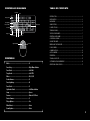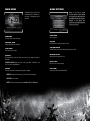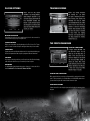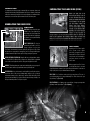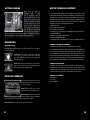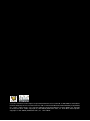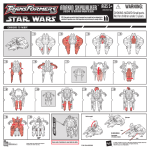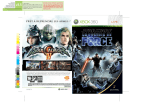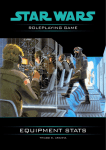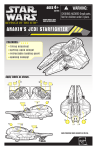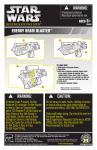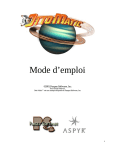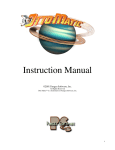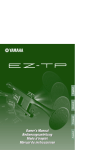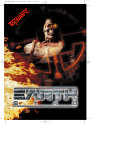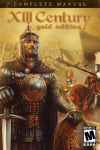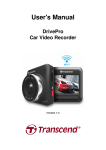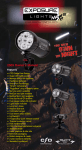Download LucasArts Lucas Arts Star Wars: The Force Unleashed II 23272341619 User's Manual
Transcript
® TM CONTROLLER DIAGRAM Force Push Player Options Block INTRODUCTION............................................................................................................... 2 Esc INSTALLATION................................................................................................................. 3 Force Lightning Q W, A, S, D: Move Force Dash TABLE OF CONTENTS A SHIFT Z W S X E MAIN MENU..................................................................................................................... 4 R D C ENTER Menu Select GAME OPTIONS............................................................................................................... 5 PLAYER OPTIONS............................................................................................................ 6 V CTRL TRAINING ROOMS.......................................................................................................... 7 Target Lock Center Camera THE FORCE UNLEASHED................................................................................................ 7 Jump Action Camera STARTING A NEW GAME............................................................................................... 7 CONTINUING A GAME.................................................................................................... 7 SAVING THE GAME......................................................................................................... 8 Lightsaber Attack Force Grip EMBRACING THE DARK SIDE........................................................................................ 8 FORCE COMBOS.............................................................................................................. 11 COMBAT ACTIONS.......................................................................................................... 12 ACTION CAMERA............................................................................................................ 14 DEBRIEFING...................................................................................................................... 14 CONTROLS TECHNICAL SUPPORT.................................................................................................... 15 SOFTWARE LICENSE AGREEMENT.............................................................................. 16 Block............................................................................R Additional Legal Notices....................................................................................... 17 Force Grip ...................................................................Right Mouse Button Force Dash . ................................................................Left Shift Target Lock..................................................................Left CTRL Move.............................................................................W, A, S, D Action Camera ...........................................................V Force Lightning ..........................................................Q Force Push...................................................................E Lightsaber Attack ......................................................Left Mouse Button Jump.............................................................................Space Camera.........................................................................Mouse X & Y Axis Center Camera............................................................C Player Options............................................................Esc Menu Select................................................................Enter Game Options..............................................................Enter 1 PC Install 1. Insert the Star Wars The Force Unleashed: Ultimate Sith Edition PC Install/Play DVD (Disc 1) into your DVD-ROM drive. 2. Select Install from the window that pops up. If the window does not appear, you can bring it up by going to My Computer and double-clicking the Star Wars The Force Unleashed: Ultimate Sith Edition DVD icon. 3. Follow the step-by-step instructions. The installer will install the game to your machine in the location you request. 4. Once Star Wars The Force Unleashed: Ultimate Sith Edition is installed, leave the Star Wars The Force Unleashed: Ultimate Sith Edition Install/ Play DVD in your DVD-ROM drive, as it is required to play this title. 5. To play the game, double-click the shortcut that has been placed on your desktop or select the Star Wars The Force Unleashed: Ultimate Sith Edition icon that appears in your start menu under Programs/Aspyr/ Star Wars The Force Unleashed: Ultimate Sith Edition or Star Wars The Force Unleashed: Ultimate Sith Edition in the Games Explorer and press Play (Vista only). Removal Instructions Windows XP Removal 1. Open up the Control Panel. 2. Launch Add or Remove Programs. 3. Select Star Wars The Force Unleashed: Ultimate Sith Edition. 4. Click Change/Remove and follow the on-screen instructions. 5. Uninstalling Star Wars The Force Unleashed: Ultimate Sith Edition does not remove your savegame data and configuration preferences. If you wish to remove them, delete the folders located at C:\Documents and Settings\*CURRENT USER*\My Documents\Aspyr\ Star Wars The Force Unleashed: Ultimate Sith Edition and C:\Documents and Settings\*CURRENT USER*\Local Settings\ Application Data\Aspyr\ Star Wars The Force Unleashed: Ultimate Sith Edition. Windows Vista Removal 1. Open up the Control Panel. 2. Launch Programs and Features. 3. Select Star Wars The Force Unleashed: Ultimate Sith Edition. 4. Click Uninstall and follow the on-screen instructions. 5. Uninstalling Star Wars The Force Unleashed: Ultimate Sith Edition does not remove your savegame data and configuration preferences. If you wish to remove them, delete the folders located at C:\Users\*CURRENT USER*\Documents\Aspyr\ Star Wars The Force Unleashed: Ultimate Sith Edition and C:\Users\*CURRENT USER*\ AppData\Local\Aspyr\ Star Wars The Force Unleashed: Ultimate Sith Edition. 2 3 MAIN MENU GAME OPTIONS The Main Menu gives you the option of starting a new game, continuing a previous game, or viewing game options and extras. Master, If you wish to access the Game Options, select [Pause] while playing Star Wars® The Force Unleashed™: Ultimate Sith Edition. Navigate to the desired menu option and select [Menu Select] to confirm your choice. NEW GAME Select this option to begin a new game. CONTINUE GAME Resume play from the last saved game. LOAD GAME Load a previously saved game. OPTIONS Save your progress. OPTIONS Adjust Audio/Video, Game, and Controller options. TRAINING ROOM Visit the training room aboard the Rogue Shadow to hone your skills. MISSION SELECT This option will lead you into the Options menu, where you can change the settings for Audio/Video. Replay previously completed missions. AUDIO/VIDEO OPTIONS: Adjust the volume of the game’s Music, Sound Effects, and Voice. You can also adjust Brightness. INPUT CODE EXTRAS EXIT GAME View extra content unlocked through the single player campaign. Cinematics: View unlocked cinematics encountered in the main campaign. Art Viewer: View concept art. Credits: View the development team behind Star Wars®: The Force Unleashed™. 4 SAVE GAME Enter cheat codes to alter gameplay. Quit your game and return to the Main Menu. 5 TRAINING ROOMS PLAYER OPTIONS Master, there are many options Master, only through and Select any your goal of mastering the Force. time while playing Star Wars® The Each training room tutorial and Force challenge [Player Options] Unleashed™: at Ultimate Sith training can discipline available to you during gameplay. will you help attain you expand Edition to open the Player Options your knowledge and hone your combat menu. Navigate to the desired menu skills. You will face a variety of option and select [Menu Select] to enemies in a series of challenging confirm your choice. battles. These exercises will help you learn and perfect a multitude of Force Power and fighting MISSION OBJECTIVES abilities. It is important that you View primary mission objectives and secondary bonus objectives for the current mission, as well as hints to help you progress through the level. threats await you. FORCE UPGRADES Enhance your combat abilities by cycling through your list of Force Powers, Force Talents, and Force Combos. Read their descriptions and upgrade them as they become available. are always prepared for whatever THE FORCE UNLEASHED Starting a New Game LIGHTSABER To Upgrade and customize your Lightsaber with power and color crystals that you find during your missions. It is important to note that each power crystal grants a different combat bonus. the begin, Main select Menu, NEW GAME Master. You from may select any of the empty slots, or select a full slot you’d like to COSTUME overwrite. Navigate to the desired As you progress through your missions, you will acquire new outfits. Note that changing outfits during a mission will cause you to restart from your last checkpoint. slot and press [Menu Select] to confirm your choice. Next, choose a game difficulty from one of three DATABANK options: Apprentice, Sith Warrior, Use the Databank to find information about various characters, locations, and vehicles found in Star Wars® The Force Unleashed™: Ultimate Sith Edition. or Sith Lord. Lastly press [Menu Select] to begin a new game. Loading and Continuing While engaged in missions, your progress will automatically be saved at various autosave points. To load a saved game, access the Main Menu, select LOAD GAME, and then choose your saved data. Your game will continue from the last autosave point. Continuing a Game Continue Game will select the last played game and load in at the last autosave point for that game. 6 7 Saving the Game It is important to note that your progress automatically saves at autosave points at the beginning of missions and periodically throughout levels. If you are defeated, you will return to the most recent autosave point. If you choose to end your playing session and would like to manually save, access the Game Options menu and select the Save Game option. EMBRACING THE DARK SIDE (CON.) Master, your power lies in the Force and your ability to use it at will. The Force allows you to defeat your enemies and even alter the environment. You can upgrade EMBRACING THE DARK SIDE your Force Powers, Combos, and Talents using Force Spheres. Game Screen You earn Force Spheres through HEALTH BAR: The green bar in the upper left-hand corner is your Health. As you take damage the bar will change from green to red. Once the bar is depleted, you are defeated. You can replenish Health by defeating enemies. leveling up your Experience Bar. FORCE ENERGY BAR: The blue bar underneath your Health is your Force Energy. It depletes as you use your Force Powers, but automatically regenerates quickly over time. If you use a Force Power that expends more energy than you currently have, your Force Energy bar will display a yellow bar that must first deplete before any Force Energy can begin to regenerate. ENEMY HEALTH/FORCE ENERGY BAR: Enemy Health bars are displayed when enemies are nearby. Visible Force Meters for Boss characters are displayed in the top right-hand corner of the screen. If applicable, their Force Energy bar is displayed here as well. MINI MAP: The mini map shows your current location and helps guide you as you progress. If you are ever unsure of where to go next, follow the arrow to your next objective. EXPERIENCE BAR: As you defeat enemies on the battlefield, you will gain experience. Proof of true skill as a Sith, such as defeating multiple enemies at once or using the environment to damage your foes, will net more experience. When the bar fills, you will gain a level and earn multiple Force Spheres. When you have leveled up, a flashing + icon will let you know that you have Force Spheres to spend. Upgrading results your in Force more abilities efficient or stronger attacks, such as Force Pushing enemies farther or improving the power of your lightsaber. But certainly, Master, there are other such benefits. It is up to you to experiment and decide which you prefer. Force Powers Upgrading your Force Powers enables you to become a more efficient assassin. As you upgrade your Force Powers with Force Spheres, they will surely become more devastating. As your powers increase so must your level of control. When you upgrade your Force Powers you will find they may be executed using different button commands. Some require that you hold a button for a short time to charge up the power or to press additional buttons to add power. FORCE PUSH: Force Push blasts enemies and objects away from you. This move is especially devastating to closer targets. Additionally, Force Push can be used to open large doorways. Tap [Force Push]. FORCE LIGHTNING: Force Lightning sends a powerful blast of energy at your target that will damage and briefly stun them. Tap [Force Lightning]. 8 9 FORCE GRIP: Force Grip allows you to grab, throw, and slam enemies and objects into the terrain or other enemies. Press and hold [Force Grip] to grip and enemy or object, and then use the [Camera Controls] to move your target up and down, and the [Movement Controls] to move your target left, right, forward, and back. Release [Force Grip] to let go of the enemy of object. EMBRACING THE DARK SIDE (CON.) Force Combos Master, to be truly efficient you must become one with the Force. FORCE REPULSE: Force Repulse sends out a shockwave in all directions, blasting back all nearby enemies and objects. Hold [Block] and press [Force Push]. Tactical combat involves using the Force to create Force Combos. Your attacks can be multi-staged, LIGHTSABER THROW: This power allows you to throw your Lightsaber at a target with pinpoint accuracy, causing damage to the target, as well as any objects or enemies in its path. The Lightsaber will automatically return to your hand. Hold [Block] and press [Lightsaber Attack]. extra-powerful, or special in a variety of ways. I present you with a few combos that are available to you. As you progress through your missions, additional Force Combos LIGHTNING SHIELD: Lightning Shield reduces any damage you receive as well as boosting your Lightsaber-attack damage. Hold [Block] and press [Force Lightning]. will become available for you to purchase with your collection of Force Spheres. To view your combos, go to the Force Upgrades menu under Player Options. Force Talents Master, commanding the Force grants you great rewards. Using the Force gains you innate abilities to increase your strength and ability levels at all times. I have provided you a list of all the inherent abilities I am aware of. You can find more abilities in the Force Upgrades menu under Player Options. I must tell you that Force Talents, like Force Powers, are also upgradeable using Force Spheres. FORTITUDE: Increases your maximum health. FORCE FOCUS: Increases your maximum Force Energy. VITALITY: Increases the amount of health you gain by defeating enemies. SABER MASTERY: You deal extra damage with Lightsaber attacks. 10 SITH SHIEN: An ancient Sith variation of the classic Lightsaber fighting style, Sith Shien focuses on quick and aggressive attacks to overwhelm your enemies. Click [Lightsaber Attack] four times in a row. SABER BLAST: A Lightsaber attack followed by a powerful Force Push that blasts your opponent away from you. Click [Lightsaber Attack] and then press [Force Push]. SITH STRIKE: A swift and deadly attack that infuses a Lightsaber with Force Lightning for added power. Click [Lightsaber Attack] and then press [Force Lightning]. LIGHTNING BOMB: Amplified Force Lightning that courses through your opponent’s body. After reaching a critical point the electricity causes them to explode. Press [Force Lightning] and then [Force Grip]. IMPALE: Throw your Lightsaber to impale a gripped enemy, causing severe damage. Press and hold [Force grip] and then click [Lightsaber Attack]. 11 Combat Actions Master, as you know, excelling in combat is critical to your survival. Only by mastering your Force Powers and lightsaber skills can you complete your missions. It is important that you study the following. Danger lurks where you least expect it. TARGETING When facing objects and enemies in the environment, your current target will be outlined. Press and hold the [Lock On] key to lock-on to that target. Your Force Powers will be directed toward the object or targeted enemy. SABER LOCK Saber Locks occur when your Lightsaber collides with your opponent’s Lightsaber. The goal of a Saber Lock is to quickly overpower your enemy before they overpower you. Repeatedly click the [Lightsaber Attack] as quickly as possible to gain an advantage. Once the Saber Lock ends, the loser is knocked away—taking damage— and left vulnerable to attack. Lightning Lock: When your enemy attempts to resist your lightning attacks, a circular dial will appear on the bottom of the screen. A pointer rapidly circles around the outside of the dial, and you must press the [Force Lightning] key when the pointer is inside the red shaded area. Perform this action several times to overcome your opponent. Incorrect inputs shift the balance against you. Finally losing causes you to be shocked. Grip Lock: Grip Locks occur when two Force users attempt to simultaneously throw each other. To avoid losing your footing, quickly move from left to right to gain the upper hand. BLOCKING When an enemy is preparing to attack, or when you are fired upon from long range, blocking will help to avoid incoming damage. Press and hold [Block]. Blocking can reflect blaster fire and helps deflect Lightsaber attacks. As you grow stronger in the Force, you can activate advanced Force powers by holding [Block] and pressing [Lightsaber Attack], [Force Lightning], or [Force Push]. FINISHING MOVES When a difficult adversary, such as a Jedi, is near death you will be prompted to begin a finishing move. To complete it, you must press specific keys or mouse buttons as they flash onscreen. If you successfully pull off the finishing move you will be rewarded with Force Point bonuses. Failure will cause you to lose these bonuses and repeat the procedure. FORCE LOCKS Force Locks occur when your Force Powers connect with your opponent’s Force Powers. Push Lock: A Push Lock occurs when an enemy attempts to resist your Force Push. Press the [Force Push] key repeatedly to gain the upper hand and knock back your opponent. 12 DASH AND EVADE The battlefield is full of adversaries intent on your elimination. While you are powerful, you are not invincible. You will need to perfect your ability to evade large and small attacks to remain alive. Press [Force Dash] to dash when a quick evasion is necessary, and remain on the move to make it difficult for your enemies to land a blow. While locked onto a target, you will be granted lateral and backwards dash evades as well. 13 ACTION CAMERA ASPYR TECHNICAL SUPPORT Master, while formidable, room for your there skills is improvement. are always When you have dispatched the last of your enemies, you will focus on your last adversary, allowing you to observe his final moments. If you wish to observe your foe’s demise at any time, regardless of the situation, press the [Action Camera Control] while targeting your opponent. A wise Sith would learn well from these moments of contemplation and study. Rest assured Master; I will be watching and learning as well. Debriefing If you are having problems installing or using this software, we want to help. You should read through the manual and the Readme file on the DVD before contacting Aspyr Technical Support. Please ensure that your computer meets the minimum system requirements that are listed on the bottom of the box. Our Technical Support representatives will not be able to help customers whose computers do not meet these requirements. So that we can better help you, please have the following information ready: • Complete product title • Exact error message reported (if any) • A brief description of the problem • Your computer’s processor type and speed (i.e. Pentium D 3.0 GHz, Intel Core 2 Duo 2.4 GHz, etc.) • Amount of RAM (MB, GB) • Make and model of your video card (ATI, Nvidia) • Speed of your DVD-ROM drive (16x, etc.) • Operating System (Mac OS 10.4, Windows XP™ + Service Pack 2, Windows Vista™, etc.) Contact us over the Internet: Mission Detail Holocrons: Hidden throughout each level are special Holocron items. There are two types of Holocron: Jedi and Sith. Jedi Holocrons: These pick-ups contain rewards in the form of Force Spheres, color and power crystals for your Lightsaber, and costumes. Additionally, Jedi Holocrons will completely refill your Health and Energy. Sith Holocrons: Sith Holocrons invigorate their user with immense power for a short period of time, such as invincibility, increased damage, infinite energy, life siphoning, and more. MISSION SUMMARY After completing a mission, you will be taken to the mission wrap-up screen. Here you can view the spoils of your victory. To register your copy of this game, please go to http://www.aspyr.com/register/. If, after reviewing all the known issues in this Readme file, you are still having difficulties, please visit our online technical support page at http://support.aspyr.com/, and click on the “Browse Knowledgebase” link. If your problem is not currently listed under “Game Issues”, then please gather all information regarding the problem, including attempts to resolve the problem, error messages, and computer specifications and open a support ticket located at http://support.aspyr.com. This form will then be sent to Aspyr Media Technical Support. Contact us by Phone: You can also contact us by phone by calling (512) 708-8100. Note that this number is for technical assistance only. No hints or tips will be given out over the Technical Support line. When calling our Technical Support line, please make sure you are in front of your computer and prepared to provide all necessary information about your computer. Contact us by Mail: Aspyr Media, Inc. P.O. Box 5861 Austin, TX 78763-5861 Rewards: Review rewards you’ve earned for completing the level and collecting Holocrons. Mission Summary: Check the level of completion reached in certain areas such as the number of Holocrons collected, Force Points accumulated, and objectives completed. Enemies Defeated: View a list of all the enemies defeated in the mission. 14 15 SOFTWARE LICENSE AGREEMENT Additional Legal Notices IMPORTANT - READ CAREFULLY: YOUR USE OF THIS SOFTWARE (THE “PROGRAM”) IS SUBJECT TO THE SOFTWARE LICENSE TERMS SET FORTH BELOW. THE “PROGRAM” INCLUDES ALL SOFTWARE INCLUDED WITH THIS AGREEMENT, THE ASSOCIATED MEDIA, ANY PRINTED MATERIALS, AND ANY ON-LINE OR ELECTRONIC DOCUMENTATION, AND ANY AND ALL COPIES OF SUCH SOFTWARE AND MATERIALS. BY OPENING THIS PACKAGE, INSTALLING, AND/OR USING THE PROGRAM AND ANY SOFTWARE PROGRAMS INCLUDED WITHIN THE PROGRAM, YOU ACCEPT THE TERMS OF THIS LICENSE WITH ASPYR. (“ASPYR”). Star Wars® The Force Unleashed™: Ultimate Sith Edition is distributed along with certain third party components licensed under the open source software licenses listed below (“Third Party Components”). In addition to the warranty disclaimers contained in the Third Party Component licenses, LucasArts, a division of Lucasfilm Entertainment Company, Ltd. (“LucasArts”) makes the following disclaimers regarding the Third Party Components on behalf of itself, the copyright holders, contributors, and licensors of such Third Party Components: LIMITED WARRANTY: Aspyr Media warrants the original purchaser that this disc is free from defects in materials and workmanship for a period of ninety (90) days from the date of purchase. Aspyr Media will, at its option, repair or replace this disc, free of charge, postage paid with proof of date of purchase, at its offices. EXCEPT AS SET FORTH ABOVE, THIS WARRANTY IS IN LIEU OF ALL OTHER WARRANTIES, WHETHER ORAL OR WRITTEN, EXPRESS OR IMPLIED, INCLUDING ANY WARRANTY OF MERCHANTABILITY, FITNESS FOR A PARTICULAR PURPOSE OR NON-INFRINGEMENT, AND NO OTHER REPRESENTATIONS OR CLAIMS OF ANY KIND SHALL BE BINDING ON OR OBLIGATE ASPYR OR ITS LICENSORS. When returning the Program for warranty replacement please send the original product disks only in protective packaging and include: (1) a photocopy of your dated sales receipt; (2) your name and return address typed or clearly printed; (3) a brief note describing the defect, the problem(s) you are encountered and the system on which you are running the Program; (4) if you are returning the Program after the 90-day warranty period, but within one year after the date of purchase, please include check or money order for $10 U.S. currency per CD replacement. Note: Certified mail recommended. In the U.S. send to: Warranty Replacements Aspyr Media, Inc. PO Box 5861 Austin, Texas 78763 LIMITED USE LICENSE: Subject to the conditions described below, Aspyr grants you the non-exclusive, non-transferable, limited right and license to install and use one copy of the Program solely and exclusively for your personal use. All rights not specifically granted under this Agreement are reserved by Aspyr and, as applicable, Aspyr’s licensors. The Program is licensed, not sold, for your use. Your license confers no title or ownership in the Program and should not be construed as a sale of any rights in the Program. All rights not specifically granted under this Agreement are reserved by Aspyr and, as applicable, its licensors. LICENSE CONDITIONS You agree not to: • Exploit the Program or any of its parts commercially, including but not limited to use at a cyber cafe, computer gaming center or any other location-based site. Aspyr may offer a separate Site License Agreement to permit you to make the Program available for commercial use; see the contact information below. • Sell, rent, lease, license, distribute or otherwise transfer this Program, or any copies of this Program, without the express prior written consent of Aspyr. • Use the Program, or permit use of the Program, in a network, multi-user arrangement or remote access arrangement, including any on-line use, except as otherwise specifically provided by the Program. • Use the Program, or permit use of the Program, on more than one computer, computer terminal, or workstation at the same time. • Make copies of the Program or any part thereof, or make copies of the materials accompanying the Program. • Copy the Program onto a hard drive or other storage device; you must run the Program from the included DVD-ROM (although the Program itself may automatically copy a portion of the Program onto your hard drive during installation in order to run more efficiently). • Reverse engineer, derive source code, modify, decompile, or disassemble the Program, in whole or in part. • Remove, disable or circumvent any proprietary notices or labels contained on or within the Program. • Export or re-export the Program or any copy or adaptation thereof in violation of any applicable laws or regulations. TO THE FULLEST EXTENT PERMITTED UNDER APPLICABLE LAW, THE THIRD PARTY COMPONENTS ARE PROVIDED BY THE COPYRIGHT HOLDERS, CONTRIBUTORS, LICENSORS, AND LUCASARTS “AS IS” AND ANY REPRESENTATIONS OR WARRANTIES OF ANY KIND, WHETHER ORAL OR WRITTEN, WHETHER EXPRESS, IMPLIED, OR ARISING BY STATUTE, CUSTOM, COURSE OF DEALING, OR TRADE USAGE, INCLUDING WITHOUT LIMITATION THE IMPLIED WARRANTIES OF TITLE, MERCHANTABILITY, FITNESS FOR A PARTICULAR PURPOSE, AND NON-INFRINGEMENT, ARE DISCLAIMED. IN NO EVENT WILL THE COPYRIGHT OWNER, CONTRIBUTORS, LICENSORS, OR LUCASARTS BE LIABLE FOR ANY DIRECT, INDIRECT, INCIDENTAL, SPECIAL, EXEMPLARY, OR CONSEQUENTIAL DAMAGES (INCLUDING, BUT NOT LIMITED TO, PROCUREMENT OF SUBSTITUTE GOODS OR SERVICES; LOSS OF USE, DATA, OR PROFITS; OR BUSINESS INTERRUPTION), HOWEVER CAUSED AND ON ANY THEORY OF LIABILITY, WHETHER IN CONTRACT, STRICT LIABILITY, OR TORT (INCLUDING NEGLIGENCE OR OTHERWISE) ARISING IN ANY WAY OUT OF THE USE OF THE THIRD PARTY COMPONENTS, EVEN IF ADVISED OF THE POSSIBILITY OF SUCH DAMAGE. -----------------------------------------------------------------------------------------------------------------------------------------------The following software component is licensed under the MIT License (a copy of the license is provided below): Expat XML Parser Copyright © 1998, 1999, 2000 Thai Open Source Software Center Ltd and Clark Cooper. Copyright © 2001, 2002, 2003 Expat maintainers. Permission is hereby granted, free of charge, to any person obtaining a copy of this software and associated documentation files (the “Software”), to deal in the Software without restriction, including without limitation the rights to use, copy, modify, merge, publish, distribute, sublicense, and/or sell copies of the Software, and to permit persons to whom the Software is furnished to do so, subject to the following conditions: The above copyright notice and this permission notice shall be included in all copies or substantial portions of the Software. The software is provided “as is”, without warranty of any kind, express or implied, including but not limited to the warranties of merchantability, fitness for a particular purpose and noninfringement. In no event shall the authors or copyright holders be liable for any claim, damages or other liability, whether in an action of contract, tort or otherwise, arising from, out of or in connection with the Software or the use or other dealings in the Software. -----------------------------------------------------------------------------------------------------------------------------------------------Code from CodeProject Article, “Member Function Pointers and the Fastest Possible C++ Delegates,” http://www. codeproject.com/KB/cpp/FastDelegate.aspx Copyright © 2004 Don Clugston This software is subject to the Code Project Open License (CPOL) 1.02, a copy of which can be found at: http://www.codeproject.com/info/cpol10.aspx. By using this software, you expressly agree that the terms of the CPOL apply to the software. -----------------------------------------------------------------------------------------------------------------------------------------------Original Star Wars® music composed by John Williams ℗ and © Lucasfilm Ltd. & TM. All rights reserved. Used under authorization. Published by Bantha Music (BMI). Administered by and/or co-published with Warner-Tamerlane Music Publishing Corp. OWNERSHIP: All title, ownership rights and intellectual property rights in and to the Program and any and all copies thereof are owned by Aspyr and/or its licensors. The Program is protected by the copyright laws of the United States, international copyright treaties and conventions and other laws. The Program contains certain licensed materials and Aspyr and/or its licensors may protect their rights in the event of any violation of this Agreement. You agree not to remove, disable or circumvent any proprietary notices or labels contained on or within the Program. LucasArts, the LucasArts logo, STAR WARS and related properties are trademarks in the United States and/or in other countries of Lucasfilm Ltd. and/or its affiliates. © 2008-2009 Lucasfilm Entertainment Company Ltd. or Lucasfilm Ltd. All rights reserved. Sep08 16 17 LucasArts and the LucasArts logo are registered trademarks of Lucasfilm Ltd. © 2008-2009 Lucasfilm Entertainment Company Ltd. or Lucasfilm Ltd. & ® or TM as indicated. Published and distributed by Aspyr Media, Inc. “Aspyr” and the Aspyr “star” logo are federally registered trademarks of Aspyr Media, Inc. All rights reserved. Uses Bink Video. Copyright (C) 1997-2009 by RAD Game Tools, Inc. Uses Miles Sound System. Copyright © 1991-2009 by RAD Game Tools, Inc. 12241-1MNA 18