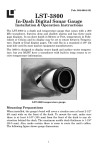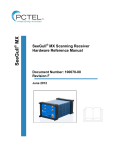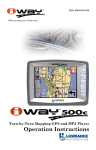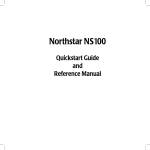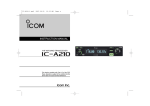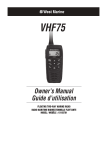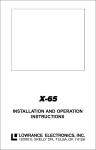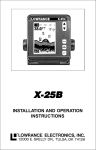Download Lowrance electronic LVR-850 User's Manual
Transcript
Pub. 988-0158-001 www.lowrance.com LVR-850 DSC VHF Marine Radio Installation and Operation Instructions Copyright © 2005 Lowrance Electronics, Inc. All rights reserved. Lowrance® is a registered trademark of Lowrance Electronics, Inc. No part of this manual may be copied, reproduced, republished, transmitted or distributed for any purpose, without prior written consent of Lowrance. Any unauthorized commercial distribution of this manual is strictly prohibited. Lowrance Electronics may find it necessary to change or end our policies, regulations, and special offers at any time. We reserve the right to do so without notice. All features and specifications subject to change without notice. All screens in this manual are simulated. For free owner's manuals and the most current information on this product, its operation and accessories, visit our web site: www.lowrance.com Lowrance Electronics Inc. 12000 E. Skelly Dr. Tulsa, OK USA 74128-2486 Printed in USA. Table of Contents Section 1: Installation .............................................................. 1 Introduction .................................................................................. 1 Powering Your Radio ................................................................ 1 Auxiliary Wires ......................................................................... 1 Bracket Installation .................................................................. 2 Antenna ......................................................................................... 3 How to Make a Distress Call........................................................ 4 Section 2: Basic Radio Operation .......................................... 5 Using the Keypad ......................................................................... 5 Power/Volume ........................................................................... 6 Squelch ...................................................................................... 6 H/L (High/Low) ......................................................................... 6 WX (Weather)............................................................................ 6 16/9 (Priority Channel) ............................................................. 6 SCN (Scan) ................................................................................ 6 MEM (Memory) ......................................................................... 7 CALL ......................................................................................... 7 DISTRESS................................................................................. 7 Arrow Keys ................................................................................ 7 PTT (Press to Talk) ................................................................... 7 DSC Calling vs. non-DSC Calling ................................................ 7 What is a DSC call? .................................................................. 7 How DSC works ........................................................................ 8 Simplex or Duplex..................................................................... 8 MMSI (Maritime Mobile Service Identity) .................................. 8 MMSI Setup .............................................................................. 9 Choosing a Channel .................................................................... 10 Making a Call.............................................................................. 10 Receiving a Call .......................................................................... 11 Section 3: Advanced Operation ............................................ 13 Calls ......................................................................................... 13 Transmission........................................................................... 13 AllShips Call........................................................................ 13 Directory Call ...................................................................... 14 Distress Call ........................................................................ 14 Last Call .............................................................................. 16 New Call .............................................................................. 16 Reception ................................................................................. 18 AllShips Call........................................................................ 18 Distress Call ........................................................................ 18 Geographic Call................................................................... 18 Individual Call .................................................................... 19 i Channels.................................................................................. 19 Channel Bank ......................................................................... 19 Directory.................................................................................. 20 Storing/Editing MMSI Data ............................................... 20 DSC Monitor ........................................................................... 21 GPS Operation ........................................................................ 22 H/L ........................................................................................... 22 Memory Operation .................................................................. 22 Position Send/Request ............................................................ 23 Transmission ....................................................................... 23 Reception ............................................................................. 24 Priority Channel (16/9) ........................................................... 25 PTT (Push To Talk)................................................................. 25 Scan ......................................................................................... 25 Weather (Wx) .......................................................................... 27 Frequency Charts & Usage ................................................... 28 FCC Radio License and MMSI Number Information In U.S. waters, vessels which are not required to carry radio equipment are not required to have an FCC (Federal Communications Commission) ship station license for a VHF marine radio. However, any vessel required to carry a marine radio on an international voyage, carrying a HF single side band radio telephone or marine satellite terminal must have an FCC license. License application forms for ship and land stations can be downloaded free from the FCC web site at this address: www.fcc.gov/formpage.html. You may also order copies of these forms by calling the FCC Forms Distribution Center at 1-800-418-3676. At this time, the FCC does not require recreational boaters to have a ship radio station call sign. The U.S. Coast Guard recommends using the boat's registration number and state. The BoatU.S. MMSI Program has been certified by both the Federal Communications Commission (FCC) and the U.S. Coast Guard to assign MMSI numbers to vessels with DSC capable radios. To obtain and register your free MMSI number, the Coast Guard recommends logging onto http://www.boatus.com/mmsi/ and following the instructions. ii FCC Digital Device Compliance This device complies with Part 15 of the U.S. Federal Communications Commission (FCC) Rules. Operation is subject to the following two conditions: (1) this device may not cause harmful interference, and (2) this device must accept any interference received, including interference that may cause undesired operation. Changes or modifications not expressly approved by the manufacturer could void the user's authority to operate the equipment. Note: This equipment has been tested and found to comply with the limits for a Class B digital device, pursuant to Part 15 of the FCC Rules. These limits are designed to provide reasonable protection against harmful interference in a residential installation. This equipment generates, uses and can radiate radio frequency energy and, if not installed and used in accordance with the instructions, may cause harmful interference to radio communications. However, there is no guarantee that interference will not occur in a particular installation. If this equipment does cause harmful interference to radio or television reception, which can be determined by turning the equipment off and on, the user is encouraged to try to correct the interference by one or more of the following measures: •Reorient or relocate the receiving antenna. •Increase the separation between the equipment and receiver. •Connect the equipment into an outlet on a circuit different from that to which the receiver is connected. •Consult the factory customer service department for help. iii FCC Radio Frequency Compliance Requirements and Warnings When operating your marine radio transceiver, you should know that the antenna radiates radio frequency (RF) energy. This radio was designed to meet the FCC’s rules and regulations for the maximum permissible exposure to radio frequency energy. This design was tested and found to be compliant with the strict requirements established by the FCC. DO NOT operate the radio without a proper antenna attached, because this may damage the radio and may also cause you to exceed FCC RF exposure limits. Antenna types suited for this radio are described in the installation section. DO NOT transmit for more than 50% of the total radio use time. Transmitting more than 50% of the time can cause FCC RF exposure compliance requirements to be exceeded. The radio is transmitting when the “TX indicator” is displayed on the screen. You can cause the radio to transmit by pressing the "PTT" (Push To Talk) switch. IMPORTANT: The antenna(s) used for this transmitter must be installed to provide a separation distance of at least 91 cm (37 inches) from all persons (including passengers). The antenna(s) must not exceed an antenna gain of 3 decibels (dB) and must not be co-located or operating in conjunction with any other antenna or transmitter. iv Section 1: Installation Introduction Thank you for purchasing the Lowrance LVR 850 DSC VHF Radio. We know you’re anxious to try it out, but first, let us explain how this manual can help you get the most out of your new radio. We have designed this book so you don’t have to read the whole thing from front to back to find the information you want. At the start of each segment, we’ll tell you what content is coming up next. If it’s a concept you're already familiar with, we’ll show you where to find the next important topic. We lead off the manual with proper Distress Call procedures on page 4. We put it at the front of the book to make it easy to find in case of an emergency. The first section covers LVR-850 installation and specifications. The second section, Basic Radio Operation, goes over some basic functions of the radio and includes instructions on how to set up your MMSI (Maritime Mobile Service Identity) number. You can't make a call without it! To jump to MMSI setup, flip to page 8. To acquire a free MMSI number, see the web address on the bottom of page ii. The third section, Advanced Radio Operation, offers more detailed information about the radio's features. The section will touch on all aspects of the radio's functionality, providing clear and complete explanations via a convenient alphabetical layout. Let’s get started! Powering Your Radio (Power Supply cable – red and black wires) The unit works from a 12-volt electrical system. You may attach the radio to a 12-volt battery or to an auxiliary power panel. If possible, keep the power cable away from other boat wiring, especially the engine's wires. This will provide the best isolation from electrical noise. The power cable has two wires, red and black. Red is the positive lead, black is negative or ground. Make sure to attach the in-line fuse holder to the red lead as close to the power source as possible. Auxiliary Wires The white and black auxiliary wires on the back of the unit connect your radio to an external speaker. Connect the white (+) wire to the speaker's positive lead, and connect the black (–) wire to the speaker's negative lead. 1 The remaining auxiliary wires are used for DSC (Digital Selective Calling) service, where the radio can exchange latitude and longitude position information with a GPS (Global Positioning System) receiver in NMEA 0183 format. Receive + To GPS unit NMEA Transmit + (Orange) Ground – (Yellow) Shield – (Ground) To Radio Wiring to transmit NMEA information to a GPS receiver. NMEA Receive + (Brown) Transmit + To GPS unit Ground – (Red) Shield (Ground) To Radio Wiring to receive NMEA position information from a GPS receiver. Caution All of the auxiliary wires have bare ends for easier installation. The bare ends on any unused wires could cause an electrical short if left exposed. To prevent this, you should cover the individual wire ends – either by capping them with wire nuts or wrapping them with electrical tape. Bracket Installation Mount the unit in any convenient location, provided there is clearance behind the unit when it's tilted for the best viewing angle. You should also make sure there is enough room behind the unit to attach the power, antenna and auxiliary cables. Pick a location far enough from any compass to avoid compass deviation caused by the speaker magnet. The radio must be installed at least three feet from the antenna. Make sure there is space nearby to hang the mic clip. Holes in the gimbal bracket's base allow wood screw or through-bolt mounting. You may need to place a piece of plywood on the back side of thin fiberglass panels to reinforce the panel and secure the mounting hardware. We suggest that you use stainless steel screws for installation. 2 Screw mounting hole Front Install the gimbal bracket, which looks similar to the one pictured here. Place the bracket so the arms slope toward the radio's front. Once a location is determined, use the bracket as a template and mark the mounting holes. Screw the bracket to the mounting surface. Be sure to leave enough slack in the cables to allow tilting the unit. Attach the unit to the gimbal bracket using the supplied gimbal knobs and washers. Attach the cables and the unit is ready to use. Antenna A good antenna installation will optimize the performance of your marine radio. There is no height requirement for antenna installation, but the higher it is mounted, the better the reception. That's because marine VHF radio signals travel only on a "line of sight" basis. An ideal installation will give the antenna a clear view of the horizon in all directions. The antenna may be mounted on a gunwale, rail or on flat surfaces like a deck, roof or bulkhead. In the case of some sailboats and powerboats, it may be attached to a mast or mast-like structure. When installing your VHF marine antenna, be sure to keep it at least three feet away from any other antenna or metal object. The antenna also must be installed three feet away from the radio, and at least three feet from any passengers or crew. Refer to the antenna manufacturer's instructions for further installation information. You must also make 3 sure your antenna and its installation complies with all local and federal regulations. Never operate your radio unless it is connected to the antenna. The antenna must not exceed an antenna gain of 3 decibels (dB). The antenna cable requires a PL259 connector, and the cable connects at the back of the radio. For installations less than 25 feet, use RG58 coaxial cable. For installations greater than 25 feet, use RG-8/U coaxial cable. WARNINGS: Using an antenna with gain greater then 3 dB can damage the radio and exceed the safe exposure limits for radio frequency (RF) energy. Also, the energy from any VHF radio antenna can be harmful, even one properly rated at 3 dB of gain! Do not come in contact with the antenna while a transmission is being sent. Be sure the antenna is installed where it is separated from people by at least 3 feet of space. How to Make a Distress Call Speak slowly, clearly and calmly. 1. Select VHF Channel 16. 2. Press microphone button: "MAYDAY — MAYDAY— MAYDAY." 3. "THIS IS [your ship ID]." 4. "MAYDAY [your ship name]." 5. Tell where you are — what navigational aids or landmarks are near. 6. State the nature of your distress. 7. Give number of persons aboard and condition of any injured. 8. Estimate present seaworthiness of your ship. 9. Briefly describe your ship — meters, type, color, hull. 10. "I WILL BE LISTENING ON CHANNEL 16." 11. End message by saying "THIS IS [ship name/call sign] OVER." 12. Release the PTT key and listen. Someone should answer. If not, repeat call, beginning at Item 3 above. WARNING The following types of communication are prohibited by the FCC: false distress calls; calls to any boat — excluding emergencies and radio tests; calls to or from a vessel on land and obscene or profane language. Using obscene or profane language could result in a fine of up to $10,000. 4 Section 2: Basic Radio Operation This section addresses the radio’s basic operations, which includes MMSI (Maritime Mobile Service Identity) number setup. If you already have your MMSI number programmed into the radio and have a strong understanding of the radio's basic functions, move on to Section 3: Advanced Radio Operation. The Lowrance LVR-850 VHF Marine Radio. We're going to kick off the operation section with a brief description of the radio's basic functions. That will be followed by some important information on Digital Selective Calling and basic instructions on how to make and receive calls. Using the Keypad The keypad has eight keys: H/L (Hi/Lo), WX (Weather), 16/9 (Priority Channels), SCN (Scan), MEM (Memory), CALL (Call) and ↑ ↓, the up-anddown arrow keys. When you press any of the keys a tone will sound. If you push a key and a 3-beep tone sounds, there is an error or the function is not supported by the radio. You’ll notice several functions require you to hold down a key for a few seconds. In those cases, a single beep sounds, then, after a few moments, a second beep will be heard to let you know you have successfully changed the mode. 5 Power/Volume The volume knob at the top right of the radio’s face is used to power up the LVR 850. Turn the knob clockwise to turn on the radio. The unit will start on Ch. 2, then switch to Ch. 16, its default priority channel. Squelch Squelch, the bottom knob on the radio’s face, helps the unit screen out radio traffic resulting from signals that are too weak to transmit anything but noise. To adjust the squelch, turn it to the left until noise can be heard. Turn it back to the right until the noise is eliminated. DSC Monitor Memory Annunciator Arrow Keys Channel ID Annunciator USA Channel Bank Character field position H/L (High/Low) The H/L key gives you control over the radio's wattage. The high-end is 25 Watts. The low-end is 1 Watt. If the LO ANNUNCIATOR is off, the radio will transmit at 25 Watts. WX (Weather) Dark clouds on the horizon? Press the WX key to enter the WX (WEATHER) MODE and get the latest weather information. Use the ↑ ↓ keys to change the WX channel. 16/9 (Priority Channel) The 16/9 key is used to switch between priority channels. It also allows you to exit various operation modes, ignore incoming calls and cancel outgoing calls. NOTE Ch. 16 and Ch. 9 may only be used to make initial contact with a vessel and nothing more. When there is an emergency, all Distress calls will be broadcast on Ch. 16. SCN (Scan) The SCN (scan) key allows you to monitor numerous channels at the same time. Scanning options include: PRIORITY SCAN, MEMORY SCAN AND ALLSCAN. 6 MEM (Memory) The MEM key may be used to initiate a Memory Scan and gives you the option of adding or deleting channels from the radio's scan list memory. CALL By pressing the CALL key you can make a new call, return the last incoming call, place a call to all ships or to one of up to 10 stored MMSI numbers from a saved directory. DISTRESS By lifting up the red cover and holding down the DISTRESS button for three seconds, you will send a distress call to the Coast Guard and any other ship within range of you. Arrow Keys Use the ↑ ↓ keys to scroll through the channels and various menu options. PTT (Press to Talk) The PTT key is the talk button on the microphone. Press and hold it down to talk when making or receiving a call. DSC Calling vs. non-DSC Calling The LVR-850 supports two types of calls, Digital Selective Calls (DSC) and non-Digital Selective Calls. A non-DSC call is the traditional method where an individual hails another vessel on Ch. 16, then asks the other party to switch to a working channel set aside for the desired communication type. Once they have left Ch. 16 and the selected working channel is clear, the individual hails the vessel again to initiate communication. What is a DSC call? A relatively new technology, digital selective calling (DSC) gives you the capability to dial another boat directly via the vessel's MMSI (Maritime Mobile Service Identity) number, which functions much like a phone number. Digital Selective Calling simplifies the calling process, because you don't have to hail the vessel on Ch. 16 nor do you have to verbally direct them to the working channel you want them to switch to for communication. When their DSC radio receives your call, it automatically will switch to the channel you selected for communication. The primary reason DSC was created was to enhance boater safety. It does this in several ways. When working in tandem with a GPS unit, it helps the Coast Guard respond more quickly to a Distress Call, since the location of the vessel in distress will be automatically transmitted when the signal is sent out. It will automatically repeat a distress signal every four minutes. That would come in handy if, as in the case of a 7 fire, you could not man the radio and fight the fire at the same time. DSC calling also helps cut back the transmission traffic on Ch. 16, the emergency priority channel. How DSC works A digital selective call uses a digital signal to transmit a pack of information that can include, the caller’s MMSI number, the MMSI of the ship or ships being called, call priority and a frequency or mode request. Location and time of location may be entered manually or if an active GPS unit is attached, transmitted automatically. DSC calls allow you to contact a specific ship, a group of ships, a specific group of DSC receivers, ships in a particular geographic area or all ships within range of you. A DSC call may even be patched into a regular phone line through a commercial coastal station. One of the key elements of a DSC call is the ability to place an individual call directly to another vessel. Simplex or Duplex References to simplex and duplex channels are scattered throughout this manual. Simplex channels transmit and receive messages on the same frequency. Like a CB radio, only one message can be transmitted at a time. A duplex channel transmits and receives messages on different frequencies. Like a telephone, it gives users the capability to transmit and receive messages at the same time. You must choose a simplex channel when making a DSC call! MMSI (Maritime Mobile Service Identity) Your Maritime Mobile Service Identity number (MMSI) is like a home phone number. Other DSC (Digital Selective Calling) radios must enter your number before they can contact you. But first, you must program your number into your radio. If your MMSI number is not set up, the ID ANNUNCIATOR will blink on the display. CAUTION You only have one chance to program your MMSI into your radio. Study this section carefully to ensure the MMSI is entered correctly. 8 The figure above illustrates the MMSI number entry of 992344513. If a valid MMSI is already stored in the radio's memory, you will not be able to enter a MMSI number. If a 9-digit MMSI number has not been programmed into the radio, you will not be able to make or receive DSC calls. To enter your assigned MMSI number, follow the steps listed in the MMSI Setup below. Warning Again, there is only one chance to do this procedure correctly, so go over this section carefully. MMSI Setup 1. Hold down the CALL key for 5 seconds. The ID ANNUNCIATOR will blink and a large "0" will be displayed alongside a small “16.” The big number “0” is the MMSI digit you are entering and the small digit “16” is the first MMSI character field position. For example, a small digit "2" represents the 2nd number from the left in your assigned MMSI. If the number was "4" it would mean the big digit you were entering was the 4th number from the left and so on. This example gives us a closer look at a number sequence from a MMSI entry. The big numbers are the MMSI digits. The small numbers in the lower right hand corner represent the digits' character field position. The big digit 4 is the sixth number from left in the MMSI. The big digit 5 is seventh from left and the big digit 1 is eighth from left. 9 NOTE You need only to modify the big (MMSI) digits. The small digits (character field position of the MMSI digit) will be generated automatically. 2. Use the ↑ ↓ keys to enter the first digit of your MMSI number, then press the MEM key to advance to the second digit. The small digit now displays the 2nd character position with a big-digit "0" and small-digit "2”. Press the ↑ ↓ keys to set the second MMSI digit and touch the MEM key to store. Repeat the operation until all 9 digits have been entered. After inputting your MMSI, press the MEM key to double-check each digit. NOTE If there is an error in the entry procedure, press the 16/9 key to exit. You can also turn off the radio to ensure the MMSI won't be stored. After you are satisfied with the MMSI number you have entered, hold down the CALL key for 5 seconds to store the number. The ID ANNUCIATOR will stop blinking and the radio reverts to the main screen. Now you are ready to make a DSC call. Choosing a Channel Before making a call to another vessel, check the VHF chart in the back of this manual. You'll have to choose a simplex communication channel authorized for the type of communication you desire. Making a Call The LVR-850 supports five DSC call types: ALLSHIPS CALL, DIRECTORY CALL, LAST CALL, NEW CALL and DISTRESS CALL. The example below details a NEW CALL. For information on the other call types, see page 13. To place a DSC call New Call 1. Select a simplex channel and press the CALL key once. LAST blinks. 2. Use the ↑ ↓ keys to select NEW CALL. 3. Press the CALL key again. You can now enter the MMSI data of the vessel you want to contact. 4. Use the ↑ ↓ keys to enter the MMSI numbers, pressing MEM after each digit. After completing MMSI entry, press the MEM key to verify each number of the MMSI. 5. Press the CALL key and the radio will transmit the request. If there is no ACK after 4 seconds, the radio transmits the call again. The radio will stay in standby mode until an ACK is received, indicated by the flashing ID Annunciator. If an ACK is not received, you can press the 10 call key again and the call is placed again. You can exit the call function at any time by pressing the 16/9 key twice. CAUTION Before transmitting, monitor the selected simplex channel to make sure it is clear. This is a FCC requirement. NEW and ID will blink MMSI Digit Digit number Ch. 8 is simplex working channel For more in depth information on placing calls see page 13. To place a non-DSC call: When making a non-DSC call, you'll have to switch to a communication channel after making initial contact, so be sure to select a channel authorized for the type of communication you desire. 1. Select an appropriate communication channel. 2. Tune your radio to Ch. 16 or Ch. 9. Speak slowly and clearly, stating the name of the vessel you are trying to contact followed by "this is (your ship name and call sign)." 3. When the other vessel responds, say "go to (the desired channel number) over." 4. Switch to the other working channel. After you are sure it is clear, call out to the other vessel, stating the vessel's name, followed by "this is (your ship name and call sign)." Receiving a Call Reception of an individual call automatically establishes communication on the working channel requested by the caller. Your radio transmits an ACK (Acknowledgement) message back to the calling radio. If 11 the calling vessel’s MMSI matches a number stored in your directory, the number's directory location is shown. If no match is made, the ID ANNUNCIATOR blinks. If you want to respond to the calling vessel, just press the PTT button on the microphone. Press the 16/9 key to ignore the call. See page 18 to get more detailed information on call reception. 12 Section 3: Advanced Operation This section will give a more detailed explanation of what your radio can do. We'll start off with a breakdown of the types of DSC calls the LVR-850 can transmit and receive. That will be followed by a brief description of how to place a non-DSC call. If you are comfortable with your knowledge regarding transmission and reception of calls, skip ahead to page 20 to see how to set up a MMSI Directory. On page 27, there is information on the radio's weather function. Calls Transmission The five DSC calling modes are: 1. AllShips Call: places a call to any ship in range of you. 2. Directory Call: dials number from MMSI directory. 3. Distress Call: executes an emergency call to Coast Guard and other ships in range of you. 3. Last Call: dials last incoming call. 4. New Call: places call to caller not in the MMSI directory. Press CALL then use the ↑ ↓ keys to scroll through the four choices (DISTRESS CALL is a separate function, so it is not included in the calls menu). The LAST CALL option always appears first. Four call sources to use AllShips Call This feature gives you the option of placing a call to all ships within range of you. NOTE This radio does not handle AllShips urgency or safety DSC calls. AllShips calls use Ch. 6 1. Press the CALL key. 2. Use the ↑ ↓ keys to select ALLSHIP. 3. Press the CALL key to transmit. 13 Directory Call See page 20 to learn how to setup a MMSI directory. To call a number from your directory: 1. Use the ↑ ↓ keys to select a simplex-working channel. 2. Press the CALL key. 3.Use the ↑ ↓ keys to select the call type — DIR, LAST, NEW or ALLSHIPS. Select DIR, then press CALL. 4. Use the ↑ ↓ keys to choose a MMSI location number (1-10). The default number is the MMSI of the last used call. 5. Press the CALL key to transmit. The called radio will acknowledge and a communication link will be established. Just press PTT to talk. In the following example, Ch. 8 was used to call a MMSI stored in directory No. 3. Choose directory mode Waiting for ACK ACK blinks until PTT is pressed When the ACK ANNUNCIATOR turns on, the calling channel has been tuned in and a communication link established. Press PTT to talk. Distress Call In an emergency situation, lift the red cover on the front panel to make a Distress call to the Coast Guard. Press and hold the DISTRESS key for 14 three seconds. The radio switches to Ch. 16 and a three-second on screen timer begins to count down in the bottom right corner of the screen. When it reaches zero, the call is sent out. To stop the call, let go of the DISTRESS key. No message will be sent unless the timer counts down to zero. Press the 16/9 key to cancel. NOTE If an inadvertent Distress call is sent out, make sure you're on Ch. 16 and quickly transmit a message to all vessels, canceling the Distress call. 3-second timer If the DISTRESS key is held down until the timer expires, the radio will switch to Ch. 70 and a distress call will be sent out. The DSC Distress message is transmitted at 25 watts. The Distress message contains your MMSI, your position and the UTC time acquired from your GPS, if you're using a GPS unit. The DISTRESS ANNUNCIATOR is displayed during the transmission. Distress Message being sent Timer expired A loud 2-tone alarm sounds. This alarm cannot be stopped unless the mode is canceled. Pressing the 16/9 or PTT key cancels the DISTRESS WAITING MODE. If the mode is not canceled, the radio transmits the Distress message again every 4 minutes. A DISTRESS WAIT message will be displayed on the screen. NOTE The Coast Guard is the only agency allowed to acknowledge a Distress call. An individual vessel's DSC radio will not automatically respond with an acknowledgement. 15 When an ACK is received, the distress mode is automatically canceled and communication will be on Ch. 16. Last Call You can send a last call by following this sequence: 1. Use the ↑ ↓ keys to select a simplex-working channel. The radio will default to Ch. 16 if a duplex channel is selected. (If you press the call key during WX CHANNEL MODE, the last used channel is displayed.) 2. Press the CALL key. 3. LAST blinks. Last Call Last caller is No.4 in Directory 4. Press the CALL key to transmit. If there is no last call information stored, an error beep sounds. If the last call is a MMSI number stored in your directory, the number's directory location will be displayed below the ID ANNUNCIATOR. After the radio you're calling acknowledges the call, communication will be established as soon as you press the PTT button. New Call This procedure allows you to place an individual call. 1. Press the CALL key once. LAST blinks. 2. Use the ↑ ↓ keys to select NEW CALL. 3. Press the CALL key again. You can now enter the MMSI number. NOTE: New call MMSI numbers are not stored. They are for temporary use. You must enter them into your directory to have the numbers stored permanently. 16 NEW and ID Annunciators will blink Channel Character field position Ch. 8 is simplex working channel 4. Use the ↑ ↓ keys to set proper MMSI data for the digit shown. After correct verification of the first digit of the MMSI number, touch the MEM key to advance. The small digit now displays the 2nd character position with a "0" as the big digit and "2" as the small digit. Set the second MMSI digit using ↑ ↓ keys and touch the MEM key to store. Repeat the operation until all 9 digits have been entered. Double-check your MMSI entry, toggling through each individual digit by pressing the MEM key. There is no backup or edit mode, so if you make a mistake entering the number, you'll have to start over. Press the 16/9 key to exit or just turn off the radio. After you are satisfied with the new MMSI number, press the call key. 5. Press the CALL key and the radio will transmit the request. If there is no acknowledgement (ACK) after 4 seconds, the radio transmits the call again. The radio will stay in standby mode, indicated by the flashing ID Annunciator, until an ACK is received. If an ACK is not received, you can press the call key again and the call is placed again. You can exit the call function at any time by pressing the 16/9 key twice. To place a non-DSC call: When making a non-DSC call, you'll have to switch to a communication channel after making initial contact, so be sure to select a channel authorized for the type of communication you desire. 17 1. Select an appropriate communication channel. 2. Tune your radio to Ch. 16 or Ch. 9. Speak slowly and clearly, stating the name of the vessel you are trying to contact followed by "this is (your ship name and call sign)." 3. When the other vessel responds, say "go to (the desired channel number) over." 4. Switch to the other working channel. After you are sure it is clear, call out to the other vessel, stating the vessel's name, followed by "this is (your ship name and call sign)." Reception AllShips Call When receiving any type of an ALLSHIP'S CALL, a ring tone sounds and the calling radio's requested working channel is selected for communication. There is no ACK required from your radio. If you want to contact the calling vessel, just press the PTT button. Receiving an Receiving an AllShips call AllShips call Distress Call The reception of a DISTRESS CALL automatically sets the receiving radio's channel to Ch. 16. Press the 16/9 key to turn off the distress alarm. Distress Calls switch to Ch. 16 NOTE The LVR-850 does not respond to two types of DSC Distress calls: 1. Distress relay from an intermediary vessel. 2. Distress relay acknowledgment (ACK) from a coastal station. Geographic Call The LVR-850 is able to receive geographic calls. When it does, a ring tone sounds and the calling radio's requested working channel is chosen for communication. There is no ACK required from your radio. If the calling vessel's MMSI matches a number stored in the directory, the directory location will be displayed in the lower right hand corner of the screen. If you want to respond to the vessel, press the PTT button. 18 Receiving Geographic Call Individual Call Reception of an individual DSC call sets up communication on the working channel requested by the caller. Your radio automatically transmits an ACK (Acknowledgement) message back to the calling radio. If the caller's MMSI matches an entry in your directory, its location will be displayed. If no match is made, the ID ANNUNCIATOR blinks. Press 16/9 to ignore the call. To respond to the vessel, press the PTT button. Caller's working channel ID Match Blinks if no ID is found in directory Caller's working channel Channels To tune into one of the 84 channels on the LVR-850 radio, use the ↑ ↓ keys to scroll through the channels. Refer to the enclosed channel chart in the back of this book for proper usage and understanding. In the US and Canada, WX (Weather) channels are available. WX channels are not available for international use. An A ANNUNCIATOR will be displayed when an alternate channel is used. That is telling you the radio is tuned to a simplex channel and normal ship-to-ship communication is appropriate. If the A ANNUNCIATOR is off, the radio is operating in duplex mode. Channel Bank The Channel Bank has three settings, one each for US, Canada and International use. Press and hold the H/L and WX keys at the same time to switch channel banks. The annunciator will display USA, INT or CAN based on your selection. Refer to the channel chart appendix for proper usage. 19 Directory The Directory is an organized list of (up to 10) MMSI numbers stored on the DSC calling directory. Storing/Editing MMSI Data To store a new MMSI in an unused location, follow these steps: 1. Press the CALL key to display LAST. Use the ↑ ↓ keys to select DIR. The DIR ANNUNCIATOR blinks. 2. Press the CALL key. The ID ANNUNCIATOR starts to blink ON/OFF, indicating the directory EDIT MODE is activated. DIR and ID blink to show Edit mode No. 3 is full No. 4 is empty and usable 3. Use the ↑ ↓ keys to select an unused location. If the number location is full, FL is displayed. If the location is available, CL appears on the screen. 4. Select the CL location and press the MEM key to advance to the MMSI input screen. 5. Press the ↑ ↓ keys to enter the MMSI digits. After entering the first MMSI digit, press the MEM key to enter the second number. The big digit, again starts at "0" and the small digit now displays “2” The small number will increase each time you add a MMSI digit. Use the ↑ ↓ keys to set the second MMSI digit and touch the MEM key to store. Repeat the operation until all 9 digits have been entered and verified. After entering the MMSI, review each digit by pressing the MEM key. If there is a mistake, press the 16/9 key to exit or just turn off the radio. The MMSI will not be stored. After you are satisfied with your MMSI entry, hold down the CALL key for 5 seconds to store the number. 6. Press the 16/9 key to revert to the main screen. 20 The example shows the MMSI Data 987776510 being entered. To change or edit MMSI data, select a FL location and press the MEM key to change the data. After inputting the 9-digit MMSI, hold down the CALL key for 5 seconds to store the new MMSI. DSC Monitor To be sure the DSC Monitor mode is on, hold down the CALL key for 5 seconds to toggle the DSC Monitor mode off and on. It must be on for your radio to receive a DSC call. The DSC MON ANNUNCIATOR will be displayed onscreen, if Ch. 70 is being accessed. Since there is no independent Ch. 70 receiver, the radio normally monitors Ch. 70 and checks other channels on a regular basis to detect a squelch break. This method ensures the radio will acquire the most DSC calls possible. 21 DSC Monitor must be on for radio to receive calls NOTE DSC calls will NOT be received when the radio is receiving or sending out a transmission. During scanning, Ch. 70 is monitored on an allocated time-slot basis and DSC calls will be received. GPS Operation Your radio is NMEA 0183 compatible, which means it can work with a GPS unit. To be certain your location is autom+atically transmitted during a distress call, make sure your GPS unit is on and operational at all times. The GPS data is sent through Ch. 70 to the coast guard and is the primary starting point of any search and rescue mission. If THE GPS ANNUNCIATOR is blinking, the GPS data is not valid. GPS Annunciator H/L The H/L key gives you control over the radio's wattage. The high-end is 25 Watts. The low-end is 1 Watt. If the LO ANNUNCIATOR is off, the radio will transmit at 25 Watts. Some channels do not accept transmissions or are restricted to a 1-Watt level. If you come across one of those channels and you try to switch to 25W, you will hear a 3-tone error beep, meaning you either can not transmit on that channel or it only accepts transmissions at the 1W (Lo) level. Memory Operation Normally, the MEM ANNUNCIATOR appears on the display to alert the user the channel is stored in the memory channel list. The following figure shows Ch. 8 is stored in memory. 22 You can easily add or delete channels from the memory channel list. For your safety, DO NOT delete priority Ch. 16. To add a new channel, use the ↑ ↓ keys to select the desired channel (shown above in big digits). If the channel is currently stored as a memory channel, the MEM ANNUNCIATOR will be displayed. To add a new channel to the list, hold down the MEM key until the MEM ANNUNCIATOR appears. The new channel is now added to the list. To delete a channel from the list, use the ↑ ↓ keys to choose a channel saved in the memory list. You will know a channel from the memory list has been chosen when the MEM Annunciator appears on the screen. Hold down the MEM key for three seconds to delete the channel. The MEM ANNUNCIATOR no longer will be displayed when the channel is tuned in. NOTE To clear and reset all the memory channels, hold down the MEM key while turning on the radio. This clears all memory channels with the exception of the Priority Channel. Position Send/Request Transmission Your radio can send and receive information on location if it is connected to a GPS unit. This will allow you to locate a vessel without transmitting messages back and forth. To send your position (P1): 1. Press the CALL key, then use the ↑ ↓ keys to select DIR from the main screen and press Call. 2. To edit or enter the P1 memory location, use the ↑ ↓ keys to select position P1 from the directory. P1 will be displayed in the bottom right corner of the display. If the P1 location has CL in the window, you must enter the MMSI of the vessel to which you're trying to send your position. Press MEM and use the ↑ ↓ keys to enter the MMSI numbers, pressing MEM after each digit has been entered. When finished, press and hold the CALL key for five seconds. The screen will show FL P1, letting you know the MMSI is now stored in the P1 location. The MMSI number will be stored in the P1 location until you edit or replace the MMSI information. 23 3. Press the Call key and the big digit will blink and the channel will switch to Ch. 16. Press the CALL key again and the position data will be sent through Ch. 70. After the transmission on Ch. 70, the ID Annunciator will flash, indicating it is waiting for an ACK. If an ACK is not received, another call can be made to send your position to the same MMSI by pressing the CALL key. When the position send is acknowledged, an alarm will be heard. Press the 16/9 key to cancel the alarm. 4. Press 16/9 key to return to the main screen. To request a position (P2): 1. Press CALL, then use the ↑ ↓ keys to select DIR from the main screen. 2. To edit or enter the P2 location, use the ↑ ↓ keys to select position P2 from the directory. P2 will be displayed in the bottom right corner of the display. If the P2 location has CL in the window, you must enter the MMSI of the vessel from which you're trying to request a position. Press MEM and use the ↑ ↓ keys to enter the MMSI numbers, pressing MEM after each digit has been entered. When finished, press and hold the CALL key for five seconds. The screen will show FL P2, letting you know the MMSI is now stored in the P2 location. The MMSI number will be stored in the P2 location until you edit or replace the MMSI information. 3. Press the CALL key and the big digit will blink and the channel will be switched to Ch. 16. Press the CALL key again and the position data will be requested through Ch. 70. After the transmission on Ch. 70, the ID Annunciator will flash, indicating it is waiting for an ACK. If an ACK is not received, another call can be made to request the position of the same MMSI by pressing the CALL key. When the position request is acknowledged, an alarm will be heard. Press the 16/9 key to cancel the alarm. 4. Press 16/9 key to return to the main screen. The vessel's location will be displayed on the GPS map. Reception To receive a position send: 1. An alarm will sound and the ACK Annunciator will be displayed from the main screen. 2. Press the 16/9 key to stop the alarm. 3. If the MMSI number of the vessel sending its location is in your directory, its directory location will be displayed. If the vessel is not in your directory, its MMSI number will be displayed. 4. Press 16/9 to return to the main screen. The vessel's location will be displayed on the GPS map. 24 To receive a position request: 1. The alarm will sound and P1 will be displayed on the screen in big digits. The MMSI directory location will be shown next to it, in small digits. 2. To send your position, press the CALL key. 3. To ignore the position request, press the 16/9 key to silence the alarm, then press it again to return to the main screen. Priority Channel (16/9) The 16/9 key is used to switch priority channels. When you first turn on the radio, its default priority channel is Ch. 16. To switch priority channels, hold down the 16/9 key for a few seconds until the priority channel switches to the other channel. This is particularly useful when you want to make a non-DSC call and Ch. 16 is receiving a lot of transmission traffic. The 16/9 key also allows you to exit various operation modes, ignore incoming calls and cancel outgoing calls. With a quick press of the 16/9 key the priority channel immediately is selected with high (25W) transmission power. Press the 16/9 key again and it selects the last used channel. PTT (Push To Talk) This key is on the microphone. Press and hold it down to send a transmission. There is a 5-minute maximum transmission timer, per FCC regulations. Scan There are three primary scanning modes, ALLSCAN, MEMORY SCAN, and PRIORITY SCAN. 25 NOTE Remember, you cancel any scan mode at anytime by pressing the 16/9 or SCN key. To start an All Scan To scan through all available channels, press and hold the SCN key for three seconds. ALL SCN will appear on the display. The radio now will scroll through every available channel as it scans. A noisy channel that interrupts the scanning can be temporarily eliminated from the scan list by holding down the MEM key. The channel receiving the signal will be skipped, allowing the scanning to continue uninhibited. Turning the radio off and on again will restore all the channels back to the ALLSCAN memory list. To start a Memory Scan To scan through channels in the memory scan list, press the MEM key, then push the SCN key. If you are in a different scanning mode, you must stop the scan before switching to a MEMORY SCAN. In that case, press SCN|MEM|SCN. To add channels to the memory scan list, use the ↑ ↓ keys to tune in each of the channels you want to monitor. As you tune in each channel, depress MEM for three seconds to add it to the memory list. The MEM Annunciator will appear, letting you know the channel has been added to memory.. While in the MEM scan mode, touch the WX key to toggle the WX ALERT function off and on. The scan will stop when a channel picks up a signal. The scan will not continue until the input signal stops. To stop scanning, press the SCN key or the 16/9 key. Press in the PTT button exits the scan mode at the last channel display. To start a Priority Scan Pressing the SCN key activates the PRIORITY SCAN mode. P SCAN will ap- 26 pear on the display. The priority channel is scanned every 2 seconds, even if another channel has a squelch break. When a signal is received on the priority channel, the scan stops and the radio receives the priority transmission. WX ALERT can be toggled off and on by pressing the WX key. Screen When the unit is turned on the LCD light display is on and stays on. There is no contrast control. Weather (Wx) Dark clouds on the horizon? Press the WX key to enter the WX (WEATHER) MODE and get the latest weather information. The last used Wx channel always appears first. Use the ↑ ↓ keys to change the WX channel. In PRIORITY SCAN or MEMORY SCAN MODES, pressing the WX key allows the WX ALERT function to be toggled off and on. Select the WX channel before starting a PRIORITY SCAN or MEMORY SCAN. If a WX ALERT – a 1050Hz-tone burst transmitted from the NOAA Weather service – is issued, a special circuit in the radio detects the tone and during scanning modes (except All Scan), a loud 2-tone warning will sound. The warning tone is canceled by pressing any key. The radio will stop scanning and switch to the WX channel to broadcast the warning. You know the radio is scanning the WX channel, if you see the WX ANNUNCIATOR flash as it scans through the weather channels. 27 Frequency Charts & Usage Chan U I C S/D 01A X S 01 X X D 02 X X D 03A X S 03 X X D 04A X 04 X 05A X 05 S D X X S D 06 X X X 07A X X S S 07 X D 08 XX X S 09 XX X S 10 11 12 13 14 15 X X X X X X X X X X X S S S S S S 15 X X S 16 17 18A 18 19A 19A 19 XX X S XX X S X X S X D X S X S X D X X X X X • • • MARINE VHF CHANNELS Rx Channel Usage Port operation and commercial. VTS in selected ar156.050 eas. 156.050 160.650 Public Correspondence (Marine Operator). 156.100 160.700 Public Correspondence (Marine Operator). 156.150 U.S. Government only, Coast Guard. 156.150 160.750 Public Correspondence (Marine Operator). Pacific coast: Coast Guard, East coast: Commercial 156.200 fishing. Public Correspondence (Marine Operator), Port op156.200 160.800 eration, Ship movement. 156.250 Port operation. VTS in Seattle. Public Correspondence (Marine Operator), Port op156.250 160.850 eration, Ship movement. 156.300 Intership Safety. 156.350 Commercial. Public Correspondence (Marine Operator), Port op156.350 160.950 eration, Ship movement. 156.400 Commercial Intership only. Boater calling channel, Commercial and noncom156.450 mercial (Recreational). 156.500 Commercial. 156.550 Commercial. VTS in selected areas. 156.600 Port operation. VTS in selected areas. 156.650 Intership navigation safety (bridge to bridge). 1 W* 156.700 Port operation. VTS in selected areas. --156.750 Environmental (Receive only). Commercial, noncommercial, Ship movement (1 156.750 Watt only). 156.800 International Distress, Safety and Calling. 156.850 State controlled (1 Watt only). 156.900 Commercial. 156.900 161.500 Port operation, Ship movement. 156.950 U.S. Commercial. 156.950 Coast Guard. 156.950 161.550 Port operation, Ship movement. Tx Hold down H/L key while pressing PTT for 25W transmitting power on these special marine VHF channels. Abbreviations U - USA, I - international, C - Canada • TX - Transmit frequency, RX - Receive frequency • S/D - Simplex/Duplex 28 Chan U I C S/D 20A X S 20 X X D 21A X X S 21 X D 22A X 22 23A 23 24 25 26 27 28 60 X S X X X X X X X D S D D D D D D D X S X X X X X X X X X X X X X X 61A X 61 X 62A D X 62 X 63A X 63 D X X 64A X 64 X 65 S D X X 66A X S D X 65A X S S D X S 66 X D 67 X X X S MARINE VHF CHANNELS Rx Channel Usage 157.000 Port operation. Canada: Coast Guard only. 157.000 161.600 International: Port operations and Ship movement. 157.050 U.S. Government only. Canada: Coast Guard. 157.050 161.650 Port operation, Ship movement. U.S. and Canadian Coast Guard liaison and Mari157.100 time Safety Info. Broadcasts announced on Ch. 16. 157.100 161.700 Port operation, Ship movement. 157.150 U.S. Government only. 157.150 161.750 Public Correspondence (Marine Operator). 157.200 161.800 Public Correspondence (Marine Operator). 157.250 161.850 Public Correspondence (Marine Operator). 157.300 161.900 Public Correspondence (Marine Operator). 157.350 161.950 Public Correspondence (Marine Operator). 157.400 162.000 Public Correspondence (Marine Operator). 156.025 160.625 Public Correspondence (Marine Operator). U.S. Government only, Canada: Coast Guard Pacific 156.075 coast, Comm. fishing East coast. Public Correspondence (Marine Operator), Port op156.075 160.675 eration, Ship movement. Pacific coast: Coast Guard, East coast: Commercial 156.125 fishing only. Public Correspondence (Marine Operator), Port op156.125 160.725 eration, Ship movement. Port operation and commercial. VTS in selected ar156.175 eas Public Correspondence (Marine Operator), Port op156.175 160.775 eration, Ship movement. 156.225 U.S. Government only, Canada: Commercial fishing Public Correspondence (Marine Operator), Port op156.225 160.825 eration, Ship movement. 156.275 Port operations. Public Correspondence (Marine Operator), Port op156.275 160.875 eration, Ship movement. 156.325 Port operations. Public Correspondence (Marine Operator), Port op156.325 160.925 eration, Ship movement. U.S. Commercial. Used for bridge to bridge commu156.375 nications in lower Mississippi River, Intership only. Canada: Commercial fishing. 1Watt* Tx 68 X X X S/D 156.425 69 X X X S 156.475 70 X X X S 156.525 71 X X X S 156.575 72 X X X S 156.625 Noncommercial (Recreational). Noncommercial (Recreational). Canada: Commercial fishing only. International: Port operations and ship movement. Digital Selective Calling (DSC). Voice communication not allowed. U.S. & Canada: Noncommercial (Recreational). International: Port operations and ship movement. Noncommercial (Intership only). 29 Chan U I C S/D 78 X D 79A X X S 79 X D 80A X X S 80 X D 81A X 81 X X 82A X 82 83A 83 84 85 86 87 88A 88 D X X X X X X X X S D X X X X X X S S D D D D D S X X D X X X X • 157.175 157.175 161.775 157.225 161.825 157.275 161.875 157.325 161.925 157.375 161.975 157.425 157.425 162.025 U.S. Government only. Canada: Coast Guard only. Public Correspondence (Marine Operator). Public Correspondence (Marine Operator). Public Correspondence (Marine Operator). Public Correspondence (Marine Operator). Public Correspondence (Marine Operator). Commercial, Intership only. Public Correspondence (Ship to coast). Hold down H/L key while pressing PTT for 25W transmitting power on these special marine VHF channels. Abbreviations U - USA, I - international, C - Canada • TX - Transmit frequency, RX - Receive frequency • S/D - Simplex/Duplex • • CHAN WX01 WX02 WX03 WX04 WX05 WX06 WX07 WX08 WX09 WX10 MARINE VHF CHANNELS Rx Channel Usage Public Correspondence (Marine Operator), Port op156.925 161.525 eration, Ship movement. 156.975 Commercial. 156.975 161.575 Port operations and ship movement. 157.025 Commercial. 157.025 161.625 Port operations and ship movement. U.S. Govt. only, Environmental protection op157.075 erations 157.075 161.675 Port operations and ship movement. U.S. Government only. Canada: Coast Guard 157.125 only. Public Correspondence (Marine Operator), Port op157.125 161.725 eration, Ship movement. Tx U I X X X X X X X X X X X X X X X X X X X X NOAA VHF WEATHER CHANNELS C S/D Rx X --162.550 X --162.400 X --162.475 X --162.425 X --162.450 X --162.500 X --162.525 X --161.650 X --161.775 X --163.275 30 CHANNEL USAGE Weather (Receive Only). Weather (Receive Only). Weather (Receive Only). Weather (Receive Only). Weather (Receive Only). Weather (Receive Only). Weather (Receive Only). Weather (Receive Only). Weather (Receive Only). Weather (Receive Only). LOWRANCE ELECTRONICS FULL ONE-YEAR WARRANTY "We," "our," or "us" refers to LOWRANCE ELECTRONICS, INC., the manufacturer of this product. "You" or "your" refers to the first person who purchases this product as a consumer item for personal, family or household use. We warrant this product against defects or malfunctions in materials and workmanship, and against failure to conform to this product's written specifications, all for one (1) year from the date of original purchase by you. WE MAKE NO OTHER EXPRESS WARRANTY OR REPRESENTATION OF ANY KIND WHATSOEVER CONCERNING THIS PRODUCT. Your remedies under this warranty will be available so long as you can show in a reasonable manner that any defect or malfunction in materials or workmanship, or any non-conformity with the product's written specifications, occurred within one year from the date of your original purchase, which must be substantiated by a dated sales receipt or sales slip. Any such defect, malfunction, or non-conformity which occurs within one year from your original purchase date will either be repaired without charge or be replaced with a new product identical or reasonably equivalent to this product, at our option, within a reasonable time after our receipt of the product. If such defect, malfunction, or non-conformity remains after a reasonable number of attempts to repair by us, you may elect to obtain without charge a replacement of the product or a refund for the product. THIS REPAIR, OR REPLACEMENT OR REFUND (AS JUST DESCRIBED) IS THE EXCLUSIVE REMEDY AVAILABLE TO YOU AGAINST US FOR ANY DEFECT, MALFUNCTION, OR NON-CONFORMITY CONCERNING THE PRODUCT OR FOR ANY LOSS OR DAMAGE RESULTING FROM ANY OTHER CAUSE WHATSOEVER. WE WILL NOT UNDER ANY CIRCUMSTANCES BE LIABLE TO ANYONE FOR ANY SPECIAL, CONSEQUENTIAL, INCIDENTAL, OR OTHER INDIRECT DAMAGE OF ANY KIND. Some states do not allow the exclusion or limitation of incidental or consequential damages, so the above limitations or exclusions may not apply to you. This warranty does NOT apply in the following circumstances: (1) when the product has been serviced or repaired by anyone other than us; (2) when the product has been connected, installed, combined, altered, adjusted, or handled in a manner other than according to the instructions furnished with the product; (3) when any serial number has been effaced, altered, or removed; or (4) when any defect, problem, loss, or damage has resulted from any accident, misuse, negligence, or carelessness, or from any failure to provide reasonable and necessary maintenance in accordance with the instructions of the owner's manual for the product. We reserve the right to make changes or improvements in our products from time to time without incurring the obligation to install such improvements or changes on equipment or items previously manufactured. This warranty gives you specific legal rights and you may also have other rights which may vary from state to state. REMINDER: You must retain the sales slip or sales receipt proving the date of your original purchase in case warranty service is ever required. LOWRANCE ELECTRONICS 12000 E. SKELLY DRIVE, TULSA, OK 74128 (800) 324-1356 31 How to Obtain Service… …in the USA: We back your investment in quality products with quick, expert service and genuine Lowrance parts. If you're in the United States and you have technical, return or repair questions, please contact the Factory Customer Service Department. Before any product can be returned, you must call customer service to determine if a return is necessary. Many times, customer service can resolve your problem over the phone without sending your product to the factory. To call us, use the following toll-free number: 800-324-1356 8 a.m. to 5 p.m. Central Standard Time, M-F Lowrance Electronics may find it necessary to change or end our shipping policies, regulations, and special offers at any time. We reserve the right to do so without notice. …in Canada: If you're in Canada and you have technical, return or repair questions, please contact the Factory Customer Service Department. Before any product can be returned, you must call customer service to determine if a return is necessary. Many times, customer service can resolve your problem over the phone without sending your product to the factory. To call us, use the following toll-free number: 800-661-3983 905-629-1614 (not toll-free) 8 a.m. to 5 p.m. Eastern Standard Time, M-F …outside Canada and the USA: If you have technical, return or repair questions, contact the dealer in the country where you purchased your unit. To locate a dealer near you, visit our web site and look for the Dealer Locator (www.lowrance.com/support/dealerlocator). Or, you can consult your telephone directory for listings. 32 Accessory Ordering Information for all countries To order Lowrance accessories, please contact: 1) Your local marine dealer. Most quality dealers that handle marine electronic equipment should be able to assist you with these items. To locate a Lowrance dealer near you, visit our web site and look for the Dealer Locator (www.lowrance.com/support/dealerlocator). Or, you can consult your telephone directory for listings. 2) U.S. customers: LEI Extras Inc., PO Box 129, Catoosa, OK 74015-0129 Call 1-800-324-0045 or visit our web site www.lei-extras.com. 3) Canadian customers can write: Lowrance/Eagle Canada, 919 Matheson Blvd. E. Mississauga, Ontario L4W2R7 or fax 905-629-3118. Shipping Information If it becomes necessary to send a product for repair or replacement, you must first receive a return authorization number from Customer Service. Products shipped without a return authorization will not be accepted. When shipping, we recommend you do the following: 1. Please do not ship the knobs or mounting bracket with your unit. 2. If you are sending a check for repair, please place your check in an envelope and tape it to the unit. 3. For proper testing, include a brief note with the product describing the problem. Be sure to include your name, return shipping address and a daytime telephone number. An e-mail address is optional but useful. 4. Pack the unit in a suitable size box with packing material to prevent any damage during shipping. 5. Write the Return Authorization (RA) number on the outside of the box underneath your return address. 6. For your security, you may want to insure the package through your shipping courier. Lowrance does not assume responsibility for goods lost or damaged in transit. Visit our web site: Lowrance Pub. 988-0158-001 Printed in USA 030305 Copyright © 2005 All Rights Reserved Lowrance Electronics, Inc.