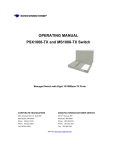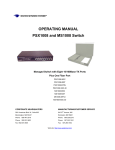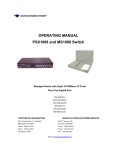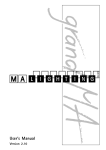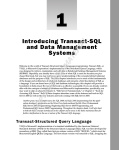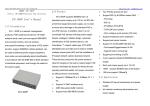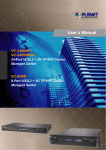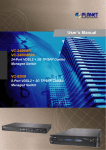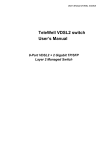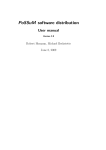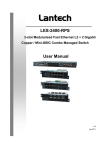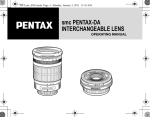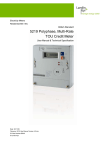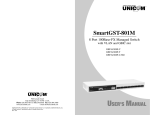Download Lobos Tech LB-FEA800M User's Manual
Transcript
User Guide LB-FEA800M Rev.1.0 2005/1/27 1. Introduction The LB-FEA800M is compact desktop size switches that are ideal solutions for SOHO (Small Office or Home Office) network user. It provides wire-speed, Fast Ethernet switching function that allows high-performance, low-cost connection. The Switches feature a store-and-forward switching and it can auto-learn and store source address on an 8K-entry MAC address table. The Switches provides 8 switched auto-sensing 10/100 Mbps RJ-45 Ethernet ports and features Auto MDI/MDIX function for each port. [In general, MDI means connecting to another Hub or Switch while MDIX means connecting to a workstation or PC. Therefore, Auto MDI/MDIX means that you can connect to another Switch or workstation without changing non-crossover or crossover cabling. ] With there build-in Web-based Management, managing and configuring the LB-FEA800M becomes easier. From cabinet management to port-level control and monitoring, you can visually configure and manage your network via Web Browser. Just click your mouse instead of typing command strings. However, the LB-FEA800M can also be managed via Telnet, Console, or SNMP Management. Features n 8 10/100BASE-TX intelligent switch n Switch fabric up to 3.8Gbps n Fully software feature for Layer 2 management switch n IGMP support for Multi-media application n Port Mirror supported n Spanning Tree, SNMP, RMON supported n Support Port-based VLAN n IEEE802 .1Q VLAN, GVRP supported n Support Class of Service n Broadcast Storm filter supported n Support Port Security n IEEE802.3ad Port trunk with LACP supported Software Feature RFC 1157 SNMP, RFC 1213 MIB II, Bridge MIB, RFC SNMP 1643 Ethernet Like, RFC 1493 Bridge MIB, RFC 1757 RMON1, LANTECH Enterprise MIB, RFC 1215 Trap, RFC 2674VLAN MIB Web management (IE) Management RS-232 console management (Rear side) Telnet IEEE 802.3ad Trunk with LACP for load distribution Trunk control and fail over recover Up to 4 ports per group, max 4 Groups Class of Service QoS Global system supports 2 queues for Hi and Low priority Global System support 8 levels of priority and mapping to Hi/Low priority queue for Class of Service Port based VLAN, 802.1Q Tag VLAN, Protocol Type VLAN VLAN, GVRP support VLAN ID up to 4094, VLANs up to 256 groups Support IGMP Snooping, supports 256 groups. IP Multicast Support 2 types of Query mode for Enable/Disable or Auto Query 2 Filter Database Port Mirror Broadcast Control Spanning Tree Support port static MAC address lock, MAC Filter, Port Security Use this feature to analysis port traffic for this switch. It supports max 8 ports. None, 5%, 10%, 15%, 20%, 25% IEEE802.1d support RFC 768 UDP, RFC 783 TFTP, RFC 791 IP, RFC792 RFC Standard ICMP, RFC 854 TELNET Server/Client, RFC 1112 IGMP, RFC 2068 HTTP, Package Contents Unpack the contents of the LB-FEA800M and verify them against the checklist below. n LB-FEA800M n Power Cord n Four Rubber Feet n RS-232 cable n User Guide LB-FEA800M Power Cord Rubber Feet RS-232 cable User Guide Figure 1-2. Package Contents Compare the contents of your LB-FEA800M package with the checklist above. IF any item is missing or damaged, please contact your local dealer for service. Ethernet Switching Technology Ethernet Switching Technology dramatically boosted the total bandwidth of a network, eliminated congestion problems inherent with Carrier Sense multiple access with Collision Detection (CSMA/CD) protocol, and greatly reduced unnecessary transmissions. This revolutionized networking. First, by allowing two-way, simultaneous transmissions over the same port (Full-duplex), which essentially doubled the bandwidth. Second, by reducing the collision domain to a single switch-port, which eliminated the need for carrier sensing. Third, by using the store-and-forward technology’s approach of inspecting each packet to intercept corrupt or redundant data, switching eliminated unnecessary transmission that slow the network. By employing address learning, which replaced the inefficient receiving port. Auto-negotiation regulates the speed and duplex of each port, based on the capability of both devices. Flow-control allows transmission from a 100Mbps node to a 10Mbps node without loss of data. Auto-negotiation and flow-control may require disablement for some networking operations involves legacy equipment. Disabling the auto-negotiation is accomplished by fixing the speed or duplex of a port. 4 Ethernet Switching Technology supplied higher performance at costs lower than other solutions. Wider bandwidth, no congestion, and the reduction in traffic is why switching is replacing expensive routers and inefficient hubs as the ultimate networking solution. Switching brought a whole new way of thinking to networking. Management Methods The LB-FEA800M series supports following management methods: n Console and Telnet Management n Web-based Management n SNMP Network Management Console and Telnet Management Console Management is done through the RS-232 Console Port. Managing the LB-FEA800M in this method requires a direct connection between PC and the 8TP+1Fiber Management Switch. While Telnet management is done over the network. Once the LB-FEA800M is on the network, you can use Telnet to Log in and change the configuration. Web-based Management The Switch provides an embedded HTML web site residing in flash memory. It offers advanced management features and allow users to manage the LB-FEA800M from anywhere on the network through a standard browser such as Microsoft Internet Explorer. SNMP Network Management SNMP (Simple Network Management Protocol) provides a means to monitor and control network device, and to manage configurations, statistic collection, performance, and security. 6 2. Hardware Description This section mainly describes the hardware of the LB-FEA800M. Physical dimensions The physical dimensions of the LB-FEA800M is 250mm x 133mm x 37mm (L x W x H) Front Panel The Front Panel of the LB-FEA800M consist of 8x auto-sensing 10/100Mbps Ethernet RJ-45 ports (automatic MDI/MDIX) and the LED indicators are also located on the frond panel of the switch. Figure 2-1. The Front Panel of theLB-FEA800M n RJ-45 Ports (Auto MDI/MDIX): 8x 10/100 auto- sensing for 10Base-T or 100Base-TX connections. [In general, MDI means connecting to another Hub or Switch while MDIX means connecting to a workstation or PC. Therefore, Auto MDI/MDIX means that you can connect to another Switch or workstation without changing non-crossover or crossover cabling. ] LED Indicators There are three LED-Indicators (100M, LNK/ACT, FDX/COL) for each UTP port. The following table provides descriptions of the LED statuses and meaning. They provide a real-time indication of systematic operation status. Figure 2-2. LED Indicators LED Power Status Color On Green On Green Description Power On The port is operating at the speed of 100Mbps. 100M In 10Mbps mode or no Off LNK /ACT device attached On Green Blinks Green The port is successfully connecting with the device. The port is receiving or transmitting data. Off FDX /COL No device attached. On Orange Blinks Orange 8 The port is operating in Full-duplex mode. Collision of Packets occurs in the port. Off Half-duplex mode or no device attached. Table 2-1. The description of LED Indicator Rear Panel The Console port and 3-pronged power plug are located at the Rear Panel of the LB-FEA800M as shown in Figure 2-3. The Switches will work with AC in the range 100-240V AC, 50-60Hz. Figure 2-3 The Rear Panel of the LB-FEA800M Console Port: Console management can be done through the Console Port. It requires a direct connection between the Switch and an end station (PC) via a RS-232 cable. Desktop Installation Set the switch on a sufficiently large flat space with a power outlet nearby. The surface where you put your Switch should be clean, smooth, level, and sturdy. Make sure there is enough clearance around the Switch to allow attachment of cables, power cord and air circulation. Attaching Rubber Feet 1. Make sure mounting surface on the bottom of the Switch is grease and dust free. 2. Remove adhesive backing from your Rubber Feet. 3. Apply the Rubber Feet to each corner on the bottom of the Switch. These footpads can prevent the Switch from shock/vibration. Figure 2-4. Attaching Rubber Feet to each corner on the bottom of the Switch Power On Connect the power cord to the power socket on the rear panel of the Switch. The other side of power cord connects to the power outlet. Check the power indicator on the front panel to see if power is properly supplied. 10 3. Network Application This section provides you a few samples of network topology in which the Switch is used. In general, the LB-FEA800M is designed to be used as a desktop or segment switch. Desktop Application The LB-FEA800M series are designed to be a desktop size switch that is an ideal solution for small workgroup. The Switch can be used as a standalone switch to which personal computers, server, printer server are directly connected to form small workgroup. Figure 3-1. Desktop Application Segment Application For enterprise networks where large data broadcast are constantly processed, this switch is suitable for department user to connect to the corporate backbone. Figure 3-2 Segment Application You can use the LB-FEA800M to connect PCs, workstations, and servers to each other by connecting these devices directly to the Switch. All the devices in this network can communicate with each other. Connecting servers to the backbone switch allow other users to access the server’s data. The Switch automatically learns node address, which are subsequently used to filter and forward all traffic based on the destination address. You can use any of the RJ-45 port of the LB-FEA800M to connect with another Switch or Hub to interconnect each of your small-switched workgroups to form a larger switched network. 12 4. Network Configuration This Section explains how to configure console management via a direct connection to the console port of the LB-FEA800M. Console management involves the administration of the Switch via a direct connection to the RS-232 console port. This port is a female DB-9 connector. From the main menu of the console program, user has access to manage the functions of the Switch. Connecting to the Console Port Use the supplied RS-232 cable to connect a terminal or PC to the console port. The terminal or PC to be connected must support the terminal emulation program. Figure 4-1. Connecting the Switch to a terminal via RS-232 cable After the connection between Switch and PC is finished, turn on the PC and run a terminal emulation program or Hyper Terminal to match the following default characteristics of the console port: Baud Rate: 9600 bps Data Bits: 8 Parity: none Stop Bit: 1 Control flow: None Figure 4-2. The settings of communication parameters After you have finished parameter settings, press “ Enter “ Key and the Main Menu of console management appears. Console – Menu 1. The switch also provide a serial interface to manage and monitor the switch, user can follow the Console Port Information provide by web to use windows HyperTerminal program to link the switch. 2. You can type user name and password to login. The default user name is “ root”; the default password is “root ”. 14 Main Menu There are five items for selected as follows. n Status and Counters: Show the status of the switch. n Switch Static Configuration: Configure the switch. n Protocol Related Configuration: Configure the protocol function. n Reboot Switch: Restart the system or reset switch to default configuration. n Logout: Exit the menu line program. <Control Key> The control key as follow provided in all menus: n Tab: Move the vernier to next item. n Backspace: Move the vernier to previous item. n Enter: Select item. n Space: Toggle selected item to next configure. Status and Counters You can press the key of Tab or Backspace to choose item, and press Enter key to select item. Port Status This page display every port status n Type: Display the port type. n Enabled: Display the port is enabled or disable depended on user setting. Enable will be display “Yes”; disable will be display “No”. n Status: Display the port is link or no link, “Down” is no link, and “Up” is link. n Mode: Display the port speed and duplex. n FlowCtrl: Display the flow control status is enable or disable mode. 16 Actions-> You can press the key of Tab or Backspace to choose action menu, and press Enter key to select item <Quit>: Exit the page of port status, and return to previous menu. <Previous Page>: Display previous page. <Next page>: Display next page. Port Counters The following information provides a view of the current status of the unit. Actions-> You can press the key of Tab or Backspace to choose action menu, and press Enter key to select item <Quit>: Exit the page of port status, and return to previous menu. <Reset All>: Set all count to 0. <Previous Page>: Display previous page. <Next page>: Display next page. 4-2-3. System Information System Description: Display the name of device type. MAC Address: The unique hardware address assigned by manufacturer. Firmware Version: Display the switch’s firmware version. Hardware Version: Display the switch’s Hardware version. Default configure value version: Display write to default EEPROM value version. Switch Static Configuration You can press the key of Tab or Backspace to choose item, and press Enter key to select item 18 Administration Configuration Device Information This page provide user to configure the device information. Actions-> <Edit>: Configure all items. Finished configure press Backspace to go back action menu line. <Save>: Save all configure value. <Quit>: Exit the page of device information and return to previous menu. IP Configuration User can configure the IP setting and fill in the new value. Actions-> <Edit>: Configure all items. Finished configure press ESC to go back action menu line. <Save>: Save all configure value. <Quit>: Exit the page of IP configuration and return to previous menu. Note: Always restart the computer after finishing the setup. 20 Change Username Use this page; user can change web management user name. Change Password Use this page; user can change web management user password. Port / Trunk Configuration This page can change every port status and configure trunk group. Press TAB key to change configure of per item. 1. Enabled: User can disable or enable this port control. 2. Auto Negotiate: User can set auto negotiation is enable or disable of per port. 3. Speed/Duplex Config: User can set 100Mbps or 10Mbps speed on port 1~port 8, only 100Mbps on port 9, and set full-duplex or half-duplex mode. 4. Flow Control: User can set flow control function is enable or disable. 5. Group: User can set trunk group for port1~prot8. There are four trunk groups to provided configure. Actions-> <Quit>: Exit the page of port configuration and return to previous menu. <Edit>: Configure all items. Finished configure press ESC to go back action menu line. <Save>: Save all configure value. <Previous Page>: Return to previous page to configure. <Next page>: Go to next page to configure. 22 Port Mirroring Configuration The port mirroring is a method for monitor traffic in switched networks. Traffic through ports can be monitored by one specific port. That is traffic goes in or out monitored ports will be duplicated into monitoring port. Press Space key to change configure of per item. 1. Analysis State: Type YES or NO for port-morrioing function. 2. Mirroring Port: It’s mean mirror port can be used to see all monitor port traffic. 3. Source Port: The ports you want to monitor. All monitor port traffic will be copied to sniffer port. You can select max 9 monitor ports in the switch. User can choose want to monitored RX frames only or TX frames only or both RX and TX frame from the port at Action item. Actions-> <Quit>: Exit the page of port monitoring configuration and return to previous menu. <Edit>: Configure all items. Finished configure press ESC to go back action menu line. <Save>: Save all configure value. <Previous Page>: Return to previous page to configure. <Next page>: Go to next page to configure. VLAN Configuration VLAN Configure 1. PVID (Port VID): Set the port VLAN ID that will be assigned to untagged traffic on a given port. This feature is useful for accommodating devices that you want to participate in the VLAN but that don’t support tagging. Only one untagged VLAN is allowed per port. 2. Ingress Filter 1: It’s matches that Ingress Filtering Rule 1 on web. Forward packets only with VID matching this port’s configured VID. Press Space key to choose forward or drop the frame that VID not matching this port’s configured VID. 3. Ingress Filter 2: It matches that Ingress Filtering Rule 2 on web. Drop untagged frame. Press Space key to choose drop or forward the untagged frame. 24 Create a VLAN Group Create a VLAN and add tagged /untagged member ports to it. 1. VLAN Name: Type a name for the new VLAN. 2. VLAN ID: Type a VID (between 2~4094). The default is 1. 3. Protocol VLAN: Press Space key to choose protocols type. 4. Mode: Press Space key to choose VLAN member. There are three types to select as 802.1Q, 802.1Q with GVRP and PortBase. n Untagged: the member port is un-tagged port. n Tagged: the member port is tagged port. n NO: The port is not member of this VLAN group. Actions-> <Quit>: Exit this page and return to previous menu. <Edit>: Configure all items. Finished configure press ESC to go back action menu line. <Save>: Save all configure value. <Previous Page>: Return to previous page to configure. <Next page>: Go to next page to configure. Edit / Delete a VLAN Group In this page, user can edit or delete a VLAN group. 1. Press <Edit> or <Delete> item. 2. Choose the VLAN group that you want to edit or delete and then press enter. 3. User can modify the protocol VLAN item and the member port is tagged or un-tagged and remove some member ports from this VLAN group. 4. After edit or delete VLAN, press <Save> key to save all configures value. NOTE: 1.The VLAN Name and VLAN ID cannot modify. 2.The default VLAN can’t be deleting. Priority Configuration 26 1. There are 0~7 priority level can map to high or low queue. 2. High/Low Queue Service Ration H:L : User can select the ratio of high priority packets and low priority packets. Actions-> <Edit>: Configure all items. Finished configure press ESC to go back action menu line. <Save>: Save all configure value. <Quit>: Exit this page and return to previous menu. n First In First Out: The sequence of packets sent is depend on arrive order. n High to Low: The high priority packets sent before low priority packets. n Ratio: Select the preference given to packets in the switch's high-priority queue. These options represent the number of high priority packets sent before one low priority packet is sent. For example, 2 High: 1 Low means that the switch sends 2 high priority packets before sending 1 low priority packet. 4-3-6.MAC Address Configuration 4-3-6-1.Static MAC Address When you add a static MAC address, it remains in the switch's address table, regardless of whether the device is physically connected to the switch. This saves the switch from having to re-learn a device's MAC address when the disconnected or powered-off device is active on the network again. In this page user can add / modify / delete a static MAC address. 28 Add static MAC address 1.Press <Add> --> <Edit> key to add a static MAC address. 2.Enter the MAC address to and from which the port should permanently forward traffic, regardless of the devices network activity. 3.In the Port num item, enter the port number. 4.If tag-based (802.1Q) VLAN are set up on the switch, static addresses are associated with individual VLANs. Type the VID to associate with the MAC address. 5. Press ESC to go back action menu line, and then select <Save> to save all configure value. Edit static MAC address 1.Press <Edit> key to modify a static MAC address. 2.Choose the MAC address that you want to modify and then press enter. 3.Press <Edit> key to modify all the items. 4.Press ESC to go back action menu line, and then select <Save> to save all configure value. Delete static MAC address 1.Press <Delete> key to delete a static MAC address. 2.Choose the MAC address that you want to delete and then press enter. 3.After delete static MAC address, you have to press <Save> to complete the deleting operation. 4-3-6-2.Filtering MAC Address Edit Filtering MAC address 1.Press <Edit> key to modify a static Filtering address. 2.Choose the MAC address that you want to modify and then press enter. 3.Press <Edit> key to modify all the items. 4.Press ESC to go back action menu line, and then select <Save> to save all configure value. Delete Filtering MAC address 1.Press <Delete> key to delete a Filtering MAC address. 2.Choose the MAC address that you want to delete and then press enter. 3.After delete Filtering MAC address, you have to press <Save> to complete the deleting operation. 30 4-3-7.Misc Configuration 4-3-7-1.Port Security A port in security mode will be “locked” without permission of address learning. Only the incoming packets with SMAC already existing in the address table can be forwarded normally. User can disable the port from learning any new MAC addresses, and then use the static MAC addresses screen to define a list of MAC addresses that can use the secure port. 1.Press <Edit> to enable or disable the port security. 2.Press Space key to choose enable / disable item. 3.Press ESC to go back action menu line, and then select <Save> to save all configure value. 4-3-7-2.MAC Age Interval Type the number of seconds that an inactive MAC address remains in the switch’s address table. The valid range is 300~765 seconds. Default is 300 seconds. Actions-> <Edit>: Configure all items. Finished configure press ESC to go back action menu line. <Save>: Save all configure value. <Quit>: Exit this page and return to previous menu. 32 4-3-7-3.Broadcast Storm Filtering This page is configuring broadcast storm control, press <Edit> to configure the broadcast storm filter mode. Press Space key to choose the threshold value. The valid threshold value are 5%,10%,15%,20%,25% and NO. Actions-> <Edit>: Configure all items. Finished configure press ESC to go back action menu line. <Save>: Save all configure value. <Quit>: Exit this page and return to previous menu. 4-3-7-4.Max bridge transmit delay bound Max bridge transmit delay bound: Limit the packets queuing time in switch. If enable, the packets queued exceed will be drop. Press Space key to set the time. This valid value are 1sec, 2sec, 4sec and off. Default is 1 seconds. Enable Delay Bound: Limit the low priority packets queuing time in switch. If enable, the low priority packet stays in switch exceed Max Delay Time, it will be sent. Press Space key to enable or disable this function. Max Delay Time: To set the time that low priority packets queuing in switch. The valid range is 1~255 ms. NOTE: Make sure of “Max bridge transit delay bound control” is enabled before enable Delay Bound, because Enable Delay Bound must be work under “Max bridge transit delay bound control is enabled” situation. Actions-> <Edit>: Configure all items. Finished configure press ESC to go back 34 action menu line. <Save>: Save all configure value. <Quit>: Exit this page and return to previous menu. 4-4.Protocol Related Configuration 4-4-1.STP 4-4-1-1.STP Enable This page is enable or disable Spanning Tree function. Press Space key to select enable or disable. 4-4-1-2.System Configuration 1.You can view spanning tree information about the Root Bridge on the left. 2.On the right, user can setting new value for STP parameter. 36 4-4-1-3.Perport Configuration 1.PortState: You can view spanning tree status about the switch for per port. 2.PathCost: Specifies the path cost of the port that switch uses to determine which port are the forwarding ports. If you change the value, you need to restart the switch for valid value. 3.Priority: This is mean port priority; you can make it more or less likely to become the root port. If you change the value, you need to restart the switch for valid value. 4-4-2.SNMP Use this page to define management stations as trap managers and to enter SNMP community strings. User can also define a name, location, and contact person for the switch. 4-4-2-1.System Options Press <Edit> to enter all items, and then press <Save> to save configure value. 38 1.System Name: Type a name to be used for the switch. 2.System Contact: Type the name of contact person or organization. 3.System Location: Type the location of the switch. 4-4-2-2.Community Strings Use this page to enter SNMP community strings. 1.Community Name: Type the name of current strings. 2.Write Access: Enable the rights is read only or read/write. Read only: Read only, enables requests accompanied by this string to display MIB-object information. Read/Write: Read write, enables requests accompanied by this string to display MIB-object information and to set MIB objects. Actions-> <Add>: Create a community strings. <Edit>: Modify all items. Finished configure press ESC to go back action menu line. <Delete>: Delete a community strings. After delete item press <Save> to complete the deleting operation. <Save>: Save all configure value. <Quit>: Exit this page and return to previous menu. 4-4-2-3.Trap Managers A trap manager is a management station that receives traps, the system alerts generated by the switch. If no trap manager is defined, no traps are issued. Create a trap manager by entering the IP address of the station and a community string. 40 Actions-> <Add>: Create a trap manager. <Edit>: Modify all items. Finished configure press ESC to go back action menu line. <Delete>: Delete a trap manager. After delete item press <Save> to complete the deleting operation. <Save>: Save all configure value. <Quit>: Exit this page and return to previous menu. 4-4-3.GVRP This page you can enable / disable the GVRP (GARP VLAN Registration Protocol) support. Press Space key to choose Enabled / Disabled. Actions-> <Edit>: Configure all items. Press Space key to choose Enable or Disabled mode. Finished configure press ESC to go back action menu line. <Save>: Save all configure value. <Quit>: Exit this page and return to previous menu. 42 4-4-4.LACP 4-4-4-1.Aggregator Setting 1.Group: Display the trunk group ID. 2.LACP: Press Space key to enable or disable LACP (Link Aggregation Control Protocol) support. If enable, the group is LACP static trunking group. If disable, the group is local static trunking group. 3.LACP Work Port Num: The max number of ports can be aggregated at the same time. If LACP static trunking group, the exceed ports is standby and able to aggregate if work ports fail. If local static trunking group, the number must be the same as group ports. NOTE: Before set LACP support, you have to set trunk group on the page of Port / Trunk Configuration first. Actions-> <Edit>: Configure all items. Finished configure press ESC to go back action menu line. <Save>: Save all configure value. <Quit>: Exit this page and return to previous menu. 4-4-4-2.State Activity Active: The port automatically sends LACP protocol packets. Passive: The port does not automatically sends LACP protocol packets, and responds only if it receives LACP protocol packets from the opposite device. 44 Actions-> <Edit>: Configure all items. Finished configure press ESC to go back action menu line. <Save>: Save all configure value. <Quit>: Exit this page and return to previous menu. 4-4-4-3.LACP Status When you setting trunking group, you can see relation information in here. Actions-> <Quit>: Exit this page and return to previous menu. <Previous Page>: Return to previous page to view. <Next page>: Go to next page to view. 4-5.Reboot Switch Default: Reset switch to default configuration. Restart: Reboot the switch in software reset. 46 4-6. X-modem Upgrade 1.Press X key to start upgrading for X-modem. 1. First, disconnect terminal and modify baud rate to 57600bps, then do the connection again. 3.Select “send file" under "transfer" menu from menu bar. 4.Press "browse" button to select the path. 5.Select "1K X-modem" of protocol and press "Send" button. 6.After successfully upgraded the new firmware, please modify baud rate to 9600bps. 48 5. Web-Based Management This section introduces the configuration and functions of the Web-based management of 8TP+ 1Fiber Management Switch series. The 8TP+ 1Fiber Management Switch series provides an embedded HTML website residing in flash memory. It offers management feature and allows users to manage the 8TP+1Fiber Management Switch from anywhere on the network through a standard Web Browser. NOTE: For those who use Win2000 have the Service Pack2 function, the web management function will have unexpected display if the IE version is below version 5.5. Web Management Function 1. Web Management Function provides a Web browser to manage and monitor the switch, the default values as follows: If you need change IP address in first time, you can use console mode to modify it. IP Address: 192.168.16.1 Subnet Mask: 255.255.255.0 Default Gateway:192.168.16.254 User Name: root Password: root 2. You can browse http://192.168.16.1, type user name and password as above. 5-1. Web Management Home Overview (The image was captured from 8TP + 100FX) 1. Home Page. 5-2. Port status 1. port status State: Display port status off or on depended on user setting. “unlink” will be treated as “off ”. Link Status: Down is “No Link”, UP is “Link” Auto Negotiation: auto negotiation mode Speed status: Display 100Mbps or 10Mbps speed, Port 1- 8 is 10/100Mbps, Port 9 is 100 Mbps. Duplex status: Display full-duplex or half-duplex mode. Flow control: Display flow control status enable or disable mode Config: Display the state of user setting. Atual: Display the negotiation result. 50 User can see a single port counter as follows 5-3. Port Statistics 1. The following information provides a view of the current status of the unit. 5-4. Administrator Those management functions include: IP address, Switch settings, Console port information, Port controls Link aggregation, Filter database, VLAN configuration ,Spanning Tree, Port Mirror, SNMP, Security Manager, TFTP Update Firmware Configuration Backup, Reset system and Reboot. 5-4-1. IP Address 1. User can configure the IP Settings and fill in the new value, than clicks apply button. 2. User must be reset switch and use new IP address to browser this web management. 52 5-4-2. Switch Setting 5-4-2-1.Basic 1. Description: Display the name of device type. 2. MAC Address: The unique hardware address assigned by manufacturer (default) 3. Firmware Version: Display the switch’s firmware version. 4. Hardware Version: Display the switch’s Hardware version. 5. Default configure value version: Display write to default EEPROM value version. 5-4-2-2.Advanced Miscellaneous Setting : MAC Address Age-out Time: Type the number of seconds that an inactive MAC address remains in the switch's address table. The valid range is 300~765 seconds. Default is 300 seconds. Max bridge transit delay bound control: Limit the packets queuing time in switch. If enable, the packets queued exceed will be drop. This valid value are 1sec, 2 sec, 4 sec and off. Default is 1 seconds. Broadcast Storm Filter: To configure broadcast storm control, enable it and set the upper threshold for individual ports. The threshold is the percentage of the port's total bandwidth used by broadcast traffic. When broadcast traffic for a port rises above the threshold you set, broadcast storm control becomes active. The valid threshold value are 5%, 10%, 15%, 20%, 25% and off. 54 . Priority Queue Service settings: First Come First Service: The sequence of packets sent is depend on arrive order. All High before Low: The high priority packets sent before low priority packets. Weighted Round Robin: Select the preference given to packets in the switch's high-priority queue. These options represent the number of high priority packets sent before one low priority packet is sent. For example, 2 High :1 Low means that the switch sends 2 high priority packets before sending 1 low priority packet. Enable Delay Bound: Limit the low priority packets queuing time in switch. Default Max Delay Time is 255ms. If the low priority packet stays in switch exceed Max Delay Time, it will be sent. The valid range is 1~255 ms. NOTE: Make sure of “Max bridge transit delay bound control” is enabled before enable Delay Bound, because Enable Delay Bound must be work under “Max bridge transit delay bound control is enabled” situation. Qos Policy: High Priority Levels: 0~7 priority level can map to high or low queue. When the VLAN Tag number of a frame is mapping the priority level of the port, and this frame can have high priority.(This QoS Policy is for global Switch, not for any single port) Protocol Enable Setting : Enable Spanning Tree Protocol : Default recommend to enable STP Enable Internet Group Multicast Protocol: enable IGMP protocol IGMP Query Mode: Recognize different Query from client or server to decide which Queryer will be the first priority, they are three mode as follow: 1. Auto Mode: Choose the indicated Switch, which has the smallest IP address will be set for the IGMP Queryer. 2. Enable Mode: Enable one of Switch to be the IGMP Queryer. 3. Disable Mode: Disable the other Switches to be the IGMP Queryer. VLAN Operation Mode: 56 No VLAN 802.1Q(Tag VLAN) without GVRP VLAN mode 802.1Q(Tag VLAN) with GVRP VLAN mode (Default) Port Based Also, three kind of typologies shown as below indicate how the IGMP Query work within a network: 1. This topology has to be set for when the router’s IP address is smaller than other Switch in subnet. 2. This topology has to be set for when the router’s IP address is not smaller than other Switch in subnet. Note: This Router supports IGMP protocol, but IGMP function has to be in enable mode, and the Router has to be the Queryer. 3. This topology must be set for when the Switch’s IP address is not the smallest in the subnet. If in Auto mode, the network will cause multi-cast storm from the client IGMP report, the topology shown as below is necessary to be set for. 58 Note: Suggest VOD server set with Switch has smallest IP address. 4. All of Switch must be in Disable mode, When VOD server is set up for IGMP Queryer. GVRP (GARP [Generic Attribute Registration Protocol] VLAN Registration Protocol) GVRP allows automatic VLAN configuration between the switch and nodes. If the switch is connected to a device with GVRP enabled, you can send a GVRP request using the VID of a VLAN defined on the switch, the switch will automatically add that device to the existing VLAN. 5-4-3. Console Port Information 1. Console is a standard UART interface to communicate with Serial Port. User can use windows HyperTerminal program to link the switch. Connect To->Configure Baud rate (bits/sec): 9600 Data bits: 8 Parity check: none Stop Bits: 1 5-4-4. Port Controls 1. This page can Change every port status State: User can disable or enable this port control Auto Negotiation: User can set auto negotiation is enable or disable of per port Speed setting: User can set 100Mbps or 10Mbps speed (Port1~Port8) Duplex setting: User can set full-duplex or half-duplex mode Flows control setting: User can set flow control function is enable or disable 60 5-4-5. Trunking The Trunking provides a standardized means for exchanging information between Partner Systems on a link to allow their Link Aggregation Control instances to reach agreement on the identity of the Link Aggregation Group to which the link belongs, move the link to that Link Aggregation Group, and enable its transmission and reception functions in an orderly manner. In conclusion, Link aggregation lets you group up to eight consecutive ports into a single dedicated connection. This feature can expand bandwidth to a device on the network. LACP operation requires full-duplex mode, more detail information refer to IEEE 802.3ad. 5-4-5-1. Aggregator setting System Priority : A value used to identify the active LACP. The switch with the lowest value has the highest priority and is selected as the active LACP. 1.Group ID: you can create a link aggregation across two or more ports, choose the "group id" and click "Get". 2.LACP: If enable, the group is LACP static trunking group. If disable, the group is local static trunking group. All ports support LACP dynamic trunking group. If connecting to the device that also supports LACP, the LACP dynamic trunking group will be created automatically. 3. Work ports:The max number of ports can be aggregated at the same time. If LACP static trunking group, the exceed ports is standby and able to aggreate if work ports fail. If local static trunking group, the number must be the same as group ports. 4. Select the ports to join the trunking group 5. If LACP enable, you can configure LACP Active/Passive status in each ports. 6. Click Apply. 62 5-4-5-2. Aggregator Information When you are setting LACP aggregator, you can see relation information in here. 5-4-5-3. State Activity Active (select): The port automatically sends LACP protocol packets. Passive (no select): The port does not automatically sends LACP protocol packets, and responds only if it receives LACP protocol packets from the opposite device. 1. A link having either two active LACP ports or one active port can perform dynamic LACP trunking. A link has two passive LACP ports will not perform dynamic LACP trunking because both ports are waiting for and LACP protocol packet from the opposite device. 2. If you are active LACP’s actor, when you are select trunking port, the active status will be created automatically. 64 5-4-6. Filter Database 5-4-6-1. IGMP Snooping The 8TP+1Fiber Management Switch support IP multicast , you can enable IGMP protocol on web management’s switch setting advanced page, then display the IGMP snooping information in this page, you can view difference multicast group ,VID and member port in here, IP multicast addresses range from 224.0.0.0 through 239.255.255.255. The Internet Group Management Protocol (IGMP) is an internal protocol of the Internet Protocol (IP) suite. IP manages multicast traffic by using switches, routers, and hosts that support IGMP. Enabling IGMP allows the ports to detect IGMP queries and report packets and manage IP multicast traffic through the switch. IGMP have three fundamental types of message as follows: Mes Description sag e Que A message sent from the querier (IGMP router or switch) asking for a ry response from each host belonging to the multicast group. Rep ort A message sent by a host to the querier to indicate that the host wants to be or is a member of a given group indicated in the report message. Lea A message sent by a host to the querier to indicate that the host has quit to ve be a member of a specific multicast group. Gro up 5-4-6-2. Static MAC Address When you add a static MAC address, it remains in the switch's address table, regardless of whether the device is physically connected to the switch. This saves the switch from having to re-learn a device's MAC address when the disconnected or powered-off device is active on the network again. 1. To add a static MAC address 2. From the main menu, click administrator, then click Filter Database. 66 3. Click Static MAC Addresses. In the MAC address box, enter the MAC address to and from which the port should permanently forward traffic, regardless of the device's network activity. 4. In the Port Number box, select a port number. 5. If tag-based (IEEE 802.1Q) VLANs are set up on the switch, static addresses are associated with individual VLANs. Type the VID (tag-based VLANs) to associate with the MAC address. 6. Click add 5-4-6-3. Port Security A port in security mode will be “locked” without permission of address learning. Only the incoming packets with SMAC already existing in the address table can be forwarded normally. User can disable the port from learning any new MAC addresses, then use the static MAC addresses screen to define a list of MAC addresses that can use the secure port. Enter the settings, then click Submit to apply the changes on this page. 5-4-6-4. MAC Filtering 5-4-7. VLAN configuration A Virtual LAN (VLAN) is a logical network grouping that limits the broadcast domain. It allows you to isolate network traffic so only members of the VLAN receive traffic from the same VLAN members. Basically, creating a VLAN from a switch is logically equivalent of reconnecting a group of network devices to another Layer 2 switch. However, all the network devices are still plug into the same switch physically. The 8TP+1Fiber Management Switch support port-based and protocol-base VLAN in web management page, In the default configuration, VLAN support is enable and all ports on the switch belong to default VLAN, VID is 1. NOTE: The default VLAN can’t be deleted. 68 Support Port-based VLANs (IEEE 802.1Q VLAN) Port-based Tagging rule VLAN is an IEEE 802.1Q specification standard. Therefore, it is possible to create a VLAN across devices from different switch venders. IEEE 802.1Q VLAN uses a technique to insert a “tag” into the Ethernet frames. Tag contains a VLAN Identifier (VID) that indicates the VLAN numbers. Support Protocol-based VLAN In order for an end station to send packets to different VLANs, it itself has to be either capable of tagging packets it sends with VLAN tags or attached to a VLAN-aware bridge that is capable of classifying and tagging the packet with different VLAN ID based on not only default PVID but also other information about the packet, such as the protocol. 5-4-7-1. Basic Create a VLAN and add tagged member ports to it. 1. From the main menu, click administrator -- VLAN configuration. 2. Click Add 3. Type a name for the new VLAN. 4. Type a VID (between 2-4094). The default is 1. 5. From the Available ports box, select ports to add to the switch and click Add. 6. Click Apply 5-4-7-2. Port VID Configure port VID settings From the main Tag-based (IEEE 802.1Q) VLAN page, click Port VID Settings. Port VID (PVID) Sets the Port VLAN ID that will be assigned to untagged traffic on a given port. For example, if port 9's Default PVID is 100, all untagged packets on port 9 will belong to VLAN 100. The default setting for all ports is VID 1. This feature is useful for accommodating devices that you want to participate in the VLAN but that don't support tagging. Only one untagged VLAN is allowed per port. Ingress Filtering Ingress filtering lets frames belonging to a specific VLAN to be forwarded if the port belongs to that VLAN. 8TP+1Fiber Management Switch have two ingress filtering rule as follows: Ingress Filtering Rule 1: Forward only packets with VID matching this 70 port's configured VID . Ingress Filtering Rule 2: Drop Untagged Frame. 5-4-8. Spanning Tree The Spanning-Tree Protocol (STP) is a standardized method (IEEE 802.1D ) for avoiding loops in switched networks. When STP enabled, to ensure that only one path at a time is active between any two nodes on the network. You can enable Spanning-Tree Protocol on web management’s switch setting advanced item, select enable Spanning-Tree protocol. We are recommended that you enable STP on all switches ensures a single active path on the network. 1. You can view spanning tree information about the Root Bridge. Such as follow screen. 2. You can view spanning tree status about the switch. Such as follow screen. Prameter Description You can change priority value, A value used to identify the root Priority bridge. The bridge with the lowest value has the highest priority and is selected as the root. Enter a number 1 through 65535. Max Age You can change Max Age value, The number of seconds a bridge waits without receiving Spanning-Tree Protocol configuration messages before attempting a reconfiguration. Enter a number 6 through 40. Hello You can change Hello time value, the number of seconds between Time the transmission of Spanning-Tree Protocol configuration messages. Enter a number 1 through 10. Forward Delay time You can change forward delay time, The number of seconds a port waits before changing from its Spanning-Tree Protocol learning and listening states to the forwarding state. Enter a number 4 through 30. 3. The following parameter can be configured on each port , click set Apply button to modify . 72 Par Description am ete r Por t You can make it more or less likely to become the root port, the rage is 0-255,default setting is 128 Pri the lowest number has the highest priority. If you change the value, orit you must reboot the switch. y Specifies the path cost of the port that switch uses to determine Pat h Co st which port are the forwarding ports the lowest number is forwarding ports, the rage is 1-65535 and default value base on IEEE802.1D 10Mb/s = 50-600 100Mb/s = 10-60 If you change the value, you must reboot the switch. 5-4-9. Port Mirror The Port Mirror is a method for monitor traffic in switched networks. Traffic through ports can be monitored by one specific port. That is, traffic goes in or out monitored ports will be duplicated into mirror port. Roving Analysis State: Enable or disable the port mirror function. Mirror Ports: The ports you want to mirror. All mirror port traffic will be copied to mirror port. You can select max 9 monitor ports in the switch. If you want to disable the function, you must select monitor port to none. Monitor Rx: Monitored receive frames from the port. Monitor Tx: Monitored send frames from the port. 5-4-10. SNMP Any Network Management running the simple Network Management Protocol (SNMP) can management the switch, Provided the Management Information Base (MIB) is installed correctly on the management station. The SNMP is a Protocol that governs the transfer of information between management and agent. The 8TP+1Fiber Management Switch supports SNMP V1. 1. Use this page to define management stations as trap managers and to enter SNMP community strings. User can also define a name, location, and contact person for the switch. Fill in the system options data, then click Apply to update the changes on this page 74 Name: Enter a name to be used for the switch. Location: Enter the location of the switch. Contact: Enter the name of a person or organization. 2. Community strings serve as passwords and can be entered as one of the following: Read only: Enables requests accompanied by this string to display MIB-object information. Read write: Enables requests accompanied by this string to display MIB-object information and to set MIB objects. 3. Trap Manager A trap manager is a management station that receives traps, the system alerts generated by the switch. If no trap manager is defined, no traps are issued. Create a trap manager by entering the IP address of the station and a community string. 5-4-11.Security Manager 1. Use this page, user can change web management user name and password. User name: root Password: root 5-4-12. TFTP Update Firmware 1. The following menu options provide some system control functions to allow a user to update firmware and remote boot switch system: 76 * Executing TFTP software * Copy firmware update version image.bin to TFTP software directory. * In web management select administrator— TFTP update firmware. * Download new image.bin file then in web management press <update firmware>. 5-4-13. Configuration Backup 5-4-13-1. TFTP Restore Configuration Use this page to set TFTP server address. You can restore EEPROM value from here, but you must put back image in TFTP server, switch will download back flash image. 5-4-13-2. TFTP Backup Configuration Use this page to set TFTP server IP address. You can save current EEPROM value from here, then go to the TFTP restore configuration page to restore the EEPROM value. 78 5-4-14. Reset System Reset Switch to default configuration, default value as below 5-4-15. Reboot Reboot the Switch in software reset. 6. Technical Specifications This section provides the specifications of the LB-FEA800M and the following table lists the specifications. IEEE802.3, 802.3u IEEE802.3x Flow control and Back pressure Standards IEEE802.1D Spanning Tree protocol Compliance IEEE802.1Q VLAN Tagging IEEE802.1p Class of Service IEEE802.3ad Link aggregation Protocol Transfer Rate CSMA/CD 14880 packets per second for 10Mbps 148800 packets per second for 100Mbps Per unit: Power LED Indicators Per RJ-45 port: Link/Activity, 100Mbps, Full duplex/Collision Network Cables UTP/STP Cable: 100Meters MAC Address 8K MAC address Table Data Buffer 2Mbits Non-blocking store-and-Forward, Up to Switch Fabric Bandwidth 3.8Gbps Dimensions 250mm x 133mm x 37mm (L x W x H) Weight 1070g Storage Temp. -40℃ to 70 ℃, Non condensing 80 Operational Temp. 0℃ ~ 50℃ Power Supply 100~240VAC, 50/60 Hz Power Consumption 15 Watts EMI & Safety FCC A, CE, UL, cUL 7. Troubleshooting This section is intended to help you solve the most common problems on the LB-FEA800M series. Incorrect connections n Faulty or loose cables Look for loose or obviously faulty connections. If they appear to be OK, make sure the connections are snug. IF that does not correct the problem, try a different cable. n Non-standard cables Non-standard and miswired cables may cause numerous network collisions and other network problem, and can seriously impair network performance. A category 5 cable tester is a recommended tool for every 100Base-T network installation. n Improper Network Topologies It is important to make sure that you have a valid network topology. Common topology faults include excessive cable length and too many repeaters ( hubs ) between end nodes. In addition, you should make sure that your network topology contains no data path loops. Between any two ends nodes, there should be only one active cabling path at any time. Data path loops will cause broadcast storms that will severely impact your network performance. 82 Diagnosing LED Indicators The Switch can be easily monitored through panel indicators to assist in identifying problems, which describes common problems you may encounter and where you can find possible solutions. IF the power indicator does not turn on when the power cord is plugged in, you may have a problem with power outlet, or power cord. However, if the Switch powers off after running for a while, check for loose power connections, power losses or surges at power outlet. IF you still cannot resolve the problem, contact your local dealer for assistance. n Cabling RJ-45 ports: Use unshielded twisted-pair (UTP) or shield twisted-pair ( STP ) cable for RJ-45 connections: 100Ω Category 3, 4 or 5 cable for 10Mbps connections or 100Ω Category 5 cable for 100Mbps connections. Also be sure that the length of any twisted-pair connection does not exceed 100 meters ( 328 feet ). 100Base-FX fiber port: Fiber multi-mode connector type must use 50/125 or 62.5/125 um multi-mode fiber cable. You can connect two devices over a 2 kilometer distance. However, Fiber single-mode connector type must use 9/125 um single- mode fiber cable. You can connect two devices over a 15~60 kilometers distance in full duplex operation.