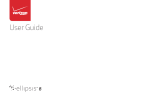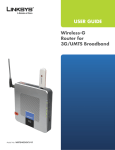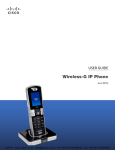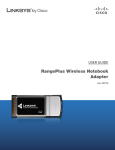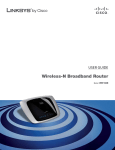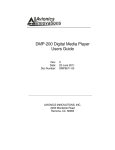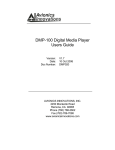Download Linksys DMC250 User's Manual
Transcript
Wireless Home Audio Director Wireless-N Music Player with Integrated Amplifier DMC250 User Guide Wireless Home Audio About This Guide Icon Descriptions While reading through the User Guide you may see various icons that call attention to specific items. Below is a description of these icons: NOTE: This check mark indicates that there is a note of interest and is something that you should pay special attention to while using the product. About This Guide Copyright and Trademarks Linksys, Cisco and the Cisco Logo are registered trademarks or trademarks of Cisco Systems, Inc. and/or its affiliates in the U.S. and certain other countries. Other brands and product names are trademarks or registered trademarks of their respective holders. Copyright © 2008 Cisco Systems, Inc. All rights reserved. iPod is a trademark of Apple Inc., registered in the U.S. and other countries. Apple is not responsible for the operation of this device or its compliance with safety and regulatory standards. WARNING: This exclamation point indicates that there is a caution or warning and it is something that could damage your property or product. WEB: This globe icon indicates a noteworthy website address or e-mail address. Online Resources Website addresses in this document are listed without http:// in front of the address because most current web browsers do not require it. If you use an older web browser, you may have to add http:// in front of the web address. Resource Website Linksys www.linksysbycisco.com Linksys International www.linksysbycisco.com/international Glossary www.linksysbycisco.com/glossary Network Security www.linksysbycisco.com/security Support www.linksysbycisco.com/support Director/Wireless-N Music Player with Integrated Amplifier i Wireless Home Audio Important Safety Instructions Important Safety Instructions 1. Read these instructions. 2. Keep these instructions. 3. Heed all warnings. 4. Follow all instructions. 5. Do not use this apparatus near water. 6. Clean only with dry cloth. 7. Do not block any ventilation openings. Install in accordance with the manufacturer’s instructions. 8. Do not install near any heat sources such as radiators, heat registers, stoves, or other apparatus (including amplifiers) that produce heat. 9. Do not defeat the safety purpose of the polarized or grounding-type plug. A polarized plug has two blades with one wider than the other. A grounding type plug has two blades and a third grounding prong. The wide blade or the third prong are provided for your safety. If the provided plug does not fit into your outlet, consult an electrician for replacement of the obsolete outlet. 10.Protect the power cord from being walked on or pinched particularly at plugs, convenience receptacles, and the point where they exit from the apparatus. 11.Only use attachments/accessories specified by the manufacturer. 12.Use only with the cart, stand, tripod, bracket, or table specified by the manufacturer, or sold with the apparatus. When a cart is used, use caution when moving the cart/ apparatus combination to avoid injury from tip-over. 13.Unplug this apparatus during lightning storms or when unused for long periods of time. 14.Refer all servicing to qualified service personnel. Servicing is required when the apparatus has been damaged in any way, such as power-supply cord or plug is damaged, liquid has been spilled or objects have fallen into the apparatus, the apparatus has been exposed to rain or moisture, does not operate normally, or has been dropped. 15.The socket-outlet shall be installed near the equipment and shall be easily accessible. WARNING: To reduce the risk of fire or electric shock, do not expose this apparatus to rain or moisture. Director/Wireless-N Music Player with Integrated Amplifier ii Wireless Home Audio Table of Contents Table of Contents About This Guide i Important Safety Instructions ii Wireless Home Audio Product Family 1 Fill Your Home With Music . . . . . . . . . . . . . . . . . . . . . . . . . . . . . . . . . . . . . . 1 Conductor (DMC350) . . . . . . . . . . . . . . . . . . . . . . . . . . . . . . . . . . . . . . . . . 1 Director (DMC250) . . . . . . . . . . . . . . . . . . . . . . . . . . . . . . . . . . . . . . . . . . . 2 Player (DMP100) . . . . . . . . . . . . . . . . . . . . . . . . . . . . . . . . . . . . . . . . . . . . 2 Controller (DMRW1000) . . . . . . . . . . . . . . . . . . . . . . . . . . . . . . . . . . . . . . . 2 Docking Station for iPod® (MCCI40) . . . . . . . . . . . . . . . . . . . . . . . . . . . . . . . . 3 Speakers (DMSPK50) . . . . . . . . . . . . . . . . . . . . . . . . . . . . . . . . . . . . . . . . . 3 Other Great Linksys Products . . . . . . . . . . . . . . . . . . . . . . . . . . . . . . . . . . . 3 Media Hub Home Entertainment Storage (NMH 300 and 400 Series) . . . . . . . . . . . 3 Wireless-N Gigabit Router (WRT310N) . . . . . . . . . . . . . . . . . . . . . . . . . . . . . . 3 Simultaneous Dual-N Band Wireless Router (WRT610N) . . . . . . . . . . . . . . . . . . . 3 Sample Home Configuration . . . . . . . . . . . . . . . . . . . . . . . . . . . . . . . . . . . . 4 Product Overview - Director 5 Before You Begin . . . . . . . . . . . . . . . . . . . . . . . . . . . . . . . . . . . . . . . . . . . 5 Features . . . . . . . . . . . . . . . . . . . . . . . . . . . . . . . . . . . . . . . . . . . . . . . . . 5 Front Panel . . . . . . . . . . . . . . . . . . . . . . . . . . . . . . . . . . . . . . . . . . . . . . . 5 Back Panel . . . . . . . . . . . . . . . . . . . . . . . . . . . . . . . . . . . . . . . . . . . . . . . . 6 Connecting Accessories 7 Speakers . . . . . . . . . . . . . . . . . . . . . . . . . . . . . . . . . . . . . . . . . . . . . . . . . 7 USB Devices . . . . . . . . . . . . . . . . . . . . . . . . . . . . . . . . . . . . . . . . . . . . . . . 7 Docking Station for iPod . . . . . . . . . . . . . . . . . . . . . . . . . . . . . . . . . . . . . . 8 Existing Stereo Equipment . . . . . . . . . . . . . . . . . . . . . . . . . . . . . . . . . . . . . 8 IR Remote Control Functions Setting Up Your Director 9 10 Setup with EasyLink Advisor . . . . . . . . . . . . . . . . . . . . . . . . . . . . . . . . . . . 10 Common Uses 11 Playing Your Music . . . . . . . . . . . . . . . . . . . . . . . . . . . . . . . . . . . . . . . . . 12 How do I Play Music from My iPod? . . . . . . . . . . . . . . . . . . . . . . . . . . . . . . . 12 How Do I Play Music From My PC or iTunes Library? . . . . . . . . . . . . . . . . . . . . 12 How Do I Access Music on My USB Drive? . . . . . . . . . . . . . . . . . . . . . . . . . . . 13 How Do I Connect External Audio Devices? . . . . . . . . . . . . . . . . . . . . . . . . . . 13 Internet Music and Radio Stations . . . . . . . . . . . . . . . . . . . . . . . . . . . . . . . 14 Director/Wireless-N Music Player with Integrated Amplifier iii Wireless Home Audio Table of Contents Rhapsody . . . . . . . . . . . . . . . . . . . . . . . . . . . . . . . . . . . . . . . . . . . . 14 RadioTime . . . . . . . . . . . . . . . . . . . . . . . . . . . . . . . . . . . . . . . . . . . . 14 Managing Music Libraries . . . . . . . . . . . . . . . . . . . . . . . . . . . . . . . . . . . . . 15 Creating and Using Favorites . . . . . . . . . . . . . . . . . . . . . . . . . . . . . . . . . . . 15 Playing a Favorite . . . . . . . . . . . . . . . . . . . . . . . . . . . . . . . . . . . . . . . . . . 16 Creating Playlists . . . . . . . . . . . . . . . . . . . . . . . . . . . . . . . . . . . . . . . . . . . 17 Using the Queue . . . . . . . . . . . . . . . . . . . . . . . . . . . . . . . . . . . . . . . . . . . 18 General Functions . . . . . . . . . . . . . . . . . . . . . . . . . . . . . . . . . . . . . . . . . . 19 Playing to Multiple Rooms . . . . . . . . . . . . . . . . . . . . . . . . . . . . . . . . . . . . . 19 Volume Control . . . . . . . . . . . . . . . . . . . . . . . . . . . . . . . . . . . . . . . . . . . 20 The Now Playing Screensaver . . . . . . . . . . . . . . . . . . . . . . . . . . . . . . . . . . . 21 Power On/Off and Standby Modes . . . . . . . . . . . . . . . . . . . . . . . . . . . . . . . 21 Using the Cisco Media Software . . . . . . . . . . . . . . . . . . . . . . . . . . . . . . . . . 22 Starting the Cisco Media Server Manually . . . . . . . . . . . . . . . . . . . . . . . . . . . 22 Adding Music Folders to the Cisco Media Server . . . . . . . . . . . . . . . . . . . . . . . 22 Using the Cisco Media Player . . . . . . . . . . . . . . . . . . . . . . . . . . . . . . . . . . . 23 Using Your Director 27 Home Screen . . . . . . . . . . . . . . . . . . . . . . . . . . . . . . . . . . . . . . . . . . . . . 27 Carousel . . . . . . . . . . . . . . . . . . . . . . . . . . . . . . . . . . . . . . . . . . . . . . . . 27 Lists . . . . . . . . . . . . . . . . . . . . . . . . . . . . . . . . . . . . . . . . . . . . . . . . . . . 27 Action Menus . . . . . . . . . . . . . . . . . . . . . . . . . . . . . . . . . . . . . . . . . . . . . 28 Rhapsody . . . . . . . . . . . . . . . . . . . . . . . . . . . . . . . . . . . . . . . . . . . . . . . 28 Browsing and Content Playback . . . . . . . . . . . . . . . . . . . . . . . . . . . . . . . . . 28 My Library . . . . . . . . . . . . . . . . . . . . . . . . . . . . . . . . . . . . . . . . . . . . . . . 29 Search . . . . . . . . . . . . . . . . . . . . . . . . . . . . . . . . . . . . . . . . . . . . . . . . . 29 Music Guide . . . . . . . . . . . . . . . . . . . . . . . . . . . . . . . . . . . . . . . . . . . . . . 29 Channels . . . . . . . . . . . . . . . . . . . . . . . . . . . . . . . . . . . . . . . . . . . . . . . . 30 Playlist . . . . . . . . . . . . . . . . . . . . . . . . . . . . . . . . . . . . . . . . . . . . . . . . . 30 My Music . . . . . . . . . . . . . . . . . . . . . . . . . . . . . . . . . . . . . . . . . . . . . . . . 30 Artists . . . . . . . . . . . . . . . . . . . . . . . . . . . . . . . . . . . . . . . . . . . . . . . . . . 30 Albums . . . . . . . . . . . . . . . . . . . . . . . . . . . . . . . . . . . . . . . . . . . . . . . . . 31 Genres . . . . . . . . . . . . . . . . . . . . . . . . . . . . . . . . . . . . . . . . . . . . . . . . . 31 Search . . . . . . . . . . . . . . . . . . . . . . . . . . . . . . . . . . . . . . . . . . . . . . . . . 31 Browse Folders . . . . . . . . . . . . . . . . . . . . . . . . . . . . . . . . . . . . . . . . . . . . 32 USB Media . . . . . . . . . . . . . . . . . . . . . . . . . . . . . . . . . . . . . . . . . . . . . . . 32 Devices (Accessing Your iPod) . . . . . . . . . . . . . . . . . . . . . . . . . . . . . . . . . . 32 All Libraries . . . . . . . . . . . . . . . . . . . . . . . . . . . . . . . . . . . . . . . . . . . . . . 33 RadioTime . . . . . . . . . . . . . . . . . . . . . . . . . . . . . . . . . . . . . . . . . . . . . . . 34 Favorites . . . . . . . . . . . . . . . . . . . . . . . . . . . . . . . . . . . . . . . . . . . . . . . . 34 Now Playing Queue . . . . . . . . . . . . . . . . . . . . . . . . . . . . . . . . . . . . . . . . . 35 Director/Wireless-N Music Player with Integrated Amplifier iv Wireless Home Audio Table of Contents Settings . . . . . . . . . . . . . . . . . . . . . . . . . . . . . . . . . . . . . . . . . . . . . . . . 35 Source . . . . . . . . . . . . . . . . . . . . . . . . . . . . . . . . . . . . . . . . . . . . . . . . . 36 Play To . . . . . . . . . . . . . . . . . . . . . . . . . . . . . . . . . . . . . . . . . . . . . . . . . 37 Network . . . . . . . . . . . . . . . . . . . . . . . . . . . . . . . . . . . . . . . . . . . . . . . . 37 General . . . . . . . . . . . . . . . . . . . . . . . . . . . . . . . . . . . . . . . . . . . . . . . . . 39 Brightness . . . . . . . . . . . . . . . . . . . . . . . . . . . . . . . . . . . . . . . . . . . . . . . 40 Audio . . . . . . . . . . . . . . . . . . . . . . . . . . . . . . . . . . . . . . . . . . . . . . . . . . 41 USB . . . . . . . . . . . . . . . . . . . . . . . . . . . . . . . . . . . . . . . . . . . . . . . . . . . 41 About . . . . . . . . . . . . . . . . . . . . . . . . . . . . . . . . . . . . . . . . . . . . . . . . . . 41 Troubleshooting 42 Disconnecting USB Drives 43 Changing Your Network Connection 44 Changing Network Settings for a Wireless Network . . . . . . . . . . . . . . . . . . . . . 44 Changing Network Settings for a Wired Network . . . . . . . . . . . . . . . . . . . . . . 47 Specifications 48 Warranty Information 49 Limited Warranty . . . . . . . . . . . . . . . . . . . . . . . . . . . . . . . . . . . . . . . . . . 49 Exclusions and Limitations . . . . . . . . . . . . . . . . . . . . . . . . . . . . . . . . . . . . 49 Obtaining Warranty Service . . . . . . . . . . . . . . . . . . . . . . . . . . . . . . . . . . . . 49 Technical Support . . . . . . . . . . . . . . . . . . . . . . . . . . . . . . . . . . . . . . . . . . 50 Regulatory Information 51 Safety Warning Statement . . . . . . . . . . . . . . . . . . . . . . . . . . . . . . . . . . . . 51 California Lead Warning Statement . . . . . . . . . . . . . . . . . . . . . . . . . . . . . . 51 FCC RF Exposure Statement . . . . . . . . . . . . . . . . . . . . . . . . . . . . . . . . . . . 51 Canadian RF Exposure Statement . . . . . . . . . . . . . . . . . . . . . . . . . . . . . . . . 51 Avis d’Industrie Canada concernant l’exposition aux radiofréquences . . . . . . . . 51 Australian RF Exposure Statement . . . . . . . . . . . . . . . . . . . . . . . . . . . . . . . 51 Approved Antenna Information . . . . . . . . . . . . . . . . . . . . . . . . . . . . . . . . . 51 FCC Part15 Class B Statement . . . . . . . . . . . . . . . . . . . . . . . . . . . . . . . . . . 51 FCC Caution . . . . . . . . . . . . . . . . . . . . . . . . . . . . . . . . . . . . . . . . . . . . . . 51 IC Class B Statement (Canada) . . . . . . . . . . . . . . . . . . . . . . . . . . . . . . . . . . 52 Règlement de la classe B d’Industrie Canada . . . . . . . . . . . . . . . . . . . . . . . . 52 Industry Canada Interference Statement . . . . . . . . . . . . . . . . . . . . . . . . . . . 52 CE – Marking . . . . . . . . . . . . . . . . . . . . . . . . . . . . . . . . . . . . . . . . . . . . . 52 EU Declaration of conformity (DOC) . . . . . . . . . . . . . . . . . . . . . . . . . . . . . . 52 R&TTE Declaration of Conformity . . . . . . . . . . . . . . . . . . . . . . . . . . . . . . . . 52 Alert sign! Follows CE marking . . . . . . . . . . . . . . . . . . . . . . . . . . . . . . . . . . 53 NB-Identification number (if there is any) . . . . . . . . . . . . . . . . . . . . . . . . . . . 53 Director/Wireless-N Music Player with Integrated Amplifier v Wireless Home Audio Table of Contents National Restrictions . . . . . . . . . . . . . . . . . . . . . . . . . . . . . . . . . . . . . . . . 54 Third-Party Software or Firmware . . . . . . . . . . . . . . . . . . . . . . . . . . . . . . . . 54 Technical Documents on www.linksysbycisco.com/international . . . . . . . . . . . . 54 User Information for Consumer Products Covered by EU Directive 2002/96/EC on Waste Electric and Electronic Equipment (WEEE) . . . . . . . . . . . . . . . . . . . . . . 56 Software License Agreement 60 Software in Linksys Products . . . . . . . . . . . . . . . . . . . . . . . . . . . . . . . . . . . 60 Software Licenses . . . . . . . . . . . . . . . . . . . . . . . . . . . . . . . . . . . . . . . . . . 60 Schedule 1 - Linksys Software License Agreement . . . . . . . . . . . . . . . . . . . . . 60 Schedule 2 . . . . . . . . . . . . . . . . . . . . . . . . . . . . . . . . . . . . . . . . . . . . . . . 61 Schedule 3 . . . . . . . . . . . . . . . . . . . . . . . . . . . . . . . . . . . . . . . . . . . . . . . 64 OpenSSL License . . . . . . . . . . . . . . . . . . . . . . . . . . . . . . . . . . . . . . . . . . . 65 Original SSLeay License . . . . . . . . . . . . . . . . . . . . . . . . . . . . . . . . . . . . . . 65 Director/Wireless-N Music Player with Integrated Amplifier vi Wireless Home Audio Wireless Home Audio Product Family Wireless Home Audio Product Family Conductor (DMC350) Fill Your Home With Music Let your music play all around your home. Enjoy different songs in different rooms at the same time – or the same one everywhere in Party Mode. This is designed to let you stream, play and control your digital music via your home wireless network. The Wireless Home Audio family of devices is designed to work with your existing system to make it easy to customize complete home-filling music experiences. However you listen, you can configure a Wireless Home Audio setup perfectly suited to your space, tastes, and existing equipment. Set up in minutes – no drilling, no stringing wires. Cisco, the world’s leader in networking technology, applied its years of knowledge and expertise to develop an amazing lossless digital audio delivery solution that preserves the full depth and richness of the recording, as originally intended by the artist. Through distributed decoding technology, each Wireless Home Audio player receives the unmodified audio source material without any trans-coding or compression. The audio is then reproduced by one or more players, synchronized to within microseconds in case of multiple players, without any of the compression and echo artifacts so often evident in other wireless audio systems. All of this means crystal clear music, exactly as recorded, anywhere in your home. Conductor (DMC350) Director (DMC250) Player (DMP100) Remote Control (DMRIR500) Speakers (DMSPK50) Controller Docking Station for iPod (MCCI40) (DMRW1000) Wireless Home Audio Product Family Director/Wireless-N Music Player with Integrated Amplifier The Conductor – Wireless-N Digital Music Center is designed to let you play and command your digital music wherever you want in your home. And, as part of the Linksys by Cisco Wireless Home Audio family, it can become part of your complete, customized full-home music experience. The stylish Conductor is an all-in-one Wireless-N music center that is designed to receive and play digital music streams over your wireless network through its builtin speakers and amplifier. It includes a CD-player if you want to simply pop in a disc. Light and easily portable, it is designed to go anywhere, so you can move it wherever you want your music to play: good in the garage, perfect for the patio, cool for the kitchen. The intuitive 7" color touchscreen interface is designed to give you full and simple fingertip control over your listening experience. Search your music, create playlists, set up and play music in different rooms. Accesses your musical libraries on your networked PCs or storage devices, or millions of songs online through Rhapsody (30-day free trial included). Accommodates optional Docking Station for iPod, so you can access your playlists and tunes. 1 Wireless Home Audio Director (DMC250) The Director – Wireless-N Music Player is designed to enable any sound system or speakers to play your digital music. The Director has a 3.5" display and can be used as a standalone or connect to other components. Connect the Director to your existing audio system and enjoy digital music in excellent quality. It’s a great way to give your Home Theater or high-end sound systems the ability to access and play your digital music library without wires. Or build a wireless system from scratch. With its built-in 50-watt per channel amplifier, the Director can power any stand-alone speakers. Pair it with your high‑end speaker towers, or the Linksys by Cisco Stereo Speaker Kit (optional). With its compact design and elegant styling, the Director fits and looks great in any room. Wireless Home Audio Product Family Player (DMP100) The Player – Wireless-N Music Extender is designed to enable any sound system or powered speakers to play your digital sound. This convenient, compact extender is designed to fit with your systems wherever they live and connect them to your wireless home network. A great way to enhance your home theater setup, premium audio configuration, office bookshelf unit, or any other way you’re currently enjoying music. Connect a player to each one and enjoy a multiroom music experience. Includes Infrared remote control. Controller (DMRW1000) The crowning touch of your Wireless Home Audio experience, the Controller - Wireless-N Touchscreen Remote is designed to give you complete, colorful at-atouch command of your entire Linksys by Cisco Wireless Home system, from any room in your house. Wireless Home Audio: the fun, easy way to let your music play, all around your home. Large, color touchscreen, thumbwheel, and engaging interface is designed to let you easily control any one or every one of your Wireless Home Audio devices, from anywhere in your home, even when they’re out of sight. Select listening sources, create and control listening zones and cue lists, browse and find playlists or individual songs, and more. Wireless Home Audio frees your music; the Controller frees you. Director/Wireless-N Music Player with Integrated Amplifier 2 Wireless Home Audio Docking Station for iPod® (MCCI40) Wireless Home Audio Product Family Other Great Linksys Products There are many other great Linksys products that integrate perfectly with your Wireless Home Audio products. Media Hub Home Entertainment Storage (NMH 300 and 400 Series) Add your iPod to your wireless music experience and enjoy your music, podcasts, audiobooks, and all of your iTunes purchased content all around your home. The Docking Station for iPod is designed to let you integrate and control your iPod with your Linksys by Cisco Wireless Home Audio system. Your iPod is a key part of how you enjoy your music. Now it can be a part of your Wireless Home Audio listening experience. This wired accessory makes it a snap to connect your iPod to a Linksys by Cisco Director or Conductor. Control the iPod from the Director, the Conductor, or with either the IR Remote or Wi-Fi Controller. Share your favorite tunes and playlists, advance tracks, adjust volume on each Wireless Home Audio device in your home. It even recharges docked iPods. Perfect for when friends drop by and want to include their iPods in the wireless fun. Includes adapters for most common iPod types. If you think this sounds like a great idea for a party, you’re right! Speakers (DMSPK50) Conveniently access and stream your media from a versatile, high-performance storage hub. Multi-stream capability lets you enjoy different media at the same time: watch a movie while your kids listen to music and your spouse browses photos. Elegant Web-based interface makes it simple to browse your media. Intelligent aggregation automatically finds, copies and organizes media from all the UPnP devices on your network -- even collecting songs from the same CD stored in different places into one virtual album. Wireless-N Gigabit Router (WRT310N) Connect everybody in your home at once without wires. Teaming the power of today’s most advanced wireless N networking technology standard with Gigabit-speed ports, the Wireless-N Gigabit Router delivers excellent performance for media-intensive activities and running multiple applications simultaneously. Easy to use and setup; includes Mac setup wizard. Simultaneous Dual-N Band Wireless Router (WRT610N) Built for speed – optimized for media. Music, movies, gaming: whatever you’re into, the Simultaneous Dual-N Band Wireless Router delivers double the bandwidth and media-optimized performance so you can enjoy it more smoothly, with less lag, all around your home. Easy to use and setup; includes Mac setup wizard. The Stereo Speaker Kit is designed to compliment the Director - Wireless-N Music Player. These elegantly designed, high-performance vented stereo bookshelf speakers are tuned and optimized to deliver excellent music reproduction and are great for use in any room. When connected to the Director Wireless-N Music Player, they create a quality wireless audio system which you can place wherever you want in your home. Director/Wireless-N Music Player with Integrated Amplifier 3 Wireless Home Audio Wireless Home Audio Product Family Sample Home Configuration Click on the image below to launch an interactive Flash version of a Wireless Home Audio configuration. Place the cursor over a device to zoom in and obtain details. Zone 4 - Office Zone 5 - Bedroom Zone 3 - Game Room Zone 2 - Kitchen Director/Wireless-N Music Player with Integrated Amplifier Zone 1 - Living Room 4 Wireless Home Audio Product Overview - Director Before You Begin This User Guide is intended to provide details on the product hardware, user interface, and use of the product. For initial installation instructions, please refer to the Quick Installation Guide included with your product. Features Product Overview - Director Front Panel My Library Artists Albums Tracks My Playlists My Channels •• Amplifier, 50W Per Channel •• 3.5 inch LCD Color Screen •• Tos-Link, S/PDIF, RCA and 3.5mm Audio Outputs •• Sub-woofer Output •• Draft-N Wireless with Internal Antennas •• Wired Speaker Spring Loaded Posts •• Optional Speakers •• Audio Formats: May be streamed in PCM or MP3, Uncompressed Formats: WAV or PCM, Compressed Formats: MP3, AAC, MP2, WMA •• DLNA 1.5 and UPnP Compliant •• Controlled by either the IR Remote (DMRIR500) or the Controller – Wireless-N Touchscreen Remote (DMWR1000) •• Docking Station for iPod interface (Docking Station for iPod, MCCI40 is an optional accessory) Power (Blue/Orange) Pressing the Power button toggles between Power on and standby mode. Standby mode minimizes the power consumed by your Director when not in use. Standby mode allows you to power on your unit using the remote control or power button on the front panel. To completely power off the Director, toggle the Power Switch on the Back Panel. The LED flashes blue while powering up and connecting to the network. It will remain solid blue once the device is connected to the network. When the device is in standby mode, the LED will appear orange. WARNING: If the LED is red, there is an issue with the device. NOTE: Holding the Power button for 15 seconds will restore factory default settings. WARNING: Restoring factory default settings may revert to an older version of the firmware. After restoring the defaults, the firmware can be updated manually or it will be automatically updated if autoupdates is selected. Director/Wireless-N Music Player with Integrated Amplifier 5 Wireless Home Audio Volume The volume slider rotates clockwise to increase the volume and counter clockwise to lower the volume. Navigation Buttons The navigation buttons can be used as a backup to the IR Remote to navigate through the graphical user interface and make selections. The top two buttons are used to scroll left and right or up and down. The bottom left button is used to return to a previous screen. The bottom right button is used to select OK. Back Panel Product Overview - Director Headphone A standard stereo mini headphone jack. iPod Dock Port This connector attaches an iPod to the Director using the optional Docking Station for iPod (MCC-140). USB Port The USB port can be used to attach an external USB drive to the Director. Speaker Out This is where the speakers connect to the Director. Audio In Standard analog RCA left and right jacks used to deliver audio to the Director from external sources. This input functions as a standard auxiliary input and is controlled on the external device. Audio Out Standard analog RCA left and right jacks used to deliver audio from the Director to an external device. This connection can be used to connect the Director to an external receiver. Subwoofer Out Standard analog RCA output for connection to a subwoofer. Power Switch The Power Switch must be in the ON position before the device will power on. Power Connector The Power connector is where you will connect the power cord. S/PDIF Jack The S/PDIF jack provides an output connector for a digital optical cable to deliver digital audio. Ethernet The Ethernet port connects the Director to your router or switch. Director/Wireless-N Music Player with Integrated Amplifier 6 Wireless Home Audio Connecting Accessories Connecting Accessories Speakers 1. Power off your Director. 2. Locate the two-wire speaker cables provided. Each two‑wire cable is color coded with a red line on one of the wires, so it is easy to identify at both ends. 3. Press down on the red coded input terminal on the back of the speaker and insert the speaker wire with the red line. 4. Press down on the black coded input terminal on the back of the speaker and insert the speaker wire without a marking. Yo 6. Connect the other end of the speaker wire without any marking to the L (left) or R (right) black coded output that pairs up with the terminal used in the previous step. 7. Repeat steps 3-6 to connect the other speaker. USB Devices USB flash drives or external drives can be connected directly to the Director. 5. Connect the other end of the speaker wire with the red line to the appropriate L (left) or R (right) red coded output terminal on the Director. Director/Wireless-N Music Player with Integrated Amplifier 7 Wireless Home Audio Docking Station for iPod The optional Docking Station for iPod® (MCCI40) lets you connect your iPod to the Director or Conductor and play your iTunes music throughout your home. To connect your Docking Station for iPod, perform the following steps: Connecting Accessories 4. Connect your iPod to the docking station. The iPod will display the Linksys by Cisco logo on the screen. 1. Press and hold the gray tabs of the docking station connector. 2. Insert the connector into the port labeled iPod Connector on the back panel of the Director or Conductor. Once the connector has been completely inserted, release the gray tabs. 5. The docking station should be placed next to your Director or Conductor to complete the installation. For details on accessing your iPod within the Director, please refer to USB Media, page 32. Existing Stereo Equipment Your Director is equipped with several output options. You can connect the RCA outputs from the Director to your existing stereo system or to powered speakers. You can also connect the RCA outputs from your stereo system to the RCA inputs of the Director. 3. Insert the appropriate dock adapter into the dock base. You can connect external sources such as turntables, stereo systems, and MP3 players by connecting them using the RCA cables. Connect the RCA outputs (red and white) from the external source to RCA inputs on the back of your Director. This will allow you to play the sound from the external source to all the Wireless Home Audio devices in your house. NOTE: The Docking Station comes with two dock adapters. If your iPod came with a dock adapter, it is recommended that you use the one that came with your iPod. Director/Wireless-N Music Player with Integrated Amplifier 8 Wireless Home Audio IR Remote Control Functions Infrared Lens/LED This is the area that transmits the remote functions to the device. For optimal use, point the remote directly at the device. Power/ Standby Toggles between Power On and Standby for your Conductor, Director, or Player. Up Moves up in a list menu. Down Moves down in a list menu. OK Left Moves left in the carousel menu. Right/Options Moves right in the carousel menu. It is also used to access additional options in the user interface on your Conductor or Director. OK Selects and opens items that are highlighted in the user interface. In the Song menu, clicking OK will play that song. Back Returns to the previous screen. Home Press this button once from the Home menu or twice from any other menu to go to the Now Playing screensaver. Add to Now Playing Queue When music is highlighted (Genre, Playlists, Artist, Album, or Song), the selected item will be added to the queue on the Now Playing screen. The queued item will be added to the bottom of the queue and will not begin playing even if it is the only item in the queue. Previous Press this to play the previous track in the queue. Play/Pause This button toggles between playback and a paused state. If nothing is playing, pressing this button when music is selected starts playback of the selected music. NOTE: You can not pause streaming Internet music. Next Plays the next song in the queue. IR Remote Control Functions Volume Down Decreases the volume level of the music that is currently playing. Stop Stops the current music selection (playing or paused music) and moves the first item played to the top of the queue which is then highlighted. The user is then brought to the Now Playing screen. The Stop button does not clear the queue. Volume Up Increases the volume level of the music that is currently playing. Alpha-Numeric Keypad/ Presets Numeric Keypad is the default mode. In Search and Setup modes, the keypad can be used for text entry similar to cell phones without a full keyboard, including numbers, letters and symbols. To begin playing a preset, press the Favorites button and then press the number that you selected for the preset. Favorites This button is a shortcut to favorites. Play a favorite track by pressing this button and the preset number. Zero/Space This button functions as 0 in the preset list and as a space button when used in a text input field. Search This button will open the Search field in the on-screen menu. Click on this page to launch an interactive overview of the remote control functions. presets 1 4 2 abc 5 ghi jkl 7 8 pqrs tuv 3 def 6 mno 9 wxyz 0 Director/Wireless-N Music Player with Integrated Amplifier 9 Wireless Home Audio Setting Up Your Director Setting Up Your Director Setup with EasyLink Advisor The Wireless Home Audio Installer will guide you through the setup of your Linksys by Cisco Wireless Home Audio devices. NOTE: The initial setup of the Director requires you to use the CD-ROM to setup your Internet services. Below is an overview of the steps required to get up and running. •• Install EasyLink Advisor •• Install Cisco Media Center software for your computer •• Configure your Wireless Home Audio Devices •• Create your Cisco account and register for music services 1. To begin, insert the CD into your CD-ROM drive. 2. Click the Start Setup button and follow the on-screen prompts to configure your Wireless Home Audio devices. Start Setup Director/Wireless-N Music Player with Integrated Amplifier 10 Wireless Home Audio Common Uses Common Uses The Common Uses section contains details on some of the most commonly used features of your Director. Below is an overview of the contents of this section: Playing Your Music General Functions •• How do I Play Music from My iPod?, page 12 •• Playing to Multiple Rooms, page 19 •• How Do I Play Music From My PC or iTunes Library?, •• Volume Control, page 20 page 12 •• Controlling the Volume on a Single Device, •• How Do I Connect External Audio Devices?, page 13 page 20 •• Controlling the Volume on Multiple Devices , •• How Do I Access Music on My USB Drive?, page 13 page 20 •• The Now Playing Screensaver, page 21 Internet Music and Radio Stations •• Rhapsody  , page 14 •• RadioTime  , page 14 •• Power On/Off and Standby Modes, page 21 Using the Cisco Media Software •• Starting the Cisco Media Server Manually, page 22 Managing Music Libraries •• Creating and Using Favorites, page 15 •• Playing a Favorite, page 16 •• Creating Playlists, page 17 •• Using the Queue, page 18 •• Adding Music to the Queue, page 18 •• Removing Music from the Queue, page 18 •• Shuffle, page 19 •• Adding Music Folders to the Cisco Media Server, page 22 •• Using the Cisco Media Player, page 23 •• Zones, page 23 •• Favorites, page 25 •• Menu, page 26 •• Media Sources, page 26 •• Menu Options, page 26 •• Repeat, page 19 Director/Wireless-N Music Player with Integrated Amplifier 11 Wireless Home Audio Common Uses Playing Your Music For details on connecting your Docking Station for iPod, please refer to Docking Station for iPod, page 8.For additional details on browsing content on your iPod, please refer to Devices (Accessing Your iPod), page 32. The Linksys by Cisco Wireless Home Audio system provides you with an extensive assortment of source options for playing audio throughout your home. How do I Play Music from My iPod? The optional Docking Station for iPod® (MCCI40) lets you connect your iPod to the Director and play your iTunes music throughout your home. Play any song that is available on your iPod, even songs that were purchased from the iTunes store with Digital Rights Management (DRM). Music is played directly from your iPod and available to all of your Wireless Home Audio devices. 1. Navigate to the Devices icon on the Controller, Director, or Conductor on-screen menu and select it on your remote by clicking OK. How Do I Play Music From My PC or iTunes Library? Installing the Cisco Media Server software on your computer allows you to play music from your computer on your Director, Conductor, or Player. The Cisco Media Player software allows you to control playback of your Wireless Home Audio devices from your computer. During installation of the Cisco Media software, the application allows you to include your My Music and iTunes libraries. This will share the content located in those folders with your Wireless Home Audio system when the Cisco Media Server is launched. NOTE: Some iTunes files may not be available. Songs purchased from iTunes† may be protected with Digital Rights Management (DRM); DRM files cannot be played to your Wireless Home Audio devices directly from your PC. The optional Linksys by Cisco Docking Station for iPod (MCCI40) will allow you to connect your iPod to your Director or Conductor and play back all of the songs from your iPod. ††iTunes Plus files are not protected For additional details, refer to Using the Cisco Media Software, page 22. 2. A list of options will appear. You can now navigate through the music and audio on your iPod from the Controller, Director, or Conductor. Use the up and down buttons on the IR remote to navigate the list and press OK to select. Audio is sorted by Playlist, Artist, Album, Genre, Track, Podcast, Composer, and AudioBook. Director/Wireless-N Music Player with Integrated Amplifier 12 Wireless Home Audio How Do I Access Music on My USB Drive? When you connect a USB drive to the Director or Conductor, a USB drive icon will appear on the carousel. Once you select this option, you will be able to sort through the songs on the drive by Artist, Album, or Genre. You can also Browse through the folders or Search by Artist, Album, or Song title. Common Uses To play external analog audio, ensure that the RCA outputs are connected from your external device to the RCA inputs of the Director and perform the following steps: 1. Select Settings from the main menu. 2. Select Source from the Settings menu. 3. Analog Line In will appear on the screen. Press the OK or Play button. For details on searching through the content on your USB drive, refer to Artists, page 30, Albums, page 31, Genres, page 31, Search, page 31, and Browse Folders, page 32. How Do I Connect External Audio Devices? You can connect any external analog audio source to your Wireless Home Audio network using the RCA input jacks on the back of your Director or Player and play the music to all the devices in your home. This allows you to stream music from sources such as turntables, stereo systems, and MP3 players. Director/Wireless-N Music Player with Integrated Amplifier 13 Wireless Home Audio Internet Music and Radio Stations Rhapsody Rhapsody is the critically-acclaimed digital music service that provides its members unlimited access to millions of full-length tracks. With Rhapsody and your new Linksys by Cisco Wireless Home Audio product you will have instant access to all of your favorite music. Listen whenever you want, play continuous music with Rhapsody Channels and discover new music and old favorites. You can access Rhapsody Online from your Computer and bookmark your favorite artists, tracks, and albums. You can also create playlists of your favorite tracks. These bookmarks and playlists can be accessed from your Director via the My Library option in the Rhapsody menu. Common Uses Navigate through list menus by using the down and up buttons. Press OK to view tracks in an album, playlist, or associated with an artist and press the Back button to return to the title. Press the Play button to start playing a selection. For additional details on the Rhapsody menus, refer to Rhapsody, page 28. RadioTime Radiotime provides streaming access to over 100,000 radio stations and shows. You can locate shows based on location, topic, or music genre. NOTE: In order for your Rhapsody service to work properly with the Director, you must have used the Linksys by Cisco EasyLink Advisor CD‑ROM to setup your Director. The initial Rhapsody menu is a carousel menu. When you select RadioTime, a list menu will appear with options that allow you to browse local radio stations, talk shows, sports shows, music genres, and stations in locations across the world. Use the left and right buttons to move through the menu items. Press OK to select an item. Navigate through list menus by using the down buttons. Press OK to make a selection. and up For additional details on RadioTime, refer to RadioTime, page 34. Director/Wireless-N Music Player with Integrated Amplifier 14 Wireless Home Audio Managing Music Libraries Common Uses •• Playing a Favorite, page 16 If you select an artist from your iPod, a playlist will be created containing all of the tracks from the selected artist located on your iPod at the time that the favorite is created. Playing the favorite will add these tracks to the Now Playing Queue. If you add additional songs from the artist to your iPod and want to add them to the existing favorite, simply overwrite the existing favorite by adding this artist as a favorite again. •• Creating Playlists, page 17 •• Playlist Playlists can be assigned to a favorite for easy The way you interact with your music content is highlighted in this section. You will find out how useful Favorites are and how to use the queue functionality. •• Creating and Using Favorites, page 15 •• Using the Queue, page 18 •• Adding Music to the Queue, page 18 •• Removing Music from the Queue, page 18 •• Shuffle, page 19 •• Repeat, page 19 Creating and Using Favorites Favorites allow you to quickly and easily access music and channels that are meaningful to you. Some examples of how favorites can be used: One favorite can be assigned to your favorite album on Rhapsody, another can be assigned to your favorite radio station on RadioTime, and another can be assigned to your favorite playlist on your iPod (with the MCCI40 Docking Station for iPod). You can even add all of the songs in your Now Playing Queue as a Favorite. You can then access your favorites at any time by pressing the Favorites button and the assigned favorite number. There are 10 favorite positions that can be set. You can assign favorite tracks, albums, playlists, genres, artists or channels. When you select an album, playlist, genre, or artist, a playlist of available tracks is created at the time you add the favorite. If you add or remove tracks from the album, playlist, genre, or artist you will need to add it as a favorite again to update it. selection. When the favorite is created it generates a new playlist for the favorite based upon the selected playlist. If a song is added or deleted from the selected playlist after it has been added as a favorite, the changes aren’t reflected in the favorite unless you overwrite the existing favorite by adding the playlist as a favorite again. •• Genre Adding a genre creates a playlist of every track available from the selected genre on the selected media at the time the favorite is created. For example, if you have a USB drive attached and select the Alternative genre on the USB drive, a playlist will be created that contains all of the music on the USB drive that is tagged as alternative. •• Channel A channel can be designated as a favorite for quick and easy selection of a favorite Rhapsody or RadioTime channel. You can not add music to the Now Playing Queue when a channel is playing since the channel is continuously playing music. •• Track Individual tracks can be assigned to favorites so that the desired track plays when the associated favorite is selected. •• Album Entire albums can be added by selecting the album as a favorite. When the favorite is played, the entire album will be added to the Now Playing Queue. •• Artist Adding an artist creates a playlist of every track available from the selected artist on the selected media at the time the favorite is created. For example, if you select an artist in Rhapsody, a playlist containing their entire catalog at the time of the selection will be created. Any time that you select this Favorite, this playlist will be added to the Now Playing Queue. If the artist releases a new song or album and you want to add it to the existing favorite, simply overwrite the existing favorite by adding this artist as a favorite again. Director/Wireless-N Music Player with Integrated Amplifier 15 Wireless Home Audio To create a favorite using the IR Remote, perform the following steps: 1. Locate and highlight the track, album, playlist, genre, or artist that you want to set as a favorite. Common Uses NOTE: If you select a favorite that is currently in use, it will be overwritten with the new favorite. Playing a Favorite To play a favorite using the IR Remote, perform the following steps: 1. Press the Favorites button. 2. Press the number of the favorite on the numeric keypad or use the down and up buttons to move through the list of favorites and press OK to select. 2. Press the right 3. Press the down select OK. button. button to go to Add Favorite and NOTE: Selecting a favorite, clears the current tracks in the Now Playing Queue and adds the track(s) associated with the currently selected favorite. 4. Use the down and up buttons to navigate and press OK to select a favorite position. Director/Wireless-N Music Player with Integrated Amplifier 16 Wireless Home Audio Common Uses Creating Playlists Playlists can be created on your Director or Conductor by adding music to the Now Playing Queue and saving the queue as a favorite. NOTE: Playlists can also be created in Rhapsody and iTunes. For details on configuring playlists in Rhapsody and iTunes, please refer to the help files located in those applications. To create a playlist on your Director using the IR Remote, perform the following steps: 1. Locate a song, album, artist, genre, or existing playlist that you want in your new playlist. 8. Use the down and up buttons to move to the position that you want to use and press OK to select. 9. The playlist will be created as a favorite titled Queue with the date displayed in parenthesis as part of the name. 2. Press the Add to Now Playing Queue the remote. button on 3. Repeat steps 1 and 2 until you’ve added all that you wanted to your playlist. 4. Press the Home 5. Use the left button on the remote. button to go to Queue and select OK. If you want to rename this newly created preset, perform the following steps: •• Press right on the remote. •• Use the down OK to select it. button to locate Rename. Press •• A blank text field will appear. Use the numeric keypad to enter a new title. Use the left you need to delete a character. button if •• Press OK to save the new title. 6. Press the right button. 7. Select Add Favorite. Director/Wireless-N Music Player with Integrated Amplifier 17 Wireless Home Audio Common Uses Using the Queue The Queue contains the track that is currently playing and any additional tracks that have been added to the queue. Adding songs to the queue allows you to play songs continuously without interruption. The songs are played in the order that they were added to the queue unless you select Shuffle. You can also turn on Repeat which will continuously repeat the tracks that are in the queue. Adding Music to the Queue The Add to Now Playing Queue button allows you to add a track, album, playlist, genre, or artist to the Now Playing Queue. When you select the Add to Now Playing Queue button, all of the available tracks on the selected media are added to the queue. NOTE: You must use the Add to Now Playing Queue button to add music to the queue. Pressing the Play button will immediately clear out the queue and replace the queue contents with the item you selected. Whenever you select content with the Play button, it clears out the current queue and adds the content that you’ve chosen to play to the queue. If you don’t want to immediately clear out your queue, you need to use the Add to Now Playing Queue button when you make your selection instead of using the Play button. 3. A message will appear indicating that the tracks have been added to the queue. You can view the queue pressing the Home button on the remote twice or by selecting Queue in the carousel main menu. Removing Music from the Queue The Queue is cleared whenever you select to play an item (track, album, artist, genre, or playlist) instead of adding it to the queue. The item that was selected will be added to the Now Playing Queue. To remove individual tracks from the queue using the IR Remote, perform the following steps: 1. Go to the Now Playing Queue. NOTE: You can press the Home button once from the main menu or twice from anywhere else within the interface to go the Now Playing Queue. 2. Locate and highlight the track that you want to remove using the scroll. 3. Press right on the remote. 4. Press the down OK. button, select Remove, and press NOTE: You can not add music to the queue when playing RadioTime or Rhapsody Channels since the channels continuously play music. To add music to the Now Playing Queue using the IR Remote, perform the following steps: 1. Locate and highlight the track, album, playlist, genre, or artist that you want to add to the queue. NOTE: You can remove all tracks from the queue by selecting Clear Queue. 2. Press the Add to Now Playing Queue the remote. button on Director/Wireless-N Music Player with Integrated Amplifier 18 Wireless Home Audio Common Uses Shuffle General Functions Shuffle generates a random playback order of the tracks in the queue. When you select Shuffle, it Some of the general functions that you will find useful are detailed in this section. To shuffle the order, perform the following steps: •• Playing to Multiple Rooms, page 19 1. Go to the Now Playing Queue. 2. Press right 3. Move down on the remote. the list and select Shuffle. •• Volume Control, page 20 •• Controlling the Volume on a Single Device, page 20 •• Controlling the Volume on Multiple Devices , page 20 •• The Now Playing Screensaver, page 21 •• Power On/Off and Standby Modes, page 21 Playing to Multiple Rooms Party Mode (Play To All) allows you to link up all of your Wireless Home Audio devices to play the same music throughout your home. To enable party mode, perform the following: 1. Navigate to Play To and press OK. Repeat Repeat allows you to continuously play the music in the queue. Once the end of the queue is reached, the track at the top of the queue will begin playing and playback will be continuous until you stop music playback. 1. Go to the Now Playing Queue. 2. Press right 3. Move down on the remote. the list and select Repeat. 2. Arrow down to Play To All and press OK. To turn Repeat off, follow the same steps. The Repeat button will indicate Repeat Off. A message will appear stating that the linking has been successful. To unlink the devices, select Play To Local. Director/Wireless-N Music Player with Integrated Amplifier 19 Wireless Home Audio Volume Control Using the IR Remote, you can control the volume on individual devices such as the Player or control multiple devices when using the IR Remote with the Director or Conductor. From the Director or Conductor, you can control individual or linked zones. Controlling the Volume on a Single Device Press the Volume Up button or Volume Down button on the IR Remote. The glowing indicator will move up or down with each button press. Adjust the volume to a comfortable level and the Volume window will disappear once you’ve stopped making adjustments. Common Uses Use the down and up buttons to navigate between the Linked Zone (master volume level) and individual zones. If you want to raise or lower the volume for a specific device only, highlight the specific zone to make volume adjustments. The Volume Up and Volume Down buttons on the IR Remote will increase or decrease the volume for the selected zone. The glowing indicator will move up or down with each button press. Controlling the Volume on Multiple Devices When your devices are synchronized in Party Mode (Play To All), you will have the option to control the volume on all devices by adjusting the volume for the Linked Zone. The Volume Up and Volume Down buttons on the IR Remote will increase or decrease the volume for all devices when adjusting the Linked Zone volume. The glowing indicator will move up or down with each button press. Director/Wireless-N Music Player with Integrated Amplifier 20 Wireless Home Audio Common Uses The Now Playing Screensaver The Now Playing screensaver appears (unless disabled) after the time configured in Settings > General > NPS Setup. This screen displays the album artwork, artist name, song title, and a track duration progress bar. When the Now Playing screensaver is active, press the Back button to return to the screen that you were last viewing. The Quick Action menu can be selected while the Now Playing screensaver is active by pressing the right button on the remote. Move down the list for additional options. Power On/Off and Standby Modes Pressing the Power button on the remote toggles between Power on and standby mode. Standby mode minimizes the power consumed by your Wireless Home Audio device when not in use. Standby mode allows you to power on your unit using the remote control or power button on the front panel. If you need to completely power off your Director, there is a power switch located on the back of the unit. When you turn it off completely, you must power it back on using the power switch on the back of the unit. Director/Wireless-N Music Player with Integrated Amplifier 21 Wireless Home Audio Common Uses Using the Cisco Media Software Starting the Cisco Media Server Manually The Cisco Media Server software and Cisco Media Player software are installed on your computer when you run the installation program from the CD-ROM. The Cisco Media Server software should start automatically but if you need to start it manually, follow these steps: The Cisco Media Server software allows you to share the library of music from your computer’s hard drive with your Wireless Home Audio devices. NOTE: Some iTunes files may not be available. Songs purchased from iTunes† may be protected with Digital Rights Management (DRM); DRM files cannot be played to your Wireless Home Audio devices directly from your PC. The optional Linksys by Cisco Docking Station for iPod (MCCI40) will allow you to connect your iPod to your Director or Conductor and play back all of the songs from your iPod. 1. Go to Start > Programs > Cisco Media Center > Cisco Media Server. 2. The Cisco Media Server will launch and a gray Cisco Media Server icon will appear on your taskbar. Right-click on the Cisco Media Server icon and select Start. †† iTunes Plus files are not protected Below is an overview of what is covered in this section: •• Starting the Cisco Media Server Manually, page 22 •• Adding Music Folders to the Cisco Media Server, page 22 •• Using the Cisco Media Player, page 23 •• Zones, page 23 •• Favorites, page 25 •• Menu, page 26 •• Media Sources, page 26 •• Menu Options, page 26 3. The Cisco Media Server will launch and you will see a green Cisco Media Server icon indicating it is ready. Once the Cisco Media Server is launched, you will not see any other windows indicating what music is being shared or providing any further control. You can view the shared library from your Wireless Home Audio Devices or launch the Cisco Media Player on your computer to view the shared libraries. Adding Music Folders to the Cisco Media Server During the initial configuration, you are asked to select directories where your music is stored. To change or add additional directories, perform the following steps: 1. Right‑click on the Cisco Media Server icon on the taskbar and select Cisco Media Server Properties. Director/Wireless-N Music Player with Integrated Amplifier 22 Wireless Home Audio Common Uses 2. Modify or type in a new directory in the Local Media Directory field by typing in the entire path such as C:\Documents and Documents\My Music; Settings\username\My Additional directories are separated by a semicolon. If you want to change the name that appears on your network, you can modify the UPnP Friendly Name. Click OK after all updates are complete. 3. Right‑click on the Cisco Media Server taskbar and select Stop. icon on the Using the Cisco Media Player The Cisco Media Player allows you to control your Wireless Home Audio devices from a computer. You can play music to individual zones, link zones, add songs to the queue and control the volume. To launch the Cisco Media Player software, go to Start > Programs > Cisco Media Center > Cisco Media Player. The Media Player Interface contains several regions used for navigation, selection, and control of your Wireless Home Audio devices and libraries. 4. Once the Cisco Media Server has stopped and the icon has turned gray, right-click on the Cisco Media Server icon and select Start to start the server again. Menu Show/Hide Options Zones Menu Menu & Details Search The additional music should now be accessible from your media library. Favorites Media Sources Zones Zones are displayed on the left side of the interface. A zone is selected when it is highlighted with a cyan border (as shown in the following image). The zone window displays playback controls, album art, a track progress bar, and the Queue, Play To, and Analog In tabs. Director/Wireless-N Music Player with Integrated Amplifier 23 Wireless Home Audio Common Uses When a track is being played, a Now Playing icon will appear to the left of the track title. You can double-click on another song title to play that song instead of the track that is currently playing and move to that spot in the queue. You can right-click on a track in the queue for additional track options: Playback Control Functions Button Function Volume Control The Volume Control slider allows you to adjust the volume for the selected device. You drag the slider up to increase the volume or down to lower the volume. Bass/Treble Adjustment The upper right corner of the zone window displays an icon that allows brings up a the adjustment sliders for the bass and treble audio settings. Previous Press this to play the previous track in the queue. Stop Stops the current music selection (playing or paused music) and moves the first item played to the top of the queue which is then highlighted. The Stop button does not clear the queue. Play/Pause This button toggles between playback and a paused state. If nothing is playing, pressing this button when music is selected starts playback of the selected music. •• Remove This option will remove the selected track from the queue. •• Play To Zone This option will clear the queue of the zone that you select and begin playing the selected track immediately. NOTE: Playing a track to another zone will not sync the music to that of the current zone. To synchronize the music, you must select Play To All from the Play To tab. •• Add To Zone This option will add the selected track to the end of the queue in the zone that you select. If there are no tracks currently in the queue, the song will begin playing immediately. Next Plays the next song in the queue. •• Info The Info option displays the album artwork, Artist Repeat Now Playing Queue When this option is enabled, the Now Playing Queue will start playing again once the end of the queue has been reached. The Queue tab also contains two buttons at the bottom of the window: Queue The Queue tab displays a list of the songs in the order they appear in the queue with the Song title, Artist name, and duration (Time) of the song. Director/Wireless-N Music Player with Integrated Amplifier name, Album title, track Title., Genre, Duration, Track Number, Year, and Bit Rate information. •• Shuffle This is a one time action that shuffles the queue contents into a random order. 24 Wireless Home Audio •• Clear Clears all of the tracks in the queue of the selected zone. Common Uses Favorites Play To The Play To tab displays the available zones with a checkmark indicating which zone is currently being controlled. The volume level can be controlled by using the volume slider on the Play To tab or at the top of the Zone window. The Favorites window displays all of the Favorites that have been created on your Wireless Home Audio system. Double-click a favorite to add it to the queue of the selected zone. You can create a Favorite in the Cisco Media Player interface by selecting a track or multiple tracks (use shift to select multiple tracks) from the details portion of the interface and dragging it to a Favorite position. You can right-click on a favorite for additional options: •• Play To All Enables Party Mode and plays the music or other audio to all zones. •• Play To Local Sets the Play To mode back to individual zone control. Analog In The Analog In tab allows you to select and play audio from the analog input on the back of the device you are controlling. Double-click Device : Analog Line In to replace the existing queue with the analog line in option. •• Add To Selected Zone(s) This option will add the selected track to the end of the queue in the zone that is currently selected. If there are no tracks currently in the queue, the song will begin playing immediately. •• Play To Zone This option will clear the queue of the zone that you select and add the track(s) associated with the favorite to the queue. The favorite will begin playing immediately. •• Add To Zone This option will add the track(s) associated with the favorite to the end of the queue in the zone that you select. If there are no tracks currently in the queue, the favorite will begin playing immediately. Director/Wireless-N Music Player with Integrated Amplifier 25 Wireless Home Audio Common Uses Menu Reset Error Notification Resets error notification. The Menu options vary depending upon the Media Source selected. The Menu allows you to navigate through libraries and channels. Manage Account Details This is used to modify your Cisco Username and Password. Media Sources The View menu toggles the interface options that are displayed on the screen. View •• Collapse All Zones •• Expand All Zones Media Sources are displayed and can be selected from this area. Click on the Media Source that you want to browse and select content from. Menu Options File Go to File and select Exit when you want to exit the Cisco Media Player or use the X in the upper right corner to close the application. Zone When these options are selected, the functions are performed on the zone that is highlighted (cyan border). Play Plays the current track in the queue. Pause Pauses the music and the song will continue once play is selected. •• Show Sources Tray •• Show My Libraries •• Show USB Libraries •• Show Other Libraries •• Show RadioTime •• Show Rhapsody •• Show Devices Help Learn More Links to the Internet for additional information. Downloads Links to the Internet for downloads for the Wireless Home Audio devices. About Displays version information. Stop Stops the current music selection (playing or paused music) and moves the first item played to the top of the queue which is then highlighted. Stop does not clear the queue. Next Plays the next song in the queue. Previous Select this option to play the previous track in the queue. Shuffle This is a one time action that shuffles the queue contents into a random order. Toggle Repeat Turns on or off the repeat function. Increase Volume Raises the volume level. Decrease Volume Lowers the volume level. Mute Selected Zones This will mute the audio so that you do not hear any music playing. The music will continue to play but will not be audible. Unmute Selected Zones This restores the audio from a muted state. Tools Rediscover Zones & Sources Use this option if a zone or library is not appearing. This will search for all available zones and sources. Director/Wireless-N Music Player with Integrated Amplifier 26 Wireless Home Audio Using Your Director Using Your Director Carousel The easiest way to navigate through the user interface is using a remote control. The Director includes the DMRIR500 IR Remote Control or you can purchase the optional Controller – Wireless-N Touchscreen Remote (DMRW1000) for the optimal experience. Use the remote control to navigate and select options. Use the up and down buttons to navigate through options. Press the OK button to select an option or press the left button to return to the previous screen. Use the Home button to return to the home screen. Press the Home button on the remote control once from the Home menu or twice from any other menu to go to the Now Playing screensaver. Home Screen Using the IR Remote to navigate through the carousel, use the left and right buttons to navigate and press OK to select an item. Lists The Home screen is a carousel menu that contains the main menu options for the Director. •• Rhapsody, page 24 •• My Music, page 30 The My Music icon only appears when you have a shared library available from your Cisco Media Software. •• USB Media, page 32 The USB Media icon only appears when a USB drive is connected to the Director. •• Devices (Accessing Your iPod), page 32 The Devices option only appears when an iPod is connected to the Director using the Docking Station for iPod (MCCI40) •• All Libraries, page 33 Using the IR Remote to navigate through a list, use the up and down buttons to navigate through options. Press the OK button to select an option or press the left button to return to the previous screen. Use the Home button to return to the home screen. When you locate an item that has more than one track associated with it such as an album, playlist, genre, or artist, you can select OK to view the details of the item or press the Play button to clear the current queue and begin playback of the selection or add it as a favorite. •• RadioTime, page 34 •• Favorites, page 34 •• Now Playing Queue, page 35 NOTE: Pressing right on the IR Remote in a list menu displays the Quick Action menu. •• Settings, page 35 Director/Wireless-N Music Player with Integrated Amplifier 27 Wireless Home Audio Using Your Director Action Menus Rhapsody Action Menus provide advanced functionality that can be applied to the selected item. Pressing right on the IR Remote from a list menu displays the quick action options. You can select an action by using the up and down buttons to navigate and pressing OK to select an action. Below is a list actions you will encounter. Rhapsody is a digital music service that lets you listen to their entire catalog for one monthly price. Rhapsody’s catalog contains millions of songs and thousands of artists. NOTE: The Quick Action menu options vary depending upon your location in the interface. Action Menu Functions Play To Use this button to select the zones to play the music to. View Queue Displays the Now Playing Queue. Add Favorite Adds the selected items to your list of favorites. You can add tracks, albums, or playlists to your favorites. Once you select this option you will be prompted to assign a favorite position number to the selection. You can press the touchscreen to select a number or scroll and select. You can search content on Rhapsody from the Wireless Home Audio devices by using the Search option to search artists, albums, or songs. You can also browse Rhapsody’s Music Guide, Playlists and Channels. The My Library option allows you to find music that you’ve associated with your Rhapsody account on your computer. Browsing and Content Playback The initial Rhapsody menu is a carousel menu. Use the left and right buttons to move through the menu items. Press OK to select an item. Navigate through the lists by using the down and up buttons. Press OK to view tracks in an album, playlist, or associated with an artist and press the Back button to return to the title. Press the Play button to start playing a title. Clear Queue Stops the track currently playing and clears it and all other tracks from the Now Playing Queue. Shuffle Select this option to randomly shuffle the playback order of the tracks in the Now Playing Queue. Repeat This option will repeat the tracks in the Now Playing Queue once all of tracks in the queue have been played. To turn repeat off, return to the Quick Action menu and select Repeat off. Director/Wireless-N Music Player with Integrated Amplifier 28 Wireless Home Audio Using Your Director My Library Allows you to search by Artist, Album, or Track. Music Guide My Library allows you to connect to favorite tracks and albums that you’ve bookmarked in Rhapsody’s extensive online music library. To bookmark tracks and albums in Rhapsody Online, you need to access Rhapsody Online from your computer and locate a track or album that you want to add. To add the album or track, click the + (plus sign) next to it and select Add to My Library. •• Artists Displays an alphabetical list of all of the artists that have been added to My Library. Music Guide provides access to new releases, Rhapsody’s staff picks, exclusive content that you will only find on Rhapsody, featured albums and music/artists ranked by popularity. •• New Releases The most significant recent releases. •• Staff Picks This week’s staff selections. •• Just Added Albums that have just been added to •• Albums Displays an alphabetical list of album titles that have been added to My Library. Rhapsody. •• Exclusives Music you won’t find anywhere else. •• Tracks An alphabetical list of track titles that have been added to My Library. •• Genres Displays a list of musical genres. Select a genre to view key tracks by key artists in the genre. •• My Playlists Displays an alphabetical list of playlists that have been created in Rhapsody Online. Add favorite playlists from Playlist Central or create your own playlists in Rhapsody Online and play them here. •• Charts View music selections by the Top Artists, Top Albums, or Top Tracks. •• My Channels Displays a list of channels associated with My Library. Search Director/Wireless-N Music Player with Integrated Amplifier 29 Wireless Home Audio Using Your Director Channels My Music Rhapsody Channels play continuous streams of music and are similar to radio station channels but without commercials. Once the Media Server software has been installed and configured on a computer, you can control playback of music on the computer from within the Wireless Home Audio Director interface. •• All Channels Allows you to view all available channels. •• Top Channels Displays a list of the channels that are accessed the most. •• Channels by Genre Displays a list of music channels categorized by music genre. •• My Channels Channels you’ve selected as favorites. Playlist Rhapsody has an area for playlists called Playlist Central that features playlists compiled by Rhapsody users and celebrities as well as playlists categorized by genre, artist, decade, and other themes. The top playlists and featured playlists can be accessed from this option. •• Top Playlists Displays a list of the most played playlists. •• Featured Playlists Displays a list of featured playlists. Director/Wireless-N Music Player with Integrated Amplifier The My Music icon will appear with a title below the icon based on the name given on your computer. Once selected, a carousel menu is displayed that allows you to browse music by artist, album, genre, or browse the folders located on the selected media. You also have the option to search by artist, album, or genre. Artists Selecting Artists will display an alphabetical list of artists that are available on the selected media. Highlighting an artist name and pressing OK brings up a screen with an option titled All and options for each album title available on the selected media from the selected artist. Pressing the OK button with All highlighted will display all track titles by the selected artist on the selected media. Pressing OK with an album title selected will display the tracks from the album that are located on the selected media. 30 Wireless Home Audio Highlighting an artist name and pressing the Play button will add all of the tracks located on the selected media by the selected artist to the queue. The first track by the artist will begin playing immediately. Albums Using Your Director must be tagged properly in the audio file for this to work correctly. All tracks that do not have a genre tagging will be listed under Unknown Genre. Highlighting a genre and pressing OK brings up a screen with an option titled All and options for each artist in the selected genre available on the selected media. Pressing the OK button with All highlighted will display all track titles associated with the genre on the selected media. Pressing OK with an artist selected will display the tracks from the artist that are located on the selected media. button Highlighting a genre and pressing the Play will add all of the tracks located on the selected media of the selected genre to the queue. The first track in the genre will begin playing immediately. Search Selecting Albums will display an alphabetical list of album titles that are available on the selected media. NOTE: Album titles are included even if there is only one song on the device from the album. Highlighting an album title and pressing the OK button will display all of the track titles from the selected album available on the selected media. Highlighting an album title and pressing the Play button will add all of the tracks located on the selected media from the selected album to the queue. The first track available from the album will begin playing immediately. Genres Search allows you to locate music by artist, album, or song. Once you select artist, album, or song, a search field will appear on the screen. Use the numeric keypad on the IR remote to enter the title or a portion of the title. Use the left button to delete characters. Press OK once you’ve entered in the title. Selecting Genres will display an alphabetical list of musical genres that are available on the selected media. The genre Director/Wireless-N Music Player with Integrated Amplifier 31 Wireless Home Audio Using Your Director Browse Folders Devices (Accessing Your iPod) The Browse Folders option allows you to browse all of the folders located on your selected media. Folders will be displayed even if they do not contain any music. When you have an iPod connected to your Director or Conductor using the optional Docking Station for iPod (MCCI40), you find music in the same manner that you do on your iPod. A list menu is displayed with the options to view by playlist, artist, album, genre, track, podcast, composer, or audiobook. USB Media When you connect a USB device to the Director or Conductor, a carousel menu is displayed that allows you to browse music by artist, album, genre, or browse the folders located on the USB device. You also have the option to search by artist, album, or genre. For details on searching through library content, refer to Artists, page 30, Albums, page 31, Genres, page 31, Search, page 31, and Browse Folders, page 32. Use the up and down and press OK to select. buttons to navigate the list Playlist Displays a list of playlists created on your computer using iTunes. •• Highlight a playlist title and press OK to view the tracks in the playlist. •• Press the Play button with a playlist highlighted to begin playing the playlist and add all of the tracks in the playlist to the queue. Artist Displays a list of artists available on your iPod. •• Press OK with an artist selected to view the album titles available from the artist. Press OK with an album title selected to view a list of tracks from the album that are located on the iPod. Director/Wireless-N Music Player with Integrated Amplifier 32 Wireless Home Audio •• Press the Play button with the artist selected to add all tracks by the artist found on the iPod to the queue and begin playing the first track. Using Your Director All Libraries Album Displays an alphabetical list of album titles that are available on your iPod. NOTE: Album titles are included even if there is only one song on the device from the album. •• Highlighting an album title and pressing the OK button will display all of the track titles from the selected album available on your iPod. •• Highlighting an album title and pressing the Play button will add all of the tracks located on your iPod from the selected album to the queue. The first track available from the album will begin playing immediately. Genre Displays an alphabetical list of musical genres that are available on your iPod. The All Libraries option will display all of your media volumes that are available for playback. This includes any USB drives and media being shared using the Cisco Media Server software. •• Highlighting a genre and pressing the OK button will display all of the album titles from the selected genre on the iPod. Pressing OK with an album title selected will display the tracks that are available from the album on the iPod. •• Highlighting a genre and pressing the Play button will add all of the tracks located on your iPod from the selected genre to the queue. The first track from the genre will begin playing immediately. Track Displays an alphabetical list of all track titles located on your iPod. Pressing the OK or the Play button will begin playing the track immediately and add it to the queue. Podcast Displays an alphabetical list of podcasts available for playback. Composer Displays an alphabetical list of all composers of the songs on your iPod. For details on searching through library content, refer to Artists, page 30, Albums, page 31, Genres, page 31, Search, page 31, and Browse Folders, page 32. AudioBook Displays an alphabetical list of audiobooks available for playback. Director/Wireless-N Music Player with Integrated Amplifier 33 Wireless Home Audio Using Your Director RadioTime Favorites RadioTime provides streaming Internet radio broadcasts from all over the world. Station titles are displayed with location listed in parenthesis. When a syndicated talk show is selected, a list of affiliates carrying the broadcast is available for selection. There are 10 favorite positions that can be used to store favorite tracks, albums, playlists, genres, artists or channels. Local Radio Displays a list of local FM and AM band radio stations that are accessible via RadioTime. Selecting Favorites from the main menu will bring up the list of favorites that have been configured. This list can also be accessed by pressing the Favorites button on the IR remote. Browse Talk Brings up a list of various talk radio topics for selection. Select a topic and then you can bring up a list of stations that fit that category. Browse Sports Provides links to radio stations that offer sports programming available on RadioTime. Browse Music Select from a list of music categories. Once you select a category of music, a list of stations playing music that fits within that category appears. Browse by Location Use this to find radio stations located all over the world. Stations are categorized by region. Press the number of the favorite on the numeric keypad or use the down and up buttons to move through the list of favorites and press OK to select. For details on creating favorites, refer to Creating and Using Favorites, page 15. Director/Wireless-N Music Player with Integrated Amplifier 34 Wireless Home Audio Using Your Director Now Playing Queue Settings The Now Playing Queue displays the current track that is playing and the songs that are next up in the queue. You can move through the queue using the down and up buttons. The Now Playing icon indicates which track in the queue is currently playing. If you want to immediately play another track in the queue, highlight the track and press OK to begin playing the track. The Settings option contains many configuration options for your Director. Following is a list of settings that are configured with details on the following pages: •• Source, page 36 •• Play To, page 37 From anywhere in the interface you can play the previous track in the queue by pressing the Previous button on the IR remote. You can skip to the next track in the queue by pressing the Next button on the IR remote. The Now Playing screensaver appears (unless disabled) after the time configured in Settings > General > NPS Setup. This screen displays the album artwork, artist name, song title, and a track duration progress bar. Director/Wireless-N Music Player with Integrated Amplifier •• Network, page 37 •• Zones and Libraries, page 38 •• General, page 39 •• Brightness, page 40 •• Audio, page 41 •• USB, page 41 •• About, page 41 35 Wireless Home Audio Using Your Director Source You can connect any external analog audio source to your Wireless Home Audio network using the RCA input jacks on the back of your Director or Player and play the music to all the devices in your home. This allows you to stream music from sources such as turntables, stereo systems, and MP3 players. To play external analog audio, ensure that the RCA outputs are connected from your external device to the RCA inputs of the Director and perform the following steps: 1. Select Settings from the main menu. The audio from your RCA inputs will be played on the device. If you want it to play throughout your home, be sure you have your zones linked. If you have your Now Playing screensaver enabled, the screen will indicate that the Analog Line In is being played. 2. Select Source from the Settings menu. NOTE: You cannot add tracks to the queue while analog line in is playing in the queue. Selecting to play a track will stop playing the analog line in audio. 3. Analog Line In will appear on the screen. Press the OK or Play button. Director/Wireless-N Music Player with Integrated Amplifier 36 Wireless Home Audio Using Your Director Play To The Play To option allows you to link zones so that your music or radio stations are played to multiple rooms perfectly in sync. Connect to Network Select the connection method that will be used to connect the Wireless Home Audio Director to the network. Wired Network Advanced This option is used for IP configuration. A dynamic or static IP address can be selected here. •• Dynamic IP The dynamic IP option should be selected if your router or network connection automatically provides an IP address to devices on the network. Once this option is selected, the Details screen can be used to verify that an IP address has been obtained. •• Static IP Selecting Static IP will prompt you to enter The network option allows you to modify your Director’s wired or wireless network settings. This should not be used for initial configuration of your Director or Conductor. It is necessary to use the LELA CD-ROM to setup your Director or Conductor to setup your Internet services. the IP address. To enter the IP address using the remote control, remove the existing address by using the left arrow on the Navigation Halo. Numbers can be entered manually using the keypad or arrow up and down on the Navigation Halo to scroll through the number selections. To move to the next digit, use the right arrow on the Navigation Halo. To enter a dot (.) or period in the IP address, press the zero (0) button twice. Details This option displays the current network connection settings including the wireless network name, wireless security type, DHCP status, IP address, subnet mask, gateway, and DNS information. Wireless Select Network Use this option to select a wireless network name (also known as an SSID) from the list of available networks or enter a wireless network name manually by selecting Enter Network Name. To enter the name manually, use the alphanumeric keypad on the remote control to select the appropriate characters or use the up and down arrows on the Navigation Halo to scroll through the list of characters. To enter the next character, use the right arrow on the Navigation Halo. Director/Wireless-N Music Player with Integrated Amplifier 37 Wireless Home Audio NOTE: The wireless network name is case‑sensitive. Capital letters can be found immediately after the group of lowercase letters. Once the wireless network name has been selected, a screen will appear asking for the wireless security mode utilized on the network. •• Open If your network doesn’t have wireless security enabled, the open option should be selected. NOTE: Linksys recommends using some form of wireless security on your network to help safeguard your personal information. Wireless security is typically configured on your router. Refer to the documentation included with your router for details on enabling wireless security. Using Your Director •• Static IP Selecting Static IP will prompt you to enter the IP address. To enter the IP address using the remote control, remove the existing address by using the left arrow on the Navigation Halo. Numbers can be entered manually using the keypad or arrow up and down on the Navigation Halo to scroll through the number selections. To move to the next digit, use the right arrow on the Navigation Halo. To enter a dot (.) or period in the IP address, press the zero (0) button twice. Details This option displays the current network connection settings including the wireless network name, wireless security type, DHCP status, IP address, subnet mask, gateway, and DNS information. Zones and Libraries •• Shared If your network uses WEP security, select this option and enter in WEP key number 1. Enter the appropriate number of hexadecimal characters (“0” to “9” and “A” to “F”). For 64-bit encryption, enter exactly 10 hexadecimal characters. For 128‑bit encryption, enter exactly 26 hexadecimal characters. •• WPA Select TKIP or AES and enter the network’s Passphrase (also called a pre-shared key) of 8-63 characters. •• WP2 Select TKIP or AES and enter the network’s Passphrase (also called a pre-shared key) of 8-63 characters. •• Wi-Fi Protected Setup™ Discovery This option is used to connect to your router using the Wi-Fi Protected Setup™ button on the Wireless Home Audio Director and the Wi-Fi Protected Setup™ button on your router.. •• Wi-Fi Protected Setup™ Pin Setting Select this option to enter the Wireless Home Audio Director’s PIN number on the router. Rename Zone This option is used to rename a device with a name that will allow you to know where it is located in your home. This makes it much easier to select which areas to play music to or link. Rediscover If one of the Wireless Home Audio devices or one of your libraries on the network is not appearing, use this option to rescan for any devices or libraries that are not showing up. Advanced This option is used for IP configuration. A dynamic or static IP address can be selected here. •• Dynamic IP The dynamic IP option should be selected if your router or network connection automatically provides an IP address to devices on the network. Once this option is selected, the Details screen can be used to verify that an IP address has been obtained. Director/Wireless-N Music Player with Integrated Amplifier 38 Wireless Home Audio Using Your Director General Screen Saver The General option allows you to configure general devices settings for your Director. The screen saver can be turned OFF or set to start after an idle period of 15, 30, or 60 minutes. Date/Time NPS setup Auto update When this option is enabled, the date and time settings are automatically updated via the Internet. The NPS setup option configures the Now Playing screensaver. The Now Playing screensaver displays the album artwork, artist name, song title, and a track duration progress bar of the track that is currently being played. This feature can be disabled by selecting Never or set to appear after 15, 30, or 60 seconds of idle time. Set Time A series of screens will appear allowing you to enter the month, day, year, and time manually. Set Time Zone Select your local time zone. Daylight saving This option should be selected when observing daylight saving time. Time Format This allows you to select a 12 hour or 24 hour time format. The 12 hour format is the default setting. Date Format Allows you to specify the order that the day, month, and year are displayed. Director/Wireless-N Music Player with Integrated Amplifier 39 Wireless Home Audio Using Your Director Home button This option defines that action that will occur when the OK button is pressed on the IR remote. The options are the following: •• Play This is the default setting. When you highlight an item and press the OK button on the IR remote, the item will begin playing immediately and any existing tracks will be cleared from the queue. If the item you selected was an album, playlist, genre, or artist, all tracks associated with selection will be added to the queue. If the item selected was a track or channel, only the single item will appear in the queue. •• Add to Queue This option changes the functionality This option configures the screen that will appear when the Home button on the IR remote is pressed once from the main menu or pressed twice from any other menu. The following are the screen options: of the OK button on the IR remote when you select an item. With this option enabled, items are added to the queue instead of playing immediately. This eliminates any disruption of playback and also keeps the existing tracks in the queue. Brightness •• Play Queue This is the default setting. This option displays all of the tracks that are currently in the queue including the track that is currently playing. You have the option to navigate through the list of songs and play another track should you choose to. •• Now Playing Screen When this is selected, the Now Playing screensaver will be displayed instead of the queue. The Now Playing screensaver displays the album artwork, artist name, song title, and a track duration progress bar of the track that is currently being played. NOTE: Pressing right on the remote from the Now Playing screensaver brings up a list of options including Play To, View Queue, Add Favorite, Clear Queue, Shuffle, and Repeat. Use the up and down buttons on the IR remote to adjust the brightness level of the viewing screen. After a few seconds of idle time the brightness adjustment slider window will close or press the back button to return to the list of settings. OK button Director/Wireless-N Music Player with Integrated Amplifier 40 Wireless Home Audio Using Your Director Audio About Treble Setup Use the up and down buttons on the IR remote to adjust the high frequency audio playback level on the Director. After a few seconds of idle time the treble adjustment slider window will close or press the back button to return to the list of settings. Version Displays the version of the software installed on the Wireless Home Audio Director. Bass Setup Use the up and down buttons on the IR remote to adjust the low frequency audio playback level on the Director. After a few seconds of idle time the bass adjustment slider window will close or press the back button to return to the list of settings. Autoupdate This feature will automatically check online for updates to the software installed on the Wireless Home Audio Director. Check for updates This option can be used to check manually for an update to the software installed on the Wireless Home Audio Director. USB This feature is used to allow safe removal of a USB device attached to the Director. Select Safely Eject and wait for the message that indicates You may safely remove your USB device and then you can disconnect your USB drive from the back of the Director. For additional details, refer to Disconnecting USB Drives, page 43. Director/Wireless-N Music Player with Integrated Amplifier 41 Wireless Home Audio Troubleshooting Do I need to run the CD to configure my Wireless Home Audio devices? Yes. Basic settings can be applied on some devices via their screens, but in order to fully configure your Wireless Home Audio devices you must use the CD. How do I share my music from additional computers and allow them to control my Wireless Home Audio devices? Run the CD on your additional computers and select the Connect Computers option on the first screen. Where do I find the Cisco Media Center software after installation is complete? Go to Start > Programs and select Cisco Media Center. You can start the Cisco Media Player from here. What do I do if my iTunes library or other audio files are not found by Cisco Media Center? Troubleshooting My Cisco Media Server content is not appearing on my Wireless Home Audio devices but it seems to be running. You may need to reconfigure of disable yours Windows firewall. My devices are not showing up on the main menu carousel. Perform each of the following steps until you are able to locate the devices on your main menu. •• Go to Settings > Zones and Libraries and select Rediscover. •• Go to Standby mode by pressing the power button on the front of the unit. •• If using the Docking Station for iPod, verify that the connector is properly attached. •• If using a USB device, verify that the USB connector is completely connected. Some iTunes files may not be available. Songs purchased from iTunes* may be protected with Digital Rights Management (DRM); DRM files cannot be played to your Wireless Home Audio devices directly from your PC. The optional Linksys by Cisco Docking Station for iPod (MCCI40) will allow you to connect your iPod to your Director or Conductor and play back all of the songs from your iPod. ††*iTunes Plus files are not protected During the initial configuration, you are asked to select directories where your music is stored. To change or add additional directories, right‑click on the icon on the taskbar and select Properties. Modify or type in a new directory by typing in the entire path such as C:\Documents and Settings\username\My Documents\ My Music; in the Local Media Directory field. Additional directories are separated by a semicolon. Click OK after all updates are complete. How do I start the Cisco Media Server software? For details on starting the Cisco Media Server software, refer to Starting the Cisco Media Server Manually, page 22. Director/Wireless-N Music Player with Integrated Amplifier 42 Wireless Home Audio Disconnecting USB Drives Disconnecting USB Drives 4. Disconnect your USB drive from the back of the Director. When you want to remove your USB drive, be sure to go to Settings > USB > Safely Eject. Perform the following steps from your Director. 1. Navigate to Settings and select it. 2. Go to USB and select it. 3. Select Safely Eject and wait for the message that indicates You may safely remove your USB device. Director/Wireless-N Music Player with Integrated Amplifier 43 Wireless Home Audio Changing Your Network Connection Changing Your Network Connection NOTE: The initial setup of the Director requires you to use the CD-ROM to setup your Internet services. Do not initially setup your Director using the instructions below. This section is provided f you need to change your network connection type or connect to another network, follow these steps. Changing Network Settings for a Wireless Network 4. Select Wireless to activate the network connection. 1. Navigate to Settings and select it. 5. Go to Select Network. 2. Select Network. 6. Select the wireless connection to use from the list of available wireless connections. 3. Select Connect to Network. Director/Wireless-N Music Player with Integrated Amplifier 44 Wireless Home Audio Changing Your Network Connection 9. The devices that you can control should be available from the upper right corner of the touchscreen on your Controller. Wi-Fi Protected Setup Discovery 1. Navigate to Settings and select it. NOTE: If you’ve disabled the broadcasting of your wireless network name (SSID) on your router, you can enter it manually by selecting Enter Network name. 7. You will either be prompted to select your encryption type or to enter your encryption key or passphrase. Select Enter Passphrase. 8. The keypad can be used for text entry similar to cell phones without a full keyboard, including numbers, letters and symbols. You can also enter the characters using the up and down buttons on the remote. The cursor will move to the next prompt automatically after you stop browsing through the characters. Use the left arrow to go back a space. Press the OK button on the screen after you’ve entered the appropriate passphrase. 2. Select Network. 3. Select WPS Discovery. NOTE: The passphrase is case sensitive. To use uppercase, numeric or special characters you must cycle through the characters. It is easier to do this from the numeric keypad but you can also use the up and down buttons. 4. Press OK to continue. Director/Wireless-N Music Player with Integrated Amplifier 45 Wireless Home Audio Changing Your Network Connection Wi-Fi Protected Setup Pin Method 1. Navigate to Settings and select it. 5. Select the wireless connection to use from the list of available wireless connections. 2. Select Network. 3. Select Connect to Network. NOTE: If you’ve disabled the broadcasting of your wireless network name (SSID) on your router, you can enter it manually by selecting Enter Network name. 6. Scroll down the list and select WPS Pin Setting. 4. Select Wired or Wireless to activate the appropriate network connection and continue under the selected section. Director/Wireless-N Music Player with Integrated Amplifier 46 Wireless Home Audio Changing Your Network Connection 7. A pin setting will be displayed on your screen. Enter this pin on your access point/router. Once you’ve entered this pin on your access point/router, press OK on the 5-way button on your Controller. To cancel, press the Back button on the touchscreen. Changing Network Settings for a Wired Network 1. Navigate to Settings and select it. 4. Select Wired to activate the appropriate network connection and continue under the selected section. 2. Select Network. 5. Connect a network cable and press OK on the remote. 3. Select Connect to Network. Director/Wireless-N Music Player with Integrated Amplifier 47 Wireless Home Audio Specifications Model DMC250 WiFi Standards Draft Dual Band 802.11n, 802.11g, 802.11b (2.4 GHz and 5 GHz) Security features WEP, WPA, WPA2 Security key bits 64, 128, 256 # of Antennas Internal Antennas Only Detachable (y/n) N RF Pwr (EIRP) in dBm 11b=17dBm, 11g/n=16dBm Antenna Gain in dBi 3.7 dBi (2.4 GHz), 4.7 dBi (5 GHz) UPnP able/cert UPnP Certified Output Power Specs / THD + N 2 x 60W RMS / 4 Ohm / 0.5% THD+N / 20Hz-20kHz (FTC = Both Channels Driven and Full Freq. Range) 70W RMS / 4Ohm / 0.5% THD+N. / 1kHz. Power Bandwidth 20Hz-20kHz (DIN = One Channel Driven and Power BW at -3dB) Ports 3.5mm Stereo Headphone Output, RJ-45 Connector (Ethernet), USB 2.0 A-Connector, iPod Astron Connector, 2x2/L-R Speaker Wire out, RCA L/R Input, RCA L/R Output, S/PDIF (Toslink) Output, AC In, Subwoofer RCA Output Buttons Front Power (Standby), Touch-Wheel Volume Control, Four Soft button LCD Interface Buttons Rear WPS Button Display Display Size: 3.5 inches, Resolution: 320x240, LCD Type: TFT Transmissive, Color: 262K, Back Lighting: White LED, Module Size: 76.8W x 63.8H x 3.3D mm LEDs One Blue LED indicating unit is ON. One Orange LED indicates STANDBY. On connection to the Network, Blue LED will blink. On no power application, no LED. Power supply 16W/105W Internal Power Supply Cables Ethernet Cable, 6’ RCA Stereo Audio Cables, AC Region Cable Director/Wireless-N Music Player with Integrated Amplifier Specifications Media playback formats / Rates Output Sample Rates 8.0 kHz, 11.05 kHz, 12.0 kHz, 16.0 kHz, 22.05 kHz, 24.0 kHz, 32.0 kHz, 44.1 kHz, 48.0 kHz Audio Codecs w/ Input bitrates MPEG-1 Audio Layer 3 (MP3) 32, 40, 48, 56, 64, 80, 96, 112, 128, 144, 160, 192, 224, 256 and 320 kbit/s AAC-LC WMA9 WAV 64, 96, 126, 256, 320 kbits 64 to 192 kbit/s Bitrates from 16kbit (8 kHz Mono) to 1.92 mbit (48 kHz Stereo) Containers Supported MP4 containing AAC-LC media. M4A containing AAC-LC media. ASF containing WMA9 media Environmental Dimensions 6.34" x 5.73" x 6.94" (H x W x D) 161 x 146 x 176 mm Weight 3.42 lb (1.55 kg) Power 90-264Vac, 50-60Hz Certification FCC, CE, TUV Operating Temp. 32 to 104°F (0 to 40°C) Storage Temp. -4 to 158°F (-20 to 70°C) Operating Humidity 10 to 85% Noncondensing Storage Humidity 5 to 90% Noncondensing Specifications are subject to change without notice. 48 Wireless Home Audio Warranty Information Limited Warranty Linksys warrants this Linksys hardware product against defects in materials and workmanship under normal use for the Warranty Period, which begins on the date of purchase by the original end-user purchaser and lasts for the period specified below: •• One (1) year for new product •• Ninety (90) days for refurbished product This limited warranty is non-transferable and extends only to the original end-user purchaser. Your exclusive remedy and Linksys’ entire liability under this limited warranty will be for Linksys, at its option, to (a) repair the product with new or refurbished parts, (b) replace the product with a reasonably available equivalent new or refurbished Linksys product, or (c) refund the purchase price of the product less any rebates. Any repaired or replacement products will be warranted for the remainder of the original Warranty Period or thirty (30) days, whichever is longer. All products and parts that are replaced become the property of Linksys. Exclusions and Limitations This limited warranty does not apply if: (a) the product assembly seal has been removed or damaged, (b) the product has been altered or modified, except by Linksys, (c) the product damage was caused by use with non‑Linksys products, (d) the product has not been installed, operated, repaired, or maintained in accordance with instructions supplied by Linksys, (e) the product has been subjected to abnormal physical or electrical stress, misuse, negligence, or accident, (f ) the serial number on the Product has been altered, defaced, or removed, or (g) the product is supplied or licensed for beta, evaluation, testing or demonstration purposes for which Linksys does not charge a purchase price or license fee. ALL SOFTWARE PROVIDED BY LINKSYS WITH THE PRODUCT, WHETHER FACTORY LOADED ON THE PRODUCT OR CONTAINED ON MEDIA ACCOMPANYING THE PRODUCT, IS PROVIDED “AS IS” WITHOUT WARRANTY OF ANY KIND. Without limiting the foregoing, Linksys does not warrant that the operation of the product or software will be uninterrupted or error free. Also, due to the continual development of new techniques for intruding upon and attacking networks, Linksys does not warrant that the product, software or any equipment, system or network on which the product or software is used will be free of vulnerability to intrusion or attack. The product may include or be bundled with third party software or service offerings. This limited warranty shall not apply to such third party software or service offerings. This limited warranty does not guarantee any continued availability Director/Wireless-N Music Player with Integrated Amplifier Warranty Information of a third party’s service for which this product’s use or operation may require. TO THE EXTENT NOT PROHIBITED BY LAW, ALL IMPLIED WARRANTIES AND CONDITIONS OF MERCHANTABILITY, SATISFACTORY QUALITY OR FITNESS FOR A PARTICULAR PURPOSE ARE LIMITED TO THE DURATION OF THE WARRANTY PERIOD. ALL OTHER EXPRESS OR IMPLIED CONDITIONS, REPRESENTATIONS AND WARRANTIES, INCLUDING, BUT NOT LIMITED TO, ANY IMPLIED WARRANTY OF NON-INFRINGEMENT, ARE DISCLAIMED. Some jurisdictions do not allow limitations on how long an implied warranty lasts, so the above limitation may not apply to you. This limited warranty gives you specific legal rights, and you may also have other rights which vary by jurisdiction. TO THE EXTENT NOT PROHIBITED BY LAW, IN NO EVENT WILL LINKSYS BE LIABLE FOR ANY LOST DATA, REVENUE OR PROFIT, OR FOR SPECIAL, INDIRECT, CONSEQUENTIAL, INCIDENTAL OR PUNITIVE DAMAGES, REGARDLESS OF THE THEORY OF LIABILITY (INCLUDING NEGLIGENCE), ARISING OUT OF OR RELATED TO THE USE OF OR INABILITY TO USE THE PRODUCT (INCLUDING ANY SOFTWARE), EVEN IF LINKSYS HAS BEEN ADVISED OF THE POSSIBILITY OF SUCH DAMAGES. IN NO EVENT WILL LINKSYS’ LIABILITY EXCEED THE AMOUNT PAID BY YOU FOR THE PRODUCT. The foregoing limitations will apply even if any warranty or remedy provided under this limited warranty fails of its essential purpose. Some jurisdictions do not allow the exclusion or limitation of incidental or consequential damages, so the above limitation or exclusion may not apply to you. Obtaining Warranty Service If you have a question about your product or experience a problem with it, please go to www.linksysbycisco.com/ support where you will find a variety of online support tools and information to assist you with your product. If the product proves defective during the Warranty Period, contact Linksys Technical Support for instructions on how to obtain warranty service. The telephone number for Linksys Technical Support in your area can be found in the product User Guide and at www.linksysbycisco.com. Have your product serial number and proof of purchase on hand when calling. A DATED PROOF OF ORIGINAL PURCHASE IS REQUIRED TO PROCESS WARRANTY CLAIMS. If you are requested to return your product, you will be given a Return Materials Authorization (RMA) number. You are responsible for properly packaging and shipping your product to Linksys at your cost and risk. You must include the RMA number and a copy of your dated proof of original purchase when returning your product. Products received without a RMA number and dated proof of original purchase will be rejected. Do not include any other items with the product you are returning to Linksys. Defective product covered by this limited warranty will be repaired or replaced and returned to you without charge. 49 Wireless Home Audio Warranty Information Customers outside of the United States of America and Canada are responsible for all shipping and handling charges, custom duties, VAT and other associated taxes and charges. Repairs or replacements not covered under this limited warranty will be subject to charge at Linksys’ then-current rates. Technical Support This limited warranty is neither a service nor a support contract. Information about Linksys’ current technical support offerings and policies (including any fees for support services) can be found at: www.linksysbycisco.com/support. This limited warranty is governed by the laws of the jurisdiction in which the Product was purchased by you. Please direct all inquiries to: Linksys, P.O. Box 18558, Irvine, CA 92623. Director/Wireless-N Music Player with Integrated Amplifier 50 Wireless Home Audio Regulatory Information Safety Warning Statement WARNING: This exclamation point indicates that there is a caution or warning of potential risk of bodily injury and/or it is something that could damage your property or product. WARNING: Do not use this product near water, for example, near bath tube, kitchen sink, in a wet basement or near a swimming pool. California Lead Warning Statement WARNING: This product contains lead, known to the State of California to cause cancer, and birth defects or other reproductive harm. Wash hands after handling. FCC RF Exposure Statement This equipment complies with FCC radiation exposure limits set forth for an uncontrolled environment. This equipment should be installed and operated with minimum distance 20 cm between the radiator and your body. This transmitter must not be co-located or operating in conjunction with any other antenna. Canadian RF Exposure Statement This equipment is in conformity with the IC radiation exposure limits set forth for an uncontrolled environment. This device must be installed and used at a distance of at least 20 cm (8 in) between the antenna and the body of the user. The transmitter should not be placed close to another antenna or another transmitter, or to function with another antenna or another transmitter. Avis d’Industrie Canada concernant l’exposition aux radiofréquences Cet appareil numérique est conforme aux limites établies par IC en matière d’exposition aux radiofréquences dans un environnement non contrôlé. Ce matériel doit être installé et utilisé à une distance d’au moins 20 cm (8 in) entre l’antenne et le corps de l’utilisateur. L’émetteur ne doit pas être placé près d’une autre antenne ou d’un autre émetteur, ou fonctionner avec une autre antenne ou un autre émetteur. Director/Wireless-N Music Player with Integrated Amplifier Regulatory Information Australian RF Exposure Statement WARNING: To ensure compliance with exposure limits to radiofrequency fields, the antenna of the device should be no closer than 20 cm from the body during use. Approved Antenna Information DMC250 Director with Dipole type antenna and maximum antenna gain is 3.75dBi in 5 GHz band and 3dBi in 2.4GHz band. FCC Part15 Class B Statement This device complies with Part 15 of the FCC Rules. Operation is subject to the following two conditions: (1) This device may not cause harmful interference, and (2) this device must accept any interference received, including interference that may cause undesired operation. This product has been tested and complies with the specifications for a Class B digital device, pursuant to Part 15 of the FCC Rules. These limits are designed to provide reasonable protection against harmful interference in a residential installation. This equipment generates, uses, and can radiate radio frequency energy and, if not installed and used according to the instructions, may cause harmful interference to radio communications. However, there is no guarantee that interference will not occur in a particular installation. If this equipment does cause harmful interference to radio or television reception, which is found by turning the equipment off and on, the user is encouraged to try to correct the interference by one or more of the following measures: •• Reorient or relocate the receiving antenna •• Increase the separation between the equipment or devices •• Connect the equipment to an outlet other than the receiver’s •• Consult a dealer or an experienced radio/TV technician for assistance FCC Caution Any changes or modifications not expressly approved by the party responsible for compliance could void the user’s authority to operate this equipment. For operation within 5.15 - 5.25GHz frequency range, it is restricted to indoor environment. The availability of some specific and/or operational frequency bands are country dependent and are firmware programmed at the factory to match the intended destination. The firmware setting is not accessible by the end user. 51 Wireless Home Audio IC Class B Statement (Canada) This class B digital device complies with Industry Canada ICES-003 and RSS-210 rules. Operation is subject to the following two conditions 1. This device may not cause interference and 2. This device must accept any interference, including interference that may cause undesired operation of the device This device has been designed to operate with an antenna having a maximum gain of 3.75dBi in 5 GHz. Antenna having a higher gain is strictly prohibited per regulations of Industry Canada. The required antenna impedance is 50 ohms. Règlement de la classe B d’Industrie Canada Cet appareil numérique de la classe B est conforme à la norme NMB-003 et RSS-210 d’industrie. L’opération est sujette aux deux conditions suivantes : 1. Ceci le dispositif peut ne pas causer l’interférence et 2. Ceci le dispositif doit accepter n’importe quelle interférence, y compris l’interférence qui peut causer fonctionnement peu désiré du dispositif. Ce dispositif a été conçu pour fonctionner avec une antenne ayant un gain maximum du dBi 3.75 L’antenne ayant un gain plus élevé est strictement interdite par règlements d’industrie Canada. L’impédance exigée d’antenne est de 50 ohms. Industry Canada Interference Statement The device for the band 5150-5250 MHz is only for indoor usage to reduce potential for harmful interference to cochannel mobile satellite systems; The maximum antenna gain 3.5dBi permitted (for devices in the band 5250 - 5350 MHz and 5470 - 5725 MHz ) to comply with the e.i.r.p. limit ; and the maximum antenna gain 3.75dBi permitted (for devices in the band 5725-5825 MHz) to comply with the e.i.r.p. limits specified for pointto-point and non point-to-point operation as appropriate, as stated in section A9.2(3). NOTE: The DMC250 Director has disabled the 5600-5650M band by S/W to avoid 5600-5650 band for IC certification. Director/Wireless-N Music Player with Integrated Amplifier Regulatory Information WARNING: In addition, users should also be cautioned to take note that high-power radars are allocated as primary users (meaning they have priority) of the bands 5250-5350 MHz and 5650-5850 MHz and these radars could cause interference and/or damage to LE-LAN device. CE – Marking CE marking on this product represents the product is in compliance with all directives that are applicable to it. EU Declaration of conformity (DOC) This product complies with the essential requirements of the EMC Directive 2004/108/EC, the Low Voltage Directive 2006/95/EC and the R&TTE Directive 1999/5/EC. For more detail, Please see the DoC. NOTE: For all Cisco-Linksys products, the Declaration of Conformity (DoC) is available in one or more of the following options: •• A PDF file is included on the product’s CD. •• A printed copy is included with the product. •• A PDF file is available on the product’s webpage. Please visit www.linksysbycisco.com/international and select your country region. Then select your product model. R&TTE Declaration of Conformity This device complies with the essential requirements of the R&TTE Directive 1999/5/EC. Compliance Information for 2.4-GHz and 5-GHz Wireless Products Relevant to the EU and Other Countries Following the EU Directive1999/5/ EC (R&TTE Directive).The following standards were applied during the assessment of the product against the requirements of the R&TTE Directive: •• Radio: EN 300 328 (2.4GHz), EN 301 893 (5.0GHz) •• EMC: EN 301 489-1, EN 301 489-17 •• Safety & Health: EN 60065 and either EN 50385 or EN 50371 if applicable 52 Wireless Home Audio Regulatory Information Magyar [Hungarian]: Ez a készülék teljesíti az alapvető követelményeket és más 1999/5/EK irányelvben meghatározott vonatkozó rendelkezéseket. Toto zařízení je v souladu se základními požadavky a ostatními odpovídajícími ustanoveními Směrnice 1999/5/EC. Norsk [Norwegian]: Dette utstyret er i samsvar med de grunnleggende krav og andre relevante bestemmelser i EU-direktiv 1999/5/EF. Dansk [Danish]: Dette udstyr er i overensstemmelse med de væsentlige krav og andre relevante bestemmelser i Direktiv 1999/5/EF. Polski [Polish]: Urządzenie jest zgodne z ogólnymi wymaganiami oraz szczególnymi warunkami określonymi Dyrektywą UE: 1999/5/EC. Deutsch [German]: Dieses Gerät entspricht den grundlegenden Anforderungen und den weiteren entsprechenden Vorgaben der Richtlinie 1999/5/EU. Português [Portuguese]: Este equipamento está em conformidade com os requisitos essenciais e outras provisões relevantes da Directiva 1999/5/EC. Eesti [Estonian]: See seade vastab direktiivi 1999/5/EÜ olulistele nõuetele ja teistele asjakohastele sätetele. Română [Romanian] Acest echipament este in conformitate cu cerintele esentiale si cu alte prevederi relevante ale Directivei 1999/5/EC. English: This equipment is in compliance with the essential requirements and other relevant provisions of Directive 1999/5/EC. Slovensko [Slovenian]: Ta naprava je skladna z bistvenimi zahtevami in ostalimi relevantnimi pogoji Direktive 1999/5/EC. Español [Spanish]: Este equipo cumple con los requisitos esenciales asi como con otras disposiciones de la Directiva 1999/5/CE. Slovensky [Slovak]: Toto zariadenie je v zhode so základnými požiadavkami a inými príslušnými nariadeniami direktív: 1999/5/EC. Ελληνική [Greek]: Αυτός ο εξοπλισµός είναι σε συµµόρφωση µε τις ουσιώδεις απαιτήσεις και άλλες σχετικές διατάξεις της Οδηγίας 1999/5/EC. Suomi [Finnish]: Tämä laite täyttää direktiivin 1999/5/EY olennaiset vaatimukset ja on siinä asetettujen muiden laitetta koskevien määräysten mukainen. Français [French]: Cet appareil est conforme aux exigences essentielles et aux autres dispositions pertinentes de la Directive 1999/5/EC. Svenska [Swedish]: Denna utrustning är i överensstämmelse med de väsentliga kraven och andra relevanta bestämmelser i Direktiv 1999/5/EC. Íslenska [Icelandic]: Þetta tæki er samkvæmt grunnkröfum og öðrum viðeigandi ákvæðum Tilskipunar 1999/5/EC. Italiano [Italian]: Questo apparato é conforme ai requisiti essenziali ed agli altri principi sanciti dalla Direttiva 1999/5/CE. Latviski [Latvian]: Šī iekārta atbilst Direktīvas 1999/5/ EK būtiskajām prasībām un citiem ar to saistītajiem noteikumiem. Български [Bulgarian] Това оборудване отговаря на съществените изисквания и приложими клаузи на Директива 1999/5/ЕС. Česky [Czech]: Lietuvių [Lithuanian]: Šis įrenginys tenkina 1999/5/EB Direktyvos esminius reikalavimus ir kitas šios direktyvos nuostatas. Nederlands [Dutch]: Dit apparaat voldoet aan de essentiele eisen en andere van toepassing zijnde bepalingen van de Richtlijn 1999/5/EC. Malti [Maltese]: Dan l-apparat huwa konformi mal-ħtiġiet essenzjali u l-provedimenti l-oħra rilevanti tad-Direttiva 1999/5/EC. Director/Wireless-N Music Player with Integrated Amplifier Alert sign! Follows CE marking Alert sign must be indicated if a restriction on use applied to the product and it must follow the CE marking. NB-Identification number (if there is any) Notified body number is indicated if it is involved in the conformity assessment procedure. Please check the CE mark on the product label to find out which notified body was involved during assessment. 53 Wireless Home Audio Regulatory Information National Restrictions In the majority of the EU and other European countries, the 2.4 GHz and the 5.0 GHz bands have been made available for the use of wireless local area networks (LANs). The table labeled “Table A - Regulatory Requirements for Wireless LANs” provides an overview of the regulatory requirements applicable for the 2.4 GHz and the 5.0 GHz bands. The requirements for any country may evolve. Linksys recommends that end-user check with the local authorities for the latest status of their national regulations for both the 2.4 GHz and the 5.0 GHz. Table A–Regulatory Requirements for Wireless LANs Frequency Band (MHz) Max Power Level Indoor (EIRP) (mW) ONLY 2400-2483.5 100 5150-5250 200 X 5250-5350† 200 X 5470-5725† 1000 Indoor & Outdoor X das nachstehend in der Beschränkung des Gebrauches aufgeführt wird: Cer produit zahlt contient un sans fil-N, - G, - B, et/ou - ein émetteur récepteur, destiné à l’utilisation dans tous les de L’UE, und zahlt tous autres après l’UE 1999/5/EC directif, sans, n’importe quelle Beschränkung excepté n’importe, das quel énuméré dans la restriction de L’utilisation Cidessous zahlt: Croatia In Croatia, license is required in the band 5150-5350 MHz. France In France, outdoor use limited to 10 mW e.i.r.p. within the band 2454-2483.5 MHz. For detailed information, the enduser should contact the national spectrum authority in France or visit http://www.arcep.fr/ Denmark In Denmark, the band 5150-5350 MHz is also allowed for outdoor usage. X ††Dynamic Frequency Selection (DFS) and Transmit Power Control (TCP) are required in the frequency ranges of 5250-5350 MHz and 5470-5725 MHz. DFS: This function is required by the national regulations to avoid interference with the Radio Location Services (radars) when operating in the 5.250-5.350 GHz & 5.4705.725 GHz bands. This device operates in a client mode without radar detection capability. The client software and associated drivers will not initiate any transmission in the DFS frequencies during the presence of radar. TPC: For operation in the 5.0 GHz band, the maximum power level is 3 dB or more below the applicable limit. As such, TPC is not required. This product contains a wireless-N, -G, -B, and/or –A transceiver, intended for use in all EU countries, and all other countries following EU directive 1999/5/EC, without any limitation except for any country listed in the restriction of use below: Italy In Italy, if used outside of own premises, “general authorization” is required within the band 5150-5350 MHz & 5470-5725 MHz. For detailed information on applying for license, the end-user should contact the national spectrum authorities in Italy or visit http://www.comunicazioni.it/it/ Latvia In Latvia, outdoor usage of the 2,4 GHz band requires an authorization from the Electronic Communications Office. For detailed information, please visit http://www.esd.lv Notes: 1. Although Norway, Switzerland and Liechtenstein are not EU member states, the EU Directive 1999/5/EC has also been implemented in those countries. 2. The regulatory limits for maximum output power are specified in EIRP. The EIRP level of a device can be calculated by adding the gain of the antenna used (specified in dBi) to the output power available at the connector (specified in dBm). Ce produit contient un sans fil-N, - G, - B, et/ou - A émetteur récepteur, destiné à l’utilisation dans tous les pays de l’UE, et tous autres pays après l’UE 1999/5/EC directif, sans n’importe quelle limitation excepté n’importe quel pays énuméré dans la restriction de l’utilisation ci-dessous : Third-Party Software or Firmware Dieses Produkt enthält ein drahtloses-n, - G, - ein B und/oder - ein Lautsprecherempfänger, bestimmt für Gebrauch in allen EU-Ländern und in allen weiteren Ländern nach EU richtungweisendes 1999/5/EC, ohne irgendeine Beschränkung außer jedem möglichem Land, Technical Documents on www.linksysbycisco.com/international Director/Wireless-N Music Player with Integrated Amplifier The use of software or firmware not supported/provided by Linksys may result that the equipment is no longer compliant with the regulatory requirements. Follow these steps to access technical documents: 54 Wireless Home Audio Regulatory Information 1. Enter http://www.linksysbycisco.com/international in your web browser. 2. Select the country or region in which you live. 3. Click the Products tab. 4. Select the appropriate product category. 5. Select the product sub-category, if necessary. 6. Select the product. 7. Select the type of documentation you want from the More Information section. The document will open in PDF format if you have Adobe Acrobat installed on your computer. NOTE: If you have questions regarding the compliance of this product or you cannot find the information you need, please contact your local sales office or visit www.linksysbycisco.com/international Director/Wireless-N Music Player with Integrated Amplifier 55 Wireless Home Audio User Information for Consumer Products Covered by EU Directive 2002/96/EC on Waste Electric and Electronic Equipment (WEEE) This document contains important information for users with regards to the proper disposal and recycling of Linksys products. Consumers are required to comply with this notice for all electronic products bearing the following symbol: Regulatory Information Ceština (Czech) - Informace o ochraně životního prostředí pro zákazníky v zemích Evropské unie Evropská směrnice 2002/96/ES zakazuje, aby zařízení označené tímto symbolem na produktu anebo na obalu bylo likvidováno s netříděným komunálním odpadem. Tento symbol udává, že daný produkt musí být likvidován odděleně od běžného komunálního odpadu. Odpovídáte za likvidaci tohoto produktu a dalších elektrických a elektronických zařízení prostřednictvím určených sběrných míst stanovených vládou nebo místními úřady. Správná likvidace a recyklace pomáhá předcházet potenciálním negativním dopadům na životní prostředí a lidské zdraví. Podrobnější informace o likvidaci starého vybavení si laskavě vyžádejte od místních úřadů, podniku zabývajícího se likvidací komunálních odpadů nebo obchodu, kde jste produkt zakoupili. Dansk (Danish) - Miljøinformation for kunder i EU English - Environmental Information for Customers in the European Union European Directive 2002/96/EC requires that the equipment bearing this symbol on the product and/or its packaging must not be disposed of with unsorted municipal waste. The symbol indicates that this product should be disposed of separately from regular household waste streams. It is your responsibility to dispose of this and other electric and electronic equipment via designated collection facilities appointed by the government or local authorities. Correct disposal and recycling will help prevent potential negative consequences to the environment and human health. For more detailed information about the disposal of your old equipment, please contact your local authorities, waste disposal service, or the shop where you purchased the product. Български (Bulgarian) - Информация относно опазването на околната среда за потребители в Европейския съюз Европейска директива 2002/96/EC изисква уредите, носещи този символ върху изделието и/или опаковката му, да не се изхвърля т с несортирани битови отпадъци. Символът обозначава, че изделието трябва да се изхвърля отделно от сметосъбирането на обикновените битови отпадъци. Ваша е отговорността този и другите електрически и електронни уреди да се изхвърлят в предварително определени от държавните или общински органи специализирани пунктове за събиране. Правилното изхвърляне и рециклиране ще спомогнат да се предотвратят евентуални вредни за околната среда и здравето на населението последствия. За по-подробна информация относно изхвърлянето на вашите стари уреди се обърнете към местните власти, службите за сметосъбиране или магазина, от който сте закупили уреда. Director/Wireless-N Music Player with Integrated Amplifier EU-direktiv 2002/96/EF kræver, at udstyr der bærer dette symbol på produktet og/eller emballagen ikke må bortskaffes som usorteret kommunalt affald. Symbolet betyder, at dette produkt skal bortskaffes adskilt fra det almindelige husholdningsaffald. Det er dit ansvar at bortskaffe dette og andet elektrisk og elektronisk udstyr via bestemte indsamlingssteder udpeget af staten eller de lokale myndigheder. Korrekt bortskaffelse og genvinding vil hjælpe med til at undgå mulige skader for miljøet og menneskers sundhed. Kontakt venligst de lokale myndigheder, renovationstjenesten eller den butik, hvor du har købt produktet, angående mere detaljeret information om bortskaffelse af dit gamle udstyr. Deutsch (German) - Umweltinformation für Kunden innerhalb der Europäischen Union Die Europäische Richtlinie 2002/96/EC verlangt, dass technische Ausrüstung, die direkt am Gerät und/oder an der Verpackung mit diesem Symbol versehen ist , nicht zusammen mit unsortiertem Gemeindeabfall entsorgt werden darf. Das Symbol weist darauf hin, dass das Produkt von regulärem Haushaltmüll getrennt entsorgt werden sollte. Es liegt in Ihrer Verantwortung, dieses Gerät und andere elektrische und elektronische Geräte über die dafür zuständigen und von der Regierung oder örtlichen Behörden dazu bestimmten Sammelstellen zu entsorgen. Ordnungsgemäßes Entsorgen und Recyceln trägt dazu bei, potentielle negative Folgen für Umwelt und die menschliche Gesundheit zu vermeiden. Wenn Sie weitere Informationen zur Entsorgung Ihrer Altgeräte benötigen, wenden Sie sich bitte an die örtlichen Behörden oder städtischen Entsorgungsdienste oder an den Händler, bei dem Sie das Produkt erworben haben. 56 Wireless Home Audio Regulatory Information Eesti (Estonian) - Keskkonnaalane informatsioon Euroopa Liidus asuvatele klientidele Français (French) - Informations environnementales pour les clients de l’Union européenne Euroopa Liidu direktiivi 2002/96/EÜ nõuete kohaselt on seadmeid, millel on tootel või pakendil käesolev sümbol , keelatud kõrvaldada koos sorteerimata olmejäätmetega. See sümbol näitab, et toode tuleks kõrvaldada eraldi tavalistest olmejäätmevoogudest. Olete kohustatud kõrvaldama käesoleva ja ka muud elektri- ja elektroonikaseadmed riigi või kohalike ametiasutuste poolt ette nähtud kogumispunktide kaudu. Seadmete korrektne kõrvaldamine ja ringlussevõtt aitab vältida võimalikke negatiivseid tagajärgi keskkonnale ning inimeste tervisele. Vanade seadmete kõrvaldamise kohta täpsema informatsiooni saamiseks võtke palun ühendust kohalike ametiasutustega, jäätmekäitlusfirmaga või kauplusega, kust te toote ostsite. La directive européenne 2002/96/CE exige que l’équipement sur lequel est apposé ce symbole sur le produit et/ou son emballage ne soit pas jeté avec les autres ordures ménagères. Ce symbole indique que le produit doit être éliminé dans un circuit distinct de celui pour les déchets des ménages. Il est de votre responsabilité de jeter ce matériel ainsi que tout autre matériel électrique ou électronique par les moyens de collecte indiqués par le gouvernement et les pouvoirs publics des collectivités territoriales. L’élimination et le recyclage en bonne et due forme ont pour but de lutter contre l’impact néfaste potentiel de ce type de produits sur l’environnement et la santé publique. Pour plus d’informations sur le mode d’élimination de votre ancien équipement, veuillez prendre contact avec les pouvoirs publics locaux, le service de traitement des déchets, ou l’endroit où vous avez acheté le produit. Español (Spanish) - Información medioambiental para clientes de la Unión Europea La Directiva 2002/96/CE de la UE exige que los equipos que lleven este símbolo en el propio aparato y/o en su embalaje no deben eliminarse junto con otros residuos urbanos no seleccionados. El símbolo indica que el producto en cuestión debe separarse de los residuos domésticos convencionales con vistas a su eliminación. Es responsabilidad suya desechar este y cualesquiera otros aparatos eléctricos y electrónicos a través de los puntos de recogida que ponen a su disposición el gobierno y las autoridades locales. Al desechar y reciclar correctamente estos aparatos estará contribuyendo a evitar posibles consecuencias negativas para el medio ambiente y la salud de las personas. Si desea obtener información más detallada sobre la eliminación segura de su aparato usado, consulte a las autoridades locales, al servicio de recogida y eliminación de residuos de su zona o pregunte en la tienda donde adquirió el producto. ξλληνικά (Greek) - Στοιχεία περιβαλλοντικής προστασίας για πελάτες εντός της Ευρωπαϊκής Ένωσης Η Κοινοτική Οδηγία 2002/96/EC απαιτεί ότι ο εξοπλισμός ο οποίος φέρει αυτό το σύμβολο στο προϊόν και/ή στη συσκευασία του δεν πρέπει να απορρίπτεται μαζί με τα μικτά κοινοτικά απορρίμματα. Το σύμβολο υποδεικνύει ότι αυτό το προϊόν θα πρέπει να απορρίπτεται ξεχωριστά από τα συνήθη οικιακά απορρίμματα. Είστε υπεύθυνος για την απόρριψη του παρόντος και άλλου ηλεκτρικού και ηλεκτρονικού εξοπλισμού μέσω των καθορισμένων εγκαταστάσεων συγκέντρωσης απορριμμάτων οι οποίες παρέχονται από το κράτος ή τις αρμόδιες τοπικές αρχές. Η σωστή απόρριψη και ανακύκλωση συμβάλλει στην πρόληψη πιθανών αρνητικών συνεπειών για το περιβάλλον και την υγεία. Για περισσότερες πληροφορίες σχετικά με την απόρριψη του παλιού σας εξοπλισμού, παρακαλώ επικοινωνήστε με τις τοπικές αρχές, τις υπηρεσίες απόρριψης ή το κατάστημα από το οποίο αγοράσατε το προϊόν. Director/Wireless-N Music Player with Integrated Amplifier Italiano (Italian) - Informazioni relative all’ambiente per i clienti residenti nell’Unione Europea La direttiva europea 2002/96/EC richiede che le apparecchiature contrassegnate con questo simbolo sul prodotto e/o sull’imballaggio non siano smaltite insieme ai rifiuti urbani non differenziati. Il simbolo indica che questo prodotto non deve essere smaltito insieme ai normali rifiuti domestici. È responsabilità del proprietario smaltire sia questi prodotti sia le altre apparecchiature elettriche ed elettroniche mediante le specifiche strutture di raccolta indicate dal governo o dagli enti pubblici locali. Il corretto smaltimento ed il riciclaggio aiuteranno a prevenire conseguenze potenzialmente negative per l’ambiente e per la salute dell’essere umano. Per ricevere informazioni più dettagliate circa lo smaltimento delle vecchie apparecchiature in Vostro possesso, Vi invitiamo a contattare gli enti pubblici di competenza, il servizio di smaltimento rifiuti o il negozio nel quale avete acquistato il prodotto. Latviešu valoda (Latvian) - Ekoloģiska informācija klientiem Eiropas Savienības jurisdikcijā Direktīvā 2002/96/EK ir prasība, ka aprīkojumu, kam pievienota zīme uz paša izstrādājuma vai uz tā iesaiņojuma, nedrīkst izmest nešķirotā veidā kopā ar komunālajiem atkritumiem (tiem, ko rada vietēji iedzīvotāji un uzņēmumi). Šī zīme nozīmē to, ka šī ierīce ir jāizmet atkritumos tā, lai tā nenonāktu kopā ar parastiem mājsaimniecības atkritumiem. Jūsu pienākums ir šo un citas elektriskas un elektroniskas ierīces izmest atkritumos, izmantojot īpašus atkritumu savākšanas veidus un līdzekļus, ko nodrošina valsts un pašvaldību iestādes. Ja izmešana atkritumos un pārstrāde tiek veikta pareizi, tad mazinās iespējamais kaitējums dabai un cilvēku veselībai. Sīkākas ziņas par novecojuša aprīkojuma izmešanu atkritumos jūs varat saņemt vietējā pašvaldībā, atkritumu savākšanas dienestā, kā arī veikalā, kur iegādājāties šo izstrādājumu. 57 Wireless Home Audio Regulatory Information Lietuvškai (Lithuanian) - Aplinkosaugos informacija, skirta Europos Sąjungos vartotojams Nederlands (Dutch) - Milieu-informatie voor klanten in de Europese Unie Europos direktyva 2002/96/EC numato, kad įrangos, kuri ir kurios pakuotė yra pažymėta šiuo simboliu (įveskite simbolį), negalima šalinti kartu su nerūšiuotomis komunalinėmis atliekomis. Šis simbolis rodo, kad gaminį reikia šalinti atskirai nuo bendro buitinių atliekų srauto. Jūs privalote užtikrinti, kad ši ir kita elektros ar elektroninė įranga būtų šalinama per tam tikras nacionalinės ar vietinės valdžios nustatytas atliekų rinkimo sistemas. Tinkamai šalinant ir perdirbant atliekas, bus išvengta galimos žalos aplinkai ir žmonių sveikatai. Daugiau informacijos apie jūsų senos įrangos šalinimą gali pateikti vietinės valdžios institucijos, atliekų šalinimo tarnybos arba parduotuvės, kuriose įsigijote tą gaminį. De Europese Richtlijn 2002/96/EC schrijft voor dat apparatuur die is voorzien van dit symbool op het product of de verpakking, niet mag worden ingezameld met niet-gescheiden huishoudelijk afval. Dit symbool geeft aan dat het product apart moet worden ingezameld. U bent zelf verantwoordelijk voor de vernietiging van deze en andere elektrische en elektronische apparatuur via de daarvoor door de landelijke of plaatselijke overheid aangewezen inzamelingskanalen. De juiste vernietiging en recycling van deze apparatuur voorkomt mogelijke negatieve gevolgen voor het milieu en de gezondheid. Voor meer informatie over het vernietigen van uw oude apparatuur neemt u contact op met de plaatselijke autoriteiten of afvalverwerkingsdienst, of met de winkel waar u het product hebt aangeschaft. Malti (Maltese) - Informazzjoni Ambjentali għal Klijenti fl-Unjoni Ewropea Norsk (Norwegian) - Miljøinformasjon for kunder i EU Id-Direttiva Ewropea 2002/96/KE titlob li t-tagħmir li jkun fih is-simbolu fuq il-prodott u/jew fuq l-ippakkjar ma jistax jintrema ma’ skart muniċipali li ma ġiex isseparat. Is-simbolu jindika li dan il-prodott għandu jintrema separatament minn ma’ l-iskart domestiku regolari. Hija responsabbiltà tiegħek li tarmi dan it-tagħmir u kull tagħmir ieħor ta’ l-elettriku u elettroniku permezz ta’ faċilitajiet ta’ ġbir appuntati apposta mill-gvern jew mill-awtoritajiet lokali. Ir-rimi b’mod korrett u r-riċiklaġġ jgħin jipprevjeni konsegwenzi negattivi potenzjali għall-ambjent u għas-saħħa tal-bniedem. Għal aktar informazzjoni dettaljata dwar ir-rimi tat-tagħmir antik tiegħek, jekk jogħġbok ikkuntattja lill-awtoritajiet lokali tiegħek, is-servizzi għar-rimi ta’ l-iskart, jew il-ħanut minn fejn xtrajt il-prodott. EU-direktiv 2002/96/EF krever at utstyr med følgende symbol avbildet på produktet og/eller pakningen, ikke må kastes sammen med usortert avfall. Symbolet indikerer at dette produktet skal håndteres atskilt fra ordinær avfallsinnsamling for husholdningsavfall. Det er ditt ansvar å kvitte deg med dette produktet og annet elektrisk og elektronisk avfall via egne innsamlingsordninger slik myndighetene eller kommunene bestemmer. Korrekt avfallshåndtering og gjenvinning vil være med på å forhindre mulige negative konsekvenser for miljø og helse. For nærmere informasjon om håndtering av det kasserte utstyret ditt, kan du ta kontakt med kommunen, en innsamlingsstasjon for avfall eller butikken der du kjøpte produktet. Magyar (Hungarian) - Környezetvédelmi információ az európai uniós vásárlók számára Polski (Polish) - Informacja dla klientów w Unii Europejskiej o przepisach dotyczących ochrony środowiska A 2002/96/EC számú európai uniós irányelv megkívánja, hogy azokat a termékeket, amelyeken, és/vagy amelyek csomagolásán az alábbi címke megjelenik, tilos a többi szelektálatlan lakossági hulladékkal együtt kidobni. A címke azt jelöli, hogy az adott termék kidobásakor a szokványos háztartási hulladékelszállítási rendszerektõl elkülönített eljárást kell alkalmazni. Az Ön felelõssége, hogy ezt, és más elektromos és elektronikus berendezéseit a kormányzati vagy a helyi hatóságok által kijelölt gyűjtõredszereken keresztül számolja fel. A megfelelõ hulladékfeldolgozás segít a környezetre és az emberi egészségre potenciálisan ártalmas negatív hatások megelõzésében. Ha elavult berendezéseinek felszámolásához további részletes információra van szüksége, kérjük, lépjen kapcsolatba a helyi hatóságokkal, a hulladékfeldolgozási szolgálattal, vagy azzal üzlettel, ahol a terméket vásárolta. Director/Wireless-N Music Player with Integrated Amplifier Dyrektywa Europejska 2002/96/EC wymaga, aby sprzęt oznaczony symbolem znajdującym się na produkcie i/lub jego opakowaniu nie był wyrzucany razem z innymi niesortowanymi odpadami komunalnymi. Symbol ten wskazuje, że produkt nie powinien być usuwany razem ze zwykłymi odpadami z gospodarstw domowych. Na Państwu spoczywa obowiązek wyrzucania tego i innych urządzeń elektrycznych oraz elektronicznych w punktach odbioru wyznaczonych przez władze krajowe lub lokalne. Pozbywanie się sprzętu we właściwy sposób i jego recykling pomogą zapobiec potencjalnie negatywnym konsekwencjom dla środowiska i zdrowia ludzkiego. W celu uzyskania szczegółowych informacji o usuwaniu starego sprzętu, prosimy zwrócić się do lokalnych władz, służb oczyszczania miasta lub sklepu, w którym produkt został nabyty. 58 Wireless Home Audio Regulatory Information Português (Portuguese) - Informação ambiental para clientes da União Europeia Slovenčina (Slovene) - Okoljske informacije za stranke v Evropski uniji A Directiva Europeia 2002/96/CE exige que o equipamento que exibe este símbolo no produto e/ou na sua embalagem não seja eliminado junto com os resíduos municipais não separados. O símbolo indica que este produto deve ser eliminado separadamente dos resíduos domésticos regulares. É da sua responsabilidade eliminar este e qualquer outro equipamento eléctrico e electrónico através das instalações de recolha designadas pelas autoridades governamentais ou locais. A eliminação e reciclagem correctas ajudarão a prevenir as consequências negativas para o ambiente e para a saúde humana. Para obter informações mais detalhadas sobre a forma de eliminar o seu equipamento antigo, contacte as autoridades locais, os serviços de eliminação de resíduos ou o estabelecimento comercial onde adquiriu o produto. Evropska direktiva 2002/96/EC prepoveduje odlaganje opreme, označene s tem simbolom – na izdelku in/ali na embalaži – med običajne, nerazvrščene odpadke. Ta simbol opozarja, da je treba izdelek odvreči ločeno od preostalih gospodinjskih odpadkov. Vaša odgovornost je, da to in preostalo električno in elektronsko opremo odnesete na posebna zbirališča, ki jih določijo državne ustanove ali lokalna uprava. S pravilnim odlaganjem in recikliranjem boste preprečili morebitne škodljive vplive na okolje in zdravje ljudi. Če želite izvedeti več o odlaganju stare opreme, se obrnite na lokalno upravo, odpad ali trgovino, kjer ste izdelek kupili. Română (Romanian) - Informaţii de mediu pentru clienţii din Uniunea Europeană Directiva europeană 2002/96/CE impune ca echipamentele care prezintă acest simbol pe produs şi/sau pe ambalajul acestuia să nu fie casate împreună cu gunoiul menajer municipal. Simbolul indică faptul că acest produs trebuie să fie casat separat de gunoiul menajer obişnuit. Este responsabilitatea dvs. să casaţi acest produs şi alte echipamente electrice şi electronice prin intermediul unităţilor de colectare special desemnate de guvern sau de autorităţile locale. Casarea şi reciclarea corecte vor ajuta la prevenirea potenţialelor consecinţe negative asupra sănătăţii mediului şi a oamenilor. Pentru mai multe informaţii detaliate cu privire la casarea acestui echipament vechi, contactaţi autorităţile locale, serviciul de salubrizare sau magazinul de la care aţi achiziţionat produsul. Slovenčina (Slovak) - Informácie o ochrane životného prostredia pre zákazníkov v Európskej únii Podľa európskej smernice 2002/96/ES zariadenie s týmto symbolom na produkte a/alebo jeho balení nesmie byť likvidované spolu s netriedeným komunálnym odpadom. Symbol znamená, že produkt by sa mal likvidovať oddelene od bežného odpadu z domácností. Je vašou povinnosťou likvidovať toto i ostatné elektrické a elektronické zariadenia prostredníctvom špecializovaných zberných zariadení určených vládou alebo miestnymi orgánmi. Správna likvidácia a recyklácia pomôže zabrániť prípadným negatívnym dopadom na životné prostredie a zdravie ľudí. Ak máte záujem o podrobnejšie informácie o likvidácii starého zariadenia, obráťte sa, prosím, na miestne orgány, organizácie zaoberajúce sa likvidáciou odpadov alebo obchod, v ktorom ste si produkt zakúpili. Director/Wireless-N Music Player with Integrated Amplifier Suomi (Finnish) - Ympäristöä koskevia tietoja EUalueen asiakkaille EU-direktiivi 2002/96/EY edellyttää, että jos laitteistossa on tämä symboli itse tuotteessa ja/tai sen pakkauksessa, laitteistoa ei saa hävittää lajittelemattoman yhdyskuntajätteen mukana. Symboli merkitsee sitä, että tämä tuote on hävitettävä erillään tavallisesta kotitalousjätteestä. Sinun vastuullasi on hävittää tämä elektroniikkatuote ja muut vastaavat elektroniikkatuotteet viemällä tuote tai tuotteet viranomaisten määräämään keräyspisteeseen. Laitteiston oikea hävittäminen estää mahdolliset kielteiset vaikutukset ympäristöön ja ihmisten terveyteen. Lisätietoja vanhan laitteiston oikeasta hävitystavasta saa paikallisilta viranomaisilta, jätteenhävityspalvelusta tai siitä myymälästä, josta ostit tuotteen. Svenska (Swedish) - Miljöinformation för kunder i Europeiska unionen Det europeiska direktivet 2002/96/EC kräver att utrustning med denna symbol på produkten och/eller förpackningen inte får kastas med osorterat kommunalt avfall. Symbolen visar att denna produkt bör kastas efter att den avskiljts från vanligt hushållsavfall. Det faller på ditt ansvar att kasta denna och annan elektrisk och elektronisk utrustning på fastställda insamlingsplatser utsedda av regeringen eller lokala myndigheter. Korrekt kassering och återvinning skyddar mot eventuella negativa konsekvenser för miljön och personhälsa. För mer detaljerad information om kassering av din gamla utrustning kontaktar du dina lokala myndigheter, avfallshanteringen eller butiken där du köpte produkten. WEB: For additional information, please visit www.linksysbyscisco.com 59 Wireless Home Audio Software License Agreement Software in Linksys Products This product from Cisco-Linksys LLC or from one of its affiliates Cisco Systems-Linksys (Asia) Pte Ltd. or CiscoLinksys K.K. (“Linksys”) contains software (including firmware) originating from Linksys and its suppliers and may also contain software from the open source community. Any software originating from Linksys and its suppliers is licensed under the Linksys Software License Agreement contained at Schedule 1 below. You may also be prompted to review and accept that Linksys Software License Agreement upon installation of the software. Any software from the open source community is licensed under the specific license terms applicable to that software made available by Linksys at www.linksysbycisco.com/ gpl or as provided for in Schedules 2 and 3 below. Where such specific license terms entitle you to the source code of such software, that source code is upon request available at cost from Linksys for at least three years from the purchase date of this product and may also be available for download from www.linksysbycisco.com/ gpl. For detailed license terms and additional information on open source software in Linksys products please look at the Linksys public web site at: www.linksysbycisco. com/gpl/ or Schedule 2 below as applicable. BY DOWNLOADING OR INSTALLING THE SOFTWARE, OR USING THE PRODUCT CONTAINING THE SOFTWARE, YOU ARE CONSENTING TO BE BOUND BY THE SOFTWARE LICENSE AGREEMENTS BELOW. IF YOU DO NOT AGREE TO ALL OF THESE TERMS, THEN YOU MAY NOT DOWNLOAD, INSTALL OR USE THE SOFTWARE. YOU MAY RETURN UNUSED SOFTWARE (OR, IF THE SOFTWARE IS SUPPLIED AS PART OF ANOTHER PRODUCT, THE UNUSED PRODUCT) FOR A FULL REFUND UP TO 30 DAYS AFTER ORIGINAL PURCHASE, SUBJECT TO THE RETURN PROCESS AND POLICIES OF THE PARTY FROM WHICH YOU PURCHASED SUCH PRODUCT OR SOFTWARE. Software Licenses The software Licenses applicable to software from Linksys are made available at the Linksys public web site at: www.linksysbycisco.com and www.linksysbycisco. com/gpl/ respectively. For your convenience of reference, a copy of the Linksys Software License Agreement and the main open source code licenses used by Linksys in its products are contained in the Schedules below. Schedule 1 - Linksys Software License Agreement THIS LICENSE AGREEMENT IS BETWEEN YOU AND CISCO-LINKSYS LLC OR ONE OF ITS AFFILIATES CISCO Director/Wireless-N Music Player with Integrated Amplifier Software License Agreement SYSTEMS-LINKSYS (ASIA) PTE LTD. OR CISCO-LINKSYS K.K. (“LINKSYS”) LICENSING THE SOFTWARE INSTEAD OF CISCO-LINKSYS LLC. BY DOWNLOADING OR INSTALLING THE SOFTWARE, OR USING THE PRODUCT CONTAINING THE SOFTWARE, YOU ARE CONSENTING TO BE BOUND BY THIS AGREEMENT. IF YOU DO NOT AGREE TO ALL OF THESE TERMS, THEN YOU MAY NOT DOWNLOAD, INSTALL OR USE THE SOFTWARE. YOU MAY RETURN UNUSED SOFTWARE (OR, IF THE SOFTWARE IS SUPPLIED AS PART OF ANOTHER PRODUCT, THE UNUSED PRODUCT) FOR A FULL REFUND UP TO 30 DAYS AFTER ORIGINAL PURCHASE, SUBJECT TO THE RETURN PROCESS AND POLICIES OF THE PARTY FROM WHICH YOU PURCHASED SUCH PRODUCT OR SOFTWARE. License. Subject to the terms and conditions of this Agreement, Linksys grants the original end user purchaser of the Linksys product containing the Software (“You”) a nonexclusive license to use the Software solely as embedded in or (where authorized in the applicable documentation) for communication with such product. This license may not be sublicensed, and is not transferable except to a person or entity to which you transfer ownership of the complete Linksys product containing the Software, provided you permanently transfer all rights under this Agreement and do not retain any full or partial copies of the Software, and the recipient agrees to the terms of this Agreement. “Software” includes, and this Agreement will apply to (a) the software of Linksys or its suppliers provided in or with the applicable Linksys product, and (b) any upgrades, updates, bug fixes or modified versions (“Upgrades”) or backup copies of the Software supplied to You by Linksys or an authorized reseller, provided you already hold a valid license to the original software and have paid any applicable fee for the Upgrade. Protection of Information. The Software and documentation contain trade secrets and/or copyrighted materials of Linksys or its suppliers. You will not copy or modify the Software or decompile, decrypt, reverse engineer or disassemble the Software (except to the extent expressly permitted by law notwithstanding this provision), and You will not disclose or make available such trade secrets or copyrighted material in any form to any third party. Title to and ownership of the Software and documentation and any portion thereof, will remain solely with Linksys or its suppliers. Collection and Processing of Information. You agree that Linksys and/or its affiliates may, from time to time, collect and process information about your Linksys product and/ or the Software and/or your use of either in order (i) to enable Linksys to offer you Upgrades; (ii) to ensure that your Linksys product and/or the Software is being used in accordance with the terms of this Agreement; (iii) to provide improvements to the way Linksys delivers technology to you and to other Linksys customers; (iv) to enable Linksys to comply with the terms of any agreements it has with 60 Wireless Home Audio any third parties regarding your Linksys product and/or Software and/or (v) to enable Linksys to comply with all applicable laws and/or regulations, or the requirements of any regulatory authority or government agency. Linksys and/ or its affiliates may collect and process this information provided that it does not identify you personally. Your use of your Linksys product and/or the Software constitutes this consent by you to Linksys and/ or its affiliates’ collection and use of such information and, for EEA customers, to the transfer of such information to a location outside the EEA. Software Upgrades etc. If the Software enables you to receive Upgrades, you may elect at any time to receive these Upgrades either automatically or manually. If you elect to receive Upgrades manually or you otherwise elect not to receive or be notified of any Upgrades, you may expose your Linksys product and/or the Software to serious security threats and/or some features within your Linksys product and/or Software may become inaccessible. There may be circumstances where we apply an Upgrade automatically in order to comply with changes in legislation, legal or regulatory requirements or as a result of requirements to comply with the terms of any agreements Linksys has with any third parties regarding your Linksys product and/or the Software. You will always be notified of any Upgrades being delivered to you. The terms of this license will apply to any such Upgrade unless the Upgrade in question is accompanied by a separate license, in which event the terms of that license will apply. Open Source Software. The GPL or other open source code incorporated into the Software and the open source license for such source code are available for free download at http://www.linksysbycisco.com/gpl. If You would like a copy of the GPL or other open source code in this Software on a CD, Linksys will mail to You a CD with such code for $9.99 plus the cost of shipping, upon request. Term and Termination. You may terminate this License at any time by destroying all copies of the Software and documentation. Your rights under this License will terminate immediately without notice from Linksys if You fail to comply with any provision of this Agreement. Limited Warranty. The warranty terms and period specified in the applicable Linksys Product User Guide shall also apply to the Software. Disclaimer of Liabilities. IN NO EVENT WILL LINKSYS OR ITS SUPPLIERS BE LIABLE FOR ANY LOST DATA, REVENUE OR PROFIT, OR FOR SPECIAL, INDIRECT, CONSEQUENTIAL, INCIDENTAL OR PUNITIVE DAMAGES, REGARDLESS OF CAUSE (INCLUDING NEGLIGENCE), ARISING OUT OF OR RELATED TO THE USE OF OR INABILITY TO USE THE SOFTWARE, EVEN IF LINKSYS HAS BEEN ADVISED OF THE POSSIBILITY OF SUCH DAMAGES. IN NO EVENT WILL LINKSYS’ LIABILITY EXCEED THE AMOUNT PAID BY YOU Director/Wireless-N Music Player with Integrated Amplifier Software License Agreement FOR THE PRODUCT. The foregoing limitations will apply even if any warranty or remedy under this Agreement fails of its essential purpose. Some jurisdictions do not allow the exclusion or limitation of incidental or consequential damages, so the above limitation or exclusion may not apply to You. Export. Software, including technical data, may be subject to U.S. export control laws and regulations and/or export or import regulations in other countries. You agree to comply strictly with all such laws and regulations. U.S. Government Users. The Software and documentation qualify as “commercial items” as defined at 48 C.F.R. 2.101 and 48 C.F.R. 12.212. All Government users acquire the Software and documentation with only those rights herein that apply to non-governmental customers. General Terms. This Agreement will be governed by and construed in accordance with the laws of the State of California, without reference to conflict of laws principles. The United Nations Convention on Contracts for the International Sale of Goods will not apply. If any portion of this Agreement is found to be void or unenforceable, the remaining provisions will remain in full force and effect. This Agreement constitutes the entire agreement between the parties with respect to the Software and supersedes any conflicting or additional terms contained in any purchase order or elsewhere. END OF SCHEDULE 1 Schedule 2 If this Linksys product contains open source software licensed under Version 2 of the “GNU General Public License” then the license terms below in this Schedule 2 will apply to that open source software. The license terms below in this Schedule 2 are from the public web site at http://www.gnu.org/copyleft/gpl.html GNU GENERAL PUBLIC LICENSE Version 2, June 1991 Copyright © 1989, 1991 Free Software Foundation, Inc. 51 Franklin Street, Fifth Floor, Boston, MA 02110-1301, USA Everyone is permitted to copy and distribute verbatim copies of this license document, but changing it is not allowed. Preamble The licenses for most software are designed to take away your freedom to share and change it. By contrast, the GNU General Public License is intended to guarantee your freedom to share and change free software–to make sure the software is free for all its users. This General Public License applies to most of the Free Software Foundation’s software and to any other program whose authors 61 Wireless Home Audio commit to using it. (Some other Free Software Foundation software is covered by the GNU Lesser General Public License instead.) You can apply it to your programs, too. When we speak of free software, we are referring to freedom, not price. Our General Public Licenses are designed to make sure that you have the freedom to distribute copies of free software (and charge for this service if you wish), that you receive source code or can get it if you want it, that you can change the software or use pieces of it in new free programs; and that you know you can do these things. To protect your rights, we need to make restrictions that forbid anyone to deny you these rights or to ask you to surrender the rights. These restrictions translate to certain responsibilities for you if you distribute copies of the software, or if you modify it. For example, if you distribute copies of such a program, whether gratis or for a fee, you must give the recipients all the rights that you have. You must make sure that they, too, receive or can get the source code. And you must show them these terms so they know their rights. We protect your rights with two steps: (1) copyright the software, and (2) offer you this license which gives you legal permission to copy, distribute and/or modify the software. Also, for each author’s protection and ours, we want to make certain that everyone understands that there is no warranty for this free software. If the software is modified by someone else and passed on, we want its recipients to know that what they have is not the original, so that any problems introduced by others will not reflect on the original authors’ reputations. Finally, any free program is threatened constantly by software patents. We wish to avoid the danger that redistributors of a free program will individually obtain patent licenses, in effect making the program proprietary. To prevent this, we have made it clear that any patent must be licensed for everyone’s free use or not licensed at all. The precise terms and conditions for copying, distribution and modification follow. Software License Agreement TERMS AND CONDITIONS FOR COPYING, DISTRIBUTION AND MODIFICATION 0. This License applies to any program or other work which contains a notice placed by the copyright holder saying it may be distributed under the terms of this General Public License. The “Program”, below, refers to any such program or work, and a “work based on the Program” means either the Program or any derivative work under copyright law: that is to say, a work containing the Program or a portion of it, either verbatim or with modifications and/ or translated into another language. (Hereinafter, translation is included without limitation in the term “modification”.) Each licensee is addressed as “you”. Activities other than copying, distribution and modification are not covered by this License; they are outside its scope. The act of running the Program is not restricted, and the output from the Program is covered only if its contents constitute a work based on the Program (independent of having been made by running the Program). Whether that is true depends on what the Program does. 1. You may copy and distribute verbatim copies of the Program’s source code as you receive it, in any medium, provided that you conspicuously and appropriately publish on each copy an appropriate copyright notice and disclaimer of warranty; keep intact all the notices that refer to this License and to the absence of any warranty; and give any other recipients of the Program a copy of this License along with the Program. You may charge a fee for the physical act of transferring a copy, and you may at your option offer warranty protection in exchange for a fee. 2. You may modify your copy or copies of the Program or any portion of it, thus forming a work based on the Program, and copy and distribute such modifications or work under the terms of Section 1 above, provided that you also meet all of these conditions: a. You must cause the modified files to carry prominent notices stating that you changed the files and the date of any change. b. You must cause any work that you distribute or publish, that in whole or in part contains or is derived from the Program or any part thereof, to be licensed as a whole at no charge to all third parties under the terms of this License. Director/Wireless-N Music Player with Integrated Amplifier 62 Wireless Home Audio c. If the modified program normally reads commands interactively when run, you must cause it, when started running for such interactive use in the most ordinary way, to print or display an announcement including an appropriate copyright notice and a notice that there is no warranty (or else, saying that you provide a warranty) and that users may redistribute the program under these conditions, and telling the user how to view a copy of this License. (Exception: if the Program itself is interactive but does not normally print such an announcement, your work based on the Program is not required to print an announcement.) These requirements apply to the modified work as a whole. If identifiable sections of that work are not derived from the Program, and can be reasonably considered independent and separate works in themselves, then this License, and its terms, do not apply to those sections when you distribute them as separate works. But when you distribute the same sections as part of a whole which is a work based on the Program, the distribution of the whole must be on the terms of this License, whose permissions for other licensees extend to the entire whole, and thus to each and every part regardless of who wrote it. Thus, it is not the intent of this section to claim rights or contest your rights to work written entirely by you; rather, the intent is to exercise the right to control the distribution of derivative or collective works based on the Program. In addition, mere aggregation of another work not based on the Program with the Program (or with a work based on the Program) on a volume of a storage or distribution medium does not bring the other work under the scope of this License. 3. You may copy and distribute the Program (or a work based on it, under Section 2) in object code or executable form under the terms of Sections 1 and 2 above provided that you also do one of the following: a. Accompany it with the complete corresponding machine-readable source code, which must be distributed under the terms of Sections 1 and 2 above on a medium customarily used for software interchange; or, b. Accompany it with a written offer, valid for at least three years, to give any third party, for a charge no more than your cost of physically performing source distribution, a complete machine-readable copy of the corresponding source code, to be distributed under the terms of Sections 1 and 2 above on a medium customarily used for software interchange; or, Director/Wireless-N Music Player with Integrated Amplifier Software License Agreement c. Accompany it with the information you received as to the offer to distribute corresponding source code. (This alternative is allowed only for noncommercial distribution and only if you received the program in object code or executable form with such an offer, in accord with Subsection b above.) The source code for a work means the preferred form of the work for making modifications to it. For an executable work, complete source code means all the source code for all modules it contains, plus any associated interface definition files, plus the scripts used to control compilation and installation of the executable. However, as a special exception, the source code distributed need not include anything that is normally distributed (in either source or binary form) with the major components (compiler, kernel, and so on) of the operating system on which the executable runs, unless that component itself accompanies the executable. If distribution of executable or object code is made by offering access to copy from a designated place, then offering equivalent access to copy the source code from the same place counts as distribution of the source code, even though third parties are not compelled to copy the source along with the object code. 4. You may not copy, modify, sublicense, or distribute the Program except as expressly provided under this License. Any attempt otherwise to copy, modify, sublicense or distribute the Program is void, and will automatically terminate your rights under this License. However, parties who have received copies, or rights, from you under this License will not have their licenses terminated so long as such parties remain in full compliance. 5. You are not required to accept this License, since you have not signed it. However, nothing else grants you permission to modify or distribute the Program or its derivative works. These actions are prohibited by law if you do not accept this License. Therefore, by modifying or distributing the Program (or any work based on the Program), you indicate your acceptance of this License to do so, and all its terms and conditions for copying, distributing or modifying the Program or works based on it. 6. Each time you redistribute the Program (or any work based on the Program), the recipient automatically receives a license from the original licensor to copy, distribute or modify the Program subject to these terms and conditions. You may not impose any further restrictions on the recipients’ exercise of the rights granted herein. You are not responsible for enforcing compliance by third parties to this License. 63 Wireless Home Audio 7. If, as a consequence of a court judgment or allegation of patent infringement or for any other reason (not limited to patent issues), conditions are imposed on you (whether by court order, agreement or otherwise) that contradict the conditions of this License, they do not excuse you from the conditions of this License. If you cannot distribute so as to satisfy simultaneously your obligations under this License and any other pertinent obligations, then as a consequence you may not distribute the Program at all. For example, if a patent license would not permit royalty-free redistribution of the Program by all those who receive copies directly or indirectly through you, then the only way you could satisfy both it and this License would be to refrain entirely from distribution of the Program. If any portion of this section is held invalid or unenforceable under any particular circumstance, the balance of the section is intended to apply and the section as a whole is intended to apply in other circumstances. It is not the purpose of this section to induce you to infringe any patents or other property right claims or to contest validity of any such claims; this section has the sole purpose of protecting the integrity of the free software distribution system, which is implemented by public license practices. Many people have made generous contributions to the wide range of software distributed through that system in reliance on consistent application of that system; it is up to the author/donor to decide if he or she is willing to distribute software through any other system and a licensee cannot impose that choice. This section is intended to make thoroughly clear what is believed to be a consequence of the rest of this License. 8. If the distribution and/or use of the Program is restricted in certain countries either by patents or by copyrighted interfaces, the original copyright holder who places the Program under this License may add an explicit geographical distribution limitation excluding those countries, so that distribution is permitted only in or among countries not thus excluded. In such case, this License incorporates the limitation as if written in the body of this License. 9. The Free Software Foundation may publish revised and/or new versions of the General Public License from time to time. Such new versions will be similar in spirit to the present version, but may differ in detail to address new problems or concerns. Each version is given a distinguishing version number. If the Program specifies a version number of this License which applies to it and “any later version”, you have the option of following the terms and conditions either of that version or of any later version published by the Free Software Foundation. If the Program does Director/Wireless-N Music Player with Integrated Amplifier Software License Agreement not specify a version number of this License, you may choose any version ever published by the Free Software Foundation. 10.If you wish to incorporate parts of the Program into other free programs whose distribution conditions are different, write to the author to ask for permission. For software which is copyrighted by the Free Software Foundation, write to the Free Software Foundation; we sometimes make exceptions for this. Our decision will be guided by the two goals of preserving the free status of all derivatives of our free software and of promoting the sharing and reuse of software generally. NO WARRANTY 11.BECAUSE THE PROGRAM IS LICENSED FREE OF CHARGE, THERE IS NO WARRANTY FOR THE PROGRAM, TO THE EXTENT PERMITTED BY APPLICABLE LAW. EXCEPT WHEN OTHERWISE STATED IN WRITING THE COPYRIGHT HOLDERS AND/OR OTHER PARTIES PROVIDE THE PROGRAM “AS IS” WITHOUT WARRANTY OF ANY KIND, EITHER EXPRESSED OR IMPLIED, INCLUDING, BUT NOT LIMITED TO, THE IMPLIED WARRANTIES OF MERCHANTABILITY AND FITNESS FOR A PARTICULAR PURPOSE. THE ENTIRE RISK AS TO THE QUALITY AND PERFORMANCE OF THE PROGRAM IS WITH YOU. SHOULD THE PROGRAM PROVE DEFECTIVE, YOU ASSUME THE COST OF ALL NECESSARY SERVICING, REPAIR OR CORRECTION. 12.IN NO EVENT UNLESS REQUIRED BY APPLICABLE LAW OR AGREED TO IN WRITING WILL ANY COPYRIGHT HOLDER, OR ANY OTHER PARTY WHO MAY MODIFY AND/OR REDISTRIBUTE THE PROGRAM AS PERMITTED ABOVE, BE LIABLE TO YOU FOR DAMAGES, INCLUDING ANY GENERAL, SPECIAL, INCIDENTAL OR CONSEQUENTIAL DAMAGES ARISING OUT OF THE USE OR INABILITY TO USE THE PROGRAM (INCLUDING BUT NOT LIMITED TO LOSS OF DATA OR DATA BEING RENDERED INACCURATE OR LOSSES SUSTAINED BY YOU OR THIRD PARTIES OR A FAILURE OF THE PROGRAM TO OPERATE WITH ANY OTHER PROGRAMS), EVEN IF SUCH HOLDER OR OTHER PARTY HAS BEEN ADVISED OF THE POSSIBILITY OF SUCH DAMAGES. END OF TERMS AND CONDITIONS END OF SCHEDULE 2 Schedule 3 If this Linksys product contains open source software licensed under the OpenSSL license: This product includes software developed by the OpenSSL Project for use in the OpenSSL Toolkit. (http://www.openssl.org/). This product includes cryptographic software written by Eric Young ([email protected]). 64 Wireless Home Audio This product includes software written by Tim Hudson ([email protected]). In addition, if this Linksys product contains open source software licensed under the OpenSSL license then the license terms below in this Schedule 3 will apply to that open source software. The license terms below in this Schedule 3 are from the public web site at http://www.openssl.org/source/license.html. The OpenSSL toolkit stays under a dual license, i.e. both the conditions of the OpenSSL License and the original SSLeay license apply to the toolkit. See below for the actual license texts. Actually both licenses are BSD-style Open Source licenses. In case of any license issues related to OpenSSL please contact [email protected]. Software License Agreement EXEMPLARY, OR CONSEQUENTIAL DAMAGES (INCLUDING, BUT NOT LIMITED TO, PROCUREMENT OF SUBSTITUTE GOODS OR SERVICES; LOSS OF USE, DATA, OR PROFITS; OR BUSINESS INTERRUPTION) HOWEVER CAUSED AND ON ANY THEORY OF LIABILITY, WHETHER IN CONTRACT, STRICT LIABILITY, OR TORT (INCLUDING NEGLIGENCE OR OTHERWISE) ARISING IN ANY WAY OUT OF THE USE OF THIS SOFTWARE, EVEN IF ADVISED OF THE POSSIBILITY OF SUCH DAMAGE. This product includes cryptographic software written by Eric Young ([email protected]). This product includes software written by Tim Hudson ([email protected]). Original SSLeay License OpenSSL License Copyright © 1995-1998 Eric Young ([email protected]) All rights reserved. Copyright © 1998-2007 The OpenSSL Project. All rights reserved. This package is an SSL implementation written by Eric Young ([email protected]). Redistribution and use in source and binary forms, with or without modification, are permitted provided that the following conditions are met: The implementation was written so as to conform with Netscapes SSL. 1. Redistributions of source code must retain the above copyright notice, this list of conditions and the following disclaimer. 2. Redistributions in binary form must reproduce the above copyright notice, this list of conditions and the following disclaimer in the documentation and/or other materials provided with the distribution. 3. All advertising materials mentioning features or use of this software must display the following acknowledgment: “This product includes software developed by the OpenSSL Project for use in the OpenSSL Toolkit. (http://www.openssl.org/)” 4. The names “OpenSSL Toolkit” and “OpenSSL Project” must not be used to endorse or promote products derived from this software without prior written permission. For written permission, please contact [email protected]. 5. Products derived from this software may not be called “OpenSSL” nor may “OpenSSL” appear in their names without prior written permission of the OpenSSL Project. This library is free for commercial and non-commercial use as long as the following conditions are adhered to. The following conditions apply to all code found in this distribution, be it the RC4, RSA, lhash, DES, etc., code; not just the SSL code. The SSL documentation included with this distribution is covered by the same copyright terms except that the holder is Tim Hudson (tjh@cryptsoft. com). Copyright remains Eric Young’s, and as such any Copyright notices in the code are not to be removed. If this package is used in a product, Eric Young should be given attribution as the author of the parts of the library used. This can be in the form of a textual message at program startup or in documentation (online or textual) provided with the package. Redistribution and use in source and binary forms, with or without modification, are permitted provided that the following conditions are met: 1. Redistributions of source code must retain the copyright notice, this list of conditions and the following disclaimer. 6. Redistributions of any form whatsoever must retain the following acknowledgment: “This product includes software developed by the OpenSSL Project for use in the OpenSSL Toolkit (http://www.openssl.org/)” 2. Redistributions in binary form must reproduce the above copyright notice, this list of conditions and the following disclaimer in the documentation and/or other materials provided with the distribution. THIS SOFTWARE IS PROVIDED BY THE OpenSSL PROJECT ``AS IS’’ AND ANY EXPRESSED OR IMPLIED WARRANTIES, INCLUDING, BUT NOT LIMITED TO, THE IMPLIED WARRANTIES OF MERCHANTABILITY AND FITNESS FOR A PARTICULAR PURPOSE ARE DISCLAIMED. IN NO EVENT SHALL THE OpenSSL PROJECT OR ITS CONTRIBUTORS BE LIABLE FOR ANY DIRECT, INDIRECT, INCIDENTAL, SPECIAL, “This product includes cryptographic software written by Eric Young ([email protected])” Director/Wireless-N Music Player with Integrated Amplifier 3. All advertising materials mentioning features or use of this software must display the following acknowledgement: 65 Wireless Home Audio Software License Agreement The word ‘cryptographic’ can be left out if the routines from the library being used are not cryptographic related. 4. If you include any Windows specific code (or a derivative thereof ) from the apps directory (application code) you must include an acknowledgement: “This product includes software written by Tim Hudson (tjh@ cryptsoft.com)” THIS SOFTWARE IS PROVIDED BY ERIC YOUNG ``AS IS’’ AND ANY EXPRESS OR IMPLIED WARRANTIES, INCLUDING, BUT NOT LIMITED TO, THE IMPLIED WARRANTIES OF MERCHANTABILITY AND FITNESS FOR A PARTICULAR PURPOSE ARE DISCLAIMED. IN NO EVENT SHALL THE AUTHOR OR CONTRIBUTORS BE LIABLE FOR ANY DIRECT, INDIRECT, INCIDENTAL, SPECIAL, EXEMPLARY, OR CONSEQUENTIAL DAMAGES (INCLUDING, BUT NOT LIMITED TO, PROCUREMENT OF SUBSTITUTE GOODS OR SERVICES; LOSS OF USE, DATA, OR PROFITS; OR BUSINESS INTERRUPTION) HOWEVER CAUSED AND ON ANY THEORY OF LIABILITY, WHETHER IN CONTRACT, STRICT LIABILITY, OR TORT (INCLUDING NEGLIGENCE OR OTHERWISE) ARISING IN ANY WAY OUT OF THE USE OF THIS SOFTWARE, EVEN IF ADVISED OF THE POSSIBILITY OF SUCH DAMAGE. The license and distribution terms for any publicly available version or derivative of this code cannot be changed. i.e. this code cannot simply be copied and put under another distribution license [including the GNU Public License.] END OF SCHEDULE 3 9010210NC-RR Director/Wireless-N Music Player with Integrated Amplifier 66