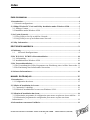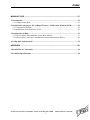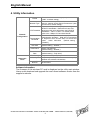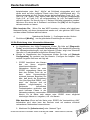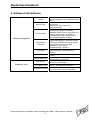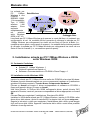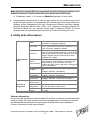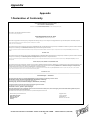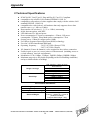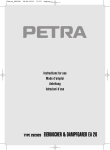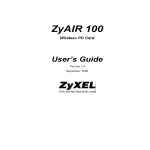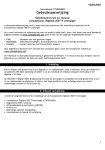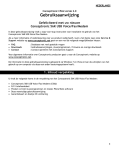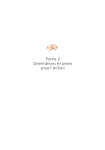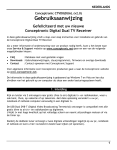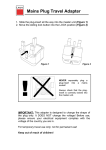Download Lindy Wireless LAN - 11 PCMCIA Card User's Manual
Transcript
Wireless LAN - 11 PCMCIA Card Manual Handbuch Manuel Manuale Uso English Deutsch Français Italiano LINDY Art. Nr. 52000 Version Europe: NOT FOR USE IN France + Spain LINDY Art. Nr. 52002 Version Française Index ENGLISH MANUAL ................................................................................................... 4 1. Introduction...................................................................................................................... 4 1.1 Network configurations ................................................................................................ 4 2. 11Mbps Wireless PC Card and Utility Installation under Windows 95/98 ................... 5 2.1 Package Content.......................................................................................................... 5 2.2 Installation under Windows 95/98 ................................................................................ 5 3. Set Up the Network .......................................................................................................... 5 3.1 Using Utility to Set Up an Ad-Hoc Network................................................................. 5 3.2 Using Utility to set up an Infrastructure Network.......................................................... 6 4. Utility Information ........................................................................................................... 8 DEUTSCHES HANDBUCH ........................................................................................ 9 1. Einleitung ......................................................................................................................... 9 1.1 Netzwerk-Konfigurationen ..................................................................................... 9 2. Die W-LAN 11 PCMCIA-Karteninstallation............................................................... 10 2.1. Lieferumfang............................................................................................................. 10 2.2. Installation unter Windows 95/98 .............................................................................. 10 3. Die Netzwerkinstallation................................................................................................ 10 3.1 Die Verwendung des Utility-Programmes zur Einrichtung eines Ad-Hoc-Netzwerkes 11 3.2 Die Einrichtung eines Infrastruktur-Netzwerkes ......................................................... 12 4. Software-Informationen................................................................................................. 14 MANUEL EN FRANÇAIS ......................................................................................... 15 1. Introduction.................................................................................................................... 15 1.1 Configuration du réseau.............................................................................................. 15 2. Utilitaire d’installation de la carte................................................................................. 16 2.1 Contenu de l’emballage ............................................................................................. 16 2.2 Utilitaire d’installation de la carte sous Windows 95/98.............................................. 16 3. Utilisation d’installation du réseau................................................................................ 16 3.1 Utilisation du programme de configuration pour mettre en place un réseau Ad-Hoc ... 16 3.2 Utilisation du programme de configuration pour mettre en place un réseau Infrastructure.................................................................................................................... 18 4. Informations concernant l’utilitaire .............................................................................. 19 LINDY ELECTRONICS LIMITED & LINDY-ELEKTRONIK GMBH - FIRST EDITION (APR 2001) 2 Index MANUALE USO ....................................................................................................... 21 1. Introduzione ................................................................................................................... 21 1.1 Configurazione Rete................................................................................................... 21 2. Installazione scheda per PC 11Mbps Wireless e Utilità sotto Windows 95/98............. 22 2.1 Contenuto Confezione ................................................................................................ 22 2.2 Installazione sotto Windows 95/98 ............................................................................. 22 3. Installazione di Rete....................................................................................................... 23 3.1 Utilizzo delle Utilità installate su una Rete Ad-Hoc.................................................... 23 3.2 Utilizzo delle Utilità per l’installazione su una Infrastruttura di Rete .......................... 24 4. Utility delle Informazioni............................................................................................... 25 APPENDIX ............................................................................................................... 26 1.Declaration of Conformity.............................................................................................. 26 2.Technical Specifications.................................................................................................. 28 LINDY ELECTRONICS LIMITED & LINDY-ELEKTRONIK GMBH - FIRST EDITION (APR 2001) 3 English Manual English Manual 1. Introduction The LINDY W-LAN 11 provides a fast and reliable solution for wireless network access. It is compatible with the W-LAN-standard IEEE802.11b and 802.11. The card is a PCMCIA Type II card (16 Bits) and will work with all standard W-LAN wireless networks. It is intended for use in e.g. Historical buildings where no cabled networks can be installed; for the requirements of mobile utilisation within buildings, or to create a general cable-free network (e.g. Internet) access within a specified environment (university, school, hotel, etc). In general it is possible to build up a network connection as peer to peer (Ad-Hoc) between to computers with an installed W-LAN PCMCIA card, between access points (which lets them act as wireless repeaters), or between access points and clients (Infrastructure). The LINDY access point supports roaming functionality, which allows a larger area to be covered by using more than one access point. The range of one access point greatly depends on the conditions of the building (shielding by concrete walls, pillars and girders from steel etc). It can be up to 45m under good conditions; in most cases the maximum range reaches 15 to 25m. Outside of buildings the range can be up to 250m without any special antennas. w w Please note that: It is possible to listen in on a W-LAN network. Only if you enable encryption is there a certain degree of security. Without activated access restriction and password functionality everybody in the area that owns an IEEE802.11b W-LAN card could theoretically gain access to your network! For instructions on how to activate the security functionality see the network setup section in this manual. 1.1 Network configurations The card works under Windows 95/98, NT and 2000. Support for other operating systems is under development. Software, drivers and firmware updates are available via download from www.lindy.com. The card can be operated in ad-hoc networks (peer to peer communication Wireless Network Ad-hoc Network Infrastructure-Network AccessPoint Wired Network LINDY ELECTRONICS LIMITED & LINDY-ELEKTRONIK GMBH - FIRST EDITION (APR 2001) 4 English Manual between computers with built-in W-LAN cards) or infrastructure networks (together with a W-LAN access point). In an ad-hoc network the functionality of the basic service set is available, in an infrastructure network it is the extended service set, e.g. the connection to a cabled Network via an access point. 2. 11Mbps Wireless PC Card and Utility Installation under Windows 95/98 2.1 Package Content w w w 11Mbps Wireless PC Card x 1 Quick Installation Guide x 1 Software and Documentation CD-ROM or Floppy Diskette x 1 2.2 Installation under Windows 95/98 1. Insert the 11Mbps Wireless PC Card into the PCMCIA slot and start Windows. Windows will auto-detect new hardware and Windows Wizard will display “New Hardware Found” 2. Click on Next and insert the corresponding driver and software CD-ROM or floppy into the appropriate drive. Click on Next. 3. Once the [Insert Win 95/98 CD-Rom into the appropriate drive, then click ‘OK’] window appears, enter the path corresponding to the appropriate drives and click OK. 4. Click Finish to complete the installation. Restart Win 95/98. 5. To install the 11Mbps Wireless PC Card Utility, insert the 11Mbps Wireless PC Card driver and utility CD-ROM or disk once again. Open the WLU folder and double-click the setup.exe icon. 6. Follow the on-screen instructions to complete utility installation, then doubleclick on the Utility icon. The utility interface will then appear and configuration can be made. Note: You are advised to always disable the PC Card prior to removing the card from the PC Card slot. This will allow the Windows operating system to log off from the network server, disable the driver properly and disconnect power to the PC Card slot. 3. Set Up the Network 3.1 Using Utility to Set Up an Ad-Hoc Network If the wireless LAN has already been set up, simply plug in 11Mbps Wireless PC Card. Otherwise, set up a wireless network by taking the following steps: On the main utility interface, click on [Diagnostic tools] and then click on [Site Survey]. This would disable wireless network links temporarily and display channel quality on all 14 channels. Please note that the w LINDY ELECTRONICS LIMITED & LINDY-ELEKTRONIK GMBH - FIRST EDITION (APR 2001) 5 English Manual blue bars will indicate the quality of channel. Select a good channel for the Ad-Hoc Network. w Back on the main utility interface, click on [Network Configuration] and “Configure the Adapter” window will appear. Setup procedures are as follows: 1. ESSID denotes the assigned name for the designated wireless LAN. If ESSID differs, then wireless clients will not communicate with each other. Please note that by selecting [Use Non-Specified ESSID: ANY], the PC card may connect to other wireless LANs. Therefore, ESSID setup is highly recommended. 2. Example: Specify ESSID as : Wireless001. Note: Once the ESSID is set on the initial 11Mbps Wireless PC Card, and the rest of the ESSID remains as default value ANY, then the initial 11Mbps Wireless PC Card with the ESSID must be started first. 3. Select [Ad-Hoc] under ‘Network Type’, select a good channel as noted in step 1. Select the channel under [Ad-Hoc Default Channel]. Note: Under Ad-Hoc, it would require a single, uniform channel to enable a wireless networking group. 4. Using WEP. The default is ‘Disable’. If you require high security in transmission, please select the Enable item and select [Key List]. WEP works in conjunction with all of your clients. Therefore, you must enter the same key you have entered for your other clients. For example, if you enter “MyCar” in key 1 for you PC Card, enter “MyCar” in key 1 for all other clients. Please refer to the Infrastructure section for WEP key input on the following page. Note: When you use WEP to communicate with the other wireless clients, all the wireless devices in this network must have the same encryption key. 5. Upon completing steps 1~3, click on [Modify] to save the new values. 3.2 Using Utility to set up an Infrastructure Network w On the main Utility interface, click on [Diagnostic Tools] and then click on [Access Point Browser]. This would disable wireless connection LINDY ELECTRONICS LIMITED & LINDY-ELEKTRONIK GMBH - FIRST EDITION (APR 2001) 6 English Manual w temporarily and the subsequent display would show status for all available access points. Go back to the main Utility window and click on [Network Configuration]. Setup procedures are as follows: 1. ESSID denotes the assigned name for the designated wireless LAN. If the PC Card ESSID is different from the Access Point, you will not have access to that wireless segment. Please note that by selecting [Use NonSpecified ESSID: ANY] the PC Card could be connected to other wireless LAN with different ESSIDs. Therefore, ESSID setup is highly recommended. Example: Specify ESSID as: Wireless001. Note: If the ESSID of PC card remains as default value ANY, then the PC card could connect to other Access Points. 2. Select [Infrastructure] under ‘Network Type’ 3. Using WEP: The default is ‘Disable’. If you require high security in transmission, please select the “Enable” item and click [Key List]. In the Key1 entry field, enter ten hexadecimal digits (any combination of 0-9, a-f, or AF) preceded by the characters “0x” (E.g. 0x11aa22bb33). Or you may enter a five alphanumeric character in the range of “a-z”, “A-Z” and “0-9” (E.g. MyKey). You can repeat this step for other 3 WEP keys if you wish. Select a WEP key as an active key and then click OK to make the new settings to take affect. Note: When you use WEP to communicate with the other wireless devices, all the wireless devices in this network must have the same WEP Key and active key. ) 4. Upon completing steps 1~3, click on [Modify] to save altered values. l Infrastructure network configuration provides roaming to mobile users. Multiple (at least 2) AP connection allows wireless clients to access seamless wireless connection while moving freely within the coverage area. To enable Extended Service Sets (ESS), all the wireless end devices (11Mbps Wireless PC Card, AP, etc.) must be under the same ESSID. The wireless client will automatically connect to the nearest Access Point. LINDY ELECTRONICS LIMITED & LINDY-ELEKTRONIK GMBH - FIRST EDITION (APR 2001) 7 English Manual 4. Utility Information Select the wireless network group to join (“ANY” is default setting). Select the station operation mode, Network Type Ad-Hoc: (without Access Point) Infrastructure: (with Access Point, default setting). The threshold (number of bytes) for enabling RTS/CTS handshake. Data with its frame size RTS Threshold larger than this value will perform the RTS/CTS handshake. Value: 0~1500. For details please refer to the 11Mbps PC Card User Manual The threshold (number of bytes) for the fragmentation boundary. Data will be transmitted Fragmentation in fragments which its size does not exceed this Threshold value. Value: 256~2432. (Default setting : “Disable”) To have high security in data transmission. Use WEP (Default setting : “Disable”) Power management. Power Save (Default setting : “Disable”) Transmission Select the transmission rate Rate (Default setting : “Fully Auto”) Site Survey Inspect channel quality for your site. Link Quality Test Inspect the point-to-point data transmission quality between two wireless LAN stations. Access Point To browse all the active Access Points in this Browser environment. ESSID Network Configuration Diagnostic Tools Software Information: The firmware of this wireless PC card is displayed on the utility main window. Users could download and upgrade the most recent software version from the supplier’s web site. LINDY ELECTRONICS LIMITED & LINDY-ELEKTRONIK GMBH - FIRST EDITION (APR 2001) 8 Deutsches Handbuch Deutsches Handbuch 1. Einleitung Das LINDY W-LAN 11 (Wireless LAN mit 11 Mb/s) bietet eine schnelle und zuverlässige Lösung für kabellosen Netzwerkzugriff. Es ist kompatibel zum W-LAN Standard IEEE802.11b und 802.11. Die Karte ist eine PCMCIA Typ II-Karte (16 Bit) und funktioniert mit / in allen zum W-LAN Standard-konformen Funknetzwerken. Es ist prädestiniert für den Einsatz in historischen Gebäuden, in denen keine Kabelnetzwerke verlegt werden können, für die Anforderungen mobiler Einsatzorte innerhalb eines Gebäudes oder um einen allgemeinen freien Netzwerkzugang (z.B. Internet) in einer speziellen Umgebung (Universität, Hotel, etc.) zu schaffen. Verbindungen können prinzipiell als Peer-to-Peer Verbindung (Ad-Hoc) zwischen zwei Rechnern mit W-LAN PCMCIA Karte aufgebaut werden, zwischen Access Points (Wireless Repeater) oder zwischen Access Point und Clients (Infrastruktur, PCMCIA-Karte u.ä.). Der LINDY Access Point beherrscht die Roaming-Funktion, so dass mit mehreren Access Points ein größeres Gebäude abgedeckt werden kann. Die Reichweite ist sehr stark von den Gebäudegegebenheiten (Abschirmung durch Wände, Träger, etc.) abhängig und kann unter günstigen Bedingungen bis 45m reichen, im allgemeinen liegt die maximale Reichweite bei 15-25m. Im Freien kann (ohne besondere Antennen) eine Reichweite von ca. 250m erreicht werden. w w Bitte beachten Sie, dass: ein W-LAN leicht abgehört werden kann und nur mit aktivierter Verschlüsselung (WEP) ein gewisses Maß an Sicherheit besteht ! ohne aktivierte Zugangsbeschränkung und ohne aktiviertes Passwort sich jeder Nutzer mit IEEE802.11b W-LAN Karte in das Netz einloggen kann ! Bitte beachten Sie die Aktivierungshinweise zu diesen Themen weiter hinten im Handbuch. 1.1 Netzwerk-Konfigurationen Die Karte funktioniert unter Windows 95/98, NT und 2000. Die Unterstützung für weitere Betriebssysteme ist in der Entwicklung. Software, Treiber und Firmwareupdates stehen auf zum www.lindy.com Download bereit. Mit der Karte kann ein einfaches Ad-HocNetzwerk (Peer-to-peer, Kabelloses Netz Ad-hoc Netzwerk Infrastruktur-Netzwerk AccessPoint Kabelnetzwerk LINDY ELECTRONICS LIMITED & LINDY-ELEKTRONIK GMBH - FIRST EDITION (APR 2001) 9 Deutsches Handbuch Kartenkommunikation untereinander) oder ein Infrastruktur-Netzwerk (mit W-LAN Access Point) genutzt werden. Im Ad-Hoc-Netz stehen die Merkmale des Basic Service Set zur Verfügung. Im Infrastruktur-Netz stehen die Merkmale des Extended Basic Service Set zur Verfügung, z.B. die Anbindung in ein kabel-gebundenes Netz über einen Access Point. 2. Die W-LAN 11 PCMCIA-Karteninstallation 2.1. Lieferumfang Stellen Sie bitte sicher, dass Sie die folgenden Dinge mit der Lieferung erhalten haben: Die LINDY W-LAN 11 PCMCIA Karte Dieses Handbuch Die Installationsdiskette oder –CD Sollte eines der genannten Teile fehlen, wenden Sie sich bitte an Ihren Fachhändler. w w w 2.2. Installation unter Windows 95/98 w w w w w w Stecken Sie die PCMCIA Karte in den PCMCIA-Schacht des ausgeschalteten Notebooks und schalten Sie das Notebook ein. Windows wird die neue Hardware finden und den HardwareInstallationsassistenten starten. Geben Sie als Quelle für die Treiber die beiliegende CD bzw. Floppy an. Klicken Sie auf Beenden um die Installation zu komplettieren. Nach erfolgreichem Abschluss der Installation starten Sie bitte Ihr Notebook neu. Zur Installation der Karten-Dienstprogramme starten Sie bitte von der beiliegenden CD oder Diskette das Programm SETUP.EXE aus dem Verzeichnis WLU und befolgen Sie die dort gegebenen Anweisungen. Starten Sie danach das Utility Programm durch Doppelklick und führen Sie die Konfigurationseinstellungen durch. Bitte beachten Sie: Es ist ratsam, die PCMCIA-Karte vor dem Entfernen aus dem Slot stets zu deaktivieren. Damit ist dem Betriebssystem die Möglichkeit gegeben, sich aus dem Netzwerk auszuloggen, die Treiber sauber zu deaktivieren und die Stromversorgung des entsprechenden PCMCIA-Schachtes abzuschalten. 3. Die Netzwerkinstallation Falls Sie sich ein Netzwerk mit Access Points (Infratruktur-Netzwerk) aufbauen möchten, können Sie Abschnitt 3.1 überspringen und direkt bei Abschnitt 3.2 weiterlesen. LINDY ELECTRONICS LIMITED & LINDY-ELEKTRONIK GMBH - FIRST EDITION (APR 2001) 10 Deutsches Handbuch 3.1 Die Verwendung des Utility-Programmes zur Einrichtung eines Ad-HocNetzwerkes Wenn das kabellose Netzwerk bereits eingerichtet wurde, genügt es schlichtweg, die PCMCIA-Karte in den Schacht des laufenden Notebooks zu schieben, sodann kann eine Verbindung aufgebaut werden. Andernfalls muß das Netzwerk mit den folgenden Schritten eingerichtet werden: w w Im Hauptfenster des Utility-Programmes klicken Sie bitte auf [Diagnostic Tools], anschließend auf [Site Survey]. Dies deaktiviert kurzzeitig alle Netzwerkverbindungen und zeigt die Signalqualität aller 14 verfügbaren Kanäle mittels blauer Balken an. Suchen Sie einen Kanal mit guter Signalqualität für Ihr Ad-Hoc-Netzwerk aus. Wieder im Hauptfenster des Programmes klicken Sie bitte auf [Network Configuration]. Es erscheint nun der Hinweis: ‚Configure the Adapter’. Das weitere Vorgehen läuft nun wie folgt ab: 1. ‚ESSID’ bezeichnet den Namen des von Ihnen eingerichteten / einzurichtenden Netzwerkes. Weicht der unter ‚ESSID’ angegebene Name auf den Clients voneinander ab, so werden diese nicht miteinander kommunizieren. Beachten Sie bitte, daß durch die Einstellung ‚Use NonSpecified ESSID: non-speci’ der Rechner sich mit anderen möglicherweise in Reichweite befindlichen Funknetzwerken verbinden, und somit heilloses Chaos in der Netzwerkzuordnung verursachen könnte. Es ist daher sehr ratsam unter ‚ESSID’ einen möglichst eindeutigen Namen zu vergeben, z.B. <Ihr Name>. Bitte beachten: Wenn auf nur einem System unter ‚ESSID’ ein Name vergeben und auf allen anderen Systemen die Voreinstellung ‚non-speci’ beibehalten wird, dann muß der Rechner, auf dem der Name vergeben wurde, unbedingt laufen, damit überhaupt eine Kommunikation zustande kommen kann. 2. Wählen Sie [Ad-Hoc] unter ‚Network Type’ an, und geben Sie unter ‚Default Channel’ die Nummer des Kanales ein, der bei der eingangs beschriebenen Ermittlung der Signalqualität ausgesucht wurde. Es ist ein auf allen Rechnern einheitlicher Kanal erforderlich, um eine Netzwerkgruppe aufzubauen. 3. ‚Use WEP’ (Wireless Encryption Protocol) sollte aktiviert werden, wenn Ihr Netzwerk grundlegenden Sicherheitsanforderungen bei der Datenübertragung genügen soll. Um einen Sicherheitsschlüssel anzugeben, klicken Sie auf [Key List]. Das WEP arbeitet nur, wenn es auf allen kabellosen Clients Ihres Netzwerkes aktiviert wird. Daher muß auch auf allen Clients mit dem gleichen Verschlüsselungscode gearbeitet werden, d.h. wenn LINDY ELECTRONICS LIMITED & LINDY-ELEKTRONIK GMBH - FIRST EDITION (APR 2001) 11 Deutsches Handbuch beispielsweise unter ‚Key1’ ‚MyCar’ als Schlüssel eingegeben wird, muß dieser auch auf allen anderen Clients unter ‚Key1’ gleichlautend sein. Es können entweder ein fünf Zeichen langer alphanumerischer Code (‚A-Z’, ‚a-z’ und ‚0-9’, z.B. ‚MyKey’ oder ‚Alpha’) oder aber ein 10-stelliger hexadezimaler Code (‚0-9’, ‚a-f’ oder ‚A-F’) mit vorangestelltem ‚0x’ (z.B. ‚0x11aabf21ce35’) definiert werden. Es können bis zu 3 weitere Schlüssel angegeben werden. Aktivieren Sie einen der 4 Schlüssel und klicken Sie [OK] um die Eingaben wirksam werden zu lassen. Bitte beachten Sie: Wenn Sie das WEP benutzen, müssen alle kabellosen Netzwerk-Geräte, mit denen kommuniziert werden soll, den gleichen WEP-Code und den selben Schlüssel aktiviert haben. 4. Nachdem die Schritte 1 – 3 vollzogen wurden, klicken Sie bitte auf [Modify], um die geänderten Einstellungen zu sichern. 3.2 Die Einrichtung eines Infrastruktur-Netzwerkes w w Im Hauptfenster des Utility-Programmes klicken Sie bitte auf [Diagnostic Tools], anschließend auf [Access Point Browser]. Dies deaktiviert kurzzeitig alle Netzwerkverbindungen und das folgende Fenster zeigt eine Übersicht über alle in Funkreichweite befindlichen Access Points. Wieder im Hauptfenster des Programmes klicken Sie bitte auf [Network Configuration]. Es erscheint nun der Hinweis: ‚Configure the Adapter’. Das weitere Vorgehen läuft nun wie folgt ab: 1. ‚ESSID’ bezeichnet den Namen des von Ihnen eingerichteten/einzurichtenden Netzwerkes. Weicht der unter ‚ESSID’ angegebene Name von dem des Access Point ab, so kann keine Kommunikation zustande kommen. Beachten Sie bitte, daß durch die Einstellung ‚Use Non-Specified ESSID: nonspeci’ der Rechner sich mit anderen möglicherweise in Reichweite befindlichen Funknetzwerken verbinden, und somit heilloses Chaos in der Netzwerkzuordnung verursachen könnte. Es ist daher sehr ratsam unter ‚ESSID’ einen möglichst eindeutigen Namen zu vergeben, z.B. <Ihr Name>. Bitte beachten: Wenn auf der Karte unter ‚ESSID’ die Voreinstellung ‚ANY’ beibehalten wird, dann kann der Rechner auch mit anderen eventuell vorhandenen Netzwerken kommunizieren. 2. Markieren Sie [Infrastructure] unter ‚Network Type’ LINDY ELECTRONICS LIMITED & LINDY-ELEKTRONIK GMBH - FIRST EDITION (APR 2001) 12 Deutsches Handbuch 3. ‚Use WEP’ (Wireless Encryption Protocol) sollte aktiviert werden, wenn Ihr Netzwerk grundlegenden Sicherheitsanforderungen bei der Datenübertragung genügen soll. Um einen Sicherheitsschlüssel anzu-geben, klicken Sie auf [Key List]. Das WEP arbeitet nur, wenn es auf allen kabellosen Clients und Access Points Ihres Netzwerkes aktiviert wird. Daher muß auch auf allen Clients und Access Points mit dem gleichen Verschlüsselungscode gearbeitet werden, d.h. wenn beispielsweise unter ‚Key1’ ‚MyCar’ als Schlüssel eingegeben wird, muß dieser auch auf allen anderen Clients und Access Points unter ‚Key1’ gleichlautend sein. Es können entweder ein fünf Zeichen langer alphanumerischer Code (‚A-Z’, ‚a-z’ und ‚0-9’, z.B. ‚MyKey’ oder ‚Alpha’) oder aber ein 10-stelliger hexadezimaler Code (‚0-9’, ‚a-f’ oder ‚A-F’) mit vorangestelltem ‚0x’ (z.B. ‚0x11aabf21ce35’) definiert werden. Es können bis zu 3 weitere Schlüssel angegeben werden. Aktivieren Sie einen der 4 Schlüssel und klicken Sie [OK] um die Eingaben wirksam werden zu lassen. Bitte beachten Sie: Wenn Sie das WEP benutzen, müssen alle kabellosen Netzwerk-Geräte, mit denen kommuniziert werden soll den gleichen WEP-Code und den selben Schlüssel aktiviert haben. 4. Nachdem die Schritte 1 – 3 vollzogen wurden, klicken Sie bitte [Modify] um die geänderten Einstellungen zu sichern. w Die Konfiguration als Infrastruktur-Netzwerk erlaubt den Anwendern sog. Roaming. Ein Netzwerk aus mehreren (mindestens 2) Access Points gestattet freie und übergangslose Mobilität zwischen den Funkabdeckungsbereichen der einzelnen Aceess Points. Um sog. Extended Service Sets (ESS) zu aktivieren, Access Points, die nur die Aufgabe haben, den Funkabdeckungsbereich zu erweitern, müssen alle kabellosen Endgeräte (kabellose Clients, Access Points etc.) unter der selben ESSID laufen. Der kabellose Client verbindet sich automatisch mit dem Access Point, zu dem die qualitativ beste Funkverbindung besteht. Weitergehende Informationen finden Sie auf www.lindy.de in der Rubrik ‚Tips & More’ LINDY ELECTRONICS LIMITED & LINDY-ELEKTRONIK GMBH - FIRST EDITION (APR 2001) 13 Deutsches Handbuch 4. Software-Informationen Wählt die kabellose Netzwerkgruppe aus, der der Client angehören soll. (Werkseinstellung: ‚ANY’) Wählt den Arbeitsmodus aus: Ad-Hoc: ohne Access Point, Network Type Infrastructure: mit Access Point (Werkseinstellung) Schwellenwert (Anzahl Bytes), für die Aktivierung des RTS/CTS HardwareHandshake. Daten-Frames, die größer sind RTS Threshold als dieser Wert, werden per RTS/CTSHandshake übermittelt. Wertebereich: 0 – 1500 (Werkseinstellung: ‚Disable’) Schwellenwert (Anzahl Bytes) für die Fragmentierungsgrenze. Die Daten werden Fragmentation in Bruchstücken übermittelt, die die Größe Threshold dieses Wertes nicht überschreiten. Wertebereich: 256 – 2432 (Werkseinstellung: ‚Disable’ ) Für Abhörsicherheit bei der Use WEP Datenübertragung. (Werkseinstellung: ‚Disable’) Power-Management (Werkseinstellung: Power Save ‘Disable’) Wählt die Datenübertragungsrate aus. Transmission Rate Werkseinstellung: ’Fully Auto’ Ermittelt die Signalqualität der einzelnen Site Survey Kanäle für Ihren Standort. Ermittelt die Qualität der Datenübertragung Link Quality Test zwischen zwei kabellosen Stationen. Ermittelt alle aktivierten und verfügbaren Acces Point Browser Access Points der örtlichen Umgebung. ESSID Network Configuration Diagnostic Tools LINDY ELECTRONICS LIMITED & LINDY-ELEKTRONIK GMBH - FIRST EDITION (APR 2001) 14 Manuel en Français Manuel en Français 1. Introduction Le LINDY W-LAN 11 vous propose une solution rapide et fiable pour une installation de réseau sans fil. Il est compatible avec le standard W-LAN IEEE802.11b et 802.11. La carte d’accès est une carte PCMCIA Type II (16 Bits) et fonctionnera avec tous les systèmes réseaux sans fil standards. Il sera souvent utilisé dans les bâtiments assez anciens ou il est impossible d’installer une structure de câblages réseaux et pour éviter les câbles trop visibles, ou pour installer un réseau général sans fil (ex. Internet) avec accès dans un environnement spécifique (université, école, hotel, etc). En général il est possible d’installer une connexion réseau par paire (Ad-Hoc) entre les ordinateurs par les cartes W-LAN PCMCIA, entre les points d’accès (qui les laissent agir en tant que répéteurs), ou entre les points d’accès et les clients (Infrastructure). Le point d’accès LINDY supporte la fonction de balayage, qui autorise une plus grande surface d’émission en utilisant plus d’un point d’accès. La portée d’un point d’accès dépend grandement des conditions et de la structure du bâtiment (blindage des murs, épaisseurs, poteaux en acier etc). Il est possible d’aller jusqu’à une portée de 45m sous de bonnes conditions; Dans la plupart des cas on obtient des portées de 15 à 25m. A l’extérieur des bâtiments, la portée peux être de 250m sans antennes spéciales w Veuillez notez que: Il est possible de se connecter en toute liberté sur un réseau sans fil W-LAN. Il est seulement possible d’avoir un certain niveau de sécurité en activant l’option de cryptage. Sans l’activation de cette option, toute personne disposant d’une carte IEEE802.11b W-LAN pourra en théorie accéder au réseau sans fil installé! w Pour plus d’informations sur l’activation de la sécurité, consultez la section de configuration du réseau dans ce manuel. 1.1 Configuration du réseau Rèseau sans fil Réseau Ad-hoc La carte fonctionne sous Windows 95/98, Réseau Infrastructure NT et 2000. Le support pour d’autres systèmes d’exploitation est en cours de développe-ment. Les Point d’accès logiciels, pilotes et mises à jour de BIOS sont disponibles en téléchargement sur www.lindy.com. Réseau câblé LINDY ELECTRONICS LIMITED & LINDY-ELEKTRONIK GMBH - FIRST EDITION (APR 2001) 15 Manuel en Français La carte peut être utilisée dans un réseau ad-hoc (par communications paires par paires avec cartes W-LAN) ou Infrastrucures réseaux (cartes W-LAN avec point d’accès). Dans un réseau ad-hoc, les fonctions basiques sont disponibles, dans une Infrastructure réseau, vous pouvez accéder aux fonctions avancées, Par exemple la connexion d’un réseau câblé par un point d’accès. 2. Utilitaire d’installation de la carte 2.1 Contenu de l’emballage w w w Carte PCMCIA 11Mbps Wireless x 1 Guide d’installation rapide x 1 Logiciels et documentations sur le CD-ROM ou la disquette x 1 2.2 Utilitaire d’installation de la carte sous Windows 95/98 Insérez la carte PCMCIA 11Mbps Wireless dans un slot PCMCIA et lancez Windows. Windows va détecter automatiquement le nouveau matériel et Windows affichera “Nouveau matériel détecté” Cliquez sur suivant et insérez la disquette de pilote correspondante dans votre lecteur . Cliquez sur Suivant. Lorsque le terme [Insérez le CD-ROM Win 95/98 dans votre lecteur, et cliquez ‘OK’] apparaît, entrez le chemin correspondant au lecteur puis validez par OK. Cliquez Terminer pour compléter l’installation. Redémarrez Win 95/98. Pour installer les utilitaires 11Mbps Wireless PC Card Utility, insérez le CD-Rom d’utilitaires fourni, allez dans le répertoire WLU et double-cliquez sur le programme setup.exe. Suivez les instructions à l’écran pour compléter l’installation, et double-cliquez sur l’îcone Utility. L’interface de l’utilitaire va ensuite apparaître. Note: Il est vivement recommandé de désactiver la carte PCMCIA avant de la retirer de son slot. Cela permettra au système d’exploitation Windows de se déconnecter du serveur réseau, désactiver correctement les pilotes et couper l’alimentation du slot PCMCIA. 3. Utilisation d’installation du réseau 3.1 Utilisation du programme de configuration pour mettre en place un réseau Ad-Hoc Si le réseau sans fil a déjà été configuré, connectez simplement les cartes PCMCIA dans leurs emplacements. Dans le cas contraire, préparez un réseau sans fil comme suit: LINDY ELECTRONICS LIMITED & LINDY-ELEKTRONIK GMBH - FIRST EDITION (APR 2001) 16 Manuel en Français w w Sur l’interface principale de l’utilitaire, cliquez sur [Diagnostic tools] et cliquez sur [Site Survey]. Ceci désactivera temporairement le réseau sans fil et affichera la qualité de transmission sur chacun des 14 canaux. Veuillez remarquer que les barres bleues représente la qualité de transmission d’un canal. Sélectionner un bon canal pour le réseau Ad-Hoc. De retour sur l’interface principale de l’utilitaire, cliquez sur [Network Configuration] et la fenêtre “Configure the Adapter” va apparaître. Les procédures de configuration se présentent comme suit: 1. ESSID dénote le nom assigné pour le réseau sans fil. Si l’ESSID diffère, alors les clients ne communiqueront pas entre eux. Veuillez noter qu’en sélectionnant [Use NonSpecified ESSID: ANY], la carte PCMCIA pourra se connecter à d’autres réseaux sans fil. C’est pour cela que la configuration des ESSID est fortement recommandée. Exemple: Spécifiez ESSID en tant que : <Votre Nom>. Note: Dès lors que l’ESSID est réglé sur la carte PCMCIA 11Mbps Wireless, et le reste des ESSID sont réglés par défaut ANY, alors la carte PCMCIA 11Mbps Wireless doit être lancée en premier. 2. Sélectionnez [Ad-Hoc] sous ‘Network Type’, sélectionnez un bon canal. Sélectionnez ensuite le canal sous [Ad-Hoc Default Channel]. Note: Sous Ad-Hoc, il est nécessaire d’avoir un seul et uniforme canal pour établir et mettre en place un réseau sans fil. 3. Utilisez le WEP. Le réglage par défaut est ‘Disable’. Si vous souhaitez une haute sécurité dans les transmissions, veuillez sélectionner l’option Enable et sélectionnez [Key List]. Le WEP fonctionne avec tous vos clients en simultané. Cependant, vous devez entrer la même clé entrée pour les autres clients. Pour exemple, si vous entrez “MyCar” pour la clé 1 pour votre carte PCMCIA, entrez “MyCar” pour la clé 1 pour tous les autres clients. Veuillez vous référer à la page suivante pour la gestion des clés dans les infrastructures WEP. Note: Lorsque vous utilisez le WEP pour communiquer avec les autres clients, tous les périphériques wireless connectés doivent avoir la même clé de cryptage. LINDY ELECTRONICS LIMITED & LINDY-ELEKTRONIK GMBH - FIRST EDITION (APR 2001) 17 Manuel en Français 4. Lorsque vous aurez terminé les étapes 1 à 3, cliquez sur [Modify] pour sauvegarder les nouvelles valeurs. 3.2 Utilisation du programme de configuration pour mettre en place un réseau Infrastructure w w Sur la page principale de l’utilitaire, cliquez sur [Diagnostic Tools] et cliquez sur [Access Point Browser]. Ceci désactivera temporairement les communications sans fil et l’utilitaire vous affichera les points d’accès disponibles. Revenez sur la page principale de l’utilitaire et cliquez sur [Network Configuration]. La configuration se met en place comme suit: 1. l’ESSID prend en compte le nom donné au réseau sans fil. Si l’ESSID de la carte PCMCIA est différent de celui du point d’accès, vous n’aurez pas accès à ce dernier. Veuillez noter qu’en sélectionnant [Use NonSpecified ESSID: ANY] la carte PCMCIA pourra être connecté à d’autres points d’accès en ayant un ESSID différent. Cependant, le réglage des ESSID est fortement recommandé. Exemple: Spécifiez ESSID en tant que: <Votre Nom>. Note: Si l’ESSID de la carte PCMCIA est réglée par défaut ANY, la carte PCMCIA pourra être connectée sur tous les réseaux sans fil existants. 2. Sélectionnez [Infrastructure] sous ‘Network Type’ 3. Utilisation du WEP: Le réglage par défaut est ‘Disable’. S’il est nécessaire de posséder une haute sécurité dans les transmissions, veuillez sélectionner la fonction “Enable” et cliquer [Key List]. Dans le champ Key1 , entrez 10 nombres hexadécimal (combinaison 0-9, a-f, ou A-F) précédés par les caractères “0x” (Ex.. 0x11aa22bb33). Ou vous pouvez également entrer un caractère alphanumérique de l’ordre de “a-z”, “A-Z” and “0-9” (Ex. MyKey). Vous pouvez répéter cette étape pour les trois autres clefs WEP si vous le souhaitez. Sélectionnez un WEP en tant que clef active et validez par OK pour que les changements prennent effet. Note: Lorsque vous utilisez le protocole WEP pour communiquer avec les autres périphériques sans fil, ces derniers doivent avoir la même clef WEP et clef active. LINDY ELECTRONICS LIMITED & LINDY-ELEKTRONIK GMBH - FIRST EDITION (APR 2001) 18 Manuel en Français 4. Lorsque vous aurez terminé avec les étapes 1 à 3, cliquez sur [Modify] pour sauvegarder les valeurs modifiées. w La configuration en Infrastructure réseau permet une facilité de connexion pour les utilisateurs mobiles. Des connexions AP multiples (Min. 2) permet aux utilisateurs mobiles d’utiliser leurs périphériques sans fil tout en se déplaçant dans la zone d’émission. Pour activer le kit d’extension (ESS), tous les périphériques sans fil (Carte PCMCIA 11Mbps Wireless, Points d’accès, etc.) doivent avoir le même ESSID. Le client concerné se connectera automatiquement au point d’accès le plus proche. 4. Informations concernant l’utilitaire Network ConfigurationESSIDSélectionne le réseau sans fil à rejoindre (“ANY” est le réglage par défaut).Network TypeSélectionne le mode opératoire de la station , AdHoc: (sans point d’accès) Infrastructure: (avec point d’accès, par défaut).RTS ThresholdIndique le nombre d’octets pour activer RTS/CTS handshake. Les données avec une largeur de page supérieure à cette valeur va effectuer le RTS/CTS handshake. Value: 0~1500. Fragmentation Threshold Indique le nombre d’octets pour la valeur fragmentation boundary. Les données vont être transmises en fragments dont la taille ne doit pas excéder la valeur donnée. Valeur: 256~2432. (réglage par défaut : “Disable”)Use WEPPossibilité d’avoir une haute sécurité au niveau du transfert de données. (réglage par défaut : “Disable”)Power SaveEconomie d’énergie. (réglage par défaut : “Disable”)Transmission RateSélection du taux de transfert (réglage par défaut : “Fully Auto”)Diagnostic ToolsSite SurveyInspection de la qualité du canal de votre site.Link Quality TestInspection de la qualité de la transmission point-to-point entre deux stations wireless LAN.Access Point Browser. Pour parcourir tous les points d’accès dans l’environnement actif. LINDY ELECTRONICS LIMITED & LINDY-ELEKTRONIK GMBH - FIRST EDITION (APR 2001) 19 Manuel en Français Sélectionne le réseau sans fil à rejoindre (“ANY” est le réglage par défaut). Sélectionne le mode opératoire de la station , Ad-Hoc: Network Type (sans point d’accès) Infrastructure: (avec point d’accès, par défaut). Indique le nombre d’octets pour activer RTS/CTS handshake. Les données avec une largeur de page RTS Threshold supérieure à cette valeur va effectuer le RTS/CTS handshake. Value: 0~1500 Indique le nombre d’octets pour la valeur fragmentation Network boundary. Les données vont être transmises en Configuration Fragmentation fragments dont la taille ne doit pas excéder la valeur Threshold donnée. Valeur: 256~2432. (réglage par défaut : “Disable”) Possibilité d’avoir une haute sécurité au niveau du Use WEP transfert de données. (réglage par défaut : “Disable”) Economie d’énergie. Power Save (réglage par défaut : “Disable”) Sélection du taux de transfert Transmission Rate (réglage par défaut : “Fully Auto”) Site Survey Inspection de la qualité du canal de votre site. Link Quality Test Inspection de la qualité de la transmission point-to-point entre deux stations Diagnostic Tools wireless LAN. Access Point Pour parcourir tous les points d’accès dans Browser l’environnement actif. ESSID Installation et mise à jour logicielle: La version du BIOS de la carte PCMCIA sans fil est affichée sur page principale de l’utilitaire de configuration. Les utilisateurs pourront télécharger et mettre à jour la version la plus récente du logiciel pour le réseau sans fil. LINDY ELECTRONICS LIMITED & LINDY-ELEKTRONIK GMBH - FIRST EDITION (APR 2001) 20 Manuale Uso Manuale Uso 1. Introduzione Il LINDY W-LAN 11 fornisce una rapida ed affidabile Soluzione per l’accesso a reti wireless. Esso è compatibile con lo standard W-LAN IEEE802.11b e 802.11. La scheda è una PCMCIA di Tipo II (16 Bit) capace di operare con tutti gli standard di rete wireless W-LAN. E’ particolarmente consigliata ad esempio in edifici Storici dove non vi è la possibilità di installare cavi di rete; per connessioni mobili fra gli edifici, o per creare una rete generale senza cavi (ad es. Internet) con accessi, in specifici ambienti (università, scuole, alberghi, etc). Generalmente è possibile creare un collegamento in una rete punto a punto (AdHoc) tra un computer in cui è installata la scheda PCMCIA W-LAN, ed i punti di accesso (che forniscono i ripetitori wireless), o tra i punti di accesso ed i client (Infrastruttura). Il LINDY access point supporta funzionalità di roaming, che consentono una maggiore area di copertura in modo da usare uno o più punti di accesso. La capacità di un punto di accesso dipente principalmente dalle condizioni dell’edificio (lo schema dei muri, pilastri e travi d’acciaio, etc.). Può essere fino a 45 metri in buone condizioni; nella maggior parte dei casi il valore varia da 15 a 25 metri. Fuori dagli edifici, la suddetta capacità può raggiungere i 250 metri senza l’impiego di antenne speciali. w w Prego notare: E’ possible visualizzare la trasmissione in una W-LAN. Solo abilitando il criptaggio, si ha un certo grado di sicurezza. Senza aver attivato restrizioni di accesso e funzioni di password ognuno provvisto di una scheda IEEE802.11b W-LAN, potrebbe teoricamenteavere accesso alla rete, all’interno dell’area! Per istruzioni su come attivare le funzioni di sicurezza, vedere la sezione ‘installazione della rete’, in questo manuale. 1.1 Configurazione Rete Questa scheda lavora sotto Windows 95/98, NT e 2000. Il supporto di altri sistemi operativi è sotto sviluppo. Software, driver e aggiornamenti dei firmware sono disponibili tramite download da www.lindy.com. La scheda può operare in una rete ad-hoc (comunicazione punto a punto tra computer provvisti delle schede W-LAN) o in infrastrutture di reti (insieme con un W-LAN access point). In una rete ad-hoc la funzione dei servizi disponibili è quella di base, in una infrastruttura di rete i servizi disponibili possono essere estesi ad un più ampio set, ad esempio la connessione ad un cavo di rete tramite un punto di accesso. LINDY ELECTRONICS LIMITED & LINDY-ELEKTRONIK GMBH - FIRST EDITION (APR 2001) 21 Manuale Uso La scheda per PC 11Mbps Rete Wireless Wireless è una Rete Ad-hoc PCMCIA IEEE802.11/802 .11b-compatibile Infrastruttura di Rete Tipo II DSSS wireless LAN adapter. Essa supporta completamente Punto di Accesso reti wireless sotto Windows Cablaggio Rete 95/98, e NT 4.0. La scheda per PC 11Mbps Wireless può operare in modo Ad-Hoc e in ambienti con configurazioni di reti. La modalità Ad-Hoc permette di utilizzare la scheda per PC 11Mbps Wireless per collegamenti tra utenti ed una Serie di Servizi di Base (i.e., modalità punto-a-punto, senza punti di accesso). La modalità della struttura permette di utilizzare la scheda per PC 11Mbps Wireless per collegamenti tra utenti ed una Serie di Servizi Avanzati (i.e., connessione punto-a-punto). 2. Installazione scheda per PC 11Mbps Wireless e Utilità sotto Windows 95/98 2.1 Contenuto Confezione w w w Scheda PC 11Mbps Wireless x 1 Guida all’Installazione Rapida x 1 Software e Documentazione su CD-ROM o Disco Floppy x 1 2.2 Installazione sotto Windows 95/98 Inserire la scheda per PC 11Mbps Wireless nello slot PCMCIA ed avviare Windows. Windows rileverà automaticamente un nuovo componente hardware e l’installazione guidata di Windows mostrerà “Trovato Nuovo Componente Hardware” Cliccare su Avanti ed inserire il driver corrispondente al software su CD-ROM o floppy nell’apposito driver. Cliccare su Avanti. Una volta [Inserito il CD-Rom Win 95/98 nell’apposito driver, quindi cliccato ‘OK’] apparsa la finestra, inserire il percorso corrispondente al driver appropriato e cliccare OK. Cliccare Fine per completare l’installazione. Riavviare Win 95/98. Installare le Utilità della scheda per PC 11Mbps Wireless, inserire il CD-ROM o altro disco driver delle stesse. Aprire la cartella WLU e doppio click sull’icona setup.exe. Seguire le istruzioni a video per completare l’installazione delle utilità, quindi doppio click sull’icona delle Utilità. Apparirà l’interfaccia delle utilità e sarà allora possible effettuare la configurazione. LINDY ELECTRONICS LIMITED & LINDY-ELEKTRONIK GMBH - FIRST EDITION (APR 2001) 22 Manuale Uso Note: E’ sempre consigliabile disabilitare la scheda PCMCIA prima di rimuoverla dallo slot. Questo permetterà al Sistema Operativo Windows di sconnettersi dai servizi di rete, disabilitando il relativo driver e sconnettendo l’alimentazione dallo slot della scheda PC. 3. Installazione di Rete 3.1 Utilizzo delle Utilità installate su una Rete Ad-Hoc Se la rete LAN wireless è già installata, collegare semplicemente la scheda per PC 11Mbps Wireless. Altrimenti, installare una rete wireless seguendo i seguenti punti: Sull’utilità principale, cliccare su [Strumenti di Diagnostica] e quindi su [Zona Osservazione]. Questo disabiliterà temporaneamente la rete wireless e mostrerà la qualità del canale su 14 livelli. Prego notare che la barra blu rappresentante la qualità del canale. Selezionare un canale buono per la Rete Ad-Hoc. 1. Tornare sull’utilità principale connessa, cliccare su [Configurazione di Rete] e apparirà la finestra “Configura l’adattatore”. Procedere all’installazione come segue: Denominazione ESSID per assegnare un nome alla LAN wireless. Se l’ESSID è differente, allora i client wireless non comunicheranno tra loro. Prego notare quello da selezionare [Uso Non-Specificato ESSID: ALCUNO], la scheda PC deve essere connessa alle altre LAN wireless. Perciò l’installazione dell’ESSID è particolarmente raccomandata. Esempio: Specificare ESSID come : <Il Vostro nome>. Note: Una volta impostata la scheda per Pc 11Wireless, il valore della ESSID rimane di default, allora la scheda per PC Wireless 11Mbps deve essere avviata per prima. 2. Selezionare [Ad-Hoc] sotto ‘Tipo di Rete’, selezionare un buon canale come indicato nel punto 1. Selezionare il canale sotto [Canale di Default Ad-Hoc]. Note: Sotto Ad-Hoc, richiederebbe un solo, canale uniforme da abilitare per la trasmissione wireless in un gruppo della rete. 3. Utilizzare WEP. Di default è ‘Disabilitato’. Se è richiesta alta sicurezza nella trasmissione, si prega di selezionare Abilita e selezionare [Lista Chiave]. WEP lavorano in concomitanza con tutti i clients. Pertanto è necessario inserire la stessa chiave per gli altri client. Per esempio, se si vuole accedere “La MiaMacchina” nella chiave 1 della scheda del PC, entrando in “La LINDY ELECTRONICS LIMITED & LINDY-ELEKTRONIK GMBH - FIRST EDITION (APR 2001) 23 Manuale Uso MiaMacchina” si accede a tutti gli altri client. Si prega di riferirsi alla sezione Infrastrutture per le chiavi WEP inserite alla pagina seguente. Note: Quando si utilizza WEP per comunicare con tutti gli altri client wireless, tutti i dispositivi wireless in questa rete devono avere alcune chiavi di criptaggio. 4. Completare i punti 1~3, cliccare su [Modifica] salvando i nuovi valori. 3.2 Utilizzo delle Utilità per l’installazione su una Infrastruttura di Rete w Sull’interfaccia dell’Utilità principale, cliccare su [Strumenti di Diagnostica] e quindi cliccare su [Punti di Accesso Browser]. Questo disabiliterebbe temporaneamente la connessione wireless e mostrerebbe conseguentemente lo stato di tutti i punti di accesso. 1. Tornare alla finestra dell’Utilità principale e cliccare su [Configurazione di Rete]. Seguire le procedure di installazione come segue: ESSID denomina il nome per l’assegnazione della LAN wireless. Se la scheda PC ESSID è differente dal Punto di Accesso, non è possibile avere accesso a quel tratto di wireless. Si prega di riferirsi alla selezione [Uso Non-Specificato ESSID: ALCUNO] la scheda PC poteva essere connessa ad un’altra LAN con differente ESSID. Perciò, l’installazione ESSID è altamente raccomandata. Esempio: Specificare ESSID come: <Il Vostro nome>. Note: Se la scheda per PC rimane con i valori di default, allora la scheda PC potrà connettere altri Punti di Accesso. 2. Selezionare [Infrastrutture] sotto ‘Tipo di Rete’ 3. Utilizzare WEP. Di default è ‘Disabilitato’. Se è richiesta alta sicurezza nella trasmissione, si prega di selezionare Abilita e selezionare [Lista Chiave]. Nella chiave1 entrare dando un invio, digitare dieci cifre esadecimali (combinazione di 0-9, a-f, oppure A-F) precedute da dei caratteri “0x” (E.g. 0x11aa22bb33). Oppure è possible inserire cinque caratteri alfanumerici nella serie “a-z”, “AZ” e “0-9” (E.g. La MiaChiave). E’ possibile ripetere questo punto per altre 3 chiavi WEP se lo si desidera. Selezionare una chiave WEP come una chiave attiva e quindi cliccare OK, effettuare i nuovi settaggi perchè abbiano efficacia. LINDY ELECTRONICS LIMITED & LINDY-ELEKTRONIK GMBH - FIRST EDITION (APR 2001) 24 Manuale Uso Note: Quando si utilizza WEP per comunicare con tutti gli altri client wireless, tutti i dispositivi wireless in questa rete devono avere alcune chiavi WEP attive. 4. Completare i punti 1~3, cliccare su [Modifica] salvando i nuovi valori. w Configurazione Infrastruttura di rete per provvedere ad una roaming degli utenti mobili. Multiplo (almeno 2) collegamento AP permette agli utenti una connessione wireless, senza collegamenti con cavi, liberamente all’interno dell’area coperta. Abilitare Extended Service Sets (ESS), tutti i dispositivi wireless (Scheda PC Wireless 11Mbps, AP, etc.) devono essere sotto il medesimo ESSID. Gli utenti wireless saranno automaticamente connessi al Punto di Accesso più vicino. 4. Utility delle Informazioni Seleziona il gruppo della rete wireless collegato (“ALCUNO” è il settaggio di default). Seleziona la modalità dello stato di operatività, Tipo di Rete Ad-Hoc: (senza Punto di Accesso) Infrastruttura: (con Punto di Accesso, settaggio di default). Il limite (numero di byte) per abilitare l’allaccio RTS/CTS. Qualsiasi valore superiore a questo limite, Limite RTS andrà sempre al limite RTS/CTS. Valole: 0~1500. Per dettagli si prega di riferirsi al manuale d’uso della scheda per PC 11Mbps Configurazione Il limite (numero di byte) per la conclusione della Rete frammentazione. Dati che saranno trasmessi nella Limite di frammentazione la cui dimensione non dovrà Frammentazione eccedere dal valore. Valore: 256~2432. (Settaggio di Default: “Disabilitato”) Per avere un alta sicurezza nella trasmissione dei Uso WEP dati. (Settaggio di Default: “Disabilitato”) Salvataggio Gestione alimentazione. Alimentazione (Settaggio di Default: “Disabilitato”) Tipo Selezionare il tipo di trasmissione Trasmissione (Settaggio di Default: “Totalmente Automatico”) Luogo Controllo della qualità del canale per il proprio luogo. d’Osservazione Strumenti di Verifica Qualità Controllo della qualità della trasmissione punto-aDiagnostica Collegamento punto tra due stazioni LAN wireless. Punti di Accesso Tutti i Punti di Accesso del Browser in questa zona Browser sono attivi. ESSID Software Information: La versione del firmware di questa scheda PC wireless è mostrata nella finestra delle utilità principali. Gli utenti possono scaricare ed aggiornare la versione più recente del software dal sito web del fornitore oppure fare riferimento alla vendita per ricevere informazioni sugli ultimi software. LINDY ELECTRONICS LIMITED & LINDY-ELEKTRONIK GMBH - FIRST EDITION (APR 2001) 25 Appendix Appendix 1.Declaration of Conformity EG-Konformitätserklärung gemäß dem Gesetz über Funkanlagen und Telekommunikationsendeinrichtungen (FTEG) und der Richtlinie 1999/5/EG (R&TTE) EC Declaration of Conformity in accordance with the Radio and Telecommunications Terminal Equipment Act (FTEG) and Directive 1999/5/EC (R&TTE Directive) Wir erklären, dass das folgend bezeichnete Produkt We declare that the following designated product LINDY WLAN PCMCIA Card Art.Nr.: 52000 (Funkanlage Geräteklasse 2 / Radio Equipment, Equipment Class 2 ) bei bestimmungsgemäßer Verwendung den grundlegenden Anforderungen des § 3 und den übrigen einschlägigen Bestimmungen des FTEG (Artikel 3 der R&TTE) entspricht. complies with the essential requirements of §3 and the other relevant provisions of the FTEG (Article 3 of the R&TTE Directive), when used for its intended purpose. Das Produkt entspricht den Anforderungen der Richtlinien 1999/5/EG (R&TTE), 73/23/EG (Niederspannungsrichtlinie) und 93/68/EG. Die Bewertung der Konformität des Produktes bezüglich der Anforderungen der Elektrischen Sicherheit erfolgte basierend auf folgendem Standard: The product complies with the requirements of R&TTE Directive 1999/5/EEC, the European Community Directives 73/23/EEC and 93/68/EEC. Assessment of compliance of the product with the requirements relating to Electrical Safety was based on the following standard: EN 60950 : 1997 Das Produkt entspricht Anforderungen den Richtlinie 1999/5/EG (R&TTE) und 89/336/EG (EMV, Elektromagnetische Verträglichkeit). Die Bewertung der Konformität des Produktes bezüglich der Anforderungen der Elektromagnetischen Verträglichkeit erfolgte basierend auf folgenden Standards: The product complies with the essential protection requirements of R&TTE Directive 1999/5/EEC and of the Council Directive 89/336/EEC. Assessment of compliance of the product with the requirements relating to Electromagnetic Compatibilty was based on the following standard: ETS 300 826 (+A1):1997, EN50081-1:1992, EN50082-1:1992 Das Produkt entspricht den grundlegenden Anforderungen der Richtlinie 1999/5/EG (R&TTE) bezüglich der Maßnahmen zur effizienten Nutzung des Funkfrequenzspektrums. Die Bewertung der Konformität des Produktes (Klasse 2.7) bezüglich der Anforderungen der Funkfrequenzenbelange (Maßnahmen zur effektiven Nutzung des Funkspektrums) erfolgte basierend dem Anhang IV der Richtlinie 1999/5/EG und auf folgendem Standard: The product complies with the essential protection requirements of R&TTE Directive 1999/5/EEC on the approximation of the laws of the Member States relating to Radio Spectrum Matters. Assessment of compliance of the product (class 2.7) with the requirements relating to Radio Spectrum Matters was based on Annex IV of the Directive 1999/5/EC and the following standard: ETS 300 328 : 1997 ______________________________________________________________________ Einschränkungen / Limitations Das genannte Produkt darf nur in folgenden Mitgliedsländern der EG vertrieben und in Betrieb genommen werden: Deutschland, Italien, Östreich, England, Belgien, Niederlande, Luxemburg. The product may only be sold and brought into use in the following memebr countries of the EC: Germany, Italy, Austria, Great Britain, Belgium, Netherlands, Luxemburg. In folgenden Ländern der EG darf das Produkt nicht in Betrieb genommen werden: In the following member countries of the EC the product may NOT be brought into use : Frankreich / France , Spanien / Spain / Espagne. Diese Einschränkungen beruhen maßgeblich auf den vom Gerät verwendeten Funkfrequenzen, die bei Ausfertigung dieser Konformitätserklärung NICHT europaweit einheitlich harmonisiert und nutzbar waren/sind. These limitations are due to the radio frequency range used by the unit that are not yet harmonized throughout all countries of the EC. Diese Erklärung wird verantwortlich für abgegeben durch LINDY Elektronik GmbH Markircher Straße 20 68229 Mannheim Germany Jürgen Lindenberg Geschäftsführer Mannheim, 19.Feb. 2001 ............................................ LINDY ELECTRONICS LIMITED & LINDY-ELEKTRONIK GMBH - FIRST EDITION (APR 2001) 26 Appendix EG-Konformitätserklärung gemäß dem Gesetz über Funkanlagen und Telekommunikationsendeinrichtungen (FTEG) und der Richtlinie 1999/5/EG (R&TTE) EC Declaration of Conformity in accordance with the Radio and Telecommunications Terminal Equipment Act (FTEG) and Directive 1999/5/EC (R&TTE Directive) Wir erklären, dass das folgend bezeichnete Produkt We declare that the following designated product LINDY WLAN PCMCIA Card Art.Nr.: 52002 (Funkanlage Geräteklasse 2 / Radio Equipment, Equipment Class 2 ) bei bestimmungsgemäßer Verwendung den grundlegenden Anforderungen des § 3 und den übrigen einschlägigen Bestimmungen des FTEG (Artikel 3 der R&TTE) entspricht. complies with the essential requirements of §3 and the other relevant provisions of the FTEG (Article 3 of the R&TTE Directive), when used for its intended purpose. Das Produkt entspricht den Anforderungen der Richtlinien 1999/5/EG (R&TTE), 73/23/EG (Niederspannungsrichtlinie) und 93/68/EG. Die Bewertung der Konformität des Produktes bezüglich der Anforderungen der Elektrischen Sicherheit erfolgte basierend auf folgendem Standard: The product complies with the requirements of R&TTE Directive 1999/5/EEC, the European Community Directives 73/23/EEC and 93/68/EEC. Assessment of compliance of the product with the requirements relating to Electrical Safety was based on the following standard: EN 60950 : 1997 Das Produkt entspricht Anforderungen den Richtlinie 1999/5/EG (R&TTE) und 89/336/EG (EMV, Elektromagnetische Verträglichkeit). Die Bewertung der Konformität des Produktes bezüglich der Anforderungen der Elektromagnetischen Verträglichkeit erfolgte basierend auf folgenden Standards: The product complies with the essential protection requirements of R&TTE Directive 1999/5/EEC and of the Council Directive 89/336/EEC. Assessment of compliance of the product with the requirements relating to Electromagnetic Compatibilty was based on the following standard: ETS 300 826 (+A1):1997, EN50081-1:1992, EN50082-1:1992 Das Produkt entspricht den grundlegenden Anforderungen der Richtlinie 1999/5/EG (R&TTE) bezüglich der Maßnahmen zur effizienten Nutzung des Funkfrequenzspektrums. Die Bewertung der Konformität des Produktes (Klasse 2.7) bezüglich der Anforderungen der Funkfrequenzenbelange (Maßnahmen zur effektiven Nutzung des Funkspektrums) erfolgte basierend dem Anhang IV der Richtlinie 1999/5/EG und auf folgendem Standard: The product complies with the essential protection requirements of R&TTE Directive 1999/5/EEC on the approximation of the laws of the Member States relating to Radio Spectrum Matters. Assessment of compliance of the product (class 2.7) with the requirements relating to Radio Spectrum Matters was based on Annex IV of the Directive 1999/5/EC and the following standard: ETS 300 328 : 1997 ______________________________________________________________________ Einschränkungen / Limitations Das genannte Produkt ist für die Nutzung und den Vertrieb in folgenden Mitgliedsländern der EG vorgesehen: The product is designated for use and distribution in the following member countries of the EC: Frankreich / France In folgenden Ländern der EG darf das Produkt nicht in Betrieb genommen werden: In the following member countries of the EC the product may NOT be brought into use : Spanien / Spain / Espagne. Diese Einschränkungen beruhen maßgeblich auf den vom Gerät verwendeten Funkfrequenzen, die bei Ausfertigung dieser Konformitätserklärung NICHT europaweit einheitlich harmonisiert und nutzbar waren/sind. These limitations are due to the radio frequency range used by the unit that are not yet harmonized throughout all countries of the EC. Diese Erklärung wird verantwortlich für abgegeben durch LINDY Elektronik GmbH Markircher Straße 20 68229 Mannheim Germany Jürgen Lindenberg Geschäftsführer Mannheim, 19. FEB 2001 LINDY ELECTRONICS LIMITED & LINDY-ELEKTRONIK GMBH - FIRST EDITION (APR 2001) 27 Appendix 2.Technical Specifications w w w w w w w w w w w w w w w w PCMCIA NIC Card, Type II, Plug and Play PC Card 2.1 Compliant. compatible to the wireless LAN standard IEEE802.11/802.1b compatible to all products of other suppliers that comply with the wireless LAN standard IEEE802.11/802.11b compatible also with wireless LAN hardware that only supports slower data transfer rates (e.g. 1 Mb/s or 2 Mb/s) Data transfer rate wireless 11, 5.5, 2 or 1 Mb/s, autosensing 40-bit data encryption with WEP LED Indicators for link and power Power consumption: TX power consumption: <350mA; RX power consumption: <250mA; Sleep Mode power consumption: 17mA Output power: 13dbm (PA output power 18dB) Uses Direct Sequence Spread Spectrum (DSSS) technology Uses the 2.4 GHz international ISM band. Operating frequency : 2.412-2.472 GHz (Europe ETSI) 2.457-2.472 GHz (France) 13 channels ( France: 4 channels ) to be assigned for the wireless connection Usable in peer to peer (w/o acces point) or infrastructured (including access to a wired ethernet) network environments Modulation: CCK (11Mbps, 5.5Mbps), DQPSK (2Mbps), DBPSK (1Mbps) Maximum range up to 45m inside (depending on the local building conditions) and up to 400m outside of buildings Range Coverage: Sensitivity: 11M 460 feet = 140m (In Open Environment) 5.5M 656 feet = 200m 2M 885 feet = 270m 1M 1311 feet = 400m @PER<0.08 11Mbps<-83dBm 5.5Mbps<-86dBm 2Mbps<-89dBm 1Mbps<-91dBm Environment Information Working Temperature: Storage Temperature: Humidity (non-condensing): Size and Weight: 0 ~ 55°C -20~ 80°C 5~90% PCMCIA type II 113mm L x 54mm W x 5.3mm H (Antenna included) Compact Size Weight < 50g LINDY ELECTRONICS LIMITED & LINDY-ELEKTRONIK GMBH - FIRST EDITION (APR 2001) 28
This document in other languages
- français: Lindy Wireless LAN - 11 PCMCIA Card
- Deutsch: Lindy Wireless LAN - 11 PCMCIA Card
- italiano: Lindy Wireless LAN - 11 PCMCIA Card